Page 1

USER’S MANUAL
FULL HD DISPLAY
P37FT05AEB
P65FT00AEB
English
Before using the display, read this manual carefully so that you know how to use the display correctly.
Refer to this manual whenever questions or problems about operation arise. Be sure to read and observe the safety precautions
(see the separate "Safety Precautions" manual).
Keep this manual where the user can see it easily.
* Installation and removal require special expertise. Consult your product dealer for details.
* When “English” is selected at “Language” of the on-screen display, “colour” will be displayed in the case of the E model and “color”
will be displayed for all other models.
The notation used in this user’s manual is “color”.
Page 2
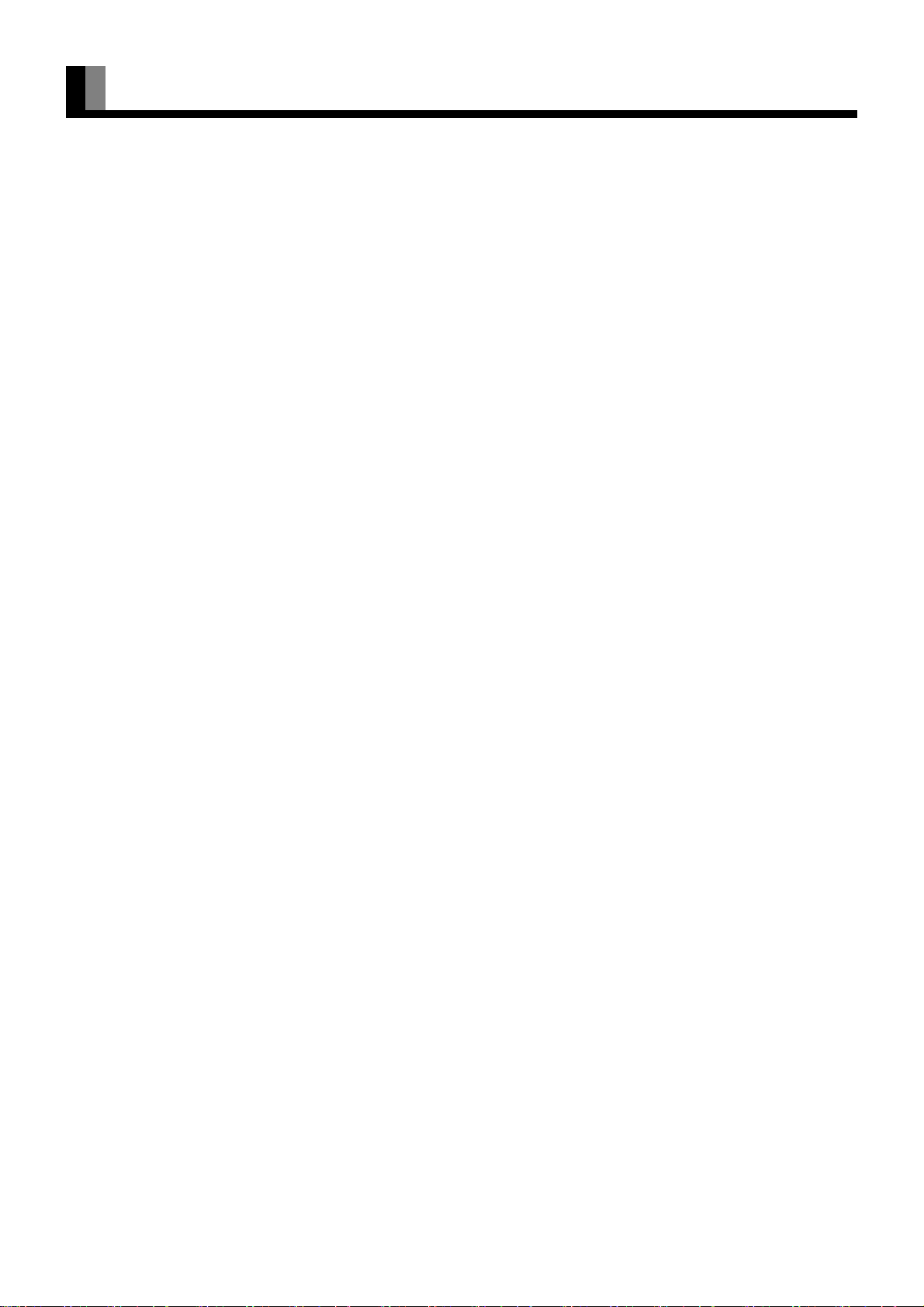
CONTENTS
INFORMATION ...................................................................3
ACCESSORIES ..................................................................4
TRADEMARK INFORMATION ................................................. 4
INSTALLATION ..................................................................5
TOPPLING PREVENTION ....................................................... 6
ATTACHING THE FERRITE CORES....................................... 6
PART NAMES AND FUNCTIONS ...................................... 7
DISPLAY SECTION – FRONT ................................................. 7
DISPLAY SECTION – BACK .................................................... 8
REMOTE CONTROL .............................................................. 10
USING THE REMOTE CONTROL ....................................12
PUTTING BATTERIES IN THE REMOTE CONTROL ........... 12
PRECAUTIONS ...................................................................... 12
EFFECTIVE RANGE FOR THE REMOTE CONTROL........... 13
BASIC CONNECTION AND PREPARATION OF THE SYSTEM
CONNECTIONS TO THE DISPLAY ....................................... 14
INITIAL SETTING TO WATCH TV ......................................... 14
TO WATCH PAY-TV (When there is a CI Module and Smart Card)
....14
...... 15
CONNECTING TO EXTERNAL EQUIPMENT .................. 16
EXAMPLE OF CONNECTING EXTERNAL EQUIPMENT 17
BASIC OPERATIONS .......................................................18
Power ON ............................................................................... 18
Power OFF (Standby State).................................................... 18
VOL (Volume) ......................................................................... 18
MUTE...................................................................................... 18
WATCHING TV, VIDEO, OR PICTURES ON PC ............. 19
TV/DTV ................................................................................... 19
P RETURN (PROGRAM RETURN)........................................ 19
VIDEO..................................................................................... 19
RGB ........................................................................................ 19
WATCHING DIGITAL TERRESTRIAL TV ........................ 20
TV/DTV ................................................................................... 20
GUIDE..................................................................................... 20
FAV/LIST ................................................................................ 20
SUBTITLE............................................................................... 20
TEXT....................................................................................... 21
INFO (INFORMATION)........................................................... 21
MULTI ..................................................................................... 21
WATCHING ANALOG TV .................................................22
TV/DTV ................................................................................... 22
STEREO ................................................................................. 22
TELETEXT.............................................................................. 22
OTHER BASIC OPERATIONS ......................................... 23
Listening mode NIGHT ........................................................... 23
DISPLAY................................................................................. 23
OFF TIMER............................................................................. 23
FINE........................................................................................ 23
PICTURE MEMORY ............................................................... 23
WIDE....................................................................................... 23
SCREEN SIZE ........................................................................ 24
ASPECT RATIO...................................................................... 24
ADJUSTMENT MENU ...................................................... 25
BASIC PROCEDURES OF ADJUSTMENT MENU .......... 26
ADJUSTING TO A DESIRED PICTURE (PICTURE MENU)
Signal Contrast ....................................................................... 27
Drive Contrast ......................................................................... 27
Brightness ............................................................................... 27
Color ....................................................................................... 27
Tint .......................................................................................... 27
Sharpness............................................................................... 27
Ambient Sensor ...................................................................... 27
Picture Mode........................................................................... 27
Precision Setting ..................................................................... 28
Black Level .......................................................................28
Detail Gradation ................................................................ 28
3D NR ............................................................................... 28
.....27
CODEC NR ...................................................................... 28
Image Enhance ................................................................ 28
Color Temp. ...................................................................... 28
User Color Temp. ............................................................. 28
Color Tuning ..................................................................... 29
Progressive Scan ............................................................. 29
Gamma ............................................................................. 30
ALC Setting ...................................................................... 30
PAL 3D Y/C ...................................................................... 31
Picture Memory....................................................................... 31
ADJUSTING TO DESIRED AUDIO (AUDIO MENU) ........ 32
Treble...................................................................................... 32
Bass........................................................................................ 32
Balance................................................................................... 32
Loudness ................................................................................ 32
Sound Mode ........................................................................... 32
ADJUSTING SCREEN POSITION AND SIZE (POSITION/
SIZE MENU) ......................................................................33
Screen Position....................................................................... 33
Screen Size ............................................................................ 33
OTHER SETTINGS (FEATURES MENU) .........................34
Adjustment.............................................................................. 34
On Screen Menu..................................................................... 34
OSD .................................................................................. 34
Language ......................................................................... 34
Name Select ..................................................................... 35
Input Terminal......................................................................... 35
D-SUB Input terminal ....................................................... 35
Video1 or Video2 Input terminal ....................................... 35
Others ..................................................................................... 36
Auto Off-NO SIG. ............................................................. 36
Digital Tuner Power Save ................................................. 36
Audio Input ....................................................................... 36
Screen Orbiter ................................................................... 36
Direct Setting..................................................................... 37
Code Setting...................................................................... 37
White Screen .................................................................... 37
Background ...................................................................... 37
Information ....................................................................... 37
INITIALIZATION OF USER ADJUSTMENT VALUE ........38
ANALOG TV MODE SETTING (TV MENU) ......................39
Auto Scan ......................................................................... 39
Manual Scan .................................................................... 39
Sort ................................................................................... 39
DIGITAL TV MODE SETTING (TV MENU) .......................40
LANGUAGE SETUP............................................................... 40
CHANNEL MANAGER ........................................................... 41
Fav, Lock, Delete ............................................................. 41
Sort ................................................................................... 41
TV / Radio ........................................................................ 41
SYSTEM INSTALLATION ...................................................... 41
Auto Scan ......................................................................... 41
Manual Scan .................................................................... 41
Carrier Setup .................................................................... 41
SYSTEM CONFIGURATION.................................................. 42
Time Setup ....................................................................... 42
Password Setup ............................................................... 42
COMMON INTERFACE.......................................................... 42
TIMER REC OUT ................................................................... 43
ACCESSORIES...................................................................... 43
OPTIONS ...........................................................................44
MAIN SUPPORTED SIGNALS .........................................45
CLEANING ........................................................................46
MAINTENANCE ................................................................47
SPECIFICATIONS .............................................................48
E-2
Page 3
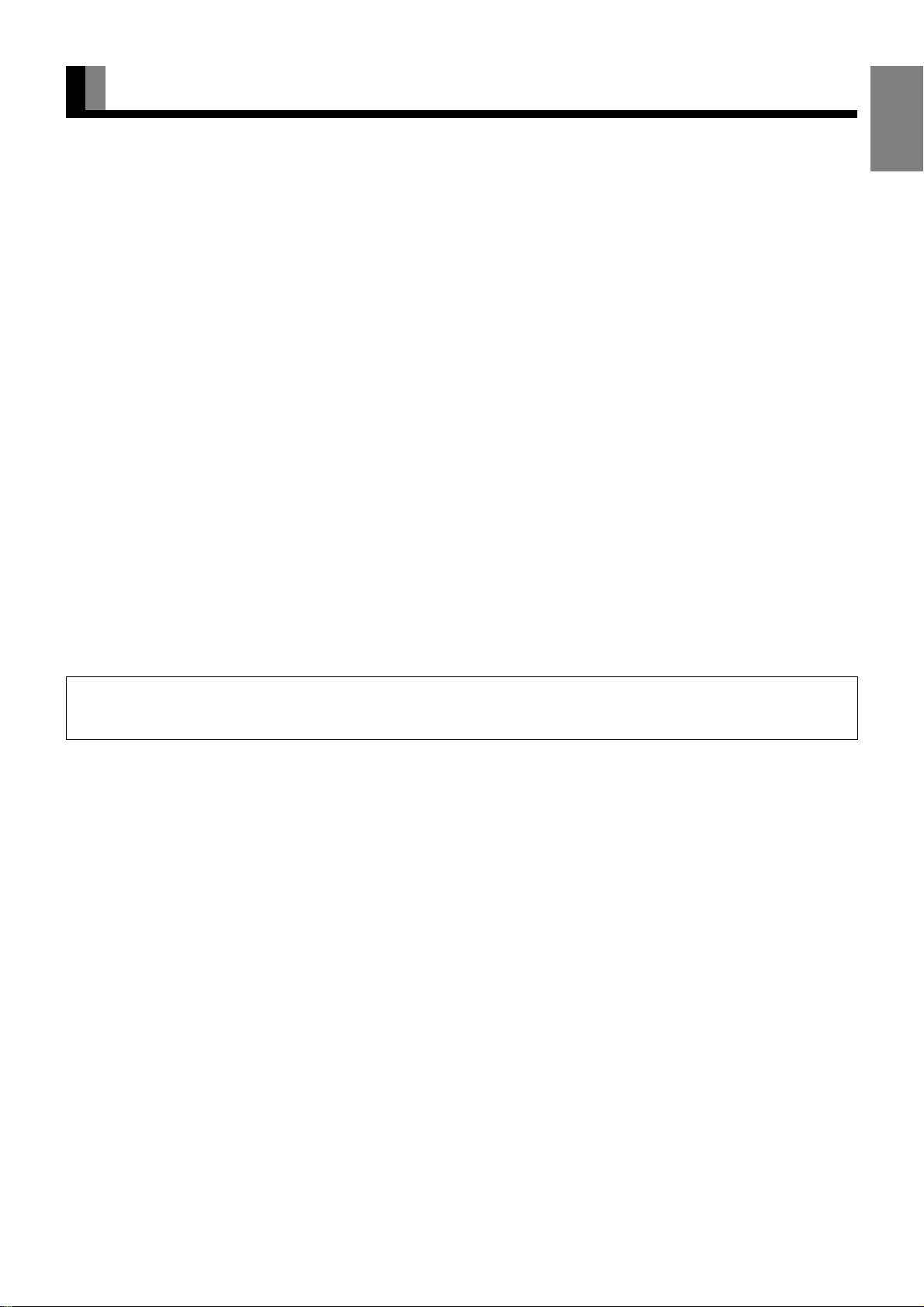
INFORMATION
• Receptacle
Make sure that the power cord’s grounding wire is grounded.
The display comes with a 3-prong power plug; one prong is connected to the grounding wire. If you have only a 2-hole receptacle, you
will need to have it replaced. Contact your dealer for more information.
• Have the display inspected and cleaned by your dealer at regular intervals.
• When the screen size is set to “Normal” and a picture was displayed for a long time, a residual image may be created at the boundary
with the part at which an image is not displayed. We recommend that you use a screen size other than “Normal”. (See P. E-24.)
• High-precision technology has been used in the manufacture of the display panel, in which the effective pixels exceeds 99.99%.
However, please be aware, that fewer than 0.01% of the pixels may be missing or remain constantly lit.
• Some models are fitted with a radiator fan to prevent the display’s internal temperature from rising during operation. Be careful of the air
emitted by the radiator fan, as it may be hot.
• Contact your dealer when causing a bad influence to the display and other audio-visual equipment mutually.
You may need to move your display if it produces degraded pictures or noise due to electromagnetic radiation, or if the infrared remote
control does not function properly.
• Pictures may not be displayed properly if you connect a non-standard PC to the RGB input terminal. In this case, contact your dealer for
more information.
• The protective circuit, built into the display, automatically turns off the power if the display has a problem. In this case, you will see that
the power indicator lamp flashes red or green.
• Do not display the same picture for a long time, because part of the screen may “burn-in” and create a residual image if the same picture
is displayed for an extended period of time. To prolong the life of the plasma display, we recommend the use of the “Screen orbiter”
settings. (See P. E-36.) When a residual image was created, reduce the residual image by using the “White screen” settings. Note that
there may also be cases when it can not be recovered completely. (See P. E-37.)
English
Warning
If the power indicator lamp flashes red or green, this signifies that the display has developed a problem. When this happens, be sure to unplug from the
receptacle to prevent fire or electric shock. Then contact your dealer.
• It is important to install the display in a location close to a receptacle, and where the emergency stop button can be easily reached.
E-3
Page 4

ACCESSORIES
□ Safety Precautions □ User’s Manuall □ Power Cord
□ Large ferrite core □ Small ferrite core
See P. E-6 for the
installation procedure.
See P. E-6 for the
installation procedure.
□ Remote Control □ AA Battery (2)
(for 65” model)
TRADEMARK INFORMATION
HDMI (High-Definition Multimedia Interface)
HDMI , the HDMI logo and High-Definition Multimedia Interface are trademarks or registered
trademarks of HDMI licensing LLC.
DVB is a registered trademark of the DVB Project.
Note
• Cables for connecting the display to external equipment are not supplied. Contact your dealer for more information on these supporting products.
• The pictures and diagrams in this manual are meant to complement the explanations and may differ slightly from the actual items.
E-4
Page 5

INSTALLATION
To prevent the display’s internal components from overheating, make sure that the display is installed in a well-ventilated location.
Be sure to use the Fujitsu General Limited’s optional stand, wall-mounting unit or the other mounting unit when installing the display. Also, be
sure that your dealer performs the installation.
See the appropriate instruction manual for additional information on the mounting hardware you select.
To prevent an accident and ensure safety in the event of an earthquake, fix the display securely into the position as described below.
Use the diagram below to determine how much space is needed to ensure proper heat radiation. This is a minimum space requirement;
therefore, provide at least as much space as indicated below.
* Make sure that the display is installed in a location where the temperature can be maintained between 0°C and 40°C (between 32°F and
104°F)
* Never attempt to tilt the display sideways or backward.
* To prevent the power cord and other cables from being accidentally pulled, make sure that they run along the wall or through corners.
* To prevent accidents and ensure safety in the event of an earthquake, secure the display to prevent it from tipping over.
* When placing with the display surface down, lay the body on a flat surface covered with a thick towel, etc. so as not to scratch the
display surface. Also be careful that the display does not tip over. Don’t place with the back facing down, because there are projections
on the back. (For 65” model)
Display Section
English
37” model
65” model
Left
Left
Front Side
Upper
Right
Lower
Upper
Right
Wall
Wall
Lower
Note
• The external view is meant to be a representation of the actual unit and is not to scale; therefore, it may differ from the actual shape and size of the product.
• Due to the fragile and highly precise equipment, it is very important to pack properly before transportation using only the packing materials provided.
Cables for connecting the display to external equipment are not supplied. Contact your dealer for more information on these supporting products.
•
Reference
The speakers and stand of the 65” model are optional.
• See P. E-44 for more information on options.
E-5
Page 6
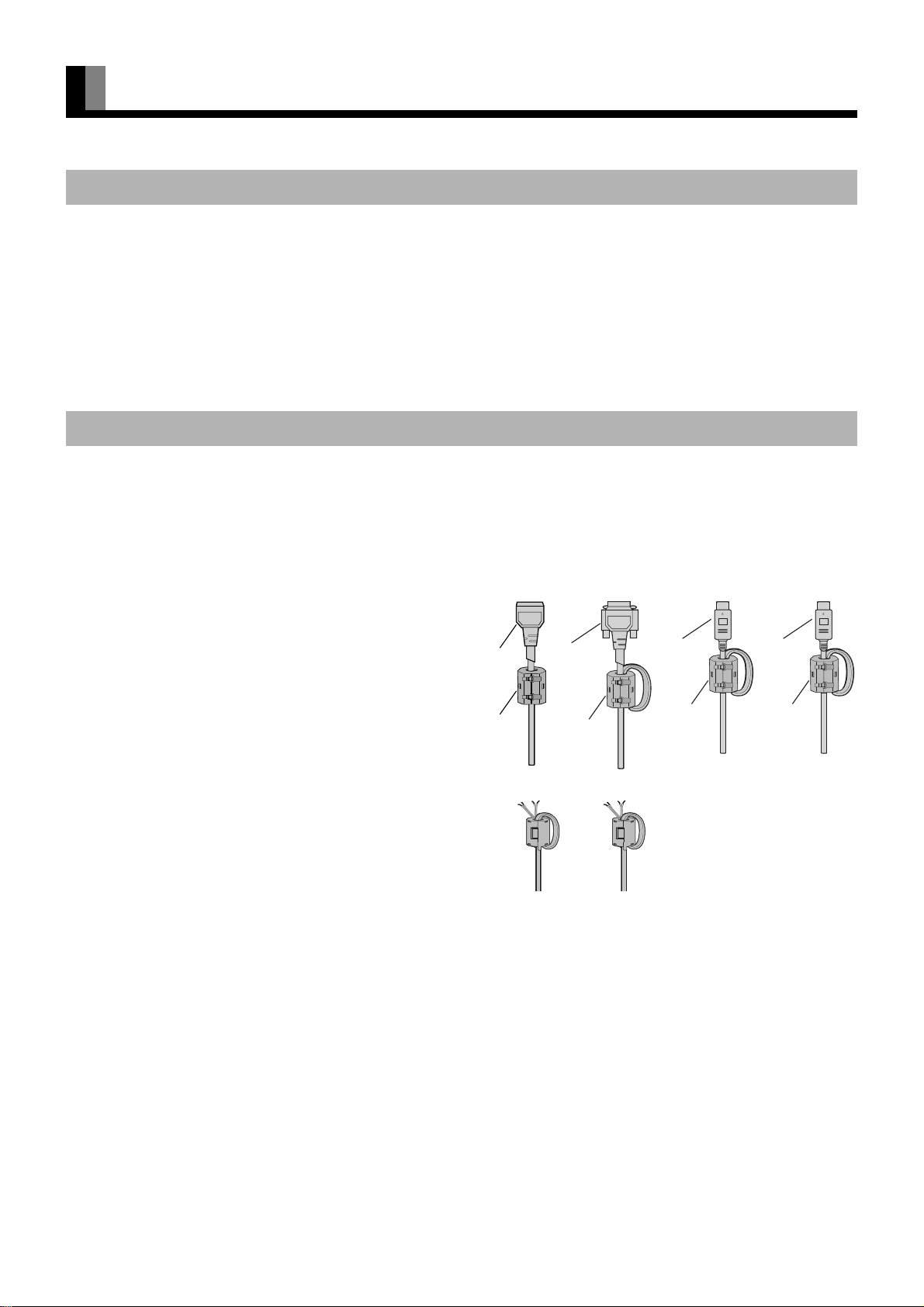
INSTALLATION (Continued)
TOPPLING PREVENTION
• There is the danger of the display being toppled by an earthquake or other unexpected shock. To use the display confidently, take
toppling prevention measures.
Install reinforcing hooks (commercial product) at the four threaded holes at the back of the display and secure to a TV stand or pillar
using strong wire (commercial product).
ATTACHING THE FERRITE CORES
• The ferrite cores are used to reduce noise. Attach them correctly as shown in the following illustrations.
• Be sure to turn off power of the display and external equipment before making any connections.
• Carefully check the terminals for position and type before making any connections.
Loose connectors can result in picture or color problems. Make sure that all connectors are securely inserted into their terminals.
Large ferrite core (4)
When connecting the cord to the power input terminal, RS232C
input terminal and HDMI input terminal, attach one of these ferrite
cores to the cord and the cable near the terminal.
Small ferrite core (2) (for 65” model)
When connecting a cable to the external speaker output terminal,
attach a ferrite core to the cable near the terminal.
Power
Cord
Ferrite
Core
RS232C
Cable
Ferrite
Core
HDMI
cable
Ferrite
Core
HDMI
cable
Ferrite
Core
E-6
Page 7

PART NAMES AND FUNCTIONS
DISPLAY SECTION – FRONT
Bottom
of the
display
37” model
English
/ I power button
If this button is pressed when the power indicator lamp is off, the
indicator lamp will light.
The power can be turned on and the standby mode selected by
using the remote control or the control panel of the display.
If this button is pressed when the power indicator lamp is lit, the
indicator lamp will go out.
*Power is still supplied to parts of the display even if the indicator
lamp is off.
Input mode selection button
Switches the input modes (TV mode, Video mode, and RGB mode).
Volume button
Adjusts the sound volume.
Wide screen selection button
Switches the screen over to a desired wide screen.
Power indicator lamp
This lamp shows the state of the power supply.
Lit (red): Standby state
Lit (green): Power ON state
Flashing (red or green): Malfunction (Flashes differently
depending on the type of malfunction.)
ON/OFF button
Turns the power “ON” and “OFF (standby state)”.
Remote control signal receiver
Receives the signals from the remote control.
Ambient Sensor
Detects the brightness of ambient light.
It is important not to obstruct it for full functionality of the feature.
65” model
Warning
If the power indicator lamp flashes red or green, this signifies that the display has developed a problem. When this happens, be sure to remove the
power plug from the receptacle and contact your dealer. In this circumstance, leaving the display power ON can result in fire or electric shock.
Right side of the display
E-7
Page 8
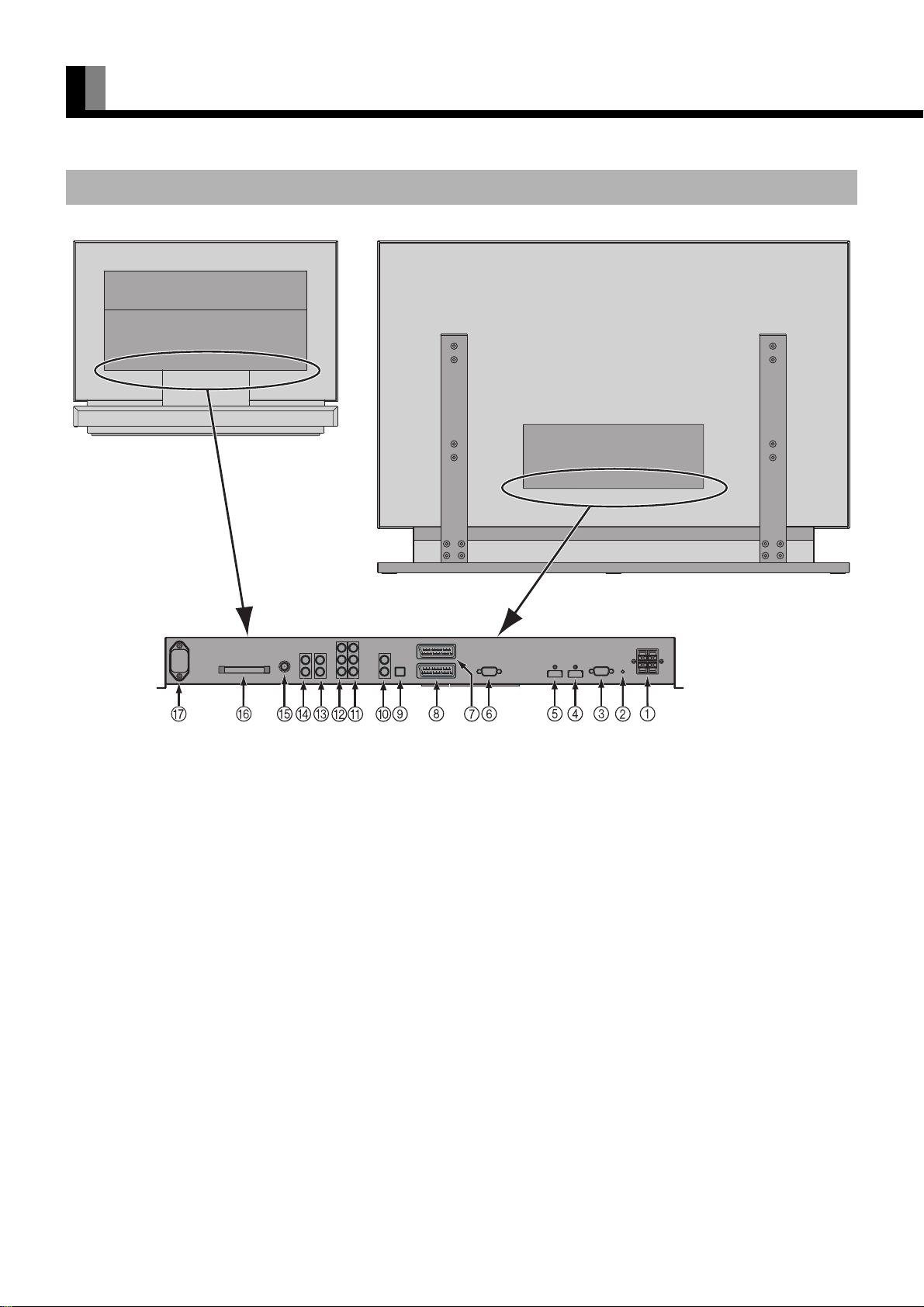
PART NAMES AND FUNCTIONS (Continued)
DISPLAY SECTION – BACK
Back of the display
(for 37” model)
Back of the display
(for 65” model)
External speaker output terminal (EXT. SP) (for 65” model)
Connect this terminal to the optionally available speaker.
When connecting a cable, attach a ferrite core to the cable. (See P. E-6.)
*See the speaker instruction manual for more information.
Expansion terminal (EXP. PORT)
Currently, this terminal is not functional and is provided to accommodate future technology enhancements. Do not connect any cable to
this terminal.
RS-232C terminal (RS-232C)
This terminal is provided for you to control the display from the PC. Connect it to the RS-232C terminal on the PC.
When connecting a cable, attach a ferrite core to the cable. (See P. E-6.)
HDMI input terminal (VIDEO6 INPUT/HDMI)
HDMI input terminal (VIDEO5 INPUT/HDMI)
Connect this terminal to the HDMI output terminal of DVD recorder/player or other video equipment.
If the HDMI output is connected, an Audio signal cable does not need to be connected.
When connecting a cable, attach a ferrite core to the cable. (See P. E-6.)
RGB1 input terminal (RGB1 INPUT/mD-sub)
Connect this terminal to the output terminal of a PC, set-top box, game, etc.
SCART input terminal (VIDEO1 INPUT)
SCART input/output terminal (VIDEO2 INPUT)
Connect this terminal to the SCART terminal of your VCR or DVD, etc. (See “Input Terminal” on P. E-35)
– about OUTPUT –
Digital terrestrial TV signals are converted to analog signals (Video) and output.
When switched to Video input and RGB input, the video signal of the last digital TV channel viewed (when OFF selected at Digital Tuner
Power Save menu) or the timer reserved channel are output.
E-8
Page 9
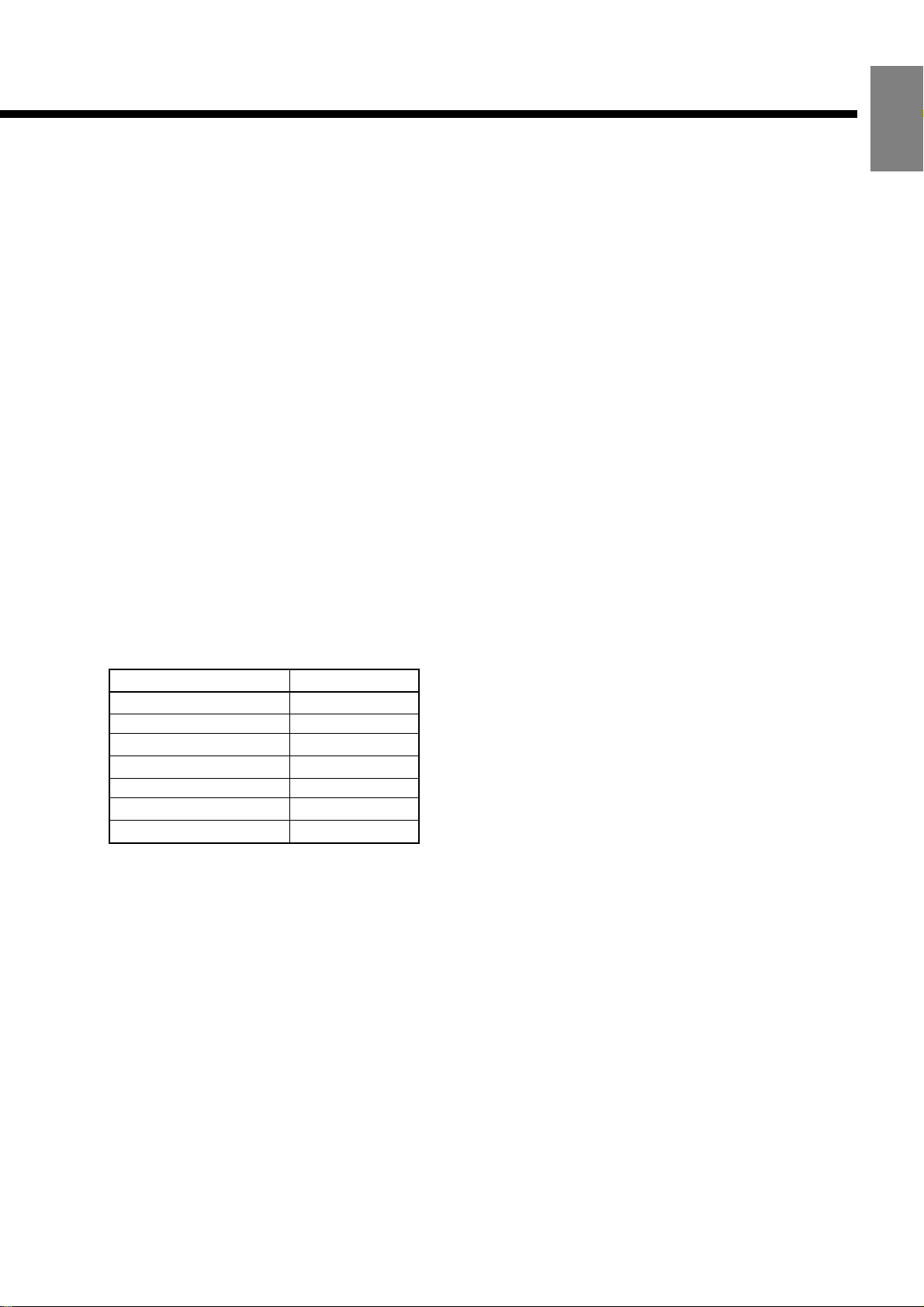
Digital audio output terminal (AUDIO OUTPUT DIGITAL)
Connect this terminal to the digital audio input terminal of the audio amplifier.
Digital audio signals are output in PCM format.
Analog audio output terminal (AUDIO OUTPUT ANALOG)
Connect this terminal to the analog audio input terminal of the audio amplifier.
English
Component Video input terminal (VIDEO4 INPUT/Y P
Component Video input terminal (VIDEO3 INPUT/Y PB PR)
Connect this terminal to the Component Video Output terminal of DVD recorder/player or satellite receiver.
" Audio4 input terminal (AUDIO4 INPUT)
# Audio3 input terminal (AUDIO3 INPUT)
Connect this terminal to the audio output terminal of VCR or PC, etc.
$ Antenna input terminal (RF INPUT)
Connect this terminal to the VHF/UHF antenna signal.
% CI Module slot (COMMON INTERFACE)
Insert pay-TV carrier’s CI Module into this slot, when receiving pay-TV. (See P. E-15.)
& Power input terminal
Connect this terminal to the power cord supplied with the display.
When connecting a cable, attach a ferrite core to the cable. (See P. E-6.)
•The table below shows the settings of Audio inputs. (Factory setting)
* For changing of Audio input settings, see “Audio Input” on P. E-36.
Video input
RGB1 (mD-sub)
Video1 (SCART) Audio1 (SCART)
Video2 (SCART)
Video3 (Component Video)
Video4 (Component Video) Audio4
Video5 (HDMI)
Video6 (HDMI)
Audio Input
No Audio
Audio2 (SCART)
Audio3
Audio5 (HDMI)
Audio6 (HDMI)
B PR)
E-9
Page 10
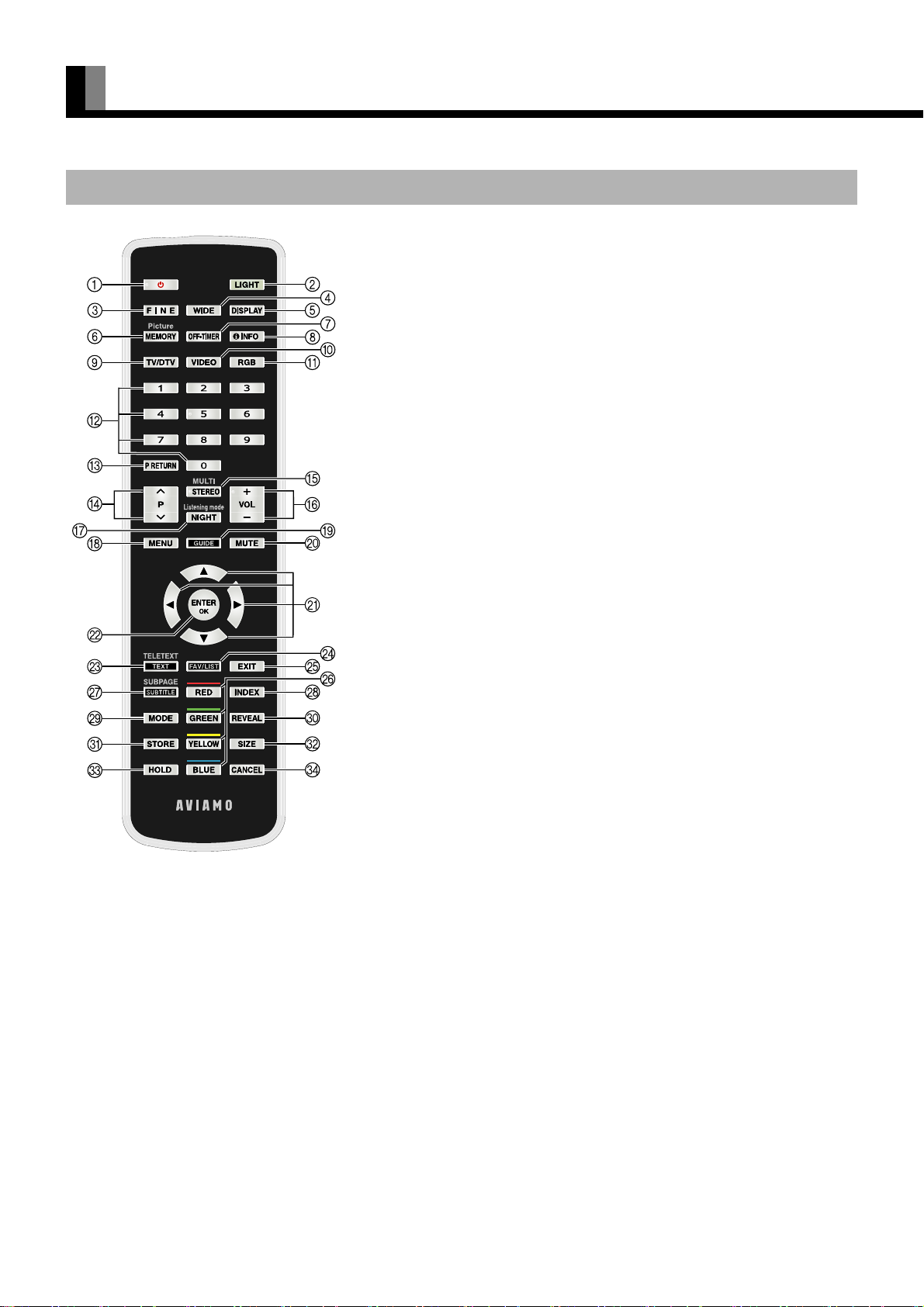
PART NAMES AND FUNCTIONS (Continued)
REMOTE CONTROL
For details, see page Î.
(Power button) Î E-18
Press to switch between Power ON and Off (Standby).
y (LIGHT button)
Press to light the buttons of the remote control.
When no operation is performed, lighting of the buttons goes off after 8 seconds.
R (FINE MODE button) Î E-23
Press to switch the Picture Mode.
! (WIDE button) Î E-23
Press to switch the screen size.
Q (DISPLAY button) Î E-23
Press to display the input mode and screen size status.
The status is displayed for about five seconds.
S (PICTURE MEMORY button) Î E-23, E-31
Press to recall a Picture Memory.
U (OFF-TIMER button) Î E-23
Press to specify the length of time until the power turns off (stand-by state) after the
button is pressed.
} (INFORMATION button) Î E-21
Press to display the current channel information.
" (TV button) Î E-19, E-20, E-22
Press to switch analog TV and digital terrestrial TV.
# (Video input mode selector button) Î E-19
Press to select VIDEO1 - 6.
$ (RGB input mode selector button) Î E-19
Press to select RGB1.
0 ~ 9 (Number buttons) Î E-19–E-22
Use these buttons for the Program No. selection directly.
In the teletext broadcastings, input the 3 digits for the required teletext page to change
the page.
"
X (PROGRAM RETURN button) Î E-19
Press to return to the previous channel, Video mode, or RGB mode.
#
M or N (Channel Up/Down buttons) Î E-19, E-20, E-22
Press to select the preset programs.
Use these buttons to scroll through a page in the teletext broadcasting.
$
e (MULTI/STEREO button) Î E-21, E-22
Press to select the audio mode such as MTS (Multi-channel TV Sound) or stereo.
%
O or P (VOLUME buttons) Î E-18
Press to adjust the volume.
, (NIGHT mode button) Î E-23
&
Press to switch the audio mode of Listening mode Night.
Y (MENU button) Î E-26–E-43
'
Press to display or hide the menu screen.
Use for Picture or Audio adjustment.
E-10
Page 11
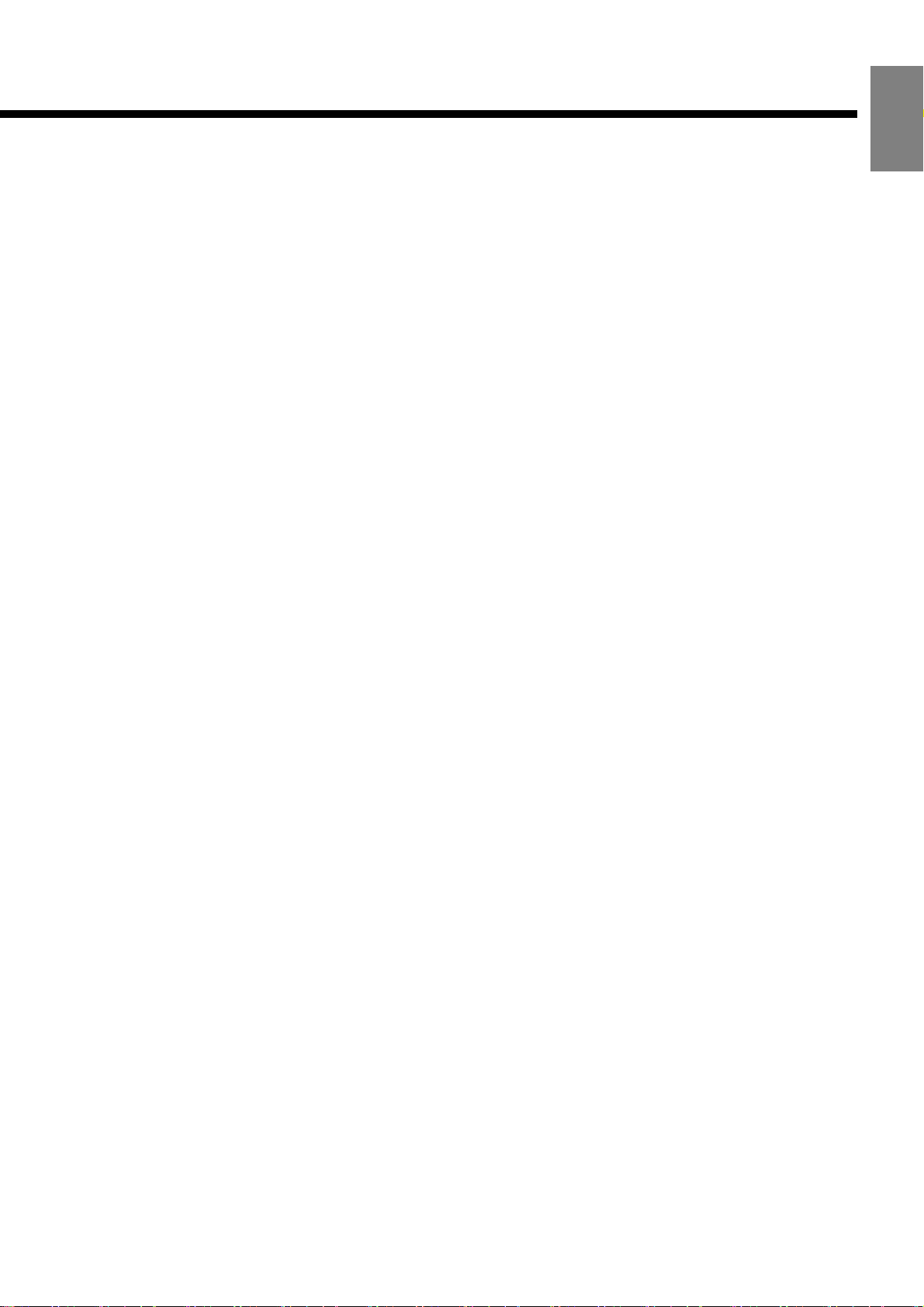
( ~ (GUIDE button) Î E-20
Press to display the EPG (Electronic Program Guide) menu.
)
K (MUTE button) Î E-18
Press to temporarily mute the audio.
To return the audio to normal, press this button once again, or press the
c, d, a, or b (Adjustment buttons) Î E-20–E-22, E-26–E-43
*
Press to select the adjustment item or adjust the value in the Menu screen, and to use in
the teletext broadcasting.
+
Z (ENTER button) Î E-20–E-21, E-26–E-43
Press to confirm the setting you made with the Adjustment buttons.
,
L (TELETEXT / TEXT button) Î E-21, E-22
Press to switch to the teletext broadcastings (selectable only when watching the TV).
-
| (FAVOURITE / LIST button) Î E-20, E-41
Press to diplay a detected channel list when TV Favourite Channel List and Auto Scan
were performed.
.
h (EXIT button) Î E-26, E-38
Use to exit from a menu screen.
O or P .
English
/
ijkl (COLOR button) Î E-20–E-22, E-41, E-43
Used at teletext broadcasting and digital terrestrial TV menu setting.
0
m (SUBPAGE /SUBTITLE button) Î E-20, E-22
Press to display the SUBPAGE or SUBTITLE.
1
q (INDEX button) Î E-21, E-22
Use in the teletext broadcasting.
2
r (MODE button) Î E-22
Use in the teletext broadcasting.
3
n (REVEAL button) Î E-21, E-22
Use in the teletext broadcasting.
4
t (STORE button) Î E-22
Use in the teletext broadcasting.
5
o (SIZE button) Î E-21, E-22
Use in the teletext broadcasting.
6
p (HOLD button) Î E-21, E-22
Use in the teletext broadcasting.
7
s (CANCEL button) Î E-22
Use in the teletext broadcasting.
Note
• When the buttons are lighted by pressing y , the battery life is shortened.
E-11
Page 12
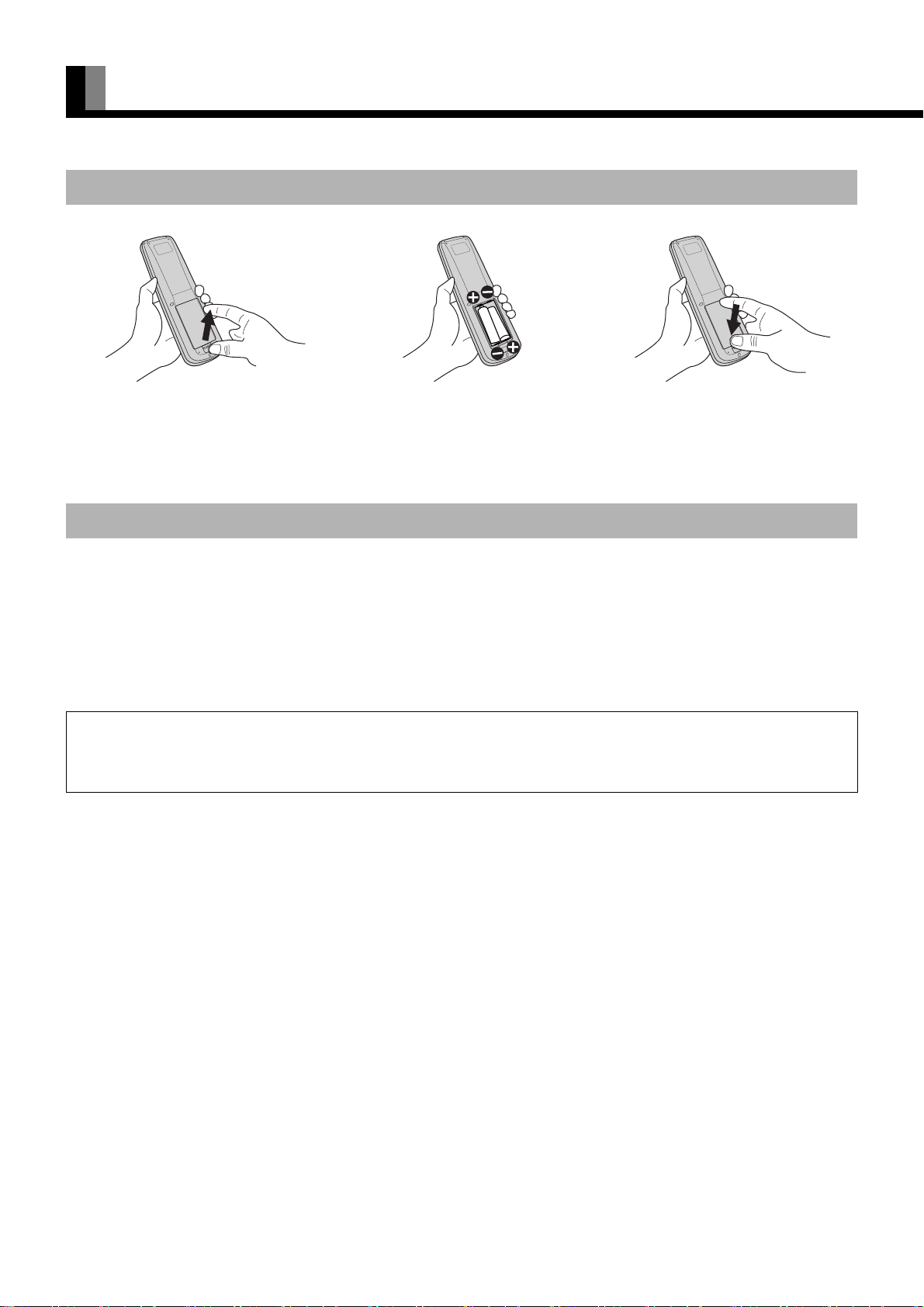
USING THE REMOTE CONTROL
PUTTING BATTERIES IN THE REMOTE CONTROL
(1) To remove the cover, slide it outwards
while pressing it down.
(2) Place two AA batteries in the remote
control. Make sure that the batteries are
properly oriented.
(3) Close the cover until it snaps into place.
PRECAUTIONS
• To prevent malfunction, do not apply any form of severe shock to the remote control.
• To prevent malfunction or deformation, do not allow the remote control to become wet and keep it away from hot surfaces or heating
equipment.
• Do not clean the remote control using a cloth dampened in a volatile solvent, such as benzene or thinner.
CAUTION
It is very important to use replacement batteries of the same type as the originally used. Do not use rechargeable batteries (Ni-Cd, etc.).
When disposing of used batteries, please comply with governmental regulations or environmental public institution’s rules that apply in your country/
area.
E-12
Page 13
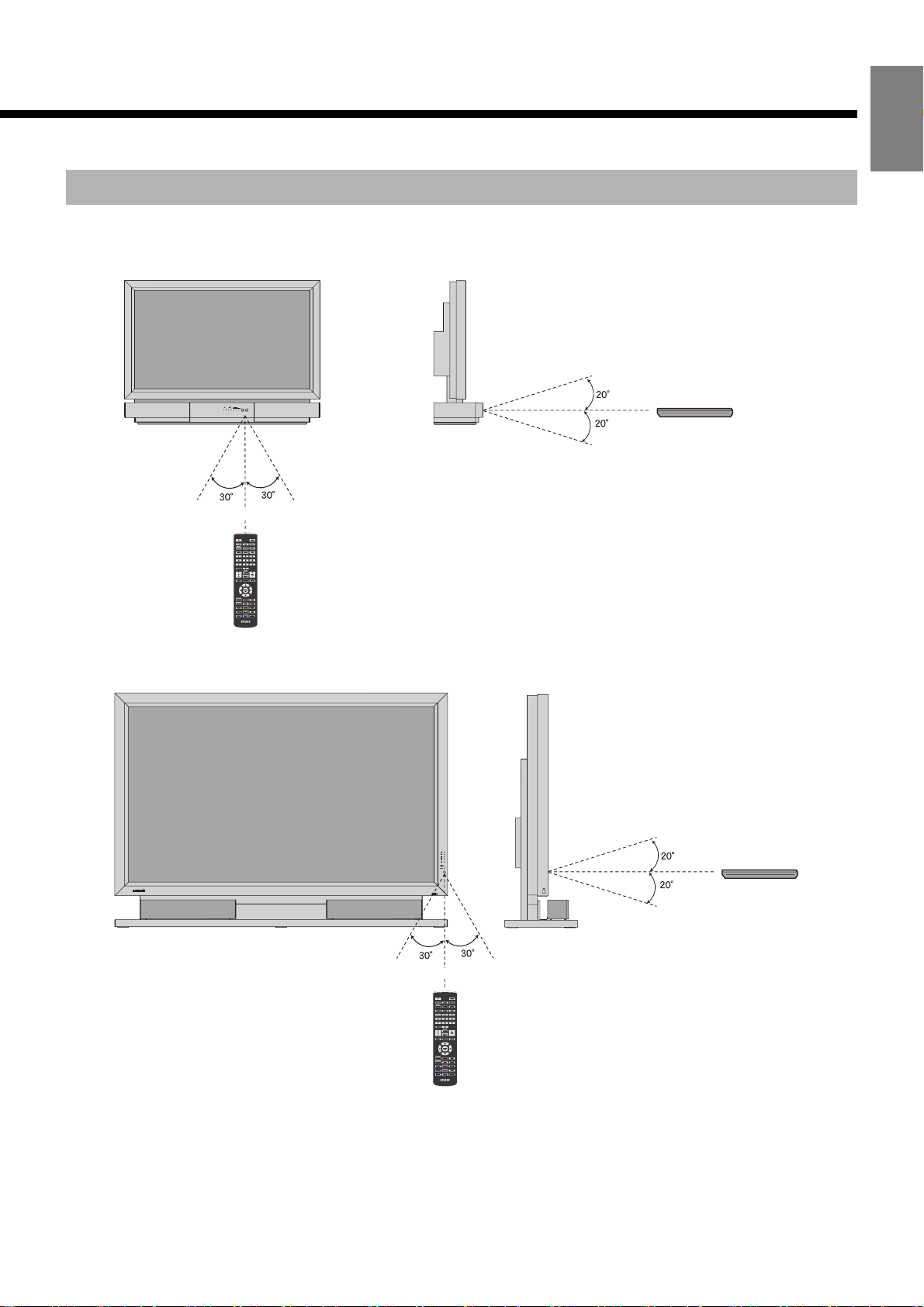
EFFECTIVE RANGE FOR THE REMOTE CONTROL
When using the remote control, be sure to point it directly at the display’s signal receiver.
Make sure that there are no obstacles between the remote control and the display’s signal receiver.
Upper
English
Remote Control
Display – front
Left
5 m (Front)
Remote Control
37” model
Right
Display – side
Lower
Upper
Remote Control
Lower
Display – front
65” model
Left
5 m (Front)
Remote Control
Display – side
Right
Note
• The remote control will not function properly if the batteries are dead. Be sure to replace them as needed.
• When used by lighting the remote control buttons frequently, use by purchasing an alkali battery is recommended.
• The remote control may not function properly if a high-frequency fluorescent lamp or the like is used. In this case, move the lamp or use the remote
control from a different position.
E-13
Page 14
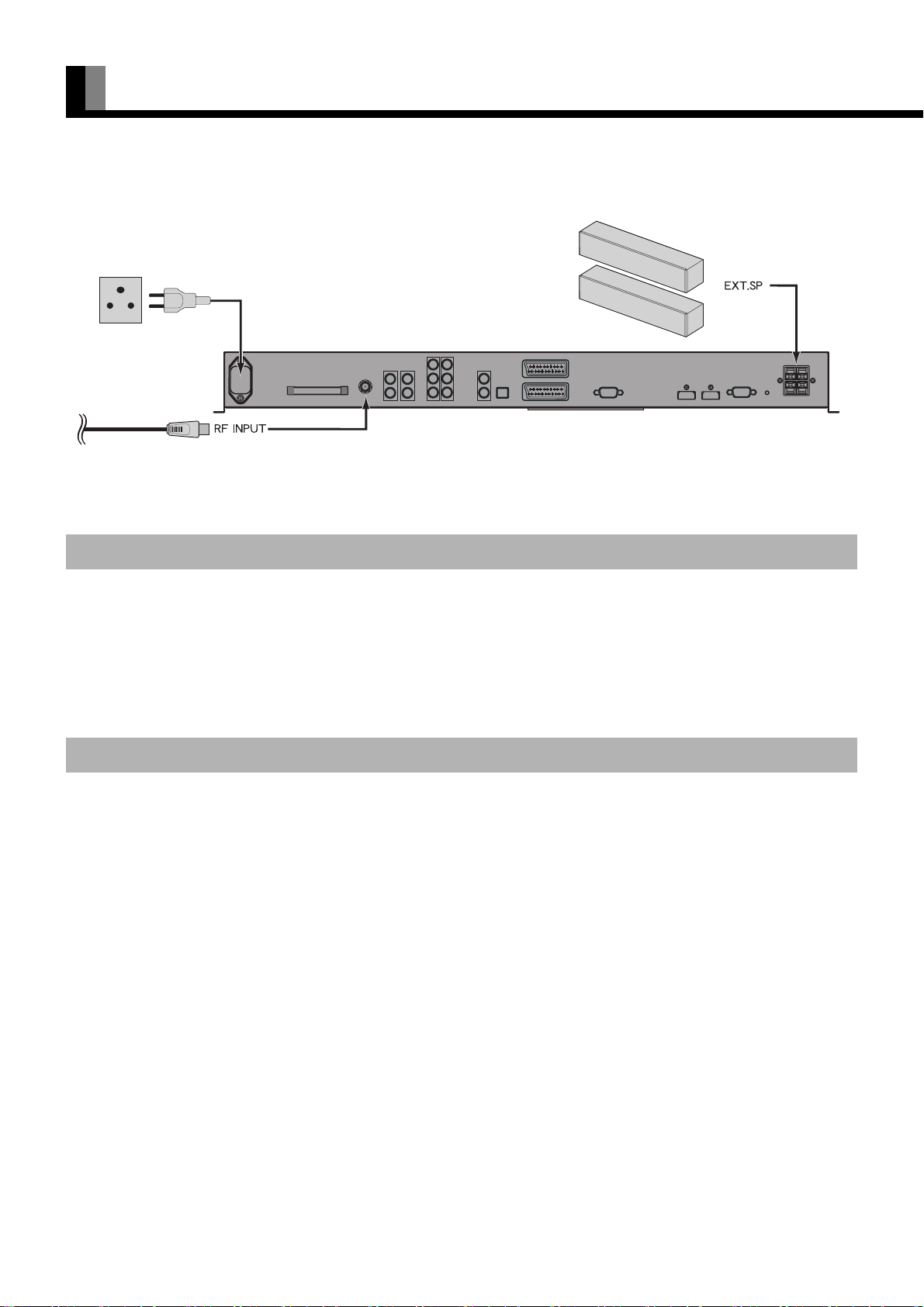
BASIC CONNECTION AND PREPARATION OF THE SYSTEM
• Before this display can be operated for the first time, the connections and settings below must be completed.
(for 65”
model)
To 3-pin receptacle
VHF/UHF antenna
Back of the display
* For best reception (of terrestrial signal), an outdoor antenna (OTA) is recommended.
CONNECTIONS TO THE DISPLAY
1. Connect the antenna line.
2. Connect the speakers. (For details, see the optional manual “Speaker Unit Installation manual”, for 65” model.)
3. Connect external equipment such as a DVD Player. (For details, see “CONNECTING TO EXTERNAL EQUIPMENT”,
“EXAMPLE OF CONNECTING EXTERNAL EQUIPMENT” P. E-16, E-17.)
INITIAL SETTING TO WATCH TV
4. Connect the display power cable to an AC outlet and turn on the power. (Perform detailed operation in accordance
with “Power On” on P. E-18.)
• To watch digital terrestrial TV
5. Press
6. Execute Auto Scan. (See P. E-41 for more information.)
7. Select the program you want to watch.
• To watch analog TV
" to select the digital terrestrial TV mode. (See P. E-20 for more information.)
5. Press
6. Execute Auto Scan. (See P. E-39 for more information.)
7. Select the program you want to watch.
" to select the analog TV mode. (See P. E-22 for more information.)
E-14
Page 15
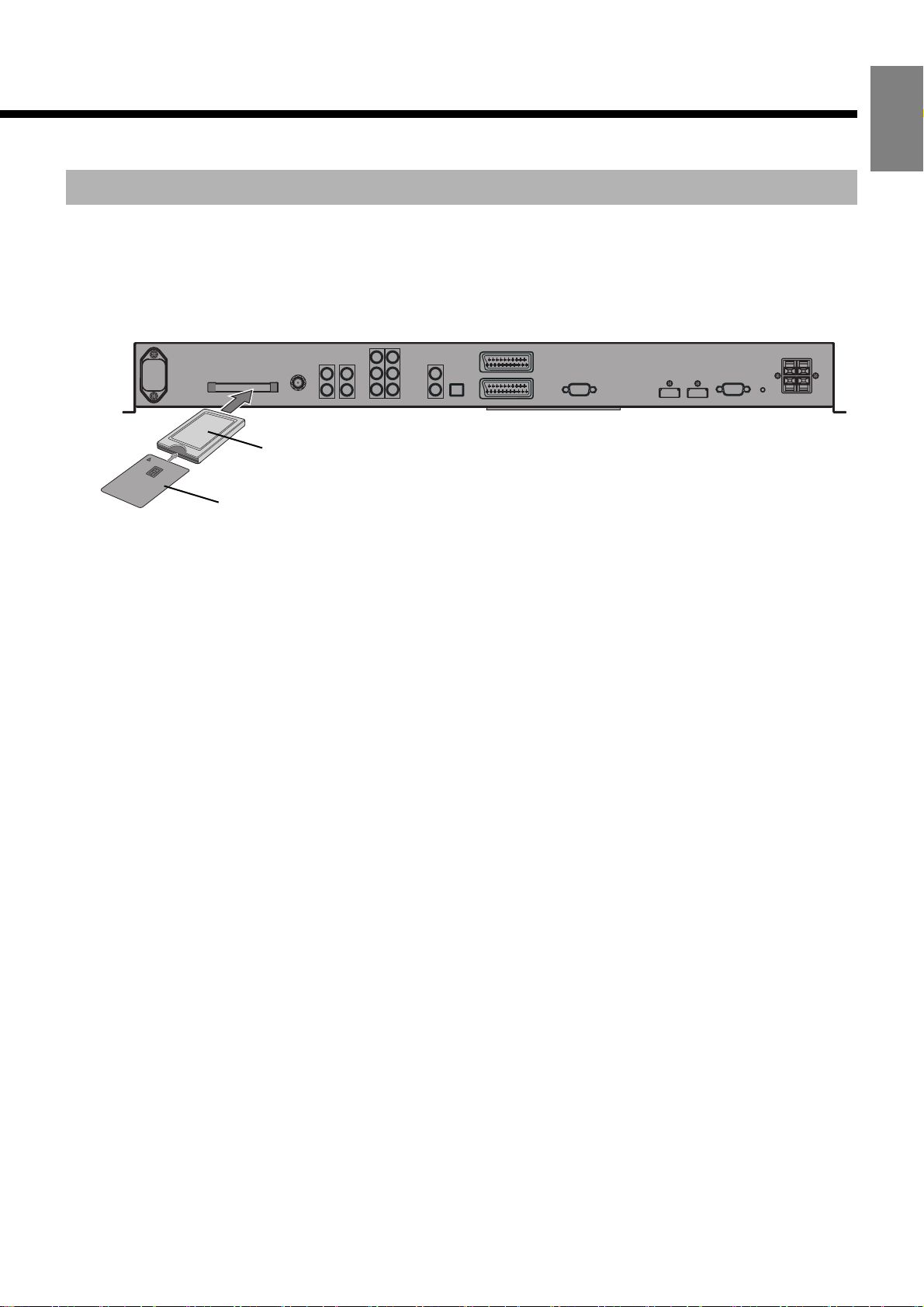
TO WATCH PAY-TV (When there is a CI Module and Smart Card)
* To watch pay-TV broadcasts, conclude a contract with the pay-TV carrier before connecting/installing this product. Consult your pay-
TV carrier for more information.
1. Insert the Smart Card at CI Module.
2. Turn off the power and insert the CI Module.
The CI Module and Smart Card are supplied when the contract is concluded with the pay-TV carrier.
To p
CI Module
Smart Card
* Insert the CI Module and Smart Card specified by the pay-TV carrier.
3. Turn on the power. (Perform detailed operation in accordance with “Power On” on P. E-18.)
English
----- About pay-TV --------------------------------------------------------------------------------------------------------------------------------------
• To watch pay-TV, you must conclude a contract with the pay-TV carrier in the area you want to watch.
• After concluding the contact, a CI Module and Smart Card will be supplied by the pay-TV carrier. TV viewing is possible by inserting the CI
Module into the CI Module slot in this product.
----- Notes -------------------------------------------------------------------------------------------------------------------------------------------------
• Use the dedicated CI Module and Smart Card supplied by the pay-TV carrier.
• Insert the CI Module slowly until it locks.
• If anything other than the dedicated CI Module is inserted into the slot, the slot may be damaged.
• Turn off the power before inserting or removing the card.
----- CI Module removal -------------------------------------------------------------------------------------------------------------------------------
• Turn off the power and pull out the CI Module by hand.
• Since the CI Module may become hot, be careful when holding it in your hand.
E-15
Page 16

CONNECTING TO EXTERNAL EQUIPMENT
• Before external equipment is connected, all the power cables must be unplugged.
• For the terminal names, see P. E-8.
• If the equipment to be connected is equipped with HDMI output terminal and component video output terminal, it is recommended to
connect to one side or the other.
• Refer to instruction manual for the equipment to be connected.
• There are two audio inputs (HDMI audio excluded). Set them according to Audio Input on P. E-36.
(If the HDMI output is connected, an Audio signal cable does not need to be connected.)
Video output
(SCART)
Video input/
output
(SCART)
External equipment (e.g., VTR, DVD
recorder/player, or digital tuner)
*About VIDEO2 output
Digital terrestrial TV signals are converted
to analog signals (Video) and output.
Component
Video output
Digital audio input
Analog audio input
Audio amplifier
Back of the display
Audio output
Personal computer
Audio output
RGB output
(Analog)
HDMI output
HDMI-compatible external
equipment (e.g., DVD player)
E-16
Page 17

EXAMPLE OF CONNECTING EXTERNAL EQUIPMENT
• Connect the Video signal cable to the HDMI input terminal, Component Video input terminal, or SCART terminal.
• If the equipment to be connected is equipped with HDMI out put terminal and Component Video output terminal, it is recommended to
connect to only one of the terminals.
• If the HDMI input or SCART input is connected, an Audio signal cable does not need to be connected.
English
To H DM I
output
To Audio
output
To Audio input
DVD
To Component
Video output
To Component
Video input
Back of the display
To SCART
output
To SCART
input
To HDMI input
VTR
To S C ART
input/output
To S C ART
input/output
Note
• Unplug the power cord from the AC outlet before you connect external equipment.
• You should also refer to the instructions for the equipment to be connected.
E-17
Page 18

BASIC OPERATIONS
Power ON
Press/I to the ONstate.
1
2
The power lamp lights up. (See P. E-7.)
Press .
The power is turned on, and the power lamp changes
from “Red” to “Green.”
Select the Video, RGB, or TV mode to
enable ordinary operation.
Power OFF (Standby State)
Press when the power is “ON”.
1
The power lamp changes from “Green” to “Red” and
the display becomes the standby state.
VOL (Volume)
Press
O to increase the volume.
Press
P to reduce the volume.
When the volume adjustment button is
pressed
* Note that the volume level remains stored even when
you turn OFF the power.
* Volume menu will not be displayed when “No Audio”
is selected. (See P. E-36.)
* An audio signal from an audio output terminal
(AUDIO OUTPUT DIGITAL or AUDIO OUTPUT
ANALOG) does not change.
MUTE
Press K.
The audio is removed.
Press again to restore the audio to the original level.
The mute mode can also be released by pressing
P .
or
* An audio signal from an audio output terminal
(AUDIO OUTPUT DIGITAL or AUDIO OUTPUT
ANALOG) does not change.
O
Note
• If the operation is not executed for about 60 seconds, the menu disappears.
• Some functions are not available depending on the state or condition of use.
E-18
Page 19

WATCHING TV, VIDEO, OR PICTURES ON PC
English
TV/DTV
Select the TV mode to watch analog TV broadcasts
(ATV) and digital terrestrial TV broadcasts (DTV).
Press ".
1
Each time this button is pressed, analog TV and digital
terrestrial TV are switched to each other. When “DTV”
was displayed at the top right side of the screen when
the broadcast was switched, it is digital terrestrial TV
and when “A:**” was displayed, it is analog TV.
Switch to the channel you want to
2
watch.
There are the following 2 switching methods:
•Use
1 to 9 and 0 to select the
channel.
•Use
M or N to switch the channel.
* For more information, see “BASIC CONNECTION
AND PREPARATION OF THE SYSTEM” P. E-14.
P RETURN (PROGRAM RETURN)
The program can be toggled back to a previous channel,
video input or RGB input.
Press X.
The program reverts to the channel viewed immediately
before the present channel. If the previous content was
from another video input, the video mode reverts to that
input.
VIDEO
Press #.
You can select from VIDEO1 mode to VIDEO6 mode.
The video modes corresponding to each input terminal
are as follows.
• VIDEO1: SCART
• VIDEO2: SCART
• VIDEO3: Component Video
• VIDEO4: Component Video
•VIDEO5: HDMI
•VIDEO6: HDMI
* For selection of the input terminal, see “Input
* You can also change VIDEO mode by pressing
RGB
Video1 mode
Terminal” on P. E-35.
1 – 6 during “Video” indication on the
screen by pressing
# .
Press $.
The input terminal of RGB mode is as follows.
• RGB1: mD-sub.
RGB1 mode
* For selection of the input terminal, see “Input
Terminal” on P. E-35.
About LOCK (Channel Lock)
• The Lock function allows parents to block viewing of programs considered unsuitable for children.
• Use “CHANNEL MANAGER” on P. E-41 to set Lock (Channel Lock) for each channel.
E-19
Page 20

WATCHING DIGITAL TERRESTRIAL TV
TV/DTV
Displays digital terrestrial TV broadcasts.
Press ".
1
Select digital terrestrial TV broadcast (DTV).
When “DTV” was displayed at the top right side of the
screen, it is digital terrestrial TV broadcast.
Switch to the channel you want to
2
watch.
There are the following 2 switching methods:
•Use
•Use
* When the channel that sets the lock is received, a
* When the channel is switched, the channel
* For more information, see “BASIC CONNECTION
GUIDE
Displays the EPG (Electronic Program Guide) screen.
Press ~.
1
1 to 9 and 0 to select the
channel.
M or N to switch the channel.
password input screen is displayed. The TV
broadcast can be watched by entering the password.
information screen is displayed. (When information
cannot be sufficiently acquired, “No Event
Information” may be displayed.)
AND PREPARATION OF THE SYSTEM” P. E-14.
FAV/LIST
Displays the Favourite Channel List and the Channel
List acquired by Auto Scan.
Press |.
“Favourite List” screen
Each time this button is pressed, the displayed list is
switched as follows:
$
Favourite List$Channel List
(No display)
• To select channel from Favourite List
Use
a or b to select the channel you want to
watch from the Favourite List and press
The selected channel is displayed.
* To register your favourite channel to Favourite List,
see P. E-41.
* When nothing is registered in Favourite List, a list
is not displayed.
• To select a channel from Channel List
a or b
Use
watch from a scannable channel list and press
$
to select the Channel Name you want to
“Channel List” screen
$
Z.
Z.
E-20
“EPG Now” screen
Press a or b to select your favourite channel.
Z is pressed, the display shifts to the selected
(When
channel.)
The display can be switched with the following buttons:
i (Next): Displays the next program. When
•
pressed again, returns to the current program.
•
j
(Week): Displays the programs for an entire week.
• k (Timer): Advances to the TIMER REC OUT
setup screen.
•
l (Description): Advances to the Description
screen (program information).
* When
* EPG information cannot be displayed when it is not
~ is pressed again, the EPG screen
disappears.
being broadcast or when it cannot be acquired.
The selected channel is displayed.
* When Auto Scan is executed and the program
information cannot be acquired, channel list is not
displayed. (See P. E-41.)
SUBTITLE
Subtitles can be viewed.
Press ].
1
When ] is pressed again when the menu screen
displaying the Subtitle state is displayed, subtitles are
displayed.
* When there are multiple languages which can be
displayed at the received TV signal, the displayed
language is switched each time this button is pressed.
* This is effective only when the broadcast signal
contains a subtitle signal.
* When setting the priority level of the languages to be
displayed, see “LANGUAGE ~ Pref. Subtitle”
(P. E-40).
Page 21

EnglishDeutschEspañolFrançaisItalianoPortuguês
TEXT
1
2
Digital terrestrial TV teletext or subtitle can be watched.
Press L.
“Teletext” screen
Press c or d to select the Stream Type.
Press
a or b to switch the displayed Language.
Press
Z to display the teletext or subtitle.
* Setup screen may not be displayed.
This operation uses the 0 to
9, i, j, k,
INFO (INFORMATION)
Displayed the information for the channel currently
being viewed.
Displays the Carrier Name, Channel Name, Signal
Quality, Signal Strength, Now (present program
content), and Next (next program content) as in the
figure below.
Press}.
1
When } is pressed again, the display goes off.
“Basic Service Information” screen
MULTI
The audio mode is switched.
l, a, b, c, d, M, N,
and
Z buttons on the remote
control.
* The operation method varies depending on the
channel. The following buttons may also be used.
m :Press to switch to the SUBPAGE program
•
input mode.
Use the
0 to 9 numeric buttons to select
the SUBPAGE program which you would like to
watch.
When
m is pressed again, returns to the normal
Teletext mode.
(When returned to the normal Teletext mode, the
program number displayed at the top left side of the
Teletext screen is highlighted.)
•
n :Press to display hidden text (such as the
answers to quizzes, etc).
•
p :Press to hold the transmission of the teletext
program you are currently watching.
•
o :Press to change the size of the current
watching page.
•
q :Press to return to the INDEX page.
* At teletext broadcasts, there may be remote control
buttons that do not work. When you want to
operate, reset teletext broadcast.
1
Presse.
Each time this button is pressed, the audio mode is
switched. The switching varies depending on the
broadcasting contents.
“Multi Audio” screen
Press
c or d to switch the audio mode as shown below.
<
Stereo
<
Left
<
Right
<
L + R
<
When the language can be switched, the mode can be
switched by using
Press
Z to store the information.
* The switching method is determined by the program
you are watching.
a or b.
Póññêèé
中文
日 本 語
E-21
Page 22

WATCHING ANALOG TV
TV/DTV
Selects and displays analog broadcast.
Press ".
1
2
Selects analog TV (ATV). Analog broadcast is indicated
by “A” at the beginning of the channel No. displayed
when the broadcast was switched.
Switch to the channel you want to
watch.
There are the following 2 switching methods:
•Use
1 to 9 and 0 to select the
channel.
•Use
M or N to switch the channel.
* For more information, see “BASIC CONNECTION
AND PREPARATION OF THE SYSTEM” P. E-14.
STEREO
• Switch the audio mode.
Press e.
This function enables selection of the audio mode when
there is a dual-channel broadcast. Each time this button
is pressed, the mode is switched as shown in the figure
below.
$
Dual-I$Dual-II$Stereo$Mono
Depending on the broadcast, this function may not be
available.
TELETEXT
• Analog broadcast Teletext can be viewed.
Press L.
• This enables teletext broadcasts to be viewed.
(superimposed over the ATV program)
The teletext broadcasting INDEX screen is received.
• Press
other modes.
* Whenever
between teletext screen superimposed over the
analog TV program and teletext-only screen.
$
", #, or $ to return to the
L is pressed, the screen switches
• Displays the teletext page program.
The teletext page program is displayed when 3 digit number
by
0 – 9 and i, j, k, l,
a, b, c, or d is pressed.
• Storing and displaying favourite teletext
programs.
(1) Press r to select the LIST mode.
(2) Press
(3) Press
(4) In the LIST mode, press
i, j, k, or l to select the
color button for storing the teletext page program.
t for three seconds at least to store the
displaying teletext program to the color button. (During the
storing operation, the color button momentarily turns
white.)
i, j, k, or
l to display the stored teletext page program.
• The following operations can also be
performed using the remote control
buttons:
ijkl : In the teletext
broadcasting, press these buttons to switch through the
pages stored to each of the four colors in the LIST
mode. Other than the LIST mode, these buttons can also
be used for the colored option selected from the four
teletext new options displayed at the bottom of the
screen.
m : Press to display the SUBPAGE.
n : Press to display hidden text (such as the
answers to quizzes, etc).
p : Press to hold the transmission of the teletext
program you are currently watching.
o : Press to change the size of the current
watching page.
q : Press to return to the INDEX page.
r : Switches to the LIST mode. Press this button
once again to return to the current mode.
t : In LIST mode, saves the current display to the
Favourite page.
s : Press to temporarily watch TV. Press s
again to return to the teletext page. This function is
convenient when searching a teletext page while
watching TV.
* At teletext broadcasts, there may be remote control
buttons that do not work. When you want to operate,
reset teletext broadcast.
E-22
Page 23

OTHER BASIC OPERATIONS
English
Listening mode NIGHT
When the NIGHT mode is used when watching TV,
even low volume sounds can be heard clearly. This
function is convenient when watching TV at night.
Press ,.
Each time this button is pressed, the setting changes as
follows.
$Normal$Night$
[Normal]: Normal sound.
[Night]: Volume is lowered without changing the
sound quality. The volume of sudden loud
sounds, etc. is also suppressed.
DISPLAY
Press Q.
Press this button to display the Program No., input
mode, and screen size status.
OFF TIMER
Press U.
This can be used to set the time before the power is
turned off (Stand-by state). Each time this button is
pressed, the setting changes as follows.
$Off$30min.$60min.$90min.$
120min.$
FINE
Press R.
This button can be used to switch the picture mode.
In the picture mode, you can switch between the set
status and the “Fine” mode.
* For the picture mode settings, see “Picture Mode
(P. E-27)”.
* While you are watching pictures in Fine mode,
pressing the button does not switch the mode.
PICTURE MEMORY
Press S.
This button can be used to recall the settings of the
picture memories 1 – 8. Each time this button is
pressed, the setting changes as follows.
$Memory1$Memory2$Memory3$
Memory4$Memory5$Memory6$
Memory7 $Memory8$
* For the picture memory settings, see “Picture
Memory (P. E-31)”.
WIDE
This function switches among available picture display
modes.
Press !.
1
2
The currently selected mode will appear.
Wide1 mode
Press ! to select a desired
Screen Size.
Each time you press !, a different Screen Size
appears. The sequences used are as follows:
・Video mode (SD signal)
$Normal$Wide1$Wide2$Zoom1
$ Zoom2$
・Video mode (HD signal)
$Wide1$Wide2$True Signal$
・RGB mode
$
Normal$Wide$Zoom
* Depending on the type of signal, some aspects may
not be selected.
* When the Wide function is used to select the Zoom1
or Zoom2 mode, it may not be possible to display part
of the menu screen.
$
Note
• When the WIDE mode is set to “Normal”, and pictures are shown for an extended time, a residual image or “burn-in” may be created. The burn-in
may occur at the boundary where the left and right borders of the picture meet the vertical bars. To reduce the chance of “burn-in” when watching in
the “Normal”, we recommend you set the “Background” to “Light Gray.” (See P. E-37.)
• When a residual image was created, it is reduced by using the “White screen” settings. Note that there may also be cases when it can not be recovered
completely. (See P. E-37.)
• A variety of Screen Sizes are available with this display. Remember that if you select a mode with an aspect ratio (ratio of frame width to frame
height) different from that of the TV program or video media, the pictures will appear differently than if you had selected a mode having the same
aspect ratio.
• Showing a movie or similar premium event at a different aspect ratio from its original one at any event site, restaurant, or bar for profit-making
purposes or for a public audience may constitute a copyright infringement.
• In order to avoid copyright infringement, select a mode having the same aspect ratio as the original picture.
E-23
Page 24

OTHER BASIC OPERATIONS (Continued)
SCREEN SIZE
Normal
Displaying normal size picture (i.e. a 4:3 aspect ratio).
Wide1
• Video mode (SD signal)
Picture of normal
size
Displays natural-looking pictures of normal size on the wide
screen.
• Video mode (HD signal)
Displays Wide size (16:9 aspect ratio) pictures.
Wide2
• Video mode (SD signal)
Wide1
Zoom1/Zoom
Horizontally
extended picture
Enlarges horizontally extended pictures equally in all
directions to maintain the aspect ratio constant.
Zoom1
Zoom2
Horizontally extended
picture with caption
Reduces the height of horizontally extended pictures with
captions, without eliminating the caption. Only the height of
pictures is reduced, not the height of the caption.
(Captions may not be easy to read, however, depending on the
picture.)
* The Zoom mode display method may be different,
depending on the input signal.
Zoom2
Vertically
extended picture
Ideal for displaying vertically extended pictures such as
anamorphic (squeezed widescreen) pictures.
• Video mode (HD signal)
Picture of normal
size
An HD signal picture displayed in Normal size is displayed
as wide screen with minor image stretching.
Wide2
Wide2
Wide
Displays Normal size picture as wide screen.
True Signal
Displays a pure picture without expansion or contraction of the
picture signal.
(for 1080i / 1080P signal)
ASPECT RATIO
The following aspect ratios are available.
VHF/UHF broadcasting, BS broadcasting
4:3 aspect ratio
HDTV broadcasting
16:9 aspect ratio
Vista Vision size
1.85:1 aspect ratio
Cinema Scope size
2.35:1 aspect ratio
Note
• Depending on the type of signal, some aspects may not be selected.
• You may find dark areas on top and at the bottom of the screen if you select one of the Zoom modes for media while using the Vista Vision or Cinema
Scop size i.e., the sizes used frequently for picture software.
E-24
Page 25

ADJUSTMENT MENU
The numbers in parentheses ( ) indicate the reference page numbers.
Display Menu (E-27) PICTURE (E-27) Signal Contrast (E-27)
AUDIO (E-32) Treble (E-32)
POSITION/SIZE (E-33) Position (E-33) Horizontal (E-33)
FEATURES (E-34) Adjustment (E-34) Dot Clock (E-34)
TV Menu (Analog TV) (E-39) Auto Scan (E-39)
TV Menu (Digital TV) (E-40) LANGUAGE SETUP (E-40) Menu (E-40)
FACTOR Y D EFAULT (E-3 8)
Manual Scan (E-39)
Sort (E-39)
CHANNEL MANAGER (E-41) Fav, Lock, Delete (E-41)
SYSTEM INSTALLATION
SYSTEM CONFIGURATION
COMMON INTERFACE (E-42)
TIMER REC OUT (E-43)
ACCESSORIES (E-43) Version (E-43)
Drive Contrast (E-27)
Brightness (E-27)
Color (E-27)
Tint (E-27)
Sharpness (E-27)
Ambient Sensor (E-27)
Picture Mode (E-27)
Precision Setting (E-28) Black Level (E-28)
Picture Memory (E-31) Load (E-31)
Default
Bass (E-32)
Balance (E-32)
Loudness (E-32)
Sound Mode (E-32)
Size (E-33) Width (E-33)
Default
On Screen Menu (E-34) OSD (E-34)
Input Terminal (E-35) D-SUB Input (E-35)
Others (E-36) Auto Off-NO SIG. (E-36) Time (E-36)
1 st Pref. Audio (E-40)
2 nd Pref. Audio (E-40)
3 rd Pref. Audio (E-40)
Pref. Subtitle (E-40)
Sort (E-41)
TV / Radio (E-41)
(E-41) Auto Scan (E-41)
Manual Scan (E-41)
Carrier Setup (E-41)
(E-42) Time Setup (E-42) Time Mode (E-42)
Password Setup (E-42) Password Mode (E-42)
Software Upgrade (E-43)
Note
• Some functions are not available depending on the state or condition of use.
Detail Gradation (E-28)
3D NR (E-28)
CODEC NR (E-28)
Image Enhance (E-28) Image Identify (E-28)
Color Temp. (E-28)
User Color Temp. (E-28)
Color Tuning (E-29)
Progressive Scan (E-29) 24 Frame Mode (E-29)
Gamma (E-30) High Point (E-30)
ALC Setting (E-30) High Point Level (E-30)
PAL 3D Y/C (E-31)
Save (E-31)
Vertical (E-33)
Height (E-33)
Clock Phase (E-34)
Clamp Position (E-34)
Auto Calibration (E-34)
Language (E-34)
Name Select (E-35)
Video1 (E-35) Function (E-35)
Video2 (E-35) Function (E-35)
Digital Tuner Power Save(E-36)
Audio Input (E-36)
Screen Orbiter (E-36) Mode/Time (E-36)
Direct Setting (E-37)
Code Setting (E-37)
White Screen (E-37)
Background (E-37)
Information (E-37)
UTC Offset (E-42)
Parental Lock (E-42)
Password change (E-42)
Chroma Transient (E-28)
30 Frame Mode (E-29)
Jaggies Filter (E-30)
Motion Setting (E-30)
High Point Gain (E-30)
Low Point (E-30)
Low Point Gain (E-30)
High Point Gain (E-30)
High Point Limit (E-30)
Low Point Level (E-30)
Low Point Gain (E-30)
Low Point Limit (E-30)
Video Format (E-35)
Video Format (E-35)
Background (E-36)
Moving Area (E-36)
EnglishDeutschEspañolFrançaisItalianoPortuguês
Póññêèé
中文
日 本 語
E-25
Page 26

BASIC PROCEDURES OF ADJUSTMENT MENU
• Shown below is the basic procedure used to change the
options on the ADJUSTMENT MENU. (Ex.: Adjusting tint
setting (Tint))
• Selecting the adjustment mode for adjustment or setting.
(The items to be adjusted or set are stored for each
adjustment mode.)
Press Y .
1
The “Main Menu” screen will appear.
Pressa or b to select “Display
2
Menu” and press
d or Z.
4
5
Press a or b to select “Tint”.
“Tint” selected in the PICTURE menu
screen
Press d or Z, and press c or d to
change Tint values.
3
“Display Menu” selected in the main
menu screen
The “Display Menu” appears.
Press a or b to select “PICTURE”
and press
Each time you press a or b, one of the available
menus appears in the following sequence:
PICTURE < AUDIO < POSITION/SIZE <
FEATURES < FACTORY DEFAULT
The “PICTURE” menu screen will appear.
d or Z.
6
7
“Tint” adjustment screen
d: More greenish colors
c: More purplish colors
PressZ to store.
Press Y or h when you
finish.
* Repeat steps 3, 4, 5 and 6 when you wish to make
changes to other options.
* Select “Default” and press
and press
The PICTURE items are changed back to the default
settings available when the display was purchased.
*Press
progress.
Z.
Y or h to halt the operation in
Z, and then select “Yes”
E-26
“
PICTURE” selected in the main menu
screen
Page 27

ADJUSTING TO A DESIRED PICTURE (PICTURE MENU)
English
• Picture-related items can be set and adjusted in the Picture
Adjustment Screen. See BASIC PROCEDURES OF
ADJUSTMENT MENU on P. E-26 for the basic procedures.
Signal Contrast
Press
d to increase the input signal contrast.
Press
c to reduce the input signal contrast.
Press
Z to store.
Drive Contrast
Press
d to raise the display’s luminance level, and increase the
contrast.
Press
c to lower the display’s luminance level, and reduce the
contrast.
Press
Z to store.
* If Ambient Sensor is ON, the change made by this
adjustment may be difficult to be recognized in too bright or
dark a place.
* When the temperature inside the product is high, changes
when this adjustment was made may be difficult to
comprehend.
Tint
Press
d to change the tint to a more greenish color.
Press
c to change the tint to a more purplish color.
Press
Z to store.
Sharpness
Press
d to sharpen the Sharpness.
c to soften the Sharpness.
Press
Press
Z to store.
Ambient Sensor
Automatically adjusts the picture quality to an optimized level
that matches the brightness of the ambient light.
Each time
Press
c or d is pressed, the setting is switched.
<
On <
Off <
Z to store.
Picture Mode
Brightness
Press
d to increase the brightness.
c to reduce the brightness.
Press
Z to store.
Press
Color
Press
d to darken the color.
Press
c to lighten the color.
Z to store.
Press
Each time you press
the following sequence.
< Natural < Fine < Effective < Conventional <
Still <
Natural Enables you to watch pictures with
Fine Best for watching movies in darkened
Effective Best for watching TV in bright
Conventional Displays a screen approximating that of a
Still Suitable for watching static images such
Z to store.
Press
c or d , the available choices appear in
natural color tones and high picture
clarity. This mode is suitable for
watching movies or TV.
rooms.
environments.
conventional TV screen.
as computer or still camera images.
Note
• If the operation is not executed for about 60 seconds, the menu disappears.
• Some functions are not available depending on the state or condition of use.
• The adjustment range varies according to the display signals. Make adjustments to your preferred picture quality within the adjustment range.
• Depending on the type of signal, it may not be possible to make some of the settings or adjustments.
E-27
Page 28

ADJUSTING TO A DESIRED PICTURE (PICTURE MENU) (Continued)
Precision Setting
Even more advanced picture quality adjustments can be made
as required.
Precision Setting Selection Screen
Black Level
Press
d to strengthen the reproduction of black. (Provides a
picture quality with deep blacks.)
Press
c to weaken the reproduction of black.
Press
Z to store.
Detail Gradation
Corrects the gradation of the light and dark areas of the picture.
Each time
Press
3D NR
This enables noise reduction processing with respect to the
input signal noise level (reduces screen flicker for more
comfortable viewing).
Each time you press
following sequence.
Press Z to store.
c or d is pressed, the setting is switched.
<
On <
Off <
Z to store.
c or d, the available choices appear in the
<
Off < Min. < Mid. <
Max. <
Image Enhance
This performs detailed image quality settings.
• Image Identify (RGB)
This function discerns between the natural image display
section and the text display section, and performs correction to
enable an optimized display for each.
Each time
Press
• Chroma Transient
This function corrects the color contours.
Each time
Press
c or d is pressed, the setting is switched.
<
On <
Off <
Z to store.
c or d is pressed, the setting is switched.
<
On <
Off <
Z to store.
Color Temp.
c or d to specify a desired color temperature. Each time
Use
you press
following sequence:
[–3500K]: More reddish colors
[+3500K]: More bluish colors
[User]: User Color Temp. setup
Press
c or d, one of the available choices appears in the
< -3500K < ... < Std. < ... < +3500K < User <
Z to store.
User Color Temp.
a or b to select Red, Green, or Blue, and adjust the
Use
color temp. for each.
Press
d: to strengthen the selected color.
Press
c: to weaken the selected color.
Press Z to store.
CODEC NR
This enables noise reduction processing of mosquito noise or
block noise generated when digital picture signals are recorded
or replayed.
Each time you press
following sequence.
<
Off < Min. < Mid. <
Press Z to store.
c or d, the available choices appear in the
Max. <
E-28
Page 29

EnglishDeutschEspañolFrançaisItalianoPortuguês
Color Tuning
This enables correction with respect to specific color hues
within the image.
Independent correction of the hue of skin colors, blue skies,
and so on, enables a more brilliant display.
Color Focus (Reddish color) Settings
Screen
(1) Use
(2) Use
(3) When
[R (Reddish color)]
Color, Tint, R Gain, G Gain, and B Gain correction is
performed within the range from magenta to yellow, centered
about red.
[G (Greenish color)]
Color, Tint, R Gain, G Gain, and B Gain correction is
performed within the range from yellow to cyan, centered
about green.
[B (Bluish color)]
Color, Tint, R Gain, G Gain, and B Gain correction is
performed within the range from cyan to magenta, centered
about blue.
[r (targeting red)]
Corrects the Color and Tint for red.
c, d, a, or b to select the item you want to
adjust.
When
Z is pressed, the value to be changed blinks.
c or d to make the adjustment.
The adjustment contents can be checked at the screen
displayed at the Custom side.
Z is pressed, the product exits from the input
mode.
* When
Y is pressed without pressing Z, the
product exits from the input mode without storing the
data.
[y (targeting yellow)]
Corrects the Color and Tint for yellow.
[g (targeting green)]
CCorrects the Color and Tint for green.
[c (targeting cyan)]
Corrects the Color and Tint for cyan.
[b (targeting blue)]
Corrects the Color and Tint for blue.
[m (targeting magenta)]
Corrects the Color and Tint for magenta.
[w (targeting white)]
Corrects the R Gain, G Gain, and B Gain for white.
Progressive Scan
This sets the conversion processing of interlace signals to
block receive signals.
Progressive Scan Settings Screen
• 24 Frame Mode
This function enables the optimized display of movies, etc.
with 24 frames/second signals.
Each time
Press
• 30 Frame Mode
This function enables the optimized display of movies, etc.
with 30 frames/second signals.
Each time
Press
c or d is pressed, the setting is switched.
Auto < Off <
<
Z to store.
c or d is pressed, the setting is switched.
<
Auto < Off <
Z to store.
Póññêèé
中文
Note
• If the operation is not executed for about 60 seconds, the menu disappears.
• Some functions are not available depending on the state or condition of use.
• The adjustment range varies according to the display signals. Make adjustments to your preferred picture quality within the adjustment range.
• Depending on the type of signal, it may not be possible to make some of the settings or adjustments.
日 本 語
E-29
Page 30

ADJUSTING TO A DESIRED PICTURE (PICTURE MENU) (Continued)
• Jaggies Filter
This function alleviates the phenomenon where jagged
diagonal lines can be seen when interlace signals are input,
thus enabling a smoother motion picture display.
Each time
Press
• Motion Setting
The detecting sensitivity for motion picture is set.
The response of the picture processing is valued in the motion
picture priority setting.
Press
Press
Press
c or d is pressed, the setting is switched.
<
Auto < Off <
Z to store.
d: to specify still picture priority.
c: to specify motion picture priority.
Z to store.
Gamma
You can create your favourite image by fine tuning the
brightness.
• High Point
In a bright image scene, sets the point where the brightness is
to be adjusted.
c or d to set the point where the brightness is to be
Press
adjusted.
Press
Z to store.
• High Point Gain
Fine tunes the brightness of the point set by High Point.
Press
c to be darker.
d to be brighter.
Press
Z to store.
Press
• Low Point
In a dark image scene, sets the point where the brightness is to
be adjusted.
Press c or d to set the point where the brightness is to be
adjusted.
Press
Z to store.
• Low Point Gain
Fine tunes the brightness of the point set by Low Point.
Press
c to be darker.
d to be brighter.
Press
Z to store.
Press
ALC Setting
• This function allows setting of the screen to your favourite
luminance matched to the ambient brightness.
• The ALC Setting function operates when the ambient sensor
is turned on. (See “Ambient Sensor” on P. E-27.)
• High Point Level
Sets the upper limit value of the ambient brightness detected by
the ambient sensor.
c to lower the upper limit value.
Press
d to raise the upper limit value.
Press
Z to store.
Press
• High Point Gain
Sets the upper limit value of the screen luminance
corresponding to the brightness detected by the ambient sensor
in a bright environment.
c to lower the upper limit value.
Press
d to raise the upper limit value.
Press
Z to store.
Press
• High Point Limit
Limits control of the screen luminance corresponding to the
ambient sensor when the value detected by the ambient sensor
exceeds the High Point Level and High Point Gain.
Each time
[On]: Limit operates
[Off]: Limit does not operate
Press
• Low Point Level
Sets the lower limit value of the ambient brightness detected by
the ambient sensor.
Press
Press
Press
• Low Point Gain
Sets the lower limit value of the screen luminance
corresponding to the brightness detected by the ambient sensor
in a dark environment.
Press
Press
Press
• Low Point Limit
Limits control of the screen luminance corresponding to the
ambient sensor when the value detected by the ambient sensor
is lower than the Low Point Level and Low Point Gain.
Each time
[On]: Limit operates
[Off]: Limit does not operate
Press
Note
• There are the following conditions at the settable value:
c or d is pressed, the setting is switched.
Z to store.
c to lower the lower limit value.
d to raise the lower limit value.
Z to store.
c to lower the lower limit value.
d to raise the lower limit value.
Z to store.
c or d is pressed, the setting is switched.
Z to store.
High Point Level > Low Point Level
High Point Gain > Low Point Gain
E-30
Page 31

EnglishDeutschEspañolFrançaisItalianoPortuguês
PAL 3D Y /C
Improves color smearing, blurring, and dot noise when
watching PAL signal TV and Video. Set to OFF when the
image is unnatural.
<
On <
Off <
[On]: Enable 3D Y/C separation
[Off]: Disable 3D Y/C separation
Z to store.
Press
Picture Memory
Eight groups of picture adjustment settings can be stored,
enabling you to quickly switch to your desired group of
settings for watching program.
Picture Memory Selection Screen
[Load]:
Use
a or b to select Memory 1 - 8. When Z is
pressed, the values becomes the picture adjustment values
stored in the selected Memory.
“Load” Selection Screen
[Save]:
a or b to select Memory 1 - 8. If Z is pressed, the
Use
current picture adjustment values are stored to the selected
Memory.
“Save” Selection Screen
Note
• If the operation is not executed for about 60 seconds, the menu disappears.
• Some functions are not available depending on the state or condition of use.
• The adjustment range varies according to the display signals. Make adjustments to your preferred picture quality within the adjustment range.
• Depending on the type of signal, it may not be possible to make some of the settings or adjustments.
Póññêèé
中文
日 本 語
E-31
Page 32

ADJUSTING TO DESIRED AUDIO (AUDIO MENU)
• You can make changes to all audio adjustment options in the
AUDIO Menu. See P. E-26 for the basic procedures.
• The changes you make will be stored for the selected input
mode. Therefore, you need to select a desired input mode
before making any changes.
AUDIO Menu screen
Treble
Press
c or d to make adjustments.
d: Stronger treble
c: Weaker treble
Z to store.
Press
Bass
Press
c or d to make adjustments.
Loudness
Corrects the balance between bass and treble for easy listening
even with weak volume.
Each time you press
appears in the following sequence:
< Off < Min. < Mid. < Max. <
Press
Z to store.
c or d, one of the available choices
Sound Mode
Sets the sound field.
Each time
Press
c or d is pressed, the setting is switched.
Flat < Standard < Voi ce < Surround <
<
[Flat]: Reproduces the sound input signal naturally.
Mild sound reproduction is realized.
[Standard]: Listening-fatigue-free, placid sound
reproduction is realized by suitable
equalizing (sound quality adjustment).
[Voice]: Increases the sound clarity. Announcements,
dialogue, etc. become easy to hear.
[Surround]: Sound image is spread left, right, up, and
down. Sound with the realistic sensation of a
movie, etc. is enjoyed.
Z to store.
d: Stronger bass
c: Weaker bass
Z to store.
Press
Balance
c or d to make adjustments.
Press
d: Shifts the volume balance towards the right.
c: Shifts the volume balance towards the left.
Press
Z to store.
Note
• An audio signal from an audio output terminal (AUDIO OUTPUT DIGITAL or AUDIO OUTPUT ANALOG) does not change.
• AUDIO menu will not be displayed when “No Audio” is selected. (See P. E-36.)
E-32
Page 33
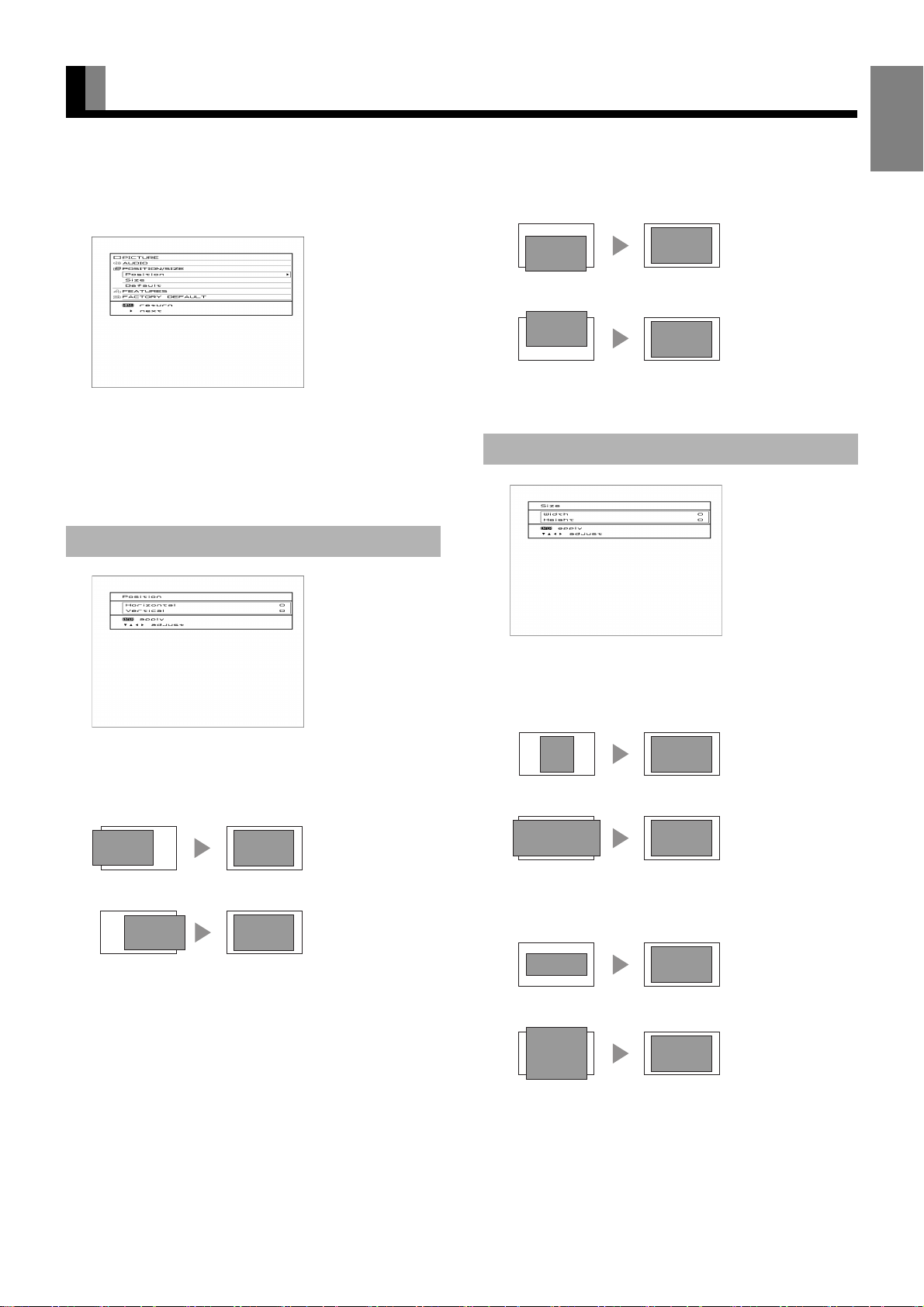
ADJUSTING SCREEN POSITION AND SIZE (POSITION/SIZE MENU)
English
• You can make changes to all screen adjustment options in the
POSITION/SIZE Menu.
• See P. E-26 for the basic procedures.
POSITION/SIZE Menu screen
• The changes you make will be stored for the selected input
mode. Therefore, you need to select a desired input mode
before making any changes.
Screen Position
Vertical position (Vertical)
a: Moves the screen picture up.
b: Moves the screen picture down.
Z to store.
Press
Screen Size
“Position” adjustment screen
Horizontal position (Horizontal)
d: Moves the screen picture to the right.
c: Moves the screen picture to the left.
“Size” adjustment screen
Screen width (Width)
d: Increases the width.
c: Reduces the width.
Screen height (Height)
a: Increases the height.
b: Reduces the height.
Z to store.
Press
Note
• If the operation is not executed for about 60 seconds, the menu disappears.
• Some functions are not available depending on the state or condition of use.
• The adjustment range varies according to the display signals. Make adjustments to your preferred picture quality within the adjustment range.
• Depending on the type of signal, it may not be possible to make some of the settings or adjustments.
E-33
Page 34

OTHER SETTINGS (FEATURES MENU)
FEATURES setup screen has the following 4 options.
See Page E-26 for the basic procedures.
[Adjustment]: Can make a fine adjustment of pictures such as Dot Clock, Clamp Position.
[On Screen Menu]: Can make a display setting such as OSD, Language.
[Input Terminal]: Can make an input terminal setting such as Video Input. (See P. E-35.)
[Others]: Used to make Screen Orbiter and other settings. (See P. E-36–E-37.)
Adjustment
Dot Clock, Clock Phase, Clamp Position, and Auto Calibration are adjusted as shown in the following chart.
Select the item with
Adjustment Item Contents of Adjustments Operation
Dot Clock
(RGB)
Clock Phase
(RGB)
Clamp Position
(
RGB, Comp. video
Auto Calibration
(RGB)
a or b, and then adjust with c or d. Finally, press Z to implement the adjustments.
You may find the vertically-striped pattern in pictures,
depending on the clock frequency of your PC’s processor.
If you experience blurring, you can obtain a clearer picture
by adjusting the “Dot Clock”.
Pictures and the outline of letters may blur or flicker as the
clock phase of your PC may be different. In this case, adjust
the clock phase manually. Normally, the “Auto” setting
ensures the optimal value.
Adjusts the extremely dark or bright pictures. Normally, the
)
automatic setting ensures the optimal value.
Adjusts the dynamic range of images to the optimum.
Performed while a white screen signal is received.
Use c or d to adjust to minimize vertically-striped
pattern in pictures.
When “Manual” is selected, use
minimize pictures blur.
c or d to adjust pictures optimally.
Use
Display the Auto Calibration screen.
Select “Execute” and press “
Press a or b to select “Yes”, and press “Z”.
c or d to adjust to
Z”.
On Screen Menu
“On Screen Menu” screen
OSD
You can use this option to select from following display
indication.
Each time you press
appears in the following sequence:
< On (OSD:bright) < On (OSD:dark) <
[On (OSD:bright)]: On-screen information shown in
[On (OSD:dark)]: On-screen information shown in dark
Z to store.
Press
* If the screen picture is too bright, some characters may be
difficult to watch when [On (OSD:dark)] is selected.
* This function is not available depending on your watching
video or TV channel.
c or d, one of the available choices
light color.
color.
Language
You can use this option to select the language displayed on the
screen.
Press
a or b to select your desired language.
English
Deutsch (German)
Español (Spanish)
Français (French)
Italiano (Italian)
Press
Z.
The menu is displayed in the selected language.
E-34
Page 35

EnglishDeutschEspañolFrançaisItalianoPortuguês
Name Select
You can change the settings for indications for RGB inputs and
video inputs.
RGB input
You can change the settings for indications for the RGB inputs.
Select the desired indication in accordance with the connected
equipment.
Each time
case of RGB 1)
Press
Video input
You can change the settings for indications for the VIDEO
inputs.
Select the desired indication in accordance with the connected
equipment.
Each time
case of VIDEO1)
Press
c or d is pressed, the setting is switched. (In the
<
RGB1 < PC1 < PC2 < DVD1 < DVD2 <
STB < Satellite < Cable TV <
Z to store.
c or d is pressed, the setting is switched. (In the
<
Video1 < DVD1 < DVD2 < VCR1 < VCR2 <
GAME < Camcorder < STB < Satellite <
Cable TV <
Z to store.
Input Terminal
D-SUB Input terminal
You can use this option to select the signal system it will
receive to D-SUB Input terminal.
(1) Select D-SUB Input and press
D-SUB Input screen appears.
(2) Select the signal system to receive.
Each time you press
appears in the following sequence:
< RGB-PC < Decoder <
[RGB-PC]: For using RGB for PC
[Decoder]: For using digital broadcast tuner
(3) Press
Z to store.
c or d, one of the available choices
Z.
Video1 or Video2 Input terminal
Function
Select the video input format.
Each time
Press Z to store.
Video Format
You can use this option to select the video format appropriate
for the input signal.
Each time you press
appears in the following sequence:
Press
c or d is pressed, the setting is switched.
<
Video < S-video < RGB <
c or d, one of the available modes
<
Auto < NTSC < PAL < SECAM < PAL60 <
N-PAL < M-PAL < 4.43NTSC <
[Auto]: Automatically selects NTSC, PAL, SECAM,
PAL60, N-PAL, M-PAL, and 4.43NTSC.
[Other than Auto]: You need to select a system
appropriate to the input signal.
Z to store.
Póññêèé
“Input Terminal” screen
Note
• If the operation is not executed for about 60 seconds, the menu disappears.
• Some functions are not available depending on the state or condition of use.
• The adjustment range varies according to the display signals. Make adjustments to your preferred picture quality within the adjustment range.
• Depending on the type of signal, it may not be possible to make some of the settings or adjustments.
中文
日 本 語
E-35
Page 36
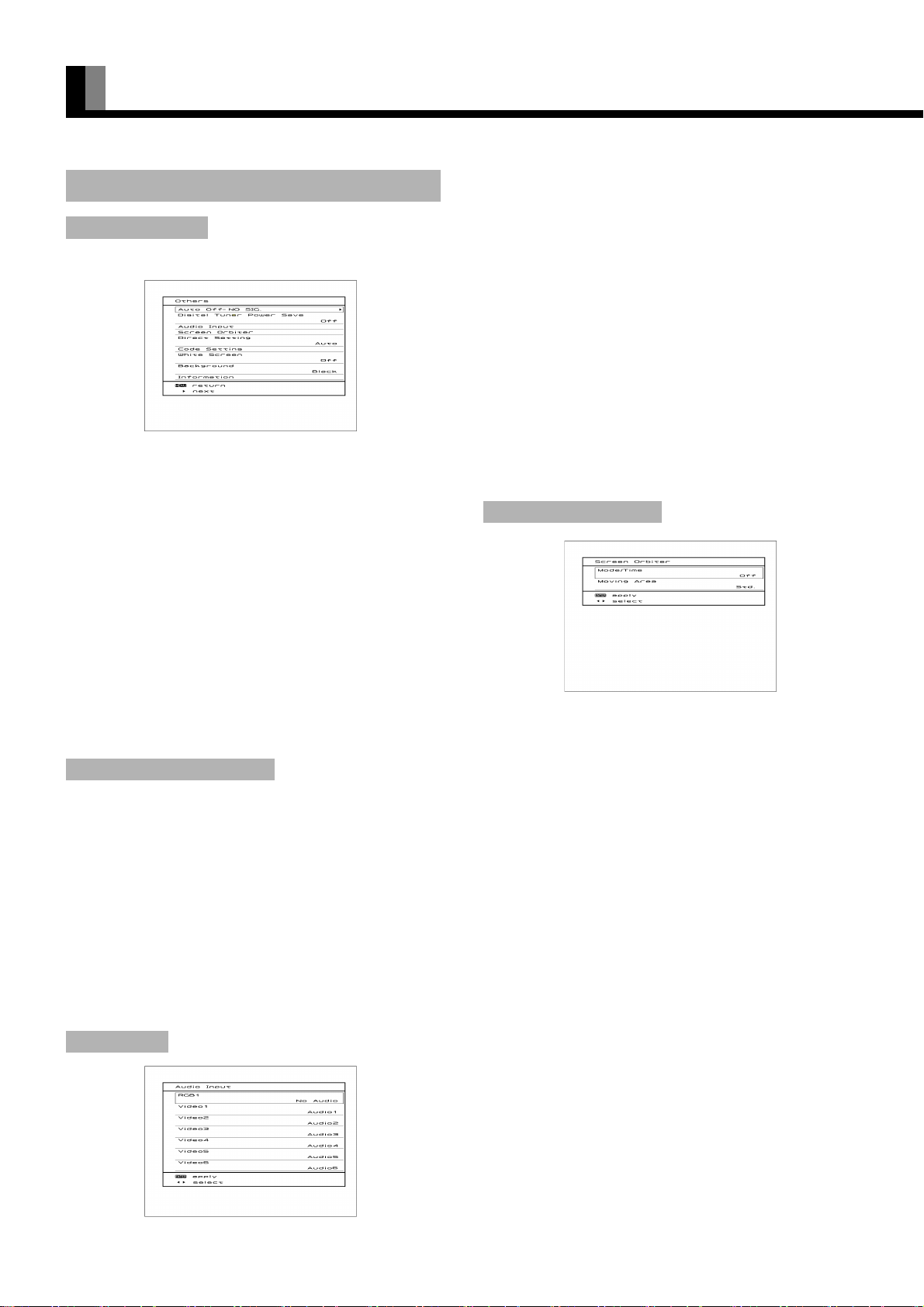
OTHER SETTINGS (FEATURES MENU) (Continued)
Others
Auto Off-NO SIG.
(1) You can make to the standby state automatically when the
no signal state continued during set up time.
“Auto Off-NO SIG.” selection screen
Press
a or b to select the “Time”.
c or d to select the amount of time before the
Press
standby state starts.
< Off <
Press
* The numerical value is the approximate amount of time
before the standby state starts.
(2) You can assign the black or white color for the background
color at the no signal state.
Press
Press
< Black < White <
Press
* The background color changes to assigned color state
after approximate 20 seconds at the no signal state.
Digital Tuner Power Save
Saves Digital Tuner power consumption when watching analog
TV, video input, and RGB input other than digital terrestrial
TV (DTV).
Normally, when digital terrestrial TV (DTV) is watched very
little and analog TV and cable TV and DVD player are
watched by video input very much, setting to ON is
recommended.
Each time you press
< Off < On <
[Off]: Power consumption not saved.
[On]: Power consumption saved.
* When set to On, it may take some time to switch to
digital terrestrial TV.
Audio Input
1 min. < 15 min. < 45 min. < 60 min. <
Z to store.
a or b to select the “Background”.
c or d to select the displayed background displayed.
Z to store.
c or d, the setting is switched.
You can use this option to select the available terminals to
receive the audio from input equipment.
(1) Press
(2) Select a related audio input terminal.
(3) Press
a or b to select video input terminal.
Each time you press
appears in the following sequence:
< No Audio < Audio1 <
[No Audio]: No audio in the corresponding mode.
[Audio 1-2]:SCART
[Audio 3-4]: Selects Audio 3 through 4 for receiving
[Audio 5-6]: HDMI
* There is also “Audio Input” that cannot be selected.
* Repeat steps (1) and (2) for each piece of input
equipment.
c or d, one of the available choices
Audio2 < • • • • • <
audio in the corresponding mode.
Z to store.
* AUDIO menu will not be displayed when “No Audio” is
selected.
Screen Orbiter (RGB)
“Screen Orbiter” setting screen
You can use this option to move the screen position to
minimize phosphor-induced “burn-in”.
Follow the steps below.
Mode/Time
(1) Select “Screen Orbiter” and press Z.
The “Screen Orbiter” setting screen will appear.
(2) Press
(3) Select a desired pattern.
Moving Area
(4) Press a or b to select “Moving Area”.
(5) Press
a or b to select “Mode/Time”.
Each time you press
appears in the following sequence:
<
Off < Time < Mode <
[Off]: Disables Screen Orbiter.
[Time]: Moves the pattern approximately every one hour.
[Mode]: Moves the pattern when the power is turned ON
or when you switch between modes.
c or d, one of the available choices
c or d to select the range for moving the pattern.
Each time you press
appears in the following sequence:
< Min. < Std. < Max. <
[Min.]: Pattern moves in small range. (About 5 pixels)
[Std.]: Pattern moves in moderate range. (About 10 pixels)
[Max.]: Pattern moves in wide range. (About 15 pixels)
c or d, one of the available choices
E-36
“Audio Input” settings screen
(6) Press
Z to store.
* When the Screen Orbiter function is operated, some
screen contents at the top, bottom, right or left of the
screen may move offscreen.
Page 37

EnglishDeutschEspañolFrançaisItalianoPortuguês
Direct Setting (RGB)
You can use this option to switch the setting for RGB input
signal.
Each time you press
appears in the following sequence:
< Auto <
WXGA < SXGA < SXGA+ <
[Auto]: The optimum display is obtained automatically
[Others]: The optimum resolution setting is fixed for
Press
Z to store.
* In Auto mode, the resolution of VGA, WVGA, 480P, XGA,
WXGA, SXGA and SXGA+ may not be automatically
distinguished. Switch to the fixed display when the image is
not displayed properly.
* Signals that are not applicable depending on the model or
input terminals may not be displayed.
c or d, one of the available choices
VGA < WVGA < 480P < XGA <
for input signals.
each signal.
Code Setting (RGB)
Normally, use this option in Auto mode.
White Screen
You can use this option to display white over the entire screen
to minimize phosphor burn-in.
Each time you press
appears in the following sequence:
< Off < On <
Press
Z to store.
c or d, one of the available choices
Information
Displays system operation status.
Select “Information” and press
The “Information” screen will appear.
[Mode]: Input mode appears at the upper right corner of
the screen
[Freq. Scan Mode]: Frequency scanning
[Input Signal]: Video mode
[Input Sync.]: Signal type
[Freq.]: Synchronized signal frequency, polarity
[Preset No.]: RGB code number
“Information” screen (example of Video1
mode)
Z.
Background
When the screen size was set to “Normal”, to reduce “burn-in”,
the brightness of the part at which left and right images are not
displayed can be set. Normally, we recommend that “Light
Gray” be used.
Each time you press
<Black < Dark Gray < Light Gray <
Press
Z to store.
* Effective for plasma display.
* Burn-in can still occur if the Normal mode is shown for
extended periods.
Note
• If the operation is not executed for about 60 seconds, the menu disappears.
• Some functions are not available depending on the state or condition of use.
• The adjustment range varies according to the display signals. Make adjustments to your preferred picture quality within the adjustment range.
• Depending on the type of signal, it may not be possible to make some of the settings or adjustments.
c or d, the settings is switched.
Póññêèé
中文
日 本 語
E-37
Page 38

INITIALIZATION OF USER ADJUSTMENT VALUE
You can restore the values of the adjustment/setting made in
the MENU to factory settings.
Press Y .
1
2
The main menu screen will appear.
Press a or b to select “Display
Menu” and press
d or Z.
4
5
6
Press Z.
• Displays the message of whether to proceed with the
initialization.
Displays the message of whether to
proceed the initialization
Press a or b to select the “Yes”.
Press Z.
3
“Display Menu” selected in the main
menu screen
Press a or b to select “FACTORY
DEFAULT” and press
Each time you press a or b, one of the available
menus appears in the following sequence:
PICTURE < AUDIO < POSITION/SIZE <
FEATURES < FACTORY DEFAULT
The “FACTORY DEFAULT” menu screen will appear.
“FACTORY DEFAULT” selected in the
main menu screen
d or Z.
Displays the message of having
completed the initialization
• The message of having completed the initialization
will be displayed after initializing.
Press Y or h when you finish.
7
Note
• If the operation is not executed for about 60 seconds, the menu disappears.
• Some functions are not available depending on the state or condition of use.
• The adjustment range varies depending on the display signal. Adjust to a desired picture quality in the allowable adjustment range.
• Setting and adjustment may be disabled depending on the signal type.
• If a new setting is made for Tuner (digital terrestrial TV), it cannot be changed back to the factory default again.
E-38
Page 39

ANALOG TV MODE SETTING (TV MENU)
English
• The setting shown below is the setting for analog TV
broadcasts. First, press
mode. (See P. E-22.)
Press Y .
1
2
3
Auto Scan
The “TV Menu” will appear.
Press a or b to select “TV Menu”
and press
Press a or b to select the items
for setting. It is switched as shown as
below.
Auto Scan < Manual Scan < Sort
Press
“TV Menu” screen
Z to proceed to the next step.
" and select the analog TV
d or Z.
•System
Each time
• Adjust
Each time
Tuning is switched.
•Skip
This function specifies whether or not to use the Skip
function for the displayed Program No.
Each time
[Off]: The Skip function is not available when Channel
[On]: The Skip function is available when Channel Up/
Press
* Select “On” when you want to skip the channels that they
are not broadcasting programs.
Name
An eight-character name can be specified for each Program
No.
Press
c or d is pressed, the TV SYSTEM is switched.
< West Euro (standard BG reception) <
East Euro (standard DK reception) <
UK (standard I reception) < France (standard
LL’ reception) <
c or d is pressed, the fine-tune adjustment for
c or d is pressed, the setting is switched.
<
Off < On <
Up/Down has been selected.
Down has been selected.
Z to store.
c or d to select the character input position, and
a or b to switch through the characters.
When the input is completed, press
* When switching the programs, etc., the OSD becomes
the indication by the stored name.
Z to store.
c or d to select the country or region, and then press
Press
Z.
All the channels are scanned, and only the channels that can be
received are assigned to the Program Nos.
* Several minutes are required to scan all the channels. To
cancel the operation in progress, press
Manual Scan
Press c or d to select the Program No. to be stored.
Press a or b to select the Manual Store items to be set
(Setting or Name).
Press
Z to proceed.
Setting
Press a or b to select the setting item.
Freq. < System < Adjust < Skip
•Freq.
Each time
c or d is pressed, the TV frequency is switched.
Y .
Sort
This function sorts the name, the data and the contents of
stored programs.
Press
a or b to select To (edit destination)/From (edit
source), and
Press
c or d to switch the Program No.
Z to store.
E-39
Page 40

DIGITAL TV MODE SETTING (TV MENU)
The setting shown below is the setting for terrestrial DTV
broadcasts. First, press
mode. (See P. E-20.)
Press Y .
1
2
3
The “TV Menu” will appear.
Press a or b to select “TV Menu”
and press
Press a or b to select the items
for setting. It is switched as shown as
below.
LANGUAGE SETUP < CHANNEL MANAGER
< SYSTEM INSTALLATION < SYSTEM
CONFIGURATION < COMMON INTERFACE
< TIMER REC OUT < ACCESSORIES
Press
Z to proceed to the next step.
" and select the terrestrial TV
d or Z.
LANGUAGE SETUP
“LANGUAGE SETUP” screen
The MENU displayed language and audio output can be set up.
Use
a or b to select the following items:
•Menu
Sets the display language.
• 1st Pref. Audio
Sets the 1st preferred audio.
“TV Menu” screen
• 2nd Pref. Audio
Sets the 2nd preferred audio.
• 3rd Pref. Audio
Sets the 3rd preferred audio.
• Pref. Subtitle
1st preferred language which displays Subtitle can be set.
Each time
follows:
Select the language and press Z to store.
c or d is pressed, the language is switched as
< English < Français < Deutsch < Italiano <
Español <
Note
• If the operation is not executed for about 60 seconds, the menu disappears.
• Some functions are not available depending on the state or condition of use.
• The adjustment range varies according to the display signals. Make adjustments to your preferred picture quality within the adjustment range.
• Depending on the type of signal, it may not be possible to make some of the settings or adjustments.
E-40
Page 41

EnglishDeutschEspañolFrançaisItalianoPortuguês
CHANNEL MANAGER
“CHANNEL MANAGER” selection screen
Fav, Lock, Delete
a or b to select the channel and press 1 (Fav),
2 (Lock), 3 (Delete) on the remote control.
The password input screen is displayed.
When this screen is displayed, input the password. (Opera-
tion is different depending on the Password mode setting.)
* The factory set password is “0000”.
Z to store.
Press
1: Fav (Favourite)
Your favourite channels can be registered.
When registered, it can be easily changed into your
favourite channel by using
2: Lock (Channel Lock)
Channel Lock can be set.
When a channel with “Channel Lock” set was selected, it
cannot be watched if a password is not entered.
3: Delete
Clears the channels acquired by Auto Scan so they cannot
be watched.
* Once deleted, a channel cannot be recovered without
performing the Auto Scan or Carrier Setup Rescan
operation.
* When Auto Scan is performed, the registered information
such as Fav or Lock may be lost.
Sort
Switch the order of the displayed channels.
The order of the channels can be changed as follows:
a or b to select the channels.
• Use
4 (Sort).
• Press
• Use
a or b to move to the position you want to
insert selected Channel Name.
• Press
Z to store.
| .
* The Sort menu may not be displayed depending on the
broadcast station.
TV / Radio
Switch the TV and Radio list display.
5 When (TV/Radio) is pressed, TV channel list and
Radio channel list are switched.
SYSTEM INSTALLATION
“SYSTEM INSTALLATION” selection screen
* Each time the Auto Scan, Manual Scan and Carrier
Setup setting screen is entered, the Password input
screen is displayed. After this screen is displayed, enter
the password. (Operation is different depending on the
Password mode setting.) (See P. E-42.)
* The factory set password is “0000”.
Auto Scan
Automatically sets the receiving channel.
Press
c or d to select the country name.
<
United Kingdom < France < Germany < Italy <
Spain <
Press Z to start Auto Scan.
Manual Scan
The Channel and Frequency can each be set, and a specific
Channel and Frequency can be scanned.
* The Signal Quality of each can be checked.
Carrier Setup
Delete and Rescan can be performed for each Carrier.
i (Delete): Deletes the Carrier from the list.
j (Rescan): Automatically reacquires Carrier.
Póññêèé
中文
NOTE -Lock (Channel Lock)
• When an operation other than the specified operation is performed while the Password input screen was displayed, the screen may become blank or
“Locked Service” screen may be displayed. In this case, press
M or N and reset to the channel you want to watch.
E-41
日 本 語
Page 42

DIGITAL TV MODE SETTING (TV MENU) (Continued)
SYSTEM CONFIGURATION
Time Setup
•Time Mode
It is switched each time
Auto < Manual
Normally use at Auto.
• UTC Offset
UTC Offset becomes effective when “Manual” was
selected by Time Mode. This function is used when the
received TV broadcast setup time is in the UTC mode.
Press
c or d to adjust the offset.
The offset can be adjusted over the +12:00 to -12:00
range.
Password Setup
Displays the password input screen.
c or d is pressed.
• Password change
The password can be changed by entering the passwords
in Old Password, New Password, Confirm Password
order.
Make a note so as not to forget the modified password.
COMMON INTERFACE
Displays the information on the Smart Card when a Smart Card
is inserted. The contents and operation procedure vary
depending on the card company.
• Module information
The module information can be checked.
• Smart Card information
The information can be checked.
• Language
The language in which the Smart Card information is
displayed can be selected.
* The language which can be selected varies depending
on the card company.
“Enter Password” input screen
Enter the registered password.
* The factory set password is “0000”.
• Password Mode
This mode sets whether or not the password input screen
is to be displayed when the password input is requested.
It is switched each time
< Always < None < Once <
[Always]: Password input screen is always displayed.
[None]: Password input screen is not displayed.
[Once]: Password input screen is displayed once only.
(When once set to standby, the password input
screen is displayed again.)
• Parental Lock
Viewing restrictions by age can be set for programs to be
viewed. When a program with a viewing restriction was
received, the programs of the set age or younger cannot
be viewed.
It is switched each time
< None < 4 < 5 < 6 < • • • • • < 18 <
* The “Parental Lock” menu may not be displayed
depending on the broadcast station.
c or d is pressed.
c or d is pressed.
• Software Download
When there is new software, it can be downloaded.
NOTE -Parental Lock
• When an operation other than the specified operation is performed while the Password input screen was displayed, the screen may become blank or
“Locked Service” screen may be displayed. In this case, press
M or N and reset to the channel you want to watch.
E-42
Page 43

EnglishDeutschEspañolFrançaisItalianoPortuguês
TIMER REC OUT
“Timer” selection screen
Digital terrestrial TV images and sounds can be output to an
external connected device at the set time.
Digital terrestrial TV signals are converted to analog signals and output
(SCART: Video). (See P. E-8, E-16.)
For new setting
i : “Delete” clears the set programs.
j : Press “Add” and set the channel, date and time,
start and end times, and output mode.
l : “Edit” changes the contents of the set programs.
* To stop a started TIMER REC OUT, press the
M or
N button. Since a screen stop confirmation screen
is displayed, perform operation in accordance with the
instructions on that screen.
* When a channel with Channel Lock or Parental Lock
set was reserved, since the Password screen is
displayed at the reserved time, a TV picture is not
output. (Password screen is displayed.) When you
want to record, release Channel Lock or Parental Lock
beforehand. (See P. E-41, E-42.)
* Since recording start processing may take some time,
when reserving recording, provide an ample margin at
the time.
• Add/Edit operation procedure
“EDIT/EVENT TIMER” Add screen
• Channel (Channel Name):
After pressing
channel using
pressing
• Date (Start Day): Set using the numeric keypad.
• Start (Start Time): Set using the numeric keypad.
• End (End Time): Set using the numeric keypad.
• Mode: Select using
Once: Activate once only
Daily: Activate each day
Weekly: Activate each week
Press
Z to store.
c or d , select the
a or b and set by
Z.
c or d.
ACCESSORIES
•Version
Displays the software Version.
• Software Upgrade
Performs software update.
Normally not used.
Póññêèé
Note
• If the operation is not executed for about 60 seconds, the menu disappears.
• Some functions are not available depending on the state or condition of use.
• The adjustment range varies according to the display signals. Make adjustments to your preferred picture quality within the adjustment range.
• Depending on the type of signal, it may not be possible to make some of the settings or adjustments.
中文
日 本 語
E-43
Page 44

OPTIONS
Desktop Stand unit P-TT6500 (for 65” model)
Swivel P-TT3700 (for 37” model)
Speaker
(1 set of 2 speakers)
* When installing an option, make sure that all installation requirements for that option (as given in the relevant instruction manual) are met.
* The colors of options do not match the display colors perfectly.
* To improve the function and performance of optional accessories, specifications and part names may change. Consult your local dealer
before purchasing.
P-SP2000 (for attaching to the
display, for 65” model)
* The speakers can be also
used mounting on the
optional “Desktop Stand
unit (P-TT6500 type)”.
Warning
To prevent injury, fire, and electric shock, arrange for options to be initially installed (or installed at a different location) by your dealer.
CAUTION
This display (P37FT05AEB) is for use only with Fujitsu General Limited’s option (P-TT3700).
This display (P65FT00AEB) is for use only with Fujitsu General Limited’s option (P-TT6500).
Using this display with other option can cause instability resulting in possible injury.
E-44
Page 45

MAIN SUPPORTED SIGNALS
The display can store up to four types of signals for RGB adjustment values. The display uses the first-in, first-out method; therefore, the
first input signal is cleared when the fifth one is input.
Input the signal you want to store and adjust to a desired screen according to “ADJUSTING SCREEN POSITION AND SIZE”.
When the adjustment has been made, it is automatically stored. Thus, when the display receives the same signal later, pictures will be
displayed in accordance with the adjustment value most recently stored.
Main corresponding signals (RGB mode)
Display (dots x lines)
640 x 480 31.47 59.94 VGA
640 x 480 37.50 75.00 VGA 75 Hz
640 x 480 43.27 85.01 VGA 85 Hz
720 x 400 31.47 70.09 400 lines
800 x 600 37.88 60.32 SVGA 60 Hz
800 x 600 46.88 75.00 SVGA 75 Hz
800 x 600 53.67 85.06 SVGA 85 Hz
1024 x 768 48.36 60.00 XGA 60 Hz
1024 x 768 60.02 75.03 XGA 75 Hz
1024 x 768 68.68 84.99 XGA 85 Hz
1280 x 1024 63.98 60.02 SXGA 60 Hz
1280 x 1024 79.98 75.03 SXGA 75 Hz
848 x 480 31.02 60.00
852 x 480 31.72 59.97
1360 x 768 47.71 60.01
720 x 485 15.73 59.94 60 fields
720 x 575 15.63 50.00 50 fields
Horizontal frequency (kHz)
Vertical frequency (Hz) Signal
EnglishDeutschEspañolFrançaisItalianoPortuguês
• With some input signals, “Out of range” may appear or the image may appear in black and white when the horizontal and vertical
frequencies are outside their permissible ranges, or even when the frequencies are within their permissible ranges. In this case, match the
input signal to a different frequency in the above table.
In the Comp.video, HDMI, and Video/S-video modes, the display has been factory-set as follows for different input signals:
Main corresponding signals (Comp.Video, HDMI mode) Main corresponding signals (Video, S-video mode)
Horizontal
frequency
(kHz)
15.73 59.94 SDTV 480i 15.73 59.94 NTSC
15.63 50.00 SDTV 576i 15.63 50.00 PAL
31.47 59.94 SDTV 480p 15.63 50.00 SECAM
31.25 50.00 SDTV 576p 15.63 59.52 PAL60
45.00 60.00 HDTV 720p 15.63 50.00 N-PAL
37.50 50.00 HDTV 720p 15.73 59.95 M-PAL
33.75 60.00 HDTV 1080i 15.73 59.94 4.43NTSC
28.13 50.00 HDTV 1080i
67.50 60.00 HDTV 1080P ,
56.25 50.00 HDTV 1080P ,
RF INPUT: Analog TV PAL / SECAM
Vertical
frequency
(Hz)
Digital TV DVB
Signal
Comp.
Video
HDMI
Horizontal
frequency
(kHz)
Ver tica l
frequency
(Hz)
Signal Video S-video
Pусский
中文
Note
• Depending on the input signal, the display may show pictures of reduced size due to size reduction and interpolation.
• You can check input signals through
• In order to facilitate the explanations, pictures and diagrams in this manual may differ slightly from the actual items.
• All terms (i.e., company and product names) used in this document are trademarks or registered trademarks.
“Information” on the features menu screen. (See P. E-37.)
日 本 語
E-45
Page 46

CLEANING
Precautions
Be sure to remove the power plug from the receptacle before cleaning the display.
Be sure not to clean the display using a cloth dampened with volatile solvents, such as benzene or thinner. Such solvents can harm the
display’s cabinet, the filter at the screen front, and the remote control. They can also cause paint to come off these sections.
Cleaning the Screen
Clean the screen gently with a soft cloth.
The screen surface is fragile. Never attempt to clean it with a hard material, press on it forcefully, or tap it.
Cleaning the Cabinet
Wipe off the dust on the surface of the cabinet gently with a clean dry soft cloth such as gauze or flannel.
Do not apply too much pressure to the cloth when wiping off the dust on the cabinet to prevent scratches on the cabinet caused by dust.
If the cabinet is extremely dirty, use a clean soft cloth from which the excess water has been removed after being soaked in a kitchen cleaner
diluted with water. Finish cleaning by wiping the cabinet with a clean dry soft cloth.
To prevent fingerprints, etc. on the cabinet, do not hold the cabinet with your bare hands.
Cleaning the Remote Control
Use a soft cloth for cleaning.
If the remote control is heavily stained, soak a soft cloth in a mixture of water and detergent and squeeze it dry before wiping off the stains.
Use a soft, dry cloth for final cleaning.
Cleaning the ventilation grille
Remove dust from the ventilation grille in the rear of the main unit periodically with a vacuum cleaner as the accumulated dust can increase
the internal temperature of the main unit causing machine failure or fire hazard.
E-46
Page 47

MAINTENANCE
If yoIn the event of problems with the display, check the following explanations before contacting your dealer for servicing.
Problem Action
• Power does not turn ON. • Check whether the power plug is securely inserted into the receptacle.
• No pictures are displayed. • Check cables for disconnection.
• Check whether the power for all input equipment is ON.
• Check for connection to wrong terminals or for wrong input mode.
• Check whether the input mode display is colored pink.Special setup may have been made.
Return to original setup or initialize the User adjustment value.
• Remote control does not function properly.
• The display makes a snapping sound. • This sound is produced when the cabinet expands or contracts due to variations in temper-
• The display makes a buzzing sound. • The display has fans to maintain the temperature of internal components at a constant
• There are spots on the screen. • Check whether your AV equipment is affected by interference from automobiles, trains,
• Degraded colors/tints • Check whether all picture adjustments have been properly made.
• Improper screen position/size • Check whether screen position and size have been properly adjusted.
• No audio • Check cables for disconnection.
• If “Out of range” appears, the display is
receiving a signal whose picture or signal
cannot be reproduced by the display.
• The screen turns to black and white.
• If “Error message Condition 1” appears,
the fan is defective.
• If “Error message Condition 2” appears,
the display’s internal components are
extremely hot.
• If “Change refresh rate to 60Hz” appears, • The picture may get blurred with vertical frequency of other than 48.3-51.8 or 58.4-61.4
• If the power indicator lamp flashes red or
green.
• Check for incorrect battery orientation.
• Check for dead batteries.
• Check for distance from the display.
• Check whether you are pointing the remote control transmitter properly at the
display’s receiver.
• Check for any obstacle between the remote control and the display.
ature. This sound does not indicate that the display has a problem.
level. This sound is produced by the fan as it rotates. (Applies to models equipped with a
fan.)
high-voltage transmission lines, neon signs or other potential sources of interference.
(See “ADJUSTING TO A DESIRED PICTURE” on P. E-27–E-30.)
(See “ADJUSTING SCREEN POTISION AND SIZE” on P. E-33.)
• Check whether the proper audio input has been selected.
(See “Audio Input” on P. E-36.)
• Signals that are not supported by this display have been input. Check which signals are
supported. (See “MAIN SUPPORTED SIGNALS” on P. E-45.)
• Remove the power plug from the receptacle, and contact your dealer for repairs.
(Applies to models equipped with a fan.)
• Remove the power plug from the receptacle. (You can turn the power back ON again
when the components have cooled sufficiently.) If the message appears again when you
turn the power back on, remove the power plug from the receptacle, and contact your
dealer for repairs.
(Hz). Change the setting of your PC, etc.
• Remove the power plug from the receptacle, and inform your dealer about how the lamp
flashed.
• The power indicator lamp flashes differently depending on the type of problem.
EnglishDeutschEspañolFrançaisItalianoPortuguês
Pусский
• Picture display, audio output and remote
control operation, etc. not performed
normally.
• When display does not operate normally, pull the power plug from the receptacle, wait
approximately 1 minute, insert the power plug back into the receptacle, turn on the power,
and then check if the display operates normally.
中文
日 本 語
E-47
Page 48

SPECIFICATIONS
WIDE DISPLAY
Model P37FT05AEB P65FT00AEB
Type Liquid crystal display panel Plasma display panel
Screen size 37” wide screen:
81.9 cm (W) x 46.1 cm (H)
(94.0 cm diagonal)
32.3 inch (W) x 18.2 inch (H)
(37 inch diagonal)
Aspect ratio 16:9 (wide)
Number of pixels 1920 (H) x 1080 (V)
Weight 36 kg / 79.4 lbs 76 kg / 167.6 lbs
Outer dimensions 91.4 (W) x 66.5 (H) x 23.0 (D) cm
36.0 (W) x 26.2 (H) x 9.1 (D) inch
(does not include outer projections)
Power supply 110-240 VAC 50/60 Hz
Current rating 2.0-0.8 A 8.2-3.2 A
External equipment terminals RF INPUT TV75 Ω
65” wide screen:
143.4 cm (W) x 80.7 cm (H)
(164.6 cm diagonal)
56.5 inch (W) x 31.8 inch (H)
(65 inch diagonal)
159.2 (W) x 97.0 (H) x 10.0 (D) cm
62.7 (W) x 38.2 (H) x 4.0 (D) inch
(does not include outer projections)
VIDEO1 INPUT SCART terminal
VIDEO2 INPUT / OUTPUT SCART terminal (Video, Audio)
VIDEO3 / 4 INPUT Component video3 RCA terminals
VIDEO5 / 6 INPUT HDMI terminal (HDMI type A connector)
RGB1 INPUT mD-Sub, 3 rows, 15-pin
AUDIO1-2 INPUT 2 audio input pin jacks (L/R) 0.5Vrms
AUDIO OUTPUT ANALOG 2 audio output pin jacks (L/R) 0.5 Vrms
AUDIO OUTPUT DIGITAL Optical audio terminal (PCM)
RS-232C D-Sub 9-pin
External speaker output terminal , Max. output: 12 W + 12 W, 4 Ω
Speakers
Operating conditions Temperature: 0 to 40 °C / 32 to 104 °F
Accessories Safety Precautions, User’s manual, Remote control, AA battery (2), Power cord,
∅7 cm woofer x2(L/R)
∅2.5 cm tweeter x1(L/R)
Max. output: 12 W + 12 W (L + R)
Humidity: 20 to 80 %
Large ferrite core (4), Small ferrite core (2)( for 65” model)
In : Video, S-video, RGB, Audio
In : Video, S-video, RGB, Audio
Out : Video, Audio
Y: 1 Vp-p/75 Ω
B/CB: 0.7 Vp-p/75 Ω
P
PR/CR: 0.7 Vp-p/75 Ω
Picture signal: 0.7 Vp-p/75 Ω
Synchronization signal:TTL level
,
Regulation
• CE Safety: EN60065
EMC: EN55013 (CISPR13)
EN55020 (CISPR20)
EN55022 (CISPR22)
EN55024 (CISPR24)
EN61000-3-2
EN61000-3-3
Note
• Specifications and external appearance may be change for the sake of improvement.
• Viewing the screen constantly for extended periods can strain your eyes. Be sure to stay at a proper distance (at least 1.4 m or 4.6 feet for 37”/ at least
viewing the screen constantly 2.5 m or 8.2 feet for 65”) from the screen and to look occasionally away while working.
AVIAMO is a worldwide trademark of Fujitsu General Limited.
•
E-48
