Page 1

Fujitsu LifeBook
N Series
BIOS Guide
LifeBook N Series Models:
N6210
Document Date: 6/24/2005
Document Part Number: FPC58-1354-01
FUJITSU COMPUTER SYSTEMS
1
Page 2
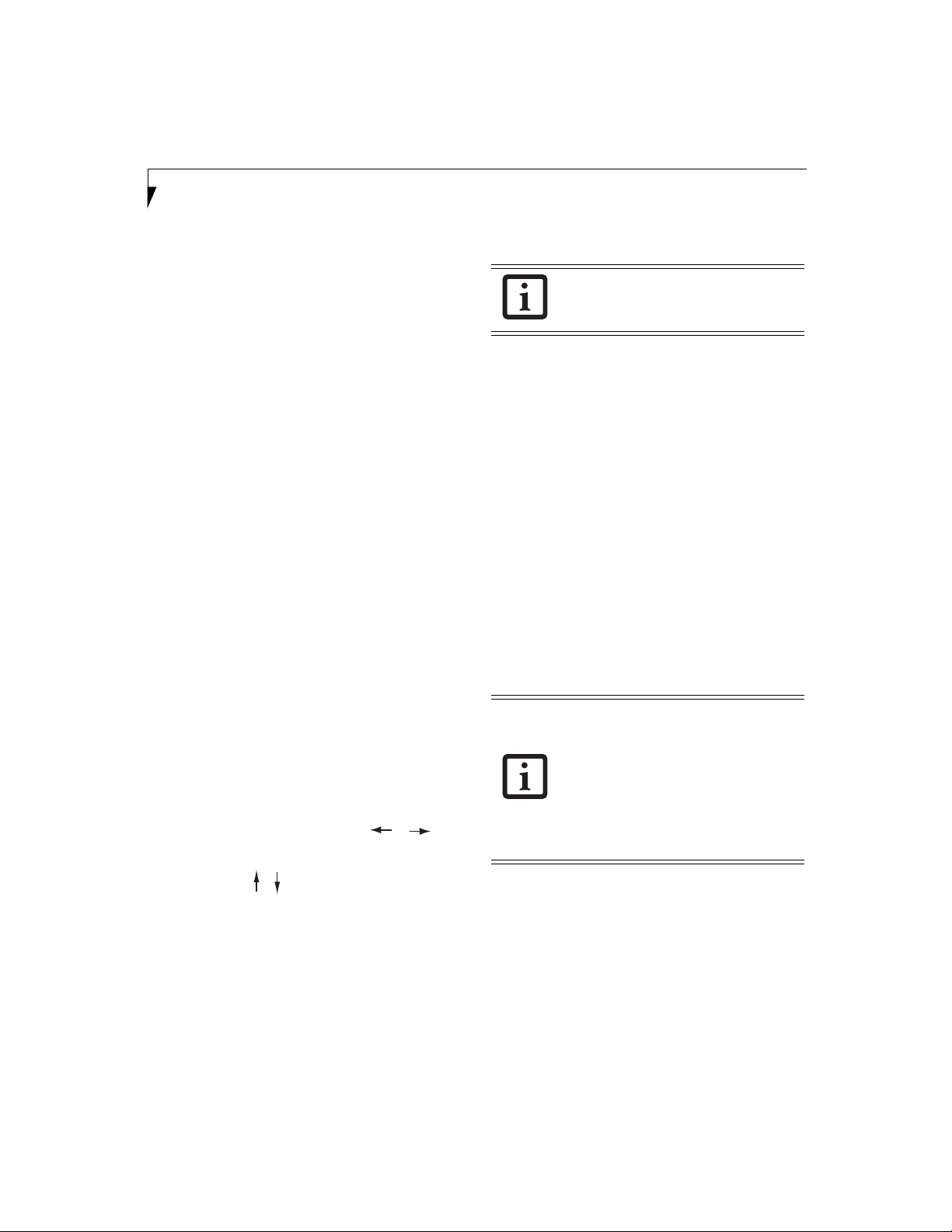
LifeBook N Series Notebook BIOS
N Series BIOS
BIOS SETUP UTILITY
The BIOS Setup Utility is a program that sets up the
operating environment for your notebook. Your BIOS
is set at the factory for normal operating conditions,
therefore there should be no need to set or change the
BIOS environment to operate your notebook.
The BIOS Setup Utility configures:
■
Device control feature parameters, such as changing
I/O addresses and boot devices
■
Change the configuration of internal devices
■
System security feature parameters, such as passwords
Entering the BIOS Setup Utility
To enter the BIOS Setup Utility do the following:
1. Turn on or restart your notebook.
2. Press the [F2] key once the Fujitsu logo appears on
the screen. This will open the system information
window of the BIOS Setup Utility with the current
settings displayed.
3. Press the arrow keys to scroll through the other
setup menus to review or alter the current settings.
Navigating Through The Setup Utility
The BIOS setup utility consists of five menus: Main,
Advance, Security, Boot, and Exit. This document
explains all menus, including submenus and setup items.
The following procedures allow you to navigate the
setup utility menus:
1 . To s e l e c t a m e n u , u s e t h e c u r s o r k e y s :
2. To select a field within a menu or a submenu, use the
cursor keys:
[ ], [ ].
3. After selecting the field, press the [Enter] button to
open the selection window.
4. To change the value for a field, press the [Tab]
button to enter the selection window and to navigate
through the fields.
5. To return to a menu from a submenu:
■
Press the [Esc] key or the [OK] button to accept the
change and exit.
[ ], [ ].
■
Press the [Esc] key or the [Cancel] button to reject
the change and exit.
Selecting a field causes a description about
that field to be displayed in the bottom
panel of the screen.
Entering the Setup Utility After a Configuration
Change or System Failure
If there has been a change in system configuration that
does not agree with the parameter settings stored in your
BIOS memory, or there is a failure in the system, the
system beeps and/or displays an error message after the
Power On Self Test (POST). If the failure isn’t too severe,
it will give you the opportunity to modify the settings of
the setup utility, as described in the following steps:
1. When you turn on or restart the computer there is a
beep and/or the following message appears on the
screen:
Error message - please run SETUP
program Press <F1> key to continue,
<F2> to run SETUP
2. If an error message is displayed on the screen, and
you want to continue with the boot process and start
the operating system anyway, press the [F1] key.
■
If your notebook emits a series of beeps
that sounds like a code and the display is
blank, refer to the Troubleshooting section of your system Use’s Guide. The
Troubleshooting Section includes a list of
error messages and their meanings.
■
If your data security settings require it,
you may be asked for a password before
the operating system will be opened.
3. If an error message is displayed on the screen, and
you want to enter the setup utility, press the [F2] key.
4. When the setup utility starts with a fault present, the
system displays the following message:
Warning!
Error message
[Continue]
5. Press any key to enter the setup utility. The system
will then display the Main Menu with current
parameters values.
2
Page 3

Information Menu
INFORMATION MENU – VIEWING CURRENT SYSTEM PARAMETERS
The Information Menu allows you to view the current
system parameters. This is the default screen, and cannot
be changed directly.
The following tables show the names of the menu fields
for the Information menu. This screen reflects the
current system settings.
Insyde Software SCU 2005/06/21 5:05:34 PM
Main Advance Security Boot Exit
System
Primary Master: HITACHI_DK23FA_60
Primary Slave: HL-DT-ST DVDRAM GMA-4080
BIOS Version: x.xx
BIOS Date: xx/xx/xx
CPU
Intel(R) Pentium(R) M 750
Speed: 1.86 GHz
L1 Cache: 64 KB
L2 Cache: 2048 KB
BIOS Area: E000h - FFFFh
Supervisor Password Is:
User Password Is:
Primary Master Password Is:
Clear
Clear
Clear
Memory
Total: 512 MB
Slot 1: 256 MB DDR2
Owner Information Is :
Clear
Slot 2: 256 MB DDR2
Asset Number : None
Configures startup conditions (fast boot, password. etc)
Figure 1. Information Menu
Table 1: Fields, Options and Defaults for the Information Menu
Note that the parameters shown in the figure may vary depending upon your system’s configuration.
Block Name Field Name Description
System
CPU
■
Primary Master:
■
Primary Slave:
■
BIOS Version:
■
BIOS Date:
■
BIOS Area:
■
Processor Name
■
Speed:
Memory Total:
Slot 1:
Slot 2:
■
Supervisor Password Is:
■
User Password Is:
■
Primary Master Password Is:
■
Owner Information Is:
■
Asset Number:
■
L1 Cache:
■
L2 Cache:
The System block contains information about the system setup, including current password statuses,
installed drives, BIOS version and location, and owner
information. For information on changing this information, see the appropriate section of this manual.
The CPU block provides information about the type and
speed of the processor, and the size of the cache(s).
The Memory block displays the size and location of the
currently installed memory.
3
Page 4
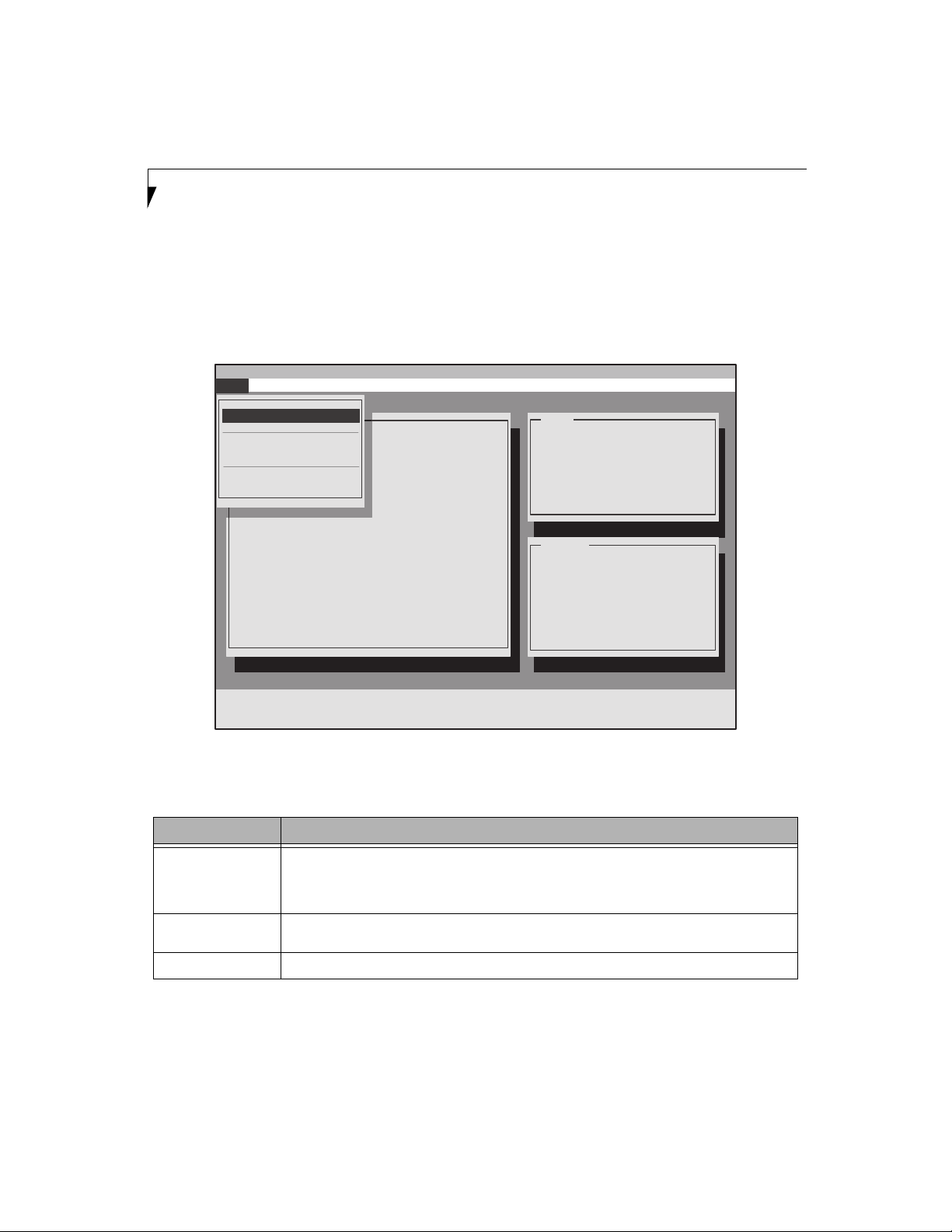
LifeBook N Series Notebook BIOS
MAIN MENU – SETTING STANDARD SYSTEM PARAMETERS
The Main Menu allows you to set some of the current
system parameters. Follow the instructions for Navigating Through The Setup Utility to make any changes.
(See Navigating Through The Setup Utility on page 2 for
more information.)
Insyde Software SCU
Main Advance Security Boot Exit
System Date and Time
System
IDE Settings
Primary Master : FUJITSU_DK23FA-60
A DVDRAM GMA-4080N
Language
BIOS Version : x.xx
BIOS Date : xx/xx/xx
BIOS Date: xx/xx/xx
BIOS Area: E000h - FFFFh
Supervisor Password Is: Clear
User Password Is: Clear
Primary Master Password Is: Clear
Owner Information Is: Clear
Asset Number: None
Adjust system date and time.
The following tables show the names of the menu fields
for the Main menu and its submenus, all of the options
for each field, the default settings, and a description of
the field’s function and any special information needed
to help understand the field’s use.
2005/06/21 4:56:37 PM
CPU
Intel(R) Pentium(R) M 750
Speed: 1.86 GHz
L1 Cache: 64 KB
L2 Cache: 2048 KB
Memory
Total : 512 MB
Slot 1 : 256 MB DDR2
Slot 2 : 256 MB DDR2
Figure 2. Main Menu
Table 2: Fields, Options and Defaults for the Main Menu
Note that the parameters listed in the following table may vary depending upon your system’s configuration.
Menu Field Description
System Date and Time
IDE Settings When selected, opens the IDE Settings submenu, which allows setting the timing for the hard drive, the
Language When selected, opens the Language submenu, which allows you to select the language to be used.
4
When selected, opens the System Date and Time submenu, which allows you to change the system date
and time. Note that
System Date and Time can also be set from your operating system without
using the setup utility. Use the Date and Time icon on your Windows Control panel.
ATA/ATAPI device(s) to use, and enabling or disabling the SMART function.
(Figure 3)
Page 5

Main Menu
Main Menu -> System Date/Time Submenu – Setting the date and time
The System Date and Time submenu of the Main menu
allows you to set the current date and time. You may
change each segment of the date and time separately.
Move between the segments with the [Tab] key, then use
the cursor keys to move the values up or down. The
current date and time are displayed in the bar in the
right top corner of the screen.
Table 3: Fields, Options and Defaults for the System Date and Time Submenu
Menu Field Options Description
Day
Month
Yea r
Hour
Minute
Second
■
1 - 31 Displays the current day. To change any of the settings in the System Date and Time Submenu,
■
1 - 12 Displays the current month. To change the value, see “Day” above.
■
Variable Displays the current year. To change the value, see “Day” above.
■
0 - 23 Displays the current hour. To change the value, see “Day” above.
■
0 - 59 Displays the current minute. To change the value, see “Day” above.
■
0 - 59 Displays the current second. To change the value, see “Day” above.
enter the window using the [Tab] key, then enter the date fields by clicking the [Tab] key again.
Use the left-right cursor keys to move from field to field, and the up-down cursor keys to change
the value.
The following figure shows the System Date and Time
submenu.
System Date and Time
Day 21 Hour 17
Month 06 Minute 05
Year 2005 Second 42
OK
Figure 3. System Date and Time Submenu
Cancel
Cancel
5
Page 6

LifeBook N Series Notebook BIOS
CPU
1
5
5
Main Menu -> IDE Settings Submenu – Setting the timing and ATI/ATAPI Device
The IDE Settings submenu of the Main menu allows you
to select a speed for the hard disk drive, which device(s)
to use, and whether to support SMART functions.
IDE Settings
ngs
Master : FUJITSU MHT2100AT
A DVD-RAM UJ-831S
HDD Timing
( ) Standard
sion : x.xx
( ) Fast PIO
e : xx/xx/xx
e : xx/xx/xx
( ) Multiword DMA
a : E000h - FFFFh
( ) Ultra ATA-33
[ ] PRIMARY MASTER DEVICE
[ ] PRIMARY SLAVE DEVICE
[ ] SECONDARY MASTER DEVICE
[ ] SECONDARY SLAVE DEVICE
( ) Ultra ATA-66
(
or Password Is : Clear
) Ultra ATA-100
S.M.A.R.T. Support Disabled
sword Is : Clear
Master Password Is :Clear
OK Cancel
formation Is : Clear
Figure 4. IDE Settings Submenu
The following figure shows the IDE Settings submenu.
SELECT DEVICES
Speed :
L2 Cache :
Memory
Total : 5
Slot 1 : 2
Slot 2 : 2
Table 4: Fields, Options and Defaults for the IDE Settings Submenu
Note that the parameters listed in the following table may vary depending upon your system’s configuration.
Menu Field Options Default Description
IDE Settings
HDD Timing:
■
Standard
■
Fast PIO
■
Multiword DMA
■
Ultra ATA-33
■
Ultra ATA-66
■
Ultra ATA-100
Select Devices:
■
Primary Master Device
■
Primary Slave Device
■
Secondary Master
Device
■
Secondary Slave Device
S.M.A.R.T. Support:
■
Disabled
■
Enabled
[Ultra ATA-100) Select the timing for the hard drive or select [Stan-
[Primary Master Device/
Secondary Master Device]
[Disabled] Enables or disables the SMART function, which per-
dard] to disable the feature. If the hard drive cannot
support a selected speed, it will choose the next one
available.
(Figure 4)
Selects the ATA/ATAPI device(s) to use.
forms such services as self-monitoring and analysis.
(Figure 4)
(Figure 4)
6
Page 7

Advance Menu
Main Menu -> Language Submenu
-> Choosing a Language
The Language submenu of the Main menu allows you to
select a speed for the hard disk drive, which device(s) to
use, and whether to support SMART functions.
Table 5: Fields, Options and Defaults for the Language Submenu
Note that the parameters listed in the following table may vary depending upon your system’s configuration.
Menu Field Options Default Description
Language
Exiting from Main Menu
When you have finished setting the parameters on this menu, you can either exit from the setup utility, or move to
another menu. If you wish to exit from the setup utility, press the [Esc] key or use the cursor keys to go to the Exit
menu. If you wish to move to another menu, use the cursor keys.
■
English
■
Japanese
[English] Select the language you would like to use with your system.
Language
( ) English( ) English
( ) Japanese
Clear
Clear
OK
Clear
Clear
Figure 5. Language Submenu
Cancel
7
Page 8

LifeBook N Series Notebook BIOS
ADVANCE MENU – SETTING DEVICE FEATURE CONTROLS
The Advance Menu allows you to:
■
Set the NumLock action.
■
Select between the display panel and an external
CRT display.
■
Enable or disable compensation for your display.
■
Enables or disables the internal controllers.
■
Configure CPU and USB features in your system.
Follow the instructions for Navigating Through the
Setup Utility to make any changes.
Insyde Software SCU 2005/06/21 5:01:47 PM
Advance
Main Security Boot Exit
__ Keyboard Numlock
System
Video Features
Internal Device Configurations
Primary Master: HTS424040M9AT00
CPU Feature
Prim
USB Features
Miscellaneous Configurations
BIOS Version : x.xx
BIOS Date : xx/xx/xx
BIOS Area : E000h - FFFFh
Event Logging
Supervisor Password Is : Clear
visor Password Is :
User Password Is : Clear
Primary Master Password Is :Clear
Owner Information Is : Clear
Asset Number : None
Select power-on state for NumLock.
(See Navigating Through The Setup Utility on page 2 for
more information.)
The following tables show the names of the menu fields
for the Advance Menu and its submenus, all of the
options for each field, the default settings and a description of the field’s function and any special information
needed to help understand the field’s use.
CPU
Intel(R) Pentium(R) M 750
Speed: 1.86 GHz
L1 Cache: 64 KB
L2 Cache: 2048 KB
Memory
Total: 512 MB
Slot 1: 256 MB DDR2
Slot 2: 256 MB DDR2
Figure 6. Advance Menu
Table 6: Fields, Options and Defaults for the Advance Menu
Menu Field Options Description
Keyboard
Numlock
Video Features ___ When selected, opens the Video Features submenu, which allows setting of the display param-
Internal Device
Configurations
CPU Features ___ When selected, opens CPU Features submenu to let you enable or disable XD Bit functionality.
USB Features ___ When selected, opens the USB Features submenu to allow you to enable or disable the legacy
Miscellaneous
Configurations
Event Logging –— When selected, opens the event logging submenu.
8
■
(Selected)
■
___ (Unselected)
When selected, enables the Numlock button.
eters, including routing of video signals to different displays.
___ When selected, opens the Internal Device Configuration submenu, which allows enabling or
disabling the Modem, LAN, and WLAN Controllers.
support and SCSI SubClass support (e.g., floppy disk drive, external optical drive).
___ When selected, opens the Miscellaneous Configurations submenu to allow you to enable or dis-
able the power button, the Wake Up On LAN feature, system beep, and Instant MyMedia.
Page 9

Video Features Submenu of the Advance Menu
ITADVD-RAM UJ-831S
s :Clea
S
UJ 831S
Speed:
The Video Features Submenu is for setting the display parameters.
Advance Menu
Video Features
Configurations
Display : Auto
x
Compensation : Enabled
FFFFh
:
: Clear
OK Cancel
peed:
L1 Cache:
L2 Cache:
Memory
Clear
I
r
Figure 7. Video Features Submenu
Table 7: Fields, Options and Defaults for the Video Features Submenu of the Advance Menu
Menu Field Options Default Description
Display:
Compensation:
■
Auto
■
Internal
Flat Panel
■
External
■
Disabled
■
Enabled
[Auto] Selects where the video signal will be routed.
[Enabled] Enables or disables compensation which controls spacing on the display. When
enabled, displays with less than pixel resolution 1024 x 768 or 800 x 600 will still
cover the entire screen. A resolution below 800 x 600 will fill the screen, but due
to the low resolution, will appear blocky and may not be acceptable.
Internal Device Configurations Submenu of the Advance Menu
The Internal Device Configuration submenu allows the user to configure other internal devices.
Configurations
Internal Device Configuration
x
LAN Controller: Enabled
Wireless LAN: Enabled
FFFFh
: Clear
Clear
OK Cancel
Is :Clear
Figure 8. Internal Device Configuration Submenu
L1 Cache:
L2 Cache:
Memory
Total:
Slot 1:
Table 8: Fields, Options and Defaults for the Internal Device Configuration Submenu of the Advance Menu
Menu Field Options Default Description
LAN Controller:
Wireless LAN:
■
■
■
■
Disabled
Enabled
Disabled
Enabled
[Enabled] Enables or disables the LAN controller.
[Enabled] Enables or disables the wireless LAN.
9
Page 10

LifeBook N Series Notebook BIOS
p
u
n
UJ 831S
Speed:
g
CPU Features Submenu of the Advance Menu
The CPU Features Submenu provides options for enabling or disabling the XD Bit functionality.
s
s Configurations
/xx
- FFFFh
g
XD Bit functionality: Disabled
s : Clear
CPU Feature
OK Cancel
L1 Cache:
L2 Cache:
Memory
Clear
Figure 9. CPU Features Submenu
Table 9: Fields, Options and Defaults for the CPU Features Submenu of the Advance Menu
Menu Field Options Default Description
XD Bit functionality:
■
Disabled
■
Enabled
[Disabled] When Enabled is selected, XD Bit functionality is enabled. When
Disabled is selected, XD Bit functionality is disabled.
USB Features Submenu of the Advance Menu
The USB Features Submenu provides options for enabling or disabling the USB devices.
s Configurations
Legacy USB Support: Enabled
xx
SCSI SubClass Support: Enabled
- FFFFh
: Clear
USB Features
OK Cancel
Clear
Figure 10. USB Features Submenu
L1 Cache:
L2 Cache:
Memory
Table 10: Fields, Options and Defaults for the USB Features Submenu of the Advance Menu
Menu Field Options Default Description
Legacy USB Support:
SCSI SubClass Support:
10
■
Disabled
■
Enabled
■
Disabled
■
Enabled
[Enabled] When Enabled is selected, Legacy USB Emulation is enabled
and the USB devices are available without a USB-aware OS.
When Disabled is selected, Legacy USB support is disabled.
[Enabled] When Enabled is selected, USB devices that belong to the
SCSI subclass in the mass storage class (e.g., USB Memory
Key) are enabled. Note that enabling this feature may cause
the system to hang during POST, depending on the device
that is connected.
Page 11
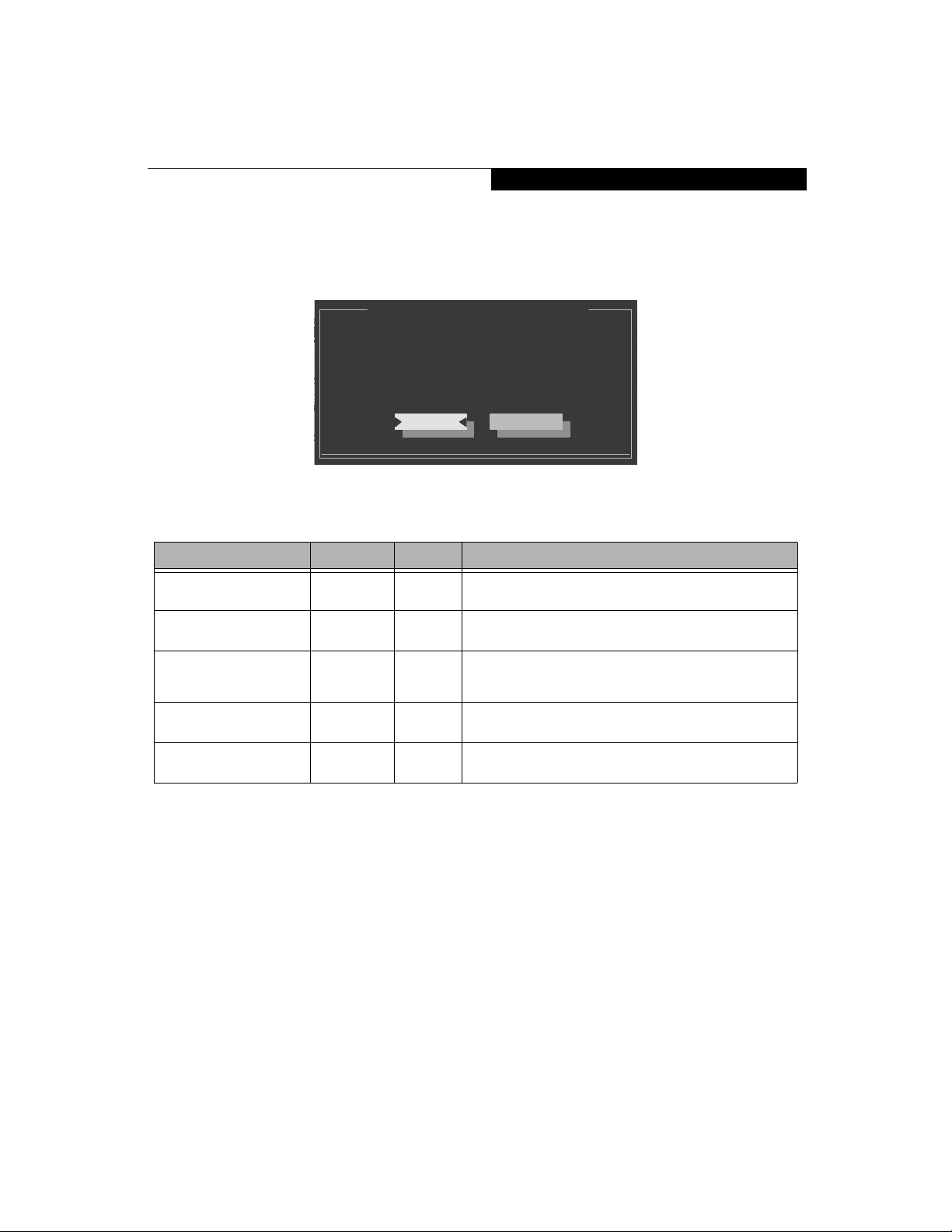
()
e
e
Advance Menu
Miscellaneous Configurations Submenu of the Advance Menu
The Miscellaneous Configurations Submenu provides options for enabling or disabling the power button and the
Wake Up On LAN feature, and for enabling or disabling the system beep.
SHITADVD-RAM UJ-831S
s Configurations
/xx
- FFFFh
g
: Clear
d Is :Clear
Miscellaneous Configuration
Power Button:
Power Button LED:
Wake-On-LAN:
System Beep:
Instant MyMedia:
Clear
OK Cancel
Disabled
Enabled
Disabled
Enabled
Enabled
Speed:
L1 Cach
L2 Cach
Memory
Total:
Slot
Figure 11. Miscellaneous Configurations Submenu
Table 11: Fields, Options and Defaults for the Miscellaneous Configurations Submenu of the Advance
Menu
Menu Field Options Default Description
Power Button:
Power Button LED:
Wake-On-LAN:
System Beep:
Instant MyMedia:
■
Disabled
■
Power Off
■
Disabled
■
Enabled
■
Disabled
■
Enabled
■
Disabled
■
Enabled
■
Disabled
■
Enabled
[Disabled] Selecting Disabled disables the power button. Selecting Power Off
[Enabled] Selecting Disabled disables the power button LED. Selecting Enabled
[Disabled] Selecting Enabled allows the system to wake up when the internal
[Enabled] Allows you to enable and disable the system beep.
[Enabled] Allows you to enable and disable the Instant MyMedia utility.
allows you to turn off system power with the power button.
enables the power button LED.
LAN device receives a specific signal while in power-off state.
Selecting Disabled disables this feature.
11
Page 12
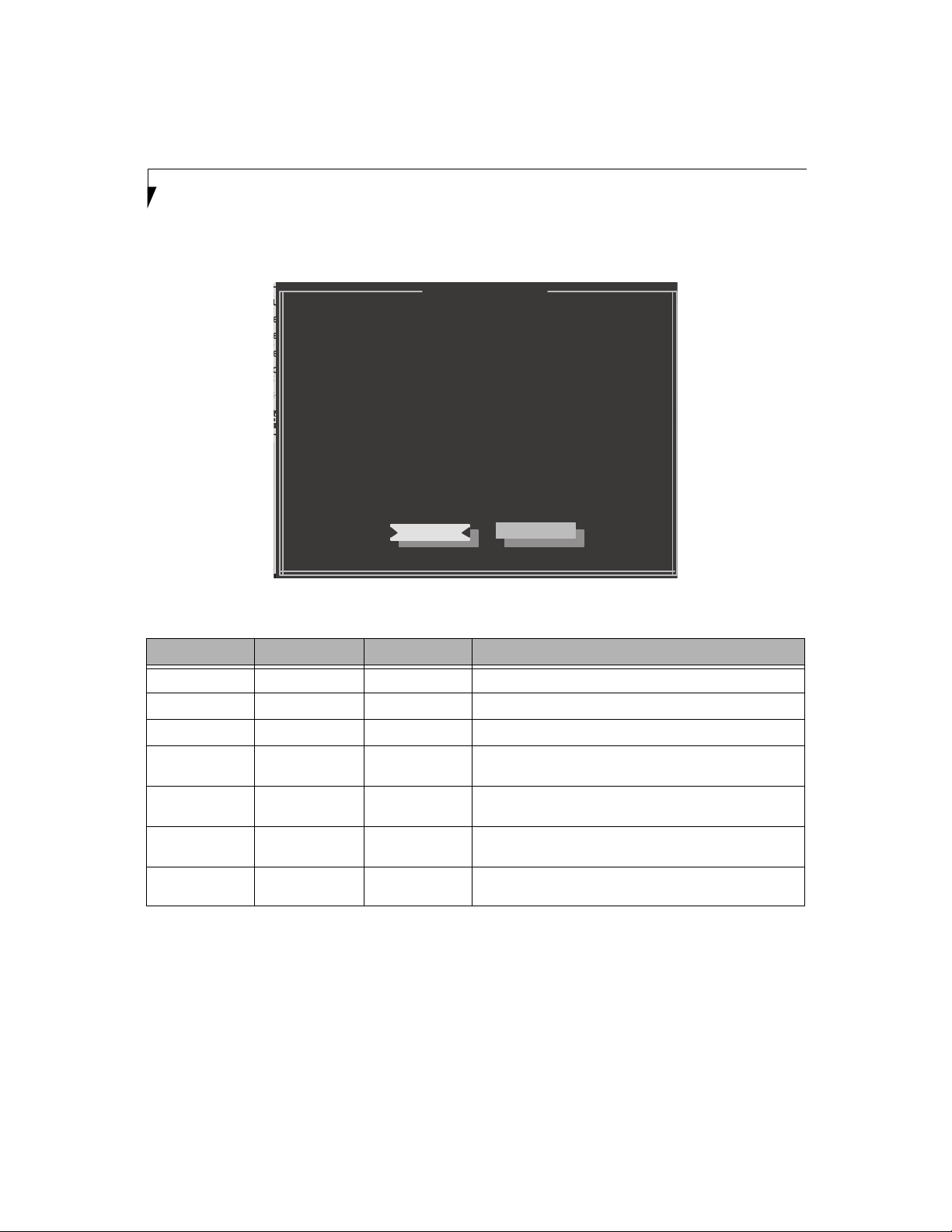
LifeBook N Series Notebook BIOS
CPU
Event Logging Submenu of the Advance Menu
The Event Logging Submenu configures event logging features for DMI events.
res
vice Configurations
S424040M9AT00
Event Log Capacity
TSHITADVD-RAM UJ-831S
Event Log Validity
s
us Configurations
View Event Log
x/xx
Event Logging
h - FFFFh
ng
System Boot Event
Is : Clear
Clear All Event Logs
Clear
ord Is :Clear
Mark Events as Read
: Clear
Event Logging
Space Available
Intel(R) Pen
Valid
Speed:
L1 Cache:
Enter
L2 Cache:
Enabled
Disabled
Memory
No
Total:
Enter
Slot 1:
Slot 2:
OK Cancel
Figure 12. Event Logging Submenu
Table 12: Fields, Options and Defaults for the Event Logging Submenu of the Advance Menu
Menu Field Options Default Description
Event Log Capacity: ___ Space Available Display only
Event Log Validity: ___ Valid Display only
■
View Event Log:
Event Logging:
System Boot Event:
Clear All Event
Logs:
Mark Events as
Read:
Enter [Enter] Allows you to view content of event log
■
Disabled
■
Enabled
■
Disabled
■
Enabled
■
No
■
Yes
■
Enter [Enter] Allows you to mark all events currently in the event log as having
[Enabled] Turns event logging on and off for all DMI events.
[Disabled] Turns event logging on and off for DMI system boot events.
[No] When set to [Yes] all event logs will be cleared at next boot.
been read.
12
Page 13

Security Menu
SECURITY MENU – SETTING THE SECURITY FEATURES
The Security menu allows you to set up the data security
features of your notebook to fit your operating needs
and to view the current security configuration. Follow
the instructions for Navigating Through the Setup
Utility to make any changes. (See Navigating Through
The Setup Utility on page 2 for more information.)
The following tables show the names of the menu fields
for the Security menu and its submenus, all of the
options for each field, the default settings and a
description of the field's function and any special
information needed to help understand the field's use.
The default condition is no passwords required and no
write protection.
If you set a password, write it down and
keep it in a safe place. If you forget the
password you will have to contact your
support representative to regain access to
your secured functions and data.
Insyde Software SCU
Main Advance
Security
Boot Exit
■
Entering a password incorrectly 3 times
in a row will cause the keyboard and
mouse to be locked out, the warning
[System Disabled] will be displayed, and a loud beeping will occur. If
this happens restart the computer by
turning off and on the power with the
power switch and use the correct password on reboot.
■
If you make an error when re-entering
the password a [Warning] will be displayed on the screen. To try again press
the Enter key and then retype the password. Press the Esc key to abort the
password setting process.
■
If the Power Management Security is
Enabled and the Password on Boot is
Disabled you will not have to type your
password upon resuming the system
from the Suspend or Save-to-Disk
modes. Power Management Security
will work only if Password boot is
enabled.
2005/06/21 5:05:30 PM
System
Primary Master : FUJITSU MHT2100AT
Primary Sl
BIOS Version : x.xx
BIOS Date : xx/xx/xx
BIOS Area : E000h - FFFFh
Supervisor Password Is : Clear
User Password Is : Clear
Primary Master Password Is :Clear
Owner Information Is : Clear
Asset Number : None
Press <Enter> Key to set Supervisor Password to enable any Password Features.
Then Password Entry is required to enter BIOS Setup.
Set Supervisor Password
Set User Password
Minimum User Password Length
_ Password on Boot
_ On Automatic Wake Up
_ KB Lock on Resume
Boot from Removable Media
Flash Write
Hard Disk Security
Owner Information
Figure 13. Security Menu
CPU
Intel(R) Pentium(R) M 750
Speed: 1.86 GHz
1 Cache: 64 KB
2 Cache: 2048 KB
Memory
Total : 512 MB
Slot 1 : 256 MB DDR2
Slot 2 : 256 MB DDR2
13
Page 14

LifeBook N Series Notebook BIOS
Table 13: Fields, Options and Defaults for the Security Menu
Menu Field Options Default Description
Set Supervisor
Password
–— [Enter] Sets, changes or cancels the Supervisor Password. Supervisor’s Password
may be up to eight characters long and must include only letters or numbers
(no symbols). Passwords are NOT case-sensitive. To cancel a password press
the Enter key instead of entering characters in the Enter New Admin Password field and in the Verify New Admin Password field. When a Supervisor
Password is set it must be used to access the BIOS setup utility.
Set User Password –— [Enter] This field can only be accessed if the Supervisor Password is set. Sets,
changes or cancels the User Password. The User Password may be up to
eight characters long and must include only letters or numbers (no symbols).
Passwords are NOT case-sensitive. To cancel a password press the Enter key
instead of entering characters in the Enter New User Password field and in
the Verify New User Password field. When a User Password is set it must be
used to access the BIOS setup utility.
Minimum User
Password Length
Password on Boot
On Automatic
Wake up
KB Lock on Resume
Boot from
Removable Media
Flash Write
–— [Enter] Supervisor can set password length (0 to 8) for user password. User cannot
■
(Selected)
■
___ (Unselected)
■
(Selected)
■
___ (Unselected)
■
(Selected)
■
___ (Unselected)
■
(Selected)
■
___ (Unselected)
■
(Selected)
■
___ (Unselected)
[ __ ] When selected, a password (User or Supervisor) is required every time after
[ __ ] When unselected, it is not necessary to enter a password to wake up from
[ __ ] When selected, the mouse and keyboard inputs are locked out upon Resume
set a password shorter than the minimum length.
the Power On Self Test (POST) before the operating system will be read
from a disk. When unselected, no password is required.
LAN or Real Time Clock (RTC). When selected, it is still necessary to enter a
password after automatic wake-up.
from Suspend or Save to Disk mode until you enter the password. When
unselected, no password is required. If no Supervisor Password is set, this
feature is not available and no password is required.
When selected, booting from removable media is not restricted. When
Supervisor Only is selected, only the Supervisor (i.e., the user who enters
Supervisor password), can boot from removable media.
When set to [Disabled], the BIOS Flash memory is write protected.
Hard Disk Security –— –— Configures hard disk security features
Owner Information –— –— Sets Owner information.
14
Page 15

_
_
Security Menu
Hard Disk Security Submenu of the Security Menu
The Hard Disk Security Submenu is for configuring hard disk security features.
ation
Clear
Set Primary Master Password
Set Primary Master Password
Set Secondary Master Password
Clear
Password Entry on Boot
Figure 14. Hard Disk Security Submenu
Table 14: Fields, Options and Defaults for the Hard Disk Security Submenu of the Security Menu
Menu Field Options Default Description
Total :
Slot 1
Slot 2
Set Primary
Master Password
---
[Enter] When the Supervisor Password has been set, the field can be changed.
When enabled, the hard disk is locked with the password. Data in the
locked disk cannot be read on any systems other than the original system
on which it is locked or systems that have the identical password setting.
(Figure 15)
Set Secondary
Master Password
Password Entry
on Boot
---
■
(Selected)
■
___ (Unselected)
[Enter] When the Supervisor Password has been set, the field can be changed.
When enabled, the secondary master is locked with the password. Data in
the locked disk cannot be read on any systems other than the original system on which it is locked or systems that have the identical password set-
ting.
(Figure 15)
When unselected, the master password entry is not required before booting the operating system, but the hard disk is still password-protected
without password entry.
The Set Primary Password is for entering a new Primary Master Password.
ster : MATSHITADVD-RAM UJ-831S
_ _ Password on Boot
Enter Old Primary Master Password:
On Automatic Wake Up
_
: x.xx
KB Lock on Resume
_
xx/xx/xx
Enter New Primary Master Password:
Boot from Removable Media
E000h - FFFFh
Flash Write
Set Primary Master Password
Verify New Primary Master Password:........
assword Is : Clear
Hard Disk Security
d Is : Clear
Owner Information
er Password Is :Clear
OK Cancel
Set Primary Master Password
Figure 15. Set Primary Master Password Submenu
Speed:
1 Cache:
........
2 Cache:
........
Memory
Total :
Slot 1 :
15
Page 16

LifeBook N Series Notebook BIOS
_
_
D
4
Owner Information Submenu of the Security Menu
The Owner Information Submenu is for setting owner information. Note that the owner information cannot be set
without having entered a Supervisor password.
ary Master : MATSHITADVD-RAM UJ-831S
_ _ Password on Boot
On Automatic Wake Up
_
ersion : x.xx
Enter Owner Information :
KB Lock on Resume
_
ate : xx/xx/xx
rea : E000h - FFFFh
isor Password Is : Clear
assword Is : Clear
y Master Password Is :Clear
Boot from Removable Media
Owner Information Foreground Color :
Flash Write
Owner Information Background Color :
Hard Disk Security
Owner Information
Owner Information
OK Cancel
Speed: 1.73
1 Cache: 6
2 Cache: 20
Gray
Memory
Black
Total : 256 MB
Slot 1 : 256 MB
Figure 16. Owner Information Submenu
Table 16: Fields, Options and Defaults for the Owner Information Submenu of the Security Menu
Menu Field Options Default Description
Owner Information Is: –— Clear Display only.
Set Owner Information: –— [Enter] Field to write owner
Foreground Color:
Background Color:
■
Black
■
Blue
■
Green
■
Cyan
■
Red
■
Magenta
■
Black
■
Blue
■
Green
■
Cyan
■
Red
■
Magenta
■
Brown
■
White
■
Gray
■
Light Blue
■
Light Green
■
Brown
■
White
■
Gray
■
Light Blue
■
Light Green
■
Light Cyan
■
Light Red
■
Light Magenta
■
Yel low
■
Bright White
■
Light Cyan
■
Light Red
■
Light Magenta
■
Yel low
■
Bright White
[Gray] Set foreground color.
[Black] Set background color.
information, (i.e., name).
Exiting from the Security Menu
When you have finished setting the parameters on the Security Menu, you can either exit from setup utility or move to
another menu. If you wish to exit from setup utility, press the Esc key to go to the Exit Menu. If you wish to move to
another menu, use the cursor keys.
16
Page 17

m
__
__
Boot Menu
BOOT MENU – SELECTING THE OPERATING SYSTEM SOURCE
The Boot Menu is used to select the order in which the
BIOS searches sources for the operating system. Follow
the instructions for Navigating Through the Setup
Utility to make any changes. (See Navigating Through
The Setup Utility on page 2 for more information.)
Quick Boot
__
Boot Time Diagnostic Screen
Boot Menu
040M9AT00
Preboot Execution Environment
__
TADVD-RAM UJ-831S
Boot Sequence Setting
Figure 17. Boot Menu
Table 17: Fields, Options and Defaults for the Boot Menu
Menu Field Options Default Description
■
QuickBoot
Boot-time
Diagnostic
Screen
Boot Menu
Preboot
Execution
Environment
(Selected)
■
___ (Unselected)
■
(Selected)
■
___ (Unselected)
■
(Selected)
■
___ (Unselected)
■
(Selected)
■
___ (Unselected)
___]
___
When selected, fewer Power On Self Tests are run in order to
speed up booting. When unselected, all Power On Self Tests are
run. (Fewer tests mean faster turn on.)
Turns on and off display of test results instead of Fujitsu logo
screen during Power On Self Test.
This field is not active unless the Supervisor’s Password has been
set. When unselected, access to the Boot Menu with the [F12] key
is disabled. When selected, the Boot Menu is enabled and the
[F12] key will allow you to display it.
Turns on and off the preboot execution environment feature.
The following tables show the names of the menu fields
for the Boot menu and its submenu, all of the options
for each field, the default settings and a description of
the field's function and any special information needed
to help understand the field's use.
CPU
Intel(R) Pentiu
Speed:
L1 Cache:
L2 Cache:
Boot Sequence
Setting
___ ___ When multiple hard drives are used with the system, this menu
allows setting up the order in which the hard drives are sequenced.
See “Boot Sequence Setting Submenu” in the following section.
17
Page 18

LifeBook N Series Notebook BIOS
R
h
h
____
__
Boot Device Priority Submenu of the Boot Menu
The Boot Device Priority Submenu is for setting the order for checking of sources for the operating system.
Boot Device Priority
424040M9AT00
SHITADVD-RAM UJ-831S
x
xx/xx
0h - FFFFh
s:
rd Is:
:
■
Be aware of the operating environment when booting from a CD-ROM/DVD-ROM or you may overwrite files by mistake.
■
A bootable CD-ROM/DVD-ROM has either a floppy disk format or a hard drive format. When the bootable CD-ROM/DVD-ROM is used, the drive allocations change automatically without changing the BIOS
setup. If a floppy disk format is used, the CD-ROM/DVD-ROM becomes Drive A. The CD-ROM/DVDROM will only take drive C: (hard drive format) if the internal hard drive is not present or is disabled. The
bootable CD-ROM/DVD-ROM can never use a C: designation if a formatted internal hard drive is
present since the C: designator is always reserved for the internal hard drive. The boot sequence ignores
the new drive designations, however, your application software will use the new designations.
Boot Menu
__
Pre-Boot Execution Environment
Boot Device Priority
Hard Disk Drive Sequence
Floppy
Hard Disk
CD-ROM
Clear
Clear
OK Cancel
Clear
Total
Slo
Clear
Figure 18. Boot Device Priority Submenu
Slo
Intel(
Speed:
L1 Cac
L2 Cac
Memory
Table 18: Fields, Options and Defaults for the Boot Device Priority Submenu of the Boot Menu
Menu Field Description
+Floppy Disk Drive
+Hard Disk Drive
CD-ROM/DVDROM Drive
The boot selections determine the order in which the BIOS searches for the operating system during a startup
sequence. To change the order, highlight one source by using the [up] or [down] cursor keys and then press the
[PgUp] or [PgDn] key to change the order number.
NOTE: Be aware that if you use the CD-ROM/DVD-ROM drive as the first boot device, certain files may be
overwritten, depending upon your operating environment.
18
Page 19

e
e
__
__
Boot Menu
Hard Disk Drive Sequence Submenu of the Boot Menu
The Hard Disk Drive Sequence Submenu is for setting the order in which multiple hard disk drives are sequenced.
Boot Menu
24040M9AT00
HITADVD-RAM UJ-831S
x/xx
h - FFFFh
:
d Is:
Table 19: Fields, Options and Defaults for the Hard Disk Drive Sequence Submenu of the Boot Menu
Menu Field Description
Hard Disk Drive Sequence
__
Pre-Boot Execution Environment
Boot Device Priority
HITACHI_DKXXXXXXX
Hard Disk Drive Sequence
Clear
Clear
Clear
OK
Cancel
Total:
Slot
Clear
Figure 19. Hard Disk Drive Sequence Submenu
Slot
Intel(R)
Speed:
L1 Cach
L2 Cach
Memory
l
Device Name
.
.
.
Device Name
When more than one hard disk drive is attached to the system, the selection order determines the order in which
the drives are sequenced during boot up. To change the order, highlight one source by using the [up] or [down]
cursor keys and then press the [PgUp] or [PgDn] key to change the order number.
Exiting from Boot Menu
When you have finished setting the boot parameters with the Boot menu, you can either exit from the setup utility or
move to another menu. If you wish to exit from the setup utility press the Esc key then, if you wish to move to another
menu, use the cursor keys.
19
Page 20

LifeBook N Series Notebook BIOS
)
EXIT MENU – LEAVING THE SETUP UTILITY
The Exit Menu is used to leave the setup utility. Follow
the instructions for Navigating Through the Setup
Utility to make any changes. (See Navigating Through
The Setup Utility on page 2 for more information.)
The following table shows the names of the menu fields
for the Exit menu and a description of the field's function and any special information needed to help understand the field's use.
Exit
Save and Exit
Exit (No Save)
00
Default Settings
AM UJ-831S
Restore Settings
Figure 20. Exit Menu
CPU
Intel(R
Speed:
Table 20: Fields, Options and Defaults for the Exit Menu
Menu Field Description
Save and Exit Save and Exit will store all the entries on every menu of the setup utility to the BIOS memory and then exit the setup
Exit (No Save) Exit (No Save) will exit the setup utility without savings any changes you may have made. A confirmation message ask-
Default Settings Selecting Default Settings will display a message asking if you want to load the default settings. When confirmed the
Restore
Settings
utility. A confirmation message asking if you want to save the current parameters will be displayed. Click [OK] to save
and exit, or [Cancel] to close the Save and Exit window.
ing if you want to exit will be displayed. Click [OK] to exit, or [Cancel] to close the Exit (No Save) window.
setup utility will return to the Information Menu.
Selecting Restore Settings will load the previous values in BIOS memory for all menu fields. A message asking if you
want to load original custom settings will be displayed. When confirmed the setup utility will return to the Exit menu.
20
