Page 1

BIOS
SECTION
L201
0
Page 2
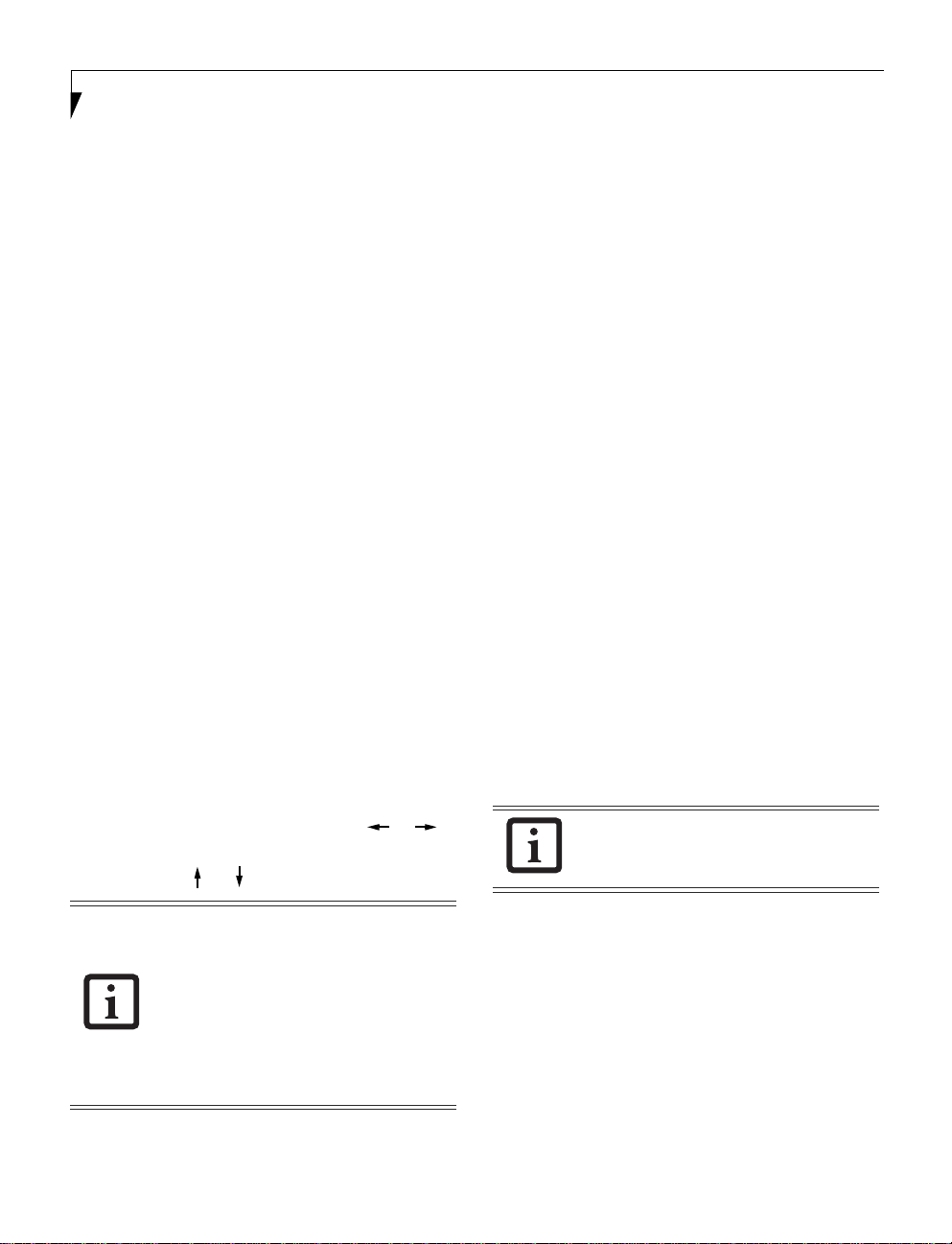
LifeBook P5000 Notebook BIOS
LifeBook L Series Notebook BIOS
BIOS SETUP UTILITY
The BIOS Setup Utility is a p rogram that sets up the
operating environment for your notebook. Your BIOS is
set at the factory for normal operating conditions,
therefore there is no need to set or change the BIOS
environment to operate your notebook.
The BIOS Setup Utility con figures:
• Device control feature parameters, such as changing
I/O addresses and boot devices.
• System Data Security feature parameters, such
as passwords.
Entering the BIOS Setup Utility
To enter the BIOS Setup Utility do the following:
1. Turn on or r estart your notebook.
2. Press the [
the screen. This will open the main menu of the
BIOS Setup Utility with the current settings
displayed.
3. Press the arrow keys to scroll through the other
setup menus to review or alter the current settings.
Navigating Through The Setup Utility
The BIOS setup utility consists of six menus: Main,
Advanced, Security, Boot, Info and Exit. This document
explains each menu and all submenus and setup items.
The following procedures allow you to navigate the setup
utility menus:
F2] key once the Fujitsu logo appears on
4. To activate a submenu press
5. To return to a menu from a submenu, press [Esc].
6. To go to Exit menu from another menu, press [Esc].
7. Pressing the [
the default values.
8. Pressing the [
tion and exits the BIOS Setup Utility. You will be
asked to verify this selection before it is executed.
9. Pressing the [F1] key gives you a general help screen.
Entering the Setup Utility After a
Configuration Change or System Failure
If there has been a change in system configuration that
does not match the parameter settings stored in your
BIOS memory, or there is a failure in the syste m, the
system beeps and/or displays an error message after the
Power On Self Test (POST). If the failure is not severe, it
will give you the opportunity to modify the settings of
the setup utility, as described in the following steps:
1. When you turn on or restart the computer there is a
beep and/or the following message appears on th e
screen:
Error message - please run SETUP
program Press <F1> key to continue,
<F2> to run SETUP
2. If an error message is displayed on the screen, and
you want to continue with the boot process and start
the operating system anyway, press the [
[Enter].
F9] key resets all items in the BIOS to
F10] key saves the current configu ra-
F1] key.
1. To select a menu, use the cursor keys: [ ], [ ].
2. T o select a field withi n a menu or a s ubme nu, us e the
cursor keys: [ ], [ ].
• Selecting a field causes a help message
about that field to be displayed on the
right-hand side of the screen.
• Pressing [Enter] with the highlight on a
selection that is not a submenu or auto
selection will cause a list of all options
for that item to be displayed. Pressing
the Enter key again will select the highlighted choice.
3. To select the different values for each field, press the
Spacebar] or [+] to change to the next higher selec-
[
tion and [
2
F5] or [-] to go to the next lower selection.
If your settings require it, you may be
asked for a password before the operating
system will be loaded.
3. If an error message is displayed on the screen, and you
want to enter the setup utility, press the [
F2] key.
4. When the setup utility starts with a fault present, the
system displays the following message:
Warning!
Error message
[Continue]
5. Press any key to enter the setup utility. The system
will then display the Main Menu with current
parameters values.
Page 3
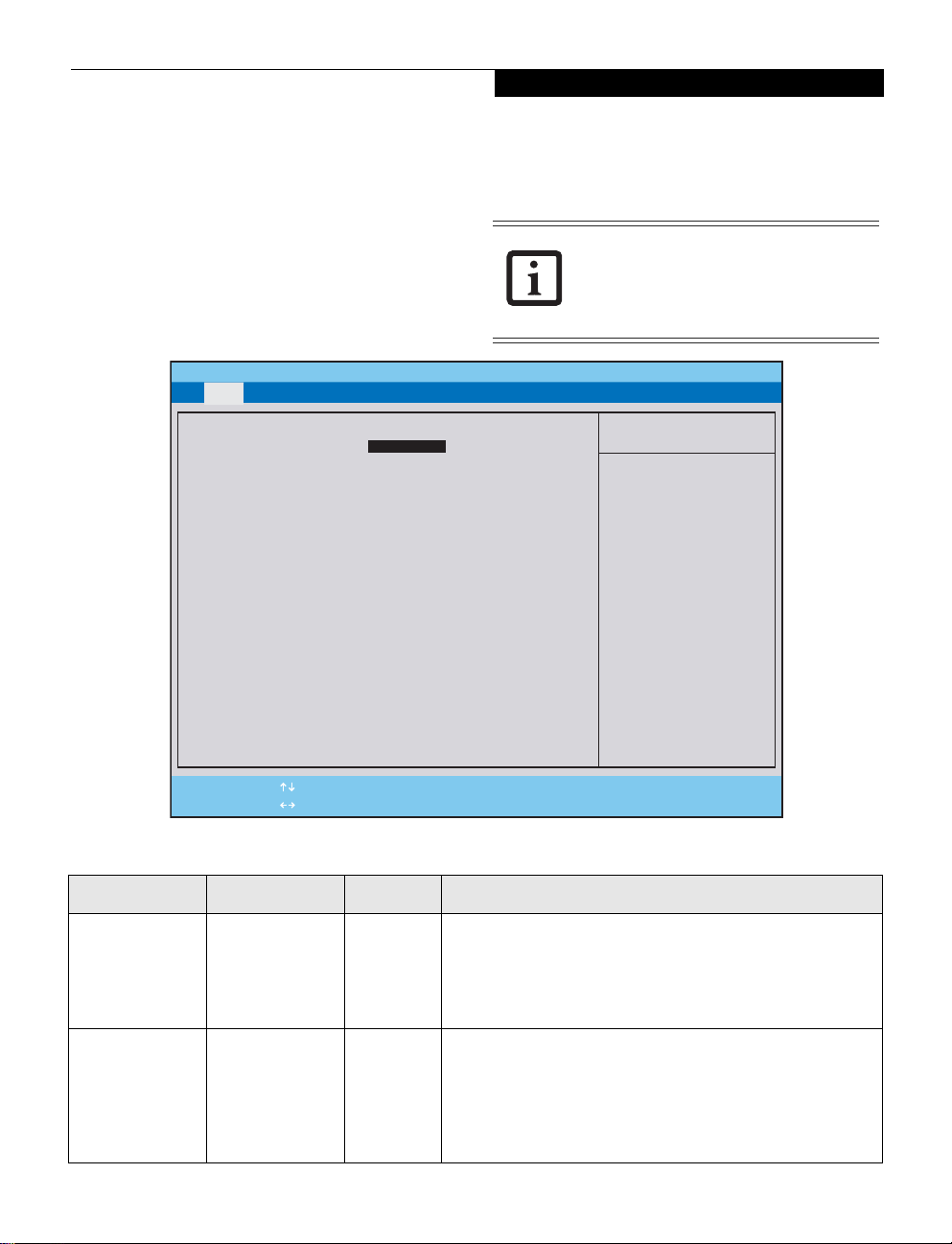
Main Menu
MAIN MENU - SETTING STANDARD SYSTEM PARAMETERS
The Main Menu allows you to set or view the current
system parameters. Follow the instructions for
Navigating Thr ough the Setup Utility to make any
changes.
The following tables show th e names of the menu fields
for the Main menu and its submenus, all of the options
for each field, the default settings and a description of
PhoenixBIOS Setup Utility
Main Advanced Security Boot Info Exit
System Time: [14:57:01]
System Date: [02/14/2004]
Primary Master [HITACHI_DK23EA-40-(PM)]
Secondary Master [TOSHIBA DVD-ROM SD-R2412-(SM)]
Language: [English (US)]
the field’s function and any special information needed
to help understand the field’s use.
System Time and System Date can also be
set from your operating system without
using the setup utility. Use the calendar
and time icon on your Windows Control
Panel.
Item Specific Help
Adjust calendar clock.
<Tab>, <Shift-Tab>, or
<Enter> selects field.
F1 Help
ESC Exit
Menu Field Options Default Description
System Time: –— –— Sets and displays the current time. Time is in a 24 hour format
System Date: –— –— Sets and displays the current date. Date is in a month/day/year
Select Item
Select Menu
-/Space Change Values
Enter Select Sub-Menu
Figure 1. Main Menu
of hours:minutes:seconds with 2 digits for each. (HH:MM:SS).
Example: 16:45:57. You may change each segment of the time
separately. Move between the segments with the [Tab] key
and/or [Shift] + [Tab] keys.
numeric format with 2 digits each for month and day and 4 digits for year. (MM/DD/YYYY) for example: 03/20/1998. You
may change each segment of the date separately. Move
between the segments with the [Tab] key and/or [Shift] + [Tab]
keys.
F9 Setup Defaults
F10 Save and Exit
3
Page 4
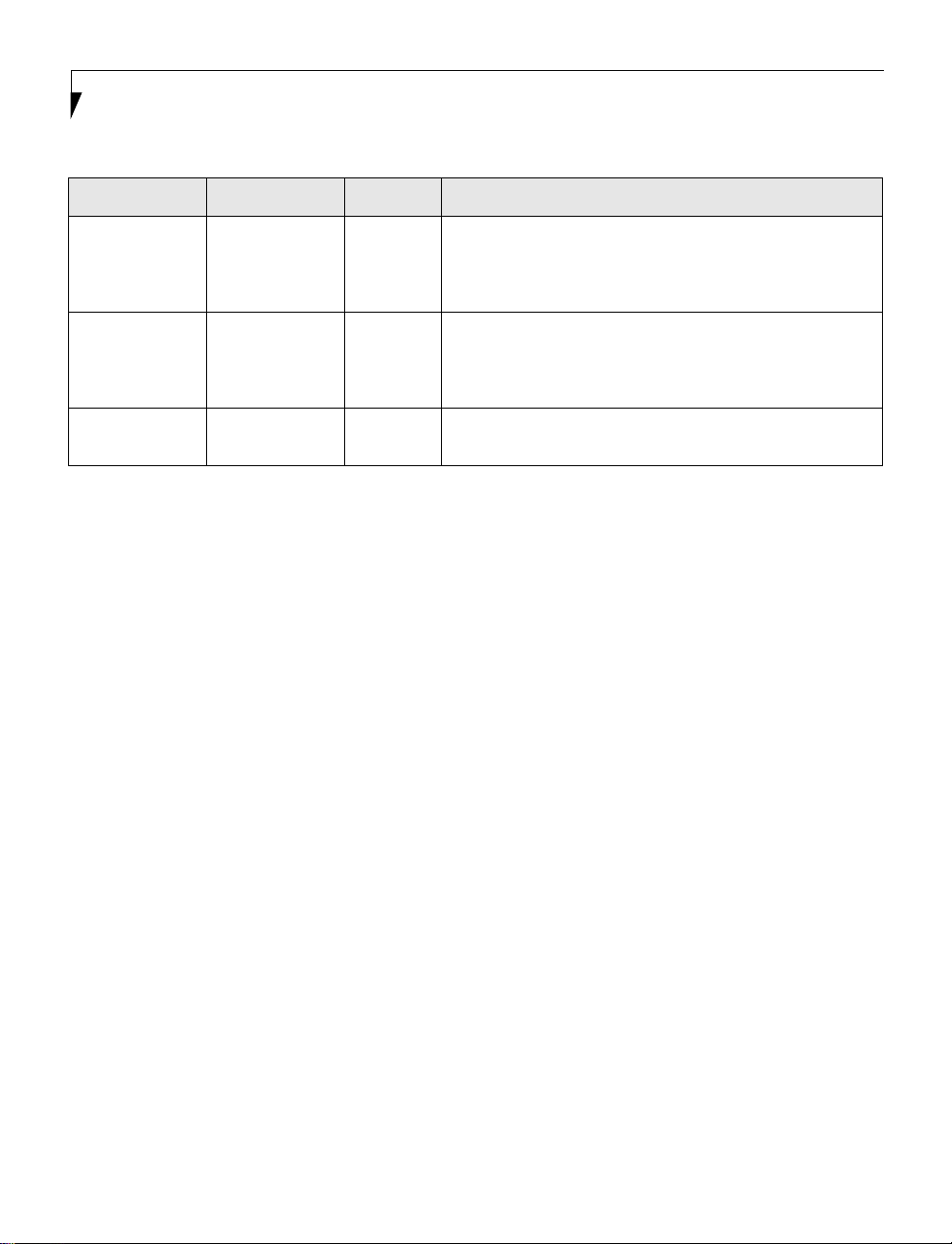
LifeBook P5000 Notebook BIOS
Menu Field Options Default Description
Primary Master: Selects Primary
Master submenu
Secondary
Master:
Selects
Secondary
Master submenu
Language: • English (US)
• Japanese (JP)
–— Displays the type of device on this AT A/ATAPI interface, if there
is one. Pressing the Enter key selects the Primary Master
submenu allowing additional device configuration options for
this interface.
–— Displays the type of device on this AT A/ATAPI interface, if there
is one. Pressing the Enter key selects the Secondary Master
submenu allowing additional device configuration options for
this interface.
[English
(US)]
The default setting differs between the US/European and the
Japanese model. Selects the display language for the BIOS.
4
Page 5
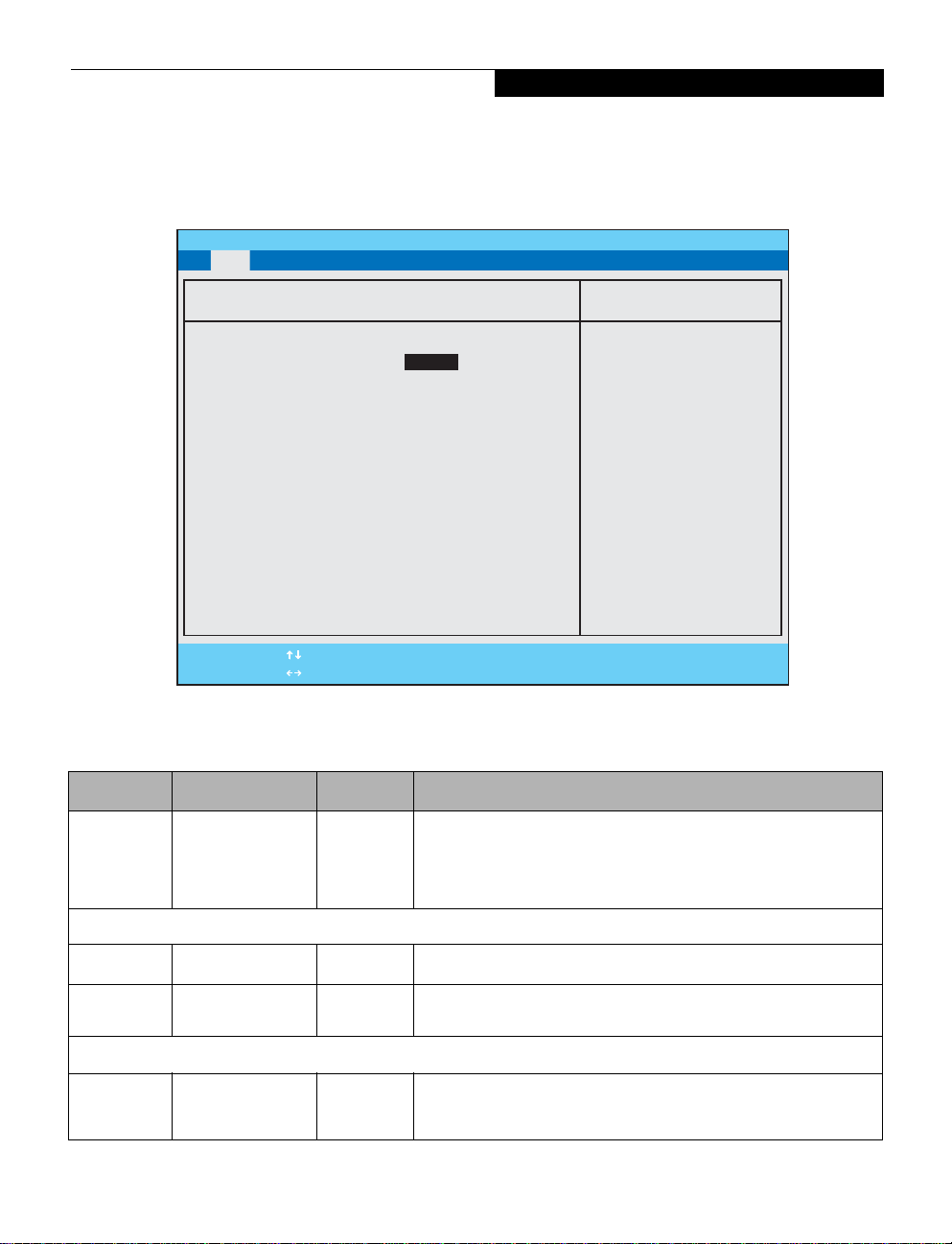
Main Menu
Primary Master Submenu of the Main Menu
The Primary Master submenu identifies which ATA
devices are installed.
PhoenixBIOS Setup Utility
Main Advanced Security Power Boot Info Exit
Primary Master [HITACHI_DK23EA-40-(PM)]
Type: [Auto]
LBA Format
Total Sectors: 78140160
Maximum Capacity: 40008MB
Multi-Sector Transfers: [16 Sectors]
LBA Mode Control: [Enabled]
Transfer Mode: [Multiword DMA 2]
Ultra DMA Mode: [Mode 5]
F1 Help
ESC Exit
Select Item
Select Menu
-/Space Change Values
Enter Select Sub-Menu
Note: Actual hard drive label shown may vary. Depending
on the drive type, information such as cylinders, heads and
sectors may also be displayed.
Item Specific Help
Select ATA/ATAPI drive
installed here.
[Auto]
The BIOS auto-types the
drive on boot time.
Except [Auto]
You enter parameters of
the drive.
[None]
The drive is disabled.
F9 Setup Defaults
F10 Save and Exit
Figure 2. Primary Master Submenu
Table 2: Fields, Options and Defaults for the Primary Master Submenu of the Main Menu
Menu Field Options Default Description
Type:
LBA Format Logical Block Addressing (LBA)
Total Sectors:
Maximum
Capacity:
CHS Format Cylinders/Heads/Sectors
Cylinders:
n
Auto
n
None
n
CD-ROM
n
Hard Disk
---
---
n
A number
between 0 a nd
65,535
[Auto] Selects the ATA/ATAPI device type. Select Auto to have the type automatically
--- The total number of sectors on your hard disk
--- The maximum capacity of your hard disk
–— This item is active only when Hard Disk is selected as the type. This field is
identified by the BIOS at POST . If None is selected, all of the following Set-up
items do not appear. Select CD-ROM if a CD-ROM drive is installed at this
connection. If Hard Disk is selected, you must specify the number of Cylinders, Heads, and Sectors for the drive.
changed by incrementing (pressing the [Spacebar]), by typing in the number,
or using the “+” and “-” keys.
5
Page 6
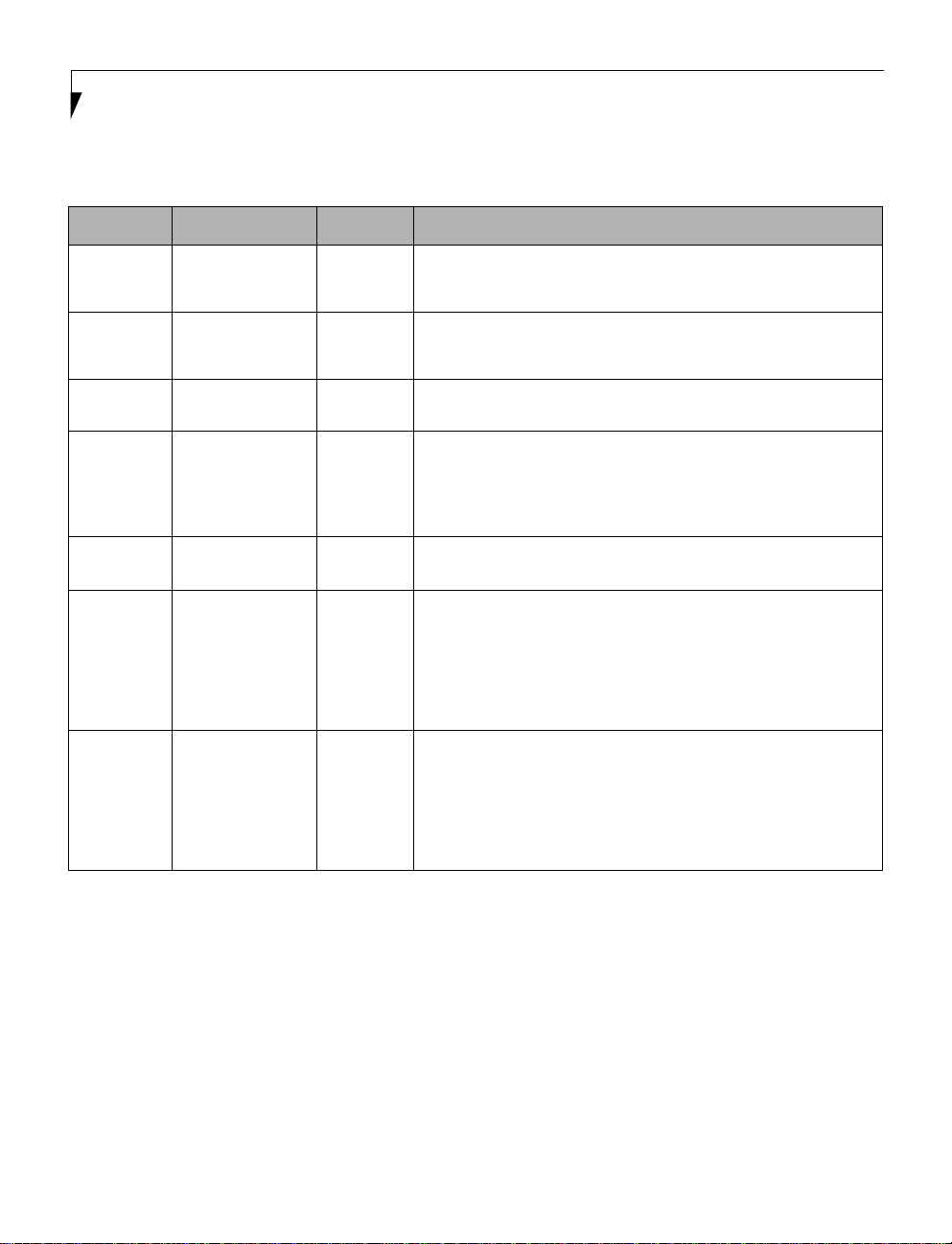
LifeBook P5000 Notebook BIOS
Table 2: Fields, Options and Defaults for the Primary Master Submenu of the Main Menu
Menu Field Options Default Description
Heads:
Sectors:
Maximum
Capacity:
Multi-Sector
Transfers:
LBA Mode
Control:
Transfer
Mode:
Ultra DMA
Mode:
n
A number
between 1 a nd 16
–— This item is active only when Hard Disk is selected as type. You can change
the value by in c r eme n ti ng (p r ess i ng the [S p ac eba r ]) , by typ i n g in th e nu mb e r,
or using the “+” and “-” keys.
n
A number
between 0 a nd 63
n
Display only –— Displays the maximum capacity of the drive calculated from the parameters of
n
Disabled
n
2 Sectors
n
4 Sectors
n
8 Sectors
n
16 Sectors
n
Disabled
n
Enabled
n
Standard
n
Fast PIO 1
n
Fast PIO 2
n
Fast PIO 3
n
Fast PIO 4
n
Multiword DMA 1
n
Multiword DMA 2
n
Disabled
n
Mode 0
n
Mode 1
n
Mode 2
n
Mode 3
n
Mode 4
n
Mode 5
–— This item is active only when Hard Disk is selected as type. You can change
the value by in c r eme n ti ng (p r ess i ng the [S p ac eba r ]) , by typ i n g in th e nu mb e r,
or using the “+” and “-” keys.
the hard disk when Auto is selected and the type is identified as hard disk.
[16 Sectors] This option cannot be changed when Auto is selected. Specify the number of
sectors per block for multiple sector transfer.
[Enabled] Enables or disables logical Block Addressing in place of Cylinder, Head, Sector
addressing. This option cannot be changed when Auto is selected.
[Multiword
DMA 2]
Selects the method for moving data to/from the drive. Autotype the drive to
select the op timu m tra nsf er mo de. This op ti on ca nnot be cha ng ed whe n Auto
is selected.
[Disabled] Selects the method for moving data to/from the drive. Autotype the drive to
select the op timu m tra nsf er mo de. This op ti on ca nnot be cha ng ed whe n Auto
is selected.
6
Page 7
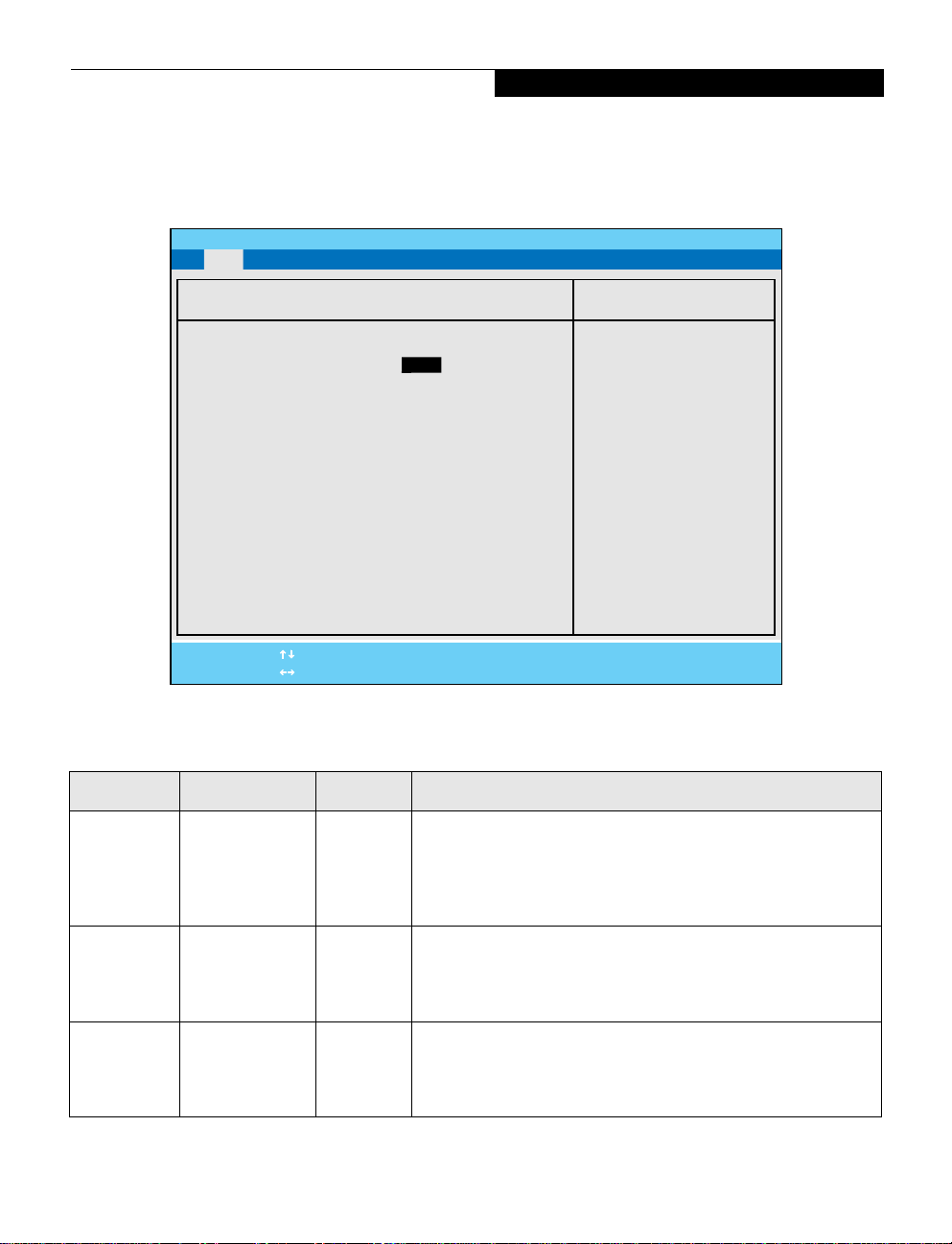
Main Menu
Secondary Master Submenu of the Main Menu
The Secondary Master submenu identifies which ATA
devices are installed.
PhoenixBIOS Setup Utility
Main Advanced Security Power Boot Info Exit
Secondary Master [TOSHIBA DVD-ROM SD-R2412 -(SM)]
Type: [Auto]]
Multi-Sector Transfers: [Disabled]
LBA Mode Control: [Disabled]
Transfer Mode: [Standard]
Ultra DMA Mode: [Disabled]
F1 Help
ESC Exit
Select Item
Select Menu
-/Space Change Values
Enter Select Sub-Menu
Note: Actual drive label shown may vary. Depending on the
drive type, information such as cylinders, heads and sectors
may also be displayed.
Item Specific Help
Select ATA/ATAPI drive
installed here.
[Auto]
The BIOS auto-types the
drive on boot time.
Except [Auto]
You enter parameters of
the drive.
[None]
The drive is disabled.
▲
F9 Setup Defaults
F10 Save and Exit
Figure 3. Secondary Master Submenu
Table 3: Fields, Options and Def aults for the Secondary Master Submenu of the Main Menu
Menu Field Options Default Description
Type: • Auto
• None
• Hard Disk
• CD-ROM
Cylinders: • A number
Heads: • A number
between 0
and 65,535
between 1
and 16
[Auto] Selects the ATA/ATAPI device type. Select Auto to have the type
automatically identified by the BIOS at POST. If None is selected, all
of the following Set-up items do not appear. If Hard Disk is selected,
you must specify the number of Cylinders, Heads, and Sectors for
the drive. Select CD-ROM to select parameters for CD-R OM drive.
–— This item appears only when the type is identified as Hard Disk.
When Hard Disk is selected, you can change the value. This field is
changed by incrementing (pressing the [Spacebar]) or by typing in
the number.
–— This item appears only when the type is identified as Auto or Hard
Disk. When Hard Disk is selected, you can change the value. This
field is changed by incrementing (pressing the [Spacebar]) or by
typing in the number.
7
Page 8
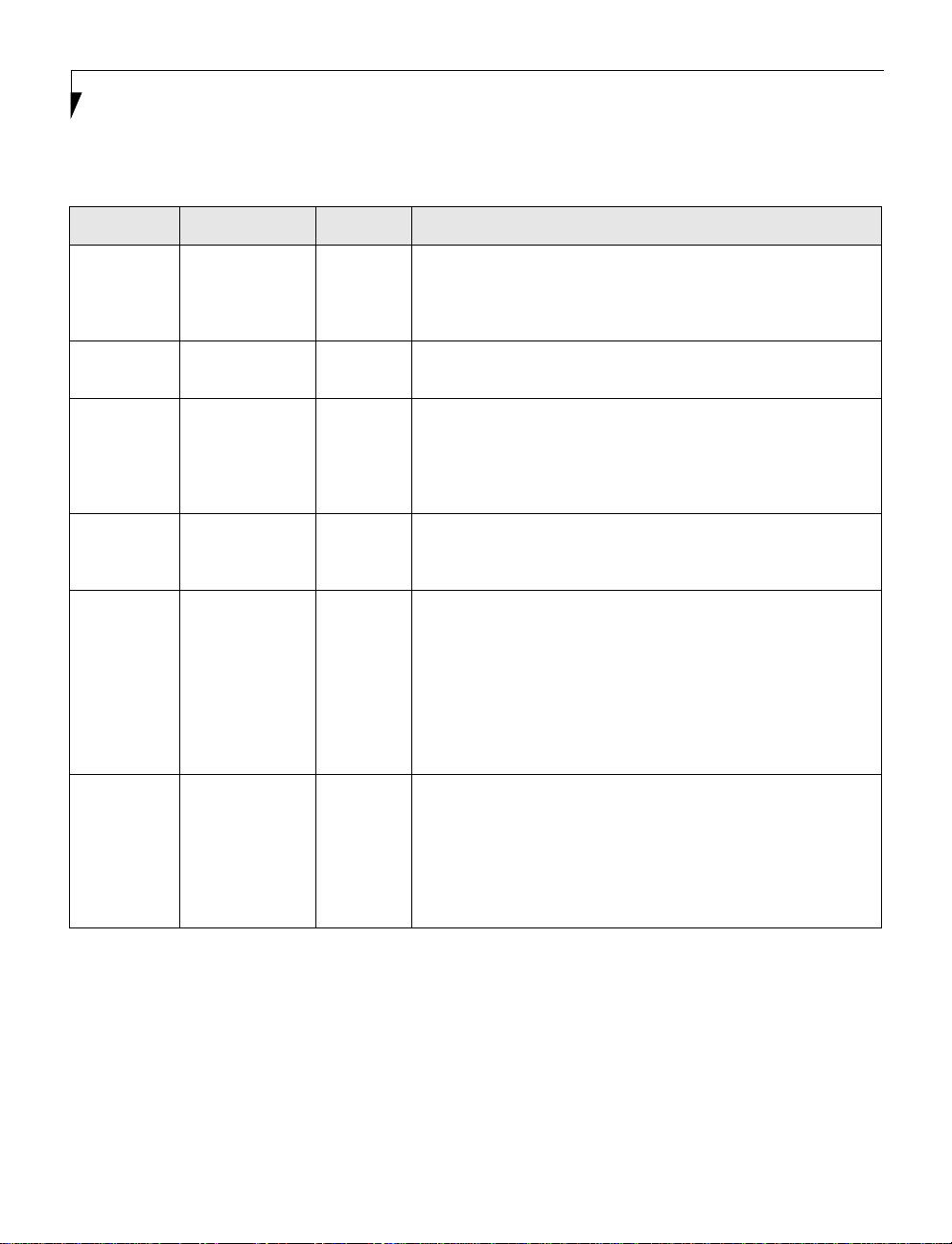
LifeBook P5000 Notebook BIOS
Table 3: Fields, Options and Def aults for the Secondary Master Submenu of the Main Menu
Menu Field Options Default Description
Sectors: • A number
Maximum
Capacity:
Multi-Sector
Transfers:
LBA Mode
Control:
Transfer
Mode:
Ultra DMA
Mode:
between 0
and 63
• Display only –— Displays the maximum capacity of the drive calculated from the
• Disabled
• 2 Sectors
• 4 Sectors
• 8 Sectors
• 16 Sectors
• Disabled
• Enabled
• Standard
• Fast PIO 1
• Fast PIO 2
• Fast PIO 3
• Fast PIO 4
• Multiword
DMA 1
• Multiword
DMA 2
• Disabled
• Mode 0
• Mode 1
• Mode 2
• Mode 3
• Mode 4
• Mode 5
–— This item appears only when the type is identified as Auto or Hard
Disk. When Hard Disk is selected, you can change the value. This
field is changed by incrementing (pressing the [Spacebar]) or by typing in the number.
parameters of the hard disk when Hard Disk is selected.
[Disabled] This option cannot be changed when Auto is selected. Specify the
number of sectors per block for multiple sector transfer.
[Disabled] Enables or disables logical Block Addressing in place of Cylinder,
Head, Sector addressing. This option cannot be changed when Auto
is selected.
[Standard] Selects the method for moving data to/from the drive. Autotype the
drive to select the optimum transfer mode. This option cannot be
changed when Auto is selected. Multi-word DMA is automatically
set to mode 1 for Fast PIO 1, Fast PIO 2, Fast PIO 3, and set to
mode 2 for Fast PIO 4 / DMA.
[Disabled] Selects the method for moving data to/from the drive. Autotype the
drive to select the optimum transfer mode. This option cannot be
changed when Auto is selected.
Exiting from Main Menu
When you have finished setting the parameters on this menu, you can either exit from the setup utility, or move to
another menu. If you wish to exit from the setup utility, press the [
If you wish to move to another menu, use the cursor keys.
8
Esc] key or use the cursor keys to go to the Exit menu.
Page 9

Advanced Menu
ADVANCED MENU - SETTING DEVICE FEATURE CONTROLS
The Advanced Menu allows you to:
• Select between the display panel and an external
CRT display.
• Enable or disable compensation for your display.
• Configure USB features.
• Configure Miscellaneous features
PhoenixBIOS Setup Utility
Main Advanced Security Boot Info Exit
▲ ▲ ▲
Keyboard/Mouse Features
Video Features
Internal Device Configurations
▲
USB Features
▲
Miscellaneous Configurations
▲
Event Logging
Follow the instructions for Navigating Through the
Setup Ut ility to mak e any changes.
The following tables show the names of the menu fields
for the Advanced Men u and its submenus, all of the
options for each field, the default settings and a description of the field’s function and any special information
needed to help understand the field’s use.
Item Specific Help
Configures keyboard
/mouse features
F1 Help
ESC Exit
Select Item
Select Menu
-/Space
Enter
Figure 4. Advanced Menu
Change Values
▲
Select Sub-Menu
F9 Setup Defaults
F10 Save and Exit
Table 4: Fields, Options and Defaults for the Advanced Menu
Menu Field Description
Keyboard/
Mouse Features
Video Features When selected, opens the Video Features submenu, which allows setting of the display parameters,
Internal Device
Configurations
When selected, opens the Keyboard/Mouse Features submenu, which allows setting NumLock.
including routing of video signals to different displays.
When select ed, opens the Internal Device Conf igurations submenu, which allows enabling or disabling the IDE, LAN, and modem controllers.
9
Page 10

LifeBook P5000 Notebook BIOS
Table 4: Fields, Options and Defaults for the Advanced Menu
Menu Field Description
USB Features When selected, opens the USB Features submenu, which allows enabling or disabling USB and SCSI
Subclass support.
Miscellaneous
Configurations
When selected, opens the Miscellaneous Configurations submenu, which allows you to change the
power button, Wake Up On LAN, and Volume settings..
Event Logging When selected, opens the Event Logging submenu which lets you view and enable the event log.
10
Page 11

Advanced Menu
Keyboard/Mouse Features Submenu of the Advanced Menu
The Keyboard/Mo use Features submenu is for setting the condition of the N um Lock button.
.
PhoenixBIOS Setup Utility
Main Advanced Security Power Savings Exit
Item Specific Help
Select power-on state
for Numlock.
F9 Setup Defaults
F10 Save and Exit
Numlock:
F1 Help
ESC Exit
Keyboard/Mouse Features
[Off]
Select Item
Select Menu
Figure 5. Keyboard/Mouse Features Submenu
-/Space
Enter
Change Values
Select Sub-Menu
▲
Table 5: Fields, Options and Defaults for the Keyboard/Mouse Features Submenu of the Advanced Menu
Menu Field Options Default Description
Numlock: • On
• Off
• On/Padlock Off
[Off] Sets the NumLock function state when the computer
completes booting.
11
Page 12
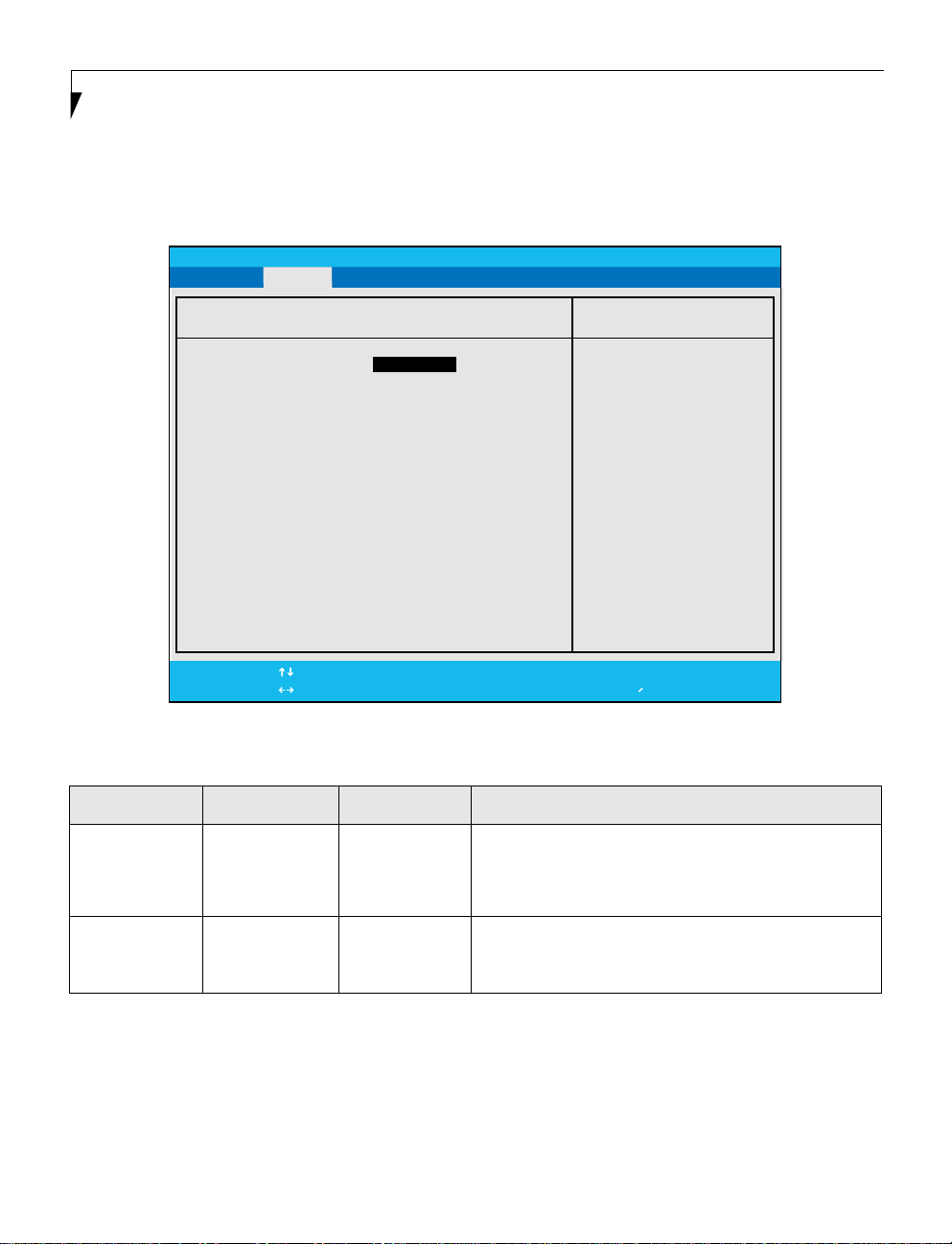
LifeBook P5000 Notebook BIOS
Video Features Submenu of the Advanced Menu
The Video Features Submenu is for setting the display parameters.
PhoenixBIOS Setup Utility
Main Advanced Security Power Savings Exit
Video Features
Compensation: [Enabled]
F1 Help
ESC Exit
Select Item
Select Menu
Figure 6. Video Features Submenu
-/Space
Enter
Change Values
▲
Select Sub-Menu
Item Specific Help
Select display terminal.
F9 Setup Defaults
F10 Save and Exit
Table 6: Fields, Options and Defaults for the Video Features Submenu of the Advanced Menu
Menu Field Options Default Description
Compensation: • Disabled
• Enabled
12
[Disabled] Enables or disables compensation which controls spacing
on the display. When enabled, displays with less than pixel
resolution 800 x 600 will still cover the entire screen.
Page 13

Advanced Menu
Internal Device Configurations Submenu of the Advanced Menu
The Internal Device Configurations submenu allows the user to configure other internal devices.
PhoenixBIOS Setup Utility
Main Advanced Security Power Savings Exit
Internal Device Configurations
IDE Controller: [Both]
Item Specific Help
[Disabled]
No IDE ports
are enabled.
[Primary]
Only primary IDE
port is enabled.
[Secondary]
Only secondary IDE port
is enabled.
[Both]
Both primary and
secondary ports are
enabled.
F1 Help
ESC Exit
Select Item
Select Menu
Figure 7. Internal Device Configurations Submenu
-/Space
Enter
Change Values
▲
Select Sub-Menu
F9 Setup Defaults
F10 Save and Exit
Table 7: Fields, Options and Defaults for the Internal Device Configurations Submenu of Advanced Menu
Menu Field Options Default Description
IDE Controller: • Disabled
• Primary
• Secondary
• Both
[Both] Enables or disables selected IDE devices.
13
Page 14

USB Features Submenu of the Advanced Menu
The USB Features submenu configures the USB capabilities of the system.
PhoenixBIOS Setup Utility
Main Advanced Security Power Savings Exit
Advanced Menu
USB Features
Legacy USB Support: [Enabled]
Item Specific Help
[Disabled]
The feature is disabled.
[Enabled]
Legacy USB Emulation
is enabled and USB
devices are available
without USB aware OS.
F1 Help
ESC Exit
Select Item
Select Menu
Figure 9. USB Features Submenu
-/Space
Enter
Change Values
▲
Select Sub-Menu
F9 Setup Defaults
F10 Save and Exit
Table 9: Fields, Options and Defaults for the USB Features Submenu of the Advanced Menu
Menu Field Options Default Description
Legacy USB
Support:
n
Disabled
n
Enabled
[Enabled] When Disabled is selected, legacy USB emulation is disabled. When
Enabled is selected, legacy USB emulation is enabled and USB
devices are available without USB-aware OS.
15
Page 15

LifeBook P5000 Notebook BIOS
Miscellaneous Configurations Submenu of the Advanced Menu
The CPU Features submenu configures certain features of the CPU in the system.
PhoenixBIOS Setup Utility
Main Advanced Security Power Savings Exit
Miscellaneous Configurations
Power Button: [Disabled]
Wake up on LAN: [Disabled]
Volume Setting: [Middle]
Item Specific Help
Configures the power
button.
UMA Video Memory Size [64MB] *ACPI OS ignores this
setting.
F1 Help
ESC Exit
Select Item
Select Menu
Figure 10. Miscellaneous Configurations Submenu
-/Space
Enter
Change Values
▲
Select Sub-Menu
F9 Setup Defaults
F10 Save and Exit
Table 10: Fields, Options an d Defaults for the Miscellaneous Configurations Submenu
Menu Field Options Default Description
Power Button: • Disabled
• Power Off
[Disabled] When Disabled is selected, pressing the power button does
not affect power. When Enabled is selected, pressing the
button powers off the system.
Wake up on
LAN:
Volume Setting:
16
• Disabled
• Enabled
n
Off
n
Minimum
n
Middle
n
Maximum
[Disabled] When Enabled is selected, the system will wake up when
the internal LAN receives a Magic Packet while it is powered off.
[Middle] Allows you to set or disable the system volume level.
Page 16

Event Logging Submenu of the Advanced Menu
The Event Logging submenu is for setting up the logs for DMI event logging.
PhoenixBIOS Setup Utility
Main Advanced Security Power Savings Exit
Advanced Menu
Event Logging
Event Log Capacity: Space Available
Event Log Validity: Valid
View Event Log: [Enter]
Item Specific Help
Press <Enter> key to
view the contents of
the event log.
Event Logging: [Enabled]
System Boot Event: [Disabled]
Clear All Event Logs: [No]
Mark Events as Read: [Enter]
F1 Help
ESC Exit
Select Item
Select Menu
Figure 11. Event Logging Submenu
-/Space
Enter
Change Values
▲
Select Sub-Menu
F9 Setup Defaults
F10 Save and Exit
Table 11: Fields, Options and Defaults for the Event Logging Submenu of the Advanced Menu
Menu Field Options Default Description
Event Log Capacity: Space
Available
Display only
Event Log Validity: Valid Display only
View Event Log: • Enter [Enter] Allows you to view content of event log.
Event Logging: • Disabled
• Enabled
System Boot Event: • Disabled
• Enabled
Clear All Event Logs: • No
• Yes
Mark Events as Read: • Enter [Enter] Allows you to mark events cu rrently in the ev ent log as read.
[Enabled] Turns event logging on and off for all DMI events.
[Disabled] Tur ns event logging on and off for DMI system boot events.
[No] W h en set to [Yes] all event logs will be cleared at next boot.
17
Page 17

LifeBook P5000 Notebook BIOS
SECURITY MENU - SETTING THE SECURITY FEATURES
The Security menu allows you to set up the data security
features of your notebook to fit your operating needs and
to view the current data security configuration. Follow
the instructions for Na vigating Through the Setup Utility
to make any changes.
The following tables show the names of the menu fields
for the Security menu and its submenus, all the options
for each field, the default settings and a description of the
field's function and any spec ial information needed to
help understand the field's use. The default condition is
no passwords required and no write protection.
If you set a password, write it down and
keep it in a safe place. If you forget the
password you will have to contact your
support representative to regain access to
your secured functions and data.
Main Advanced Security Boot Info Exit
Supervisor Password Is: Clear
User Password Is: Clear
Set Supervisor Password [Enter]
Set User Password [Enter]
Minimum User Password Length [0]
Password on Boot: [Disabled]
On Automatic Wake up: [Disabled]
KB Lock on Resume: [Disabled]
Boot from Removable Media: [All]
▲▲
Hard Disk Security
Owner Information
PhoenixBIOS Setup Utility
• If you make an error when re-entering
the password a [Warning] will be
displayed on the screen. To try again,
press the Enter key and then retype the
password. Press the Esc key to abort the
password setting process.
• Entering a password incorrectly three
times in a row will cause the keyboard
and mouse to be locked out and the
warning [System Disabled] to be
displayed. If this happens, restart the
computer by turning off and on the
power with the power switch and use
the correct password on reboot.
• If the Password on Resume is Enabled
and the Password on Boot is Disabled
you will not have to type your password
upon resuming the system from the
Suspend or Save-to-Disk modes. Power
Management Security will work only if
Password on Boot is enabled.
Item Specific Help
Press <Enter> key to
set Supervisor Password
to enable any password
features.
Then password entry is
required to enter BIOS
Setup.
F1 Help
ESC Exit
18
Select Item
Select Menu
Figure 12. Security Menu
-/Space
Change Values
Enter
Select Sub-Menu
▲
F9 Setup Defaults
F10 Save and Exit
Page 18

Table 12: Fields, Options and Defaults for the Security Menu
Menu Field Options Default Des cription
Security Menu
Supervisor
Password is:
User Password is: –— Clear A display-only field. Set is displayed when the general user pass-
Set Supervisor
Password
Set User Password –— [Enter] Can only be accessed if Supervisor Password is set. Sets,
Minimum User
Password Length:
Password on Boot: • Disabled
–— Clear A display-only field. Set is displayed when the system supervisor
–— [Enter] Sets, changes or cancels the Supervisor Password. The Supervi-
–— [0] –—
[Disabled] When set to Disabled, no password is required. When set to First
• First Boot
• Every Boot
password is set and Clear when it is not.
word is set, and Clear when it is not.
sor Password may be up to seven characters long and must
include only letters or numbers (no symbols). Passwords are
NOT case-sensitive. To cancel a password press the Enter key
instead of entering characters in the Enter New Password field
and in the Re-enter New Password field. When a Supervisor
Password is set it must be used to access the BIOS setup utility.
changes or cancels User Password. User Password may be up to
seven characters long and must include only letters or numbers
(no symbols). Passwords are NOT case-sensitive. To cancel a
password press the Enter key instead of entering characters in
the Enter New Password and Re-enter New Password fields.
When a User Password is set it must be used to access the BIOS
utility.
Boot, password entry required only before first boot. When
Every Boot is selected, password required whenever the system
is booted.
KB Lock on Resume: • Disabled
Boot from
Removable Media:
Hard Disk Security: –— –— Configures hard disk security features.
Owner Information: –— –— Sets Owner information.
• Enabled
• All
• Supervisor
only
[Disabled] When Enabled, PS/2 keyboard or mouse inputs are locked out at
Resume From Suspend or Save-to-Disk until entering password.
[All] When Supervisor Only is selected, only the Supervisor can boot
from removable media. Only the user who enters the Supervisor
Password before OS boot is treated as the Supervisor. When All
is selected, boot from removable media is not restricted.
Exiting from the Security Menu
When you have finished setting the parameters on the Security Menu, you can either exit from setup utility or mov e to
another menu. If you wish to exit from setup utility, press the [
another menu, use the cursor keys.
Esc] key to go to the Exit Menu. If you wish to move to
19
Page 19

LifeBook P5000 Notebook BIOS
Hard Disk Security Submenu of the Security Menu
The Hard Disk Security submenu is for configuring hard disk security features.
PhoenixBIOS Setup Utility
Main Advanced Security Power Savings Exit
Hard Disk Security
Item Specific Help
Primary Master Password Is: Clear
Set Primary Master Password: [Enter]
F1 Help
ESC Exit
Select Item
Select Menu
Figure 13. Hard Disk Security Submenu
-/Space
Enter
Change Values
▲
Select Sub-Menu
F9 Setup Defaults
F10 Save and Exit
Table 13: Fields, Options and Defaults for the Hard Disk Security Submenu of the Security Menu
Menu Field Default Description
Primary Master
Password Is:
--- A display-only field. Set is displayed when the Master Password is set and Clear when it is not.
Set Primary
Master Password
20
[Enter] Sets, changes or cancels Primary Master Password. The Primary Master Password may be up to
seven characters long and include only letters or numbers (no symbols). Passwords are NOT casesensitive. To cancel a password press the Enter key instead of entering characters in the Enter
New Password field and in the Re-enter New Password field. When a Primary Master Password is
set it must be used to access the hard disk. Data on the hard disk cannot be read on other systems.
Page 20

Owner Information Submenu of the Security Menu
Main Advanced
The Owner Information subm enu is for setting owner information.
PhoenixBIOS Setup Utility
Security
Owner Information Is: Clear
Set Owner Information [Enter]
Foreground Color: [Gray]
Background Color: [Black]
Security Menu
Item Specific Help
F1 Help
ESC Exit
Select Item
Select Menu
-/Space Change Values
Enter Select Sub-Menu
Figure 14. Owner Information Submenu
▲
F9 Setup Defaults
F10 Save and Exit
Table 14: Fields, Options and Defaults for the Owner Information Submenu of the Security Menu
Menu Field Options Default Description
Owner Information
Is:
Set Owner
Information:
Foreground Color: • Black
–— Clear Display only. (Will only be
–— [Enter] Field to write owner
• Blue
• Green
• Cyan
• Red
• Magenta
• Brown
• White
• Gray
• Light Blue
• Light
Green
• Light Cyan
• Light Red
• Light
Magenta
• Light Yellow
• Bright White
[Gray]
displayed if the Supervisor
Password is set).
information, i.e. name.
21
Page 21

LifeBook P5000 Notebook BIOS
Table 14: Fields, Options and Defaults for the Owner Information Submenu of the Security Menu
Menu Field Options Default Description
Background Color: • Black
• Blue
• Green
• Cyan
• Red
• Magenta
• Brown
• White
• Gray
• Light Blue
• Light
Green
• Light Cyan
• Light Red
• Light
Magenta
• Light Yellow
• Bright White
[Black]
22
Page 22

Boot Menu
BOOT MENU - SELECTING THE OPERATING SYSTEM SOURCE
The Boot Menu is used to select the order in which the BIOS searches sources for the operating system. Follow the
instructions for Navigating Through the Setup Utility to make any cha nges. The tables show the names of the menu
fields for the Boot menu and its submenu, all of the options for each field, the default settings and a description of the
field's function and any special information needed to help understand the field's use.
PhoenixBIOS Setup Utility
Main Advanced Security Power Savings Boot
Quick Boot: [Enabled]
Boot Time Diagnostic Screen: [Disabled]
▲
Preboot Execution Environment [Disabled]
Boot Device Priority
F1 Help
ESC Exit
Select Item
Select Menu
-/Space
Change Values
Enter
Select Sub-Menu
Figure 15. Boot Menu
Table 15: Fields, Options and Defaults for the Boot Menu
Menu Field Options Default Description
QuickBoot: • Disabled
• Enabled
[Enabled] Turns on and off booting with a truncated set of Power On
Self Test. (Fewer tests mean faster turn on.)
▲
Item Specific Help
[Disabled]
All diagnostic tests
will be done.
[Enabled]
Some diagnostic tests
may be skipped while
booting to speed up.
F9 Setup Defaults
F10 Save and Exit
Boot-time
Diagnostic Screen:
Preboot Execution
Environment
Boot Device
Priority
• Disabled
• Enabled
• Disabled
• Enabled
• Selects Boot
Device Pri ority
submenu
[Disabled] Tur ns on and off display of test results instead of Fujitsu logo
screen during Power On Self Test.
[Disabled] Turns off and on the preboot execution environment feature.
— This menu allows setting up the source for the operating
system.
23
Page 23

LifeBook P5000 Notebook BIOS
Boot Device Priority Submenu of the Boot Menu
The Boot Device Priority submenu is for setting the order of checking of sources for the operating system.
PhoenixBIOS Setup Utility
Main Advanced Security Power Savings Boot
Boot Device Priority
+Floppy Disk Drive
+Hard Disk Drive
CD-ROM Drive
F1 Help
ESC Exit
Select Item
Select Menu
-/Space
Change Values
Enter
Figure 16. Boot Device Priority Submenu
▲
Select Sub-Menu
Item Specific Help
Keys used to view or
configure devices:
<Enter> expands or
collapses devices with
a + or -.
<Ctrl+Enter> expands
all.
<Shift+1> enables or
disables a device.
<+>/<Space> or <->
moves the device up or
down.
<d> removes a device
that is not installed.
F9 Setup Defaults
F10 Save and Exit
Table 16: Fields, Options and Defaults for the Boot Device Priority Submenu of the Boot Menu
Menu Field Options Description
Floppy Disk
Drive
Hard Disk Drive
CD-ROM Drive –—
–— The boot selections determine the order in which the BIOS
searches for the operating system during a startup sequence. To
change the order highlight one source by using the [up] or
–—
[down] cursor keys and then press the [+] or [-] key to change
the order number for that source. Be sure to save your changed
order when you exit the BIOS setup utility.
Exiting from Boot Menu
When you have finished setting the boot parameters with the Boot menu, you can either exit from the setup utility or
move to another menu. If you wish to exit from the setup utility press the [
move to another menu, use the cursor keys.
24
Esc] key to go to the Exit menu. If you wish to
Page 24

Exit Menu
INFO MENU - DISPLAYS BASIC SYSTEM INFORMATION
The Info menu is a display-only screen that provides the
configuration information for your notebook.
The following table shows the names of the menu fields
for the Info menu and the information displayed in those
fields. These fields are for information purposes only, and
are not editable
.
PhoenixBIOS Setup Utility
Main Advanced Security Power Savings Boot Info
The information displayed on this screen is
variable according to the unit you
purchased.
BIOS Version: 1.01
BIOS Date: 04/07/2003
BIOS Area: E000h - FFFFh
CPU Type: mobile AMD Athlon(tm) XP-M
CPU Speed: 1800+ GHz
L1 Cache: 128 KB
L2 Cache: 256 KB
Total Memory: 256 MB
Memory Slot: 256 MB DDR SDRAM
F1 Help
ESC Exit
Select Item
Select Menu
-/Space Change Values
Enter Select Sub-Menu
Figure 17. Info Menu
▲
Item Specific Help
F9 Setup Defaults
F10 Save and Exit
Table 17: Fields, Options and Defaults for the Info Menu
Menu Field Default Menu Field Default
BIOS Version: 1.xx L1 Cache: 128 KB
BIOS Date: mm/dd/yyyy L2 Cache: 256 KB
BIOS Area: E000h – FFFFh Total Memory: 256 MB
CPU Type: mobile AMD Athlon(tm) XP-M Memory Slot: 256 MB DDR SDRAM
CPU Speed: 1800+
25
Page 25

LifeBook P5000 Notebook BIOS
EXIT MENU - LEAVING THE SETUP UTILITY
The Exit Menu is used to leave the setup utility. Follow the instructions for Navigating Through The Setup Utility to
make any changes. The table shows the names of the men u fields fo r the Exit menu and a description of the field's function and any special information needed to help understand the field's use.
PhoenixBIOS Setup Utility
Main Advanced Security Power Savings Boot Exit
Exit Saving Changes
Exit Discarding Changes
Load Setup Defaults
Discard Changes
Save Changes
F1 Help
ESC Exit
Select Item
Select Menu
-/Space Change Values
Enter Select Sub-Menu
Figure 18. Exit Menu
Table 18: Fields, Options and Defaults for the Exit Menu
Menu Field Shortcut Description
Exit Saving
Changes
Press the
F10 key
Exit Saving Changes and Exit will store all the entries on every menu of the setup utility
to the BIOS memory and then exit the setup utility. A confirmation message Save
Configuration changes and exit now? [Yes] [No] will be displayed.
Item Specific Help
Exit System Setup and
save your changes to
CMOS.
▲
F9 Setup Defaults
F10 Save and Exit
Exit
Discarding
Changes
Load Setup
Defaults
26
–— Selecting Exit Discarding Changes and Exit will exit the setup utility with out writing to
the BIOS memory. When the BIOS recognizes this selection it will load the operating
system and begin operation.
Press the
F9 key
Selecting Load Setup Defaults will load the factory preset default values for all menu
fields, then display the message Load default configuration now? [Yes]
[No]. When confirmed the setup utility will return to the Exit Menu. To return to
another menu follow the directions in the
Navigating Through The Setup Utility section.
Page 26

Table 18: Fields, Options and Defaults for the Exit Menu
Menu Field Shortcut Description
Discard
Changes
Save
Changes
–— Selecting Discard Changes will load the previous values in BIOS memory for all menu
fields. The message Load previous now? [Yes] [No] will be displayed. When
confirmed the setup utility will return to the Exit menu. To return to another menu, follow the directions in the
Navigating Through The Setup Utility section.
–— Selecting Save Changes will cause the new settings in all menus to be written to the
BIOS memory. The message Save configuration changes now? [Yes]
[No] will be displa yed. When confirmed, the setup utility will r e turn to the Exit menu.
T o r eturn to another menu, follow the directions in the
section.
ity
Navigating Through The Setup Util-
27
