Fujitsu LIFEBOOK E734, LIFEBOOK E744, LIFEBOOK E754, lifebook e736, lifebook e746 Operating Manual
Page 1
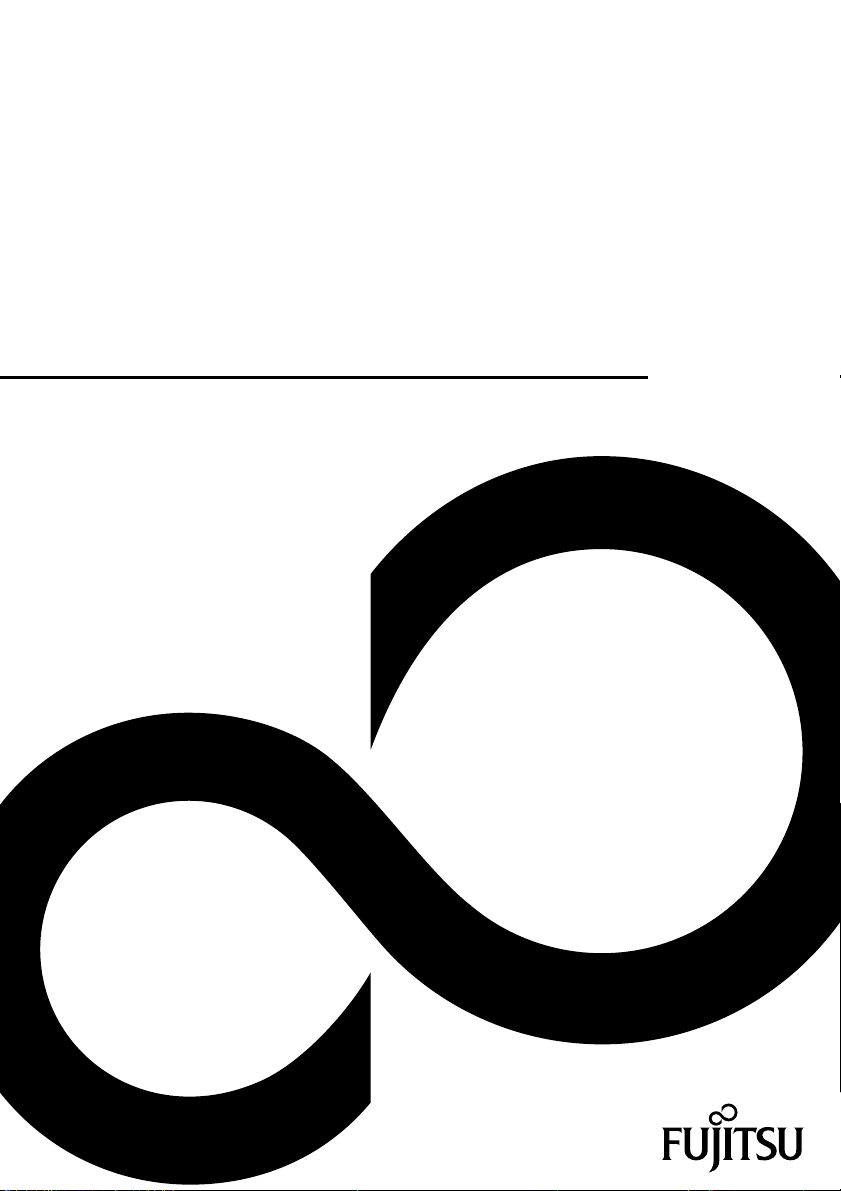
Operating Manual
FUJITSU LIFEBOOK E734
FUJITSU LIFEBOOK E744
FUJITSU LIFEBOOK E754
System
Page 2
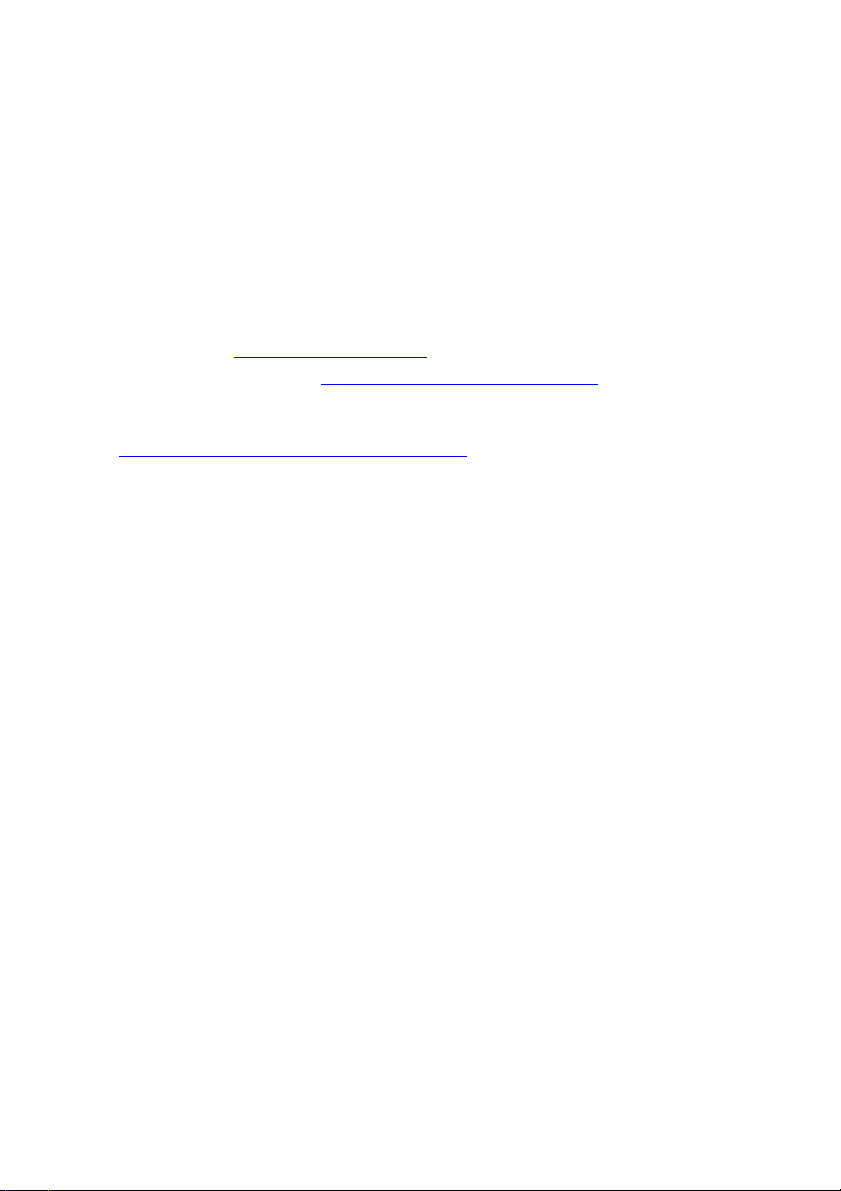
Congratulations on your pu
product from Fujitsu.
rchase of an innovative
The latest information about our products, tips, updates etc. can be found
on the Internet at: "
You can find driver updates at: "http://s upport.ts.fujitsu.com /download"
Should you have any technical questions, please contact:
• our Hotline/Service Desk (see the Service Desk list or visit:
"
http://support.ts.fujitsu.com/contact/servicedesk")
• Your sales partner
• Your sales office
We hope you enjoy working with your new Fujitsu system!
http://www.fujitsu.com/fts/"
Page 3
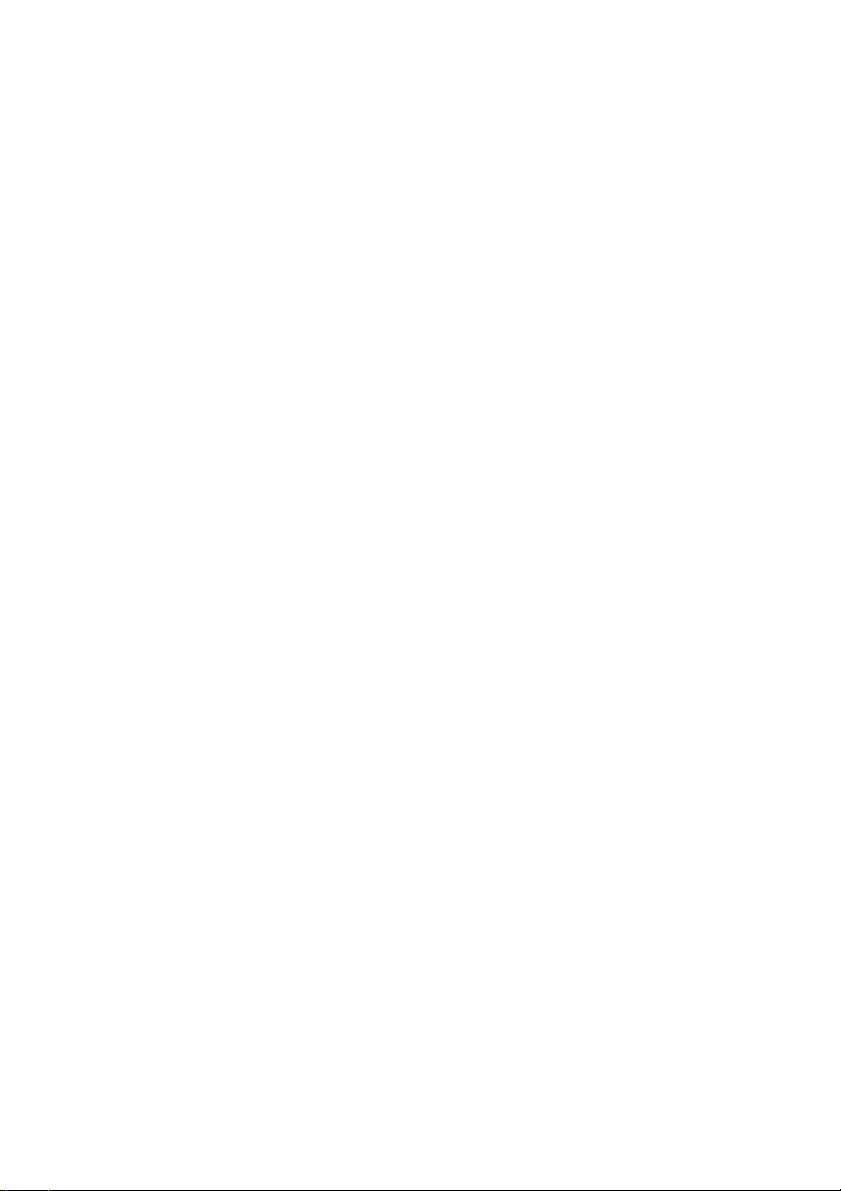
Page 4
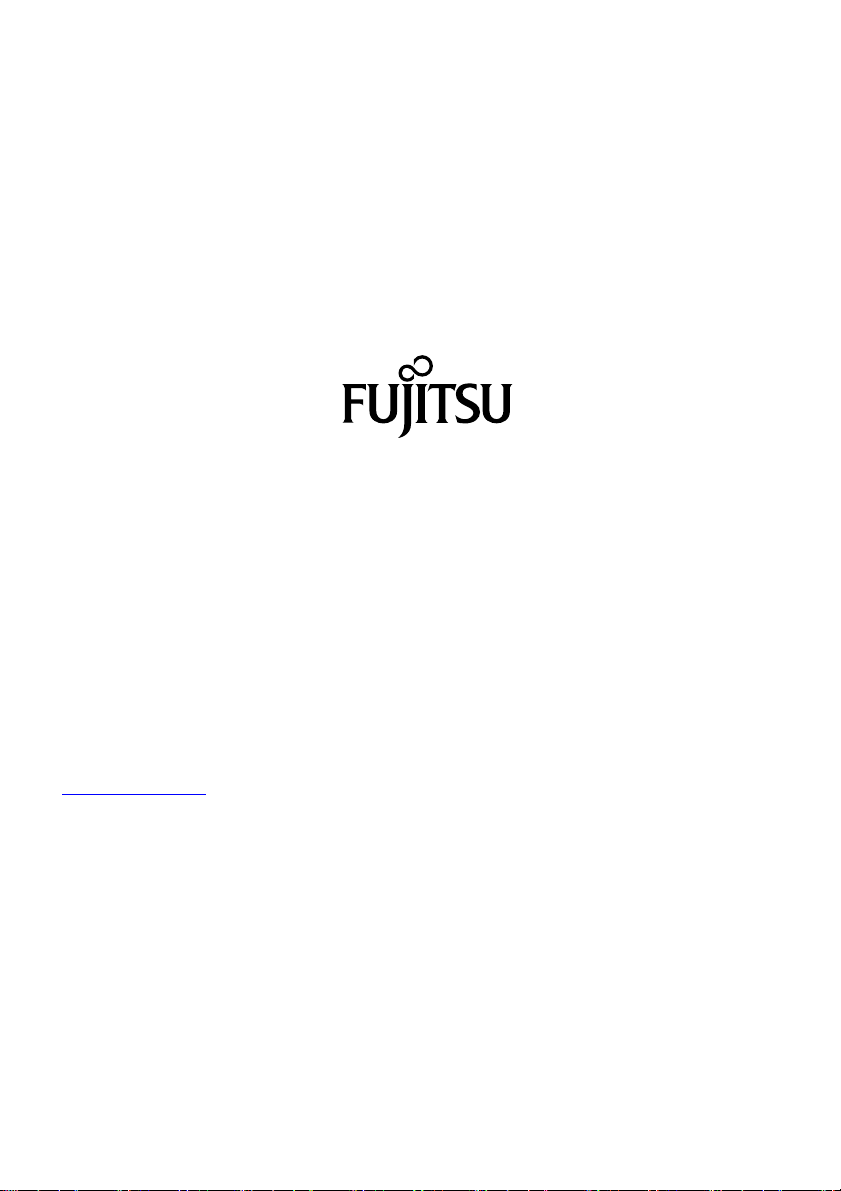
Published by / Contact address in the EU
chnology Solutions GmbH
Fujitsu Te
Mies-van-der-Rohe-Straße 8
80807 Munich, Germany
www.fujitsu.com/fts/"
http://
"
Copyright
u Technology Solutions GmbH 2014. All rights reserved.
©Fujits
Publication Date
02/2014
Order No.: A26391-K371-Z320-1-7619, edition 1
Page 5

FUJITSU LIFEBOOK E734
FUJITSU LIFEBOOK E744
FUJITSU LIFEBOOK E754
Operating Manual
Innovative technology 7
Ports and controls 9
Important notes 14
First-time setup of your device 17
Working with the notebook 20
Security functions 51
Connecting external devices 57
Removing and installing components
during servicing 63
Settings in BIOS Setup Utility 71
Troubleshooting and tips 73
Technical data 81
Manufacturer’s notes 83
Index 84
Page 6

Remarks
Information on the product description meets the design specifications of Fujitsu and
is provided for comparison purposes. Several factors may cause the actual results to
differ. Technical data is subject to change without prior notification. Fujitsu rejects any
responsibility with regard to technical or editorial mistakes or omissions.
Trademarks
Fujitsu, the Fujitsu logo and LIFEBOOK are registered trademarks of Fujitsu Limited
or its subsidiaries in the United States and other countries.
Microsoft and Windows are trademarks or registered trademarks of the Microsoft
Corporation in the United States and/or other countries.
Adobe Reader is a trademark of Adobe Systems Incorporated.
Sony and Memory Stick are registered trademarks of Sony Electronics, Inc.
Made under license from DTS Licensing Limited. DTS and the symbol are reg istere d trademarks and
& DTS Boost is a trademark of DTS, Inc. Product contains software. © DTS, Inc. All rights reserved.
All other trademarks specified here are the property of their respective owners.
Copyright
No part of this publication may be copied, reproduced or translated without
the prior written consent of Fujitsu.
No part of this publication may be saved or transferred by any electronic means
without the written approval of Fujitsu.
Page 7

Contents
Contents
Innovativetechnology ................................................................. 7
Furtherinformation ...................................................................... 7
Notational conventions .................................................................. 8
Portsand controls ..................................................................... 9
Importantnotes ........................................................................ 14
Safetynotes ............................................................................ 14
Additional safety notes for devices with radio components . . . . . ............................. 14
Energysaving .......................................................................... 15
Energy saving u nder Windows ....................................................... 15
Travelling withyour notebook ............................................................ 15
Beforeyou travel ................................................................... 15
Notebook:transporting ............................................................... 16
Cleaningthe notebook .................................................................. 16
First-time setup o
Unpacking and che
Selectingalocat
Mains adapter con
Switchingonthe
Workingwith thenotebook ............................................................ 20
Statusindicators ........................................................................ 20
Switching on the notebook . . . . ........................................................... 22
Notebook: switching off .................................................................. 22
Keyboard ............................................................................... 23
Virtualnumerickeypad .............................................................. 25
Separate number block . . . ........................................................... 26
Keycombinations ................................................................... 26
Country and keyboard settings ....................................................... 28
Applicationkeys ........................................................................ 28
Touchpad and touchpadbuttons .......................................................... 29
Movingthe pointer .................................................................. 29
Selectingan item .................................................................... 29
Executing commands . . . . . ........................................................... 29
Draggingitems ...................................................................... 30
LCDscreen ............................................................................ 30
Webcam ............................................................................... 31
Rechargeablebattery ................................................................... 32
Charging,caring for andmaintainingthebattery ....................................... 32
Removingand installing thebattery ................................................... 32
Module ................................................................................. 34
Removing a m odule . . . . . . ........................................................... 35
Installing a module .................................................................. 35
Opticaldrive ............................................................................ 36
Handlingdata carriers ............................................................... 36
CD/DVDindicator ................................................................... 36
Insertingor removing adata carrier ................................................... 37
Manual removal (emergency removal) . . . . ............................................ 37
Removing and fittingthe dustremoval cover(ventilationslot cover) ......................... 38
Usingthe power-management features ................................................... 40
fyourdevice .........................................................
ckingthe device ......................................................
ion .....................................................................
necting ...............................................................
device for the first time ..................................................
17
17
18
18
19
Fujitsu 3
Page 8

Contents
Memorycards .......................................................................... 41
Supportedformats .................................................................. 41
Insertingthe memory card ........................................................... 41
Removingthe memorycard .......................................................... 41
Loudspeakers and microphones . . ........................................................ 42
SIMcard ............................................................................... 42
Insertingthe SIMcard ............................................................... 43
Removingthe SIMcard .............................................................. 44
Wireless LAN/Bluetooth/UMTS/LTE radio components . . . .................................. 45
Switching the wire less components on and off ......................................... 45
Settingup WLANaccess ............................................................ 45
Accessvia UMTS/LTE ............................................................... 46
Ethernetand LAN ....................................................................... 46
Your PortReplicator ..................................................................... 47
PortsonthePortReplicator .......................................................... 47
Connecting the notebook to the Port Replicator . . . . . .................................. 48
Connecting the mains adapter to the Port Replicator . .................................. 49
Switching on the notebook via the port replicator . . . . . .................................. 49
Disconnecting the notebook from the Port Replicator .................................. 50
Securityfunctions ..................................................................... 51
Configuring the fingerprint sensor ........................................................ 51
Usingthe Security Lock ................................................................. 52
Configuringpassword protection inBIOS Setup Utility ...................................... 52
Protecting the BIOS Setup Utility (supervisor and user HDD passwords) . . ............... 53
Password protection for booting of the operating system . .............................. 54
Trusted Platform Module (TPM) (device-dependent) . . . . . .................................. 55
EnablingTPM ....................................................................... 55
DisablingTPM ...................................................................... 55
SmartCard reader ....................................................................... 56
Insertingthe SmartCard ............................................................. 56
Connectingexternal devices ........................................................... 57
Connecting an external monitor . . ........................................................ 58
HDMIport .............................................................................. 59
Connecting USB devices ................................................................ 60
USBportwithchargingfunction (Anytime USB charge) ................................. 61
HowtoremoveUSBdevicescorrectly ................................................ 61
Connecting external audio devices . . . . . . ................................................. 62
Microphone port/Line In . . ............................................................ 62
Headphone port . . . . . ................................................................ 62
Removing and installing co mponents during servicing . . . .............................. 63
Notes on installing and removing boards and components .................................. 63
Preparing to remove components ........................................................ 64
Installingand removing memory expansion ................................................ 64
Removinga cover ................................................................... 65
Removing memory modules . . ........................................................ 65
Installinga memory module .......................................................... 66
Attachingthe cover .................................................................. 66
Removingand installing thehard disk .................................................... 67
Removinga cover ................................................................... 67
Removinga harddisk ............................................................... 68
Installinga hard disk ................................................................. 69
4 Fujitsu
Page 9

Contents
Attachingthe cover .................................................................. 70
Finishing component removal . ........................................................... 70
Settings in BIOS Setup Utility . . . ....................................................... 71
Startingthe BIOSSetupUtility ........................................................... 71
OperatingBIOS Setup Utility ............................................................. 71
ExitingBIOS SetupUtility ................................................................ 72
Exit Saving Changes - save changes and exit BIO S Setup Utility . . ..................... 72
Exit Discarding Changes – D iscard changes and exit BIOS Setup Ut ility . . . .............. 72
Load Setup Defaults – Copy Standard Entries . ........................................ 72
Discard Changes – Discard changes without exiting the BIOS Setup Utility . .............. 72
Save Changes - save changes without exiting the BIOS Setup Utility . . . . . . .............. 72
Save Changes and Power Off ....................................................... 72
Troubleshooting and tips .............................................................. 73
Helpifproblemsoccur ................................................................... 73
Restoring the hard disk contents under Windows . . ........................................ 74
The notebook’s date or time is incorrect ................................................... 74
Whencertaincharacters are entered onthe keyboard, onlynumeralsarewritten ............. 74
The notebook’s LCD screen remains blank . . . . ............................................ 75
The LCD screen is difficultto read ........................................................ 75
Theexternalmonitor remains blank ...................................................... 75
Theexternalmonitor is blankor theimageisunstable ..................................... 76
The notebook cannot be started . . . ....................................................... 76
The notebook stops working . . ........................................................... 77
The printer does not print . . . . . ........................................................... 77
The radio connection to a network does not work . . ........................................ 77
Acousticwarnings ....................................................................... 78
SmartCard reader is not recogn ised. . . . ................................................... 78
SmartCardPIN forgotten ................................................................ 78
SmartCardlost ......................................................................... 78
Errormessages onthe screen ........................................................... 79
Technical data ......................................................................... 81
LIFEBOOK ............................................................................. 81
Rechargeablebattery ................................................................... 81
Mains adapter .......................................................................... 82
Manufacturer’snotes .................................................................. 83
Disposaland recycling .................................................................. 83
Declarationsof Conformity ............................................................... 83
CEmarking ............................................................................ 83
Index .................................................................................. 84
Fujitsu 5
Page 10

Contents
6 Fujitsu
Page 11

Innovative technology
Innovative technology
... and ergonomic design make your device a reliable and convenient companion.
The device boots very quickly, is ready for immediate use and offers a particularly
long operating time because of its high capacity battery.
With the user-friendly "BIOS Setup Utility" you can control your notebook’s hardware and better
protect your system against unauthorised access by using the powerful password properties.
Information on the connections and user componen ts of your notebook
canbefoundin"
Ports and controls", Page 9.
Further information
The Windows drivers for your device can be found on our Internet site.
The factory installation of your device does not support any other operating
system. Fujitsu Technology Solutions accepts no liability whatsoever
if any other operating system is used.
Software oriented components of the se instructions refer to Microsoft products,
if they come within the scope of the delivery.
If you install other software products, pay attention to the operating
instructions of the manufacturer.
Fujitsu 7
Page 12
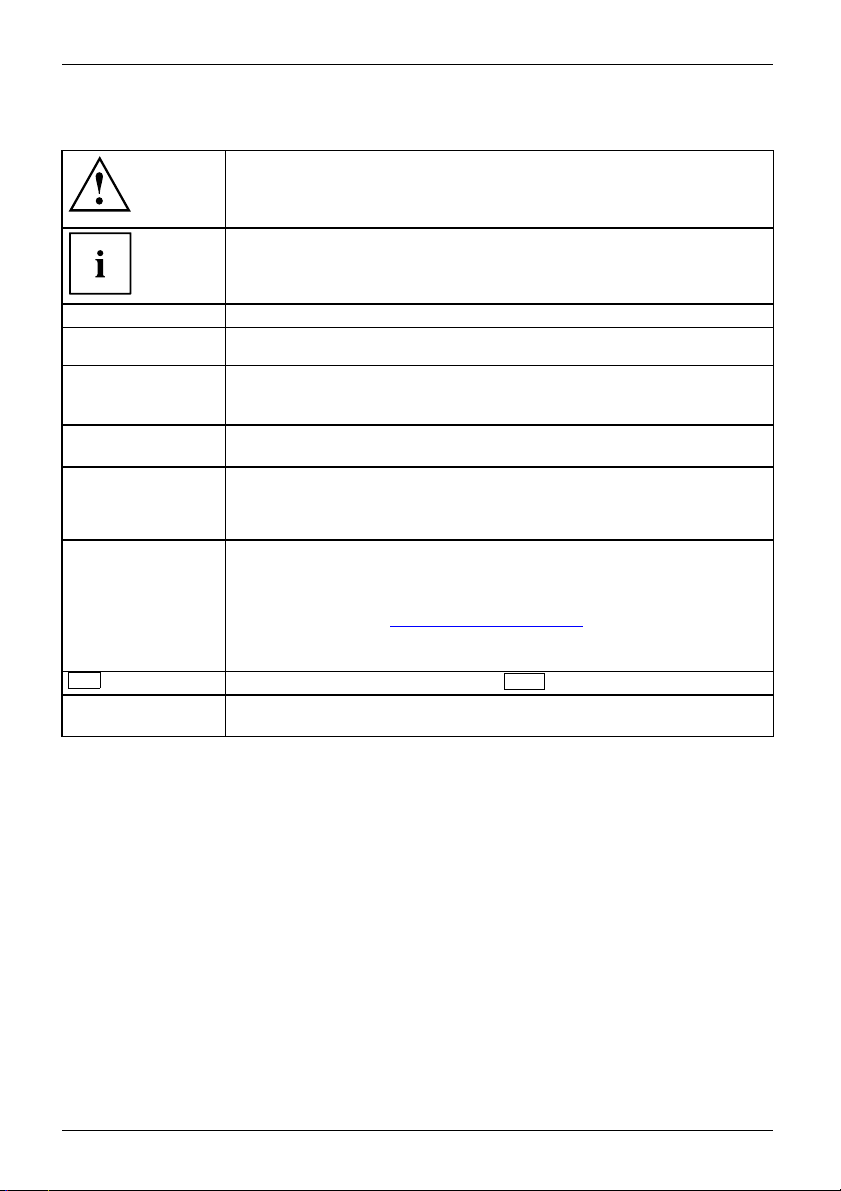
Innovative technology
Notational conventions
Pay particular attention to text marked with this symbol. Failure to observe
these warnings could pose a risk to h ealth, damage the device or lead
to loss of data. The warra nty will be invalidated if the device becomes
defective throu gh failure to observe these warnings.
Indicates important informa
tion for the proper use of the device.
►
This font
This font
This font
"This font"
Key
This font
Indicates an activity that must be performed
Indicates a result
indicates data entered
the command line, e.g.
start a program (star
indicates information that is displayed on the screen by a program, e.g.:
Installation is complete.
Indicates
• terms and texts used in a software interface, e.g.: Click on Save
• names of programs or files, e.g. Windows or setup.exe.
Indicates
• cross-references to another section, e.g. "Safety information"
• cross-references to an external source, e.g. a web address: For more
information, go to "
• Names of CDs, DVDs and titles or designations for other materials,
e.g.: "CD/DVD Drivers & Utilities" or "Safety/Regulations" manual
indicates a key on the keyboard, e.g:
indicates terms and texts that are emphasised or highlighted, e.g.: Do
not switch off the device
using the keyboard in a program dialogue or at
your password (Name123) or a command used to
t.exe)
http://www.fujitsu.com/fts/"
F10
8 Fujitsu
Page 13

Ports and controls
Ports and controls
This chapte r presents the individual hardware components of your device. It gives
an overview of the indicators and ports of the device. Please familiarise yourself with
these components before you start to work with the device.
Front
LIFEBOOK E734:
2
1
3
1
7
11
1 = Microphone (optional)
2 = WebCam (optional)
3 = WebCam LED (optional)
4 = Touchpad
5 = Loudspeakers
6 = TouchStick (optional)
5
6
4
8
7
9
5
10
7 = Status indicators
8 = Application keys
9 = ON/OFF switch
10 = Fingerprint sensor (optional)
11 = Touchpad buttons
Fujitsu 9
Page 14
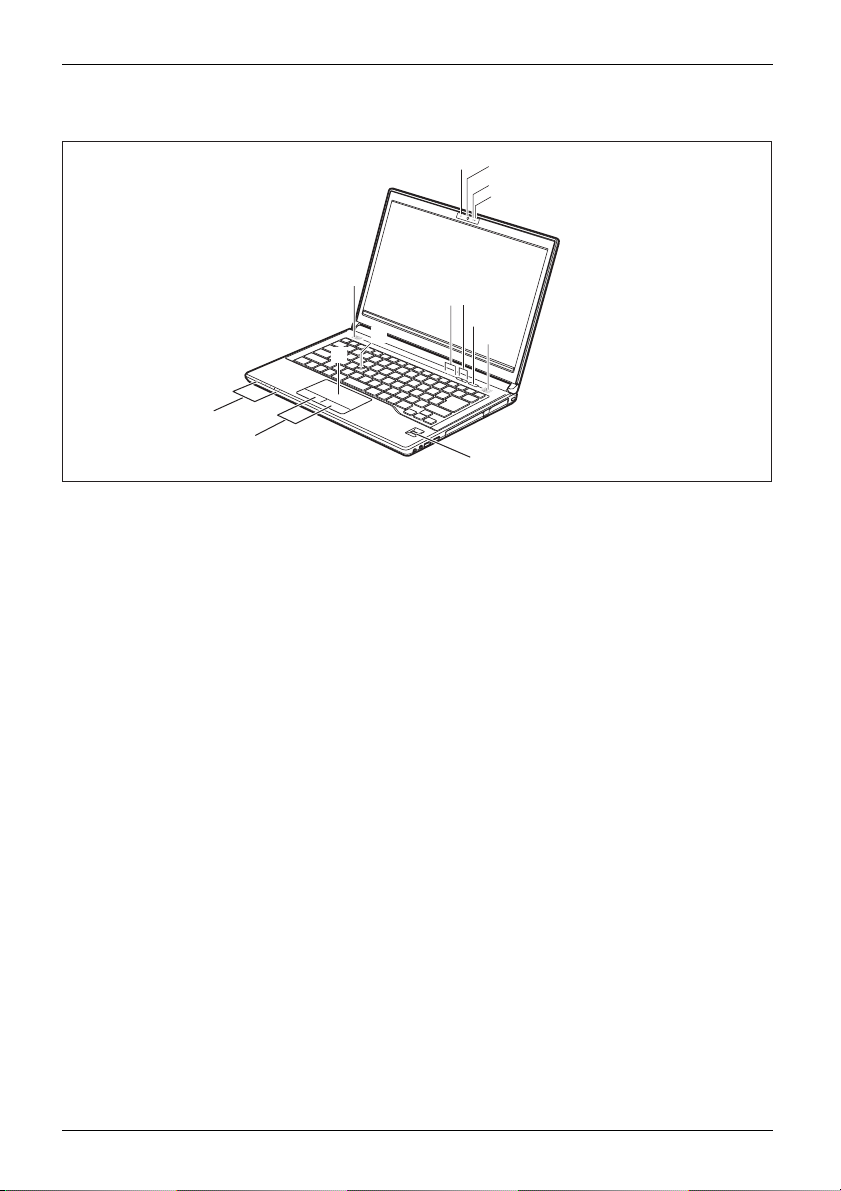
Ports and controls
LIFEBOOK E744:
1
2
3
1
5
758
9
6
4
7
11
10
1 = Microphone (optional)
2 = WebCam (optional)
3 = WebCam LED (optional)
4 = Touchpad
5 = Loudspeakers
6 = TouchStick (optional)
7 = Status indicators
8 = Application keys
9 = ON/OFF switch
10 = Fingerprint sensor (optional)
11 = To u chpad buttons
10 Fujitsu
Page 15

LIFEBOOK E754:
Ports and controls
1
2
3
1
5
8
7
6
4
9
5
7
11
10
1 = Microphone (opt
2 = WebCam (optional)
3 = WebCam LED (op
4 = Touchpad
5 = Loudspeaker
6 = TouchStick (optional)
Left side
ional)
tional)
s
1
1 = DC input connector (DC IN)
2 = Ventilation slots
3 = LAN port
4 = Monitor port (VGA)
7 = Status indicato
8 = Application keys
9 = ON/OFF switch
10 = Fingerprint sensor (optional)
11 = Touchpad but
2
3 4 5 6 7 8
5 = DisplayPort
6 = USB port 3.0
7 = SmartCard reader (optional)
8 = Memory card slot
rs
tons
Fujitsu 11
Page 16

Ports and controls
Right side
1 2
3
4
1 = Headphone port
2 = Microphone port
3 = USB port 3.0
4 = USB 3.0 port with charging function
(Anytime USB charge)
Rear
1 2
5 6
5 = Module b ay with optical drive
6 = Security Lock device
1 = USB port 2.0 (LIFEBOOK E744/E754 only) 2 = HDMI port (LIFEBOOK E754 only)
12 Fujitsu
Page 17

Bottom
Ports and controls
7
1 = Module release
2 = Battery release
3 = Port replicator port
4 = Battery com partment (SIM card
under the battery)
1
2
3
4
2
5
6
5 = Ventilation slot cover
6 = Memory service compartment
7 = Hard disk service compartment
Fujitsu 13
Page 18

Important notes
Important notes
ImportantnotesNotes
Safety notes
SafetynotesNotes
This chapter contains essential safety information which must be followed
when working with your notebook. Other notes also provide useful information
which will help you with your n otebook.
Please follow the safety notes provided in the "Safety/Regulations" manual
as well as the safety notes given below.
Please pay special attention to the sections in the manual marked
with the symbol on the left.
When connecting and disconnecting cables, observe the relevant
notes in this operating manual.
Read the information on the ambient con ditions in the "
Page 81 and "First-time setup of your device", Page 17 before preparing your
notebook for use and switching it on for the first time.
When cleaning the device, please observe the relevant notes in the
section "
Pay attention to the additional safety notes for devices with radio components
provided in the "Safety/Regulations" manual.
Please refer to the notes in the chapter "
components during servicing", Page 63.
Cleaning the notebook", Page 16.
Technical data",
Removing and installing
This notebook
equipment. I
please conta
complies with the relevant safety regulations for data processing
f y ou have questions about using your notebook in a particular area,
ct your sales outlet or our Hotline/Service Desk.
Additional safety notes for devices with radio components
Radiocomponent:WirelessLAN:Bluetooth,safetynotes
If a radio component (Wireless LAN, Bluetooth, UMTS, LTE) is incorporated into your notebook,
you must be sure to observe the following safety notes when using your notebook:
• Switch off the radio components when you are in an aircra ft or driving in a car.
• Switch off the radio components when y ou are in a hospital, an operating room or near a medical
electronics system. The transmitted radio waves can impair the operation of medical devices.
• Switch off the radio components when you let the device get near flammable
gases or into hazardous environments (e.g. petrol station, paintshops), as the
transmitted radio waves can cause an explosion or a fire.
For information on how to switch radio components on and off, see chapter
Switching the wirele ss components on and off", Pa ge 45.
"
14 Fujitsu
Page 19

Important notes
Energy saving
NotesEnergyEnergysaving
Switch the notebook off when it is not in use. Switch off external, connected device s if you
are not using them. If you use the energy saving functions, the noteboo k uses less energy.
You will then be able to work for longer before having to recharge the battery.
Energy efficiency is increased and the environmental impact is reduced.
You s ave money while protecting the environme nt.
Energy saving under Windows
► Make use of the power management features (see ""Using the power-management features",
Page 40").
Travelling with you
MobileoperationNotesTran sportationNotebook
Please observe the points listed below when travelling with your notebook.
r notebook
Before you travel
► Back up important data stored on your hard disk.
NotebookTravel,notebook
► Switch off the radio component for data se curity reasons. With data traffic via a wireless
connection, it is also possible fo r unauthorised third parties to receive data.
Information on activating data encryption is provided in the documentation
for your radio component.
► If you wish to use your notebook during a flight, first check with the flight
attendants if it is OK to do so.
When travelling in other countries
► If you are travelling abroad , check that the mains adapter can be operated with the
local mains voltage. If this is not the case, obtain the appropriate mains adapter for
your notebook. D o not use any other voltage converter!
► Check whether the local mains voltage and the power cable are compatible. If this is
not the case, buy a power cable that matches the local conditions.
► Enquire with the corresponding government office of the country you will be
travelling in as to whether you may operate the radio component integrated in
your notebook there (see also "
CE marking", Page 83).
Fujitsu 15
Page 20
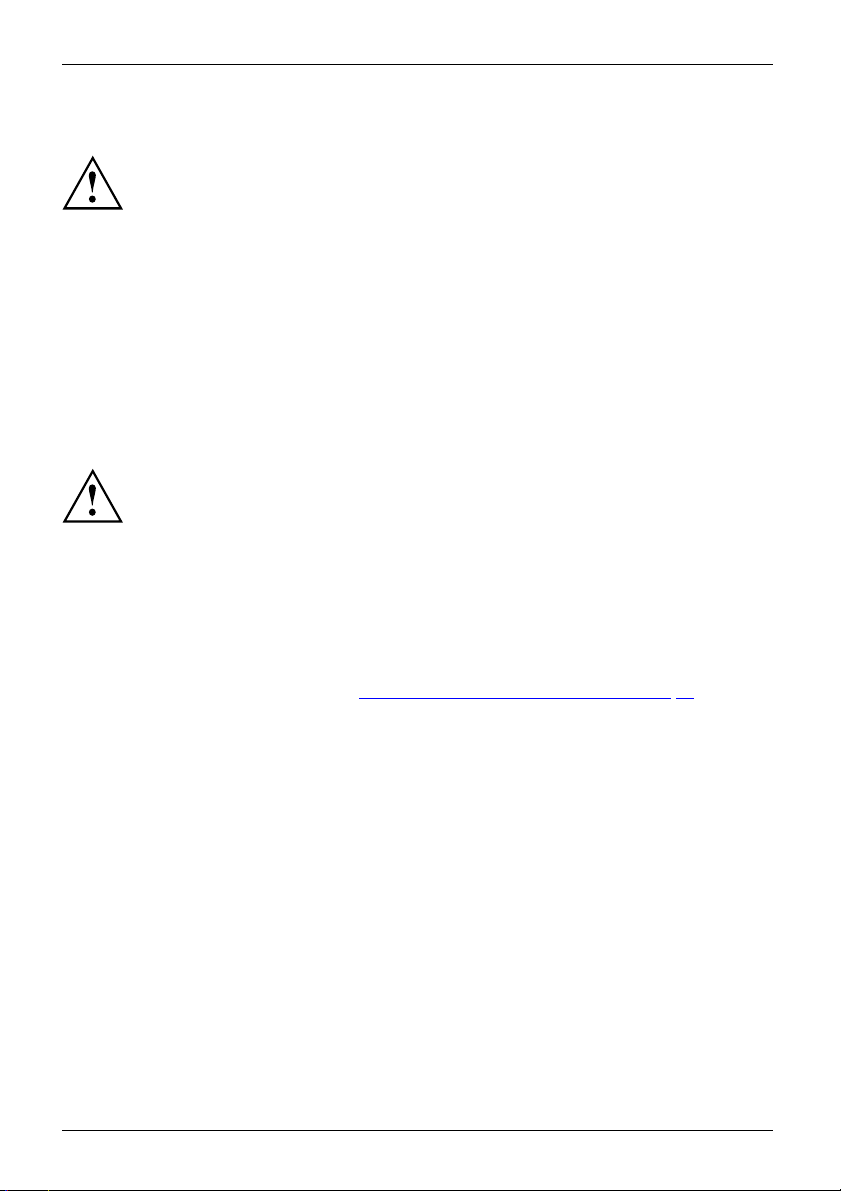
Important notes
Notebook: t ranspo rting
Protect the notebook from severe shocks and extreme temperatures
(e.g. direct sunlight in a car).
► If your device has an optical drive, remove all data media (e.g. CD , DVD) from the drives.
TransportationNotebook
► Switch the notebook off.
► Unplug the mains adapter and all external devices from the power socket.
► Disconnect the mains adapter cable and the data cables for all external devices.
► Close the LCD screen.
► To protect against damaging jolts and bumps, use a notebook carrying
case to transport your notebook.
Cleaning the notebo
ok
Do not clean any interior parts yourself; leave this job to a service technician.
Only use cleaning products designed for computers. Normal household
cleaners and polishes can damage the markings on the keyboard and the
device, the paintwork or the notebook itself.
Ensure that no liquid enters the notebook.
The LCD screen very sensitive to scratches. Only clean the display
surface with a very soft, slightly damp cloth.
► Switch the notebook off.
display
CleaningNotesNotebookKeyboardTouchpadLCDscreenCr ystalView
► In order to prevent accidentially switching the device on, remove the power cable from the mains
adaptor and remove the battery (see "
The surface c
been moiste
an be cleaned with a d ry cloth. If particularly dirty, use a cloth which has
ned in mild domestic detergent and then carefully wrung out.
Removing and installing the battery", Page 32).
To clean the keyboard and the touchpad, if available, you can use disinfectant wipes.
Ensure that no liquid enters the device.
16 Fujitsu
Page 21

First-time setup of your device
First-time setup of your devic
First-timesetu pGettingstarted
On delivery, the battery can be found in the battery compartment or in the accessories kit.
The battery must be charged if you want to operate your device using the battery.
When used on the move, the built-in battery pro vides the device with the necessary po wer. You
can increase the operating time by using the available energy-saving functions.
For instructions on how to connect exte rnal devices (e.g. mouse, printer) to your
device, please refer to the operating manual for your device.
Unpacking and
► Unpack all the individual parts.
► Check your
Please read the chapter "Important notes", Page 14.
If your device is equipped with a Windows operating system, the necessary
hardware drivers and supplied software are already pre-installed.
Beforeyouswitchonthedeviceforthefirst time, connect it to the mains voltage
using the mains adapter, see "
adapter must be connected during the entire installation process.
A system test is performed when your device is first switched on. Various messages
can appear. The display may remain dark for a short time o r may flicker.
Please follow the instructions on the screen.
NEVER switch off your device during the first-time setup process.
Mains adapter connecting", Page 18.Themains
checking the device
Should you discover any damage that occurred during transportation,
notify your local sales outlet immediately!
PackagingTransport
device for any visible damage which may have occurred during tra nsp ortation.
e
You m a y n e
Fujitsu 17
ed the packaging in the future, if you need to transport your device.
Page 22

First-time setup of your device
Selecting a location
SelectingalocationDeviceM ainsadapter
Select a suitable location for the device before setting it up. Follow
the instructions below when doing so:
• Never place the device or the mains adapter on a heat-sensitive surface.
The surface could be dama ged as a result.
• Never place the device on a s oft surface (e. g. carpeting, upholstered furniture,
bed). This can block the air vents and cause overheating and da mage.
• The underside of the device heats up during normal operation. Prolonged contact
with the skin may become unpleasant or even result in burns.
• Place the device on a stable, flat, non-slippery surface. Please note that the
rubber feet of the device may mark certain types of delicate surfaces.
• Keep other objects at least 100 mm / 3.9 7" away from the device and
its mains adapter to ensure adequate ventilation.
• Never cover the ventilation slots of the device.
• Do not expose the device to extreme environmental conditions. Protect
the device from dust, humidity, and heat.
Mains adapter connecting
PreparingforoperationMainsadapter
Observe the safety notes in the enclosed "Safety/Re gulations" manual.
The supplied power cable conforms to the requirements of the country in
which you purchased your device. Make sure that the power cable is approved
for use in the country in which you intend to use it.
When an approved 2 -pin mains adapter is connected, you may feel a slight tingling
when you touch the top of the aluminium housing. The combination of a mains adapter
without protective earth and metallic hous ing parts ca use s a very weak e lectrical
current. This effect is harmless. The device meets all relevan t safety standards.
► Connect the power cable (1) to the
mains adapter.
► Plug the mains cable (2) into a mains outlet.
► Connect the mains adapter cable (3) to
3
the DC jack (DC IN) of the device.
2
1
18 Fujitsu
Page 23

First-time setup of your device
Switching on the device for the first time
Switchingonforthefirsttime
When you switch on the device for the first time, the supplied software is
installed and configured. Because this procedure must n ot be interrupted,
you should set aside enough time for it to be fully completed and connect
the device to the mains using the mains adapter.
During the installation process, DO NOT restart the device unless
you are requested to do so!
To make it easier to use yo
is pre-installed on the
ur device for the first time, the operating system
hard disk.
► Switch on your device.
► During installation, follow the instructions on screen.
If a Window s operating system is installed on your device, you will find more
information on the system and drivers, help programmes, updates, manuals etc. on
the device or on the Internet under "
http://www.fujitsu.com/fts/support/".
You can find information and help on the Windows operating system functions
on the Internet at "
http://windows.microsoft.com".
Fujitsu 19
Page 24
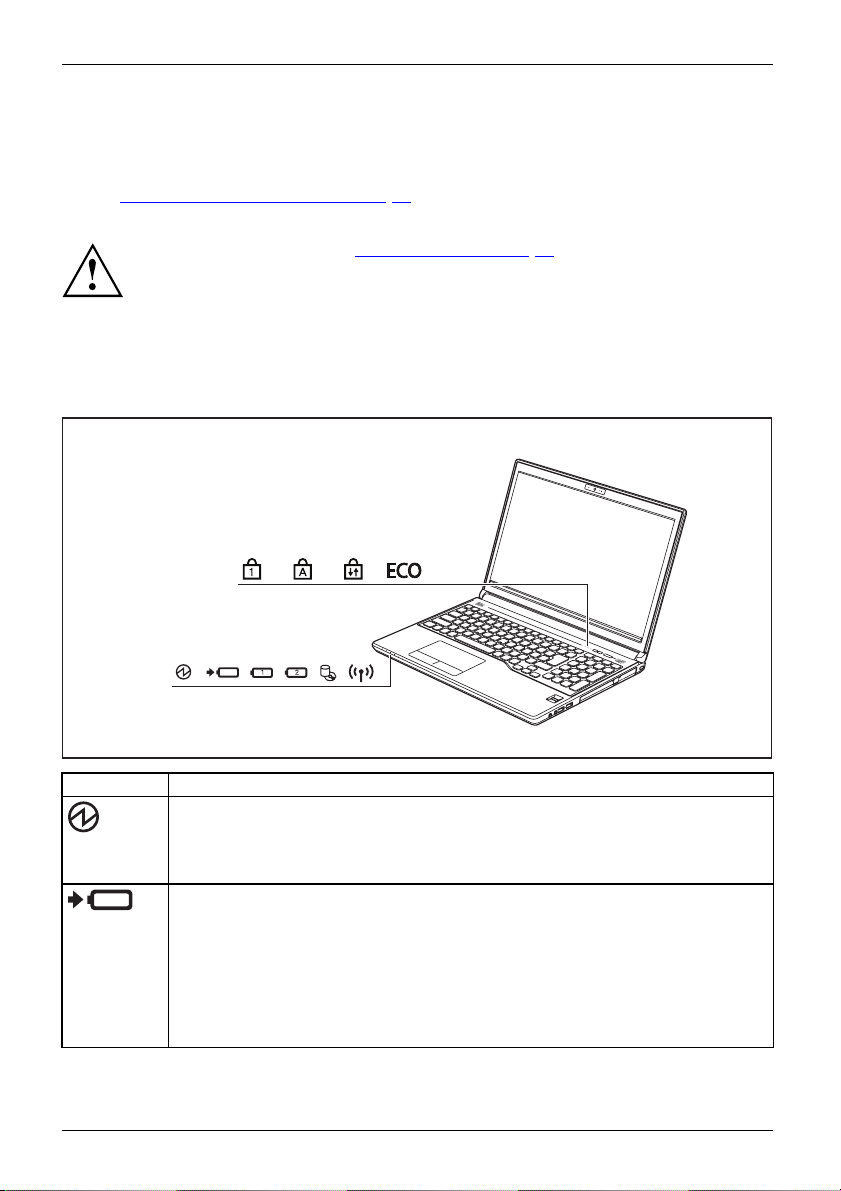
Working with the notebook
Working with the notebook
Notebook,operationNotebook
This chapter describes the basics for operating your notebook. Please read the chapter
entitled "
devices such as a mouse and a printer to the notebook.
Status indicators
Statusindicators
The status indicators provide information about the status of the power supply,
the drives and the keyboard functions.
Connecting external devices", Page 57 for instructions on how to connect
Please refer to the notes in "Important notes", Page 1 4.
Key Description
Power-on
StandbyindicatorPower-onindicator
• Indicato
indicator/Standby
r is illuminated: The notebook is switched o n.
• Indicator flashe s: The notebook is in standby mode.
• Indicat
Batter
• Indica
or is off: The notebook is switched off.
y indicator
tor is illuminated (green): The battery is charged to between 50% and
100% of
its maximum capacity.
• The indicator lights up orange: The battery is charged to between 13% and
49% of its maximum capacity.
•Thei
ndicator lights up re d: The battery is charged to between 0% and 12% of
aximum capacity.
its m
• Indicator flashes red: An error has occured.
20 Fujitsu
Page 25

Key Description
Battery charging indicator (Battery 1/Battery 2)/Power supply
The state of charge of the battery is shown by the battery indicator.
• Indicator is illuminated (green): The battery is charged or no battery has been
inserted.
• The indicator lights up orange: the mains adapter is connected and the battery
is being charged.
• Indicator flashes orange: the mains adapter is connected but the battery cannot
be charged as the battery is too hot or cold for charging. The charging process
is continued as soon as the battery reaches a permissible temperature again.
• Indicator flashes red: An error has occured.
• The indicator is not illuminated: the mains adapter is not connected.
tor
Batterystatusindica
BatterysymbolBatteryindicator
Drive indicator
DriveIndicator
Indicator is illuminated: One of the drives (e.g. hard disk, CD/DVD) is being
accessed.
Radio components indicator
• Indicator is illuminated: The wireless components are switched on.
• Indicator is off: The wireless compon ents are switched off.
Num Lock indicator
IndicatorNum Lock
Indicator is illuminated: The
keypad is activated. You can output the characters indicated on the upper right of
the keys.
Caps Lock indic
IndicatorCap sLock
Indicator is i
you type will a
printedonthe
Scroll Lock indicator
IndicatorScrollLock
Indicator is illuminated: the key combinationFn+
effect that this key has varies between applications.
Energy saving functions indicator
• Indicator is illuminated: None of the energy saving functions have been
activated.
• The indicator is not illuminated: The energy saving functions have been
deactivated.
Working w ith the notebook
Num
key has been pressed. The virtual numerical
ator
lluminated: The Caps Lock key has been pressed. All the characters
ppear in upper case. In the case of overlay keys, the character
upper left of the key will appear when that key is pressed.
Scr
has been pressed. The
Fujitsu 21
Page 26

Working with the notebook
Switching on the notebook
► Open the LCD screen.
Switchingon
► Press the ON/OF F switch for about one
second to switch the notebook on.
The power-on indicator
is lit.
Notebook: switching off
Back up your data and close all applications before you switch off your
device. Otherwise data might be lo st.
► Shut down the operating system correctly.
Notebook
► If the notebook is not switched off
automatically, press the O N/ OFF switch
for approx. five seconds.
► Close the LCD screen.
22 Fujitsu
Page 27
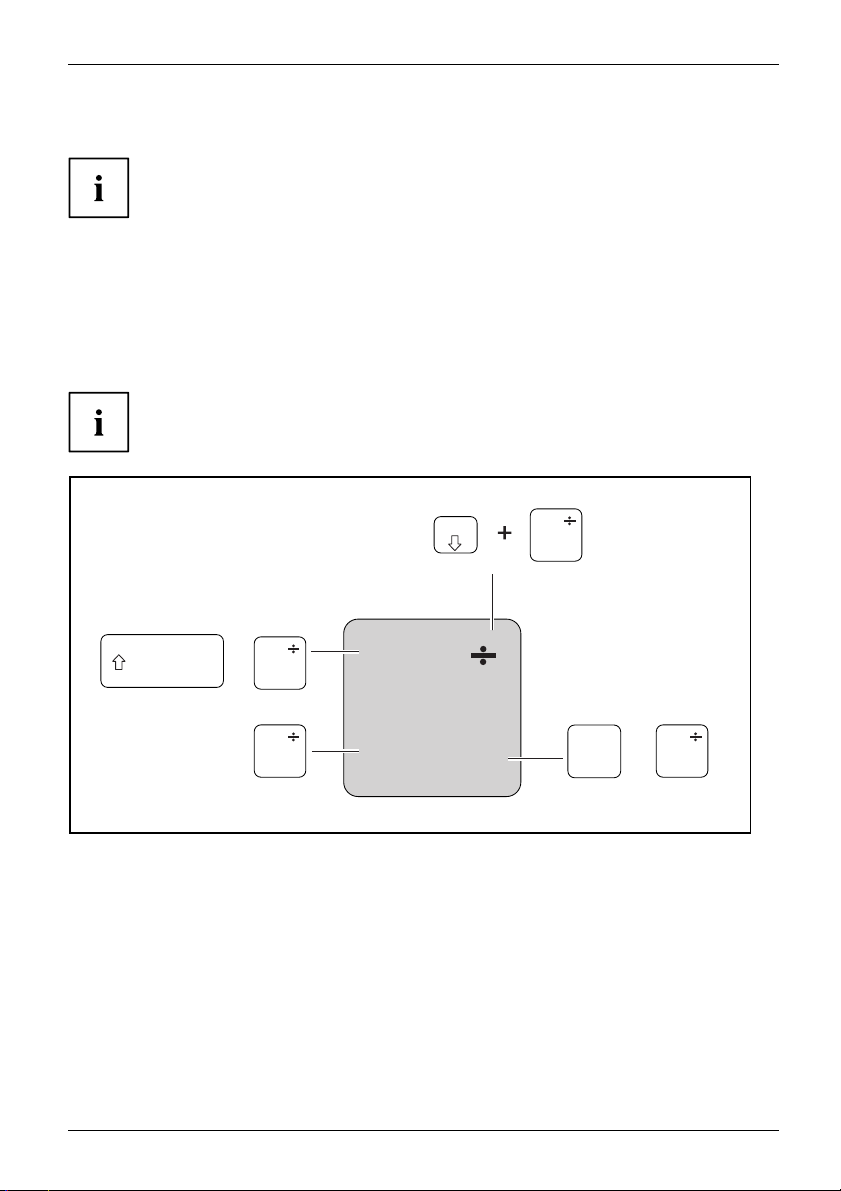
Keyboard
KeyboardNumerickeypadN umerickeypadButtons
The keyboard of your notebook is subject to continuou s wear through normal
use. The k ey markings are especially prone to wear. The key markings are
liable to wear away over the life of the notebook.
Working w ith the notebook
The keyboard has been desig
Some enhanced keyboard fun
The following descriptio
are described in the relev
The figure below shows how
The example applies when
The illustrations show
n of keys refers to Windows. Additional functions supported by the keys
ant manuals supplied with your application programs.
the Caps Lock key has not been activated.
=
+
0
=
0
ned to provide all the functions of an enhanced keyboard.
ctions are map ped with key combinations.
to access the different characters on keys with ove rlaid functions.
n below may differ from your actual device.
Num
}
}
=
0
=
}
0
+
=
0
}
}
Alt Gr
Fujitsu 23
Page 28
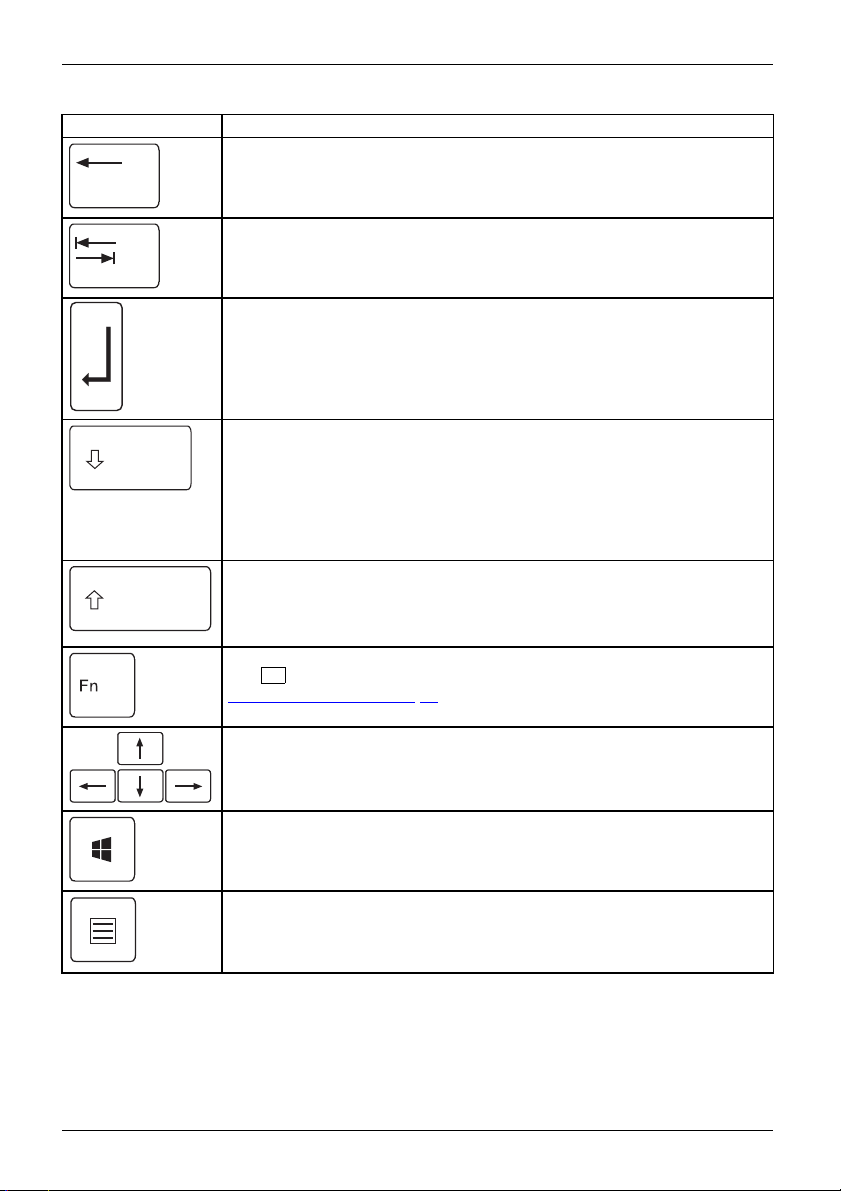
Working with the notebook
Key Description
Backspace key
The Backspace key deletes the character to the left of the cursor.
BackspaceBackspace
Tab key
The Tab key moves the c ursor to
Tabkey
the next tab stop.
Enter key (return)
The Enter key terminates
is executed wh en you pres
EnterkeyReturnEnterLinefeed
a command line. The command you have entered
s this k ey.
Caps Lock key
The Caps Lock key activate s the Caps Lock mode, and the correspon ding
icon is displayed in the Windows information area. In Caps Lock mode, all
of the characters you type appear in upper case. In the case of overlay
keys, the chara cter printed on the upper left of the key will appear when
that key is pressed. To cancel the Caps Lock function, simply press the
Caps Lock key again.
ShiftkeyC apsLock
Shift key
The Shift key ca
keys, the chara
keyispressed.
ShiftkeyShif t
uses uppercase characters to appear. In the case of overlay
cter printed on the upper left of the key appears when that
Fn button
Fn
The
"
Key combina
Fnkey
key enabl
es the special functions indicated on overlay keys (see
tions", Page 26).
Cursor keys
The cursor
left, or ri
CursorkeysCursorcontrolkeys
keys move the cursor in the direction of the arrow, i.e. up, down,
ght.
Windows key
The Windows key switches between the start screen and the last used
application.
Windowskey
Menu key
The Menu key opens the m enu for the active application.
24 Fujitsu
Page 29

Working w ith the notebook
Virtual numeric keypad
NumerickeypadVirtual numerickeypadNumLock
LIFEBOOK E734 and LIFEBOOK E744 have virtual number blocks,
LIFEBOOK E754 has a separate number block.
To provide the convenience of a numeric keypad, your keyboard is equipped with a virtual
numeric keypad. The special keys of the virtual numeric keypad are recognisable by the numbers
and symbols printed in the upper right corner of each key. If you have switched on the virtual
numeric keypad, you can output the characters shown on the upper right of the keys.
The keyboard layout shown below may differ from your actual device.
1 = Valid characters when the
key is not activated
Num
2 = Valid characters when the
keyisactivated
Further information about the status indicators can be found in chapter "
Status ind icators", Pa ge 20.
Num
Fujitsu 25
Page 30
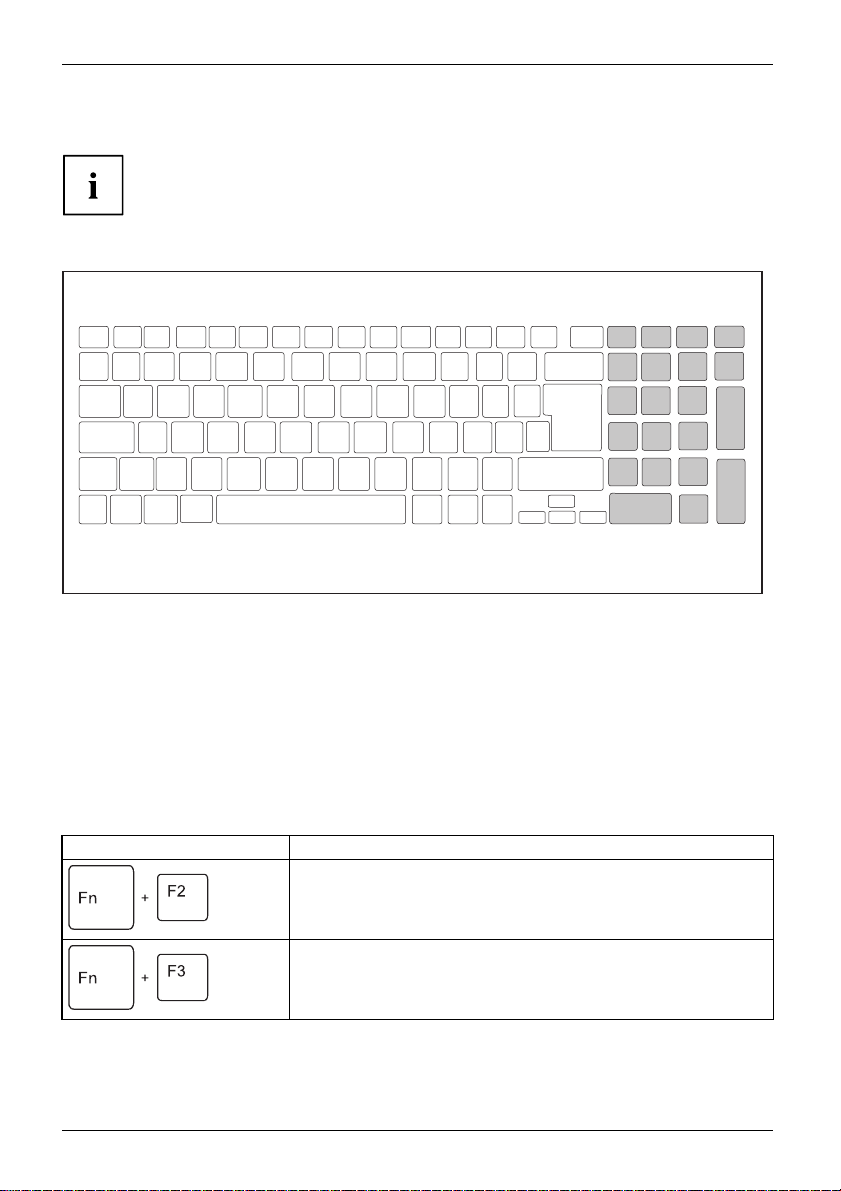
Working with the notebook
Separate number block
NumerickeypadSeparate numerickeypadNumLock
LIFEBOOK E734 and LIFEBOOK E744 have virtual number blocks,
LIFEBOOK E754 has a separate number block.
The keyboard of your notebook has a separate number block on the far right.
Key combinations
Keycombinations
The following description of key combinations applies to Windows operating systems. Some of the
following k ey combinations may not function in other opera ting systems or with certain device drivers.
Other key combinations are described in the relevant manu als supplied
with your application programs.
Key combinations are entered as follows:
► Press the first key in the combination and keep it pressed .
► While holding the first key down, press the other key or keys in the combination.
Combination Description
Activate/deactivate keyboard backlight (optional)
On b acklit keyboards, this key combination activates or deactivates
the backlight.
Fn+F2keyboardbacklightkeyboardbacklight
Switching the l oud sp eakers on and off
This key combination switches your notebook’s loudspeakers off
and on.
speakers
speakers
Fn+F3Loud
Loud
26 Fujitsu
Page 31
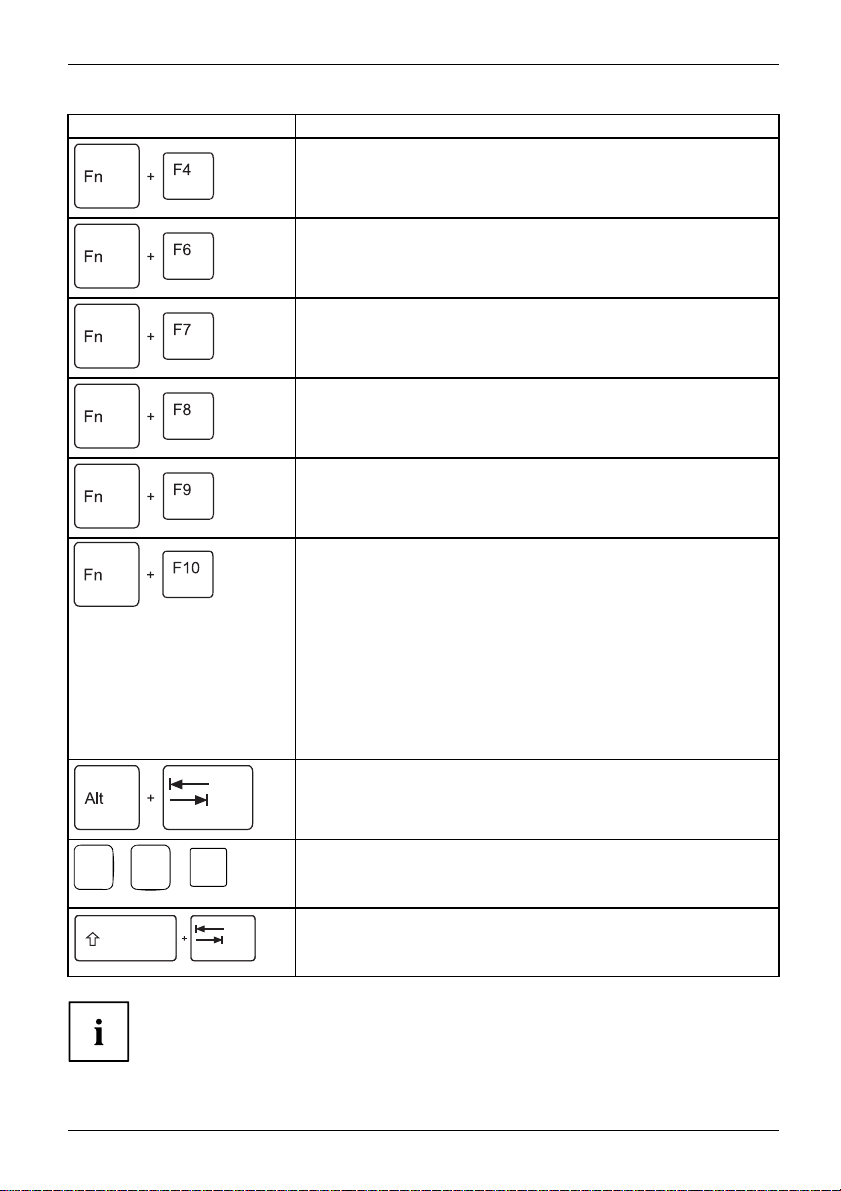
Combination Description
Switching the touchpad and touc
This key combination switches t
buttons on or off.
Fn+F4TouchpadTouchpadbuttonsTouchpad
Decrease screen brightness
This key combination decreases the brightness of the screen.
Fn+F6LCDscreenScreenbright ness
Working w ith the notebook
hpad buttons on/off
he touchpad a nd the touchpad
AltCtrl
++
Del
Increase screen brightne
This key combination inc
Fn+F7Screenbrightness
ss
reases the brightness of the screen.
Decrease volume
This key combination reduces the volu m e of the internal
loudspeakers.
Fn+F8Volume
Increase volume
This key combination increases the volume of the internal
loudspeakers.
Fn+F9Volume
Toggle output scr
Use this key comb
display if an ext
Screen output i
• only on the note
een
ination to select which screen(s) is/are used for
ernal monitor is connected.
s possible:
book’s LCD screen
• on the LCD screen of the notebook and the external monitor
atthesametime
• only on the ex
ternal monitor
This setting is useful if you would like a high resolution and a
high refresh rate on an external monitor.
Fn+F10Toggleoutputscreen
Switch between open applications
Use this key combination to switch between several open
applications.
Alt+Tab
Windows s
This key
window.
Ctrl+Alt+Del
Back ta
This ke
stop.
Shift+TabBacktab
ecurity/Task-Manager
combination opens the Windows security/Task-Manager
b
y combination moves the cursor back to the previous tab
Key combinations using the Windows keys are detailed in the manual
for your operating system.
Fujitsu 27
Page 32

Working with the notebook
Country and keyboard settings
► Change the country and keyboard settings as described in the documentation for your operating
system.
Application keys
Applicationkeys
Your notebook is equipped with two application buttons.
Button Description
Eco button (E key)
The E key is a simple way of activa ting and deactivating power management functions
(e.g. reduce screen brightness), see "
Wireless C
This appli
componen
individu
28 Fujitsu
omponents key
cationkeyisusedtostarttheWirelessSelector software. The wireless
ts that have been activated in the BIOS Setup canbeswitchedonandoff
ally.
Using the power-management fea tures", Pag e 40.
Page 33
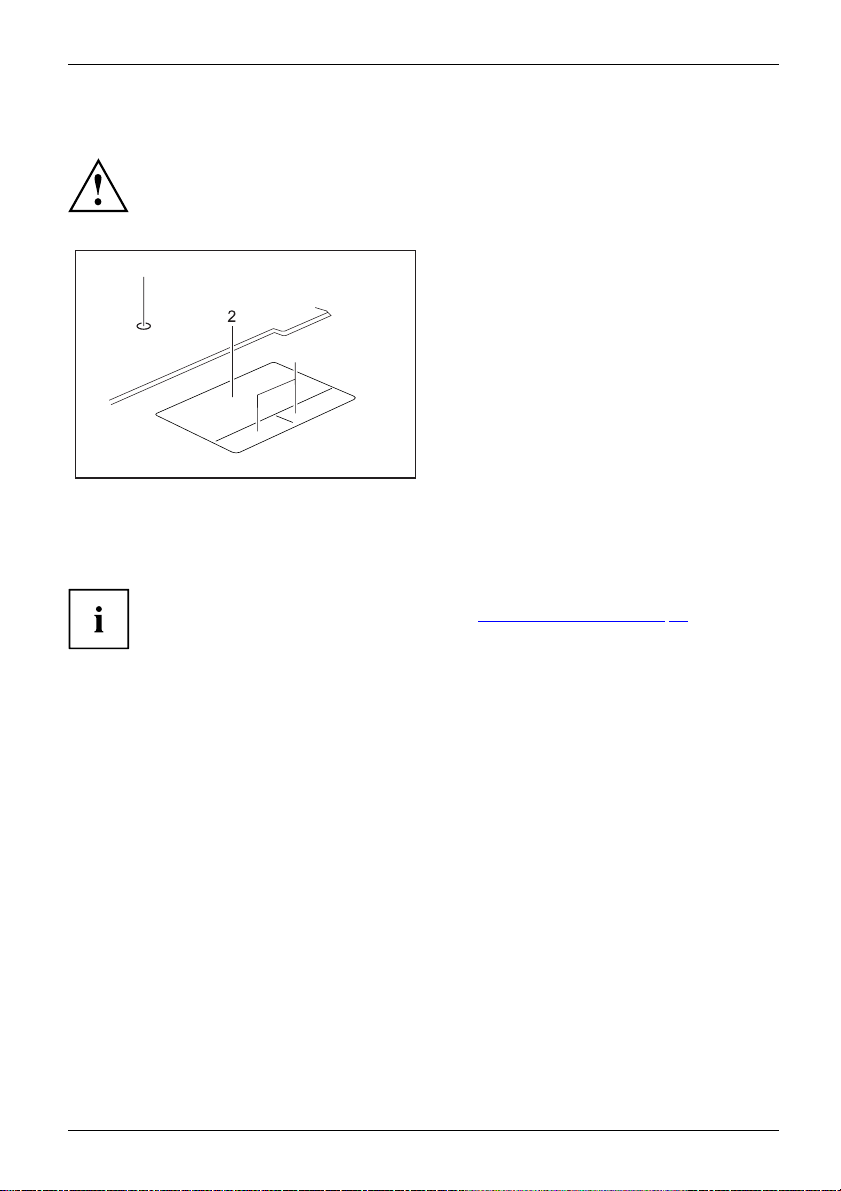
Touchpad and touchpad buttons
Keep the touchpad clean. Protect it from dirt, liquids and grease.
TouchpadTouchpad
Never use the touchpad if your fingers are dirty.
Do not rest heavy objects (e.g. books) on the touchpad or the touchpad buttons.
Working w ith the notebook
1
1 = TouchStick (optional)
2 = Touchpad
3 = Touchpad buttons
3
Youcanmovethecurs
The touchpad butto
to the buttons on a c
You can also deac
move the cursor u
or using the touchpad.
ns allow you to select and execute commands. They correspond
onventional mouse.
tivate the touchpad using a keyboard shortcut, so that you cannot
nintentionally (see chapter "
Moving the pointer
► Move your finger on the touchpad.
Touchpad
The pointer will move.
Selecting an item
► Move the pointer to the item you wish to select.
Touchpad
► Tap the touchpad once o r press the left button once.
The item is selected.
Key combinations", Page 26).
Executing commands
► Move the
Touchpad
► Tap the touchpad twice or press the left button twice.
The com
Fujitsu 29
pointer to the field you wish to select.
mand is executed.
Page 34

Working with the notebook
Dragging items
► Select the desired item.
Touchpad
► Press and hold the left button and, with your finger on the touchpad, drag
the item to the desired position.
The item will be moved.
LCD screen
LCDscreenNotes
High-quality LCD screens (TFT) are installed in Fujitsu noteboo ks. For technical reasons,
these screens are manufactured for a particular resolution. An optimum and sharp image can
only be ensured with the resolution intended for th e particular screen. A screen resolution
which differs from the specification can result in an unclear image.
The resolution of your notebook’s screen is set to the optimum at the factory.
Current production technology cannot guarantee an absolutely fault-free screen display. A few
isolated constantly lit or unlit pixels (picture elements) may be present. The maximum permitted
number of such faulty pixels is specified in the international standard ISO 9241-307 (Class II).
Example:
A screen with a resolution of 1280 x 800 has 1280 x 800 = 1024000 pixels. Each pixel consists of
three subpixels (red, green and blue), so there are almost 3 million subpixels in total. According to ISO
9241-307 (class II), a maximum of 2 light and 2 dark pixels and in addition 5 light or 10 dark subpixels
or an equivalent mix (1 light subpixel co unts as 2 dark subpixels) are allowed to be defective.
Pixel
A pixel consists
blue. A pixel is t
by complete fun
Subpixel
A subpixel is a
within a pixel
Cluster A cluster contains two or more defective pixels or
subpixels in a 5 x 5 pixel block.
of 3 subpixels, normally red, green and
he smallest element that can be generated
ctionality of the display.
separately addressable internal structure
that enhances the pixel function.
Background
LCD screen
lighting c
can set th
Synchron
For more
under "D
lighting
s are operated with background lighting. The luminosity of the background
an decrease during the pe riod of use of the notebook. However, you
e brightness of your screen individually.
ising the display on the LCD screen and an external monitor
information, please refer to the chapter "
Key combinations", Page 26
isplay output, switch between".
30 Fujitsu
Page 35

Webcam
Webcam
Depending on the device variant, a WebCam may be integrated in your notebook.
Working w ith the notebook
Depending on the software u
record video clips or take p
The WebCam has its own stat
• The picture quality depe
sed, you can use your Webcam to take pictures,
art in web chats.
us indicator. T he indicator lights up when the WebCam is switched on.
nds on the lighting conditions and the software being used.
• You can only operate the webcam with a particular application (e.g. an Internet telephony
program or a video conferencing program which supports a webcam).
• When using the webcam th
e notebook support must not wobble.
• The webcam automatically adjusts itself to the current light level. For this reason
the LCD screen may flicker while the light level is adjusted.
Further information on using the webcam and on the additional settings
which are po ssible for your webcam can be found in the help function
of the program which uses the webcam.
If you would like to perform a function test of your we b cam, there is suitable test
software available at "
http://www.fujitsu.com/fts/support/index.html".
Fujitsu 31
Page 36

Working with the notebook
Rechargeable battery
RechargeablebatteryBatteryLife,batteryRechargeablebatteryRechargeablebattery
When not plugged into a ma ins socket, the notebook runs on its built-in battery. You
can increase the life of the battery by caring for the battery properly. The average
battery life is around 500 charge/discharge cycles.
You can extend the battery life by taking advantage of the available energy saving functions.
Charging, caring for and maintaining the battery
BatteryBattery
The notebook battery can only be charged when the ambient temperature is
between 5°C / 41°F and max. 35°C / 95°F.
You can charge the battery by connecting the notebook to the mains adapter
Mains adapter connecting", Page 18).
(see "
If the battery is running low you will hear a warning alarm. If you do not connect the mains adapter
within five minutes of the warning alarm described above, your notebook will automatically switch off.
monitoring the b attery charging level
er
BatteryBatterystatusmet
Windows also has a "Battery status meter" in the taskbar for monitoring the battery capacity. When
you place the mouse pointer on the ba ttery symbol, the system displays the battery status.
Battery storage
BatteryBatterySelf-discharge,batteryChargingcapacity,battery
Store battery packs in a dry environment at a temperature between 0°C / 32°F and 30°C / 86°F. T he
lower the temperature at which the batteries are stored, the lowe r the rate of self-discharge.
If you will be storing batteries for a longer period (longer than two months),
the battery charge level should be approx. 30 %. To prevent exhaustive
discharge which would permanently damage the battery, check the level
of charge of the battery at regular intervals.
To be able to make use of the optimal charging capacity of the batteries, the battery
should be completely discharged and then fully recharged.
If you do not use the batteries for long periods, remove them from the
notebook. Never store the batteries in the device.
Removing and installing the battery
Only use
Never us
Make su
Never s
can mak
32 Fujitsu
batteries approved by Fujitsu for your notebook.
e force when fitting or removing a battery.
re that no foreign bodies get into the battery connections.
tore a battery for long periods in the discharged state. This
e it impossible to recharge.
Page 37

Working w ith the notebook
Removing a battery
► Prepare for removal, see chapter "Preparing to remove components", Page 64.
2
► Slide the release button in the direction of the arrow (1).
► Slide the releas
► Remove the battery from th e battery compartment (3).
e button in the direction of the arrow (2) and hold it in place.
1
3
Fujitsu 33
Page 38

Working with the notebook
Installing a battery
2
1
► Position the battery at the edge.
► Insert the battery into the battery compartment until it engages positively (1).
► Slide the release button in the direction of the arrow (2).
► Complete the removal, see chapter "
Finishing component removal", Page 70.
Module
ModulebayModules
The design of your notebook ena bles the flexible use of notebook batteries and drives. The
following modules can be operated in the module bay of your notebook:
• Second battery
• Second hard disk drive
•DVDRWdrive
• Blu-ray BD-W drive
• Weight Saver
• LIFEBOOK B ay Projector
Only use modules designed for your notebook.
Do not use force when installing or removing the module.
Make sure that no foreign objects e nter the module bay.
You can swap modules during operation. This means you do not
need to switch off the notebook.
Log off the module via the corresponding symbol in the task bar.
The module can now be removed without any further actions being necessary.
34 Fujitsu
Page 39

Working w ith the notebook
Removing a module
1
2
ModuleDriveWeightSaver
► Slide the release mechanism (1) in the direction of the arrow and hold.
► Pull the module (2) out of the module bay.
Installing a module
► Place the module into the module bay so that the contacts enter first.
► Push the module into the mo dule bay until you feel it locking into place.
Fujitsu 35
Page 40

Working with the notebook
Optical d rive
Opticaldrive
Handling data carriers
Handling
Observe the following guidelines when handling data carriers:
• Avoid touching the surface of a data carrier. Only handle data carriers by their edges.
• Always store data carriers in their cases. This will protect the data carrier against
• Protect your data carriers against dust, mechanical vibrations and direct sunlight.
• Avoid storing a data carrier in areas subject to high temperatures or humidity.
You can use data carriers with a diameter of 8 cm / 3.15" or 12 cm / 4.7" in the drive.
When using a data carrier of lesser quality, vibrations and reading errors may occur.
CD/DVD indicator
r
CD/DVDindicato
The CD/DVD indicator flashes when a data carrier is inserted. The indicator goes out when
the drive is ready for reading. The indicator lights up when the drive is being accessed.
You may only remove the data carrier when the indicator is unlit.
This product contains a light emitting diode, classification according to IEC 60825
1:2007: LASER CLASS 1, and must therefore not be opened.
being covered in dust, scratched or damaged in any other way.
If the CD/DVD indicator does not go out aft er a data carrier has been inserted, b ut
instead continues to flash, this means that the drive cannot access the data carrier.
Either the data carrier is damaged or dirty or you are using a data
carrier that the drive cannot read.
36 Fujitsu
Page 41

Inserting or removing a data carrier
InsertingRemoving
The notebook must be switched on.
► Push the insert/eject button (1).
The drive tray will open.
► Gently pull the drive tray (2) completely out.
2
1
► Place the data carrier in the drive tray with
the printed side facing upwards.
or
► Remove a data carrier that has
► Push in the drive tray until you
Working w ith the notebook
been inserted.
feel it lock into place.
Manual removal (emergency removal)
CD/DVD:ManualremovalofdatacarrierEmergencyremovalofdatacarrier
In the event o
f a power failure or damag e to the drive, you can remove the data carrier manually.
► Switch your
notebook off.
► Push a pen or a piece of wire (such as a
paperclip) firmly into the opening (1).
The drive t
the drive t
ray is ejected. You c an now pull
ray (2) out of the drive.
2
1
Fujitsu 37
Page 42
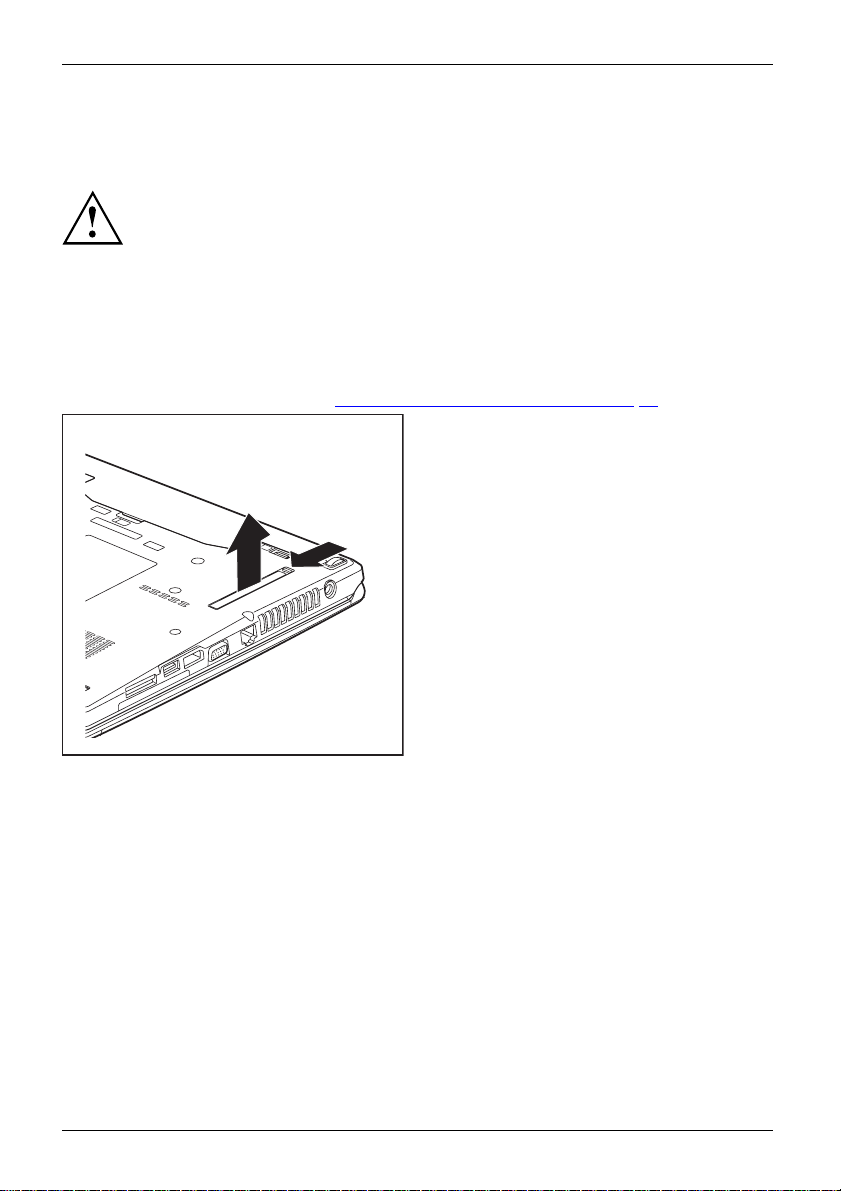
Working with the notebook
Removing and fitting the dust removal cover
(ventilation slot cover)
In order to ensure optimum cooling of the compone nts in your notebook, you
should periodically clean the ventilation slot of the heatsink.
This ensures optimum fan performance. You can achieve the best cleaning
results with a small hand-held vacuum cleaner.
If necessary, you can also use a dry brush to release dust from the ventilation slots.
Do not use any cleaning liquids! Ensure that no liquid enters the device.
To avoid overheating of the device, do not remove the ventilation slot
cover when the device is switched on.
► Prepare for removal, see chapter "
2
1
Preparing to remove components", Page 64.
► Press and hold the lock of the ventilation
slot cover (1) and remove it from its slot (2).
► Clean the dust chamber.
38 Fujitsu
Page 43

Working w ith the notebook
► Insert the ventilation slot cover into the
slot (1) at an angle as shown, and ensure
that you feel it click into place.
► Complete the removal, see chapter
Finishing component removal", Page 70.
"
1
Fujitsu 39
Page 44
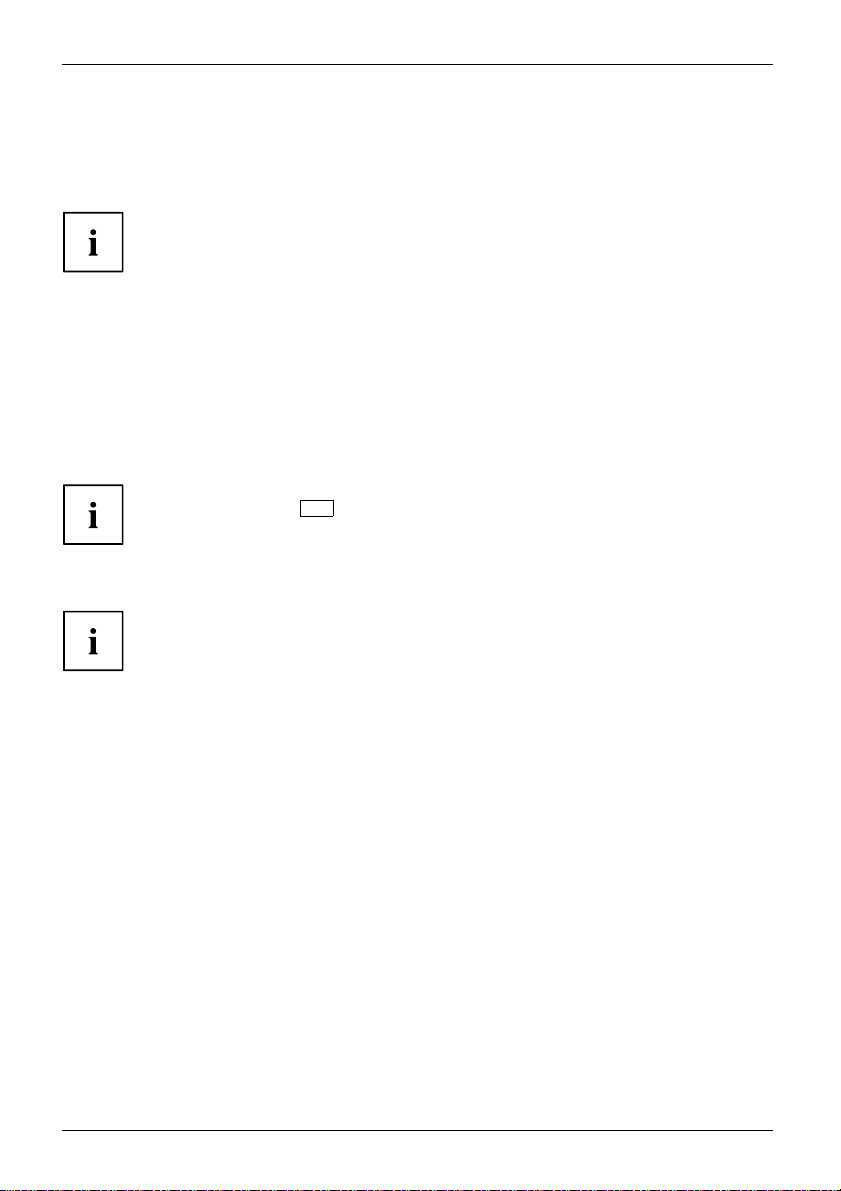
Working with the notebook
Using the power-management features
PowerPowerBattery
The notebook uses less power when the available power-management features are used. You
will then be able to work longer when using the battery before having to recharge it.
Power efficiency is increased and environmental pollution reduced. By
choosing the best power options, you can make significant savings and
at the same time help protect the environment.
When you close the LCD screen, depending on the setting in Windows, the
notebook automatically enters a power saving mode.
► Select the pow er management functions in your Control Panel.
► Select the Screen Saver in your Control Panel.
or
► Right-click on the desktop. Activate the screen saver by clicking on Personalize – Change
Screen Saver.
If you need further information about an option, you can ge t help with most
F1
settings by pressing
to op en the Microsoft Help.
When the notebook is in power-saving mode, the following must be remembered:
During power saving mode, open files are held in the main memory
orinaswapfile on the hard disk.
Never turn off your notebook while it is in a power saving mode. If the built-in battery is
nearly empty, close the open files and do not go into power saving mode.
If you do not intend to use your notebook for a long period of time:
► Exit power saving mode if necessary via the mouse o r keyboard or by switching on the
notebook.
► Close all opened programs and completely shut d own the notebook.
40 Fujitsu
Page 45
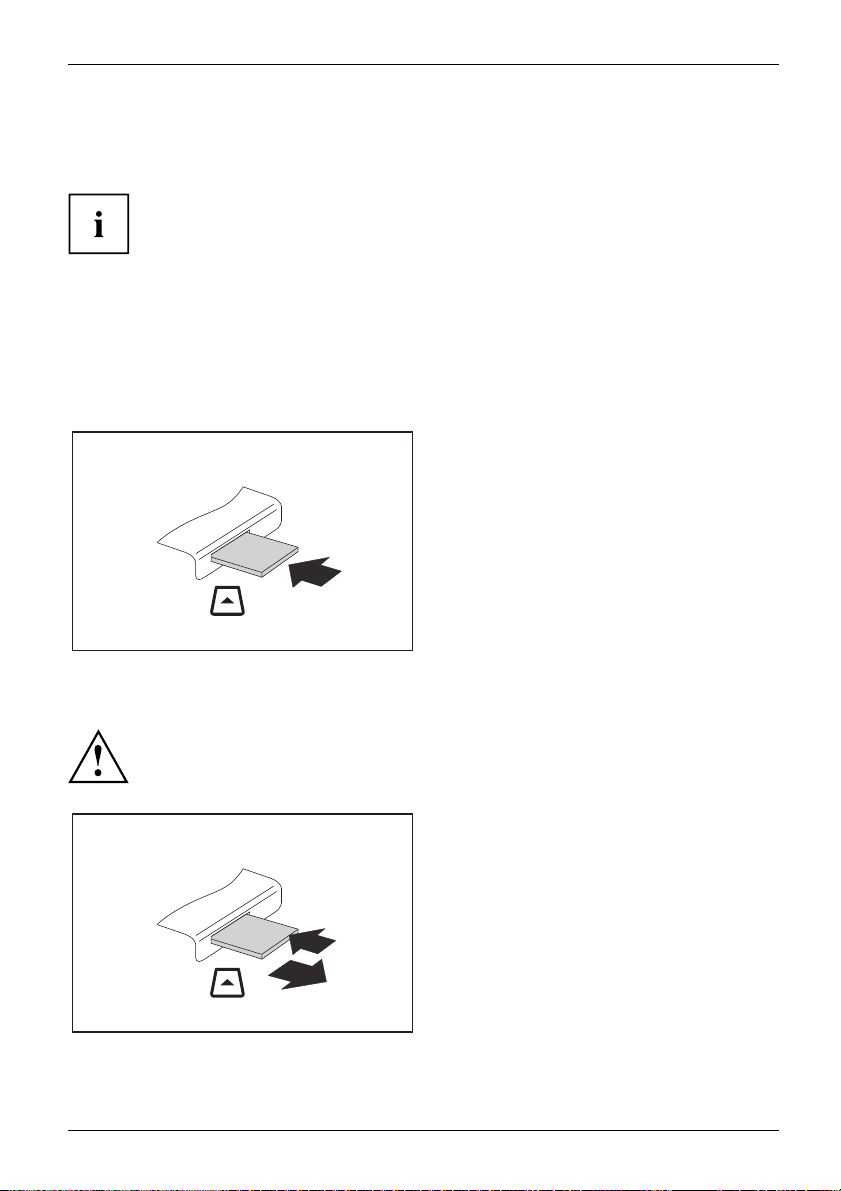
Memory cards
Slot
Your notebook is equipped with an integrated memory card reader.
Observe the manufacturer’s instructions when handling the memory cards.
Memorycard
Supported formats
Your notebook supports the following format:
• Secure Digital (SD
Inserting the memory card
TM
card)
► Carefully slide the memory card into the
slot. The label should be f acing upward. Do
not apply excessive force, as otherwise the
delicate contact surfaces could be damaged.
Memorycard
Depending on the particular type
used, the memory card may protrude
slightly from the slot.
Working w ith the notebook
Removing the memory card
Memorycard
In order to protect your data, always follow the correct procedure for removing
the card (see the documentation for your operating syste m).
► On devices with card locking: Press
on the storage card (1).
Memorycard
The storage card is released and
can now be removed.
► Pull the storage card out of the slot (2).
1
2
Fujitsu 41
Page 46
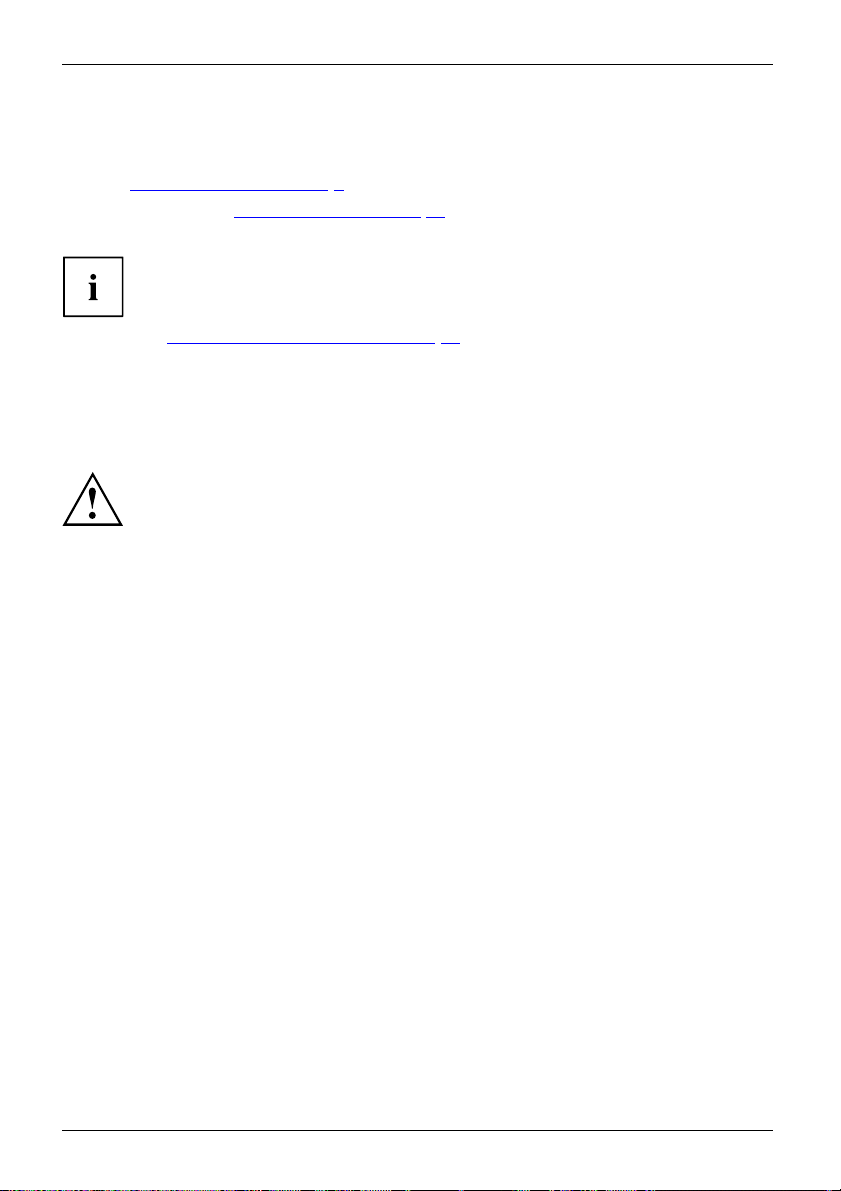
Working with the notebook
Loudspeakers and microphones
MicrophoneLoudspeakersBassloudspeaker(subwoofer)Volumecontrol
Information on the exact position of the speakers and microphone can be
found in "
Please refer to chapter "
and also enabling/disabling the loudspe akers using key combinations.
Ports and controls", Page 9.
Key combinations", Page 26 for information on setting the volume
If you attach an external microphone, the built-in microphone is disabled.
When you connect headphones or external speakers, the built-in speakers are disabled.
Information on connecting headphones and a microphone can be found
in "
Connecting externa l devices", Page 57.
SIM card
A SIM Card (Subscriber Identity Module) is a chip card which is inserted in a mobile telephone or
notebook to enable access to a mobile radio netwo rk in conjunction with an installed UMTS module.
Follow the instructions supplied by the provider of the SIM card.
The SIM card slot is located in the battery compartment and can only
be accessed when the battery is removed.
42 Fujitsu
Page 47
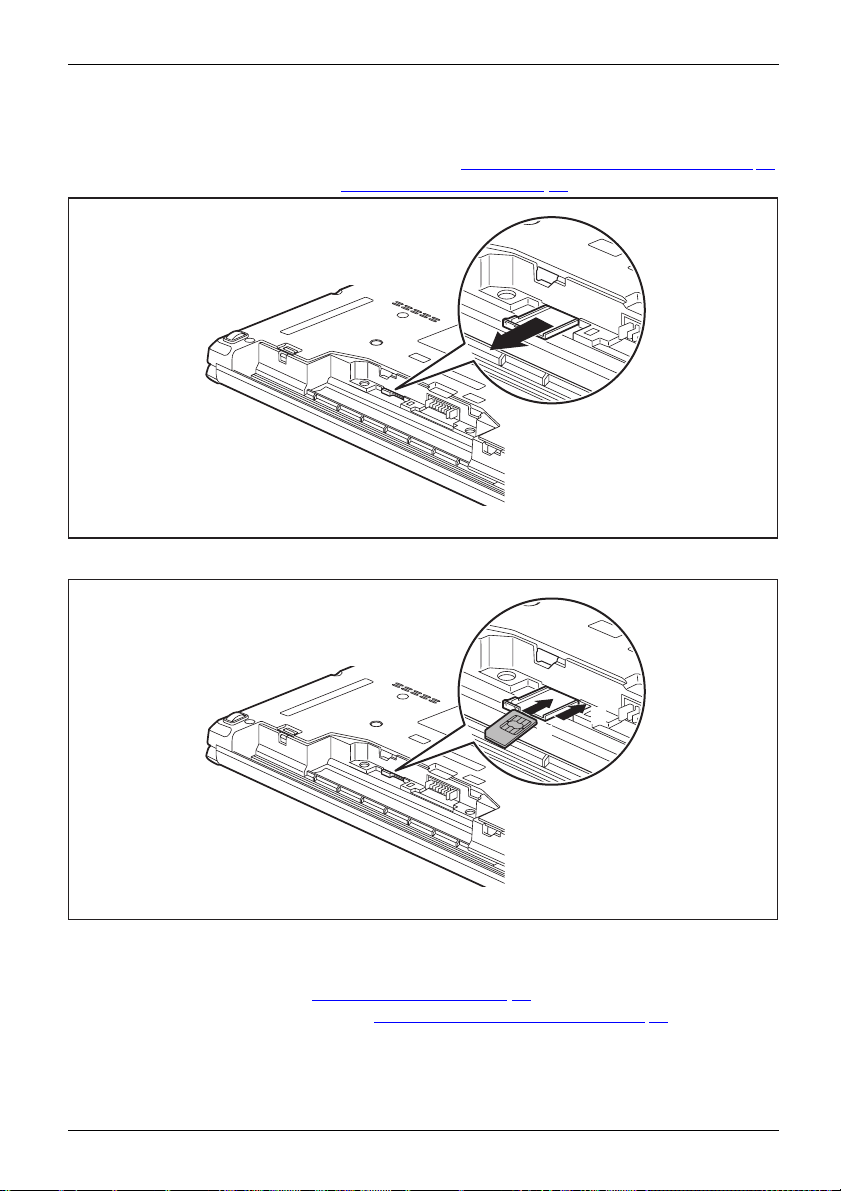
Working w ith the notebook
Inserting the SIM card
► Prepare for installation of the SIM card, see chapter " Preparing to remove components", Page 64.
► Remove the battery, see chapter "
Removing a battery", Page 33.
1
► Pull the SIM card
► Inser
► Push the SIM card holder back into the slot (3).
► Inst
► Complete the installation, see chapter "
Fujitsu 43
t the SIM card (2) into the SIM card holder as shown in the diagram on the SIM card holder.
all the battery again, see "
holder out of the slot (1).
3
2
Installing a battery", Page 34 .
Finishing component removal", Page 70.
Page 48

Working with the notebook
Removing the SIM card
► Prepare for removal of the SIM card, see chapter "Preparing to remove components", Page 64.
► Remove the battery, see chapter "
Removing a battery", Page 33.
1
2
► Pull the SIM card
► Remove the SIM card from the S IM card holder (2).
► Push the SIM card holder back into the slot (3).
all the battery again, see "
► Inst
► Complete the removal, see chapter "
44 Fujitsu
holder out of the slot (1).
3
Installing a battery", Page 34 .
Finishing component removal", Page 70.
Page 49

Working w ith the notebook
Wireless LAN/Bluetooth/UMTS/LTE radio components
The installation of radio components not approved by Fujitsu will invalidate
the certifications issued for this device.
Switching the wireless components on and off
► Press the button to start the WirelessSelector.
The radio c ompo nent indicator will be illuminated when one or more
radio components is switched on.
If you switch off the radio components, the wireless LAN antenna and the
Bluetooth and UMTS/LTE module will also be switched off.
You can enable and disable the installed radio components individually
using the WirelessSelector programme
Pay attention to the additional safety notes for devices with radio components
provided in the "Safety/Regulations" manual.
Details on using Wireless LAN can be found in the online help system
included in the Wireless LAN software.
You c a n find more information on how to use Bluetooth on the CD you
received with your Bluetooth software.
You can obtain more information on UMTS / LTE from your service provider.
Setting up WLAN access
• Requirement: A WLAN must be available and you must have the
corresponding access information.
Information on config uring the WLAN access c an be found in the
documentation for your operating system.
Fujitsu 45
Page 50

Working with the notebook
Access via UMTS/LTE
You can purchase the accessories fo r UMTS/LTE reception from your retailer
or your Fujitsu Technology Solutions dealer.
If you have ordered a UMTS/LTE module, your device will already
be prepared when you receive it.
You will find information on establishing the connection with the UMTS/LTE
network in the documentation for the hardware you plan to use.
Your device can connect with the Internet via U MT S/LTE. To do this, use one
of the following types of connection:
• USB dongle
a USB stick with your mob
• a mobile end-device (e.g. mobile phone) with Bluetooth connection
• a mobile end-device (
ile phone provider ’s SIM card
e.g. mobile ph one) with data cable
Ethernet and LAN
EthernetLAN
The internal network module of your notebook supports Ethernet LAN. You can use it to
establish a connection to a local network (LAN = Local Area Network).
► Connect the network cable to the LAN
port of the notebook (1).
► Connect the net
network connec
1
work cable to your
tion (2).
2
Your network administrator can help you to co n figure and use the LAN connections.
The network cable is not included in the delivery scope. This type of
cable can be obtained from a specialist dealer.
46 Fujitsu
Page 51

Working w ith the notebook
Your Port Replicator
The P ort Replicator is a device that helps you to quickly connect your notebook to
your peripheral devices, such as a monitor, printer etc.
The features offered by the Port Replicator include stand ard ports for
monitor, audio, mouse and keyboard.
You need only dock the notebook in order to work with your peripheral devices.
Ports on the Port Replicator
PortReplicatorPorts
12
1
1 = Security L
2 = USB ports (USB 3.0)
3 = eSATA port
4 = LAN port
5 = DisplayP
6 = DVI-D mon itor port
7=VGAmon
ock device
ort
itor port
The DVI
port and DisplayPort cannot be used at the same time.
5
2
3
4
6
7
8
8 = DC jack soc
9 = Headphone and microphone port
10 = O N/O FF but
11 = C on nect or on the port replicator for the
docking port on the bottom of the notebook
12 = Release
11
10
9
ket (DC IN)
ton
Fujitsu 47
Page 52

Working with the notebook
Connecting the notebook to the Port Replicator
If you connect the notebook to the Port Replicator during operation, problems can
occur. We recommend that you switch off the notebook beforehand.
The mains adapter must be connected to the Port Replicator when the
notebook is connected to the Port Replicator.
We recommend that the notebook is not operated with the LCD screen closed when
the notebook is connected to the Port Replicator. The resulting o verheating can
cause reduced performance and increased activity of the integrated fan.
PortReplicator
► Switch the notebook off.
► Remove the mains plug for the mains adapter from the m ains socket.
► Disconnect the mains adapter cable from the DC socket (DC IN) of the notebook.
1
► Position the notebook so that it is in line with the back edge of the Port Replicator.
► Place the notebook onto the Port Replicator (1) and ensure that it locks into place correctly.
48 Fujitsu
Page 53

Working w ith the notebook
Connecting the mains adapter to the Port Replicator
► Connect the power cable to the
mains adapter (1).
► Plug the power cable into the mains
socket (2).
3
2
1
When the noteboo k is connected to a Port Replicator, the operating system creates
a hardware pro fi le for the "Docked" mode. In this profile, for example, the setting is
saved as to which monitor was last used for output. This profile will be loaded, as
soon as the notebook is connected to a Port Replicator of the same type.
► Connect the mains adapter cable to the DC
jack (DC IN) of the Port Replicator (3).
Switching on the notebook via the port replicator
► Press the ON/OFF switch on the port
replicator to switch the notebook on.
The power-on indicator of the Port
Replicator lights up.
Fujitsu 49
Page 54
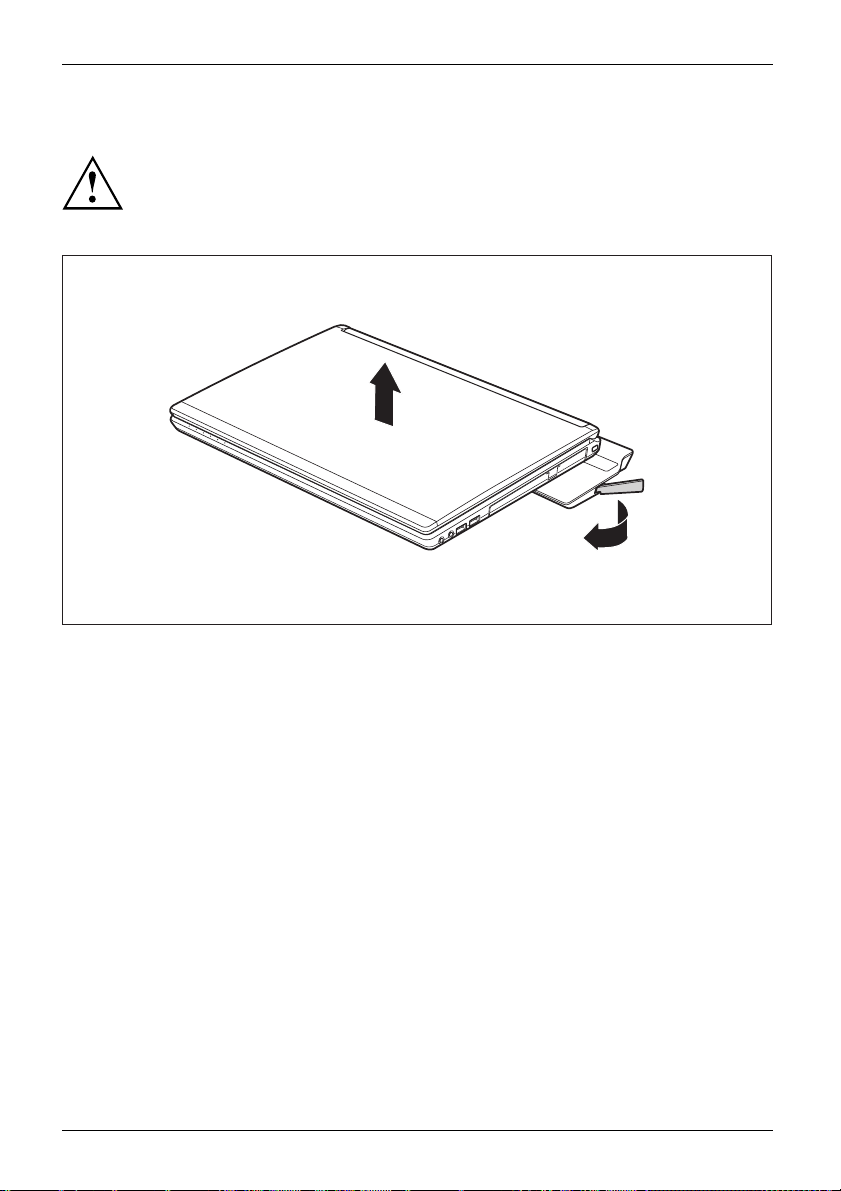
Working with the notebook
Disconnecting the notebook from the Port Replicator
Problems may occur if the notebook is removed from the Port Replicator during
operation. We recommend that the notebook is switched off or that the appropriate
undocking function provided by the operating system is executed.
► Switch the notebook off.
2
1
► Pull the unloc
► Lift off the notebook (2).
50 Fujitsu
king lever in the direction of the arrow (1), until you hear the notebook unlatch.
Page 55

Security functions
Security functions
Securityfunctions
Your notebook has several security features that you can use to secure your
system from unauthorised access.
This chapter explains how to use each function, and what the benefits are.
Please remember that in some cases, for example, forgetting your password,
you may be locked out and unable to access your data. Therefore,
please note the following information:
• Make regular backups to e xternal data carriers such as external hard
drives, CDs, DVDs or Blu-ray Discs.
• Some security functio
of the passwords and ke
If you forget your passwords you will need to contact the our Service
Desk. Deletion or resetting of passwords is not co vered by your warranty
and a charge will be made for assistance.
Configuring the fi ngerprint sensor
FingerprintsensorFingerprintsensor
Whether or not your device has a fingerprint sensor depends on the
device configuration you have ordered.
The fingerprint sensor can record an image of a fingerprint. With additional fingerprint
software, this image can be processed and used instead of a password.
ns need you to choose passwords. Make a note
eptheminasafeplace.
► You must install t he fingerprint software
1
in order to be able to use the
fingerprint sensor (1).
Fujitsu 51
Page 56
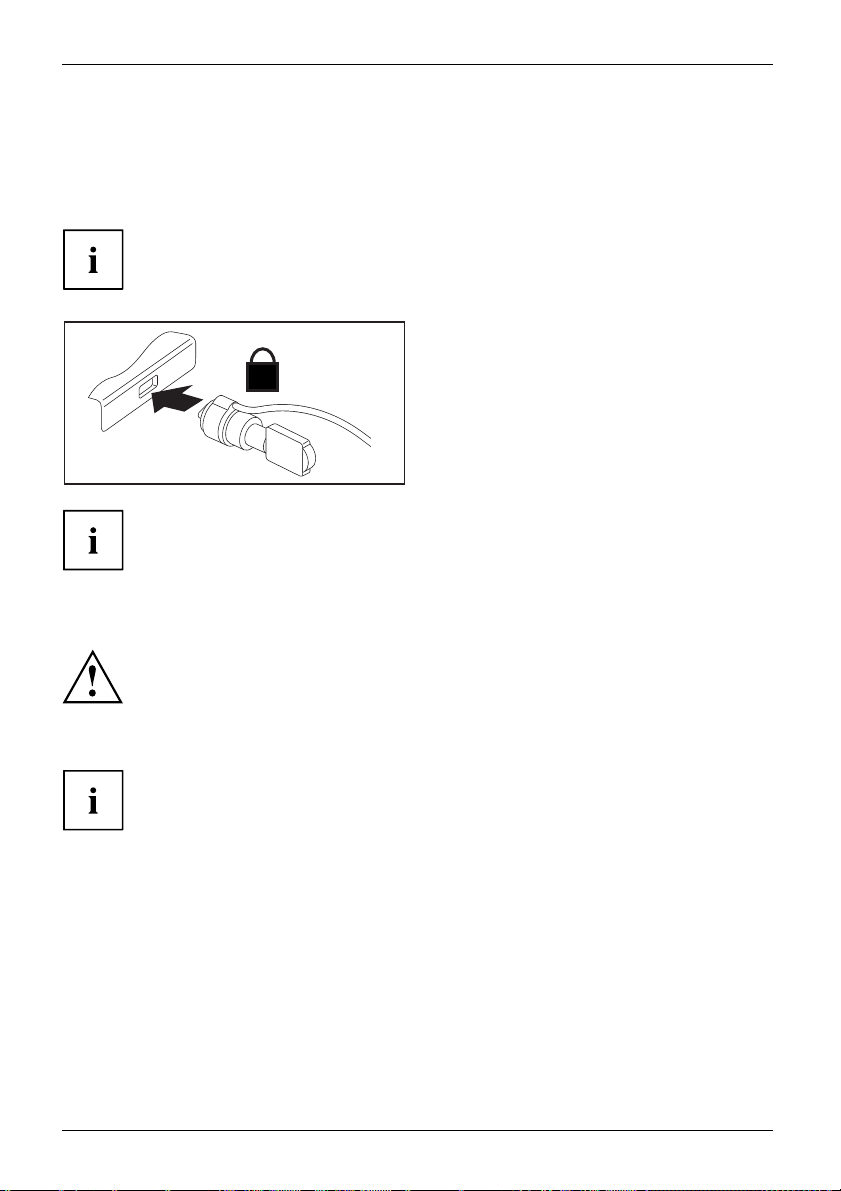
Security functions
Using the Security Lock
Your device comes with a Security Lock mechanism for the Kensington Lock Cable. You
can use the Kensington Lock Cable, a sturdy steel cable, to help protect your notebook
from theft. The Kensington Lock Cable is available as an accessory.
Fujitsu recommends the use of a c ombination lock.
► Fit the Kensington Lock Cable to the
mechanism on your notebook.
ockCable
n
UsingtheKensingtonL
SecurityLockMechanicalbackupAnti-theftprotectio
K
Attach another Kensington Lock Cable to your Port Replicator to protect
your Port Replicator from theft as well.
Configuring password protection in BIOS Setup Utility
Before using t
to increase d
Makeanoteof
supervisor
are not cove
rotection
Passwordp
Your p assword can be up to eight characters long and co ntain letters and numbers.
No distinction is made between uppercase and lowercase.
he various options for password protection in the BI OS Setup utility
ata security, please observe the following:
the passwords and keep them in a s afe place. If you forget your
HDD password you will not be able to access your notebook. Passwords
red by your warranty and a charge will be made for a ssista nce.
52 Fujitsu
Page 57

Security functions
Protecting the BIOS Setup Utility (supervisor and user HDD passwords)
If you have opened these operating instructions on the screen, we
recommend that you print them out. You cannot call the instructions onto
the screen while you are setting up the password.
BIOSSetupUtility
The supervisor and user HDD passwords both prevent unauthorised use of the BIOS Setup Utility.
With the aid of the supervisor HDD password you can access all of the functions of the BIOS Setup
Utility, while the user HDD password will only give you access to some of the functions. You can
only set a user HDD password if a supervisor HDD password has already been set.
Please refer to section "Settings in BIOS Setup Utility", Page 71 for a description
of how to call up an d operate the BIOS-Setup-Utility.
Setting the supervisor and user HDD passwords
► Start the BIOS Setup Utility and go to the Security menu.
► Select the Set Supervisor Password field and press the Enter key.
With Enter new Password: you are asked to enter a password.
► Enter the password and press the Enter key.
Confirm new Password requires you to confirm the password.
► Enter the password again and press the Enter key.
Changes have been saved is a confirmation that the new password has been saved.
► To set the user HDD password, select Set User Password and proceed exactly
as when configuring the supervisor HDD password.
If you do not want to change any other settings, you can exit B IOS Setup Util ity.
► In the Exit menu, select the option Save Changes & Exit.
► Select Ye s and press the Enter key.
PasswordSupervisorpasswordUserpassword
The notebook is then rebooted and the new password comes into effect. It will now be necessary
to first enter your supervisor or user HDD password in order to open the BIOS Setup Utility.
Please note that the user HDD password only provides access to a few of the BIOS se tting s.
Changing the supervisor or user HDD password
You can only change the supervisor HDD password if you have logged into the
BIOS Setup Utility with the supervisor HDD password.
PasswordSupervisorHDDpasswordUserHDDpassword
► Call the BIOS Setup Utility and go to the Security menu.
► When changing the password, proceed exactly as for password assignment.
Fujitsu 53
Page 58

Security functions
Removing passwords
To remove a password (without setting a new passwo rd) p erform the following steps:
PasswordSupervisorpasswordUserpassword
► Start the BIOS Setup Utility and go to the Security menu.
► Highlight the Set Supervisor Password or Set User Password field and press the Enter key.
You will be requested to enter the current password by the Enter Current Password prompt.
You will be req uested to enter a new password by the Enter New Password prompt.
► Press the Enter key twice.
► In the Exit menu, select the option Save Changes & Exit.
► Select Ye s and press the Enter key.
The notebo ok will now reboot with the password removed.
With the supervisor HDD password you simultaneously deactivate the user password.
Password protectio
n for booting of the op erating system
With the s upe rvisor HDD password that you set in the BIOS Setup Utility (see
section "
can also prevent booting of the o perating system.
Operatingsystem
Setting the supervisor and user HDD password s", Page 53), you
Activating system protection
► Start the BIOS Setup Utility and go to the Security menu.
Operatingsystem
► Select the Password on Boot option and press the Enter key.
► Select the desired option (Disabled, First Boot or Every Boot) and press the Enter key
► Select the Save Changes & Exit option under Exit.
The notebook reboots. You are prompted to ente r your password (the supervisor HDD password).
Deactivating system protection
► Start the BIOS Setup Utility and go to the Security menu.
Operatingsystem
► Select the Password on Boot option and press the Enter key.
► Select the Disabled option and press the Enter key.
If you do not want to change any other settings, you can exit BIOS Setup Utility.
► Select the Save Changes & Exit option under Exit.
The notebook will reboot. The system is no longer password-protected .
54 Fujitsu
Page 59
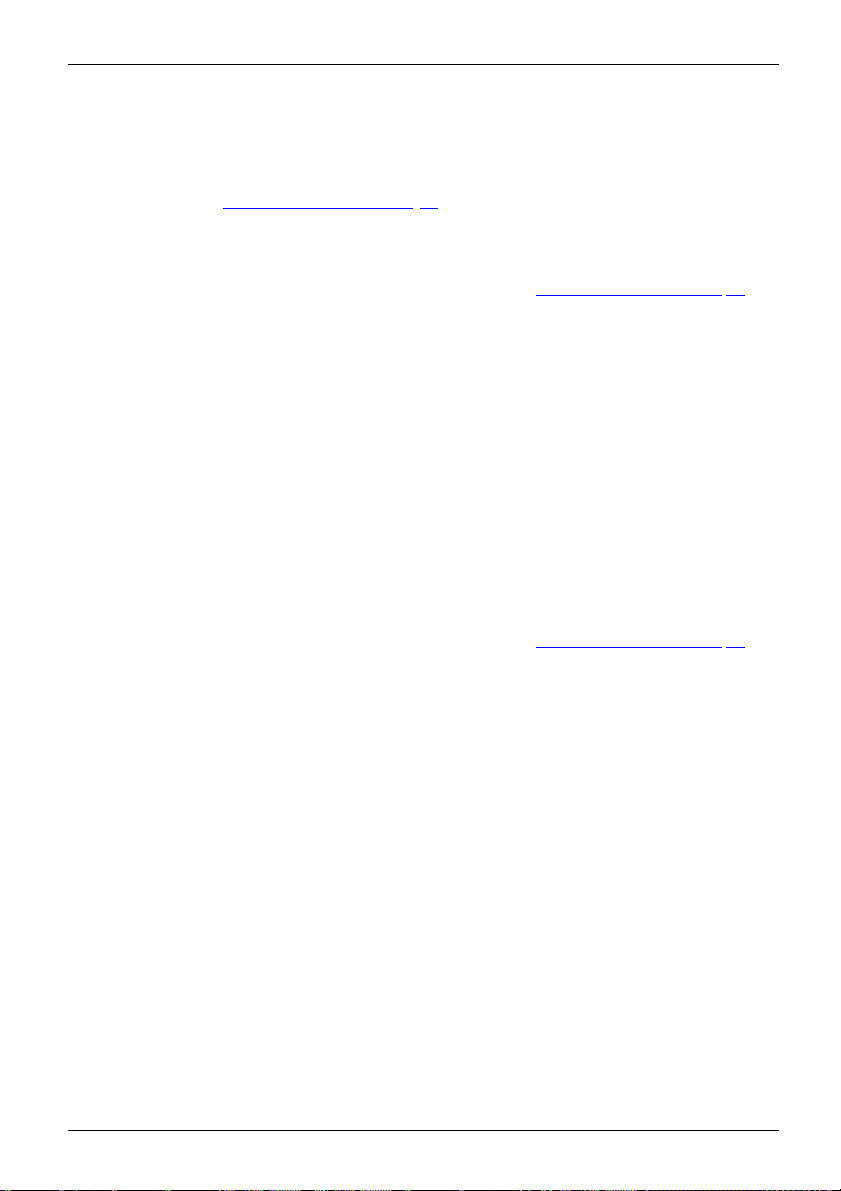
Security functions
Trusted Platform Module (TPM) (device-dependent)
TPMTrustedPlatformModule
To use the T P M, you must activate the TPM in the BIOS Setup before the software
is installed. The condition for this is that you have assigned at least the supervisor
HDD password (see "
Enabling TPM
• Requirement: You have set a supervisor HDD password, see "Security functi ons", Page 51.
► Call up the BIOS Setup an
► Mark the TPM (Sec urity Chip) Setting field and press the Enter key
► Select the "Security C
Once you have activated the TPM through a reboot, the Clear Security Chip menu option appears.
With Clea r Security C
been used. With Enab
Root Keys, AIK - Att
Please note that yo
encrypted with th
► Select the Exit Sa
► Press the Enter key and select Yes.
The notebook wil
Disabling TPM
• Requirement: You have set a supervisor HDD password, see "Security functi ons", Page 51.
► Call up the BIOS Setup and select the Security menu.
► Mark the TPM (Secu rity Chip) Setting field and press the Enter key.
► Select the "Security Chip" "Disabled" entry to deactivate the TPM
► From the Exit menu, choose the option Exit Saving Changes.
► Press the Enter key and select Yes.
Your notebook will now restart and TPM will be disabled.
Security functions", Pa ge 51).
d select the Security menu.
hip" "Enabled" entry to activate the TPM
hip, you can delete the owner in the TPM, if the TPM has already
led, all secret keys generated by applications (e.g. SRK - Storage
estation Identity Keys, etc.) are deleted.
u will then no longer be able to access the data you have
e keys based on that holder.
ving Changes option in the Exit menu.
l restart, and TPM will be enabled after the reboot.
Fujitsu 55
Page 60
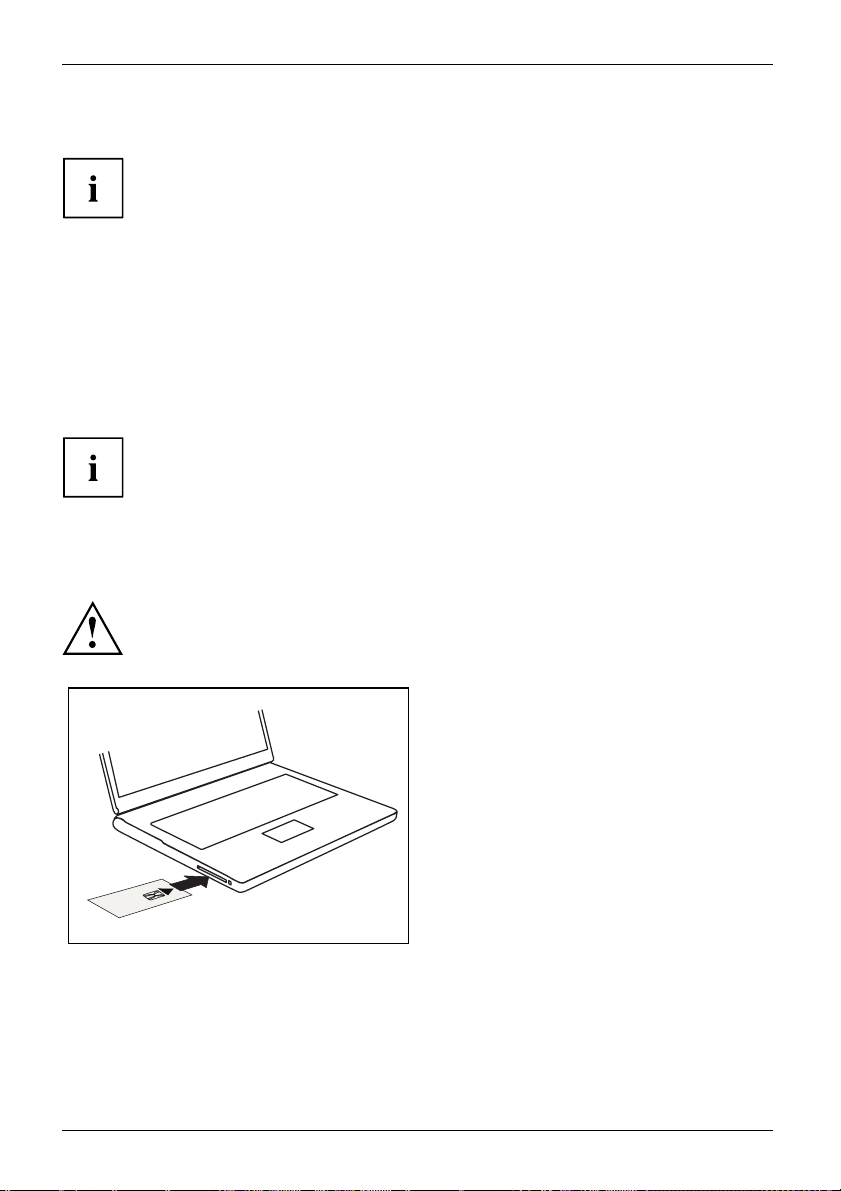
Security functions
SmartCard reader
Securityfunctions,Securityfunctions
SmartCards are not supplied as standard equipment. You can use all SmartCards that comply with
the ISO standard 7816-1, -2 or -3. These SmartCards are available from v arious manufacturers.
With the appropriate software you can use your SmartCard as an alternative to password protection,
but also as a digital signature, for encrypting your e-mails or for home banking.
We recommend that you always use two SmartCards. Always keep one of the SmartCard s
in a safe place if you are carrying the other SmartCard with you.
In order to be able to take advantage of all the security features of your notebook,
you will need a CardOS SmartCard from Fujitsu.
Depending on the device configuration level, your notebook is equipped
with a SmartCard reader.
The SmartCard can only be used with a PIN, offering maximum protection even if
you lose the SmartCard. In order to maximise your security, the CardOS SmartCard
is disabled if three incorrect attempts are made to enter the PIN.
When you use the CardOS SmartCard for the first time, you will either need to enter the
preset PIN "12345678" or the PIN given to you by your systems administrator.
Inserting the S
Do not use force wh en inserting and removing the SmartCard.
Make sure that foreign objects do not fall into the SmartCard reader.
56 Fujitsu
martCard
► Slide the SmartCard into the SmartCard
reader with the chip facing upwa rds (on
some variants it faces down) and to the front.
Page 61
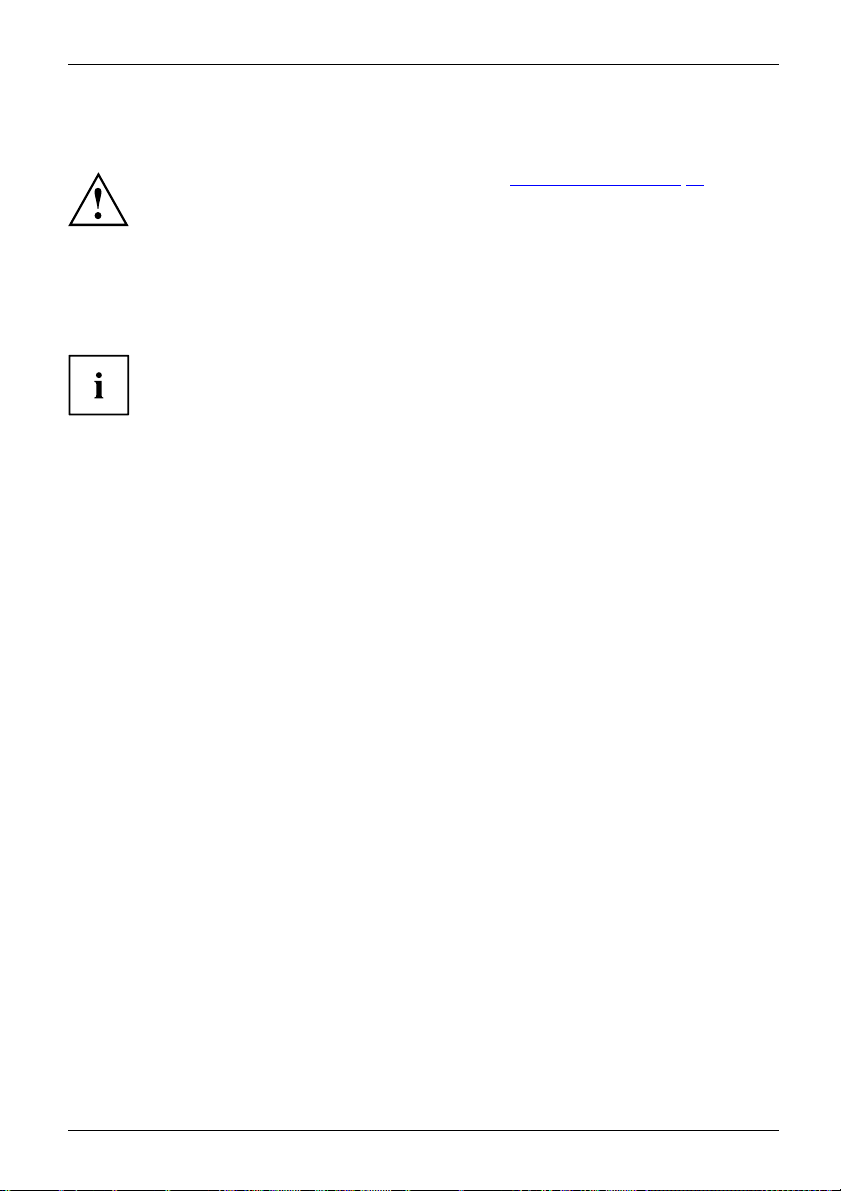
Connecting external devices
Connecting external devices
Always refer to the safety information provided in "Important notes", Page 14 before
connecting or disconnecting any devices to or from your notebook.
Always read the documen tation supplied with the device you wish to connect.
Never connect or disconnect cables during a thunderstorm.
Never pull at a cable when disconnecting it. Always grasp the plug.
Follow the steps below in order, when connecting or disconnecting
devices to your notebook:
With some devices such as USB devices, it is not necessary to switch off
the notebook and the device before connecting/disconnecting. For more
information about whether or not devices need to be switched off, please refer
to the documentation supplied with the external device.
Some of the external devices re quire special drivers (see the operating
system and external device documentation).
Connecting devices to the notebook
1. Turn off your notebook and all external devices.
2. Unplug your not
3. Connect the cables for your external devices following the instructions.
4. Plug all power
vices
DevicesPeripheralde
ebook and all devices from t he mains sockets.
cables into the mains sockets.
Disconnecting devices from the notebook
1. Turn off your notebook and all external devices.
2. Unplug your
3. Disconnect the cables for your external devices following the instructions.
DevicesPeripheraldevices
notebook and all devices from the mains sockets.
Fujitsu 57
Page 62

Connecting external devices
Connecting an external monitor
An analogue monitor is connected to the analogue VGA monitor port, a digital monitor
to the DisplayPort or to the DVI-D monitor port on the optional Port R eplicator.
Monitor output is limited to a maximum of two monitors at any one time (see "
combinations", Page 26, section "Toggle output monitor").
MonitorVGAconnectionsocketMonitorportMonitorport
Key
Digital DisplayPort
Analogue VG A monitor port
Digital DVI-D monitor port (on the optional Port
Replicator)
► Switch off the notebook and the external monitor.
► Plug the data cable of the external monitor into the monitor port.
► First switch on the external monitor and then the notebook.
You can also switch between the external monitor and the LCD monitor of the
notebook, see chapter "
Key combinations", Page 26.
You can display the same picture on the external monitor and the
notebook LCD monitor simultaneously.
If you wish to operate the monitor via a DVI port, use the optional Port
Replicator available for your notebook.
58 Fujitsu
Page 63
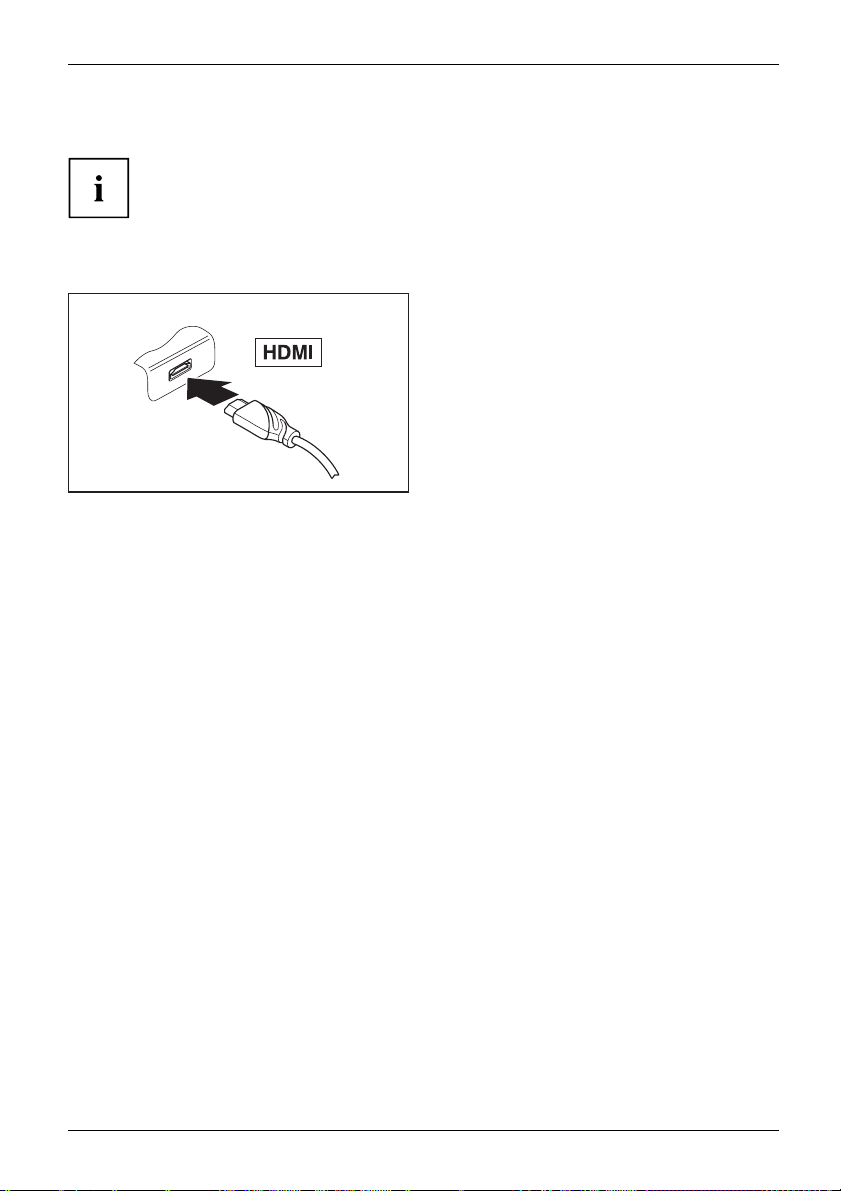
Connecting external devices
HDMI port
HDMIport
The HDMI port on your notebook can be used to connect an external amplifier,
LCD TV or a plasma TV with an HDMI connection.
Depending on t he device variant, your device may include an integral
HDMI port (LIFEBOOK E754).
► Connect the data cable to the
external device.
► Connect the data cable to the HDMI
port of the notebook.
Fujitsu 59
Page 64

Connecting external devices
Connecting USB devices
USBports
On the USB ports, you can connect external devices that also have a US B port
(e.g. a DVD drive, a printer, a scanner or a modem).
USB devices are hot-pluggable. This means you can connect and disconnect
devices while your operating system is running.
USB 1.x has a maximum data transfer rate of 12 Mbit/s.
USB 2.0 has a data transfer rate of up to 480 Mbit/s.
USB 3.0 has a data trans
Additional informati
Device drivers
USB devices will be automatically recogn ised and installed by your operating system.
ferrateofupto5Gbit/s.
on can be found in the documentation for the USB devices.
► Connect the data cable to t he
external device.
► Connect the data cable to a USB
port of the notebook.
60 Fujitsu
Page 65

Connecting external devices
USB port with charging function (Anytime USB charge)
USBchargingfunction
It is recommended that the notebook be operated with the power supply connected
whenever the USB port with charging function is in use, as this function will drain
the battery more quickly if an external USB de vice is being charged.
The power supply unit must already be co nnected when the not ebook is
switched off, as otherwise the USB charging function will be disabled and
the connected USB devices will not be charged.
Some USB devices (e.g. mobile telephones) require a driver in order to utilise the
USB charging function. In this case the USB charging function will not work when the
notebook is switched off, as no drivers are active when the notebook is switched off.
You can use this
or a mobile phon
USB port to charge or supply power to a USB device (e.g. to charge a PDA
e or to connect a USB lamp), even if the notebook is switched off.
How t o remove USB devices correctly
Always correctly remove the device according to the rules described below,
to ensure that none of your data is lost.
► Left click on the icon to safely remove hardware, located in the taskbar.
► Select the device which you want to shut down and remove.
► Press the Enter key.
Wait for the dialogue box which tells you that it is now safe to remove the device.
Fujitsu 61
Page 66

Connecting external devices
Connecting external audio devices
Microphone port/Line In
Audiodevices,connectingAudiop ortsMicrophone,connecting
The microphone port/Line In allows you to connect an external microphone, a MiniDisc
player, MP3 player, CD player or a tape deck to your notebook.
► Connect the audio cable to the
external device.
► Connect the audio cable t
port/Line In of the note
Headphone port
devices
hones
Connectingaudio
AudioportsConnectingheadp
You can connect headphon es or external loudspeakers to your notebook via the headphone port.
► Connect the audio cable to the
external device.
► Connect the audio cable to the headphone
port of the notebook.
The internal loudspeakers are disabled.
o the microphone
book.
If you purchase a cable from a retailer, please note the following information:
The headphone port on your notebook is a "3.5 mm jack socket".
If you want to connect headphones or a speaker you will need a "3.5 mm jack plug".
62 Fujitsu
Page 67

Removing and inst alling components
during servicing
Removing and installing compo
nents
during servicing
Only qualified technicians should repair your notebook. Unauthorised
opening or incorrect repair may greatly endanger the user (electric shock,
fire risk) and will invalidate your warranty.
Servicing
Components
After consulting the Hotline/Service Desk, you may remove and install the
components described in this chapter yourself.
If you remove and install components without consulting the Hotline/Service
Desk, t hen the warranty of your notebook will be voided.
Notes on installing and removing boards and components
• Switch the notebook off and pull the power plug out of the mains socket.
• Always remove the battery.
• Take care when you use the locking mechanisms on the battery and any other component.
• Never use sharp objects such as screwdrivers, scissors or knives as leverage to remove covers.
NotesBoardESD
Boards with electrostatic sensitive devices (ESD) are marked with the label
shown.
When handling boards fitted with ESD s, you must always observe the following
points:
• You must always discharge static build up (e.g. by touching a grounded
object) before working.
• The equipment and tools you use m ust be free of static charges.
• Remove the power plug from the mains supply before inserting or removing
boards containing ESDs.
• Always hold boards with ESDs by their edges.
• Never touch pins or conductors on boards fitted with ESDs.
Fujitsu 63
Page 68

Removing and installing components
during servicing
Preparing to remove components
If you are going to remove or change system components, prepare for the removal as follows:
Please observe the safety information in chapter "Important notes", Page 14.
Remove the power plug from the mains outlet !
► Switch the device off.
The device must not be in energy-saving mode !
► Close the LCD screen.
► Remove all the cables
from the device.
► Turn the device over and place it on a stable, flat and clean surface. If necessary, lay an
anti-slip cloth on this surface to prevent the device from being scratched.
(see "
► Remove the battery
Removing a battery", Page 33).
Installing and removing memory expansion
on
MemorymoduleMainmemoryRemovingmemorySystemexpansionSystemexpansi
If you are asked by the Hotline/Service Desk to remove and install the memory
expansion yourself, proceed as follows:
Please observe the safety information in chapter "Important notes", Page 14.
When installing/removing memory modules, the battery must be removed from
the notebook and the n otebook must not be connected to the power supply,
Preparing to remove components", Page 64.
see "
Only use memory expansion modules that have been approved for your
notebook (see "
Technical data", Page 81).
Never use force when installing or removing a memory extension.
Make sure that foreign objects do not fall into the memory extension compartment.
You must open the service compartment to remove or install a memory module. On some devices,
opening the compartment may expose other components. These components should be removed
and replaced only by authorised specialists. Therefore, be sure to observe the following:
Individual components can become very hot during operation. Therefore, we
recommend that you wait one hour after switch ing off the notebook before removing
or installing memory modules. Otherwise, there is a risk of suffering burns!
As some components are exposed that are sensitive to static electricity, please take
note of chapter "
Notes on installing and removing boards and components", Page 63.
64 Fujitsu
Page 69

Removing and inst alling components
Removing a cover
► Prepare for removal, see "Preparing to remove compo nents", Pag e 64.
1
2
► Remove the screw (1).
Keep the screw in a safe place.
during servicing
► Lift the cove
r off the notebook (2).
Removing memory modules
► Carefully push the two mounting
clips outwards (1).
MemoryexpansionMemorymodule
The memory module snaps upwards (2).
3
2
1
Fujitsu 65
1
► Pull the memory module out of its slot
in the dire ction of the arrow (3).
Page 70
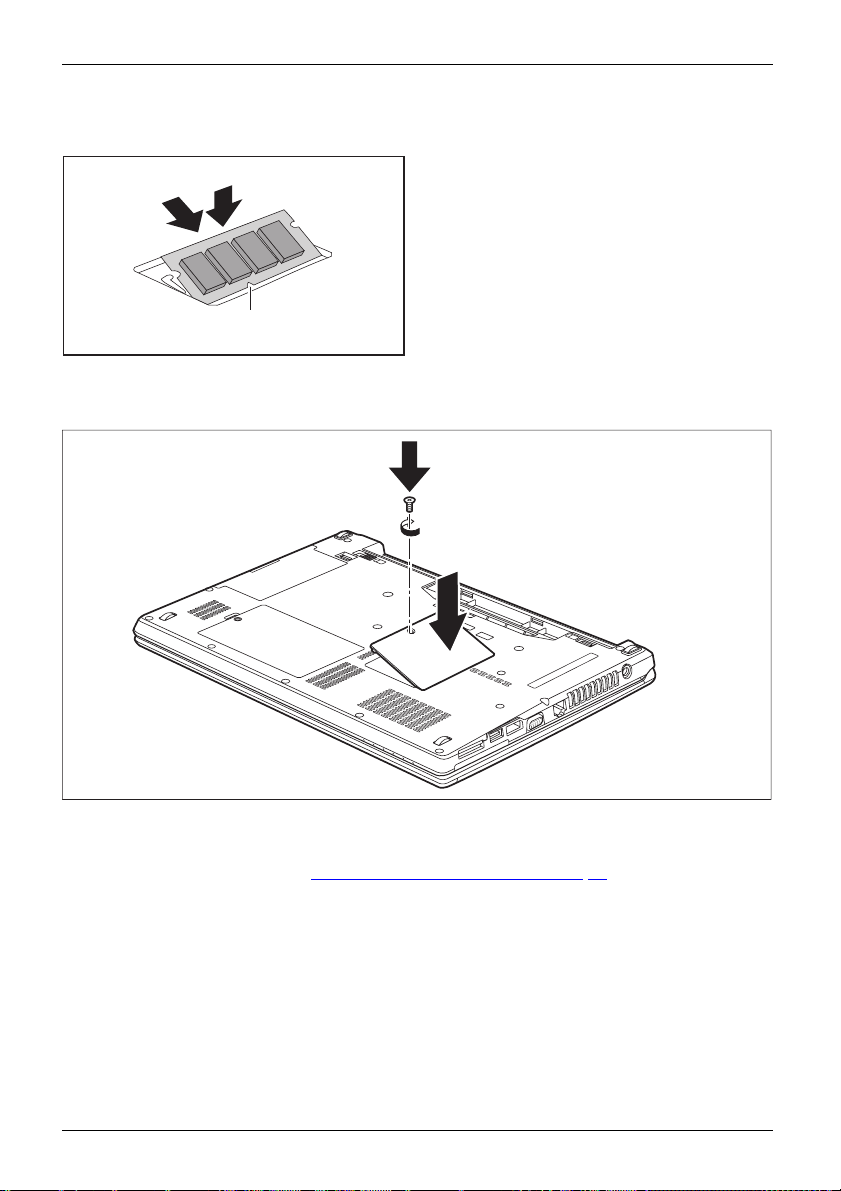
Removing and installing components
during servicing
Installing a memory module
2
1
a
Attaching the cover
► Insert the memory module with the contacts
and the recess (a) facing the slot (1).
MemoryexpansionMemorymodule
► Carefully push the memory module
downwards until you feel it click
into place (2).
2
1
► Place the cover in the correct mounting position (1).
► Tighten t he screw (2).
► Complete the installation, see "
66 Fujitsu
Finishing component removal", Page 70.
Page 71

Removing and inst alling components
during servicing
Removing and installing the har
Removing a cover
1
2
► Remove the screw (1).
Keep the scre ws in a safe place. If you are removing more than one component at
the same time, store the screws for the individual components separately from each
other. If you install the wrong screws, components may be damaged.
The screw s are not all the same length and when the cover is installed,
the correct screws must be used.
ddisk
► Lift the cover off the notebook (2).
Fujitsu 67
Page 72

Removing and installing components
Removing a hard disk
1
during servicing
► To release the hard disk from the
contacts, pull the hard disk in the
direction of the arrow (1).
► Remove the hard disk f
disk compartment (2)
2
► Pull off the hard disk carriers (3).
3
3
rom the hard
.
68 Fujitsu
Page 73

Installing a hard disk
1
1
Removing and inst alling components
► Attach the hard disk carriers to the
hard disk (1).
► Place the hard disk into the hard
disk compartment (2).
2
during servicing
► Pulltheharddiskinthedirectionofthe
arrow (3) until it engages in the contacts.
3
Fujitsu 69
Page 74

Removing and installing components
during servicing
Attaching the cover
2
1
► Place the cover in the correct mounting position (1).
► Tighten t he screw (2).
Finishing component removal
After you have removed or changed the system components as you required, please
prepare your device for operation again as follows:
► Install the battery again ( see "
► Turn the notebook the right way up again and place it on a flat surface.
► Reconnect the cables that you disconnecte d before.
Installing a battery", Page 34).
70 Fujitsu
Page 75

Settings in BIOS Setup Utility
Settings in BIOS Setup Utility
BIOSSetupUtilitySystemsettings,BIOSSetup UtilityConfiguration,BIOSSetupUtilitySetupSystemconfigurationHardwareconfigurati on
The BIOS Setup Utility allows you to set the s ystem functions and the hardware
configuration for the notebook.
When it is delivered, the notebook is set to factory default setting s. You can
change these settings in BIOS Setup Utility. Any changes you make take effect as
soon as you save and exit the BIOS Setup Utility.
The BIOS Setup Utility program contains the following menus:
About
System
Advanced
Security
Boot
Exit
Starting the BIOS Setup Utility
► Reboot the device (switch off/on or reboot the operating system).
ty
BIOSSetupUtili
The following or a similar display appears on the screen at start-up:
<F2> BIOS Setup <F12> Boot Menu
► Press the function key
► If a password has been assigned, ent er the password and press the Enter key.
Displays information relating to the BIO S, processor and notebook
Advanced system settings
Configuration of va
rious hardware components, such as mouse, keyboard,
processor
Password settings and security fu nctions
Configuration of the start-up sequence
Exits the BIOS Setup Utility
F2
.
If you have forgotten the password, contact your system administrator
or contact our customer service centre.
OS Setup Utility starts.
The BI
Operating BIOS Setup Utility
BIOSSetupUtility
► Use the cursor keys
► Select the option you want to change with the cursor keys
► Press the Enter key.
► Press the
► For future reference, make a note of the changes you have made (for example, in this manual).
Fujitsu 71
Press theF1key to display help on the operation of the BIOS Setup Utility. The description
of the individual settings is shown in the right-hand window of the BIOS Setup Utility.
With the
F9
key yo u can load the default settings of the BIOS Setup Utility.
←
→
or
to select the menu you wish to access to make c hanges.
The menu is displayed on the screen.
↑
or↓.
ESC
key to exit the selected menu.
Page 76
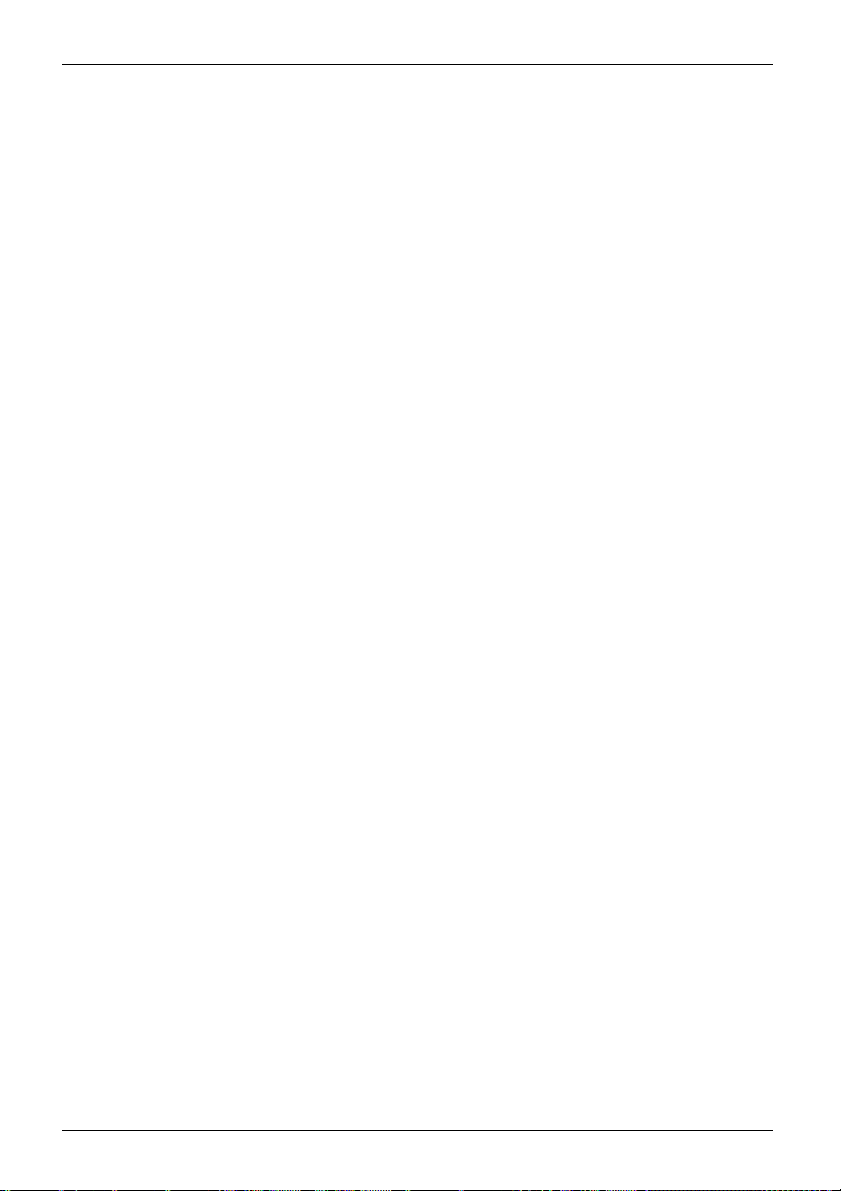
Settings in BIOS Setup Utility
Exiting BIOS Setup Utility
BIOSSetupUtility
You need to select the desired option in the Exit menu and activate it by pressing the Enter key:
Exit Saving Changes - save ch
► To save the current menu settings and exit the BIOS Setup Utility, select Exit Saving Changes and Ye s .
The notebook is rebooted
and the new settings come into effect.
anges and exit BIOS Setup Utility
Exit Discarding Changes – Discard changes and exit BIOS Setup Utility
► To discard the changes, select Exit Discarding Changes and Ye s .
The setting s in place when BIOS Setup Utility was called remain effective. BIOS
Setup Utility is terminated and the noteboo k is rebooted.
Load Setup Defaul
► To co py the s tandard entries for all menus of the BIOS Setup Utility,
choose Load Setup Defaults and Yes.
ts – Copy Standard Entries
Discard C hang es – Discard changes without exiting the BIOS Setup Utility
► To discard the changes you have mad e, select Discard Changes and Yes .
The settings in place when BIOS Setup Utility was called remain effective.
You can now make additional settings in the BIOS Setup Utility.
► IfyouwanttoexitBIOS Setup Utilitywith these settings, select Exit Saving Changes and Ye s .
Save Chan
ges - save changes without exiting
the BIOS Setup Utility
► To save the changes, select Save Changes and Ye s .
The changes are saved. You can now make additional settings in the BIOS Setup Utility.
► If you want to exit BIOS Setup Utility with these settings, choose Exit Saving Changes and Ye s .
Save Changes and Power Off
► To save the changes and switch off your device, select Save Changes and Power Off and Ye s .
The changes are saved. Your device is shut down.
72 Fujitsu
Page 77

Troubleshooting and tips
Troubleshooting and tips
TroubleshootingTipsFaultTroubleshooting
If a fault occurs, try to correct it as described. If you fail to correct the problem, proceed as follows:
► Make a note of the steps and the circumstances that led to the fault. Also
► Switch the notebook off.
► Please contact the Hotline/Service Desk.
Follow the safety note s in the "Safety/Regulations" manual when
connecting or disconnecting cables.
make a note of any error messages displayed.
You c a n find the telephone numbers in the service desk list. Please have
the following information re ady when you call:
• The model name and serial number of the notebook. The serial number is
located on a sticker on the underside of the notebook.
• Notes of any messages that appea r on the screen and information on acoustic signals.
• Any changes you have made to the hardware o r s oftware s ince
receiving the notebook.
• Any changes you have made to the BIOS Setup settings since receiving the notebook.
• Your system configuration and all peripheral devices connected to your system.
• Your sales contract.
Our notebooks
means that con
in terms of we
configuratio
compared to a
games with i
been appro
losses or m
versions c
Help if pr
Should you encounter a problem with y our computer that you cannot resolve yourself:
► Note the ID number of your device. The ID number is found on the type rating
plate on the back or underside of the casing.
► For further clarification of the problem, contact the Service Desk for your country (see the
Service Desk list or visit the Internet at
http://support.ts.fujitsu.com/contact/servicedesk/ServiceDeskNumber_Int.asp"). When you
"
do this, please have ready the ID number and serial number of your system.
Fujitsu 73
oblems occur
have been designed primarily with mobile applications in mind. This
siderable effort has been made to optimise c ompon ents and equipment
ight, space and energy requirements. Depending on the particular
n you have purchased, it is possible that functionality may be slightly reduced
desktop PC if you are running processor-intensive gaming software, e.g.
ntensive 3D graphics. Updating your hardware with drivers which have not
ved by Fujitsu Technology Solutions may result in performance losses, data
alfunction of the equipment. A list of approved drivers and current BIOS
an be downloaded from: "
http://support.ts.fujitsu.com/Download/Index.asp"
Page 78
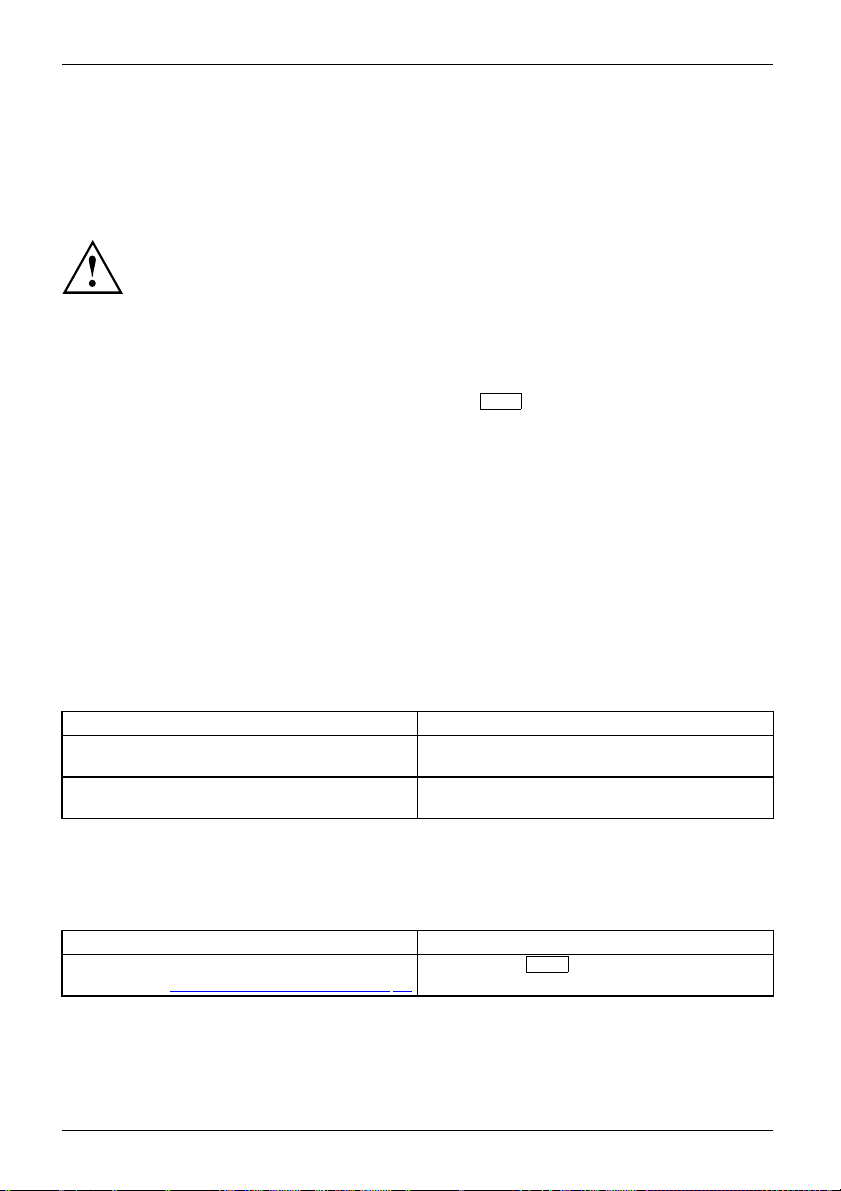
Troubleshooting and tips
Restoring the hard disk content
Harddisk:Operatingsystem,restoring
You can use the "Windows Recovery CD" (optionally available) and the "Drivers & Utilities
CD/DVD" to reinstall the operating system.
The instructions are provided on the case of the Recovery CD.
During the reinstall process your perso nal files and any installed programs
will be deleted. We advise you to backup your files to an external hard
drive, or CD / DVD disk before you start.
► Switch the notebook on.
The following display br
<ESC>Diagnostic screen <F12>Boot Menu <F2>BIOS Setup
► When this message appears, press the function key
► Insert the "Windows R
► Select CD-ROM and press the Enter key.
► Follow the instruct
After the installation you must install all the drivers again. Some installed hardware
components will not be correctly supported until this has been done.
► Insert the "Drivers & Utilities" CD/DVD into the optical drive. The CD starts automatically.
► Click on the Desk U
► Select Automatic driver installation (Express) and click on Start installation.
► Follow the inst
► Restart your notebook when the driver installation is completed.
ructions on the screen.
iefly appears on the screen during start-up:
ecovery CD" into the optical drive.
ions on the screen.
pdate button.
s under Windows
F12
.
The notebook’s date or time is incorrect
SummertimeTime,day lightsavingsTimenotcorrectTimenotcorrectIncorrectdate /timeDateisincorrectBufferbattery,load
Cause Troubleshooting
Time and date are incorrect. ► With the BI OS -Setup-Utility, you can set the
If the time
switching
and date are still set incorrectly a ft er
on the notebook.
date and time in the main menu.
► Please contact your sales outlet or our
Hotline/Service Desk.
When certain characters are entered on the keyboard, only numerals are written
Abeepsoundseverysecond
Cause Troubleshooting
The virtual numeric keypad of your device is
activated, see "
74 Fujitsu
Virtual numeric keypad", Page 25
► Press the
Num
key.
Page 79
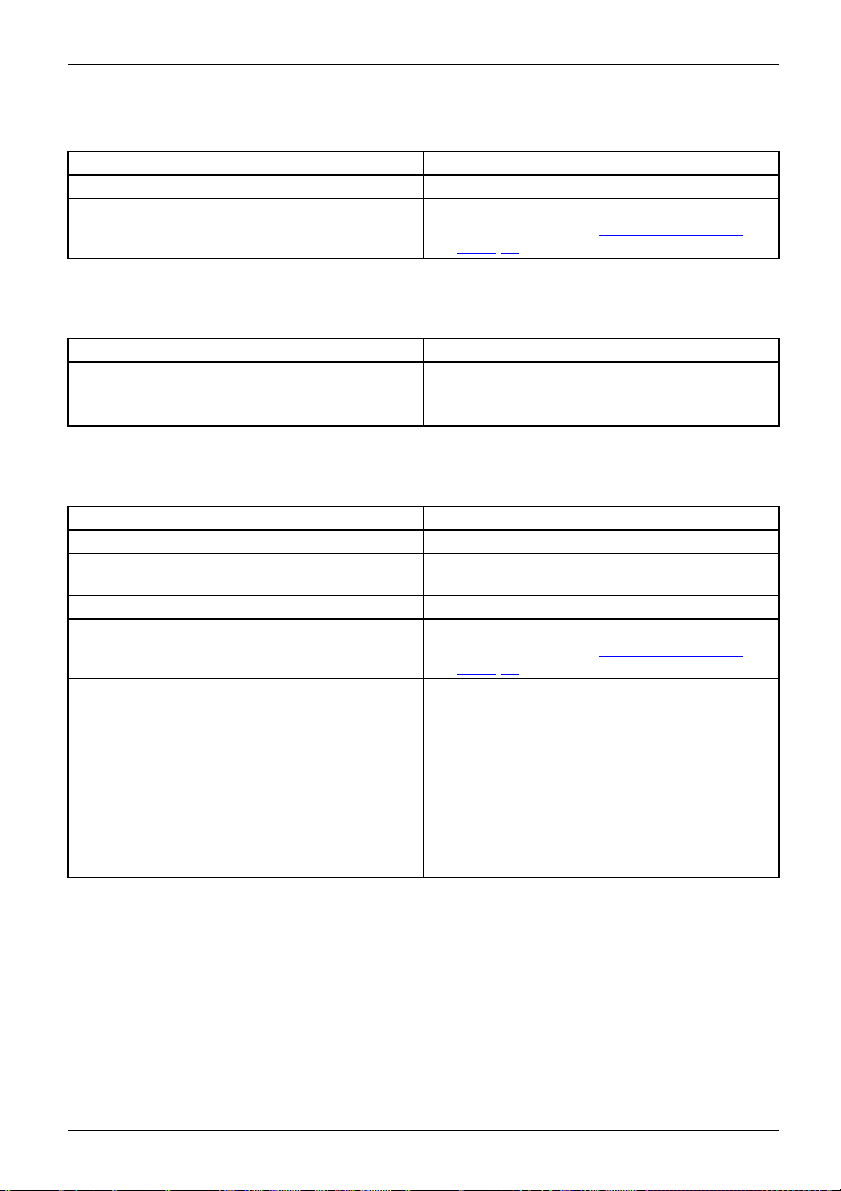
Troubleshooting and tips
The notebook’s LCD screen remains blank
LCDscreenLCDscreenistoodark
Cause Troubleshooting
Monitor is switched off.
► Press a key or touch the touchpad.
External monitor or television set connected. ► Press the key combination to switch the
screen output, see "
Key combin ations",
Page 26.
The LCD screen is difficult to read
LCDscreenLCD screen
Cause Troubleshooting
Reflected glare ► Turn the n otebook or alte r the tilt of the LCD
screen.
► Increase the brightness of the screen.
The external monitor remains blank
Monitor
Cause Troubleshooting
Monitor is switched off. ► Switch the external monitor on.
Power saving has been activated (monitor is
blank).
Brightness is set to dark.
Screen output is set to the notebook’s LCD
screen
The external monitor’s power cable or data
cable is not connected properly.
► Press any key to continue.
► Adjust the brightness of the monitor.
► Press the key combination to switch the
screen output, see "
Key combin ations",
Page 26.
► Switch off the external monitor and the
notebook.
► Check whet
properly i
the power s
her the power cable is plugged
nto the external monitor and into
ocket.
► Check whether the data cable is properly
connected to the notebook and the external
monitor (if it is plugged in with a connector).
► Switch o
noteboo
n the external monitor and the
k.
Fujitsu 75
Page 80
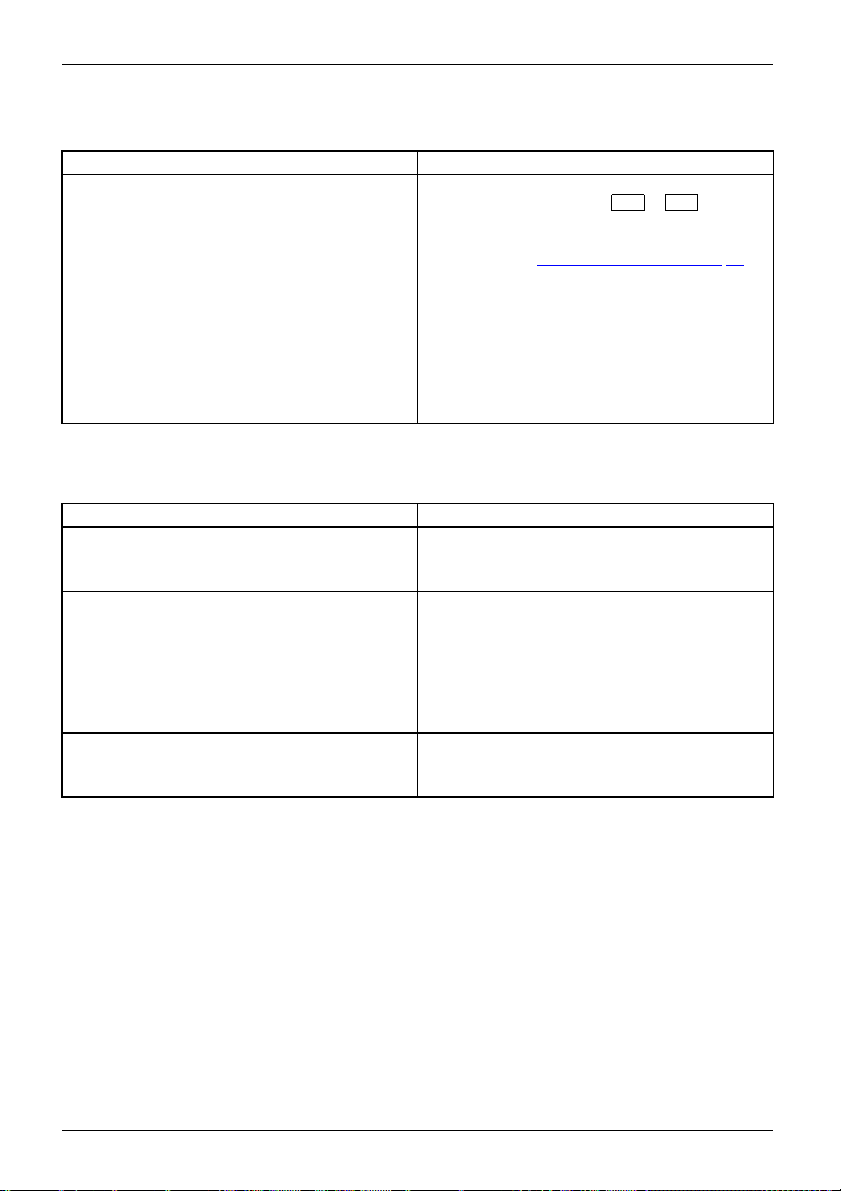
Troubleshooting and tips
The external monitor is blank or
ScreenMonitor
Cause Troubleshooting
The wrong external monitor h as
or the wrong scre en resolution
the application program.
been selected
has been set for
► Terminate the application pro
► Set the screen resolution: Set the screen
► Select monitor: Select
the image is unstable
Windows by pressing
fault persists after c losing t
the key combination for switc
output (see "
switch over to the notebook
Change the following sett
resolution as described in the documentation
foryouroperatingsystem.
described in the docume
operating system.
The notebook cannot be started
Notebook
Cause Troubleshooting
The battery is not installed correctly.
The battery is dead.
The power adapter is not connected correctly.
► Check whether the battery is installed
correctly in i ts com partment.
► Switch the notebook on.
► Charge the batte
or
► Insert a charged battery.
or
► Connect the mains adapter to the
notebook.
► Check whether the mains adapter is
connected correctly to t he notebook.
► Switch the notebook on.
Alt+F4
Key combina ti
monitor 1 or 2 as
ry.
gram in
.Ifthe
he program, use
hing the screen
ons", Page 26)to
’s LCD screen.
ing:
ntation for your
76 Fujitsu
Page 81

Troubleshooting and tips
The notebook stops working
NotebookEnergysavingmode
Cause Troubleshooting
Notebook is in energy saving mo
An application programme has
malfunction.
de.
caused the
► Leave energy saving mode.
► Close the application program or restart
the notebook (by restarting the operating
system or switching the device off and back
on again).
The battery is dead.
► Charge the battery.
or
► Insert a charged battery.
or
► Connect the mains adapt
er to the
notebook.
The printer does not print
rint
Printerdoesnotp
Cause Troubleshooting
The printer is not switched on. ► Make sure that the printer is switched
The printer is not connected correctly.
The printer driver is faulty or n ot correctly
installed, or it is the wrong printer driver.
on and ready for operation (refer to the
documentation supplied with the printer).
► Check that the data cable connecting
the notebook to the printer is properly
connected.
► Check that the data cable connecting
the notebook to the printer is properly
connected.
► Check whethe
loaded (ref
r the correct printer driver is
er to the printer documentation).
The radio connection to a network does n ot work
oconnectiontoanetworkdoes notwork
Theradi
Cause Troubleshooting
The wireless component is disabled.
The wireless component is enabled. Despite
this, the wireless connection to a network does
not work.
Fujitsu 77
► Switch the radio component on (see
Switching the wireless components on and
"
off", Page 45).
► Check whether the radio connection is
switched on via the software.
► Furthe
r information on using the radio
nent can be found in the help files.
compo
Page 82

Troubleshooting and tips
Acoustic warnings
AcousticerrormessagesErrors
Cause
A beep sounds every few seconds.
The battery is almost flat.
Troubleshooting
► Charge the battery.
SmartCard reader is not recognised.
Cause
Chip card inserted incorrectly.
Troubleshooting
► Make sure you have inserted your
SmartCard into the SmartCard reader with
the chip facing upwards.
► Check whether the SmartCard you are using
is supported. Your SmartCard must comply
with the ISO standard 7816-1, -2, -3 and -4.
SmartCard PIN forgotten
Cause
PIN forgotten ► If you are working in a network, contact your
Troubleshooting
system administrator, who can unlock your
notebook with a Supervisor PIN.
SmartCard lost
Cause
SmartCard los
78 Fujitsu
t
Troubleshooting
► If you are work
system admin
notebook wit
ing in a network, contact your
istrator, who can boot up your
h a Supervisor SmartCard.
Page 83

Troubleshooting and tips
Error messages on the screen
ErrormessagesonthescreenErrormessage:
This section de scribes the error messages generated by the BIOS Setup. Error messages displayed
by the operating system or programmes are described in the relevant documentation.
If the error message appears repeatedly, despite troub leshooting measures, please
contact the place of purchase or our customer service centre.
Error message/cause Resolution
CMOS battery bad
If the error message occurs repeatedly, the
buffer battery in the notebook is flat.
System CMOS checksum bad - d efault configuration
used
The system configuration information is
incorrect.
Extended memory failed at offset: xxxx Failing Bits:
zzzz zzzz
When testing the extended memory an error has
resulted at the address xxxx.
Failure Fixed Disk n
The settings of the hard disk drive are incorrect.
Keyboard controller error
Keyboard error
nn Stuck key
Operating system not found
Press <F1> to resume, <F2> to SETUP
This erro r message appears if an error occurs
during the self-test be fore starting the operating
system.
► Contact your sales outlet
service centre.
► Switch the notebook of
► Switch the notebook on.
► Press the function k
BIOS Setup.
► In the BIOS Setup, select the Exit me nu.
► Select the entry Lo
► Select OK and press the Enter key.
► Check whether the additional memory
module has been inserted correctly.
► Start the BIOS Setup (Primary Master
submenu) and select the correct settings.
► Switch the notebook off with the ON/OFF
switch.
► Wait 3 - 5 seconds and switch on the
notebook again.
If you are using a n external keyboard:
► Check the connection and reboot the
notebook.
► Make sure that no key is pressed.
► Check
in the BIOS Setup whether your hard
as b een set correctly.
disk h
► Make sure that the operating system is
installed on the corresponding drive.
F1
► Press the
function key to start the
operating system.
► Press the function key
BIOS Setup.
or our customer
f.
F2
ey
to access the
ad Setup Defaults.
F2
to access the
Fujitsu 79
Page 84

Troubleshooting and tips
Error message/cause Resolution
Previous boot incomplete - Default configuration
used Due to an error during the previous system
► Press the
to do so.
boot, defa ult values were used for certain
settings. Check the settings in the BIOS Setup.
Real time clock error
► Contact your sales outlet or
service centre.
nnnnK Shadow RAM failed a
Bits: zzzz
System battery is dead - Replace and run SETUP
t offse t: xxxx Failin g
► Contact your sales outlet or our customer
service centre.
► Contact your sales outlet or our customer
service centre.
System cache error - Cache disabled
► Contact your sales out
service centre.
System timer error
► Contact your sales outlet or our customer
service centre.
F1
function key when prom
our cust omer
let or our customer
pted
80 Fujitsu
Page 85

Technical data
Technical data
Technicaldata
LIFEBOOK
Technicaldata
Ambient conditions
Operating temperature 5 °C – 35 °C
Temperature in transit
Dimensions
Width x depth x height 321 mm x 228 mm x
Weight (w /o optical
disk drive)
Main memory
Slots 2 slots 204-pin DDR3L-1600 SO-DIMM with a total of max. 16 Gbyte RAM
Approved memory
modules
LIFEBOOK E734 LIFEBOOK E744 LIFEBOOK 754
-15 °C ... 60 °C
20.6–26.9 mm
Approx. 1.6 kg Approx. 1.7 kg Approx. 1.9 kg
2 Gbyte, 4 Gbyte or 8 Gbyte DDR 3L-1600 SO-DIM M
338 mm x 231 mm x
20.6–26.9 mm
374 mm x 250 mm x
19.7–26.9 mm
The data sheet for the device provides further technical data. Yo u will find the data
sheet on your device or on the Internet at "
http://www.fujitsu.com/fts/support/".
Rechargeable battery
You c a n find information on the batteries used in your device on the
Internet at "
Rated voltage 10.8 V 10.8 V 10.8 V
Rated capa city 6700 mAh 5800 mAh 2600 mAh
http://www.fujitsu.com/fts/support/".
6-cell rechargeable
battery 1
6-cell rechargeable
battery 2
6-cell rechargeable
battery 3 (Bay
Battery module
compartment)
Fujitsu 81
Page 86

Technical data
Mains adapter
Technicaldata
Electrical data
Primary
Rated voltage
Rated frequency 50 Hz – 60 Hz (automatic)
Secondary
Rated voltage 19 V
Max. rated current
An additional mains adapter or p ower cable can be ordered at any time.
65 W / 80 W / 90 W
100 V – 240 V (automatic)
3.42 A / 4.22 A / 4.74 A
82 Fujitsu
Page 87

Manufacturer’s notes
Manufacturer’s notes
Disposal and recycling
Notes
You can find information on this subject on your notebook or on our website
http://www.fujitsu.com/fts/about/fts/environment-ca r e/").
("
Declarations of Conformity
Declarationofconformity
The "Declarations of Co
"
http://globalsp.ts
Fujitsu Technology So
essential requireme
CE marking
CEmarking
CE marking for devices with radio component
This d evice, in the version delivered, complies with the requirements of Directive 2009/125/EC
on "Ecodesign" as well as the r equireme nts of R&TTE Directive 199/5/EC of the European
Parliament and Council dated 9 March 1999 governing radio and telecommunications
terminal equipment and mutual recognition of conformity.
CE nnnn (!) ; nnnn: For digits and exclamation m ark (!), see label on the product.
You c a n find more information and declarations of conformity on the Internet at:
http://globalsp.ts.fujitsu.com/sites/certificates".
"
This equipment can be used in the following countries:
Belgium Bulgaria Denmark
Estonia Finland France
UK Ireland Iceland Italy
Latvia Liechtenstein Lithuania Luxembourg
Malta The N etherlands Norway Austria
Poland Portugal Rumania
Switzerland Slovakia Slovenia Spain
Czech Re public
Turkey
nformity" for the device can be found on the Internet at:
.fujitsu.com/sites/certificates/default.as px".
lutions hereby d eclares that your device is in compliance with the
nts and other relevant provisions of Directive 1999/5/EC.
Germany
Greece
Sweden
Hungary
Cyprus Croatia
Contact the corresponding government office in the respective country fo r current information on
possible opera ting restrictions. If your country is not included in the list, then please c ontact the
corresponding supervisory authority as to whether the use of this product is permitted in your country.
Fujitsu 83
Page 88

Index
Index
A
A beep sounds every second 74
Acoustic error messages 78
Alt + Tab 27
Anti-theft protection 52
Application keys 28
Audio devices, connecting 62
Audio ports 62
B
Back tab 27
Backspace 24
Bass loudspeaker (subwoofer) 42
Battery
battery life 32
caring for and maintaining 32
charge level 32, 40
charging 32
self-discharge 32
storage 32
Battery indicator 21
Battery status indicator
see Battery indicator 21
Battery status meter 32
Battery symbol
see Battery indicator 21
BIOS Setup Utility
calling 71
exiting 72
operating 71
protecting with password 53
settings 71
Bluetooth, safety notes 14
Board 63
Buffer battery, load 74
Buttons 23
Connecting headphones 62
Crystal View display
cleaning 16
Ctrl+Alt+Del 27
Cursor control keys 24
Cursor keys 24
D
Date is incorre ct 74
Declaration of conformity 83
Device
setting up 18
Devices
connecting 57
disconnecting 57
Drive
indicator 21
Removing 35
E
Emergency removal of data carrier 37
Energy
energy saving 15
Energy saving 15
Energy saving mode
leaving 77
Enter 24
Enter key 24
Error message:
on the screen 79
Error messages on the screen 79
Errors
Acoustic warnings 78
ESD 63
Ethernet LAN 46
C
Caps Lock 24
indicator 21
CD/DVD indicator 36
CD/DVD:
manual emergency r emoval 37
CE marking 83
Charging capacity, battery 32
Cleaning 16
Components
installing / removing 63
Configuration, BIOS Setup Utility 71
Connecting audio devices 62
84 Fujitsu
F
Fault
correction 73
Fingerprint sensor 51
configure 51
First-time setup 17
Fn key 24
Fn+F10 27
Fn+F2 26
Fn+F3 26
Fn+F4 27
Fn+F6 27
Fn+F7 27
Page 89

Index
Fn+F8 27
Fn+F9 27
G
Getting started 17
H
Handling
data carriers 36
Hard disk:
restoring the contents 74
Hardware configuration 71
HDMI port 59
I
Important notes 14
Incorrect date/time 74
Indicator
Caps Lock 21
drive 21
Num Lock 21
Scroll Lock 21
Inserting
a data carrier 37
K
Key combinations 26
Keyboard 23
cleaning 16
keyboard backlight
Activate 26
Deactivate 26
L
LCD screen
cleaning 16
decrease brightness 27
difficult to read 75
notes 30
reflected glare 75
remains blank 75
LCD screen is too dark 75
Life, battery 32
Line feed 24
Loudspeakers 42
switch off 26
switch on 26
M
Main memory
see Adding memory 64
Mains adapter
connecting 18
setting up 18
Manual removal of data carrier 37
Mechanical backup 52
Memory card
handling 41
inserting 41
removing 41
Memory expansion
installing 66
removing 65
Memory module
important notes 64
installing 66
removing 65
Microphone 42
Microphone, connecting 62
Mobile operation 15
Module
Removing 35
Module bay 34
Modules 34
Monitor
connecting 58
drifting display 76
remains blank 75
Monitor port
see VGA connection socket 58
N
Notebook
before you travel 1 5
cannot be started 76
cleaning 16
stops working 77
switching off 22
transporting 15–16
using 20
Notebook, operation 20
Notes 14
boards 63
cleaning 16
disposal / recycling 83
energy saving 15
LCD screen 30
Safety 14
transport 15
Num Lock
indicator 21, 25–26
Fujitsu 85
Page 90

Index
Numeric keypad 23
see Separate numeric keypad 26
see Virtual numeric keypad 25
O
Operating system
activating system protection 54
cancel system protection 54
protecting with password 54
Operating system, restoring 74
Optical drive 36
P
Packaging 17
Password
changing 53
entering 53
removing 54
Password protection 52
Peripheral devices
connecting 57
disconnecting 57
Port Replicator
Connecting a notebook 48
Ports 47
Ports
Port Replicator 47
Power
power consumption 40
power-management features 40
Power-on indicator 20
Preparing for operation 18
Printer does not print 77
R
Radio component:
safety notes 14
Rechargeable battery 32
see Battery 32
Removing
a data carrier 37
Removing memory
see Adding memory 64
Return 24
S
Safety notes 14
Screen
no screen display 76
Screen brightness
decrease 27
increase 27
Scroll Lock
indicator 21
Security functions 5 1
SystemLock 56
Security functions,
SmartCard 56
Security Lock 52
Selecting a location 18
Self-discharge, battery 32
Separate numeric keypad 26
Servicing 63
Setup
see BIOS Setup Utility 71
Shift 24
Shift + Tab 27
Shift key 24
Slot
Memory cards 41
Standby indicator 20
Status indicators 20
Summer time 74
Supervisor HDD passwo rd
changing 53
Supervisor password
entering 53
removing 54
Switching on
the notebook 22
Switchingonforthefirst time 19
System configuration 71
System expansion 64
see Adding memory 64
System settings, BIOS Setup Utility 71
T
Ta b key 24
Technical data 81
Mains adapter 82
notebook 81
The radio connection to a network does
not work 77
Time not correct 74
Time, daylight savings 74
Tips 73
To ggle output screen 27
86 Fujitsu
Page 91
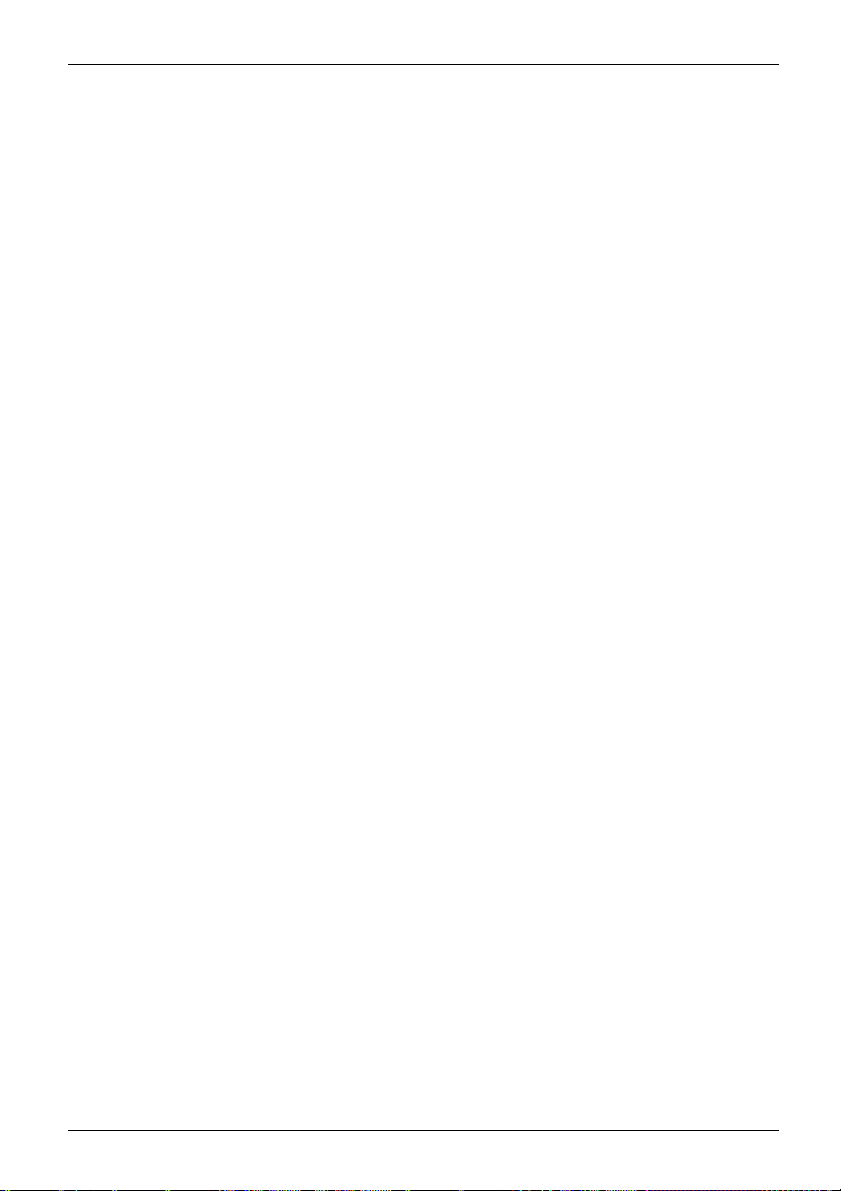
Index
Touchpad 27, 29
buttons 29
cleaning 16
dragging items 30
executing commands 29
moving the pointer 29
selecting an item 29
switch off 27
Touchpad buttons 27
TPM 55
Transport
Transport damage 17
Transportation 15–16
Travel, notebook 15
Troubleshooting 73
Trusted Platform Module 55
U
USB charging function 61
USB ports 60
User HDD password
changing 53
User password
entering 53
removing 54
Using the Kensington Lock C able 52
V
VGA connection socket 58
Virtual numeric keypad 25
Volume
decrease 27
increase 27
Volume control 42
W
Webcam 31
Weight Saver
Removing 35
Windows key 24
Wireless LAN:
safety notes 14
Fujitsu 87
