Page 1
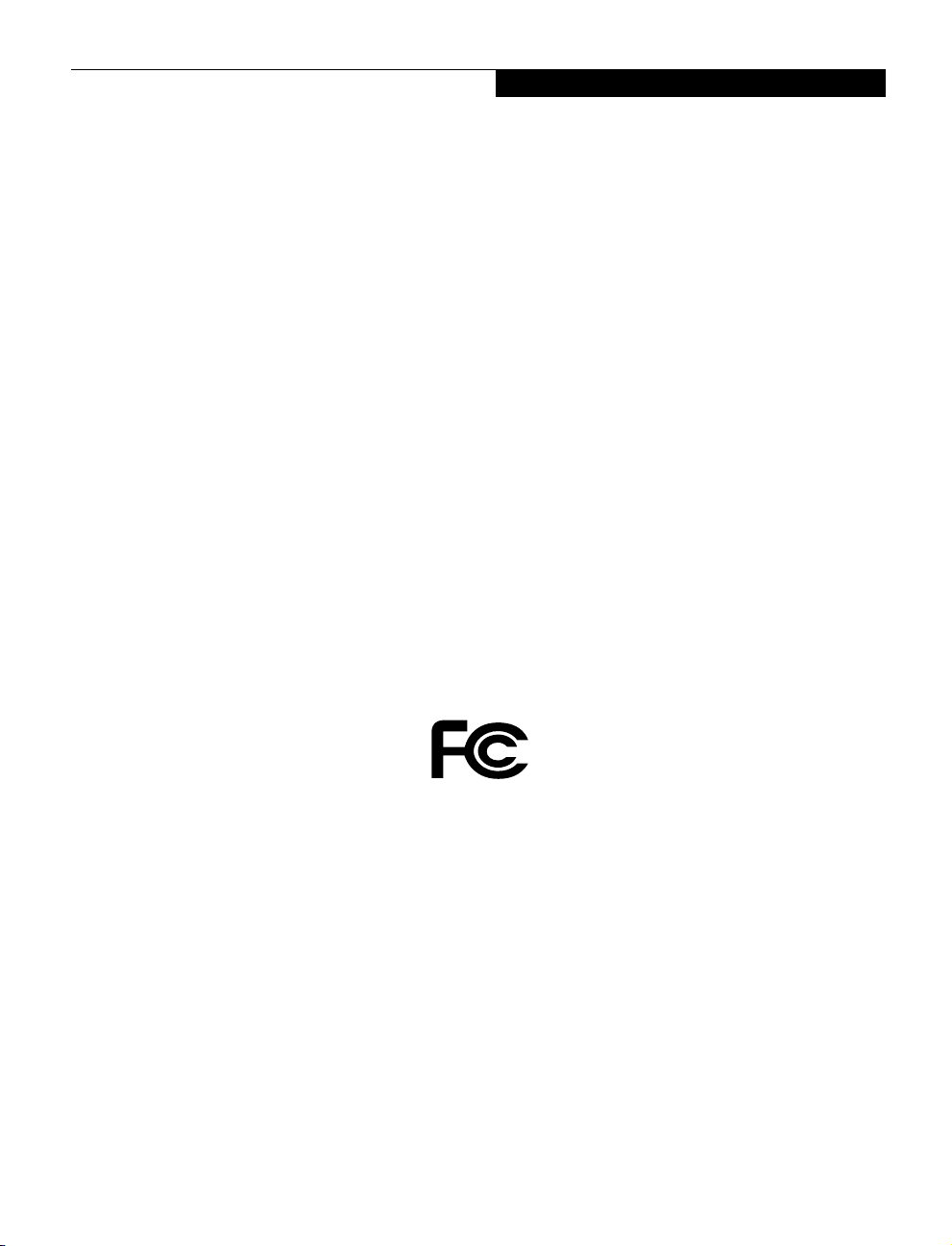
Copyright
Copyright
Fujitsu PC Corporation has made every effort to ensure
the accuracy and completeness of this document.
However, as ongoing development efforts are continually
improving the capabilities of our products, we cannot
guarantee the accuracy of the contents of this document.
We disclaim liability for errors, omissions,
or future changes.
Fujitsu and the Fujitsu logo are registered trademarks
and LifeBook is a trademark of Fujitsu Limited.
ErgoTrac is a trademark of Fujitsu PC Corporation.
SuperDisk is a trademark of Fujitsu PC Corporation.
The following are registered trademarks of
IBM Corporation: IBM, IBM PC AT, IBM PS/2.
The following are registered trademarks of Microsoft
Corporation: MS, MS-DOS, Windows.
PCMCIA is a trademark of the Personal Computer
Memory Card International Association.
BaySwap is a registered trademark of
Phoenix Technologies, Ltd.
Intel, Pentium and SpeedStep are registered trademarks
and Celeron is a trademark of Intel Corporation.
Adobe Acrobat Reader is a registered trademark of
Adobe System Inc.
Netscape Communicator is a registered trademark of
Netscape Communications Corporation.
CompuServe and AOL is a registered trademark of
American Online Inc.
PC-Doctor is a trademark of Watergate Software, Inc.
LapLink is a registered trademark of
Traveling Software Inc.
McAfee VirusScan is a registered trademark of NAI.
EarthLink is a registered trademark of Earthlink
Network, Inc.
All other trademarks mentioned herein are the property
of their respective owners.
© Copyright 2000 Fujitsu PC Corporation. All rights
reserved. No part of this publication may be copied,
reproduced, or translated, without prior written consent
of Fujitsu PC Corporation. No part of this publication
may be stored or transmitted in any electronic form
without the written consent of Fujitsu PC Corporation.
DECLARATION OF CONFORMITY
according to FCC Part 15
Responsible Party Name: Fujitsu PC Corporation
Address: 5200 Patrick Henry Drive
Santa Clara, CA 95054
Telephone: (408) 982-9500
Declares that product: Model Configurations:
This device complies with Part 15 of the FCC rules. Operations are subject to the following two conditions:
(1) This device must not be allowed to cause harmful interference, (2) This device must accept any
interference received, including interference that may cause undesired operation.
LifeBook E6550
LifeBook E6530
LifeBook E6520
LifeBook E6150
Complies with Part 15 of the FCC Rules.
Page 2
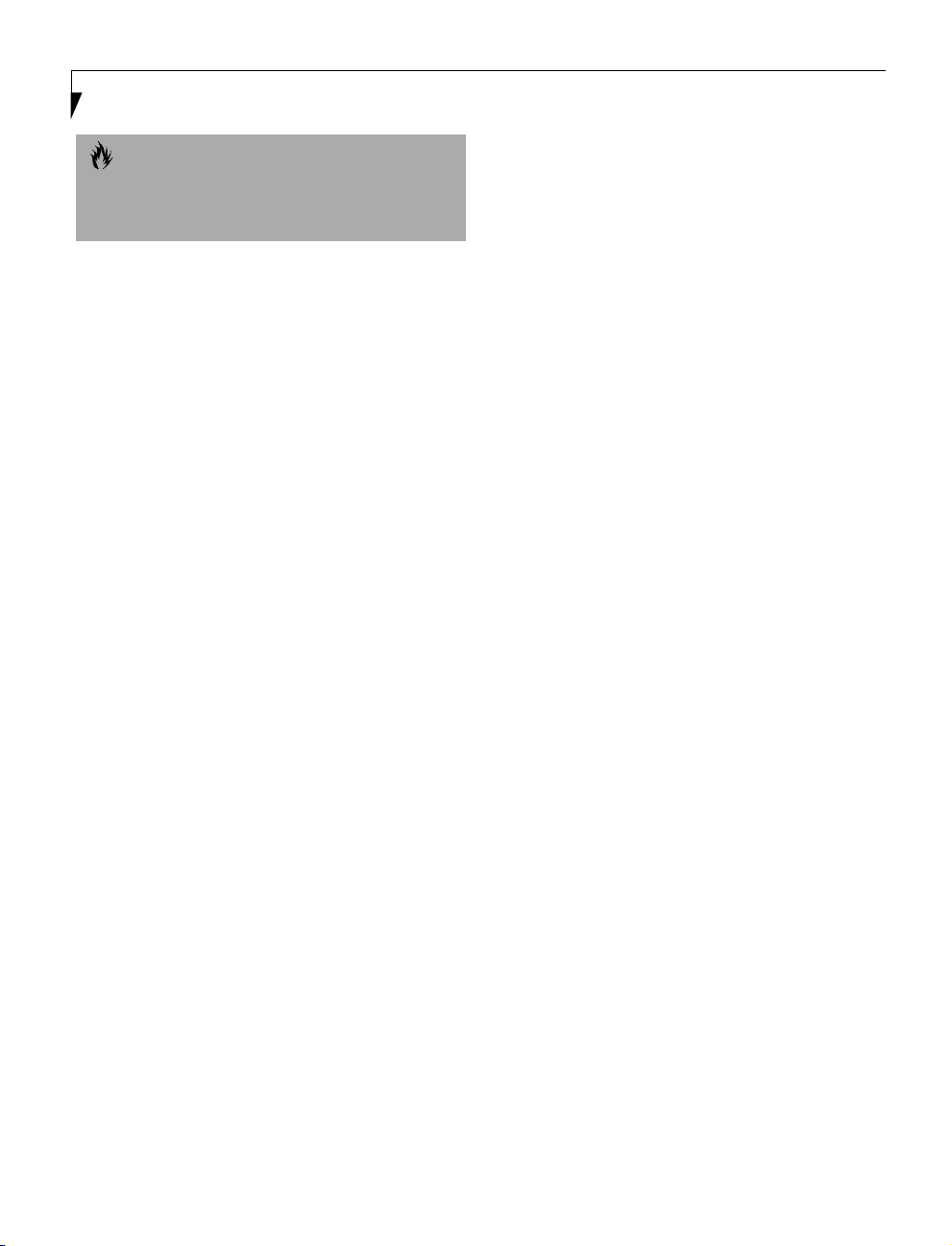
LifeBook E Series
CAUTION
Changes or modification not expressly approved by
Fujitsu PC Corporation could void this user’s authority
to operate the equipment.
FCC NOTICES
Notice to Users of Radios and Television
These limits are designed to provide reasonable protection against harmful interference in a residential installation. This equipment generates, uses, and can radiate
radio frequency energy and, if not installed and used in
accordance with the instructions, may cause harmful
interference to radio communications. However, there is
no guarantee that interference will not occur in a particular installation. If this equipment does cause harmful
interference to radio or television reception, which can
be determined by turning the equipment off and on, the
user is encouraged to try to correct the interference by
one or more of the following measures:
■
Reorient or relocate the receiving antenna.
■
Increase the separation between the equipment
and receiver.
■
Connect the equipment into an outlet that is on a
different circuit than the receiver.
■
Consult the dealer or an experienced radio/TV
technician for help.
Shielded interconnect cables must be employed with this
equipment to ensure compliance with the pertinent RF
emission limits governing this device.
Notice to Users of the US Telephone Network
Your LifeBook may be supplied with an internal modem
which complies with Part 68 of the FCC rules. On this
notebook is a label that contains the FCC Registration
Number and the Ringer Equivalence Number (REN) for
this equipment among other information. If requested,
the user must provide their telephone company with the
following information:
1. The telephone number to which the notebook
is connected.
2. The Ringer Equivalence Number (REN) for
this equipment.
3. That the equipment requires a standard
modular jack type USOC RJ-11C which is FCC
Part 68 compliant.
4. The FCC Registration Number.
This equipment is designed to be connected to the telephone network or premises wiring using a standard
modular jack type USOC RJ-11C which is FCC Part 68
compliant and a line cord between the modem and the
telephone network with a minimum of 26AWG.
The REN is used to determine the number of devices
that you may connect to your telephone line and still
have all of those devices ring when your number is
called. Too many devices on one line may result in
failure to ring in response to an incoming call. In most,
but not all, areas the sum of the RENs of all of the
devices should not exceed five (5). To be certain of
the number of devices you may connect to your line,
as determined by the RENs, contact your local
telephone company.
If this equipment causes harm to the telephone network,
your telephone company may discontinue your service
temporarily. If possible, they will notify you in advance.
If advance notice is not practical they will notify you as
soon as possible. You will also be advised of your right to
file a complaint with the FCC.
This fax modem also complies with fax branding
requirements per FCC Part 68.
Your telephone company will probably ask you to
disconnect this equipment from the telephone network
until the problem is corrected and you are sure that the
equipment is not malfunctioning. This equipment may
not be used on coin-operated telephones provided by
your telephone company. Connection to party lines is
subject to state tariffs. Contact your state’s public utility
commission, public service commission or corporation
commission for more information.
This equipment includes automatic dialing capability.
When programming and/or making test calls to
emergency numbers:
■
Remain on the line and briefly explain to the
dispatcher the reason for the call.
■
Perform such activities in off-peak hours, such
as early morning or late evening.
FCC rules prohibit the use of non-hearing aid compatible
telephones in the following locations or applications:
■
All public or semipublic coin-operated or credit
card telephones.
Page 3
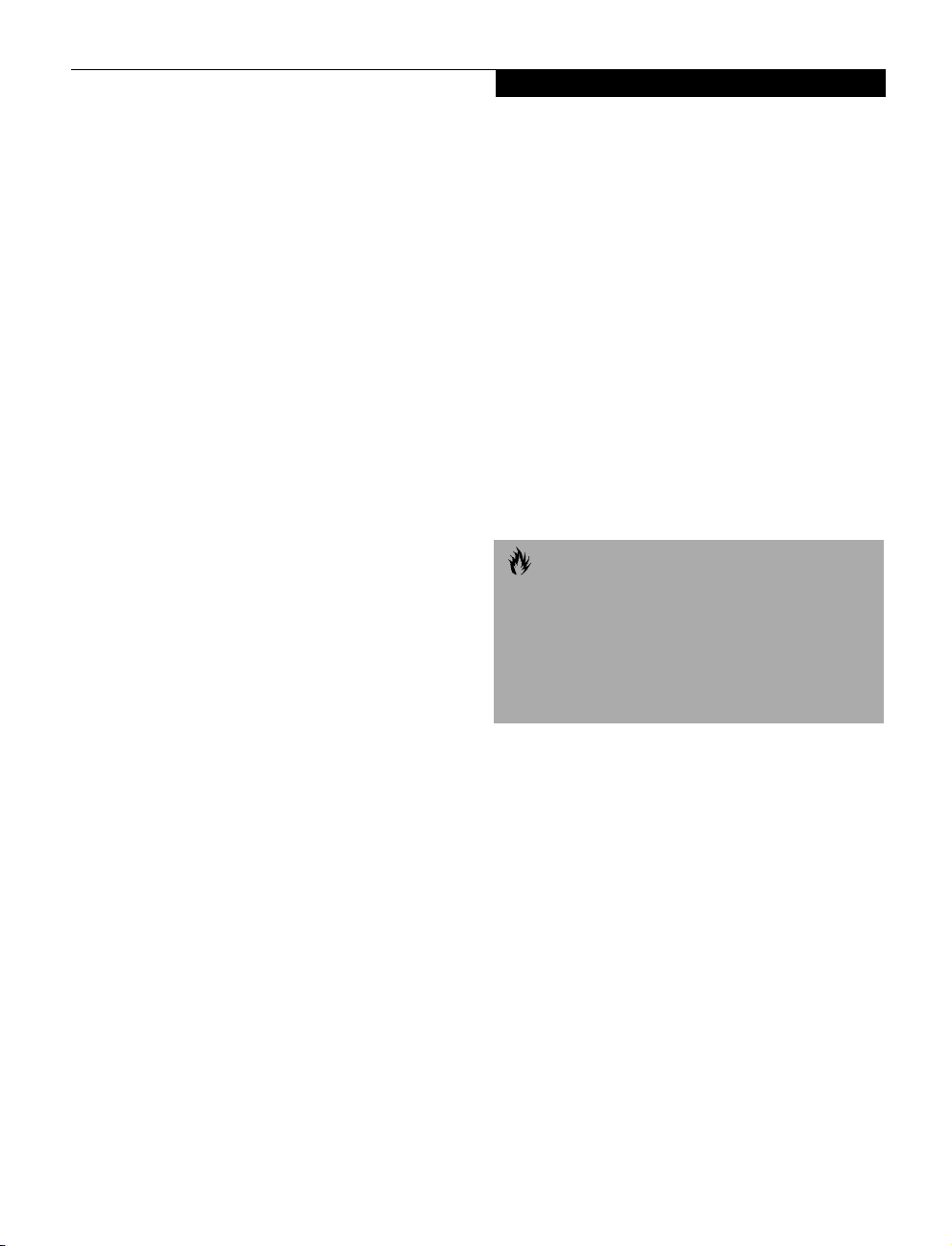
■
Elevators, highways, tunnels (automobile, subway,
railroad or pedestrian) where a person with impaired
hearing might be isolated in an emergency.
■
Places where telephones are specifically installed to
alert emergency authorities such as fire, police or
medical assistance personnel.
■
Hospital rooms, residential health care facilities,
convalescent homes and prisons.
■
Workstations for the hearing impaired.
■
Hotel, motel or apartment lobbies.
■
Stores where telephones are used by patrons to
order merchandise.
■
Public transportation terminals where telephones are
used to call taxis or to reserve lodging or rental cars.
■
In hotel and motel rooms as at least ten percent of the
rooms must contain hearing aid compatible telephones or jacks for plug-in hearing aid compatible
telephones which will be provided to hearing impaired
customers on request.
DOC (INDUSTRY CANADA) NOTICES
Notice to Users of Radios and Television
This Class B digital apparatus meets all
requirements of the Canadian InterferenceCausing Equipment Regulations.
CET appareil numérique de la class B respecte toutes
les exigence du Réglement sur le matérial brouilleur
du Canada.
Copyright
Repairs to telecommunication equipment should be
made by a Canadian authorized maintenance facility.
Any repairs or alterations not expressly approved by
Fujitsu™ PC Corporation or any equipment failures
may give the telecommunication company cause to
request the user to disconnect the equipment from the
telephone line.
The connecting arrangement code for this equipment
is CA11A.
The Load Number is 0.2.
The Load Number assigned to each telephone terminal
device denotes the percentage of the total load to be
connected to a telephone loop or circuit which is used by
the device to prevent overloading. The termination on a
loop may consist of any combination of devices such
that the total of the load numbers of all devices does not
exceed 100.
CAUTION
For safety, users should ensure that the electrical ground
of the power utility, the telephone lines and
the metallic water pipes are connected together.
Users should NOT attempt to make such connections
themselves but should contact the appropriate electric
inspection authority or electrician. This may be
particularly important in rural areas.
Notice to Users of the Canadian Telephone Network
The Canadian Industry Canada label identifies certified
equipment. This certification means that the equipment
meets certain telecommunications network protective,
operational, and safety requirements. The Department
does not guarantee the equipment will operate to the
user’s satisfaction.
LifeBook computers are supplied with an internal
modem which complies with the Industry Canada certification standards for telecommunication network
protection and safety requirements. Before connecting
this equipment to a telephone line the user should
ensure that it is permissible to connect this equipment to
the local telecommunication facilities.
The user should be aware that compliance with the certification standards does not prevent service
degradation in some situations.
Avis Aux Utilisateurs Du Réseau
Téléphonique Canadien
L’étiquette canadienne Industrie Canada identifie
l’équipement certifié. Cette certification signifie que
l’équipement satisfait certaines normes de protection,
d’exploitation et de sécurité des réseaux de télécommunications. Le département ne garantit pas le fonctionnement de l’équipement à la satisfaction de l’utilisateur.
La série LifeBookTM E possède un modem interne
conforme aux normes de certification d’Industrie
Canada pour protéger les réseaux de télécommunications et satisfaire aux normes de sécurité. Avant de
connecter cet équipement à une ligne téléphonique,
l’utilisateur doit vérifier s’il est permis de connecter cet
équipement aux installations de télécommunications
locales. L’utilisateur est averti que même la conformité
aux normes de certification ne peut dans certains cas
empêcher la dégradation du service.
Page 4
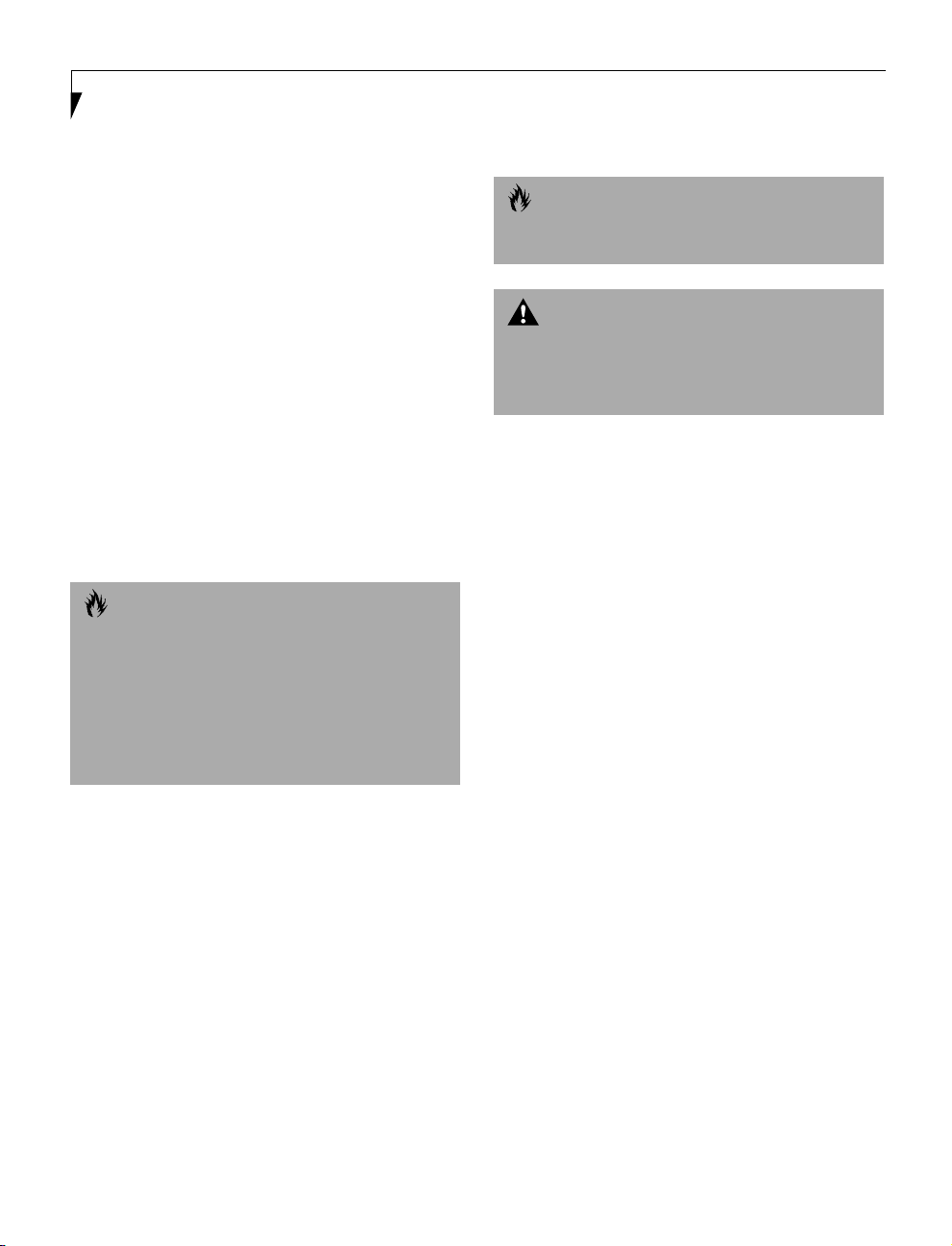
LifeBook E Series
Les réparations de l’équipement de télécommunications
doivent être eVectuées par un service de maintenance
agréé au Canada. Toute réparation ou modification, qui
n’est pas expressément approuvée par Fujitsu PC Corp.,
ou toute défaillance de l’équipement peut entraîner la
compagnie de télécommunications à exiger que l’utilisateur déconnecte l’équipement de la ligne téléphonique.
Le code d’arrangement de connexion de cet équipement
est CA11A.
Le numéro de charge est 0.2.
Le numéro de charge assigné à chaque terminal téléphonique indique le pourcentage de la charge totale pouvant
être connecté à une boucle ou à un circuit téléphonique,
utilisé par ce périphérique afn de prévenir toute
surcharge. La terminaison d’une boucle peut être constituée de n’importe quelle combinaison de périphériques
de sorte que le total de numéros de charge de tous les
périphériques n’excède pas 100.
AVERTISSEMENT
Pour assurer la sécurité, les utilisateurs doivent véri?er
que la prise de terre du service d’électricité, les lignes
télphoniques et les conduites d’eau métalliques sont
connectées ensemble. Les utilisateurs NE doivent PAS
tenter d’établir ces connexions eux-mêmes, mais
doivent contacter les services d’inspection d’installations
électriques appropriés ou un électricien. Ceci peut être
particulièrement important en régions rurales.
UL Notice (For Authorized Repair Technicians Only)
CAUTION
For continued protection against risk of fire, replace
only with the same type and rating fuse.
WARNING
Danger of explosion if CMOS battery is incorrectly
replaced. Replace only with the same or equivalent type
recommended by the manufacturer. Dispose of used
batteries according to the manufacturer’s instruction.
Page 5
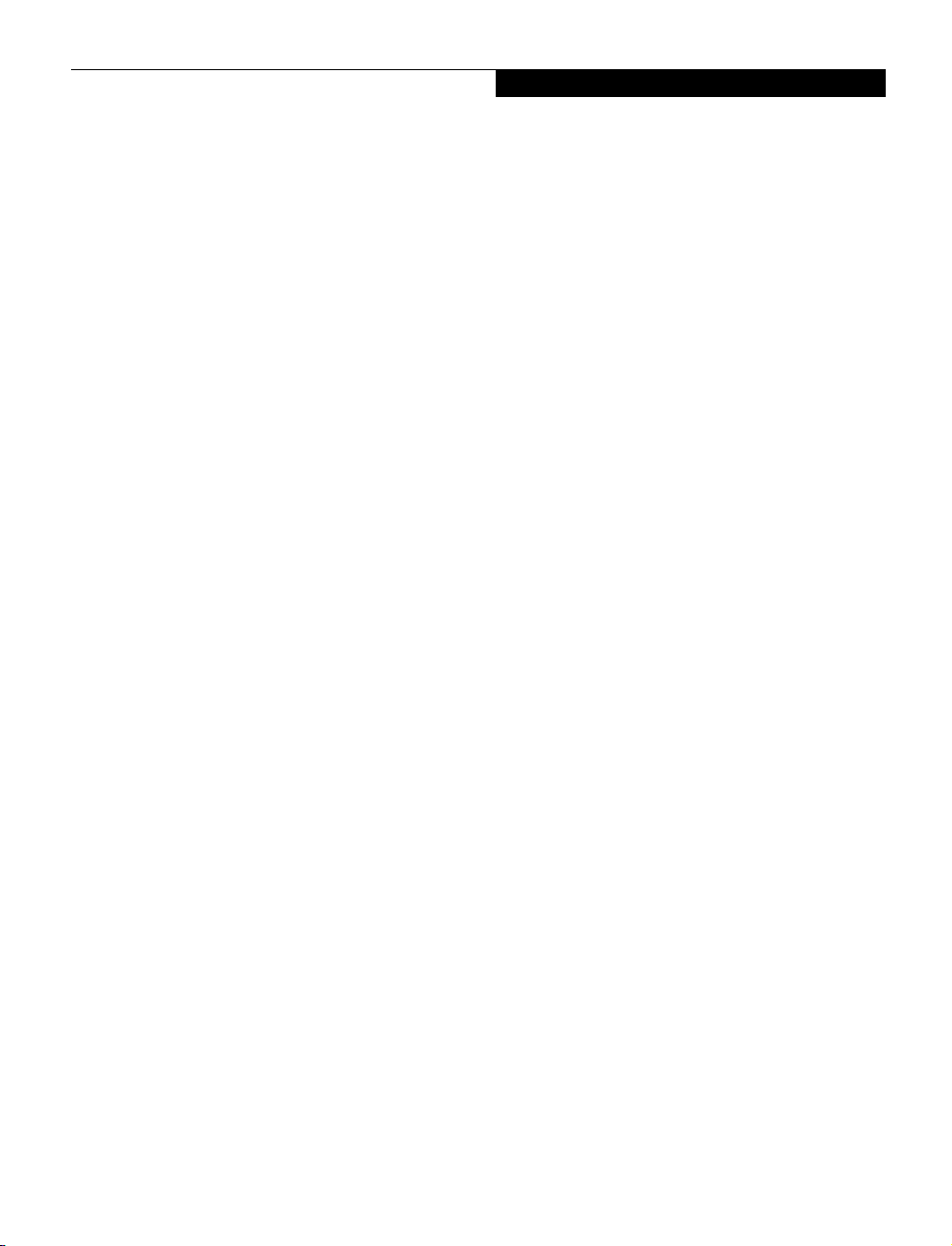
Table of Contents
Fujitsu LifeBook E Series Notebook
Table of Contents
SECTION ONE
PREFACE
Preface
About This Guide . . . . . . . . . . . . . . . . . . . . . . . . . 3
Fujitsu PC Contact Information . . . . . . . . . . . . . . 3
Warranty . . . . . . . . . . . . . . . . . . . . . . . . . . . . . . . 3
SECTION TWO
GETTING TO KNOW YOUR
LIFEBOOK
Overview
Unpacking . . . . . . . . . . . . . . . . . . . . . . . . . . . . . . 7
LifeBook Features. . . . . . . . . . . . . . . . . . . . . . . . . 8
Valuable LifeBook Software . . . . . . . . . . . . . . . . . 8
Popular Accessories . . . . . . . . . . . . . . . . . . . . . . . 9
Locating the Controls
and Connectors
Top and Front Components . . . . . . . . . . . . . . . . 10
Left-Side Panel Components . . . . . . . . . . . . . . . 12
Right-Side Panel Components . . . . . . . . . . . . . . 13
Rear Panel Components. . . . . . . . . . . . . . . . . . . 14
Bottom Components . . . . . . . . . . . . . . . . . . . . . 15
Battery Charging Indicators . . . . . . . . . . . . . . . . 17
DVD/CD-RW/CD-ROM Drive Access Indicator . 17
Hard Drive or Removable
Media Drive Access Indicator . . . . . . . . . . . . . . . 17
Floppy Disk Drive Access Indicator. . . . . . . . . . . 18
PC Card Access Indicators . . . . . . . . . . . . . . . . . 18
NumLk Indicator . . . . . . . . . . . . . . . . . . . . . . . . 18
CapsLock Indicator . . . . . . . . . . . . . . . . . . . . . . 18
ScrLk Indicator. . . . . . . . . . . . . . . . . . . . . . . . . . 18
Keyboard
Using the Keyboard . . . . . . . . . . . . . . . . . . . . . . 19
Numeric Keypad . . . . . . . . . . . . . . . . . . . . . . . . 19
Windows Keys. . . . . . . . . . . . . . . . . . . . . . . . . . 19
Cursor Keys . . . . . . . . . . . . . . . . . . . . . . . . . . . . 20
Function Keys . . . . . . . . . . . . . . . . . . . . . . . . . . 20
ErgoTrac Pointing Device
Clicking . . . . . . . . . . . . . . . . . . . . . . . . . . . . . . . 21
Double-Clicking. . . . . . . . . . . . . . . . . . . . . . . . . 21
Dragging . . . . . . . . . . . . . . . . . . . . . . . . . . . . . . 22
ErgoTrac Control Adjustment. . . . . . . . . . . . . . . 22
Touchpad Pointing Device
Clicking . . . . . . . . . . . . . . . . . . . . . . . . . . . . . . . 23
Double-Clicking. . . . . . . . . . . . . . . . . . . . . . . . . 23
Dragging . . . . . . . . . . . . . . . . . . . . . . . . . . . . . . 24
Touchpad Control Adjustment. . . . . . . . . . . . . . 24
Status Indicator Panel
Power Indicator . . . . . . . . . . . . . . . . . . . . . . . . . 16
AC Adapter Indicator . . . . . . . . . . . . . . . . . . . . . 16
Battery Level Indicators . . . . . . . . . . . . . . . . . . . 16
Volume Control
Controlling the Volume . . . . . . . . . . . . . . . . . . . 25
Setting the Hardware
Volume Control . . . . . . . . . . . . . . . . . . . . . . . . . 25
Page 6
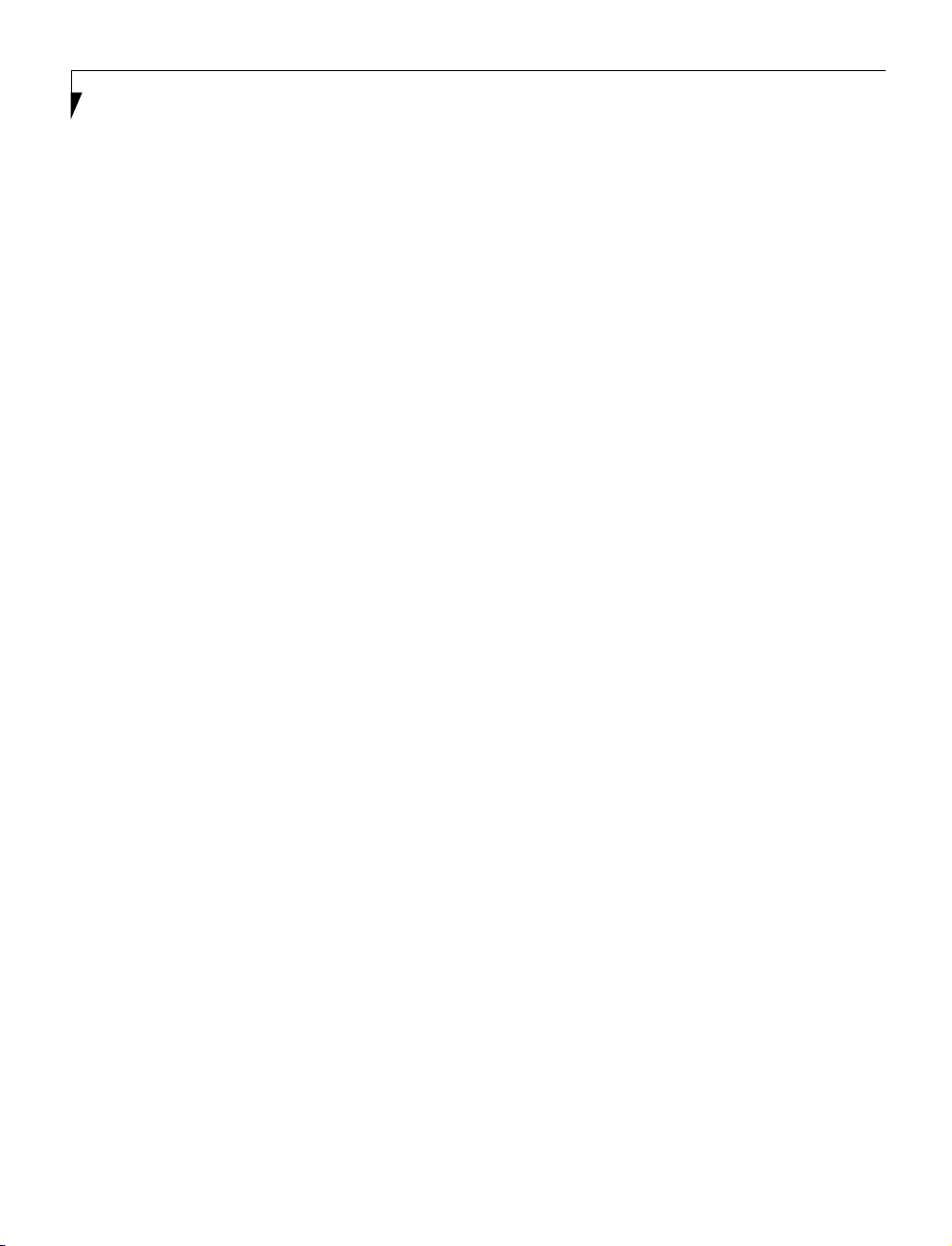
LifeBook E Series
Flexible Bay Devices
Removing and Installing Modular Devices . . . . . 27
LifeBook Security Application Panel
Setup Your LifeBook Security Panel . . . . . . . . . . 29
Passwords . . . . . . . . . . . . . . . . . . . . . . . . . . . . . 29
Operating Your LifeBook
Security Application Panel . . . . . . . . . . . . . . . . . 30
Precautions . . . . . . . . . . . . . . . . . . . . . . . . . . . . 31
Uninstalling the Security Panel Application. . . . . 31
Launching Applications with
the Security Application Panel . . . . . . . . . . . . . . 32
Pre-Installed Software
Learning About Your
Application Software . . . . . . . . . . . . . . . . . . . . . 34
PC Doctor
(with Windows 98 Second Edition Only) . . . . . . 34
LapLink Professional
(with Windows 98 Second Edition Only) . . . . . . 34
McAfee VirusScan
(with Windows 98 Second Edition Only) . . . . . . 34
PMSet 98
(with Windows 98 Second Edition Only) . . . . . . 34
Adobe Acrobat Reader. . . . . . . . . . . . . . . . . . . . 34
ESS AudioRack 32
(with Windows 98 Second Edition Only) . . . . . . 34
LifeBook Security Application Panel Software. . . 35
LifeBook Application Panel Software . . . . . . . . . 35
Phoenix BaySwap
(with Windows 98 Second Edition Only) . . . . . . 35
Intel SpeedStep . . . . . . . . . . . . . . . . . . . . . . . . . 35
Starting Your LifeBook
Power ON . . . . . . . . . . . . . . . . . . . . . . . . . . . . . 41
Boot Sequence. . . . . . . . . . . . . . . . . . . . . . . . . . 41
BIOS Setup Utility . . . . . . . . . . . . . . . . . . . . . . . 41
Booting the System with
Windows 98 Second Edition . . . . . . . . . . . . . . . 42
Booting the System with
Windows 98 Second Edition . . . . . . . . . . . . . . . 43
Registering Your LifeBook . . . . . . . . . . . . . . . . . 43
Power Management
Power and Suspend/Resume Button . . . . . . . . . 44
TBD - Verify>pg. 47 by Engineering. . . . . . . . . . 44
Suspend Mode. . . . . . . . . . . . . . . . . . . . . . . . . . 44
Save-to-Disk Mode . . . . . . . . . . . . . . . . . . . . . . 44
Idle Mode . . . . . . . . . . . . . . . . . . . . . . . . . . . . . 46
Standby Mode. . . . . . . . . . . . . . . . . . . . . . . . . . 46
Display Timeout. . . . . . . . . . . . . . . . . . . . . . . . . 46
Hard Disk Timeout. . . . . . . . . . . . . . . . . . . . . . . 46
Windows 98 Second Edition
Power Management . . . . . . . . . . . . . . . . . . . . . 46
Restarting the System . . . . . . . . . . . . . . . . . . . . 47
Power Off . . . . . . . . . . . . . . . . . . . . . . . . . . . . . 47
SECTION FOUR
USER INSTALLABLE FEATURES
Lithium ion Battery
Recharging the Batteries . . . . . . . . . . . . . . . . . . 51
Replacing the Battery. . . . . . . . . . . . . . . . . . . . . 52
SECTION THREE
GETTING STARTED
Power Sources
Connecting the Power Adapters. . . . . . . . . . . . . 39
Display Panel
Opening the Display Panel. . . . . . . . . . . . . . . . . 40
Adjusting Display Panel Brightness . . . . . . . . . . . 40
Closing the Display Panel . . . . . . . . . . . . . . . . . . 40
SuperDisk™ 120 or Floppy Disk Drive
Loading a Disk. . . . . . . . . . . . . . . . . . . . . . . . . . 53
Ejecting a Disk . . . . . . . . . . . . . . . . . . . . . . . . . . 53
Software Eject for LS-120 Disk
(in models with Windows 98 Second Edition) . . 53
Preparing a Disk for Use . . . . . . . . . . . . . . . . . . 53
Auto Insert Notification Function
(in models with Windows 98 Second Edition) . . 54
CD-ROM Drive
Loading a CD. . . . . . . . . . . . . . . . . . . . . . . . . . . 55
Removing a CD . . . . . . . . . . . . . . . . . . . . . . . . . 56
Page 7
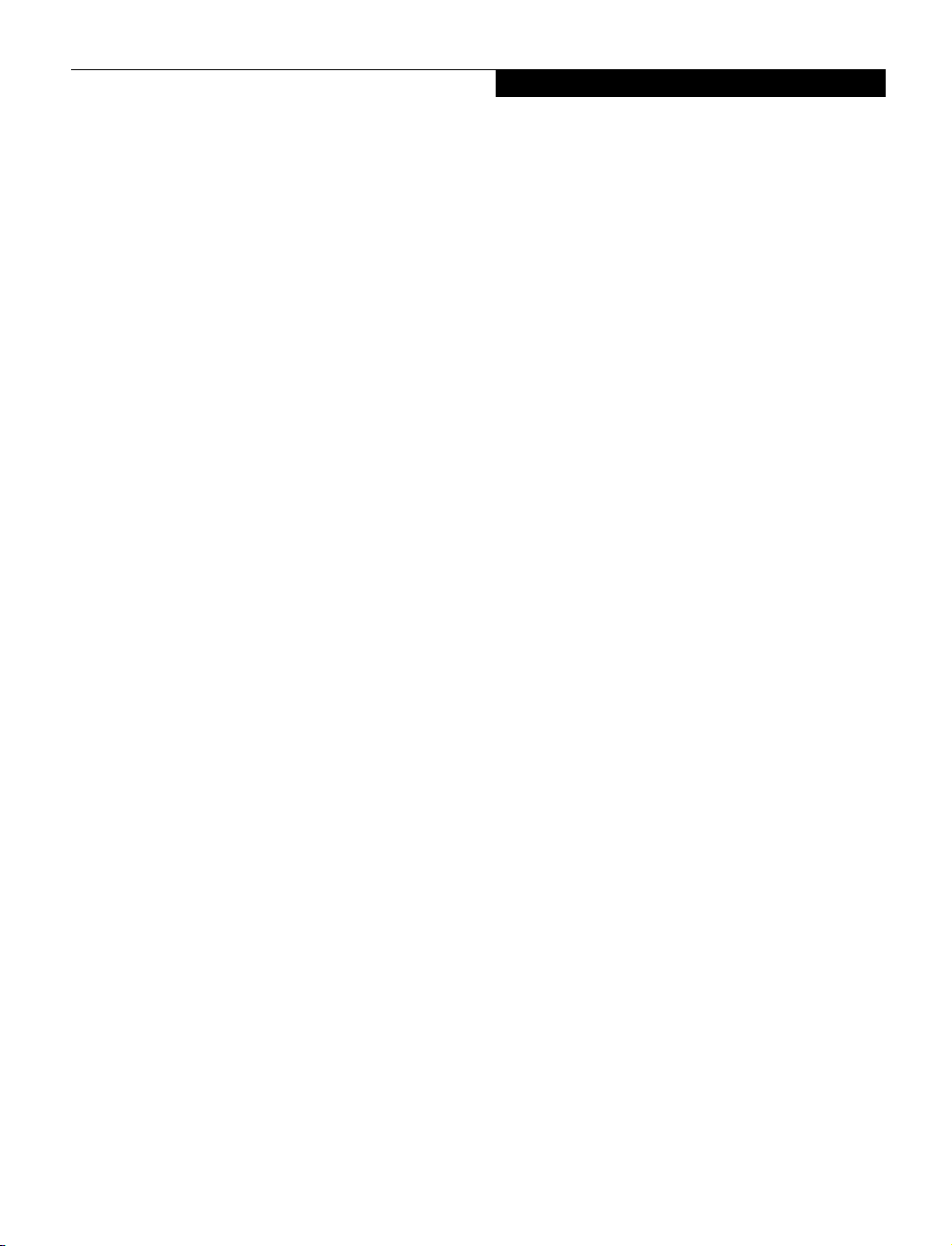
Table of Contents
Auto Insert Function
(in models with Windows 98 Second Edition) . . . 56
DVD/CD-ROM Drive
DVD Player Software . . . . . . . . . . . . . . . . . . . . . 57
Loading a DVD/CD . . . . . . . . . . . . . . . . . . . . . . 58
Removing a DVD/CD. . . . . . . . . . . . . . . . . . . . . 58
Using the DVD Player Software . . . . . . . . . . . . . 59
Using the DVD Player on Battery Power. . . . . . . 59
Auto Insert Function. . . . . . . . . . . . . . . . . . . . . . 60
Hard Disk Drive
Formatting the Hard Disk Drive . . . . . . . . . . . . . 61
Modular Hard Disk Drive . . . . . . . . . . . . . . . . . . 61
PC Cards
Installing PC Cards. . . . . . . . . . . . . . . . . . . . . . . 63
Removing PC Cards . . . . . . . . . . . . . . . . . . . . . . 64
Memory Upgrade Module
Installing a Memory Upgrade Module . . . . . . . . 65
Removing a Memory Upgrade Module . . . . . . . 66
Checking the Computer Recognition
of New Memory Capacity . . . . . . . . . . . . . . . . . 66
Device Ports
Communications Port. . . . . . . . . . . . . . . . . . . . . 67
Parallel Port . . . . . . . . . . . . . . . . . . . . . . . . . . . . 67
Serial Port. . . . . . . . . . . . . . . . . . . . . . . . . . . . . . 67
PS/2 Port . . . . . . . . . . . . . . . . . . . . . . . . . . . . . . 67
Universal Serial Bus Port. . . . . . . . . . . . . . . . . . . 68
Infrared Port. . . . . . . . . . . . . . . . . . . . . . . . . . . . 68
Wireless Infrared Mouse Port. . . . . . . . . . . . . . . 68
Microphone Jack . . . . . . . . . . . . . . . . . . . . . . . . 68
Stereo Line-In Jack . . . . . . . . . . . . . . . . . . . . . . . 69
Headphone Jack. . . . . . . . . . . . . . . . . . . . . . . . . 69
Docking Port . . . . . . . . . . . . . . . . . . . . . . . . . . . 69
External Monitor Port. . . . . . . . . . . . . . . . . . . . . 69
External Floppy Disk Drive Port . . . . . . . . . . . . . 69
Troubleshooting
Identifying the Problem . . . . . . . . . . . . . . . . . . . 71
Specific Problems. . . . . . . . . . . . . . . . . . . . . . . . 71
Troubleshooting Table . . . . . . . . . . . . . . . . . . . . 72
Power On Self Test Messages . . . . . . . . . . . . . . 81
Emergency DVD/CD-ROM Tray Release . . . . . . 83
Modem Result Codes. . . . . . . . . . . . . . . . . . . . . 83
Recovery CD-ROM . . . . . . . . . . . . . . . . . . . . . . 84
SECTION SIX
CARE AND MAINTENANCE
Care and Maintenance
LifeBook . . . . . . . . . . . . . . . . . . . . . . . . . . . . . . 89
Batteries. . . . . . . . . . . . . . . . . . . . . . . . . . . . . . . 90
Floppy Disks and Drives. . . . . . . . . . . . . . . . . . . 90
DVDs and CDs. . . . . . . . . . . . . . . . . . . . . . . . . . 91
PC Cards . . . . . . . . . . . . . . . . . . . . . . . . . . . . . . 91
SECTION SEVEN
SPECIFICATIONS
Specifications
Configuration Label . . . . . . . . . . . . . . . . . . . . . . 95
Microprocessor . . . . . . . . . . . . . . . . . . . . . . . . . 95
Memory. . . . . . . . . . . . . . . . . . . . . . . . . . . . . . . 95
Video. . . . . . . . . . . . . . . . . . . . . . . . . . . . . . . . . 95
Audio. . . . . . . . . . . . . . . . . . . . . . . . . . . . . . . . . 96
Mass Storage Device Options . . . . . . . . . . . . . . 96
Features. . . . . . . . . . . . . . . . . . . . . . . . . . . . . . . 96
Device Ports. . . . . . . . . . . . . . . . . . . . . . . . . . . . 96
Keyboard. . . . . . . . . . . . . . . . . . . . . . . . . . . . . . 97
Power . . . . . . . . . . . . . . . . . . . . . . . . . . . . . . . . 97
Dimensions and Weight. . . . . . . . . . . . . . . . . . . 97
Environmental Requirements . . . . . . . . . . . . . . . 97
SECTION FIVE
TROUBLESHOOTING
SECTION EIGHT
Glossary
Index
Page 8
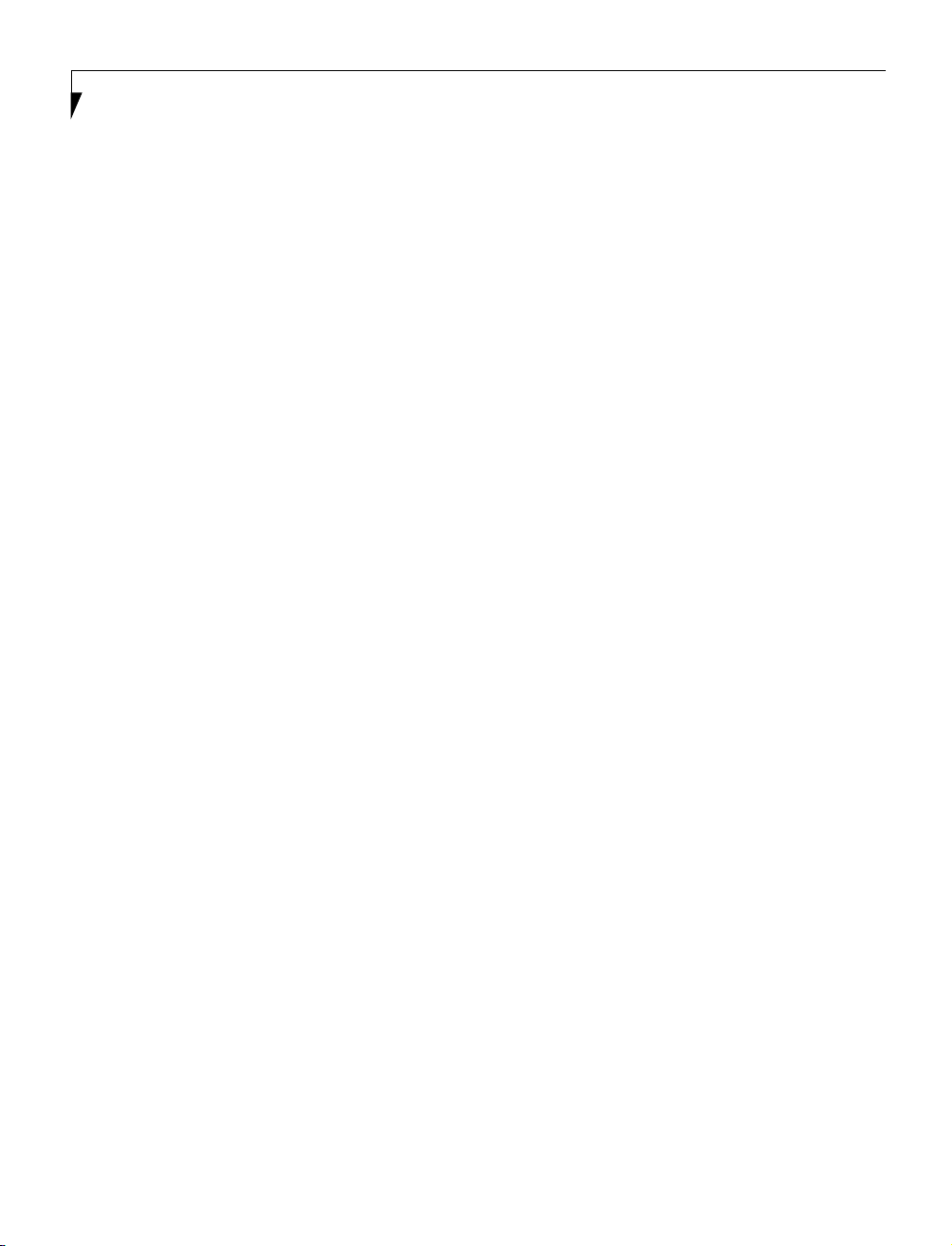
LifeBook E Series
Page 9
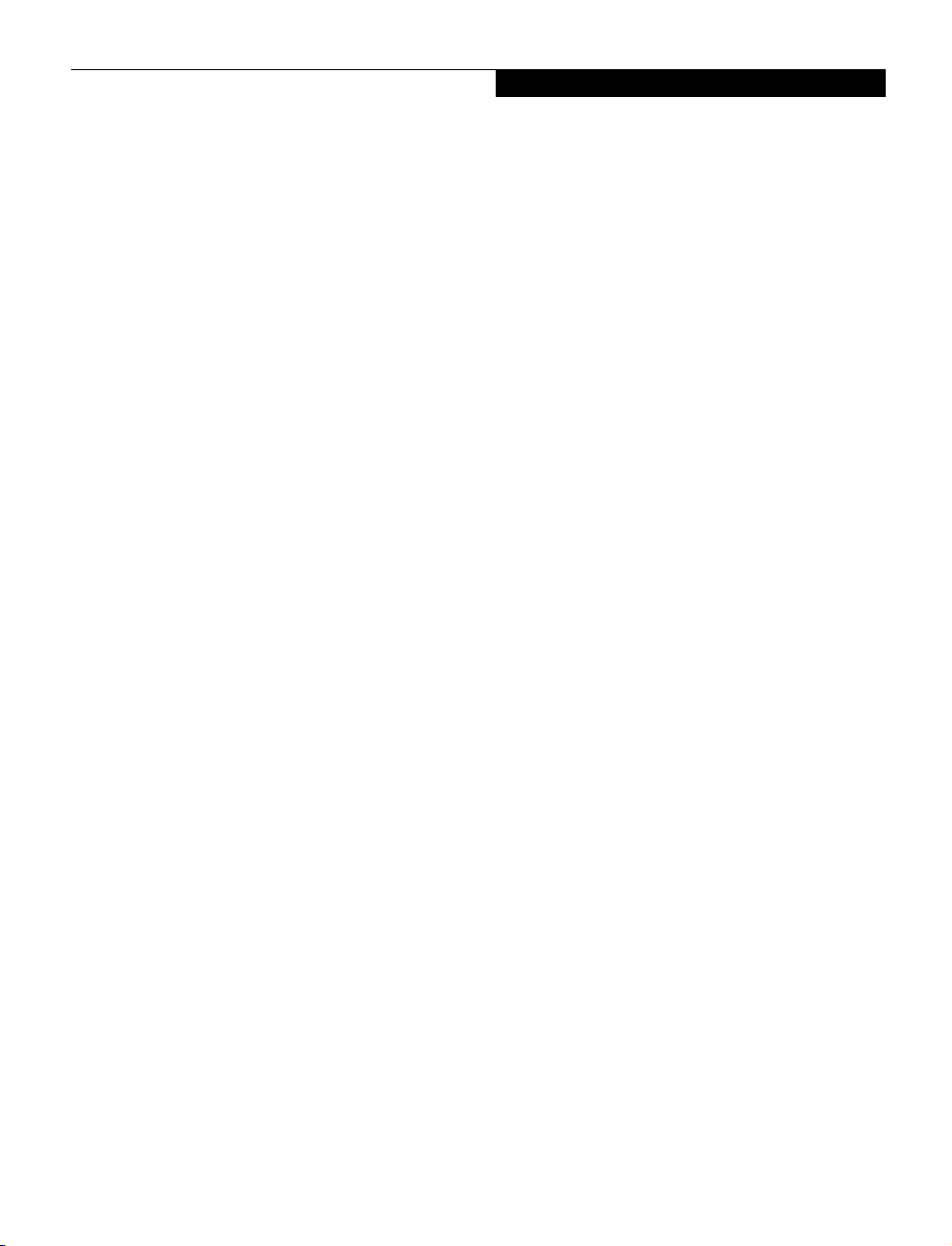
Section One
Preface
Preface
About This Guide . . . . . . . . . . . . . . . . . . . . . . . . .3
Fujitsu PC Contact Information . . . . . . . . . . . . . . 3
Warranty . . . . . . . . . . . . . . . . . . . . . . . . . . . . . . . 3
Preface
1
Page 10
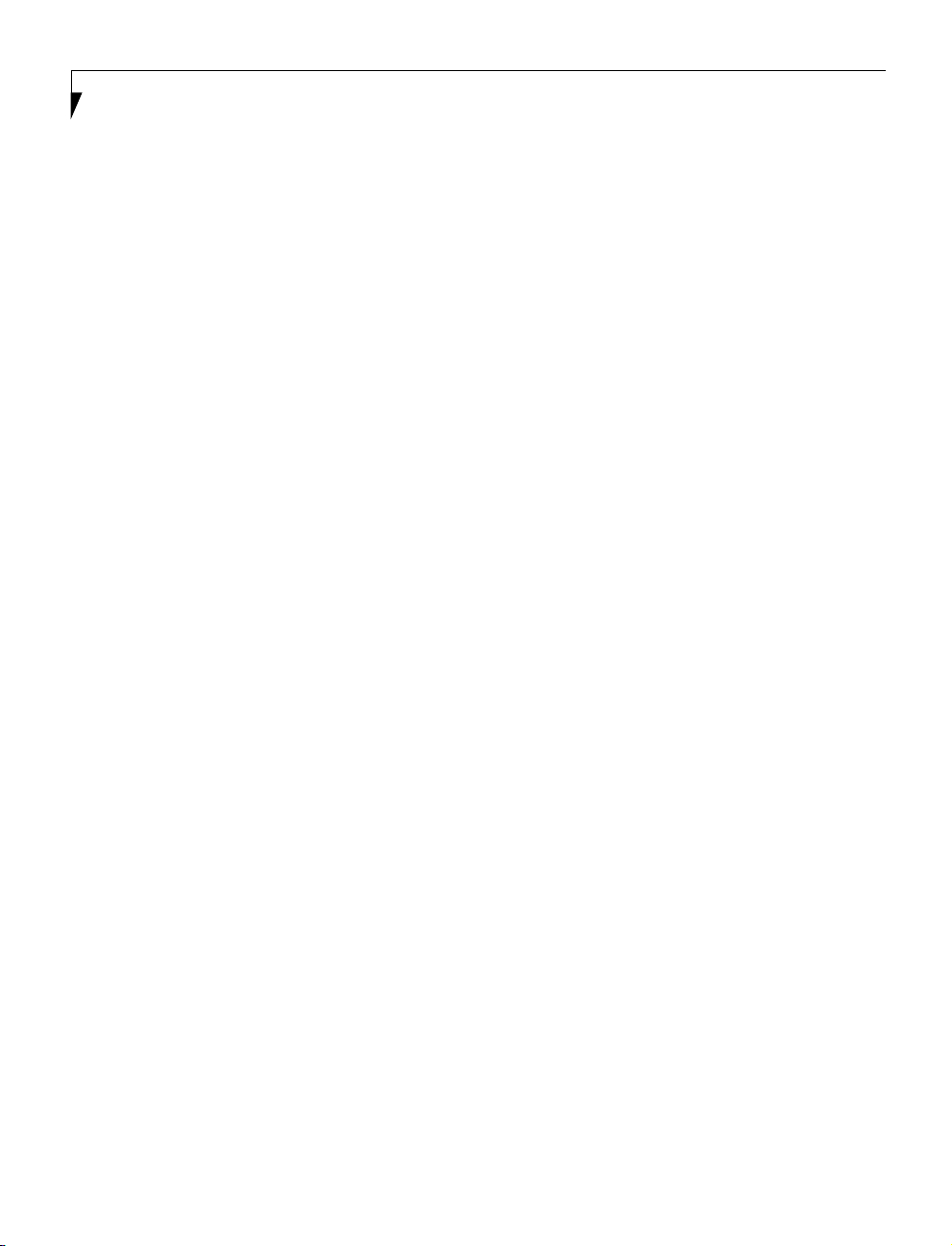
LifeBook E Series
2
Page 11
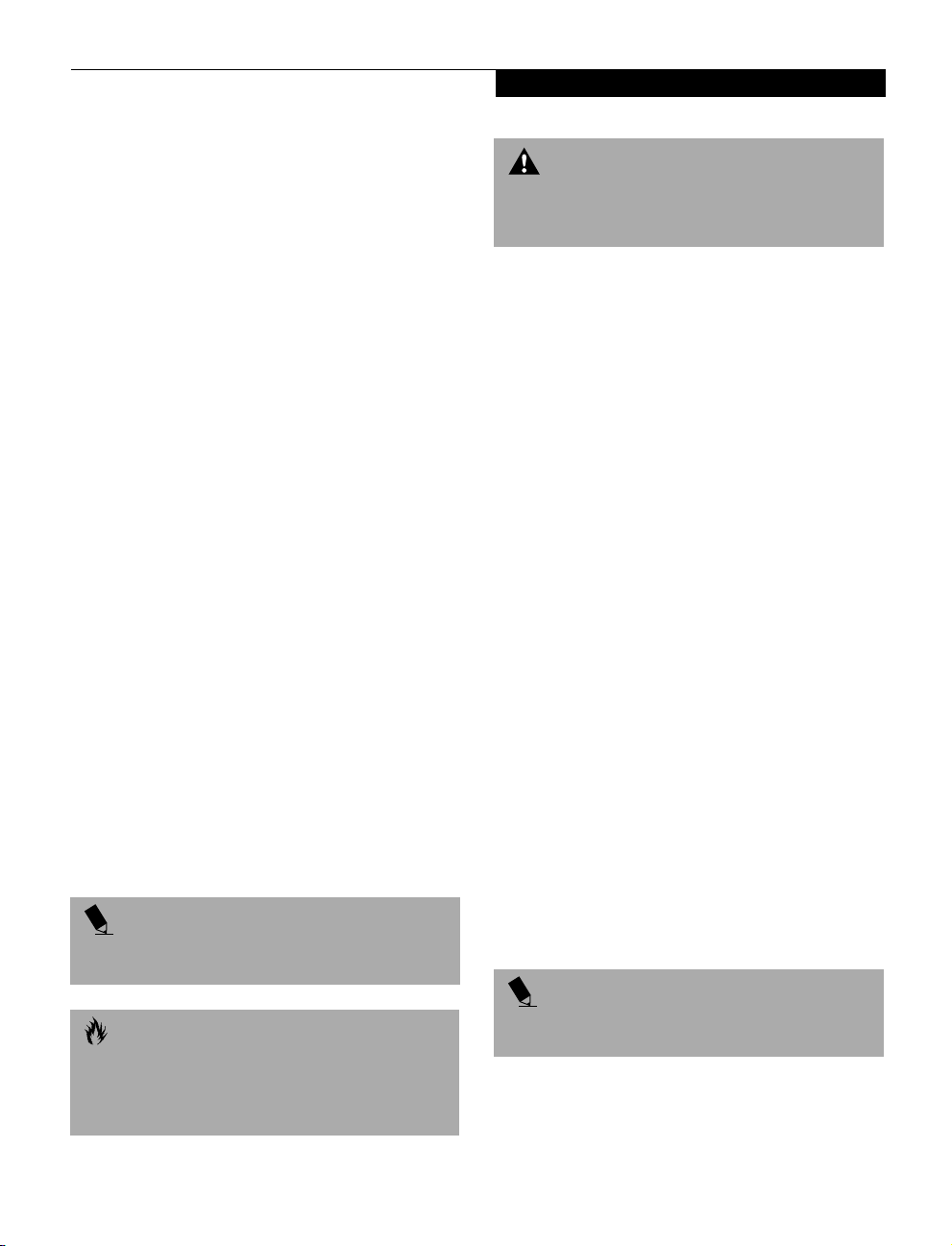
Preface
Preface
ABOUT THIS GUIDE
The LifeBook™ E Series notebook from Fujitsu PC
Corporation is a powerful notebook computer. It is
powered by an Intel® Pentium® or Celeron™ microprocessor, has a built-in color display, a vast array of
possible configurations, and brings the computing
power of desktop personal computers (PCs) to a
portable environment.
This manual explains how to operate your LifeBook’s
hardware and built-in system software. Your notebook is
compatible with the IBM® PC AT.
It comes with Windows® 98 Second Edition or Windows
2000 pre-installed.
The LifeBook is a completely self-contained unit with an
active-matrix (TFT) color LCD display. It has a powerful
interface that enables it to support a variety of optional
features.
Conventions Used in the Guide
Keyboard keys appear in brackets.
Example: [FN], [F1], [ESC], [ENTER] and [CTRL].
Pages with additional information about a specific topic
are cross-referenced within the text.
Example: (See page xx.)
On screen buttons or menu items appear in bold
Example: Click OK to restart your LifeBook.
DOS commands you enter appear in Courier type.
Example: Shutdown the computer?
POINT
The point icon highlights information that will enhance
your understanding of the subject material.
CAUTION
The caution icon highlights information that is
important to the safe operation of your computer, or to
the integrity of your files. Please read all caution
information carefully.
WARNING
The warning icon highlights information that can be
hazardous to either you, your LifeBook, or your files.
Please read all warning information carefully.
FUJITSU PC CONTACT INFORMATION
Service and Support
You can contact Fujitsu Service and Support the
following ways:
■
Toll free: 1-800-8FUJITSU (1-800-838-5487)
■
Fax: 1-901-259-5700
■
E-mail: 8fujitsu@fpc.fujitsu.com
■
Web site: http://www.8fujitsu.com
Before you place the call, you should have the
following information ready so that the customer
support representative can provide you with the
fastest possible solution:
■
Product name
■
Product configuration number
■
Product serial number
■
Purchase date
■
Conditions under which the problem occurred
■
Any error messages that have occurred
■
Hardware configuration
■
Type of device connected, if any
Fujitsu On-line
You can go directly to the on-line Fujitsu Product
catalog for your LifeBook by clicking on the LifeBook
Accessories Web site URL link, located in the Windows
Start menu.
You can also reach Fujitsu Service and Support on-line
by clicking on the Fujitsu Service and Support Web site
URL link, located in the Service and Support Software
folder of the Windows Start menu.
POINT
You must have an active internet connection to
use the on-line URL links.
WARRANTY
Your LifeBook is backed by a one year International
Limited Warranty and includes toll-free technical
support. Check the service kit that came with your
LifeBook for warranty terms and conditions.
3
Page 12
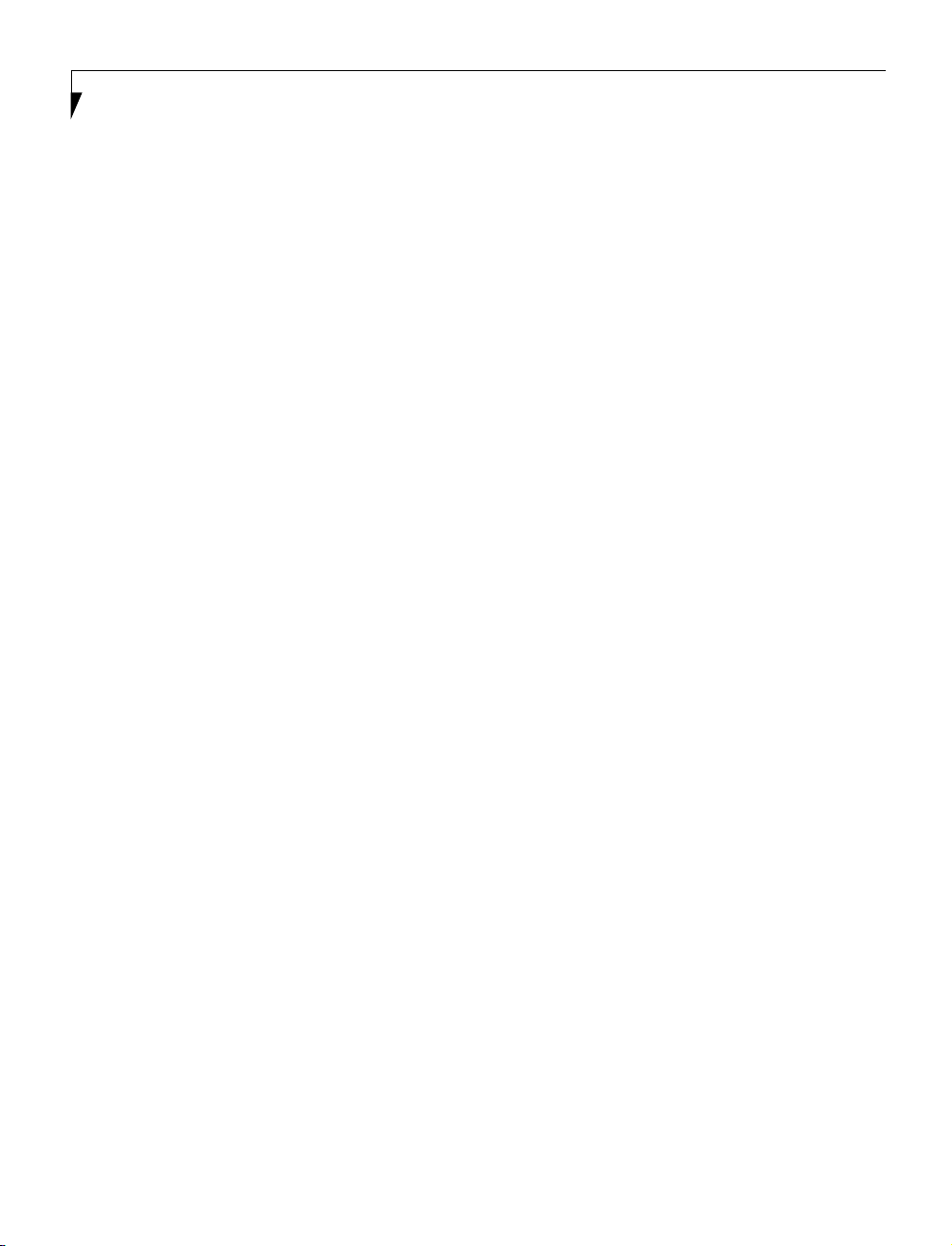
LifeBook E Series – Section One
4
Page 13
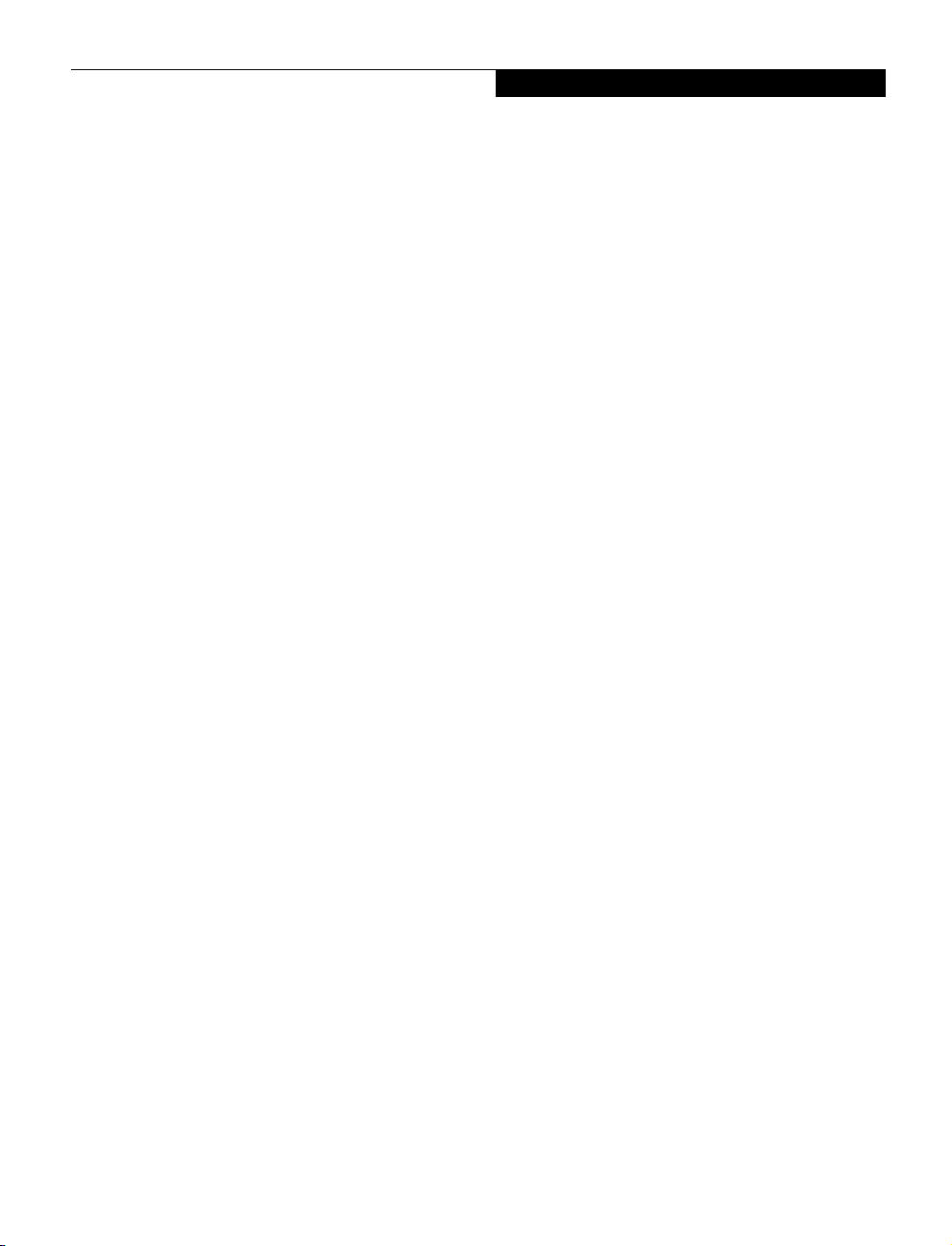
Getting to Know Your LifeBook
Section Two
Getting to Know Your LifeBook
Overview
Unpacking . . . . . . . . . . . . . . . . . . . . . . . . . . . . . . 7
LifeBook Features. . . . . . . . . . . . . . . . . . . . . . . . . 8
Valuable LifeBook Software . . . . . . . . . . . . . . . . . 8
Popular Accessories . . . . . . . . . . . . . . . . . . . . . . . 9
Locating the Controls
and Connectors
Top and Front Components . . . . . . . . . . . . . . . .10
Left-Side Panel Components . . . . . . . . . . . . . . . 12
Right-Side Panel Components . . . . . . . . . . . . . . 13
Rear Panel Components. . . . . . . . . . . . . . . . . . . 14
Bottom Components . . . . . . . . . . . . . . . . . . . . . 15
Status Indicator Panel
Power Indicator . . . . . . . . . . . . . . . . . . . . . . . . . 16
AC Adapter Indicator . . . . . . . . . . . . . . . . . . . . . 16
Battery Level Indicators . . . . . . . . . . . . . . . . . . . 16
Battery Charging Indicators . . . . . . . . . . . . . . . . 17
DVD/CD-RW/CD-ROM Drive
Access Indicator . . . . . . . . . . . . . . . . . . . . . . . . . 17
Hard Drive or Removable
Media Drive Access Indicator . . . . . . . . . . . . . . . 17
Floppy Disk Drive
Access Indicator . . . . . . . . . . . . . . . . . . . . . . . . . 18
PC Card Access Indicators . . . . . . . . . . . . . . . . . 18
NumLk Indicator . . . . . . . . . . . . . . . . . . . . . . . . 18
CapsLock Indicator. . . . . . . . . . . . . . . . . . . . . . . 18
ScrLk Indicator . . . . . . . . . . . . . . . . . . . . . . . . . . 18
Keyboard
Using the Keyboard . . . . . . . . . . . . . . . . . . . . . . 19
Numeric Keypad . . . . . . . . . . . . . . . . . . . . . . . . 19
Windows Keys. . . . . . . . . . . . . . . . . . . . . . . . . . 19
Cursor Keys . . . . . . . . . . . . . . . . . . . . . . . . . . . . 20
Function Keys . . . . . . . . . . . . . . . . . . . . . . . . . . 20
ErgoTrac Pointing Device
Clicking . . . . . . . . . . . . . . . . . . . . . . . . . . . . . . . 21
Double-Clicking. . . . . . . . . . . . . . . . . . . . . . . . . 21
Dragging . . . . . . . . . . . . . . . . . . . . . . . . . . . . . . 22
ErgoTrac Control Adjustment. . . . . . . . . . . . . . . 22
Touchpad Pointing Device
Clicking . . . . . . . . . . . . . . . . . . . . . . . . . . . . . . . 23
Double-Clicking. . . . . . . . . . . . . . . . . . . . . . . . . 23
Dragging . . . . . . . . . . . . . . . . . . . . . . . . . . . . . . 24
Touchpad Control Adjustment. . . . . . . . . . . . . . 24
Volume Control
Controlling the Volume . . . . . . . . . . . . . . . . . . . 25
Setting the Hardware
Volume Control . . . . . . . . . . . . . . . . . . . . . . . . . 25
Flexible Bay Devices
Removing and Installing
Modular Devices . . . . . . . . . . . . . . . . . . . . . . . . 27
LifeBook Security Application Panel
Setup Your LifeBook Security Panel . . . . . . . . . . 29
Passwords . . . . . . . . . . . . . . . . . . . . . . . . . . . . . 29
Operating Your LifeBook
5
Page 14
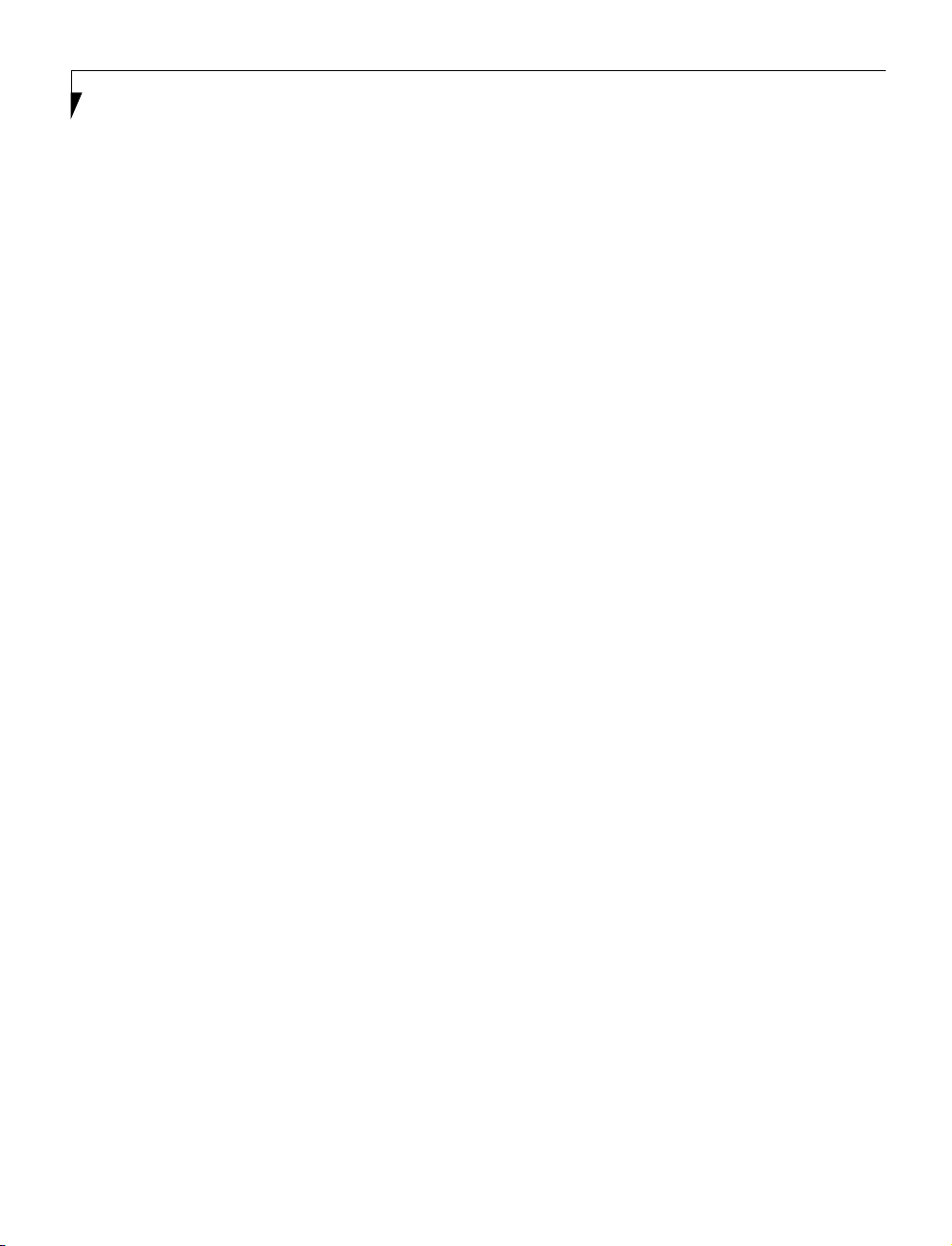
LifeBook E Series – Section Two
Security Application Panel . . . . . . . . . . . . . . . . . 30
Precautions . . . . . . . . . . . . . . . . . . . . . . . . . . . . 31
Uninstalling the Security
Panel Application . . . . . . . . . . . . . . . . . . . . . . . . 31
Launching Applications with
the Security Application Panel . . . . . . . . . . . . . . 32
Pre-Installed Software
Learning About Your
Application Software . . . . . . . . . . . . . . . . . . . . . 34
PC Doctor . . . . . . . . . . . . . . . . . . . . . . . . . . . . .34
LapLink Professional. . . . . . . . . . . . . . . . . . . . . . 34
McAfee VirusScan . . . . . . . . . . . . . . . . . . . . . . . 34
PMSet 98. . . . . . . . . . . . . . . . . . . . . . . . . . . . . . 34
Adobe Acrobat Reader. . . . . . . . . . . . . . . . . . . . 34
ESS AudioRack 32 . . . . . . . . . . . . . . . . . . . . . . . 34
LifeBook Security Application
Panel Software. . . . . . . . . . . . . . . . . . . . . . . . . . 35
LifeBook Application Panel Software . . . . . . . . . 35
Phoenix BayManager. . . . . . . . . . . . . . . . . . . . . 35
Intel SpeedStep . . . . . . . . . . . . . . . . . . . . . . . . . 35
6
Page 15
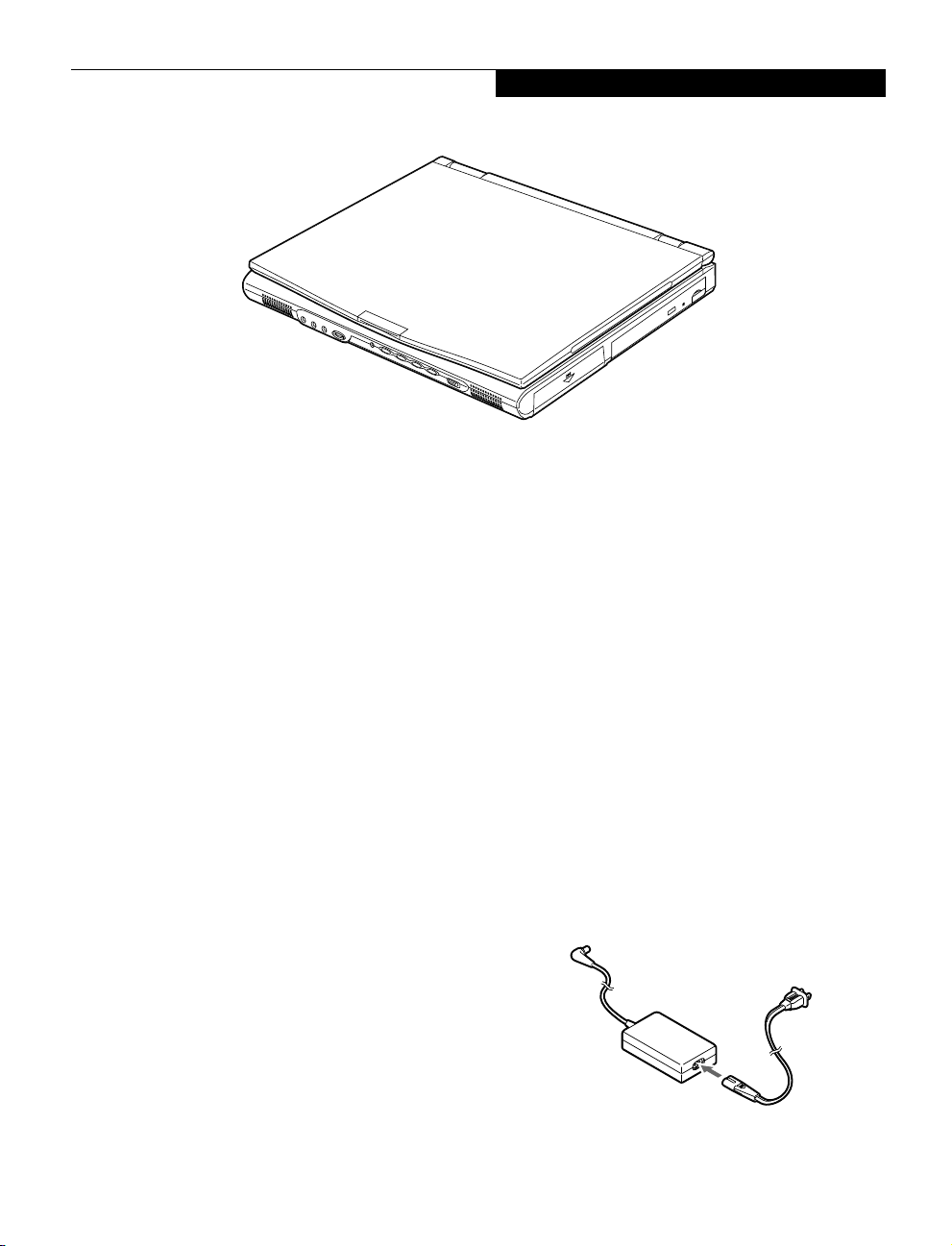
Getting to Know Your LifeBook
Figure 2-1 Fujitsu LifeBook
Overview
This section describes the components of your Fujitsu
LifeBook. We strongly recommend that you read it
before using your LifeBook – even if you are already
familiar with notebook computers.
UNPACKING
When you receive your LifeBook, unpack it carefully,
and compare the parts you have received with the items
listed below.
For a pre-configured model you should have:
■
Fujitsu LifeBook (Figure 2-1)
■
Lithium ion battery, pre-installed
■
AC adapter with AC power cord (Figure 2-2)
■
Wei g ht S ave r
■
Phone/ Modem (RJ-11) telephone cable
■
Recovery and Application Restore CD-ROMs
■
Getting Started Guide
■
User’s Guide
■
Product Registration card
■
Product Catalog
■
International Limited Warranty Brochure
■
Microsoft Windows 98 Second Edition
Getting Started Manual (Microsoft Windows 98
Second Edition pre-installed models only)
■
Microsoft Windows 2000 Professional Getting Started
Manual (Microsoft Windows 2000 Professional
pre-installed models only)
■
First Cabin Registration card and envelope
Depending on your configuration these devices may also
come with your LifeBook:
■
DVD software CD (for models with DVD)
■
IR Mouse (selected or custom configured models only)
■
USB Camera and software CD (custom configured
models only)
■
Modular 3.5" floppy disk drive or
External 3.5" floppy disk drive
■
Modular SuperDisk™ 120 drive
■
Modular Lithium ion battery
■
Modular Hard Disk drive
Depending on your configuration, one of the following
devices is installed in the Flexible Bay.
■
Modular 6x DVD drive
■
Modular 4x/4x/20x max CD-RW drive
■
Modular 24x max CD-ROM drive
Once you have checked and confirmed that your LifeBook system is complete, read through the following
pages to learn about all of your LifeBook’s components.
Figure 2-2 AC Adapter
7
Page 16
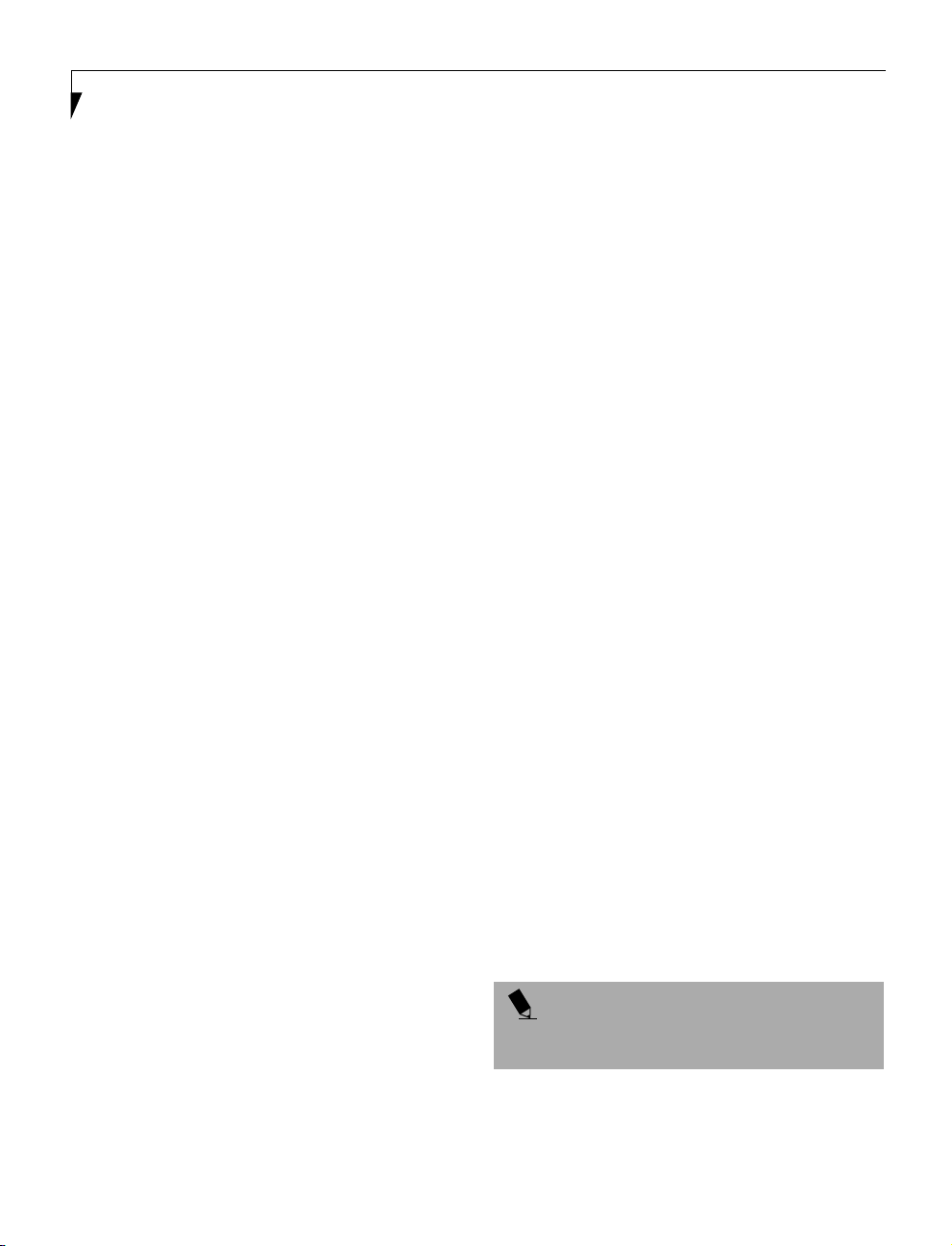
LifeBook E Series – Section Two
LIFEBOOK FEATURES
The Fujitsu LifeBook is a compact, yet powerful notebook computer available with a variety of features,
including: (See Specifications on page 95 for more infor-
mation)
■
Latest high-speed Intel mobile processor
■
100MHz SDRAM system memory
■
Clear, bright TFT display
■
Lithium ion battery
■
Built-in 12GB, 9GB or 6GB hard drive
■
ATI Mobility-P video, 4MB of video RAM
■
External monitor support with simultaneous
display capabilities
■
Dual monitor support
■
LifeBook Security Application Panel
■
Communication Port which supports one of
the following:
■
Internal 56K fax/data/voice modem with
V.90 support
■
Internal Fast Ethernet (10/100 Base-T) network
interface card with RJ-45 connector
■
Flexible Bay which can support the following devices:
■
6x DVD drive
■
4x/4x/20x max CD-RW drive
■
24x max CD-ROM drive
■
3.5" floppy disk drive
■
SuperDisk 120 drive
■
Second Lithium ion battery
■
Second hard drive
■
Full audio and video features:
■
64 voice wavetable
■
Zoomed Video support for full motion
video acceleration
■
Built-in stereo speakers
■
Built-in mono microphone
■
Stereo line-in jack
■
Stereo headphone jack
■
Microphone jack
■
Combination PC card slot accommodates 2 Type II
or 1 Type III cards
■
Fast IrDA (4Mbps) compatible infrared port for
wireless data transfer
■
Pointing device for superb cursor control and comfort
■
Full-size 87-key keyboard with three dedicated
Windows keys
■
Hot swappable PS/2 port for external components
■
USB device support
■
DMI 2.0-compliant and WFM 1.1a-enabled
VALUABLE LIFEBOOK SOFTWARE
For Microsoft Windows 98 Second Edition
Pre-Installed Models
■
Microsoft Windows 98 Second Edition Operating
System
■
Microsoft Internet Explorer
■
LapLink Professional
■
PC-Doctor
■
PMSet 98
■
McAfee VirusScan
■
Adobe Acrobat Reader
■
Netscape Communicator
■
DVD Player (units with DVD)
■
Lifebook Application Panel
■
Security Application
■
Internet Service Providers:
■
AOL
■
CompuServe™
■
Earthlink™
For Microsoft Windows 2000 Pre-Installed Models
■
Microsoft Windows 2000 Professional Operating
System
■
Microsoft Internet Explorer
■
Netscape Communicator
■
Adobe Acrobat Reader
■
Lifebook Application Panel
■
Security Application
POINT
Some software may come separately on a CD and will
have to be installed.
8
Page 17
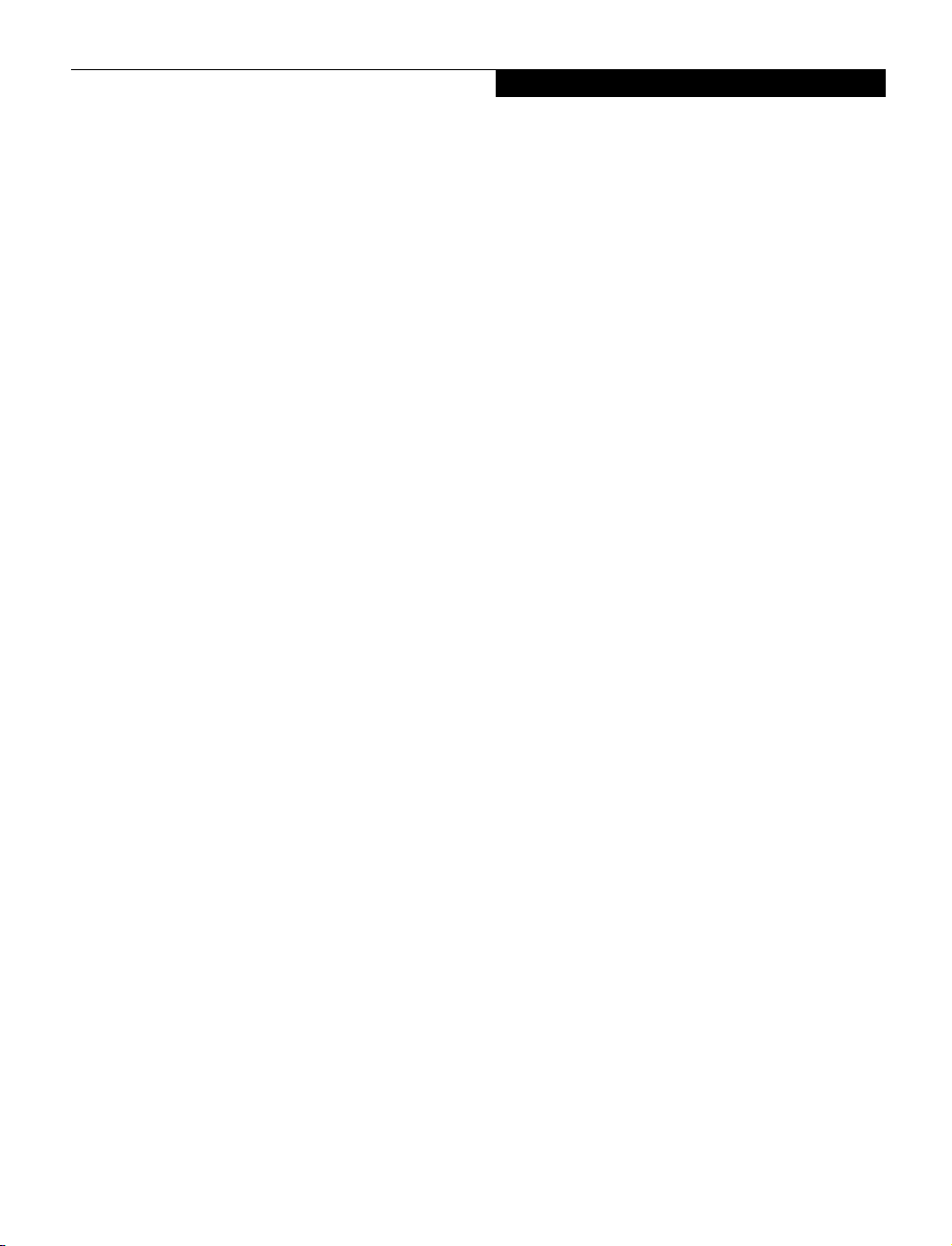
Getting to Know Your LifeBook
POPULAR ACCESSORIES
For ordering or additional information on
Fujitsu accessories please visit our Web site at
www.fujitsu-pc.com or call 1-800-733-0884.
Memory Upgrades
100MHz Bus speed system:
■
32MB SDRAM
■
64MB SDRAM
■
128MB SDRAM
Docking/Expansions
■
Full Dock II
■
LAN Dock II
■
Por t Replicator II
■
Universal LAN Hub
Power
■
Lithium ion battery
■
Auto/Airline Adapter
■
AC Adapter
Storage
■
Floppy Disk Drive Cable
■
External Floppy Disk Drive
■
Modular 10GB Primary Hard Disk drive
■
Modular 12GB Primary Hard Disk drive
■
Modular 2nd 10GB Hard Disk drive
■
Modular SuperDisk 120 drive
■
Modular DVD drive
■
Modular CD-RW drive
■
Modular CD-ROM drive
PC Cards
■
CardBus Ethernet 10/100
■
CreditCard Ethernet 10/100
■
Ethernet 10/100+ Modem 56K
Additional Accessories
■
Wireless Infrared (IR) Mouse
■
Wireless Keyboard and Mouse
■
Numeric Key pad
■
USB Camera
■
Monitor stand
■
Presentation Audio system
■
MindPath PocketPoint
■
Te l eA da pt 1 6' Te le C or d
■
Notebook Guardian Lock
Carrying Cases
■
Diplomat
■
Diplomat with Airpro
■
Folio
■
ProPack Backpack
■
Executive Plus
9
Page 18
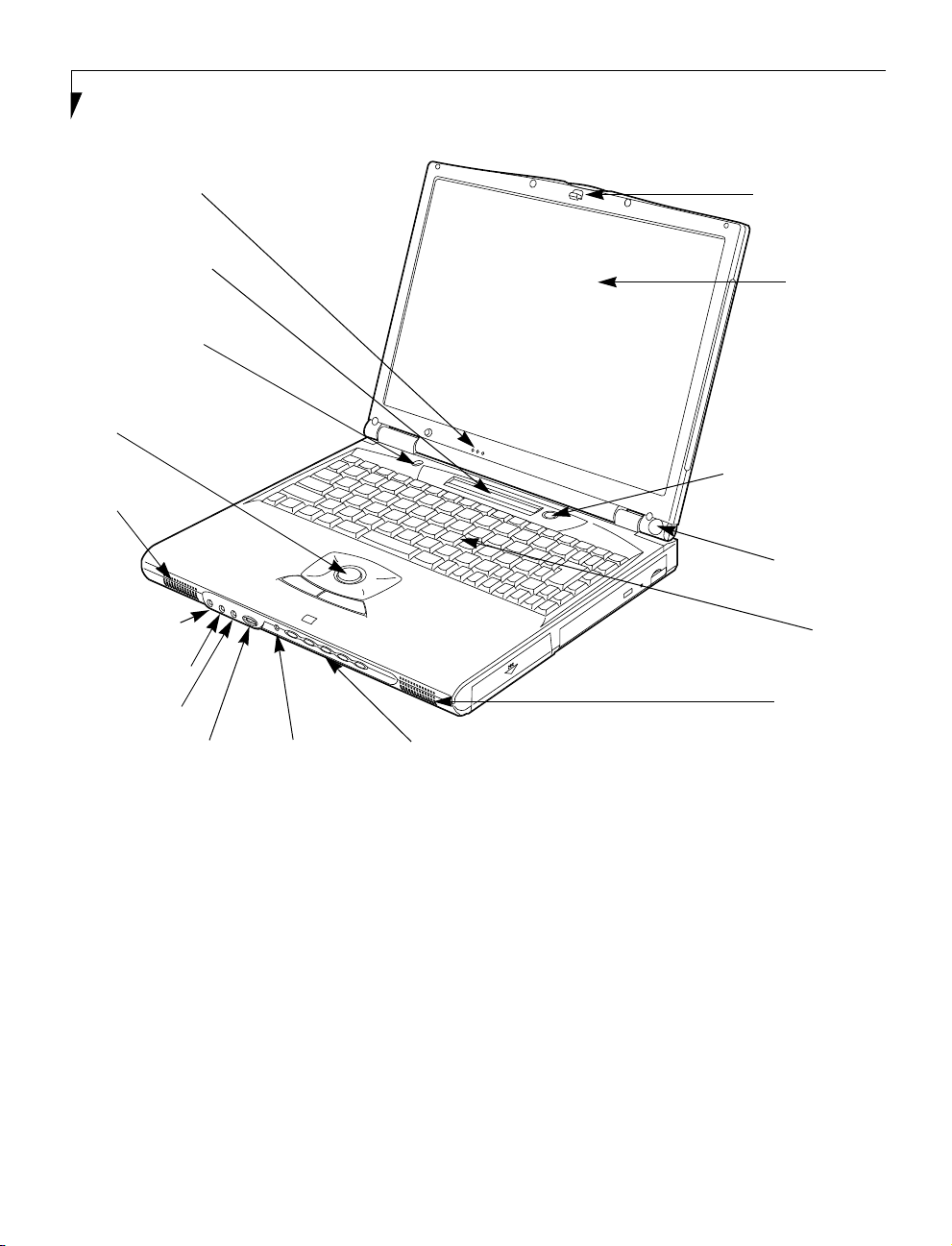
LifeBook E Series – Section Two
Built-in Microphone
Status Indicator Panel
Closed Cover Switch
Pointing Device
Stereo Speaker
Microphone Jack
Stereo Line-in Jack
Headphone Jack
Display Panel Latch
Power and
Suspend/Resume
Button
Display Panel
Wireless IR
Mouse Receiver
Keyboard
Stereo Speaker
Volume Control
Lock Indicator
LED
LifeBook Security Application Panel
Figure 2-3 LifeBook with display open
Locating the Controls and Connectors
TOP AND FRONT COMPONENTS
The following is a brief description of your LifeBook’s
top and front components.
Display Panel Latch
The display panel latch locks and releases the display
panel. (Figure 2-3)
10
Display Panel
The display panel is a color LCD panel with back
lighting for the display of text and graphics. (Figure 2-3)
Built-in Microphone
The built-in microphone allows mono audio input.
(Figure 2-3)
Status Indicator Panel
The Status Indicator Panel displays symbols that correspond with a specific component of your LifeBook.
(Figure 2-3) (See Status Indicator Panel on page 16 for
more information)
Page 19
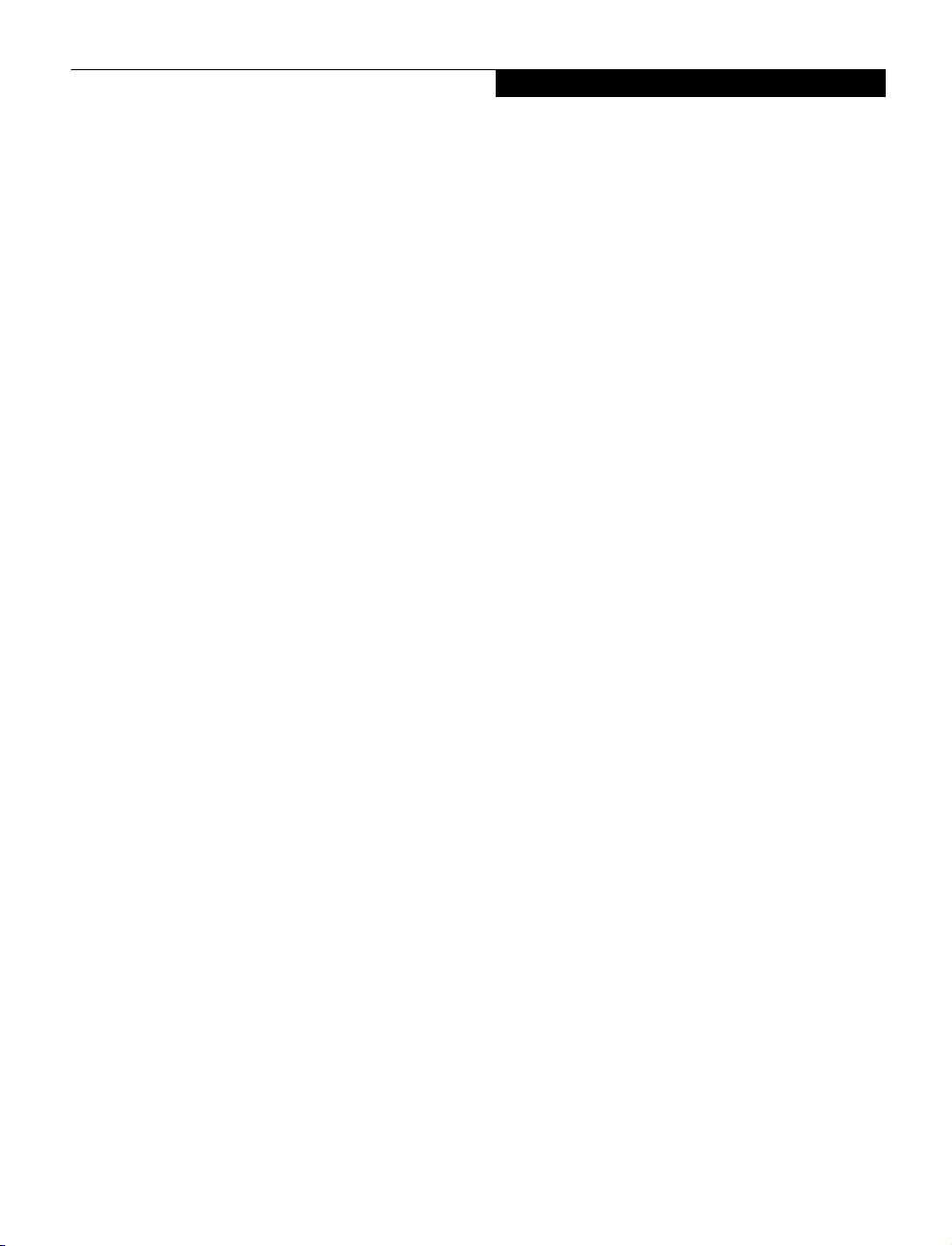
Getting to Know Your LifeBook
Wireless IR Mouse Receiver
The Wireless IR Mouse Receiver allows the use of an
optional wireless IR Mouse. (Figure 2-3)
Power and Suspend/Resume Button
The Power and Suspend/Resume button is always used
to Power On your LifeBook from its Off state. It is also
used as the Suspend/Resume button. This allows
you to suspend LifeBook activity without powering off,
resume your LifeBook from suspend mode, and power
on your LifeBook when it has been shut down from
Windows 98 Second Edition. (Figure 2-3) (See Power ON
on page 41 for more information) and (See Power and
Suspend/Resume Button on page 44 for more information)
Stereo Speakers
The built-in dual speakers allow for stereo sound.
(Figure 2-3)
Closed Cover Switch
The closed cover switch turns off the LCD back
lighting when the display panel is closed. (Figure 2-3)
Keyboard
A full-size keyboard with dedicated Windows
keys. (Figure 2-3) (See Using the Keyboard on page 19 for
more information)
Pointing Device
The pointing device is a mouse-like cursor control with
two buttons. Your Lifebook may come with the ErgoTrac
(Figure 2-3) or a Touchpad. (See ErgoTrac Pointing
Device on page 21 for more information) or (See
Touchpad Pointing Device on page 23 for more information)
LifeBook Security Application Panel
The LifeBook Security Application Panel provides
hardware security and one-touch application launch
capability.(Figure 2-3) (See LifeBook Security Application
Panel on page 29 for more information)
Volume Control
The volume control provides manual control of the
sound level of all audio output. (Figure 2-3)
(See Volume
Control on page 25 for more information)
Microphone Jack
The microphone jack allows you to connect an external
mono microphone. (Figure 2-3) (See Microphone Jack on
page 68 for more information)
Stereo Line-in Jack
The stereo line-in jack allows you to connect an external
audio source. (Figure 2-3) (See Stereo Line-In Jack on
page 69 for more information)
Headphone Jack
The headphone jack allows you to connect headphones
or powered external speakers. (Figure 2-3) (See Head-
phone Jack on page 69 for more information)
Lock Indicator LED
The Lock Indicator LED shows the security status of
your LifeBook. (See LifeBook Security Application Panel
on page 29 for more information)
11
Page 20
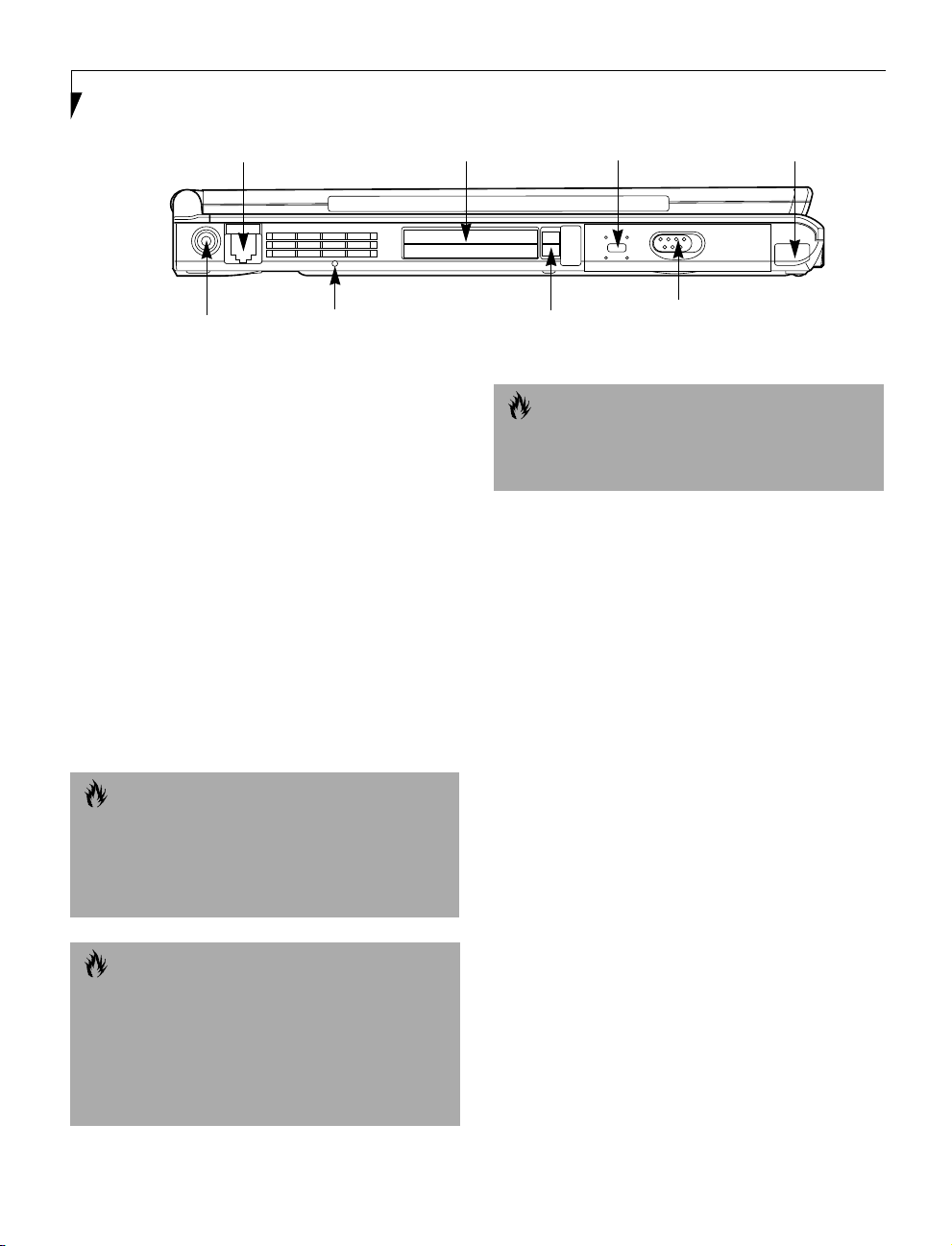
LifeBook E Series – Section Two
Communications Port
DC Power Jack
Reset Switch
PC Card Slot
Figure 2-4 LifeBook left-side panel
LEFT-SIDE PANEL COMPONENTS
Following is a brief description of your LifeBook’s
left-side components.
DC Power Jack
The DC power jack allows you to plug in the AC adapter
or the optional Auto/Airline adapter to power your LifeBook and charge the internal Lithium ion battery.
(Figure 2-4)
Communications Port
The communications port may be configured with
either a Modem (RJ-11) telephone jack for an internal
56K modem or an Internal LAN (RJ-45) jack for an
internal Fast Ethernet (10/100 Base-T/Tx) port.
(Figure 2-4) (See Communications Port on page 67 for
more information)
Anti-theft Lock
PC Card Eject Buttons
Internal Hard Drive
Release Button
Infrared Port
CAUTION
The internal modem on all LifeBooks from Fujitsu PC
Corporation are certified for use in the United States
and Canada.
Reset Switch
The reset switch allows you restart your LifeBook.
(Figure 2-4)
PC Card Slots
The PC Card Slots allow you to install two Type II
PC Cards or one Type III PC Card. (Figure 2-4)
(See PC Cards on page 63 for more information)
Anti-theft Lock Slot
The anti-theft lock slot allows you to attach a optional
physical lock down device. (Figure 2-4)
CAUTION
The internal modem is designed to the ITU-T V.90
standard. Its maximum speed of 53000bps is the
highest allowed by FCC, and its actual connection rate
depends on the line conditions. The maximum speed is
33600bps at upload.
CAUTION
The internal modem is not intended for use with Digital
PBX systems. Do not connect the internal modem to a
digital PBX as it may cause serious damage to the
internal modem or your entire LifeBook. Consult your
PBX manufacturer’s documentation for details. Some
hotels have Digital PBX systems. Be sure to find out
BEFORE you connect your modem.
12
Internal Hard Drive Release Button
The internal hard drive release button allows you to
remove the internal hard drive. The release button will
not work if a anti-theft lock is installed. (Figure 2-4)
Infrared Port
The fast IrDA compatible port allows you to communicate with another IrDA compatible infrared device
without a cable. (Figure 2-4)
Page 21
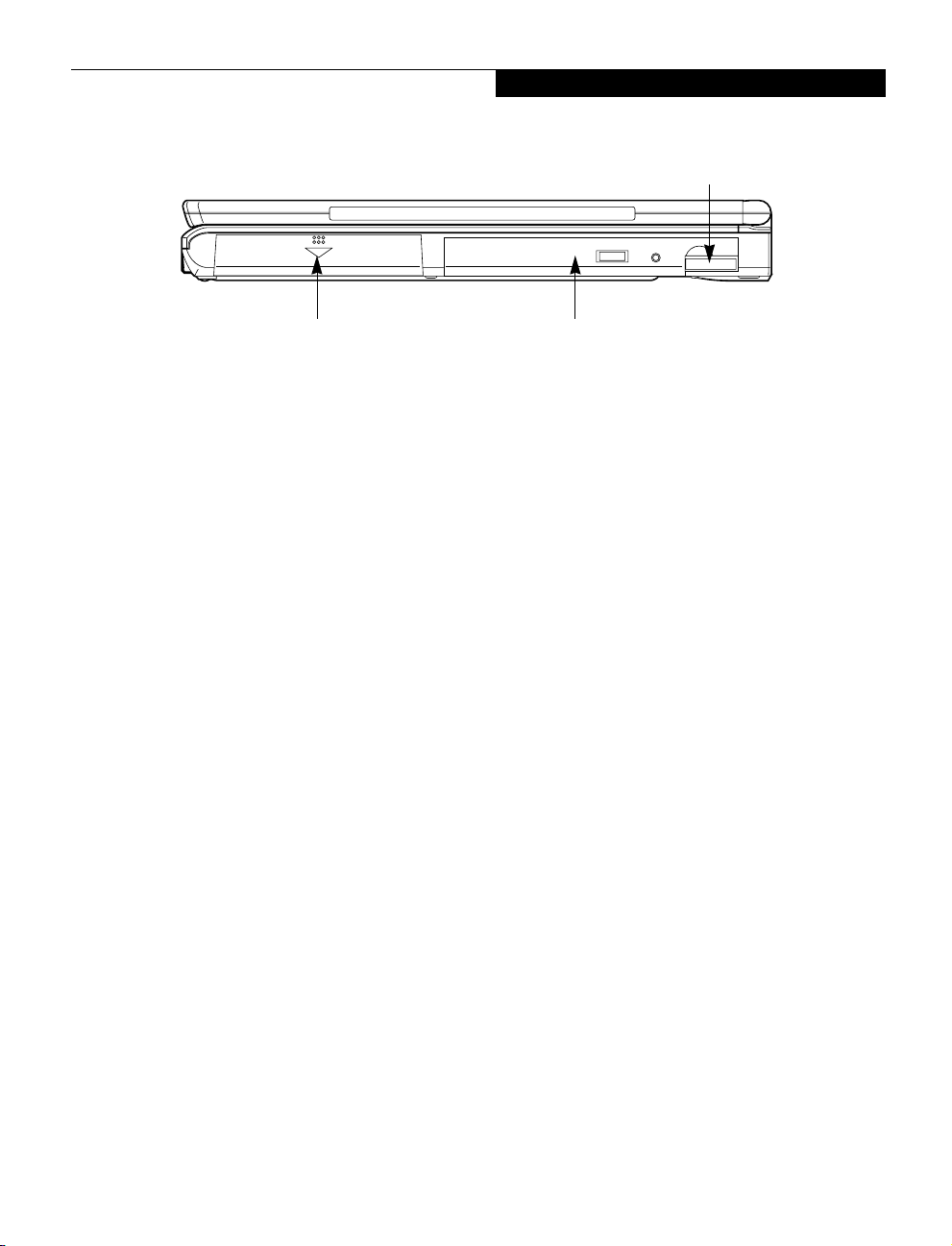
Getting to Know Your LifeBook
Flexible Bay Release Button
Lithium Battery Bay
Figure 2-5 LifeBook right-side panel
RIGHT-SIDE PANEL COMPONENTS
Following is a brief description of your LifeBook’s
right-side components.
Lithium ion Battery Bay
The battery bay contains the internal Lithium ion
battery. It can be opened for the removal of the battery
when stored over a long period of time or for swapping
a discharged battery with a charged Lithium ion battery.
(Figure 2-5) (See Lithium ion Battery on page 51 for more
information)
Flexible Bay
Flexible Bay Release Button
The Flexible Bay release button releases the Flexible Bay
device. (Figure 2-5)
Flexible Bay
The Flexible Bay can accommodate one of the following
devices. (Figure 2-5) (See Flexible Bay Devices on page 26
for more information)
■
Modular 6x DVD drive
■
Modular 4x/4x/20x max CD-RW drive
■
Modular 24x max CD-ROM drive
■
Modular 3.5" floppy disk drive
■
Modular SuperDisk 120
■
Modular Lithium ion battery
■
Modular 2nd 10GB hard disk drive
13
Page 22
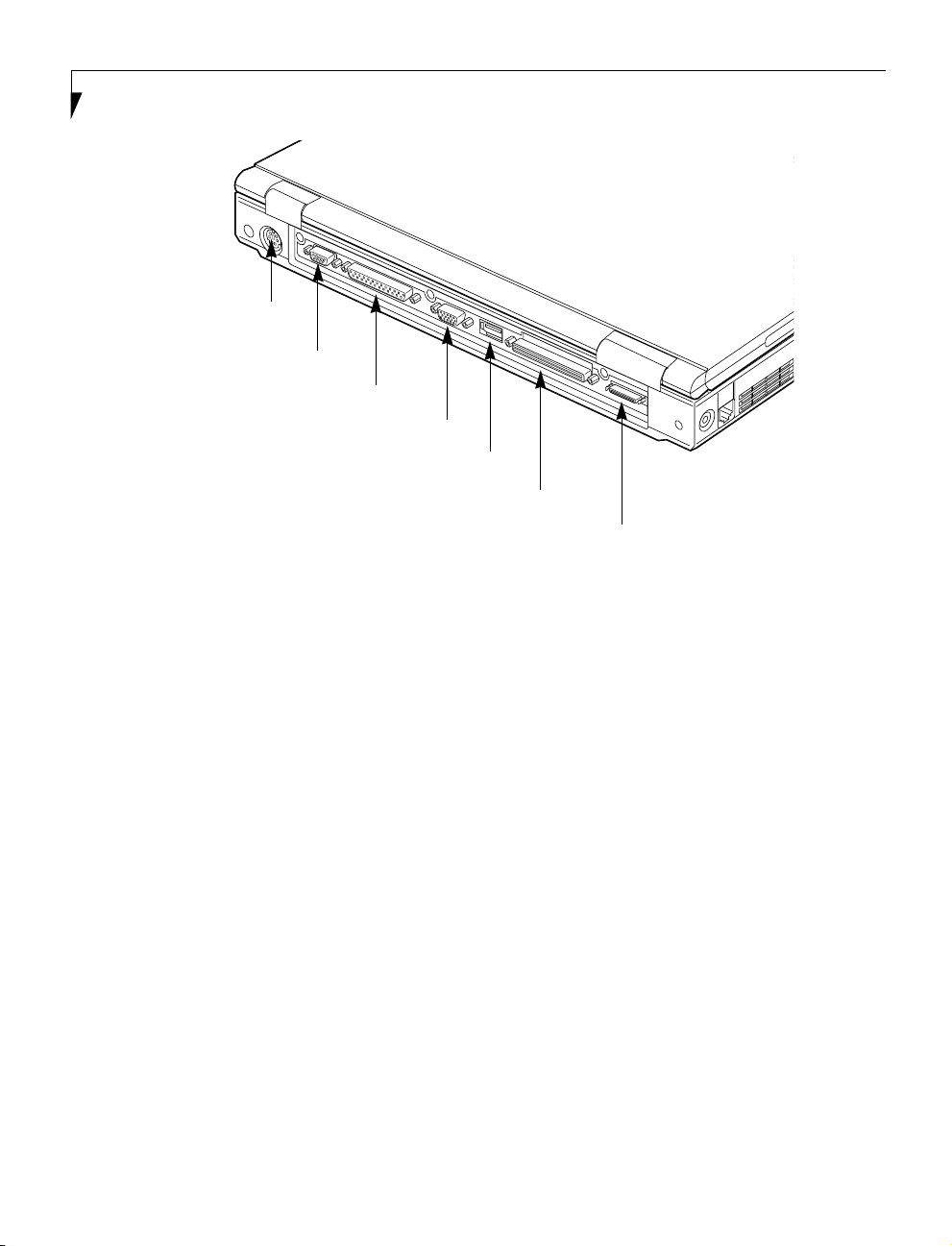
LifeBook E Series – Section Two
PS/2 Port
Serial Port
Parallel Port
External Monitor Port
USB Port
Docking Port
External Floppy Disk Drive Port
Figure 2-6 LifeBook rear panel
REAR PANEL COMPONENTS
Following is a brief description of your LifeBook’s rear
panel components.
PS/2 Port
The PS/2 port allows you to connect an external PS/2
keyboard, mouse or numeric keypad. (Figure 2-6)
(See PS/2 Port on page 67 for more information)
Serial Port
The serial port allows you to connect serial (RS-232C)
devices. (This is also sometimes referred to as a COMM
port.) (Figure 2-6) (See Serial Port on page 67 for more
information)
Parallel Port
The parallel port allows you to connect parallel
devices. (This is also sometimes referred to as an
LPT port.) (Figure 2-6) (See Parallel Port on page 67 for
more information)
External Monitor Port
The external monitor port allows you to connect an
external VGA or SVGA CRT monitor. (Figure 2-6) (See
External Monitor Port on page 69 for more information)
USB Port
The USB port allows you to connect Universal Serial Bus
devices. (Figure 2-6) (See Universal Serial Bus Port on
page 68 for more information)
Docking Port
The docking port allows you to connect an optional port
replicator or docking station. (Figure 2-6) (See Docking
Port on page 69 for more information)
External Floppy Disk Drive Port
The external floppy disk drive port allows you to attach
an optional external floppy disk drive. (Figure 2-6)
(See External Floppy Disk Drive Port on page 69 for more
information)
14
Page 23
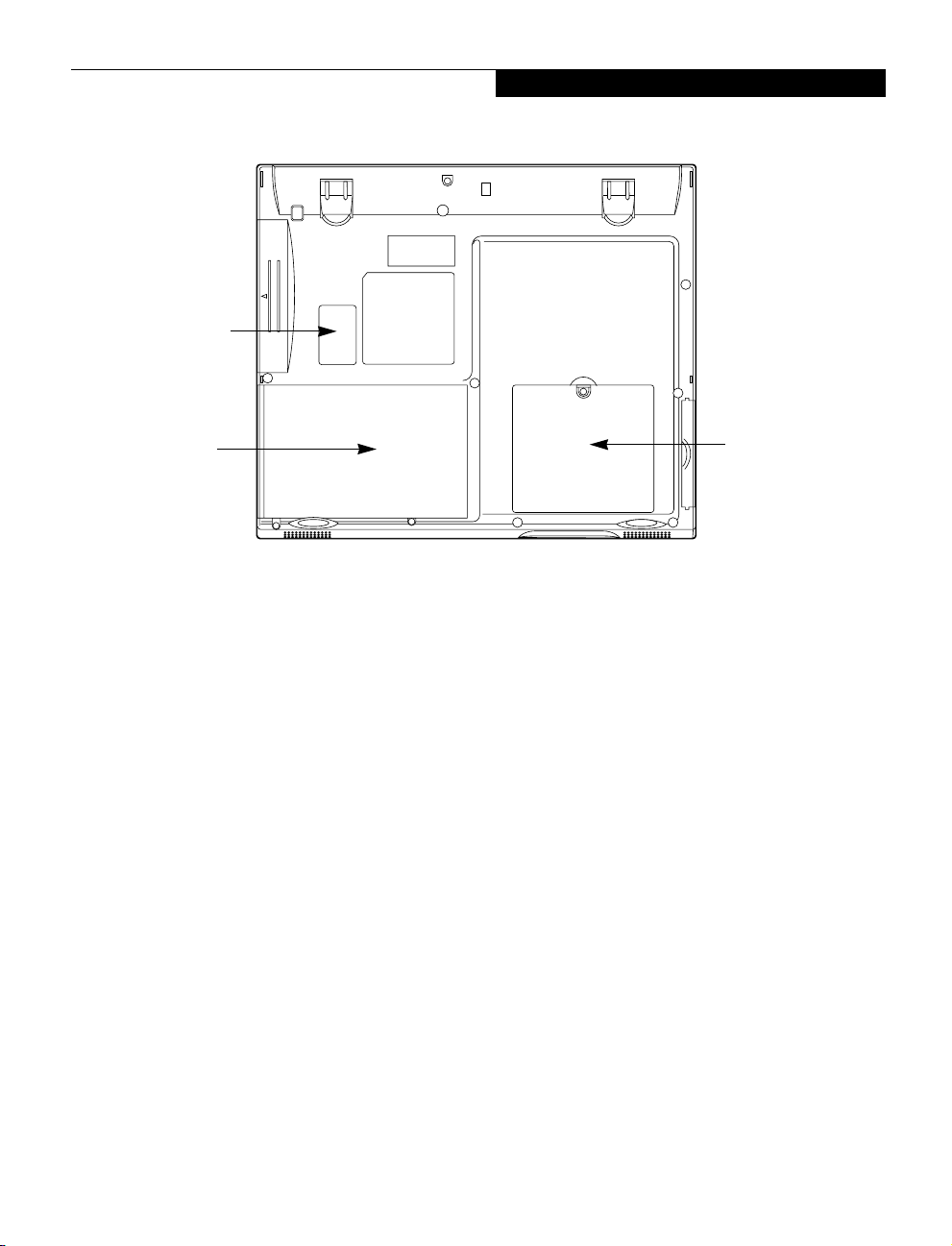
Main Unit and
Configuration
Label
Getting to Know Your LifeBook
Lithium ion
Battery Bay
Figure 2-7 LifeBook bottom panel
BOTTOM COMPONENTS
Following is a brief description of your LifeBook’s
bottom panel components.
Main Unit and Configuration Label
The configuration label shows the model number and
other information about your LifeBook. In addition,
the configuration portion of the label has the serial
number, Microsoft Windows Certificate of Authenticity,
and manufacturer information that you will need to give
your support representative. It identifies the exact
version of various components of your LifeBook.
(Figure 2-7)
Memory Upgrade
Compartment
Memory Upgrade Compartment
Your LifeBook comes with high speed Synchronous
Dynamic RAM (SDRAM). The memory upgrade
compartment allows you to expand the system memory
capacity of your LifeBook, hence improving overall
performance. (Figure 2-7) (See Memory Upgrade Module
on page 65 for more information)
15
Page 24
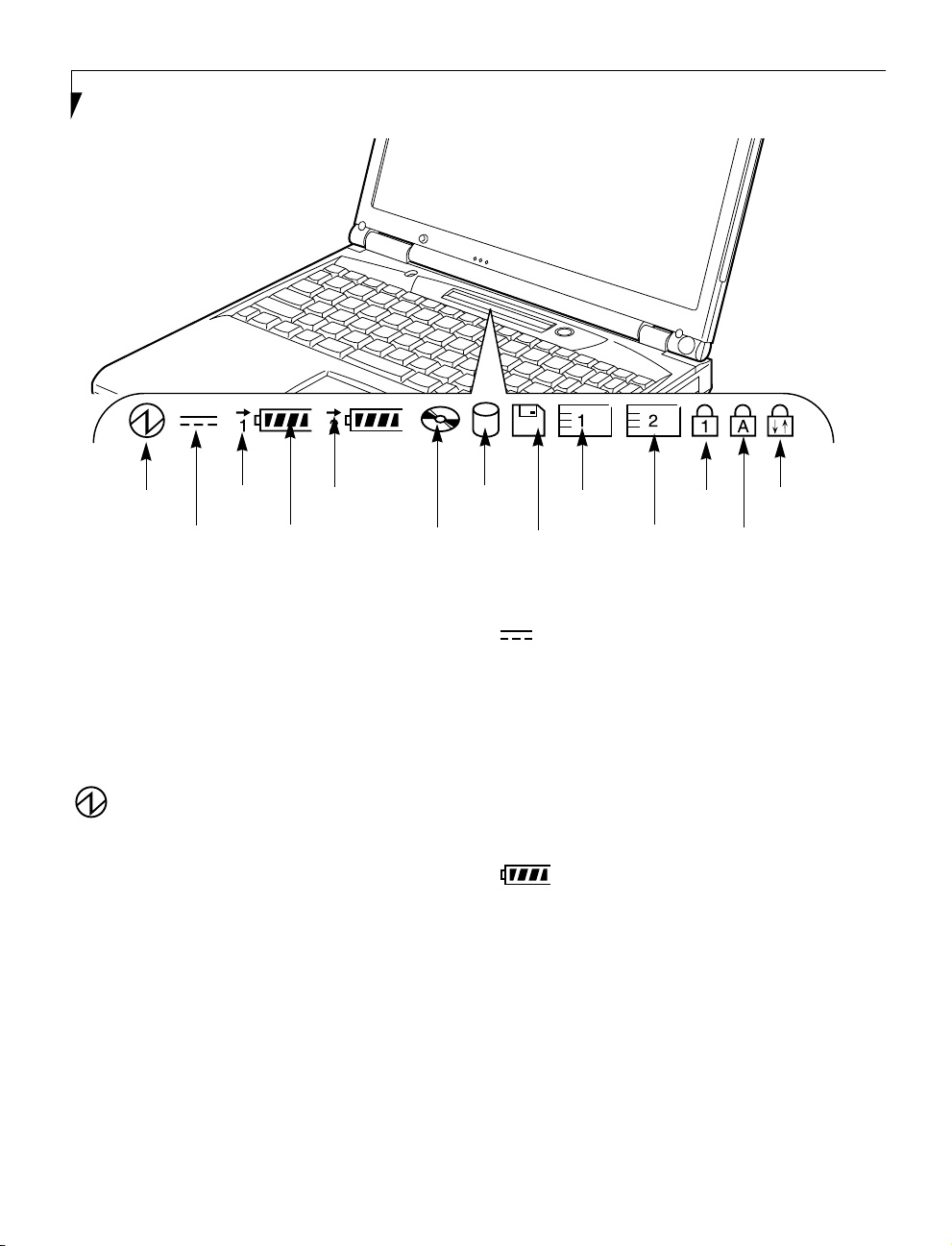
LifeBook E Series – Section Two
Power
AC Adapter
Battery
Identifier
Battery
Level
Battery
Charging
DVD/CD-RW/CD-ROM
Drive Access
Figure 2-8 Status Indicator Panel
Status Indicator Panel
The Status Indicator panel is located in the recess just
above your keyboard. Within this panel are symbols that
correspond with a specific component of your LifeBook.
These symbols tell you how each of those components
are operating. (Figure 2-8)
POWER INDICATOR
The Power indicator symbol states whether your
system is operational. It has several different states,
each of which tells you what mode your LifeBook is
in at that time.
■
Steady On: This means that there is power to your
LifeBook and that it is ready for use.
■
Flashing: This means that your LifeBook is in
Suspend mode.
■
Steady Off: This means that your system is either in
Save-to-Disk mode, or that your LifeBook has been
turned off with the power switch.
If you are charging your battery, the Power indicator
symbol will remain on even if your LifeBook is shut off.
The Power indicator symbol will also remain on if you
have either adapter connected and are shut down from
Windows, but have not turned off the power switch.
Hard Drive
Access
PC Card
Slot Identifier
Floppy Disk
Drive Access
PC Card
Access
NumLk
ScrLk
CapsLk
AC ADAPTER INDICATOR
The AC Adapter indicator states whether your LifeBook
is operating from the AC adapter, the Auto/Airline
adapter or the batteries. This icon has two different
states that can tell you what power source your LifeBook
is using.
■
On: This means that either of the adapters are
currently in use.
■
Off: Power is only coming from the batteries, and
you do not have an adapter connected.
BATTERY LEVEL INDICATORS
The two Battery Level indicators state whether or not the
primary Lithium ion battery and/or the optional second
Lithium ion battery are installed (Battery 1 refers to the
primary Lithium ion battery, while Battery 2 refers to the
Flexible Bay optional second battery). In addition, this
symbol states how much charge is available within each
installed battery. The symbol will only be displayed for a
battery that is currently installed in your LifeBook.
(Figure 2-9)
16
Page 25
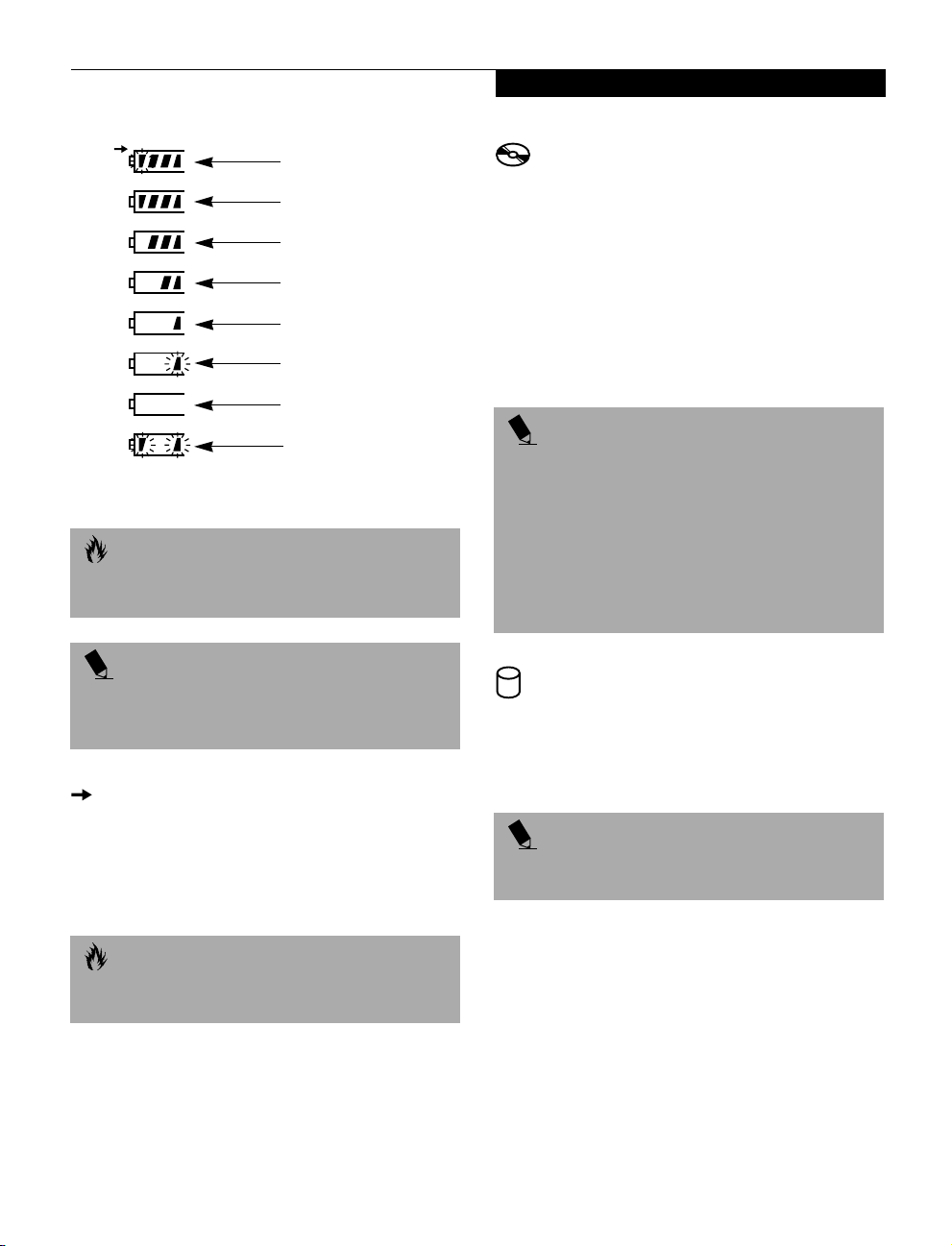
Getting to Know Your LifeBook
76%–100% Charging
76%–100%
51%–75%
26%–50%
11%–25%
Low Warning <11%
Critical Low or
Dead Battery
Shorted Battery
Figure 2-9 Battery Level Indicator
CAUTION
A shorted battery is damaged and must be replaced.
(Figure 2-9)
POINT
If there is no battery activity, the power adapters are
not connected, and the power switch is Off, the Battery
Level indicators will also be off.
BATTERY CHARGING INDICATORS
Located to the left of each of the Battery Level indicators
is a small arrow symbol. This symbol states whether that
specific battery is charging. This indicator operates
whether the power switch is in the On or Off position,
and will flash if the battery is too hot or cold to charge.
DVD/CD-RW/CD-ROM DRIVE
ACCESS INDICATOR
The DVD/CD-RW/CD-ROM Access indicator tells you
that the DVD/CD-RW/CD-ROM drive is being accessed.
If the Auto Insert function is active, the indicator will
flash periodically when your system is checking the
DVD/CD-RW/CD-ROM drive. If the Auto Insert
function is not active, the indicator will only flash when
you access the DVD/CD-RW/CD-ROM drive. The
default setting is the Auto Insert function active. (See
Auto Insert Function on page 60 for more information)
POINT
The Windows 98 Second Edition DVD/CD Auto Insert
function will periodically check for a DVD/CD installed
in the drive, causing the DVD/CD-ROM Access
indicator to flash. The DVD/CD Auto Insert function
allows your system to automatically start a DVD/CD as
soon as it is inserted in the drive and the tray is closed. It
will begin playing an audio DVD/CD or will start an
application if the DVD/CD has an auto-run file.
(See
Auto Insert Function on page 60 for more information)
HARD DRIVE OR REMOVABLE
MEDIA DRIVE ACCESS INDICATOR
The Hard Drive Access indicator states whether your
internal hard drive or optional second hard drive is
being accessed.
POINT
The Hard Drive Access indicator does not show which
hard drive is being accessed.
CAUTION
Batteries subjected to shocks, vibration or extreme
temperatures can be permanently damaged.
17
Page 26
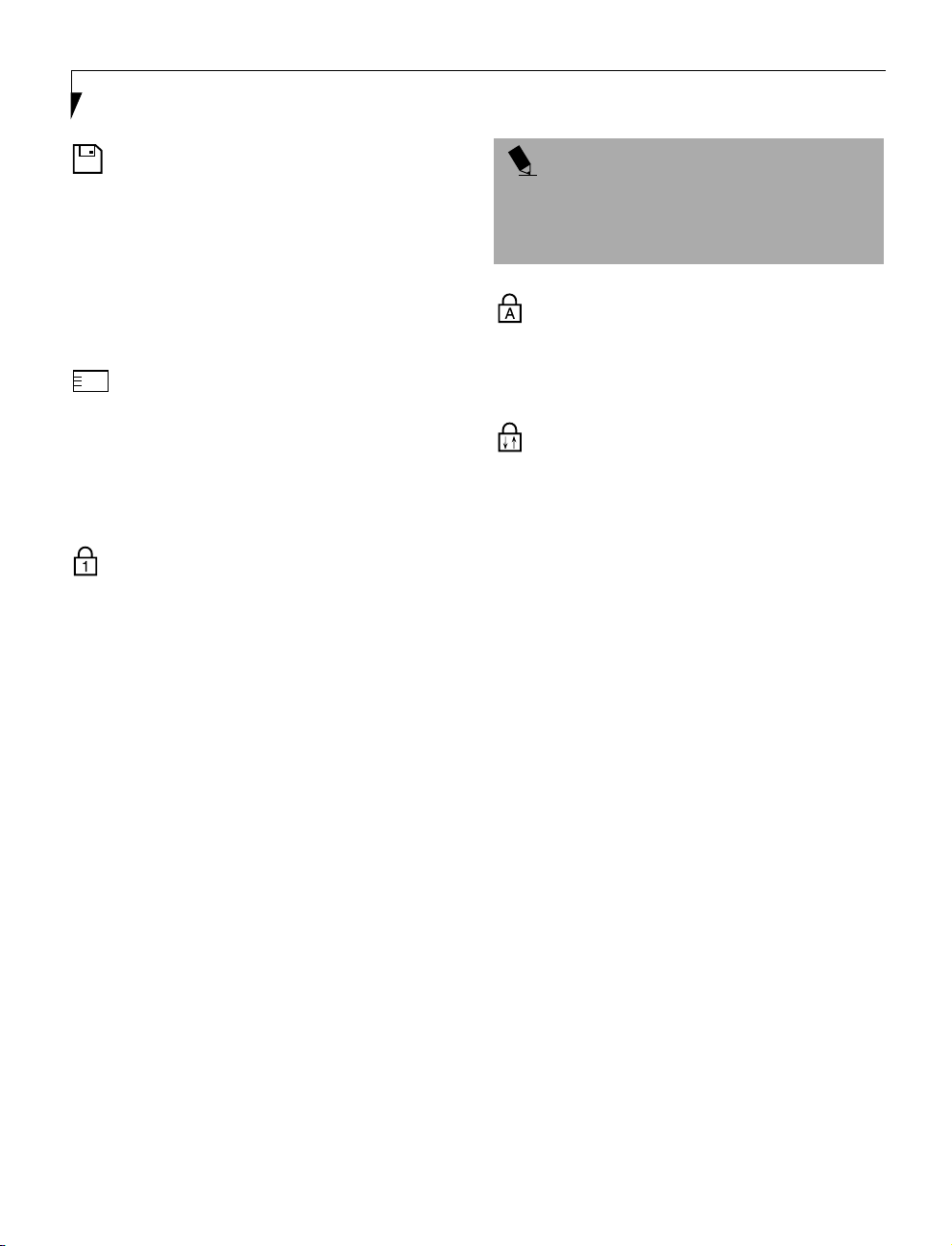
LifeBook E Series – Section Two
FLOPPY DISK DRIVE
ACCESS INDICATOR
The Floppy Disk Drive Access indicator states whether
the floppy disk or SuperDisk drive is being accessed.
This indicator will flash if your software tries to access
a disk even if no floppy disk drive is installed. (See Super-
Disk™ 120 or Floppy Disk Drive on page 53 for more
information)
PC CARD ACCESS INDICATORS
The PC Card Access indicator(s) state whether or not
your LifeBook is accessing a PC Card(s). The indicator
will flash if your software tries to access a PC Card even
if there is no card installed. The number inside the indicator refers to which PC Card slot is being accessed.
(See PC Cards on page 63 for more information)
NUMLK INDICATOR
The NumLk indicator states that the internal keyboard is
set in ten-key numeric keypad mode. (See Using the
Keyboard on page 19 for more information)
POINT
If you are using the optional external numerical keypad,
pressing the [NumLk] key will activate the external keypad. The indicator will come on, however it will not
change any of the functionality of your keyboard keys.
CAPSLOCK INDICATOR
The CapsLock indicator states that your keyboard is set
to type in all capital letters. (See Using the Keyboard on
page 19 for more information)
SCRLK INDICATOR
The ScrLk indicator states that your scroll lock is active.
(See Using the Keyboard on page 19 for more information)
18
Page 27

Function Keys
Getting to Know Your LifeBook
Fn Key
Start Key
Numeric Keypad
Figure 2-10 Keyboard
Keyboard
USING THE KEYBOARD
Your Fujitsu LifeBook has an integral 87-key keyboard.
The keys perform all the standard functions of a 101-key
keyboard, including the Windows keys and other special
function keys. This section describes the following keys.
(Figure 2-10)
■
Numeric keypad: Your LifeBook allows certain keys to
serve dual purposes, both as standard characters and
as numeric and mathematical keys. The ability to
toggle between the standard character and numerical
keys is controlled through the [NumLk] key.
■
Cursor keys: Your keyboard contains four arrow
keys for moving the cursor or insertion point to the
right, left, up, or down within windows, applications
and documents.
■
Function keys: The keys labeled [F1] through [F12],
are used in conjunction with the [FN] key to produce
special actions that vary depending on what program
is running.
■
Windows keys: These keys work with your Windows
operating system and function the same as the
onscreen Start menu button, or the right button on
your pointing device.
Start Key
Application Key
Cursor Keys
NUMERIC KEYPAD
Certain keys on the keyboard perform dual functions as
both standard character keys and numeric keypad keys.
NumLk can be activated by pressing the [NumLk] keys.
Turning off the NumLk feature is done the same way.
Once this feature is activated you can enter numerals 0
through 9, perform addition ( + ), subtraction ( - ),
multiplication ( * ), or division ( / ), and enter decimal
points ( . ) using the keys designated as ten-key function
keys. The keys in the numeric keypad are marked on the
front edge of the key to indicate their secondary functions.
POINT
If you are using the optional external numerical keypad,
pressing the [NumLk] key will activate the external keypad. The indicator will come on, however it will not
change any of the functionality of your keyboard keys
WINDOWS KEYS
Your LifeBook has three Windows keys, two Start keys
and an Application key. The two Start keys display the
Start menu. This button functions the same as your
onscreen Start menu button. The Application key functions the same as your right mouse button and displays
19
Page 28
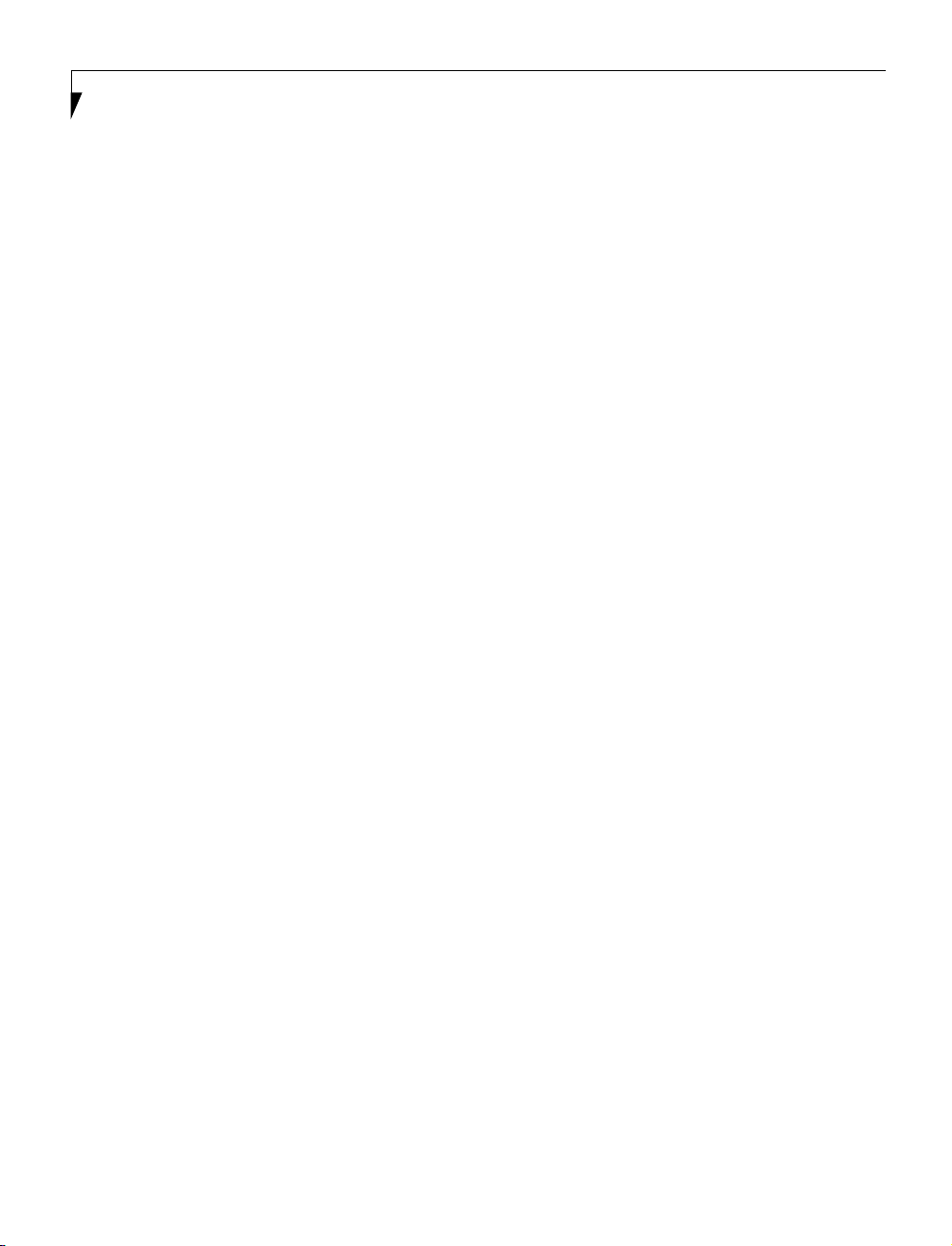
LifeBook E Series – Section Two
shortcut menus for the selected item. (Please refer to
your Windows documentation for additional information regarding the Windows keys.)
CURSOR KEYS
The cursor keys are the four arrow keys on the keyboard
which allow you to move the cursor up, down, left and
right in applications. In programs such as Windows
Explorer, it moves the “focus” (selects the next item up,
down, left, or right).
FUNCTION KEYS
Your LifeBook has 12 function keys, F1 through F12.
The functions assigned to these keys differ for each
application. You should refer to your software documentation to find out how these keys are used.
[FN] Key
The [FN] key provides extended functions for the
LifeBook and is always used in conjunction with another
key.
■
[FN+F5]: Pressing [F5] while holding [FN] allows
you to toggle between video compensation and no
compensation. (Video compensation controls spacing
on the display. When it is enabled, displays with less
than 1024 x 768 pixel resolution will still cover the
entire screen.)
■
[FN+F6]: Pressing [F6] repeatedly while holding [FN]
will lower the brightness of your display.
■
[FN+F7]: Pressing [F7] repeatedly while holding [FN]
will increase the brightness of the display.
■
[FN+F10]: Pressing [F10] while holding [FN] allows
you to change your selection of where to send your
display video. Each time you press the combination
of keys you will step to the next choice. The choices,
in order, are: built-in display panel only, both built-in
display panel and external monitor or external
monitor only.
■
[FN]+ Suspend/Resume: Pressing the Power and
Suspend/Resume botton while holding [FN] activates
the Save-to-Disk mode. (See Power Management on
page 44 for more information)
20
Page 29
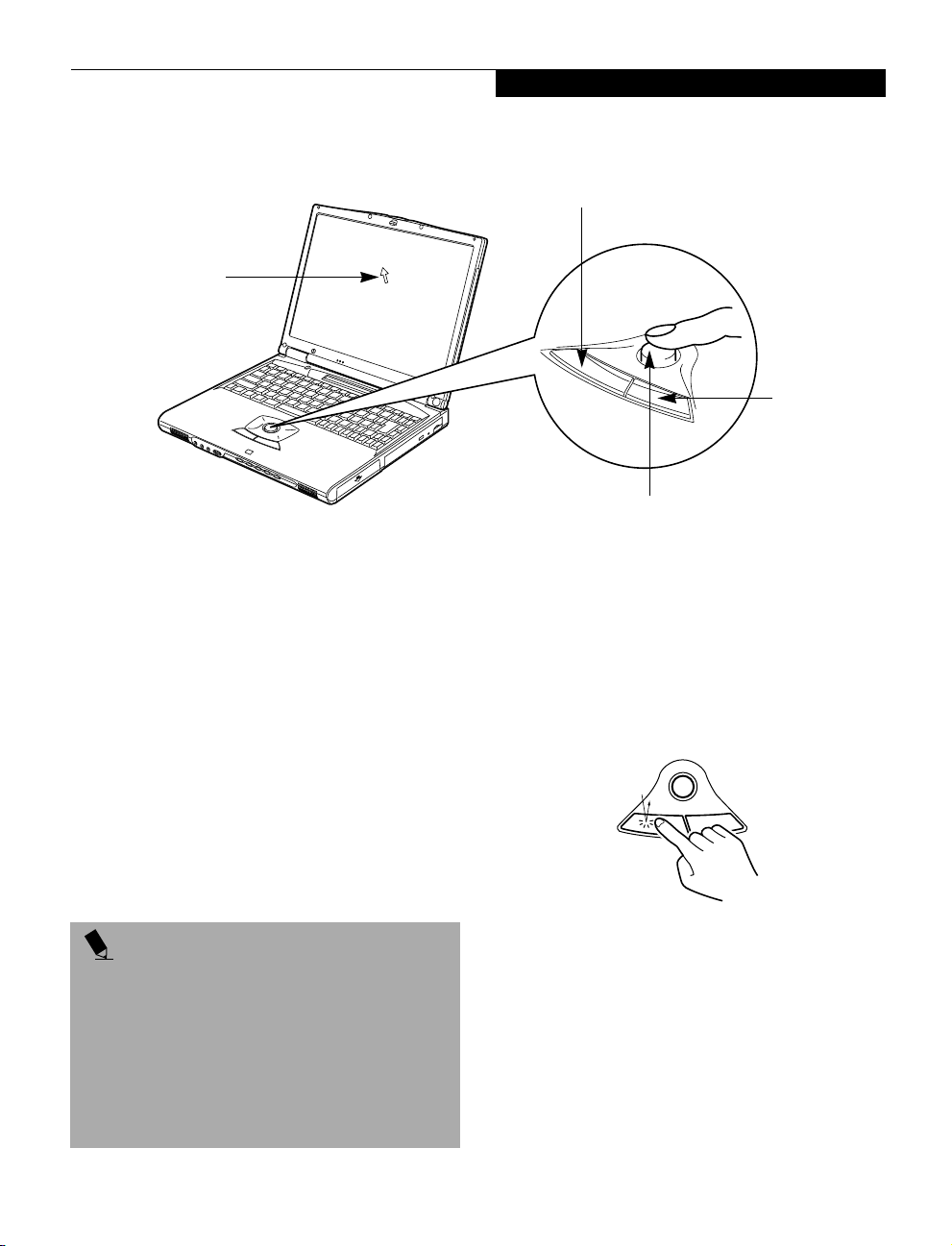
Cursor
Getting to Know Your LifeBook
Left Button
Right Button
Cursor Control
Figure 2-11 ErgoTrac™ pointing device
ErgoTrac Pointing Device
The ErgoTrac pointing device is built into your Fujitsu
Lifebook. It is used to control the movement of the
cursor to select items on your display panel. The
ErgoTrac is composed of a cursor control and a left and
right button. The cursor control works the same way a
mouse does, and moves the cursor around the display. It
only requires light pressure with the tip of your finger,
and the more pressure you use, the faster the cursor will
move. The left and right buttons function the same as
mouse buttons. The actual functionality of the buttons
may vary depending on the application that is being
used. (Figure 2-11)
POINT
An external mouse can be connected to either
the USB or PS/2 port on your LifeBook, and used simultaneously with the ErgoTrac. However, if you
boot the system with an external mouse connected,
the ErgoTrac will be disabled or enabled depending
on the specifications in your BIOS settings. Also, if the
Infrared Mouse is enabled, your PS/2 external device
will be disabled.
more information)
(See BIOS Setup Utility on page 41 for
CLICKING
Clicking means pushing and releasing a button. To
left-click, move the cursor to the item you wish to select,
press the left button once, and then immediately release
it. To right-click, move the mouse cursor to the item you
wish to select, press the right button once, and then
immediately release it. (Figure 2-12)
Figure 2-12 Clicking
DOUBLE-CLICKING
Double-clicking means pushing and releasing the left
button twice in rapid succession. This procedure does not
function with the right button. To double-click, move the
cursor to the item you wish to select, press and release the
left button twice. (Figure 2-13)
21
Page 30
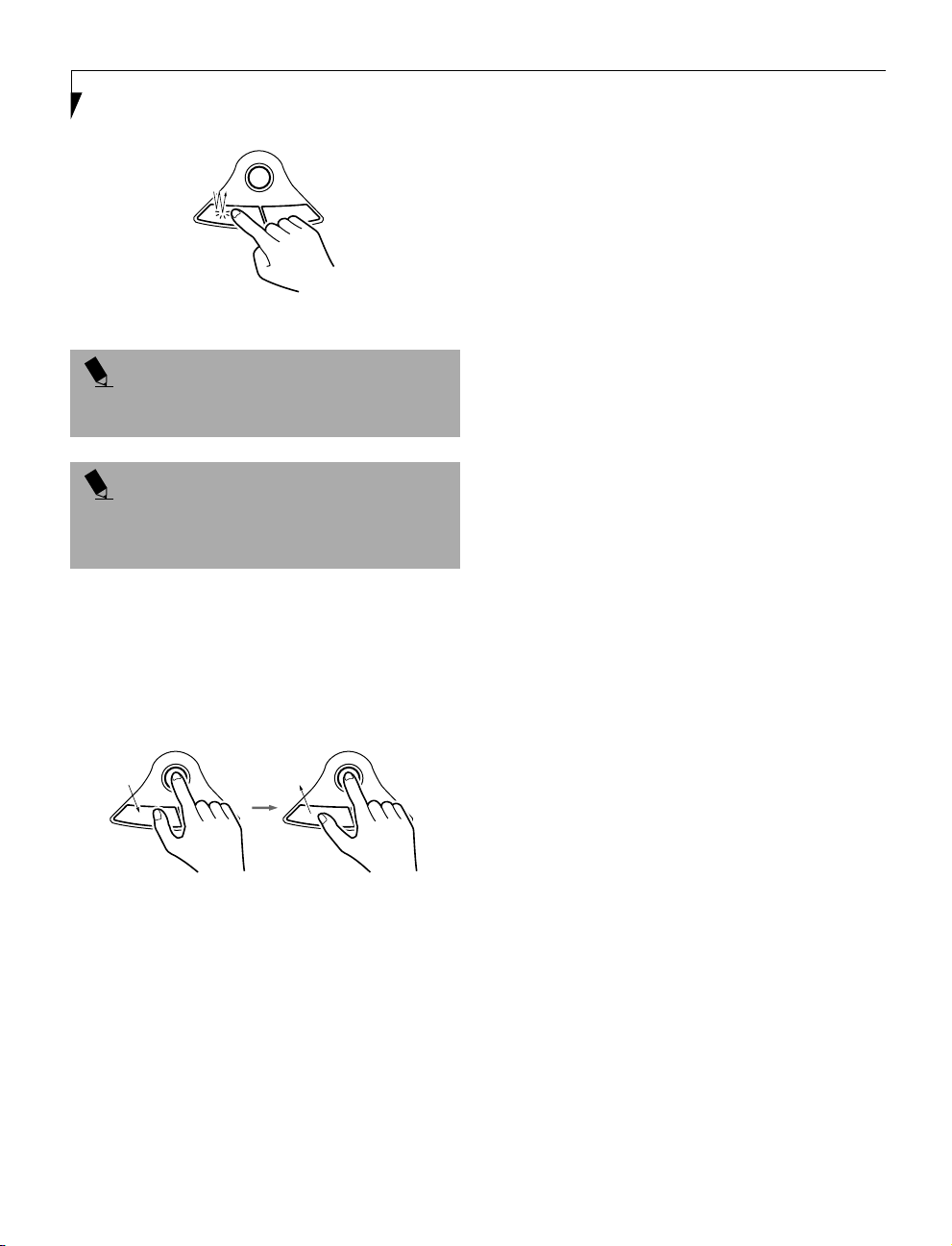
LifeBook E Series – Section Two
Figure 2-13 Double-clicking
POINT
If the interval between clicks is too long, double-clicking
will not be executed.
POINT
Parameters for the ErgoTrac can be adjusted from the
Mouse Properties dialog box located in the Windows
Control Panel.
DRAGGING
Dragging means pressing and holding the left button,
while moving the cursor. To drag, move the cursor to
the item you wish to move. Press and hold the left
button while moving the item to its new location
and then release it.
ERGOTRAC CONTROL ADJUSTMENT
The Windows Control Panel allows you to customize your
ErgoTrac with selections made from within the Mouse
Properties dialog box. There are four aspects of the
ErgoTrac operation which you can adjust:
■
Buttons: This tab lets you set up the buttons for
right or left handed operation, in addition to
setting up the time interval allowed between
clicks when double-clicking.
■
Pointers: This tab lets you set up the scheme for
the cursor depending on its functionality.
■
Motion: This tab lets you set up a relation between
the speed of your finger motion and the speed of the
cursor. It also allows you to enable a Pointer Trail for
the cursor arrow.
■
General: This tab allows you to choose the type of
mouse you are utilizing. Your LifeBook is setup to use
the ErgoTrac pointing device. If you wish to use an
external mouse you will need to change the settings.
Figure 2-14 Dragging
22
Page 31

Cursor
Getting to Know Your LifeBook
Cursor Control
Right Button
Left Button
Figure 2-15 Touchpad pointing device
Touchpad Pointing Device
The Touchpad pointing device may come built into your
Fujitsu LifeBook. It is used to control the movement of
the pointer to select items on your display panel. The
Touchpad is composed of a cursor control and a left and
right button. The cursor control works the same way a
mouse does, and moves the cursor around the display. It
only requires light pressure with the tip of your finger,
and the more pressure you use, the faster the cursor will
move. The left and right buttons function the same as
mouse buttons. The actual functionality of the buttons
may vary depending on the application that is being
used. (Figure 2-15)
POINT
An external mouse can be connected to either the
USB or PS/2 port on your LifeBook, and used simultaneously with the Touchpad. However, if you boot the
system with an external mouse connected the Touchpad will be disabled or enabled depending on the specifications in your BIOS settings. Also, if the Infrared
Mouse is enabled, your PS/2 external device will be
disabled.
information)
(See BIOS Setup Utility on page 41 for more
CLICKING
Clicking means pushing and releasing a button.
To left-click, move the cursor to the item you wish
to select, press the left button once, and then immediately release it. To right-click, move the mouse cursor to
the item you wish to select, press the right button once,
and then immediately release it. You also have the option
to perform the clicking operation by tapping lightly on
the Touchpad once. (Figure 2-16)
Figure 2-16 Clicking
DOUBLE-CLICKING
Double-clicking means pushing and releasing the left
button twice in rapid succession. This procedure does
not function with the right button. To double-click,
move the cursor to the item you wish to select, press
the left button twice, and then immediately release it.
You also have the option to perform the double-click
operation by tapping lightly on the Touchpad twice.
(Figure 2-17)
23
Page 32

LifeBook E Series – Section Two
Figure 2-17 Double-clicking
POINT
If the interval between clicks is too long, the
double-click will not be executed.
POINT
Parameters for the Touchpad can be adjusted from the
Mouse Properties dialog box located in the Windows
Control Panel.
DRAGGING
Dragging means pressing and holding the left button,
while moving the cursor. To drag, move the cursor to
the item you wish to move. Press and hold the left
button while moving the item to its new location
and then release it. Dragging can also be done using the
Touchpad. First, tap the Touchpad twice over the item
you wish to move making sure to leave your finger on
the pad after the final tap. Next, move the object to its
new location by moving your finger across the
Touchpad, and then release your finger. (Figure 2-18)
TOUCHPAD CONTROL ADJUSTMENT
The Windows Control Panel allows you to customize your
Touchpad with selections made from within the Mouse
Properties dialog box. There are four aspects of Touchpad
operation, which you can adjust:
■
Buttons: This tab lets you set up the buttons for
right or left handed operation, in addition to
setting up the time interval allowed between
clicks when double-clicking.
■
Pointers: This tab lets you set up the scheme
for the cursor depending on its functionality.
■
Motion: This tab lets you set up a relation between
the speed of your finger motion and the speed of the
cursor. It also allows you to enable a Pointer Trail for
the cursor arrow.
■
General: This tab allows you to choose the type of
mouse you are utilizing. Your LifeBook is setup to use
the Touchpad pointing device. If you wish to use an
external mouse you will need to change the settings.
Figure 2-18 Dragging
24
Page 33

Getting to Know Your LifeBook
Volume Control
Your Fujitsu LifeBook has multiple volume controls
which interact with each other.
CAUTION
Any software that contains audio files will also contain a
volume control of its own. Both the main LifeBook
volume control and the software volume control will
interact with each other, but it should be noted that if
you set your software volume to Off, you will override
the main volume control setting and the software
setting will control the maximum knob setting.
CONTROLLING THE VOLUME
There is the hardware volume control located on the
LifeBook itself, and the volume control set from within
the Volume Control on the Taskbar. In addition to those,
there are also application volume controls that are set
within each program individually.
Each source discussed above, puts an upper limit on the
volume level that must then be followed by the other
sources. For example:
■
Your hardware volume control is all the way down,
therefore your individual software application’s
volume control has no effect on the volume.
We recommend that you use the hardware volume
controls to set the upper limit for the sound level and
then make fine adjustments with the Volume Control
on the Taskbar and individual application software.
SETTING THE HARDWARE
VOLUME CONTROL
1. Turn the volume control knob to the right of your
LifeBook to increase the volume.
2. Turn the volume control knob to the left to decrease
the volume. (See Figure 2-3 on page 10 for location)
25
Page 34

LifeBook E Series – Section Two
Flexible Bay
-
Figure 2-19 Flexible Bay
Flexible Bay Devices
Your Lifebook contains a Flexible Bay. The Flexible Bay
can accommodate a modular DVD drive, CD-ROM
drive, CD-RW drive, floppy disk drive, SuperDisk drive,
Lithium ion battery, weight saver or additional hard
drive. (Figure 2-19)
You Flexible Bay will have one of the following devices
installed. All the devices listed here are also optional
which can be purchased separately. (Figure 2-20)
■
Modular DVD drive: This allows you to access movies,
software and audio DVD/CDs.
■
Modular CD-RW drive: This allows you to access
both software and audio CDs as well as the ability
to write to CDs.
■
Modular CD-ROM drive: This allows you to access
both software and audio CDs.
■
Modular 3.5" floppy disk drive: This is a 3.5" drive
with the ability to read and write information on
removable 1.44MB and 720KB floppy disks.
■
Modular SuperDisk drive: This is an optional
120MB floppy disk drive made by Imation, for use
with your LifeBook.
■
Modular Lithium ion battery: This is a rechargeable
battery that can be used to power your LifeBook
when an adapter is not connected.
■
Modular hard drive: This is an optional hard drive that
can be used in conjunction with your internal hard
drive for more storage capacity.
■
Weight Saver: This is used to fill the bay when no
device is needed.
DVD Drive
CD-ROM Drive
CD-RW Drive
Floppy Disk Drive
Lithium ion Battery
SuperDisk Drive
Hard Drive
Weight Saver
Figure 2-20 Flexible Bay Devices
26
Page 35

Getting to Know Your LifeBook
REMOVING AND INSTALLING
MODULAR DEVICES
There are three ways to remove and install modular
devices in the Flexible Bay:
■
Cold-swapping: swapping devices while your
LifeBook is powered off.
■
Warm-swapping: swapping devices while your
LifeBook is in suspend mode.
■
Hot-swapping: swapping devices while your
system is active using BayManager
WARNING
You should never leave your Flexible Bay empty when
the LifeBook is in operation.
Cold-swapping
To cold-swap modular devices in your Flexible Bay
follow these easy steps: (Figure 2-21)
1. Close any open files.
2. Shutdown your LifeBook.
3. Pull out the Flexible Bay release latch and then
press the latch in to release the modular device.
This will push your device out slightly allowing
you to remove the device.
4. Slide your device out until it is clear of the bay.
This will require light force.
™
software.
CAUTION
Be careful aligning and seating devices in the bay. If the
fit is incorrect, you may damage the bay or the device.
If the device does not move easily in the bay, remove it,
and check for dirt or foreign objects. It will require a
firm push to latch the device in place.
5. Slide the device you are installing into your
LifeBook until it clicks into place.
6. It is now safe to turn your LifeBook back on.
7. You can now access and use the device.
Your LifeBook will automatically detect the new device
and activate it within your system. The drive letters
associated with the device will be created and listed
under My Computer and Windows Explorer.
Warm-swapping
To warm-swap devices in your Flexible Bay follow these
easy steps: (Figure 2-21)
1. Close any open files.
2. Put your LifeBook into suspend mode
3. Pull out the Flexible Bay release latch and then
press the latch in to release the device. This will
push your device out slightly allowing you to
remove the device.
4. Slide your device out until it is clear of the bay.
This will require light force.
5. Swap the modular device.
6. Press the Suspend/Resume button to return your
LifeBook to normal operation. You can now access
and use the device.
Flexible Bay
Release Latch
(a) (b)
(c) (d)
Figure 2-21 Removing/Installing a device in the Flexible Bay
Your LifeBook will automatically detect the new device
and activate it within your system. The drive letters
associated with the device will be created and listed
under My Computer and Windows Explorer.
27
Page 36

LifeBook E Series – Section Two
Hot-swapping with BaySwap™ under Windows 98
Second Edition
™
BaySwap
is a unique Phoenix® application that
provides a simple and powerful method of switching
modular devices on your LifeBook without having to
reboot. Windows 98 Second Edition do not natively
support hot-swapping. With BayManager, you can swap
modular devices while your OS is running, this is called
hot-swapping.
Using BaySwap
It’s easy to swap modular devices on your LifeBook
using BaySwap. To hot-swap modular devices follow
these easy steps:
1. Point your mouse on the BaySwap icon on the
Windows Taskbar in the lower right corner of
your screen.
2. Click the left mouse button to change devices in
the Flexible Bay.
POINT
Devices are protected from being removed while the
OS is using it. If the device is in use, an Error Message
window pops up and requests you to close any open files.
Close any open files and restart procedure at step 1.
3. A message appears telling you that it is safe to
swap devices.
4. Swap the modular devices.
5. Click OK button.
6. You can now access and use the device.
Your LifeBook will automatically detect the new device
and activate it within your system. The drive letters
associated with the device will be created and listed
under My Computer and Windows Explorer.
Hot-swapping under Windows 2000 Professional
Under Windows 2000 Professional, hot-swapping is
provided through the Unplug or Eject Hardware utility.
The icon for the utility appears on the taskbar.
WARNING
Your SuperDisk 120 drive does not support warm-,
or hot-swapping. You must cold-swap in order to use
your SuperDisk 120 drive.
28
Page 37

Lock Indicator LED
Numbered Buttons for
entering password and
launching applications
Figure 2-22 LifeBook Security Application Panel
Getting to Know Your LifeBook
Enter Button
LifeBook Security Application Panel
A unique feature of your LifeBook is the Security Application Panel that allows you to secure your LifeBook
from unauthorized use. The Security Application Panel
also allows you to launch applications with a touch of a
button when your system is on.
If the security system is activated, upon starting your
LifeBook or resuming from suspend mode the security
system requires you to enter a password code using the
buttons on the Security Application Panel. After entering
a correct password, your LifeBook resumes system
operation. (Figure 2-22)
SETUP YOUR LIFEBOOK SECURITY PANEL
When you receive your LifeBook, the security panel
application is pre-installed without any passwords.
The following sections will provide detailed information
on your security panel, how to set, change or remove
passwords.
Numbered Buttons
Use these buttons to enter your password.(Figure 2-22)
Enter Button
After entering the button strokes, push this button to
enter the password into the LifeBook. (Figure 2-22)
PASSWORDS
The user and supervisor password may be set on this
LifeBook. A supervisor password is typically the same
for all LifeBooks in a working group, office, or company
to allow for system management. Individual LifeBooks
in a group environment should not use a common password. A password consists of one to five button strokes
plus the enter button. A valid stroke consists of pushing
one or up to four buttons simultaneously. The following
are valid button strokes:
■
Pushing [4] by itself
■
Pushing [2] and [3] at the same time
■
Pushing [1], [2], and [4] at the same time
■
Pushing [1], [2], [3], and [4] at the same time
The following are valid passwords. The numbers
within braces ({ }) are button strokes using more
than one button.
■
{[2]+[3]}, [1], [enter]
■
[4], [enter]
■
{[1]+[3]}, {[2]+[3]+[4]}, [1], [4], [2], [enter]
29
Page 38

LifeBook E Series – Section Two
Setting Passwords
When shipped from the factory, no passwords are set.
You have a choice of having no password or setting a
supervisor and user password. You must set the supervisor password before the user password.
POINT
The purpose of supervisor password is to be able to
bypass the user password in case the user password is
forgotten. The supervisor password alone will not lock
the system.
POINT
You have to set both the supervisor and user passwords
for the security panel to work.
Setting Supervisor Password
You must have set a supervisor password before setting
any user passwords. The supervisor password can bypass
the user password.
1. Go to the Start menu.
2. Click on Run.
3. Type in FJSECS.EXE, then press [Enter]
4. Follow the on-screen instructions to set the
Supervisor password.
Setting User Password
1 Go to the Start menu.
2. Click on Programs.
3. Click on Security Panel Application and
Set User Password.
4. Follow the on-screen instructions to set the
user password.
OPERATING YOUR LIFEBOOK
SECURITY APPLICATION PANEL
The security lock feature is in effect both when the system
resumes from OFF or suspend state. You would always
need to push the Suspend /Resume button to input the
user password. Your system will not begin the boot
sequence without entering your supervisor/user password.
From Off State
1. Turn on your system.
2. When Lock Indicator LED lights up, enter the password and press Enter button.
For example, if the password is 22222,
Press Button Number 2 five times and press Enter
button.
The LifeBook will boot to normal operation.
From Suspend State
1. Press your Suspend/Resume button.
2. When Lock Indicator LED lights up, enter the password and press Enter button.
The LifeBook should resume normal operation.
Incorrect Password Entry
If an invalid supervisor or user password is entered three
times in succession, the system will “beep” for about one
minute. If a valid password is entered within a minute
(while system beeps), the beeping will stop and the LifeBook will resume normal operation. If no or invalid
password is entered while the system beeps, the system
will return to its previous locked state (suspend or off)
and the Lock Indicator LED will go off. To reactivate the
LifeBook after a password failure, you must press the
Suspend/Resume button, then enter a correct password.
POINT
You may change or remove the supervisor or user
password by repeating the steps defined above.
30
POINT
Remember the user password you specified on the
Security Panel Application. If you forget the password
you will not be able to use your computer. The supervisor password can override the user password.
Page 39
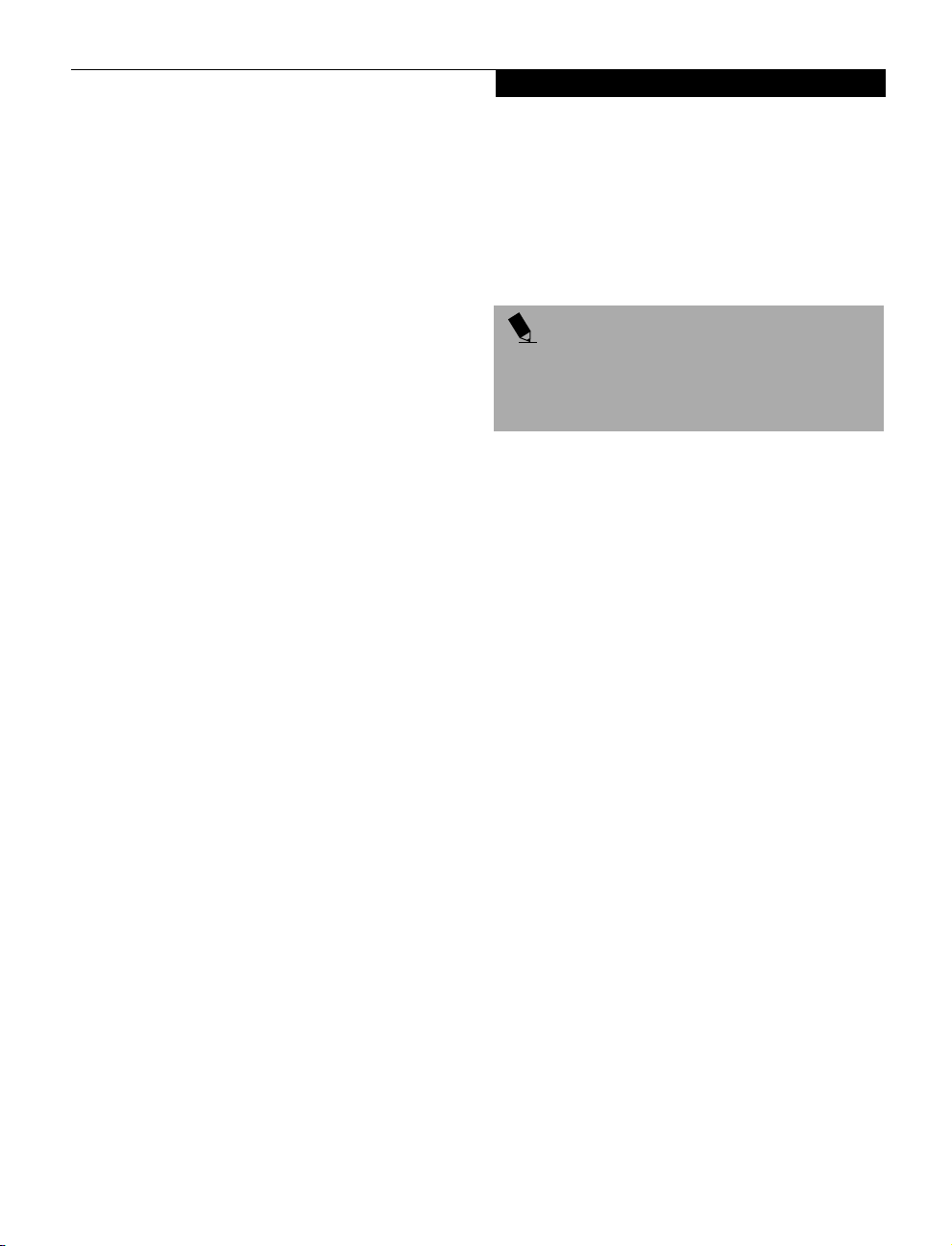
Getting to Know Your LifeBook
Ring Wake-up, Wake-on-LAN, and Timer Resume
Your LifeBook may be set to wake-up when receiving a
telephone call (if attached to a modem and telephone
line), signal from a LAN, or at a designated time. To
enable these functions refer to your User’s Guide.
This security function can work only after pushing
suspend/resume button. When the system wakes up by
Ring Wake-up, Wake-on-LAN, and Timer Resume function, the security function does not work.
PRECAUTIONS
Opening and Closing the Cover
Closing the cover automatically places the LifeBook into
suspend mode. Opening the cover does not automatically place the LifeBook into normal operation. Instead,
you must enter the proper security password after
pushing the suspend/resume button.
Low Battery Operations
If your LifeBook has low battery, pushing the suspend/
resume button only turns on the Lock Indicator LED.
Your LifeBook does not unlock, the Lock Indicator LED
turns off after one minute. To resume normal operation,
first attach a power supply to the LifeBook. Then you
may unlock the LifeBook.
UNINSTALLING THE SECURITY
PANEL APPLICATION
You have two options when uninstalling the security
panel application:
■
Uninstall the security panel application software.
This will disable all security feature.
■
Uninstall the security panel application with
password still active. This will not allow any
changes to the password.
Uninstalling the Security Panel
Application Software
Remove passwords when User wants no password
protection whatsoever and doesn’t want to give anybody
the tool to set a password on their computer. In this case,
if passwords (supervisor, user, or both) are set, the passwords must first be cleared BEFORE removing the application. To clear passwords, follow same procedure in
SETTING PASSWORD CODES except this time, select
REMOVE, enter current password then click next. When
asked to confirm say YES.
Removing Security Panel Application with
Passwords Still Active
Using this feature will not allow any changes to
the password.
POINT
Removing the applications does not remove the
password. It simply removes the tool to change/add/
remove passwords. To change your password you must
reinstall the application.
User:
1. Go to Start Menu, Click on Control Panel.
2. Open Add/Remove Programs Properties in the
Control Panel.
3. Select the Security Panel Application in the list, and
click Add/Remove.
4. When the Confirm File Deletion box appears,
click Ye s .
Supervisor:
1. Go to Start Menu, Click on Control Panel.
2. Open Add/Remove Programs Properties in the
Control Panel.
3. Select the Security Panel Application for
Supervisor in the list, and click Add/Remove.
4. When the Confirm File Deletion box appears,
click Ye s .
Reinstalling the Security Application Panel
To reinstall supervisor or user security application, you
will need your Drivers and Utilities CD. The Secpanel
folder located in the Utilities\Security Panel contains
the setup files for supervisor and user security application.
1. Double-click the Setup FJSECS.EXE file. The
Installing Security Panel Application window will
appear. Follow the instructions on the screen.
2. Double-click the Setup FJSECU.EXE file. The
Installing Security Panel Application window will
appear. Follow the instructions on the screen.
Supervisor and user passwords can be set by the
Windows Software which are FJSECS.EXE and
31
Page 40

LifeBook E Series – Section Two
FJSECU.EXE respectively. FJSECU.EXE for user
password cannot run without supervisor password.
First you need to run FJSECS.EXE to set supervisor
password before setting user password. Follow
instructions under Setting Passwords.
If you forget both passwords, please contact Fujitsu PC
Corporation Service and Support at 1-800-8FUJITSU
(1-800-838-5487). Fujitsu PC Corporation charges a
service fee for unlocking a password restricted LifeBook.
When calling please have a valid credit card and provide
proof of ownership. You will then be given instructions
on where to ship your LifeBook.
LAUNCHING APPLICATIONS WITH
THE SECURITY APPLICATION PANEL
The security panel also enables you to launch applications
with the touch of a button when your system is on. Your
LifeBook is pre-installed with software utilities that let
you operate and configure your LifeBook Security Application Panel. These utilities are found under the Start
menu, under Programs, then under LifeBook Application
Panel. They include Application Panel Setup, Application
Panel Guide, E-mail LED Setup*, Activate Panel and
Deactivate Panel. Pressing any of the buttons will launch
a user-defined application.
*Available on select LifeBook models.
Configuring your LifeBook Application Panel
When you start Windows, the LifeBook Application
Panel is automatically activated. An icon resembling a
finger pressing a button will appear on the system tray
(the indented portion of the status bar where the clock is
displayed). When you see this icon you will know that
LifeBook Application Panel is active.
As an application launcher, the LifeBook Application
Panel is very flexible, giving you a variety of options. To
set up the Panel to best suit your needs, we have
provided the Application Panel Setup utility that quickly
and easily helps you make the most of this valuable
feature.
To configure your LifeBook Application Panel with
Application Panel Setup:
1. Click on Start.
2. Click on Programs.
3. Click on LifeBook Application Panel.
4. Click on Application Panel Setup.
The Application Panel Setup utility will appear. There
are tabs that correspond to the application buttons on
the LifeBook Application Panel. When you receive your
LifeBook, these buttons are pre-configured to launch the
following programs:
■
Application 1 – Notepad
■
Application 2 – Calculator
■
Application 3 – Internet Explorer 5.0
■
Application 4 – Netscape Messenger
POINT
The tabs in Application Panel Setup may not be in the
same order as the buttons on your LifeBook, please
select the tab you wish to change carefully.
To change an application associated with the Application
buttons, click on the tab for the button you would like to
reconfigure – for example, Application 1. Click on
Browse from Start Menu, scroll down the list of applications, click on the application you wish to launch with
this button, and then click OK. The button will now
launch the new application.
The Internet tab is different. It comes set to launch your
Windows default Internet browser (Internet Explorer),
unless you have changed this in Windows 98 Second
Edition. In order to reconfigure it to launch another
program follow these easy steps:
1. Click on Other from the Internet browser box.
2. Click on Browse from Start Menu.
3. Scroll down the list of applications, and the click on
the application you wish to launch with this button.
4. Click OK.
The button will now launch the new application. If you
want to return to launching your Windows default
Internet browser with this button, you need only click
on “Default Internet Browser” from the Internet browser
box. Be aware that you will erase the settings for the
“other application”. If you wish to go back to launching
the “other application” from this button, you will need
to reconfigure it as described above.
32
Page 41
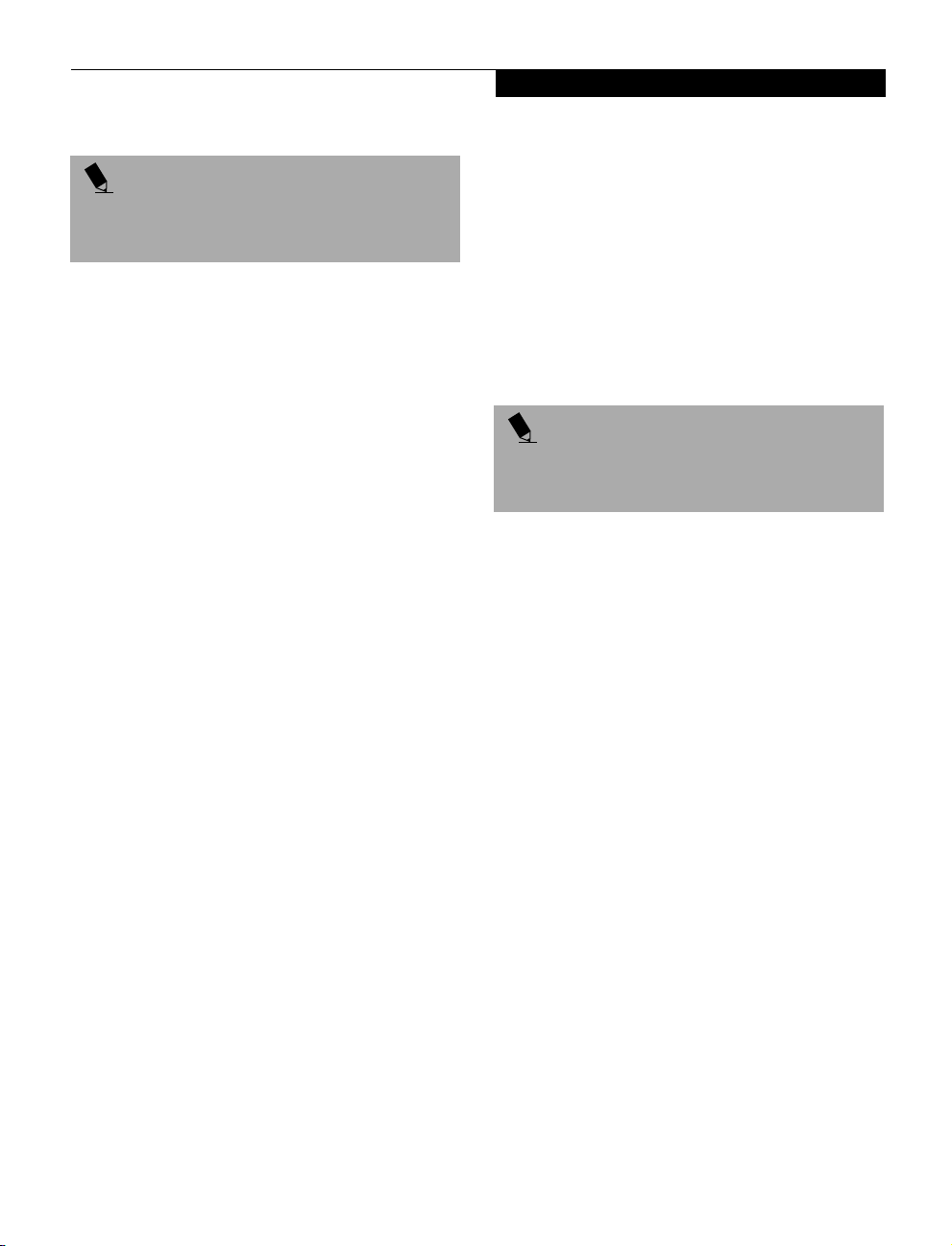
POINT
The Internet or E-mail buttons can be configured to
launch any application you wish, not just an Internet
browser or e-mail program.
When you have finished with Application Panel Setup
click OK, and the new settings will take effect. You can
reconfigure your LifeBook Application Panel as often as
you like.
Getting to Know Your LifeBook
Deactivating and Activating the
LifeBook Application Panel
To deactivate the LifeBook Application Panel, follow
these easy steps:
1. Click on Start.
2. Click on Programs.
3. Click on LifeBook Application Panel.
4. Click on Deactivate Panel.
To reactivate, follow the same procedure, except for
step 4. Click on Activate Panel instead.
POINT
Every time you start Windows 98 Second Edition the
LifeBook Application Panel is activated. Even if you
deactivated it before you shut down.
33
Page 42

LifeBook E Series – Section Two
Pre-Installed Software
Your Fujitsu LifeBook comes with pre-installed software
for playing audio and video files of various formats. The
software configuration installed is dependent upon the
operating system that is pre-installed on your system. In
addition there is file transfer software, virus protection
software and Power Management software.
LEARNING ABOUT YOUR
APPLICATION SOFTWARE
Tutorials
All operating systems and most application software
have tutorials built-into them upon installation. We
highly recommend that you step through the tutorial
before you use an application.
Manuals
Included with your LifeBook you will find manuals for
your installed operating system and other pre-installed
software. Any manuals that are not included, are
available online through the help system of the
software. We recommend that you review these
manuals for general information on the use of these
applications.
PC DOCTOR (WITH WINDOWS 98 SECOND
EDITION ONLY)
PC Doctor by Watergate Software is primarily for use
by your support representative when assisting you
with troubleshooting.
LAPLINK PROFESSIONAL (WITH WINDOWS
98 SECOND EDITION ONLY)
LapLink Professional by Traveling Software®, allows
you to transfer files directly to other computers via an
internal modem, a PC Card modem, the infrared port,
the USB port, or a serial or parallel cable (cables not
included). (See your LapLink online help for proper
operating procedures)
MCAFEE VIRUSSCAN (WITH WINDOWS 98
SECOND EDITION ONLY)
VirusScan, by McAfee, is an antivirus program that
can be run after loading data or programs onto your
LifeBook. It assist in the protection of the data
currently residing on your hard disk from
contamination and destruction. (See your VirusScan
online help ormanual for more information on how and
whento run this program)
PMSET 98 (WITH WINDOWS 98 SECOND
EDITION ONLY)
PMSet 98 allows you to monitor and manage your
battery status. (See your PMSet 98 online help for more
information on the correct way to use this program)
POINT
As your LifeBook does not support the CPU Clock
control, the option is not active within the Power Control
menu of PMSet 98.
ADOBE ACROBAT READER
The Adobe Acrobat Reader, located in the Service and
Support Software folder, allows you to view, navigate,
and print PDF files from across all of the major
computing platforms.
ESS AUDIORACK 32 (WITH WINDOWS 98
SECOND EDITION ONLY)
ESS AudioRack functions as a Digital Audio Tape (DAT)
player, a MIDI player, a Mixer and finally as an audio CD
player. The controls used within the AudioRack player
software (AudioRack32) resembles the front panels of a
rack of stereo equipment and is operated in much the
same way. If you left-click on a button it will activate and
its button on the AudioDrive panel will display a green dot
and a control panel will appear on the screen. When you
deactivate the button, the dot will change to black and the
control panel will disappear. You activate a slider or knob
on a control panel by dragging it.
POINT
For maximum frequency response and bandwidth,
leave the graphic equalizer levels at the mid-point
(zero level). To customize the frequency response to
your personal taste, adjust accordingly.
CAUTION
The ESS AudioRack volume settings set the maximum
volume level of the hardware volume control for that
function.
information on setting the maximum level)
(See Volume Control on page 25 for more
34
Page 43

LIFEBOOK SECURITY APPLICATION
PANEL SOFTWARE
LifeBook Security Panel allows you to secure your
LifeBook from unauthorized use. If the security system
is activated, upon starting your LifeBook or resuming
from suspend mode the security system requires you to
enter a password code using the buttons on the
5-button Security Panel. After entering a correct
password, your LifeBook resumes system operation.
LIFEBOOK APPLICATION PANEL SOFTWARE
Your LifeBook is pre-installed with software utilities
that let you operate and configure your LifeBook
Application Panel. These utilities are found under the
Start menu, under Programs, then under LifeBook
Application Panel. They include a CD Player,
Application Panel Setup, Application Panel Guide,
Activate Panel, Deactivate Panel and E-mail LED
Setup*.
*Available on select LifeBook models.
PHOENIX BAYSWAP (WITH WINDOWS 98
SECOND EDITION ONLY)
Phoenix BaySwap is a unique Phoenix application that
provides a simple and powerful method of switching
drives of a LifeBook computer without having to
reboot the LifeBook computer. Windows 98 Second
Edition do not natively support hot swapping. With
BaySwap, you can swap bay devices while your OS is
running, this is called hot-swapping.
Phoenix BaySwap Features
■
Allows hot-swapping of devices on LifeBook. You do
not need to shut down the system to exchange devices.
■
Works under Windows 98 Second Edition.
■
Works under ACPI and APM seamlessly.
■
Provides power management integrity for devices that
enter and leave the system.
Getting to Know Your LifeBook
■
Supplies password protection upon inserting and
ejecting a device. Upon ejection, a password is
required to prevent the theft of devices.
■
Lets you customize preference, such as notification
preferences and password.
INTEL SPEEDSTEP
Intel SpeedStep* allows your Lifebook to operate in
dual mode. When connected to AC source, the system
operates in Maximum Performance mode. When
powered by battery, the system switches to Battery
Optimized mode to conserve battery life. SpeedStep
software is automatically loaded when you start your
system and appears on the system tray as one of the
two flags. A checker flag indicates that the system is set
for Maximum Performance mode. A blue flag with a
green center square indicates that the system is set for
Battery Optimized mode. You can change the setting
or disable the software by double-clicking the flag icon
and changing the settings in the Intel SpeedStep
Technology window.
*Available on select LifeBook models.
POINT
You have convenience without compromising
battery life.
35
Page 44

LifeBook E Series – Section Two
36
Page 45

Section Three
Getting Started
Getting Started
Power Sources
Connecting the Power Adapters. . . . . . . . . . . . . 39
Display Panel
Opening the Display Panel. . . . . . . . . . . . . . . . .40
Adjusting Display Panel Brightness . . . . . . . . . . . 40
Closing the Display Panel . . . . . . . . . . . . . . . . . .40
Starting Your LifeBook
Power ON . . . . . . . . . . . . . . . . . . . . . . . . . . . . . 41
Boot Sequence . . . . . . . . . . . . . . . . . . . . . . . . . .41
BIOS Setup Utility . . . . . . . . . . . . . . . . . . . . . . . 41
Booting the System with Windows 98
Second Edition . . . . . . . . . . . . . . . . . . . . . . . . . . 42
Registering Your LifeBook . . . . . . . . . . . . . . . . . 43
Power Management
Power and Suspend/Resume Button . . . . . . . . . 44
Suspend Mode. . . . . . . . . . . . . . . . . . . . . . . . . . 44
Save-to-Disk Mode . . . . . . . . . . . . . . . . . . . . . . 44
Idle Mode . . . . . . . . . . . . . . . . . . . . . . . . . . . . . 46
Standby Mode. . . . . . . . . . . . . . . . . . . . . . . . . . 46
Display Timeout. . . . . . . . . . . . . . . . . . . . . . . . . 46
Hard Disk Timeout. . . . . . . . . . . . . . . . . . . . . . . 46
Windows 98 Second Edition
Power Management . . . . . . . . . . . . . . . . . . . . . 46
Restarting the System . . . . . . . . . . . . . . . . . . . . 47
Power Off . . . . . . . . . . . . . . . . . . . . . . . . . . . . . 47
37
Page 46

LifeBook E Series – Section Three
38
Page 47

DC Output Cable
AC Adapter
Getting Started
DC Power Jack
AC Cable
Figure 3-1 Connecting the AC Adapter
Power Sources
Your Fujitsu LifeBook has three possible power sources:
a primary Lithium ion battery, an AC adapter or an
optional Auto/Airline adapter.
CONNECTING THE POWER ADAPTERS
The AC adapter or optional Auto/Airline adapter
provides power for operating your LifeBook and
charging the batteries.
Connecting the AC Adapter
1. Plug the DC output cable into the DC power jack
of your LifeBook.
2. Plug the AC adapter into an AC electrical outlet.
(Figure 3-1)
Connecting the Optional Auto/Airline Adapter
1. Plug the DC output cable into the DC power jack
on your LifeBook.
2. Plug the Auto/Airline adapter into the cigarette
lighter of an automobile with the ignition key in
the On or Accessories position.
OR
3. Plug the Auto/Airline adapter into the DC power
jack on an airplane seat.
Switching from AC Adapter Power or the
Auto/Airline Adapter to Battery Power
1. Be sure that you have at least one charged
battery installed.
2. Remove the AC adapter or the Auto/Airline adapter.
CAUTION
The Lithium ion battery is not charged upon purchase.
Initially, you will need to connect either the AC adapter
or the Auto/Airline adapter to use your LifeBook.
39
Page 48

LifeBook E Series – Section Three
Display Panel Latch
Figure 3-2 Opening the Display Panel
Display Panel
Your Fujitsu LifeBook contains a display panel that is
backlit for easier viewing in bright environments and
maintains top resolution through the use of activematrix technology.
OPENING THE DISPLAY PANEL
1. Press the latch located at the top of the display panel.
This releases the locking mechanism and raises
the display slightly.
2. Lift the display panel backwards, being careful not to
touch the screen, until it is at a comfortable
viewing angle. (Figure 3-2)
ADJUSTING DISPLAY PANEL BRIGHTNESS
Once you have turned on your LifeBook, you may want
to adjust the brightness level of the screen to a more
comfortable viewing level. There are two ways to adjust
the brightness keyboard and power management utility
Keyboard
■
[FN+F6]: Pressing repeatedly will lower the
brightness of your display.
■
[FN+F7]: Pressing repeatedly will increase the
brightness of the display.
POINT
If using AC power your brightness setting is set to it’s
highest level by default. If using battery power your
brightness settings is set to its middle level by default.
Power Management Utility
1. Double-click on the PMSet icon in the lower right
corner of your display.
2. Slide the brightness control bar to the right to
increase brightness or left to decrease brightness.
You may need to readjust the brightness level periodically depending on your operating environment.
POINT
The higher the brightness level, the more power the
LifeBook will consume and the faster your batteries will
discharge. For maximum battery life, set the brightness
level as low as possible.
CLOSING THE DISPLAY PANEL
1. Holding the edge of your display panel, pull
it forward until it is flush with the body of
your LifeBook.
2. Push down until you hear a click. This will
engage the locking mechanism and prevent
your display panel from opening unexpectedly.
40
Page 49

Getting Started
Starting Your LifeBook
POWER ON
Power and Suspend/Resume Button
The Power and Suspend/Resume button is used to power
on your LifeBook, to resume from Standby or
Save-to-Disk mode, to place your LifeBook in Standby or
Save-to-Disk mode or to power off. You can also turn off
your LifeBook by choosing Shut Down from the
Windows 98 Second Edition or Windows 2000
Professional Start menu.
Once you have connected your AC adapter or charged
the internal Lithium ion Battery, you can press this
button to Power On your LifeBook. (See Figure 2-3 on
page 10 for location)
CAUTION
When you turn on your LifeBook be sure you have a
power source. This means that at least one battery is
installed and charged, or that the AC or Auto/Airline
adapter is connected and has power.
CAUTION
Do not carry your LifeBook around with the power on
or subject it to shocks or vibration, as you risk damaging
your LifeBook.
When you Power On your LifeBook, it will perform a
Power On Self Test (POST) to check the internal parts and
configuration for correct functionality. If a fault is found,
your LifeBook will emit an audio warning and/or an error
message will be displayed. (See Power On Self Test
Messages on page 81 for more information) Depending on
the nature of the problem, you may be able to continue by
starting the operating system or by entering the BIOS
setup utility and revising the settings.
After satisfactory completion of the Power On Self Test
(POST), your LifeBook will load your operating system.
CAUTION
Never turn off your LifeBook during the Power On
Self Test (POST) or it will cause an error message to
be displayed when you turn your LifeBook on the next
(See Power On Self Test Messages on page 81 for
time.
more information)
BOOT SEQUENCE
The procedure for starting-up your Fujitsu LifeBook is
termed the Bootup sequence and involves your LifeBook’s BIOS. When your LifeBook is first turned on, the
main system memory is empty, and it needs to find
instructions to start up your LifeBook. This information
is in the BIOS program. Each time you power up or
restart your LifeBook, it goes through a boot sequence
which displays a Fujitsu logo until your operating system
is loaded. During booting, your LifeBook is performing
a standard boot sequence including a Power On Self Test
(POST). When the boot sequence is completed without
a failure and without a request for the BIOS Setup
Utility, the system displays the operating system’s
opening screen.
The boot sequence is executed when:
■
You turn on the power to your LifeBook.
■
You restart your LifeBook from the Windows
Shut Down dialog box.
■
The software initiates a system restart. Example:
When you install a new application.
■
You reset the system by pressing the three keys
[CTRL+ALT+DEL].
BIOS SETUP UTILITY
The BIOS Setup Utility is a program that sets up the
operating environment for your LifeBook. Your BIOS
is set at the factory for normal operating conditions,
therefore there is no need to set or change the BIOS’
environment to operate your LifeBook.
The BIOS Setup Utility configures:
■
Device control feature parameters, such as changing
I/O addresses and boot devices.
■
System Data Security feature parameters, such
as passwords.
41
Page 50

LifeBook E Series – Section Three
Entering the BIOS Setup Utility
To enter the BIOS Setup Utility do the following:
1. Turn on or restart your LifeBook.
2. Press the [F2] key once the Fujitsu logo appears
on the screen. This will open the main menu
of the BIOS Setup Utility with the current
settings displayed.
3. Press the [RIGHT ARROW] or [LEFT ARROW] key
to scroll through the other setup menus to review or
alter the current settings.
BIOS Guide
A guide to your LifeBook’s BIOS is available online.
Please visit our service and support Web site at
www.8fujitsu.com. Once there, click on the Self Help
Center link, and select your LifeBook from the pulldown menu. Once you have done that, select the
heading BIOS Guide from the pull-down menu.
POINT
If your data security settings require it, you may be
asked for a password before the BIOS main menu
will appear.
BOOTING THE SYSTEM WITH WINDOWS 98
SECOND EDITION
We strongly recommend that you not attach any external
devices and do not put a DVD/CD or floppy disk in any
drive until you have gone through the initial power on
sequence.
When you turn on your LifeBook for the first time,
it will display a Fujitsu logo on the screen. If you do
nothing the system will read the hard drive for the
operating system software, flash the LifeBook configuration information on the screen, and then the Windows
98 Second Edition Welcome will begin.
Designed to accommodate the needs of many users, in
many different countries, Windows 98 Second Edition
needs to be configured the first time you use it. Windows
98 Second Edition has three parts:
■
Getting Started: You have the opportunity to enter
custom information for your configuration file and
setup your modem so that your LifeBook will be
prepared to dial out.
■
Registration: Easy online registration for Windows
98 with Microsoft, and for your LifeBook with Fujitsu
PC Corporation.
■
Windows License Agreement and Final Settings:
You have the opportunity to review the Windows 98
Second Edition License Agreement and then your
configuration file will be generated.
POINT
You may click Cancel at any time within this process to
shutdown Windows 98 Second Edition. You may restart
this process at any time in the future, but you must
complete it in order to use your computer.
Getting Started
Read the instructions on the screens carefully and fill
in the information as directed. You will be asked for such
items as the language you wish to use, the country in
which you live, your first and last name, and about
how you dial out from where you will be using your LifeBook. For the modem settings, enter your current location information where you will be using your
LifeBook. If you are not connected to a phone line
and plan to register at a later time, you may click the
Skip button, and you will go directly to the Condition
of Use page.
Once you have setup your LifeBook to dial out,
Windows 98 Second Edition will make a free telephone
call which will test these settings. If the call is unsuccessful, you will be returned to the phone settings page
where you may try to fix them. If you are unable to fix
the settings, please contact Fujitsu PC Service and
Support. (See Fujitsu PC Contact Information on page 3
for more information) If you would simply like to move
on, and register at a later time, you may click the Skip
button, and you will go directly to the Condition of Use
page.
Registration
If your connection is successful, you will go to the
Registration Confirmation page. On this page simply
enter the requested information, and then check the
box at the bottom to register your copy of Windows 98
Second Edition with Microsoft. Once you have finished,
click the Next button to continue.
42
Page 51

Getting Started
POINT
If you do not register at this time you can do it later
simply by double-clicking on the
icon on your desktop and following the instructions.
LifeBook Registration
You will then go through the Fujitsu registration process.
Follow the instructions on the screens, and enter all of
the necessary information. Be as specific as possible so
that if you need help the service and support team will
be able to serve you better.
Final Settings
The first part of your final settings is the Windows End
User License Agreement. Read the agreement carefully.
When you finish reading you must accept or reject the
terms of the agreement and then click on the Finish
button.
POINT
If you reject the terms of the license agreement you
will be asked to review the license agreement for
information on returning Windows 98 Second Edition
or to shut down you LifeBook.
POINT
You cannot use your LifeBook until you have accepted
the License Agreement. If you stop the process your
LifeBook will return to the beginning of the Windows
98 Second Edition Welcome Process, even if you shut
your LifeBook down and start it up again.
REGISTERING YOUR LIFEBOOK
What are the benefits of registering?
You will receive an identification label for your LifeBook,
which, if your LifeBook is ever lost, may help in getting it
returned to you. You also receive priority Personal Identification Number (PIN) technical support access and
useful product mailings. Proof of purchase is not
required if you register within 30 days of your purchase.
How do I register?
With Windows 98 Second Edition, it is a part of the
Welcome process. If you do not register during the
Welcome process you can double-click on the
LifeBook Registration icon on your desktop and
then follow the instructions.
POINT
Make sure you have connected a phone line to your
modem before you use E-Registration.
You may also complete the pre-printed registration form
and either:
■
Fax to 1-949-450-9140
■
Mail to:
Fujitsu PC Corporation
15355 Barranca Pkwy
Irvine, CA 92618-9520
■
Call: 1-800-8FUJITSU (1-800-838-5487)
You may also register on our Web site:
■
www.8fujitsu.com. You will need to be set up with an
Internet Service Provider (ISP) to use this option.
POINT
You will find a Recovery CD packet included with
your LifeBook. Please store the packet in a safe
place in case there is a loss of data, and it becomes
necessary to re-install your operating system and/or
application programs.
(See Recovery CD-ROM on
page 84 for more information)
BOOTING THE SYSTEM WITH WINDOWS
2000 PROFESSIONAL
TBD - to be provided by Engineering
POINT
You can register your LifeBook with any operating
system via mail, telephone or fax.
43
Page 52

LifeBook E Series – Section Three
Power Management
Your LifeBook has many options and features for
conserving battery power. Some of these features are
automatic and need no user intervention, such as those
for the internal modem. However, others depend on the
parameters you set to best suit your operating conditions, such as those for the display brightness. Internal
power management for your LifeBook may be
controlled from settings made in your operating system,
pre-bundled power management application*, or from
settings made in BIOS setup utility.
Besides the options available for conserving battery
power, there are also some things that you can do to
prevent your battery from running down as quickly.
For example, you can create an appropriate power saving
profile, put your LifeBook into Suspend mode when it
is not performing an operation, and you can limit the
use of high power devices. As with all mobile, battery
powered computers, there is a trade-off between
performance and power savings.
* Available on LifeBook models with Windows 98
Second Edition pre-installed.
POWER AND SUSPEND/RESUME BUTTON
When your LifeBook is active, the Power and Suspend/
Resume button can be used to manually put your LifeBook into Suspend mode. Push the Power and Suspend/
Resume button when your LifeBook is active, but not
actively accessing anything, and immediately release the
button. You will hear two short beeps and your system
will enter Suspend mode.
If your LifeBook is suspended, pushing the Power and
Suspend/Resume button will return your LifeBook to
active operation. You can tell whether or not your
system is in Suspend mode by looking at the Power indicator. (See Figure 2-8 on page 16 for location) If the indicator is visible and not flashing, your LifeBook is fully
operational. If the indicator is both visible and flashing,
your LifeBook is in Suspend mode. If the indicator is not
visible at all, the power is off or your LifeBook is in Saveto-Disk mode (See Save-to-Disk Mode)
TBD - VERIFY>PG. 47 BY ENGINEERING
SUSPEND MODE
Suspend or Standby mode in Windows 98 Second
Edition saves the contents of your LifeBook’s system
memory during periods of inactivity by maintaining
power to critical parts. This mode will turn off the CPU,
the display, the hard drive, and all of the other internal
components except those necessary to maintain system
memory and allow for restarting. Your LifeBook can be
put in Suspend mode by:
■
Pressing the Power and Suspend/Resume button when
your system is turned on.
■
Selecting Standby from the Windows Shut Down menu.
■
Timing out from lack of activity.
■
Allowing the battery to reach the Dead Battery
Warning condition.
Your LifeBook’s system memory typically stores the
file(s) on which you are working, open application(s)
information, and any other data required to support the
operation(s) in progress. When you resume operation
from Suspend mode, your LifeBook will return to the
point where it left off. You must use the Power and
Suspend/Resume button to resume operation, and there
must be an adequate power source available, or your
LifeBook will not resume.
CAUTION
If you are running your LifeBook on battery power, be
aware that the battery continues to discharge while
your LifeBook is in Suspend mode, though not as fast as
when fully operational.
SAVE-TO-DISK MODE
The Save-to-Disk mode saves the contents of your
LifeBook’s system memory to the hard drive as a part
of the Suspend/Resume mode. Your LifeBook is
pre-configured to perform this function. The Save-toDisk mode can also be configured through the system
BIOS to run in other ways depending on what you need
to accomplish. (See BIOS Setup Utility on page 41 for
more information)
44
Page 53

Getting Started
Default Methods for Using Save-to-Disk Mode:
Press the [FN] button together with the Power and
Suspend/Resume button. This will open a Save-to-Disk
dialog box and begin the process.
Customer Configured BIOS Methods for Using
Save-to-Disk Mode:
1. Click on the Start button, click Shut Down and then
Standby. Prior to that you should enable Save-to-
Disk in the BIOS setup utility.
OR
2. Enable Save-To-Disk mode from within the Power
dialog box of the BIOS setup utility, then press the
Power and Suspend/Resume button to execute this
command under DOS or Windows 98 Second
Edition.
OR
3. Enable Save-To-Disk mode from within the Power
dialog box of the BIOS setup utility, then allow the
LifeBook to time out from lack of activity.
POINT
Disabling the Suspend/Resume button prevents it
from being used to put your LifeBook in Suspend or
Save-to-Disk mode. The resume function of the button
cannot be disabled.
POINT
Resume on Modem Ring will not operate when
Save-to-Disk mode has been activated in the BIOS
(Windows 98 Second Edition only).
CAUTION
The Suspend or Save-to-Disk mode should not be used
with certain PC Cards. Check your PC Card documentation for more information.
POINT
If your LifeBook is actively accessing information when
you enter the Suspend or Save-to-Disk mode, changes
to open files are not lost. The files are left open and
memory is kept active during Suspend mode or the
memory is transferred to the internal hard drive during
Save-to-Disk mode.
POINT
When PC Cards or external devices are in use, Saveto-Disk mode cannot return to the exact state prior
to suspension, because all of the peripheral devices
will be re-initialized when the system restarts.
POINT
The main advantage of using the Save-to-Disk function
is that power is not required to maintain your data. This
is particularly important if you will be leaving your LifeBook in a suspended state for a prolonged period of
time. The drawback of using Save-to-Disk mode is that
it lengthens the power down and power up sequences
and resets peripheral devices.
45
Page 54

LifeBook E Series – Section Three
POINT
Save-to-Disk mode requires allocating a significant
amount of hard drive capacity for saving all system
memory, which reduces your usable disk space. When
you purchase your LifeBook it will have space allocated
for the memory installed. If you upgrade the original
system by adding a memory upgrade module without
changing the size of your Save-to-Disk allocation you
will get an error message when you try to activate
Save-to-Disk mode and it will not work. Use the
PHDISK Utility to increase the size of the Save-to-Disk
file, SAVE2DSK.BIN. You can download the Save-toDisk File Allocation information from our Web site at
www.8fujitsu.com. I
support representative for recommendations.
f you need help, contact your
IDLE MODE
Idle mode is one of the power management parameters.
When Idle mode is enabled, the CPU is put into lowspeed operation when there is no activity (keystroke,
pointer action, sound generation, video display change,
modem transmission or reception, etc.) on your LifeBook for 16 seconds. Any activity will cause the normal
operation to restart automatically. This feature is independent of the Suspend/Resume modes.
STANDBY MODE
Standby mode is one of the power management parameters. When Standby mode is activated, your LifeBook
puts the CPU in low-speed operation, shuts off the
display and turns off the hard drive when there is no
activity (keystroke, pointer action, sound generation,
video display change, modem transmission or reception,
etc.) on your LifeBook for the user selected time-out
period. Any activity will cause your LifeBook to return
to normal operation automatically. This feature is independent of the Power and Suspend/Resume button.
DISPLAY TIMEOUT
The Video Timeout is one of the power management
parameters. This feature saves power by turning off the
display if there is no keyboard or pointer activity for the
user selected timeout period. Any keyboard or pointer
activity will cause the display to restart automatically.
This feature is independent of the Power and Suspend/
Resume button and can be enabled and disabled in
Windows and BIOS setup utility. (See BIOS Setup Utility
on page 41 for more information)
HARD DISK TIMEOUT
The Hard Disk Timeout is another one of the power
management parameters. This feature saves power by
turning off the hard drive if there is no hard drive
activity for the user selected timeout period. Any
attempt to access the hard drive will cause it to restart
automatically. This feature is independent of the Power
and Suspend/Resume button and can be enabled and
disabled in Windows and BIOS setup utility. (See BIOS
Setup Utility on page 41 for more information)
WINDOWS 98 SECOND EDITION POWER
MANAGEMENT
Power Management
The Power Management icon located in the Windows 98
Second Edition Control Panel allows you to configure
some of the power management settings. For example,
you can use the Power Management to set the timeout
values for turning off the display and hard disks whether
you are running the LifeBook on battery power or one of
the adapters. (See Pre-Installed Software on page 34 for
more information) The settings may also be changed in
the BIOS. (See BIOS Setup Utility on page 41 for more
information)
ACPI and Windows 98 Second Edition
Short for Advanced Configuration & Power Interface, a
power management specification developed by Intel,
Microsoft, and Toshiba. ACPI, which is part of the
Windows 98 Second Edition operating system, enables
the operating system to control the amount of power
given to each device attached to the computer. With
ACPI, the operating system can turn off peripheral
devices, such as the CD-ROM player, when it is not in
use. Due to ongoing industry development of ACPI
technology, we have configured your LifeBook to APM
(Advanced Power Management) mode.
46
Page 55

Getting Started
RESTARTING THE SYSTEM
If your system is on and you need to restart it, be sure
that you use the following procedure.
1. Click the Start button, and then click Shut Down.
2. Select the Restart option from within the Windows
Shut Down dialog box.
3. Click OK to restart your LifeBook. Your LifeBook
will shut down and then reboot.
CAUTION
Turning off your LifeBook without exiting Windows or
turning on your LifeBook within 10 seconds of the LifeBook being shut off may cause an error when you start
the next time.
POWER OFF
Before turning off the power by choosing Shut Down
from the Windows 98 Second Edition Start menu, check
that the Hard Drive, DVD/CD-ROM, CD-RW, PC Card
and the Floppy Disk Drive Access indicators are all Off.
(See Figure 2-8 on page 16) If you turn off the power
while accessing a disk or PC Card there is a risk of data
loss. To assure that your LifeBook shuts down without
error, use the Windows shut down procedure.
CAUTION
Never turn your LifeBook off while an application is
running. Be sure to close all files, exit all applications,
and shut down your operating system prior to turning
off the power with the power switch. If files are open
when you turn the power off, you will lose any changes
that have not been saved, and may cause disk errors.
Using the correct procedure to shut down from Windows,
allows your LifeBook to complete its operations and turn
off power in the proper sequence to avoid errors. The
proper sequence is:
1. Click the Start button, and then click Shut Down.
2. Select the Shut Down option from within the
Windows Shut Down dialog box.
3. Click OK to shutdown your LifeBook.
If you are going to store your LifeBook for a month or
more see Care and Maintenance Section.
POINT
You may also use the Power and Suspend/Resume
button to shut off your LifeBook. To do so, first press
the Power and Suspend/Resume button to suspend
your LifeBook. Next press and hold the button again
until your LifeBook shuts off. However, in Windows you
should always use the correct way to shut down your
LifeBook. From the start menu select shut down.
47
Page 56

LifeBook E Series – Section Three
48
Page 57

User Installable Features
Section Four
User Installable Features
Lithium ion Battery
Recharging the Batteries. . . . . . . . . . . . . . . . . . . 51
Replacing the Battery. . . . . . . . . . . . . . . . . . . . .52
SuperDisk™ 120 or
Floppy Disk Drive
Loading a Disk . . . . . . . . . . . . . . . . . . . . . . . . . . 53
Ejecting a Disk . . . . . . . . . . . . . . . . . . . . . . . . . . 53
Software Eject for LS-120 Disk . . . . . . . . . . . . . . 53
Preparing a Disk for Use. . . . . . . . . . . . . . . . . . . 53
Auto Insert Notification Function . . . . . . . . . . . . 54
CD-ROM Drive
Loading a CD. . . . . . . . . . . . . . . . . . . . . . . . . . . 55
Removing a CD . . . . . . . . . . . . . . . . . . . . . . . . . 56
Auto Insert Function. . . . . . . . . . . . . . . . . . . . . . 56
DVD/CD-ROM Drive
DVD Player Software . . . . . . . . . . . . . . . . . . . . .57
Loading a DVD/CD . . . . . . . . . . . . . . . . . . . . . . 58
Removing a DVD/CD. . . . . . . . . . . . . . . . . . . . .58
Using the DVD Player Software . . . . . . . . . . . . . 58
Using the DVD Player on Battery Power. . . . . . . 59
Auto Insert Function. . . . . . . . . . . . . . . . . . . . . . 60
PC Cards
Installing PC Cards. . . . . . . . . . . . . . . . . . . . . . . 63
Removing PC Cards. . . . . . . . . . . . . . . . . . . . . . 64
Memory Upgrade Module
Installing a Memory Upgrade Module . . . . . . . . 65
Removing a Memory Upgrade Module . . . . . . . 66
Checking the Computer Recognition
of New Memory Capacity . . . . . . . . . . . . . . . . . 66
Device Ports
Communications Port . . . . . . . . . . . . . . . . . . . . 67
Parallel Port . . . . . . . . . . . . . . . . . . . . . . . . . . . . 67
Serial Port . . . . . . . . . . . . . . . . . . . . . . . . . . . . . 67
PS/2 Port. . . . . . . . . . . . . . . . . . . . . . . . . . . . . . 67
Universal Serial Bus Port. . . . . . . . . . . . . . . . . . . 68
Infrared Port . . . . . . . . . . . . . . . . . . . . . . . . . . . 68
Wireless Infrared Mouse Port. . . . . . . . . . . . . . . 68
Microphone Jack . . . . . . . . . . . . . . . . . . . . . . . . 68
Stereo Line-In Jack. . . . . . . . . . . . . . . . . . . . . . . 69
Headphone Jack . . . . . . . . . . . . . . . . . . . . . . . . 69
Docking Port . . . . . . . . . . . . . . . . . . . . . . . . . . . 69
External Monitor Port . . . . . . . . . . . . . . . . . . . . 69
External Floppy Disk Drive Port . . . . . . . . . . . . . 69
Hard Disk Drive
Formatting the Hard Disk Drive . . . . . . . . . . . . . 61
Modular Hard Disk Drive . . . . . . . . . . . . . . . . . . 61
49
Page 58

LifeBook E Series – Section Four
50
Page 59

User Installable Features
Lithium ion Battery
Your Fujitsu LifeBook has a Lithium ion battery that
provides power for operating your LifeBook when no
external power source is available. The battery is durable
and long lasting, but should not be exposed
to extreme temperatures, high voltages, chemicals or
other hazards.
The Lithium ion battery operating time may become
shorter if it is used under the following conditions:
■
When used at temperatures that exceeds a low of
5°C (40°F) or a high of 35°C (95°F). Extreme temperatures not only reduce charging efficiency, but can also
cause battery deterioration. The Charging icon on the
Status Indicator panel will flash when you try to
charge a battery that is outside its operating temperature range. (See Battery Charging Indicators on
page 17 for more information)
■
When using a high current device such as a modem,
DVD drive, CD-ROM drive, CD-RW drive, or the
hard drive, using the AC adapter will conserve your
battery life.
CAUTION
Actual battery life will vary based on screen brightness,
applications, features, power management settings,
battery condition and other customer preferences.
DVD, CD-ROM drive, CD-RW drive, or hard drive usage
may also have a significant impact on battery life. The
battery charging capacity is reduced as the battery ages. If
your battery is running low quickly, you should replace it
with a new one.
CAUTION
Do not leave a faulty battery in your LifeBook. It
may damage your AC adapter, optional Auto/Airline
adapter, another battery or your LifeBook itself. It may
also prevent operation of your LifeBook by draining all
available current into the bad battery.
WARNING
Under federal, state, or local law it may be illegal to dispose of batteries by putting them in the trash. Please
take care of our environment and dispose of batteries
properly. Check with your local government authority
for details regarding recycling or disposing of old
batteries. If you cannot find this information elsewhere,
contact your support representative at 1-800-8FUJITSU
(1-800-838-5487).
RECHARGING THE BATTERIES
If you want to know the condition of the primary
Lithium ion battery, check the Battery Level indicator
located on the Status Indicator panel. The indicator
changes as the battery level changes.
The Lithium ion battery is recharged internally using
the AC adapter or Auto/Airline adapter. To recharge the
battery make sure the battery that needs to be charged
is installed in your LifeBook and connect the AC or
Auto/Airline adapter.
POINT
Make sure that the Battery Charging indicator and the
percentage charge is shown inside the Battery Level icon
on the Status Indicator Panel.
There is no memory effect on the Lithium ion battery
therefore you do not need to discharge the battery
completely before recharging. The charge times will be
significantly longer if your LifeBook is in use while the
battery is charging. If you want to charge the battery
more quickly, put your LifeBook into Suspend mode,
or turn it off while the adapter is charging the battery.
(See Power Management on page 44 for more information
on Suspend mode and shutdown procedure)
CAUTION
Using heavy current devices such as Modem or
frequent DVD/CD-RW/CD-ROM accesses may
prevent charging completely.
51
Page 60

LifeBook E Series – Section Four
Low Battery State
When the battery is running low, your LifeBook will
beep every 15 seconds and the Battery Level indicator
will flash. If you do not respond to the low battery alarm,
the batteries will continue to discharge until they are
too low to operate. When this happens there will be a
multiple beep alarm and the Battery Level indicator will
show a dead battery. Your LifeBook will then go into
Suspend mode to try and protect your data for as long
as possible. There is no guarantee that your data will not
be lost once the LifeBook reaches this point.
CAUTION
You may not be able to hear the audio alarm if the volume control is set too low or is turned off by either the
hardware or software. However, you will still be able to
see the Battery Level indicator flash. Once the low battery alarm occurs you need to save all your active data
and put your LifeBook into Suspend mode until you can
provide a new power source. You should provide
a charged battery, an AC power adapter, or Auto/
Airline as soon as possible.
CAUTION
When you are in Suspend mode there must always be at
least one power source active. If you turn off the power
with the power switch, or remove all power sources
while your LifeBook is in Suspend mode, any data that
has not been saved to the hard drive will be lost.
Shorted Batteries
The Status Indicator panel uses a symbol inside the
battery outline of the Battery Level indicator to display
the operating level available in that battery.
(See Figure 2-9 on page 17) If this display shows a
Shorted Battery, it means that the battery is damaged
and must be replaced so it does not damage any other
parts of your LifeBook.
REPLACING THE BATTERY
With the purchase of an additional battery, you can have
a fully charged spare to swap with one that is not
charged. (Figure 4-1)
1. Have a charged battery ready to install.
2. Shut down your LifeBook and disconnect
the AC adapter.
3. Slide the battery release panel open.
4. Remove the battery from the bay.
5. Slide the new battery into the bay.
6. Slide the battery release panel close.
7. Plug in the AC adapter and turn the power on.
Battery Release Panel
(a)
(d)
Dead Battery Suspend mode shows on the Status indicator just like the normal Suspend mode. Once your
LifeBook goes into Dead Battery Suspend mode you
will be unable to resume operation until you provide
a source of power either from an adapter, or a charged
battery. Once you have provided power, you will need to
press the Suspend/Resume button to resume operation.
In the Dead Battery Suspend mode, your data can be
maintained for some time, but if a power source is not
provided promptly, the Power indicator will stop
flashing and go out, meaning that you have lost the data
that was not stored. Once you provide power, you can
continue to use your LifeBook while an adapter is
charging the battery.
52
(b)
(c)
Figure 4-1 Replacing the Battery
CAUTION
If the Lithium ion battery connector is not fully seated,
you may not be able to use your LifeBook or charge
your battery.
(e)
(f)
Page 61

User Installable Features
Figure 4-2 Loading/Ejecting a SuperDisk or 3.5” Floppy Disk
Eject Button
SuperDisk™ 120 or Floppy Disk Drive
Your Fujitsu LifeBook has either a SuperDisk drive, which
can use either standard floppy disks or Super floppy disks
(with a capacity of 120MB), or a 3.5" floppy disk drive
with the ability to read and write information on removable 1.44MB and 720KB floppy disks.
WARNING
Your SuperDisk 120 drive does not support warm-, or
hot-swapping. You must cold-swap in order to use your
SuperDisk 120 drive.
LOADING A DISK
To load a disk into your disk drive, follow these easy steps:
1. Orient the disk so that its label is facing upwards
and the shutter side is pointing towards the drive.
(Figure 4-2)
2. Push the disk into the drive until the Eject button
pops out and you hear a click.
POINT
When there is no disk in the drive, the Eject button is
flush with your LifeBook.
EJECTING A DISK
To eject a disk from the disk drive, follow these easy steps:
1. Check that the Floppy Disk Drive Access indicator
is inactive.
2. Press the Eject button. This will push your disk
partially out of the drive.
3. Remove the disk.
SOFTWARE EJECT FOR LS-120 DISK (ONLY
IN MODELS WITH WINDOWS 98 SECOND
EDITION)
1. Put the cursor on the LS-120 drive in My Computer.
2. Right mouse click.
3. Select Eject.
CAUTION
If you eject the disk while the Floppy Disk Drive Access
indicator is active, there is a risk of damaging the data
on the disk, the disk itself or even the disk drive.
PREPARING A DISK FOR USE
Before you can use a new disk, it needs to be prepared
so your LifeBook knows where to store information. This
preparation is called formatting or initializing a disk. You
will need to format new disks, unless they are preformatted. (Please refer to your operating system manual for
step-by-step instructions on formatting a disk)
53
Page 62

LifeBook E Series – Section Four
To prevent accidental erasure of the data stored on a disk,
slide the “write protect” tab until a small hole is exposed.
This sets the disk into a protected state where nothing can
be added or removed. If you want to add or remove data on
a protected disk, slide the “write protect” tab to close the
small hole. (Figure 4-3)
Super Floppy Disk Floppy Disk
Write Enabled
Write Protected
Figure 4-3 Floppy Disk Write Protect
CAUTION
Formatting a floppy disk that already contains data will
erase all of the information on the disk.
AUTO INSERT NOTIFICATION FUNCTION
(ONLY IN MODELS WITH WINDOWS 98
SECOND EDITION)
The Auto Insert Notification function allows your LifeBook to automatically see the contents of your floppy
disk as soon as it is inserted in the SuperDisk drive.
3. Double-click the System icon. This will open the
System Properties dialog box.
4. Select the Device Manager tab to display the device
lists for your LifeBook.
+
5. Click on the
to the left of the LS-120 drive icon.
The treeview will expand to show the LS-120 drive
manufacturer’s name and model number.
6. Double-click on the LS-120 drive manufacturer’s
name and model number. This will open the
LS-120 drive manufacturer’s name and model
number dialog box.
7. Select the Settings tab and then remove the check
mark in the Auto Insert Notification Notification
box to turn it off.
8. Click OK.
9. Click Close in the System Properties dialog box, then
click Ye s in the System Settings Change pop-up
window when it asks you to restart your machine
and activate this change.
The Auto Insert Notification function can be re-activated
by repeating this process and placing a check mark in the
Auto Insert Notification box to turn it back on.
Disabling Auto Insert Notification Function
To disable the Auto Insert Notification function, follow
these easy steps:
1. Save all data and close all open applications.
2. From the Start menu, select Settings, and then select
Control Panel.
54
Page 63

Figure 4-4 CD-ROM Drive
User Installable Features
CD Eject Button
CD Holder Tray
CD-ROM Drive
Your LifeBook contains a 24x max CD-ROM player. This
gives you access to both software and audio CDs.
(Figure 4-4)
CAUTION
Do not operate your CD-ROM drive unless your
LifeBook is sitting on a flat surface. Using a CD
when the drive is not level may damage the drive
or prevent proper operation.
LOADING A CD
To load a CD into your CD-ROM drive, follow these
easy steps:
1. Push and release the eject button on the front of the
CD-ROM drive to open the holder tray. The tray will
come out of the LifeBook a short distance.
2. Gently pull the tray out until a CD can easily be
placed in the tray.
CAUTION
There may be a protective sheet in the tray when it was
shipped, please make sure it is removed before operating.
3. Place the CD into the tray, label side up, with the
hole in the center of the CD. Snap the CD onto
the raised circle in the center of the tray.
4. Gently push the holder tray back in until you
hear a click. (Figure 4-5)
POINT
If you have disabled the Auto Insert Function, you will
have to start the CD from your desktop, as your LifeBook will not automatically recognize that
a CD has been loaded.
(a)
(c)
Figure 4-5 Loading/Ejecting a CD
(b)
(d)
55
Page 64
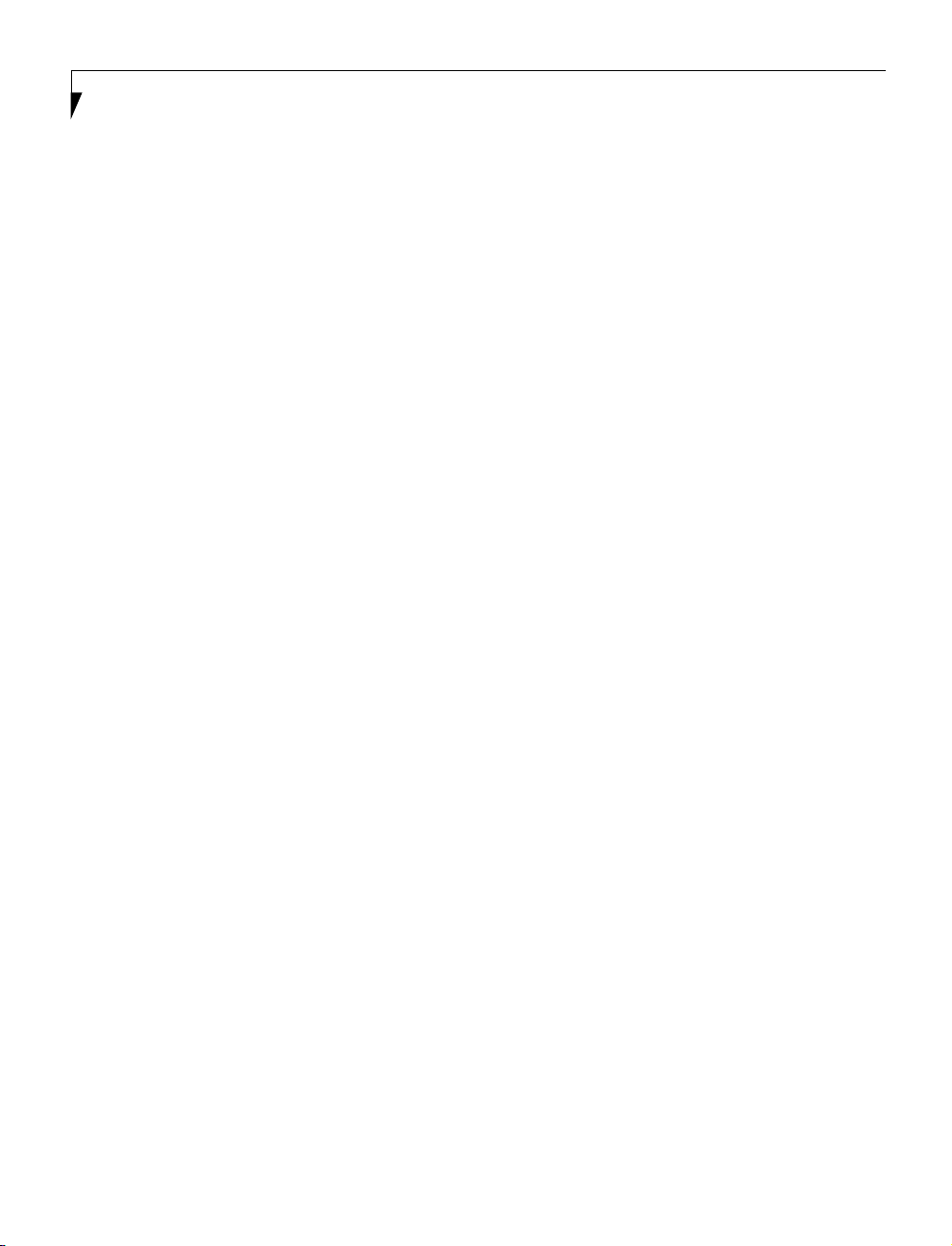
LifeBook E Series – Section Four
REMOVING A CD
1. Push and release the eject button on the front of
the CD-ROM drive. This will stop the CD and
the holder tray will come out of the LifeBook a
short distance.
2. Gently pull the tray out until the CD can easily
be removed from the tray.
3. Carefully remove the CD from the holder tray.
4. Gently push the holder tray back in until you
hear a click.
AUTO INSERT FUNCTION (ONLY IN MODELS
WITH WINDOWS 98 SECOND EDITION)
The Auto Insert function allows your LifeBook to automatically start a CD as soon as it is inserted in the CDROM drive and the tray is closed. Your LifeBook will
begin playing an audio CD or will start an application if
the CD includes an auto run file.
Disabling Auto Insert Function
To disable the Auto Insert function, follow these easy
steps:
1. Save all data and close all open applications.
2. From the Start menu, select Settings, and then select
Control Panel.
3. Double-click the System icon. This will open the
System Properties dialog box.
4. Select the Device Manager tab to display the device
lists for your LifeBook.
+
5. Click on the
The treeview will expand to show the CD-ROM
drive manufacturer’s name and model number.
6. Double-click on the CD-ROM drive manufacturer’s
name and model number. This will open the
CD-ROM drive manufacturer’s name and model
number dialog box.
7. Select the Settings tab and then remove the check
mark in the Auto Insert Notification box to turn it
off.
8. Click OK.
9. Click Close in the System Properties dialog box, then
click Ye s in the System Settings Change pop-up
window when it asks you to restart your machine
and activate this change.
The Auto Insert function can be re-activated by repeating
this process and placing a check mark in the Auto In sert
Notification box to turn it back on.
to the left of the CD-ROM drive icon.
56
Page 65

Figure 4-6 DVD/CD-ROM Drive
DVD/CD-ROM Drive
Your LifeBook contains a DVD/CD-ROM drive which is
both a 6x DVD player and a 24x max CD player. This
gives you access to movie, software and audio DVD/
CDs. (Figure 4-6)
DVD PLAYER SOFTWARE
With the DVD/CD-ROM drive and DVD Player software you can play DVD movies on your LifeBook. The
DVD player includes controls which allow you to take
full advantage of the features of a DVD movie, as well
as standard features such as fast forward, fast reverse,
pause, etc.
You will need to install the DVD Player software before
using the DVD/CD-ROM drive. The DVD Player software is included on the CD labeled DVD Application
CD. You may also need to reinstall your DVD Player
software if:
■
Your DVD Player software becomes corrupted and
is not operating properly.
■
You perform a complete system software recovery
utilizing the recovery CD.
POINT
You should periodically check the Fujitsu Web site at
www.fujitsu-pc.com for current updated drivers.
User Installable Features
DVD/CD Eject Button
DVD/CD Holder Tray
POINT
DVD Player Software is only supported by models with
Windows 98 Second Edition pre-installed. The DVD
drive can be used in Windows 2000 Professional models, but unlike the Windows 98 Second Edition models,
it cannot be used for watching DVD movies.
Installing the DVD Player Software
To install the DVD Player software follow these easy step:
1. Make sure you either close or disable any open
programs, applications and utilities. This includes
the MS Office Toolbar, any anti-virus programs
and screen savers.
2. Insert the DVD Application CD into the DVD/
CD-ROM drive. If the CD Auto Run feature
activates, skip Step 3.
3. From the Start menu, select Run, type
D:\Softdvd\Setup.exe
and click OK.
4. Go through the installation process by following the
directions on screen.
5. Once the installation is complete, you will be asked
to restart your LifeBook.
6. To use the DVD Player software, click Start,
Programs, and then DVD Player.
57
Page 66

LifeBook E Series – Section Four
Uninstalling the DVD Player Software
The DVD Player software should be removed if you wish
to use a 3rd party DVD player instead of the Fujitsu
DVD Player. To un-install the DVD Player software
follow these easy steps:
1. Close any open files on the DVD/CD-ROM drive.
2. Remove any DVD/CD from the drive.
3. From the Start menu, select Settings, and then select
Control Panel.
4. Double-click the Add/Remove Programs icon.
5. Select the Fujitsu DVD Player from the Add/
Remove Programs Properties dialog box.
6. Click the Add/Remove button and the DVD/
CD-ROM software will be uninstalled.
POINT
If you wish to use a 3rd party DVD player software,
you must uninstall the Fujitsu DVD Player software
or the 3rd party DVD Player software may not
operate correctly.
CAUTION
There may be a protective sheet in the tray when it was
shipped, please make sure it is removed before operating.
3. Place the DVD/CD into the tray, label side up, with
the hole in the center of the DVD/CD. Snap the DVD/
CD onto the raised circle in the center of the tray.
4. Gently push the holder tray back in until you
hear a click. (Figure 4-7)
POINT
If you have disabled the Auto Insert function, you will
have to start the DVD/CD from your desktop, as your
LifeBook will not automatically recognize that
a DVD/CD has been loaded.
CAUTION
Do not operate your DVD/CD-ROM drive unless your
LifeBook is sitting on a flat surface. Using a DVD/CD
when the drive is not level may damage the drive
or prevent proper operation.
CAUTION
Prolonged use of the DVD/CD-ROM drive, such as
watching a DVD movie, will substantially reduce your
battery life.
LOADING A DVD/CD
To load a DVD/CD into your DVD/CD-ROM drive,
follow these easy steps:
1. Push and release the eject button on the front of the
DVD/CD-ROM drive to open the holder tray. The
tray will come out of the LifeBook a short distance.
2. Gently pull the tray out until a DVD/CD can easily
be placed in the tray.
58
(a)
(c)
Figure 4-7 Loading/Ejecting a DVD/CD
(b)
(d)
REMOVING A DVD/CD
1. Push and release the eject button on the front of
the DVD/CD-ROM drive. This will stop the
DVD/CD and the holder tray will come out
of the LifeBook a short distance.
2. Gently pull the tray out until the DVD/CD can easily
be removed from the tray.
3. Carefully remove the DVD/CD from the holder tray.
4. Gently push the holder tray back in until you
hear a click.
Page 67

User Installable Features
USING THE DVD PLAYER SOFTWARE
Starting a DVD Movie
1. Insert the DVD movie into the DVD drive of your
LifeBook. If the CD AutoRun feature activates,
skip Step 2.
2. From the Start menu, select Programs, then select
DVD Player and click DVD Player. This will launch
the DVD movie.
3. Click OK to close the About DVD Player Performance dialog box and the movie will begin.
Opening the DVD Player Control Panel
In most DVD-ROMs, you have the option to alter how
the movie should play and what you wish to view. You
can do this by using the DVD Player control panel and
the mouse.
1. Right-click on the movie screen to open a dropdown menu for options.
2. Select Panel Control, for all the controls available,
select Navigator Control for navigation controls
only, or select Angle Control to open a small box
that allows you to select different angles to view the
movie. From these controls, it is possible to add
sub-titles, speed up or slow down, even play movie
related games.
Exiting the DVD Player
1. Click on the ' located in the upper right corner of
the title bar. This will open a DVD Player dialog box.
2. Click Ye s to stop and exit the movie, or No to close
the DVD Player dialog box and return to the movie.
USING THE DVD PLAYER ON
BATTERY POWER
Since DVDs consume a lot of power, your overall battery
life will be shorter when operating the DVD continuously
(such as watching a DVD movie) than during standard
operation.
CAUTION
Prolonged use of the DVD, such as watching a DVD
movie, will substantially reduce your LifeBook’s battery
life.
CAUTION
Many movies’ run-times are longer than your system
can support on a single battery. If you are watching a
DVD movie on battery power you may need to swap in
an additional, charged battery or attach AC power
during the movie to view it in its entirety.
Using the DVD Player Control Panel
The DVD Player software allows you to watch the movie
much like a VCR player. You have the option to pause,
rewind, fast-forward and stop the movie at any point.
1. Right-click on the movie screen to open a dropdown menu for options.
2. Select Panel Control, for all the controls available.
This will open the control panel into the bottom of
the screen.
3. To Pause the movie, click the ! button.
4. To Rewind the movie, click the " button to rewind
to a specific portion of the movie, or the # button
to return to the opening screen.
5. To Fast-forward the movie, click the $ button to
forward to a specific portion of the movie, or the %
button to jump to the ending credits.
6. To Stop the movie, click the & button.
POINT
An additional full-charged battery is highly
recommended if you will be watching DVD movies on
battery power. If you don’t have an additional battery,
you may purchase one either on-line at
FPCDirect.fujitsu-pc.com or call 1-877-FPCDirect
(1-877-372-3473).
To Watch a Movie on Battery Power:
1. Have an additional full-charged battery or your
AC adapter ready for use.
2. Start watching your DVD movie.
3. When the low battery warning occurs, immediately
stop the movie and exit the DVD player.
59
Page 68

LifeBook E Series – Section Four
CAUTION
If you do not stop the DVD player quickly and the
LifeBook attempts to auto-suspend (critical battery low
state) the LifeBook will shutdown improperly. If this
occurs, you will need to perform a hard reset and follow
the instruction, if any, presented to you before the
system will reboot.
4. Manually place your LifeBook into suspend mode by
depressing the Suspend button and replace the
discharged battery with an additional full-charged
battery. Or if you do not have an additional battery,
you may attach AC power as soon as you see the low
battery warning.
5. Resume your LifeBook by pressing the Power and
Suspend/Resume button again. This step is not
required if you attached AC power without entering
suspend mode.
6. Restart your DVD player, locate and skip to the
chapter of the movie you were last watching.
7. Continue watching your DVD movie.
4. Select the Device Manager tab to display the device
lists for your LifeBook.
5. Click on the
+
to the left of the DVD/CD-ROM
drive icon. The treeview will expand to show the
DVD/CD-ROM drive manufacturer’s name and
model number.
6. Double-click on the DVD/CD-ROM drive manufac-
turer’s name and model number. This will open the
DVD/CD-ROM drive manufacturer’s name and
model number dialog box.
7. Select the Settings tab and then remove the check
mark in the Auto Insert Notification box to turn it
off.
8. Click OK.
9. Click Close in the System Properties dialog box, then
click Ye s in the System Settings Change pop-up
window when it asks you to restart your machine
and activate this change.
The Auto Insert function can be re-activated by repeating
this process and placing a check mark in the Auto Inser t
Notification box to turn it back on.
POINT
Some shorter DVD movies may not require you to swap
batteries or attach AC power to complete them.
However, it is best to be prepared since actual battery life
while operating the DVD cannot be guaranteed.
AUTO INSERT FUNCTION
The Auto Insert Function allows your LifeBook to automatically start a DVD/CD as soon as it is inserted in the
DVD/CD-ROM drive and the tray is closed. Your LifeBook will begin playing an audio DVD/CD or will start an
application if the DVD/CD includes an auto run file.
Disabling Auto Insert Function
To disable the Auto Insert function, follow these easy
steps:
1. Save all data and close all open applications.
2. From the Start menu, select Settings, and then select
Control Panel.
3. Double-click the System icon. This will open the
System Properties dialog box.
60
Page 69

User Installable Features
Hard Disk Drive
Your Fujitsu LifeBook Series notebook hard disk drive
capacity is dependent on which model you are using.
Some notebooks may also contain a removable hard disk
drive in addition to the internal hard disk drive. (See
Specifications on page 95 for more information)
FORMATTING THE HARD DISK DRIVE
The internal hard disk drive is formatted, or initialized,
at the factory. You do not need to format it under
normal circumstances. If you decide to reformat due to
corruption or upgrade, please refer to your operating
system documentation for the correct procedure.
WARNING
Reformatting the hard disk drive will erase all of the
data currently stored on it, including the operating
system and installed programs.
Before you reformat your hard disk drive, please note:
■
Any data that currently resides on your hard disk drive
must be backed-up to floppy disks or other data
storage media, or it will be permanently lost. These
back-up disks can then be used to re-install and restore
your data. (See your operating system manual for more
information on backing-up your data files)
■
All application software that is installed on the
hard disk drive, must be re-installed from the
original source.
■
The factory-installed software, including the operating
system, can be restored using the Recovery CD that
came with your notebook.
MODULAR HARD DISK DRIVE
Your notebook may contain a modular hard disk drive in
addition to the internal hard disk drive. If you notebook
has a modular hard disk drive you will need to format
the drive before using it.
Formatting the Modular Hard Disk Drive
1. Boot the system. When the Fujitsu logo appears press
the [F8] key to bring up the Microsoft Windows
Startup Menu.
2. Select option 6 command prompt only, using the arrow
key and press [Enter].
3. At the C:> prompt, type Fdisk and
press [Enter].
4. You will see a long message appear on the screen. At
the bottom of the message you will see the option,
Do you wish to enable large disk
support (Y/N)...? [N]. Ty pe Y to change
the option in the last statement to yes and press
[Enter] to continue.
5. You are now in the FDISK Options menu. Type 5
to select Change Current fixed disk drive and
press [Enter].
6. The next Change Current Fixed Disk Drive screen
displays info for both Primary(C:) & Secondary (D:)
Disks. Type 2 at the Fixed Disk Drive Number and
press [Enter].
7. You are now back in the FDISK Options menu
for drive D:. Press 4 in the Enter Choice: [ ] field
to go the Display partition information option
and press [Enter].
8. If the message No partitions defined
appears at the bottom of the Display Partition Information screen, press [Esc].
9. You are now back in the FDISK Options menu. Press
1 to change the Enter Choice: [ ] field to the Create
DOS partition or Logical DOS Drive option (it
should already be set to 1 as the default) and press
[Enter].
10. Press [Enter] again to select the default setting (#1)
Create Primary DOS Partition.
11. Fdisk will verify drive integrity and ask you if you
wish to use the maximum available size for Primary
DOS Partition. Type Y for Yes. A message appears
“Primary DOS partition created, drive letters
changed as added.” Press Esc to continue. In this case
the partition usage will be 100% or 10GB, this
number may vary depending on your drive size.
12. You are now back in the FDISK Options menu. Press
4 to display your partitions info.
61
Page 70

LifeBook E Series – Section Four
13. You should see the following in the Create Primary
DOS Partition screen:
Partition Status Type Volume
Label
D:1 PRI DOS
Mbytes System Usage
6194* Unknown 100%
Primary DOS Partition created
14. Press [Esc] three times to exit the Create Primary
DOS Partition screen and FDISK Options menu.
15. Restart your notebook. when the Fujitsu logo
appears, press the [F8] key to bring up the Microsoft
Startup Menu.
16. Type FORMAT D: to format the hard drive. When
formatting is done, restart your notebook.
Your notebook will now detect the hard disk drive and
activate it within your system. The drive letters associated with the hard disk drive will be created and listed
under My Computer and Windows Explorer.
Removing and Installing the
Removable Hard Disk Drive
To remove the hard disk drive or to install a new hard
disk drive follow these easy steps: (Figure 4-8)
1. Turn off the notebook and disconnect the AC adapter.
2. Unlock the release button and slide down the cover.
3. Remove the hard disk drive and insert the new one.
4. Slide the cover up to lock.
Release Button
Cover
WARNING
Be sure to turn off your notebook and disconnect the
AC adapter before replacing the hard disk drive, otherwise you might get an electric shock.
62
Figure 4-8 Removing/Installing the removable hard disk drive
Page 71

PC Card
User Installable Features
PC Card Slot
Eject Button
Figure 4-9 Installing/Removing PC Cards
PC Cards
Your LifeBook supports two Type II and one Type III PC
Cards, which can perform a variety of functions
depending on which type of PC Card you install.
(Figure 4-9)
Some available PC Cards:
■
Zoomed Video
■
Fax/data modem
■
Local area network (LAN)
■
IDE solid-state disk
■
SCSI
■
Other PC Cards that conform to PCMCIA 2.1 or
CardBus standards.
For further information, refer to the instructions
supplied with your PC Card.
POINT
Windows 2000 Professional does not support Zoomed
video cards.
INSTALLING PC CARDS
PC Cards are installed in the PC Card slot. To install a
PC Card, follow these easy steps:
WARNING
Installing or removing a PC Card during your LifeBook’s
shutdown or bootup process may damage the card
and/or your LifeBook.
WARNING
Do not insert a PC Card into a slot if there is water or
any other substance on the card as you may permanently damage the card, your LifeBook or both.
1. See your PC Card manual for specific instructions on
the installation of your card. Some PC Cards may
require your LifeBook to be Off while installing them.
2. Make sure there is no PC Card currently in the slot.
If there is, see Removing PC Cards.
3. Insert your PC Card into the slot with the product
label facing up.
63
Page 72

LifeBook E Series – Section Four
4. Push the card into the slot firmly until it is seated
in the opening. You will hear a click and the Eject
button will pop away from your LifeBook.
5. Flip the Eject button towards the front of
your LifeBook.
6. Lock the PC Card into the slot by sliding the
Lock button toward the front of your LifeBook.
REMOVING PC CARDS
To remove a PC Card, perform the following steps:
CAUTION
Windows 98 Second Edition
for PC Cards that must be followed before removing a
card. Review your operating system manual for
the correct procedure.
Windows 2000 Professional
stopped using the Unplug or Eject Hardware utility on
the taskbar. Refer to your operating system manual for
the correct procedure.
1. See your PC Card manual for specific instructions
on removing your card. Some PC Cards may require
your LifeBook to be Off while removing them.
has a shutdown procedure
PC Cards should be
POINT
If the dialog box states that the device cannot be
removed, you must save all of your open files, close
any open applications and shut down your LifeBook.
Once your LifeBook has been shut down, you must turn
Off the power using the power switch.
2. Unlock the PC Card from the slot by sliding the
Lock button toward the rear of your LifeBook.
3. Flip the Eject button towards the rear of your LifeBook until it is fully extended, and then push it in
until it is flush with the LifeBook. This will push the
PC Card slightly out of the slot allowing you to
remove the card.
CAUTION
If the PC Card has an external connector and cable, do
not pull the cable when removing the card.
64
Page 73

User Installable Features
Memory Upgrade Module
Your LifeBook comes with 64MB or 128MB high speed
Synchronous Dynamic RAM (SDRAM) factory installed.
To increase your LifeBook’s memory capacity, you may
install an additional memory upgrade module. You can
also replace the original memory module with a higher
capacity module. The memory upgrade must be a dualin-line (DIMM) SDRAM module, however it can be any
capacity.
CAUTION
Do not remove any screws from the memory upgrade
module compartment, except the ones specifically
shown in the directions for installing and removing
the memory upgrade module.
INSTALLING A MEMORY UPGRADE MODULE
1. Turn off power to your LifeBook using the power
switch, and remove any power adapter
(AC or auto/airline).
2. Make sure that all the connector covers are closed.
3. Turn the LifeBook bottom side up, with the front
panel toward you.
4. Remove the screw at the front of the memory
upgrade module compartment. (Figure 4-10)
5. Remove the cover by tilting the front edge up
and then pulling forward until the tabs on the
cover are free.
CAUTION
The memory upgrade module can be severely damaged
by electro-static discharge (ESD). Be sure you are properly grounded when handling and installing the module.
6. Remove the memory upgrade module from the
static guarded sleeve.
7. Align the memory upgrade module with the part
side up. Align the connector edge of the memory
upgrade module with the connector slot in the
compartment. The connector will be pointing
toward the rear of the LifeBook.
8. Insert the memory upgrade module at a 45° angle.
Press the connector edge of the module firmly down
and into the connector until it lodges under the
retaining clip. You will hear a click when it is properly in place. (Figure 4-11)
Figure 4-11 Installing a Memory Upgrade Module
9. Replace the cover by hooking the tabs under the rear
edge of the compartment opening and tilting down
until flush with the bottom of your LifeBook.
10. Replace the screw.
Figure 4-10 Opening the Memory Upgrade Compartment
POINT
The memory upgrade module is not something you
routinely remove from your LifeBook. Once it is
installed, you can leave it in place unless you want
to increase system memory capacity.
65
Page 74

LifeBook E Series – Section Four
REMOVING A MEMORY UPGRADE MODULE
1. Perform steps 1 through 5 of Installing a Memory
Upgrade Module.
2. Pull the clips sideways away from each side of the
memory upgrade module at the same time.
3. While holding the clips out, remove the module
from the slot by lifting it up and pulling towards the
rear of your LifeBook. (Figure 4-12)
Figure 4-12 Removing a Memory Upgrade Module
4. Store the memory upgrade module in a static
guarded sleeve.
5. Replace the cover by following steps 9 and 10 of
Installing a Memory Upgrade Module.
POINT
After installing your added memory module, you must
complete the Resetting the Save-to-Disk Parameters
procedure in order for the Save-to-Disk mode to operate properly on your LifeBook.
(See Save-to-Disk Mode
on page 44 for more information)
CHECKING THE COMPUTER RECOGNITION
OF NEW MEMORY CAPACITY
Once you have changed the system memory capacity
by either adding or removing a memory upgrade
module, be sure to check that your LifeBook has
recognized the change.
You can check the memory capacity by looking at the
main menu of the BIOS setup:
1. Turn on the power to your LifeBook using the power
switch.
2. Allow the system to start booting and press the F2
key once the Fujitsu logo appears on the screen. This
will open the main menu of the BIOS setup with the
current settings displayed. (See BIOS Setup Utility on
page 41 for more information)
The System Memory and the Extended Memory
capacity, as detected by your LifeBook during the Power
On Self Test (POST), are displayed at the bottom of the
main menu screen. The chart below shows you the
possible displays that can be shown on the main menu
screen. In the chart, Slot 1 is the original SDRAM
memory compartment while Slot 2 is the upgrade
compartment located in the center of your LifeBook.
POINT
If the total memory displayed is incorrect, check that
your memory upgrade module is properly installed. (If
the module is properly installed and the capacity is still
not correctly recognized, see the Troubleshooting section starting on page 71)
Installed Displayed
Slot 1
64MB
64MB
64MB
64MB
128MB
128MB
128MB
128MB
Slot 2
0
32MB
64MB
128MB
0
32MB
64MB
128MB
Tot a l R A M
Installed
64MB
96MB
128MB
192MB
128MB
160MB
192MB
256MB
System
Memory
640K
640K
640K
640K
640K
640K
640K
640K
Extended
Memory
63MB
95MB
127MB
191MB
127MB
159MB
191MB
255MB
66
Page 75
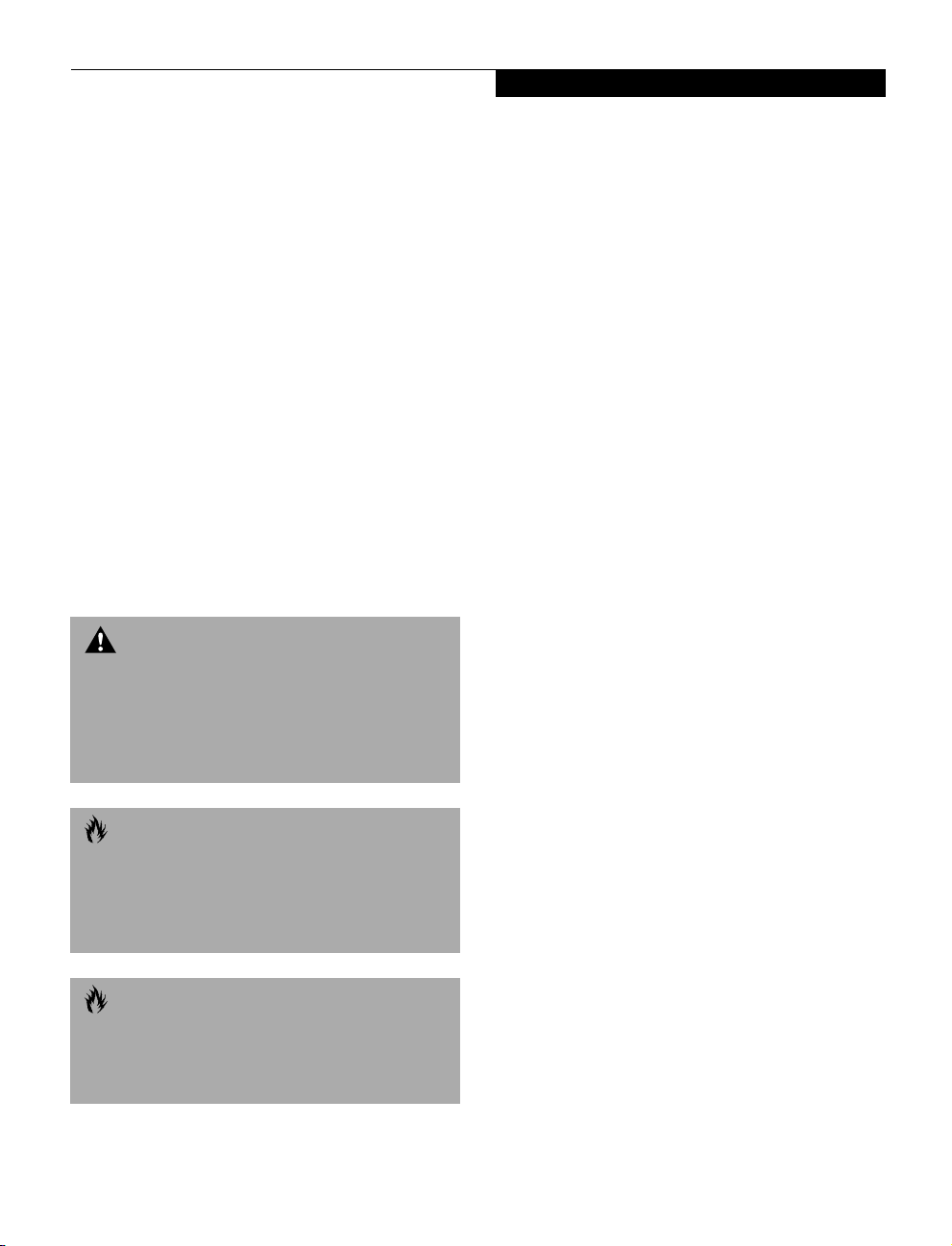
User Installable Features
Device Ports
Your LifeBook comes equipped with multiple ports to
which you can connect an external device including: disk
drives, keyboards, modems, printers, etc.
COMMUNICATIONS PORT
Depending on your LifeBook’s configuration you will
have either a Modem (RJ-11) jack or LAN (RJ-45) jack.
Refer to your configuration label for your specific
option. (See Configuration Label on page 95 for more
information)
Modem (RJ-11) Telephone Jack
The modem (RJ-11) telephone jack is used for an
internal modem. To connect the telephone cable follow
these easy steps: (See Figure 2-4 on page 12 for location)
1. Align the connector with the port opening.
2. Push the connector into the port until it is seated.
3. Plug the other end of the telephone cable into a
telephone outlet.
WARNING
Do not connect the internal modem to a Digital PBX as
it may cause serious damage to the modem or your
LifeBook. It should be noted that some hotels use the
Digital PBX systems, please be sure to find out BEFORE
you connect your modem. Consult your PBX manufacturer’s documentation for more information.
CAUTION
The internal modem is designed to the ITU-T V.90
standard. Its maximum speed of 53000bps is the highest allowed by the FCC, and its actual connection rate
depends on the line conditions. The maximum speed is
33600bps at upload.
CAUTION
The internal modem on all Fujitsu LifeBooks is not qualified for use with telephone systems outside the United
States and Canada and may not operate in other countries.
Internal LAN (RJ-45) Jack
The internal LAN (RJ-45) jack is used for an internal
Fast Ethernet (10/100 Base-T/Tx) connection. If your
LifeBook has been configured with internal LAN
capability you will need to configure your LifeBook
to work with your particular network. (Please refer to
your network administrator for information on your
network configuration.) To connect the LAN cable follow
these easy steps: (See Figure 2-4 on page 12 for location)
1. Align the connector with the port opening.
2. Push the connector into the port until it is seated.
3. Plug the other end of the cable into a LAN outlet.
PARALLEL PORT
The parallel port, or LPT port, allows you to connect
parallel devices, such as a printer to your LifeBook. In
order to connect a parallel interface device follow these
easy steps: (See Figure 2-6 on page 14 for location)
1. Align the connector with the port opening.
2. Push the connector into the port until it is seated.
3. Tighten the two hold-down screws, located on
each end of the connector.
SERIAL PORT
The serial port, or COMM port, allows you to connect
serial devices, such as printers or scanners. In order
to connect a serial interface device follow these easy
steps: (See Figure 2-6 on page 14 for location)
1. Align the connector with the port opening.
2. Push the connector into the port until it is seated.
3. Tighten the two hold-down screws, located on each
end of the connector.
PS/2 PORT
The PS/2 port allows you to connect an external
keyboard, and/or numeric keypad and mouse. In order
to connect a PS/2 interface device follow these easy steps:
(See Figure 2-6 on page 14 for location)
1. Align the connector with the port opening.
2. Push the connector into the port until it is seated.
67
Page 76

LifeBook E Series – Section Four
POINT
A mouse, keyboard, or keypad may be installed and
automatically recognized by your LifeBook without
restarting or changing setups.
POINT
The use of two PS/2 devices simultaneously from the
port requires a PS/2 splitter.
UNIVERSAL SERIAL BUS PORT
The Universal Serial Bus port (USB) allows you to
connect USB devices such as external game pads,
pointing devices, keyboards and/or speakers. In order
to connect a USB device follow these easy steps: (See
Figure 2-6 on page 14 for location)
1. Align the connector with the port opening.
2. Push the connector into the port until it is seated.
CAUTION
Due to the ongoing changes in USB technology
and standards, not all USB devices and/or drivers
are guaranteed to work.
POINT
Windows NT 4.0 does not support USB devices
at this time.
The following conditions may interfere with infrared
communications:
■
A television, radio remote control unit, or a wireless
headphone is being used nearby.
■
Direct sunlight, fluorescent light, or incandescent light
shines directly on the port.
CAUTION
Do not move either device while communication is
active as it may interrupt data transmission.
CAUTION
Be careful not to scratch the infrared port lens.
Scratches, dirt, or other surface marks can
degrade operation.
POINT
With Windows 98 Second Edition, you can use the
Infrared Recipient application for infrared file transfers.
LapLink Professional software can also be used for
infrared file transfers.
WIRELESS INFRARED MOUSE PORT
The Wireless Infrared Mouse Port allows you to use a
wireless, Infrared (IR) Mouse. The IR Mouse communicates directly with the IR Mouse port without the use of
a cable. (See Figure 2-3 on page 10 for location)
INFRARED PORT
The Infrared IrDA 1.1 (4Mbps) port allows for wireless
data transfer between your LifeBook and other
IrDA-compatible devices, such as another computer or a
printer, without the use of a cable. (See Figure 2-4 on
page 12 for location)
It is important to keep in mind that while carrying out
this form of communication, both devices must be
placed so their infrared ports are directly facing each
other without obstruction. The devices must also be
separated by at least 6" but no more than 36" for
maximum performance.
68
MICROPHONE JACK
The microphone jack allows you to connect an external
mono microphone. Your microphone must be equipped
with a 1/8"(3.5 mm) mono mini-plug in order to fit into
the microphone jack of your LifeBook. In order to
connect a microphone follow these easy steps: (See
Figure 2-3 on page 10 for location)
1. Align the connector with the port opening.
2. Push the connector into the port until it is seated.
Page 77

User Installable Features
STEREO LINE-IN JACK
The stereo line-in jack allows you to connect an external
audio source to your LifeBook, such as an audio cassette
player. Your audio device must be equipped with a 1/8"
(3.5 mm) stereo mini-plug in order to fit into the stereo
line-in jack of your LifeBook. In order to connect a
external audio source follow these easy steps: (See Figure
2-3 on page 10 for location)
1. Align the connector with the port opening.
2. Push the connector into the port until it is seated.
POINT
The stereo line-in jack will not support an external
microphone.
HEADPHONE JACK
The headphone jack allows you to connect headphones
or powered external speakers to your LifeBook. Your
headphones or speakers must be equipped with a 1/8"
(3.5 mm) stereo mini-plug. In order to connect headphones or speakers follow these easy steps:
(See Figure 2-3 on page 10 for location)
1. Align the connector with the port opening.
2. Push the connector into the port until it is seated.
POINT
If you plug headphones into the headphone jack, you
will disable the built-in stereo speakers.
DOCKING PORT
The docking port is used for the connection of your LifeBook to an optional port replicator or docking station.
In order to connect your LifeBook to one of these
devices follow the instructions that came with your
docking port. (See Figure 2-6 on page 14 for location)
CAUTION
Some LifeBook’s have a sliding panel that encloses the
ports. The sliding panel can be damaged if it is left open
while the LifeBook is moved.
EXTERNAL MONITOR PORT
The external monitor port allows you to connect an
external VGA or SVGA monitor. In order to connect an
external monitor follow these easy steps: (See Figure 2-6
on page 14 for location)
1. Align the connector with the port opening.
2. Push the connector into the port until it is seated.
3. Tighten the two hold-down screws, located on
each end of the connector.
POINT
Pressing the [FN] + [F10] keys allows you to change
your selection of where to send your display video.
Each time you press the key combination, you will
step to the next choice, starting with the built-in display
panel only, moving to the external monitor only, finally
moving to both the built-in display panel and an
external monitor.
EXTERNAL FLOPPY DISK DRIVE PORT
The external floppy disk drive port is used for attaching
an optional external floppy disk drive or an optional
modular floppy disk drive with the optional floppy
cable. In order to connect a external floppy disk drive to
your LifeBook follow the instructions that came with
your external floppy disk drive. (See Figure 2-6 on page
14 for location)
69
Page 78

LifeBook E Series – Section Four
70
Page 79

Section Five
Troubleshooting
Troubleshooting
Identifying the Problem . . . . . . . . . . . . . . . . . . . 71
Specific Problems . . . . . . . . . . . . . . . . . . . . . . . . 71
Troubleshooting Table . . . . . . . . . . . . . . . . . . . . 72
Power On Self Test Messages . . . . . . . . . . . . . .81
Emergency DVD/CD-ROM Tray Release . . . . . . 83
Modem Result Codes. . . . . . . . . . . . . . . . . . . . . 83
Recovery CD-ROM . . . . . . . . . . . . . . . . . . . . . . 84
Troubleshooting
69
Page 80

LifeBook E Series – Section Five
70
Page 81

Troubleshooting
Troubleshooting
Your LifeBook is sturdy and subject to few problems in
the field. However, you may encounter simple setup or
operating problems that you can solve on the spot, or
problems with peripheral devices, that you can solve by
replacing the device. The information in this section
helps you isolate and resolve some of these straightforward problems and identify failures that require service.
IDENTIFYING THE PROBLEM
If you encounter a problem, go through the following
procedure before pursuing complex troubleshooting:
1. Turn off your LifeBook.
2. Make sure the AC adapter is plugged into your LifeBook and to an active AC power source.
3. Make sure that any card installed in the PC Card
slot is seated properly. You can also remove the card
from the slot, thus eliminating it as a possible cause
of failure.
4. Make sure that any devices connected to the
external connectors are plugged in properly. You
can also disconnect such devices, thus eliminating
them as possible causes of failure.
5. Turn on your LifeBook. Make sure it has been off at
least 10 seconds before you turn it on.
6. Go through the boot sequence.
7. If the problem has not been resolved, refer to the
Troubleshooting Table, that follows, for more
detailed troubleshooting information.
POINT
If you keep notes about what you have tried, your
support representative may be able to help you
more quickly by giving additional suggestions
over the phone.
CAUTION
Do not return a failed LifeBook to your supplier until
you have talked to a support representative.
8. If you have tried the solutions suggested in the
Troubleshooting Table without success, contact
your support representative:
Toll free: 1-800-8FUJITSU (1-800-838-5487)
Fax: 1-901-259-5700
E-mail: 8fujitsu@fpc.fujitsu.com
Web site: http://www.8fujitsu.com.
Before you place the call, you should have the following
information ready so that the customer support representative can provide you with the fastest possible solution:
■
Product name
■
Product configuration number
■
Product serial number
■
Purchase date
■
Conditions under which the problem occurred
■
Any error messages that have occurred
■
Hardware configuration
■
Type of device connected, if any
See the Configuration Label on the bottom of your
LifeBook for configuration and serial numbers. (See
Figure 2-7 on page 15 for location)
SPECIFIC PROBLEMS
Using PC-Doctor (with Windows 98 Second Edition
only)
PC-Doctor is a diagnostic program by Watergate Software, Inc. which comes pre-installed on your LifeBook. If
you are an experienced computer user you may find it
useful, however, it is intended primarily to help your
Fujitsu support representative better serve you. When you
call for help, your support representative may ask you to
setup your LifeBook for modem operation. You will be
told what to do step by step, and then asked to hang up
the phone and plug your phone line into the back of your
LifeBook. Your support representative will then use the
service computer to call your LifeBook and perform diagnostic tests to find the nature of you problem. Messages
will be displayed on the screen explaining what is being
done and any further instructions that you may need.
Using the Troubleshooting Table
When you have problems with your LifeBook, try to find
the symptoms under the Problem column of the
troubleshooting table for the feature giving you difficulty. You will find a description of common causes for
that symptom under the column Possible Cause and
what, if anything, you can do to correct the condition
71
Page 82

LifeBook E Series – Section Five
under Possible Solutions. All possible causes or solutions
may not apply to your LifeBook.
TROUBLESHOOTING TABLE
Problem Page
Audio Problems . . . . . . . . . . . . . . . . . . . . . . . . . . . . . . 72
DVD/CD-ROM Drive Problems. . . . . . . . . . . . . . . . . 72
Docking Problems . . . . . . . . . . . . . . . . . . . . . . . . . . . . 73
Floppy Disk Drive Problems . . . . . . . . . . . . . . . . . . . . 73
Hard Drive Problems . . . . . . . . . . . . . . . . . . . . . . . . . . 74
Keyboard or Mouse Problems. . . . . . . . . . . . . . . . . . . 74
Memory Problems . . . . . . . . . . . . . . . . . . . . . . . . . . . . 75
Problem Possible Cause Possible Solutions
Audio Problems
Problem Page
Modem Problems. . . . . . . . . . . . . . . . . . . . . . . . . . . . . .75
Parallel, Serial and USB Device Problems . . . . . . . . . .75
PC Card Problems . . . . . . . . . . . . . . . . . . . . . . . . . . . . .76
Power Failures . . . . . . . . . . . . . . . . . . . . . . . . . . . . . . . .76
Shutdown and Startup Problems . . . . . . . . . . . . . . . . .78
Video Problems . . . . . . . . . . . . . . . . . . . . . . . . . . . . . . .79
Miscellaneous Problems . . . . . . . . . . . . . . . . . . . . . . . .81
There is no sound coming
from the built-in speakers.
The volume is turned too low. Adjust the volume control on your LifeBook.
The software volume control is
set too low.
Headphones are plugged into
your LifeBook.
BIOS audio settings
are incorrect.
Software driver is not configured correctly.
DVD/CD-ROM Drive Problems
LifeBook fails to recognize
DVD/CDs.
DVD/CD is not pushed down
onto raised center circle of
the drive.
DVD/CD-ROM tray is not
latched shut.
Setup utility is set to something other than DVD/CDROM or Auto for the
Secondary Master Controller.
Wrong drive designator was
used for DVD/CD in the
application.
Adjust the sound volume control settings in your
software, operating system and applications.
Plugging in headphones disables the built-in
speakers, remove the headphones.
Set the BIOS setup utility to the default values within
the Multimedia Device Configuration menu. (See
BIOS Setup Utility on page 41 for more information)
Refer to your application and operating system
documentation for help.
Open DVD/CD-ROM tray and re-install
DVD/CD properly.
Push on the front of the DVD/CD-ROM tray
until it latches.
Revise BIOS settings for the Secondary Master
Controller. (See BIOS Setup Utility on page 41 for
more information)
Verify the drive designator used by the application is
the same as the one used by the operating system.
When the operating system is booted from a DVD/
CD, drive designations are automatically adjusted.
72
Page 83

Problem Possible Cause Possible Solutions
LifeBook fails to recognize
DVD/CDs. (continued)
LifeBook fails to auto-play
DVD movie.
Troubleshooting
Windows DVD/CD Auto
Insert function is disabled.
Start the DVD/CD from the desktop or application
software or re-enable the Windows DVD/CD Auto
Insert function. (See Auto Insert Function on page 60
for more information)
DVD/CD is dirty or defective. Wipe DVD/CD with a non-abrasive CD cleaning
cloth and reinsert. It if still will not work try another
DVD/CD in the drive.
DVD Player Software is not
installed.
Install DVD Player Software using the DVD Application.
The DVD/CD-ROM Access
indicator on the Status
Indicator Panel blinks at
regular intervals when no
DVD/CD is in the tray or
the DVD/CD-ROM drive is
not installed.
Docking Problems
LifeBook does not turn
on when installed in
Docking Station.
Floppy Disk Drive Problems
You cannot access your
floppy disk.
The Windows DVD/CD Auto
Insert function is active and is
checking to see if a DVD/CD is
ready to run.
LAN Dock AC adapter is not
plugged in.
LifeBook is not properly seated
in the LAN Dock.
You tried to write to a write
protected floppy disk.
Floppy disk is not
loaded correctly.
BIOS setup utility states
Diskette Controller:
Disabled.
The floppy disk drive may not
be properly installed.
This is normal. However, you may disable this
feature. (See Auto Insert Function on page 60 for more
information)
Provide power to the LAN Docking Station.
Remove and re-dock your LifeBook and verify that
the Docked LED illuminates.
Eject the floppy disk and set it to write enable. (See
SuperDisk™ 120 or Floppy Disk Drive on page 53 for
more information)
Eject floppy disk, check orientation and re-insert.
(See SuperDisk™ 120 or Floppy Disk Drive on page 53
for more information)
Revise the setup utility Main menu settings to
enable Diskette Controller. (See BIOS Setup Utility
on page 41 for more information)
Remove and re-install your floppy disk drive. (See
Flexible Bay Devices on page 26 for more information)
Security is set to protect access
to floppy disk data.
Verify your password and security settings.
73
Page 84

LifeBook E Series – Section Five
Problem Possible Cause Possible Solutions
Hard Drive Problems
You cannot access your
hard drive.
The setup utility is incorrectly
set for your internal (Primary
Master) or optional second
hard drive (Primary Slave).
Revise BIOS settings to set both Primary Master
and Primary Slave correctly. (See BIOS Setup Utility
on page 41 for more information)
Keyboard or Mouse Problems
The built-in keyboard does
not seem to work.
You have installed an
external keyboard or
mouse, and it does not
seem to work.
The wrong drive designator
was used by an application
when a bootable CD-ROM was
used to start the LifeBook.
Security is set so your operating system cannot be started
without a password.
The LifeBook has gone into
Suspend mode.
Your application has locked
out your keyboard.
You r e x t er na l d e vi c e i s n ot
properly installed.
Your operating system
software is not setup with
the correct software driver
for that device.
Your mouse or keyboard is
connected to the wrong PS/2
port on the LAN Dock.
Verify drive designator used by application is in
use by the operating system. When the operating
system is booted from a CD, drive designations
are automatically adjusted.
Verify your password and security settings.
Push the Power and Power and Power and Susp en d/
Resume button.
Try to use your intergrated pointing device to restart
your system. If this fails, turn your LifeBook off
using the power switch, wait 10 seconds or more,
and then turn it back on.
Re-install your device. (See Device Ports on page 67
for more information)
Check your device and operating system documentation and activate the proper driver.
Plug the mouse into the PS/2 Mouse port and
the external keyboard or numeric key pad into the
PS/2 Keyboard port. (See Device Ports on page 67 for
more information)
You have connected an
external keyboard or a
mouse and it seems to be
locking up the system.
74
Your operating system
software is not setup with
Check your device and operating system
documentation and activate the proper driver.
the correct software driver
for that device.
Your system has crashed. Try to restart your LifeBook. If that fails, turn off the
power using the power switch, wait at least 10
seconds, and then power on.
Page 85

Problem Possible Cause Possible Solutions
Memory Problems
Your Power On screen,
or Main menu of the
BIOS setup utility information, does not show
the correct amount of
installed memory.
Modem Problems
Troubleshooting
Your memory upgrade module
is not properly installed.
Remove and re-install your memory upgrade
module. (See Memory Upgrade Module on page 65
for more information)
You have a memory failure. Check for Power On Self Test (POST) messages.
(See Power On Self Test Messages on page 81 for more
information)
Messages about modem
operation.
Messages about modem
operation are generated
by whichever modem
application is in use.
Parallel, Serial, and USB Device Problems
You have installed a parallel
port device, a serial port
device or a USB device.
Your LifeBook does not
recognize the device, or the
device does not seem to
work properly.
The device is not
properly installed.
The device may have been
installed while an application
was running, so your LifeBook
is not aware of its installation.
You r s o ft w ar e m a y n ot h ave
the correct software driver
active.
You may ha ve th e wr o ng
I/O address selected for
your device.
Your device and another
device are assigned the same
I/O address.
Parallel port is set to
output only.
See your application software documentation for
additional information.
Remove and re-install the device. (See Device Ports
on page 67 for more information)
Close the application and restart your LifeBook.
See your software documentation and activate the
correct driver.
See your device documentation and software docu-
mentation to determine the required I/O address.
Change the settings in the BIOS setup utility. (See
BIOS Setup Utility on page 41 for more information)
Check all I/O addresses located within the BIOS
setup utility and any other installed hardware or
software to make sure there are no duplications.
Check parallel port setting in the BIOS and set to
bi-directional or ECP.
75
Page 86

LifeBook E Series – Section Five
Problem Possible Cause Possible Solutions
PC Card Problems
A card inserted in the PC
Card slot does not work or
is locking up the system.
The card is not
properly installed.
The card may have been
installed while an application
was running, so your LifeBook
is not aware of its installation.
You r s o ft w ar e m a y n ot
have the correct software
driver active.
You may ha ve th e wr o ng
I/O address selected for your
PC Card device.
Remove and re-install the card. (See PC Cards on
page 63 for more information)
Close the application and restart your LifeBook.
See your software documentation and activate the
correct driver.
See your PC Card documentation to determine
the required I/O address. Change the settings in
the BIOS. (See BIOS Setup Utility on page 41 for
more information)
Power Failures
You turn on your
LifeBook and nothing
seems to happen.
Your PC Card device and
another device are assigned the
same I/O address.
The installed primary
battery is completely
discharged, there is no
optional second battery
Check all I/O addresses located within the BIOS
setup utility and any other installed hardware or
software to make sure there are no duplications.
Check the Status Indicator Panel to determine the
presence and condition of the batteries. (See Status
Indicator Panel on page 16 for more information)
Install a charged battery or a Power adapter.
installed or there is no
Power adapter (AC or Auto/
Airline) installed.
The primary battery is
installed but is faulty.
Use the Status Indicator panel to verify the presence
and condition of the batteries. (See Status Indicator
Panel on page 16 for more information) If a battery is
indicating a short, remove that battery and operate
from another power source or replace that battery.
The battery or batteries are low. Check the Status Indicator Panel to determine the
presence and condition of the batteries. (See Status
Indicator Panel on page 16 for more information) Us e
a Power adapter to operate until a battery is charged
or install a charged battery.
The power adapter (AC or
auto/airline) is not plugged
Verify that your adapter is connected correctly. (See
Power Sources on page 39 for more information)
in properly.
76
Page 87

Problem Possible Cause Possible Solutions
You turn on your LifeBook
and nothing seems to
happen. (continued)
The Power adapter (AC
or auto/airline) has no
power from the AC outlet,
airplane seat jack, or the car’s
cigarette lighter.
Troubleshooting
Move the AC cord to a different outlet, check for
a line switch or tripped circuit breaker for the AC
outlet. If you are using an auto/airline adapter in
a car make sure the ignition switch is in the On or
Accessories position.
Your LifeBook turns off
all by itself.
Your LifeBook will not
work on battery alone.
The Power adapter (AC or
auto/airline) is faulty.
The power management
parameters are set for auto
timeouts which are too short
for your operating needs.
Try a different Power adapter or install a charged
optional second battery.
Press any button on the keyboard, or move the
mouse to restore operation. If that fails, push the
Power and Suspend/Resume button. Check your
power management settings, or close your applica-
tions and go to the Power Savings menu of the setup
utility to adjust the timeout values to better suit
your operation needs.
You are operating on battery
power only and have ignored a
low battery alarm until the
Install a power adapter and then push the Power and
Suspend/Resume button. (See Power Sources on
page 39 for more information)
batteries are all at the dead
battery state and your machine
has gone into Dead Battery
Suspend mode.
You have a battery failure. Verify the condition of the batteries using the
Status Indicator panel, and replace or remove
any batteries that are shorted. (See Status Indicator
Panel on page 16 for more information)
Your power adapter has failed
or lost its power source.
The installed batteries
are dead.
Make sure the adapter is plugged in and the outlet
has power.
Replace the battery with a charged one or install
a Power adapter.
No batteries are installed. Install a charged battery.
The batteries are
improperly installed.
Your installed batteries
are faulty.
Verify that the batteries are properly connected
by re-installing them.
Verify the condition of the batteries using the
Status Indicator panel and replace or remove
any batteries that are shorted. (See Status Indicator
Panel on page 16 for more information)
77
Page 88

LifeBook E Series – Section Five
Problem Possible Cause Possible Solutions
The batteries seem to
discharge too quickly.
You are running an application
that uses a great deal of power
due to frequent hard drive
access or DVD/CD-ROM
access, use of a modem card
or a LAN PC card.
Use both the primary battery and an optional
second battery and/or use a power adapter for this
application when at all possible.
The power savings features
may be disabled.
The brightness is turned all
the way up.
The batteries are very old. Replace the batteries.
The batteries have been
exposed to high temperatures.
The batteries are too hot
or too cold.
Shutdown and Startup Problems
The Power and Suspend/
Resume button does not
work.
The Power and Suspend/
Resume button is disabled
from the Advanced submenu
of the Power menu of the setup
utility.
You did not hold the button
in long enough.
There may be a conflict with
the application software.
Check the power management and/or setup utility
settings in the Power Savings menu and adjust
according to your operating needs.
Turn down the brightness adjustment. The higher
the brightness the more power your display uses.
Replace the batteries.
Restore the LifeBook to normal operating tempera-
ture. The Charging icon on the Status Indicator
panel will flash when the battery is outside its
operating range.
Enable the button from the setup utility.
Hold the button longer. This may need to be a few
seconds if your application is preventing the CPU
from checking for button pushes.
Close all applications and try the button again.
The system powers up, and
displays power on information, but fails to load the
operating system.
78
The boot sequence settings
of the setup utility are not
compatible with your
configuration.
You have a secured system
requiring a password to load
your operating system.
Set the operating source by pressing the [ESC] key
while the Fujitsu logo is on screen or use the [F2]
key and enter the setup utility and adjust the source
settings from the Boot menu. (See BIOS Setup
Utility on page 41 for more information)
Make sure you have the right password. Enter the
setup utility and verify the Security settings and
modify them as accordingly. (See BIOS Setup Utility
on page 41 for more information)
Page 89

Problem Possible Cause Possible Solutions
The system powers up, and
displays power on information, but fails to load the
operating system.
(continued)
Internal hard drive was
not detected.
Troubleshooting
Use the BIOS setup utility or Primary Master
submenu, located within the Main menu, to try to
auto detect the internal hard drive.
An error message is
displayed on the screen
during the LifeBook
(boot) sequence.
Your LifeBook appears to
change setup parameters
when you start it.
Video Problems
The built-in display is
blank when you turn on
your LifeBook.
Power On Self Test (POST) has
detected a problem.
BIOS setup changes were not
saved when you made them
and exited the BIOS setup
utility returning it to
previous settings.
The BIOS CMOS hold-up
battery has failed.
Something is pushing on the
Closed Cover switch.
The LifeBook is set for an
external monitor only.
The angle of the display
and the brightness settings
are not adequate for your
lighting conditions.
See the Power On Self Test (POST) messages to
determine the meaning and severity of the problem.
Not all messages are errors; some are simply status
indicators. (See Power On Self Test Messages on
page 81 for more information)
Make sure you select Save Changes And Exit when
exiting the BIOS setup utility.
Contact your support representative for repairs.
This is not a user serviceable part but has a normal
life of 3 to 5 years.
Clear the Closed Cover switch. (See Figure 2-3 on
page 10 for location)
Pressing [F10] while holding down the [FN] key
allows you to change your selection of where to
send your display video. Each time you press the
combination of keys you will step to the next
choice. The choices, in order are: built-in display
only, external monitor only, both built-in display
and external monitor.
Move the display and the brightness control until
you have adequate visibility.
The LifeBook turned
on with a series of beeps
and your built-in display
is blank.
The power management timeouts may be set for very short
intervals and you failed to
notice the display come on
and go off again.
Power On Self Test (POST)
has detected a failure which
does not allow the display
to operate.
Press any button the keyboard, or move the mouse
to restore operation. If that fails, push the Power and
Suspend/Resume button. (The display may be shut
off by Standy mode, Auto Suspend or Video
Timeout)
Contact your support representative.
79
Page 90

LifeBook E Series – Section Five
Problem Possible Cause Possible Solutions
The display goes blank by
itself after you have been
using it.
The LifeBook has gone into
Video timeout, Standby mode,
Suspe nd mode or Save-to-Disk
mode because you have not
used it for a period of time.
Press any button on the keyboard, or move the
mouse to restore operation. If that fails, push the
Power and Suspend/Resume button. Check your
power management settings, or close your applica-
tions
and go to the Power Savings menu of the setup
utility to adjust the timeout values to better suit
your operation needs. (See BIOS Setup Utility on
page 41 for more information)
The Built-in Display does
not close.
The Built-in Display has
bright or dark spots.
The application display
uses only a portion of your
screen and is surrounded
by a dark frame.
Something is pushing on the
Closed Cover switch.
The power management timeouts may be set for very short
intervals and you failed to
notice the display come on
and go off again.
A foreign object, such as a
paper clip, is stuck between the
display and the keyboard.
If the spots are very tiny and
few in number, this is normal
for a large LCD display.
If the spots are numerous or
large enough to interfere with
your operation needs.
You are running an
application that does not
support 800 x 600 pixel
resolution display and display
compression is enabled.
Check the Closed Cover switch. (See Figure 2-3 on
page 10 for location)
Press any button on the keyboard, or move the mouse
to restore operation. If that fails, push the Power and
Suspend/Resume button. (The display may be shut
off by Standby Mode, Auto Suspend or Video
Timeout)
Remove all foreign objects from the keyboard.
This is normal; do nothing.
Display is faulty; contact your support representative.
Display compression gives a clearer but smaller
display for applications that do not support 800 x
600 pixel resolution. You can fill the screen but have
less resolution by changing your display compres-
sion setting, (See the Video Features submenu,
located within the Advanced menu of the BIOS. (See
BIOS Setup Utility on page 41 for more information)
80
Page 91

Problem Possible Cause Possible Solutions
You have connected an
external monitor and
it does not display
any information.
Your BIOS setup is not set to
enable your external monitor.
Troubleshooting
Try toggling the video destination by pressing [FN]
and [F10] together, or check your BIOS setup and
enable your external monitor. (See the Video Features
submenu, located within the Advanced Menu of the
BIOS. (See BIOS Setup Utility on page 41 for more
information)
Your external monitor is not
properly installed.
Your operating system software is not setup with the
correct software driver for
that device.
You have connected an
external monitor and it
does not come on.
Your external monitor
is not compatible with
your LifeBook.
Miscellaneous Problems
An error message is
displayed on the screen
during the operation of
Application software often
has its own set of error
message displays.
an application.
POWER ON SELF TEST MESSAGES
The following is an alphabetic list of error-and-status
messages that Phoenix BIOS and/or your operating
system can generate and an explanation of each message.
Error messages are marked with an *. The most
common errors are marked with a #. If an error message
is displayed that is not in this list, write it down and
check your operating system documentation both on
screen and in the manual. If you can find no reference
to the message and its meaning is not clear, contact
your support representative for assistance.
nnnn Cache SRAM Passed
Where nnnn is the amount of system cache in kilobytes
success-fully tested by the Power On Self Test. (This can
only appear if you have an SRAM PC Card installed.)
*Diskette drive A error or Diskette drive B error
Drive A: or B: is present but fails the BIOS Power On Self
Test diskette tests. Check to see that the drive is defined
with the proper diskette type in the Setup Utility, (See
BIOS Setup Utility on page 41 for more information) and
that the diskette drive is installed correctly. If the disk
Reinstall your device. (See External Monitor Port on
page 69 for more information)
Check your device and operating system
documentation and activate the proper driver.
See your monitor documentation and the External
Monitor Support portions of the Specifications
section on page 95.
See your application manual and help displays
screens for more information. Not all messages are
errors some may simply be status.
drive is properly defined and installed, avoid using it and
contact your support representative.
*Extended RAM Failed at offset: nnnn
Extended memory not working or not configured properly. If you have an installed memory upgrade module,
verify that the module is properly installed. If it is properly installed, you may want to check your Windows
Setup to be sure it is not using unavailable memory
until you can contact your support representative.
nnnn Extended RAM Passed
Where nnnn is the amount of memory in kilobytes
successfully tested.
*Failing Bits: nnnn The hex number nnnn
This is a map of the bits at the memory address (in
System, Extended, or Shadow memory) which failed the
memory test. Each 1 (one) in the map indicates a failed
bit. This is a serious fault that may cause you to lose data
if you continue. Contact your support representative.
81
Page 92

LifeBook E Series – Section Five
*Fixed Disk x Failure or Fixed Disk Controller
Failure (where x = 1-4)
The fixed disk is not working or not configured properly.
This may mean that the hard drive type identified in
your setup utility does not agree with the type detected
by the Power On Self Test. Run the setup utility to check
for the hard drive type settings and correct them if
necessary. If the settings are OK and the message appears
when you restart the system, there may be a serious fault
which might cause you to lose data if you continue.
Contact your support representative.
*Incorrect Drive A type – run SETUP
Type of floppy drive A: not correctly identified in Setup.
This means that the floppy disk drive type identified in
your setup utility does not agree with the type detected
by the Power On Self Test. Run the setup utility to
correct the inconsistency.
*Incorrect Drive B type – run SETUP
Type of floppy drive B: not correctly identified in Setup.
This means that the floppy disk drive type identified in
your setup utility does not agree with the type detected
by the Power On Self Test. Run the setup utility to
correct the inconsistency.
*Invalid NVRAM media type
Problem with NVRAM access. In the unlikely case that
you see this message you may have some display problems. You can continue operating but should contact
your support representative for more information.
*Keyboard controller error
The keyboard controller test failed. You may have to
replace your keyboard or keyboard controller but may
be able to use an external keyboard until then. Contact
your support representative.
*Keyboard error
Keyboard not working. You may have to replace your
keyboard or keyboard controller but may be able to use
an external keyboard until then. Contact your support
representative.
*Keyboard error nn
BIOS discovered a stuck key and displays the scan code
for the stuck key. You may have to replace your keyboard
but may be able to use an external keyboard until then.
Contact your support representative.
*Monitor type does not match CMOS – Run SETUP
Monitor type not correctly identified in Setup. This error
probably means your BIOS is corrupted, run the setup
utility and set all settings to the default conditions. If you
still get this error, contact your support representative.
#*Operating system not found
Operating system cannot be located on either drive A: or
drive C: Enter the setup utility and see if both the fixed
disk, and drive A: are properly identified and that the
boot sequence is set correctly. Unless you have changed
your installation greatly, the operating system should be
on drive C:. If the setup utility is correctly set, your hard
drive may be corrupted and your system may have to be
re-installed from your back up media.
*Parity Check 1 nnnn
Parity error found in the system bus. BIOS attempts to
locate the address and display it on the screen. If it
cannot locate the address, it displays ????. This is a potentially data destroying failure. Contact your support
representative.
*Parity Check 2 nnnn
Parity error found in the I/O bus. BIOS attempts to
locate the address and display it on the screen. If it
cannot locate the address, it displays ????. This is a potentially data destroying failure. Contact your support
representative.
#*Press <F1> to resume, <F2> to SETUP
Displayed after any recoverable error message. Press the
[F1] key to continue the boot process or the [F2] key to
enter Setup and change any settings.
#*Previous boot incomplete –
Default configuration used
Previous Power On Self Test did not complete successfully. The Power On Self Test will load default values and
offer to run Setup. If the previous failure was caused by
incorrect values and they are not corrected, the next
boot will likely fail also. If using the default settings does
not allow you to complete a successful boot sequence,
you should turn off the power with the Power Switch
and contact your support representative.
*Real time clock error
Real-time clock fails BIOS test. May require board repair.
Contact your support representative.
82
Page 93

Troubleshooting
*Shadow RAM Failed at offset: nnnn
Shadow RAM failed at offset nnnn of the 64k block at
which the error was detected. You are risking data corruption if you continue. Contact your support representative.
nnnn Shadow RAM Passed
Where nnnn is the amount of shadow RAM in kilobytes
successfully tested.
*System battery is dead – Replace and run SETUP
The BIOS CMOS RAM memory hold up battery is dead.
This is part of your BIOS and is a board mounted
battery which requires a support representative to
change. You can continue operating but you will have to
use setup utility default values or reconfigure your setup
utility every time you turn off your LifeBook. This
battery has an expected life of 2 to 3 years.
System BIOS shadowed
System BIOS copied to shadow RAM.
*System CMOS checksum bad – run SETUP
BIOS CMOS RAM has been corrupted or modified
incorrectly, perhaps by an application program that
changes data stored in BIOS memory. Run Setup and
reconfigure the system.
*System RAM Failed at offset: nnnn
System memory failed at offset nnnn of in the 64k block
at which the error was detected. This means that there is
a fault in your built-in memory. If you continue to
operate, you risk corrupting your data. Contact your
support representative for repairs.
nnnn System RAM Passed
Where nnnn is the amount of system memory in kilobytes successfully tested.
*System timer error
The timer test failed. The main clock that operates the
computer is faulty. Requires repair of system board.
Contact your support representative for repairs.
UMB upper limit segment address: nnnn
Displays the address of the upper limit of Upper
Memory Blocks, indicating released segments of the
BIOS memory which may be reclaimed by a virtual
memory manager.
EMERGENCY DVD/CD-ROM TRAY RELEASE
If for some reason the eject button fails, you can open
the DVD/CD-ROM tray with a paper clip or similar tool
inserted into the eject hole in the far right side of the
front of the tray. Straighten one side of a paper clip
and push it gently into the hole. The tray will pop out
a short distance.
MODEM RESULT CODES
The operating system and application software that is
factory installed detects the modem characteristics and
provides the necessary command strings to operate the
modem. The internal modem operation is controlled by
generic AT commands from the operating system and
application software. The standard long form result
codes may, in some cases, be displayed on your screen to
keep you informed of the actions of your modem. The
operating system and application software may suppress
display of the result codes.
Examples of result codes are:
■
OK
■
NO CARRIER
■
NO DIALTONE
■
CONNECT 53000 (Connection complete
at 53,000 bps.)
■
ERROR
■
FAX
■
RING (This means an incoming call.)
■
BUSY
■
NO ANSWER
When using the internal modem with applications
that are not factory installed refer to the application
documentation.
Video BIOS shadowed
Video BIOS successfully copied to shadow RAM.
83
Page 94

LifeBook E Series – Section Five
RECOVERY CD-ROM
Included with your LifeBook are the Emergency
Recovery CD and Drivers and Application Restore CD.
The Emergency Recovery CD contains the following:
■
A backup copy of the software originally installed on
your Fujitsu LifeBook (can only be used on the listed
LifeBook models).
The Drivers and Application Restore CD contains
the following:
■
Sets of device drivers and Fujitsu Applications (in
specific directories) that are unique to your LifeBook
configuration.
■
Read-me files that provide information and installation instructions.
POINT
If you have access to the internet, visit the Fujitsu PC
Corporation Support Web site at www.8fujitsu.com to
check for the most current information, drives and hints
on how to perform recovery and system updates.
TBD - verify with engineering
Restoring Your Pre-installed Software
from CD-ROM
The Emergency Recovery CD-ROM enables restoration
of your LifeBook disk drive contents as they were originally shipped from the factory. Most often this is necessary if files or software programs (only those files/
programs that came pre-installed) become corrupt or
accidentally erased.
You have two options available when performing
recovery:
1. Recover Hard Drive without Format. This choice
replaces all the original factory installed files and
program structures without eliminating your data
files. You will have to re-install any software that
was not included with the computer when you
bought it, however your data will be intact as long
as the installation of the additional programs is
performed in the same manner.
2. Format and Recover Hard Drive. This choice
removes all the information on the hard disk. If you
choose this option, you will lose any software you
have installed and any other files you created since
you setup your computer. You will have to re-install
any software that was not included with the
computer when you bought it.
POINT
It is recommended that you back-up all data files prior
to performing either of the recovery options.
CAUTION
User data and user installed software CAN NOT be
recovered from the Emergency Recovery CD.
To Run the Emergency Recovery Program
To use this portion of the CD-ROM, your LifeBook must
Boot up (upon power up or full system reset/restart)
from the CD-ROM drive.
1. Insert the Emergency Recovery CD in the
CD-ROM drive.
2. If your LifeBook is running when you insert the
CD, exit your operating system and power down
the LifeBook.
3. Start (power up) your LifeBook.
4. At this point, you must either change your
BIOS setup configuration through the [F2] key
to have the computer boot from the CD-ROM
“first” (if you have not previously done so), or
you can use the [ESC] key during this boot-up
sequence and select the CD-ROM from the menu
that will appear. (See BIOS Setup Utility on page 41
for more information)
5. If correctly configured to boot from the Recovery
CD-ROM, you will notice your system running a
full virus scan of the hard drive and then reach the
Emergency Recovery Welcome screen. If this is not
what is displayed, check to see that the Recovery
CD is installed in the CD-ROM drive and repeat
the previous steps, starting with 2. If you received
a message “This program may not be used on your
84
Page 95

Troubleshooting
computer” you are using the wrong Recovery CD
for the model of LifeBook. Contact Fujitsu PC
Service and Support to obtain the correct CD.
6. Read the information displayed on the Welcome
screen, then click OK.
7. Select one of the two icons displayed in the Emergency Recovery menu and follow the instructions.
8. When recover y is complete, remove the Recovery
CD, replace it in its sleeve and store it in a safe
location.
9. Restart your LifeBook.
10. Reset your boot device priority in the BIOS setup
as desired.
Your LifeBook now has all of the software installed that
was included when you received it from the factory. You
must now load any programs which you purchased and
installed after you received your LifeBook. If you chose
the Format and Recover Hard Drive option, you should
now restore your data files. If you performed the Recover
Hard Drive without Format, your data files will still exist
(within their original directory structures).
POINT
Once the process is complete and you re-start your
LifeBook, you will be required to perform all the setup
steps as when the computer was first purchased.
(See
Booting the System with Windows 98 Second Edition
on page 42 for more information)
POINT
As long as there is no bootable disk in the CD-ROM
drive or the floppy disk drive, your LifeBook will boot
from the hard drive regardless of the BIOS Boot Device
Priority setting.
Drivers and Applications Restore CD
The Drivers and Application CD can be used to selectively re-install drivers and/or applications that may have
been un-installed or corrupted. Please refer to installation instructions located in the Drivers and Applications
Restore CD. You can also consult our Web site at
www.8fujitsu.com.
POINT
Look for and open files with the extensions.DOC
and .TXT.
85
Page 96
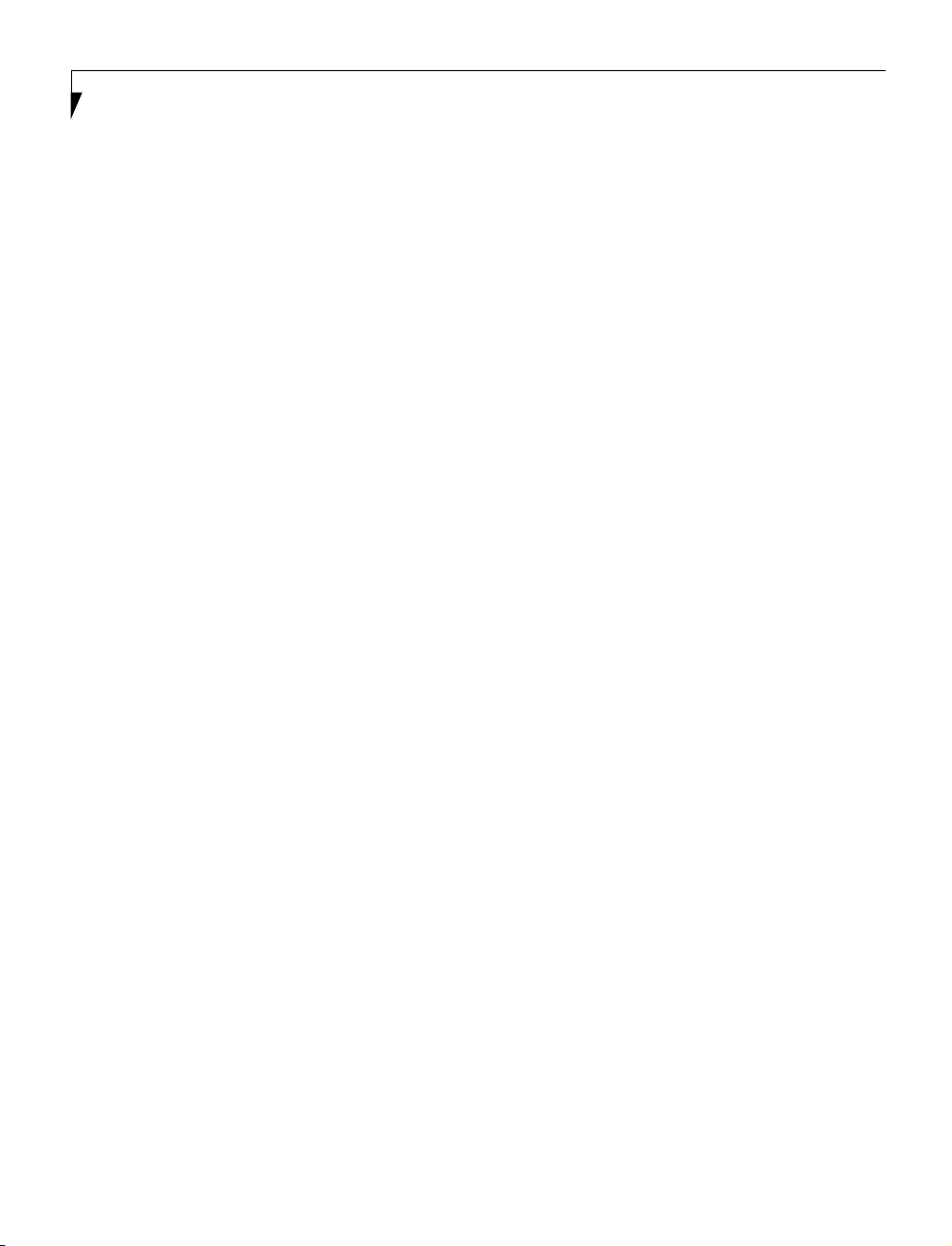
LifeBook E Series – Section Five
86
Page 97

Care and Maintenance
Section Six
Care and Maintenance
Care and Maintenance
LifeBook. . . . . . . . . . . . . . . . . . . . . . . . . . . . . . . 89
Batteries. . . . . . . . . . . . . . . . . . . . . . . . . . . . . . . 90
Floppy Disks and Drives . . . . . . . . . . . . . . . . . . .90
DVDs and CDs. . . . . . . . . . . . . . . . . . . . . . . . . . 91
PC Cards . . . . . . . . . . . . . . . . . . . . . . . . . . . . . . 91
87
Page 98

LifeBook E Series – Section Six
88
Page 99

Care and Maintenance
If you use your LifeBook carefully, you will increase its
life and reliability. This section provides some tips for
looking after the LifeBook and its devices.
CAUTION
Electrical equipment may be hazardous if misused. Operations of this product or similar products, must always be
supervised by an adult. Do not allow children access to
the interior of any electrical products and do not permit
them to handle any cables.
LIFEBOOK
Caring for your LifeBook
■
Your LifeBook is a durable but sensitive electronic
device. Treat it with respect and care.
■
Make a habit of transporting it in a suitable
carrying case.
■
Do not attempt to service the computer yourself.
Always follow installation instructions closely.
■
Keep it away from food and beverages.
■
If you accidentally spill liquid on your LifeBook:
1. Turn it off.
2. Position it so that the liquid can run out.
3. Let it dry out for 24 hours, or longer if needed.
4. If your LifeBook will not boot after it has dried
out, call your support representative.
■
Do not use your LifeBook in a wet environment (near
a bathtub, swimming pool).
■
Always use the AC adapter and batteries that are
approved for your LifeBook.
■
Avoid exposure to sand, dust and other
environmental hazards.
■
Do not expose your LifeBook to direct sunlight for
long periods of time as temperatures above 140° F
(60° C) may damage your LifeBook.
Care and Maintenance
■
Keep the covers closed on the connectors and slots
when they are not in use.
■
Do not put heavy or sharp objects on the computer.
■
If you are carrying your LifeBook in a briefcase, or any
other carrying case, make sure that there are no
objects in the case pressing on the lid.
■
Do not drop your LifeBook.
■
Do not touch the screen with any sharp objects.
Cleaning your LifeBook
■
Always disconnect the power plug. (Pull the plug,
not the cord.)
■
Clean your LifeBook with a damp, lint-free cloth. Do
not use abrasives or solvents.
■
Use a soft cloth to remove dust from the screen.
Never use glass cleaners.
Storing your LifeBook
■
If storing your LifeBook for a month or longer, turn
your LifeBook off and remove all Lithium ion
batteries.
■
Store your LifeBook and batteries separately.
If you store your LifeBook with a battery installed, the
battery will discharge, and battery life will be reduced.
In addition, a faulty battery might damage your LifeBook.
■
Store your LifeBook in a cool, dry location.
Temperatures should remain between
-25ºC (13ºF) and 60ºC (140ºF).
Traveling with your LifeBook
■
Do not transport your LifeBook
while it is turned on.
■
Do not check your LifeBook as baggage.
Carry it with you.
■
Always bring your System Recovery CD that came
with your LifeBook when you travel. If you experience
system software problems while
traveling, you may need it to correct any problems.
89
Page 100

LifeBook E Series – Section Six
■
Never put you LifeBook through a metal detector.
Have your LifeBook hand-inspected by security personnel. You can however, put your LifeBook through a
properly tuned X-ray machine. To avoid problems,
place your LifeBook close to the entrance of the
machine and remove it as soon as possible or have your
LifeBook hand-inspected by security personnel. Security officials may require you to turn your LifeBook On.
Make sure you have a charged battery on hand.
■
When traveling with the hard drive removed, wrap the
drive in a non-conducting materials (cloth or paper). If
you have the drive checked by hand, be ready to install
the drive if needed. Never put your hard drive through a
metal detector. Have your hard drive hand-inspected by
security personnel. You can however, put your hard
drive through a properly tuned X-ray machine.
■
Take the necessary plug adapters if you're traveling
overseas. Check the following diagram to determine
which plug adapter you'll need or ask your travel agent.
Outlet Type Location
United States, Canada,
parts of Latin America,
Japan, Korea,
the Philippines, Taiwan
Russia and the Commonwealth
of Independent States (CIS),
most of Europe, parts of Latin
America, the Middle East, parts
of Africa, Hong Kong, India,
most of South Asia
Mexico, United Kingdom,
Ireland, Malaysia, Singapore,
parts of Africa
China, Australia,
New Zealand
BATTERIES
Caring for your Batteries
■
Always handle batteries carefully.
■
Do not short-circuit the battery terminals (that is, do
not touch both terminals with a metal object). Do not
carry lose batteries in a pocket or purse where they
may mix with coins, keys, or other metal objects.
Doing so may cause an explosion or fire.
■
Do not drop, puncture, disassemble, mutilate or
incinerate the battery.
■
Recharge batteries only as described in this manual
and only in ventilated areas.
■
Do not leave batteries in hot locations for more than a
day or two. Intense heat can shorten battery life.
■
Do not leave a battery in storage for longer than 6
months without recharging it.
Increasing Battery Life
■
Power your LifeBook through the AC or optional
auto/airline adapter whenever possible.
■
If your LifeBook is running on battery power all day,
connect it to the AC adapter overnight to recharge the
battery.
■
Keep brightness to the lowest level comfortable.
■
Set the power management for maximum battery life.
■
Put your LifeBook in Suspend mode when it is turned
on and you are not actually using it.
■
Limit your DVD/CD-RW/CD-ROM access.
■
Disable the Windows CD automatic insertion function.
■
Always use fully charged batteries.
■
Eject PCMCIA cards when not in use.
FLOPPY DISKS AND DRIVES
Caring for your Floppy Disks
■
Avoid using the floppy disks in damp and
dusty locations.
■
Never store a floppy disk near a magnet or
magnetic field.
■
Do not use a pencil or an eraser on a disk or
disk label.
90
