Page 1
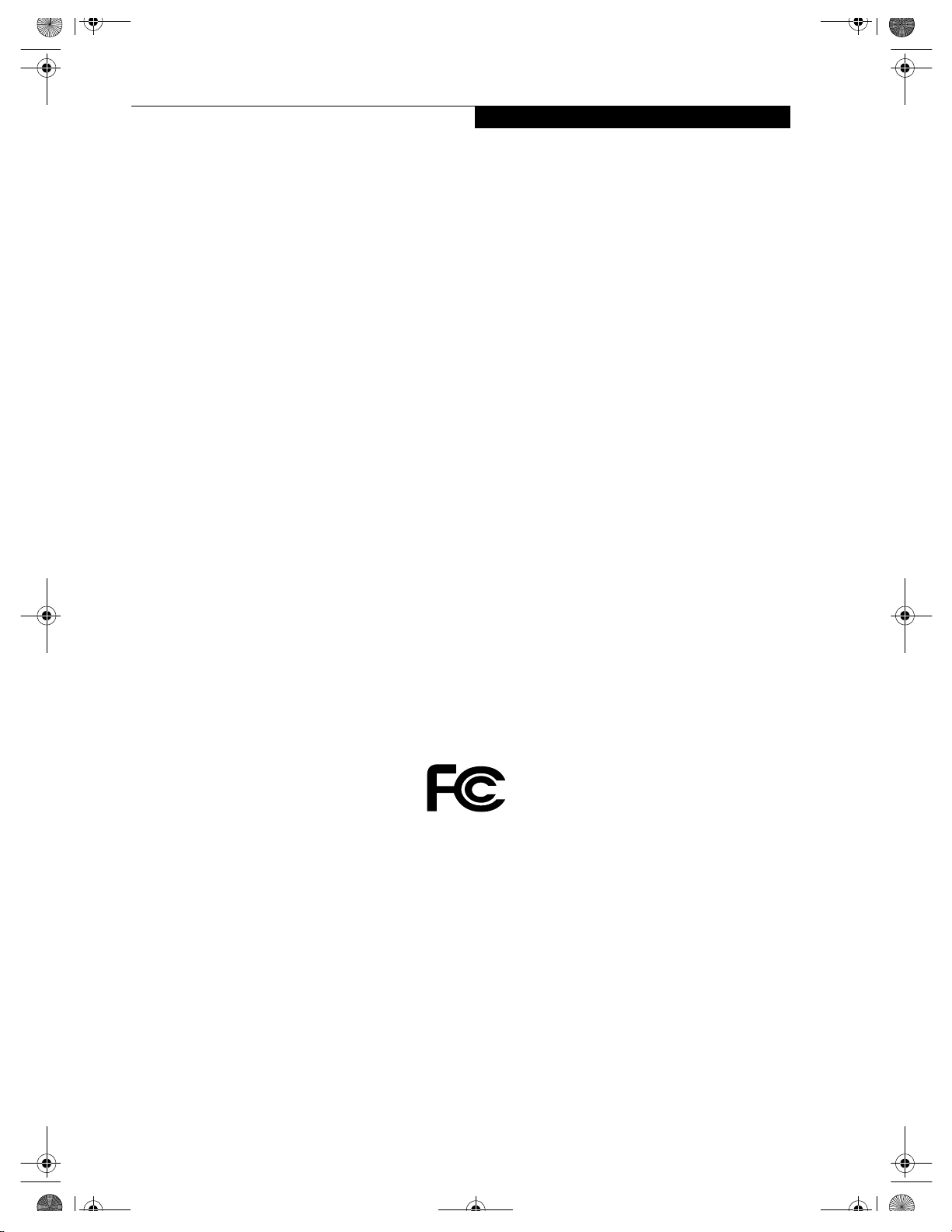
B5FH-4941.book Page 1 Friday, December 14, 2001 2:18 PM
Copyright
Copyright
Fujitsu PC Corporation has made every effort to ensure
the accuracy and completeness of this document.
However, as ongoing development efforts are continually
improving the capabilities of our products, we cannot
guarantee the accuracy of the contents of this document.
We disclaim liability for errors, omissions, or future
changes.
Fujitsu, the Fujitsu logo, and LifeBook are registered
trademarks of Fujitsu Limited.
The following are registered trademarks of Microsoft
Corporation: MS, MS-DOS, Windows.
PCMCIA is a trademark of the Personal Computer
Memory Card International Association.
Intel and Pentium are registered trademarks and SpeedStep is a trademark of Intel Corporation or its subsidiaries in the United States and other countries.
Adobe Acrobat Reader is a registered trademark of
Adobe System Inc.
EarthLink is a registered trademark of EarthLink
Network, Inc.
Quicken® is a registered trademark of Intuit, Inc.
Sony MiniDisc is a trademark of Sony Electronics, Inc.
Philips is a trademark of Koninklijke Philips
Electronics N.V.
PowerQuest and Drive Image are registered trademarks
of PowerQuest Corporation.
Netscape 6 is a registered trademark of Netscape
Communications Corporation.
LapLink is a registered trademark of LapLink.com, Inc.
McAfee is a registered trademark of Network Associates/
McAfee.com, Inc.
The DVD player found in some models of the LifeBook
notebook incorporates copyright protection technology
that is protected by method claims of certain U.S.
patents and other intellectual property rights owned by
Macrovision Corporation and other rights users. Use of
this copyright protection technology must be authorized
by Macrovision Corporation, and is intended for home
and other limited viewing uses only unless authorized by
Macrovision Corporation. Reverse engineering or disassembly is prohibited.
Dolby Headphone manufactured under license from
Dolby Laboratories. “Dolby”, “Pro Logic”, and the
double-D symbol are trademarks of Dolby Laboratories.
Copyrights 1992-1999 Dolby Laboratories. All rights
reserved.
All other trademarks mentioned herein are the property
of their respective owners.
© Copyright 2001 Fujitsu PC Corporation. All rights
reserved. No part of this publication may be copied,
reproduced, or translated, without prior written consent
of Fujitsu. No part of this publication may be stored or
transmitted in any electronic form without the written
consent of Fujitsu.
B5FH-4941-01EN-00
DECLARATION OF CONFORMITY
according to FCC Part 15
Responsible Party Name: Fujitsu PC Corporation
Address: 5200 Patrick Henry Drive
Telephone: (408) 982-9500
Declares that product: Model Configurations:
This device complies with Part 15 of the FCC rules. Operations are subject to the following two conditions:
(1) This device must not be allowed to cause harmful interference, (2) This device must accept any
interference received, including interference that may cause undesired operation.
Santa Clara, CA 95054
LifeBook C-6651
LifeBook C-7651
LifeBook C-7661
Complies with Part 15 of the FCC Rules.
Page 2
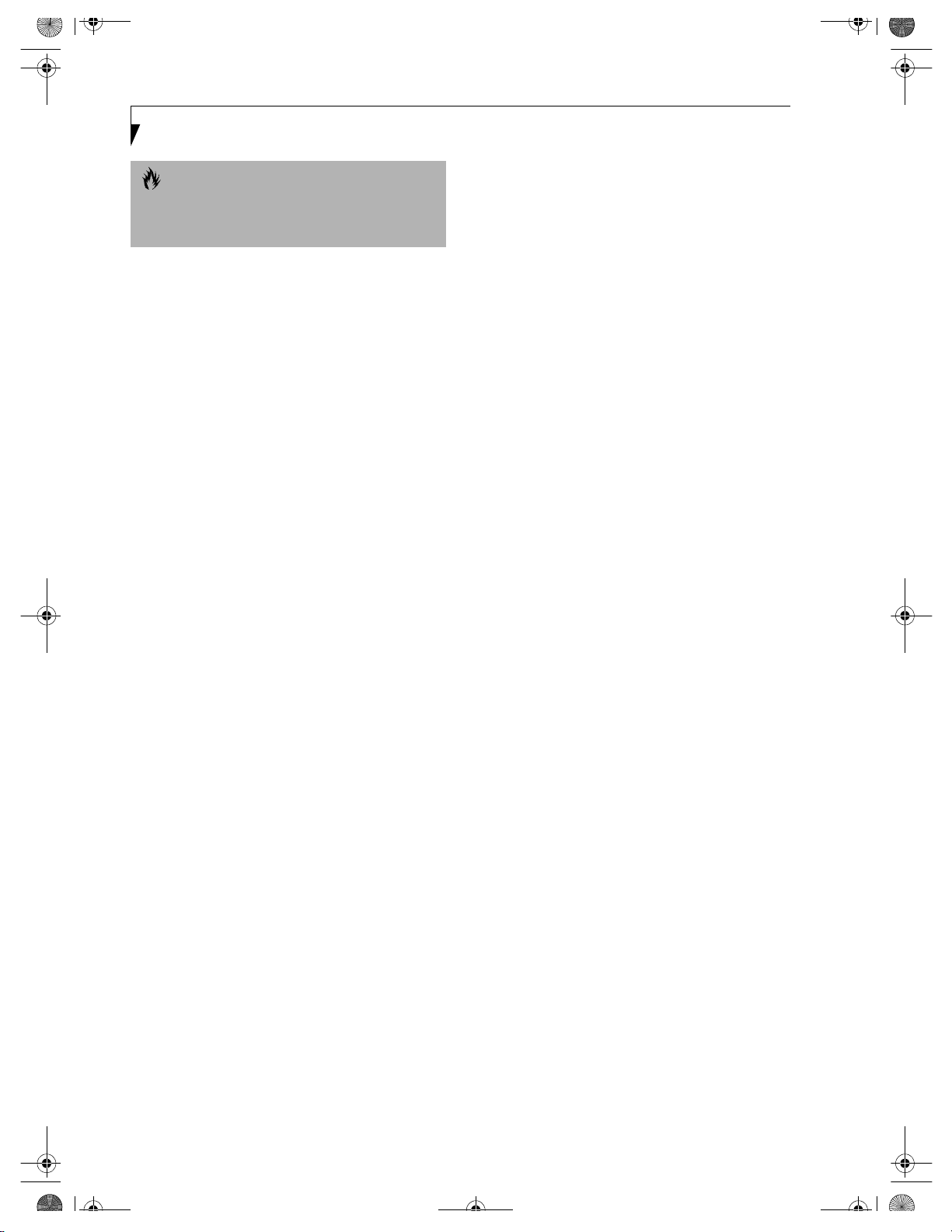
B5FH-4941.book Page 2 Friday, December 14, 2001 2:18 PM
LifeBook C Series
CAUTION
Changes or modifications not expressly approved by
Fujitsu could void this user’s authority to operate the
equipment.
FCC NOTICES
Notice to Users of Radios and Television
These limits are designed to provide reasonable protection against harmful interference in a residential installation. This equipment generates, uses, and can radiate
radio frequency energy and, if not installed and used in
accordance with the instructions, may cause harmful
interference to radio communications. However, there is
no guarantee that interference will not occur in a particular installation. If this equipment does cause harmful
interference to radio or television reception, which can
be determined by turning the equipment off and on, the
user is encouraged to try to correct the interference by
one or more of the following measures:
■
Reorient or relocate the receiving antenna.
■
Increase the separation between the equipment and
receiver.
■
Connect the equipment into an outlet that is on a
different circuit than the receiver.
■
Consult the dealer or an experienced radio/TV
technician for help.
Shielded interconnect cables must be employed with this
equipment to ensure compliance with the pertinent RF
emission limits governing this device.
Notice to Users of the US Telephone Network
Your Fujitsu LifeBook notebook may be supplied with
an internal modem which complies with Part 68 of the
FCC rules. On this LifeBook notebook is a label that
contains the FCC Registration Number and the Ringer
Equivalence Number (REN) for this equipment among
other information. If requested, the user must provide
their telephone company with the following information:
1. The telephone number to which the LifeBook notebook is connected.
2. The Ringer Equivalence Number (REN) for this
equipment.
3. That the equipment requires a standard modular
jack type USOC RJ-11C which is FCC Part 68
compliant.
4. The FCC Registration Number.
This equipment is designed to be connected to the telephone network or premises wiring using a standard
modular jack type USOC RJ-11C which is FCC Part 68
compliant and a line cord between the modem and the
telephone network with a minimum of 26AWG.
The REN is used to determine the number of devices
that you may connect to your telephone line and still
have all of those devices ring when your number is
called. Too many devices on one line may result in
failure to ring in response to an incoming call. In most,
but not all, areas the sum of the RENs of all of the
devices should not exceed five (5). To be certain of the
number of devices you may connect to your line, as
determined by the RENs, contact your local
telephone company.
If this equipment causes harm to the telephone network,
your telephone company may discontinue your service
temporarily. If possible, they will notify you in advance.
If advance notice is not practical they will notify you as
soon as possible. You will also be advised of your right to
file a complaint with the FCC.
This fax modem also complies with fax branding
requirements per FCC Part 68.
Your telephone company will probably ask you to
disconnect this equipment from the telephone network
until the problem is corrected and you are sure that the
equipment is not malfunctioning. This equipment may
not be used on coin-operated telephones provided by
your telephone company. Connection to party lines is
subject to state tariffs. Contact your state’s public utility
commission, public service commission or corporation
commission for more information.
This equipment includes automatic dialing capability.
When programming and/or making test calls to
emergency numbers:
■
Remain on the line and briefly explain to the
dispatcher the reason for the call.
■
Perform such activities in off-peak hours, such as early
morning or late evening.
FCC rules prohibit the use of non-hearing aid compatible
telephones in the following locations or applications:
■
All public or semipublic coin-operated or credit card
telephones.
■
Elevators, highways, tunnels (automobile, subway,
railroad or pedestrian) where a person with impaired
hearing might be isolated in an emergency.
■
Places where telephones are specifically installed to
alert emergency authorities such as fire, police or
medical assistance personnel.
■
Hospital rooms, residential health care facilities,
convalescent homes and prisons.
■
Workstations for the hearing impaired.
■
Hotel, motel or apartment lobbies.
■
Stores where telephones are used by patrons to
order merchandise.
■
Public transportation terminals where telephones are
used to call taxis or to reserve lodging or rental cars.
■
In hotel and motel rooms as at least ten percent of
the rooms must contain hearing aid compatible telephones or jacks for plug-in hearing aid compatible
telephones which will be provided to hearing impaired
customers on request.
Page 3
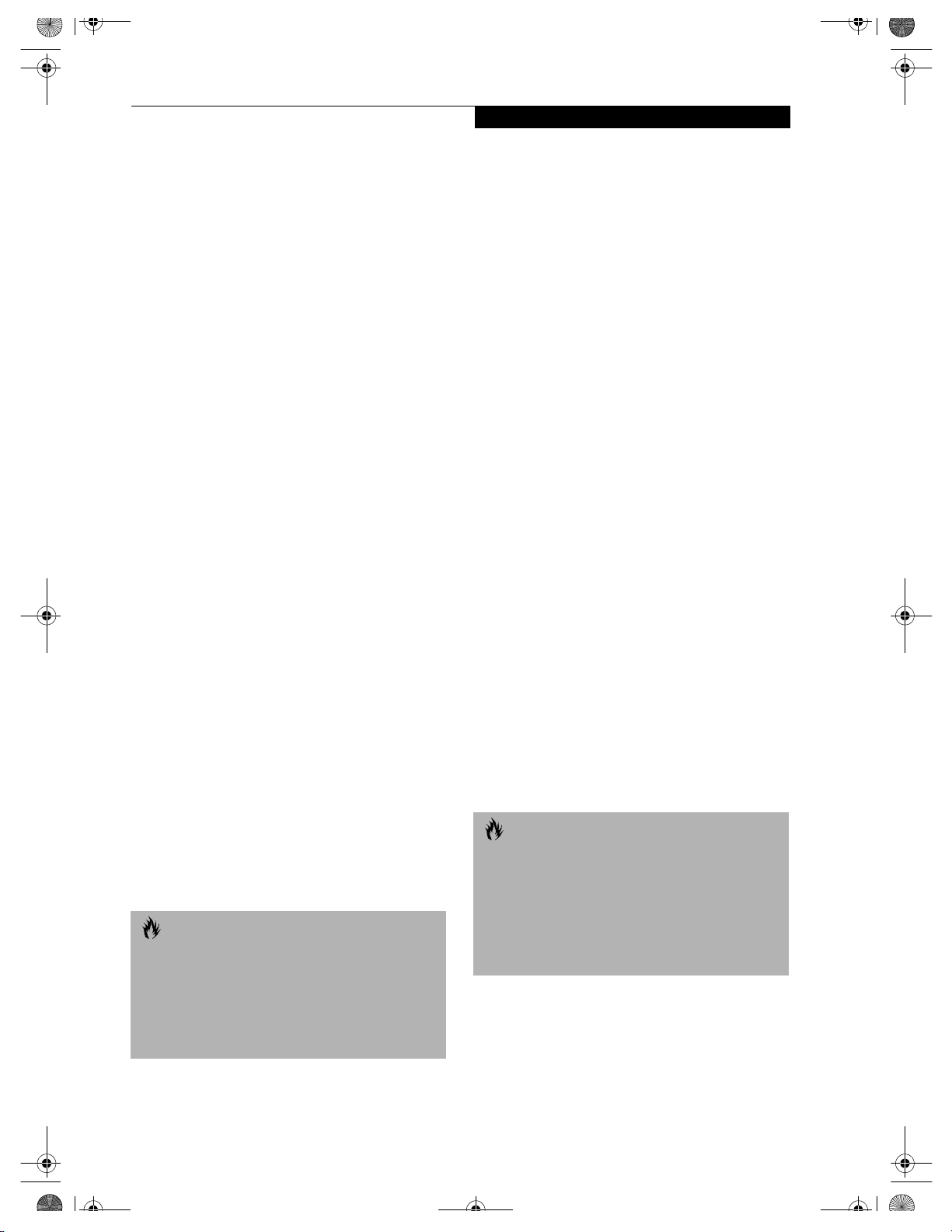
B5FH-4941.book Page 3 Friday, December 14, 2001 2:18 PM
Copyright
DOC (INDUSTRY CANADA) NOTICES
Notice to Users of Radios and Television
This Class B digital apparatus meets all requirements of
the Canadian Interference-Causing Equipment
Regulations.
CET appareil numérique de la class B respecte toutes les
exigence du Réglement sur le matérial brouilleur du
Canada.
Notice to Users of the Canadian Telephone Network
The Canadian Industry Canada label identifies certified
equipment. This certification means that the equipment
meets certain telecommunications network protective,
operational, and safety requirements. The Department
does not guarantee the equipment will operate to the
user’s satisfaction.
Fujitsu LifeBook computers are supplied with an
internal modem which complies with the Industry
Canada certification standards for telecommunication
network protection and safety requirements. Before
connecting this equipment to a telephone line the user
should ensure that it is permissible to connect this
equipment to the local telecommunication facilities.
The user should be aware that compliance with the
certification standards does not prevent service
degradation in some situations.
Repairs to telecommunication equipment should be
made by a Canadian authorized maintenance facility.
Any repairs or alterations not expressly approved by
Fujitsu or any equipment failures may give the telecommunication company cause to request the user to
disconnect the equipment from the telephone line.
The connecting arrangement code for this equipment
is CA11A.
The Load Number assigned to each telephone terminal
device denotes the percentage of the total load to be
connected to a telephone loop or circuit which is used by
the device to prevent overloading. The termination on a
loop may consist of any combination of devices such
that the total of the load numbers of all devices does not
exceed 100.
CAUTION
For safety, users should ensure that the electrical
ground of the power utility, the telephone lines and the
metallic water pipes are connected together. Users
should NOT attempt to make such connections
themselves but should contact the appropriate electric
inspection authority or electrician. This may be
particularly important in rural areas.
Avis Aux Utilisateurs Du Réseau Téléphonique Canadien
L’étiquette canadienne Industrie Canada identifie
l’équipement certifié. Cette certification signifie que
l’équipement satisfait certaines normes de protection,
d’exploitation et de sécurité des réseaux de télécommunications. Le département ne garantit pas le fonctionnement de l’équipement à la satisfaction de l’utilisateur.
TM
La série LifeBook
possède un modem interne
conforme aux normes de certification d’Industrie
Canada pour protéger les réseaux de télécommunica-
tions et satisfaire aux normes de sécurité. Avant de
connecter cet équipement à une ligne téléphonique,
l’utilisateur doit vérifier s’il est permis de connecter cet
équipement aux installations de télécommunications
locales. L’utilisateur est averti que même la conformité
aux normes de certification ne peut dans certains cas
empêcher la dégradation du service.
Les réparations de l’équipement de télécommunications
doivent être eVectuées par un service de maintenance
agréé au Canada. Toute réparation ou modification, qui
n’est pas expressément approuvée par Fujitsu, ou toute
défaillance de l’équipement peut entraîner la compagnie
de télécommunications à exiger que l’utilisateur décon-
necte l’équipement de la ligne téléphonique.
Le code d’arrangement de connexion de cet équipement
est CA11A.
Le numéro de charge assigné à chaque terminal télépho-
nique indique le pourcentage de la charge totale pouvant
être connecté à une boucle ou à un circuit téléphonique,
utilisé par ce périphérique afin de prévenir toute
surcharge. La terminaison d’une boucle peut être constituée de n’importe quelle combinaison de périphériques
de sorte que le total de numéros de charge de tous les
périphériques n’excède pas 100.
AVERTISSEMENT
Pour assurer la sécurité, les utilisateurs doivent vérifier
que la prise de terre du service d’électricité, les lignes
télphoniques et les conduites d’eau métalliques sont
connectées ensemble. Les utilisateurs NE doivent PAS
tenter d’établir ces connexions eux-mêmes, mais
doivent contacter les services d’inspection d’installations
électriques appropriés ou un électricien. Ceci peut être
particulièrement important en régions rurales.
Page 4
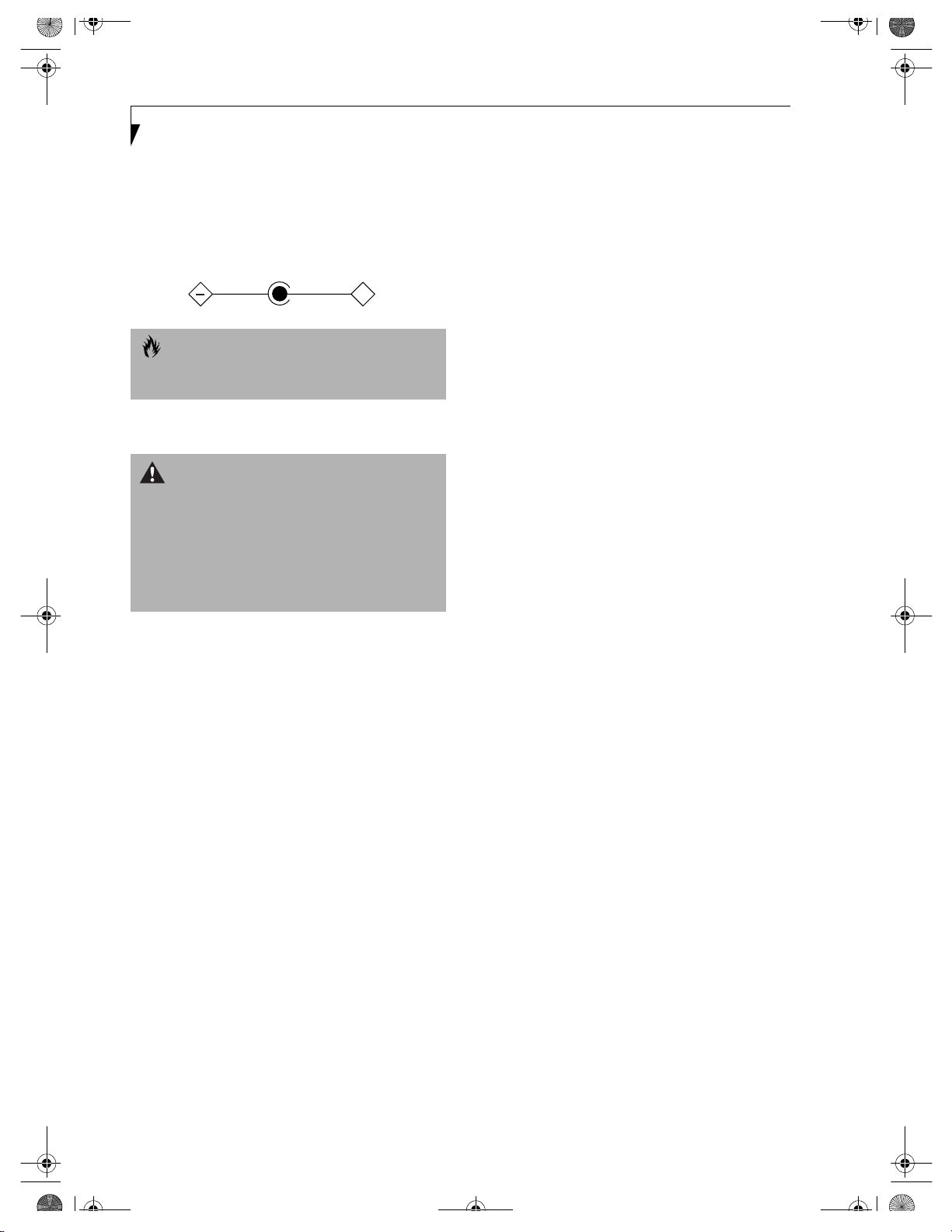
+
B5FH-4941.book Page 4 Friday, December 14, 2001 2:18 PM
LifeBook C Series
UL Notice
This unit requires an AC adapter to operate. Use only UL
Listed Class 2 Adapters with an output rating of 16 Vdc,
with a current of 3.75 A.
AC Adapter output polarity:
CAUTION
The modem-to-telephone network connection must be
a line cord using a minimum #26 AWG wire.
For Authorized Repair Technicians Only
WARNINGS
■
For continued protection against risk of fire, replace
only with the same type and rating fuse.
■
Danger of explosion if Lithium (clock) battery is incorrectly replaced. Replace only with the same or equivalent type recommended by the manufacturer. Dispose
of used batteries according to the manufacturer’s
instructi
on.
Page 5
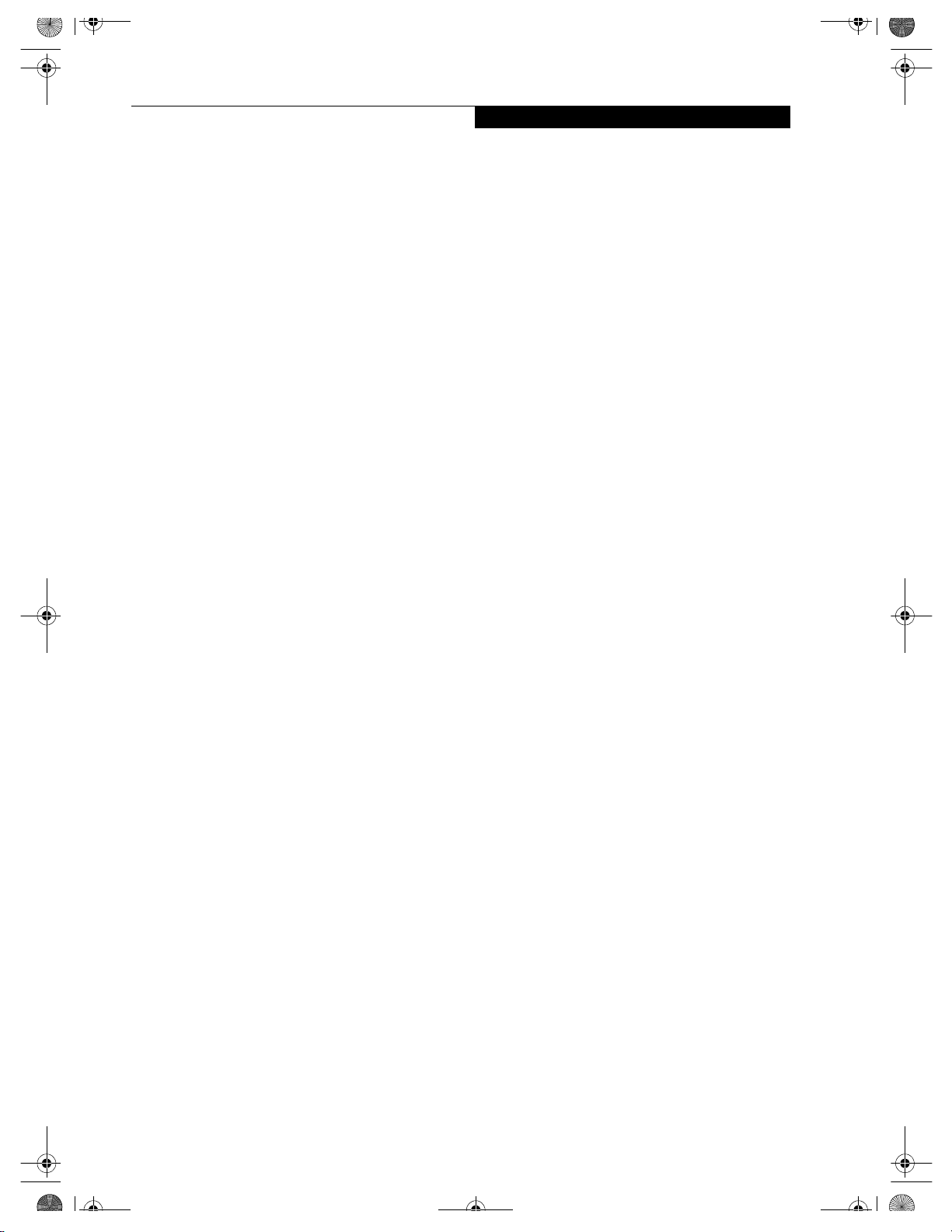
B5FH-4941.book Page 1 Friday, December 14, 2001 2:18 PM
Fujitsu LifeBook® C Series notebook
Table of Contents
Table of Contents
1
PREFACE
Preface
About This Guide. . . . . . . . . . . . . . . . . . . . . . . . . .3
Fujitsu Contact Information . . . . . . . . . . . . . . . . . .3
Warranty. . . . . . . . . . . . . . . . . . . . . . . . . . . . . . . .3
2
GETTING TO KNOW YOUR COMPUTER
Overview
Unpacking. . . . . . . . . . . . . . . . . . . . . . . . . . . . . . .7
Locating the Controls
and Connectors
Top and Front Components. . . . . . . . . . . . . . . . . .8
Left-Side Panel Components . . . . . . . . . . . . . . . . .9
Right-Side Panel Components . . . . . . . . . . . . . . .10
Back Panel Components . . . . . . . . . . . . . . . . . . .11
Bottom Components . . . . . . . . . . . . . . . . . . . . . .12
Keyboard
Using the Keyboard. . . . . . . . . . . . . . . . . . . . . . .15
Numeric Keypad . . . . . . . . . . . . . . . . . . . . . . . . .15
Windows Keys. . . . . . . . . . . . . . . . . . . . . . . . . . .15
Cursor Keys. . . . . . . . . . . . . . . . . . . . . . . . . . . . .15
Function Keys . . . . . . . . . . . . . . . . . . . . . . . . . . .16
Volume Control
Controlling the Volume. . . . . . . . . . . . . . . . . . . .17
Setting the Hardware Volume Control. . . . . . . . .17
Touchpad Pointing Device
Clicking. . . . . . . . . . . . . . . . . . . . . . . . . . . . . . . .18
Double-Clicking. . . . . . . . . . . . . . . . . . . . . . . . . .18
Dragging. . . . . . . . . . . . . . . . . . . . . . . . . . . . . . .19
Scrolling . . . . . . . . . . . . . . . . . . . . . . . . . . . . . . .19
i-Scroller . . . . . . . . . . . . . . . . . . . . . . . . . . . . . . .19
Touchpad Control Adjustment. . . . . . . . . . . . . . .19
LifeBook Application Panel
Selector Switch . . . . . . . . . . . . . . . . . . . . . . . . . .20
Application Launch Media Player Buttons . . . . . .20
Configuring your LifeBook Application Panel. . . .20
Using the Media Player . . . . . . . . . . . . . . . . . . . .21
Desktop Control Panel. . . . . . . . . . . . . . . . . . . . .22
Status Indicator Panel
Power Indicator . . . . . . . . . . . . . . . . . . . . . . . . .13
AC Adapter Indicator . . . . . . . . . . . . . . . . . . . . .13
Battery Level Indicator . . . . . . . . . . . . . . . . . . . .13
Battery Charging Indicator . . . . . . . . . . . . . . . . .14
Media Player Access Indicator. . . . . . . . . . . . . . .14
Hard Drive Access Indicator . . . . . . . . . . . . . . . .14
Floppy Drive Access Indicator. . . . . . . . . . . . . . .14
PC Card Access Indicators. . . . . . . . . . . . . . . . . .14
NumLk Indicator. . . . . . . . . . . . . . . . . . . . . . . . .14
CapsLock Indicator . . . . . . . . . . . . . . . . . . . . . . .14
ScrLk Indicator . . . . . . . . . . . . . . . . . . . . . . . . . .14
3
GETTING STARTED
Power Sources
Connecting the Power Adapters . . . . . . . . . . . . .25
Display Panel
Opening the Display Panel . . . . . . . . . . . . . . . . .26
Adjusting Display Panel Brightness . . . . . . . . . . .26
Closing the Display Panel . . . . . . . . . . . . . . . . . .26
Page 6
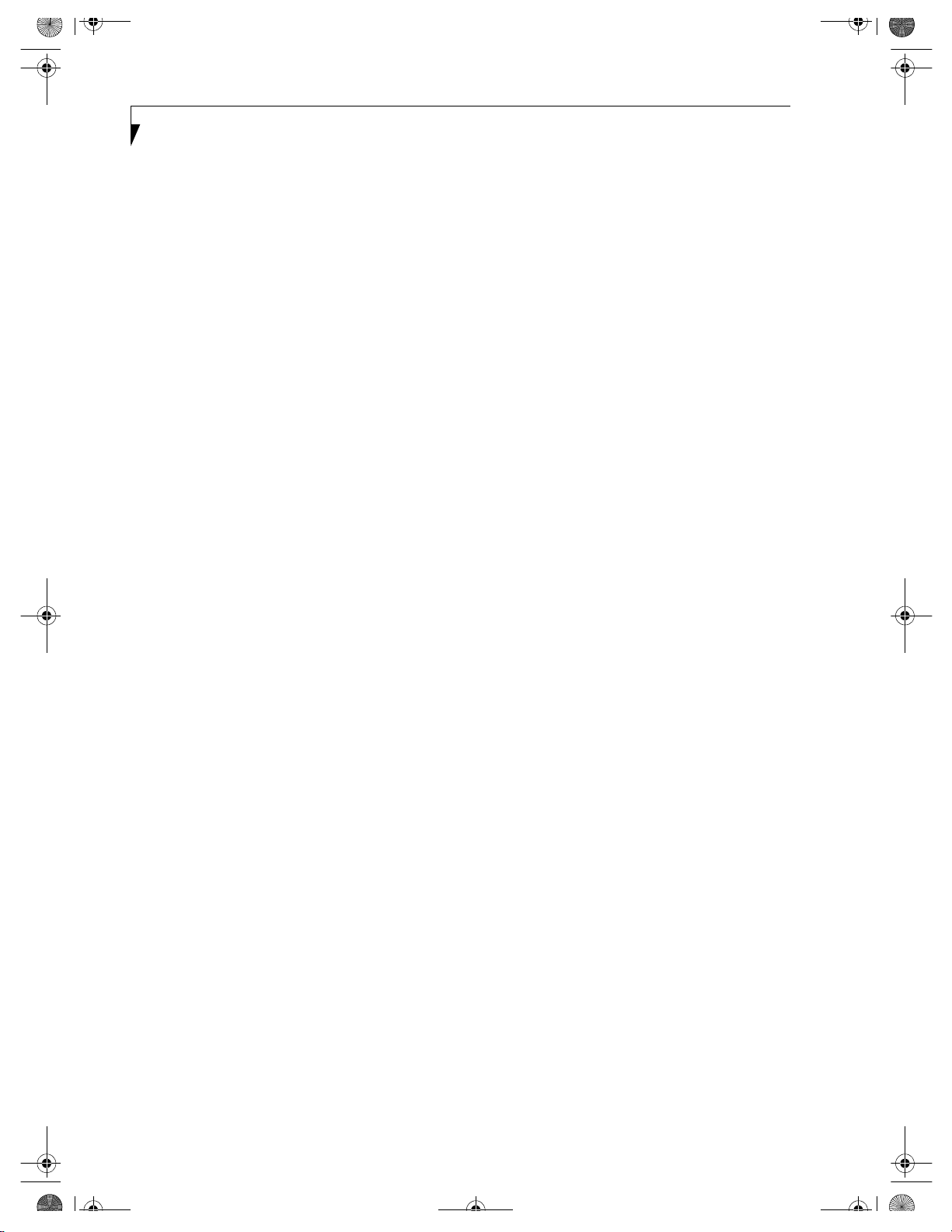
B5FH-4941.book Page 2 Friday, December 14, 2001 2:18 PM
LifeBook C Series
Starting Your LifeBook Notebook
Power On . . . . . . . . . . . . . . . . . . . . . . . . . . . . . 27
Boot Sequence. . . . . . . . . . . . . . . . . . . . . . . . . . 27
BIOS Setup Utility . . . . . . . . . . . . . . . . . . . . . . . 27
Booting the System . . . . . . . . . . . . . . . . . . . . . . 28
Windows Product Activation
(Windows XP Only) . . . . . . . . . . . . . . . . . . . . 29
Registering Your LifeBook notebook . . . . . . . . . 29
Power Management
Suspend/Resume/Power On Button. . . . . . . . . . 30
Suspend Mode. . . . . . . . . . . . . . . . . . . . . . . . . . 30
Hibernation (Save-to-Disk) Feature . . . . . . . . . . 30
Standby Mode . . . . . . . . . . . . . . . . . . . . . . . . . . 31
Display Timeout. . . . . . . . . . . . . . . . . . . . . . . . . 31
Hard Disk Timeout. . . . . . . . . . . . . . . . . . . . . . . 31
Windows Power Management. . . . . . . . . . . . . . 31
Restarting the System. . . . . . . . . . . . . . . . . . . . . 31
Power Off . . . . . . . . . . . . . . . . . . . . . . . . . . . . . 31
4
USER-INSTALLABLE FEATURES
Lithium ion Battery
Recharging the Batteries. . . . . . . . . . . . . . . . . . . 35
Replacing the Battery. . . . . . . . . . . . . . . . . . . . . 36
Internal Floppy Disk Drive
Loading a Disk . . . . . . . . . . . . . . . . . . . . . . . . . . 37
Ejecting a Disk . . . . . . . . . . . . . . . . . . . . . . . . . . 37
Preparing a Disk for Use. . . . . . . . . . . . . . . . . . . 37
Media Player Drive
Media Player Software . . . . . . . . . . . . . . . . . . . . 38
Loading a CD, DVD, CD-RW or
Combo (“Media”) . . . . . . . . . . . . . . . . . . . . . 38
Removing Media . . . . . . . . . . . . . . . . . . . . . . . . 39
Using the Media Player Software . . . . . . . . . . . . 39
Using DolbyTM Headphone. . . . . . . . . . . . . . . . 39
Using the Media Player on Battery Power . . . . . 40
Auto Insert Notification Function . . . . . . . . . . . . 41
MiniDisc Recorder
Connecting an Optical Digital Cable. . . . . . . . . . 42
Memory Upgrade Module
Installing a Memory Upgrade Module . . . . . . . . 45
Removing a Memory Upgrade Module . . . . . . . 46
Checking the Computer Recognition
of New Memory Capacity . . . . . . . . . . . . . . . 46
Device Ports
Modem (RJ-11) Telephone Jack. . . . . . . . . . . . . 48
Internal LAN (RJ-45) Jack. . . . . . . . . . . . . . . . . . 48
IEEE 1394 Port. . . . . . . . . . . . . . . . . . . . . . . . . . 48
Universal Serial Bus Port. . . . . . . . . . . . . . . . . . . 48
Parallel Port . . . . . . . . . . . . . . . . . . . . . . . . . . . . 48
Microphone Jack . . . . . . . . . . . . . . . . . . . . . . . . 48
Stereo Line-In Jack. . . . . . . . . . . . . . . . . . . . . . . 49
Optical Digital Audio-Out Connector. . . . . . . . . 49
S-Video Out Port. . . . . . . . . . . . . . . . . . . . . . . . 49
Headphone Jack . . . . . . . . . . . . . . . . . . . . . . . . 49
External Monitor Port . . . . . . . . . . . . . . . . . . . . 49
5
TROUBLESHOOTING
Troubleshooting
Fujitsu Service Assistant . . . . . . . . . . . . . . . . . . . 53
Identifying the Problem . . . . . . . . . . . . . . . . . . . 53
Specific Problems. . . . . . . . . . . . . . . . . . . . . . . . 53
Troubleshooting Table. . . . . . . . . . . . . . . . . . . . 54
Power On Self Test Messages . . . . . . . . . . . . . . 62
Emergency Media Player Tray Release . . . . . . . . 63
Modem Result Codes. . . . . . . . . . . . . . . . . . . . . 63
Drivers and Applications CD . . . . . . . . . . . . . . . 64
Drive Image Special Edition (DISE) . . . . . . . . . . . 64
6
CARE AND MAINTENANCE 65
Care and Maintenance
Fujitsu LifeBook Notebook . . . . . . . . . . . . . . . . . 67
Batteries. . . . . . . . . . . . . . . . . . . . . . . . . . . . . . . 68
Floppy Disks and Drives. . . . . . . . . . . . . . . . . . . 68
Media Care . . . . . . . . . . . . . . . . . . . . . . . . . . . . 69
PC Cards . . . . . . . . . . . . . . . . . . . . . . . . . . . . . . 69
PC Cards
Installing PC Cards. . . . . . . . . . . . . . . . . . . . . . . 43
Removing PC Cards . . . . . . . . . . . . . . . . . . . . . . 43
Page 7

B5FH-4941.book Page 3 Friday, December 14, 2001 2:18 PM
7
SPECIFICATIONS
Specifications
Configuration Label . . . . . . . . . . . . . . . . . . . . . . 73
Microprocessor. . . . . . . . . . . . . . . . . . . . . . . . . . 73
Memory. . . . . . . . . . . . . . . . . . . . . . . . . . . . . . . 73
Video . . . . . . . . . . . . . . . . . . . . . . . . . . . . . . . . . 73
Audio. . . . . . . . . . . . . . . . . . . . . . . . . . . . . . . . . 73
Mass Storage Device Options. . . . . . . . . . . . . . . 73
Integrated Pointing Device. . . . . . . . . . . . . . . . . 74
Communications . . . . . . . . . . . . . . . . . . . . . . . . 74
LifeBook Application Panel. . . . . . . . . . . . . . . . . 74
Theft Prevention Lock . . . . . . . . . . . . . . . . . . . . 74
Device Ports. . . . . . . . . . . . . . . . . . . . . . . . . . . . 74
Keyboard . . . . . . . . . . . . . . . . . . . . . . . . . . . . . . 74
Power . . . . . . . . . . . . . . . . . . . . . . . . . . . . . . . . 74
Dimensions and Weight. . . . . . . . . . . . . . . . . . . 74
Environmental Requirements . . . . . . . . . . . . . . . 75
Pre-Installed Software . . . . . . . . . . . . . . . . . . . . 75
Table of Contents
8
GLOSSARY
Glossary . . . . . . . . . . . . . . . . . . . . . . . . . . . . . . . 79
Page 8
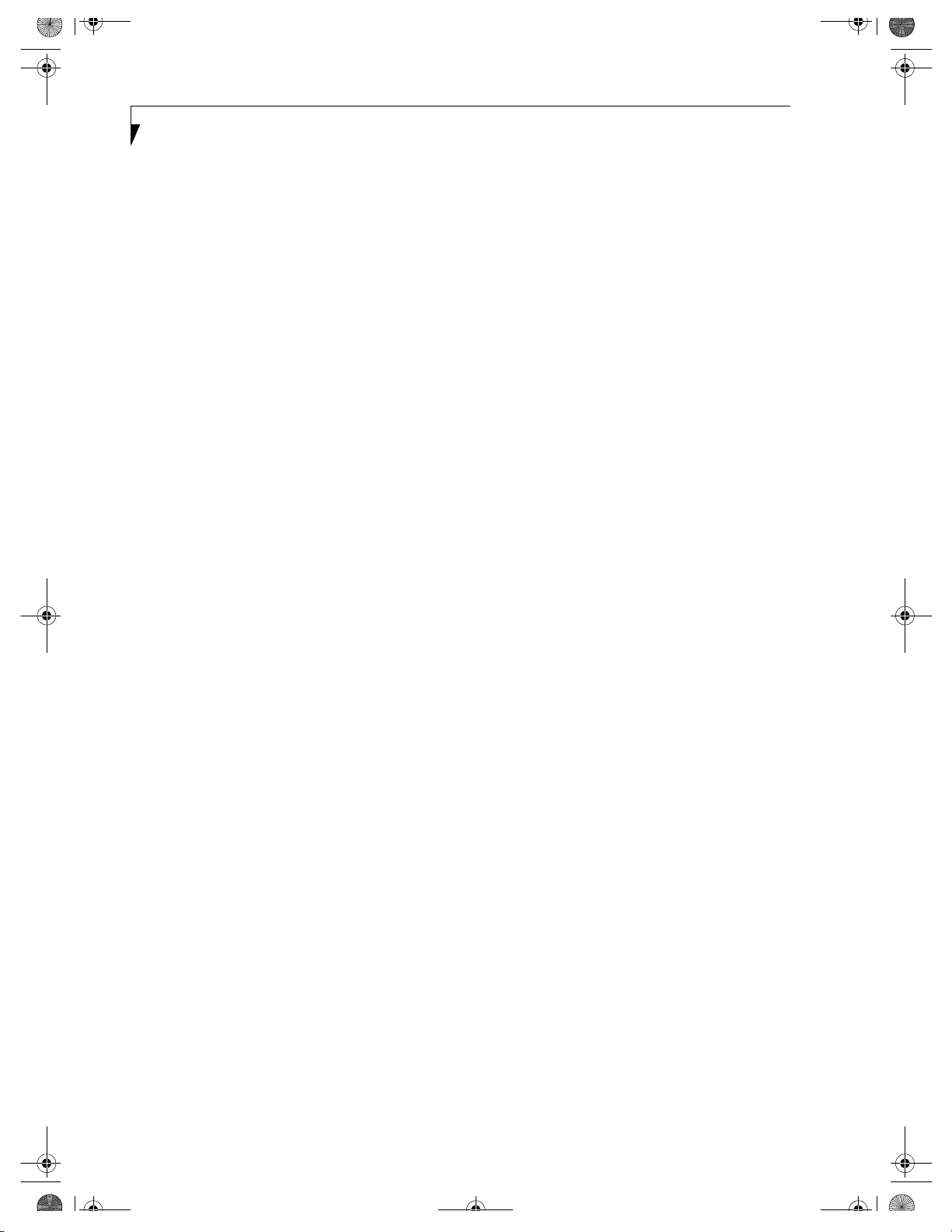
B5FH-4941.book Page 4 Friday, December 14, 2001 2:18 PM
LifeBook C Series
Page 9
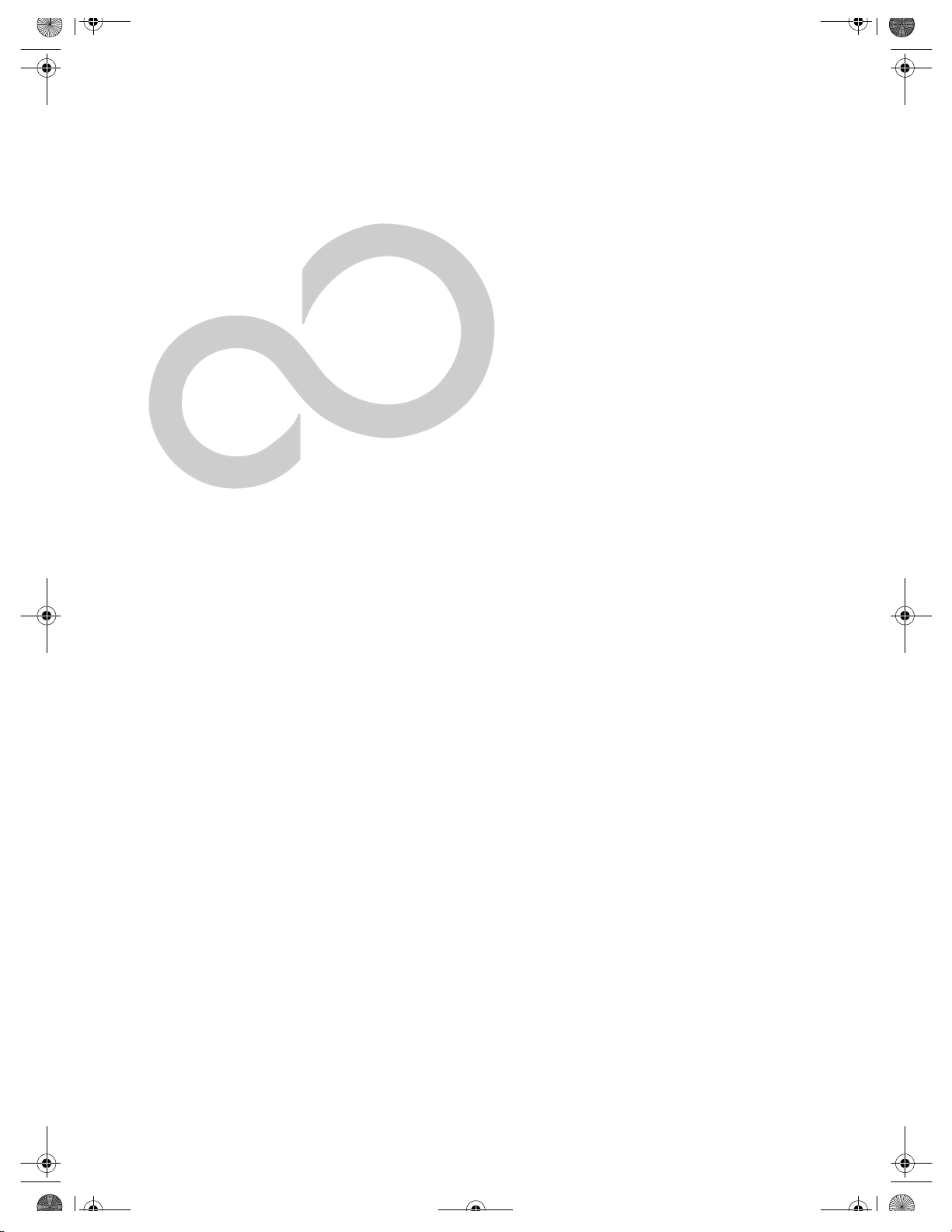
B5FH-4941.book Page 1 Friday, December 14, 2001 2:18 PM
1
Preface
1
Page 10
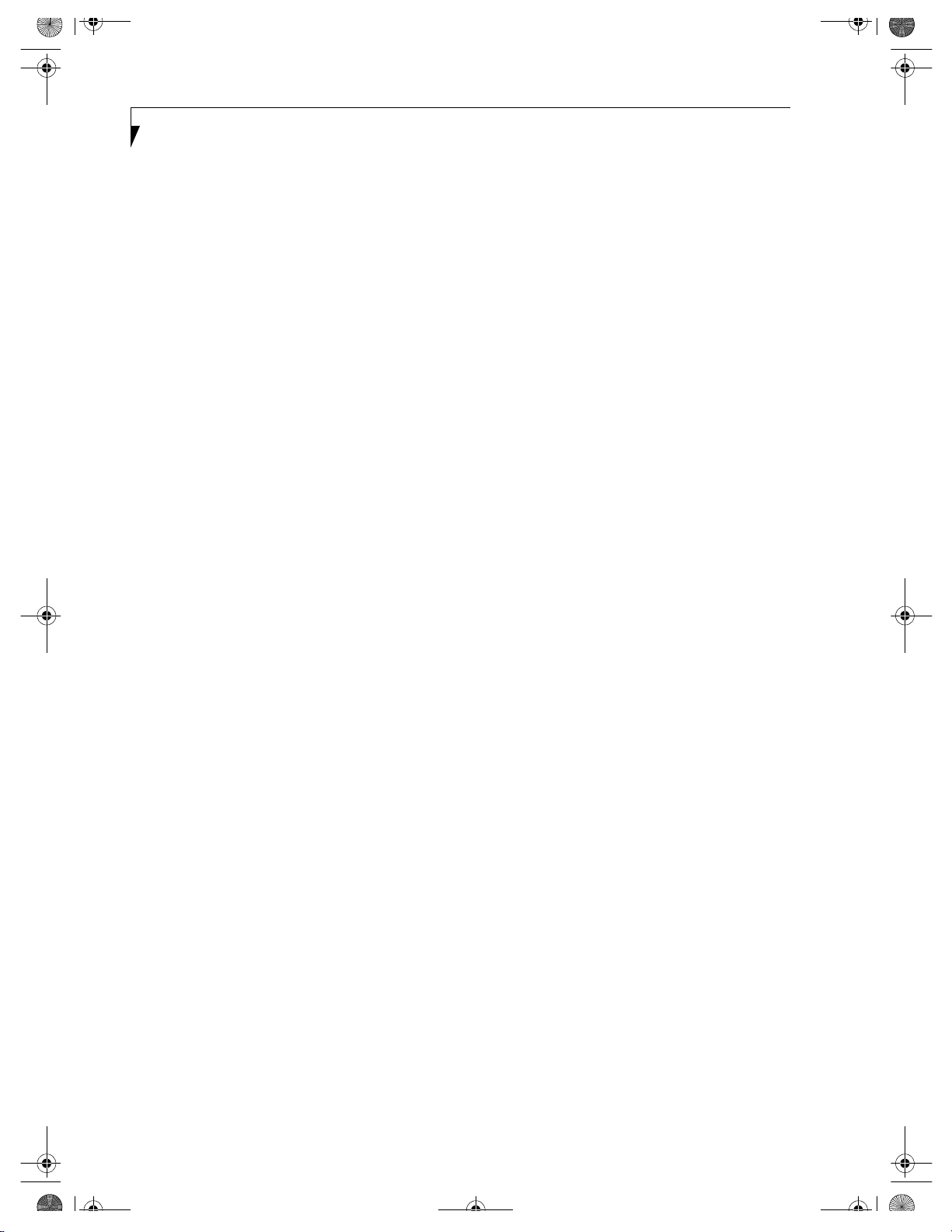
B5FH-4941.book Page 2 Friday, December 14, 2001 2:18 PM
LifeBook C Series
2
Page 11
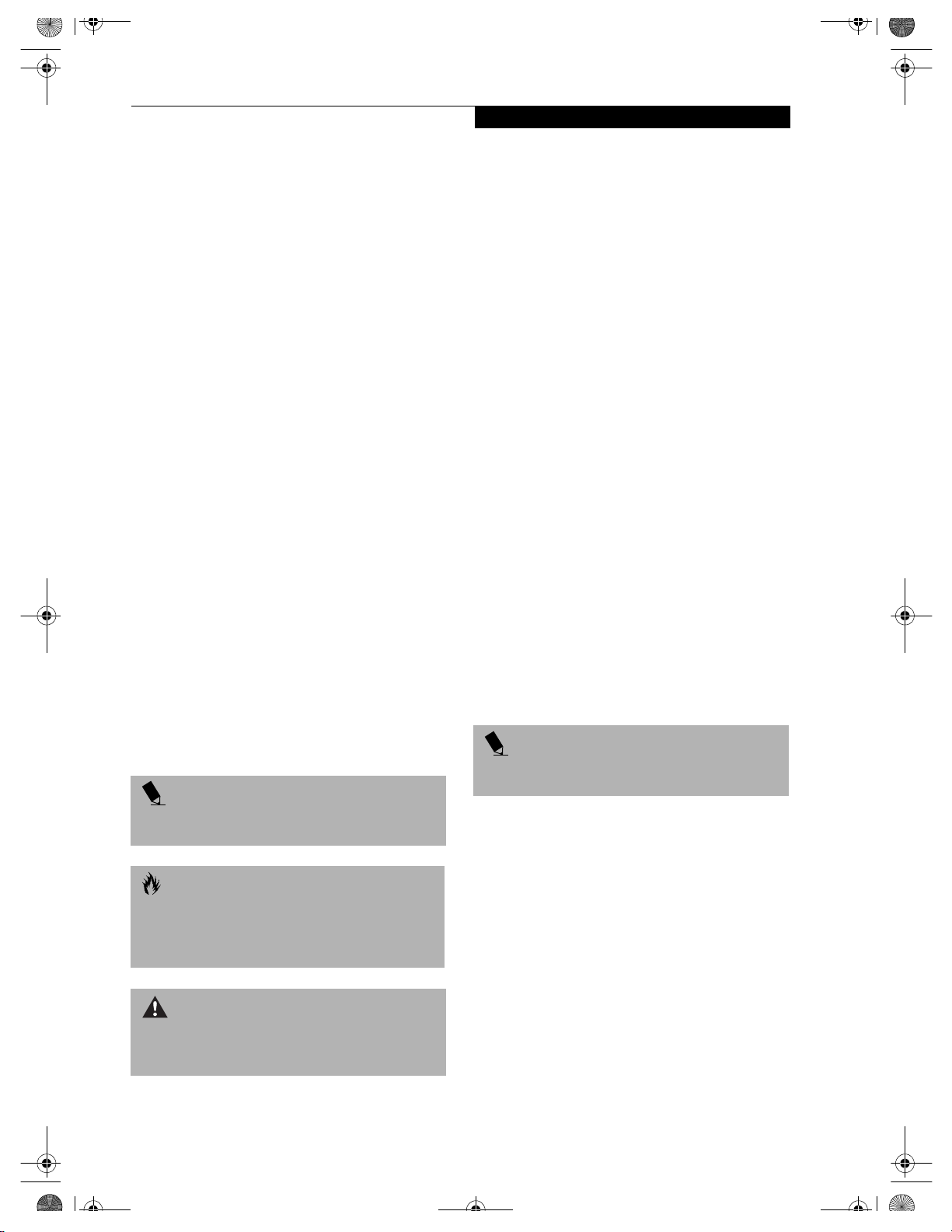
B5FH-4941.book Page 3 Friday, December 14, 2001 2:18 PM
Preface
Preface
ABOUT THIS GUIDE
The LifeBook® C Series notebook from Fujitsu is a
powerful notebook computer. It is powered by an Intel®
microprocessor with Intel SpeedStep technology, has a
built-in color display, and brings the computing power
of desktop personal computers (PCs) to a portable
environment.
This manual explains how to operate your Fujitsu LifeBook notebook’s hardware and built-in system software.
Your LifeBook notebook comes with Microsoft®
Windows® 98 Second Edition, Windows 2000
Professional, Windows XP Home, or Windows XP
Professional pre-installed.
The Fujitsu LifeBook notebook is a completely selfcontained unit with an active-matrix (TFT) color LCD
display. It has a powerful interface that enables it to
support a variety of optional features.
Conventions Used in the Guide
Keyboard keys appear in brackets.
Example: [FN], [F1], [ESC], [ENTER] and [CTRL].
Pages with additional information about a specific topic
are cross-referenced within the text.
Example: (See page xx.)
On screen buttons or menu items appear in bold
Example: Click OK to restart your notebook computer.
DOS commands you enter appear in Courier type.
Example: Shut down the computer?
POINT
The point icon highlights information that will enhance
your understanding of the subject material.
CAUTION
The caution icon highlights information that is
important to the safe operation of your computer, or to
the integrity of your files. Please read all caution
information carefully.
FUJITSU CONTACT INFORMATION
Service and Support
You can contact Fujitsu Service and Support in the
following ways:
■
Toll free: 1-800-8Fujitsu (1-800-838-5487)
■
Fax: 1-901-259-5700
■
E-mail: 8fujitsu@fujitsupc.com
■
Web site: http://www.fujitsupc.com
Before you place the call, you should have the
following information ready so that the customer
support representative can provide you with the
fastest possible solution:
■
Product name
■
Product configuration number
■
Product serial number
■
Purchase date
■
Conditions under which the problem occurred
■
Any error messages that have occurred
■
Hardware configuration
■
Type of device connected, if any
Fujitsu Online
You can go directly to the online Fujitsu product catalog
for your LifeBook notebook by clicking on the LifeBook
Accessories Web site URL link, located in the Windows
Start menu.
You can also reach Fujitsu Service and Support on-line
by clicking on the Fujitsu Service and Support Web site
URL link, located in the Service and Support Software
folder of the Windows Start menu.
POINT
You must have an active internet connection to use the
online URL links.
WARRANTY
Your LifeBook notebook is backed by a one year International Limited Warranty. Check the service kit that came
with your LifeBook notebook for warranty terms and
conditions.
WARNING
The warning icon highlights information that can be
hazardous to either you, your LifeBook notebook, or
your files. Please read all warning information carefully.
3
Page 12
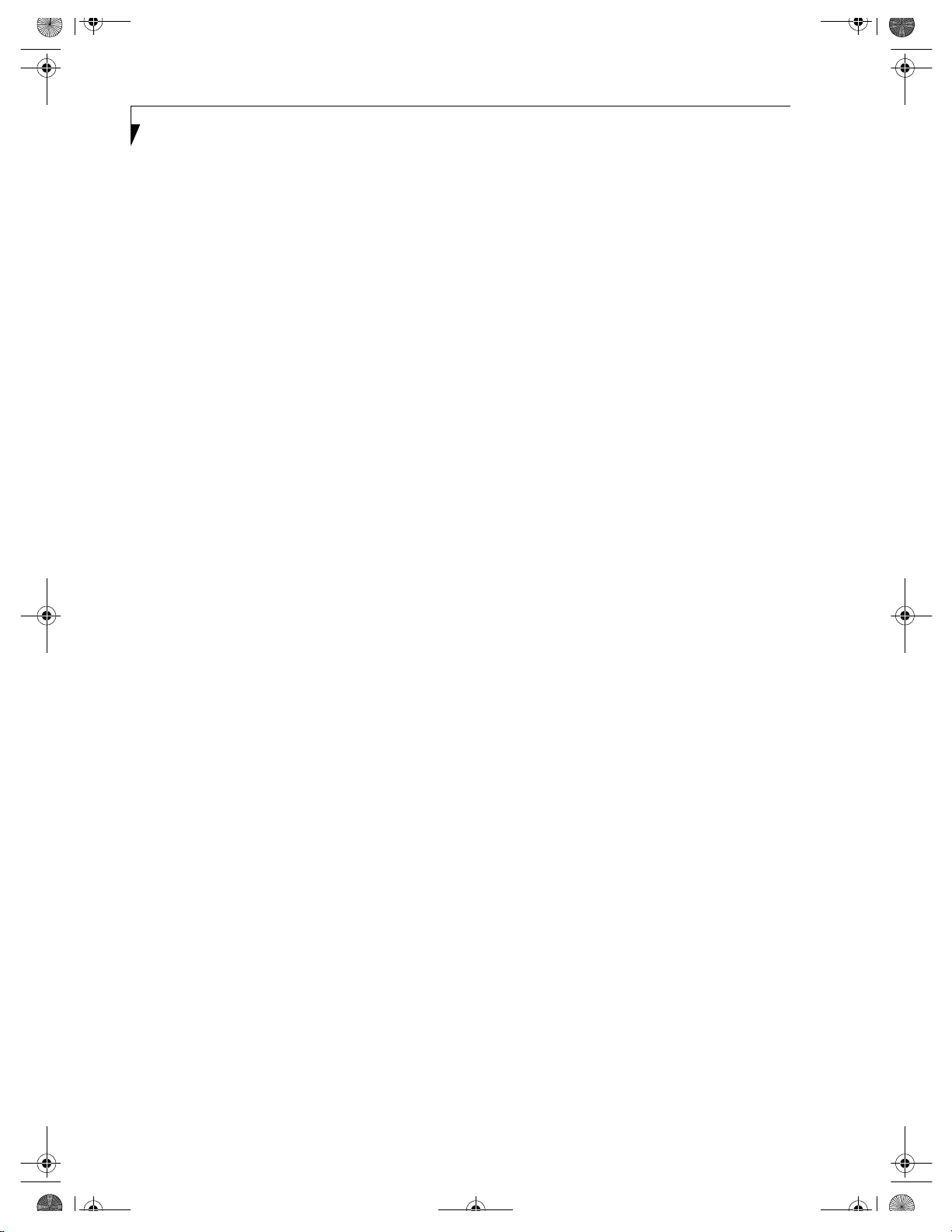
B5FH-4941.book Page 4 Friday, December 14, 2001 2:18 PM
LifeBook C Series – Section One
4
Page 13
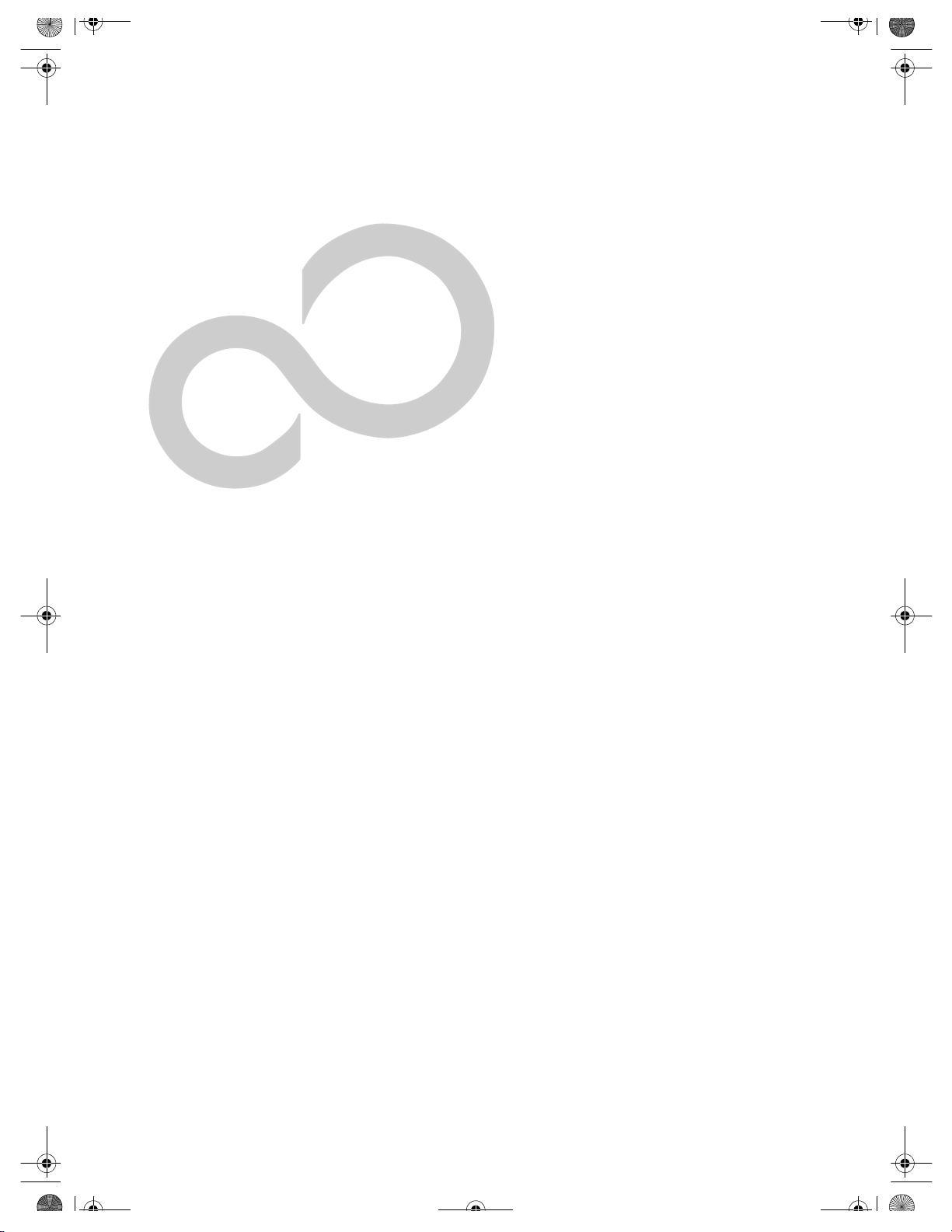
B5FH-4941.book Page 5 Friday, December 14, 2001 2:18 PM
2
Getting to Know Your Computer
5
Page 14
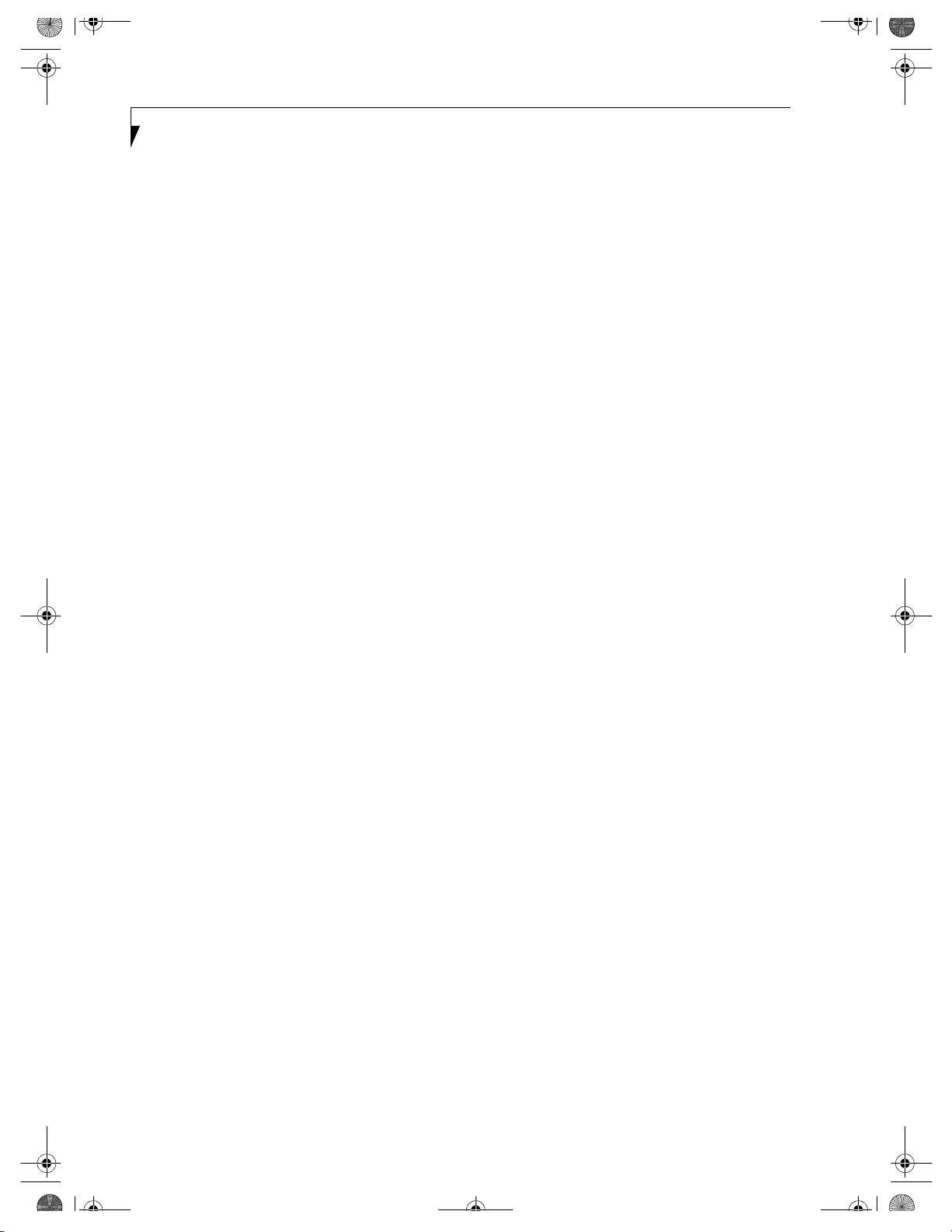
B5FH-4941.book Page 6 Friday, December 14, 2001 2:18 PM
LifeBook C Series – Section Two
6
Page 15
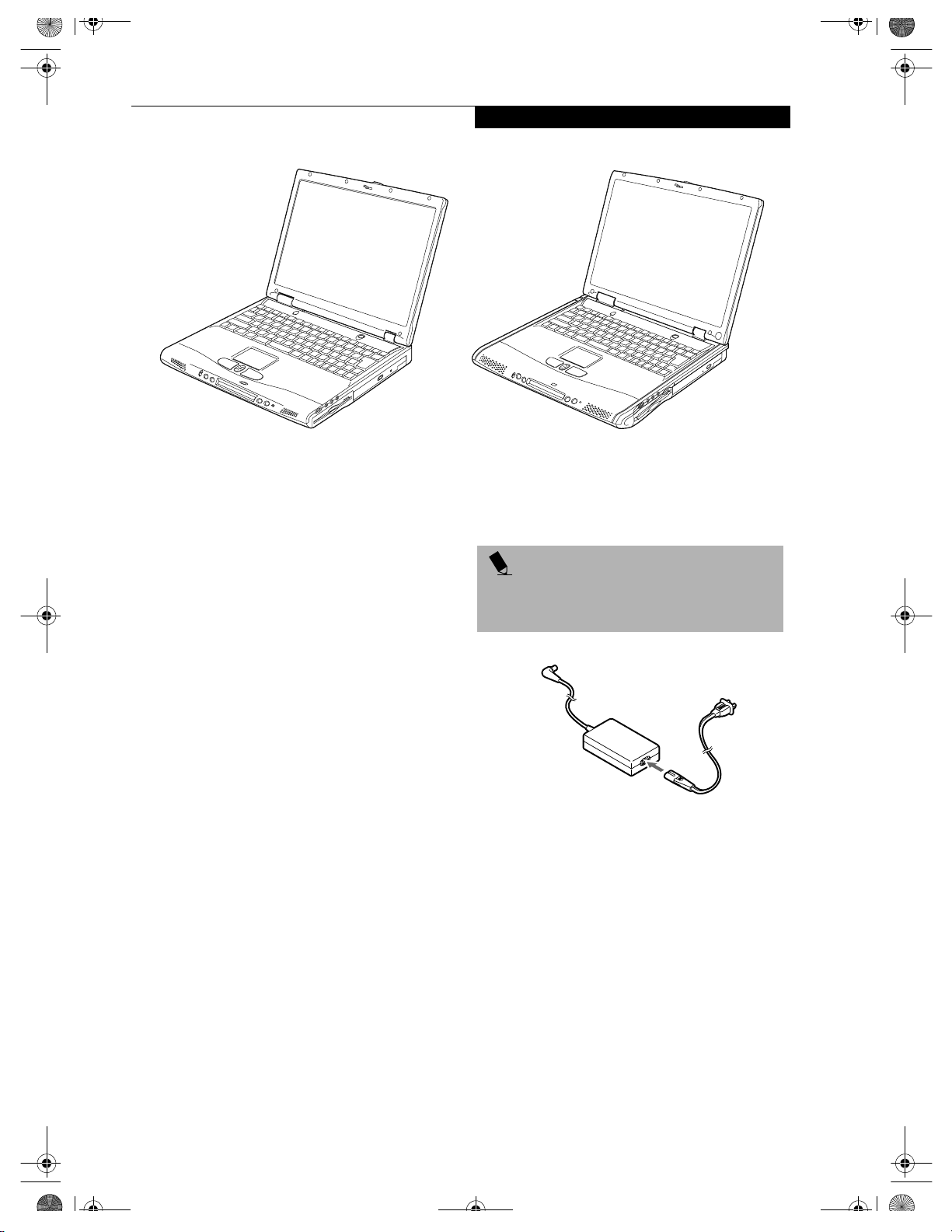
B5FH-4941.book Page 7 Friday, December 14, 2001 2:18 PM
Note: The LifeBook C Series is available with either a 14.1” display or a 15” display. The 14.1” display is illustrated above on
the left; the 15” display is illustrated on the right. The 14.1” display is used throughout this manual for illustrative purposes.
Overview
Figure 2-1 Fujitsu LifeBook C Series notebooks
Overview
This section describes the components of your Fujitsu
LifeBook notebook. We strongly recommend that you
read it before using your notebook – even if you are
already familiar with notebook computers.
UNPACKING
When you receive your LifeBook notebook, unpack it
carefully, and compare the parts you have received with
the items listed below.
For a Pre-configured model you should have:
■
LifeBook C Series notebook from Fujitsu (Figure 2-1)
■
Lithium ion battery, pre-installed
■
AC adapter with AC power cord (Figure 2-2)
■
Phone/Modem (RJ-11) telephone cable
■
Drivers and Applications CD
■
Fujitsu Service Assistant CD
■
Getting Started Guide
■
User’s Guide (this document)
■
Premium Care registration card and envelope
■
International Limited Warranty Brochure
■
Microsoft-associated product materials
Depending upon the configuration of your notebook,
you may have also received the following items:
■
InterVideo WinDVD CD
■
Drag’n Drop CD
■
An additional main battery
Once you have checked and confirmed that your
LifeBook notebook system is complete, read through the
following pages to learn about all of your notebook’s
components.
POINT
Detailed specifications about your LifeBook notebook
can be found in the chapter entitled “Specifications”
on page 73.
Figure 2-2 Typical AC Adapter
7
Page 16
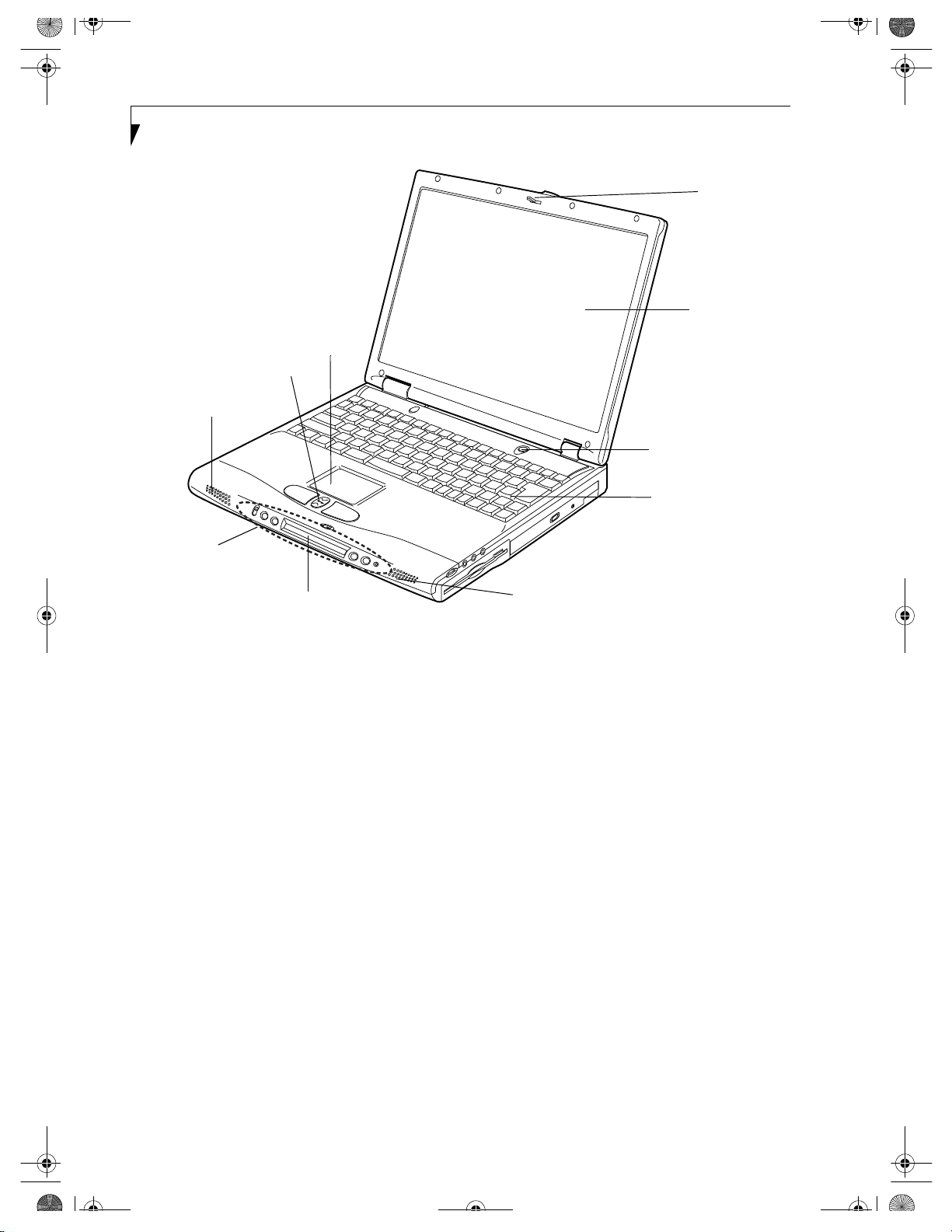
B5FH-4941.book Page 8 Friday, December 14, 2001 2:18 PM
LifeBook C Series – Section Two
Touchpad
Scroll Button
Stereo Speaker
Display Panel Latch
Display Panel
Suspend/Resume/ Power On Button
LifeBook Application Panel
Status LCD Panel
Figure 2-3 LifeBook notebook with display open
Locating the Controls
and Connectors
TOP AND FRONT COMPONENTS
The following is a brief description of your LifeBook
notebook’s top and front components. (Figure 2-3)
Display Panel Latch
The display panel latch locks and releases the display
panel.
Display Panel
The display panel is a color LCD panel with back
lighting for the display of text and graphics. (See Display
Panel on page 26 for more information.)
LifeBook Application Panel
The LifeBook Application Panel allows you to either
launch your favorite applications by the touch of a
button or to use as a media player when your unit is on.
(See LifeBook Application Panel on page 20 for more information.)
Keyboard
Stereo Speaker
Status LCD Panel
The Status LCD Panel displays symbols that correspond
with a specific component of your LifeBook notebook.
(See Status Indicator Panel on page 13 for more information.)
Suspend/Resume/Power On Button
The Suspend/Resume/Power On button allows you to
suspend notebook activity without powering off, resume
your notebook from suspend mode, and power on your
notebook when it has been shut down from Windows.
(See Suspend/Resume/Power On Button on page 30 for
more information.)
Stereo Speakers
The built-in dual speakers allow for stereo sound.
Keyboard
A full-size keyboard with dedicated Windows keys.
(See Keyboard on page 15 for more information.)
Touchpad Pointing Device
The Touchpad pointing device is a mouse-like cursor
control with three buttons (left, right, and scroll
buttons). (See Touchpad Pointing Device on page 18 for
more information.)
8
Page 17
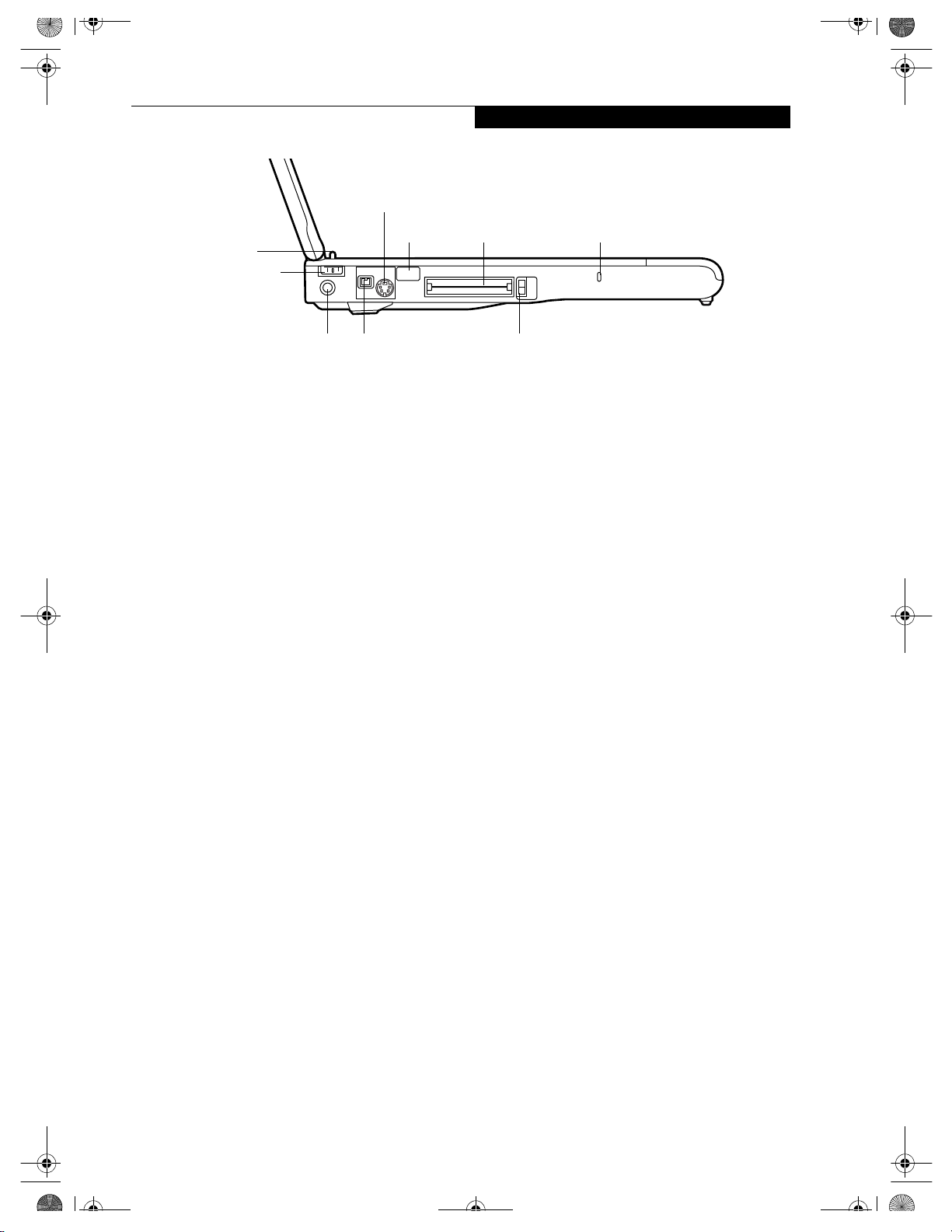
B5FH-4941.book Page 9 Friday, December 14, 2001 2:18 PM
S-Video Out Port
Closed Cover Switch
Power Switch
Infrared Port
Locating the Controls and Connectors
PC Card Slots
Anti-Theft Lock Slot
DC Power Jack
IEEE 1394 Jack
Figure 2-4 LifeBook notebook left-side panel
LEFT-SIDE PANEL COMPONENTS
The following is a brief description of your LifeBook
notebook’s left-side components. (Figure 2-4)
Closed Cover Switch
The closed cover switch turns off the LCD back lighting
when the display is closed.
Power Switch
The power switch turns system power on and off.
DC Power Jack
The DC power jack allows you to plug in the AC adapter
or the optional Auto/Airline adapter to power your
LifeBook notebook and charge the internal Lithium ion
battery.
IEEE 1394 Port
The 1394 port is used to connect between your LifeBook
and a peripheral such as a digital video camera.(See IEEE
1394 Port on page 48 for more information.)
PC Card Slots
The PC Card Slots allow you to install two Type I/II PC
Cards or one Type III PC Card. (See PC Cards on page 43
for more information.)
PC Card Eject Buttons
S-Video Out Port
The S-Video output is used to transmit a higher resolution video signal to a compatible TV or VCR.(See S-Video
Out Port on page 49 for more information.)
Anti-theft Lock Slot
The anti-theft lock slot allows you to attach an optional
physical lock-down device.
Infrared Port
The fast IrDA compatible port allows you to communicate wirelessly with another IrDA-compatible infrared
device without a cable.
9
Page 18
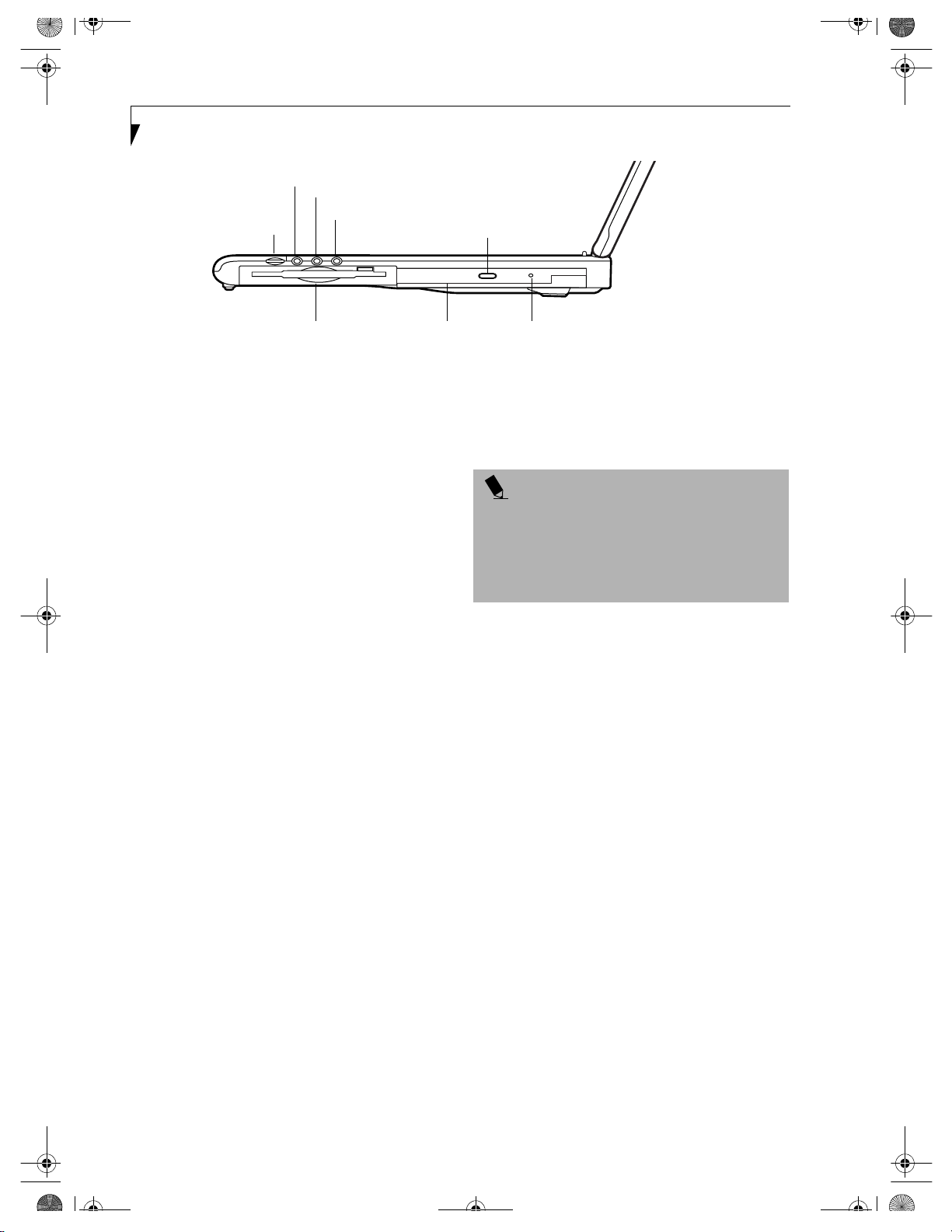
B5FH-4941.book Page 10 Friday, December 14, 2001 2:18 PM
LifeBook C Series – Section Two
Headphone Jack
Volume Control
Internal Floppy Disk Drive Media Player
Stereo Line-in/Optical Digital Audio-Out Jack
Microphone Jack
Media Player Eject Button
Figure 2-5 LifeBook notebook right-side panel
RIGHT-SIDE PANEL COMPONENTS
The following is a brief description of your LifeBook
notebook’s right-side components. (Figure 2-5)
Volume Control
The volume control provides manual control of the
sound level of all audio output. (See Volume Control on
page 17 for more information.)
Headphone Jack
The headphone jack allows you to connect headphones
or powered external speakers. (See Headphone Jack on
page 49 for more information.)
Stereo Line-in Jack
The stereo line-in jack allows you to connect an external
audio source. (See Stereo Line-In Jack on page 49 for more
information.)
Optical Digital Audio-Out Jack
The optical digital audio-out jack allows you to download digital audio onto a MiniDisc recorder’s SPDIF
(Sony Philips Digital Interface) format. (See Optical
Digital Audio-Out Connector on page 49 for more information.)
Microphone Jack
The microphone jack allows you to connect an external
mono microphone. (See Microphone Jack on page 48 for
more information.)
Emergency Media Player Tray Release
Internal Floppy Disk Drive
A standard floppy disk drive to accommodate 3.5”
floppy disks. ((See Internal Floppy Disk Drive on page 37
for more information.)
POINTS
■
The media player that your LifeBook notebook uses
is determined by the configuration of your system.
■
The terms “media” and “media disc” in this document refer to any of the possible media drives or
media discs available for your notebook (i.e., DVD,
CD-ROM, CD-R, or CD-RW).
Media Player
The media player allows you to play back a media disc.
(See Media Player Drive on page 38 for more information.)
Media Player Eject Button
The Media Player Eject Button allows you to open the
media player tray to remove or install a DVD, CD-R, or
CD-ROM. (See Media Player Drive on page 38 for more
information.)
Emergency Media Player Tray Release
The Emergency Media Player Tray Release allows you to
open the media player tray without powering on your
LifeBook notebook.
10
Page 19
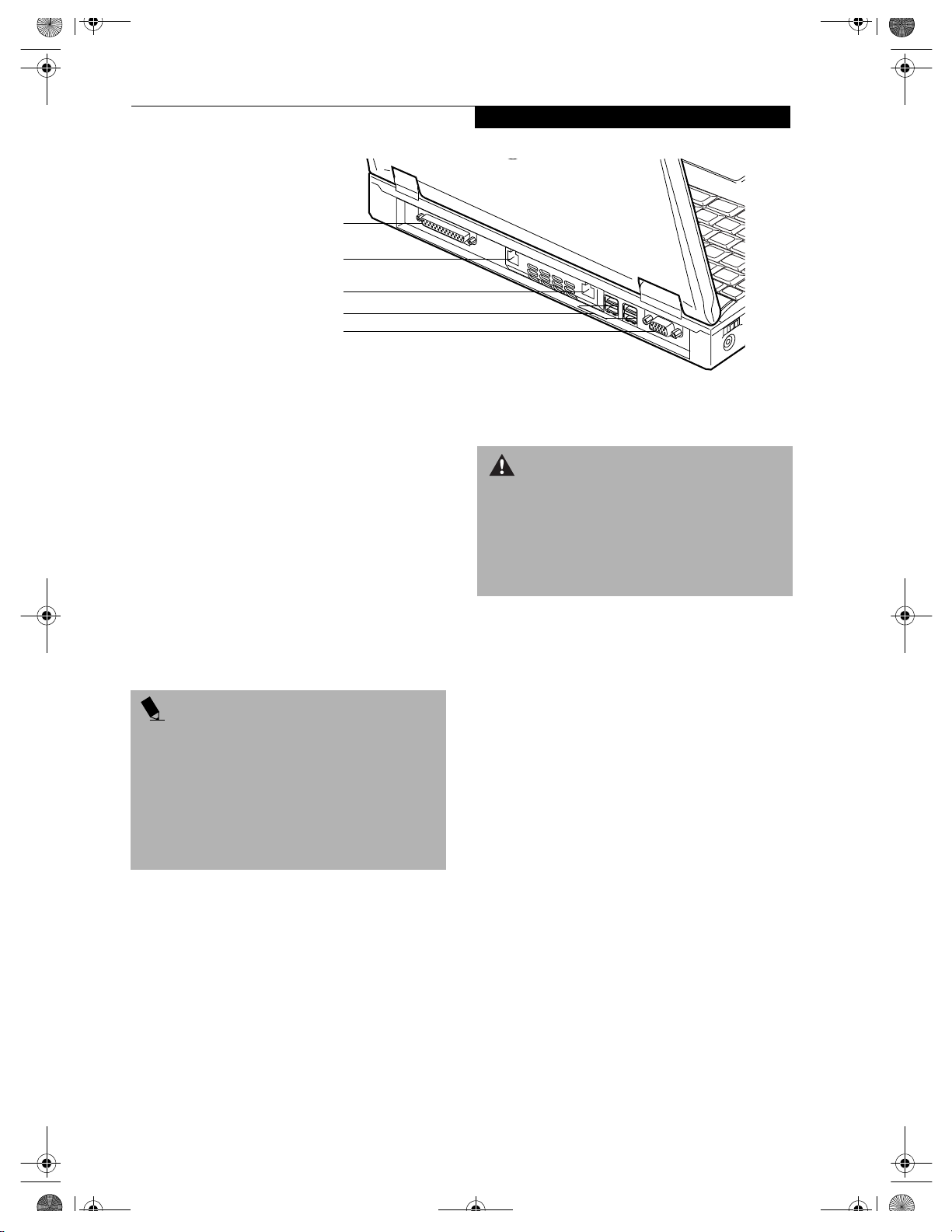
B5FH-4941.book Page 11 Friday, December 14, 2001 2:18 PM
Parallel Port
Modem Jack (RJ-11)
LAN Jack (RJ-45)
USB Ports (Qty. 4)
External Monitor Port
Figure 2-6 LifeBook notebook back panel
BACK PANEL COMPONENTS
The following is a brief description of your LifeBook
notebook’s back panel components. (Figure 2-6)
Parallel Port
The parallel port allows you to connect parallel devices,
such as a printer. (This is also sometimes referred to as an
LPT port.) (See Parallel Port on page 48 for more informa-
tion.)
Modem (RJ-11) Telephone Jack
The Modem (RJ-11) telephone jack is for attaching a telephone line to the internal 56K modem. (See Modem (RJ-
11) Telephone Jack on page 48 for more information.)
Locating the Controls and Connectors
WARNING
The internal modem is not intended for use with Digital
PBX systems. Do not connect the internal modem to a
Digital PBX as it may cause serious damage to the internal modem or your entire LifeBook notebook. Consult
your PBX manufacturer’s documentation for details.
Some hotels have Digital PBX systems. Be sure to find
out BEFORE you connect your modem.
LAN Jack (RJ-45)
The LAN jack is designed to accept a Local Area Network
(LAN) RJ-45 plug. (See Internal LAN (RJ-45) Jack on
page 48 for more information.)
POINTS
■
The internal modem is designed to the ITU-T V.90
standard. Its maximum speed of 53000bps is the
highest allowed by FCC, and its actual connection
rate depends on the line conditions. The maximum
speed is 33600bps at upload.
■
The internal modems on all Fujitsu LifeBook notebooks from are certified for use in the United States
and Canada. The modem may be certified in other
countries.
USB Ports
The four USB ports allow you to connect Universal Serial
Bus devices. (See Universal Serial Bus Port on page 48 for
more information.)
External Monitor Port
The external monitor port allows you to connect an
external monitor. (See External Monitor Port on page 49
for more information.)
11
Page 20
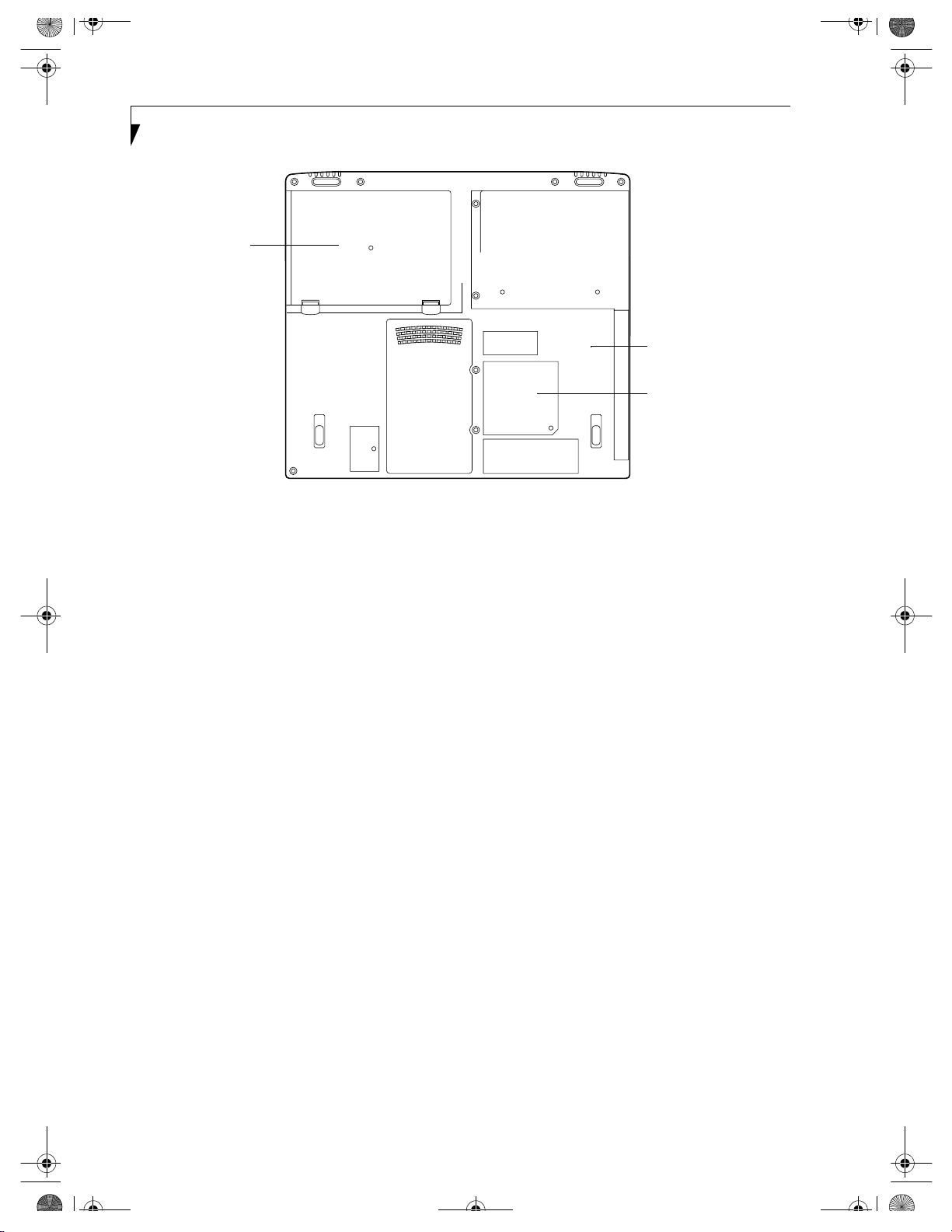
B5FH-4941.book Page 12 Friday, December 14, 2001 2:18 PM
LifeBook C Series – Section Two
Lithium ion Battery Bay
Main Unit and Configuration Label
Certificate of
Authenticity Label
(approximate
location)
Figure 2-7 LifeBook notebook bottom panel
BOTTOM COMPONENTS
The following is a brief description of your LifeBook
notebook’s bottom panel components. (Figure 2-7)
Main Unit and Configuration Label
The configuration label shows the model number and
other information about your LifeBook notebook. In
addition, the configuration portion of the label has the
serial number and manufacturer information that you
will need to give your support representative. It identifies the exact version of various components of your
LifeBook notebook. (See Configuration Label on page 73
for more information.)
Lithium ion Battery Bay
The battery bay contains the internal Lithium ion
battery. It can be opened for the removal of the battery
when stored over a long period of time or for swapping
a discharged battery with a charged Lithium ion battery.
(See Lithium ion Battery on page 35 for more information.)
12
Page 21
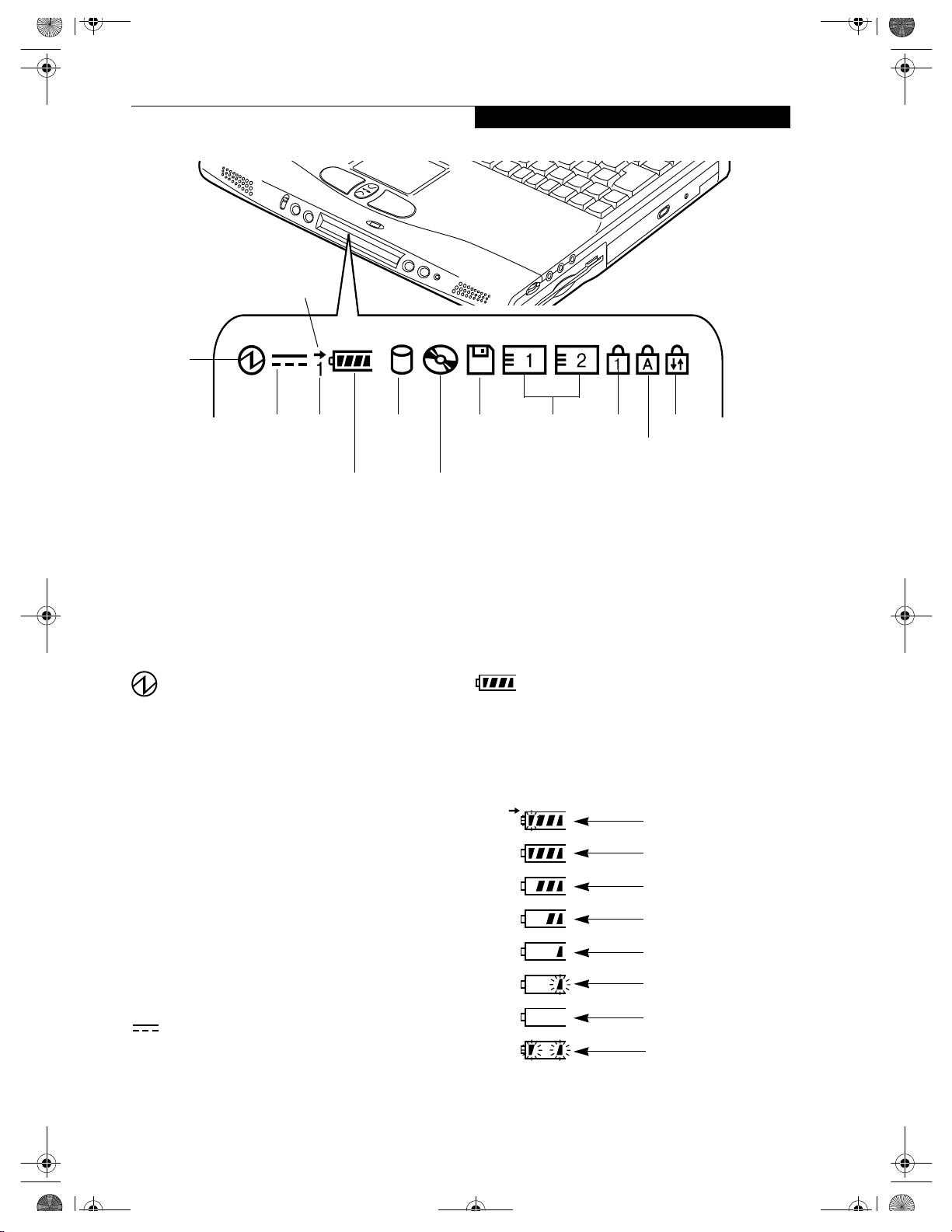
B5FH-4941.book Page 13 Friday, December 14, 2001 2:18 PM
Battery
Charging
Power
Status Indicator Panel
AC Adapter
Battery
Identifier
Hard Drive
Access
Battery
Level
Media Player
Access
Figure 2-8 Status Indicator Panel
Status Indicator Panel
The Status Indicator displays symbols that correspond
with a specific component of your Fujitsu LifeBook
notebook. These symbols (when visible) tell you how
each of those components is operating. (Figure 2-8)
POWER INDICATOR
The Power indicator symbol states whether your system
is operational. It has several different states, each of
which tells you what mode your LifeBook notebook is in
at that time.
■
Steady On: This means that there is power to your
LifeBook notebook and that it is ready for use.
■
Flashing: This means that your LifeBook notebook is
in Suspend mode.
■
Steady Off (not visible): This means that your system
is either in Save-to-Disk mode, or that your LifeBook
notebook has been turned off with the power switch.
If you are charging your battery, the Power indicator
symbol will remain on even if your LifeBook notebook is
shut off. The Power indicator symbol will also remain on
if you have either adapter connected and are shut down
from Windows, but have not turned off the power
switch.
AC ADAPTER INDICATOR
The AC Adapter indicator states whether your LifeBook
notebook is operating from the AC adapter, the Auto/
Airline adapter or the batteries. This icon has two
Floppy
Drive
Access
PC Card
Access
NumLk
ScrLk
CapsLk
different states that can tell you what power source your
LifeBook notebook is using.
■
On: This means that either of the adapters are
currently in use.
■
Off: Power is only coming from the batteries, and you
do not have an adapter connected.
BATTERY LEVEL INDICATOR
The Battery Level indicator states whether or not the
primary Lithium ion battery is installed. In addition,
this symbol states how much charge is available within
the battery. The symbol will only be displayed for a
battery that is currently installed in your LifeBook notebook. (Figure 2-9)
76%–100% Charging
76%–100%
51%–75%
26%–50%
11%–25%
Low Warning <11%
Critical Low or
Dead Battery
Shorted Battery
Figure 2-9 Battery Level Indicator
13
Page 22
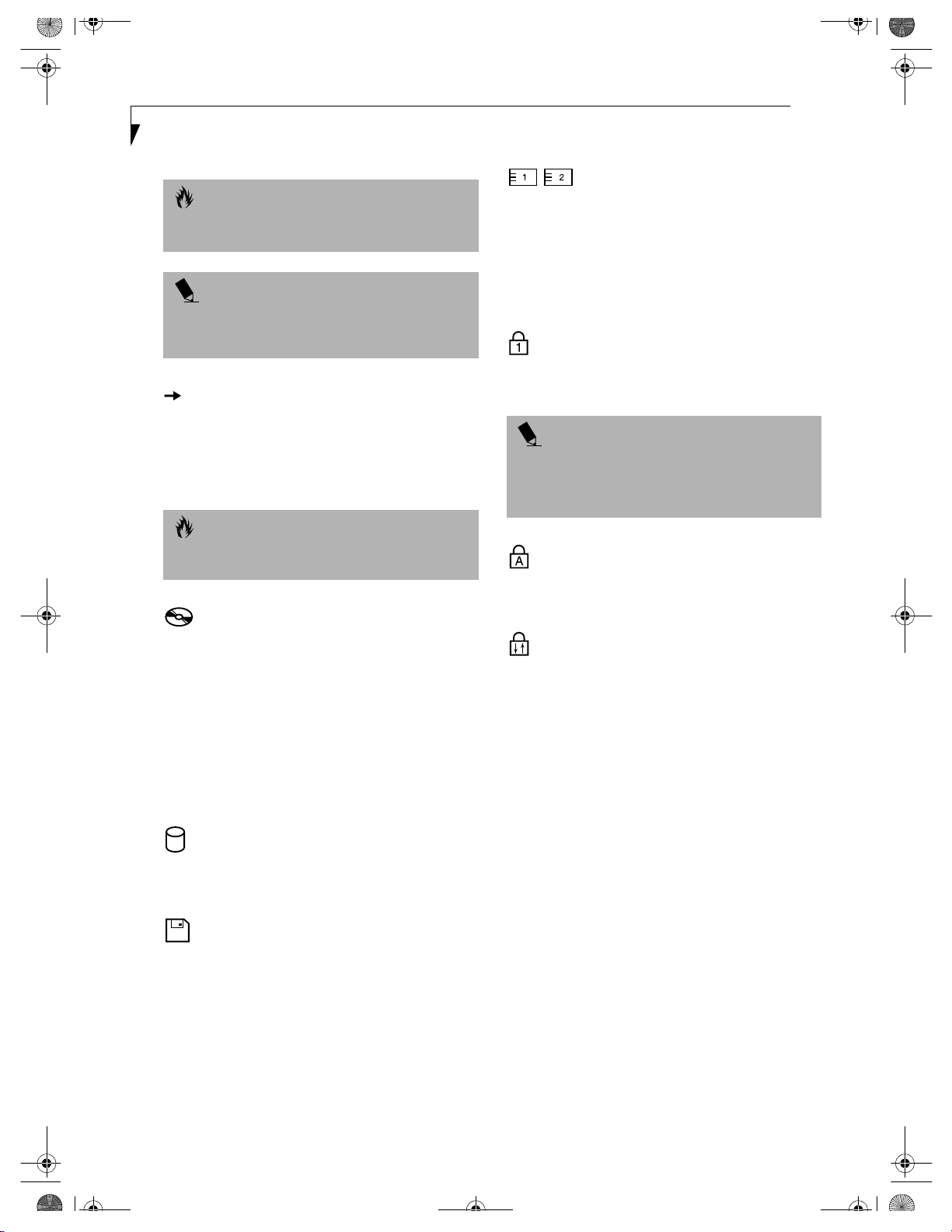
B5FH-4941.book Page 14 Friday, December 14, 2001 2:18 PM
LifeBook C Series – Section Two
CAUTION
A shorted battery is damaged and must be replaced.
(Figure 2-9)
POINT
If there is no battery activity, the power adapters are
not connected, or the power switch is Off, the Battery
Level indicator will also be off.
BATTERY CHARGING INDICATOR
Located to the left of the Battery Level indicator is a
small arrow symbol. This symbol indicates whether the
battery is charging or not. This indicator operates
whether the power switch is in the On or Off position,
and will flash if the battery is too hot or cold to charge.
CAUTION
Batteries subjected to shocks, vibration or extreme
temperatures can be permanently damaged.
MEDIA PLAYER ACCESS INDICATOR
The Media Player Access indicator tells you that the
media player drive is being accessed. If the Auto Insert
Notification function is active, the indicator will flash
periodically when your system is checking the media
player drive. If the Auto Insert Notification function is
not active, the indicator will only flash when you access
the media player drive. The default setting is the Auto
Insert Notification function active.
(See Auto Insert Notification Function on page 41 for more
information)
PC CARD ACCESS INDICATORS
The PC Card Access indicators state whether or not your
LifeBook notebook is accessing a PC Card. The indicators will flash if your software tries to access a PC Card
even if there is no card installed. The first indicator
represents the built-in PC card slot; the second indicates
when a modular PC Card slot is installed. (See PC Cards
on page 43 for more information)
NUMLK INDICATOR
The NumLk indicator states that the internal keyboard is
set in ten-key numeric keypad mode.
POINT
If you are using the optional external numerical keypad,
pressing the [NumLk] key will activate the external
keypad. The indicator will come on, however it will not
change any of the functionality of your keyboard keys.
CAPSLOCK INDICATOR
The CapsLock indicator states that your keyboard is set
to type in all capital letters.
SCRLK INDICATOR
The ScrLk indicator states that your scroll lock is active.
HARD DRIVE ACCESS INDICATOR
The Hard Drive Access indicator states whether your
internal hard drive is being accessed.
FLOPPY DRIVE ACCESS INDICATOR
The Floppy Drive Access indicator states whether the
internal floppy disk drive is being accessed. This indicator will flash if your software tries to access a disk even
if no floppy disk drive is installed. (See Internal Floppy
Disk Drive on page 37 for more information)
14
Page 23

B5FH-4941.book Page 15 Friday, December 14, 2001 2:18 PM
Function Keys
X
Keyboard
Fn Key
Start Key
Numeric Keypad
Figure 2-10 Keyboard
Keyboard
USING THE KEYBOARD
Your Fujitsu LifeBook notebook has an integral 87-key
keyboard. The keys perform all the standard functions of
a 101-key keyboard, including the Windows keys and
other special function keys. This section describes the
following keys.
■
Numeric keypad
■
Cursor keys
■
Function keys
■
Windows keys
NUMERIC KEYPAD
Certain keys on the keyboard perform dual functions as
both standard character keys and numeric keypad keys.
NumLk can be activated by pressing the [NumLk] keys.
Turning off the NumLk feature is done the same way.
Once this feature is activated you can enter numerals 0
through 9, perform addition ( + ), subtraction ( - ),
multiplication ( * ), or division ( / ), and enter decimal
points ( . ) using the keys designated as ten-key function
keys. The keys in the numeric keypad are marked on the
front edge of the key to indicate their secondary functions.
Start Key
Application Key
Cursor Keys
POINT
If you are using the optional external numerical keypad,
pressing the [NumLk] key will activate the external keypad. The indicator will come on, however it will not
change any of the functionality of your keyboard keys.
WINDOWS KEYS
Your LifeBook notebook has three Windows keys,
consisting of two Start keys and an Application key. The
two Start keys display the Start menu. This button functions the same as your on-screen Start menu button. The
Application key functions the same as your right mouse
button and displays shortcut menus for the selected
item. (Please refer to your Windows documentation for
additional information regarding the Windows keys.)
CURSOR KEYS
The cursor keys are the four arrow keys on the keyboard
which allow you to move the cursor up, down, left and
right in applications. In programs such as Windows
Explorer, it moves the “focus” (selects the next item up,
down, left, or right).
15
Page 24
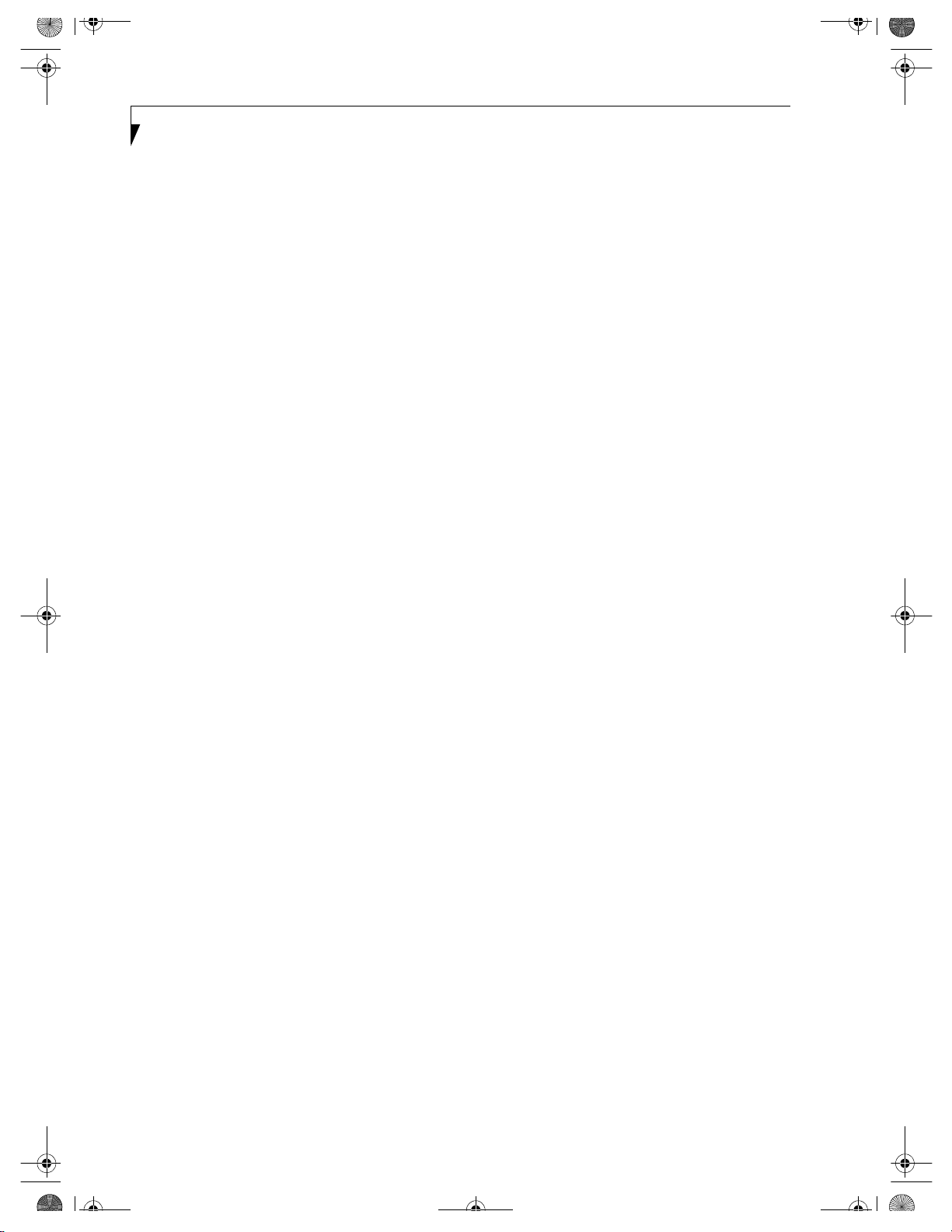
B5FH-4941.book Page 16 Friday, December 14, 2001 2:18 PM
LifeBook C Series – Section Two
FUNCTION KEYS
Your LifeBook notebook has 12 function keys, F1
through F12. The functions assigned to these keys differ
for each application. You should refer to your software
documentation to find out how these keys are used.
The [FN] key provides extended functions for the
LifeBook notebook and is always used in conjunction
with another key.
■
[FN+F3]: Pressing [F3] while holding [FN] will toggle
the Audio Mute on and off.
■
[FN+F4]: Pressing [F4] while holding down [FN]
allows you to toggle between an internal mouse
(touchpad) and an external mouse (PS/2-type).
■
[F5]: This function key is not used with this LifeBook
C Series configuration.
■
[FN+F6]: Pressing [F6] repeatedly while holding [FN]
will lower the brightness of your display.
■
[FN+F7]: Pressing [F7] repeatedly while holding [FN]
will increase the brightness of the display.
■
[FN+F10]: Pressing [F10] while holding [FN] allows
you to change your selection of where to send your
display video. Each time you press the combination
of keys you will step to the next choice. The choices,
in order, are: built-in display panel only, both built-in
display panel and external monitor or external monitor only.
16
Page 25
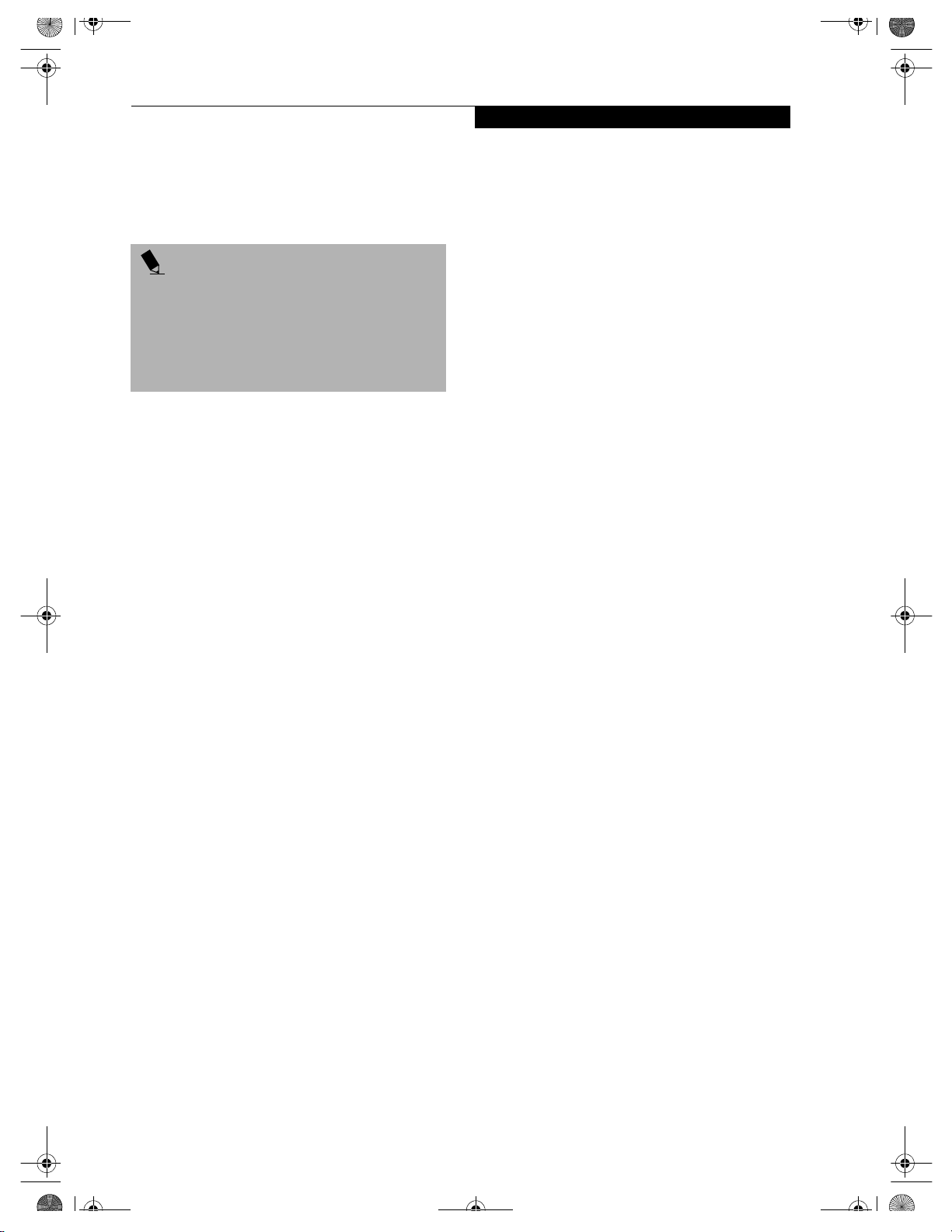
B5FH-4941.book Page 17 Friday, December 14, 2001 2:18 PM
Volume Control
Your Fujitsu LifeBook notebook has multiple volume
controls which interact with each other.
POINT
Any software that contains audio files will also contain
a volume control of its own. Both the main LifeBook
notebook volume control and the software volume control will interact with each other, but it should be noted
that if you set your software volume to Off, you will
override the main volume control setting and the software setting will control the maximum knob setting.
CONTROLLING THE VOLUME
There is the hardware volume control located on the
LifeBook notebook itself, and the volume control set
from within the Volume Control on the Taskbar. In
addition to those, there are also application volume
controls that are set individually within each program.
Volume Control
Each source discussed above puts an upper limit on the
volume level that must then be followed by the other
sources. For example:
■
Your hardware volume control is all the way down,
therefore your individual software application’s
volume control has no effect on the volume.
We recommend that you use the hardware volume
controls to set the upper limit for the sound level and
then make fine adjustments with the Volume Control
on the Taskbar and individual application software.
SETTING THE HARDWARE VOLUME CONTROL
1. Turn the volume control knob to the right of your
LifeBook notebook to increase the volume.
2. Turn the volume control knob to the left to decrease
the volume. (See figure 2-5 on page 10 for location)
17
Page 26
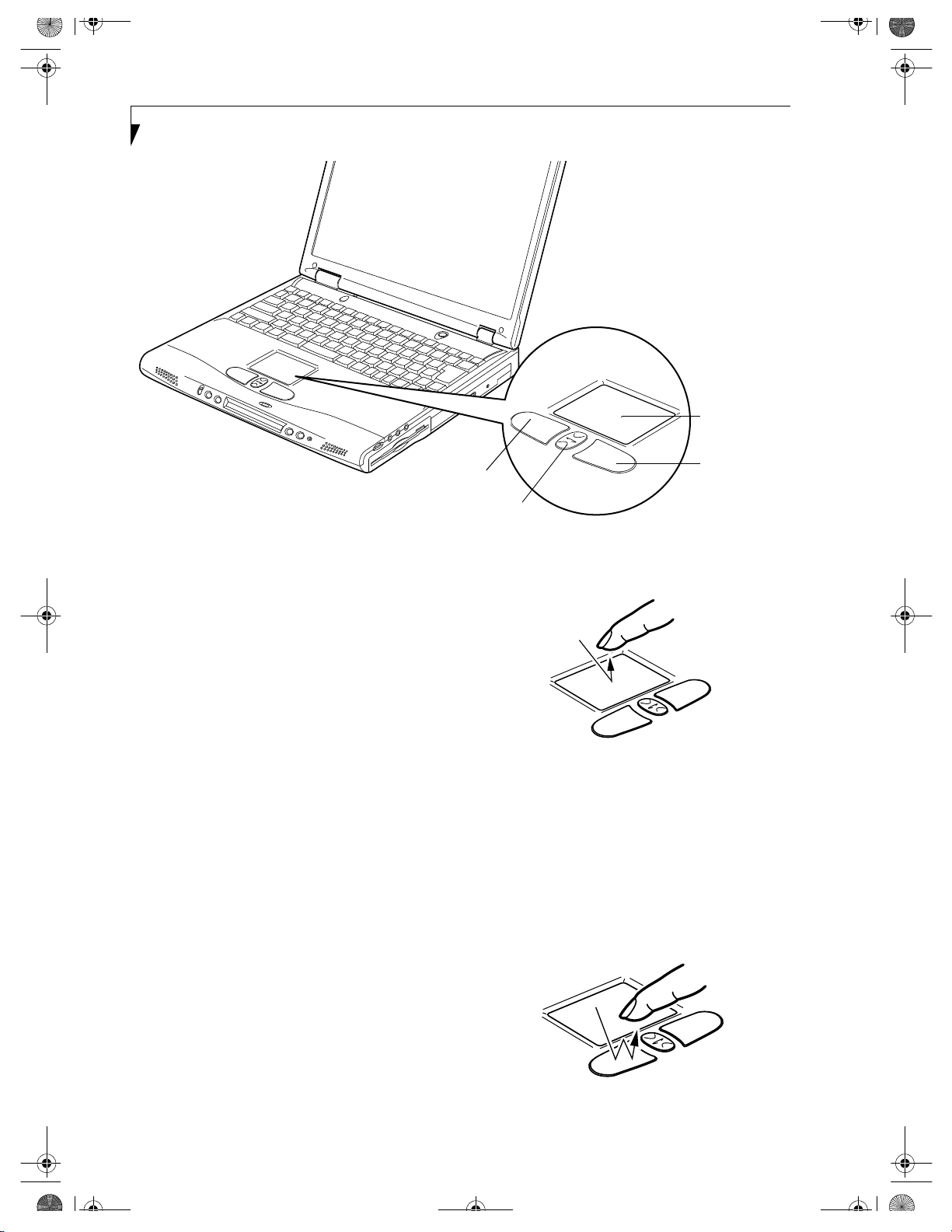
B5FH-4941.book Page 18 Friday, December 14, 2001 2:18 PM
LifeBook C Series – Section Two
Touchpad
Left Button
Figure 2-11 Touchpad pointing device
Touchpad Pointing Device
The Touchpad pointing device comes built into your
Fujitsu LifeBook notebook. It is used to control the
movement of the pointer to select items on your display
panel. The Touchpad is composed of a cursor control, a
left and right button, and a scrolling button. The cursor
control works the same way a mouse does, and moves
the cursor around the display. It only requires light pressure with the tip of your finger. The left and right
buttons function the same as mouse buttons. The actual
functionality of the buttons may vary depending on the
application that is being used. The scrolling button
allows you to navigate quickly through pages, without
having to use the scroll bars. When you press the center
of the scrolling button (the “i-scroller”), the LifeBook
Application Panel is launched. (Figure 2-11)
CLICKING
Clicking means pushing and releasing a button.
To left-click, move the cursor to the item you wish
to select, press the left button once, and then immediately release it. To right-click, move the mouse cursor to
the item you wish to select, press the right button once,
and then immediately release it. You also have the option
to perform the clicking operation by tapping lightly on
the Touchpad once. (Figure 2-12)
Right Button
Scroll Button
with i-Scroller
Figure 2-12 Clicking
DOUBLE-CLICKING
Double-clicking means pushing and releasing the left
button twice in rapid succession. This procedure does
not function with the right button. To double-click,
move the cursor to the item you wish to select, press
the left button twice, and then immediately release it.
You also have the option to perform the double-click
operation by tapping lightly on the Touchpad twice.
(Figure 2-13)
18
Figure 2-13 Double-clicking
Page 27
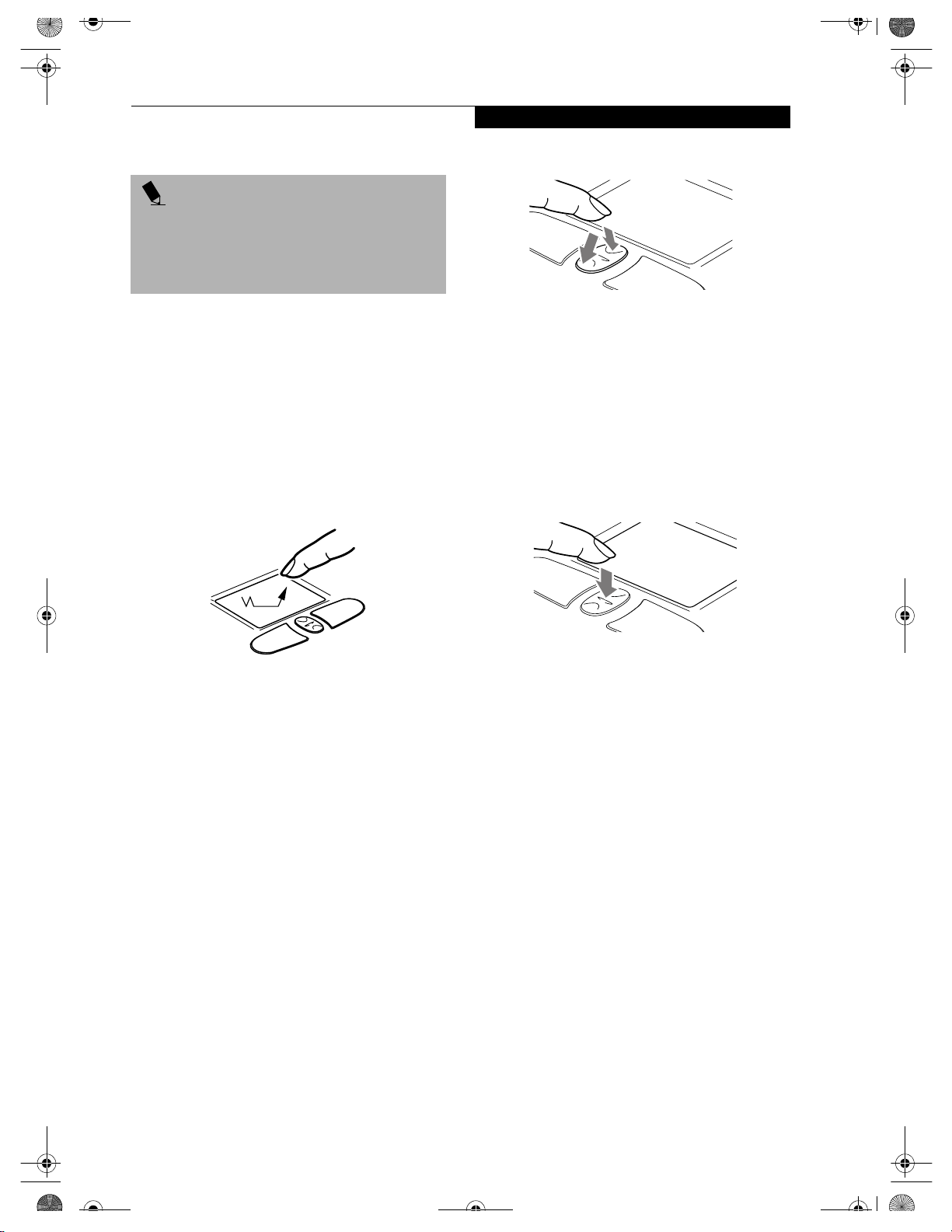
B5FH-4941.book Page 19 Friday, December 14, 2001 2:18 PM
POINTS
■
If the interval between clicks is too long, the
double-click will not be executed.
■
Parameters for the Touchpad can be adjusted from
the Mouse Properties dialog box located in the
Windows Control Panel.
Touchpad Pointing Device
DRAGGING
Dragging means pressing and holding the left button,
while moving the cursor. To drag, move the cursor to
the item you wish to move. Press and hold the left
button while moving the item to its new location and
then release it. Dragging can also be done using the
Touchpad. First, tap the Touchpad twice over the item
you wish to move making sure to leave your finger on
the pad after the final tap. Next, move the object to its
new location by moving your finger across the
Touchpad, and then release your finger. (Figure 2-14)
Figure 2-14 Dragging
SCROLLING
Using the Scrolling button allows you to navigate
through a document quickly without using the window’s
scroll bars. This is particularly useful when you are
navigating through on-line pages. To use the Scrolling
button, press the crescent shape at the top or bottom of
the button to scroll up or down a page. When you have
reached the desired section of the page, release the
button. (Figure 2-15)
Figure 2-15 Scrolling
i-SCROLLER
In addition to using the scroll button to scroll up and
down the screen, you can also use it to launch your LifeBook Application Panel. To do so, press the scroll button
directly in the middle (Figure 2-16). A hidden button
called the “i-Scroller” is located directly beneath the
scroll button. When you press the scroll button, the
i-Scroller automatically launches your LifeBook Application Panel.
Figure 2-16 Using i-Scroller
TOUCHPAD CONTROL ADJUSTMENT
If you need to change or adjust any of the touchpad
control functions, you can customize them from the
Mouse properties dialog box in the Control Panel. Click
on Start, select Settings > Control Panel, then doubleclick Mouse.
19
Page 28
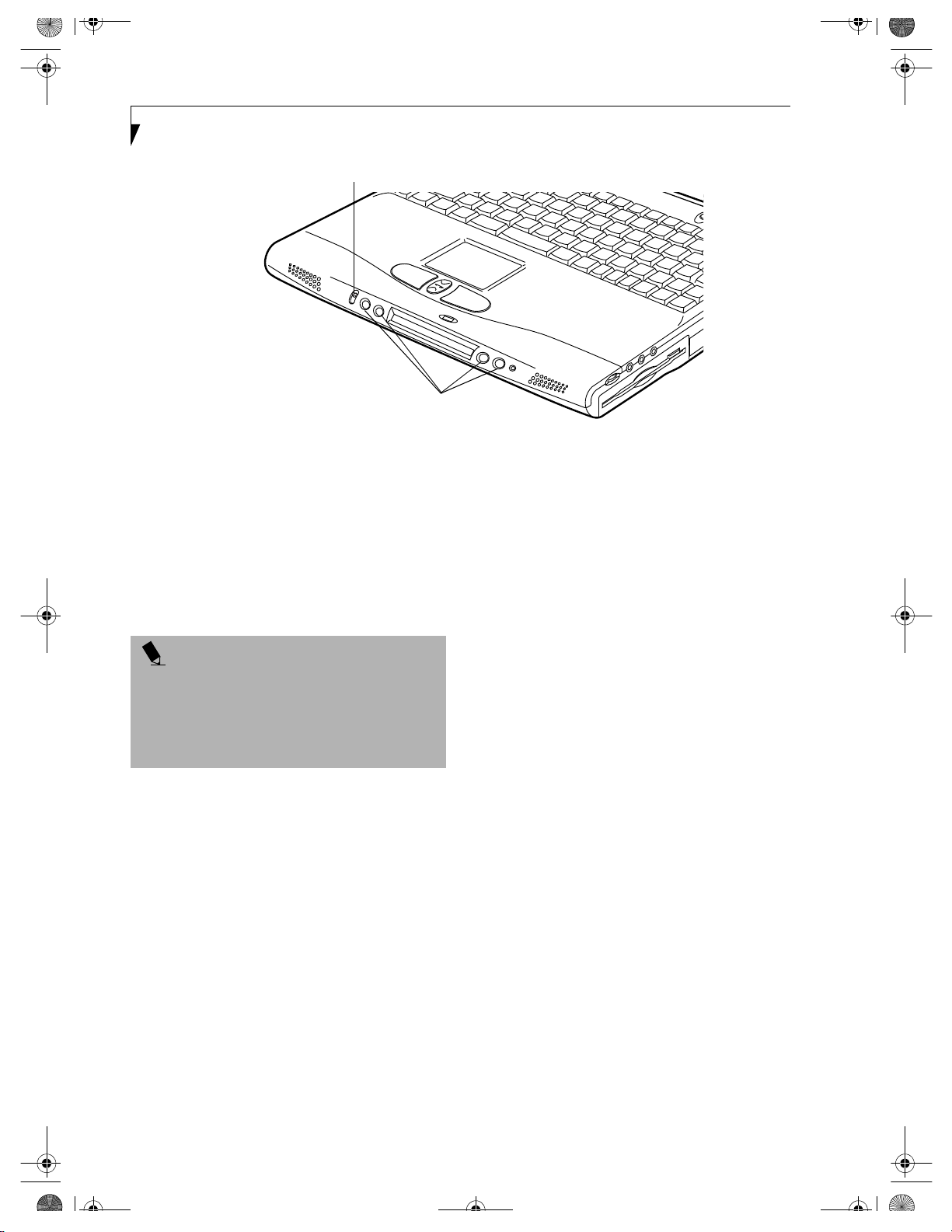
B5FH-4941.book Page 20 Friday, December 14, 2001 2:18 PM
LifeBook C Series – Section Two
Selector Switch
Application Launcher Buttons
Figure 2-17 LifeBook Application Launcher Buttons
LifeBook
Application Panel
A unique feature of your Fujitsu LifeBook notebook is
the LifeBook Application Panel. This panel allows you to
operate the media player drive either as an independent
audio media player or to launch applications with the
touch of one button.
POINTS
■
LifeBook Application Panel uses the date and time
settings of your LifeBook notebook. If the date and
time are incorrect, you can adjust this setting in the
Windows Control Panel.
■
The media player that your LifeBook notebook uses
is determined by the configuration of your system.
Your LifeBook notebook is pre-installed with software
utilities that let you operate and configure your LifeBook
Application Panel. These utilities are found under the
Start menu, under Programs, then under LifeBook
Application Panel. They include a Media Player,
Application Panel Setup, Application Panel Guide,
Activate Panel and Deactivate Panel. The LifeBook
Application Panel system makes your LifeBook
notebook more than just another notebook computer.
The panel consists of the following elements:
SELECTOR SWITCH
Located at the far left of the panel, this switch allows you
to select the function of the panel—either as an Application Launcher, a Media Player, or as a lock. Set the switch
to the middle position when the Application Launcher
buttons are not being used.
20
APPLICATION LAUNCH MEDIA PLAYER BUTTONS
When the selector switch is in the Application position,
pressing any of the buttons will launch a user-defined
application. When the selector switch is in the Media
Player position, the buttons operate the media player,
and when the selector switch is in the Lock position, the
buttons are disabled and do nothing when pressed.
CONFIGURING YOUR LIFEBOOK APPLICATION PANEL
When you start your system, the LifeBook Application
Panel is automatically activated. An icon resembling a
finger pressing a button will appear on the system tray
(the indented portion of the status bar where the clock is
displayed). When you see this icon you will know that
the LifeBook Application Panel is active.
As an application launcher, the LifeBook Application
Panel is very flexible, giving you a variety of options. To
set up the Panel to best suit your needs, we have provided
the Application Panel Setup utility that quickly and easily
helps you make the most of this valuable feature.
To configure your LifeBook Application Panel with Application Panel Setup:
1. Click on Start.
2. Click on Programs.
3. Click on LifeBook Application Panel.
4. Click on Application Panel Setup.
The Application Panel Setup utility will appear. There
are tabs that correspond to the application buttons on
the LifeBook Application Panel. When you receive your
LifeBook notebook, these buttons are pre-configured to
launch specific programs. (See Specifications on page 73
for more information).
Page 29
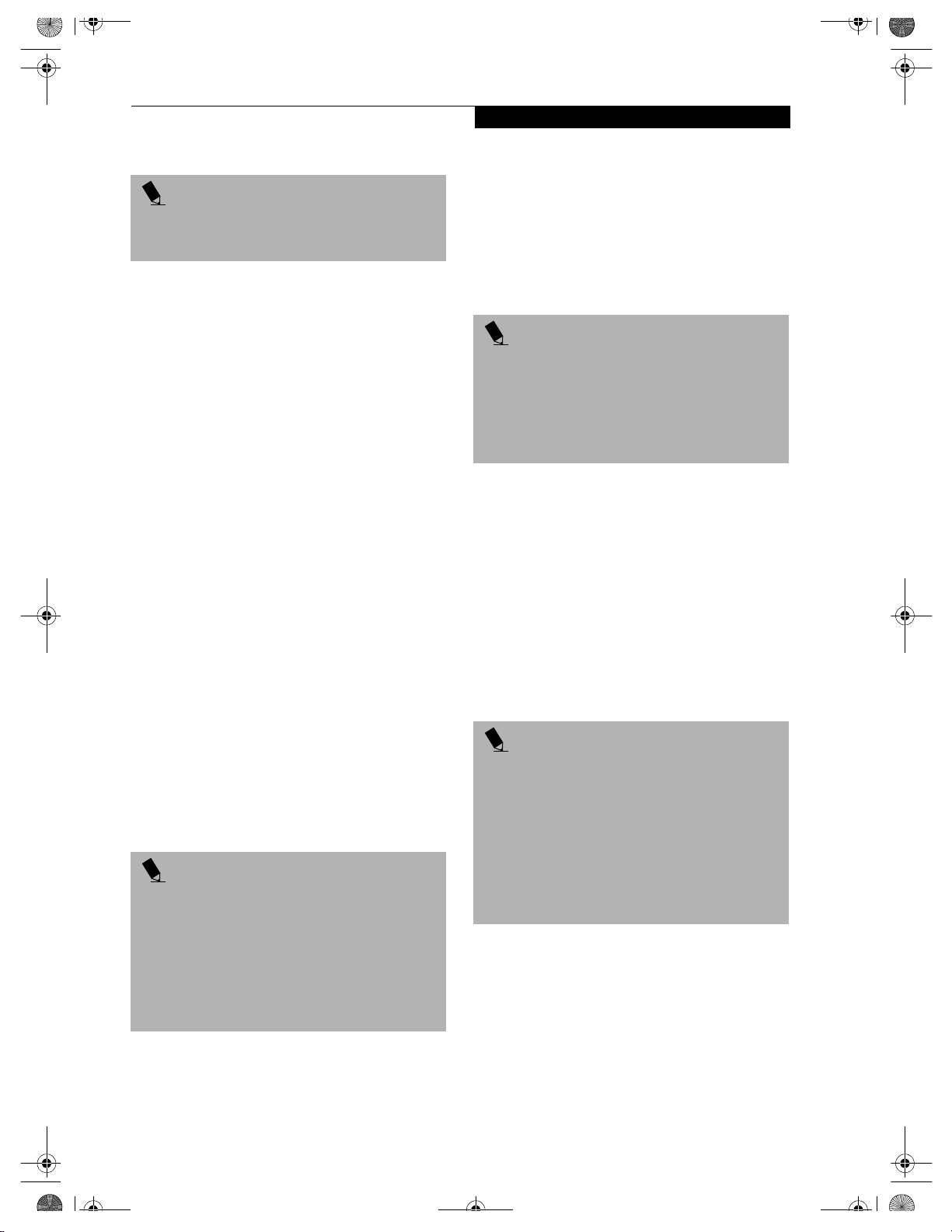
B5FH-4941.book Page 21 Friday, December 14, 2001 2:18 PM
POINT
The tabs in Application Panel Setup may not be in the
same order as the buttons on your LifeBook notebook.
Please select the tab you wish to change carefully.
To change an application associated with one of the
buttons, click on the tab for the button you would like to
reconfigure. Click on Browse from the Start Menu, scroll
down the list of applications, click on the application
you wish to launch with this button, and then click OK.
The button will now launch the new application.
One of the buttons may be preconfigured to launch your
default Internet browser. In order to reconfigure it to
launch a different program, follow these easy steps:
1. Click on Other from the Internet browser box.
2. Click on Browse from Start Menu.
3. Scroll down the list of applications, and click on the
application you wish to launch with this button.
4. Click OK.
LifeBook Application Panel
When you have finished with Application Panel Setup,
click on OK, and the new settings will take effect. You
can reconfigure your LifeBook Application Panel as
often as you like.
USING THE MEDIA PLAYER
The media player enables you to use your LifeBook notebook’s media player drive as an audio media player.
POINTS
■
If you shut down from Windows while the media
player is playing an audio CD, it will stop.
■
You cannot go into Suspend Mode or Hibernation
(Save-to-Disk) Mode while the Media Player is
playing a CD.
■
The Media Player will only play when the system is
powered on.
There is no configuration required for media player
operation. The buttons are pre-configured to work like a
normal media player. When the selector switch is in the
bottom position, the buttons will operate as follows:
The button will now launch the new application. If you
want to return to launching your default Internet
browser with this button, you need only click on
“Default Internet Browser” from the Internet browser
box. Be aware that you will erase the settings for the
“other application”. If you wish to go back to launching
the “other application” from this button, you will need
to reconfigure it as described above.
At the bottom of each application setup page are two
selectable options. The first will enable/disable the button
when your LifeBook notebook is in Standby mode, and
the second will enable/disable the button when your LifeBook notebook is in the pseudo-off state. You can enable/
disable either or both of these functions simply by
clicking on the option.
POINT
If you choose to have the buttons work when the LifeBook notebook is in standby, they will function even if
hit accidentally, and will turn on your LifeBook notebook even if you are not present or using your LifeBook
notebook. This could deplete your battery, and you will
need to recharge it before using the LifeBook notebook.
As a precaution, move the selector switch to the Lock
position when you are away from your LifeBook notebook.
■
Stop/Eject: This is the first button to the right of the
Selector switch. If you press it once, it will stop an
audio CD that is playing. If you press it twice, it will
eject the audio CD.
■
Play/Pause: This is the second button to the right of
the Selector switch. Press this button to start playing
an audio CD starting at Track 1. While the audio CD is
playing, press it to pause. Press it again to continue.
POINTS
■
If you press the play button and nothing happens,
you either have the Selector switch set to the Application or Lock position, there is no audio CD in the
media player drive, you have a CD other than an
audio CD in the drive, or system is not powered on.
■
Because of the Windows CD auto-insertion function,
audio CDs will start playing immediately after they
are inserted if your LifeBook notebook is On. This will
not happen if you are using the Media Player in Suspend or Pseudo-off modes.
■
Fast Backward: This is the third button to the right of
the Selector switch. Press this button once to skip one
track back.
■
Fast Forward: This is the fourth button to the right of
the Selector switch. Press this button once to skip
forward one track.
21
Page 30

B5FH-4941.book Page 22 Friday, December 14, 2001 2:18 PM
LifeBook C Series – Section Two
DESKTOP CONTROL PANEL
Your LifeBook notebook includes a desktop control
panel for your notebook’s desktop that you can use at
any time. You may use this panel to operate the media
player when you have the Selector switch in the
Application or Lock position.
To use the desktop control panel:
1. Click on Start.
2. Click on Programs.
3. Click on Lifebook Application Panel.
4. Click on Display CD Player.
The desktop control panel will appear in the upper right
corner of your screen. To close the panel:
1. Click on the “x” button.
To minimize the panel:
2. Click on the “-” button.
You can select from four appearances for your desktop
control panel. Simply double click on the track display
area of the panel, and a menu will appear which will
allow you to select from a pull down menu. On the same
pop-up are two other options: “Always on top” and
“Continuous Play”. If you click on “Always on top” the
desktop controls will always be seen on your screen, no
matter what other application you are running. If you
click on “Continuous Play”, your Media Player will
automatically start over at the beginning of the CD in
the drive as soon as it finishes the last track.
You can move the desktop control panel to anywhere on
your desktop. Drag it by clicking on the track number
display, holding it down, and dragging the control panel.
When you place it where you would like, release the
mouse button.
Deactivating and Activating the LifeBook Application Panel
To deactivate the LifeBook Application Panel, follow
these easy steps:
1. Click on Start.
2. Click on Programs.
3. Click on LifeBook Application Panel.
4. Click on Deactivate Panel.
To reactivate, follow the same procedure, except for
step 4. Click on Activate Panel instead.
POINT
Every time you start Windows, the LifeBook Application
Panel is activated, even if you deactivated it before you
shut down.
Application Panel Setup
■
If you insert an audio CD which has both audio and
data tracks into the media player drive, the Media
Player may fail to play the first audio track.
■
The Volume Up, Volume Down and Mute controls for
the media player desktop control panel adjusts the volume of the CD audio line only. It does not adjust your
LifeBook notebook’s master software volume control
or the manual volume on the LifeBook notebook.
■
The media player desktop control panel is designed to
be displayed in High Color (16-bit) or in True Color
(24-bit or more). If you have your LifeBook notebook’s display set for 256 colors or less Media Player
will display in a “basic” mode.
POINTS
■
If you have your display set to 256 colors, the basic
display will appear no matter which one you select.
You will need to set your display colors to more than
256 in order to select other display appearances.
■
When you close the Media Player’s desktop control
panel, it will stop the audio Media Player. Simply
press the Play button if you would like to continue
listening, and the Media Player will restart at track 1.
The Selector switch must be in the Media Player
position.
22
Page 31

B5FH-4941.book Page 23 Friday, December 14, 2001 2:18 PM
3
Getting Started
23
Page 32
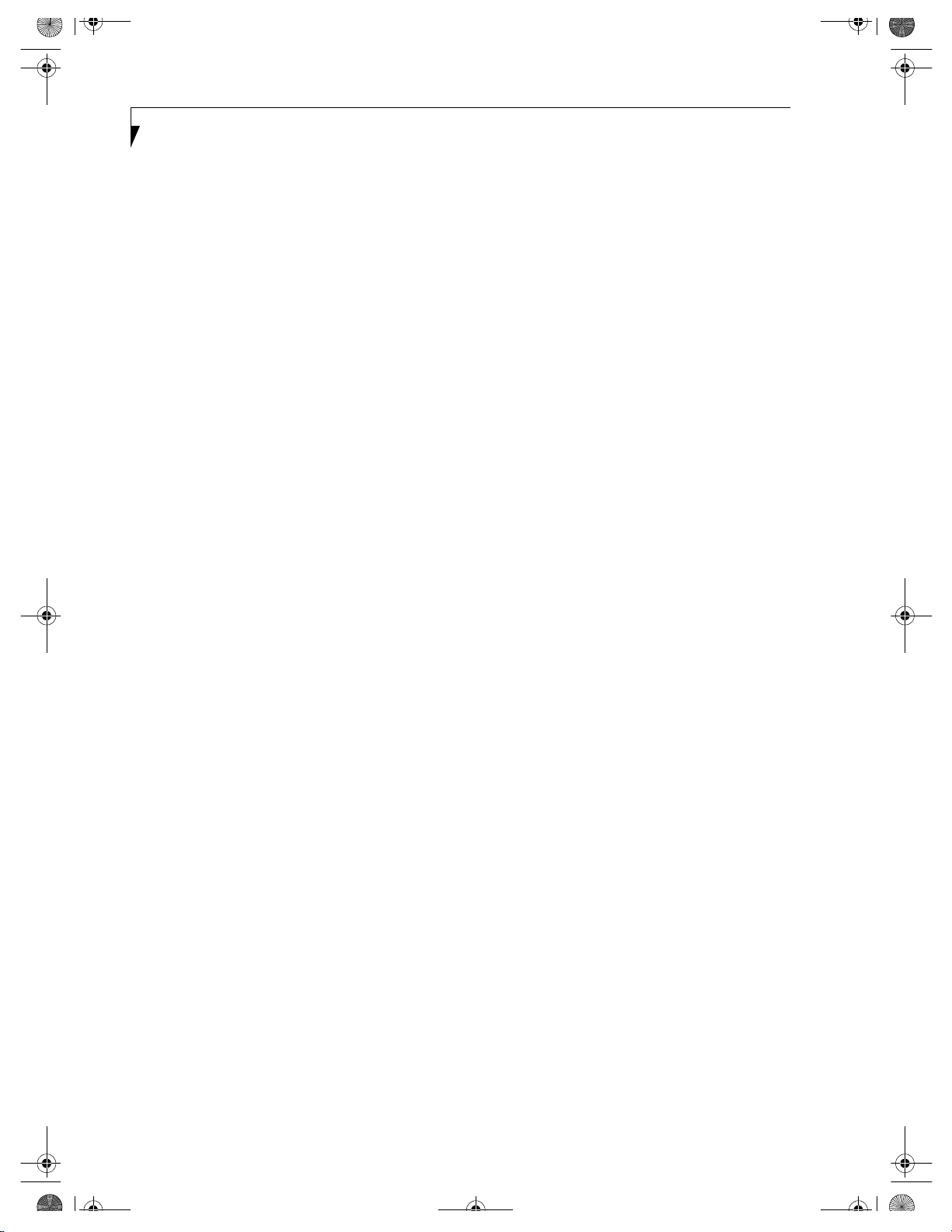
B5FH-4941.book Page 24 Friday, December 14, 2001 2:18 PM
LifeBook C Series – Section Three
24
Page 33

B5FH-4941.book Page 25 Friday, December 14, 2001 2:18 PM
DC Output Cable
AC Cable
Power Sources
DC Power Jack
AC Adapter
Figure 3-1 Connecting the AC Adapter
Power Sources
Your Fujitsu LifeBook notebook has three possible
power sources: a primary Lithium ion battery, an AC
adapter or an optional Auto/Airline adapter.
CONNECTING THE POWER ADAPTERS
The AC adapter or optional Auto/Airline adapter
provides power for operating your LifeBook notebook
and charging the batteries.
Connecting the AC Adapter
1. Plug the DC output cable into the DC power jack
of your LifeBook notebook.
2. Plug the AC adapter into an AC electrical outlet.
Connecting the Optional Auto/Airline Adapter
1. Plug the DC output cable into the DC power jack
on your LifeBook notebook.
2. Plug the Auto/Airline adapter into the cigarette
lighter of an automobile with the ignition key in
the On or Accessories position.
OR
3. Plug the Auto/Airline adapter into the DC power
jack on an airplane seat.
Switching from AC Adapter Power or the Auto/Airline Adapter to Battery Power
1. Be sure that you have at least one charged
battery installed.
2. Remove the AC adapter or the Auto/Airline adapter.
Your notebook will automatically switch from DC
power to battery power.
POINT
The Lithium ion battery is not charged upon purchase.
Initially, you will need to connect either the AC adapter
or the Auto/Airline adapter to use your LifeBook
notebook.
25
Page 34

B5FH-4941.book Page 26 Friday, December 14, 2001 2:18 PM
LifeBook C Series – Section Three
Display
Panel
Latch
Figure 3-2 Opening the Display Panel
Display Panel
Your Fujitsu LifeBook notebook contains a display panel
that is backlit for easier viewing in bright environments
and maintains top resolution through the use of activematrix technology.
OPENING THE DISPLAY PANEL
1. Slide the latch located at the top of the display panel
to the right. This releases the locking mechanism
and raises the display slightly.
2. Lift the display backwards, being careful not to
touch the screen, until it is at a comfortable
viewing angle.
ADJUSTING DISPLAY PANEL BRIGHTNESS
Once you have turned on your LifeBook notebook, you
may want to adjust the brightness level of the screen to a
more comfortable viewing level. There are two ways to
adjust the brightness, keyboard and power management
utility.
POINT
The higher the brightness level, the more power the
LifeBook notebook will consume and the faster your
batteries will discharge. For maximum battery life, set
the brightness to as low a level as possible.
Keyboard
Adjusting the brightness using the keyboard changes the
setting only temporarily.
■
[FN+F6]: Pressing repeatedly will lower the
brightness of your display.
■
[FN+F7]: Pressing repeatedly will increase the
brightness of the display.
POINT
If using AC power, your brightness setting is set to its
highest level by default. If using battery power, your
brightness settings is set to approximately mid-level by
default.
Fujitsu BatteryAid (Windows 98 Second Edition and Windows 2000 Professional only)
Adjusting the brightness using the Power Management
Utility changes the setting permanently.
1. Double-click the Power Management Utility icon in
the lower right corner of your display. This will open
the BatteryAid Properties dialog box.
2. Select the Fujitsu BatteryAid (2/2) tab and adjust
your LCD Backlighting to the desired level.
3. Click OK or Apply to permanently change the
settings.
You may need to readjust the brightness level periodically depending on your operating environment.
CLOSING THE DISPLAY PANEL
1. Holding the edge of your display panel, pull it
forward until it is flush with the body of your
LifeBook notebook.
2. Push down until you hear a click. This will engage
the locking mechanism and prevent your display
panel from opening unexpectedly.
26
Page 35

B5FH-4941.book Page 27 Friday, December 14, 2001 2:18 PM
Starting Your LifeBook Notebook
Starting Your
LifeBook Notebook
POWER ON
Suspend/Resume/Power On Button
The suspend/resume/power on switch is used to turn on
your LifeBook notebook from its off state. Once you
have connected your AC adapter or charged the internal
Lithium ion battery, you can power on your LifeBook
notebook. (See figure 2-3 on page 8 for location)
POINT
When you turn on your LifeBook notebook be sure you
have a power source. This means that at least one battery is installed and charged, or that the AC or Auto/
Airline adapter is connected and has power.
To turn on your LifeBook notebook from its off state,
press the suspend/resume/on button, located above the
keyboard. When you are done working you can either
leave your LifeBook notebook in Suspend mode, (See
Suspend Mode on page 30 for more information), or you
can turn it off. (See Power Off on page 31 for more infor-
mation)
CAUTION
Do not carry your LifeBook notebook around with the
power on or subject it to shocks or vibration, as you risk
damaging your notebook.
When you power on your LifeBook notebook, it will
perform a Power On Self Test (POST) to check the
internal parts and configuration for correct functionality.
If a fault is found, your LifeBook notebook will emit an
audio warning and/or an error message will be displayed.
(See Power On Self Test Messages on page 62 for more
information) Depending on the nature of the problem,
you may be able to continue by starting the operating
system or by entering the BIOS setup utility and revising
the settings.
After satisfactory completion of the Power On Self Test
(POST), your LifeBook notebook will load your operating system.
POINT
Never turn off your LifeBook notebook during the
Power On Self Test (POST) or it will cause an error
message to be displayed when you turn your LifeBook
notebook on the next time.
Messages on page 62 for more information)
(See Power On Self Test
BOOT SEQUENCE
The procedure for starting-up your Fujitsu LifeBook
notebook is termed the Bootup sequence and involves
your LifeBook notebook’s BIOS. When your LifeBook
notebook is first turned on, the main system memory is
empty, and it needs to find instructions to start up your
LifeBook notebook. This information is in the BIOS
program. Each time you power up or restart your LifeBook notebook, it goes through a boot sequence which
displays a Fujitsu logo until your operating system is
loaded. During booting, your LifeBook notebook is
performing a standard boot sequence including a Power
On Self Test (POST). When the boot sequence is
completed without a failure and without a request for
the BIOS Setup Utility, the system displays the operating
system’s opening screen.
The boot sequence is executed when:
■
You turn on the power to your LifeBook notebook.
■
You restart your LifeBook notebook from the
Windows Shut Down dialog box.
■
The software initiates a system restart.
Example: When you install a new application.
■
You reset the system by pressing the three keys
[CTRL+ALT+DEL].
BIOS SETUP UTILITY
The BIOS Setup Utility is a program that sets up the
operating environment for your LifeBook notebook.
Your BIOS is set at the factory for normal operating
conditions, therefore there is no need to set or change
the BIOS’ environment to operate your LifeBook notebook.
The BIOS Setup Utility configures:
■
Device control feature parameters, such as changing
I/O addresses and boot devices.
■
System Data Security feature parameters, such
as passwords.
Entering the BIOS Setup Utility
To enter the BIOS Setup Utility do the following:
1. Turn on or restart your LifeBook notebook.
2. Press the [F2] key once the Fujitsu logo appears
on the screen. This will open the main menu
of the BIOS Setup Utility with the current
settings displayed.
3. Press the [RIGHT ARROW] or [LEFT ARROW] key
to scroll through the other setup menus to review or
alter the current settings.
BIOS Guide
A guide to your LifeBook notebook’s BIOS is available
online. Please visit our service and support Web site at
www.fujitsupc.com. Once there, click on the Support
27
Page 36

B5FH-4941.book Page 28 Friday, December 14, 2001 2:18 PM
LifeBook C Series – Section Three
link, then select Notebooks under User’s Guides in the
side bar. Select LifeBook BIOS Guides from the pulldown menu for your LifeBook model.
POINT
If your data security settings require it, you may be
asked for a password before the BIOS main menu
will appear.
BOOTING THE SYSTEM
We strongly recommend that you not attach any external
devices and do not put a DVD/CD in your drive until
you have gone through the initial power on sequence.
When you turn on your LifeBook notebook for the first
time, it will display a Fujitsu logo on the screen. If you
do nothing the system will load the operating system,
and then the Windows Welcome will begin.
Designed to accommodate the needs of many users, in
many different countries, Windows needs to be configured the first time you use them. Windows has three
parts:
■
Getting Started: You have the opportunity to enter
custom information for your configuration file and
setup your modem so that your LifeBook notebook
will be prepared to dial out.
■
Registration: Easy online registration for Windows
with Microsoft, and for your LifeBook notebook with
Fujitsu.
■
Windows License Agreement and Final Settings:
You have the opportunity to review the Windows
License Agreement.
POINT
You may click Cancel at any time within this process to
shut down Windows. You may restart this process at
any time in the future, but you must complete it in
order to use your computer.
Getting Started
Read the instructions on the screens carefully and fill
in the information as directed. You will be asked for such
items as the language you wish to use, the country in
which you live, your first and last name, and about
how you dial out from where you will be using your LifeBook notebook. For the modem settings, enter your
current location information where you will be using
your LifeBook notebook. If you are not connected to a
phone line and plan to register at a later time, you may
click the Skip button, and you will go directly to the
condition of use page.
Once you have set up your LifeBook notebook to dial
out, Windows will make a free telephone call to test the
settings. If the call is unsuccessful, you will be returned
to the phone settings page where you may try to fix
them. If you are unable to fix the settings please contact
Fujitsu Service and Support. (See Fujitsu Contact Infor-
mation on page 3 for more information) If you would
simply like to move on, and register at a later time, you
may click the Skip button, and you will go directly to the
Condition of Use page.
Registration
If your connection is successful, you will go to the
Registration Confirmation page. On this page simply
enter the requested information, and then check the box
at the bottom to register your copy of Windows with
Microsoft. Once you have finished, click the Next button
to continue.
POINT
If you do not register at this time you can do it later
simply by double-clicking on the LifeBook Registration
icon on your desktop and following the instructions.
You will then go through the Fujitsu registration process.
Follow the instructions on the screens, and enter all of
the necessary information. Be as specific as possible so
that if you need help the service and support team will
be able to serve you better.
Final Settings
The first part of your final settings is the Windows End
User License Agreement. Read the agreement carefully.
When you finish reading you must accept or reject the
terms of the agreement and then click on the Next button.
POINTS
■
If you reject the terms of the License Agreement
you will be asked to review the license agreement
for information on returning Windows or to shut
down your LifeBook notebook.
■
You cannot use your LifeBook notebook until you
have accepted the License Agreement. If you stop
the process your notebook will return to the beginning of the Windows Welcome Process, even if you
shut your notebook down and start it up again.
28
Page 37

B5FH-4941.book Page 29 Friday, December 14, 2001 2:18 PM
WINDOWS PRODUCT ACTIVATION (WINDOWS XP ONLY)
After initial startup of the system, you have thirty days to
activate your copy of Windows XP. Product activation
ensures that your copy of Windows cannot be used on
another system.
Until you activate the product, you will be prompted
whenever you turn on the system that activation is
required. Follow the on-screen directions to activate
your operating system. The product only needs to be
activated once, unless significant hardware changes are
made to your system.
Note that Product Activation and Registration are not
the same thing. Registration is optional, whereas
Product Activation is a required procedure.
REGISTERING YOUR LIFEBOOK NOTEBOOK
What are the benefits of registering?
You will receive technical support access and useful
product mailings.
Starting Your LifeBook Notebook
How do I register?
With Windows, just follow the on-screen instructions
during the Welcome process. If you do not register
during the Welcome process you can double-click on the
LifeBook Registration icon on your desktop at any time
and follow the instructions.
POINT
Make sure you have connected a phone line to your
modem before you use E-Registration.
You may also complete the pre-printed registration form
and either:
■
Fax to 1-800-577-9989
■
Mail to:
Fujitsu PC Corporation
750 139th Ave.
San Leandro, CA 94578
Attn: Warranty Department
You may also register on our Web site:
■
www.fujitsupc.com/support
You will need to be set up with an Internet Service
Provider (ISP) to use this option.
29
Page 38

B5FH-4941.book Page 30 Friday, December 14, 2001 2:18 PM
LifeBook C Series – Section Three
Power Management
Your Fujitsu LifeBook notebook has many options and
features for conserving battery power. Some of these
features are automatic and need no user intervention,
such as those for the internal modem. However, others
depend on the parameters you set to best suit your operating conditions, such as those for the display brightness. Internal power management for your LifeBook
notebook may be controlled from settings made in your
operating system, pre-bundled power management
application, or from settings made in BIOS setup utility.
Besides the options available for conserving battery
power, there are also some things that you can do to
prevent your battery from running down as quickly.
For example, you can create an appropriate power saving
profile, put your LifeBook notebook into Suspend mode
when it is not performing an operation, and you can
limit the use of high power devices. As with all mobile,
battery powered computers, there is a trade-off between
performance and power savings.
■
Pressing the Suspend/Resume /Power On button when
your system is turned on.
■
Selecting Standby from the Windows Shut Down menu.
■
Timing out from lack of activity.
■
Allowing the battery to reach the Dead Battery
Warning condition.
Your LifeBook notebook’s system memory typically
stores the files on which you are working, opens applications information, and any other data required to
support the operations in progress. When you resume
operation from Suspend mode, your LifeBook notebook
will return to the point where it left off. You must use the
Suspend/Resume/Power On button to resume operation,
and there must be an adequate power source available, or
your LifeBook notebook will not resume.
POINT
If you are running your LifeBook notebook on battery
power, be aware that the battery continues to discharge
while your LifeBook notebook is in Suspend mode,
though not as fast as when fully operational.
SUSPEND/RESUME/POWER ON BUTTON
When your LifeBook notebook is active, the Suspend/
Resume/Power On button can be used to manually put
your LifeBook notebook into Suspend mode. Push the
Suspend/Resume/Power On button when your LifeBook
notebook is active, but not actively accessing anything,
and immediately release the button. You will hear two
short beeps and your system will enter Suspend mode.
If your LifeBook notebook is suspended, pushing the
Suspend/Resume/Power On button will return your
LifeBook notebook to active operation. You can tell
whether or not your system is in Suspend mode by
looking at the Power icon on the Status LCD Panel. (See
Status Indicator Panel on page 13 for more information) If
the indicator is visible and not flashing, your LifeBook
notebook is fully operational. If the indicator is both
visible and flashing, your LifeBook notebook is in
Suspend mode. If the indicator is not visible at all, the
power is off or your LifeBook notebook is in Hibernation (Save-to-Disk) mode. (See Hibernation Feature)
SUSPEND MODE
Suspend or Standby mode in Windows 98 Second
Edition saves the contents of your LifeBook notebook’s
system memory during periods of inactivity by maintaining power to critical parts. This mode will turn off
the CPU, the display, the hard drive, and all of the other
internal components except those necessary to maintain
system memory and allow for restarting. Your LifeBook
notebook can be put in Suspend mode by:
HIBERNATION (SAVE-TO-DISK) FEATURE
The Hibernation (Save-to-Disk) feature saves the
contents of your LifeBook notebook’s system memory to
the hard drive as a part of the Suspend/Resume mode.
You can enable or disable this feature.
Enable or Disable the Hibernation Feature
The default settings are not enabled for Windows 98
Second Edition or Windows 2000 Professional; Hibernation is the default setting for Windows XP. To enable or
disable the Hibernation feature, follow these steps:
1. From the Start menu, select Settings, and then select
Control Panel.
2. From the Control Panel, select Power Options.
3. Select the Hibernation tab. Select the box to enable
or disable this feature.
Using the Hibernation Feature
1. From the Start menu, select Settings, then select
Control Panel.
2. From the Control Panel, select Power Options.
3. Select the Advanced tab. Select Hibernate from the
pull down menu for Power buttons.
CAUTION
The Suspend or Hibernation (Save-to-Disk) mode
should not be used with certain PC Cards. Check your
PC Card documentation for more information.
30
Page 39
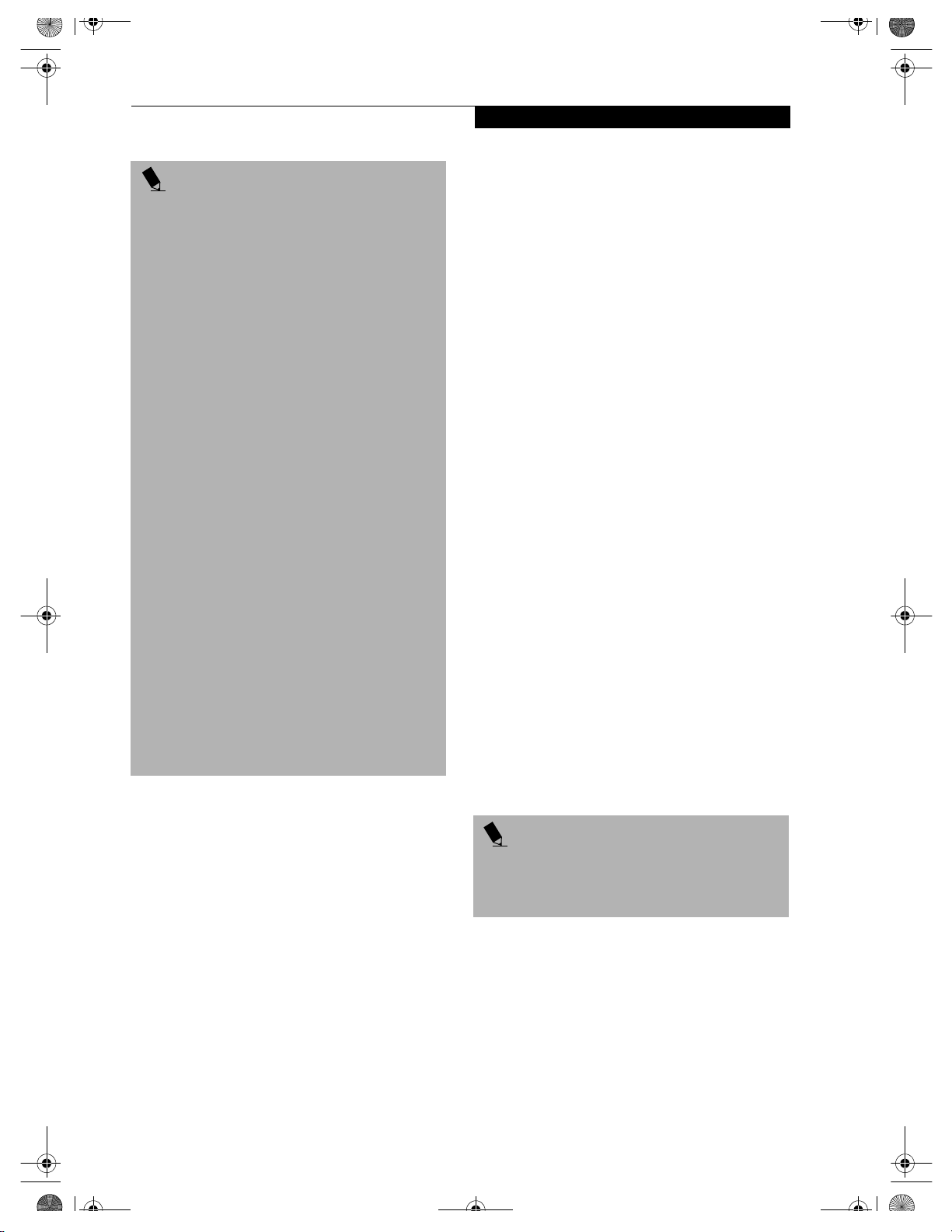
B5FH-4941.book Page 31 Friday, December 14, 2001 2:18 PM
Power Management
POINTS
■
If your LifeBook notebook is actively accessing
information when you enter the Suspend or Hibernation (Save-to-Disk) mode, changes to open files
are not lost. The files are left open and memory is
kept active during Suspend mode or the memory is
transferred to the internal hard drive during Hibernation (Save-to-Disk) mode.
■
When PC Cards or external devices are in use,
Save-to-Disk mode cannot return to the exact state
prior to suspension, because all of the peripheral
devices will be re-initialized when the system
restarts.
■
The main advantage of using the Hibernation
(Save-to-Disk) function is that power is not
required to maintain your data. This is particularly
important if you will be leaving your LifeBook notebook in a suspended state for a prolonged period of
time. The drawback of using Hibernation (Save-toDisk) mode is that it lengthens the power down and
power up sequences and resets peripheral devices.
■
Windows 98 only: Hibernation (Save-to-Disk)
mode requires allocating a significant amount of
hard drive capacity for saving all system memory,
which reduces your usable disk space. When you
purchase your LifeBook notebook it will have space
allocated for the memory installed. If you upgrade
the original system by adding a memory upgrade
module without changing the size of your Hibernation (Save-to-Disk) allocation you will get an error
message when you try to activate Hibernation
(Save-to-Disk) mode and it will not work. Use the
PHDISK Utility to increase the size of the Hibernation (Save-to-Disk) file, SAVE2DSK.BIN. You can
download the Hibernation (Save-to-Disk) File Allocation information from our Web site at
www.fujitsupc.com. If you need help, contact your
support representative for recommendations.
STANDBY MODE
Standby mode is one of the power management parameters. When Standby mode is activated, your LifeBook
notebook shuts off the display and turns off the hard
drive when there is no activity (keystroke, pointer
action, sound generation, video display change, modem
transmission or reception, etc.) on your LifeBook notebook for the user-selected Standby time-out period. Any
activity will cause your LifeBook notebook to return to
normal operation automatically. This feature is independent of the Suspend/Resume/Power On button.
DISPLAY TIMEOUT
The Video Timeout is one of the power management
parameters. This feature saves power by turning off the
display if there is no keyboard or pointer activity for the
user selected timeout period. Any keyboard or pointer
activity will cause the display to restart automatically.
This feature is independent of the Suspend/Resume/
Power On button and can be enabled and disabled in
Windows and BIOS setup utility. (See BIOS Setup Utility
on page 27 for more information)
HARD DISK TIMEOUT
The Hard Disk Timeout is another one of the power
management parameters. This feature saves power by
turning off the hard drive if there is no hard drive
activity for the user selected timeout period. Any
attempt to access the hard drive will cause it to restart
automatically. This feature is independent of the
Suspend/Resume/Power On button and can be enabled
and disabled in Windows and BIOS setup utility. (See
BIOS Setup Utility on page 27 for more information)
WINDOWS POWER MANAGEMENT
The Power Management icon located in the Windows
Control Panel allows you to configure some of the power
management settings. For example, you can use the
Power Management to set the timeout values for turning
off the display and hard disks whether you are running
the LifeBook notebook on battery power or one of the
adapters. (See Pre-Installed Software on page 75 for more
information) The settings may also be changed in the
BIOS. (See BIOS Setup Utility on page 27 for more infor-
mation)
RESTARTING THE SYSTEM
If your system is on and you need to restart it, be sure
that you use the following procedure.
1. Click the Start button, and then click Shut Down.
2. Select the Restart option from within the Windows
Shut Down dialog box.
3. Click OK to restart your LifeBook notebook. Your
notebook will shut down and then reboot.
POINT
Turning off your LifeBook notebook without exiting
Windows or turning on your notebook within 10 seconds of the notebook being shut off may cause an error
when you start the next time.
POWER OFF
Before turning off the power by choosing Shut Down
from Windows, check that the Hard Drive, media player
drive, PC Card and Floppy Disk Drive Access indicators
are all Off. (See figure 2-8 on page 13) If you turn off the
power while accessing a disk or PC Card there is a risk of
data loss. To ensure that your LifeBook notebook shuts
down without error, use the Windows shut down procedure.
31
Page 40

B5FH-4941.book Page 32 Friday, December 14, 2001 2:18 PM
LifeBook C Series – Section Three
CAUTION
Never turn your LifeBook notebook off while an
application is running. Be sure to close all files, exit all
applications, and shut down your operating system
prior to turning off the power with the power switch. If
files are open when you turn the power off, you will
lose any changes that have not been saved, and may
cause disk errors.
Using the correct procedure to shut down from Windows,
allows your LifeBook notebook to complete its operations
and turn off power in the proper sequence to avoid errors.
The proper sequence is:
1. Click the Start button, and then click Shut Down.
2. Select the Shut Down option from within the
Windows Shut Down dialog box.
3. Click OK to shutdown your LifeBook notebook.
If you are going to store your LifeBook notebook for a
month or more see Care and Maintenance Section.
32
Page 41

B5FH-4941.book Page 33 Friday, December 14, 2001 2:18 PM
4
User-Installable Features
33
Page 42

B5FH-4941.book Page 34 Friday, December 14, 2001 2:18 PM
LifeBook C Series – Section Four
34
Page 43
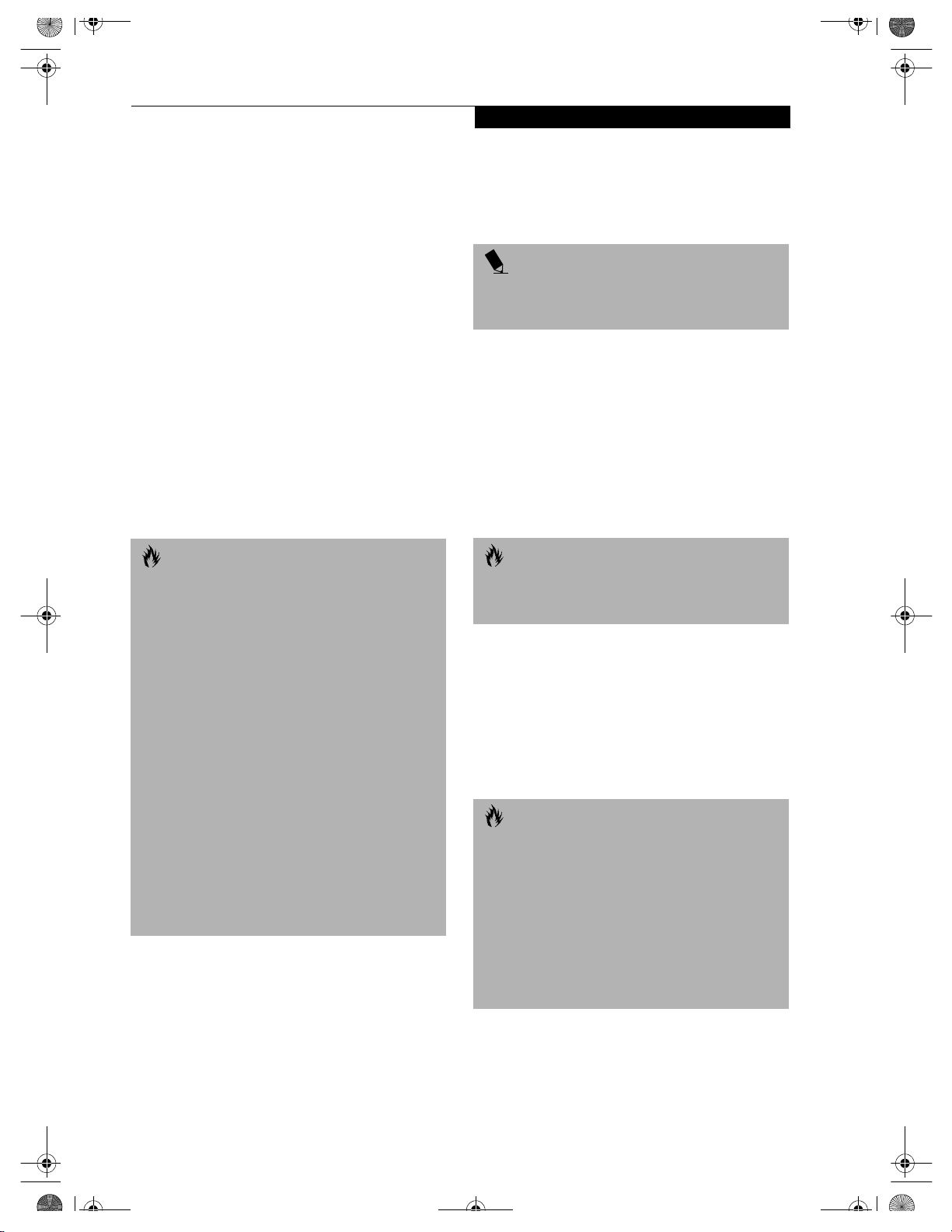
B5FH-4941.book Page 35 Friday, December 14, 2001 2:18 PM
Lithium ion Battery
Lithium ion Battery
Your Fujitsu LifeBook notebook has a Lithium ion
battery that provides power for operating your LifeBook
notebook when no external power source is available.
The battery is durable and long lasting, but should not
be exposed to extreme temperatures, high voltages,
chemicals or other hazards.
The Lithium ion battery operating time may become
shorter if it is used under the following conditions:
■
When used at temperatures that exceeds a low of 5°C
or a high of 35°C. Extreme temperatures not only
reduce charging efficiency, but can also cause battery
deterioration. The Charging icon on the Status
Indicator panel will flash when you try to charge a
battery that is outside its operating temperature range.
(See Battery Charging Indicator on page 14 for more
information)
■
When using a high current device such as a modem,
DVD, or hard drive, using the AC adapter will
conserve your battery life.
CAUTIONS
■
Actual battery life will vary based on screen brightness, applications, features, power management settings, battery condition and other customer
preferences. Media player drive or hard drive usage
may also have a significant impact on battery life. The
battery charging capacity is reduced as the battery
ages. If your battery is running low quickly, you
should replace it with a new one.
■
Do not leave a faulty battery in your LifeBook notebook. It may damage your AC adapter, optional
Auto/Airline adapter, a second battery or your LifeBook notebook itself. It may also prevent operation of
your LifeBook notebook by draining all available current into the bad battery.
■
Under federal, state, or local law it may be illegal to
dispose of batteries by putting them in the trash.
Please take care of our environment and dispose of
batteries properly. Check with your local government
authority for details regarding recycling or disposing
of old batteries. If you cannot find this information
elsewhere, contact your support representative at 1800-8Fujitsu (1-800-838-5487).
RECHARGING THE BATTERIES
If you want to know the charge condition of the primary
Lithium ion battery, check the Battery Level indicator
located on the Status Indicator panel. The indicator
changes as the battery level changes.
The Lithium ion battery is recharged internally using
the AC adapter or Auto/Airline adapter. To recharge the
battery make sure the battery that needs to be charged
is installed in your LifeBook notebook and connect the
AC or Auto/Airline adapter. The Lithium ion battery can
also be charged using an external battery charger, available from Fujitsu.
POINT
Make sure that the Battery Charging indicator and the
percentage charge is shown inside the Battery Level icon
on the Status Indicator Panel.
There is no memory effect on the Lithium ion battery,
therefore you do not need to discharge the battery
completely before recharging. The charge times will be
significantly longer if your LifeBook notebook is in use
while the battery is charging. If you want to charge the
battery more quickly, put your LifeBook notebook into
Suspend mode, or turn it off while the adapter is
charging the battery. (See Power Management on page 30
for more information on Suspend mode and shutdown
procedure)
CAUTION
Using heavy current devices such as a Modem or
frequent media player accesses may prevent charging
completely.
Low Battery State
When the battery is running low, a low battery notification message will appear. If you do not respond to the
low battery message, the batteries will continue to
discharge until they are too low to operate. When this
happens, your LifeBook notebook will go into Suspend
mode. There is no guarantee that your data will be saved
once the notebook reaches this point.
CAUTIONS
■
Once the low battery notification message appears,
you need to either plug in an AC power adapter or
Auto/Airline adapter, or save all your active data,
power down your system, and install a charged
battery as soon as possible.
■
When you are in Suspend mode there must always
be at least one power source active. If you turn off
the power with the power switch, or remove all
power sources while your LifeBook notebook is in
Suspend mode, any data that has not been saved to
the hard drive will be lost.
Dead Battery Suspend mode shows on the Status indicator just like the normal Suspend mode. Once your
LifeBook notebook goes into Dead Battery Suspend
mode you will be unable to resume operation until you
35
Page 44

B5FH-4941.book Page 36 Friday, December 14, 2001 2:18 PM
LifeBook C Series – Section Four
provide a source of power either from an adapter or a
charged battery. Once you have provided power, you will
need to press the Suspend/Resume button to resume
operation. In the Dead Battery Suspend mode, your data
will be lost if a power source is not provided promptly. If
the Power indicator stops flashing and goes out, you
have lost the data that was not stored. Once you provide
power, you can continue to use your LifeBook notebook
while an adapter is charging the battery.
Shorted Batteries
The Status Indicator panel uses a symbol inside the
battery outline of the Battery Level indicator to display
the operating level available in that battery. (See figure 2-
9 on page 13) If this display shows a Shorted Battery, it
means that the battery is damaged and must be replaced
so it does not damage any other parts of your LifeBook
notebook.
REPLACING THE BATTERY
With the purchase of an additional battery, you can have
a fully charged spare to swap with one that is not
charged. (Figure 4-1)
1. Have a charged battery ready to install.
2. Shut down your LifeBook notebook and disconnect
the AC adapter.
3. Press the battery release latch while lifting the
battery.
4. Remove the battery from the bay.
5. Slide the new battery into the bay. The pins will
automatically align with the connector.
6. Press the battery down until the battery release latch
snaps into place.
7. Plug in the AC adapter and turn the power on.
Battery Latches
Figure 4-1 Replacing the Battery
POINT
If the Lithium ion battery connector is not fully seated,
you may not be able to use your LifeBook notebook or
charge your battery.
36
Page 45

B5FH-4941.book Page 37 Friday, December 14, 2001 2:18 PM
Figure 4-2 Loading/Ejecting a 3.5” Floppy Disk
Internal Floppy Disk Drive
Your LifeBook notebook has an internal floppy disk
drive which can read and write information on removable 1.44MB and 720KB floppy disks.
LOADING A DISK
To load a disk into your disk drive, follow these easy
steps:
1. Position the disk so that its label is facing upwards
and the shutter side is pointing towards the drive.
(Figure 4-2)
2. Push the disk into the drive until the Eject button
pops out and you hear a click.
POINT
When there is no disk in the drive, the Eject button is
flush with your LifeBook notebook.
Internal Floppy Disk Drive
PREPARING A DISK FOR USE
Before you can use a new disk, it needs to be prepared
so your LifeBook notebook knows where to store information. This preparation is called formatting or initializing a disk. You will need to format new disks, unless
they are preformatted. (Please refer to your operating
system manual for step-by-step instructions on formatting a
disk)
To prevent accidental erasure of the data stored on a
disk, slide the “write protect” tab until a small hole is
exposed. This sets the disk into a protected state where
nothing can be added or removed. If you want to add or
remove data on a protected disk, slide the “write
protect” tab to close the small hole. (Figure 4-3)
Write Enabled
EJECTING A DISK
To eject a disk from the disk drive, follow these easy
steps:
1. Check that the Floppy Disk Drive Access indicator
is inactive.
2. Press the Eject button. This will push your disk
partially out of the drive.
3. Remove the disk.
CAUTION
If you eject the disk while the Floppy Disk Drive Access
indicator is active, there is a risk of damaging the data
on the disk, the disk itself or even the disk drive.
Write Protected
Figure 4-3 Floppy Disk Write Protect
CAUTION
Formatting a floppy disk that already contains data will
erase all of the information on the disk.
37
Page 46

B5FH-4941.book Page 38 Friday, December 14, 2001 2:18 PM
LifeBook C Series – Section Four
Media Player Drive
Depending upon the configuration of your Fujitsu LifeBook notebook, you may have one of the following
drives:
■
CD-ROM
■
DVD
■
DVD/CD-RW combo
A CD-ROM drive allows you to access software, data, or
audio CDs. A DVD player gives you access to movie,
software, data, and audio DVD/CDs. A DVD/CD-RW
combo drive allows you to access movie, software, data,
or audio DVD/CDs, and to write data onto recordable
CDs.
MEDIA PLAYER SOFTWARE
DVD model only: With the media player drive and Media
Player software you can play DVD movies on your LifeBook notebook. The media player includes controls
which allow you to take full advantage of the features of
a DVD movie, as well as standard features such as fast
forward, fast reverse, pause, etc.
DVD/CD-RW Combo model only: With the combo drive,
you can play DVD movies, read audio CDs, and write
data onto recordable CD-R or CD-RW discs.
If you should need to install your Media Player software,
refer to the applicable readme file on the Driver Applica-
tions CD-ROM.
CAUTIONS
■
Do not operate your media player drive unless your
LifeBook notebook is sitting on a flat surface. Using
a drive when the system is not level may damage
the drive or prevent proper operation.
■
Prolonged use of the media player drive, such as
watching a DVD movie, will substantially reduce
your battery life if no other power source is
attached.
Figure 4-4 Media Player Drive
POINTS
■
You should periodically check the Fujitsu Web site
at www.fujitsupc.com for current updated drivers.
■
All Fujitsu notebook DVD players are set to play
DVD titles with region code number 1 which is
specified for the North American market. The
region number is a regional restriction code defined
by the DVD Forum acting on the requirements of
Hollywood. Different region codes are recorded on
video DVD titles for publication in different areas of
the world. If the regional code of the DVD player
does not match the regional codes on the titles,
then playback is impossible.
■
You can change the region code on the DVD player
using the Properties menu of the DVD software.
Note, however, that you can only change the
region code up to four times. After the fourth
change, the last region code entered becomes
permanent, and cannot be changed.
LOADING A CD, DVD, CD-RW OR COMBO (“MEDIA”)
To load a disc into your media player drive, follow these
steps:
1. Push and release the eject button on the front of the
media player drive to open the holder tray. The tray
will come out of the LifeBook notebook a short
distance.
2. Gently pull the tray out until a media disc can easily
be placed in the tray.
CAUTION
There may be a protective sheet in the tray from when it
was shipped; please make sure it is removed before
operating the drive.
Media Player Eject Button
Media Holder Tray
38
Page 47

(a)
(c)
(b)
(d)
B5FH-4941.book Page 39 Friday, December 14, 2001 2:18 PM
Media Player Drive
3. Place the media into the tray, label side up, with the
hole in the center of the disc. Snap the disc onto the
raised circle in the center of the tray.
4. Gently push the holder tray back in until you
hear a click. (Figure 4-5)
POINT
If you have disabled the Auto Insert Notification
Function, you will have to start the drive from your
desktop, since your LifeBook notebook will not automatically recognize that media has been loaded.
Figure 4-5 Loading/Ejecting Media
REMOVING MEDIA
1. Push and release the eject button on the front of
the media player drive. This will stop the drive and
the holder tray will come out of the LifeBook notebook a short distance.
2. Gently pull the tray out until the disc can easily be
removed from the tray.
3. Carefully remove the media disc from the holder
tray.
4. Gently push the holder tray back in until you
hear a click.
USING THE MEDIA PLAYER SOFTWARE
POINT
Depending upon its configuration, your system may not
have the media player software pre-installed. If it is not
installed, reference the documentation that
accompanies the media application.
Starting a DVD Movie (DVD Models only)
1. Insert the DVD movie into the media player drive of
your LifeBook notebook. If the CD AutoRun feature
activates, skip Step 2.
2. From the Start menu, select Programs, then select
InterVideo WINDVD and click InterVideo
WINDVD or double-click on the InterVideo
WINDVD icon on the desktop. This will launch
the DVD movie.
3. Click OK to close the About DVD Player
Performance dialog box and the movie will begin.
Opening the Media Player Control Panel
With most DVD-ROMs, you have the option of altering
how the movie should play and what you wish to view.
You can do this by using the Media Player control panel
and the mouse.
1. Right-click on the movie screen to open a
dropdown menu for options.
2. Select View, then Player for all the controls available.
This will open the control panel into the bottom of
the screen.
Using the Media Player Control Panel
The Media Player software allows you to watch the
movie much like a VCR player. You have the option to
pause, rewind, fast-forward and stop the movie at any
point.
1. To Pause the movie, click the on-screen button.
2. To Rewind the movie, click the button to rewind
to a specific portion of the movie, or the button
to return to the opening screen.
3. To Fast-forward the movie, click the button to
forward to a specific portion of the movie, or the
button to jump to the ending credits.
4. To Stop the movie, click the button.
Exiting the Media Player
1. Click on the U located in the upper right corner of
the title bar. This will open a Media Player dialog
box.
2. Click Ye s to stop and exit the movie, or No to close the
Media Player dialog box and return to the movie.
USING DOLBY
TM
HEADPHONE
The Dolby Headphone utility lets you enjoy multichannel sound sources, such as DVD movies, with realistic virtual surround sound using conventional stereo
headphones. The Dolby Headphone is a utility that is
available in the InterVideo WinDVD application.
Dolby Headphone is a signal processing system that
enables your stereo headphones to realistically emulate
the sound of a five-speaker playback system.
39
Page 48
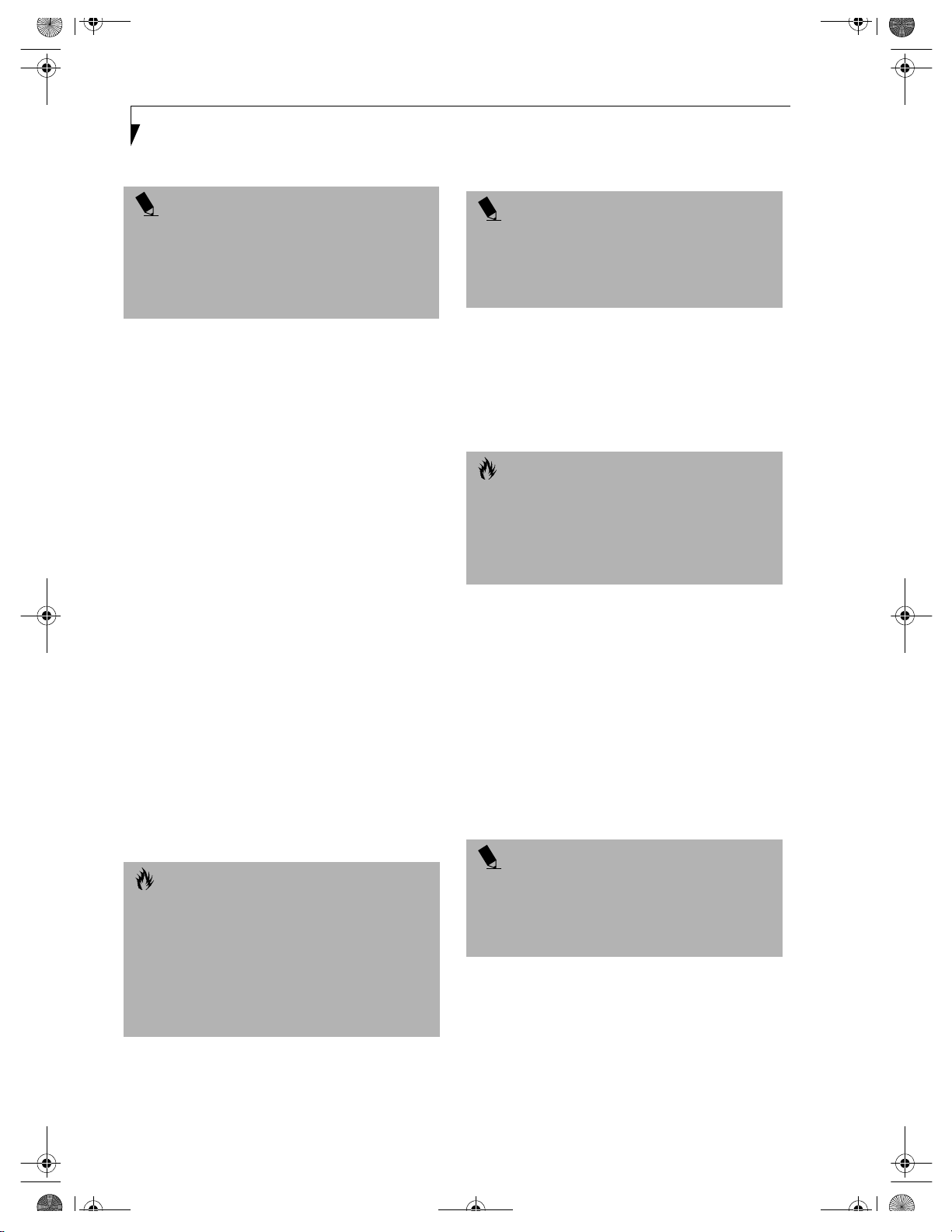
B5FH-4941.book Page 40 Friday, December 14, 2001 2:18 PM
LifeBook C Series – Section Four
POINTS
■
Media discs which do not have the Dolby Surround
5:1 symbol will not support Dolby Headphone.
■
After making changes to the Dolby Headphone
feature and clicking OK, wait at least ten seconds
before making another change in order to allow the
system to stabilize.
To use the Dolby Headphone feature, perform the
following steps:
1. Double click the InterVideo WinDVD icon on your
desktop.
2. On the toolbar that appears, click the Properties
button (the fourth button from the left, with the
image of a wrench).
3. On the Properties window, select the Dolby Headphone tab.
4. To enable Dolby Headphone, check the Enable
Dolby Headphone box. To change the type of
surround sound, select one of the radio buttons
listed under Room Filter Setting.
5. Click OK. The Dolby Headphone feature will now
be enabled until you disable it by unchecking Enable
Dolby Headphone.
USING THE MEDIA PLAYER ON BATTERY POWER
Since media player drives consume a lot of power, your
overall battery life will be significantly shorter when operating the media player drive continuously (such as
watching a DVD movie) than during standard operation.
Many movies run-times are longer than your LifeBook
notebook can support on a single charged battery. If you
are watching a DVD movie on battery power you may
need to swap in an additional, charged battery or attach
AC power during the movie to view it in its entirety.
CAUTION
Prolonged use of the media player drive, such as
watching a DVD movie, will substantially reduce your
LifeBook notebook’s battery life.
Many movie run-times are longer than your system can
support on a single battery. If you are watching a DVD
movie on battery power you may need to swap in an
additional, charged battery or attach AC power during
the movie to view it in its entirety.
POINT
An additional fully-charged battery is highly
recommended if you will be watching DVD movies on
battery power. If you don’t have an additional battery,
you may purchase one either online at
www.fujitsupc.com or by calling 1-877-372-3473.
To Watch a Movie on Battery Power:
1. Have an additional full-charged battery or your
AC adapter ready for use.
2. Start watching your DVD movie.
3. When the low battery warning occurs, immediately
stop the movie and exit the media player.
CAUTION
If you do not stop the media player quickly and the
LifeBook notebook attempts to auto-suspend (critical
battery low state) the LifeBook notebook will shut
down improperly. If this occurs, you will need to
perform a hard reset and follow the instruction, if any,
presented to you before the system will reboot.
4. Power down your LifeBook notebook and replace
the discharged battery with an additional fullycharged battery. If you do not have an additional
battery, you may attach AC power as soon as you see
the low battery warning.
5. Resume your LifeBook notebook by pressing the
Suspend button again. This step is not required if
you attached AC power without entering suspend
mode.
6. Restart your media player, locate and skip to the
chapter of the movie you were last watching.
7. Continue watching your DVD movie.
POINT
Some shorter DVD movies may not require you to
swap batteries or attach AC power to complete them.
However, it is best to be prepared since actual battery life
while operating the media player drive cannot be
guaranteed.
40
Page 49

B5FH-4941.book Page 41 Friday, December 14, 2001 2:18 PM
AUTO INSERT NOTIFICATION FUNCTION
The Auto Insert Notification function allows your LifeBook notebook to automatically start a DVD/CD as soon
as it is inserted in the media player drive and the tray is
closed. Your LifeBook notebook will begin playing an
audio DVD/CD or will start an application if the DVD/CD
includes an auto run file.
Disabling Auto Insert Notification Function
To disable the Auto Insert Notification function, follow
these easy steps:
1. Save all data and close all open applications.
2. From the Start menu, select Settings, and then select
Control Panel.
3. Double-click the System icon. This will open the
System Properties dialog box.
4. Select the Device Manager tab to display the device
lists for your LifeBook notebook.
5. Click on the
The treeview will expand to show the media player
drive manufacturer’s name and model number.
6. Double-click on the media player drive manufac-
turer’s name and model number. This will open the
media player drive manufacturer’s name and model
number dialog box.
7. Select the Settings tab and then remove the check
mark in the Auto Insert Notification box to turn it
off.
8. Click OK.
9. Click Close in the System Properties dialog box, then
click Ye s in the System Settings Change pop-up
window when it asks you to restart your machine
and activate this change.
+ to the left of the CD player drive icon.
Media Player Drive
The Auto Insert Notification function can be re-activated
by repeating this process and placing a check mark in the
Auto Insert Notification box to turn it back on.
POINT
An alternative method for disabling Auto Insert
Notification is to hold down the [Shift] key while the CD
is loading. This disables the Auto Insert function for the
current load. If the CD is removed and reinstalled, the
function will again be enabled.
41
Page 50
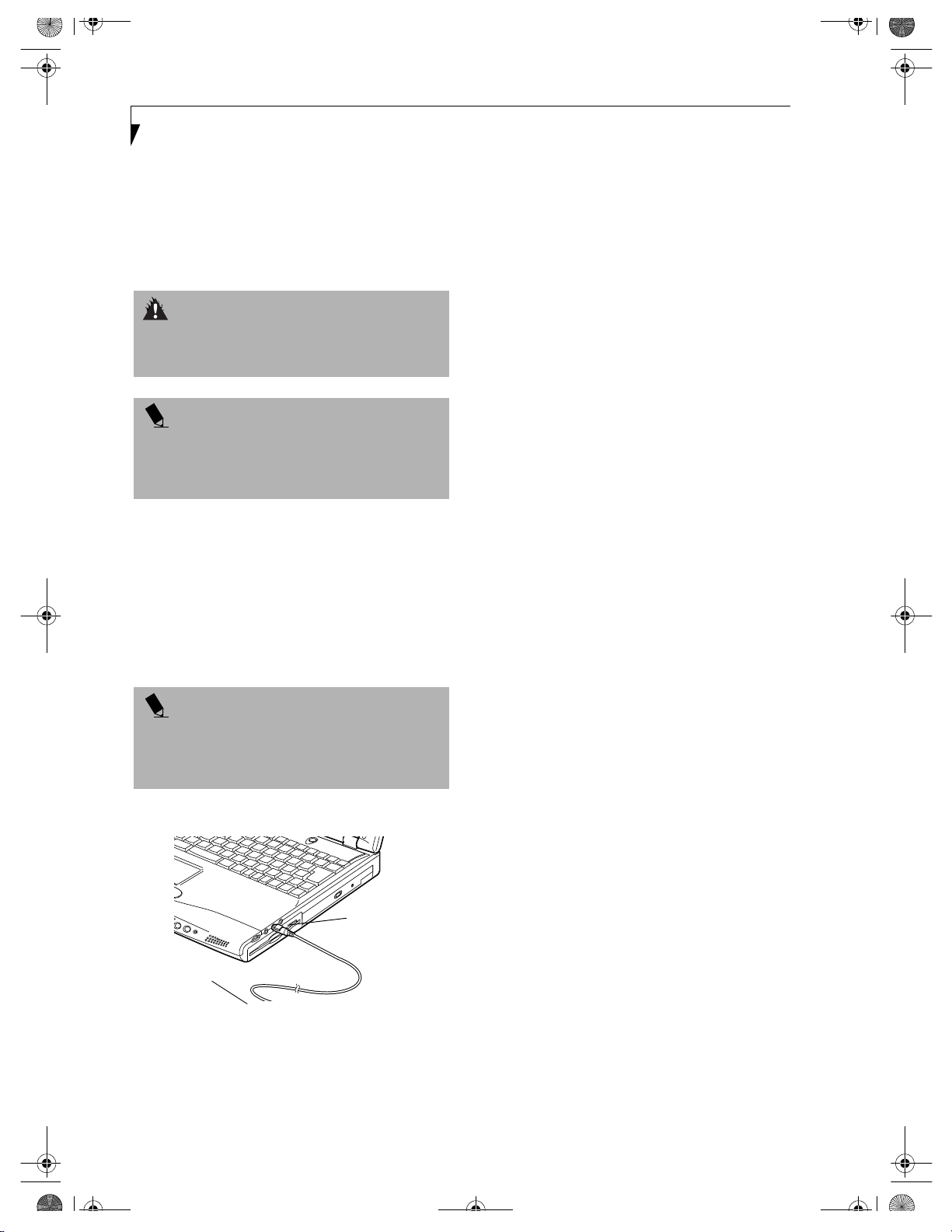
B5FH-4941.book Page 42 Friday, December 14, 2001 2:18 PM
LifeBook C Series – Section Four
MiniDisc Recorder
Your LifeBook notebook has an Optical Digital Audio
Out Port to which you can connect an optional MiniDisc recorder. The optical digital audio out port is
located on the right-hand side of your LifeBook note-
book.
WARNING
The optical digital port emits a bright light; do not stare
into the optical digital port, or you could cause damage to
your eyes.
POINT
MiniDisc recorder operation is dependent upon the
individual vendor’s instructions. Be sure to thoroughly
review any documentation that comes with your player
before using your device.
CONNECTING AN OPTICAL DIGITAL CABLE
To connect a minidisc recorder, install the cable that
came with your recorder as illustrated. Install the
connector with the long plug into the player, as
instructed in the vendor’s user instructions. Connect the
other end of the optical digital cable to the Optical
Digital Audio Out port on your LifeBook notebook. The
Optical Digital Audio Out port is the middle round port
on the right-hand side of your LifeBook notebook.
POINT
Certain minidisc recorder cable connectors are configured
differently from that illustrated. If your cable connector
does not fit properly, you will need to purchase an
adapter from a third-party electronics store.
LifeBook Digital
Audio Out Port
To MiniDisc
Recorder Port
Figure 4-6 Connecting Optical Digital Cable
42
Page 51

B5FH-4941.book Page 43 Friday, December 14, 2001 2:18 PM
PC Cards
PC Card
Figure 4-7 Installing/Removing PC Cards
PC Cards
Your Fujitsu LifeBook notebook supports Type I, Type II
and Type III PC Cards, which can perform a variety of
functions depending on which type of PC Card you
install. You can install one or two PC Cards at a time,
depending on its type. Type I and Type II PC Cards can
be installed together, while Type III PC Cards must be
installed alone.
Some available PC Cards:
■
Fax/data modem cards (Type II).
■
Local area network (LAN) cards (Type II).
■
IDE solid-state disk cards (Type II).
■
SCSI cards (Type II).
■
Wireless LAN (802.11b) cards (Type II)
■
Hard Drive (ATA) cards (Type III).
■
Other PC Cards that conform to PCMCIA 2.1 or
CardBus standards.
For further information, refer to the instructions
supplied with your PC Card.
PC Card Slot
Eject Button
POINT
You may be required to log on as an Administrator or a
member of the Administrator’s Group to complete this
procedure. If your computer is connected to a network,
network policy settings may also prevent you from
completing this procedure.
1. See your PC Card manual for specific instructions
on the installation of your card. Some PC Cards
may require your LifeBook notebook to be Off while
installing them.
2. Make sure there is no PC Card currently in the slot.
If there is, see Removing PC Cards.
3. If either of the eject buttons is extended, press it in
until it clicks.
4. Insert your PC Card into the slot with the product
label facing up.
5. Push the card firmly into the slot until it is seated in
the connector.
INSTALLING PC CARDS
PC Cards are installed in the PC Card slot. To install a
PC Card(s), follow these easy steps:
WARNINGS
■
Installing or removing a PC Card(s) during your LifeBook notebook’s shutdown or bootup process may
damage the card and/or your LifeBook notebook.
■
Do not insert a PC Card into a slot if there is water or
any other substance on the card as you may permanently damage the card, your LifeBook notebook, or
both.
REMOVING PC CARDS
To remove a PC Card(s), follow these easy steps:
1. See your PC Card manual for specific instructions
on removing your card. Some PC Cards may require
your LifeBook notebook to be in Suspend Mode or
Off while removing them.
POINTS
Windows has a shutdown procedure for PC Cards that
must be followed before removing a card. (Please
review your operating system manual for the correct
procedure.) It is good practice to remove devices using
the Unplug or Eject Hardware icon in the system tray.
43
Page 52

B5FH-4941.book Page 44 Friday, December 14, 2001 2:18 PM
LifeBook C Series – Section Four
POINT
If the dialog box states that the device cannot be
removed, you must save all of your open files, close
any open applications and shut down your notebook.
Once your LifeBook notebook has been shut down, you
must turn Off the power using the power switch.
2. Unlock the PC Card from the slot by first pressing
the eject button associated with the slot in which the
card is located. When pressed, the button will pop
out.
3. Firmly press the button again until it is flush with
the LifeBook notebook. This will eject the card
slightly out of the slot allowing you to remove the
card.
CAUTION
If the PC Card(s) has an external connector and cable,
do not pull the cable when removing the card.
44
Page 53

B5FH-4941.book Page 45 Friday, December 14, 2001 2:18 PM
Memory Upgrade Module
Memory Upgrade
Module
Your Fujitsu LifeBook notebook comes with 256MB of
on-board high speed Synchronous Dynamic RAM
(SDRAM) factory installed. To increase your LifeBook
notebook’s memory capacity, you may install an addi-
tional memory upgrade module. The memory upgrade
must be a dual-in-line (DIMM) SDRAM module. To
ensure 100% compatibility, purchase the SDRAM
module only from the Fujitsu web store at
www.fujitsupc.com.
CAUTION
Do not remove any screws from the memory upgrade
module compartment except the ones specifically
shown in the directions for installing and removing
the memory upgrade module.
INSTALLING A MEMORY UPGRADE MODULE
To install a memory upgrade module follow these steps:
5. Using a Phillips head screwdriver, remove the screw
securing the keyboard. (Figure 4-9). Store the screw
for later reinstallation.
WARNING
The memory upgrade module can be severely damaged
by electrostatic discharge (ESD). Be sure you are properly
grounded when handling and installing the module, and
follow ESD precautions noted in the literature that
accompanies the memory module.
Figure 4-9 Removing the screw
6. Push the keyboard toward the back of the system
until it disengages and can be lifted freely.
(Figure 4-10)
WARNINGS
■
Turn off power and remove any telephone line
connections before performing the memory upgrade.
■
If the computer has been used recently, it may be hot.
Make sure the system has cooled off completely
before changing memory.
1. Turn off power to your LifeBook notebook using the
power switch, and remove any power adapter (AC or
auto/airline) and telephone line connections.
2. Place your LifeBook notebook on a clean work
surface.
3. Open the top cover all the way, so that it is lying flat
on the work surface.
4. Using a flat head screwdriver, pry the screw cover
located over the keyboard screw. (Figure 4-8)
Figure 4-10 Sliding the keyboard
7. Carefully pivot the front of the keyboard away from
the laptop until it is lying on the display.
(Figure 4-11)
Figure 4-8 Lifting the screw cover
Figure 4-11 Folding the keyboard back
45
Page 54

B5FH-4941.book Page 46 Friday, December 14, 2001 2:18 PM
LifeBook C Series – Section Four
8. Align the connector edge of the memory upgrade
module, chip side up, with the connector slot in the
compartment. (Figure 4-12)
9. Insert the memory upgrade module at a 45
and press it firmly onto the connector.
10. Press the memory upgrade module down into the
compartment until it locks underneath the retaining
clip. You will hear a click when it is properly in place.
(Figure 4-12)
o
angle
POINT
The memory upgrade module is not something you
routinely remove from your LifeBook notebook. Once it
is installed, you should leave it in place unless you want
to increase system memory capacity.
REMOVING A MEMORY UPGRADE MODULE
1. Perform steps 1 through 7 of Installing a Memory
Upgrade Module.
2. Pull the clips sideways away from each side of the
memory upgrade module at the same time.
(Figure 4-15)
Figure 4-12 Inserting a new memory module
11. Carefully flip the keyboard back into its original
position, and slide it towards the front of the unit
until it is seated. (Figure 4-13)
Figure 4-13 Reinstalling the keyboard
12. Replace the screw you removed in step 5. (Figure 4-
14) Installation of the new memory module is now
complete.
Figure 4-14 Replacing the screw
Figure 4-15 Removing a memory module
3. While holding the clips out, remove the module
from the slot by lifting it up and pulling towards the
back of your LifeBook notebook.
4. Store the memory upgrade module in a static
guarded sleeve.
5. Replace the keyboard by following steps 11 and 12 of
Installing a Memory Upgrade Module.
POINT
After changing your memory module configuration,
you must complete the Resetting the Hibernation
(Save-to-Disk) Parameters procedure in order for the
Hibernation (Save-to-Disk) mode to operate properly
on your LifeBook notebook.
(See Hibernation (Save-to-
Disk) Feature on page 30 for more information)
CHECKING THE COMPUTER RECOGNITION OF NEW MEMORY CAPACITY
Once you have changed the system memory capacity
by either adding or removing a memory upgrade
module, be sure to check that your LifeBook notebook
has recognized the change.
You can check the memory capacity by looking at the
main menu of the BIOS setup:
46
Page 55
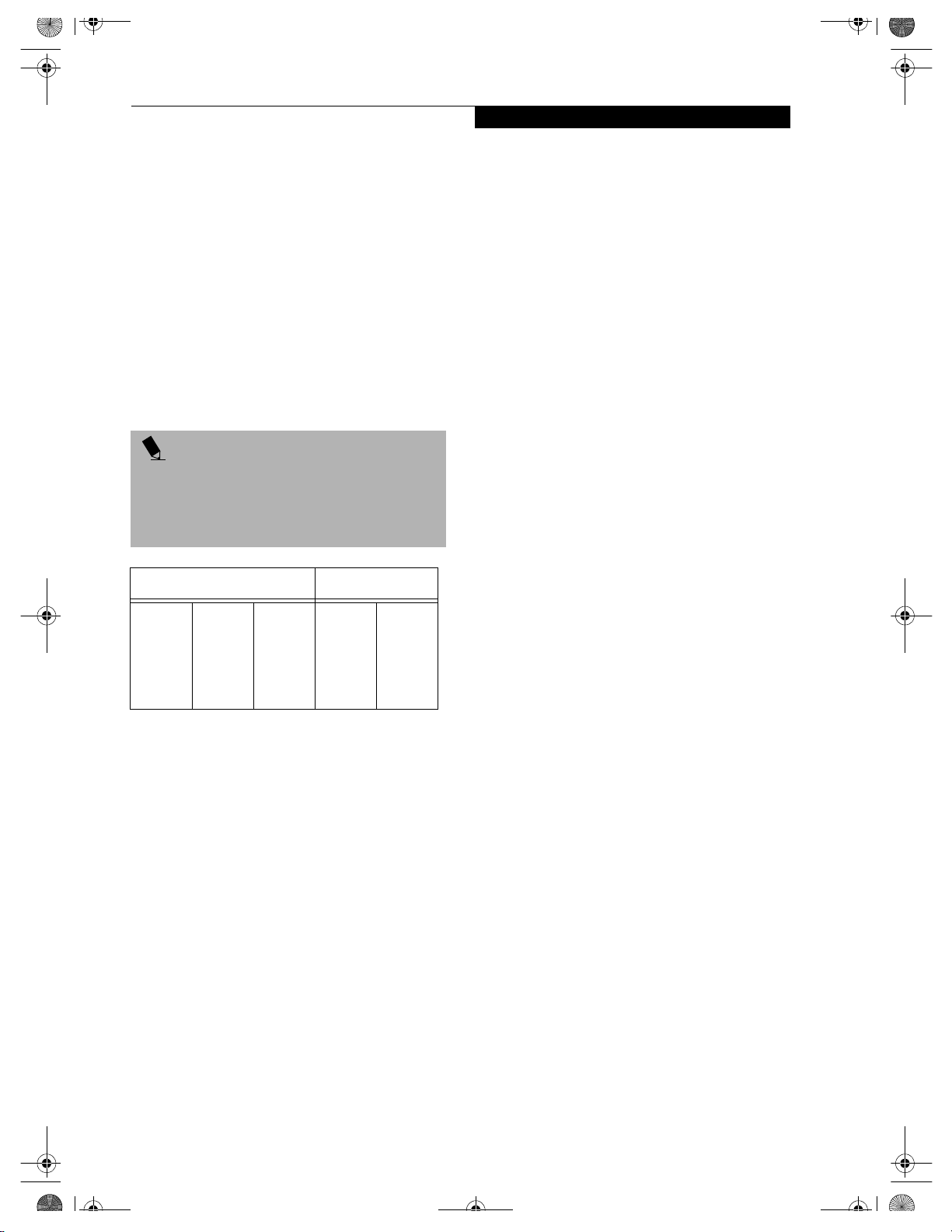
B5FH-4941.book Page 47 Friday, December 14, 2001 2:18 PM
1. Turn on the power to your LifeBook notebook using
the power switch.
2. Allow the system to start booting and press the F2
key once the Fujitsu logo appears on the screen. This
will open the main menu of the BIOS setup with the
current settings displayed. (See BIOS Setup Utility on
page 27 for more information) Use the right arrow
key to select Info in the BIOS Setup menu.
The System Memory and the Extended Memory
capacity, as detected by your LifeBook notebook during
the Power On Self Test (POST), are displayed at the
bottom of the Info menu screen. The chart below shows
you the possible displays that can be shown on the main
menu screen.
POINT
If the total memory displayed is incorrect, check that
your memory upgrade module is properly installed. (If
the module is properly installed and the capacity is still
not correctly recognized, see the Troubleshooting section starting on page 53)
Memory Upgrade Module
On Board
256MB
256MB
256MB
256MB
Installed Displayed
Slot 1
128MB
256MB
512MB
0
Tota l R AM
Installed
256MB
384MB
512MB
768MB
System
Memory
640K
640K
640K
640K
Extended
Memory
255MB
383MB
511MB
767MB
47
Page 56

B5FH-4941.book Page 48 Friday, December 14, 2001 2:18 PM
LifeBook C Series – Section Four
Device Ports
Your Fujitsu LifeBook notebook comes equipped with
multiple ports to which you can connect external devices
including: disk drives, keyboards, modems, printers, etc.
MODEM (RJ-11) TELEPHONE JACK
The modem (RJ-11) telephone jack is used for an
internal modem. To connect the telephone cable follow
these easy steps: (See figure 2-6 on page 11 for location)
1. Align the connector with the port opening.
2. Push the connector into the port until it is seated.
3. Plug the other end of the telephone cable into a
telephone outlet.
WARNING
The internal modem is not intended for use with Digital
PBX systems. Do not connect the internal modem to a
Digital PBX as it may cause serious damage to the internal modem or your entire LifeBook notebook. Consult
your PBX manufacturer’s documentation for details.
Some hotels have Digital PBX systems. Be sure to find
out BEFORE you connect your modem.
POINTS
■
The internal modem is designed to the ITU-T V.90
standard. Its maximum speed of 53000bps is the
highest allowed by FCC, and its actual connection
rate depends on the line conditions. The maximum
speed is 33600bps at upload.
■
The internal modem on all Fujitsu LifeBook notebooks
are certified for use in the United States and Canada.
The modem may be certified in other countries.
INTERNAL LAN (RJ-45) JACK
The RJ-45 jack is used to connect the internal Fast
Ethernet (10/100 Base-T/Tx) to a Local Area Network
(LAN) in your office or home, or broadband devices such
as a cable modem, DSL, or satellite internet. If your notebook has been configured with internal LAN capability
you will need to configure your notebook to work with
your particular network. (To properly set up your LAN
environment, consult with a networking professional.
Please refer to your network administrator for information on your network configuration.) To connect the LAN
cable follow these easy steps: (See figure 2-6 on page 11 for
location)
1. Align the connector with the port opening.
2. Push the connector into the port until it is seated.
3. Plug the other end of the cable into a LAN outlet.
48
IEEE 1394 PORT
The 1394 port allows you to connect digital devices that
are compliant with IEEE 1394 standard. The IEEE 1394
standard is easy to use, connect, and disconnect. This
port can allow up to 400 Mbps transfer rate. A thirdparty application is required to operate your digital
device with the 1394 port.
POINT
The 1394 port used in this system uses a four-pin configuration. If you intend to interface with devices which
use a six-pin configuration, you will need to purchase
an adapter.
In order to connect a 1394 device, follow these steps:
(See figure 2-4 on page 9 for location)
1. Align the connector with the port opening.
2. Push the connector into the port until it is seated.
UNIVERSAL SERIAL BUS PORT
A Universal Serial Bus (USB) port allows you to connect
USB devices such as game pads, pointing devices,
keyboards and speakers. To connect a USB device follow
these steps: (See figure 2-6 on page 11 for location)
1. Align the connector with the port opening.
2. Push the connector into the port until it is seated.
POINT
Due to the ongoing changes in USB technology and
standards, not all USB devices and/or drivers are
guaranteed to work.
PARALLEL PORT
The parallel port, or LPT port, allows you to connect
parallel devices, such as a printer to your notebook. In
order to connect a parallel interface device, follow these
steps: (See figure 2-6 on page 11 for location)
1. Align the connector with the port opening.
2. Push the connector into the port until it is seated.
3. Tighten the two hold-down screws, located on each
end of the connector.
MICROPHONE JACK
The microphone jack allows you to connect an external
mono microphone. Your microphone must be equipped
with a 1/8"(3.5 mm) mono mini-plug in order to fit into
the microphone jack of your LifeBook notebook. In
order to connect a microphone follow these easy steps:
(See figure 2-5 on page 10 for location)
1. Align the connector with the port opening.
2. Push the connector into the port until it is seated.
Page 57

B5FH-4941.book Page 49 Friday, December 14, 2001 2:18 PM
Device Ports
STEREO LINE-IN JACK
The stereo line-in jack allows you to connect an external
audio source to your LifeBook notebook, such as an
audio cassette player. Your audio device must be
equipped with a 1/8" (3.5 mm) stereo mini-plug in order
to fit into the stereo line-in jack of your LifeBook notebook. In order to connect a external audio source follow
these easy steps: (See figure 2-5 on page 10 for location)
1. Align the connector with the port opening.
2. Push the connector into the port until it is seated.
POINT
The stereo line-in jack will not support an external
microphone.
CAUTION
Turn down the volume when connecting electronic
devices to the line-in jack. The internal speakers might
break if unexpected loud sounds are inputted.
OPTICAL DIGITAL AUDIO-OUT CONNECTOR
The optical digital audio-out connector allows you to
download digital audio to MiniDisc recorders. It uses
SPDIF (Sony Philips Digital Interface) format. Please use
the following setting when using the digital audio-out
connector. (See figure 2-5 on page 10 for location)
1. Click on Start, Settings and then click on
Control Panel.
2. Select Yamaha Ds-XG Audio Configuration.
3. Click on the SPDIF tab and click ON (Digital
Sources Only). If you don’t see this setting, the
optical digital is always on by default.
POINTS
■
The frequency of the digital sound output from the
SPDIF output connector is fixed to 48KHz. If a
sampling rate convertor is not installed in your digital
electronic device (e.g., MD player), recording is not
possible. See the device user manual for more details.
■
The sound recorded through connecting a digital
electronic device (e.g., MD player) to the SPDIF
output connector cannot be used as digital output.
All output data from the SPDIF output connector has
copyright protection information included.
S-VIDEO OUT PORT
The S-Video port allows you to connect and use directly
any S-Video device, such as a VCR or television. The
S-Video standard provides for a higher quality picture
than NTSC or PAL. To connect an S-Video device,
follow these steps: (See figure 2-4 on page 9 for location)
1. Align the connector with the port opening.
2. Push the connector into the port until it is seated.
HEADPHONE JACK
The headphone jack allows you to connect headphones
or powered external speakers to your LifeBook notebook. Your headphones or speakers must be equipped
with a 1/8" (3.5 mm) stereo mini-plug. In order to
connect headphones or speakers follow these easy steps:
(See figure 2-5 on page 10 for location)
1. Align the connector with the port opening.
2. Push the connector into the port until it is seated.
POINT
If you plug headphones into the headphone jack, you
will disable the built-in stereo speakers.
POINT
There are several types of cables for connecting a digital
electronic device (e.g., MD player) to the digital audioout connector, depending on the connector type. The
connector on your computer is a Optical Mini Plug
(3.5mm diameter mini plug)
WARNING
Do not look into the connector. There is a beam coming
out from the SPDIF connector, so do not look into the
connector when inserting the cable, otherwise you may
damage your eyesight.
EXTERNAL MONITOR PORT
The external monitor port allows you to connect an
external monitor. To connect an external monitor follow
these steps: (See figure 2-6 on page 11 for location)
1. Align the connector with the port opening.
2. Push the connector into the port until it is seated.
3. Tighten the two hold-down screws, located on
each end of the connector.
POINT
Pressing the [FN] + [F10] keys allows you to change the
destination of your display video. Each time you press
the key combination, you will step to the next choice,
starting with the built-in display panel only, moving to
the external monitor only, finally moving to both the
built-in display panel and an external monitor.
49
Page 58
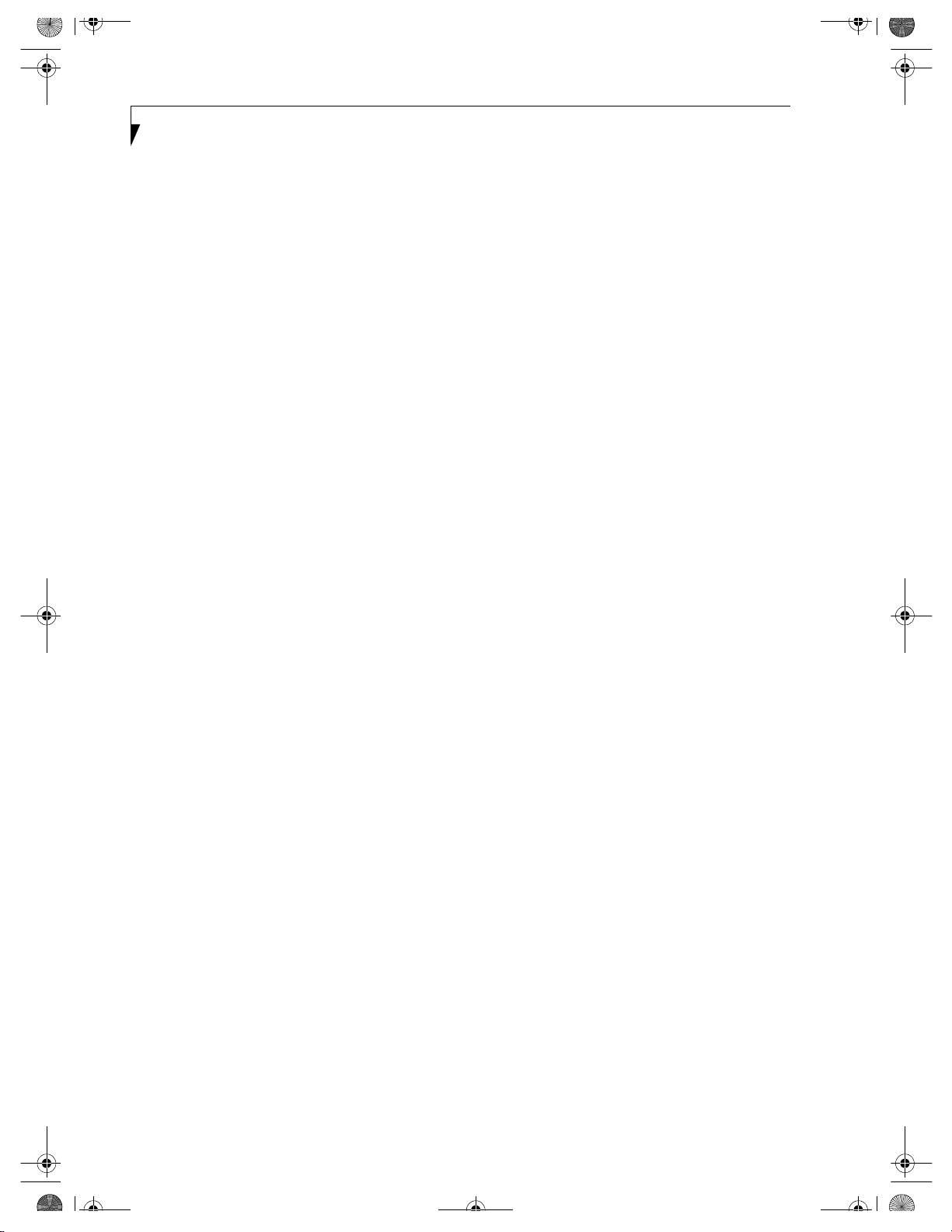
B5FH-4941.book Page 50 Friday, December 14, 2001 2:18 PM
LifeBook C Series – Section Four
50
Page 59
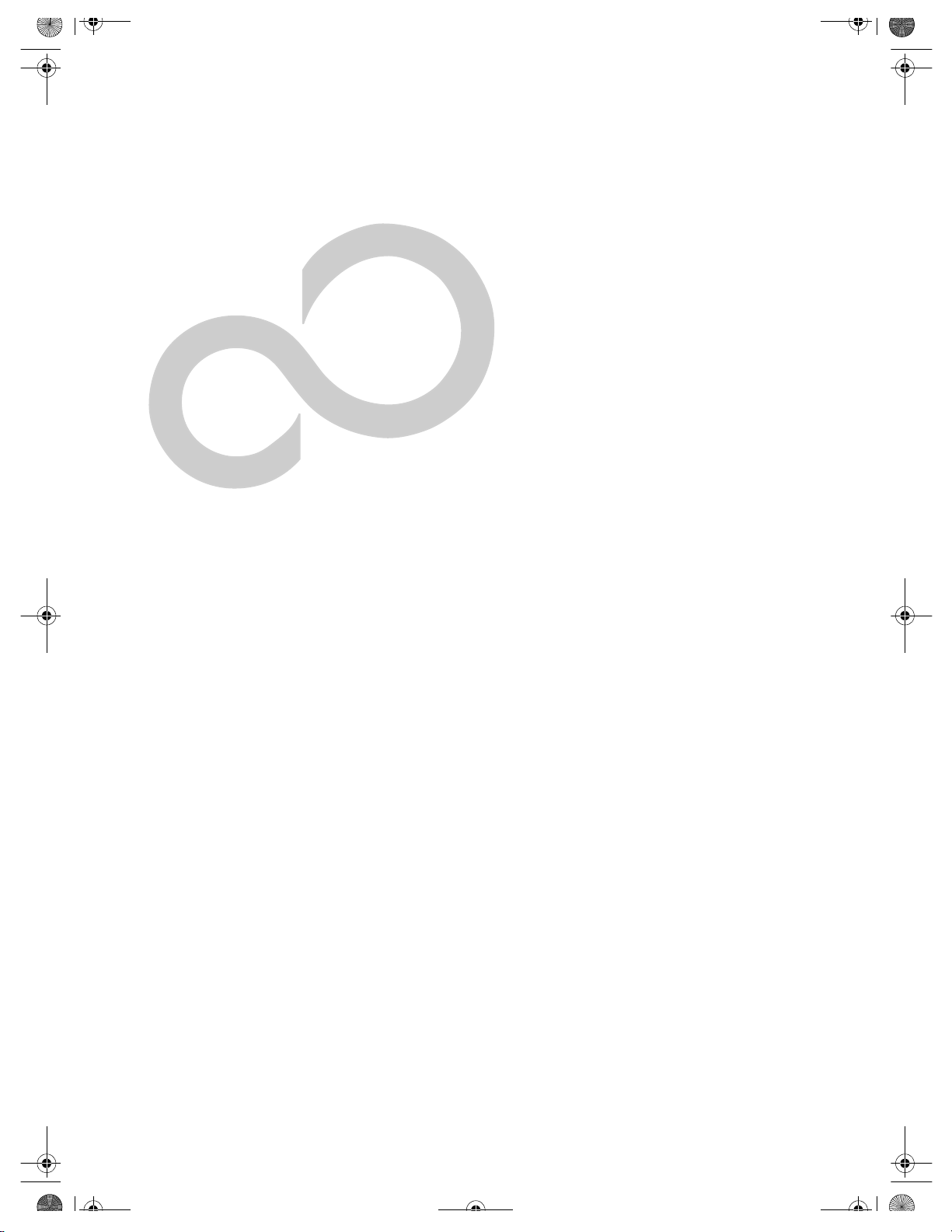
B5FH-4941.book Page 51 Friday, December 14, 2001 2:18 PM
5
Troubleshooting
51
Page 60

B5FH-4941.book Page 52 Friday, December 14, 2001 2:18 PM
LifeBook C Series – Section Five
52
Page 61

B5FH-4941.book Page 53 Friday, December 14, 2001 2:18 PM
Troubleshooting
Your Fujitsu LifeBook notebook is sturdy and subject to
few problems in the field. However, you may encounter
simple setup or operating problems that you can solve
on the spot, or problems with peripheral devices, that
you can solve by replacing the device. The information
in this section helps you isolate and resolve some of these
straightforward problems and identify failures that
require service.
Troubleshooting
POINTS
■
If you keep notes about what you have tried, your
support representative may be able to help you more
quickly by giving additional suggestions over the
phone.
■
Do not return a failed LifeBook notebook to your
supplier until you have talked to a support representative.
FUJITSU SERVICE ASSISTANT
The LifeBook notebook includes a sophisticated, fullfeatured troubleshooting tool that can assist you in
solving most problems you might encounter. The Fujitsu
Service Assistant is an interactive support tool that
provides automated diagnosis and solutions for your
hardware and software problems. To use this tool, load
the Fujitsu Service Assistant CD that was included with
your system’s accessories, and follow the instructions
after the Fujitsu Service Assistant CD launches.
New support information for the Fujitsu Service Assistant tool may be available after the purchase of your
notebook. You should periodically connect to the
Internet while using the Fujitsu Service Assistant tool to
ensure that you are using the most current version.
IDENTIFYING THE PROBLEM
If you encounter a problem, go through the following
procedure before pursuing complex troubleshooting:
1. Turn off your LifeBook notebook.
2. Make sure the AC adapter is plugged into your LifeBook notebook and to an active AC power source.
3. Make sure that any card installed in the PC Card slot
is seated properly. You can also remove the card
from the slot, thus eliminating it as a possible cause
of failure.
4. Make sure that any devices connected to the external
connectors are plugged in properly. You can also
disconnect such devices, thus eliminating them as
possible causes of failure.
5. Turn on your LifeBook notebook. Make sure it has
been off at least 10 seconds before you turn it on.
6. Go through the boot sequence.
7. If the problem has not been resolved, refer to the
Troubleshooting Table, that follows, for more
detailed troubleshooting information.
8. If you have tried the solutions suggested in the Troubleshooting Table without success, contact your
support representative:
Toll free: 1-800-8Fujitsu (1-800-838-5487)
Fax: 1-901-259-5700
E-mail: 8fujitsu@fujitsupc.com
Web site: http://www.fujitsupc.com.
Before you place the call, you should have the following
information ready so that the customer support representative can provide you with the fastest possible solution:
■
Product name
■
Product configuration number
■
Product serial number
■
Purchase date
■
Conditions under which the problem occurred
■
Any error messages that have occurred
■
Hardware configuration
■
Type of device connected, if any
See the Configuration Label on the bottom of your
LifeBook notebook for configuration and serial
numbers. (See figure 2-7 on page 12 for location)
SPECIFIC PROBLEMS
Using PC-Doctor
PC-Doctor is a diagnostic program by PC-Doctor.com,
Inc., which comes pre-installed on your LifeBook notebook. If you are an experienced computer user you may
find it useful, however, it is intended primarily to help
your Fujitsu support representative better serve you.
Using the Troubleshooting Table
When you have problems with your LifeBook notebook,
try to find the symptoms under the Problem column of
the troubleshooting table for the feature giving you difficulty. You will find a description of common causes for
that symptom under the column Possible Cause and
what, if anything, you can do to correct the condition
under Possible Solutions. All possible causes or solutions
may not apply to your LifeBook notebook.
53
Page 62

B5FH-4941.book Page 54 Friday, December 14, 2001 2:18 PM
LifeBook C Series – Section Five
TROUBLESHOOTING TABLE
Problem Page
Audio Problems. . . . . . . . . . . . . . . . . . . . . . . . . . .page 54
Media Player Drive Problems. . . . . . . . . . . . . . . .page 54
Floppy Disk Drive Problems . . . . . . . . . . . . . . . .page 55
Hard Drive Problems . . . . . . . . . . . . . . . . . . . . . .page 56
Keyboard or Mouse Problems . . . . . . . . . . . . . . .page 56
Memory Problems . . . . . . . . . . . . . . . . . . . . . . . .page 56
Modem Problems . . . . . . . . . . . . . . . . . . . . . . . . .page 56
Problem Possible Cause Possible Solutions
Audio Problems
Problem Page
USB Device Problems. . . . . . . . . . . . . . . . . . . . . . page 57
PC Card Problems . . . . . . . . . . . . . . . . . . . . . . . . page 57
Power Failures. . . . . . . . . . . . . . . . . . . . . . . . . . . . page 57
Shutdown and Startup Problems . . . . . . . . . . . . page 59
Video Problems. . . . . . . . . . . . . . . . . . . . . . . . . . . page 60
Miscellaneous Problems. . . . . . . . . . . . . . . . . . . . page 61
There is no sound
The volume is turned too low. Adjust the volume control on your LifeBook notecoming from the builtin speakers.
The software volume control is
set too low.
Headphones are plugged into
your LifeBook notebook.
BIOS audio settings are incorrect. Set the BIOS setup utility to the default values within
Software driver is not configured
correctly.
Media Player Drive Problems
LifeBook notebook fails
to recognize media discs.
The disc is not pushed down onto
raised center circle of the drive.
Media player tray is not latched
shut.
Setup utility is set to something
other than Media Player or Auto
for Secondary Master Controller.
Wrong drive designator was used
for Media Player in the
application.
Windows Media Player auto
insert notification function is
disabled.
book.
Adjust the sound volume control settings in your
software, operating system and applications.
Plugging in headphones disables the built-in
speakers, remove the headphones.
the Multimedia Device Configuration menu. (See
BIOS Setup Utility on page 27 for more information)
Refer to your application and operating system
documentation for help.
Open media player tray and re-install the media disc
properly.
Push on the front of the media player tray until it
latches.
Revise BIOS settings for the Secondary Master
Controller. (See BIOS Setup Utility on page 27 for
more information)
Verify the drive designator used by the application is
the same as the one used by the operating system.
When the operating system is booted from a media
player, drive designators are automatically adjusted.
Start the Media Player from the desktop or application software or re-enable the Windows Media
Player auto insert notification function. (See Auto
Insert Notification Function on page 41 for more
information)
Media disc is dirty or defective. Wipe the disc with a non-abrasive CD cleaning cloth
and reinsert. It if still will not work try another
media disc in the drive.
54
Page 63
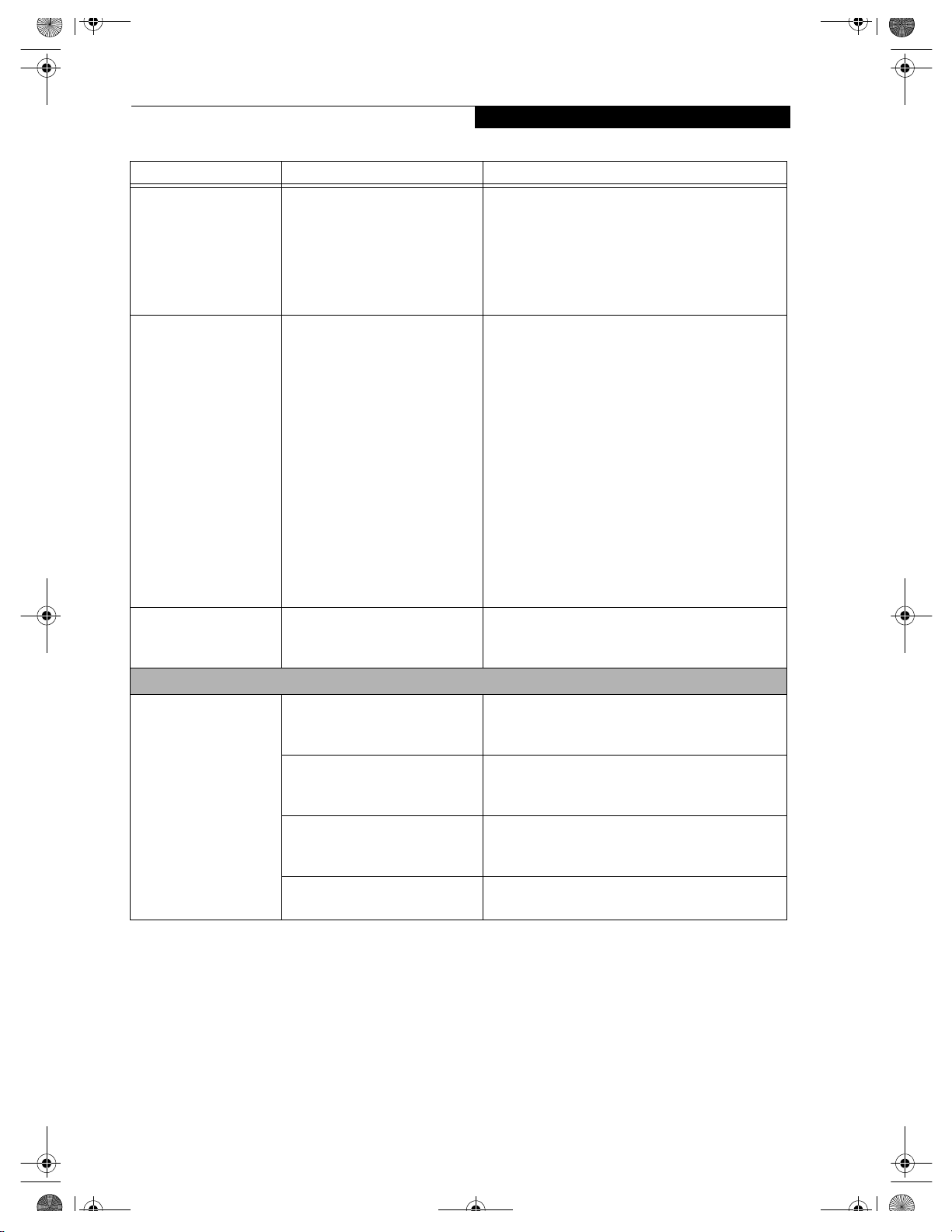
B5FH-4941.book Page 55 Friday, December 14, 2001 2:18 PM
Problem Possible Cause Possible Solutions
The Media Player Access
indicator on the Status
Indicator Panel blinks at
regular intervals when
The Windows Media Player auto
insert notification function is
active and is checking to see if a
media disc is ready to run.
no disc is in the tray or
the media drive is not
installed.
The Media Player will
not play international
DVD titles
The region code for the DVD
does not match that of the Media
Player.
Troubleshooting
This is normal. However, you may disable this
feature. (See Auto Insert Notification Function on
page 41 for more information)
All Fujitsu notebook DVD players are set to play
DVD titles with region code number 1, which is
specified for the North American market. The
region number is a regional restriction code defined
by the DVD Forum acting on the requirements of
Hollywood. Different region codes are recorded on
video DVD titles for publication in different areas of
the world. If the regional code of the DVD player
does not match the regional codes on the titles, then
playback is impossible.
The LifeBook notebook
fails to Auto-Play a DVD
movie.
Floppy Disk Drive Problems
You cannot access your
floppy disk.
The Media Player software has
not been installed.
You tried to write to a write
protected floppy disk.
Floppy disk is not loaded
correctly.
BIOS setup utility states Floppy
Disk Controller:
Disabled.
Security is set to protect access to
floppy disk data.
NOTE: You can change the region code on the DVD
player using the Properties menu of the DVD software. Note, however, that you can only change the
region code up to four times. After the fourth
change, the last region code entered becomes
permanent, and cannot be changed.
Locate and install the DVD-ROM Applications CD.
Eject the floppy disk and set it to write enable. (See
Internal Floppy Disk Drive on page 37 for more information)
Eject floppy disk, check orientation and re-insert.
(See Internal Floppy Disk Drive on page 37 for more
information)
Revise the setup utility Main menu settings to
enable Diskette Controller. (See BIOS Setup Utility
on page 27 for more information)
Verify your password and security settings.
55
Page 64

B5FH-4941.book Page 56 Friday, December 14, 2001 2:18 PM
LifeBook C Series – Section Five
Problem Possible Cause Possible Solutions
Hard Drive Problems
You cannot access your
hard drive.
The setup utility is incorrectly set
for your internal (Primary
Master) or optional second hard
drive (Primary Slave).
Revise BIOS settings to set both Primary Master
and Primary Slave correctly. (See BIOS Setup Utility
on page 27 for more information)
The wrong drive designator was
used by an application when a
bootable CD-ROM was used to
start the LifeBook notebook.
Security is set so your operating
system cannot be started without
a password.
Keyboard or Mouse Problems
The built-in keyboard
does not seem to work.
The LifeBook notebook has gone
into Suspend mode.
Your application has locked out
your keyboard.
You have installed an
external keyboard or
mouse, and it does not
seem to work.
Your external device is not
properly installed.
Your operating system software is
not set up with the correct
software driver for that device.
You have connected an
external keyboard or a
mouse and it seems to be
locking up the system.
Your operating system software is
not set up with the correct
software driver for that device.
Your system has crashed. Try to restart your LifeBook notebook. If that fails,
Verify drive designator used by application is in
use by the operating system. When the operating
system is booted from a CD, drive designations
are automatically adjusted.
Verify your password and security settings.
Push the Suspend/Resume button.
Try to use your intergrated pointing device to restart
your system. If this fails, turn your LifeBook notebook off using the power switch, wait 10 seconds or
more, and then turn it back on.
Re-install your device. (See Device Ports on page 48
for more information)
Check your device and operating system documentation and activate the proper driver.
Check your device and operating system
documentation and activate the proper driver.
turn off the power using the power switch, wait at
least 10 seconds, and then power on.
Memory Problems
You r Po w er On sc re en ,
or Main menu of the
BIOS setup utility information, does not show
the correct amount of
installed memory.
Modem Problems
Messages about modem
operation.
56
Your memory upgrade module is
not properly installed.
Remove and re-install your memory upgrade
module. (See Memory Upgrade Module on page 45
for more information)
You have a memory failure. Check for Power On Self Test (POST) messages.
(See Power On Self Test Messages on page 62 for more
information)
Messages about modem
operation are generated by
See your application software documentation for
additional information.
whichever modem application is
in use.
Page 65

B5FH-4941.book Page 57 Friday, December 14, 2001 2:18 PM
Problem Possible Cause Possible Solutions
USB, Parallel, or IR Device Problems
You have installed a
USB, parallel, or IR
device. Your LifeBook
notebook does not
recognize the device, or
the device does not seem
to work properly.
The device is not properly
installed.
The device may have been
installed while an application was
running, so your LifeBook is not
aware of its installation.
Your software may not have the
correct software driver active.
Troubleshooting
Remove and re-install the device. (See Device Ports
on page 48 for more information)
Close the application and restart your LifeBook
notebook.
See your software documentation and activate the
correct driver.
You have installed a
USB, parallel, or IR
device. Your LifeBook
notebook does not
recognize the device, or
the device does not seem
to work properly.
PC Card Problems
A card inserted in the
PC Card slot does not
work or is locking u p the
system.
You m ay ha ve t he wro ng I/ O
address selected for your device.
See your device documentation and software docu-
mentation to determine the required I/O address.
Change the settings in the BIOS setup utility. (See
figure on page 27 for location)
Your device and another device
are assigned the same I/O
address.
Check all I/O addresses located within the BIOS
setup utility and any other installed hardware or
software to make sure there are no duplications.
Parallel port is set to output only. Check parallel port setting in the BIOS and set to
bi-directional or ECP.
The card is not properly installed. Remove and re-install the card. (See PC Cards on
page 43 for more information)
The card may have been installed
while an application was running,
Close the application and restart your LifeBook
notebook.
so your LifeBook notebook is not
aware of its installation.
Your software may not have the
correct software driver active.
You m ay ha ve t he wro ng I/ O
address selected for your PC Card
device.
See your software documentation and activate the
correct driver.
See your PC Card documentation to determine
the required I/O address. Change the settings in
the BIOS. (See BIOS Setup Utility on page 27 for
more information)
Your PC Card device and another
device are assigned the same I/O
address.
The card may have been
“removed” using the Unplug or
Eject Hardware utility.
Check all I/O addresses located within the BIOS
setup utility and any other installed hardware or
software to make sure there are no duplications.
If the Unplug or Eject Hardware utility has been
used to “remove” the PC card, the system will not
recognize the card, even if it is still present in the
slot. Physically remove the card and reinstall it in the
slot. If that is not successful, reboot the system.
Power Failures
You turn on your
LifeBook notebook and
nothing seems to
happen.
The installed primary battery is
completely discharged, there is no
optional second battery installed
or there is no Power adapter (AC
or Auto/Airline) installed.
Check the Status Indicator Panel to determine the
presence and condition of the batteries. (See Status
Indicator Panel on page 13 for more information)
Install a charged battery or a Power adapter.
57
Page 66

B5FH-4941.book Page 58 Friday, December 14, 2001 2:18 PM
LifeBook C Series – Section Five
Problem Possible Cause Possible Solutions
You turn on your
LifeBook notebook and
The primary battery is installed
but is faulty.
nothing seems to
happen. (continued)
The battery or batteries are low. Check the Status Indicator Panel to determine the
The power adapter (AC or auto/
airline) is not plugged in properly.
Use the Status Indicator panel to verify the presence
and condition of the batteries. (See Status Indicator
Panel on page 13 for more information) If a battery is
indicating a short, remove that battery and operate
from another power source or replace that battery.
presence and condition of the batteries. (See Status
Indicator Panel on page 13 for more information) Use
a Power adapter to operate until a battery is charged
or install a charged battery.
Verify that your adapter is connected correctly. (See
Power Sources on page 25 for more information)
Your LifeBook notebook turns off all by
itself.
The Power adapter (AC or auto/
airline) has no power from the
AC outlet, airplane seat jack, or
the car’s cigarette lighter.
Move the AC cord to a different outlet, check for
a line switch or tripped circuit breaker for the AC
outlet. If you are using an auto/airline adapter in
a car make sure the ignition switch is in the On or
Accessories position.
The Power adapter (AC or auto/
airline) is faulty.
Power switch is not in the
On position.
Try a different Power adapter or install a charged
optional second battery.
Slide your power switch firmly to the Off position,
pause 10 seconds or more and then slide it firmly to
the On position.
The power management parameters are set for auto timeouts
which are too short for your
operating needs.
Press any button on the keyboard, or move the
mouse to restore operation. If that fails, push the
Suspend/Resume button. Check your power
management settings, or close your applications and
go to the Power Savings menu of the setup utility to
adjust the timeout values to better suit
your operation needs.
You are operating on battery
power only and have ignored a
low battery alarm until the
Install a power adapter and then push the Suspend/
Resume button. (See Power Sources on page 25 for
more information)
batteries are all at the dead battery
state and your machine has gone
into Dead Battery Suspend mode.
You have a battery failure. Verify the condition of the batteries using the
Status Indicator panel, and replace or remove
any batteries that are shorted. (See Status Indicator
Panel on page 13 for more information)
Your LifeBook notebook will not work on
battery alone.
58
Your power adapter has failed or
lost its power source.
Make sure the adapter is plugged in and the outlet
has power.
The installed batteries are dead. Replace the battery with a charged one or install a
Power adapter.
No batteries are installed. Install a charged battery.
The batteries are improperly
installed.
Verify that the batteries are properly connected by
re-installing them.
Page 67
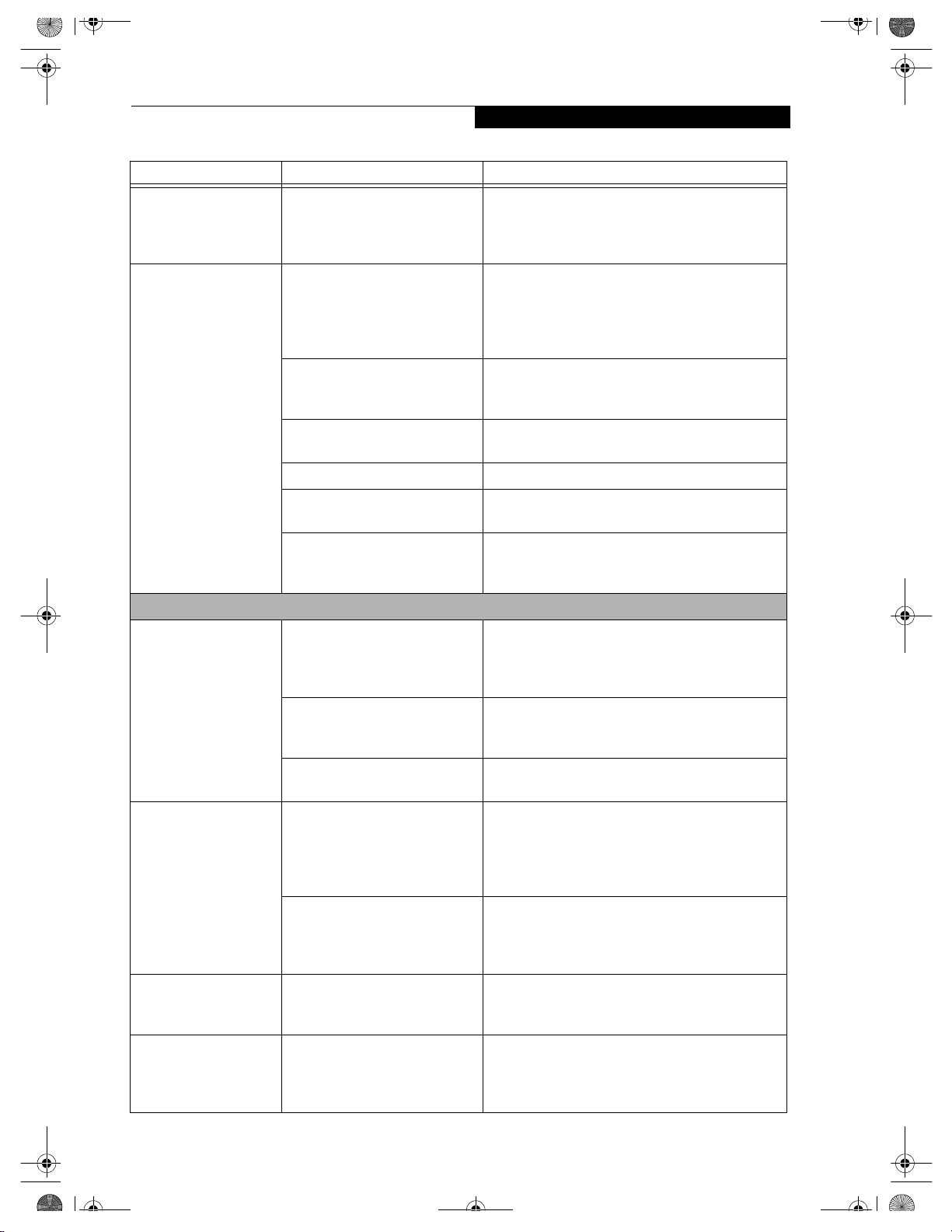
B5FH-4941.book Page 59 Friday, December 14, 2001 2:18 PM
Problem Possible Cause Possible Solutions
Your LifeBook notebook will not work on
Your installed batteries
are faulty.
battery alone.
(continued)
The batteries seem to
discharge too quickly.
You are running an application
that uses a great deal of power
due to frequent hard drive or
media player drive access, use of a
modem card or a LAN PC card.
Troubleshooting
Verify the condition of the batteries using the
Status Indicator panel and replace or remove
any batteries that are shorted. (See Status Indicator
Panel on page 13 for more information)
Use both the primary battery and an optional
second battery and/or use a power adapter for this
application when at all possible.
The power savings features may
be disabled.
The brightness is turned all
the way up.
The batteries are very old. Replace the batteries.
The batteries have been exposed
to high temperatures.
The batteries are too hot or too
cold.
Shutdown and Startup Problems
The Suspend/Resume
button does not work.
The Suspend/Resume button is
disabled from the Advanced
submenu of the Power menu of
the setup utility.
You did not hold the button in
long enough.
There may be a conflict with the
application software.
The system powers up,
and displays power on
information, but fails to
The boot sequence settings of the
setup utility are not compatible
with your configuration.
load the operating
system.
Check the power management and/or setup utility
settings in the Power Savings menu and adjust
according to your operating needs.
Turn down the brightness adjustment. The higher
the brightness the more power your display uses.
Replace the batteries.
Restore the LifeBook to normal operating tempera-
ture. The Charging icon on the indicator panel will
flash when the battery is outside operating range.
Enable the button from the setup utility.
Hold the button longer. This may need to be a few
seconds if your application is preventing the CPU
from checking for button pushes.
Close all applications and try the button again.
Set the operating source by pressing the [ESC] key
while the Fujitsu logo is on screen or use the [F2]
key and enter the setup utility and adjust the source
settings from the Boot menu. (See BIOS Setup
Utility on page 27 for more information)
An error message is
displayed during the
LifeBook notebook
(boot) sequence.
You have a secured system
requiring a password to load your
operating system.
Internal hard drive was not
detected.
Power On Self Test (POST) has
detected a problem.
Make sure you have the right password. Enter the
setup utility and verify the Security settings and
modify them as accordingly. (See BIOS Setup Utility
on page 27 for more information)
Use the BIOS setup utility or Primary Master
submenu, located within the Main menu, to try to
auto detect the internal hard drive.
See Power On Self Test (POST) messages to deter-
mine the meaning of the problem. Not all messages
are errors; some are status indicators. (See Power On
Self Test Messages on page 62 for more information)
59
Page 68

B5FH-4941.book Page 60 Friday, December 14, 2001 2:18 PM
LifeBook C Series – Section Five
Problem Possible Cause Possible Solutions
Your LifeBook notebook appears to change
setup parameters when
you start it.
BIOS setup changes were not
saved when you made them and
exited the BIOS setup utility
returning it to previous settings.
The BIOS CMOS hold-up battery
has failed.
Make sure you select Save Changes And Exit when
exiting the BIOS setup utility.
Contact your support representative for repairs.
This is not a user serviceable part but has a normal
life of 3 to 5 years.
Video Problems.
NOTE: The video chipset used in this LifeBook was being evaluated at the time of publication. For any video issues
which may have arisen subsequent to the publication of this manual, visit our web site at www.fujitsupc.com.
Display is blank when
you turn on the system.
Something is pushing on the
Closed Cover switch.
Clear the Closed Cover switch. (See figure 2-3 on
page 8 for location)
The LifeBook notebook
turned on with a series
of beeps and your builtin display is blank.
The display goes blank
by itself after you have
been using it.
The LifeBook notebook is set for
an external monitor only.
The angle and brightness settings
of the display are not adequate for
the lighting conditions.
The power management timeouts
may be set for very short intervals
and you failed to notice the
display come on and go off again.
Power On Self Test (POST) has
detected a failure which does not
allow the display to operate.
The LifeBook notebook has gone
into Video timeout, Standby
mode, Suspend mode or Hibernation (Save-to-Disk) mode
because you have not used it for a
period of time.
Pressing [F10] while holding down the [FN] key
allows you to change the destination of your display
video. Each time you press the combination of keys
you will step to the next choice. The choices, in
order are: built-in display only, external monitor
only, both built-in display and external monitor.
Move the display and the brightness control until
you have adequate visibility.
Press any button the keyboard, or move the mouse
to restore operation. If that fails, push the Suspend/
Resume button. (The display may be shut off by
Standy mode, Auto Suspend or Video Timeout)
Contact your support representative.
Press any button on the keyboard, or move the mouse
to restore operation. If that fails, push the Suspend/
Resume button. Check your power management
settings, or close your applications and go to the
Power Savings menu of the setup utility to adjust the
timeout values to suit your operation needs. (See
BIOS Setup Utility on page 27 for more information)
The Built-in Display
does not close.
60
Something is pushing on the
Closed Cover switch.
The power management timeouts
may be set for very short intervals
and you failed to notice the
display come on and go off again.
A foreign object, such as a paper
clip, is stuck between the display
and the keyboard.
Check the Closed Cover switch. (See figure 2-3 on
page 8 for location)
Press any button on the keyboard, or move the mouse
to restore operation. If that fails, push the Suspend/
Resume button. (The display may be shut off by
Standby Mode, Auto Suspend or Video Timeout)
Remove all foreign objects from the keyboard.
Page 69

B5FH-4941.book Page 61 Friday, December 14, 2001 2:18 PM
Problem Possible Cause Possible Solutions
The Built-in Display has
bright or dark spots.
If the spots are very tiny and few
in number, this is normal for a
large LCD display.
Troubleshooting
This is normal; do nothing.
The application display
uses only a portion of
your screen and is
surrounded by a dark
frame.
The Display is dark
when on battery power.
You have connected an
external monitor and it
does not display any
information.
If the spots are numerous or large
enough to interfere with your
operation needs.
You are running an application
that does not support 800 x 600/
1024 x 768 pixel resolution
display and display compression
is enabled.
The BatteryAid default is set on
low brightness to conserve power.
Your BIOS setup is not set to
enable your external monitor.
Your external monitor is not
properly installed.
Your operating system software is
not setup with the correct software driver for that device.
Display is faulty; contact your support representative.
Display compression gives a clearer but smaller
display for applications that do not support 800 x
600 /1024 x 768 pixel resolution. You can fill the
screen but have less resolution by changing your
display compression setting, (See the Video Features
submenu, located within the Advanced menu of the
BIOS. (See BIOS Setup Utility on page 27 for more
information)
Press [FN] + [F7] to increase brightness or double-
click on BatteryAid gauge and adjust Power Control
under battery settings.
Toggle the video destination by pressing [FN] and
[F10] together, or check your BIOS setup and enable
your external monitor. (See Video Features submenu,
located within the Advanced Menu of the BIOS. (See
BIOS Setup Utility on page 27 for more information)
Reinstall your device. (See External Monitor Port on
page 49 for more information)
Check your device and operating system
documentation and activate the proper driver.
You have connected an
external monitor and it
does not come on.
The Properties sec tion of
the Intel Graphics Technology window displays
an incorrect amount of
Video RAM present.
Miscellaneous Problems
An error message is
displayed on the screen
during the operation of
an application.
Your external monitor is not
compatible with your LifeBook
notebook.
This is not a problem; it is a result
of UMA technology.
Application software often has its
own set of error message displays.
See your monitor documentation and the External
Monitor Support portions of the Specifications
section.
The Intel graphics chipset uses Unified Memory
Architecture (UMA) which allows the video chipset
to share up to 48MB of the system’s main memory.
The amount being used will vary with the system
needs, and the amount of video RAM indicated will
vary as well.
See your application manual and help displays
screens for more information. Not all messages are
errors some may simply be status.
61
Page 70
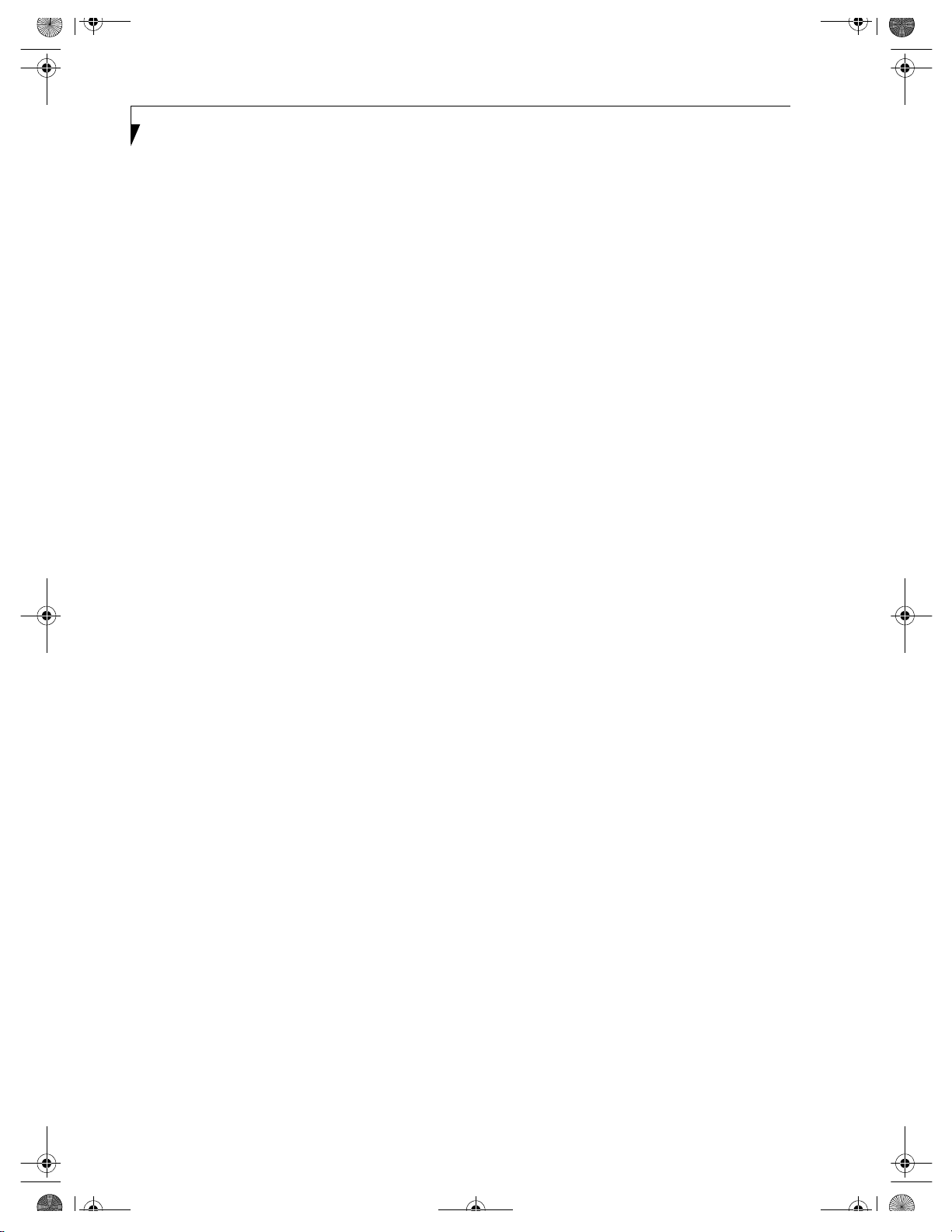
B5FH-4941.book Page 62 Friday, December 14, 2001 2:18 PM
LifeBook C Series – Section Five
POWER ON SELF TEST MESSAGES
The following is an alphabetic list of error-and-status
messages that Phoenix BIOS and/or your operating
system can generate and an explanation of each message.
Error messages are marked with an *. The most
common errors are marked with a #. If an error message
is displayed that is not in this list, write it down and
check your operating system documentation both on
screen and in the manual. If you can find no reference
to the message and its meaning is not clear, contact
your support representative for assistance.
nnnn Cache SRAM Passed
Where nnnn is the amount of system cache in kilobytes
success-fully tested by the Power On Self Test. (This can
only appear if you have an SRAM PC Card installed.)
*Diskette drive A error or Diskette drive B error
Drive A: or B: is present but fails the BIOS Power On Self
Test diskette tests. Check to see that the drive is defined
with the proper diskette type in the Setup Utility, (See
BIOS Setup Utility on page 27 for more information) and
that the diskette drive is installed correctly. If the disk
drive is properly defined and installed, avoid using it and
contact your support representative.
*Extended RAM Failed at offset: nnnn
Extended memory not working or not configured properly. If you have an installed memory upgrade module,
verify that the module is properly installed. If it is properly installed, you may want to check your Windows
Setup to be sure it is not using unavailable memory
until you can contact your support representative.
nnnn Extended RAM Passed
Where nnnn is the amount of memory in kilobytes
successfully tested.
*Failing Bits: nnnn The hex number nnnn
This is a map of the bits at the memory address (in
System, Extended, or Shadow memory) which failed the
memory test. Each 1 (one) in the map indicates a failed
bit. This is a serious fault that may cause you to lose data
if you continue. Contact your support representative.
*Fixed Disk x Failure or Fixed Disk Controller Failure (where x = 1-4)
The fixed disk is not working or not configured properly.
This may mean that the hard drive type identified in
your setup utility does not agree with the type detected
by the Power On Self Test. Run the setup utility to check
for the hard drive type settings and correct them if
necessary. If the settings are OK and the message appears
when you restart the system, there may be a serious fault
which might cause you to lose data if you continue.
Contact your support representative.
*Incorrect Drive A type – run SETUP
Type of floppy drive A: not correctly identified in Setup.
This means that the floppy disk drive type identified in
your setup utility does not agree with the type detected
by the Power On Self Test. Run the setup utility to
correct the inconsistency.
*Incorrect Drive B type – run SETUP
Type of floppy drive B: not correctly identified in Setup.
This means that the floppy disk drive type identified in
your setup utility does not agree with the type detected
by the Power On Self Test. Run the setup utility to
correct the inconsistency.
*Invalid NVRAM media type
Problem with NVRAM access. In the unlikely case that
you see this message you may have some display problems. You can continue operating but should contact
your support representative for more information.
*Keyboard controller error
The keyboard controller test failed. You may have to
replace your keyboard or keyboard controller but may
be able to use an external keyboard until then. Contact
your support representative.
*Keyboard error
Keyboard not working. You may have to replace your
keyboard or keyboard controller but may be able to
use an external keyboard until then. Contact your
support representative.
*Keyboard error nn
BIOS discovered a stuck key and displays the scan code
for the stuck key. You may have to replace your keyboard
but may be able to use an external keyboard until then.
Contact your support representative.
*Monitor type does not match CMOS – Run SETUP
Monitor type not correctly identified in Setup. This error
probably means your BIOS is corrupted, run the setup
utility and set all settings to the default conditions. If you
still get this error, contact your support representative.
#*Operating system not found
Operating system cannot be located on either drive A: or
drive C: Enter the setup utility and see if both the fixed
disk, and drive A: are properly identified and that the
boot sequence is set correctly. Unless you have changed
your installation greatly, the operating system should be
on drive C:. If the setup utility is correctly set, your hard
drive may be corrupted and your system may have to be
re-installed from your back up media.
62
Page 71

B5FH-4941.book Page 63 Friday, December 14, 2001 2:18 PM
Troubleshooting
*Parity Check 1 nnnn
Parity error found in the system bus. BIOS attempts to
locate the address and display it on the screen. If it
cannot locate the address, it displays ????. This is a
potentially data destroying failure. Contact your
support representative.
*Parity Check 2 nnnn
Parity error found in the I/O bus. BIOS attempts to
locate the address and display it on the screen. If it
cannot locate the address, it displays ????. This is a
potentially data destroying failure. Contact your
support representative.
#*Press <F1> to resume, <F2> to SETUP
Displayed after any recoverable error message. Press
the [F1] key to continue the boot process or the [F2]
key to enter Setup and change any settings.
#*Previous boot incomplete – Default configuration used
Previous Power On Self Test did not complete successfully. The Power On Self Test will load default values and
offer to run Setup. If the previous failure was caused by
incorrect values and they are not corrected, the next
boot will likely fail also. If using the default settings does
not allow you to complete a successful boot sequence,
you should turn off the power with the Power Switch
and contact your support representative.
*Real time clock error
Real-time clock fails BIOS test. May require board repair.
Contact your support representative.
*Shadow RAM Failed at offset: nnnn
Shadow RAM failed at offset nnnn of the 64k block at
which the error was detected. You are risking data corruption if you continue. Contact your support representative.
nnnn Shadow RAM Passed
Where nnnn is the amount of shadow RAM in kilobytes
successfully tested.
*System battery is dead – Replace and run SETUP
The BIOS CMOS RAM memory hold up battery is dead.
This is part of your BIOS and is a board mounted
battery which requires a support representative to
change. You can continue operating but you will have to
use setup utility default values or reconfigure your setup
utility every time you turn off your LifeBook notebook.
This battery has an expected life of 2 to 3 years.
System BIOS shadowed
System BIOS copied to shadow RAM.
*System CMOS checksum bad – run SETUP
BIOS CMOS RAM has been corrupted or modified
incorrectly, perhaps by an application program that
changes data stored in BIOS memory. Run Setup and
reconfigure the system.
*System RAM Failed at offset: nnnn
System memory failed at offset nnnn of in the 64k block
at which the error was detected. This means that there is
a fault in your built-in memory. If you continue to
operate, you risk corrupting your data. Contact your
support representative for repairs.
nnnn System RAM Passed
Where nnnn is the amount of system memory in
kilobytes successfully tested.
*System timer error
The timer test failed. The main clock that operates the
computer is faulty. Requires repair of system board.
Contact your support representative for repairs.
UMB upper limit segment address: nnnn
Displays the address of the upper limit of Upper
Memory Blocks, indicating released segments of the
BIOS memory which may be reclaimed by a virtual
memory manager.
Video BIOS shadowed
Video BIOS successfully copied to shadow RAM.
EMERGENCY MEDIA PLAYER TRAY RELEASE
If for some reason the eject button fails, you can open
the media player tray with a paper clip or similar tool
inserted into the eject hole in the far right side of the
front of the tray. Straighten one side of a paper clip and
push it gently into the hole. The tray will pop out.
MODEM RESULT CODES
The operating system and application software that is
factory installed detects the modem characteristics and
provides the necessary command strings to operate the
modem. The internal modem operation is controlled by
generic AT commands from the operating system and
application software. The standard long form result
codes may, in some cases, be displayed on your screen to
keep you informed of the actions of your modem. The
operating system and application software may suppress
display of the result codes.
Examples of result codes are:
■
OK
■
NO CARRIER
■
NO DIALTONE
■
CONNECT 53000 (Connection complete at 53kbps.)
■
ERROR
■
FAX
■
RING (This means an incoming call.)
■
BUSY
■
NO ANSWER
When using the internal modem with applications that
are not factory installed refer to the application documentation.
63
Page 72

B5FH-4941.book Page 64 Friday, December 14, 2001 2:18 PM
LifeBook C Series – Section Five
DRIVERS AND APPLICATIONS CD
The Drivers and Applications CD contains:
■
Sets of device drivers and Fujitsu utilities (in specific
directories) that are unique to your LifeBook notebook configuration for use as documented below.
■
Read-me files that provide additional use information
for items on this CD-ROM.
POINT
If you have access to the internet, visit the Fujitsu
Support Web site at www.fujitsupc.com to check for the
most current information, drivers and hints on how to
perform recovery and system updates.
DRIVE IMAGE SPECIAL EDITION (DISE)
PowerQuest Drive Image Special Edition (DISE)
provides a way to restore your computer if you experience a hard disk crash or o ther system failure. Fu jitsu h as
used DISE to create an image of everything installed on
the computer at the time you purchased it. The image is
saved on a separate partition on the hard disk. You can
use DISE to restore the factory image and return your
computer to the state in which it shipped from Fujitsu.
Although it is not necessary, you can use DISE to store
additional image files that you create. For example, if
you install several applications and save data files on
your hard disk, you can create a new image file that
includes them and then save that image file on the hard
disk. Then, in the event of a hard disk failure, you can
restore the image that includes the applications and data
files you use.
Fujitsu recommends that you create a DISE disk as a
"rescue disk." If your computer fails, you can boot and
run DISE from the rescue disk.
POINT
Using the DISE feature will reduce the amount of usable
disk space on your hard disk drive.
Creating a Drive Image SE Diskette
You can use a DISE disk to boot your machine and run
DISE if your machine is unbootable or if you do not
have access to Windows.
Insert a formatted floppy disk in your machine.
From the Drive Image Special Edition main window,
click Options > Create Drive Image SE Diskette.
Running DISE from Diskettes
1. Insert the Drive Image SE Disk 1 in the floppy drive.
2. Reboot your computer.
3. Insert Disk 2, type DISE, then press <Enter>.
64
Creating a Backup Image
You can create a backup image of your C:\ drive at any
time. The C:\ partition must be a FAT, FAT32, or NTFS
partition, and it must be directly before the backup
partition on your hard disk.
1. At the Drive Image Special Edition main screen,
click Options> Create New Backup.
There is also a button on the main DISE screen that
performs the same function.
2. You will be prompted to type a password. Type a
password (or leave the password fields blank), then
click OK. DISE displays a warning that it must go to
DOS to create the image.
3. Click Ye s .
DISE creates an image file in the backup partition. If
you created a backup image previously, the new
image overwrites the old one.
Enlarging the Backup Partition
If there is not enough unused space in the backup partition on your hard disk, DISE will resize the partition.
DISE will display the minimum, maximum, and recommended sizes for the backup partition. You choose the
size you want.
DISE takes the space from the FAT, FAT32, or NTFS
partition that you are backing up. If there is not enough
unused space in that partition to take, you will not be
able to resize the backup partition and create an image
file. You can delete files from the FAT, FAT32, or NTFS
partition to create more unused space on the hard disk.
Restoring a Backup Image
You can restore either a factory image or a backup image
you created. Be aware that restoring a backup image will
replace the contents of the C:\ partition with the image
you restore.
1. Disable virus protection software in the BIOS. If
virus protection software is enabled, DISE will hang.
2. From the DISE main window, click Options >
Restore Backup to restore an image you created, or
click Options > Restore Factory Backup to restore
the factory image.
DISE shuts down to DOS and restores the image file.
Drivers and Applications Restore CD
The Drivers and Application CD can be used to selectively re-install drivers and/or applications that may have
been un-installed or corrupted. Please refer to installation instructions located in the Drivers and Applications
Restore CD.
POINT
Look for and open files with the extensions .DOC, .PDF
and/or .TXT.
Page 73

B5FH-4941.book Page 65 Friday, December 14, 2001 2:18 PM
6
Care and Maintenance
65
Page 74

B5FH-4941.book Page 66 Friday, December 14, 2001 2:18 PM
LifeBook C Series – Section Six
66
Page 75
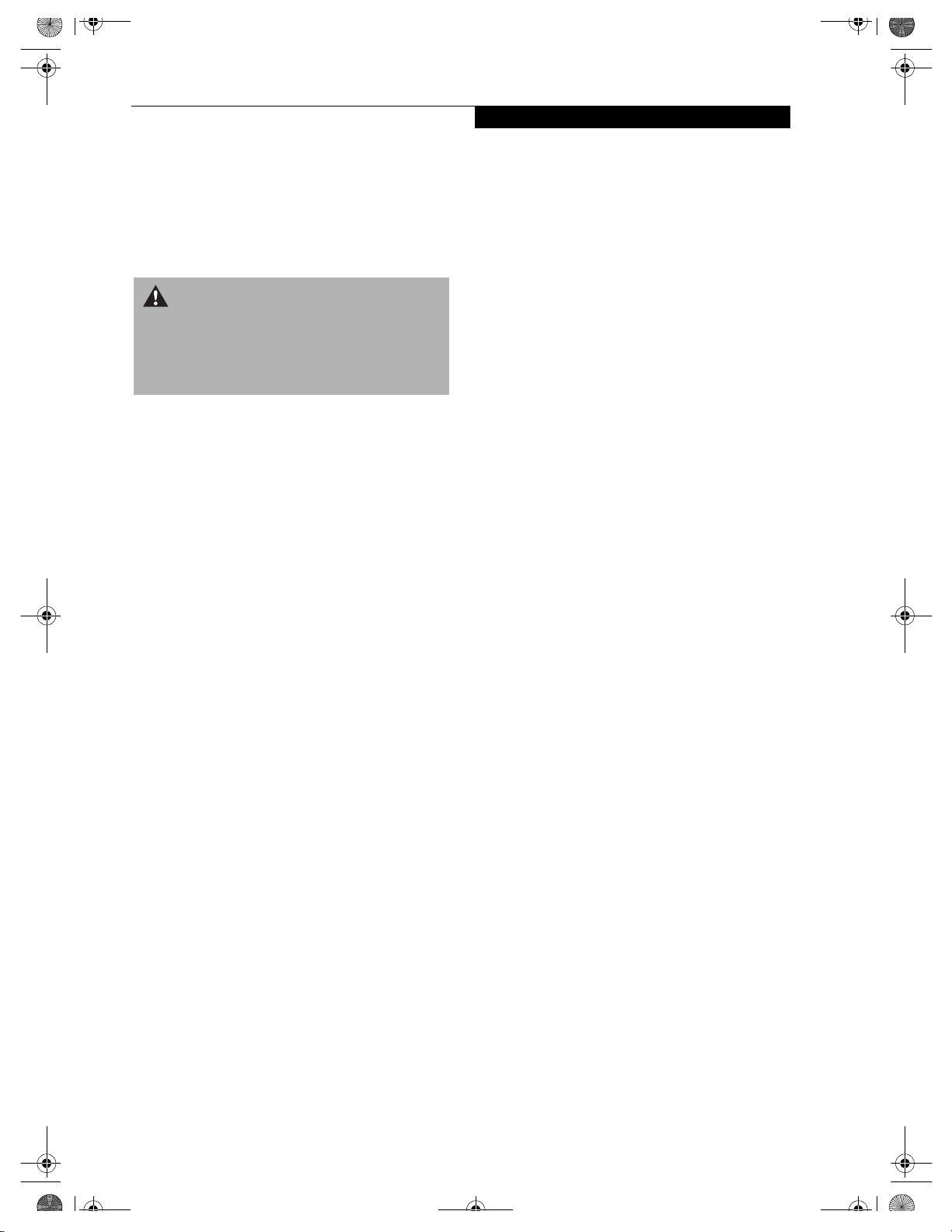
B5FH-4941.book Page 67 Friday, December 14, 2001 2:18 PM
Care and Maintenance
If you use your Fujitsu LifeBook notebook carefully, you
will increase its life and reliability. This section provides
some tips for looking after the LifeBook notebook and
its devices.
WARNING
Electrical equipment may be hazardous if misused. Operations of this product or similar products must always be
supervised by an adult. Do not allow children access to
the interior of any electrical products and do not permit
them to handle any cables.
FUJITSU LIFEBOOK NOTEBOOK
Caring for your Fujitsu notebook
■
Your Fujitsu LifeBook notebook is a durable but sensitive electronic device. Treat it with respect and care.
■
Make a habit of transporting it in a suitable carrying
case.
■
Do not attempt to service the computer yourself.
Always follow installation instructions closely.
■
Keep it away from food and beverages.
■
If you accidentally spill liquid on your LifeBook
notebook:
1. Turn it off.
2. Position it so that the liquid can run out.
3. Let it dry out for 24 hours, or longer if needed.
4. If your LifeBook notebook will not boot after it
has dried out, call your support representative.
■
Do not use your Fujitsu LifeBook notebook in a wet
environment (near a bathtub, swimming pool).
■
Always use the AC adapter and batteries that are
approved for your LifeBook notebook.
■
Avoid exposure to sand, dust and other
environmental hazards.
■
Do not expose your Fujitsu LifeBook notebook to
direct sunlight for long periods of time as temperatures above 140° F (60° C) may damage your notebook.
■
Keep the covers closed on the connectors and slots
when they are not in use.
■
Do not put heavy or sharp objects on the computer.
■
If you are carrying your Fujitsu LifeBook notebook in
a briefcase, or any other carrying case, make sure that
there are no objects in the case pressing on the lid.
■
Never position your LifeBook notebook such that the
media player drive is supporting the weight of the
notebook.
Care and Maintenance
■
Do not drop your Fujitsu LifeBook notebook.
■
Do not touch the screen with any sharp objects.
Cleaning your Fujitsu notebook
■
Always disconnect the power plug. (Pull the plug, not
the cord.)
■
Clean your Fujitsu LifeBook notebook with a damp,
lint-free cloth. Do not use abrasives or solvents.
■
Use a soft cloth to remove dust from the screen.
Never use glass cleaners.
Storing your Fujitsu notebook
■
If storing your LifeBook notebook for a month or
longer, turn your Fujitsu LifeBook notebook off and
remove all Lithium ion batteries.
■
Store your Fujitsu LifeBook notebook and batteries
separately. If you store your LifeBook notebook with a
battery installed, the battery will discharge, and battery life will be reduced. In addition, a faulty battery
might damage your LifeBook notebook.
■
Store your Fujitsu LifeBook notebook in a cool, dry
location. Temperatures should remain between 13ºF
(-25ºC) and 140ºF (60ºC).
Traveling with your Fujitsu notebook
■
Do not transport your Fujitsu LifeBook notebook
while it is turned on.
■
Do not check your Fujitsu LifeBook notebook as baggage. Carry it with you.
■
Always bring your System Recovery CD that came
with your Fujitsu LifeBook notebook when you travel.
If you experience system software problems while
traveling, you may need it to correct any problems.
■
Never put your Fujitsu LifeBook notebook through a
metal detector. Have your notebook hand-inspected
by security personnel. You can however, put your
Fujitsu LifeBook notebook through a properly tuned
X-ray machine. To avoid problems, place your notebook close to the entrance of the machine and remove it
as soon as possible or have your LifeBook notebook
hand-inspected by security personnel. Security officials
may require you to turn your LifeBook notebook On.
Make sure you have a charged battery on hand.
■
When traveling with the hard drive removed, wrap the
drive in a non-conducting materials (cloth or paper). If
you have the drive checked by hand, be ready to install
the drive if needed. Never put your hard drive through a
metal detector. Have your hard drive hand-inspected by
security personnel. You can however, put your hard
drive through a properly tuned X-ray machine.
■
Take the necessary plug adapters if you're traveling
overseas. Check the following diagram to determine
which plug adapter you'll need or ask your travel agent.
67
Page 76

B5FH-4941.book Page 68 Friday, December 14, 2001 2:18 PM
LifeBook C Series – Section Six
Outlet Type Location
United States, Canada,
parts of Latin America,
Japan, Korea, Mexico,
the Philippines, Taiwan
Russia and the Commonwealth
of Independent States (CIS),
most of Europe, parts of Latin
America, the Middle East, parts
of Africa, Hong Kong, India,
most of South Asia
United Kingdom, Ireland,
Malaysia, Singapore,
parts of Africa
China, Australia,
New Zealand
■
Limit your media drive access.
■
Disable the Media Player auto insert notification
function.
■
Always use fully charged batteries.
■
Eject PCMCIATM cards when not in use.
FLOPPY DISKS AND DRIVES
Caring for your Floppy Disks
■
Avoid using the floppy disks in damp and dusty
locations.
■
Never store a floppy disk near a magnet or
magnetic field.
■
Do not use a pencil or an eraser on a disk or disk label.
■
Avoid storing the floppy disks in extremely hot or cold
locations, or in locations subject to severe temperature
changes. Store at temperatures between 50º F (10ºC)
and 125ºF (52ºC).
■
Do not touch the exposed part of the disk behind the
metal shutter.
BATTERIES
Caring for your Batteries
■
Always handle batteries carefully.
■
Do not short-circuit the battery terminals (that is, do
not touch both terminals with a metal object). Do not
carry lose batteries in a pocket or purse where they
may mix with coins, keys, or other metal objects.
Doing so may cause an explosion or fire.
■
Do not drop, puncture, disassemble, mutilate or incinerate the battery.
■
Recharge batteries only as described in this manual
and only in ventilated areas.
■
Do not leave batteries in hot locations for more than a
day or two. Intense heat can shorten battery life.
■
Do not leave a battery in storage for longer than 6
months without recharging it.
Increasing Battery Life
■
Power your Fujitsu LifeBook notebook through the
AC or optional auto/airline adapter whenever possible.
■
If your Fujitsu LifeBook notebook is running on battery power all day, connect it to the AC adapter overnight to recharge the battery.
■
Keep brightness to the lowest level comfortable.
■
Set the power management for maximum battery life.
■
Put your Fujitsu LifeBook notebook in Suspend mode
when it is turned on and you are not actually using it.
Caring for your Floppy Disk Drive
■
To clean, wipe the floppy disk drive clean with a dry
soft cloth, or with a soft cloth dampened with water or
a solution of neutral detergent. Never use benzene,
paint thinner or other volatile material.
■
Avoid storing the floppy disk drive in extremely hot or
cold locations, or in locations subject to severe
temperature changes. Store at temperatures between
50º F (10ºC) and 125ºF (52ºC).
■
Keep the floppy disk drive out of direct sunlight and
away from heating equipment.
■
Avoid storing the floppy disk drive in locations subject
to shock and vibration.
■
Never use the floppy disk drive with any liquid, metal,
or other foreign matter inside the floppy disk drive
or disk.
■
Never disassemble or dismantle your floppy disk drive.
68
Page 77

B5FH-4941.book Page 69 Friday, December 14, 2001 2:18 PM
Care and Maintenance
MEDIA CARE
Caring for your Media (DVD/CD/CD-R)
Media discs are precision devices and will function reliably if given reasonable care.
■
Always store your media disc in its case when it is not
in use.
■
Always handle discs by the edges and avoid touching
the surface.
■
Avoid storing any media discs in extreme temperatures.
■
Do not bend media discs or set heavy objects on them.
■
Do not spill liquids on media discs.
■
Do not scratch media discs.
■
Do not put a label on media discs.
■
Do not get dust on media discs.
■
Never write on the label surface with a ballpoint pen
or pencil. Always use a felt pen.
■
If a media disc is subjected to a sudden change in temperature, cold to warm condensation may form on the
surface. Wipe the moisture off with a clean, soft, lint
free cloth and let it dry at room temperature. DO NOT
use a hair dryer or heater to dry media discs.
■
If a disc is dirty, use only a DVD/CD cleaner or wipe it
with a clean, soft, lint free cloth starting from the inner
edge and wiping to the outer edge.
PC CARDS
Caring for your PC Cards
PC Cards are durable, but you must treat them with
care. The documentation supplied with your PC Card
will provide specific information, but you should
pay attention to the following points:
■
To keep out dust and dirt, store PC Cards in their
protective sleeves when they are not installed in
your LifeBook notebook.
■
Avoid prolonged exposure to direct sunlight or
excessive heat.
■
Keep the cards dry.
■
Do not flex or bend the cards, and do not place heavy
objects on top of them.
■
Do not force cards into the slot.
■
Avoid dropping cards, or subjecting them to
excessive vibration.
Caring for your Media Player Drive
Your media player drive is durable but you must treat it
with care. Please pay attention to the following points:
■
The drive rotates the compact disc at a very high
speed. Do not carry it around or subject it to shock
or vibration with the power on.
■
Avoid using or storing the drive where it will be
exposed to extreme temperatures.
■
Avoid using or storing the drive where it is damp
or dusty.
■
Avoid using or storing the drive near magnets or
devices that generate strong magnetic fields.
■
Avoid using or storing the drive where it will be
subjected to shock or vibration.
■
Do not disassemble or dismantle the media player
drive.
69
Page 78

B5FH-4941.book Page 70 Friday, December 14, 2001 2:18 PM
LifeBook C Series – Section Six
70
Page 79
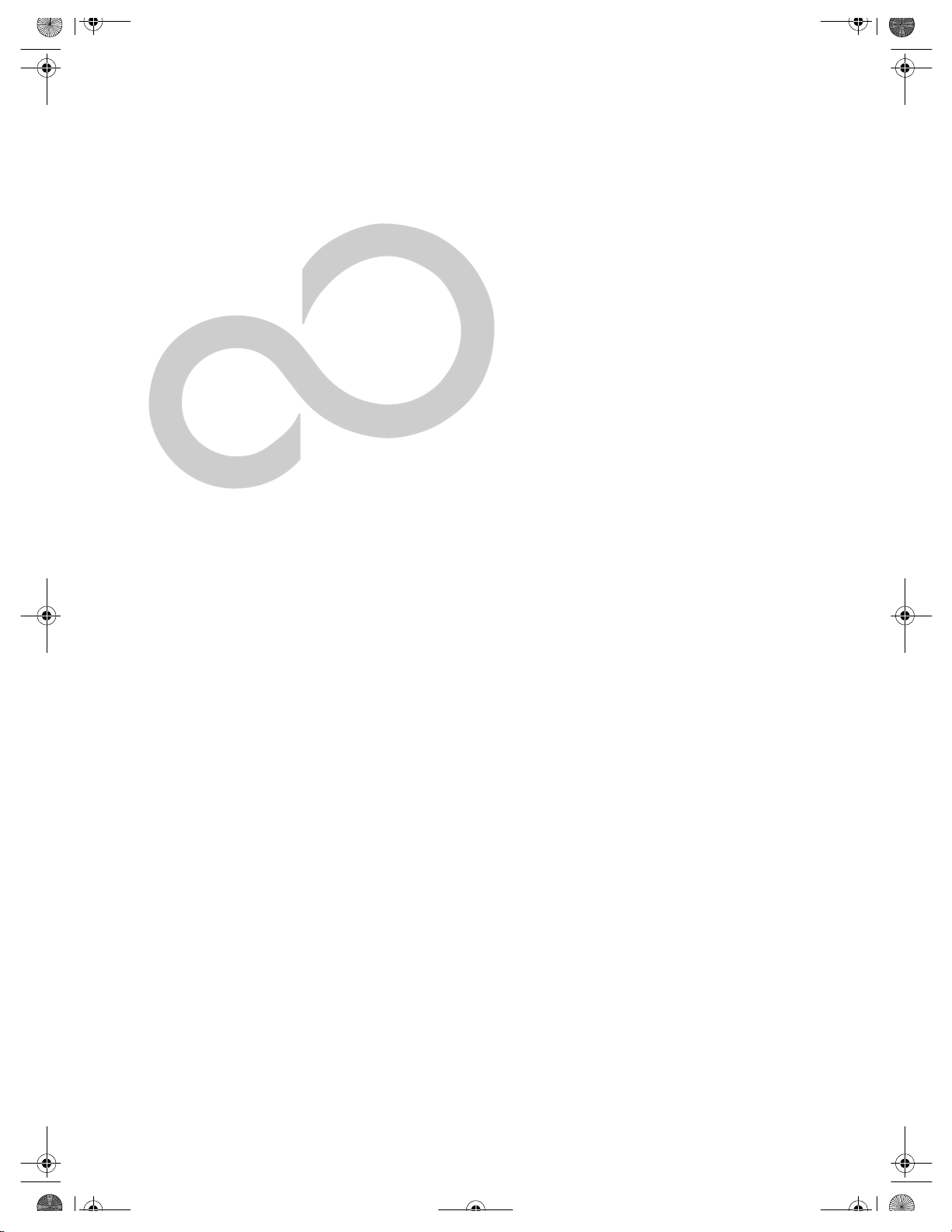
B5FH-4941.book Page 71 Friday, December 14, 2001 2:18 PM
7
Specifications
71
Page 80

B5FH-4941.book Page 72 Friday, December 14, 2001 2:18 PM
LifeBook C Series – Section Seven
72
Page 81
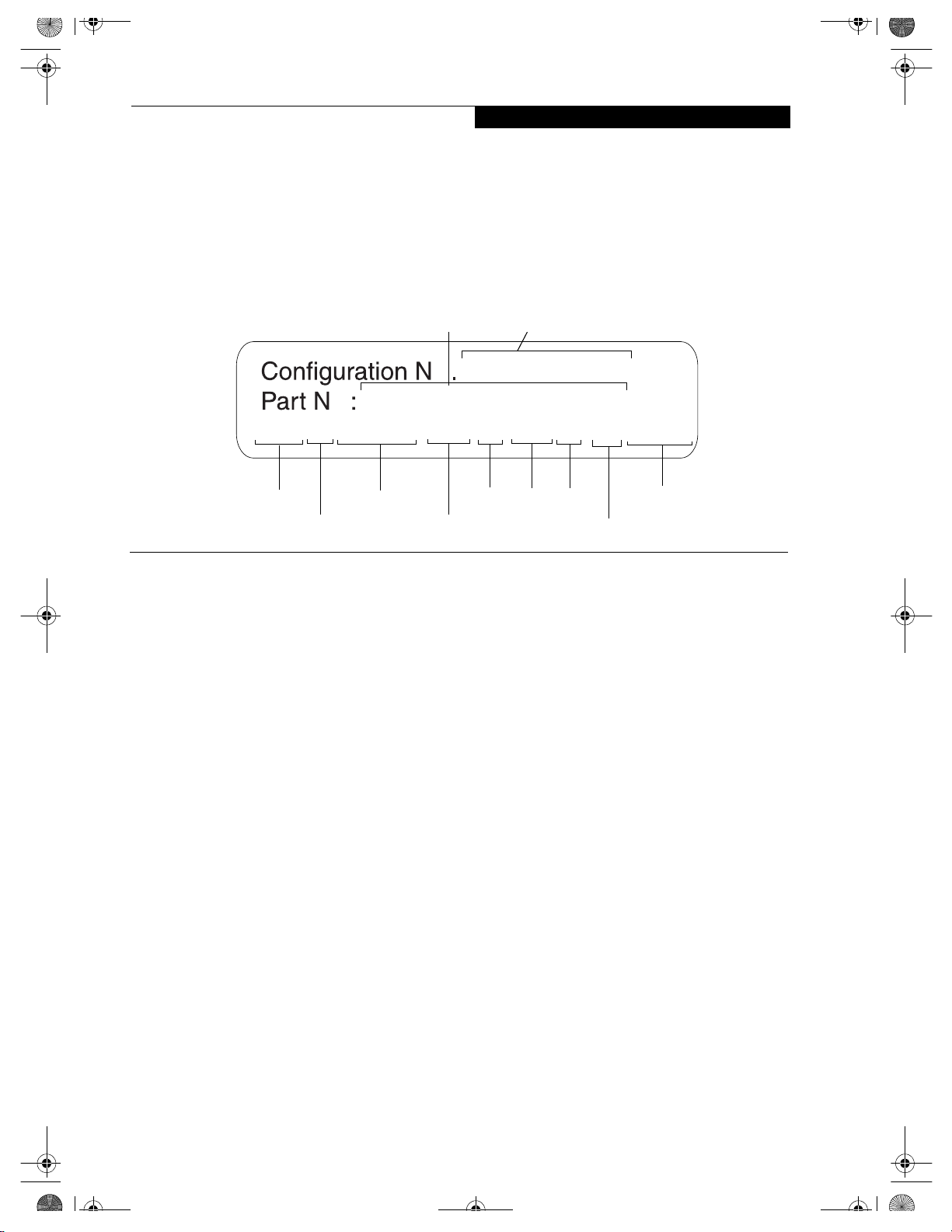
B5FH-4941.book Page 73 Friday, December 14, 2001 2:18 PM
Specifications
Specifications
This section provides the hardware, software, and environmental specifications for your Fujitsu LifeBook notebook. Specifications of particular configurations will
vary.
o ACY0E0200B001000
C-6651, 14T, PIII-M 1.13G, WXPH, DVD, 256M, 20G, FDD, LAN/MDM
Model
Screen Size
MICROPROCESSOR
Mobile Intel Pentium III processor-M
LifeBook C-6651: 1.13GHz-M, 14.1”
LifeBook C-7651: 1.13GHz-M, 15”
LifeBook C-7661: 1.2GHz-M, 15”
MEMORY
System Memory
256MB on-board, 133MHz bus, with one open DIMM
slot for expansion up to 768MB SDRAM via DIMM
modules. (Reference the table on page 47 for a list of
memory configurations.)
Cache Memory
512KB on-die L2 cache.
BIOS Memory
1024KB Flash ROM.
256 Bytes CMOS RAM
VIDEO
Built-in color flat-panel TFT active matrix LCD display
with simultaneous display capability.
Video Color and Resolution
15" or 14.1” XGA TFT
■
Internal: 1024 x 768 pixel resolution, 16M colors.
■
External: 1600 x 1200 pixel resolution, 16M colors.
■
Simultaneous Video
Processor
Operating System
Figure 7-1 Configuration Label
CONFIGURATION LABEL
Your Fujitsu LifeBook notebook contains a configuration label located on the bottom of your LifeBook notebook. (See figure 2-7 on page 12 for location) This label
contains specific information regarding the options
you’ve chosen for your LifeBook notebook. Following is
an example label and information on how to read your
own configuration label.
Configuration ID (optional)Part Number
o
FPCMXXXXX
Device
Memory
Hard
Drive
Communications
Floppy Drive
Video RAM
Intel 830MG chipset with 8MB shared memory using
Unified Memory Architecture (UMA) delivers lowpower, high-performance 3D/2D graphics, video, and
display capabilities. Dynamic Video Memory
Technology (DVMT) dynamically responds to
application requirements and efficiently allocates the
proper amount of memory (max. of 48MB) for optimal
graphics and system performance.
AUDIO
■
SigmaTel STAC9757, 16-bit stereo audio 3D-Stereo
supported
■
Stereo headphone jack, 1 Vrms, or less, minimum
impedance 32 Ohms
■
Stereo line in jack, 880 mVrms or less, minimum
impedance 10K Ohms
■
Mono microphone jack, 125 mVp-p or less, minimum
impedance 10K Ohms
■
Two built-in speakers, 28 mm diameter (Stereo,
boxless)
■
SPDIF port for AC-3 digital audio out, shared with
line-in.
■
Vol u me d ia l
MASS STORAGE DEVICE OPTIONS
Floppy Disk Drive
Internal 3. 5" Floppy Disk Drive, which accommodates
1.44MB or 720KB floppy disks.
73
Page 82

B5FH-4941.book Page 74 Friday, December 14, 2001 2:18 PM
LifeBook C Series – Section Seven
Hard Drive
20GB, 30GB, or 40GB fixed hard drive
Media Player Drive
(one of the following devices, depending upon the
configuration of your system).
■
8x(CDR)8x(CDRW)24x(CD) plus 8x DVD combo
drive
■
8x DVD drive
■
24x max CD-ROM
INTEGRATED POINTING DEVICE
Touch pad pointing device with multi-function scrolling
button
COMMUNICATIONS
■
Modem: Internal multinational V.90 standard 56K*
fax/modem (ITU V.90, 56K data, 14.4K fax.)
■
LAN: 10/100 Base-Tx Ethernet
* Actual speeds over U.S. telephone lines vary and are
less than 56Kbps due to the current FCC regulations
and line conditions. The internal modems on all
Fujitsu LifeBook notebooks are only qualified for use
with telephone systems inside the United States and
Canada and may not operate in other countries.
LIFEBOOK APPLICATION PANEL
Application Launcher and Audio CD Player. The Application Launcher is pre-set with the following defaults
assigned to each button:
Application A MS Works
Application B Quicken
Internet Internet Explorer
E-Mail Netscape Messenger
THEFT PREVENTION LOCK
Lock slot for use with physical restraining security
systems. The locking system by Kensington is
recommended.
DEVICE PORTS
■
Combination PC Card slot for one Type III/two Type
II cards: PCMCIA Standard 2.1 with CardBus support
■
One 15-pin D-SUB connector for VGA external
monitor (see Display specifications).
■
Four connectors for USB (Universal Serial Bus)
input/output devices.
■
One modular modem (RJ-11) connector.
■
One modular Ethernet (RJ-45) jack
■
One IEEE 1394 jack (4-pin type)
■
One 25-pin D-SUB connector for parallel input/
output devices (bi-directional output only for ECP)
■
One stereo headphone jack. (See Audio specifications)
■
One mono microphone jack. (See Audio specifications)
74
■
One stereo line-in/Optical Digital Output jack. (See
Audio specifications)
■
One S-Video out port
KEYBOARD
Built-in keyboard with all functions of 101 key PS/2
compatible keyboards.
■
Total number of keys: 87
■
Function keys: 12, F1 through F12
■
Feature extension key: Fn
■
Three Windows keys: two Start keys and one
application key
■
Key pitch: 19 mm
■
Key stroke: 3 mm
■
Built-in touchpad with scroll button
■
Built-in Palm Rest
External Keyboard Support
USB-compatible
External Numeric Keypad Support
USB-compatible
External Mouse Support
USB-compatible
POWER
Batteries
One 9-cell Lithium ion Battery, rechargeable, 10.8V,
4500 mAh
AC Adapter
Autosensing 100-240V AC, 60W, supplying 16V DC,
3.75A to the LifeBook notebook, Fujitsu Model
FPCAC23 which includes an AC cable.
Power Management
Conforms to ACPI (Advanced Configuration and Power
Interface).
Electrostatic Discharge (ESD)
9 kV
DIMENSIONS AND WEIGHT
Overall Dimensions
Model with 14.1” Display:
12.1” (w) x 10.6” (d) x 1.4”/1.8” (h) (308 x 268 x 36.2/
44.8 mm)
Model with 15” Display:
12.8” (w) x 11.1” (d) x 1.4”/1.8” (h) (325 x 282 x
36/44.8 mm)
We i gh t
Model with 14.1” Display:
Approximately 7 lbs. (3.2 kg) with battery
Model with 15” Display:
Approximately 7.3 lbs. (3.3 kg) with battery
Page 83

B5FH-4941.book Page 75 Friday, December 14, 2001 2:18 PM
ENVIRONMENTAL REQUIREMENTS
Te mp e r at u re
Operating: 5° to 35° C (41° to 95° F).
Non-operating: –15° to 60° C (5° to 140° F).
Humidity
Operating: 20% to 85%, relative, non-condensing.
Non-operating; 8% to 85%, relative, non-condensing.
Altitude
Operating: 10,000 feet (3,048 m) maximum
PRE-INSTALLED SOFTWARE
Your Fujitsu LifeBook Series notebook comes with
pre-installed software for playing audio and video files
of various formats. In addition there is file transfer
software, virus protection software, and Power
Management software.
■
Tutorials
All operating systems and most application software
have tutorials built-into them upon installation. We
highly recommend that you step through the tutorial
before you use an application.
■
Manuals
Included with your notebook you will find manuals for
your installed operating system and other pre-installed
software. Any manuals that are not included, are available online through the help system of the software. We
recommend that you review these manuals for general
information on the use of these applications.
■
Microsoft Windows
Depending upon the configuration of your LifeBook
notebook, Microsoft Windows 98 Second Edition,
Microsoft Windows 2000 Professional, Microsoft
Windows XP Home, or Microsoft Windows XP Professional is installed as your operating system.
■
Microsoft Internet Explorer
Internet Explorer is installed as your default internet
browser.
■
Microsoft Works 6.0
Microsoft Works 6.0 is a suite of software containing the
basic tools to write letters and reports, track family and
friends with address books, manage home finances, and
create a home inventory.
■
Quicken New User Edition 2002
Quicken New User Edition 2002 by Intuit is a personal
money management program. It has features such as
portfolio management, account registries, on-line
banking and bill paying features. This application is for
new users who are using Quicken software for the first
time. Full version upgrade information is available on
line.
Specifications
■
LapLink Gold by LapLink.com, Inc. (Windows 98
only)
LapLink Gold® allows you to transfer files directly to
other computers via an internal modem, a PC Card
modem, the infrared port, the USB port, or a serial or
parallel cable (cables not included). (See your LapLink
online help for proper operating procedures)
■
Drive Image Special Edition (DISE) by PowerQuest
DISE by PowerQuest provides a way to restore your
computer if you experience a hard disk crash or other
system failure. DISE is used to restore the factory image
and restore the system to its original state.
■
BatteryAid by Fujitsu Limited (Windows 98
Second Edition and 2000 only)
BatteryAid allows you to monitor and manage your
battery status. (See your BatteryAid online help for more
information on the correct way to use this program)
POINT
As your notebook does not support the CPU Clock
control, the option is not active within the Power Control
menu of BatteryAid.
■
McAfee.com Activeshield
ActiveShield, by McAfee.com, is an antivirus program
that can be run after loading data or programs onto your
LifeBook notebook. It assists in the protection of the
data currently residing on your hard disk from destruction or contamination. (See your ActiveShield online help
or manual for more information on how and when to run
this program)
■
Adobe Acrobat Reader by Adobe Systems, Inc.
The Adobe Acrobat Reader allows you to view, navigate,
and print PDF files from across all of the major
computing platforms.
■
LifeBook Application Panel Software
Your notebook is pre-installed with software utilities that
let you operate and configure your LifeBook Application
Panel. These utilities are found under the Start menu,
under Programs, then under LifeBook Application Panel.
■
Netscape 6.01 by Netscape Communications
Corporation
Browser suite, including integrated E-mail accounts,
instant messaging, address book, search, and other tools
and plug-ins.
75
Page 84

B5FH-4941.book Page 76 Friday, December 14, 2001 2:18 PM
LifeBook C Series – Section Seven
76
Page 85

B5FH-4941.book Page 77 Friday, December 14, 2001 2:18 PM
8
Glossary
77
Page 86

B5FH-4941.book Page 78 Friday, December 14, 2001 2:18 PM
LifeBook C Series – Section Eight
78
Page 87

B5FH-4941.book Page 79 Friday, December 14, 2001 2:18 PM
Glossary
Glossary
1394
A fast external bus that allows transfer rates of up to 400
Mbps.
AC Adapter
A device which converts the AC voltage from a
wall outlet to the DC voltage needed to power
your LifeBook notebook.
ACPI
A power management specification that allows the operating system to determine the amount of power given to
each connected device.
Active-Matrix Display
A type of technology for making flat-panel displays
which has a transistor or similar device for every pixel
on the screen.
APM
Advanced Power Management.
Auto/Airline Adapter
A device which converts the DC voltage from an automobile cigarette lighter or aircraft DC power outlet to
the DC voltage needed to power your LifeBook notebook.
in specially structured ways to make your overall data
handling time faster.
CardBus
A faster, 32-bit version of the PC Card interface
which offers performance similar to the 32-bit
PCI architecture.
CD-ROM
Compact disc read only memory. This is a form of
digital data storage which is read optically with a laser
rather than a magnetic head. A typical CD-ROM can
contain about 600MB of data and is not subject to heads
crashing into the surface and destroying the data when
there is a failure nor to wear from reading.
CMOS RAM
Complementary metal oxide semiconductor random
access memory. This is a technology for manufacturing
random access memory which requires very low levels of
power to operate.
COMM Port
Abbreviation for communication port. This is your
serial interface connection.
Command
An instruction which you give your operating
system. Example: run a particular application or
format a floppy disk.
BIOS
Basic Input-Output System. A program and set of
default parameters stored in ROM which tests and
operates your LifeBook notebook when you turn it on
until it loads your installed operating system from disk.
Information from the BIOS is transferred to the installed
operating system to provide it with information on
the configuration and status of the hardware.
Bit
An abbreviation for binary digit. A single piece of
information which is either a one (1) or a zero (0).
bps
An abbreviation for bits per second. Used to describe
data transfer rates.
Boot
To start-up a computer and load its operating system
from disc, ROM or other storage media into RAM.
Bus
An electrical circuit which passes data between the CPU
and the sub-assemblies inside your LifeBook notebook.
Byte
8 bits of parallel binary information.
Cache Memory
A block of memory built into the micro-processor which
is much faster to access than your system RAM and used
Configuration
The combination of hardware and software that makes
up your system and how it is allocated for use.
CRT
Cathode Ray Tube. A display device which uses a beam
of electronic particles striking a luminescent screen. It
produces a visual image by varying the position and
intensity of the beam.
Data
The information a system stores and processes.
DC
Direct current. A voltage or current that does not
fluctuate periodically with time.
Default Value
A pre programmed value to be used if you fail to
set your own.
DIMM
Dual-in-line memory module.
disk
A spinning platter of magnetic data storage media. If the
platter is very stiff it is a hard drive, if it is highly flexible
it is a floppy disk, if it is a floppy disk in a hard housing
with a shutter it is commonly called a diskette.
79
Page 88

B5FH-4941.book Page 80 Friday, December 14, 2001 2:18 PM
LifeBook C Series – Section Eight
Disk Drive
The hardware which spins the disk and has the heads
and control circuitry for reading and writing the data
on the disk.
Diskette
A floppy disk in a hard housing with a shutter.
DMA
Direct Memory Access. Special circuitry for memory
to memory transfers of data which do not require
CPU action.
DMI
Desktop Management Interface. A standard that
provides PC management applications with a common
method of locally or remotely querying and configuring
PC computer systems, hardware and software components, and peripherals.
DOS
Disk Operating System (MS-DOS is a Microsoft Disk
Operating System).
Driver
A computer program which converts application and
operating system commands to external devices into the
exact form required by a specific brand and model of
device in order to produce the desired results from that
particular equipment.
DVD
Digital Video Disc. A type of CD-ROM that holds a
minimum of 4.7GB, enough for a full-length movie.
DVDs are backward-compatible with CD-ROMs, so that
DVD players can play old CD-ROMs, video CDs, and
new DVD-ROMs.
ECP
Extended Capability Port. A set of standards for high
speed data communication and interconnection
between electronic devices.
ESD
Electro-Static Discharge. The sudden discharge of electricity from a static charge which has built-up slowly.
Example: the shock you get from a doorknob on a dry day
or the sparks you get from brushing hair on a dry day.
Extended Memory
All memory more than the 640KB recognized by
MS-DOS as system memory.
FCC
Federal Communication Commission.
Floppy Disk
A spinning platter of magnetic data storage media which
is highly flexible.
FSA
Fujitsu Service Assistant. An interactive support tool
that provides automated diagnosis and solutions for
hardware and software problems.
GB
Gigabyte.
Hard drive
A spinning platter of magnetic data storage media where
the platter is very stiff.
Hexadecimal
A decimal notation for the value of a 4 bit binary
number. (0-9, A, B, C, D, E, F) Example: 2F in hexadecimal = 00101111 in binary = 47 in decimal.
I/O
Input/Output. Data entering and leaving your LifeBook
notebook in electronic form.
I/O Port
The connector and associated control circuits for data
entering and leaving your LifeBook notebook in electronic form.
IDE
Intelligent Drive Electronics. A type of control interface
for a hard drive which is inside the hard drive unit.
Infrared
Light just beyond the red portion of the visible light
spectrum which is invisible to humans.
IR
An abbreviation for infrared.
IrDA
Infrared Data Association. An organization which
produces standards for communication using infrared
as the carrier.
IRQ
Interrupt Request. An acronym for the hardware signal
to the CPU that an external event has occurred which
needs to be processed.
KB
Kilobyte.
LAN
Local Area Network. An interconnection of computers
and peripherals within a single limited geographic
location which can pass programs and data amongst
themselves.
LCD
Liquid Crystal Display. A type of display which makes
images by controlling the orientation of crystals in a
crystalline liquid.
80
Page 89

B5FH-4941.book Page 81 Friday, December 14, 2001 2:18 PM
Glossary
Lithium ion Battery
A type of rechargeable battery which has a high powertime life for its size and is not subject to the memory
effect as Nickel Cadmium batteries.
LPT Port
Line Printer Port. A way of referring to parallel
interface ports because historically line printers were the
first and latter the most common device connected to
parallel ports.
MB
Megabyte.
Megahertz
1,000,000 cycles per second.
Memory
A repository for data and applications which is readily
accessible to your LifeBook notebook CPU.
MHz
Megahertz.
MIDI
Musical Instrument Digital Interface. A standard
communication protocol for exchange of information
between computers and sound producers such
as synthesizers.
Modem
A contraction for MOdulator-DEModulator. The
equipment which connects a computer or other data
terminal to a communication line.
Monaural
A system using one channel to process sound from
all sources.
MPU-401
A standard for MIDI interfaces and connectors.
NTSC
National TV Standards Commission. The standard for
TV broadcast and reception for the USA.
Operating System
A group of control programs that convert application
commands, including driver programs, into the exact
form required by a specific brand and model of microprocessor in order to produce the desired results from
that particular equipment.
Parallel Port
A connection to another device through which data is
transferred as a block of bits simultaneously with a wire
for each bit in the block and with other wires only for
control of the device not for transfer of data.
Partition
A block of space on a hard drive which is set aside and
made to appear to the operating system as if it were a
separate disk, and addressed by the operating system
accordingly.
PCMCIA
PCMCIA is a trademark of the Personal Computer
Memory Card International Association. The Personal
Computer Memory Card International Association is an
organization that sets standards for add-in cards for
personal computers.
Peripheral Device
A piece of equipment which performs a specific function
associated with but not integral to a computer. Examples: a printer, a modem, a CD-ROM.
Pitch (keyboard)
The distance between the centers of the letter keys
of a keyboard.
Pixel
The smallest element of a display, a dot of color on your
display screen. The more pixels per area the clearer your
image will appear.
POST
Power On Self Test. A program which is part of the BIOS
which checks the configuration and operating condition
of your hardware whenever power is applied to your
LifeBook notebook. Status and error messages may be
displayed before the operating system is loaded. If the
self test detects failures that are so serious that operation
can not continue, the operating system will not be
loaded.
Program
An integrated set of coded commands to your
computers telling your hardware what to do and how
and when to do it.
RAM
Random Access Memory. A hardware component of
your LifeBook notebook that holds binary information
(both program and data) as long as it has the proper
power applied to it.
RAM Module
A printed circuit card with memory and associated
circuitry which allows the user to add additional
memory to the computer without special tools.
Reset
The act of reloading the operating system. A reset erases
all information stored in RAM.
Restart
See Reset.
Resume
To proceed after interruption. In your LifeBook notebook this refers to returning to active operation after
having been in one of the suspension states.
81
Page 90

B5FH-4941.book Page 82 Friday, December 14, 2001 2:18 PM
LifeBook C Series – Section Eight
ROM
Read Only Memory. A form of memory in which information is stored by physically altering the material. Data
stored in this way can not be changed by your LifeBook
notebook and does not require power to maintain it.
SDRAM
Synchronous Dynamic Random Access Memory.
Serial Port
A connection to another device through which data is
transferred one bit at a time on a single wire with any
other wires only for control of the device not for transfer
of data.
Shadow RAM
A technique of copying data or applications stored in
ROM (Read Only Memory) into RAM (Random Access
Memory) for access during actual operation. RAM is
much faster to access than ROM, however ROM
contents are not lost when power is removed.
Shadowing allows permanently stored information
to be rapidly accessed.
SPDIF
Sony Philips Digital Interface Format. The optical digital
audio format that allows you to download digital audio
onto a MiniDisc recorder.
SRAM
Static random access memory. A specific technology
of making RAM which does not require periodic
data refreshing.
Status Indicator
A display which reports the condition of some portion
of your hardware. On your LifeBook notebook this is an
LCD screen just above the keyboard.
Stereo (audio)
A system using two channels to process sound from two
different sources.
Stroke (keyboard)
The amount of travel of a key when it is pressed from
resting to fully depressed.
Suspend
To make inoperative for a period of time. Your LifeBook
notebook uses various suspension states to reduce power
consumption and prolong the charge of your battery.
System Clock
An oscillator of fixed precise frequency which synchronizes the operation of the system and is counted to
provide time of day and date.
TFT
Thin Film Transistor – A technology for flat display
panels which uses a thin film matrix of transistors to
control each pixel of the display screen individually.
UL
Underwriters Laboratories – An independent organization that tests and certifies the electrical safety of devices.
UMA
Unified Memory Architecture. A computer architecture
that uses graphics chips on the motherboard that use
part of the main memory for video memory.
USB
Universal Serial Bus. The USB specification is a peripheral bus standard for connecting external devices. Some
features of the standard include support for up to 127
concurrent USB devices, dynamic insertion and removal
of devices, and self-identifying peripheral configuration.
VGA
Video Graphics Array. A video display standard
originally introduced by IBM with the PS/2 series of
personal computers.
VRAM
Video Random Access Memory. A memory dedicated to
video display data and control.
WFM
Wired for Management is Intel’s broad-based initiative
to reduce the total cost of ownership (TCO) of business
computing without sacrificing power and flexibility.
Write Protect
Prevent alteration of the binary state of all bits in a
storage media. Example: all information on a device
such as a floppy diskette; a block of space in a storage
media such as a partition of a hard drive; a file or directory of floppy diskette or hard drive.
XGA
Extended graphics array. Standard that provides
resolutions of 640x480 or 1024x764, supporting 64k
colors.
SVGA
Super VGA. Standard that provides 800x600 pixel
resolution and a palette of 16M colors.
S-Video
Super Video. A component video system for driving a
TV or computer monitor.
82
Page 91
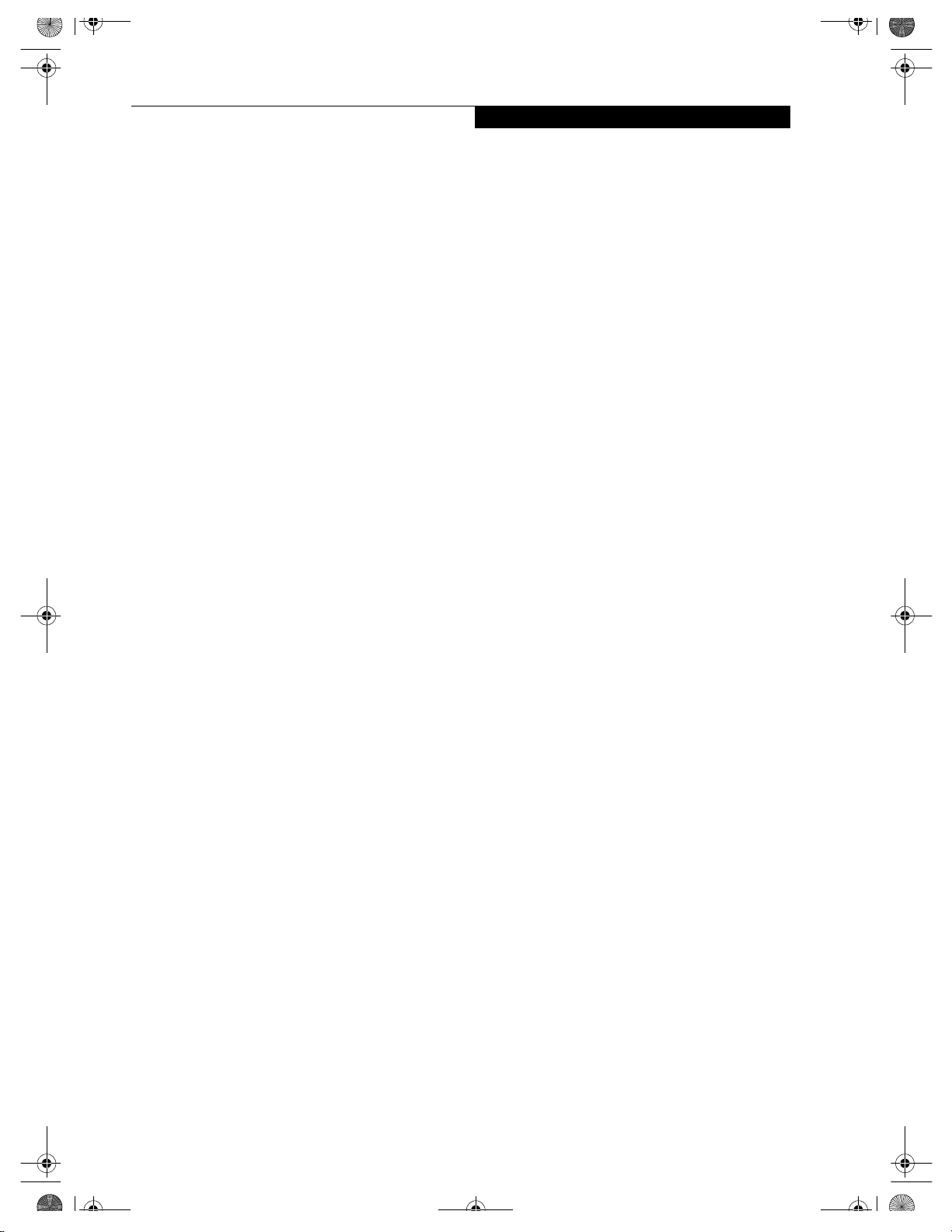
B5FH-4941.book Page 1 Friday, December 14, 2001 2:18 PM
Index
Index
A
AC
adapter . . . . . . . . . . . . . . . . . . . . . . . . . . . . . . . . . . . 25
indicator . . . . . . . . . . . . . . . . . . . . . . . . . . . . . . . . . . 13
plug adapters . . . . . . . . . . . . . . . . . . . . . . . . . . . . . . 67
Anti-theft Lock Slot . . . . . . . . . . . . . . . . . . . . . . . . . . . . 9
Auto Insert Notification . . . . . . . . . . . . . . . . . . . . . . . 41
Auto/Airline Adapter . . . . . . . . . . . . . . . . . . . . . . 25, 79
B
Battery . . . . . . . . . . . . . . . . . . . . . . . . . . . . . . . . . . . . . 35
alarm . . . . . . . . . . . . . . . . . . . . . . . . . . . . . . . . . . . . 35
care . . . . . . . . . . . . . . . . . . . . . . . . . . . . . . . . . . . . . . 68
charging indicator . . . . . . . . . . . . . . . . . . . . . . . . . . 14
conserving power . . . . . . . . . . . . . . . . . . . . . . . . . . 30
dead . . . . . . . . . . . . . . . . . . . . . . . . . . . . . . . . . . . . . 58
faulty . . . . . . . . . . . . . . . . . . . . . . . . . . . . . . . . . . . . . 59
increasing life . . . . . . . . . . . . . . . . . . . . . . . . . . . . . . 68
level indicators . . . . . . . . . . . . . . . . . . . . . . . . . . . . . 13
lithium ion battery . . . . . . . . . . . . . . . . . . . . . . 35, 81
low . . . . . . . . . . . . . . . . . . . . . . . . . . . . . . . . . . . . . . 35
problems . . . . . . . . . . . . . . . . . . . . . . . . . . . . . . 58, 59
recharging . . . . . . . . . . . . . . . . . . . . . . . . . . . . . . . . 35
replacing . . . . . . . . . . . . . . . . . . . . . . . . . . . . . . . . . . 36
shorted . . . . . . . . . . . . . . . . . . . . . . . . . . . . . . . . . . . 36
suspend mode . . . . . . . . . . . . . . . . . . . . . . . . . . . . . 35
BIOS . . . . . . . . . . . . . . . . . . . . . . . . . . . . . . . . . . . . . . . 79
Guide . . . . . . . . . . . . . . . . . . . . . . . . . . . . . . . . . . . . 27
setup utility . . . . . . . . . . . . . . . . . . . . . . . . . . . . . . . 27
Boot . . . . . . . . . . . . . . . . . . . . . . . . . . . . . . . . . . . . . . . 79
Boot Sequence . . . . . . . . . . . . . . . . . . . . . . . . . . . . . . . 27
Built-in Speakers . . . . . . . . . . . . . . . . . . . . . . . . . . . . . 54
C
Cache Memory . . . . . . . . . . . . . . . . . . . . . . . . . . . . . . 79
CapsLock Indicator . . . . . . . . . . . . . . . . . . . . . . . . . . . 14
Clicking . . . . . . . . . . . . . . . . . . . . . . . . . . . . . . . . . . . . 18
Closed Cover Switch . . . . . . . . . . . . . . . . . . . . . . . . . . . 9
COMM Port . . . . . . . . . . . . . . . . . . . . . . . . . . . . . . . . 79
Configuration Label . . . . . . . . . . . . . . . . . . . . . . . . . . 73
Control . . . . . . . . . . . . . . . . . . . . . . . . . . . . . . . . . . . . . 39
Conventions Used in the Guide . . . . . . . . . . . . . . . . . . 3
Cursor . . . . . . . . . . . . . . . . . . . . . . . . . . . . . . . . . . . . . . 18
Cursor Keys . . . . . . . . . . . . . . . . . . . . . . . . . . . . . . . . . 15
D
DC Output Cable . . . . . . . . . . . . . . . . . . . . . . . . . . . . .25
DC Power Jack . . . . . . . . . . . . . . . . . . . . . . . . . . . . .9, 25
DIMM . . . . . . . . . . . . . . . . . . . . . . . . . . . . . . . . . . . . . .45
Disk
care . . . . . . . . . . . . . . . . . . . . . . . . . . . . . . . . . . . . . . .68
Display . . . . . . . . . . . . . . . . . . . . . . . . . . . . . . . . . . .26, 60
Display Panel . . . . . . . . . . . . . . . . . . . . . . . . . . . . . . . . . .8
adjusting . . . . . . . . . . . . . . . . . . . . . . . . . . . . . . . . . .26
brightness . . . . . . . . . . . . . . . . . . . . . . . . . . . . . . . . .26
closing . . . . . . . . . . . . . . . . . . . . . . . . . . . . . . . . . . . .26
opening . . . . . . . . . . . . . . . . . . . . . . . . . . . . . . . . . . .26
power management . . . . . . . . . . . . . . . . . . . . . . . . .26
Display Panel Latch . . . . . . . . . . . . . . . . . . . . . . . . . . . .8
Display Timeout . . . . . . . . . . . . . . . . . . . . . . . . . . . . . .31
Dolby Headphone . . . . . . . . . . . . . . . . . . . . . . . . . . . . .39
Double-Clicking . . . . . . . . . . . . . . . . . . . . . . . . . . . . . .18
Dragging . . . . . . . . . . . . . . . . . . . . . . . . . . . . . . . . . . . .19
Drivers and Application CD . . . . . . . . . . . . . . . . . . . .64
E
Emergency Media Player Tray Release . . . . . . . . . . . .10
Error Messages . . . . . . . . . . . . . . . . . . . . . . . . . . . . . . .62
Extended Memory . . . . . . . . . . . . . . . . . . . . . . . . . . . .80
External Floppy Disk Drive
access indicator . . . . . . . . . . . . . . . . . . . . . . . . . . . . .14
External Monitor Port . . . . . . . . . . . . . . . . . . . . . . . . .49
F
Floppy Disk
ejecting . . . . . . . . . . . . . . . . . . . . . . . . . . . . . . . . . . . .37
formatting . . . . . . . . . . . . . . . . . . . . . . . . . . . . . . . . .37
initializing . . . . . . . . . . . . . . . . . . . . . . . . . . . . . . . . .37
loading . . . . . . . . . . . . . . . . . . . . . . . . . . . . . . . . . . . .37
preparing . . . . . . . . . . . . . . . . . . . . . . . . . . . . . . . . . .37
write protect . . . . . . . . . . . . . . . . . . . . . . . . . . . . . . .37
Floppy Disk Drive . . . . . . . . . . . . . . . . . . . . . . . . . . . . .55
care . . . . . . . . . . . . . . . . . . . . . . . . . . . . . . . . . . . . . . .68
Fujitsu . . . . . . . . . . . . . . . . . . . . . . . . . . . . . . . . . . . . . .67
Fujitsu Hotkey . . . . . . . . . . . . . . . . . . . . . . . . . . . . . . . .26
Fujitsu LifeBook
storing . . . . . . . . . . . . . . . . . . . . . . . . . . . . . . . . . . . .67
traveling . . . . . . . . . . . . . . . . . . . . . . . . . . . . . . . . . . .67
Fujitsu PC Contact Information . . . . . . . . . . . . . . . . . .3
Fujitsu Service Assistant . . . . . . . . . . . . . . . . . . . . . . . .53
Page 92

B5FH-4941.book Page 2 Friday, December 14, 2001 2:18 PM
LifeBook C Series
Function Key
F10 . . . . . . . . . . . . . . . . . . . . . . . . . . . . . . . . . . . . . . 16
F3 . . . . . . . . . . . . . . . . . . . . . . . . . . . . . . . . . . . . . . . 16
F4 . . . . . . . . . . . . . . . . . . . . . . . . . . . . . . . . . . . . . . . 16
F5 . . . . . . . . . . . . . . . . . . . . . . . . . . . . . . . . . . . . . . . 16
F6 . . . . . . . . . . . . . . . . . . . . . . . . . . . . . . . . . . . . . . . 16
F7 . . . . . . . . . . . . . . . . . . . . . . . . . . . . . . . . . . . . . . . 16
FN . . . . . . . . . . . . . . . . . . . . . . . . . . . . . . . . . . . . . . . 16
G
Glossary . . . . . . . . . . . . . . . . . . . . . . . . . . . . . . . . . . . . 79
H
Hard Disk Drive . . . . . . . . . . . . . . . . . . . . . . . . . . . . . 56
access indicator . . . . . . . . . . . . . . . . . . . . . . . . . . . . 14
Hard Disk Timeout . . . . . . . . . . . . . . . . . . . . . . . . . . . 31
Headphone Jack . . . . . . . . . . . . . . . . . . . . . . . . . . 10, 49
Hibernation (Save-to-Disk) Mode . . . . . . . . . . . . . . 30
I
IEEE 1394 Port . . . . . . . . . . . . . . . . . . . . . . . . . . . . . . . 9
Infrared Port . . . . . . . . . . . . . . . . . . . . . . . . . . . . . . . . . 9
Installing . . . . . . . . . . . . . . . . . . . . . . . . . . . . . . . . . . . . 43
Internal . . . . . . . . . . . . . . . . . . . . . . . . . . . . . . . . . . . . . 37
Internal Floppy Disk Drive . . . . . . . . . . . . . . . . . . . . . 10
Internal LAN Jack . . . . . . . . . . . . . . . . . . . . . . . . . . . . 48
K
Keyboard . . . . . . . . . . . . . . . . . . . . . . . . . . . . . . 8, 15, 56
cursor keys . . . . . . . . . . . . . . . . . . . . . . . . . . . . . . . . 15
function keys . . . . . . . . . . . . . . . . . . . . . . . . . . . . . . 15
numeric keypad . . . . . . . . . . . . . . . . . . . . . . . . . . . . 15
windows keys . . . . . . . . . . . . . . . . . . . . . . . . . . . . . . 15
L
LifeBook Application Panel . . . . . . . . . . . . . . . . . . . . . 8
control panel . . . . . . . . . . . . . . . . . . . . . . . . . . . . . . 22
M
Media Player . . . . . . . . . . . . . . . . . . . . . . . . . . . . . . . . 10
access indicator . . . . . . . . . . . . . . . . . . . . . . . . . . . . 14
care . . . . . . . . . . . . . . . . . . . . . . . . . . . . . . . . . . . . . . 69
Control Panel . . . . . . . . . . . . . . . . . . . . . . . . . . . . . 39
loading . . . . . . . . . . . . . . . . . . . . . . . . . . . . . . . . . . . .38
removing . . . . . . . . . . . . . . . . . . . . . . . . . . . . . . . . . .39
Software . . . . . . . . . . . . . . . . . . . . . . . . . . . . . . . . . . .38
using . . . . . . . . . . . . . . . . . . . . . . . . . . . . . . . . . . . . . .40
Media player
care . . . . . . . . . . . . . . . . . . . . . . . . . . . . . . . . . . . . . . .69
tray release . . . . . . . . . . . . . . . . . . . . . . . . . . . . . . . . .63
Media Player Eject Button . . . . . . . . . . . . . . . . . . . . . .10
Memory
capacity . . . . . . . . . . . . . . . . . . . . . . . . . . . . . . . . . . .46
extended . . . . . . . . . . . . . . . . . . . . . . . . . . . . . . . . . .47
installing . . . . . . . . . . . . . . . . . . . . . . . . . . . . . . . . . .45
removing . . . . . . . . . . . . . . . . . . . . . . . . . . . . . . . . . .46
system . . . . . . . . . . . . . . . . . . . . . . . . . . . . . . . . . . . .47
Memory Upgrade Module . . . . . . . . . . . . . . . . . . . . . .56
Microphone Jack . . . . . . . . . . . . . . . . . . . . . . . . . . .10, 48
Modem Jack . . . . . . . . . . . . . . . . . . . . . . . . . . . . . . . . .48
Modem Result Codes . . . . . . . . . . . . . . . . . . . . . . . . . .63
mouse . . . . . . . . . . . . . . . . . . . . . . . . . . . . . . . . . . . . . . .56
N
Numeric Keypad . . . . . . . . . . . . . . . . . . . . . . . . . . . . . .15
NumLk Indicator . . . . . . . . . . . . . . . . . . . . . . . . . . . . .14
O
Optical Digital Audio-Out Jack . . . . . . . . . . . . . . . . . .10
P
Parallel Port . . . . . . . . . . . . . . . . . . . . . . . . . . . . . . . . . .81
PC Card . . . . . . . . . . . . . . . . . . . . . . . . . . . . . . . . . . . . .57
access indicator . . . . . . . . . . . . . . . . . . . . . . . . . . . . .14
care . . . . . . . . . . . . . . . . . . . . . . . . . . . . . . . . . . . . . . .69
PC Card Slots . . . . . . . . . . . . . . . . . . . . . . . . . . . . . . . . .9
PC Cards
removing . . . . . . . . . . . . . . . . . . . . . . . . . . . . . . . . . .43
Pointing . . . . . . . . . . . . . . . . . . . . . . . . . . . . . . . . . . . . .18
ports . . . . . . . . . . . . . . . . . . . . . . . . . . . . . . . . . . . . . . . .48
POST . . . . . . . . . . . . . . . . . . . . . . . . . . . . . . . . . . . . . . .81
Power
AC adapter . . . . . . . . . . . . . . . . . . . . . . . . . . . . . . . .25
Auto/Airline adapter . . . . . . . . . . . . . . . . . . . . . . . .25
failure . . . . . . . . . . . . . . . . . . . . . . . . . . . . . . . . . .57, 58
Page 93

B5FH-4941.book Page 3 Friday, December 14, 2001 2:18 PM
Index
indicator . . . . . . . . . . . . . . . . . . . . . . . . . . . . . . . . . . 13
off . . . . . . . . . . . . . . . . . . . . . . . . . . . . . . . . . . . . . . . 31
sources . . . . . . . . . . . . . . . . . . . . . . . . . . . . . . . . . . . 25
power . . . . . . . . . . . . . . . . . . . . . . . . . . . . . . . . . . . . . . 30
Power Management . . . . . . . . . . . . . . . . . . . . . . . 30, 31
Power Switch . . . . . . . . . . . . . . . . . . . . . . . . . . . . . . . . . 9
Pre-Installed Software . . . . . . . . . . . . . . . . . . . . . . . . . 75
manuals . . . . . . . . . . . . . . . . . . . . . . . . . . . . . . . . . . 75
R
Registration . . . . . . . . . . . . . . . . . . . . . . . . . . . . . . 28, 29
Restarting . . . . . . . . . . . . . . . . . . . . . . . . . . . . . . . . . . . 31
RJ-11 . . . . . . . . . . . . . . . . . . . . . . . . . . . . . . . . . . . . . . . 48
RJ-45 . . . . . . . . . . . . . . . . . . . . . . . . . . . . . . . . . . . . . . . 48
S
Save-to-Disk Mode . . . . . . . . . . . . . . . . . . . . . . . . . . . 30
ScrLk Indicator . . . . . . . . . . . . . . . . . . . . . . . . . . . . . . 14
SDRAM . . . . . . . . . . . . . . . . . . . . . . . . . . . . . . . . . . . . 45
Selector Switch . . . . . . . . . . . . . . . . . . . . . . . . . . . . . . . 20
Serial Port . . . . . . . . . . . . . . . . . . . . . . . . . . . . . . . . . . . 82
Shut Down . . . . . . . . . . . . . . . . . . . . . . . . . . . . . . . . . . 31
Software . . . . . . . . . . . . . . . . . . . . . . . . . . . . . . . . . . . . 38
Specifications . . . . . . . . . . . . . . . . . . . . . . . . . . . . . . . . 73
Standby Mode . . . . . . . . . . . . . . . . . . . . . . . . . . . . . . . 31
Status Indicator Panel . . . . . . . . . . . . . . . . . . . . . . . . . 13
Status LCD Panel . . . . . . . . . . . . . . . . . . . . . . . . . . . . . . 8
Stereo Line-in Jack . . . . . . . . . . . . . . . . . . . . . . . . 10, 49
Stereo Speakers . . . . . . . . . . . . . . . . . . . . . . . . . . . . . . . 8
Suspend . . . . . . . . . . . . . . . . . . . . . . . . . . . . . . . . . . . . 82
Suspend Mode . . . . . . . . . . . . . . . . . . . . . . . . . . . . . . . 30
Suspend/Resume Button . . . . . . . . . . . . . . . . . 8, 30, 59
S-Video Out Port . . . . . . . . . . . . . . . . . . . . . . . . . . .9, 49
T
Touchpad . . . . . . . . . . . . . . . . . . . . . . . . . . . . . . . . . . . .18
buttons . . . . . . . . . . . . . . . . . . . . . . . . . . . . . . . . . . . .18
controls . . . . . . . . . . . . . . . . . . . . . . . . . . . . . . . . . . .19
Touchpad Pointing Device . . . . . . . . . . . . . . . . . . . . . .8
Troubleshooting . . . . . . . . . . . . . . . . . . . . . . . . . . . . . .53
troubleshooting . . . . . . . . . . . . . . . . . . . . . . . . . . . . . . .53
U
Universal Serial Bus Port . . . . . . . . . . . . . . . . . . . . . . .48
Upgrade . . . . . . . . . . . . . . . . . . . . . . . . . . . . . . . . . . . . .45
USB . . . . . . . . . . . . . . . . . . . . . . . . . . . . . . . . . . . . . . . .48
Using the Media Player . . . . . . . . . . . . . . . . . . . . . . . .21
V
Volume Control . . . . . . . . . . . . . . . . . . . . . . . . . . .10, 17
W
Warranty Information . . . . . . . . . . . . . . . . . . . . . . . . . .3
Windows
end user license agreement . . . . . . . . . . . . . . . . . . .28
Windows keys . . . . . . . . . . . . . . . . . . . . . . . . . . . . . . . .15
Application key . . . . . . . . . . . . . . . . . . . . . . . . . . . . .15
Start keys . . . . . . . . . . . . . . . . . . . . . . . . . . . . . . . . . .15
Windows Product Activation . . . . . . . . . . . . . . . . . . .29
Page 94
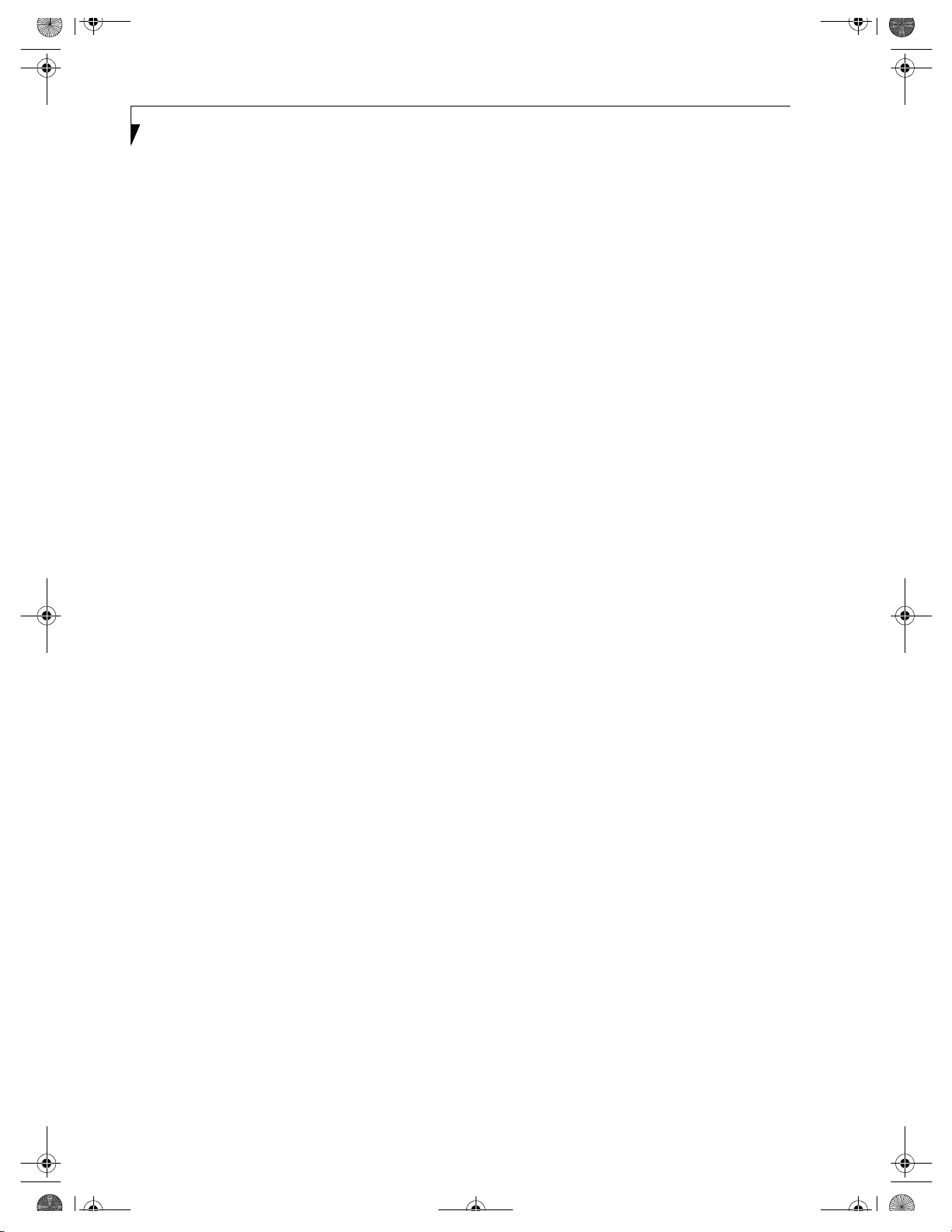
B5FH-4941.book Page 4 Friday, December 14, 2001 2:18 PM
LifeBook C Series
