Page 1
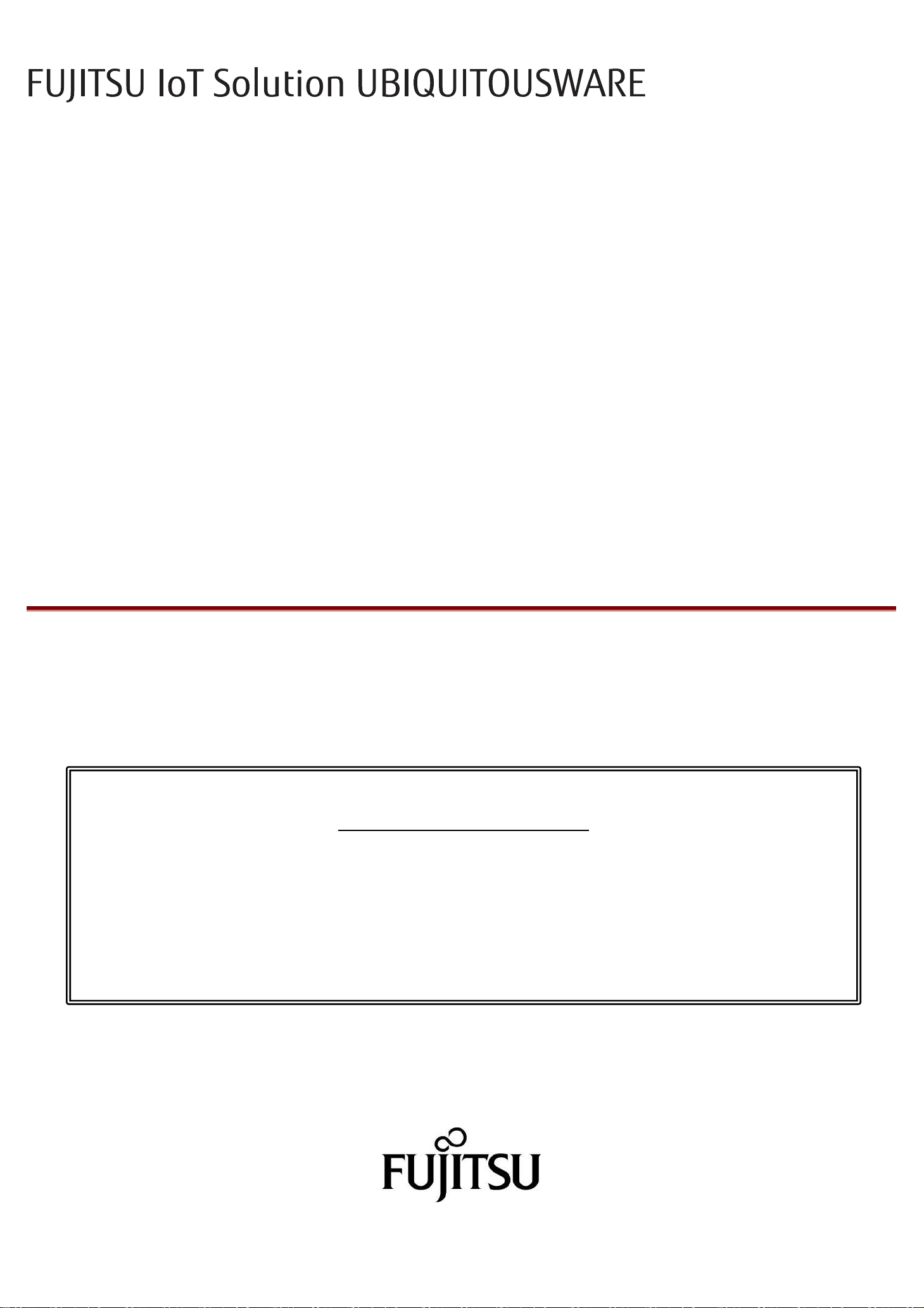
Instruction Manual (detailed version)
Pages 3 and 4 of this document contain the same information as the instruction manual “Usage Precautions”
sheet packaged with Remote Monitoring Station (“the product”). Pages in this section are not numbered.
If you require a printed copy of the instruction manual, please print pages 3 and 4 of this document on
B4 or larger sized paper.
Detailed information on the product’s functions is included from page 5 of this document. Please refer
to it when managing the system.
Remote Monitoring Station
How to Use This Manual
Page 2
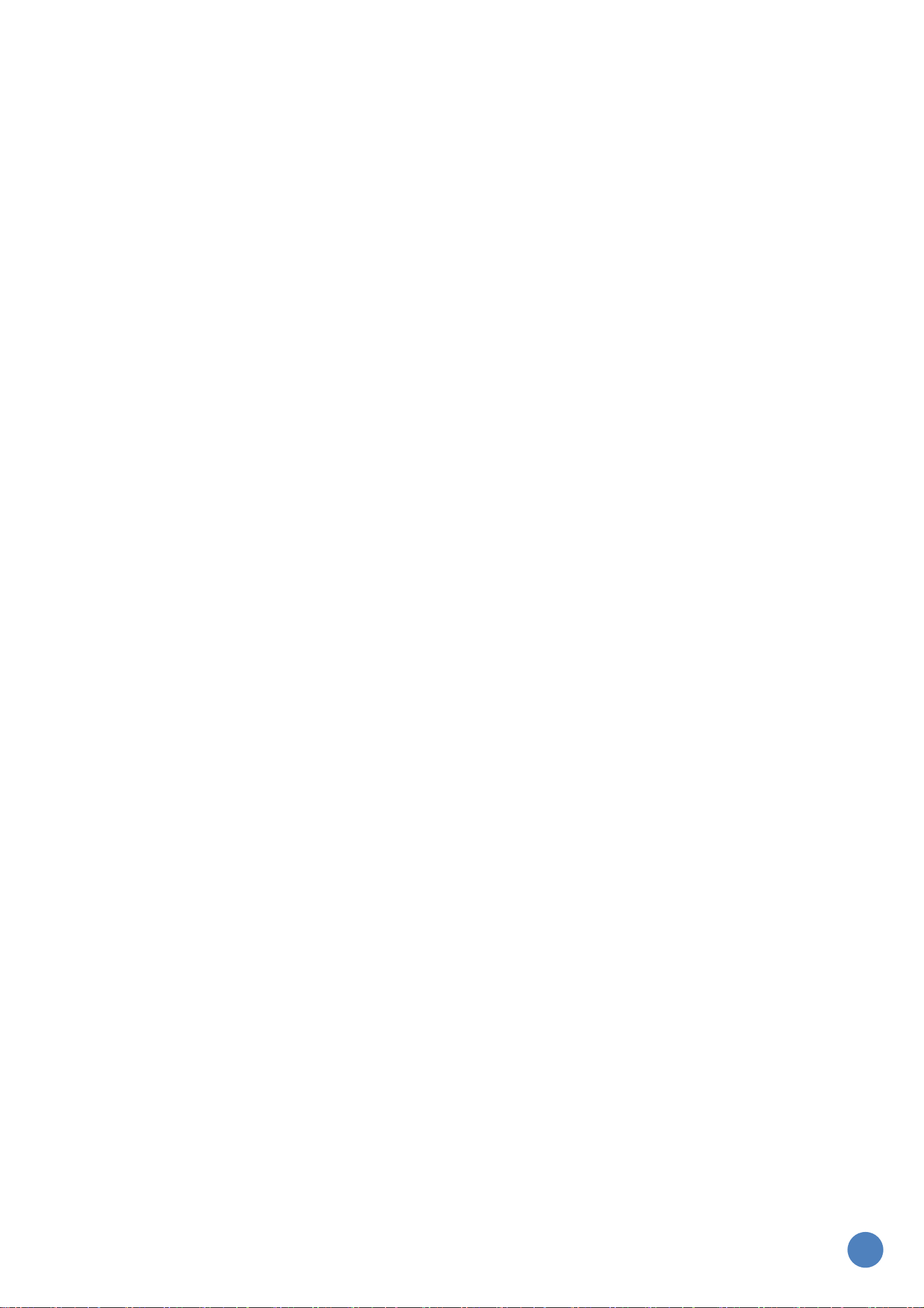
Content
■ Alarm Indication ................................................ 3
■ To users of this product ........................................ 3
■ Confirm included items prior to use ............................. 3
■ Ports and controls – main unit - ................................ 3
■ Power ON/OFF .................................................. 3
■ Installation of Remote Monitoring Station ....................... 3
■ Safety Notes .................................................... 4
■ Disposal ........................................................ 4
■ Additional Information .......................................... 4
■ Detailed information ........................................... 5
□ Function List ....................................................................................................... 5
□ Sound playback function.............................................................................................. 7
□ Limitations of each sensing ......................................................................................... 10
□ Main unit operation (Gateway Software Configuration Tool) ........................................................... 11
□ Main unit operation (Device Management Tool) ........................................................................ 12
□ Setting method when function is not used ............................................................................ 12
□ Product operation ( Button ) ........................................................................................ 13
□ LED list ........................................................................................................... 15
□ Connection of external devices ...................................................................................... 15
2
Page 3
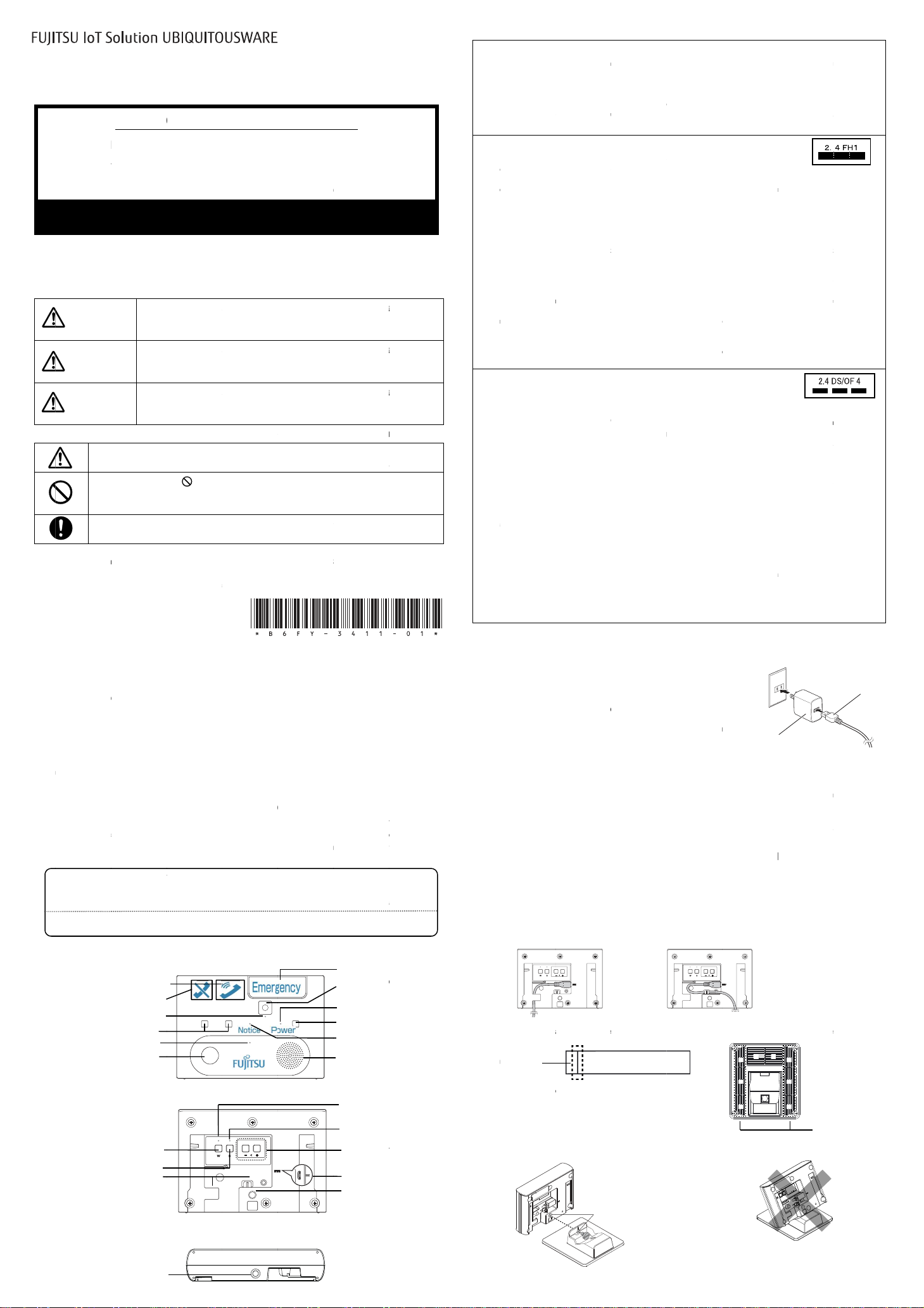
In this manual, various pictures are used to indicate alarm. These are signs to prevent
harms and
meaning are as
The following sign is used to show what one the content of harm and damage is.
Bluetooth
such marks by FUJITSU LIMITED is under license.
Google, Google logo, Google Play and Android
UBIQUITOUSWARE is a
All other trademarks specified here are
the property of their respective owners.
Copyright FUJITSU LIMITED 201
Please contact the source this product was obtained from
if you have any questions about using this product or if
This product’s functions and use may vary depending on how it was configured by the
source it was obtained
us).
Please ask for an explanation of this product’s functions and use when you receive
the product, or contact the source the product was obtained from for help.
This product is not meant to p
accidents, or damage caused through use of this product.
This product is not meant for specialized monitoring such as childcare, caregiving, or medical purposes.
We are not to be hel
for these applications.
Prior to using this product, confirm that the following items are included in the package. If anything is
please contact the source the product was obtained from. In addition to the included items listed on this sheet,
the package may also contain a sheet of instructions. Place
in safekeeping.
In addition, the attached articles of the stand for
■
Remote Monitoring Station
-
Alarm Indication
damages that
follows.
DANGER
WARNING
CAUTION
The sign shown by
content of warning is shown in the sign and sideward of that.
The sign shown by
A concrete content of the prohibition is shown in the sign and sideward
of that.
The sign shown by
instruction is shown in the sign and sideward of that.
mark and logos are registered trademarks owned by Bluetooth SIG, Inc. and any use of
you
To users of this product
Confirm included items prior to use
Remote Monitoring Station(main unit)
AC Adapter
Warranty Card
Stand
Ports and controls
Screw hole
Consulting
Call Cancel Button
Pyroelectric sensor
Thermohygrometer sensor
BLE Pairing Button
WLAN Connect Button
Cable guide
Precautions for use
might be added to you and other people. The display and the
When this display is disregarded and wrong handling is done,
there is a high possibility that the person dies or sustains
severe injuries.
When this
there is a possibility that the person dies or sustains severe
injuries.
When this display is disregarded and wrong handling is done,
there is a possibility that the person owes injury or the
property damage occurs.
trademark of FUJITSU LIMITED.
To users of this product
need help resolving any concerns.
More Information can be found on the Internet at:
http://www.fmworld.net/biz/uware/support/
from (the business customer that purchased the product from
d responsible for incidents, accidents, or damage caused through use of this product
Confirm that all product serial numbers are entered on the warranty card.
○
display is disregarded and wrong handling is done,
means prompts warning and attention. A concrete
means an act of not doing (prohibited activity).
means what you must do. A concrete content of the
is a trademark of Google Inc. or a registered trademark.
revent entry or theft. We are not to be held responsible for incidents,
main unit
the included items along with the sheet of instructions
Precautions to use (this sheet)
Power cable
○
RCB sold separately are as follows.
Adsorption tape x2
Note: only the model mounted camera
Screw hole for the
all Button
Camera [Note]
BLE Pairing LED
Volume Button
Power Connector
WLAN Connect LED
missing,
stand
High Safety Required Use
This Product is designed, developed and manufactured as contemplated for general use,
general office use, personal use, household use, and ordinary industrial use, but is not designed, developed and
manufactured as contemplated for use accompanying fatal risks or dangers that, unless extremely high safety is se
could lead directly to death, personal injury, severe physical damage or other loss (hereinafter “High Safety Required
Use”), including without limitation, nuclear reaction control in nuclear facility, aircraft flight control, air traffic
control, h
not use this Product without securing the sufficient safety
About
Wireless devices that use the 2.4 GHz band (as indicated above) make use of the entire bandwidth
and are unable to avoid using the bandwidth used by mobile identification equipment. FHSS is used
as the modulation method, and such devices may interfere with
In addition to commercial, scientific, and medical devices (such as microwaves), on
and designated low
other locations are also operated within the frequency band used by this product.
1
2
3
It is recommended that this product be used within a 10 m radius (the line
communicate with (the maximum
communication distance may vary depending on the usage environment, such as the structure/material of the building it
is being used in, obstacles, software, installation
where communication slows down or even becomes impossible.
If you will be using this product on an airplane, first contact the relevant airline company to confirm.
We are not to be held
communication.
Wireless LAN (WLAN)
The product uses the 2.4 GHz band. DS
interference distance is
All bandwidths can be used, and that bands of mobile unit identification devices can be avoided.
1
2
3
4
It is recommended that this product be used within a 25 m radius (unobstructed) from devices it will communicate with.
However, due to the nature of wireless LAN technology, the communication
environment, such as the structure/material of the building it is being used in, obstacles, software, installation
conditions, and radio wave conditions.
There may also be situations where communication slows down
In mixed IEEE 802.11g and IEEE 802.11b wireless LAN environments, IEEE 802.11g functions may not be available in order
to maintain compatibility with IEEE 802.11b standards. If IEEE 802.11g functions are required, keep IEEE 802
IEEE 802.11b networks separate, and leave at least five channels
Power ON
Power OFF
Remove the power
If you were provided with any installation instructions from the provider of this product, be sure
to follow them.
Install the Remote Monitoring Station according to
in. We recommend using the separately sold stand or wall attachment options to install
emote
1/4th inch screws) can be installed using the screw
unit.
This section explains how to install the stand (sold separately).
For information on how to install the wall attachment, please refer to the manual
supplied with the wall attachment.
Cut side
eavy transport logistics, medical life support system, missile launch control in weapon system. You shall
Bluetooth
power radio stations (nonlicensed) for mobile identification used in factory produc
Prior to using this product, confirm that there are no on
stations for mobile identification use being operated nearby.
If the use of this product causes radio interference with an on
identification, immediately stop the produc
below) to discuss ways to prevent interference (such as putting up partitions).
If the use of this product causes radio interference with a designated low
identification or if you have any other concerns, please contact the source this product was obtained from.
In the frequency band used by WLAN devices, in addition to home electric appliances such as a microwave oven
and industrial/scientific/m
in production lines of a factory, etc., specified low power radio
Before using this device, confirm that in
low power radio stations or amateur radio stations are not in operation in your neighborhood
If this device generates harmful radio wave interference against in
of mobile objects, change the using frequency promptly or stop using wireless LAN function.
If the use of this product causes radio interference with a designated low
identification or if you have any othe
Power ON/OFF
P
and connects the power supply plug of the AC adapter to an
Then power of R
power LED turns on green
Installation of Remote Monitoring Station
onitoring
Set the power cable in the cable gu
Cable sticking out from bottom
Peel the paper from the
then stick the tape to the bottom surface of the stand.
Install the stand to the Remote Monitoring Station.
coin to tighten and loosen the screw.
Note 1: The thick tape is
ouble
Note 2: Clean any dirt or dust from the bottom surface
of the stand prior to attaching the tape.
wireless technology
output for Class 2). However, due to the nature of Bluetooth® wireless technology, the
about 40 m or less.
edical devices, in
cable to an AC adapter.
cable to the DC
emote
supply plug of the AC adapter from an outlet.
tation
Line the screw holes up and fasten
them with a screw.
Adsorption
t from transmitting radio waves, and contact support (information
conditions, and radio wave conditions. There may also be situations
SS and OFDM are used as the modulation schemes. The
plant radio stations for identification of mobile objects used
plant
r concerns, please contact the provider of this product.
IN connector of the product
onitoring
a short time.
. Commercially sold tripods or other fixtures (that use
tape or the cut side of the
; the thin tape
required for the High Safety Required Use.
other devices at a range of 10 m.
premise
plant radio stations for identification of mobile objects used
radio stations for identification of mobile objects, specified
or even becomes impossible.
open between the channels used at each network.
turns on.
Cable sticking out from back
premise radio stations (licensed)
radio stations or designated low
premise radio station used for mobile
power radio station used for mob
sight radius) from devices it will
or amateur radio stations can be
plant radio stations for ide
power radio station used for mobile
distance may vary depending on the usage
the environment it will be used
hole on the bottom of the main
Do not install slanted.
AC Adapter
including without limitation,
tion lines and
sided tape, and
Power cable
Attach here
-
cured,
■
The
・
・
(
)
(
)
-
-
-
-
(
)
・
・
・
・
(
)
△
●
・
in operation.
(
)
(
)
(
)
-
-
-
®
word
・
6
・
-
-of-
stations
-
-
-power radio
.
ntification
.11g and
ile
■
*
*
■
□
□
□
○
○
○
Front
Rear
Bottom
○
Call Button
Camera LED
○Screw
Mic
Double-sided
–
○
○
tape x2
-
Emergency C
Power LED
Mic
Status LED
Speaker
Power
ower
-
M
in
Station
A
■
□
1.
2.
□
Connect the
Connect the
outlet.
■
*
the R
M
S
1.
ide.
2.
Adsorption
Double-
is D
-sided tape.
3.
Use a
tape
Page 4
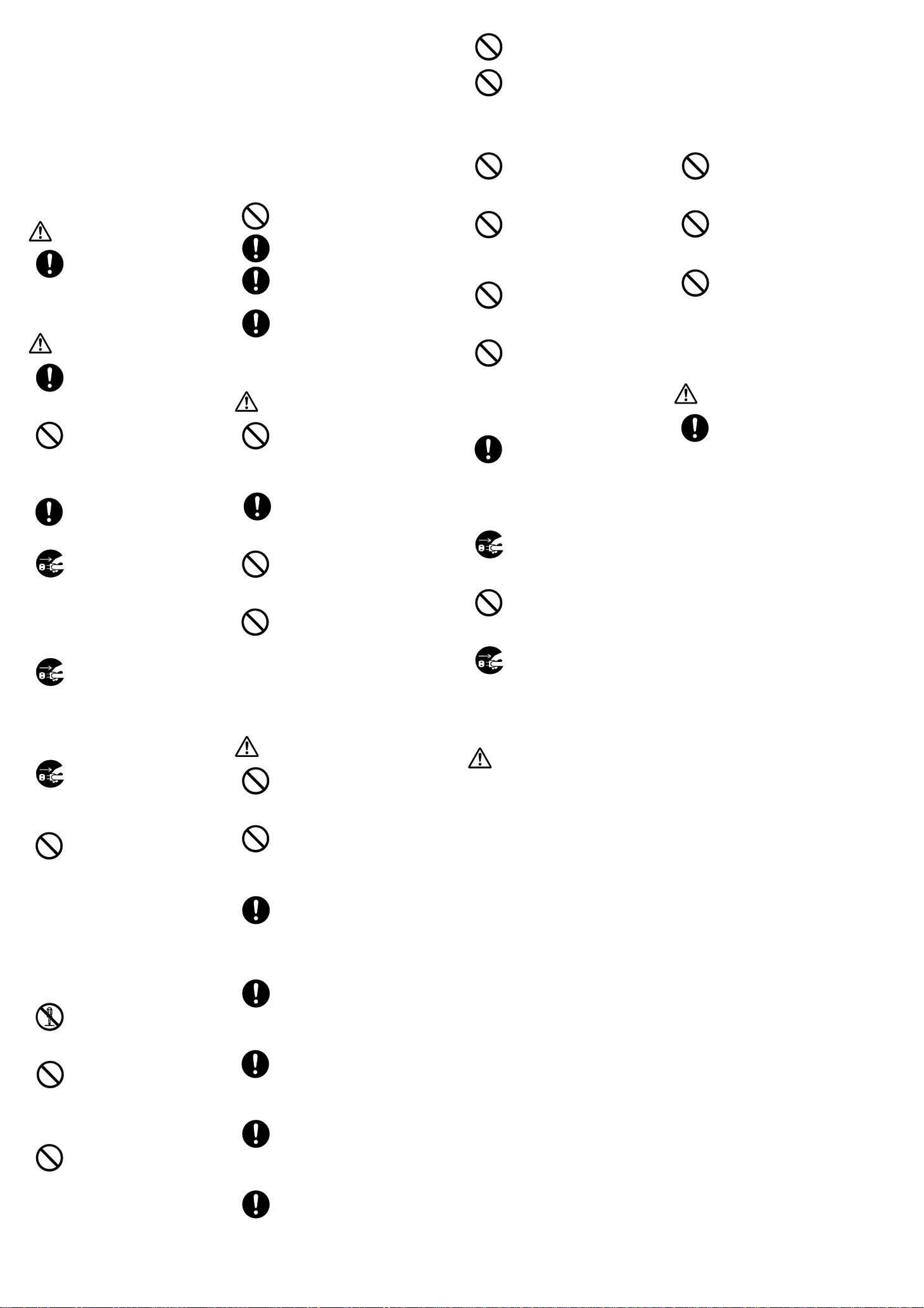
4. Peel the film from the Adsorption tape (or paper from the non-cut side of the Double-sided
Do not damage, modify, heat, or pull the
power cable. Do not place heavy objects on
it, or bend or twist it unreasonably. Do not
Doing otherwise could cause electrical shock, a short
tape), attach it firmly to the adhesion surface, and then install the Remote Monitoring
Station.
Note the following during installation.
* Install on a flat surface with no irregularities.
* Remove any dirt, water, or oil from the installation location prior to installation.
* Do not attach double-sided tape to locations with weak surfaces such as wallpaper.
* When double-sided tape is removed it may leave a mark. If using a chemical such as an adhesive
remover to clean the surface, make sure that it will not cause any damage.
■ Safety Notes
This section includes important information in order to use this product safely and correctly. Be sure to read this
information prior to using this product, so that it can be used correctly, safely, and appropriately. Be sure to read
the manual carefully in order to use the product correctly.
Common notes for UBIQUITOUSWARE products
DANGER
Always be sure to turn this product off
prior to entering areas (such as gasoline
stands) with flammable gas (such as
propane gas or gasoline) or dust. Do not charge the
product in these areas.
Doing otherwise could cause the gas to ignite.
WARNING
Use indicated peripheral devices only.
Doing otherwise could cause heat buildup,
ignition, an explosion, a malfunction, or
leaking.
Do not subject the product to strong
forces, drop it, drive nails through it,
hammer it, or step on it.
Doing otherwise could cause ignition, damage, or
injury.
Do not place this product in fire, heat
it, or short the terminals.
Doing otherwise could cause smoke,
ignition, or an explosion.
If this product behaves abnormally (such
as heat buildup, emitting smoke or
strange odors/noises), immediately
remove it from your wrist and turn the power off.
If the product is connected to its AC adapter,
remove the power plug from the outlet.
Continuing to use this product when it is acting
abnormally could cause electrical shock or a fire.
If a liquid (such as water) or a foreign
substance (such as metal) enters this
product, immediately turn the product
off. If the product is connected to its AC adapter,
remove the power plug from the outlet.
Continuing to use it in this state could cause
electrical shock or a fire.
If this product is dropped or parts such
as its cover are damaged, immediately
turn the product off and repair it.
Continuing to use it in this state could cause
electrical shock or a fire.
If you hear thunder, do not touch this
product or its cables until there is no
danger of lighting striking.
Do not connect any cables as long as there is a danger
of lighting striking. If there is a danger of
lighting striking, turn this product off beforehand
and immediately remove the product from your wrist.
If the product is connected to its AC adapter, remove
the power plug from the outlet and then detach the
cables.
Doing otherwise could result in being shocked by
lightning or could cause a fire. The product could
also malfunction.
Never disassemble or modify this product
yourself.
Doing otherwise could result in injury,
electrical shock, or a fire.
When using this product, do not cover it
with a blanket or other covering, place
it near a heater, or place it on an
electric carpet.
Doing otherwise could trap heat inside the product,
causing a fire.
Do not use cleaning sprays (that include
flammable substances) to clean this
product.
Doing otherwise could result in a malfunction or
fire.
If this product is damaged and the main unit’s
internals are exposed due to dropping it or the like,
do not touch the exposed internals.
Doing otherwise could cause electrical shock or
AC Adapter, Power cable
Store the main unit and its accessories
outside the reach of infants.
Do not allow infants to chew or swallow the
main unit or its accessories.
If an infant should swallow the main unit
or its accessories, consult immediately
with a physician.
Use only included or specified AC adapters
or power cables with this product; do not
use the included AC adapter or power cable
with other products.
Doing otherwise could cause an electrical shock or
fire.
CAUTION
Do not wipe with benzine or paint
thinner.
Doing otherwise could cause paint
peeling, cracking, injury caused by damage, or a
fire.
If this product is dirty or wet, wipe it
clean with a dry cloth or the like.
If left dirty or wet the product could
deteriorate more quickly or its color could fade.
Do not place heavy objects on this
product.
Doing otherwise could cause damage or
injury.
Do not use or place this product in
locations that are subject to direct
sunlight or that are very hot (such as in
locked vehicles).
Doing otherwise could cause an electrical shock or
fire. It could also result in damage or a
malfunction.
WARNING
Use only at the specified power supply
voltage.
Failure to do so could cause ignition,
fire, heat buildup, or electrical shock.
Do not connect to devices that generate
square waves (uninterruptible power
supplies (UPS) or automobile AC power
supplies).
Doing otherwise may result in a fire.
Make sure that the power plug is firmly
inserted all the way into the outlet.
If the connection is not good it could
cause electrical shock, heat buildup, or ignition
that could result in a fire. Do not use any loose
outlets.
Insert the AC adapter power plug directly
and firmly into the outlet (100 V AC). Do
not use piggybacked electrical outlets.
Doing otherwise could cause electrical shock, burns,
or fire.
Hold the AC adapter or power cable straight
when inserting or removing them. Do not
apply unreasonable force.
Doing otherwise could cause fire, burns, injury, or
electrical shock.
When removing the AC adapter power plug
from the outlet, be sure to grab the AC
adapter. Do not pull the power cable.
Pulling the power cable could damage it, causing
electrical shock or fire.
Place the product near the outlet in an
accessible location where the power plug
can easily be reached.
Doing otherwise could make it impossible to remove
the power plug or could lead to danger.
injury due to the damaged part.
Store bags and the like used for the
packaging material outside the reach of
children.
Doing otherwise could result in suffocation if the
child puts the material in his or her mouth or covers
his or her head with it.
Do not insert or remove the power cable or
AC adapter if your hands are wet.
Doing otherwise could cause electrical
shock.
Do not wrap the power cable tightly around
the AC adapter, or otherwise apply
pressure to the base.
Doing otherwise could expose or sever the core of the
power cable, causing electrical shock or fire.
When the AC adapter is connected to the
outlet, do not catch anything on it or
otherwise subject it to strong impact.
Doing otherwise could cause injury or a malfunction.
Do not drop the AC adapter or subject it
to strong impact. Doing otherwise could
damage the internal circuit board. Do not
use deformed, broken, or damaged AC adapters or power
cables.
Doing otherwise could cause a malfunction,
electrical shock, or fire.
Periodically remove the AC adapter or
power plug from the outlet, and use a soft
cloth to clean dust from the connecting
parts of the outlet, AC adapter, and power cable.
Using the product when these are dusty could cause
electrical shock, burns, or fire. Inspect and clean
the product once per year.
Always remove the AC adapter power plug
from the outlet during maintenance.
Doing otherwise could cause electrical
shock.
Never use in bathrooms or other highly
humid locations.
Doing otherwise could cause electrical
shock or a malfunction.
If the product will not be used for a long
period of time, remove the AC adapter
power plug from the outlet and disconnect
the AC adapter.
Doing otherwise could cause a fire.
Radio components
Do not use damaged AC adapters, power
cables, or power plugs.
Doing otherwise could cause fire or
electrical shock.
Do not bring screwdrivers or other metal
objects near the AC adapter power plug.
Doing otherwise could cause fire or
electrical shock.
use damaged cables.
circuit, fire, or burns.
WARNING
Precautions on WLAN and
Bluetooth® wireless technology
Turn wireless communication
functions off (for example, turn the product
off) in the following locations.
・Inside hospitals or in locations with
electronic medical devices
Be especially careful not to bring the
product into operating rooms, intensive
care units, CCUs (coronary care units), or
other similar locations.
・Locations where the use of wireless
communication functions is prohibited,
such as on airplanes
・Near automatic control devices such as
automatic doors or fire alarms
・Locations where you may come into close
contact with individuals who are wearing
implantable medical devices (such as
pacemakers) in the situation where you
cannot move freely, etc.
■ Disposal
CAUTION
For commercial customers who have purchased the product from us, refer to “Disposing
and Recycling ICT Products” on our webpage
(http://www.fujitsu.com/jp/about/environment/society/products/recycleinfo/). If this
product was obtained from another source, please contact that source.
■ Additional Information
□ Precautions for use
・This product uses wireless communication, and there may be cases where functions may not be used
as expected if there is cross talk or interference. We are not to be held responsible for incidents,
accidents, or damage caused through use of this product.
・If the status LED turns red, a sensor malfunction or communication error may have occurred. If this
occurs, please contact the source this product was obtained from.
・A smartphone (Android 4.4 or later) and special application are required to initialize this product.
・No personal information is stored in this product.
・This product cannot be used if it is not turned on.
・Place one hand on the Remote Monitoring Station to stabilize it when pressing buttons. Doing otherwise
could cause the adhesion side of the stand to come unstuck, making it impossible to press buttons.
・The wireless LAN IEEE 802.11b unit installed in the Remote Monitoring Station can use wireless
channels 1 through 13. Set the wireless LAN access point to use a channel within the range from
1 to 13. Please refer to your wireless access point manual for information on how to configure
it.
Page 5
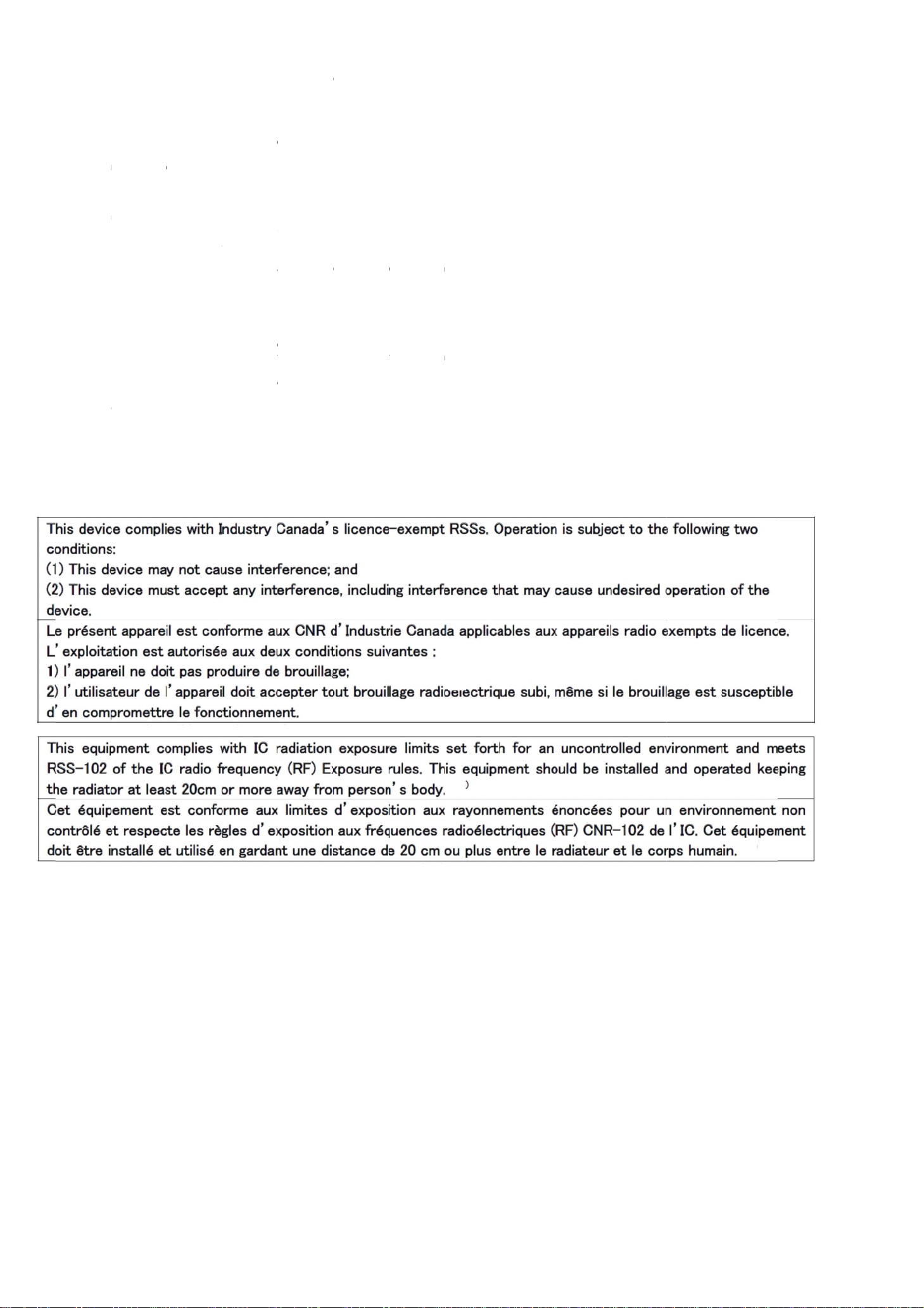
This device complies with part 15 of the FCC Rules. Operation is subject to the following
two conditions: (1) This
must accept any interference received, including
operation.
Changes or modifications not expressly approved by the
could void the user’s
This transmitter must not be co
or transmitter.
Note: This equipment has been tested and found to comply with the limits for a Class B
digital device, pursuant to
reasonable protection against harmful interference in
equipment generates, uses and can radiate radio frequency energy and, if not installed
and used in accordance with the instructions, may cause harmful inte
communications. However,
particular installation. If this equipment does cause
television reception, which can be determined by tu
user is encouraged to try to correct the interference by one or more of the following
measures:
Reorient or relocate the receiving antenna.
Increase the separation between the equipment and receiver.
Connect the equipment into an ou
receiver is connected.
Consult the dealer or an experienced radio/TV technician for help.
This equipment complies with FCC radiation exposure limits set forth for an uncontrolled
environment and meets
should be installed and operated keeping the
person’s body.
FCC CAUTION
IC CAUTION
device may not cause harmful interference, and (2) this device
authority to operate the equipment.
part 15 of the FCC Rules. These limits are design
there is no guarantee that interference will not occur in a
the FCC radio frequency (RF) Exposure Guidelines. This equipment
located or operated in co
tlet on a circuit different from that to which the
interference that
radiator at least 20cm or more away from
party responsible for compliance
njunction with any other antenna
a residential installation. This
harmful interference to radio or
rning the equip
may cause undesired
rference to radio
ment off and on,
ed to provide
the
■
—
—
—
—
-
■
Page 6
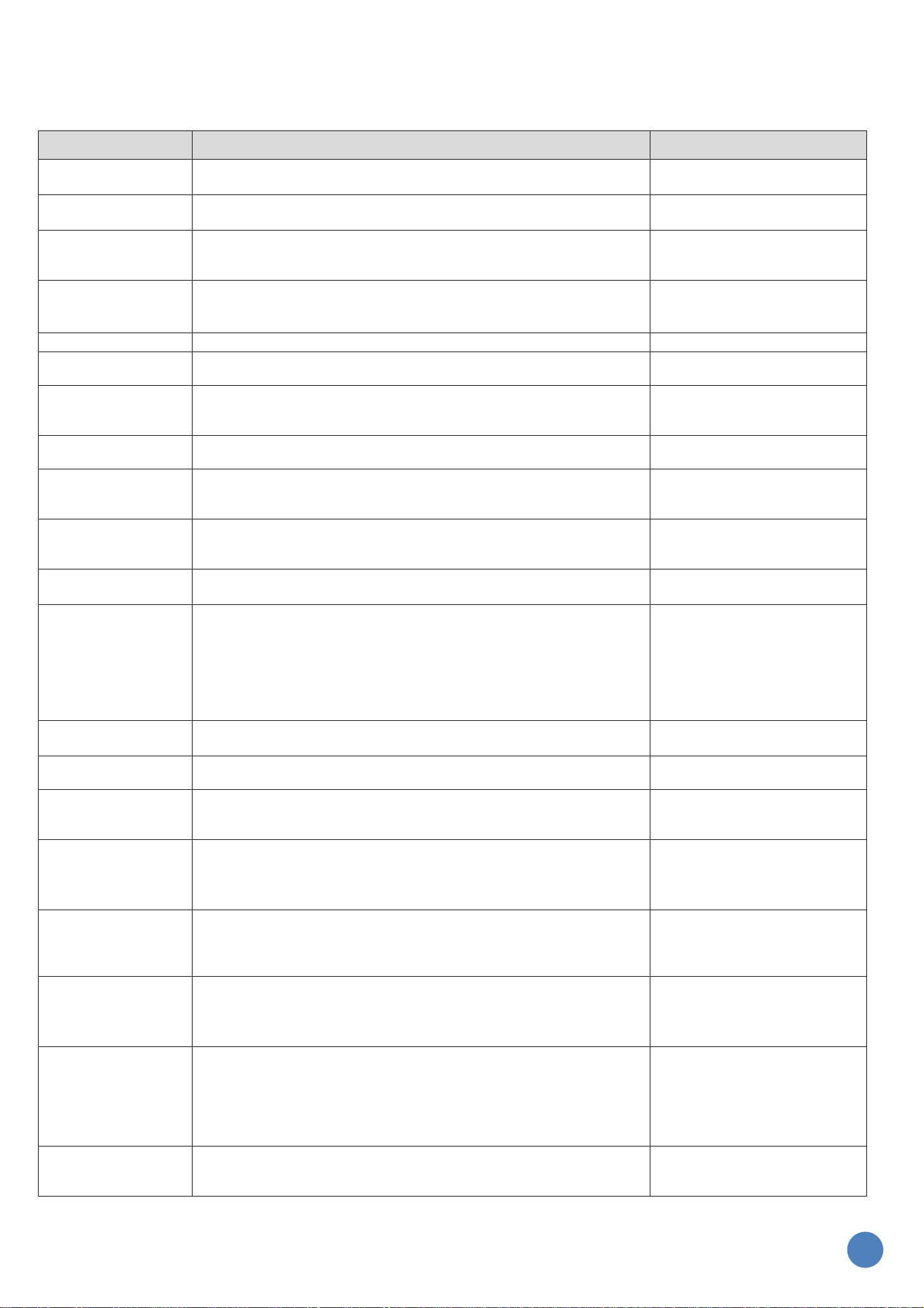
■ Detailed information
Detected as positive if at least 10 sets of consecutive coughs (i.e.
Estimates the thermal environment level on a scale of 1 to 5 from
thermal environment level is high, the administrator is
notified and the terminal automatically plays an announcement
movement in order to determine
(As confirmation means of the
(As confirmation means of the
Call
transmission for each
on.
utton is pressed
if an abnormality is erroneously detected, the user
Five audio files are stored in the terminal as means of communicating
with the user. Sounds can be played back at the direction of the
notifies
h the date and hour
Controls On/OFF of the trespassing prevention mode by setting the
Turns on the trespassing prevention mode automatically when it is
ehand when
from a
□ Function List
In order to use this function, “UBIQUITOUSWARE Sensor Algorithm” (sold separately) is required.
・Product function
Function Specification Application Example
Sound detection Detects conversation and speech of the person.
Snoring detection Detects snore frequency/interval.
Disturbance
detection of
respiration
Cough detection
TV sound detection Detects the sound spreading from TV. Safety confirmation
Sound pressure
measurement
Abnormal big sound
detection
Temperature and
humidity measurement
The estimate of the
thermal environment
level
Notice of the degree
of risk of the heat
stroke
Detection of
human body motion
Camera The image photography of the still image is possible.
Detects the length of the long silence interval between snoring. Health monitoring
Detects a high frequency of consecutive coughs.
20 coughs) are detected in an hour.
Measure the mean of the sound pressure per minute.
Notifies the event of big sound pressure as abnormality.
Measure the temperature / the humidity. Heat index measurement warning
the heat index that is based on heat and humidity information
measured by the thermo-hygro sensor.
If the
urging that measures be taken.
Uses a motion sensor to detect human
whether or not someone is in the vicinity.
Safety confirmation
Trespassing prevention
Safety confirmation
Health monitoring
Safety confirmation
Health monitoring
Abnormal big sound
(Big sound detection)
Abnormal big sound
(Big sound detection)
Trespassing prevention
Heat index measurement warning
Heat index measurement warning
Safety confirmation
Trespassing prevention
Safety confirmation
situation)
Abnormal big sound detection
VoIP call originating
VoIP call incoming Receives VoIP calls made by administrators.
Notification
transmission
Cancel
Simultaneous
announcement of
the sound
Trespassing
prevention mode
Notifies/Alerts to the administrator by only pushing the Emergency
Call or Consulting Call Button.
Sends notification that the Emergency Call button or Consulting
Button was pressed (must select VoIP call
button, and then make a call).
Pressing the Call Cancel Button cancels abnormality notificati
If the Emergency Call Button or Consulting Call B
accidentally, or
can prevent the call from connecting or a photo from being taken.
administrator.
It is possible to update audio files over the network.
Turns on/off the trespassing prevention mode.
When the sound or motion sensor detected it in absence,
the trespassing event to a server and beeps alarm sound.
And takes a picture and uploads it to a server.
situation)
Trespassing prevention
Emergency Call / talk
Consulting Call Button
Emergency Call / talk
Consulting Call Button
Emergency Call / talk
Consulting Call Button
Announcement
Trespassing prevention
Trespassing
prevention mode
wit
designation
The firmware update
of the Remote
Monitoring Station
* Please see the FUJITSU IoT Solution UBIQUITOUSWARE General Catalog for actual examples of usage scenarios.
date and time.
past the designated date and time,
*Please turn off the trespassing prevention mode befor
turning on this mode.
Downloads the firmware of the Remote Monitoring Station
server and updates it.
Trespassing prevention
The firmware update
5
Page 7

・Cooperation function with the vital sensing band
Sensing Band's Bluetooth connection drops, and
can notify the administrator that the user has moved away from the
Transfer function of
the sensor data of the
Bluetooth from the vital sensing band and
function of the vital
Downloads the firmware of the vital sensing band from a server and
Function Specification Application Example
Bluetooth
out-of-range
notification
vital sensing band
Firmware update
sensing band
Detects when Vital
Remote Monitoring Station.
Collects sensor data via
uploads it to a server.
transmits data to it via Bluetooth.
Out-of-range notification
The firmware update.
6
Page 8

□ Sound playback function
Announcement
Information provision
request from
act calmly. Stay safe
information and stay
Announcement
Information provision
request from
Announcement
Information provision
request from
ed happened in
your residence area.
information on TV or
radio and act calmly.
Announcement
Information provision
request from
specified evacuation
Announcement
provision
request from
Announcement
instructions from the
request from
"It will take a photo
Call
tton if it's
announcement
olume
olume
・Customizing the audio file
The audio file played over the Remote Monitoring Station and each function sound can be customized over the network.
List of sounds that can be configured
No.
1
2
3
Type Length
1
2
3
90sec
90sec
90sec
Usage Playback Stop Volume Priority
announcement
announcement
announcement
Playback
the service
provider
Playback
the service
provider
Playback
the service
provider
Stops after
repeating
twice
Stops after
repeating
twice
Stops after
repeating
twice
Set
volume
Set
volume
Set
volume
Default
announcement
message
4 "There has been an
earthquake. Please
and extinguish the
source of the fire.
Please check the TV
or radio for
calm." (Assuming
there has been an
earthquake)
4 "A heavy rain and
flood warning has
been issued. Please
check the weather
forecast for
updates." (Assuming
there is heavy rain
and flooding)
4 "A disaster has
occurr
Please check
4
4
5
5
6
prior to a
photo shoot
7 Shutter
sound
8 Volume
change sound
90sec
announcement
90sec Information
announcement
10sec Announcement sound
played prior to
shooting with the
camera according to
service provider
1sec Camera sound when
shooting with the
camera
1sec Confirmation sound
played when a V
Button (+)/(-) is
pressed
Playback
the service
provider
Playback
the service
provider
Playback
the service
provider
• After the
prior to a
photo shoot
is complete
• After the
service
provider
requests a
photo shoot
When a V
Button
(+)/(-) is
pressed
Stops after
repeating
twice
Stops after
repeating
twice
Playback
completion
Playback
completion
Playback
completion
Set
volume
Set
volume
Set
volume
Set
volume
Set
volume
"
(Assuming there has
been a disaster)
4 "There has been a
disaster in your
region. Please
evacuate to the
site." (Assuming
there has been a
disaster)
4 "The earlier
announcement was
false alarm".
3
of you right after
this announcement.
Please press the
Cancel Bu
unnecessary.
3.2.1"
3 Shutter sound
6 Volume change sound
7
Page 9

No.
Call
announcements/thermal
Announcement
level of 4 or
chime sound,
announcement
twice (can be
set to repeat
room
to avoid
photo when an
repeating for
trespass mode
Maximum
played until a call is
utton
pressing the
incoming call
received from
the center was
automatically
When cancel
has passed (5
st
played until a call is
utton
When there is
Call
utton
Call
utton if it's
played until a call is
utton
pressing the
condition is
incoming call
received from
the center was
automatically
When cancel
has passed (5
utton has been just
When there is
When cancel
outgoing call
9 Cancel sound 2sec Confirmation sound
10 Chimes sound 5sec Chime sound played
11 Thermal
Type Length
environment
level
announcement
Usage Playback Stop Volume Priority
played when the Call
Cancel Button is
pressed
prior to playing an
information
environment level
announcement
20sec Thermal environment
alert announcement
When the
Cancel
Button is
pressed
1-5 /
Prior to
thermal
environment
level
announcement
When a
thermal
environment
5 is detected
* After
playing the
Playback
completion
Playback
completion
Stops after
repeating
from 1 to 10
times))
Set
volume
Set
volume
Set
volume
Default
announcement
message
1 "Your request has
been canceled."
--- Chimes sound
5 "You have a risk to
get heat stroke in
this room.
Please take some
water, make the
cooler etc.
the risk. "
12 Alarm sound 5sec Alarm sound played
when an intrusion is
detected
13 Emergency
Call Button
15sec Announcement sound
received from the
center, after the
Emergency Call B
is pressed
an alert
must be made.
After
sending a
intrusion
was detected
After
Emergency
Call Button
* Repeats
until the
stop
condition
• After
10 minutes
• When the
is OFF
• When
abnormality
detection
status is OFF
• When
answered
•
is pressed
• When time
volume
(Level
5)
Set
volume
2 Alarm sound
2 "Emergency Call
Button has been ju
pressed.
It's connecting now
so please wait a
while. "
14 Received
call
announcement
15 Consulting
announcement
16 Ring back
tone
20sec Announcement sound
received from the
center, after the
Consulting Call B
is pressed
10sec Announcement sound
received from the
center, after the
Consulting Call B
is pressed
5sec Outgoing call ring
back tone
an incoming
call
After
Consulting
Call Button
* Repeats
until the
stop
reached
an outgoing
call
minutes)
・Playback
completion
・When the
Cancel B
is pressed
• When
answered
•
is pressed
• When time
minutes)
• When the
center has
responded
•
is pressed
• When an
Set
volume
Set
volume
Set
volume
2 "Receiving a call.
Please hold on.
Please press the
Cancel B
unnecessary. "
2 "Consulting Call
B
pressed.
It's connecting now
so please hold on a
minute. "
2 Ringing tone
failed
8
Page 10

* One with a small figure is reproduced by priority.
* It reproduces in the winning when the same priority reproduction demands are generated.
Sound data that can be played on this product is PCM format.
- sampling rate:16000Hz
- bit sample:16 bit
- number of channels:1ch(monaural)
- volume level:The largest level where a waveform clip is not generated is recommended.
Please edit the sound source by using the sound edit software to become the above-mentioned condition.
9
Page 11

□ Limitations of each sensing
Mic
・May detect sounds from sources other than people. For example, sounds from dogs or cats may be detected as voices.
・If used with a window left open, sounds from outside may make it difficult to detect human voices, or the device
may react to human voices from outside.
・Detection performance
- It detects it when there is 5 dB or more sound pressure difference between a surrounding noise and the sound
to be detected.
- Detects audio when audio to detect is 65 dB or higher (for voices, coughs, and TV audio).
- Detects audio when audio to detect is 60 dB or higher (for snoring and disturbance of respiration).
- Detects audio when audio to detect is 95 dB or higher (for detecting loud noises).
- Detection area: Horizontal: approx. 180 degrees, Vertical: approx. 180 degrees Distance: approx. less than 5
m (in case of voice, cough and TV sound. In the case of snoring and disturbance of respiration, it is less than
50cm)
Motion sensor
・Sensor that detects moving objects with a temperature difference from the surroundings. Moving objects other than
people may therefore be detected as people. Some examples include animals, opening/closing doors, curtains moving
in the wind, air coming from air conditioners, steam rising from electric water heaters, and swiveling electric
heaters.
・Detection performance
- Detects objects with a +4°C difference in temperature from the surroundings (with a size of around 150 cm x 30 cm)
that have moved in a horizontal direction at a speed of around 1.0 m/s.
- Detection area: Horizontal : approx. 120 degrees, Vertical : approx. 90 degrees, Distance : approx. less than
8 m
Camera
・Performance
- Shooting range : Horizontal : approx. 70 degrees, Vertical : approx. 40 degrees
- Approx. 900 K pixels ( 1280x720)
・Other
- Photographing in a dark place is not possible.
- After a photo is taken, it may take up to two minutes to upload it (depending on the communication environment
and server environment). Other functions such as the Emergency Call Button, Consulting Call Button, or receiving
calls cannot be used during this time.
- Zoom and photographing in a dark place are not possible.
- The camera and call functions cannot be used at the same time. If the Consulting Call/Emergency Call Buttons
are pressed or if a call comes in when the camera is taking a photo, the camera shooting will be canceled.
- When a VoIP call is received or made, or when waiting for a call after pressing the Consulting Call Button, the
shooting instruction will be discarded.
Thermo-hygro sensor
- It takes 30 minutes to start of measurement after power on.
Call Cancel Button
- Cannot use the Emergency Call, Consulting Call and Call Cancel Button for 2 seconds after pushing a button.
10
Page 12

to connect
□ Main unit operation (Gateway Software Configuration Tool)
Operation items Overview Remarks
Setting of Remote Monitoring Station
Remote Monitoring Station diagnosis
└ WLAN connection status
└ Server connection status
└ Pyroelectric sensor status
└ Trespassing prevention mode
└ Camera shooting
Edit/send whitelist
Device settings
└ Device ID
└ Motion function operation settings
└ Vital algorithm function settings
└ Vibration settings
└ Pulse sensor parameter settings
※ For more details, refer to the "User's Guide (for Main Module) / (for Gateway and Device Setup)" attached to the
"UBIQUITOUSWARE Sensor Algorithm".
Configure the Remote Monitoring
Station.
Confirm operation of the Remote
Monitoring Station.
Manage a Vital Sensing Unit
with a Remote Monitoring Station。
Configure a Vital Sensing Unit
connected with a Remote Monitoring
Station.
Please refer to the appendix in the User's
Guide (Gateway/Device Settings Version) for
settings.
The server URL, login ID, and password will
need to be configured in the application.
11
Page 13

Display the list of Device / Gateway / Remote Monitoring
Device / Gateway / Remote Monitoring
On clicking a device ID or a gateway ID or a station ID in the
"Device/Gateway/Remote Monitoring Station List," you can check
Edit the value of set item of Device / Gateway / Remote
Device / Gateway /
Display the detailed information of control commands to the
the process, etc. to each Device / Gateway
files from the Device / Gateway
onsulting
with
To prevent the camera from taking photos, the administrator should not issue a shooting
instruction, or the trespassing prevention mode should be turned OFF. If the trespassing
the camera shooting function, use a Remote Monitoring Station (No
□ Main unit operation (Device Management Tool)
Operation items Overview
Device / Gateway / Remote Monitoring Station List
Checking Contents of
Station
Batch Editing Devices / Gateways / Remote Monitoring Stations
Command History
Detailed Information of Control Commands
List of uploaded log files
IoT Platform Setting Set the connection information to the platform.
Command Create New
■Getting Log
■Firmware Update
■Camera Shooting
■Mode Change
■Sound Data Download
■Sound Data Playback
■Alarm Release
■Remote Monitoring Station Reset
■Certificate Download
Station.
the data contents that are set for that ID.
(For single device / Gateway)
Monitoring Station at once.
(For multiple devices / Gateways)
Display the history of control command of
Remote Monitoring Station.
(Display for each request number)
Device / Gateway / Remote Monitoring Station.
(Display the result of
/ Remote Monitoring Station)
Display the list of uploaded log
/ Remote Monitoring Station.
The following can be directed.
* The Device in this item refers to Vital Sensing Unit.
* The more information of this tool can be found in the (Sensor Algorithm User's Guide (for Main Module)(Device and Gate Way
Setting)).
□ Setting method when function is not used
Function Operation
All call functions(Incoming and
outgoing)
Call function by Consulting Call
Button
Call function by Emergency Call
Button
Temperature and humidity
measurement
Trespassing prevention
Do not configure the telephone number after configuring the setting when the C
Call button is pressed and the setting when the Emergency Call Button is pressed to "call."
Do not configure the consulting report contact telephone number after configuring the
setting when the Consulting Call Button is pressed to "call."
Do not configure the emergency report contact telephone number after configuring the
setting when the Emergency Call Button pressed to "call."
Turn off the thermo-hygro sensor ON/OFF.
Turn off the Trespassing prevention mode OM/FF and the Trespassing prevention mode
the date and hour designation.
Safety confirmation Turn safety confirmation OFF in the sensor algorithm settings.
Out-of-range notification Turn out detection mode OFF.
There is no setting to turn the function OFF.
Camera shooting
prevention mode is ON it will automatically take photos.
To completely disable
Camera).
12
Page 14

During/Under
□ Product operation ( Button )
・Normal button operation
Status Emergency
Call Button
Short
push
Emerge
normal
operation
During
emergency
report /
During
consulting
report /
During
announcement
During VoIP
call
During
trespassing
prevention
mode
During
camera
photographin
g
During
firmware
update
Out-of-servi
ce
Configuring
product from
smartphone
over a
Bluetooth
connection
During
Bluetooth
setting
During WLAN
setting with
the WLAN
connection
button
ncy
call
- - - -
- - - - - - - - - -
- - - - - - - - - -
Emerge
ncy
call
Emerge
ncy
call
(*1)
- - - - - - - - - -
Emerge
ncy
call
test
Emerge
ncy
call
- - - - - - -
* Five volume levels are available (level 1 to level 5). Pressing the Volume Buttons (+)/ (-) will increase or decrease the
volume step by step.
Push
and
hold
-
-
-
-
-
*1: Emergency call and VoIP incoming are possible only when the firmware data is downloaded. But the firmware download
Consulting
Call Button
Short
push
VoIP
incomi
ng
VoIP
incomi
ng
Emerge
ncy
call
(*1)
VoIP
incomi
ng
test
VoIP
incomi
ng
Push
and
hold
- - - -
- - - - - - -
- - - - - - -
- - - -
- - - - - -
Call Cancel
button
Short
push
Cancel
( VoIP
call/
camera
photog
raphy
)
Push
and
hold
- - - - -
BLE Pairing
Button
Short
push
Push
and
hold
Blueto
oth
pairin
g with
smartp
hone
Blueto
oth
pairin
g with
smartp
hone
Blueto
oth
pairin
g with
smartp
hone
WLAN Connect
Button
Short
push
-
-
- -
Push
and
hold
WLAN
connec
tion
WLAN
connec
tion
WLAN
connec
tion
Volume
Button(+)
Short
push
Volume-
up
Volume-
up
Volume-
up
Volume-
up
Volume-
up
Volume-
up
Volume-
up
Volume-
up
Volume-
up
Volume-
up
Push
and
hold
Volume
-up
Volume
-up
Volume
-up
Volume
-up
Volume
-up
Volume
-up
Volume
-up
Volume
-up
Volume
-up
Volume
-up
Volume
Button(-)
Short
push
Volume-
down
Volume-
down
Volume-
down
Volume-
down
Volume-
down
Volume-
down
Volume-
down
Volume-
down
Volume-
down
Volume-
down
Push
and
hold
Volume
-down
Volume
-down
Volume
-down
Volume
-down
Volume
-down
Volume
-down
Volume
-down
Volume
-down
Volume
-down
Volume
-down
is cancelled.
13
Page 15

ensing
ensing
ensing
・Plural button operation
Status
During/Under
normal operation
During emergency
report / During
consulting report /
During
announcement
During VoIP call
During trespassing
prevention mode
During camera
photographing
During firmware
update
WLAN Connect & BLE Pairing Button
Power-on with pushing both buttons at the same time
Short push Push and hold Short push
- Reset to factory default -
- - - -
- - - -
- - - -
- - - -
- - - -
WLAN Connect & BLE Pairing Button
Push and hold
Bluetooth pairing with the Vital S
Unit
Out-of-service
Configuring
product from
smartphone over a
Bluetooth
connection
During Bluetooth
setting
During WLAN setting
with the WLAN
Connection Button
- - - -
- - -
- - - -
- - -
Bluetooth pairing with the Vital S
Unit
Bluetooth pairing with the Vital S
Unit
14
Page 16

Dangerous Heat Disorder
□ LED list
LED Status of main unit Status of LED
Calling
Status LED
(Green and Red)
Power LED
(Green)
Camera LED
(Green)
WLAN Connect LED
(Green)
BLE Pairing LED
(Green and Red)
Emergency announcement
announcement
Talking Green lights
Equipment abnormality occurs in Red flashing
During a firmware update Green fast flashing
Power ON Lighting
Power OFF Turning lights off
Camera use Lighting⇒20 seconds after off
Camera unused Turning lights off
WLAN setting in Green flashing
WLAN setup complete Green lights⇒3 seconds after off
Network communication possible Green lights
Pairing in
Pairing establishment Green lights⇒3 seconds after off
Pairing failed Red flashing⇒3 seconds after off
Green flashing
Green flashing
*Up to 30 seconds
* All LED is turned off when the power supply of the main unit is off.
* When the WLAN is cut in the out of the sphere etc. after the WLAN is connected, the WLAN Connect LED is turned off.
* The BLE Pairing LED does not light while connected it after the BLE pairing succeeds.
* The Status LED might seem flashing to orange if equipment abnormality occurred while the Status LED is lighting or flashing
to green.
* When the Status LED has flashed in red or orange, an equipment abnormality occurs. Please put the power supply of the main
unit again.
□ Connection of external devices
Capable of connecting external devices
UBIQUITOUSWARE Vital Sensing Unit
・The maximum number of connections to a single Remote Monitoring Station : 4
・Connection method : Select from the connection by the pairing and by the whitelist
15
Page 17

Information on the product description meets the
specifications of Fujitsu and is provided for
Several factors may cause the actual results to
Technical data is subject to change without prior
notification. Fujitsu rejects any responsibility
editorial mistakes or
Remote Monitoring Station
Instruction Manual (detailed version)
Published by FUJITSU LIMITED
design
comparison purposes.
differ.
with regard to technical or
omissions.
