Page 1
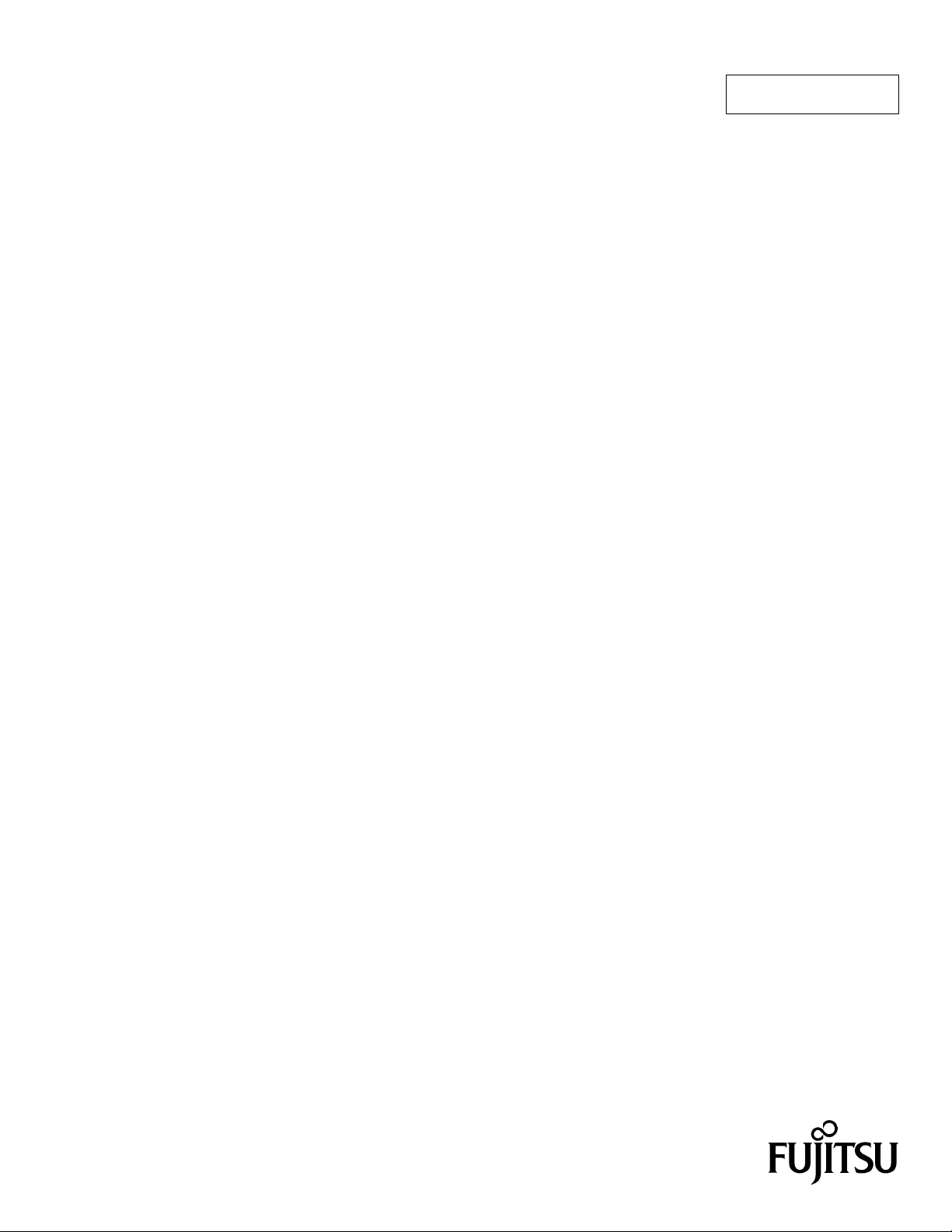
FUJITSU SEMICONDUCTOR
CONTROLLER MANUAL
PARALLEL COMMUNICATIONS ADAPTER
HARDWARE MANUAL
CM41-00413-2E
F2MC FAMILY
MB2142-03
Page 2
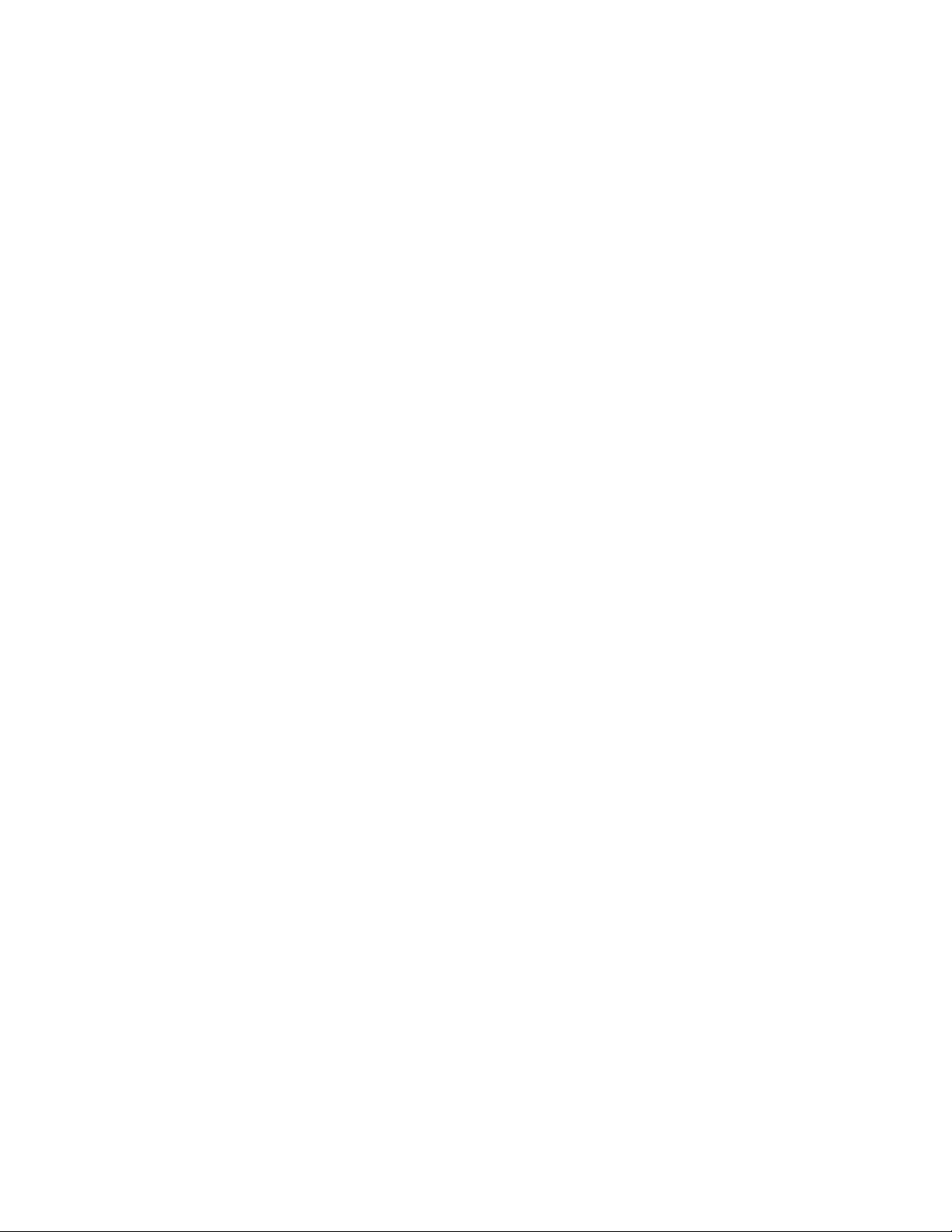
Page 3
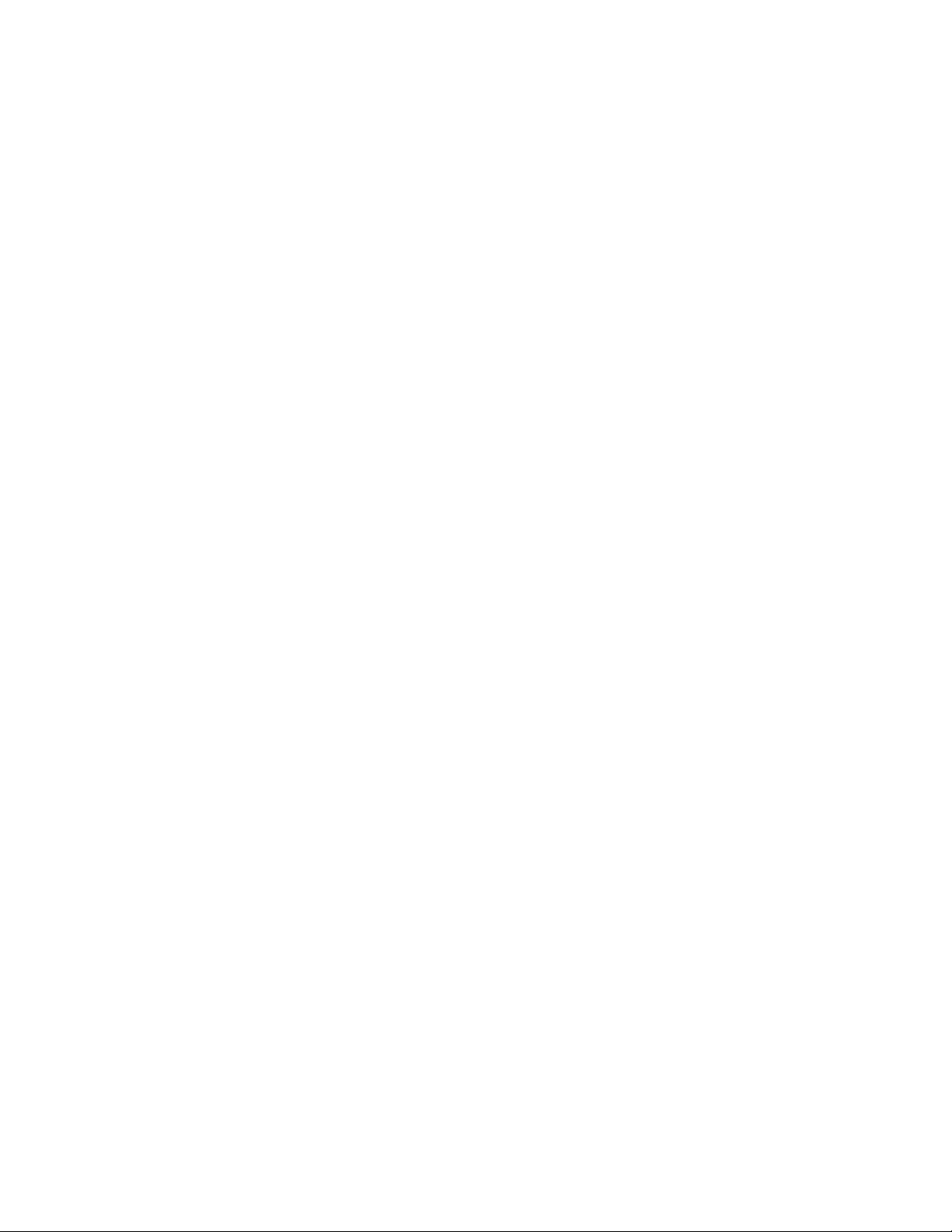
F2MC FAMILY
PARALLEL COMMUNICATIONS ADAPTER
MB2142-03
HARDWARE MANUAL
FUJITSU LIMITED
Page 4
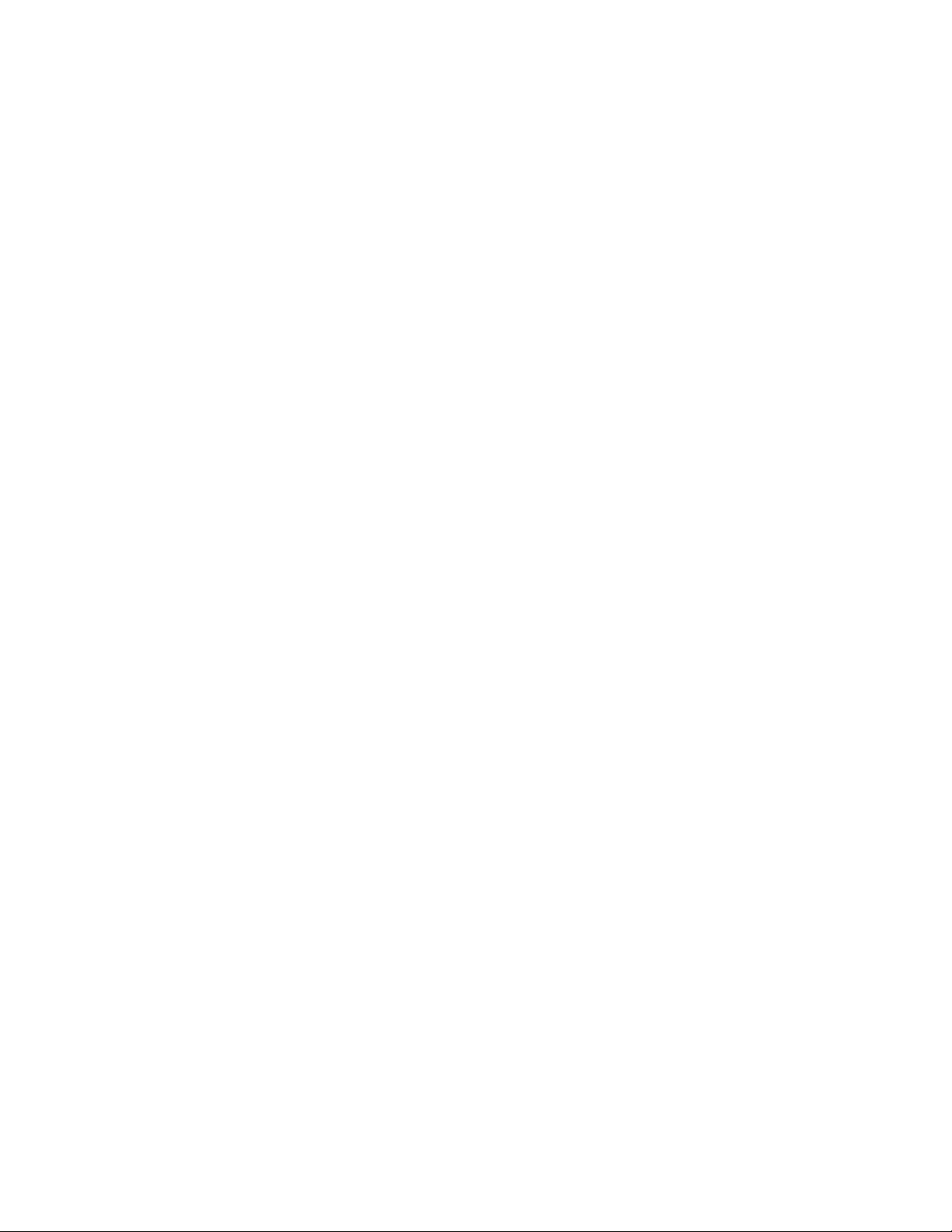
Page 5
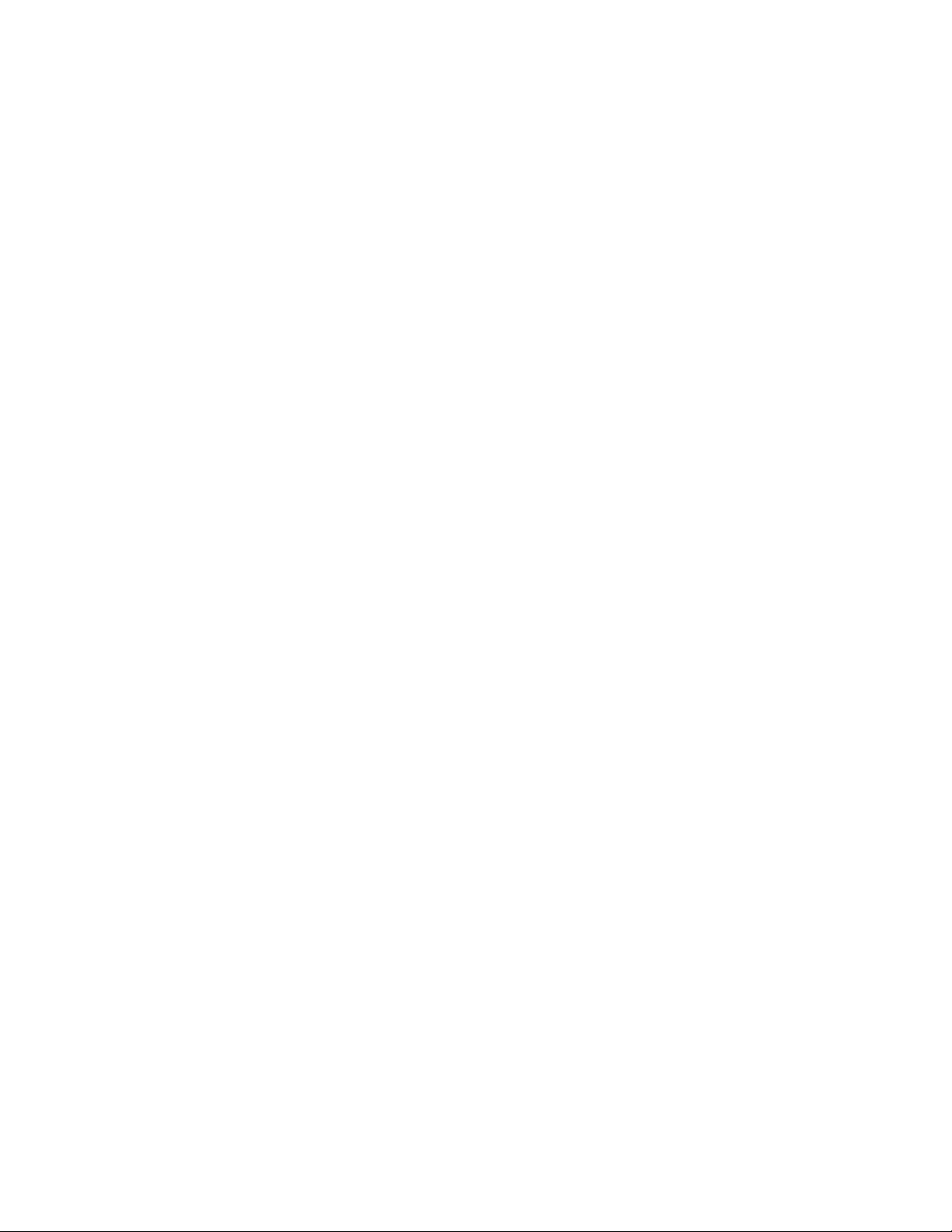
PREFACE
■ Objectives and Intended Readers
The MB2142-03 support tool (parallel communications adapter) is designed to enable the
development and evaluation of products based on the F
The MB2142-03 is connected to the main unit (MB2 141A).
This enables the main u nit to perform parallel com munication with t he host machi ne (such as a
personal computer).
This manual descri bes the ha ndlin g and c onnec tion of the MB2 142-0 3. It is ai med at engine ers
responsible for the development of products based on the F
Refer to the following related manual as necessary:
• Related manual
2
F
MC FAMILY MB2140series MAIN UNIT (MB2141A) HARDWARE MANUAL
2
*: F
MC stands for FUJITSU Flexible Microcontroller.
■ Structure of This Manual
2
MC* famiy.
2
MC, using the MB2142-03.
This manual consists of th e following two chapte rs. Fa mili ar ize y ou rse lf wi th the co ntents of this
manual before attempting to use the adapter.
CHAPTER 1 "HANDLING AND SPECIFICATIONS OF THE PRODUCT"
Describes the handling and specifications of the parallel communications adapter.
CHAPTER 2 "CONNECTIONS"
Describes the connections and the power-on and power-off sequences of the parallel
communications adapter.
i
Page 6
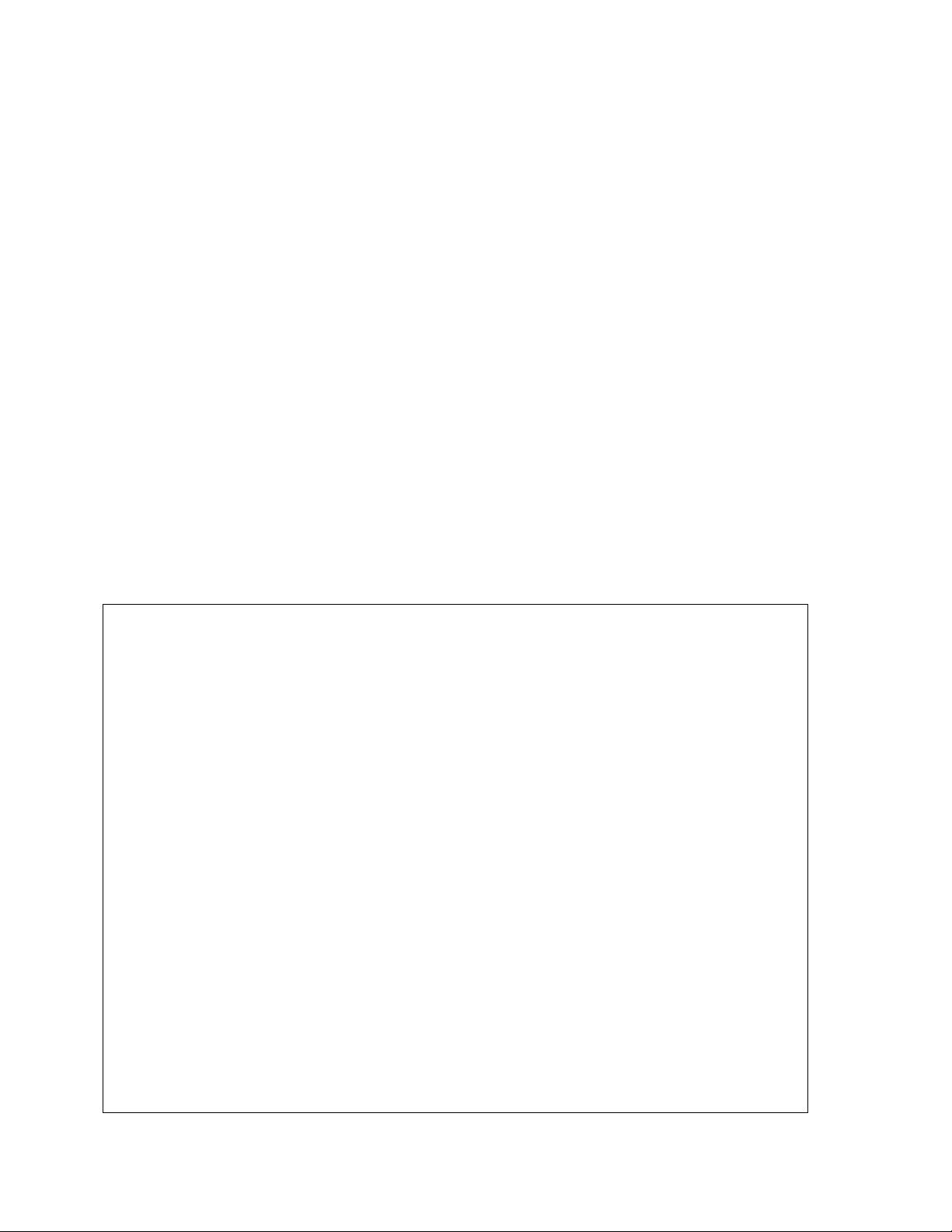
1. The contents of this document are subject to change without notice. Customers are advised to consult
with FUJITSU sales representatives before ordering.
2. The information and circuit diagrams in this document are presented as examples of semiconductor
device applications, and are not intended to be incorporated in devices for actual use. Also, FUJITSU is
unable to assume responsibility for infringement of any patent rights or other rights of third parties
arising from the use of this information or circuit diagrams.
3. The contents of this document may not be reproduced or copied without the permission of FUJITSU,
Ltd.
4. FUJITSU semiconductor devices are intended for use in standard applications (computers, office
automation and other office equipment, industrial, communications, and measurement equipment,
personal or household devices, etc.).
CAUTION:
Customers considering the use of our products in special applications where failure or abnormal
operation may directly affect human lives or cause physical injury or property damage, or where
extremely high levels of reliability are demanded (such as aerospace systems, atomic energy controls,
sea floor repeaters, vehicle operating controls, medical devices for life support, etc.) are requested to
consult with FUJITSU sales representatives before such use. The company will not be responsible for
damages arising from such use witho ut prior approval.
5. Any semiconductor devices have an inherent chance of failure. You must protect against injury, damage
or loss from such failures by incorporating safety design measures into your facility and equipment such
as redundancy, fire protection, and prevention of over-current levels and other abnormal operating
conditions.
6. If any products described in this document represent goods or technologies subject to certain
restrictions on export under the Foreign Exchange and Foreign Trade Law of Japan, the prior
authorization by Japanese government will be required for export of those products from Japan.
©2001 FUJITSU LIMITED Printed in Japan
ii
Page 7
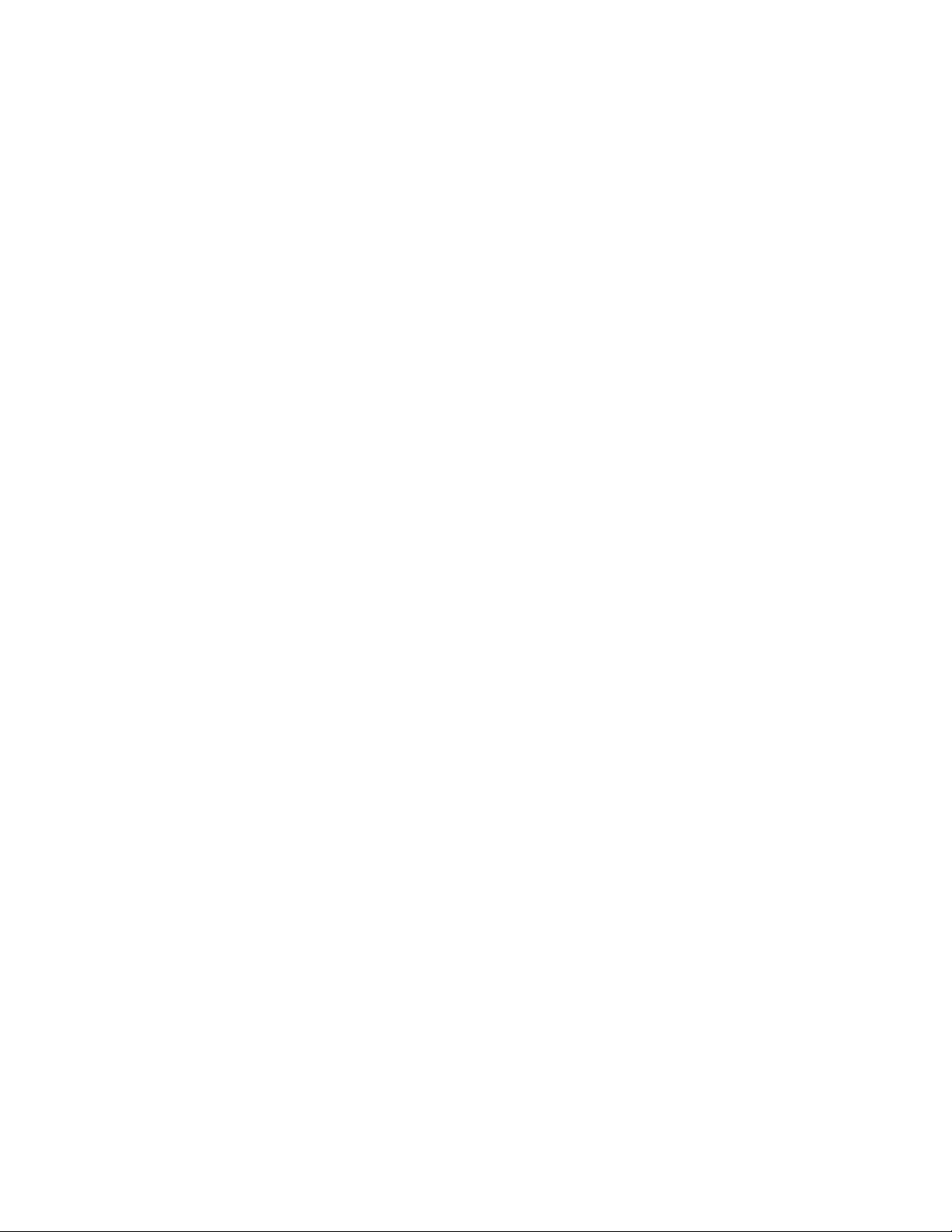
CONTENTS
CHAPTER 1 HANDLING AND SPECIFICATIONS OF THE PRODUCT ........................... 1
1.1 Packing List ........................................................................................................................................... 2
1.2 Parallel Communications Adapter Specifications .................................................................................. 4
1.2.1 Electrical Characteristics of I/O Signal Lines .................................................................................... 5
1.2.2 Connector Pin Assignment ............................................................................................................... 6
1.3 IF Cable Specifications .......................................................................................................................... 8
1.4 Notes on Use ....................................................................................................................................... 10
CHAPTER 2 CONNECTlONS .......................................................................................... 11
2.1 System Configuration ................................ ...... ....... ...................................... ....... ...... ....... ................... 12
2.2 Connection to Main Unit ...................................................................................................................... 13
2.3 Connection to Host Machine ................................................................................................................ 15
2.4 Power-on Sequence ............................................................................................................................ 17
2.5 Power-off Sequence ............................................................................................................................ 18
INDEX .....................................................................................................................................19
iii
Page 8
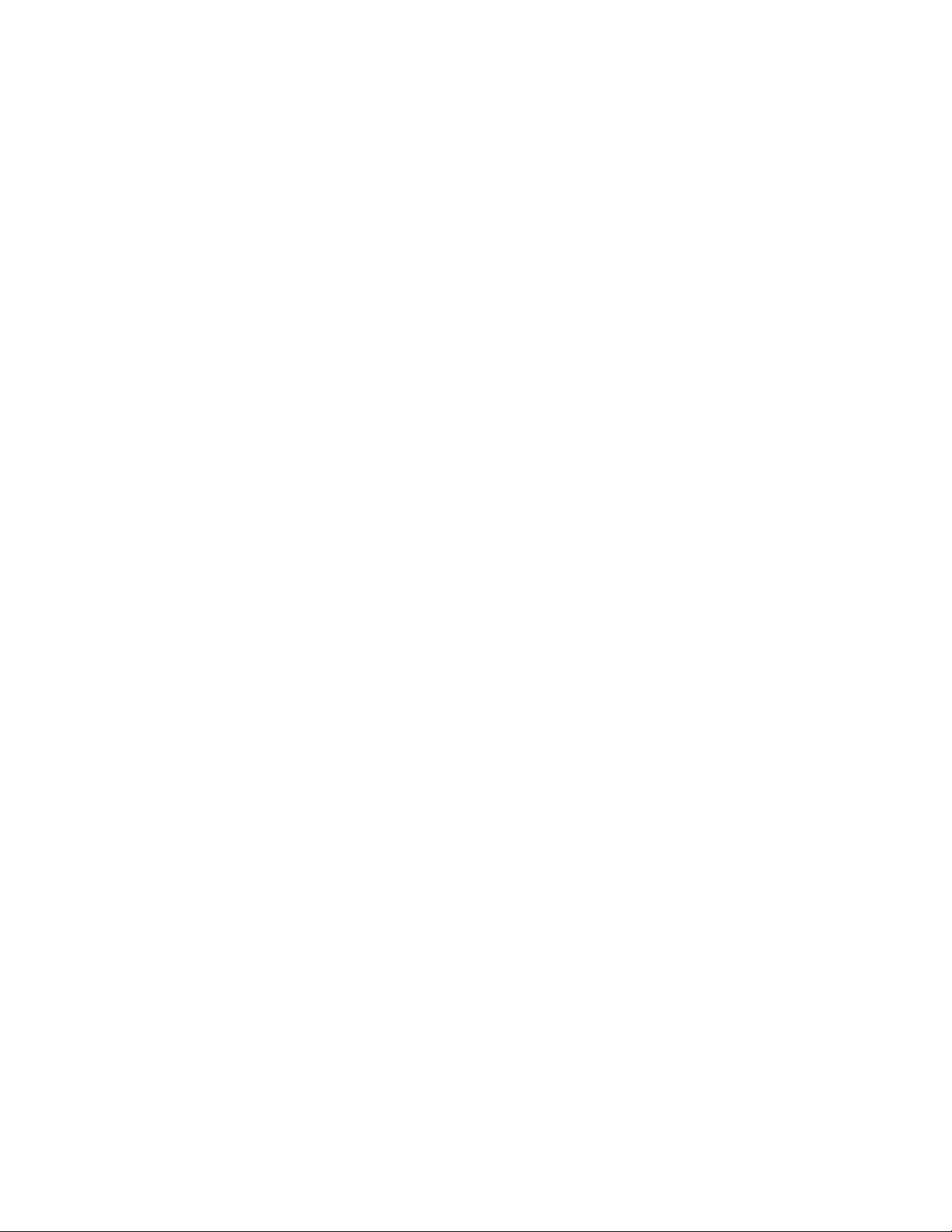
iv
Page 9
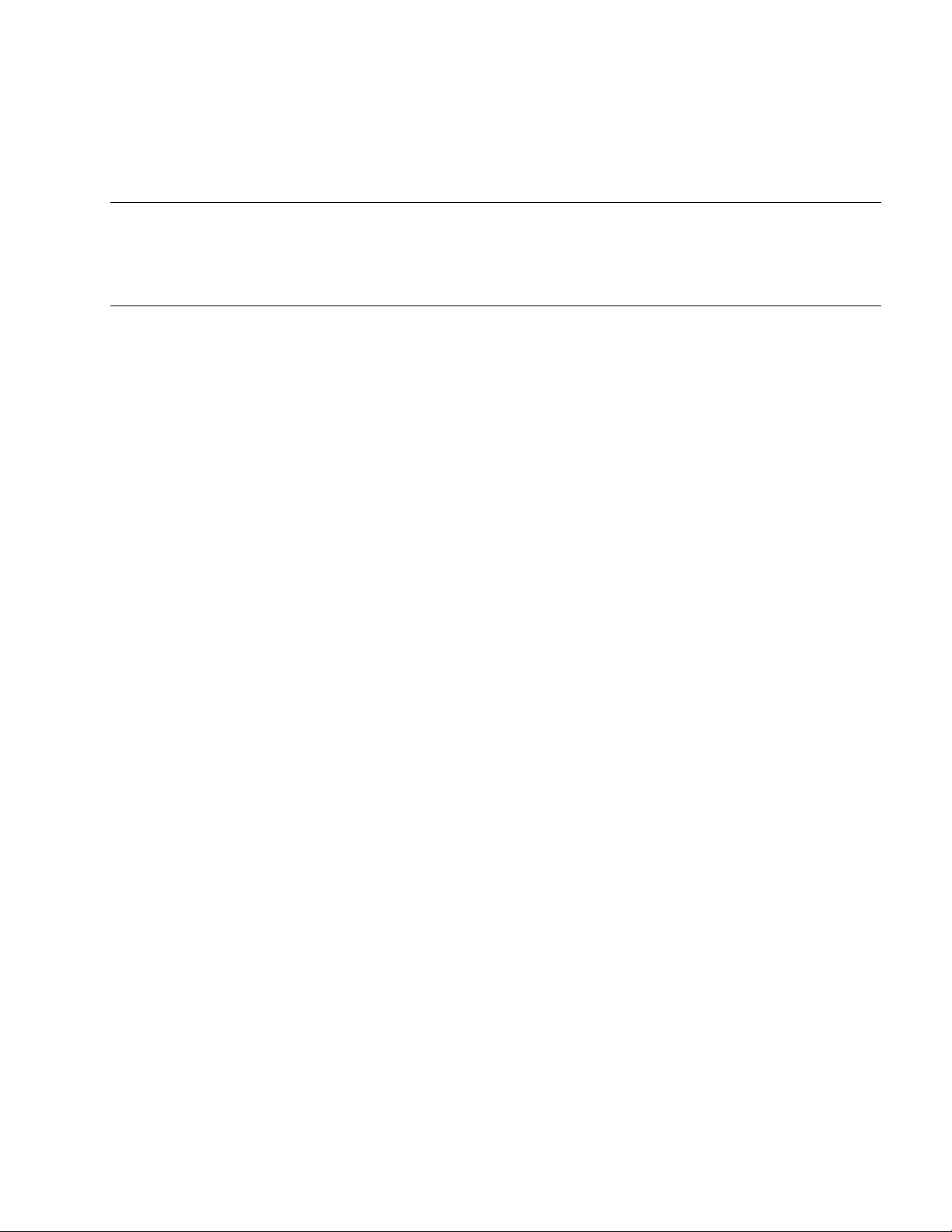
CHAPTER 1 HANDLING AND SPECIFICATIONS OF THE
PRODUCT
This chapter explains the handling and specifications of the parallel communications
adapter. Read this chapter an d c heck t he c ontents of the pack age be fore a ttempt ing to
use the parallel communications adapter.
1.1 "Packing List"
1.2 "Parallel Communications Adapter Specifications"
1.3 "IF Cable Specifications"
1.4 "Notes on Use"
1
Page 10
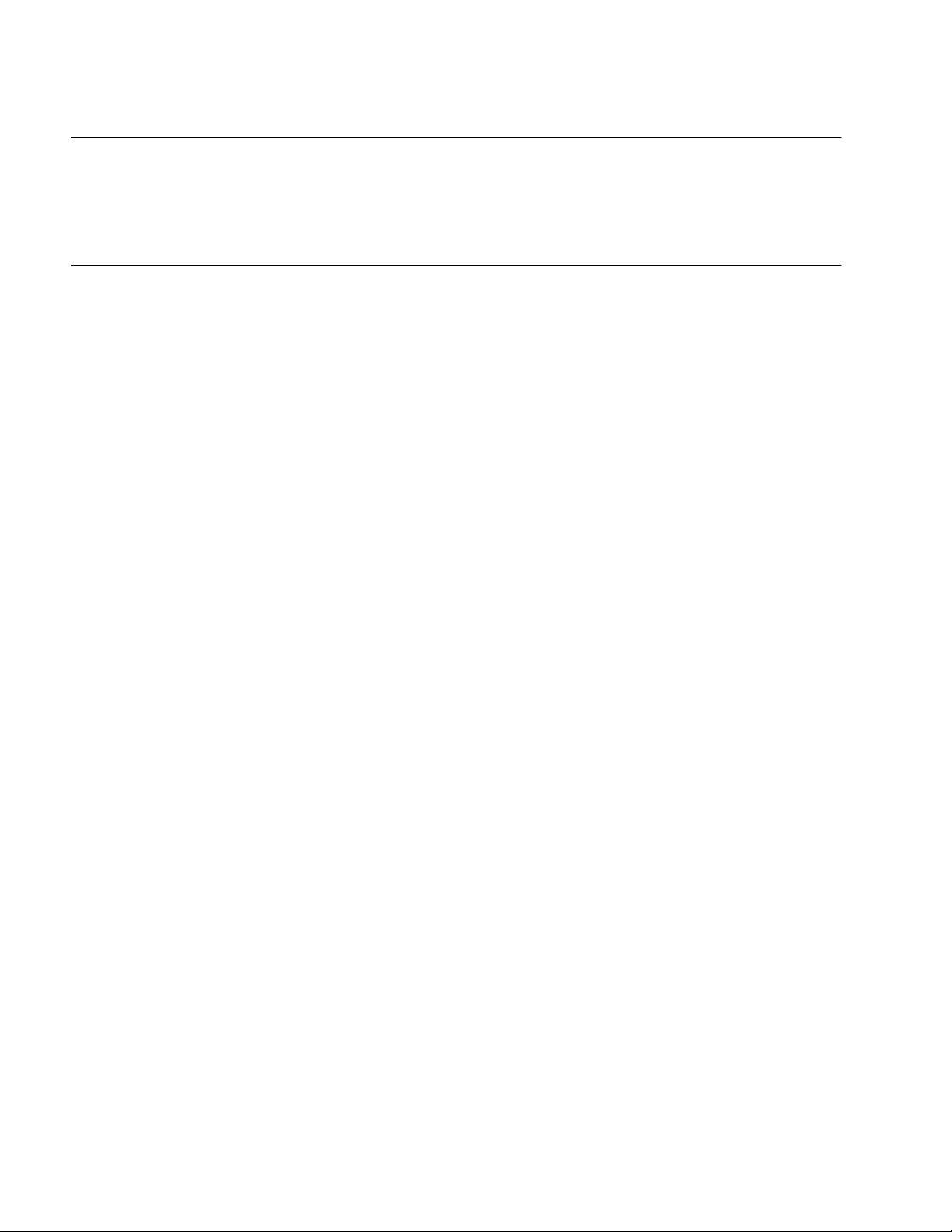
CHAPTER 1 HANDLING AND SPECIFICATIONS OF THE PRODUCT
1.1 Packing List
Before first using the parallel communications adapter, check that the package
contains the following components:
• Parallel communications adapter x 1
• IF cable x 1
■ Appear ance and Names of Parts
Figure 1.1-1 "Paral lel Co mmuni cation s Ada pter" illu strat es the parallel comm unica tions adapter.
For details of the connections, see CHAPTER 2 "CONNECTIONS."
The function of each part is described below:
IF connector: Used to connect the IF cable.
Parallel communications connector: Used to connect the printer cable.
Obtain a printer cable that is suitable for the host machine (such as a personal computer).
2
Page 11
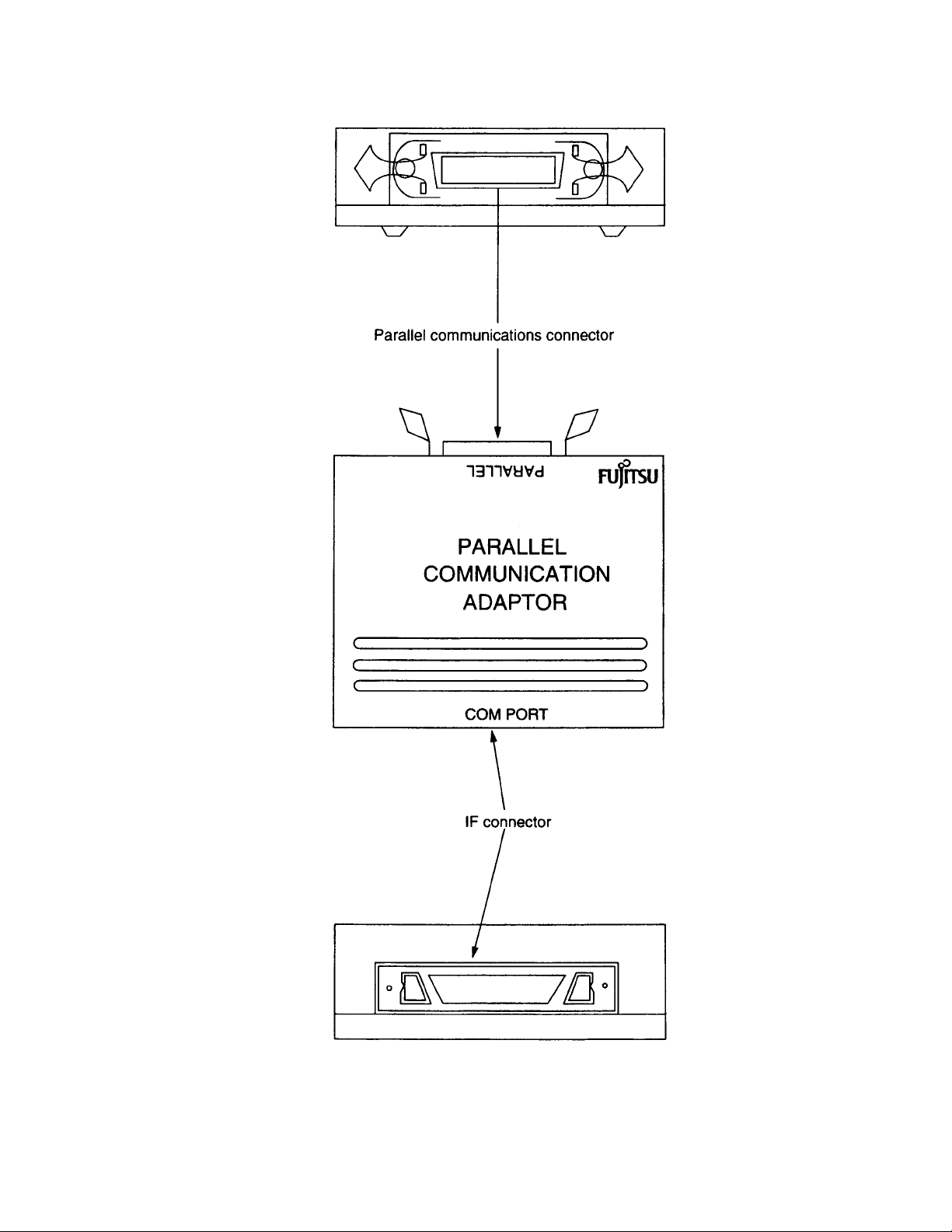
Figure 1.1-1 Parallel Communications Adapter
1.1 Packing List
3
Page 12

CHAPTER 1 HANDLING AND SPECIFICATIONS OF THE PRODUCT
1.2 Parallel Communications Adapter Specifications
Table 1.2-1 "Parallel Communications Adapter Specifications" lists the specifications
of the parallel communications adapter.
■ Parallel Communications Adapter Specifications
Table 1.2-1 "Parallel Communications Adapter Specifications" lists the specifications of the
parallel communications adapter.
Table 1.2-1 Parallel Communications Adapter Specifications
Item Contents
Name Parallel communications adaptor
Model MB2142-03
Power supply Voltage: +5 V plus or minus 5% Current: 1A (max.)
*1
Operating
temperature
Operating humidity 30% to 80% (non-condensing)
Dimensions 120mm (W) x 90mm (D) x 26mm (H)
Weight 200g approx.
*1: Power is supplied from the main unit.
*2: Not including projections.
■ Parallel Communications Specifications
The parallel communications format conforms to the Centronics interface.
An Amphenol 36P connector is used as the parallel communications connector.
The electrical characteristics of the I/O signal lines are described in Section 1.2.1 "Electrical
Characteristics of I/O Signal Lines"
0 to +55 degrees Celsius
*2
4
Page 13

1.2 Parallel Communications Adapter Specifications
1.2.1 Electrical Characteristics of I/O Signal Lines
Figure 1.2-1 "Electrical Characteristics of I/O Signal Lines" shows the electrical
characteristics of the I/O signal lines.
■ Electrical Characteristics of I/O Signal Lines
The signal levels of the I/O signal lines are indicated below. Figure 1.2-1 "Electrical
Characteristics of I/O Signal Lines" shows the electrical characteristics.
"L": 0 to +0.4 V
"H": +2.4 to +5.0 V
The power supply signal is directly connected to +5 V.
Figure 1.2-1 Electrical Characteristics of I/O Signal Lines
5
Page 14

CHAPTER 1 HANDLING AND SPECIFICATIONS OF THE PRODUCT
1.2.2 Connector Pin Assignment
An Amphenol 36P connector is used as the parallel communications connector.
Table 1.2-2 "Parallel Communications Connector Signal Line Names" lists the
connector signal line names.
■ Connector Pin Assignment
The model and pin assignment of the connector are described below.
• Connector model
57LE-40360-7700 (D12) Manufactured by DDK, or equivalent
(Generally referred to as Amphenol 36P)
• Connector pin assignment <viewed from the cable insertion side>
Figure 1.2-2 "Parallel Communications Connector Pin Assignment" shows the pin
assignment. Table 1.2-2 "P arallel Communications Con nector Signal Line Names" lists the
signal line names.
Figure 1.2-2 Parallel Communications Connector Pin Assignment
6
Page 15
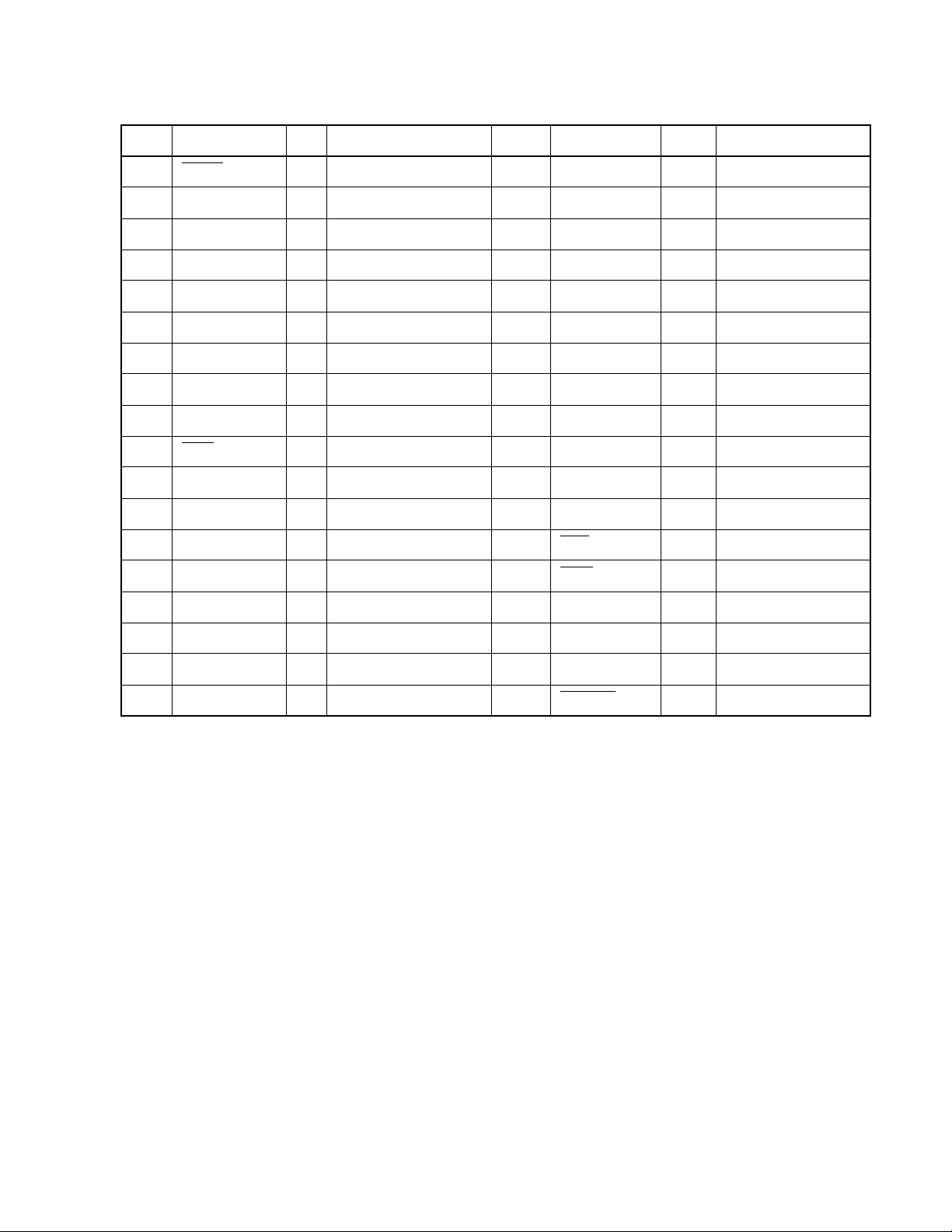
1.2 Parallel Communications Adapter Specifications
Table 1.2-2 Parallel Communications Connector Signal Line Names
No. Signal line I/O Function No. Signal line I/O Function
1DSTB
2 DATA 0 I/O Data 20 GND - Signal grounding
3 DATA 1 I/O Data 21 GND - Signal grounding
4 DATA 2 I/O Data 22 GND - Signal grounding
5 DATA 3 I/O Data 23 GND - Signal grounding
6 DATA 4 I/O Data 24 GND - Signal grounding
7 DATA 5 I/O Data 25 GND - Signal grounding
8 DATA 6 I/O Data 26 GND - Signal grounding
9 DATA 7 I/O Data 27 GND - Signal grounding
10 ACK
11 BUSY O Busy signal 29 GND - Signal grounding
12 PE O No paper 30 GND - Signal grounding
13 SLCT O Select signal, output 31 INIT
14 NC - Unused 32 ERR
15 NC - Unused 33 NC - Unused
I Data strobe signal 19 GND - Signal grounding
O Acknowledge signal 28 GND - Signal grounding
I Reset signal
O Error signal
16 GND - Signal grounding 34 NC - Unused
17 FG - Frame grounding 35 NC - Unused
18 +5 V O Power supply signal 36 SLCTIN
I Select signal, input
7
Page 16

CHAPTER 1 HANDLING AND SPECIFICATIONS OF THE PRODUCT
1.3 IF Cable Specifications
Table 1.3-1 "IF Cable Components" lists the IF cable components, Table 1.3-2 "IF Cable
General Specifications" lists the general specifications of the IF cable, and Figure 1.3-1
"IF Cable Dimensions" shows the dimensions of the IF cable.
■ IF Cable Specifications
For details of the connection to the main unit, see Section 2.2 "Connection to Main Unit."
Table 1.3-1 IF Cable Components
Part Name Remarks
FCN-237R068-G/E connector x 2 Fujitsu
FCN-230C068-C/E cover x 2 Fujitsu
Table 1.3-2 IF Cable General Specifications
Item Contents
Rated current DC1A
Temperature Operating -10 to +60 degrees
Storage -10 to +60 degrees
8
Page 17

Figure 1.3-1 IF Cable Dimensions
1.3 IF Cable Specifications
9
Page 18
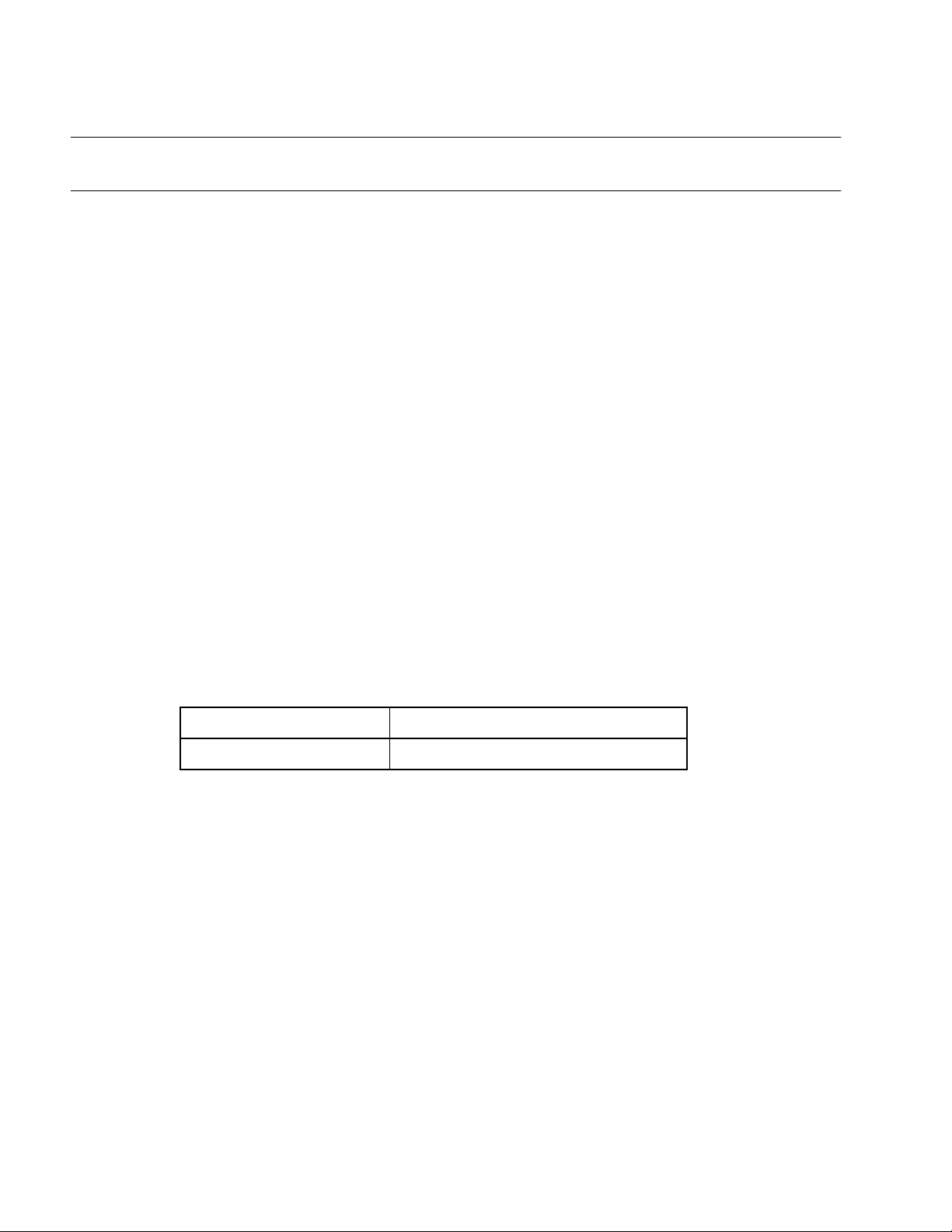
CHAPTER 1 HANDLING AND SPECIFICATIONS OF THE PRODUCT
1.4 Notes on Use
When using the parallel communications adapter, keep the following notes in mind.
■ Notes on Use
When using the parallel communications adapter, keep the following notes in mind:
• Turn off the power before connecting or removing a cable.
• To remove a cable, do not pull the cable itself; grasp and pull the connector.
• To prevent electrostatic des truction, be careful not to touch the co nnector pins, and prevent
the connector pins from touching any objects.
• Refer to this manual for details of setting and usage.
■ Storage
When storing the parallel communications adapter, keep the following notes in mind:
• Take whatever measures are necessary to prevent the parallel communications adapter
from being jolted or jarred in storage.
• Do not expose the parallel communications adapter to direct sunlight, high temperatures,
high humidity, or condensation.
• Do not keep the para ll el co mmu ni cat ion s a dap ter in an intense electrical or m agnetic field for
an extended period.
Table 1.4-1 "Storage Environment" lists the storage temperature and humidity.
Table 1.4-1 Storage Environment
Storage temperature Storage humidity
-20 to +70 degrees 20% to 90% (non-condensing)
10
Page 19

CHAPTER 2 CONNECTlONS
This chapter describes how to connect, turn on, and turn off the parallel
communications adapter. Familiarize yourself with the contents of this chapter before
turning on the adapter.
2.1 "System Configuration"
2.2 "Connection to Main Unit"
2.3 "Connection to Host Machine"
2.4 "Power-on Sequence"
2.5 "Power-off Sequence"
11
Page 20

CHAPTER 2 CONNECTlONS
2.1 System Configuration
Connecting the parallel communications adapter to the host machine enables parallel
communication with the host machine.
■ System Configuration
Connecting the parallel communications adapter to the host machine enables parallel
communication with the host machine.
Figure 2.1-1 "System Configuration" shows the hardware system conf iguration when using the
parallel communications adapter.
Figure 2.1-1 System Configuration
12
Page 21

2.2 Connection to Main Unit
2.2 Connection to Main Unit
As shown in Figure 2.2-1 "IF Cable Connection", use an IF cable to connect the parallel
communications adapter to the main unit (sold separately).
■ Connection to Main Unit
As shown in Figure 2.2-1 "IF Cable Connection", use an IF cable to connect the parallel
communications adapter to the main unit (sold separately).
For details of connecting the IF cable to the main unit, refer to the 2140 Main Unit MB2141
Emulator User’s Manual.
■ Notes
When connecting the par allel communications adapter to the main unit (s old separately), keep
the following points in mind:
• Turn off the power before connec ting or remov ing a cable . Attempting to co nnect or remov e
a cable while the power is turned on may cause a malfunction.
• To remove a cable, do not pull the cable itself; grasp and pull the connector. Pulling the
cable itself may cause a conductor inside the cable to break.
13
Page 22

CHAPTER 2 CONNECTlONS
Figure 2.2-1 IF Cable Connection
14
Page 23

2.3 Connection to Host Machine
2.3 Connection to Host Machine
As shown in Figure 2.3-1 "Printer Cable Connection", use the printer cable (sold
separately) to connect the parallel communications adapter to the host machine.
■ Connection to Host Machine
As shown in Figure 2.3-1 "P rinter Cable Connection", use the printer cable (sold separately) to
connect the parallel communications adapter to the host machine.
For details of how to connect the pri nter ca ble ( so ld se parately) to the host ma chine, refer to the
manual for the host machine.
■ Notes
When connecting th e parallel commun ications adapter to t he host machine, keep the following
notes in mind:
• Turn off the power before connec ting or remov ing a cable . Attempting to co nnect or remov e
a cable while the power is turned on may cause a malfunction.
• To remove a cable, do not pull the cable itself; grasp and pull the connector. Pulling the
cable itself may cause a conductor inside the cable to break.
15
Page 24

CHAPTER 2 CONNECTlONS
Figure 2.3-1 Printer Cable Connection
16
Page 25

2.4 Power-on Sequence
2.4 Power-on Sequence
Before turning on the power, ensure that all connections are complete. Then, turn on
the power in the order of the host machine, the main unit, then the target (user
system).
■ Power-on Sequence
Before turning on the po wer, e nsur e t hat al l c on necti ons a re comp lete. Then, turn o n t he powe r
in the order of the host machine, the main unit, then the target (user system).
To turn on the power, set t he power switch o n th e rear pa nel of t he main unit to "1" . Tu rning on
the main unit also turns on the parallel communications adapter.
17
Page 26
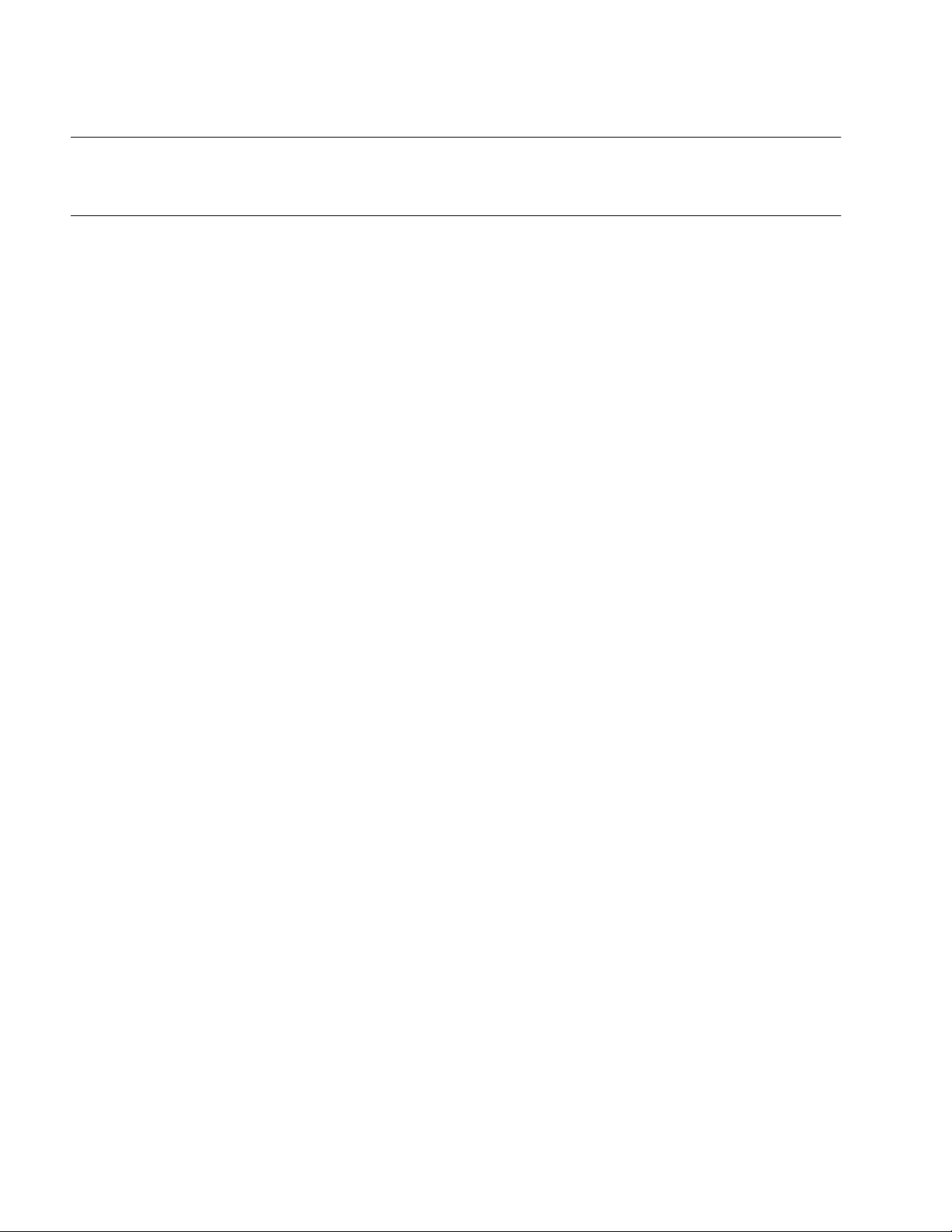
CHAPTER 2 CONNECTlONS
2.5 Power-off Sequence
Turn off the power in the order of the target (user system), the main unit, then the host
machine.
■ Power-off Sequence
Turn off the power in the order of the target (user system), the main unit, then the host machine.
To turn off the power, set t he p ower swit ch on th e rear pa nel of t he ma in unit to "0". T urn ing off
the main unit also turns off the parallel communications adapter.
18
Page 27
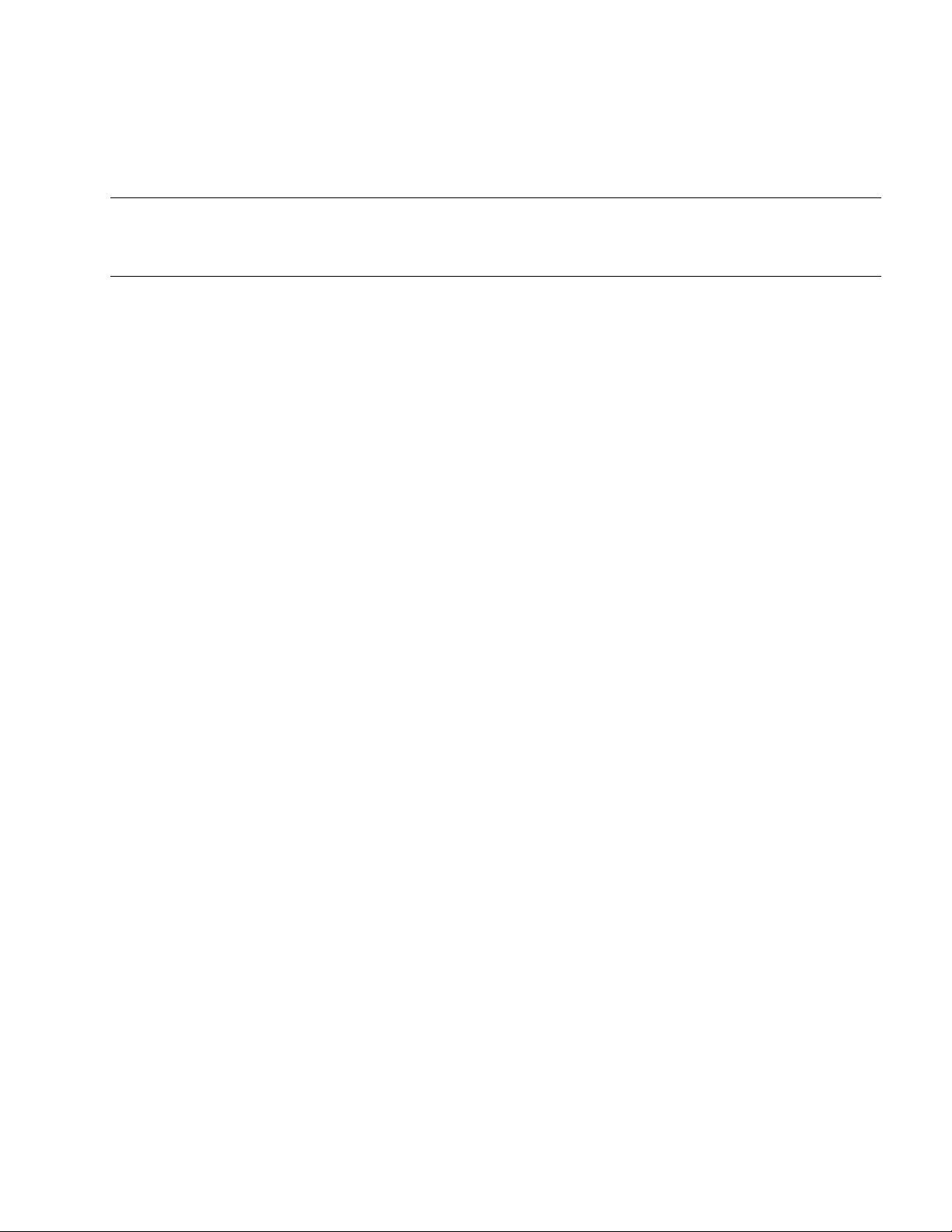
INDEX
The index follows on the next page.
This is listed in alphabetic order.
INDEX
19
Page 28

INDEX
Index
A
appearance and name of part..................................2
C
connection to host machine ...................................15
connection to main unit ..........................................13
connector pin assignment ........................................6
E
electrical characteristic of I/O signal line..................5
I
I/O signal line, electrical characteristic of.................5
IF cable specification............. ....... ...... ....... ...... ....... ..8
N
note.................................................................. 13, 15
note on use............................................................ 10
P
parallel communication adapter specification.......... 4
parallel communication specification ....................... 4
power-off sequence ............................................... 18
power-on sequence ............................................... 17
S
storage................................................................... 10
system configuration.............................................. 12
U
use, note on........................................................... 10
20
Page 29
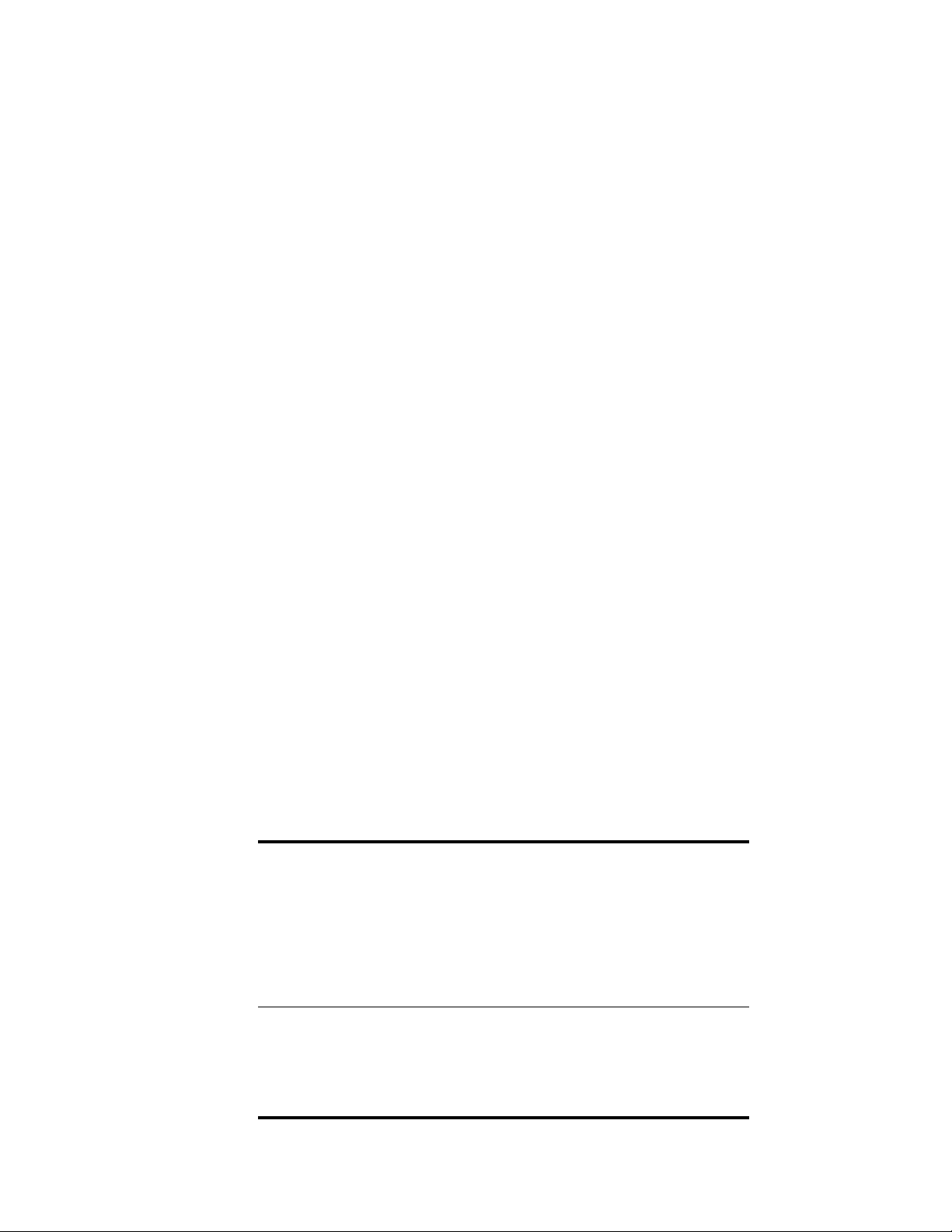
CM41-00413-2E
FUJITSU SEMICONDUCTOR • CONTROLLER MANUAL
F2MC FAMILY
PARALLEL COMMUNICATIO NS ADAPTER
MB2142-03
HARDWARE MANUAL
January 2001 the second edition
Published FUJITSU LIMITED Electronic Devices
Edited Technical Communication Dept.
Page 30

Page 31
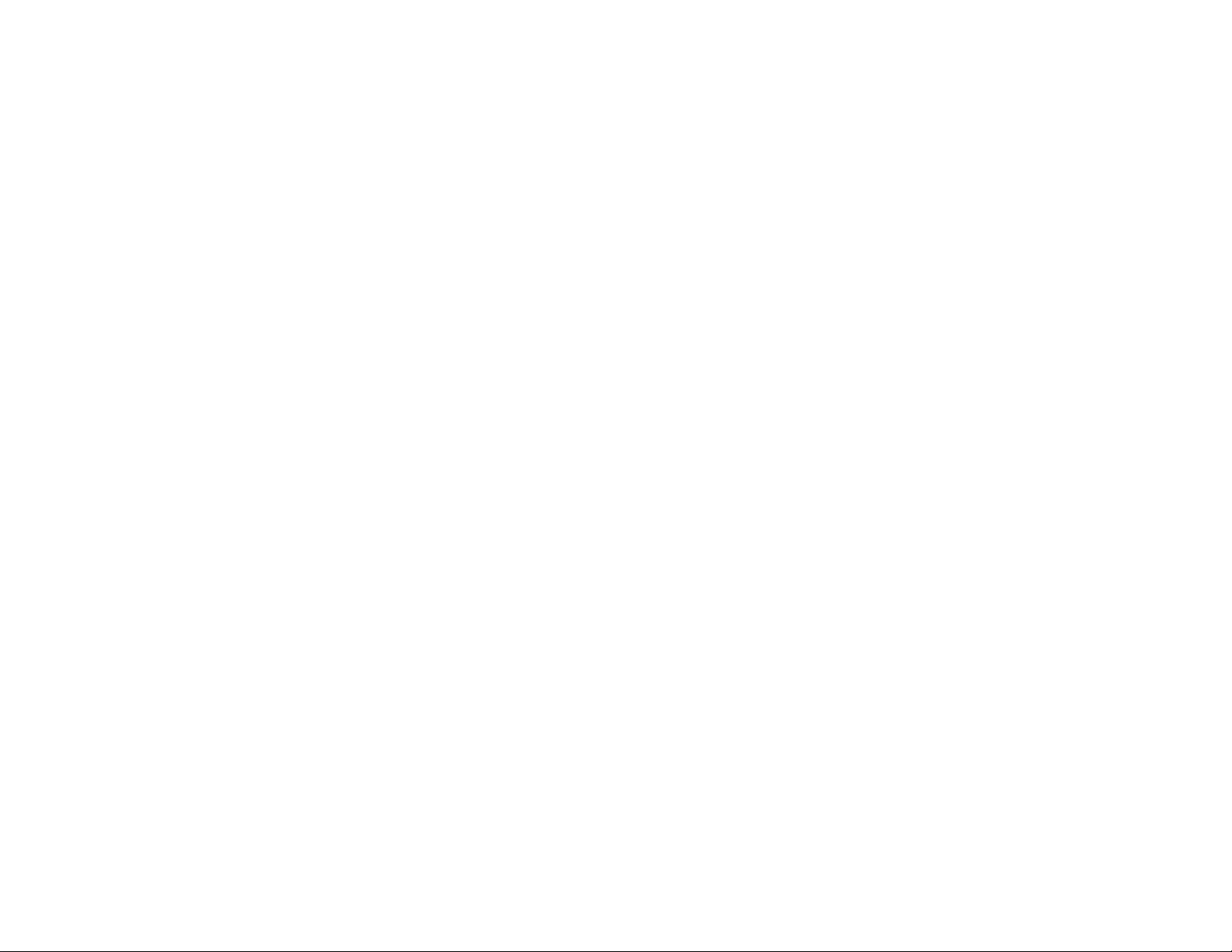
FUJITSU SEMICONDUCTOR F²MC FAMILY PARALLEL COMMUNICATIONS ADAPTER MB2142-03 HARDWARE MANUAL
