Page 1

◆
Caution
・
Do not use a remodeled Xi/FOMA dual terminal. Using a remodeled terminal
violates the Radio Law.
- Xi/FOMA dual terminal is certified according to technical standard conformance of specified
wireless equipment based on the Radio Law, and as a proof of it, the "Technical Compliance
Mark " is depicted on the engraved sticker of Xi/FOMA dual terminal.
If you remodel Xi/FOMA dual terminal by removing its screws, your certification of technical
standard conformance becomes invalid.
Do not use Xi/FOMA dual terminal with its certification of technical standard conformance
invalid as it violates the Radio Law.
Easy Search/Contents/Precautions
11
Page 2

Basic package and main options
PC Card Adapter F01
(including written warranty)
* "F-06C Connection software", "F-06C communication
configuration file" (for Windows/Macintosh) and the PDF
version of "Manual for PC Connection" are contained.
<Basic package>
<Main options>
Carrying case (Sample)
F-06C (including written warranty) Instruction manual -Connection guide- CD-ROM for F-06C
Put the Xi/FOMA dual terminal into
the carrying case for protection when
not in use or carrying it.
Carrying case (Sample)
Use for the operation of PC card
adapter in this manual.
* The PC Card Adapter can be used only
for Windows OS.
Put the PC Card Adapter into the
carrying case for protection when
not in use or carrying it.
Easy Search/Contents/Precautions
12
Page 3

Before Using the Terminal
Part names and functions ................................................................................................................................................... 14
Using UIM ............................................................................................................................................................................ 15
Available communications from Xi/FOMA dual terminal ............................................................................................... 17
Inserting Xi/FOMA dual terminal into a PC ...................................................................................................................... 18
13
Page 4

a
b
c
d
Part names and functions
a
Antenna→PXXX
Adjust the direction and angle according to the radio wave status. Retract the
antenna while not in use.
Do not apply excessive force to the antenna. Malfunction may result.
b
Status indication lamp→P15
Indicates the power supply conditions and the data waiting/communicating
status.
c
Connection interface→P18
Used to connect to a PC.
d
UIM tray
Used to attach/remove UIM.
Before Using the Terminal
14
Page 5

◆
Status indication lamp
Status indication lamp indicates the following status of Xi/FOMA dual terminal by
lighting/blinking and blinking patterns.
Color of Status indication
Xi/FOMA dual terminal
Power OFF (OFF)
Power ON (not connected to network) Orange (ON)
F-06C communication configur ation file/F06C Connection
Software running zero installation
Out of service area Red (ON)
Starting to connect to network Orange (Blink at 0.2-second
Connecting to network LTE Blue (Blink at 5-second
Holding to connect to network Purple (Blink at 5-second
PIN1 code PIN1 code entry stand-by Orange (Blink at 1-second
→
P27
W-CDMA (3G) Green (Blink at 5-second
HSDPA/HSUPA Light blue (Blink at 5-
GPRS Yellow (Blink at 5-second
PIN1 code lock ON Orange (Blink at 0.4-second
lamp
(Lighting/Blinking pattern)
Orange (ON in 2 seconds/
OFF in 1 second)
intervals)
intervals)
intervals)
second intervals)
intervals)
intervals)
intervals)
intervals)
Using UIM
UIM is an IC card that stores personal information such as your phone number.
・
Insert/Remove a UIM with both hands.
・
If UIM is not inserted correctly or UIM has abnormalities, data communication is
not available.
・
For details on handling UIM, refer to manual of UIM.
◆
Installing/Removing
・
Be careful not to touch or scratch the IC.
❖
Installing
Open UIM tray cap
1
Before Using the Terminal
15
Page 6
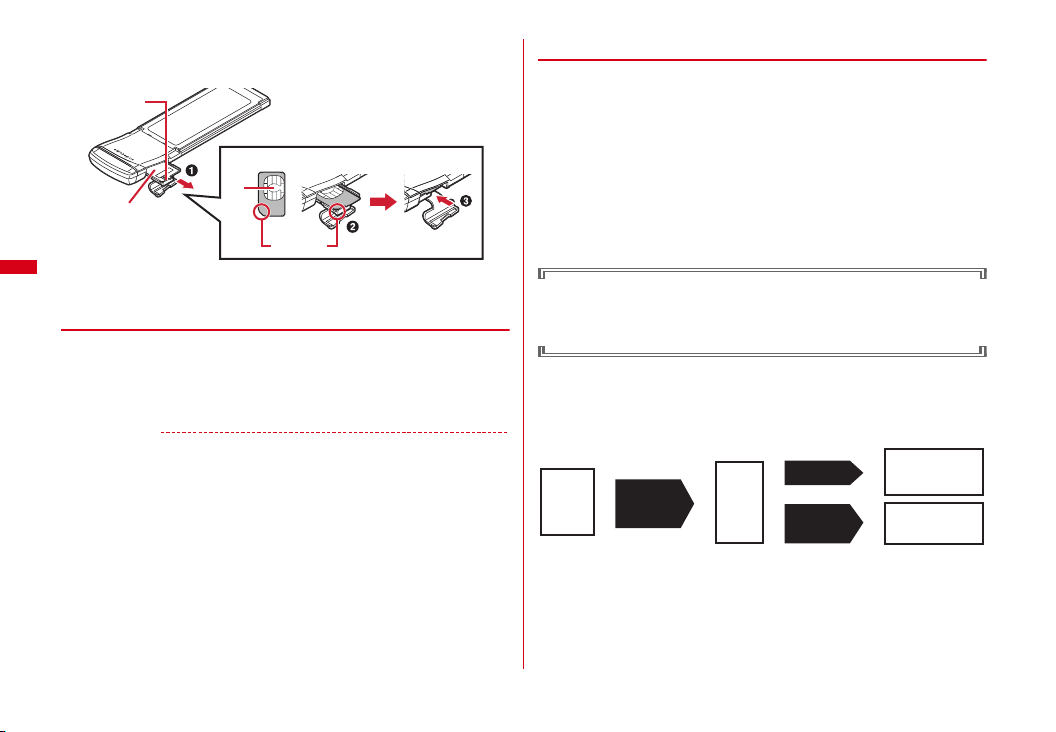
Pull out UIM tray (a), set UIM with the IC side up and put cut corner
Tray
Tab
IC
Beveled
corner
UIM
Enter
PIN1/PIN2
code
Enter
PUK
3 errors
in a row
Contact a
docomo Shop
10 errors
in a row
Setting a new
PIN1/PIN2 code is
available
OK
2
correctly (
b
), and push the tray into the end (c)
◆
Security codes
You can set 2 security codes to the UIM: PIN1 code and PIN2 code. These security
codes are set to "0000" at subscription, which you can change by yourself.
INSTRUCTION MANUAL (PDF)" PXX
PIN1 code is a 4-8 digit number (code) to be entered each time UIM is installed or Xi/
FOMA dual terminal is powered ON to confirm the user and to prevent unauthorized
use of Xi/FOMA dual terminal. Terminal operations are enabled by entering PIN1
code.
*
In this Xi/FOMA dual terminal, PIN2 code is not available.
・
If you enter a wrong PIN1 code 3 times consecutively, the PIN1 code is locked.
・
When installing UIM that has been used with another FOMA terminal or Xi/FOMA
dual terminal, the PIN1 code should be the same one set previously. If no changes
have been made to PIN1 code, your code is "0000".
→
"F-06C
3
❖
1
2
✔
・
・
・
・
Before Using the Terminal
16
Close the cap in reverse procedure of Step 1
Removing
Perform Step 1 of installing operation
Pull out the tray in the same procedure as Step 2 of installing
operation, and remove UIM
Information
Note that forcible installing or removing UIM may break UIM or the tray.
If the tray is removed, press it straight along the guide rail inside the UIM slot with UIM
left detached.
Do not install/remove UIM while Xi/FOMA dual terminal is connected to a PC.
Malfunction may result.
UIM (blue/green/white) is not available for the Xi/FOMA dual terminal. If you have the
UIM (blue/green/white), bring it to a docomo Shop to replace.
If your UIM is set to require a PIN1 code, data communication cannot be
performed until the PIN1 code is entered.
Use the Xi/FOMA dual terminal after verifying the PIN1 code, or set not to verify
the PIN1 code (
■
PUK (PIN Unblocking Key)
The PUK code is an 8-digit number for canceling the locked PIN1/PIN2 code. The PUK
code cannot be changed by yourself.
・
If you enter a wrong PUK code 10 times consecutively, the UIM is locked.
→
"F-06C INSTRUCTION MANUAL (PDF)" PXX) in advance.
Page 7
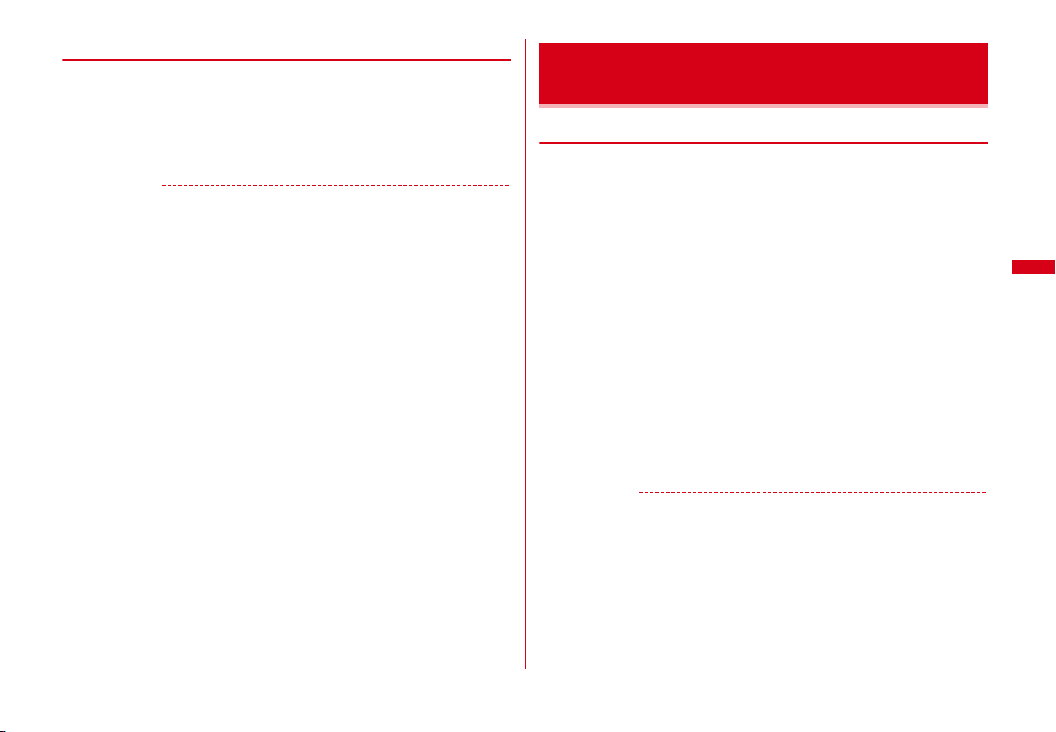
◆
Overview of International roaming (WORLD WING)
The international roaming (WORLD WING) is a service that allows you to use the Xi/
FOMA dual terminal in the same phone number as one used in Japan within the
service area of overseas network operator that is associated with DOCOMO.
・
The Xi/FOMA dual terminal works in a 3G roaming area and GSM/GPRS service
area. Services are also available in countries and areas supporting 3G850MHz.
Check supported area.
✔
Information
・
For available countries/region or overseas network operators, see "Mobile Phone User's
Guide [International Services]" or the DOCOMO International Services website.
Available communications from Xi/FOMA
dual terminal
◆
Packet communication
Packet communication charges are based on the amount of data sent and received.
Data communication can be performed at a maximum reception speed of 75Mbps
and a maximum transmission speed of 25Mbps (best effort) by using dialup
connection that support FOMA packet communication such as mopera U of
DOCOMO's Internet connection service.
*
Communication speed is theoretical values when sending and receiving data which does not
show the actual ones. Best effort method which the actual communication speed varies with the
environment and the rate of congestion offers.
・
If you subscribe to Flat-rate data plan, connection is not available even if you make
an APN of Measured data plan when setting APN restriction. Canceling the APN
restriction is required. To cancel the APN restriction, contact a docomo Information
center, a docomo Shop or the ISP being used.
・
In FOMA HIGH-SPEED area out of Xi area, the maximum reception speed becomes
7.2Mbps and the maximum transmission speed becomes 5.7Mbps (best effort).
・
In FOMA area out of FOMA HIGH-SPEED area, the maximum reception speed and
transmission speed become 384kbps.
・
Communication speed varies by the access point or radio wave status.
・
For overseas use, communication speed varies by the overseas carrier or network.
・
Use the F-06C Connection Software to check reception and transmission bytes
under packet communication.
✔
Information
・
Communication fees become high when performing communications with large amount
of data such as browsing websites with many graphics or downloading data.
・
Despite the plan you subscribe to, data communication from overseas will be uniformly
charged based on measuring data.
・
The Xi/FOMA dual terminal does not support 64K data communication.
・
Xi/FOMA dual terminal does not support Remote Wakeup.
・
Xi/FOMA dual terminal does not support FAX communication.
Before Using the Terminal
17
Page 8

◆
Usage precautions
■
Internet service provider usage charges
When using the Internet on a PC, usage charge to your Internet service provider
(hereinafter referred to as Provider) is required. This charge is paid directly to the
Provider, and is separated from the FOMA service charge. For details, contact your
Provider.
・
DOCOMO's Internet connection service mopera U is available. mopera U is a
charged service requiring subscription.
■
User authentication
Some dialup connections require user authentication before a connection can be
established. If user authentication is required, you must use your communication
software or dialup network to enter your ID and password and connect. Your ID and
password will be assigned by the network administrator of the connection
destination such as your pr ovider or corporate LAN. For details, contact your provider
or network administrator.
■
Condition of packet communication
To perform data communication from Xi/FOMA dual terminal, the following
conditions must be satisfied. However, even when the above requirements are
satisfied, you may not be able to perform data communication if base station traffic
is heavy or the radio wave conditions are poor.
・
You must be within the FOMA service area or DOCOMO's roaming service area.
・
The access point supports FOMA packet communications.
Inserting Xi/FOMA dual terminal into a PC
Install F-06C Connection Software (including driver) before connecting Xi/FOMA
dual terminal for the first time to the PC.
For installation of F-06C Connection Software, refer to the following.
・
For Windows: "Preparing for using F-06C" (→P27)
・
For Macintosh: "Preparing for using F-06C" (→P33)
◆
Installing
Turn ON the PC
1
Hold both sides of the Xi/FOMA dual terminal with the NTTdocomo
2
logo faced up and insert into the ExpressCard slot of the PC along the
arrow direction until it clicks
・
The location and inse rting direction of the ExpressCard sl ot vary depending on
the PC.
ExpressCard slot
Before Using the Terminal
18
Page 9
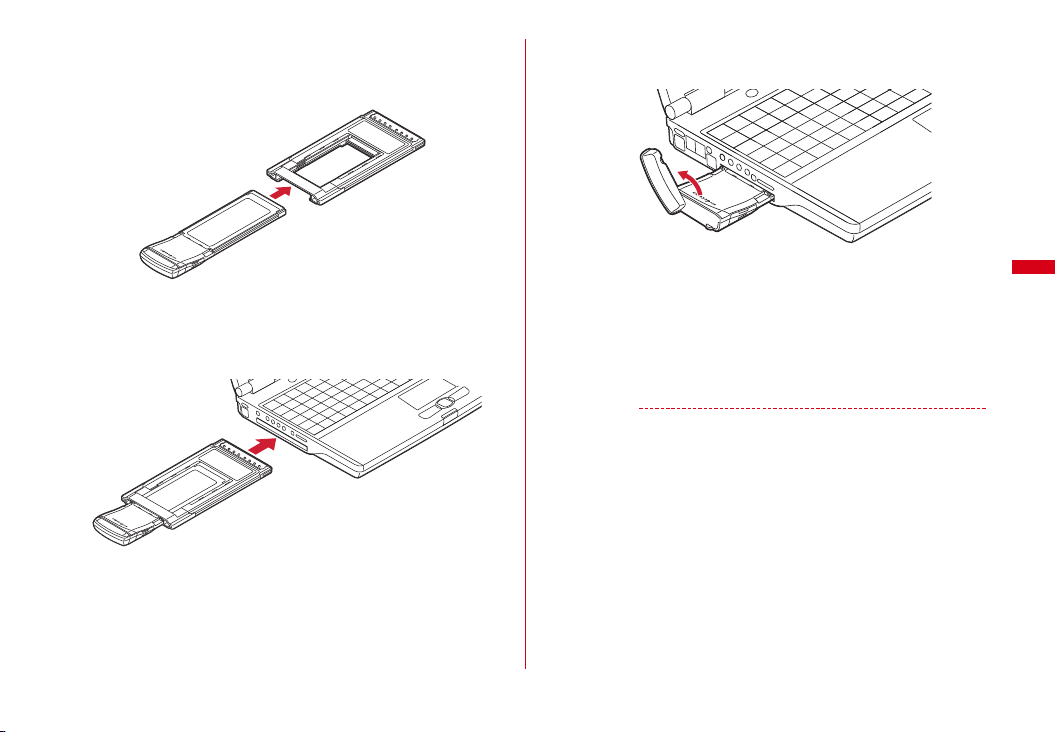
To insert into the PC card slot (Only for Windows)
a
Align the NTTdocomo logo face of Xi/FOMA dual terminal with the label side
of PC Card Adapter (Optional), fit Xi/FOMA dual terminal to the guide trough
of a PC Card Adapter and insert straight
・
Be sure to insert with the Xi/FOMA dual terminal antenna retracted.
Applying excessive force with the antenna extended may cause
malfunction or breakage.
b
Hold the black part on both sides of the PC card adapter and make sure to
insert deeply into the PC card slot
・
The location and inserting direction of the PC card slot vary depending on
the PC.
・
It may not easy to insert into the PC card slot depending on the PC.
However, do not apply excessive force when inserting. Otherwise, the Xi/
FOMA dual terminal and your PC may be crushed or damaged. If the Xi/
FOMA dual terminal does not insert smoothly, make sure it is aligned
properly and try to insert again.
Erect the antenna approximately 135 degrees along the arrow
3
direction
・
The reception on the radio is different according to the angle of the antenna.
Adjust the direction and angle according to the radio wave status.
Start communication connection
4
・
Using "F-06C Connection Software"
→
"F-06C INSTRUCTION MANUAL (PDF)" PXX)
(
・
Configuring manually (OS standard)
→
"F-06C INSTRUCTION MANUAL (PDF)" PXX)
(
✔
Information
・
Confirm that status indication lamp changes to yellow when communication connection
starts.
・
The message of "
speed)" may be displayed on the task tray when inserting the Xi/FOMA dual terminal i nto
the PC. However, it can be used without changing the settings.
さらに高速で実行できるデバイス
(The device that can run in high
Before Using the Terminal
19
Page 10

◆
Removing
Exit communication connection
1
If the F-06C Connection Software is running, close it. Make sure the data
connection is disconnected.
Fold up the antenna
2
Hold both sides of the Xi/FOMA dual terminal and pull it out from the
3
ExpressCard slot of the PC along the arrow direction
ExpressCard slot
❖
To remove from the PC card slot (Only for Windows)
〈
Example〉For Windows 7
a
Double click $$ on the task tray at lower-right of display
Icon on the task tray of Windows Vista: $$
Icon on the task tray of Windows XP: $$
b
Check "
デバイスコンポーネントを表示する
check under which controller the Xi/FOMA dual terminal (F-06C) is recognized
・
Xi/FOMA dual terminal (F-06C) is recognized under "
ホスト コントローラ
c
On the screen as shown above, select "
ローラ
(Standard and enhancement PCI to USB host controller)" and click [停止
(Stop)]
d
Select "
標準エンハンス
enhancement PCI to USB host controller)" and click [OK]
(Standard and enhancement PCI to USB host controller)".
PCI to USB
(Display device component)" and
標準エンハンス
標準エンハンス
ホスト コントローラ
PCI to USB
(Standard and
ホスト コント
PCI to USB
Before Using the Terminal
20
Page 11
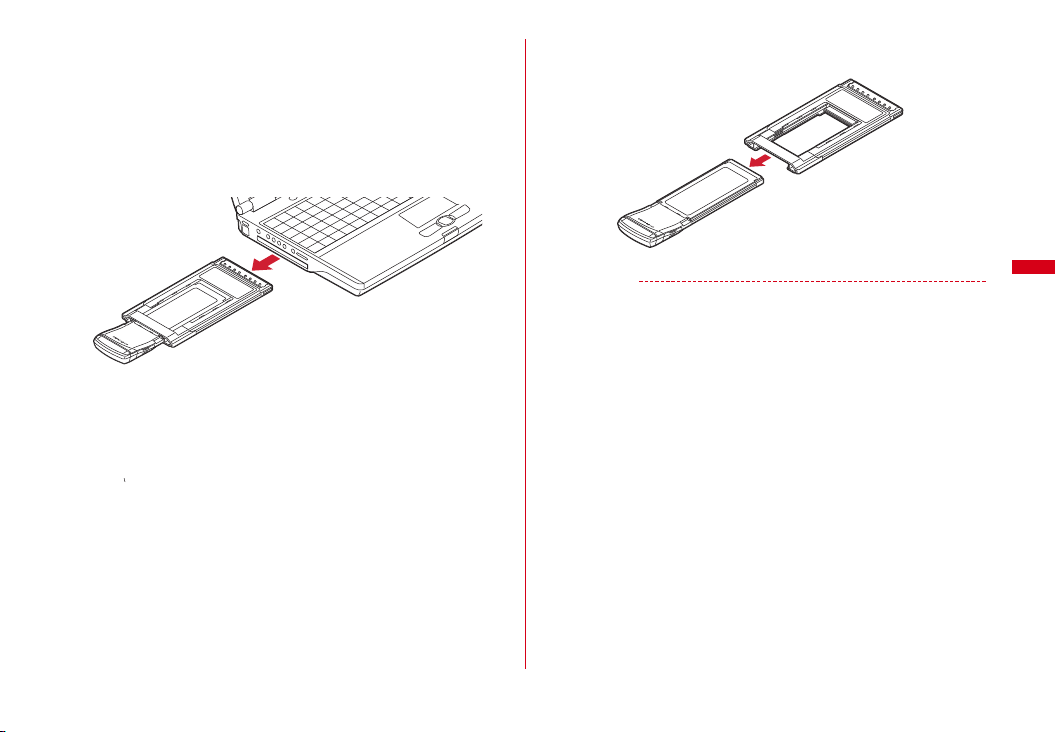
e
Confirm that the message "
できます。
(This device and be removed safely from PC.)" is displayed and click
[OK]
For Windows XP
Confirm that the message "XXXX" is displayed and click [OK]
f
Hold the black part on both sides of the PC Card Adapter and pull it out from the
PC card slot along the arrow direction
このデバイスはコンピュータから安全に取り外すことが
g
Remove the Xi/FOMA dual terminal from the PC Card Adapter along the arrow
direction
✔
Information
・
Removing Xi/FOMA dual terminal from the PC during data communication may suspend
data communication and result malfunction or data losses.
・
Make sure to operate "
using PC Card Adapter.
・
When removing the PC Card Adapter from the PC, following the instruction manual of
your PC, press the eject button, for exemple.
・
The metal part of Xi/FOMA dual terminal or the PC Card Adapter may become hot. Hold
the black part on both sides of the PC Card Adapter and remove it.
・
It may not easy to remove it from the PC card slot depending on the PC.
ハードウェアの安全な取り外し
(Remove hardware safely)" when
Before Using the Terminal
21
Page 12

◆
Declaration of Conformity
The product "F-06C" is declared to conform with the essential requirements of
European Union Directive 1999/5/EC Radio and Telecommunications Terminal
Equipment Directive 3.1(a), 3.1(b) and 3.2. The Declaration of Conformity can be
found on http://www.fmworld.net/product/phone/doc/.
This mobile phone complies with the EU requirements for exposure to radio waves.
Your mobile phone is a radio transceiver, designed and manufactured not to exceed
*
limits** for exposure to radio-frequency(RF) energy, which SAR* value,
the SAR
when tested for compliance against the standard was 0.569W/Kg. While there may be
differences between the SAR
***
the EU requirements for RF exposure.
all meet
* The exposure standard for mobile phones employs a unit of measurement
known as the Specific Absorption Rate, or SAR.
** The SAR limit for mobile phones used by the public is 2.0 watts/kilogram (W/Kg)
averaged over ten grams of tissue, recommended by The Council of the
European Union. The limit incorporates a substantial margin of safety to give
additional protection for the public and to account for any variations in
measurements.
*** Tests for SAR have been co nducted using standard operation positi ons with the
phone transmitting at its highest certified power level in all tested frequency
bands. Although the SAR is determined at the highest certified power level, the
actual SAR level of the phone while operating can be well below the maximum
value. This is because th e phone is designed to operate at multiple power l evels
so as to use only the power required to reach the network. In general, the closer
you are to a base station antenna, the lower the power output.
*
levels of various phones and at various positions, they
◆
Federal Communications Commission (FCC) Notice
・
This device complies with part 15 of the FCC rules.
Operation is subject to the following two conditions :
a
this device may not cause harmful interference, and
b
this device must accept any interference received, including interference that
may cause undesired operation.
・
SAR compliance has been established in typical laptop computer(s) with express
slot.
・
Changes or modifications made in or to the radio device, not expressly approved
by the manufacturer, will void the user's authority to operate the equipment.
This equipment has been tested and found to comply with the limits for a Class B
digital device, pursuant to part 15 of the FCC Rules. These limits are designed to
provide reasonable protection against harmful interference in a residential
installation. This equipment generates, uses and can radiate radio frequency
energy and, if not installed and used in accordance with the instructions, may
cause harmful interference to radio communications. However, there is no
guarantee that interference will not occur in a particular installation. If this
equipment does cause harmful interference to radio or television reception, which
can be determined by turning the equipment off and on, the user is encouraged to
try to correct the interference by one or more of the following measures:
- Reorient or relocate the receiving antenna.
- Increase the separation between the equipment and receiver.
- Connect the equipment into an outlet on a circuit different from that to which the receiver is
connected.
- Consult the dealer or an experienced radio/TV technician for help.
Appendix/Troubleshooting
44
Page 13

◆
FCC RF Exposure Information
This model DATA Device meets the U.S. Government's requirements for exposure to
radio waves. This DATA Device contains a radio transmitter and receiver. This DATA
Device is designed and manufactured not to exceed the emission limits for exposure
to radio frequency (RF) energy as set by the FCC of the U.S. Gover nment. These limits
are part of comprehensive guidelines and establish permitted levels of RF energy for
the general population. The guidelines are based on standards that were developed
by independent scientific organizations through periodic and thorough evaluation of
scientific studies. The exposure standard for wireless devices employs a unit of
measurement known as the Specific Absorption Rate (SAR). The SAR limit set by the
FCC is 1.6 W/kg. Tests for SAR are conducted using standard operating positions as
accepted by the FCC with the Device transmitting at its highest certified power level
in all tested frequency bands. Although the SAR is determined at the highest certified
power level, the actual SAR level of the device while operating can be well below the
maximum value. This is because the Device is designed to operate at multiple power
levels so as to use only the power r equired to reach the network. In general, the closer
you are to a wireless base station antenna, the lower the power output level of the
device. Before a device model is available for sale to the public, it must be tested and
certified to prove to the FCC that it does not exceed the limit established by the U.S.
government-adopted requirement for safe exposure. The tests are performed on
position and locations (for example, worn on the body) as required by FCC for each
model. The highest SAR value for this model Device as reported to the FCC, when
worn on the body, is 1.17 W/kg. While there may be differences between the SAR
levels of various devices and at various positions, they all meet the U.S. government
requirements.
The FCC has granted an Equipment Authorization for this model Device with all
reported SAR levels evaluated as in compliance with the FCC RF exposure guidelines.
SAR information on this model Device is on file with the FCC and can be found under
the Equipment Authorization Search section at http://www.fcc.gov/oet/ea/fccid/
(please search on FCC ID VQK-F06C).
In the United States, the SAR limit for wireless mobile Devices used by the general
public is 1.6 Watts/kg (W/kg ), averaged over one gram of tissue. SAR values may vary
depending upon national reporting requirements and the network band.
◆
Important Safety Information
AIRCRAFT
Switch off your wireless device when boarding an aircraft or whenever you are
instructed to do so by airline staff. If your device offers flight mode or similar feature
consult airline staff as to whether it can be used on board.
DRIVING
Full attention should be given to driving at all times and local laws and regulations
restricting the use of wireless devices while driving must be observed.
HOSPITALS
Mobile devices should be switched off wherever you are requested to do so in
hospitals, clinics or health care facilities. These requests are designed to prevent
possible interference with sensitive medical equipment.
PETROL STATIONS
Obey all posted signs with respect to the use of wireless devices or other radio
equipment in locations with flammable material and chemicals. Switch off your
wireless device whenever you are instructed to do so by authorized staff.
INTERFERENCE
Care must be taken when using the wireless device in close proximity to personal
medical devices, such as pacemakers and hearing aids.
Pacemakers
Pacemaker manufacturers recommend that a minimum separation of 15 cm be
maintained between a wireless device and a pace maker to avoid potential
interference with the pacemaker.
Hearing Aids
Some digital wireless devices may interfere with some hearing aids. In the event of
such interference, you may want to consult your hearing aid manu facturer to discuss
alternatives.
For other Medical Devices :
Please consult your physician and the device manufacturer to determine if operation
of your device may interfere with the operation of your medical device.
Appendix/Troubleshooting
45
Page 14

Intellectual Property Right
◆
Copyrights and portrait rights
Except for the case protected by copyright laws such as personal use, use of FOMA
terminal to reproduce, alter, or publicly transmit recorded pictures or sounds, or
copyrighted text, images, music or software downloaded from websites without the
copyright holder's authorization is prohibited.
Avoid taking pictures of others with FOMA terminal without their consent or
disclosing recorded pic tures of others without their consent to gener al public through
Internet websites etc., because they may infringe on portrait rights.
◆
Trademarks
・
"FOMA", "i-mode", "i-αppli", "mopera U", "mopera", "WORLD WING" and logos of
"Xi", "FOMA" are trademarks or registered trademarks of NTT DOCOMO.
・
Microsoft®, Windows® and Windows Vista® are trademarks or registered
trademarks of "Microsoft Corporation" in the US and other countries.
・
The abbreviations of operating syste ms (Japanese versions) below are used in this
manual.
- Windows 7 stands for Microsoft® Windows® 7 (Starter, Home Basic, Home Premium,
Professional, Enterprise and Ultimate).
- Windows Vista stands for Windows Vista
Enterprise and Ultimate).
- Windows XP indicates the Microsoft
®
Windows® XP Home Edition operating system.
Microsoft
・
Apple, Apple logo, Mac, Mac OS, Macintosh are registered trademarks of Apple
Inc. of US and other countries.
・
Adobe, Adobe Reader are either registered trademarks or trademarks of Adobe
Systems Incorporated in the United States and/or other countries.
・
ExpressCard® word mark and logo belong to Personal Computer Memory Card
Inter-national Association (PCMCIA).
・
PCMCIA and PC Card are trademarks or registered trademarks of Personal
Computer Memory Card International Association in the United States.
・
Company and product names mentioned in this manual are trademarks or
registered trademarks of their respective holders.
®
(Home Basic, Home Premium, Business,
®
Windows® XP Professional operating system or
Appendix/Troubleshooting
46
