Page 1
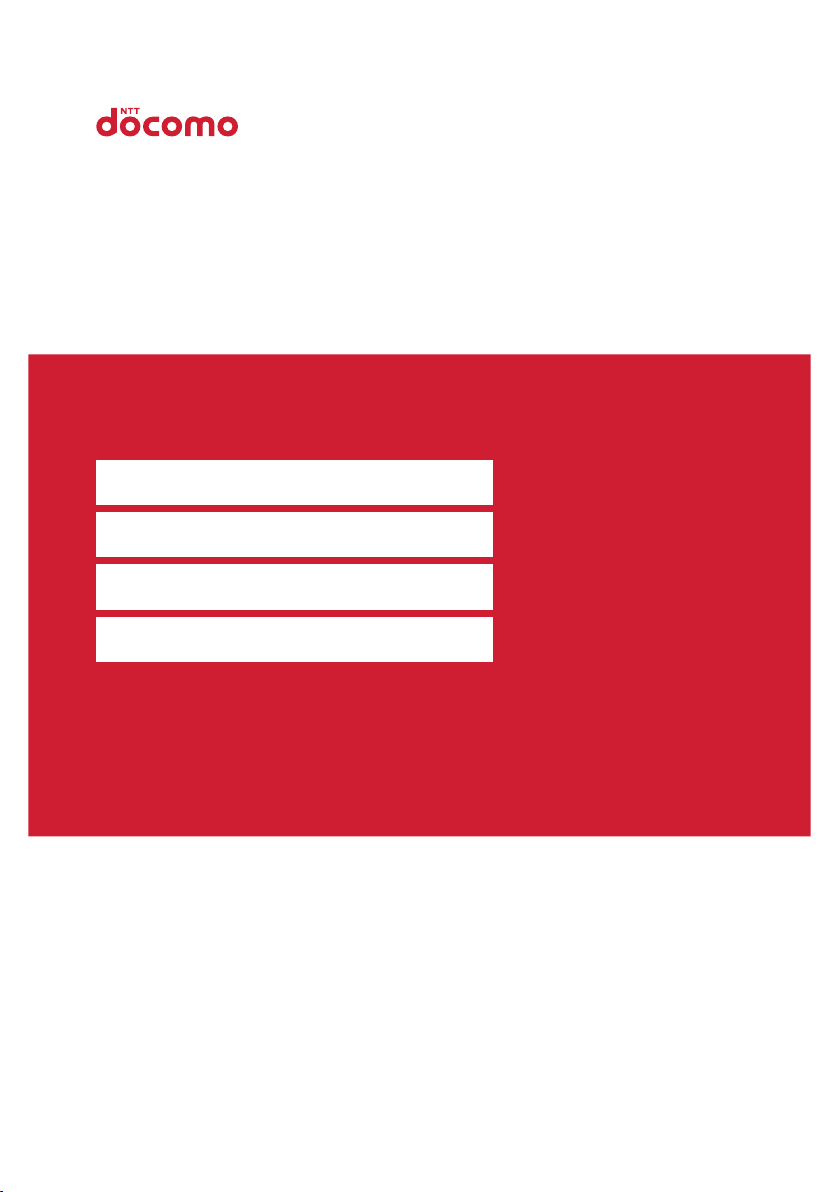
Rakurakuphone
ISSUE DATE:
NAME:
PHONE NUMBER:
MAIL ADDRESS:
QUICKINSTRUCTIONMANUAL F-02J
‘16.7
Page 2
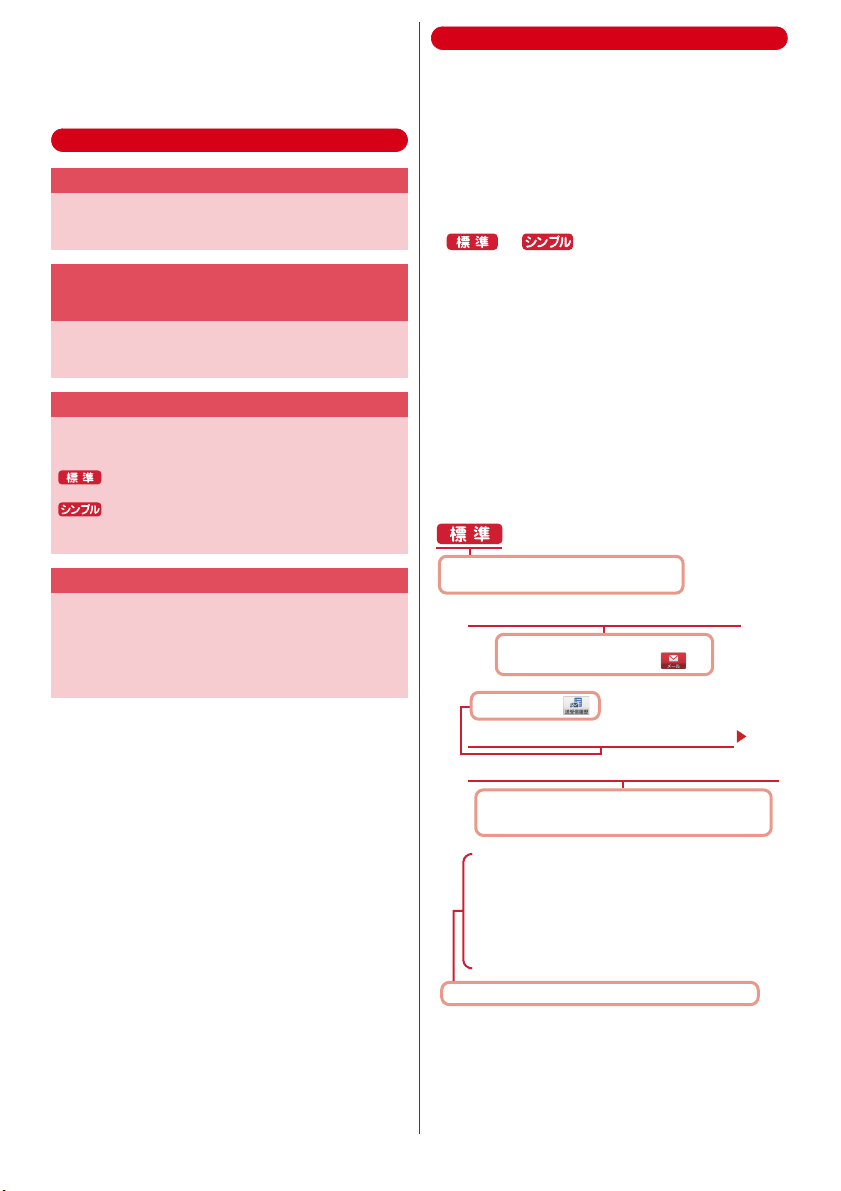
Introduction
Thank you for purchasing "F-02J" mobile terminal.
Before using your terminal, or when necessary, read
this manual to ensure safe use and handling.
Manuals
"
かんたん操作ガイド
This manual provides main functions and operations for
the terminal. Operate according to the explanation to use
basic function of F-02J.
お使いになる前に
This manual provides important information for using the
terminal. For attaching docomo mini UIM card, microSD
card, battery pack or charging, refer to this booklet.
"
使いかたガイド
This manual provides detailed information and operations
of the functions.
<Step>
: From the Home screen, [
guide)]
e
Search method
: On the Standby screen,
[使いかたガイドを読む
method
This manual provides detailed information and operations
of the functions.
<From a PC>
https://www.nttdocomo.co.jp/support/trouble/manual/
download/index.html
*You can download the latest information.
(Kantan operation guide)" (booklet)
"
らくらくスマートフォン3を
(Before using Raku raku smartphone 3)"
(booklet)
(User's guide)" (installed in the terminal)
使いかたガイド
(Read User's guide)]e
"Instruction manual" (PDF file)
[使い方
(User's
(How to use)]e
Search
Viewing this manual
・
"F-02J" mobile terminal is usually referred to as "the
terminal".
・
The images or illustration used in this manual are
examples. They may differ from the actual displays.
・
Explanations and screen images for "
(Standard menu)" that is set by default are provided.
If there are differences between "
(Standard menu)" and "
シンプルメニュー
menu)" in operation, they are distinguished by mark
or .
・
Menu items for "
described when [
シンプルメニュー
リスト
(List)] is set. When [
(Tile)] is set, some names of menu items are different
from the description in this manual.
・
Descriptions when setting of
raku touch) is enabled are provided.
・
"Authenticate" indicates the operating procedure for
entering security code or password depending on
functions.
・
In some step descriptions, pressing button is shown
by illustration (
・
Main operations are provided. A part of operation
→
p.14).
steps is simplified in the descriptions.
Indicates that the operation in
(Standard menu) is described.
From the Home screen, [
1
2
On the
標準メニュー
Home screen, touch and push .
Touch and push .
[
送受信履歴
[
受信した人
Touch and push [
(Recipient)] according to your purpose.
標準メニュー
(Standard menu)
(Sent and received logs)]
(Recipient)]/[
送信した人
標準メニュー
標準メニュー
(Simple
(Simple menu)" are
らくらくタッチ
メール
(Mail)]
送信した人
(Sender)] or [
(Sender)]
受信した人
タイル
(Raku
A log list appears.
・
To delete all logs, touch and push [
除する
(Delete received log)]/[
る
(Delete Sent log)].
・
Select a log to create mail, register/add to
phonebook or delete.
Describes operation result and complemental explanation.
・
Unauthorized copying of parts of or this entire manual
受信履歴を削
送信履歴を削除す
is prohibited.
・
The contents in this manual, URL and contents are
subject to change without prior notice.
Page 3
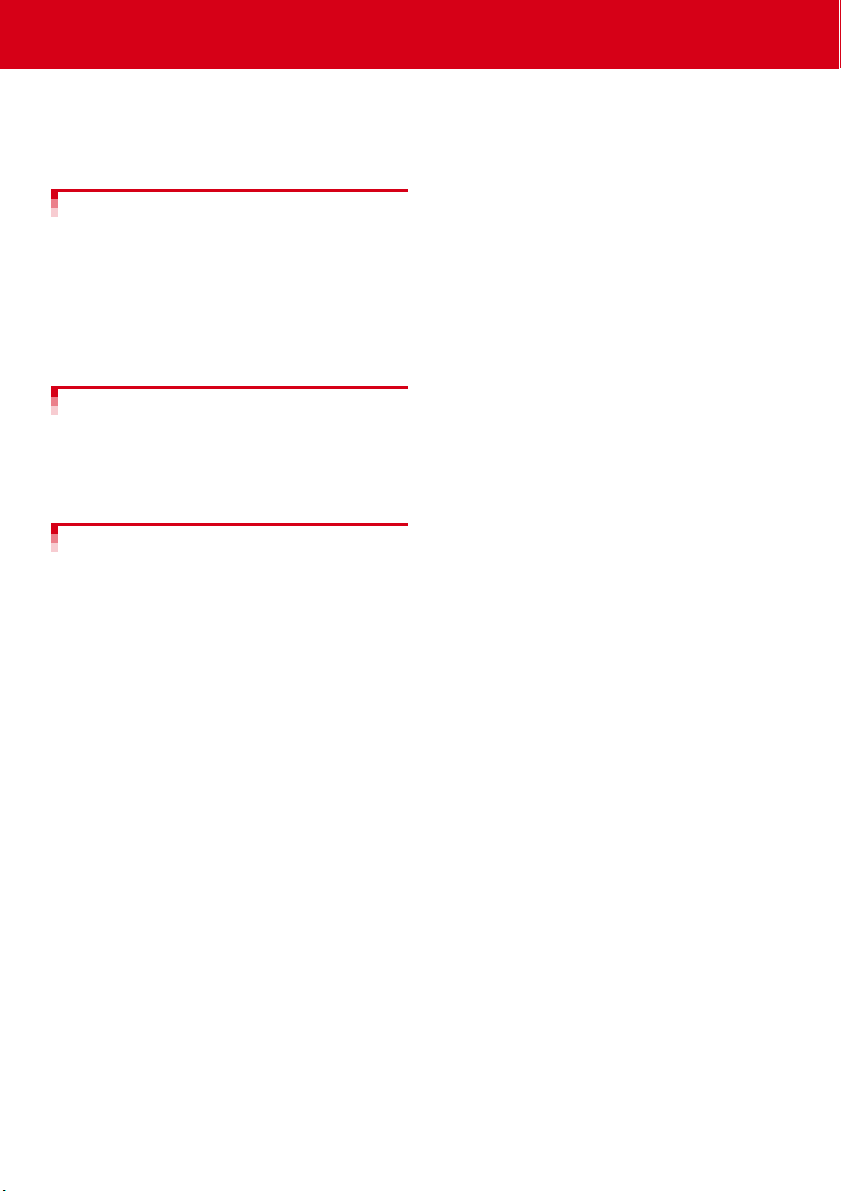
Contents
■
Before using the terminal ................................2
■
Precautions (Always follow these directions) 3
■
Handling precautions .......................................8
■
Waterproofness/Dustproofness ....................12
Before using the terminal ............14
Part names and functions.......................................14
docomo nano UIM card..........................................16
docomo nano UIM card..........................................16
Battery pack .............................................................16
Charging ..................................................................17
Turning power ON/OFF .......................................... 18
Initial settings ..........................................................19
Calling ..........................................20
Making a call............................................................20
Receiving a call........................................................21
One-touch dial .........................................................21
Phonebook...............................................................23
Appendix ......................................26
Specific Absorption Rate (SAR) of Mobile Phones
..................................................................................26
Export Administration Regulations .......................28
Intellectual Property Right ......................................29
SIM unlock ...............................................................30
1
Contents/Precautions
Page 4
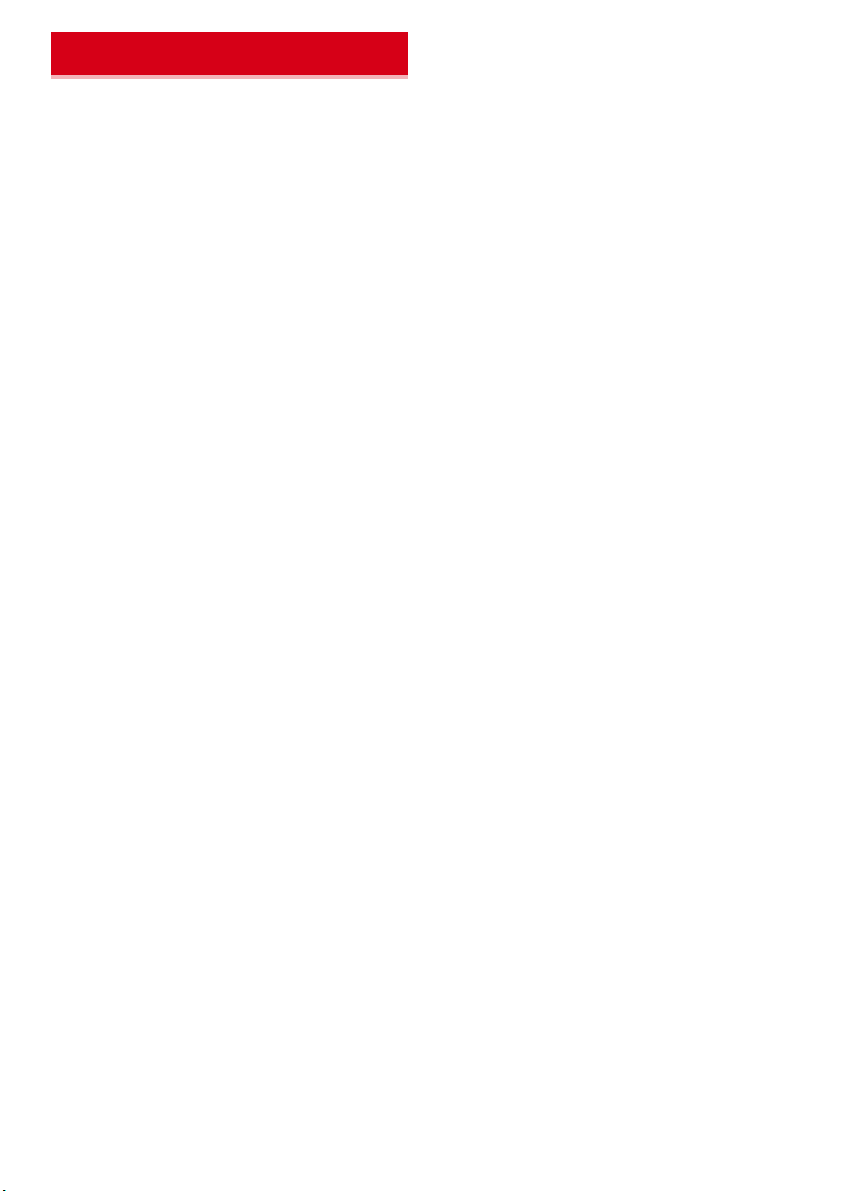
Before using the terminal
・
This terminal supports LTE, W-CDMA, GSM/GPRS,
Wireless LAN System.
・
Because your terminal uses wireless transmission, it
may not function in locations where it is difficult for
radio waves to penetrate, such as tunnels,
underground passages and some buildings, in areas
where radio waves are weak, or out of Xi and FOMA
service area. Even when you are high up in a tall
building or condominium and nothing blocks your
view outside, your terminal may not be able to receive
or transmit signals. Also, communication may be
interrupted even when there are strong radio waves
with 4 signal status icons on the terminal and you are
not moving (traveling).
・
Because your terminal uses radio waves to
communicate, it is possible that a third party may
attempt to tap your calls. However, the LTE, W-CDMA,
GSM/GPRS automatically applies a confidential
communication function to all calls, so even if a third
party could somehow tap a call, they only hear noise.
・
Your terminal encodes voice communication as
digital data. When you are operating your terminal
while moving to a location subject to weaker radio
wave conditions, the transmitted digital data may not
be correctly decoded and as a result the decoded
voice may differ somewhat from the actual voice.
・
Maintain a separate record of the data you saved in
the terminal. Note that DOCOMO assumes no
responsibility for any loss of saved contents of data
resulting from malfunction, repair, changing of the
model or other handling of the terminal.
・
In the terminal, as it is for a PC, some applications that
you install may give instability of the operation, or
may send your location information or personal
information registered to the terminal to outside via
the Internet and the information may be used
improperly. Please thoroughly check a provider and
operation status of the application etc. which you
want to use beforehand and then use it.
・
You are recommended to save important data to
microSD card. or a PC.
・
This terminal supports FOMA Plus-Area and FOMA
HIGH-SPEED Area.
・
The terminal does not support i-mode sites
(programs) or i-
・
You can use the terminal only with docomo mini UIM
card. If you have a UIM or FOMA card, bring it to a
docomo Shop to replace.
・
Even in Manner mode, shutter sound, auto focus lock
sound for camera shooting, and count down sound for
self timer are emitted.
α
ppli.
・
To check your own phone number, touch and push
[
自分の電話番号
Home screen.
・
The terminal automatically performs communication
for some functions, for example, to synchronize data,
check the latest software or maintain connection with
the server. If you transmit a large amount of data such
as downloading applications or watching video, a
packet communication charge becomes high.
Subscription of packet flat-rate service is highly
recommended.
・
Depending on the applications or service you use,
packet communication charge may be applied even in
Wi-Fi communication.
・
The software on the terminal can be updated with the
latest information.
・
Improving the terminals quality may be included in
the software update.
・
Display is manufactured by taking advantage of highly
advanced technology but some dots may be always or
never lit. Note that, this shows characteristics of liquid
crystal displays and not defects in the terminals.
・
When the memory of the microSD card or the terminal
is almost full, running application may not operate
normally. In this case, delete saved data.
・
In the terminal, only specified applications such as spmode mail, i-channel, etc. are available. Downloading
applications from Google Play and using them are not
available.
・
If your terminal is lost, change your password or
disable your PC mail accounts using a PC to prevent
other persons from using them.
・
Set the screen lock to ensure the security of your
terminal for its loss.
・
The terminal supports only sp-mode, mopera U and
Business mopera Internet. Other providers are not
supported.
・
For details on usage fee, refer to https://
www.nttdocomo.co.jp/english/.
(My own phone number)] on the
2
Contents/Precautions
Page 5
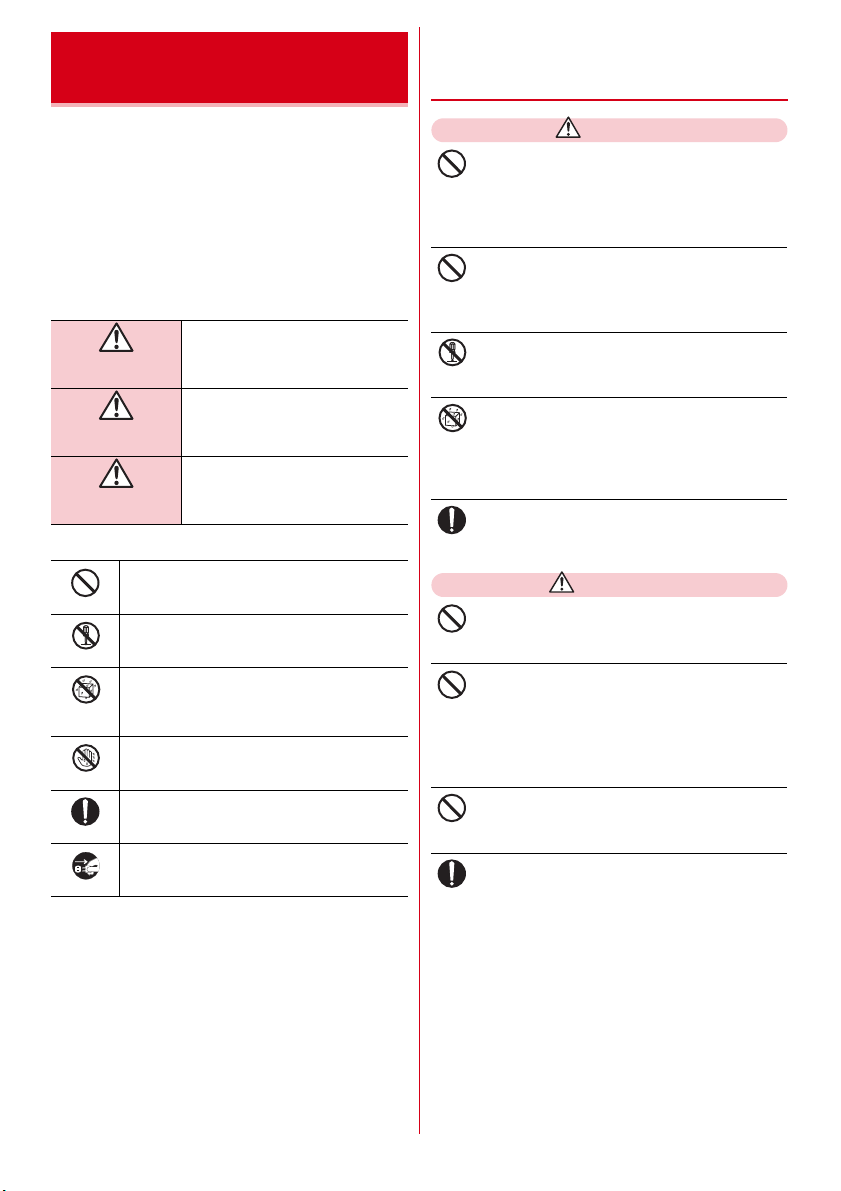
Precautions (Always follow
these directions)
・
Before using your terminal, or when necessary, read
the precautions below to ensure safe use and
handling. After reading this manual, keep it carefully.
・
These precautions are intended to protect you and
others around you. Read and follow them carefully to
avoid injury, damage to the product or damage to
property.
・
The signs below differentiate between the levels of
danger that can occur if the product is not used within
the specified guidelines.
This sign denotes that death or
DANGER
WARNING
CAUTION
・
The symbols below show specific directions.
This symbol denotes that the action is
prohibited.
Don’t
This symbol denotes that disassembling the
No disassembly
No liquids
No wet hands
■
Handling the terminal, battery pack, adapter, desktop holder
and docomo mini UIM card (common)............................. 3
Handling the terminal ............................................................. 4
Handling battery pack............................................................. 5
Handling adapter and desktop holder................................... 6
Handling docomo mini UIM card .......................................... 7
Handling mobile phones near electronic medical equipment
............................................................................................... 7
Material list .............................................................................. 7
phone or its components is not allowed.
This symbol denotes that using the phone or
its components in a bathroom or other highly
humid area is not allowed.
This symbol denotes that using the phone or
its components with wet hands is not allowed.
This symbol denotes that an instruction must
be obeyed at all times.
Do
This symbol denotes that the equipment
should be unplugged.
Unplug
Precautions contain the description below.
serious injury may directly result
from improper use.
This sign denotes that death or
serious injury may result from
improper use.
This sign denotes that minor injury
or damage to property may result
from improper use.
◆
Handling the terminal, battery
pack, adapter, desktop holder and
docomo mini UIM card (common)
DANGER
Do not use, store or leave the terminal in hot
places (e.g. by the fire, near a heater, under a
Don’t
kotatsu, in direct sunlight, in a car in the hot
sun).
May cause fire, burns or injuries.
Do not put the terminal into heating cooking
device such as microwave oven or high-pressure
Don’t
container.
May cause fire, burns, injuries, electric shock.
Do not disassemble or remodel the equipment.
May cause fire, burns, injuries, electric shock.
No disassembly
Do not let the terminal get wet with water,
drinking water, urine of pet animals, etc.
No liquids
May cause fire, burns, injuries, electric shock.
For waterproofness, refer to "Waterproofness/
Dustproofness"
Use the battery pack and adapter specified by
NTT DOCOMO for your terminal.
Do
May cause fire, burns, injuries, electric shock.
WARNING
Do not throw the equipment or give a strong
force or hard shock to it.
Don’t
May cause fire, burns, injuries, electric shock.
Keep conductive materials (metal pieces, pencil
lead, etc.) from coming in contact with the
Don’t
charging jack, external connection jack, or stereo
earphone jack. Do not put those materials inside
the terminal.
May cause fire, burns, injuries, electric shock.
Do not cover or wrap the terminal with a
blanket, etc while using or charging.
Don’t
May cause fire or burns.
Turn the terminal OFF and stop charging before
entering a place such as a gas station where
Do
flammable gases are generated.
The gas may catch fire.
When using Osaifu-Keitai in a place as a gas station,
turn OFF the terminal before using it.
(When Osaifu-Keitai lock is activated, deactivate it
before turning OFF the terminal.)
3
Contents/Precautions
Page 6
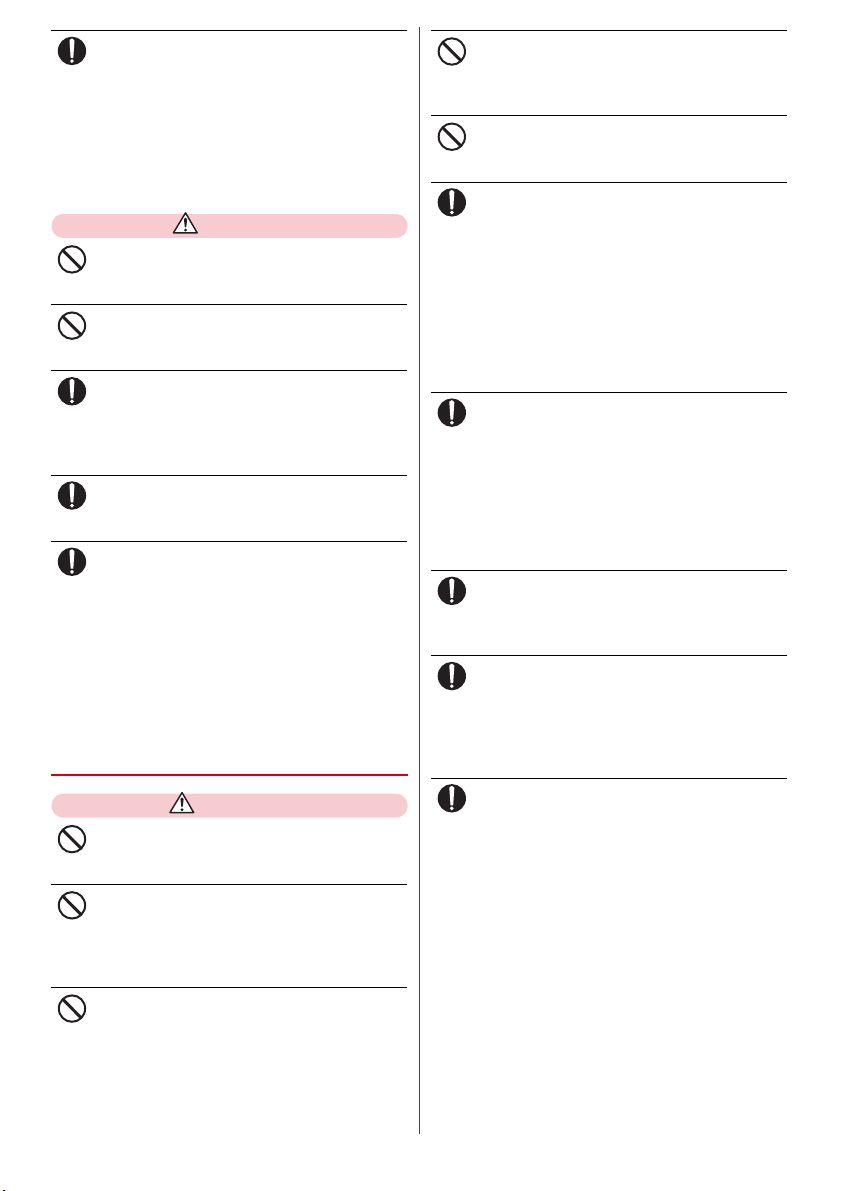
If the equipment starts giving off a strange smell,
overheats, becomes discolored or deformed
Do
during use, charging or in storage, immediately
perform the following operations.
・
Remove the power plug from the wall outlet or
cigarette lighter socket.
・
Turn the terminal OFF.
・
Remove the battery pack from the terminal.
May cause fire, burns, injuries, electric shock.
CAUTION
Do not leave the equipment on unstable or
sloping surfaces.
Don’t
May cause injuries.
Do not store the equipment in extremely humid,
dusty or hot areas.
Don’t
May cause fire, burns, electric shock.
Children using the equipment should be
instructed in proper operation by an adult. Do
Do
not allow them to use the equipment without
adult supervision.
May cause injuries.
Store the equipment out of reach of small
children.
Do
May be accidentally swallowed or cause injuries.
Be careful especially when using the terminal
connected to the adapter continuously for a long
Do
time.
If you use applications, call or watch 1Seg while
charging the battery for a long time, the terminal,
battery pack and adapter may be heated.
Directly touching a hot part for a long time, you may
have redness, itching or rash on your skin, or it may
result in low-temperature burns depending on your
constitution and/or health condition.
◆
Handling the terminal
WARNING
Do not direct the infrared data port toward your
eye and transmit signals.
Don’t
May cause harmful effect on eyes.
Do not direct the infrared data port toward home
electric appliances etc. equipped with infrared
Don’t
device when using infrared communication.
May cause an accident because of malfunction of
infrared device.
Do not turn on the light by getting the lighting
part closer to other person's eyes. When
Don’t
shooting infants, keep at least 1 m away from the
object.
May impair eyesight. And may cause accidents like
injury etc., by dazzling or astounding other people.
Do not put foreign objects such as liquid like
water, metal pieces or burnable things into
Don’t
docomo mini UIM card slot or microSD card slot.
May cause fire, burns, injuries, electric shock.
Do not turn on the light aiming directly at the
driver of the car etc.
Don’t
May disturb driving and cause an accident.
Turn the terminal OFF in areas where use is
prohibited, such as in airplanes and hospitals.
Do
May cause electronic equipment or electronic
medical equipment to fail or malfunction.
When using the phone in a medical facility, be sure
to observe the regulations of the facility.
If you do prohibited act such as using the phone in
an airplane, you will be punished according to law.
If usage of the terminal in an aircraft is admitted by
setting airplane mode, etc., use the terminal under
the direction of the airline.
When you talk by setting handsfree or ring alert
is sounding, keep the terminal away from your
Do
ear.
And, when connecting the earphone/
microphone etc. to the terminal and play a game
or music, adjust the volume moderately.
Too loud volume may cause a hearing loss.
And, if you cannot hear the sound around you
clearly, it may cause an accident.
If you have weak heart, be careful when setting
the Vibrate alert (vibration) or alert volume
Do
setting.
May cause harmful effect on heart.
When you use electronic medical equipment,
check with the equipment manufacturer to
Do
determine how the device is affected by radio
waves before using.
May cause harmful effect on electronic medical
equipment etc.
Turn the terminal OFF near high-precision
electronic control equipment or electronic
Do
equipment using low-power signals.
May cause the equipment to fail or malfunction.
* Examples of electronic equipment to avoid.
Hearing aids, implanted pacemakers or defibrillators,
other electronic medical equipment, fire alarms,
automatic doors and other automatic control
equipment.
Users wearing implanted pacemakers or defibrillators
or other electronic medical equipment should check
with the manufacturer or sales outlet about the effect
of radio frequencies on the equipment.
4
Contents/Precautions
Page 7
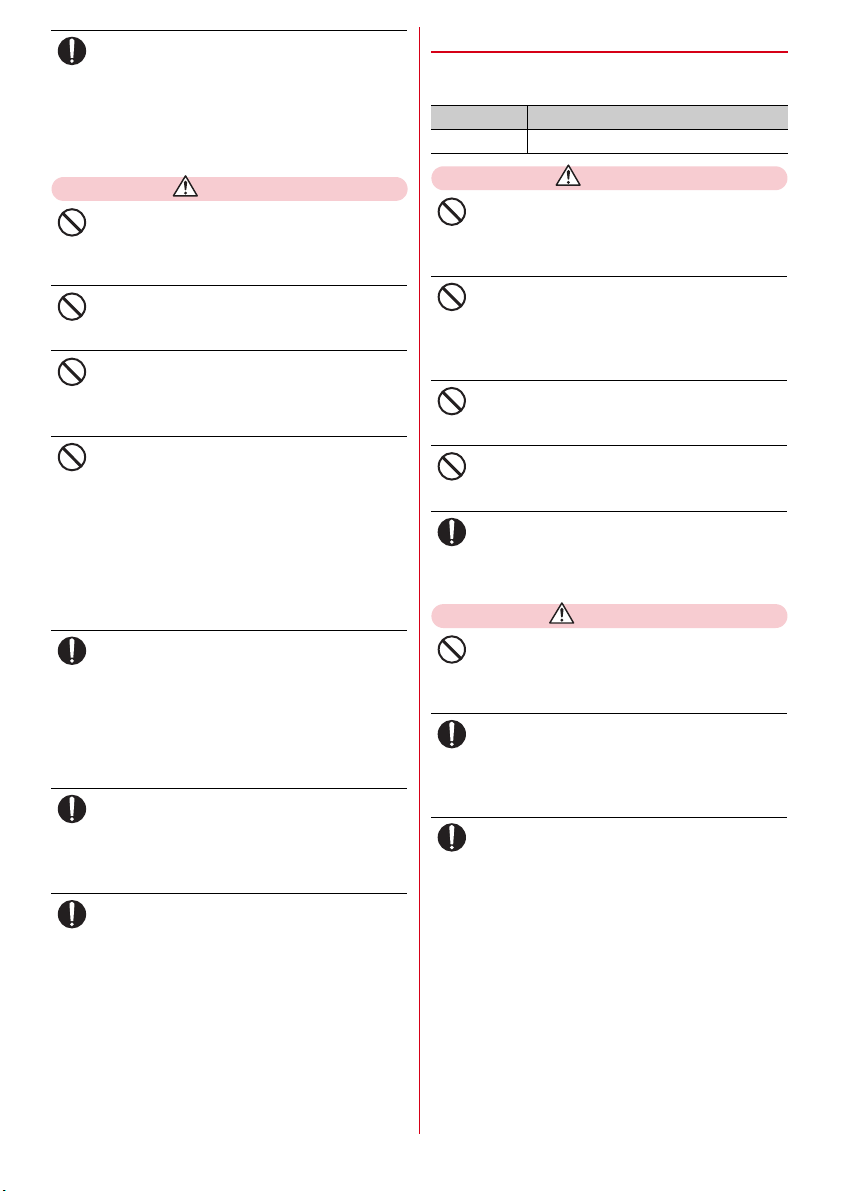
When the display or camera lens is accidentally
broken, be careful of fragments of broken glass
Do
or exposed internal parts of the terminal.
Surface of display and camera lens are made of
plastic panel so as not to be shattered, however, if
you mistakenly touch broken or exposed parts, you
may be injured.
CAUTION
Do not swing the terminal by the antenna, strap,
etc.
Don’t
May cause accident such as injury to yourself or
others by hitting.
Do not use the damaged terminal.
May cause fire, burns, injuries, electric shock.
Don’t
When using the motion sensor, check the safety
around you, hold the terminal firmly, and do not
Don’t
shake it unnecessarily.
May cause accident such as injuries.
If the display part is accidentally broken and the
liquid crystal leaks out, do not make the
Don’t
substance contact with your skin of face or
hands.
May cause loss of sight or skin problems.
If the liquid crystal gets into your eyes or mouth,
rinse it with clean water and see a doctor
immediately.
And, if the liquid adheres to skin or clothing, use
alcohol etc. to wipe it off, then wash with soap.
To use the terminal in car, check with
automobile manufacturer or dealer to determine
Do
how the device is affected by radio waves before
using.
In rare cases, using the phone in some vehicle
models can cause the vehicle's electronic equipment
to malfunction. In that case, stop using the terminal
immediately.
The use of the terminal may cause itching,
rashes, eczema, or other symptoms depending
Do
on the user's physical condition. If you develop
skin problems, immediately stop using the
phone, and see a doctor.
When watching the display, take a certain
distance from the display in a fully bright place.
Do
May reduce visual acuity.
◆
Handling battery pack
■
Check that the battery type matches the type
displayed on the battery pack label.
Display Battery type
Li-ion 00 Li-ion battery
DANGER
Do not connect a wire or other metal objects to
the jack. And, do not carry or store the terminal
Don’t
with objects like a metal necklace.
May cause battery pack to ignite, burst, heat or leak.
Check the orientation of the battery pack to
attach to the terminal, and do not try to force the
Don’t
battery pack onto the terminal if you are having
trouble attaching it.
May cause battery pack to ignite, burst, heat or leak.
Do not throw the battery pack into the fire.
May cause battery pack to ignite, burst, heat or leak.
Don’t
Do not nail the battery pack, hit with a hammer
or step on it.
Don’t
May cause battery pack to ignite, burst, heat or leak.
If the battery pack's fluid etc. contacts eyes,
immediately flush the eyes with clean water and
Do
see a doctor right away. Do not rub the eyes.
May cause loss of sight.
WARNING
If the battery pack seems to have abnormalities
such as deformation or scratches due to falling,
Don’t
never use it.
May cause battery pack to ignite, burst, heat or leak.
If the battery pack leaks or gives off a strange
smell, immediately remove it from the vicinity of
Do
open flames.
The vapors from leaking battery pack fluid may
ignite or explode.
Be careful not to let your pet bite the battery
pack.
Do
May cause battery pack to ignite, burst, heat or leak.
5
Contents/Precautions
Page 8
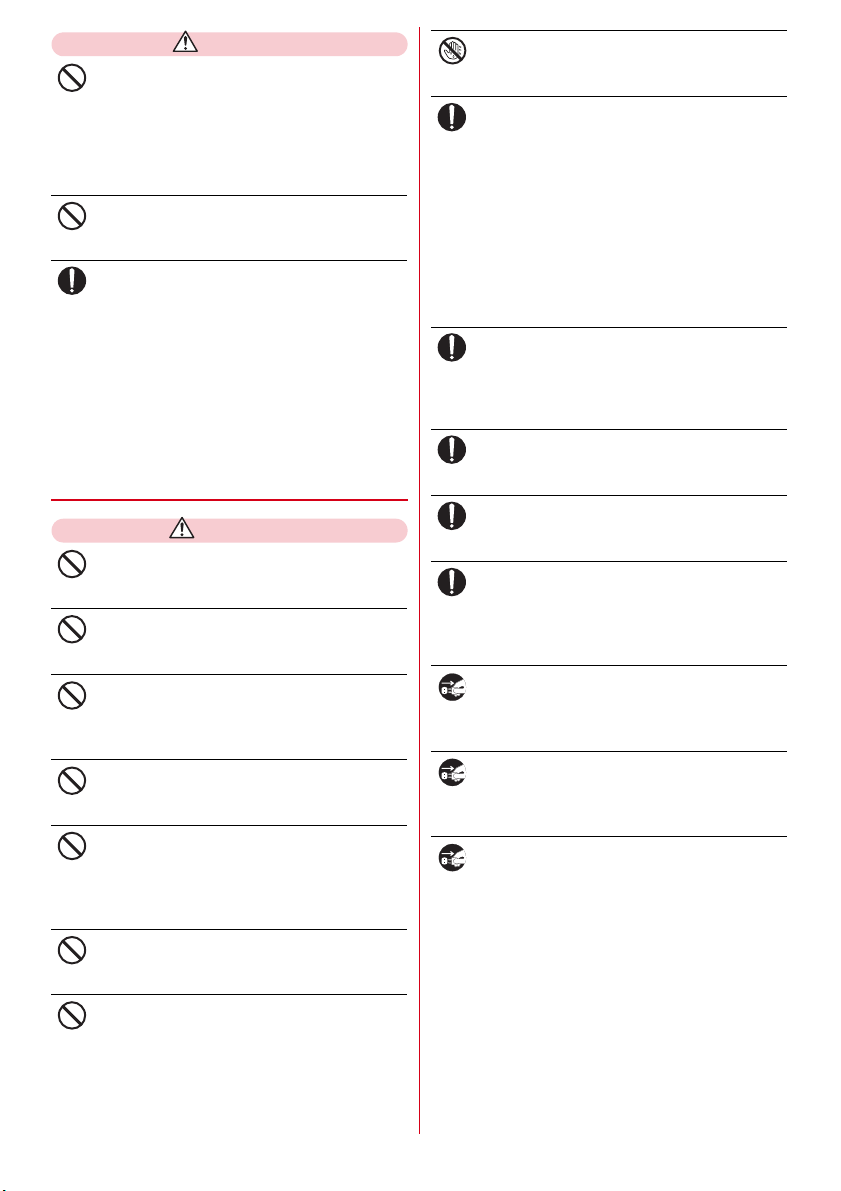
CAUTION
Do not discard old battery packs together with
other garbage.
Don’t
May cause ignition or environmental destruction.
Tape the terminals of old battery packs to insulate
them, and then bring them into a sales outlet such as
docomo Shop. If your local municipality has a battery
recycling program, dispose of them as provided for.
Do not use or charge a wet battery pack.
May cause battery pack to ignite, burst, heat or leak.
Don’t
If fluid etc. leaks out from the battery pack, do
not make the fluid contact with your skin of face
Do
or hands.
May cause loss of sight or skin problems.
If the fluid etc. put into your eyes or mouth, or
contacts skin or clothes, immediately flush the
contacted area with clean water.
If the fluid etc. put into the eyes or mouth,
immediately see a doctor after flushing.
◆
Handling adapter and desktop
holder
WARNING
Do not use the adapter cord if it gets damaged.
May cause fire, burns, electric shock.
Don’t
Do not use the AC adapter or desktop holder in
a bathroom or other highly humid area.
Don’t
May cause fire, burns, electric shock.
Always use the DC adapter with a negativeground vehicle. Do not plug it into a positive-
Don’t
ground vehicle.
May cause fire, burns, electric shock.
When it starts to thunder, do not touch adapter.
May cause electric shock.
Don’t
Do not short the charging jack while it is
connected to the outlet or cigarette lighter
Don’t
socket. Do not touch the charging jack with a
part of your body such as your hand or finger.
May cause fire, burns, electric shock.
Do not place heavy objects on the adapter cord.
May cause fire, burns, electric shock.
Don’t
Do not touch the adapter cord, desktop holder or
outlet with wet hands.
No wet hands
May cause fire, burns, electric shock.
Always use with the specified power source and
voltage.
Do
When charging the terminal overseas, use AC
adapter for global use.
If incorrect voltage is used, this may cause fire, burns
or electric shock.
AC adapter : AC100V
DC adapter : 12 or 24V DC (specific for negative
ground vehicle)
AC adapter for global use : Between 100V and 240V
AC (Connect to the AC outlet for internal
household use)
If the DC adapter's fuse blows, replace it only
with the specified fuse.
Do
May cause fire, burns, electric shock. For the
specified fuse, see the instructions that come with
the DC adapter.
Wipe off any dust that accumulates on the
power plug.
Do
May cause fire, burns, electric shock.
When you connect the AC adapter to an outlet,
firmly connect to the outlet.
Do
May cause fire, burns, electric shock.
When you disconnect the power plug from the
outlet or cigarette lighter socket, do not pull the
Do
adapter cord with excessive force. Instead, hold
the adapter to disconnect.
May cause fire, burns, electric shock.
Always remove the power plug from the outlet
or cigarette lighter when not using the adapter
Unplug
for an extended period.
May cause fire, burns, electric shock.
Immediately remove the power plug from the
outlet or cigarette lighter socket if water or other
Unplug
fluids get into the adapter.
May cause fire, burns, electric shock.
Always remove the power plug from the
cigarette lighter socket when cleaning the
Unplug
equipment.
May cause fire, burns, electric shock.
When you insert and remove the AC adapter
from power outlet, do not contact a metal strap
Don’t
or other metal objects with the jack.
May cause fire, burns, electric shock.
6
Contents/Precautions
Page 9
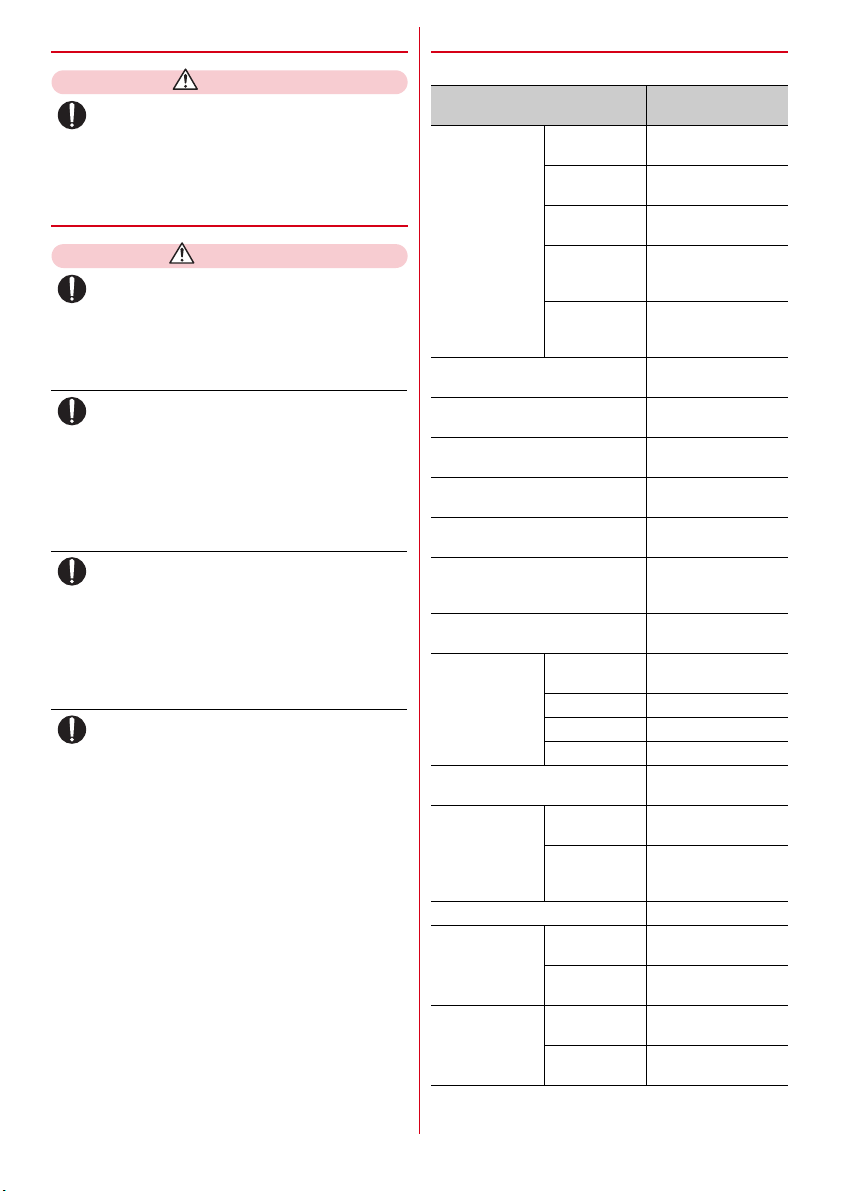
◆
Handling docomo mini UIM card
CAUTION
Be careful of the cut surface when removing
docomo mini UIM card.
Do
May cause injuries.
◆
Handling mobile phones near
electronic medical equipment
WARNING
Wearers of medical equipment such as
implanted pacemakers or defibrillators must
Do
carry and use the terminal at least 15 cm away
from the implanted device.
The terminal's signals may affect the performance of
electronic medical equipment.
When electronic medical equipment other than
implanted pacemakers or defibrillators are in use
Do
outside of medical facilities (such as in home care
settings), check with the device manufacturer to
determine how the device is affected by
electrical signals.
The terminal's signals may affect the performance of
electronic medical equipment.
When you are in a crowd etc. and you have
difficulties to keep a distance of 15 cm or more
Do
from others, turn the airplane mode on or power
off the terminal not to transmit signals.
There may be wearers of medical equipment such as
implanted pacemakers or defibrillators around you.
The terminal's signals may affect the performance of
electronic medical equipment.
When using the terminal in a medical facility, be
sure to observe the regulations of the facility.
Do
◆
Material list
■
F-02J Body
Part
Exterior case Movable part
Display panel Acrylic resin/Acrylic
Back panel Acrylic resin/Acrylic
Camera panel Acrylic resin/Acrylic
Side button PC resin/Acrylic UV
Operation button PC resin/Acrylic UV
Decorative sheet around operation
button
One-touch dial button PC resin/Acrylic UV
External
connection jack
cap
External connection jack Stainless steel/Tin
Battery contacts Battery contacts
Screw (battery install recess) Stainless steel/None
Battery contacts Metal part Stainless steel/Nickel
Battery pack Battery pack
Back-Display
Movable part
Display
Fixed part PC-GF resin/Acrylic UV
Hinge part
Fixed side
Back cover
Body PC resin/Acrylic UV
Flexure Elastomer resin/None
Tabs Elastomer resin/None
Water stop Silicon rubber/None
connector body
Battery contacts Beryllium copper/Gold
Inscription
sticker
body
Contact Copper/Nickel plating
Material/Surface
treatment
PC-GF resin/Acrylic UV
curable coating
PA-GF resin/Acrylic
UV curable coating
curable coating
PC+ABS-GF resin/
Acrylic UV curable
coating
PC-GF resin
elastomer resin/Acrylic
UV curable coating
UV curable coating
UV curable coating
UV curable coating
curable coating
curable coating
PET resin and urethane
acrylate-based UV
curable coating/None
curable coating
curable coating
plating
PPS resin/None
plating (base: Ni-Pd
plating)
plating
PET resin/None
PC resin/None
+ gold plating
+
7
Contents/Precautions
Page 10
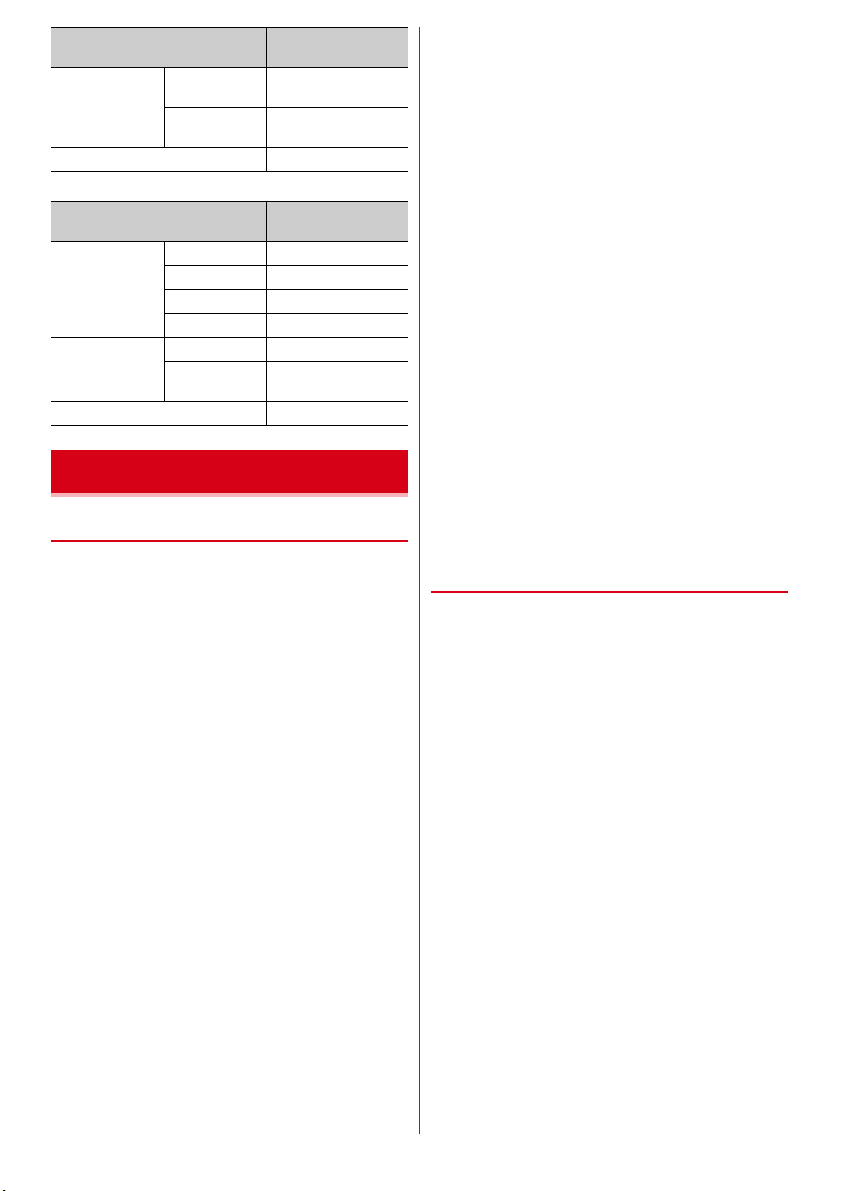
Part
Charging jack Attaching part Stainless steel/Gold
Attaching
holder part
docomo nano UIM cart tray POM resin/None
■
Desktop holder F49
Part
Exterior case Upper case ABS resin/None
Lower case ABS resin/None
Front hook POM resin/None
Side hook POM resin/None
Charging jack Jack lever POM resin/None
Attaching part Phosphor bronze/Gold
Rubber feet Urethane foam/None
Material/Surface
treatment
plating
PPS resin/None
Material/Surface
treatment
plating
Handling precautions
◆
General
・
F-02J is waterproof/dustproof, however, do not allow
water or dust to seep into the terminal and do not
allow accessories or optional devices to get wet or
attached with dust.
- Battery pack, adapter, desktop holder, docomo mini
UIM card are not waterproof/dustproof. Do not use in
a bathroom or other highly humid area or do not let
rain touch. Or putting the terminal on your body,
humidity of sweat may cause internal corrosion and
malfunction. Note that malfunctions, which are
determined to be caused by water as result of
inspections, are not covered by the warranty. Since
these conditions are outside the scope of the
warranty, a repair, if at all possible, is charged.
・
Clean the terminal with a dry soft cloth (such as a
cloth for eyeglasses).
- Rubbing it roughly with a dry cloth may scratch the
display.
- Drops of water or dirt left on the display may cause
stains.
- If the terminal is wiped with alcohol, paint thinner,
benzine or detergent, the printing may disappear or
color may fade.
・
Clean the jack occasionally with a dry cotton swab
etc.
- If the jack is soiled, connection gets worse and it may
cause power to be turned off or insufficient battery
charge, so clean the jack with a dry cotton swab etc.
Also, be careful never to damage the jack when
cleaning it.
・
Do not place the terminal near an air-conditioner
outlet.
- The rapid change in temperature may cause
condensation, causing internal corrosion and
malfunction.
・
When using, be careful not to subject excessive force
to the terminal or the battery.
- If the terminal is crammed into a brimming bag or
placed in a pocket and sat on, display, internal PCBs
or battery pack may be damaged or malfunction.
And, if external devices are plugged into the external
connection jack or the stereo earphone jack, the
breakage of the connector or malfunction may result.
・
Do not rub or scrape the display with a metal piece
etc.
- May scratch the display, causing malfunction or
damage.
・
Carefully read the separate instructions that come
with optional devices.
◆
The terminal
・
Do not press the surface of the touch panel strongly or
operate it with sharp objects such as a nail, a
ballpoint pen and a pin.
- It may damage the touch panel.
・
Avoid extreme temperature.
- Use the terminal where the temperature ranges are
℃
between 5 and 40
a bathroom etc. when temperature is above 36
and humidity ranges between 45 and 85%.
・
The terminal may affect land-line phones, TVs or
radios in use nearby, so use it as far as possible from
these appliances.
・
Maintain a separate record of the data you saved in
the terminal.
- If the data is deleted, DOCOMO assumes no
responsibility for the loss of any data.
・
Do not drop the terminal or subject it to shocks.
- May cause malfunction or damage.
・
Do not plug external devices into the external
connection jack or stereo earphone jack at a slant, or
do not pull it forcibly while it is plugged.
- May cause malfunction or damage.
・
It is normal for the terminal to become warm during
use or charging. Continue to use it.
(limited to the temporary use in
℃
)
8
Contents/Precautions
Page 11

・
Do not leave the terminal with the camera in areas
under strong direct sunlight.
- May cause discoloring or burn-in of elements.
・
Use the terminal with the external connection jack
cap closed.
- Dust and/or water brought into the terminal cause
troubles.
・
Do not use the terminal with the back cover removed.
- May cause removal of battery pack, malfunction or
damage.
・
While microSD card is being used, do not take the card
out and do not turn off the terminal.
- May cause data loss or malfunction.
・
Do not bring magnetic cards etc. close to the terminal.
- Magnetic data in cash cards, credit cards, telephone
cards, floppy disks, etc. may be erased.
・
Do not bring magnetized objects close to the terminal.
- Bringing strong magnetism close may cause a
malfunction.
◆
Battery pack
・
The battery pack is a consumable part.
- Replace the battery pack if the terminal has
extremely short operation time on a full charge,
though it may vary by operating conditions. Purchase
a new battery pack of the specified type.
・
Charge the battery in an area within the proper
ambient temperature range (5-35
・
The operation time provided by the battery pack
varies by the operating environment and battery
pack's deterioration.
・
The battery pack may swell out as it comes to near the
end of its lifetime depending on the usage conditions,
but it is not a problem.
・
Be careful especially about the following points when
preserving the battery pack.
- Keeping under the state of the full charge (right after
charging ends)
- Keeping under the state of the empty charge (too
exhausted to turn on the terminal)
They may cause the battery pack performance to be
degraded or its lifetime to be shortened.
A recommended battery level when keeping the
battery pack is approximately 40 % of remaining
battery level as a guide.
℃
).
◆
Adapter
・
Charge the battery in an area within the proper
ambient temperature range (5-35
・
Do not charge the battery in the areas below.
- In areas of excessive humidity, dust or vibrations
- Near land-line phones or TVs/radios
・
It is normal for the adapter to become hot while
charging. Continue to use it.
・
When using the DC adapter for charging, keep the
vehicle engine running.
- The vehicle's battery could become flat.
・
When using an outlet with a mechanism preventing
unplugging, follow the handling instructions for that
outlet.
・
Do not give strong shock. Do not deform the charging
jack.
- May cause malfunction.
◆
docomo nano UIM card
・
Do not use excessive force to install/remove docomo
nano UIM card.
・
Note that DOCOMO assumes no responsibility for
malfunctions occurring as the result of inserting and
using docomo nano UIM card with another IC card
reader/writer.
・
Always keep UIM ICs clean.
・
Clean UIM with a soft, dry cloth (such as a cloth for
eyeglasses).
・
Maintain a separate record of the data you saved in
docomo nano UIM card.
- If the data is deleted, DOCOMO assumes no
responsibility for the loss of any data.
・
To preserve the environment, bring the old docomo
nano UIM card to a sales outlet such as docomo Shop.
・
Take care not to scratch, touch accidentally or short
IC.
- May cause data loss or malfunction.
・
Do not drop docomo nano UIM card or subject it to
shocks.
- May cause malfunction.
・
Do not bend docomo nano UIM card or place heavy
objects on it.
- May cause malfunction.
・
Do not install docomo nano UIM card into the
terminal with a label or sticker put on.
- May cause malfunction.
℃
).
9
Contents/Precautions
Page 12

◆
Using Bluetooth function
・
This terminal is equipped with the security features
that are compliant with Bluetooth standards for
communication via Bluetooth. However, depending
on the settings, there may not be enough security. Be
aware of security risks when using Bluetooth.
・
DOCOMO assumes no responsibility for any
information which may be leaked during
communication via Bluetooth.
・
Frequency bands
Frequency bands used by the terminal Bluetooth
function are as below.
abdc
2.4FH1
a
2.4 : Radio equipment that uses the 2400 MHz
band.
b
FH : The modulation is the FH-SS method.
c
1 : The expected interference distance is 10 m or
shorter.
d
MHz and 2483.5 MHz are used, and the bandwidth
used by mobile object identification devices
cannot be avoided.
Cautions on using Bluetooth devices
In the bandwidth used by this terminal, in addition to
home electric appliances such as a microwave oven
and industrial/scientific/medical devices, in-plant
radio stations used to identify mobile objects used in
production lines of a factory that require a license,
specified low power radio stations, or amateur radio
stations that do not require a license (hereafter
"other radio stations") can be in operation.
1. Before using this terminal, check whether other
radio stations are in operation in your
neighborhood.
2. If radio wave interference occurs between the
terminal and "other radio stations", use the
terminal in a different location or "Turn the power
OFF" to avoid the radio wave interference.
3. For details, contact "General Inquiries" on the last
page of this manual.
: All bandwidths between 2400
◆
Wireless LAN (WLAN)
・
Wireless LAN (WLAN) exchanges information using
radio waves, and allows you to freely establish LAN
connection if you are within an area where radio
wave reaches. On the other side, if you communicate
without appropriate security settings,
communications may be intercepted or hacked by
malicious parties. It is recommended to make
necessary security settings on your judgement and
responsibility.
・
Wireless LAN
Do not use Wireless LAN in a place where magnetized
by electric products, AV, OA equipment, etc. or where
electromagnetic wave is generated.
- If magnetism or electrostatic noise affects the
terminal, noise may be increased or communication
may not be available (especially when using
microwave oven, it may affect the terminal).
- Using near TV or radio may cause poor reception or
TV screen may be blurred.
- When multiple wireless LAN access points exist near
the terminal and they use the same channel, search
may not be performed correctly.
・
Frequency bands
Frequency bands for Wireless LAN function of the
terminal are written on battery pack insert section of
the terminal. Label description are as follows.
a
d
bc
2.4DS/OF4
e
a
2.4 : Radio equipment that uses the 2400 MHz
band.
b
DS : The modulation is the DS-SS method.
c
OF : The modulation is the OFDM method.
d
4 : The expected interference distance is 40 m or
shorter.
e
and 2483.5 MHz are used, and the bandwidth used
by mobile object identification devices can be
avoided.
Using wireless LAN built-into the terminal in 5.2/5.3
GHz outside is prohibited by the Radio Law.
Available channels vary by countries. To use WLAN
overseas, check the conditions such as available
frequency, regulation, etc. for the country.
To use in airplane, confirm with airline company in
advance.
When docomo mini UIM card is not inserted or when
you are out of service area, channels 12, 13 of 2.4 GHz
band and 5 GHz band are not available regardless of
whether you are in Japan or abroad.
: All bandwidths between 2400 MHz
10
Contents/Precautions
Page 13

Cautions on using 2.4 GHz devices
In the frequency band used by WLAN devices, in
addition to home electric appliances such as a
microwave oven and industrial/scientific/medical
devices, in-plant radio stations for identification of
mobile objects used in production lines of a factory
(a license is required), specified low power radio
stations (a license is not required), or amateur radio
stations (a license is required) can be in operation.
1. Before using this device, confirm that in-plant
radio stations for identification of mobile objects,
specified low power radio stations or amateur
radio stations are not in operation in your
neighborhood.
2. If this device generates harmful radio wave
interference against in-plant radio stations for
identification of mobile objects, change the using
frequency promptly or stop using wireless LAN
function, and contact "General Inquiries" on the
last page of this manual, then consult about
treatment for prevention of the interference (for
example, installation of partitions etc.).
3. If this device generates harmful radio wave
interference against in-plant radio stations for
identification of mobile objects or amateur radio
stations, or if any trouble, contact "General
Inquiries" on the last page of this manual.
◆
CAUTION
・
Do not use a remodeled terminal. Using a remodeled
terminal violates the Radio Law/Telecommunications
Business Act.
The terminal is certified according to technical
standard conformance of specified wireless
equipment based on the Radio Law/
Telecommunications Business Act, and as a proof of
it, the "Technical Compliance Mark " is depicted on
the electronic nameplate of the terminal.
If you remodel the terminal by removing its screws,
your certification of technical standard conformance
becomes invalid.
Do not use the terminal with its certification of
technical standard conformance invalid as it violates
the Radio Law/Telecommunications Business Act.
・
Be careful when you use the terminal while driving a
car etc.
Using a mobile phone while driving is subject to penal
regulations.
However, absolutely necessary cases such as rescue
of a sick person or maintaining public's safety are
exempted.
・
Use the Bluetooth function only in Japan.
The Bluetooth function of the terminal is compliant
with wireless standards and is authorized for use only
in Japan.
If you use this function overseas, you may be
punished.
・
Do not alter the basic software.
Repairs may be refused as a modification of software.
11
Contents/Precautions
Page 14
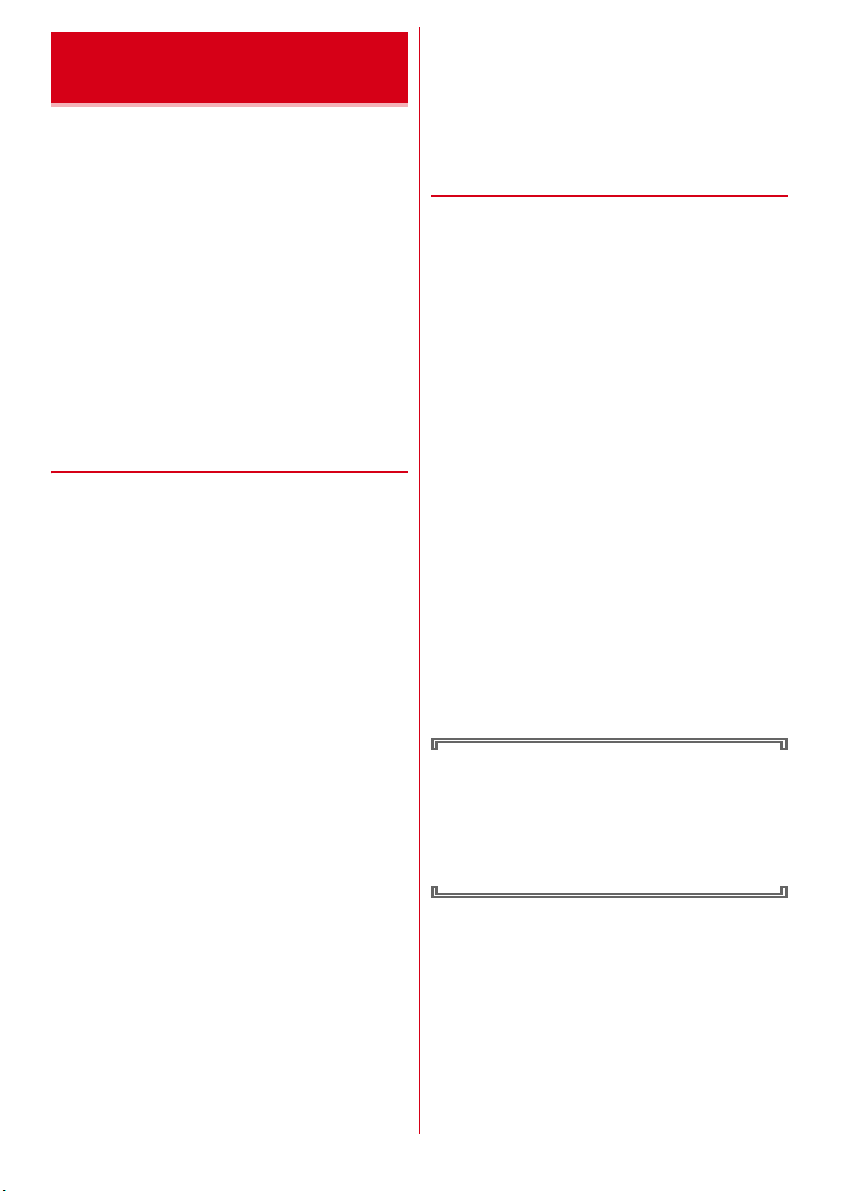
Waterproofness/
Dustproofness
F-02J provides waterproofness of IPX5*1, IPX8*2 and
dustproofness of IP5X
connection jack and steadily installing the back cover.
*1 IPX5 means that a phone keeps functioning after
applying a jet flow of 12.5 L/min. from every direction
from a distance of approximately 3 m for at least 3
minutes using water nozzle in 6.3 mm inner diameter.
*2 For F-02J, IPX8 means that a phone keeps functioning
after F-02J is slowly submerged to depth of 1.5 m in
static tap water at room temperature, left there for 30
minutes and then taken out. (Camera function cannot
be used under water.)
*3 IP5X means a protection degree that a phone keeps
functioning and safety after it is placed in a device
with dust in diameter 75
and then taken out.
❖
What you can do with waterproofness
of F-02J
・
You can talk and watch 1Seg without an umbrella in
the rain (for rainfall of 20 mm or less per hour).
- When your hands or the terminal are wet, avoid
installing/removing the back cover or opening/
closing the external connection jack.
・
The terminal can be washed with tap water at room
temperature.
- With pressing and holding the external connection
jack cap not to open, wash the terminal with tap
water without rubbing hard.
- Do not apply water flow stronger than allowed.
- Do not use brush, sponge, soap, detergent, etc.
- If mud or soil is adhered to the terminal, eliminate
the dirt first by shaking several times in tap water of
wash-basin and then wash the terminal with running
water.
- Drain water in the specified steps after washing.
・
You can use the terminal in a bathroom.
- Do not immerse the terminal into a bathtub. Also, do
not use the terminal in hot water. May cause
malfunction. If you should fall the terminal into the
bathtub, immediately pick it up to drain water in
specified procedure.
- Never put the terminal in hot spring water or water
containing soap, detergent or bath powder. In case
the terminal gets wet with water other than tap
water, wash it in the procedure above.
- You can use the terminal within 2 hours in a
bathroom where the temperature ranges between 5
℃
and humidity ranges between 45 and 99%.
and 45
*3
with firmly closing the external
μ
or less for 8 hours, agitated
- Rapid temperature change may cause condensation.
If you bring the terminal from a cold place to warm
place such as a bathroom, wait until the terminal
reaches the room temperature.
- Do not put hot water from a faucet or shower.
◆
To ensure waterproofness/
dustproofness
To avoid water/dust ingress, be sure to observe the
following points.
・
When using external connection jack, pull the cap with
your fingertip by the groove to open. Then push the
tab down and ensure that there are no gaps between
the cap and the terminal.
・
For installing the back cover, see the description in "■
Attaching" of "Attaching/Removing battery pack".
p.17
・
Steadily attach the back cover without any space
between and firmly close the external connection jack.
Even a fine obstacle (one hair, one grain of sand, tiny
fiber, etc.) put between contact surfaces may allow
water to enter.
・
Do not poke the stereo earphone jack, microphone,
earpiece, speaker or rear microphone with a sharp
object.
・
Do not let the terminal fall. It may become scratched
causing the waterproof/dustproof performance to
degrade.
・
The external connection jack cap and the rubber
packing of the rear side of the back cover play
important roles for keeping waterproof/dustproof
performance. Do not deform the back cover by
twisting etc. or peel off or damage the rubber packing.
Also, prevent dust from adhering to it.
To keep the terminal waterproofness/dustproofness,
replacement of parts is required every 2 years
regardless of whether the terminal appears normal
or abnormal. DOCOMO takes the terminal to replace
the parts as a chargeable service. Bring the terminal
to a sales outlet such as a DOCOMO-specified repair
office.
→
12
Contents/Precautions
Page 15

◆
Important precautions
Do not perform actions shown in the illustrations below.
<Example>
Using Soap/
Detergent/Bath powder
Applying strong
water flow
Washing with
brush/sponge
Soaking in
ocean water
Machine-washing
Using in
hot spring
Observe the following precautions to use the terminal
properly.
・
Accessories and optional devices are not waterproof/
dustproof. When watching 1Seg, etc. with the
terminal installed in the included desktop holder, do
not use it in a bathroom, shower room, kitchen or
lavatory even if it is not connected to the AC adapter.
・
Do not apply water flow stronger than allowed. Even
if the F-02J is waterproof in IPX5 waterproof, water
may enter inside from a damaged section and cause
troubles such as electric shocks or corrosion of the
battery.
・
If the terminal gets wet with salt water, sea water,
refreshing beverage or mud or soil adhered, wash it
immediately. If they dry out, it is hard to remove the
dirt and it may cause damage or malfunction.
・
Do not put the terminal in hot water, use it in a sauna
or apply hot airflow (from a hair dryer etc.) to it.
・
Do not move the terminal in water or slam the
terminal against the surface of water.
・
When you use the terminal in swimming pool, obey
rules of the facility.
・
The terminal does not float on water.
・
Do not leave water on the terminal. May short-circuit
the power jacks, or in a cold region, water may freeze
causing malfunction.
・
Do not leave water on the stereo earphone jack,
microphone, earpiece or speaker. Such water may
interfere with talking.
・
If the back cover is damaged, replace it. Water may
enter inside from a damaged section causing troubles
such as electric shocks or corrosion of the battery.
・
If the terminal gets wet with water or other liquids
with the external connection jack cap or the back cover
open, the liquid may get inside the terminal causing
electric shocks or malfunction. Stop using the
terminal, turn the power OFF, remove the battery pack
and contact a DOCOMO-specified repair office.
・
If the external connection jack cap, or the rubber
gasket on the rear side of the back cover is damaged
or deformed, replace it at DOCOMO-specified repair
office.
DOCOMO does not guarantee actual operations
under all states. Malfunctions deemed to be caused
by inappropriate operation by the customer are not
covered by the warranty.
◆
Charging
Check the following before and after charging.
・
Never try to charge the battery pack when the terminal
is wet.
・
When charging the battery after the terminal is wet,
adequately drain it and wipe off water with a dry,
clean cloth etc., before connecting the accessory
desktop holder or opening the external connection
jack cap.
・
When the external connection jack cap is opened for
charging, close the cap firmly after charging. It is
recommended to use the desktop holder for charging
to prevent water or dust from seeping inside from the
external connection jack.
・
Do not use the AC adapter or desktop holder in a
bathroom, shower room, kitchen, lavatory or other
highly humid area. May cause fire or electric shock.
・
Do not touch the AC adapter or desktop holder with
wet hands. May cause electric shock.
13
Contents/Precautions
Page 16

Before using the
terminal
Part names and functions
The part names of F-02J and functions assigned to each
button.
・
The button illustrations shown in this section are used
in the operational description.
r
s
t
a
b
c
d
e
f
g
h
i
j
u
v
w
x
k
l
m
n
o
p
q
y
z
A
B
C
D
a
Earpiece
You can hear the receiver's voice from here.
b
Display
c
EQL
Register one-touch dials.
Make a call to the registered receiver by pressing for
1 second or more.
dm Menu button
Display the menu and execute the operation indicated
at the left of guide line.
The voice menu is available by pressing for 1 second
or more.
ec Back/i-channel button
Delete characters, return to previous screen, display
the i-channel list.
Delete the new information by pressing for 1 second
or more.
fn Start a voice call/Character button
Make/Receive a call, switch the talk of speaker phone
function, display the character input mode or
character type list.
Play the recorded telephone message by pressing for
1 second or more.
g1 -
Enter phone number or characters or select menu
items. Enter "+" when making international calls by
pressing
screen or phone number entering screen.
h* */ Driving mode button
Enter "*", "゛", "゜", etc.
Start/Cancel Driving mode by pressing for 1 second or
more.
iK How to use/Lower case button
Display the menu to check how to use or switch
upper/lower case when entering characters.
Make a call to
center) by pressing for 1 second or more.
jU
Connect to the Internet and display the d menu site.
Activate
1 second or more.
k
Brightness sensor
Adjust automatically the brightness of the display.
l
Microphone (Speaker)
Send your voice when talking on the phone,
recording the voice memo, etc. Collect the ambient
sound as a sound collector.
mp Phonebook
Display Phonebook, execute the operation indicated
at the right of guide line, or switch the talk of speaker
phone function.
Execute the voice search of the Phonebook by
pressing for 1 second or more.
One-touch dial button
90
Dial button
0
for 1 second or more on the Standby
らくらくホンセンター
らくらくサイト
らくらくサーチ
(Easy site) button
(Easy search) by pressing for
*1
*2
(Easy phone
14
Before using the terminal
Page 17

n
Multi-cursor button (Cross button)
g
Enter button
Perform the selected operation or display the Useful
tool menus. When there is information, display the
content. When there is information of i-channel
weather updating, display the i-channel list.
u
Mail/Up button
Display the Mail menu screen, move the cursor
upward, adjust volume (up), or display the mail list
after receiving new mails.
Display the mail creation screen by pressing for 1
second or more.
d
Browser/Down button
Display the d menu site, move the cursor downward,
adjust volume (down), display the message list after
receiving the message R/S.
Display the information list by pressing for 1 second
or more.
l
Received calls/Left button
Display Received calls, move the cursor leftward,
switch display, or adjust volume (down).
r
Redial button/Right button
Display Redial, move the cursor rightward, switch
display, or adjust volume (up).
of End/Power button
Terminate calling or operating function, or put a call
on-hold.
Turn the power ON/OFF by pressing for 2 seconds or
more.
p# #/Line feed/Manner mode button
Enter "#" or line feed.
Start/Cancel Manner mode by pressing for 1 second
or more.
qC Camera/Voice input button
Activate the photo shooting display or input voice
when creating mails.
Display the Camera menu by pressing for 1 second or
more.
r
Charging indicator
Light/Flash while charging, shooting photos or
videos, recording voices, collecting sounds, etc.
s
Indicator
Light/Flash while receiving calls, mails, executing the
camera or voice recorder.
t
Sub-display
u
GPS/Wi-Fi/Bluetooth antenna
v
Back microphone
*3
Reduce the noise when talking. Be careful not to block
here.
w
Speaker
You can hear ringtone, the other party's voice when
using the speaker phone function, or the text-tospeech voice from here.
x
Charging jack
y
LTE/FOMA antenna
*3
z
Camera
Shoot photos or videos, execute the bar code
function.
A
Infrared data port
Send/Receive infrared data.
Bo One-touch buzzer switch
Sound the One-touch buzzer.
C
Back cover
Remove this cover and the battery pack to access the
docomo nano UIM card slot and the microSD card
slot.
D
LTE antenna
*3
E( Text-to-speech button
Light the lighting of Sub-display, switch display, set
ゆっくり
(Slow) voice, perform the text-to-speech, or
terminate alarms/schedule notification voice.
FSD Volume button
Light the lighting of Sub-display, adjust volumes or
shooting brightness, etc.
G
Strap hole
H
External connection jack
An integrated terminal using for charging, etc.
*1 If the light sensor is blocked, the auto adjustment of
lighting setting may not be performed correctly.
*2 If the microphone is blocked, your voice may not be
heard clearly by the other party or recording/collecting
sounds may not be performed normally.
*3 The antenna is built in the terminal. Covering around
the antenna by the hand may affect the communication
quality.
<About 1Seg antenna>
The terminal has a built in 1seg antenna, so that the
entire terminal acts as an antenna. For better signal
reception, cover the minimum parts of the terminal when
you watch 1seg with the terminal held.
15
Before using the terminal
Page 18

docomo nano UIM card
The docomo nano UIM card is an IC card in which user
information such as your phone number etc. is saved.
・
You can use the terminal only with docomo nano UIM
card. If you have a mini UIM, UIM, FOMA card, bring it
to a docomo Shop to replace with docomo nano UIM
card.
・
When docomo nano UIM card is not attached correctly
or docomo nano UIM card is abnormal, some
functions such as making/receiving calls and sending/
receiving mails are not available.
・
For details on docomo nano UIM card, refer to the
docomo nano UIM card manual.
◆
Installing/Removing docomo nano
UIM card
・
To install/remove, turn the terminal OFF and hold the
terminal in your hand. If you do not hold the terminal
in your hand, the sub-display may be damaged.
・
Installing/Removing the back cover and the battery
pack.
・
Be sure to use the tray when inserting a docomo nano
UIM card. Failure to do so may cause a malfunction.
■
Attaching
a
Put your fingertip on the tab of the tray and pull it
straight out (
・
The tray is designed to be removed from the
docomo nano UIM card slot.
b
With the IC side facing up, place the docomo nano
UIM card on the tray (
・
Check the orientation of docomo nano UIM card
corner cut.
c
Insert the tray straight into the docomo nano UIM
card slot (
Tray
c
a
)
b
)
)
Notch
IC
b
✔
INFORMATION
・
When handling docomo nano UIM card, take care not to
touch or scratch the IC. Also, be aware that trying to insert
or remove the docomo nano UIM card using excessive
force may cause it to break.
・
For removing/inserting the tray from/into the docomo
nano UIM card slot, do not remove or insert forcibly. Doing
so may damage the tray.
◆
Security codes of docomo nano
UIM card
You can set up a security code called a PIN code for your
docomo nano UIM card. At the time of subscription, the
code is set to "0000", which you can change by yourself.
・
The terminal supports microSD card of up to 2 GB,
microSDHC card and microSDHC UHS-I card of up to
32 GB, and microSDXC card and microSDXC UHS-I
card up to 64 GB (as of September, 2016).
・
Note that DOCOMO does not guarantee actual
operations of all microSD cards. For information on
compatible microSD cards, contact manufacturers of
microSD cards.
・
Do not turn the power OFF or give shock while
accessing data on the microSD card. The data may
corrupt.
・
A microSDXC card can be used only with a SDXC
compatible device. Do not insert a microSDXC card
into a device not compatible with SDXC. Doing so may
damage the data in the microSDXC card. To use the
microSDXC card with damaged data, initialize the
microSDXC card by a SDXC compatible device (all
data will be deleted).
・
To copy data using a device not compatible with
SDXC, use a microSDHC card or microSD card
compatible with the device of copied destination.
・
The terminal supports up to Class 10 speed microSD
card.
・
The terminal supports UHS speed Class 1 microSD
card.
Battery pack
a
c
Tab
■
Removing
a
Put your fingertip on the tab of the tray, pull it
straight out, then remove the docomo nano UIM card
b
Insert the tray straight into the docomo nano UIM
card slot
◆
Attaching/Removing battery pack
・
To install/remove, turn the terminal OFF and hold the
terminal in your hand. If you do not hold the terminal
in your hand, the sub-display may be damaged.
・
If the terminal is wet, wipe off the remaining water,
then remove the back cover.
・
For installing/removing the back cover, refer to "To
ensure waterproofness/dustproofness".
・
Use the battery pack F33 exclusive for the terminal.
16
Before using the terminal
Page 19

・
When the battery pack is removed, the reserved
update of software my be canceled. Also, when the
battery pack is removed while the data and time
setting is set to "Set manually", the date and time may
be deleted.
■
Attaching
a
With the side printed with "NTT
DOCOMO)" facing up, align the battery pack's metal
contacts with the terminal's metal contacts, insert it
a
to the direction of
of
b
.
■
Removing
a
Hold the battery pack's tab and lift it to the direction
of the arrow to remove
✔
INFORMATION
・
Be aware that trying to insert the battery pack using
excessive force may cause the terminal's contacts to break.
・
Installing/Removing by a way other than the procedure
above or using excessive force may cause the terminal or
the back cover to damage.
・
Attach the back cover firmly to prevent water or dust from
entering the terminal.
・
The rubber gasket on the cover inside play an important
role in maintaining the waterproof/dustproof performance.
Do not remove or scratch the rubber gaskets. Also, prevent
dust from adhering to them.
, then attach it to the direction
b
Tab
ドコモ
(NTT
a
Metalcontacts
Charging
❖
Precautions on charging
・
If you use applications while charging, it may take time
to complete charging or charging may not complete
because applications use battery power. It is not a
defect of the terminal.
・
It is normal for the terminal or AC adapter to become
warm while charging. When the terminal becomes
warm, charging may stop temporarily for the safety.
When the terminal becomes extremely hot, stop using
immediately.
・
The following conditions will lead to a charging error
and the indicator light turns off. Charging restarts
when the charging becomes possible.
- When the power voltage of the battery pack becomes
out of chargeable range
- When temperature of the battery pack or the terminal
becomes out of chargeable range
・
If charging takes for very long time, a charging error is
notified and the indicator light turns off. Remove the
terminal from the charger and then recharge it.
・
When power voltage of the battery pack is abnormal,
charging error occurs and the indicator light flashes.
Remove the terminal from the charger or remove the
battery pack and then recharge it.
・
When charging starts with the battery empty, the
terminal may not be immediately activated after
turning the power ON. In this case, charge the terminal
while keeping it turned OFF, and turn it on after a
while.
・
Right after the battery pack is removed and reattached,
the correct battery level may not be shown. While
using, the battery level indicator is corrected.
・
For charging time., see "Main specification".
❖
Battery pack life
・
The battery pack is a consumable part. Each time it is
charged, time available with each charging reduces.
Talking on the phone for a long time while charging
may reduce the battery pack lifetime.
・
When a time available with each charging is reduced
to about a half from that of a new battery, replacement
of the battery is recommended because it is near the
end of life. The battery pack may swell out as it comes
to near the end of its lifetime depending on the usage
conditions, but it is not a problem.
17
Before using the terminal
Page 20

❖
Available charging adapter
For details, refer to the operation manual of AC adapter
or DC adapter.
AC Adapter 03 (optional)/AC Adapter 04 (optional)/AC
Adapter F05 (optional)/AC Adapter F06 (optional) :
Between 100V and 240V AC. AC Adaptor has a plug
dedicated to 100V AC (for domestic use). When using
the AC adapter in the range of AC 100V and 240V
overseas, a conversion plug adapter applicable to the
country you are staying is required. Also, do not
charge the battery with a transformer for overseas
travel.
DC Adapter 03 (optional) :
◆
Charging with desktop holder
Charging with supplied Desktop Holder F49 and optional
AC Adapter 04 is described.
a
Insert a microUSB plug of AC adapter into the
external connection jack on the back side of the
desktop holder horizontally with engraved side
facing up
b
Insert the terminal into the Desktop Holder
・
Make sure the orientation and connect correctly. If
you force to connect, damage may occur.
c
Insert the AC adapter's power plug into an outlet
・
Indicator light lights red while charging. If the
indicator light does not turn on, push the terminal
into the desktop holder until it turns on.
・
Indicator light turns off when charging is complete.
d
When charging is complete, unplug the AC adapter's
power plug from the wall outlet and remove the
terminal from the desktop holder
e
Remove microUSB plug from the desktop holder
✔
INFORMATION
・
Do not hold a strap etc. between the terminal and desktop
holder.
・
In-put specification of Desktop Holder F42 is 5.0V 1.5A.
However you can use it combining with AC Adapter 04 (Out
put 5.0V 1.8A).
・
Connect specified AC adapter to the desktop holder.
Use for charging in a car.
◆
Charging with AC adapter
Charging with the optional AC Adapter 04 is described.
a
Open the external connection jack cap of the
terminal, insert the microUSB plug of the microUSB
cable horizontally into the external connection jack
with engraved side facing up
b
Insert the AC adapter's power plug into an outlet
・
Indication light lights red while charging, and turns
off when charging is complete.
c
When charging is complete, remove the AC adapter's
power plug from the wall outlet
d
Remove the microUSB plug from the terminal and
close the external connection jack cap of the terminal
◆
Charging with a PC
If you connect the terminal with a PC using a USB Cable
for PC connection T01 (optional), you can charge the
terminal with a PC.
・
When a screen of new hardware detection or
operation selection appears on the PC, select "
ル
(Cancel)".
キャンセ
Turning power ON/OFF
◆
Turning power ON
Press f for 2 seconds or more
1
The terminal vibrates once, after a short time a
waterproof confirmation message is displayed, and
Standby screen will appear.
・
The terminal may turn on by pressing f several
times in a row instead of pressing it for 2 seconds
or more.
・
When the terminal is turned on for the first time
◆
Turning power OFF
Press f for 2 seconds or more
1
The terminal vibrates twice, a shutting down
message is displayed, and the terminal turns off.
18
Before using the terminal
Page 21

Initial settings Viewing Standby screen
For the first time you turn the power ON, a confirmation
screen appears. Make settings or perform operations as
required. The settings can be changed later.
・
After turning ON for deleting all the data, the setting
screen is displayed in the same way.
・
If you turn the power OFF with some settings not made
in the initial settings, unset items appear again when
you turn the power ON next time.
・
If the confirmation screen of sending the terminal error
information is displayed, press
On the screen for preparation before using
1
the terminal,
On the confirmation screen of software
2
update,
Following the onscreen instructions to set
3
each item
音声読み上げ
the terminal read information on the screen or
operation.
メニュー形式
端末暗証番号
terminal security code for operating each
terminal.
・
By default, "0000" is set.
歩数計/活動量計
Enter and set the height/weight. → p.xxx
On the docomo service setting screen,
4
Check each caution and press "Agree"
5
Follow the onscreen instructions to set each
6
item
d
アカウント
DOCOMO applications.
ドコモアプリパスワード
Set a password for DOCOMO applications.
・
By default, "0000" is set for docomo apps
password.
ドコモ位置情報
whether to provide the location information of
the terminal.
遠隔初期化
Remote Initialization Service.
・
It appears when docomo apps password is set.
On the setting complete screen
7
The Standby screen appears.
g
g
(Text-to-speech):Set whether to let
(Menu form) :
(Terminal security code) :
(Pedometer/Activity meter) :
(d account) :
(docomo location information) :
(Remote Initialization Service) :
g
.
Select the menu format.
Change the
g
Set the d account for
(docomo apps password) :
Set
Set
g
The current condition can be checked by the mark or
notifications/new information displayed on the Standby
screen.
◆
Marks and information displayed
The current condition (status) and notifications/new
information, etc. can be checked by the mark or
information displayed on the Standby screen.
a
c
d
e
b
「ひつじのしつじくん®」
©NTTDOCOMO
a
Mark (Upper side)
b
Mark (Lower side)
c
マチキャラ
d
Notification information/New information
e
i-channel ticker
(Standby characters)
19
Before using the terminal
Page 22

Calling
Making a call
Enter or select a phone number of Redial/Received calls
or recorded messages to make a call. If phone numbers
are registered in the phonebook, you can also make a
call with each history including received mails.
◆
Making a call
On the Standby screen, enter a phone
1
number
・
When making a call to a land-line phone number,
start with the city code regardless of whether the
number has the same area code.
・
Up to 80 digits can be entered.
・
c
: You can correct a wrong number. Pressing
for 1 second or more returns to the Home screen.
n
2
When a call is ended,
3
・
You can also end a call by closing the terminal.
❖
Making a call from the phonebook
・
The first telephone number of the selected receiver
will be called.
・
Pressing "
screen (only at the first time). When cloud is set to "
用する
cloud server. Using cloud enables you to check/edit
the phonebook data with a PC and move data easily
when you change the model.
1
2
電話帳
(Phonebook)" displays the cloud start
(Use)", the phonebook can be managed in a
On the Standby screen, p e search the
phonebook
Select a receiver e
The call starts.
Making a call from the detailed screen of the
phonebook :
display the number
Select a receiver e g e lr to
n
e
n or
f
利
g
◆
International call (WORLD CALL)
"WORLD CALL" is an international call service available
from docomo mobile phones.
・
The service is available in about 240 countries and
areas. You can call to land-lines or overseas mobile
phones.
・
The application charge is not required. Also, monthly
fee is not required.
・
When you use an international call service company
other than DOCOMO, please contact the company
directly.
・
A caller ID may not be notified or not displayed
correctly depending on the overseas network
operator. In this case, Redial is not available.
・
For information on available countries and overseas
network operator, refer to NTT DOCOMO website.
❖
Making an international call from Japan
・
In some countries and areas such as Italy, "0" is
required.
・
You can also make a call by pressing 009130 e 010 e
country code
0.
<Example> Making an international call to a line-land
phone number
On the Standby screen,
1
country code
Enter a phone number a area code (city code)
2
without leading 0
The international call starts.
Making a call to an overseas mobile phone : Enter
✔
INFORMATION
・
To make an international call with a registered phone
number with area code included
selecting the call type from the phonebook"
e
area code (city code) without leading
010
e
n
a mobile phone number without leading 0
→
e enter a
"Make a call by
e
n
20
Calling
Page 23

❖
Making an international call by
selecting "
Make an international call by selecting "
(World call)" in the submenu.
On the Standby screen, enter a country code
1
e
area code (city code) without leading 0 e
m
・
In some countries and areas such as Italy, "0" is
required.
n
2
DOCOMO's international access number
"009130010" is added and an international call
starts.
✔
INFORMATION
・
On the dial input screen or calling screen, "009130010" is
displayed. On Redial screen, the number is converted to
"+".
❖
Making an international call by entering
ワールドコール
e "
e
ワールドコール
(World call)"
ワールドコール
(World call)"
"+"
You can also make an international call by pressing 0 for
1 second or more on the Standby screen and entering the
country code, the area code (city code), and the phone
number.
On the Standby screen, 0 for 1 second or
1
e
country code e area code (city code)
more
without leading 0
The international call starts.
・
In some countries and areas such as Italy, "0" is
required.
e
n
Receiving a call
Answer an incoming call.
◆
Receiving a call
A call is received.
1
The ringtone sounds and n flashes.
n
2
The connection is made.
・
The talk time, etc. is displayed on the display.
When a call is ended,
3
・
You can also end a call by closing the terminal.
f
One-touch dial
Register frequently dialed parties to the one-touch dial
to call easily.
・
The ringtone and calling image can be set.
・
Three receivers can be set for the one-touch dial.
・
You can also register a receiver to this function
immediately after registering it to the terminal's
phonebook.
・
You can send mails from the one-touch dial.
・
Perform the procedures from "Selecting a receiver for
the one-touch dial" to "Setting the ringtone for the onetouch dial" in order.
❖
Selecting a receiver for the one-touch
dial
Select a receiver from the phonebook to register for the
one-touch dial.
・
Receivers in the docomo nano UIM card phonebook
cannot be selected.
On the Standby screen, press any key from
1
E
to
L
・
When no receiver is registered in the terminal's
phonebook, the confirmation screen asking
whether to register newly is displayed. Press "
新規に登録する
the phonebook.
(Register newly)" to register to
a
"
a
電話帳から選ぶ
2
phonebook)"
select a receiver to register
・
To register the receiver both the one-touch dial
and the phonebook, press "
(Register newly).
21
(Select from the
e
search in the phonebook e
e
g
b
新規に登録する
Calling
Page 24

❖
Registering a phone number to the onetouch dial
The selection screen of a phone number for the onetouch dial appears.
・
When a phone number is registered in the phonebook,
the confirmation screen of the phone number to be
registered appears.
Select a phone number to register e
1
Proceed to "Setting a mail address for the onetouch dial".
・
If no phone number is registered in the
phonebook, the "Registering a mail address to
the one-touch dial" screen is displayed.
❖
Registering a mail address to the one-
g
touch dial
The selection screen of a mail address for the one-touch
dial appears.
・
When a mail address is registered in the phonebook,
the confirmation screen of the mail address to be
registered appears.
Select a mail address to register e
1
Proceed to "Setting the ringtone for the one-touch
dial".
・
If no mail address is registered in the phonebook,
the "Retting the ringtone for the one-touch dial"
screen is displayed.
・
If no phone number/mail address is registered in
the phonebook, the one-touch dial details screen
is displayed and the ringtone cannot be set.
❖
Setting the ringtone for the one-touch
g
dial
The confirmation screen asking whether to set the
ringtone exclusive for the one-touch dial appears.
・
Set the ringtones for a phone number, then for mail
address. If no phone number is registered or you do
not set the ringtone for phone numbers, set the
ringtone for mails.
On the setting confirmation screen exclusive
1
for the one-touch dial, "
・
If "
a
設定する
number is registered, proceed to step 5.
・
If you do not set the ringtone exclusive for the
one-touch dial, press "
g
to return to the one-touch dial details screen.
(Set)" is pressed when no phone
a
設定する
b
設定しない
(Set)"
(Not set)" e
On the setting confirmation screen of phone
2
ringtone, "
The selection screen of the ringtone type.
・
If you do not set the phone ringtone, press "
定しない
"
a
3
The selection screen for the saving destination
appears.
To set to let the terminal read the names : Press "
名前の読み上げ
Proceed to step 5.
Select the saving destination e g e select
4
the ringtone
・
The data in the microSD card cannot be set.
On the setting confirmation screen of mail
5
ringtone, "
The selection screen of the ringtone type.
・
If you do not set the mail ringtone, press "
しない
dial details screen.
"
a
6
The selection screen for the saving destination
appears.
To set to let the terminal read the names : Press "
名前の読み上げ
the one-touch dial details screen
Select the saving destination e g e select
7
the ringtone
a
設定する
(Not set)". Proceed to step 5.
メロディ
(Melody)"
e
a
設定する
(Not set)" e g to return to the one-touch
メロディ
(Melody)"
e
(Set)"
(Read names)".
g
(Set)"
(Read names)" e g to display
g e g to display the one-
touch dial details screen
・
For a caution when selecting the ringtone, refer
to step 4.
b
b
設定
設
b
b
22
Calling
Page 25

Phonebook
◆
Registering to the phonebook
A frequently-used phone number or mail address can be
registered with a name.
・
When copying the registered contents to a new model
such as changing the model at a sales outlet such as a
docomo Shop, etc., note that copying to the terminal
may not be available depending on the specification.
・
When registering to the phonebook, a name is
required.
❖
Registering a name to the phonebook
Enter the other party's names or company names.
On the Standby screen, m e "
1
言メモ・音声メモを使う
(Use phonebook,
recorded memo, voice memo)".
に登録する
The input screen for names appears.
Enter a name
2
g
3
❖
Registering katakana for the name to
(Register to the phonebook)"
the phonebook
The input screen for katakana appears. Check the
hiragana for the name entered at "Registering a name to
the phonebook" and correct it as required.
Check the hiragana
1
・
To recall the phonebook by your voice, enter 3
characters or more other than symbols, blanks,
voiced or semi-voiced marks.
g
2
❖
Registering a phone number to the
phonebook
The selection screen of registering type of phone
numbers is displayed.
"
a
直接入力
1
number
・
Pauses ("P"), timers ("T"), "+" used for making an
international call, "#", and a sub address
separator ("*") can be entered.
・
If a phone number with "186" or "184" is
registered, an SMS message is sent to the
number without "186" or "184".
(Enter directly)" e Enter a phone
a
電話帳・伝
e "d
電話帳
To register from receiving history/Redial : "
履歴から
(From receiving history)" or "
(From Redial)" e
ヤルから
phone number e
Not to register : "
Proceed to "Registering a mail address to the
phonebook".
g
2
The confirmation screen asking whether to enter
the next phone number is displayed.
・
To enter other phone numbers, press "
る
(Enter)" and repeat the steps 1 and 2.
・
Pressing "
the phone number registration.
❖
Registering a mail address to the
b
入力しない
d
ud
g
入力しない
(Not enter)"
(Not enter)" completes
c
リダイ
to display the
a
入力す
phonebook
The selection screen of registering type of mail
addresses is displayed.
・
Alphanumerics, one-byte symbols can be entered for
email addresses.
"
a
入直接入力
1
addresses
・
In the alphanumeric mode, 1 : The symbols
that are used frequently for a mail such as ".",
"@", and "-" can be entered.
・
In the alphanumeric mode, * : "@docomo.ne.jp",
".com", ".or.jp", etc. can be entered.
To register from sending/receiving history : "
信メールから
メールから
select a mail address e
Not to register : "
Proceed to "Registering a postal code and address".
g
2
The confirmation screen asking whether to enter
the next mail address is displayed.
・
To enter other mail addresses, press "
(Enter)" and repeat the steps 1 and 2. Up to 3 mail
addresses can be registered.
・
Registering 3 mail addresses or pressing "
しない
registration.
(Enter directly)" e enter mail
(From receiving mails)" or "
(From sending mails)" e
(Not enter)" completes the mail address
d
入力しない
g
(Not enter)"
c
ud
a
入力する
b
b
着信
b
送信
入力
受
to
23
Calling
Page 26

❖
Registering a postal code and address
to the phonebook
The confirmation screen asking whether to enter a postal
code and address is displayed.
・
A postal code is 7 digits long and up to 200 characters
can be entered.
"
a
入力する
1
g
e enter an address e
・
Registering a postal code and address or
pressing "
the postal code and address registration.
❖
Registering a memo to the phonebook
The confirmation screen asking whether to enter a
memo is displayed.
・
Up to 200 characters can be entered.
"
a
入力する
1
・
Registering a memo or pressing "
(Not enter)" completes the memo registration.
❖
Registering a birthday to the
(Enter)" e enter a postal code e
g
b
入力しない
(Enter)" e enter a memo e
(Not enter)" completes
g
b
入力しない
phonebook
The confirmation screen asking whether to enter a
birthday is displayed.
・
The entered birthday will be displayed on the
schedule.
"
a
入力する
1
The selection screen of entering type.
Select from "
2
"
d
平成で入力する
Enter a year
Enter a day
(Enter)"
a
明治で入力する
(Meiji era)" to
(Heisei era)" e g e
e
g e Enter a month e g e
e
g e g on the confirmation
screen for the registration
When entering in the Christian year : Press "
で入力する
birthday e
・
Registering a birthday or pressing "
(Not enter)" on the screen of step 1 completes the
birthday registration.
❖
Registering a group to the phonebook
The selection screen of a group is displayed.
"
a
1
p
・
Registering a group or pressing "
set)" completes the group registration.
(Enter a Christian year)" e Enter a
g
設定する
(Set)" e select a group e g e
b
b
入力しない
設定しない
e
西暦
(Not
◆
Searching in the phonebook
You can quote from the phonebook with the hiragana
order.
・
By default, the hiragana order searching is set.
■
Operation on the searching result list
You can perform the following operation on the
searching result list of the phonebook.
・
lr
: Move the cursor of the hiragana display on the
upper part of the screen to display the leading
character of each line (excluding the voice search and
katakana search).
✔
INFORMATION
・
If there is no searching result in the phonebook, the
message notifying that there is no appropriate phonebook
appears. Press
searching result and enter it again for searching.
❖
Hiragana order search
Search and display the result by the hiragana order.
m
1
メモ・音声メモを使う
message/Voice memo)"
を見る
"
The searching result list is displayed.
◆
Correcting the phonebook
The registered contents in the terminal's phonebook can
be corrected and a group can be moved.
p
1
phonebook
Select a receiver e m e "
2
(Correct)"
The input screen of receiver's name is displayed.
Correct the contents of the phonebook e
3
The confirmation screen asking whether to
overwrite is displayed.
・
"
4
(Complete)"
The screen returns to the searching result list.
・
g
to return the previous screen of the
on the Standby screen e "
a
(Phonebook/Recorded
e "c
電話帳の内容
(See the phonebook contents)" e
a
50
音順検索
(Hiragana order search)"
on the Standby screen e search in the
d
修正する
You can correct in the order of name/katakana/phone
number/mail address/postal code and address/
memo/birthday/group.
a
上書きする
To register to a one-touch dial immediately, press
a
登録する
"
(Overwrite)" e "
(Register)".
b
電話帳・伝言
g
終了する
24
Calling
Page 27

◆
Deleting from the phonebook
A registered receiver can be deleted from the
phonebook.
<Example> To delete a receiver from the searching
result list
p
on the Standby screen e search in the
1
phonebook
Select a receiver e m e "
2
(Delete from the phonebook)"
The confirmation screen asking whether to delete
the receiver is displayed.
To delete from the detailed screen of the terminal's
phonebook :
e
"
"
a
削除する
3
The message notifying that the receiver has been
deleted. Pressing
result list.
・
If there is no receiver in the phonebook, the message
notifying it is displayed.
Select a receiver e g e m e
電話帳から削除
(Delete from the phonebook)"
(Delete)"
g
g
電話帳から削除
returns to the searching
25
Calling
Page 28

Appendix
Specific Absorption Rate
(SAR) of Mobile Phones
This model F-02J mobile phone complies with Japanese
technical regulations and international guidelines
regarding exposure to radio waves.
This mobile phone was designed in observance of
Japanese technical regulations regarding exposure to
radio waves
recommended by a set of equivalent international
guidelines. This set of international guidelines was set
out by the International Commission on Non-Ionizing
Radiation Protection (ICNIRP), which is in collaboration
with the World Health Organization (WHO), and the
permissible limits include a substantial safety margin
designed to assure the safety of all persons, regardless
of age and health condition.
The technical regulations and international guidelines
set out limits for radio waves as the Specific Absorption
Rate, or SAR, which is the value of absorbed energy in
any 10 grams of tissue over a 6-minute period. The SAR
limit for mobile phones is 2.0 W/kg. The highest SAR
value for this mobile phone when tested for use near the
head is 1.136 W/kg
0.593 W/kg
between the SAR levels for each product, but they all
satisfy the limit.
The actual SAR of this mobile phone while operating can
be well below that indicated above. This is due to
automatic changes to the power level of the device to
ensure it only uses the minimum required to reach the
network. Therefore in general, the closer you are to a
base station, the lower the power output of the device.
This mobile phone can be used in positions other than
against your head. Please keep the mobile phone farther
than 1.5 cm away from your body by using such as a
carrying case or a wearable accessory without including
any metals. This mobile phone satisfies the technical
regulations and international guidelines.
The World Health Organization has stated that "a large
number of studies have been performed over the last
two decades to assess whether mobile phones pose a
potential health risk. To date, no adverse health effects
have been established as being caused by mobile phone
use."
Please refer to the WHO website if you would like more
detailed information.
http://www.who.int/docstore/peh-emf/publications/
facts_press/fact_english.htm
(*1)
and limits to exposure to radio waves
(*2)
(*3)
and when worn on the body is
. There may be slight differences
Please refer to the websites listed below if you would like
more detailed information regarding SAR.
Ministry of Internal Affairs and Communications
Website:
http://www.tele.soumu.go.jp/e/sys/ele/index.htm
Association of Radio Industries and Businesses Website:
http://www.arib-emf.org/01denpa/denpa02-02.html (in
Japanese only)
NTT DOCOMO, INC. Website:
https://www.nttdocomo.co.jp/english/product/sar/
FUJITSU LIMITED Website:
http://www.fmworld.net/product/phone/sar/ (in
Japanese only)
*1 Technical regulations are defined by the Ministerial
Ordinance Related to Radio Law (Article 14-2 of Radio
Equipment Regulations).
*2 Including other radio systems that can be
simultaneously used with LTE/FOMA.
*3 Including other radio systems that can be
simultaneously used with LTE/FOMA.
◆
Declaration of Conformity
Trade Mark: Fujitsu
Model Name: F-02J
Hereby, Fujitsu Connected Technologies Ltd.
declares that the RE product of "F-02J" is in
compliance with RED 2014/53/EU. The full text of the
EU DoC is available at the following internet address:
https://www.fmworld.net/product/phone/doc/
This mobile phone complies with the EU requirements
for exposure to radio waves. Your mobile phone is a
radio transceiver, designed and manufactured not to
exceed the SAR*1 limits*2 for exposure to radiofrequency (RF) energy, which SAR*1 value, when tested
for compliance against the standard was 1.084 W/kg*3
for HEAD and 1.512 W/kg*3 for BODY. While there may
be differences between the SAR*1 levels of various
phones and at various positions, they all meet*4 the EU
requirements for RF exposure.
*1 The exposure standard for mobile phones employs a
unit of measurement known as the Specific Absorption
Rate, or SAR.
*2 The SAR limit for mobile phones used by the public is
2.0 watts/kilogram (W/kg) averaged over ten grams of
tissue, recommended by The Council of the European
Union. The limit incorporates a substantial margin of
safety to give additional protection for the public and
to account for any variations in measurements.
*3 Including other radio systems that can be
simultaneously used with cellular radio wave.
*4 Tests for SAR have been conducted using standard
operation positions with the phone transmitting at its
highest certified power level in all tested frequency
bands. Although the SAR is determined at the highest
26
Appendix
Page 29

certified power level, the actual SAR level of the phone
while operating can be well below the maximum
value. This is because the phone is designed to operate
at multiple power levels so as to use only the power
required to reach the network. In general, the closer
you are to a base station antenna, the lower the power
output.
Radio type / Description
UMTS FDD I 1920-1980MHz 24.5dBm
LTE FDD 1 1920-1980MHz 23.8dBm
WLAN IEEE 802.11b 2400-
IEEE 802.11g 2400-
IEEE 802.11n 2400-
BluetoothBluetooth 2400-
Transmitter
Frequency
2483.5MHz
2483.5MHz
2483.5MHz
2483.5MHz
Maximum
Output
Power
14dBm
14dBm
14dBm
10dBm
The manufacturer of this product is Fujitsu Connected
Technologies Ltd. with its registered place of business at
1-1, Kamikodanaka 4-chome, Nakahara-ku, Kawasaki,
Kanagawa 211-8588, Japan.
The Authorized Representative for RED is Fujitsu
Services Ltd. with its registered place of business at 22
Baker Street, London, U.K, W1U3BW.
◆
Federal Communications
Commission (FCC) Notice
・
This device complies with part 15 of the FCC rules.
Operation is subject to the following two conditions :
a
this device may not cause harmful interference,
and
b
this device must accept any interference received,
including interference that may cause undesired
operation.
・
Changes or modifications made in or to the radio
phone, not expressly approved by the manufacturer,
will void the user's authority to operate the equipment.
・
The device complies with 15.205 of the FCC Rules.
◆
FCC RF Exposure Information
This model phone meets the U.S. Government's
requirements for exposure to radio waves. This model
phone contains a radio transmitter and receiver. This
model phone is designed and manufactured not to
exceed the emission limits for exposure to radio
frequency (RF) energy as set by the FCC of the U.S.
Government. These limits are part of comprehensive
guidelines and establish permitted levels of RF energy
for the general population. The guidelines are based on
standards that were developed by independent scientific
organizations through periodic and thorough evaluation
of scientific studies.
The exposure standard for wireless mobile phones
employs a unit of measurement known as the Specific
Absorption Rate (SAR). The SAR limit set by the FCC is
1.6 W/kg. Tests for SAR are conducted using standard
operating positions as accepted by the FCC with the
phone transmitting at its highest certified power level in
all tested frequency bands. Although the SAR is
determined at the highest certified power level, the
actual SAR level of the phone while operating can be well
below the maximum value. This is because the phone is
designed to operate at multiple power levels so as to use
only the power required to reach the network. In general,
the closer you are to a wireless base station antenna, the
lower the power output level of the phone.
Before a phone model is available for sale to the public,
it must be tested and certified to prove to the FCC that it
does not exceed the limit established by the U.S.
government-adopted requirement for safe exposure.
The tests are performed on position and locations (for
example, at the ear and worn on the body) as required by
FCC for each model. The highest SAR value for this
model phone as reported to the FCC, when tested for use
at the ear, is 0.629 W/kg*, and when worn on the body, is
0.795 W/kg*. (Body-worn measurements differ among
phone models, depending upon available accessories
and FCC requirements).
While there may be differences between the SAR levels
of various phones and at various positions, they all meet
the U.S. government requirements. The FCC has granted
an Equipment Authorization for this model phone with
all reported SAR levels evaluated as in compliance with
the FCC RF exposure guidelines. SAR information on this
model phone is on file with the FCC and can be found
under the Equipment Authorization Search section at
http://www.fcc.gov/oet/ea/fccid/ (please search on FCC ID
VQK-F02J).
For body worn operation, this phone has been tested and
meets the FCC RF exposure guidelines.
Please use an accessory designated for this product or
an accessory which contains no metal and which
positions the handset a minimum of 1.5 cm from the
body.
・
In the United States, the SAR limit for wireless mobile
phones used by the general public is 1.6 Watts/kg (W/
kg), averaged over one gram of tissue. SAR values
may vary depending upon national reporting
requirements and the network band.
* Including other radio systems that can be simultaneously
used with cellular radio wave.
This equipment has been tested and found to comply
with the limits for a Class B digital device, pursuant to
part 15 of the FCC Rules.
27
Appendix
Page 30

These limits are designed to provide reasonable
protection against harmful interference in a residential
installation. This equipment generates, uses and can
radiate radio frequency energy and, if not installed and
used in accordance with the instructions, may cause
harmful interference to radio communications. However,
there is no guarantee that interference will not occur in a
particular installation.
If this equipment does cause harmful interference to
radio or television reception, which can be determined
by turning the equipment off and on, the user is
encouraged to try to correct the interference by one or
more of the following measures:
- Reorient or relocate the receiving antenna.
- Increase the separation between the equipment and
receiver.
- Connect the equipment into an outlet on a circuit
different from that to which the receiver is connected.
- Consult the dealer or an experienced radio/TV
technician for help.
◆
Important Safety Information
AIRCRAFT
Switch off your wireless device when boarding an
aircraft or whenever you are instructed to do so by airline
staff. If your device offers flight mode or similar feature
consult airline staff as to whether it can be used on
board.
DRIVING
Full attention should be given to driving at all times and
local laws and regulations restricting the use of wireless
devices while driving must be observed.
HOSPITALS
Mobile phones should be switched off wherever you are
requested to do so in hospitals, clinics or health care
facilities. These requests are designed to prevent
possible interference with sensitive medical equipment.
PETROL STATIONS
Obey all posted signs with respect to the use of wireless
devices or other radio equipment in locations with
flammable material and chemicals. Switch off your
wireless device whenever you are instructed to do so by
authorized staff.
INTERFERENCE
Care must be taken when using the phone in close
proximity to personal medical devices, such as
pacemakers and hearing aids.
Pacemakers
Pacemaker manufacturers recommend that a minimum
separation of 15 cm be maintained between a mobile
phone and a pace maker to avoid potential interference
with the pacemaker. To achieve this use the phone on the
opposite ear to your pacemaker and does not carry it in
a breast pocket.
Hearing Aids
Some digital wireless phones may interfere with some
hearing aids. In the event of such interference, you may
want to consult your hearing aid manufacturer to discuss
alternatives.
For other Medical Devices :
Please consult your physician and the device
manufacturer to determine if operation of your phone
may interfere with the operation of your medical device.
Warning
This device have been tested to comply with the Sound
Pressure Level requirement laid down in the applicable
EN 50332-1 and/or EN 50332-2 standards. Permanent
hearing loss may occur if earphones or headphones are
used at high volume for prolonged periods of time.
<Prevention of Hearing Loss>
Warning statement requirement under EN 60950-1:A12.
Warning: To prevent possible hearing damage, do not
listen to high volume levels for long periods.
Export Administration
Regulations
This product and its accessories may be under coverage
of the Export Administration Regulations of Japan
("Foreign Exchange and Foreign Trade Control Laws"
and the related laws and regulations). And, they are also
under coverage of Export Administration Regulations of
the U.S. When exporting and reexporting this product
and its accessories, take necessary procedures on your
responsibility and expense. For details, contact Ministry
of Economy, Trade and Industry of Japan or US
Department of Commerce.
28
Appendix
Page 31

Intellectual Property Right
◆
Copyrights and portrait rights
Except for the case protected by copyright laws such as
personal use, use of terminal to reproduce, alter, or
publicly transmit recorded pictures or sounds, or
copyrighted text, images, music or software downloaded
from websites without the copyright holder's
authorization is prohibited.
Note that taking photos or recordings at some
demonstrations, performances or exhibitions may be
prohibited even when only for personal use.
Avoid taking pictures of others with the terminal without
their consent or disclosing recorded pictures of others
without their consent to general public through Internet
websites etc., because they may infringe on portrait
rights.
◆
Trademarks
Company and product names mentioned in this manual
are trademarks or registered trademarks of their
respective holders.
・
"FOMA", "i-mode", "i-αppli", "i-motion", "Deco-mail",
"ToruCa", "mopera", "mopera U", "WORLD CALL", "iD",
"WORLD WING" and "sp-mode", are trademarks or
registered trademarks of NTT DOCOMO, INC.
・
"Catch Phone (Call waiting service)" is a registered
trademark of Nippon Telegraph and Telephone
Corporation.
・
This product contains NetFront Browser and NetFront
Document Viewer of ACCESS CO., LTD.
ACCESS, the ACCESS logo, and NetFront are
registered trademarks or trademarks of ACCESS CO.,
LTD. in the United States, Japan and/or other
countries.
Copyright
CO., LTD. All rights
reserved.
・
"ATOK" is a registered trademark of
JustSystems Corporation in Japan and other
countries. "ATOK" is a copyrighted work of
JustSystems Corporation and other rights are those of
JustSystems Corporation and respective owners.
・
・
FeliCa is a registered trademark of Sony Corporation.
・
QR code is a registered trademark of Denso Wave Inc.
・
StationMobile® is
trademark of PIXELA
CORPORATION.
・
microSDHC Logo and microSDXC logo
are trademarks of SD-3C, LLC.
©
2014 ACCESS
is a registered trademark of FeliCa Networks, Inc.
・
Microsoft®, Windows®, Windows Vista® and
®
Hotmail
are trademarks or registered trademarks of
"Microsoft Corporation" in the US and other countries.
・
The abbreviations of operating systems (Japanese
versions) below are used in this manual.
- Windows 8 indicates the Microsoft
operating system and Microsoft
operating system.
- Windows 7 stands for Microsoft
®
Windows® 8
®
Windows® 8 Pro
®
Windows® 7
(Starter, Home Basic, Home Premium, Professional,
Enterprise and Ultimate).
- Windows Vista stands for Windows Vista
®
(Home
Basic, Home Premium, Business, Enterprise and
Ultimate).
- Windows XP indicates the Microsoft
Professional operating system or Microsoft
®
Windows
・
Google, Android, Google Play and Gmail are
XP Home Edition operating system.
®
Windows® XP
®
registered trademarks of Google Inc.
・
The Bluetooth® smart ready word mark and logos are
owned by the Bluetooth SIG, INC. and any use of such
marks by NTT DOCOMO, INC. is under license. Other
trademarks and names are those of their respective
owners.
・
Fonts installed to the terminal are provided by
Morisawa Inc. and the copyrights of the font data
belong to them. "
丸ゴシック体
" and "
明朝体
" are
registered trademarks or trademark of the company.
・
Wi-Fi, logo of Wi-Fi, Wi-Fi Alliance, WMM,
Wi-Fi CERTIFIED, log of Wi-Fi CERTIFIED,
WPA, WPA2, Wi-Fi Protected Setup are trademarks or
registered trademarks of Wi-Fi Alliance.
・
AOSS™ is a trademark of BUFFALO INC.
・
OBEX™ is a trademark of Infrared Data
Association
・
Other company and product names mentioned in this
®
.
manual are trademarks or registered trademarks of
their respective holders.
29
Appendix
Page 32

◆
Others
・
Part of this product includes module developed by
Independent JPEG Group.
・
FeliCa is a contactless IC card technology developed
by Sony Corporation.
・
This product is licensed based on MPEG-4 Visual
Patent Portfolio License. The use of MPEG-4 Video
Codec function is allowed for personal and nonprofit
use only in the cases below.
- Recording moving pictures and i-motion that
conform to MPEG-4 Visual Standard (hereinafter
referred to as MPEG-4 Video)
- Playing MPEG-4 Videos recorded personally by
consumers not engaged in profit activities
- Playing MPEG-4 Video supplied from the provider
licensed from MPEG-LA
For further utilizing such as promotion, in-house use
or profit-making business, please contact MPEG LA,
LLC in U.S.
・
This product is licensed under the AVC patent portfolio
license for the personal and noncommercial use of a
consumer to (i) encode video in compliance with the
AVC standard (henceforth referred to as AVC video)
and/or (ii) decode AVC video that was encoded by a
consumer engaged in a personal and noncommercial
activity and/or was obtained from a video provider
licensed to provide AVC video. No license is granted or
shall be implied for any other use. Additional
information may be obtained from MPEG LA, L.L.C.
See http://www.mpegla.com
・
This product is licensed under the VC-1 Patent
Portfolio License for the personal and noncommercial
use of a consumer to (i) encode video in compliance
with the VC-1 standard (henceforth referred to as VC-1
video) and/or (ii) decode VC-1 video that was encoded
by a consumer engaged in a personal and
noncommercial activity and/or was obtained from a
video provider licensed to provide VC-1 video. No
license is granted or shall be implied for any other use.
Additional information may be obtained from MPEG
LA, L.L.C.
See http://www.mpegla.com
・
The following dictionary data is installed in the built-in
storage.
<Iwanami Shoten>
広辞苑 第六版
<Sanseido>
デイリーコンサイス和英辞典(内蔵版)(三省堂編修所
編)
デイリーコンサイス英和辞典(内蔵版)(三省堂編修所
編)
◆
Open source software
・
Software licensed under Apache License V2.0 and
necessarily modified by us is used for this product.
・
This product contains open source software
complying with GNU General Public License (GPL),
GNU Lesser General Public License (LGPL), etc.
For details on the software license, refer to the
following.
e
[
その他
情報
ス
(Open source licenses)]
(Menu)]
設定を行う
(View phone information)
(Check legal information)
ンス
For software source codes disclosed based on the
open source licenses, refer to the following website.
For details, refer to the website below.
http://spf.fmworld.net/fujitsu/c/develop/sp/android/
DVD-ROM
: From the Home screen,
(More)]
(Legal information)]e
: On the stand-by screen,
e
[設定を行う
(Make other settings)]e
(Open source licenses)
版(内蔵版)(新村出編)
e
[端末情報
(Make settings)]e
]e[オープンソースライセ
[設定
(About phone)]
[オープンソースライセン
]e[法的情報を確認する
]
(Settings)
e
[法的
[メニュー
[その他の
[端末情報を見る
SIM unlock
This terminal supports SIM unlock. If you release SIM
lock, you can use SIM by a carrier other than NTT
DOCOMO.
・
The SIM unlock service is provided at a docomo Shop.
・
A SIM unlock charge is separately required.
・
With UIM other than by DOCOMO, using the terminal
in LTE system is unavailable. And available services
and functions will be limited. DOCOMO is not liable to
any failures or malfunctions.
・
For details of SIM unlock, refer to NTT DOCOMO
website.
]
30
Appendix
Page 33

General Inquiries
<Rakuraku phone center>
■
Mobile phone/land-line phone (In Japanese only)
0120-6969-37
* Unavailable from part of IP phones.
(Business hours : 9:00 a.m. to 8:00 p.m. (open all year round))
●
Please confirm the phone number before you dial.
●
For Applications or Repairs and After-Sales Service, please contact the above-mentioned information center or the docomo shop etc. near you on the NTT
DOCOMO website.
NTT DOCOMO website https://www.nttdocomo.co.jp/english/
■
From DOCOMO mobile phones (In Japanese only)
(No prefix)
* Unavailable from land-line phones, etc.
■
From land-line phones (In Japanese only)
0120-800-000
* Unavailable from part of IP phones.
(Business hours : 24 hours (open all year round))
113
(toll free)
(toll free)
Repairs
For loss, theft, malfunction, and inquiries while overseas (
●
From DOCOMO mobile phones
International call access code
for the country you stay
* You are charged a call fee to Japan when calling from a land-line phone, etc.
※
If you use F-02J, you should dial the number +81-3-6832-6600 (to enter '+', Touch and long-push the '0' key).
●
From land-line phones <Universal number>
Universal number
international prefix
* You might be charged a domestic call fee according to the call rate for the
※
For international call access codes for major countries and universal number international prefix, refer to DOCOMO International Services website.
●
If you lose your terminal or have it stolen, immediately take the steps necessary for suspending the use of the terminal.
●
If the terminal you purchased is damaged, bring your terminal to a repair counter specified by DOCOMO after returning to Japan.
-81-3-6832-6600*
-8000120-0151
(toll free)
*
country you stay.
24
-hour reception)
docomo "Anshin" Mission
"Safe and secure world for all with mobile"
2016.7 (1st Edition)
