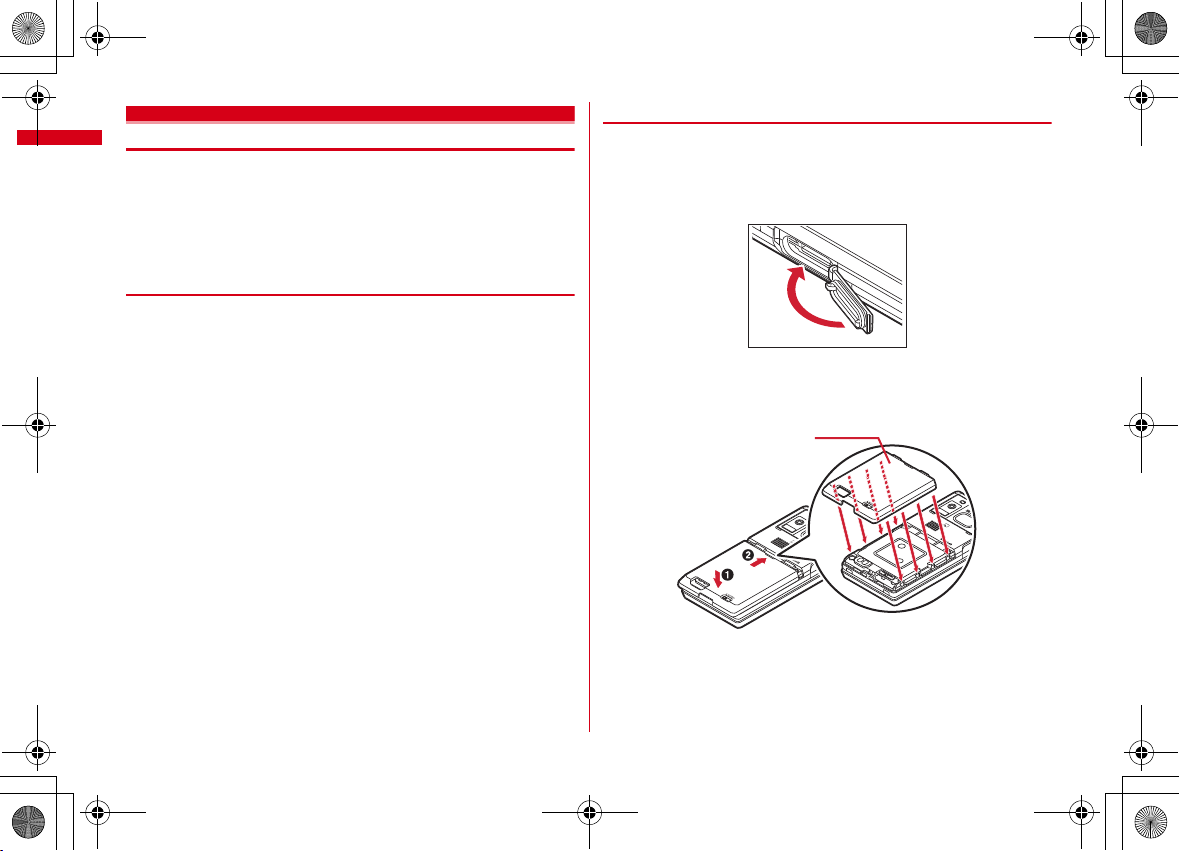
F-01A_E1kou
Back Cover
F-01A.book Page 20 Tuesday, September 2, 2008 6:34 PM
Waterproofness
F-01A is waterproof to IPX5 (former JIS protection code 5)*1 and IPX7 (former JIS
protection code 7)
as well as the back cover is mounted and locked.
*1
IPX5 means that F-01A phone keeps functioning after directly applying a jet flow of 12.5 L/
min. for at least 3 minutes from a distance of 2.5-3 m on a rotating turntable.
*2
IPX7 means that F-01A phone keeps functioning after it is slowly submerged to depth of 1 m
in static tap water at room temperature, left there for 30 minutes and then taken out.
❖
Advantages in actual operation
・
You can talk or watch 1Seg programs without using an umbrella in the rain (for
rainfall of 20 mm or less per hour).
*
When your hands or FOMA terminal are wet, avoid installing/removing the back cover or
opening/closing the external connection jack cap.
・
You can wash the FOMA terminal by submerging and moving it forth and back in
still water in a basin etc.
*
When washing, use only your hands, not a brush or sponge, with FOMA terminal locked,
the back cover installed and the external connection jack cap held in position.
・
You can use the FOMA terminal in a poolside area. Do not put the terminal in the
water of a swimming pool.
*
If FOMA terminal gets wet with water from the swimming pool, wash it as described above.
*
Do not use FOMA terminal underwater. May cause malfunction.
・
You can use FOMA terminal in a bathroom. Do not put the terminal in the bathtub.
*
Never put FOMA terminal in hot spring water or water containing soap, detergent or bath
powder.
*
Do not use FOMA terminal underwater. May cause malfunction.
*2
standards if the external connection jack cap is strictly closed
◆
Important precautions
To keep the FOMA terminal waterproof, be sure to observe the points below.
・
Securely close the external connection jack cap and back cover.
・
Make sure that the cap and back cover are completely closed without floating.
・
Before using, make sure that the back cover lever is at the LOCK position.
■
Closing external connection jack cap
■
Installing back cover
a
Align 8 tabs of the back cover with concaves of FOMA terminal. While pressing
the back cover in the direction of
terminal and back cover, slide the back cover in the direction of
a
so that there is no gap between FOMA
b
to install.
Easy Search/Contents/Precautions
20
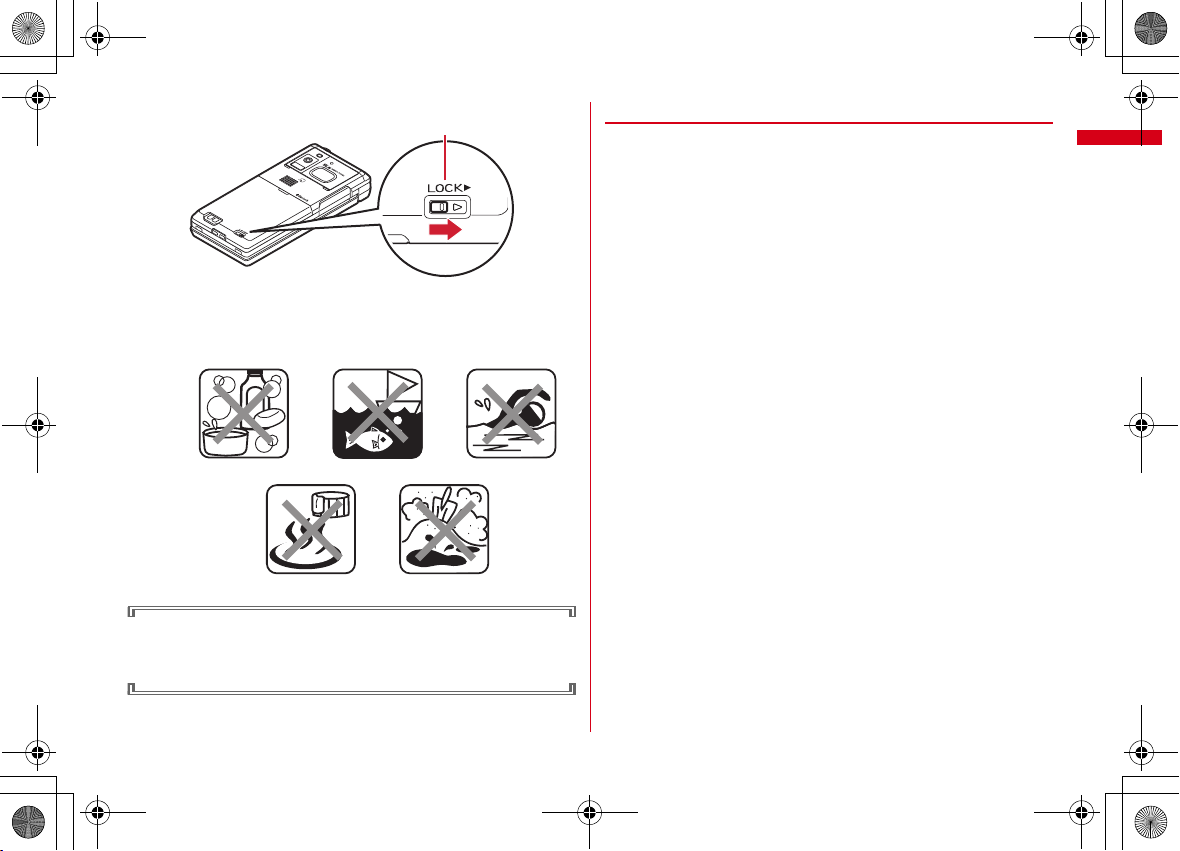
Lever
<Example>
Soap/Detergent/Bath powder
Ocean water Swimming pool
Sand/MudHot spring
F-01A_E1kou
F-01A.book Page 21 Tuesday, September 2, 2008 6:34 PM
b
Lock the back cover by sliding its lever in the direction of the arrow.
・
Do not use FOMA terminal underwater (including opening/closing and keypad
operations).
・
Do not let FOMA terminal get wet with liquids other than water at room
temperature.
To keep the FOMA terminal waterproof, replacement of parts is required every 2
years regardless of whether FOMA terminal appears normal or abnormal.
DOCOMO replaces the parts as a chargeable service. Bring FOMA terminal to a
sales outlet such as a DOCOMO Shop.
◆
Precautions
・
Securely lock the back cover and firmly close the external connection jack cap.
Even a fine obstacle (one hair, one grain of sand, tiny fiber, etc.) put between
contact surfaces may allow water to enter.
・
If FOMA terminal gets wet with water or other liquids with th e external connection
jack cap or back cover open, the liquid may get inside the terminal causing electric
shocks or malfunction. Stop using FOMA terminal, turn the power OFF, remove
the battery pack and contact a DOCOMO-specified repair office.
・
The external connection jack cap and the rubber packing of the inner lid play an
important role for keeping waterproof. Do not remove or scratch them. Also,
prevent dust from adhering to them.
・
Do not leave water on FOMA terminal. In a cold region, water may freeze causing
malfunction.
・
Do not apply water flow stronger than allowed (e.g., such water flow that gives
you pain when applied to your skin directly from a faucet or shower). May cause
malfunction though F-01A provides waterproof performance of IPX5.
・
Do not wash FOMA terminal in a washing machine etc.
・
Accessories and optional devices are not waterproof.
When watching 1Seg etc. with FOMA terminal installed in the desktop holder, do
not use it in a bath room, shower room, kitchen or lavatory even if it is not
connected to the AC adapter.
・
Do not put FOMA terminal in hot water, use it in a sauna or appl y hot airflow (from
a hair dryer etc.) to it.
・
Never try to charge the battery pack when FOMA terminal is wet.
・
Do not poke the microphone, earpiece or speaker with a swab or sharp object.
May damage the waterproof performance.
・
Do not leave FOMA terminal wet. May short-circuit the power jacks.
・
FOMA terminal does not float on water.
・
Do not let FOMA terminal fall. It may become scratched causing the waterproof
performance to degrade.
・
If the back cover is damaged, replace it. Water may enter inside from a damaged
section causing troubles such as electric shocks or corrosion of the battery.
・
Do not leave water on the microphone, earpiece or speaker. Such water may
interfere with talking.
Easy Search/Contents/Precautions
21
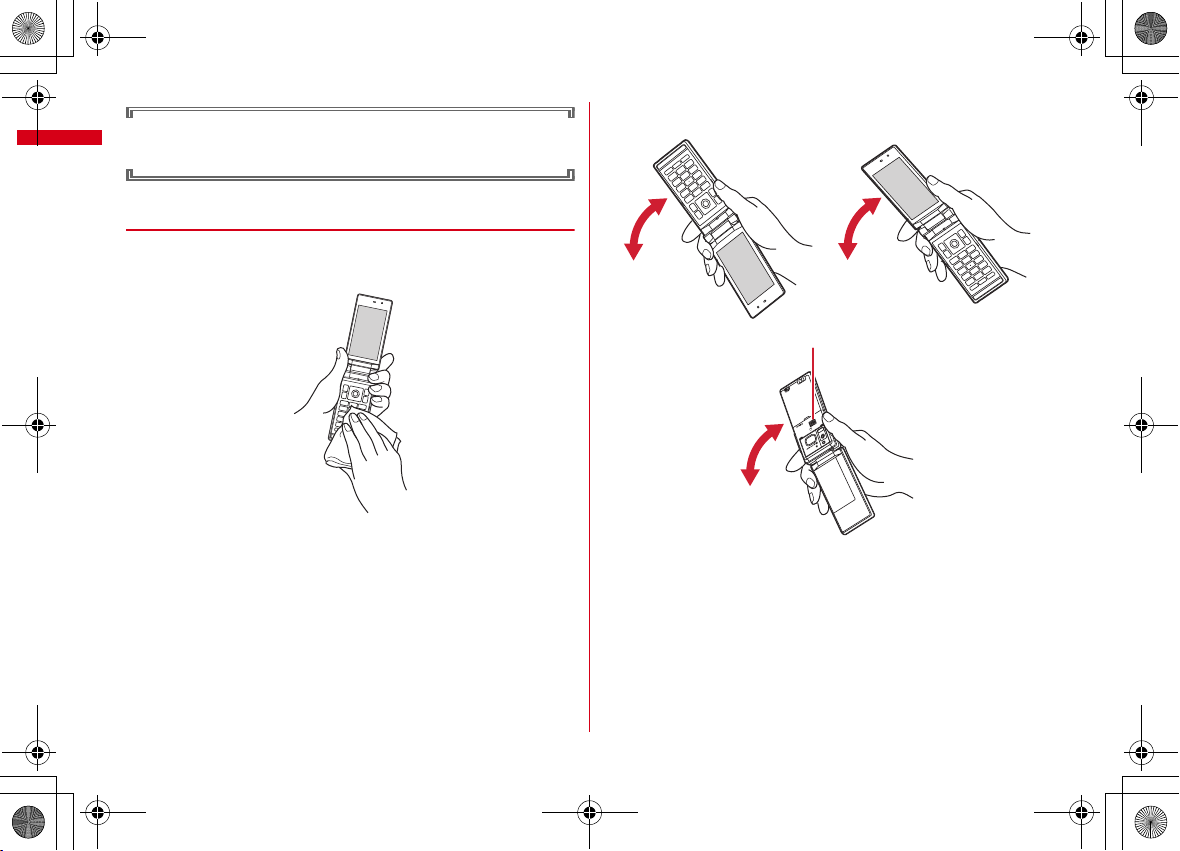
F-01A_E1kou
* When draining water from periphery of the back cover, shake FOMA terminal
keeping its back cover side upward.
To drain water off the speaker, shake FOMA terminal with the speaker upward
F-01A.book Page 22 Tuesday, September 2, 2008 6:34 PM
DOCOMO does not guarantee actual operations under all states. Malfunctions
deemed to be caused by inappropri ate operation by the customer are not covered
by the warranty.
◆
Draining water when FOMA terminal gets wet
When FOMA terminal is wet, water may flow out after wiping it off; drain the water
following the steps below.
a
Wipe FOMA terminal surface with dry, clean cloth etc.
b
Shake FOMA terminal approximately 20 times, firmly holding its hinge section,
until there is no more water splattering.
Easy Search/Contents/Precautions
22
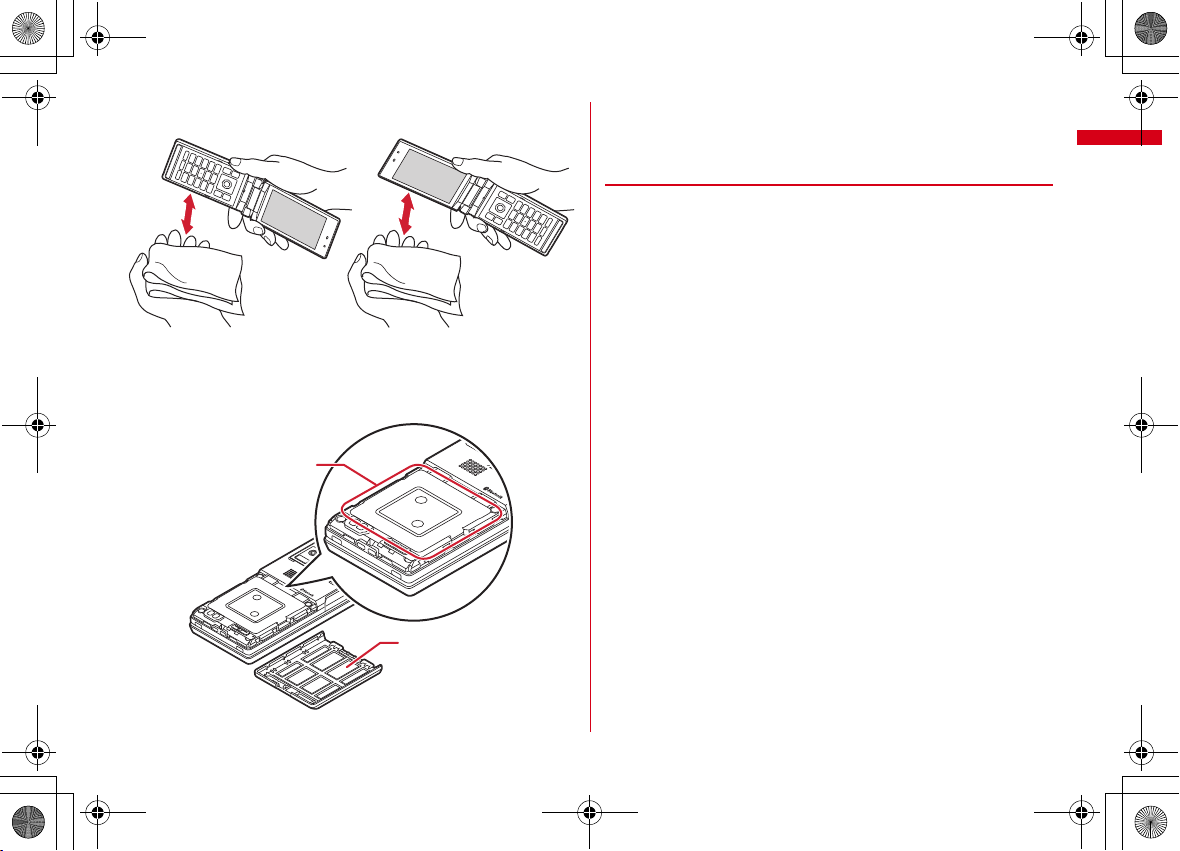
F-01A_E1kou
Around the inner lid
Back side of
the back cover
F-01A.book Page 23 Tuesday, September 2, 2008 6:34 PM
c
Softly press dry, clean cloth etc., against FOMA terminal to wipe off water
remaining in the microphone, earpiece, speaker, keys or hinges.
d
Remove the back cover and wipe off any drop s of water around the inner lid and
the rear side of the back cover. After wiping off the water, install and lock the
back cover.
Removing back cover→P48 ■Installing a in "Installing/Removing battery pack"
*
Never open the inner lid.
e
Wipe off water drained from FOMA terminal with dry, clean cloth etc.
*
Water, if any, remaining in FOMA terminal may ooze up after wiping off.
*
Do not wipe off water remaining in concaves directly with a cotton swab etc.
◆
Charging
Accessories and optional devices are not waterproof. Check the following before
and after charging.
・
Check that FOMA terminal is not wet. If wet, ad equately drain FOMA terminal and
wipe off water with dry, clean cloth etc. before connecting a desktop holder or
opening the external connection jack cap.
・
When charging the battery after FOMA terminal is wet, adequately drain it and
wipe off water with a dry, clean cloth etc., before connecting a desktop holder or
opening the external connection jack cap.
・
When the external connection jack cap is opened for charging, close the cap
firmly after charging.
It is recommended that the desktop holder be used for charging to prevent water
from seeping inside from the external connection jack.
*
Never try to charge the battery pack when FOMA terminal is wet.
*
Do not touch the AC adapter or desktop holder with wet hands. May cause electric shock.
*
Do not use the AC adapter or desktop holder in a place subject to water. May cause fire or
electric shock.
*
Do not use the AC adapter or desktop holder in a bathroom, kitchen, lavatory or other highly
humid area. May cause fire or electric shock.
Easy Search/Contents/Precautions
23
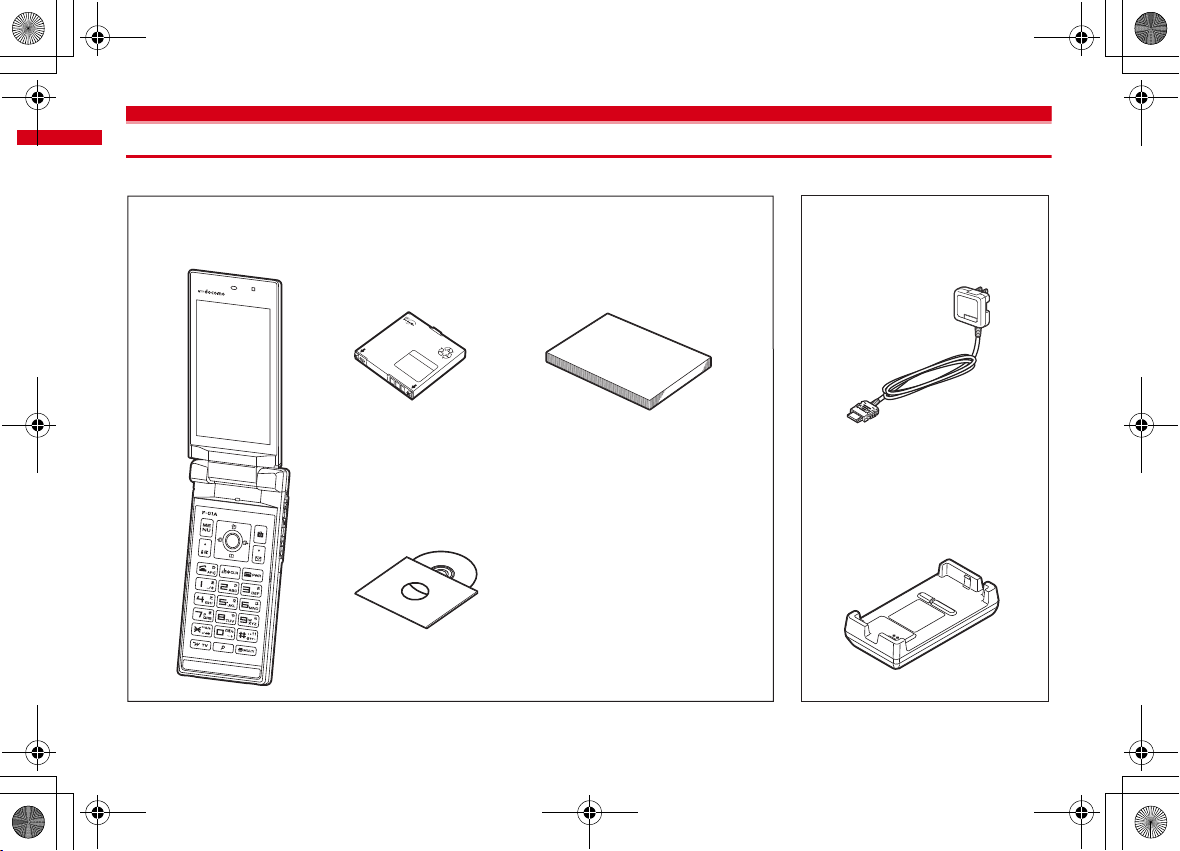
F-01A_E1kou
F-01A.book Page 24 Tuesday, September 2, 2008 6:34 PM
Basic package and optional accessories
<Basic package>
F-01A
(including Back Cover F33
and the written warranty)
Other optional accessories→P442
Easy Search/Contents/Precautions
24
Battery Pack F10
Instruction manual
Manual
* Quick Manual is appended
on PXXX.
CD-ROM for F-01A
* The PDF version of "Manual for PC Connection" and
"Kuten Code List" are contained in the CD-ROM.
<Optional accessories>
FOMA AC Adapter 01/02
(including written warranty and
operation manual)
Desktop Holder F27
(including operation manual)
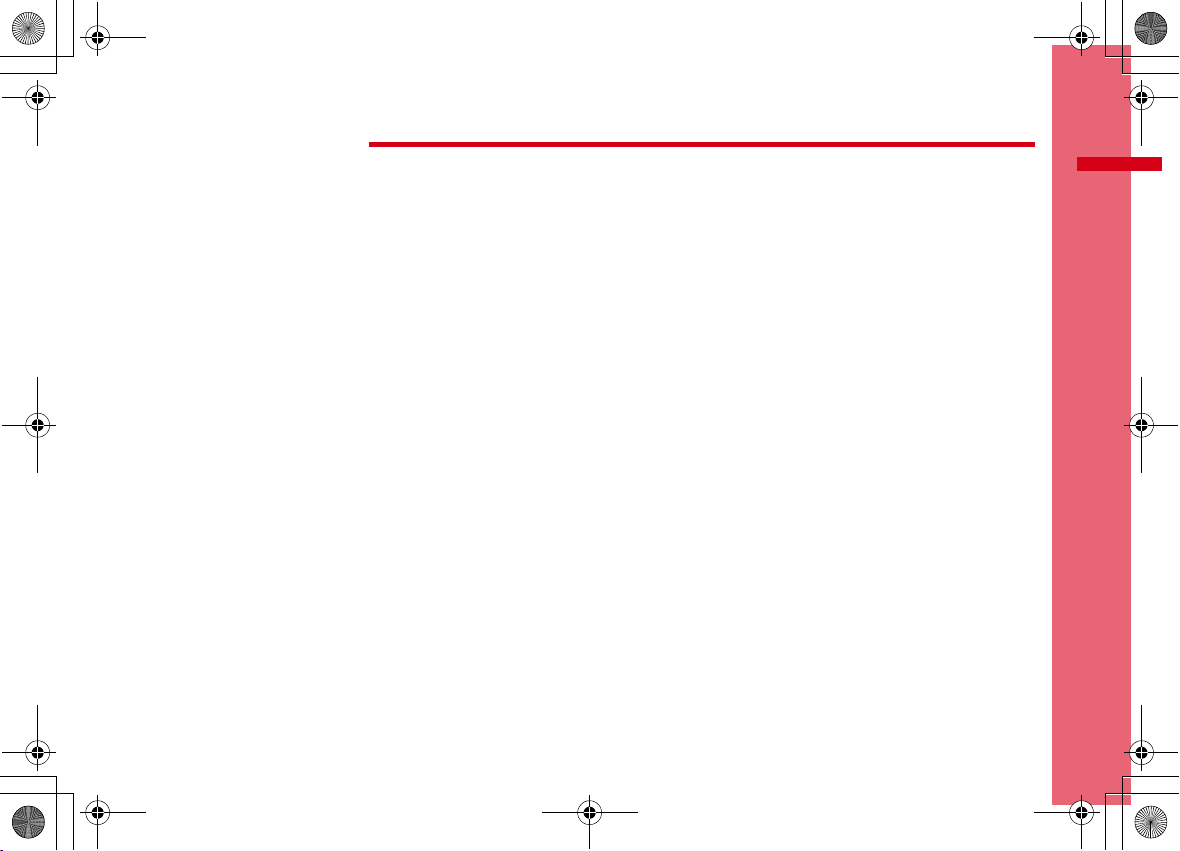
F-01A_E1kou
F-01A.book Page 25 Tuesday, September 2, 2008 6:34 PM
Names and functions of parts ............................................................................................................................................ 26
Available FOMA terminal usage styles ............................................................................................................................. 29
Display overview ................................................................................................................................................................. 30
Sub-display/Light overview ............................................................................................................................................... 33
Selecting functions from menu .......................................................................................................................................... 36
Selecting function in flip style ...................................................................................................................... Touch panel 39
Pointing operation using fingerprint sensor ......................................................................................... Pointing device 44
Using motion sensor ........................................................................................................................................................... 45
Using UIM (FOMA card) ...................................................................................................................................................... 46
Installing/Removing battery pack ..................................................................................................................................... 48
Charging ............................................................................................................................................................................... 50
Checking remaining battery level ............................................................................................ Remaining battery level 53
Turning power ON/OFF ........................................................................................................................... Power ON/OFF 53
Switching to English .............................................................................................................................. Select language 55
Setting date and time ................................................................................................................................... Date & time 55
Notifying your phone number to the other party ........................................................................ Caller ID notification 56
Checking your own phone number ..................................................................................................... User information 56
Before Using the Handset
25
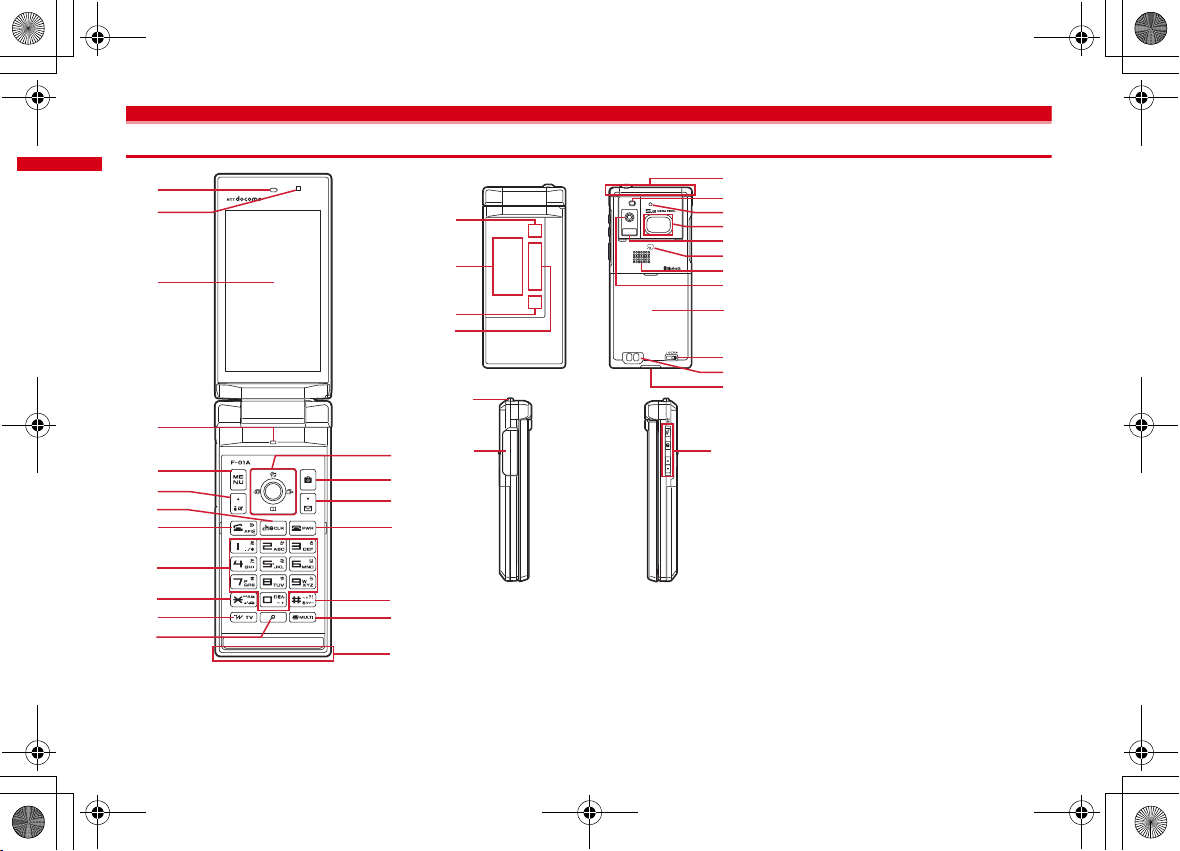
F-01A_E1kou
o
u
g
h
f
t
q
r
t
s
i
j
k
d
l
n
m
p
o
F-01A.book Page 26 Tuesday, September 2, 2008 6:34 PM
Names and functions of parts
<Functions of parts>
a
a
b
c
d
a
b
c
d
e
f
g
h
Before Using the Handset
26
i
j
k
l
m
n
e
Earpiece
Hear other party's voice from here.
b
Light sensor
Sense the ambient luminance (automatic
adjustment of the brightness of the display).
*
Blocking the light sensor may disable correct adjustment
of the brightness.
c
Display→P30
d
Microphone
Send your voice from here.
*
Do not cover with your finger while talking or recording
sound.
*
The rear microphone is used for reducing noise. It does
not pick up your voice.
e
1Seg antenna→P231
*
The terminal has a built-in 1Seg antenna. For better signal
reception, do not cover the antenna with your hand.
f
Call light→P35
g
Sub-display→P33
h
Mail light→P35
i
Light→P112
Turn on or blink when activating Lock on close,
shooting an image, recording a movie, operating
Music&Video Channel player or Music player
operate according to the settings of In dicator light or
Light alert.
j
FOMA Built-in antenna
*
The terminal has a built-in FOMA antenna. For better
voice quality, do not cover the antenna with your hand.
k
Light/Shooting indication light→P75, 218, 355
Camera light for videophone calls, still image
shooting, movie recording, simple light, or it turns
on or blinks for still image shooting or movie
recording.
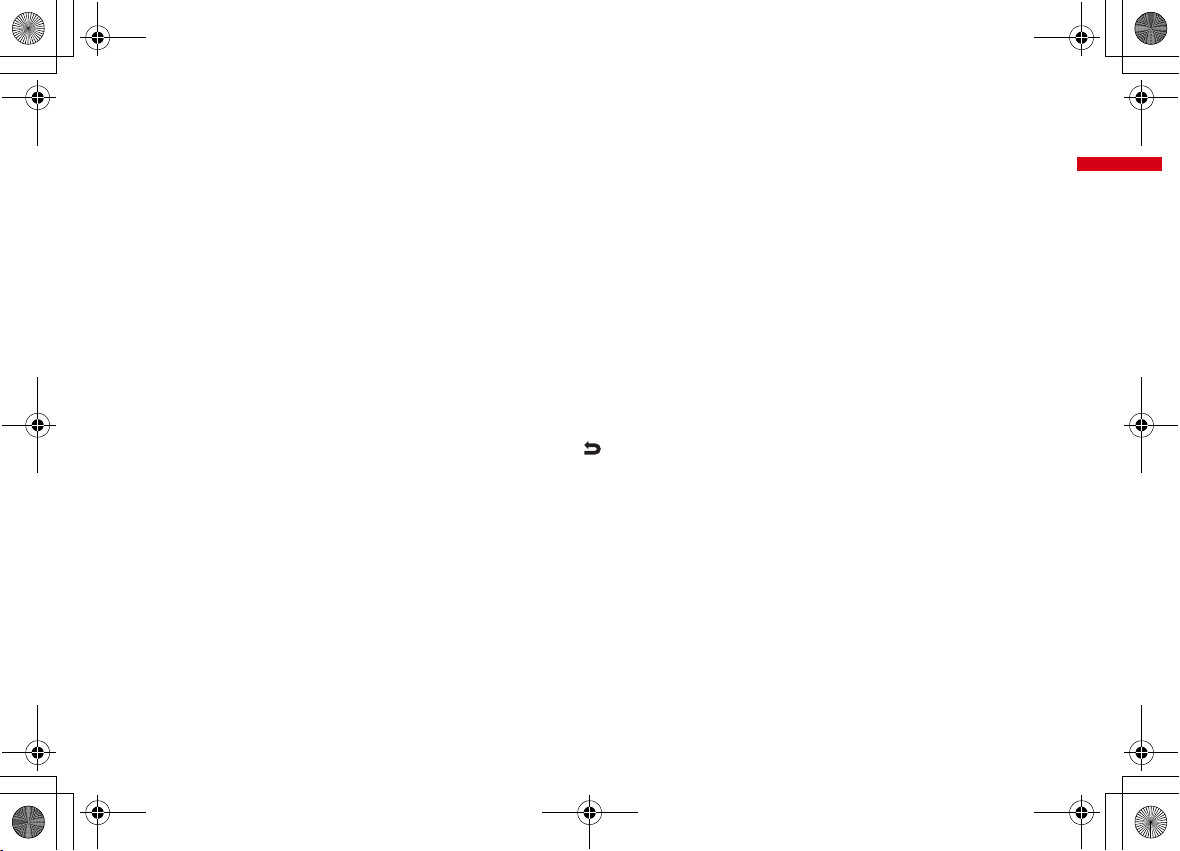
F-01A_E1kou
F-01A.book Page 27 Tuesday, September 2, 2008 6:34 PM
l
Fingerprint sensor→P44, 118
Operation of pointing device, register/authenticate
fingerprint
m
Infrared data port→P333, 337
Infrared communication, Infrared remote control.
n
FeliCa mark→P282, 333
Installation of IC card
*
You can use Osaifu-Keitai by placing it over IC card
reader or send/receive data by iC transmission. The IC
card cannot be detached.
o
Speaker
Hear ring alert or voice of the caller using the
speakerphone etc. from here.
p
Camera
Shoot still images or movies, send images over a
videophone call.
q
Back cover
*
Remove the back cover and the battery pack to access
microSD card slot.
r
Back cover lever→P48
s
Charging jack
t
Strap opening (2 openings)
u
External connection jack
Connecting Earphone/Microphone with Switch
P364
→
P321
<Functions of keys>
The functions available by pressing keys are as
below.
●
: Press ■ : Press for 1 second or more
a m
MENU key
●
Display menus, perform the operation shown at
the upper left of the guide area.
■
Start/Cancel side key hold.
b I
i-mode/i-αppli/▲ (scroll)/Character
●
Display i-mode Menu.
●
Scroll upward the mail screen or site/website
display by pages.
●
Perform the operation shown in the lower-left
corner of the guide area, switch character entry
modes.
■
Display i-αppli folder list.
c c
ch/α/Clear key
●
Display i-Channel list, switch i-αppli stand-by
display and i-
●
Delete characters or return to previous screen.
■
Start/Cancel Self mode.
d n
Start a voice call/ /Speakerphone/AF key
●
→
Make/Receive a voice call, return to the previous
character while entering characters.
●
Switching the speakerphone function, start/
cancel auto-focus.
■
Make a voice call using the speakerphone
function.
■
Restore the character string to its previous state.
e
Keypads
1-9
●
Enter phone numbers (1-9) or characters, select
menu/items.
■
Perform the function registered in Custom menu.
0
●
Enter phone number (0) or characters, select
menu/items.
■
Use Auto switch of Int'l call assist when making
international calls.
α
ppli activation.
f **/A/a/Line feed/Public mode (Drive mode)
key
●
Enter "*", "゛", "゜", etc., switch upper/lower
case.
●
Line feed while entering characters, select menu/
items.
●
Switch display/hide of guide area when shooting
a still image.
●
Switch horizontal and vertical displays while
playing movie/i-motion.
■
Start/Cancel Public mode.
g T
i-Widget/TV key
●
Activate i-Widget.
■
Watch 1Seg or switch Multi window.
h U
Search key→P345
●
Enter the target word, place or name and search.
i
Multi-cursor key
g
Enter key
●
Perform the operation, activate Focus mode.
■
Start i-αppli registered for one-key shortcut.
u
Schedule/↑ key
●
Display Scheduler.
●
Adjust volume, move the cursor upward.
■
Display alarm list.
d
Phonebook/↓ key
●
Display phonebook.
●
Adjust volume, move the cursor downward.
■
Add to the phonebook.
l
Received calls/← (previous) key
●
Display Received calls, switch displays, move the
cursor leftward.
■
Start/Cancel privacy mode when "Activate/
Deactivate" of Activation option is set to "Hold Lcursor key".
r
Redial/ →(next) key
●
Display Redial, switch displays, move the cursor
rightward.
■
Start/Cancel IC card lock.
*
May be described as
jhk
.
Before Using the Handset
27
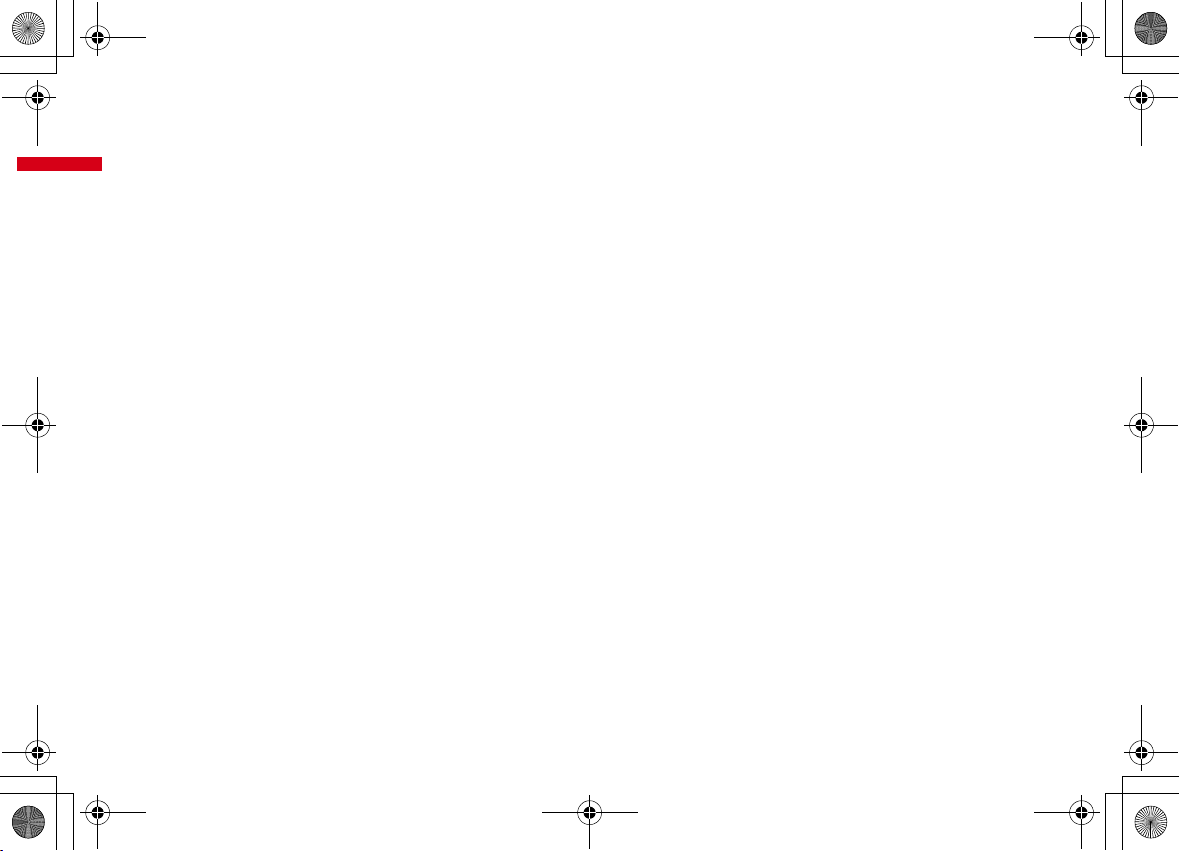
F-01A_E1kou
F-01A.book Page 28 Tuesday, September 2, 2008 6:34 PM
j C
Camera key
●
Start still image shooting, perform the operation
shown at the upper right of the guide area.
■
Start movie recording.
k a
Mail/▼ (scroll) key
●
Display mail menu, perform the operation shown
at the lower right of the guide area.
●
Scroll downward the mail screen or site/website
display by pages.
●
Press 2 times : Check new message
■
Display mail creation screen
l f
Power/End key
●
Terminate on-hold, calling/operating function,
display/hide calendar layout.
■
Press for 2 seconds or more : Turn power ON/
OFF.
m #
#/Macro shooting/Silent mode key
●
Enter "#", "、", "。", "?", "!", "・", select menu/
items.
●
Turn Macro mode on or off while using the
camera.
■
Start/Cancel Silent mode.
n s
Multitask key
●
Perform another function while talking or
operating (Multiaccess/Multitask).
o
Side keys
P
PushTalk/REC key
●
Operate PushTalk or execute menu items on the
sub-display.
●
Save a still image during 1Seg watching.
■
Start/Stop video recording during 1Seg watching.
M
Music key
●
Display the menu on the sub-display, operate
Music&Video Channel player or Music player.
●
In flip style, show/hide menu.
■
Start/End Music player.
■
In flip style, display the Multitask menu.
S
●
Stop ring alert, alarm sound or vibrator.
●
Adjust volume*1, increase volume during a call or
PushTalk session (decrease volume in flip style).
●
Turn sub-display light on, switch display or select
menu item while FOMA terminal is folded.
■
Activate the quick answer machine while
receiving a call, activate/stop voice memo or
movie memo during a call.
■
With FOMA terminal folded, start/cancel Silent
mode
Ans.Machine&Voice memo on stand-by display.
D
●
Adjust volume*1, decrease volume during a call
or PushTalk session (increase volume in flip
style).
●
Turn sub-display light on, switch display or select
menu item while FOMA terminal is folded.
■
Check new messages when FOMA terminal is
folded
video when the terminal is open, check new
messages on the stand-by display.
*1
This function is not available when playing i-motion in flip
style.
*2
The setting of Side key shortcut is the operation in the
default state. Note that it does not operate in the flip style.
*2
, with FOMA terminal open, start
*2
, mute while watching 1Seg or playing
Before Using the Handset
28

F-01A_E1kou
F-01A.book Page 29 Tuesday, September 2, 2008 6:34 PM
Available FOMA terminal usage styles
With this FOMA terminal, in addition to "Normal style" in which the terminal is
open, you can use "Flip style" in which the display is rotated out.
・
This guide uses "Normal style" to describe operations unless especially noted.
■
Folded
You can obtain information from the sub-display or the light.
・
Carry FOMA terminal in this status.
■
Normal style
This basic style is suitable for all functions.
*
You can talk over a videophone call looking at the other party's image after rotating the display
clockwise 180 degrees to face the camera toward you in normal style.
→
P76
■
Flip style
You can use FOMA terminal with the display rotated out.
・
Operations in flip style→P39
a
Open FOMA terminal and rotate the display clockwise 180 degrees until it stops
b
Fold the display forward
*
To restore normal style, raise the display and rotate it counterclockwise 180 degrees until it
stops.
✔
INFORMATION
・
To switch to flip style, do not rotate the display counterclockwise or rotate beyond 180
degrees. Also, do not allow a corner of the display to touch the terminal or keys. Doing
so may scratch or damage them.
Precautions on
rotating display
・
Take care to avoid catching your fingers when switching to flip style.
Before Using the Handset
29

F-01A_E1kou
F-01A.book Page 30 Tuesday, September 2, 2008 6:34 PM
Display overview
The current state can be checked by the icon appearing on the screen.
a-m
n
o-z
Normal style (Stand-by display)
a-k
仮
Flip style (Folder list screen)
Before Using the Handset
30
a
: Battery icon→P53
b
: Signal level icon→P53
: Out of service area
: Self mode ON
: Data transfer mode ON
c
/ : In i-mode (during i-mode connection)/(during
packet communication)
d
: In infrared communication→P333
Infrared remote control in operation
(blue)/ (gray) : Bluetooth power ON/Power
saving mode activated
: The total calls cost exceeds the limit
*2
e
: Bluetooth connection established→P367
: Communication using handsfree-compatible
device in progress
: Communication using a Bluetooth handsfree
device in progress
: Communication using a Bluetooth headset in
→
progress
: Speakerphone function in use
(blue)/ (red)/ / : Network in use
*2
f
GPS/Out of permission period
g
: A phonebook entry or schedule has secret
attribute
*2
h
Unread Area Mail, unread mail, information of i-
concier or MessageR/F state
200
P61
: Power saving mode activated
: Positioning with GPS→P292
(blue)/ (gray) : Location request setting with
→
P93, 352
: Unread Area Mail
: Unread i-mode mail and SMS storage space is
full on UIM
→
P53
→
P123
*1
→
P129, 321, 333, 369
→
P180
→
P337
→
P359
→
P369
→
P369
→
P61
→
P107
→
P398
→
P301
→
P151, 169, 171, 174,
: Unread i-mode mail and SMS storage space is
full
: SMS storage space is full on UIM
: Unread i-mode mail and SMS exist
: Unread i-mode mail exists
: Unread SMS exists
: There is information about unread i-concier
(red)/ (blue) : Unread MessageR storage
space is full or unread MessageR exists
: There is unread mail and information about
unread i-concier
(red)/ (green) : Unread MessageF storage
space is full or unread MessageF exists
*2
i
PushTalk state or storage state in i-mode Center
P79, 151, 169
: During PushTalk session
: Downloading phonebook page on the network
: i-mode mail and MessageR/F storage are full or
one of these spaces is full and unreceived mails
exist in Data Center
/ / : i-mode mail or MessageR/F storage
space is full in Data Center
: Unreceived i-mode mail and MessageR/F exist
in Data Center
/ / : Unreceived i-mode mail, MessageR or
MessageF exists in Data Center
*2
j
: Displaying SSL page/Executing SSL session
α
ppli or using i-αppli downloaded from SSL
with ipage
→
P181
Displaying an SSL/TLS page
: Mail failed to Auto-send exists
→
P202
→
P150
→

F-01A_E1kou
F-01A.book Page 31 Tuesday, September 2, 2008 6:34 PM
: Auto-send mail exists→P150
: Music&Video Channel program obtaining
reservation exists
ki-α
ppli/i-αppliDX state→P261, 276
: During i (gray) : i(orange) : i-
stand-by display
α
ppliDX is running
: i(gray) : i(orange) : i-
α
ppliDX stand-by display
: i-
α
ppli call received while i-αppli is running
(gray) : i-
α
ppli stand-by display
(orange) : i-
being started from i-
: i-
α
ppli call received while i-αppliDX is running
(gray) : i-
α
ppliDX stand-by display
(orange) : i-
being started from i-
α
ppli call received
: i-
*3
l
: Alarm clock ON→P347
: 1Seg watching/recordi ng reservation, schedule
reminder ON
: Schedule reminder or 1Seg watching/recording
reservation and alarm clock are simultaneously
→
P239, 347, 349
ON
*1
When data transfer mode is activated, the terminal is in the same state as out of service area and Multitask becomes unavailable.
*2
The current highest-priority item is displayed. These icons are listed in descending order of the priority from the top.
*3
Time appears on a screen other than the stand-by display.
✔
INFORMATION
・
Depending on the displayed function, an icon may be displayed at a different position, or some or all icons may not be displayed.
→
P247
α
ppli operation
α
ppli stand-by display ON
α
ppli is being started from the i-αppli
α
ppliDX stand-by display ON
α
ppli is being started from the i-
α
ppli call received while displaying i-
α
ppli call received while i-αppli is
α
ppli stand-by display
α
ppli call received while displaying i-
α
ppli call received while i-αppli is
α
ppliDX stand-by display
→
P239, 349
*3
m
: Inside OFFICEED area→P394
n
: Arrival information→P39
: Shortcut icons
o
: Silent mode ON→P101
: Personalized silent mode ON
p
: Call alert volume is Silent→P98
: Vibrator for voice call ON
: Call alert volume is Silent and vibrator for voice
call ON
q
: In Public mode (Drive mode)→P72
r
/ : Answer machine ON/recorded messages
full
→
P73
*2
s
: Keypad dial lock ON→P125
: Side key hold ON
*2
t
/ / : Location request of GPS success/
failure/end as unanswered
: Personal data lock ON
/ : Music&Video Channel obtaining failure/
success
/ : 1Seg recording reservation completed/
→
failed
→
→
P241
P99
P247
→
P353
→
P101
→
P99
→
P130
→
P300
→
P124
*2
u
v
w
x
*2
y
*2
z
: Reading UIM→P46, 53
→
(key is yellow) : IC card lock ON
: Individual IC card lock
/ : Displaying available multi-cursor key in
Focus mode
: Lock on close ON
: Remote control in progress
: Performing 1Seg recording reservation/1Seg
recording (only watching stopped)
: i-
State of USB mode settings and microSD card
P321, 328
: microSD card installed during Communication
mode
(blue)/ (gray) : microSD card installed or not
during microSD mode
(blue)/ (gray) : microSD card installed or not
during MTP mode
: Connected to external device using USB cable
P78, 328
: Pedometer ON
→
P39
→
P131
α
ppli Auto start failed→P274
→
P363
P288
→
P289
→
P238, 241
: Software update notice→P455
→
: Software update pre-specified
: Update notification icon
/ : Auto-update of the latest pattern definition
failed/succeeded
→
P458
P456
→
P455
→
→
Before Using the Handset
31

F-01A_E1kou
F-01A.book Page 32 Tuesday, September 2, 2008 6:34 PM
◆
Task area
The icon indicating the function (task) in progress appears in the task area. During
Multiaccess or Multitasks, the icons show which functions are running.
Task area
❖
Icons indicated on the task area
: Voice call
: Received calls
: Redial
: Answer machine/Voice memo
: Videophone call
: Videophone using an external device
: Call (switching)
: Call (disconnecting)
: PushTalk
: FOMA terminal phonebook
: Contact setting of Privacy mode
: Kisekae Tool
: Still camera
: Movie camera
: Bar code reader
: i-mode
: i-mode Bookmark/Go to location/Browser history/Screen memo/two-touch site
:i-concier
: Mail/MessageR/F
: Area Mail
: Receiving i-mode mail
: Inquiring for i-mode mail/SMS
/ : Sent msg log/Received msg log
: Receiving SMS
: i-
α
ppli
: ToruCa
: Position location of GPS
: Location request of GPS
Before Using the Handset
32
: Notify location of GPS
: Location history (GPS)
: Full Browser
: 1Seg
: My Picture
: Movie/i-motion
: Chara-den
: Melody
(blue)/ (gray) : Accessing microSD card/Standing by for accessing
: Activating Music&Video Channel
: Music&Video Channel program obtaining
: Music player
: Sound recorder
: My Document (PDF data)
: Other (Word, Excel, PowerPoint file)
: Adjusting volume by Multitask
: Countdown timer
: Alarm clock
: Scheduler/Schedule reminder ringing (including activation notification of
1Seg)
: Fake call
: User information
: Calculator
: Pedometer
: Search engine
: Notepad
: Dictionaries
: Bluetooth
/ : Packet transmission or communication/Sending or receiving packets in
progress via Bluetooth
: 64K data communication via Bluetooth
: Accessing Data Center
: Displaying synchronization log
: Network services set
/ : Calling or communicating packets via USB/Sending or receiving packets
via USB
: 64K data communication
: Accessing external data
/ : Updating software/Software update notified

F-01A_E1kou
Guide area
a
c
b
F-01A.book Page 33 Tuesday, September 2, 2008 6:34 PM
: Updating pattern definition/Displaying version
/ (gray) : Each function set or on hold
◆
Guide area
Operations that can be performed by pressing m, I, g, C and a are
displayed in the guide area. Displayed operations vary by the screen.
Display locations and keys correspond as shown in the figure.
・
on the guide area corresponds to multi-cursor keys k (It may be different
depending on the function you are using or how the site or website is made).
◆
List screen
a
When a list extends to multiple pages, the currently displayed page number and
the total number of pages appear.
b
Pressing the keypads corresponding to the item number or pressing the keys
below allows you to select an item.
*
:
:
: # :
:
M
indicates that there are items that can be selected above and below the cursor
c
position. Press
the page, the next page appears, when
page, the previous page appears.
indicates that there are items that can be selected over the multiple pages.
Press
cannot be switched.
S
D
j
to move the cursor. When d is pressed on the last item of
h
to change the page. Some screens such as an icon selection screen
u
is pressed on the first item of the
Sub-display/Light overview
With sub-display or light of FOMA terminal, various information or states can be
checked.
◆
Displaying sub-display
When FOMA terminal is folded, the sub-display shows icons or messages. Selecting
a menu item or displaying detail information of a missed call or unread message is
also available.
・
When a missed call or unread mail exists, animation that notifies you of
accumulated information appears when folding FOMA terminal. The clock
appears after the animation stops or by pressing
is displayed.
Design of animation differs according to the setting of "Clock style" of Clock &
alert image.
・
In All lock, Omakase Lock or Side key hold, pressing one of SD, P or M shows
a message indicating the lock is set, and after a period of time, the display is
switched to the clock display screen.
・
When FOMA terminal is folded, sub-display light turns on. If no operation is
performed for approximately 15 seconds, light turns off, but it turns on again if
one of
SD, P
picking up or tilting FOMA terminal turns light on.
・
When opening FOMA terminal with informat ion displayed on the sub-display, the
display disappears.
or M is pressed. When Auto light on of Sub-display is set to "ON",
SD
or P while the animation
Before Using the Handset
33

F-01A_E1kou
n
d jh ifebc ga
Icon and date/time
State display (e.g. : While Alarm clock is emitting)
k
l
m
o
F-01A.book Page 34 Tuesday, September 2, 2008 6:34 PM
・
By pressing P while watching/recording 1Seg, playing video or activating Music
player or Music&Video Channel player, you can display clock.
❖
Displayed icon or state
a
: Battery icon
b
: Signal level icon
: Out of service area
: Self mode ON
: In data transfer mode
c
/ : In i-mode communication (connected to i-mode site)/(packet
communication)
d
: Silent mode ON
: Personalized silent mode ON
: While playing Music player
: While watching 1Seg
e
/ : Location request setting with GPS/Out of permission period
f
: Bluetooth power ON (blinks during communication)
: Bluetooth power saving ON
g
: IC card lock ON
h
: i-αppli call
i
/ : Auto-send mail exists/Failed auto-send mail exists
j
: Information about unread i-concier exists
k
/ : i-mode mail or MessageR/F exists in the Center/Storage space in full
l
: Missed calls/Recorded messages/Voice messages in Voice Mail service exist
m
/ / : Unread Area Mail exists/Unread i-mode mail and SMS exist/Storage
space is full
/ : Unread MessageR exists or unread MessageR storage space is full
/ : Unread MessageF exists or unread MessageF storage space is full
・
Displayed in smaller size when unread i-mode mail or SMS exists.
n
The clock is displayed according to the settings of "Clock style" of Clock & alert
image.
Before Using the Handset
34
・
When pedometer is activated, the number o f steps and walked distance for the
day appear.
o
The states below are notified by message or image.
・
State display of voice call, videophone call (including Chaku-moji and voice
messages in Voice Mail service), PushTalk, recorded message
・
While i-mode mail, SMS or Message R/F is being checked for or received, Area
Mail or i-concier is being received
・
State display of Position location, Location request, Notify location function of
GPS
・
While watching /recording 1Seg, playing video, playing melody, activating
Music&Video Channel player, activating Music player or using microSD card
・
While alarm clock or schedule reminder (including activation notification of
1Seg) is sounding, Countdown timer is operating/sounding
・
Status display of packet, 64K, USB, infrared or Bluetooth communication
✔
INFORMATION
・
Because of the characteristics of surface panel, sub-display may not be seen clearly at
places in the sunlight. In this case, check the display in the shade, or make a shadow
with your hand to check the display.

F-01A_E1kou
Cursor
仮
F-01A.book Page 35 Tuesday, September 2, 2008 6:34 PM
❖
Selecting functions from the menu of sub-display
You can select from 7 functions : Activate/End Music player, Lock/Unlock IC card,
Silent mode ON/OFF, Check new msg, Quick light, Fake call and Bluetooth ON/OFF.
・
While IC appli is activated, you cannot perform IC card Lock/Unlock.
<Example> Performing i-mode inquiry
While clock is displayed, MeUsing SD, move the cursor to "Check
1
new msg"
・
・
eP
While the menu is displayed, press M to return to clock display or state
display of running function.
Authentication is required when "Unlock IC card" is selected.
❖
Displaying missed call or unread mail
When missed calls, recorded messages, unread messages, unread MessageR/F or
voice messages in Voice Mail service exist, turn on the sub-display light and press
D
to check the number of these items. Pressing [▲] while checking the number of
items displays the detail information for approximately 5 seconds (except voice
messages in Voice Mail service).
・
Up to 10 detail information can be checked by pressing D.
<Example> Switching to detail information of missed calls
S
while confirming the number of items
1
The number of items, total number of items, receive date/time, and the caller
information are scroll-displayed.
◆
Displaying call light and mail light
Call light and mail light on sub-display blink in the cases below.
(Call light) : When unchecked missed call exists
(Mail light) : When unread message exists
・
Effective when Indicator light is set to "ON".
・
Checking missed call or arrival information stops blinking.
◆
Displaying light
・
Turn on or blink in the cases below.
- When receiving a call, mail/i-concier information, calling, obtaining ToruCa or accessing IC
card
- When opening/closing FOMA terminal or GPS positioning (Position location, Notify location
and Location request)
- When activating Lock on close, shooting still image or movie, operating Music&Video
Channel player or Music player
- When alarm clock, schedule reminder or countdown timer is sounding
- During iC transmission
・
For some functions, operation is performed according to Light alert setting.
Before Using the Handset
35

F-01A_E1kou
Custom menu
Kisekae menu
Basic menu
I
C
*
1
C
*
2
仮 仮
F-01A.book Page 36 Tuesday, September 2, 2008 6:34 PM
Selecting functions from menu
◆
Menu screen and switching method
❖
Menu screen
The menu screen below is available.
Kisekae menu :
In addition to menus compatible with movies, "
that is easy to view with large font and "Simple Menu" are available. A Kisekae
menu matched with the color of FOMA terminal is set by default.
・
Some Kisekae menu changes the menu structure according to usage frequency.
In the Kisekae Tool stored by default, "
"Preinstalled" folder supports this function.
・
Some Kisekae menu does not support English display when setting Select
language to "English".
Basic menu :
・
Menu icons or background design can be changed by customizing Kisekae Tool
or menu.
・
The font size of the menu changes synchronized with Kisekae Tool.
Custom menu :
A menu that you can change the design using Kisekae tool.
A basic menu that the menu structure and menu numbers are fixed.
→
P108, 111
A menu that menu items can be freely registered.→P354
拡大メニュー
ダイレクトメニュー
(AdvancedMode)"
(Direct menu)" in the
❖
To switch the menu screen temporarily
In each menu screen, you can temporarily switch to a different menu screen by the
operations below. You can also set which menu to display when pressing
the stand-by display.
*1
Cannot be switched when Kisekae menu or Shortcut menu is set as Select startup menu.
*2
Cannot be switched when Basic menu is set as Select startup menu.
✔
INFORMATION
・
Some types of Kisekae menus change the menu structure according to usage
frequency. Also, the number assigned to menu item (item number) may not be applied.
◆
Selecting a function
Press m in stand-by and select and perform the functions from the menu
displayed.
There are 2 ways. One method involves using the keypad corresponding to the
menu items (Shortcut operation). In the other method, the multi-cursor key is used
to select from among the menu items.
・
If any function is restricted by lock functions or no UIM is installed, icon
appears or the font color changes indicating that the function is disabled. Note
that the display does not change for Kisekae menu or Basic menu. When a
function is selected, the reason that the function cannot be performed etc. is
displayed.
→
P108
m
on
Before Using the Handset
36

F-01A_E1kou
m
7
4
F-01A.book Page 37 Tuesday, September 2, 2008 6:34 PM
・
Function description about the menu item at the cursor position may appear for
some types or levels of the menu. The current setti ng may also displayed in some
menu items.
❖
Selecting menu items by keypad (Shortcut operations)
When numbers (item number) are assigned to menu items, a menu item can be
selected by pressing the corresponding keypad (
・
Press the item number displayed with the preferred menu item.
・
Item numbers differ when "Simple Menu" is set by Kisekae Tool.
・
Item number of the menu→P412
<Example> Selecting "Calculator"
m74
1
1-9, 0, *, #
❖
Selecting menu items by multi-cursor key
<Example> Selecting "Calculator"
me
1
).
Move the cursor to "Accessory"
Cursor
position
eg
仮
eg
Basic menu
r
.
Before Using the Handset
・
If you press k to move the cursor, the color and/or design of the cursor
position change. Moving by
・
When setting "Simple Menu" for Kisekae menu, you can select menu (to the
second layer) also by placing the cursor and pressing
Move the cursor to "Calculator"
2
❖
To return to stand-by display or previous menu
After selecting a menu item, you can return to the stand-by display or previous
menu by pressing the keys below.
f
: Return to the stand-by display.
c
: Return to the previous menu. Depending on the menu, you can return to the
previous menu also by pressing
Kisekae menu
h
is unavailable for some menus.
l
.
37
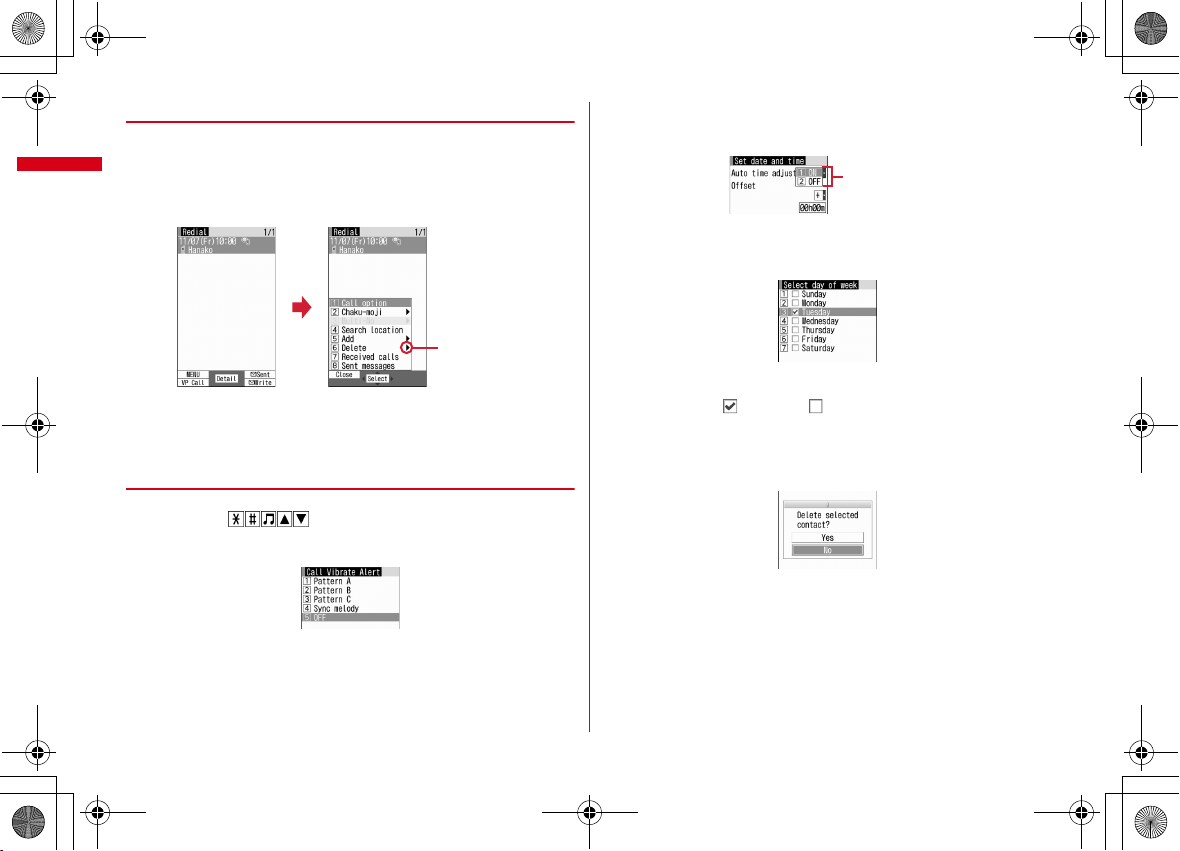
F-01A_E1kou
Pulldown menu
F-01A.book Page 38 Tuesday, September 2, 2008 6:34 PM
◆
Selecting method of submenu
When "MENU" is displayed at upper-left of the guide area, various operations can
be performed with submenus.
<Example> Selecting the redial submenu
On the redial list screen, mePress a keypad for the submenu item
1
number
m
There are menu
items in lower
level
・
You can also select an item by moving the cursor to and pressing g or r.
・
Item numbers of the submenu with the same functions may vary by the
operating screen.
・
Pressing m or c closes the submenu.
◆
Operating procedure of each item
■
Selection of an item
When numbers or is displayed, press the corresponding keys. You
can also select an item by moving the cursor with
the cursor, item at the cursor position may be framed or change in color.
k
and press g. When moving
■
Pulldown menu operation
Move the cursor to the item to set and press g, and then press the keypads
corresponding to the item number.
・
You can also select an item by moving the cursor to it and pressing g.
■
Check box operation
Press the keypads corresponding to the item number.
・
You can also select an item by moving the cursor to it and pressing g.
・
Pressing keypad for the item number or pressing g after placing the cursor, the
check box switches (Select) and (Cancel).
・
For some functions, you can select or cancel all items by pressing m.
■
Confirmation screen operation
If a confirmation screen for performing functions appears while deleting, setting
data, etc., move the cursor to "Yes" or "No" and press
・
For some functions, items other than "Yes" or "No" may appear.
g
.
・
Depending on the function, you can check vibration pattern of the vibrator, color
or lighting pattern of light alert, the color scheme of screen settings or brightness
of the display by moving the cursor to an item.
Before Using the Handset
38

F-01A_E1kou
An icon at the cursor position is
surrounded with a red frame.
The direction is indicated that it
can be moved to by using
multi-cursor key.
g
F-01A.book Page 39 Tuesday, September 2, 2008 6:34 PM
◆
Displaying information quickly <Focus mode>
When g is pressed on the stand-by display with arrival information icon or iconcier information displayed, or with Info/calendar layout or Shortcut icons set,
the display is changed to Focus mode that allows you to quickly display the related
information.
・
i-concier information→P200
・
Shortcut icons→P353
・
When i-concier information is displayed with Info/calendar layout set, the cursor
cannot be moved to Info/calendar layout.
ge
Move the cursor to an icon
1
・
A screen matched for the selected icon appears.
(Missed calls) : Received call list appears. With 2in1 set to Dual mode,
appears when there is a missed call only to Number B and
appears when there are missed calls to both Number A and B.
(Recorded messages) : The recorded message list appears.
(Voice messages in Voice Mail service) : A confirmation screen for
playing message appears. With 2in1 set to Dual mode, appears when
there is a message only to Number B and appears when there are
messages to both Number A and B.
(Unread messages) : The folder list of Inbox appears.
(Unread ToruCa) : The ToruCa list of the folder containing the latest
unread ToruCa appears.
(i-
α
ppli call) : i-αppli call log appears.
eg
・
You can perform the same operations when the next icon appears.
- : Connect to external device using USB cable
- / : Software update advance notice/notification
- / : Auto-update of latest pattern definition success/failure
- / / : Location request success/failure/end as unanswered
- / : Music&Video Channel program obtaining success/failure
- / : 1Seg recording reservation completion/failure
- : Performing 1Seg recording reservation/1Seg recording (only watching stopped)
- : Pedometer
Canceling Focus mode : c or
✔
INFORMATION
・
When moving the cursor to the icon for arrival information and press c for 1 second
or more, the icon disappears temporarily. For a voice message icon of Voice Mail
service, a confirmation screen appears asking you to delete the display. Select "Yes" to
delete the display. It reappears when the number of items is changed by accumulating
new information or viewing existing information.
・
In Focus mode, you cannot display the menu by pressing m.
f
Touch panel
Selecting function in flip style
In flip style, you can activate Still camera, Movie camera, Full Browser ,1Seg image/
video, Activate 1Seg, My Picture, i-motion, My Document (PDF data) and Other
Document (other documents) from flip menu. You can also view mail, answer a call
or PushTalk call, stop alarms, perform Location request or Notify location, etc. You
can select a function by touching the display with your finger (touch operation) or
using side keys.
・
The display is used horizontally all the time.
・
You can also operate functions or view mail that can be activated from flip menu
after changing the style from normal to flip style during the operation.
・
Images, movies/i-motion, PDF files and other files (Word, Excel or PowerPoint)
are always displayed in Full screen in flip style.
・
If message indicating that function you attempted to use is not available in flip
style appears, return the terminal to normal style.
・
Pointing device, motion sensor (except the change in Flash graphics or scrolling
the Full Browser screen) and operations set in Side key shortcut do not work in
flip style.
Before Using the Handset
39

F-01A_E1kou
F-01A.book Page 40 Tuesday, September 2, 2008 6:34 PM
◆
Touch operation
・
Touch operation is enabled in the range below. Touch the display with the ball of
your finger.
Effective area
・
Types of touch operations are as described below. Required operation varies
depending on functions or screens.
Touch :
Touch the display lightly and release the finger.
Double-touch :
Slide :
release the finger.
Slide quickly :
left.
・
Touch operation may be disabled except for MENU or selecting items depending
on screens. On Full-screen display, touch operation on some part of the screen
may also be disabled depending on functions used.
❖
Notes for touch operations
・
Touch operations do not work in the cases below.
- Operations with a glove, 2 or more fingers, finger nail, pen, ball-point pen or pencil
- Operations with a foreign object placed on the display
・
Note that the actions below may cause malfunction.
- Hitting the display with a metal object or jewelry
- Allowing water drops or dust to get on the display, allowing the display to get wet or dirty, or
touching the display with a sweaty finger
- Moving a finger too quickly
- Attaching protect sheet or label on the display
・
Do not use excessive force. It may cause injury or damage.
Before Using the Handset
40
Touch the display lightly twice and release the finger.
Keep touching the display, move your finger up, down, right or left and
Touch the display slightly and flick your finger up, down, right or
・
Do not scrape with your finger or use a pointed object such as a pen on the
display. Doing so may cause scratches on the display or malfunction of the
sensor.
◆
Flip menu
❖
Displaying flip menu
If changing style from normal to flip while stand-by display or a menu screen is
displayed, flip menu appears. Flip menu also appears if the running function is
terminated while in flip style.
a b c d e f g h i
a
Still camera
Activate Still camera.
b
Movie camera
Activate Movie camera.
c
Full Browser
Display Full Browser screen from "Home", "Bookmark" or "Browser history".
・
The menu has 2 levels.
d
1Seg image/video
Display "1Seg" in Data Box.
e
Activate 1Seg
Start Activate 1Seg.
f
My Picture
Display "My Picture" in Data Box.
g
i-motion
Display "i-motion" in Data Box.
h
My Document
Display "My Document" in Data Box.
Flip menu
