Fujitsu ETERNUS DX60 S3, ETERNUS DX500 S3, ETERNUS DX600 S3, ETERNUS DX60 S2, ETERNUS DX80 S2 Configuration Manual
...Page 1

FUJITSU Storage
ETERNUS DX
Configuration Guide -Server Connection-
(iSCSI) for HP-UX
P3AM-3402-14ENZ0
Page 2

This page is intentionally left blank.
Page 3

Preface
This manual briefly explains the operations that need to be performed by the user in order to connect an
ETERNUS DX Disk storage system or an ETERNUS DX200F All Flash Array to a server running HP-UX via an
iSCSI interface.
This manual should be used in conjunction with any other applicable user manuals, such as those for the
ETERNUS DX Disk storage system, ETERNUS DX200F All Flash Array, server, OS, LAN cards, and drivers.
Refer to "FUJITSU Storage ETERNUS DX Configuration Guide -Server Connection- Notations" for the notations
used in this manual such as product trademarks and product names.
This manual references the following documents:
Server Support Matrix
•
FUJITSU Storage ETERNUS DX Configuration Guide -Server Connection- (iSCSI) ETERNUS DX60 S3/DX100 S3/
•
DX200 S3, ETERNUS DX500 S3/DX600 S3 Disk Storage Systems, ETERNUS DX200F All Flash Array Settings
FUJITSU Storage ETERNUS DX Configuration Guide -Server Connection- (iSCSI) ETERNUS DX80 S2/DX90 S2,
•
ETERNUS DX410 S2/DX440 S2, ETERNUS DX8100 S2/DX8700 S2 Disk Storage System Settings
FUJITSU Storage ETERNUS DX Configuration Guide -Server Connection- (iSCSI) ETERNUS DX60/DX60 S2,
•
DX80 Disk Storage System Settings
FUJITSU Storage ETERNUS DX Configuration Guide -Server Connection- (iSCSI) ETERNUS DX400/DX8000 ser-
•
ies Disk Storage System Settings
ETERNUS Web GUI User's Guide
•
ETERNUSmgr User Guide
•
ETERNUSmgr Install Guide
•
This manual is designed for use with the following storage systems:
ETERNUS DX60 S3/DX100 S3/DX200 S3 Disk storage system
•
ETERNUS DX500 S3/DX600 S3 Disk storage system
•
ETERNUS DX60 S2/DX80 S2/DX90 S2 Disk storage system
•
ETERNUS DX410 S2/DX440 S2 Disk storage system
•
ETERNUS DX8100 S2/DX8700 S2 Disk storage system
•
ETERNUS DX60/DX80 Disk storage system
•
ETERNUS DX410/DX440 Disk storage system
•
ETERNUS DX8100/DX8400/DX8700 Disk storage system
•
ETERNUS DX200F All Flash Array
•
3
FUJITSU Storage ETERNUS DX Configuration Guide -Server Connection- (iSCSI) for HP-UX
Copyright 2014 FUJITSU LIMITED
14th Edition
December 2014
P3AM-3402-14ENZ0
Page 4

Preface
The Contents and Structure of this Manual
This manual is composed of the following eight chapters.
"Chapter 1 Workflow" (page 7)
•
This chapter describes how to connect the ETERNUS DX to a server.
"Chapter 2 Checking the Server Environment" (page 8)
•
This chapter describes which servers can be connected to ETERNUS DX storage systems.
"Chapter 3 Notes" (page 9)
•
This chapter describes issues that should be noted when connecting the ETERNUS DX storage systems and
server.
"Chapter 4 Checking the Server Information" (page 13)
•
This chapter describes how to check the server information registered in the ETERNUS DX.
"Chapter 5 Setting Up the ETERNUS DX" (page 14)
•
This chapter describes how to use ETERNUS Web GUI or ETERNUSmgr to set up the ETERNUS DX storage
systems.
"Chapter 6 Installing the iSCSI Software Initiator and Setting Up the Server" (page 15)
•
This chapter describes how to install the iSCSI Software Initiator and set up the server.
"Chapter 7 Checking Connections" (page 22)
•
This chapter describes how to check the connection status between the server and ETERNUS DX.
"Chapter 8 Setting the Multipaths" (page 24)
•
This chapter describes the PV-Links settings.
4
FUJITSU Storage ETERNUS DX Configuration Guide -Server Connection- (iSCSI) for HP-UX
Copyright 2014 FUJITSU LIMITED
P3AM-3402-14ENZ0
Page 5
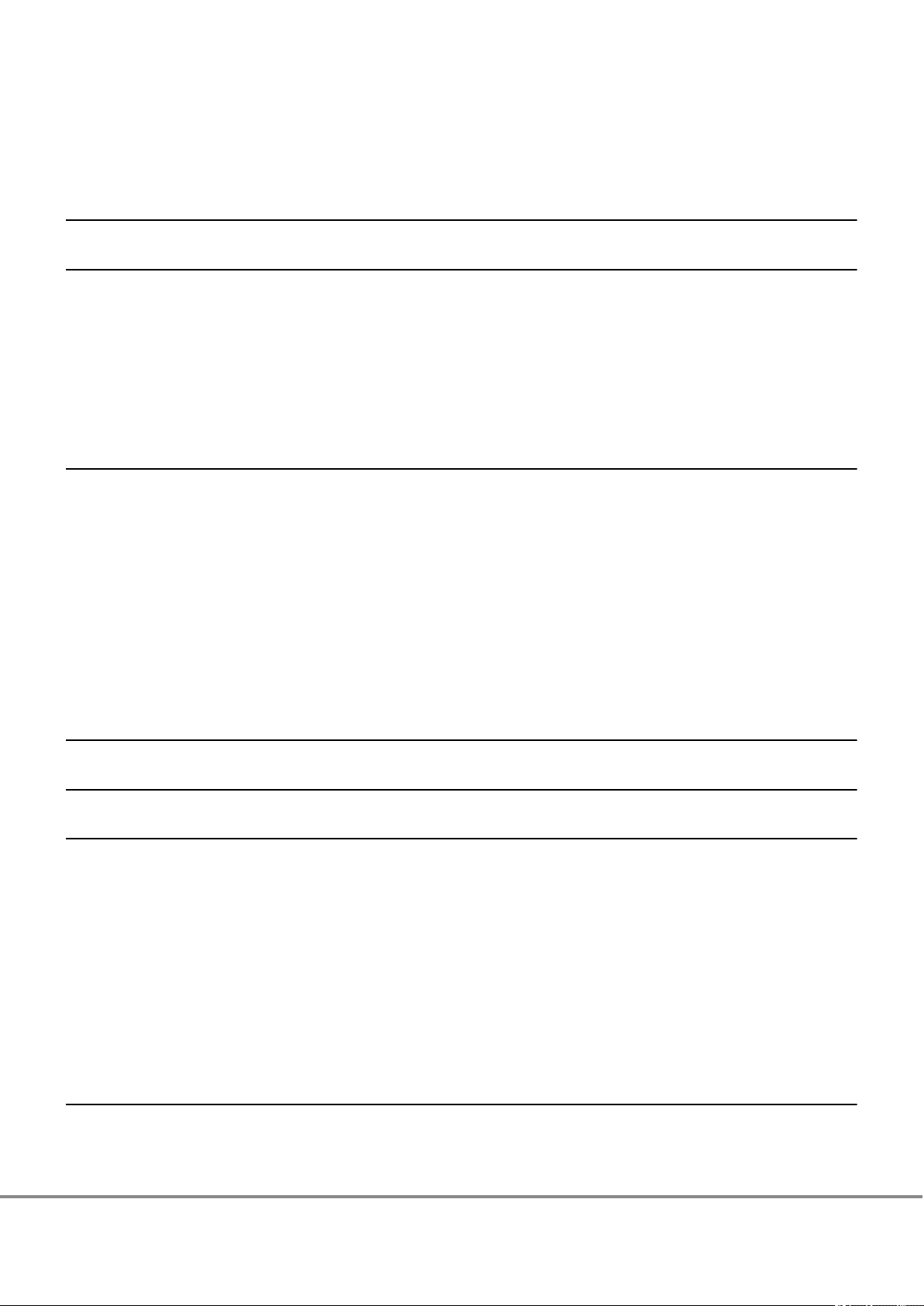
Table of Contents
Chapter 1 Workflow 7
Chapter 2 Checking the Server Environment 8
2.1 Hardware ....................................................................................................................................... 8
2.2 OS (Operating System)................................................................................................................... 8
2.3 LAN Cards ....................................................................................................................................... 8
2.4 Multipath Configuration................................................................................................................. 8
Chapter 3 Notes 9
3.1 ETERNUS DX Setup Notes................................................................................................................ 9
3.2 Notes Regarding the Number of LUNs............................................................................................ 9
3.3 LAN Environment Notes ................................................................................................................. 9
3.4 LVM Notes .................................................................................................................................... 12
3.5 Server Startup and Power Supply Control Notes............................................................................ 12
3.6 Jumbo Frame Setting Notes.......................................................................................................... 12
Chapter 4 Checking the Server Information 13
Chapter 5 Setting Up the ETERNUS DX 14
Chapter 6 Installing the iSCSI Software Initiator and Setting Up the Server 15
6.1 Downloading and Installing the iSCSI Software Initiator............................................................... 15
6.2 Setting Up the Server.................................................................................................................... 16
6.2.1 Setting Up the Command Queue Depth ..............................................................................................................16
6.2.2 Maximum Number of Volume Group Settings.....................................................................................................17
6.2.3 iSCSI Basic Settings .............................................................................................................................................17
6.2.4 Server Settings when CHAP Authentication is Used.............................................................................................19
6.2.5 Server Settings when Bidirectional CHAP Authentication is Used........................................................................20
Chapter 7 Checking Connections 22
7.1 Turning on the Devices................................................................................................................. 22
5
FUJITSU Storage ETERNUS DX Configuration Guide -Server Connection- (iSCSI) for HP-UX
Copyright 2014 FUJITSU LIMITED
P3AM-3402-14ENZ0
Page 6
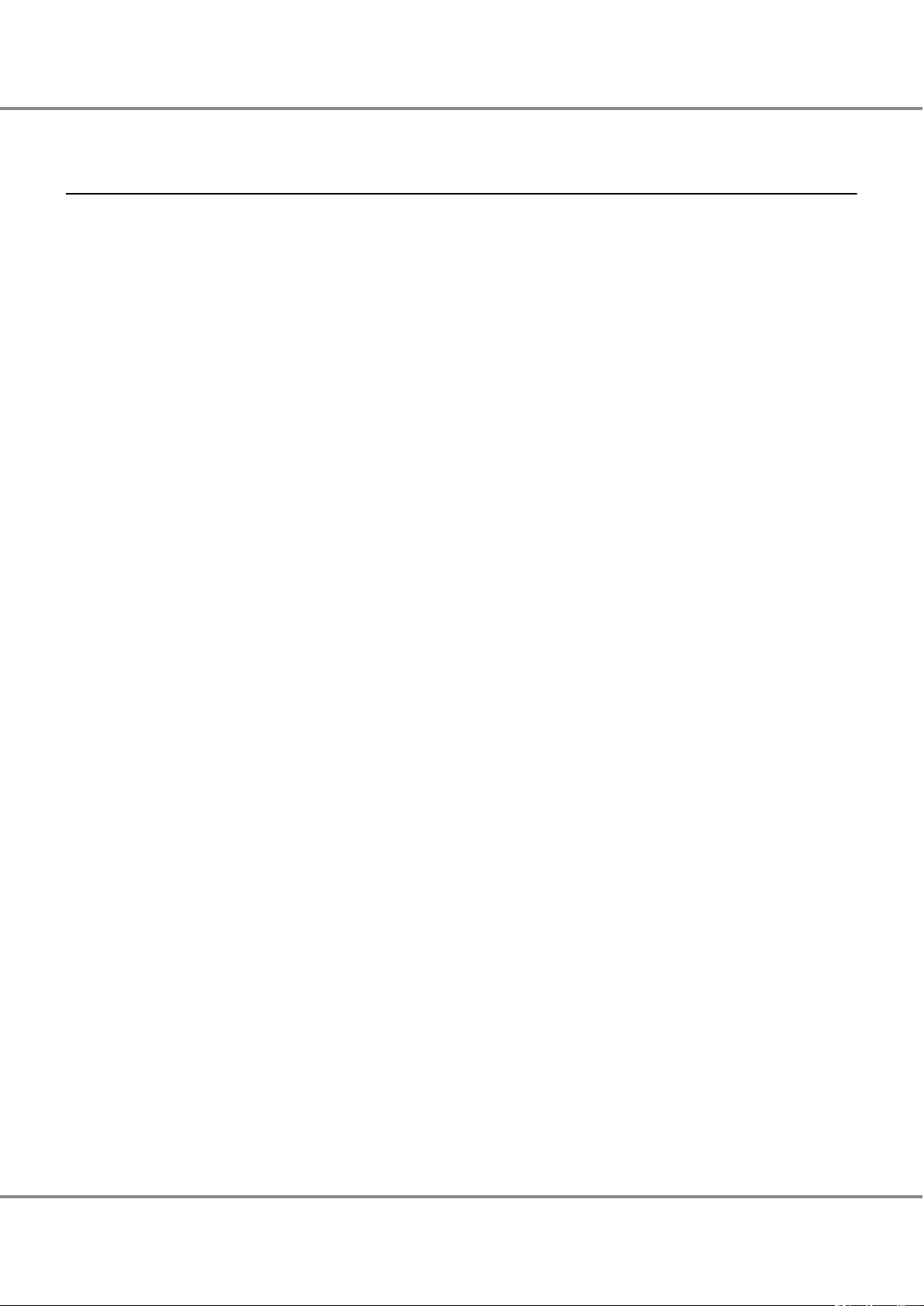
Table of Contents
7.2 Setting Up the Server to Recognize the Logical Units ................................................................... 22
Chapter 8 Setting the Multipaths 24
8.1 Multipath Configuration using PV-Links ....................................................................................... 24
8.2 Multipath Configuration using Native Multipath .......................................................................... 25
8.2.1 Setting the I/O Load Balance Policy (load_bal_policy) ........................................................................................25
8.2.2 Enabling ALUA (alua_enabled)...........................................................................................................................26
6
FUJITSU Storage ETERNUS DX Configuration Guide -Server Connection- (iSCSI) for HP-UX
Copyright 2014 FUJITSU LIMITED
P3AM-3402-14ENZ0
Page 7
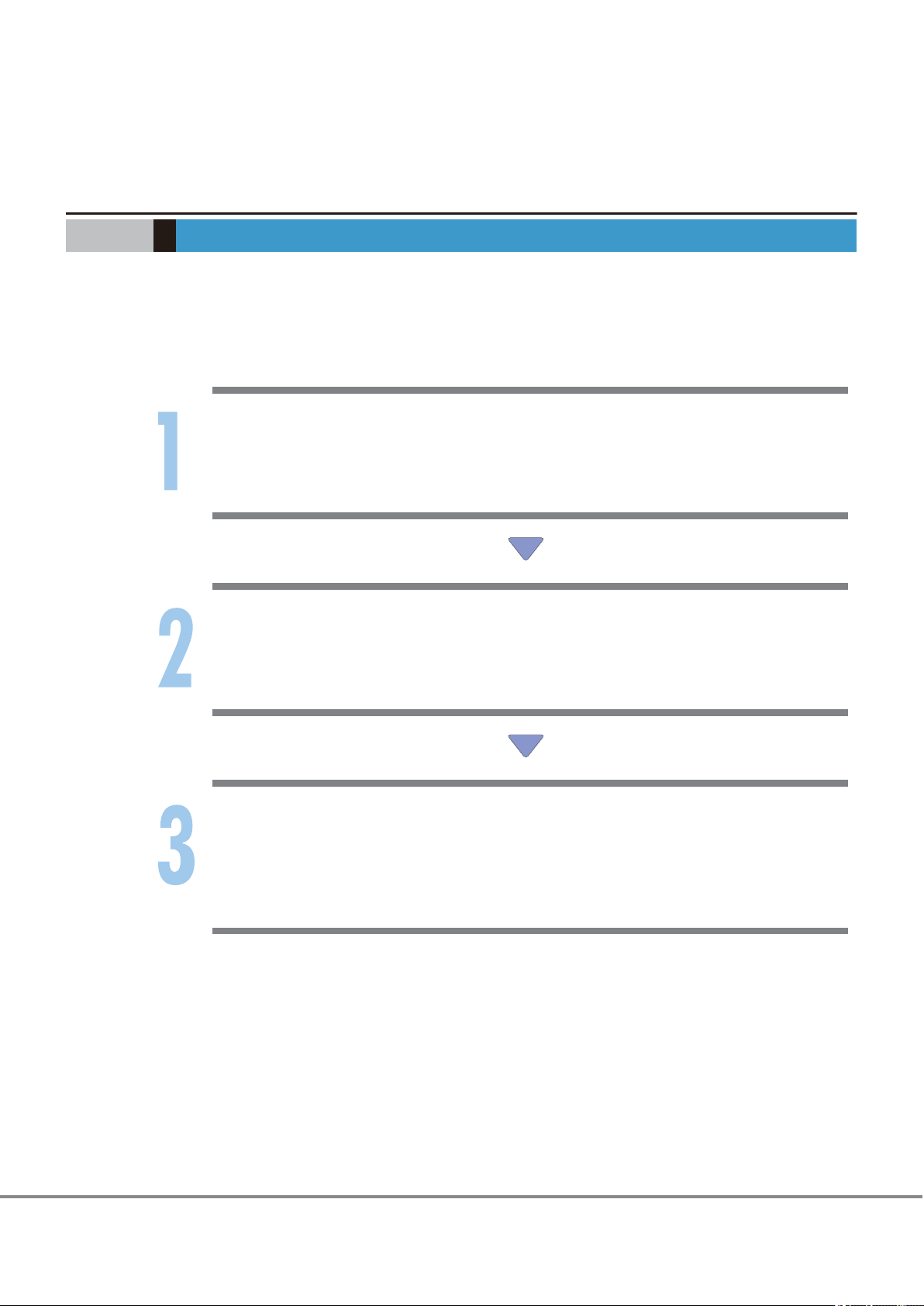
Chapter 1
Workflow
This chapter describes how to connect the ETERNUS DX storage systems to a server. The workflow is shown
below.
Workflow
Installing the iSCSI Software Initiator and Setting Up the Server
Set up the OS to connect to the ETERNUS DX.
"Chapter 6 Installing the iSCSI Software Initiator and Setting Up the Server" (page 15)
•
Setting Up the Server to Recognize the Logical Units
Set up the server so that it can recognize the LUNs (logical unit numbers) of the ETERNUS DX.
"7.2 Setting Up the Server to Recognize the Logical Units" (page 22)
•
Setting Up the Server as Required by the System Configuration
Set PV-Links
•
"Chapter 8 Setting the Multipaths" (page 24)
-
Set Logical Volume Manager (LVM)
•
"3.4 LVM Notes" (page 12)
-
7
FUJITSU Storage ETERNUS DX Configuration Guide -Server Connection- (iSCSI) for HP-UX
Copyright 2014 FUJITSU LIMITED
P3AM-3402-14ENZ0
Page 8
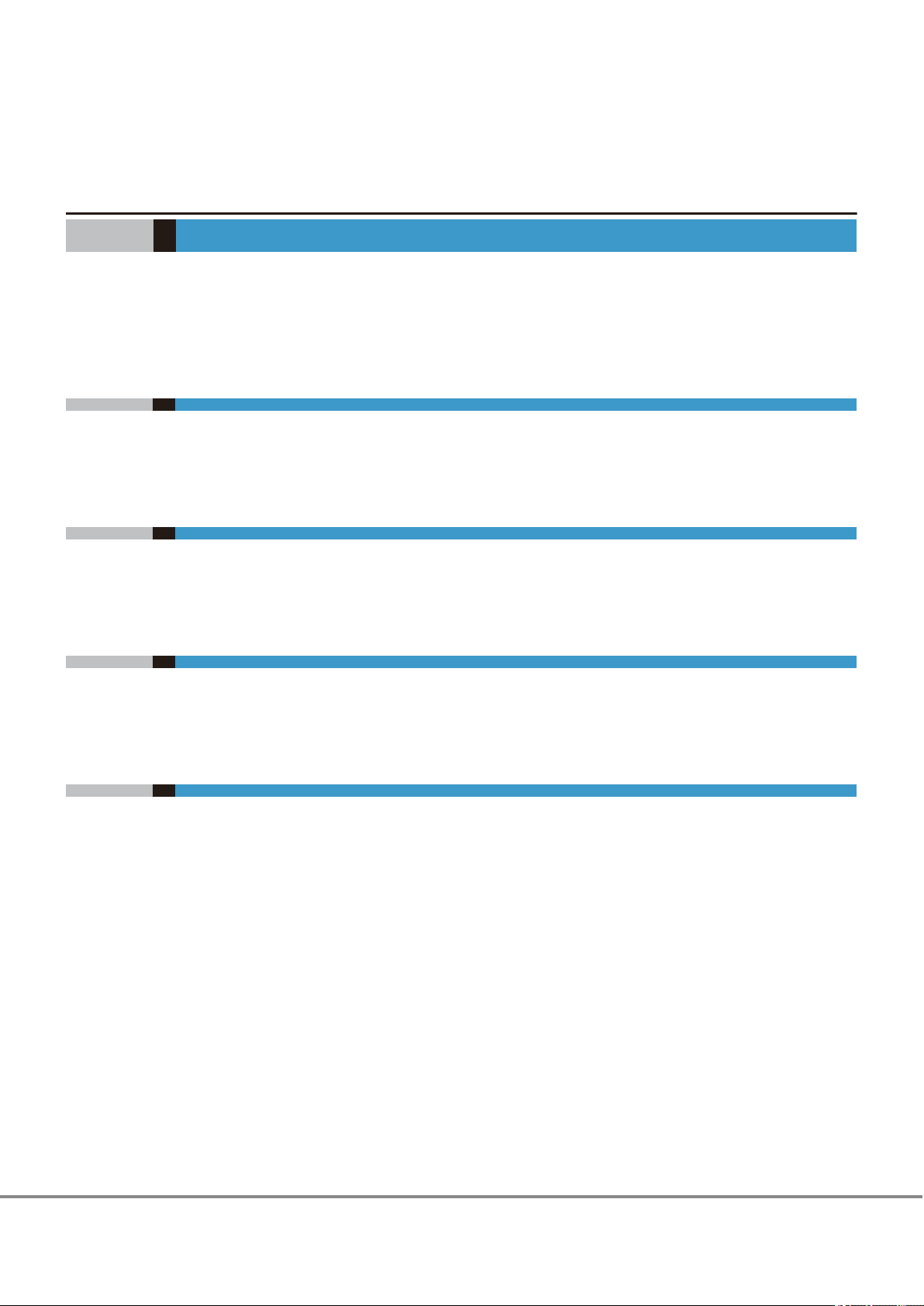
Chapter 2
Checking the Server Environment
Connection to servers is possible in the following environments.
Check the "Server Support Matrix" for server environment conditions.
2.1 Hardware
Refer to the "Server Support Matrix".
2.2 OS (Operating System)
Refer to the "Server Support Matrix".
2.3 LAN Cards
Refer to the "Server Support Matrix".
2.4 Multipath Configuration
Refer to the "Server Support Matrix".
8
FUJITSU Storage ETERNUS DX Configuration Guide -Server Connection- (iSCSI) for HP-UX
Copyright 2014 FUJITSU LIMITED
P3AM-3402-14ENZ0
Page 9
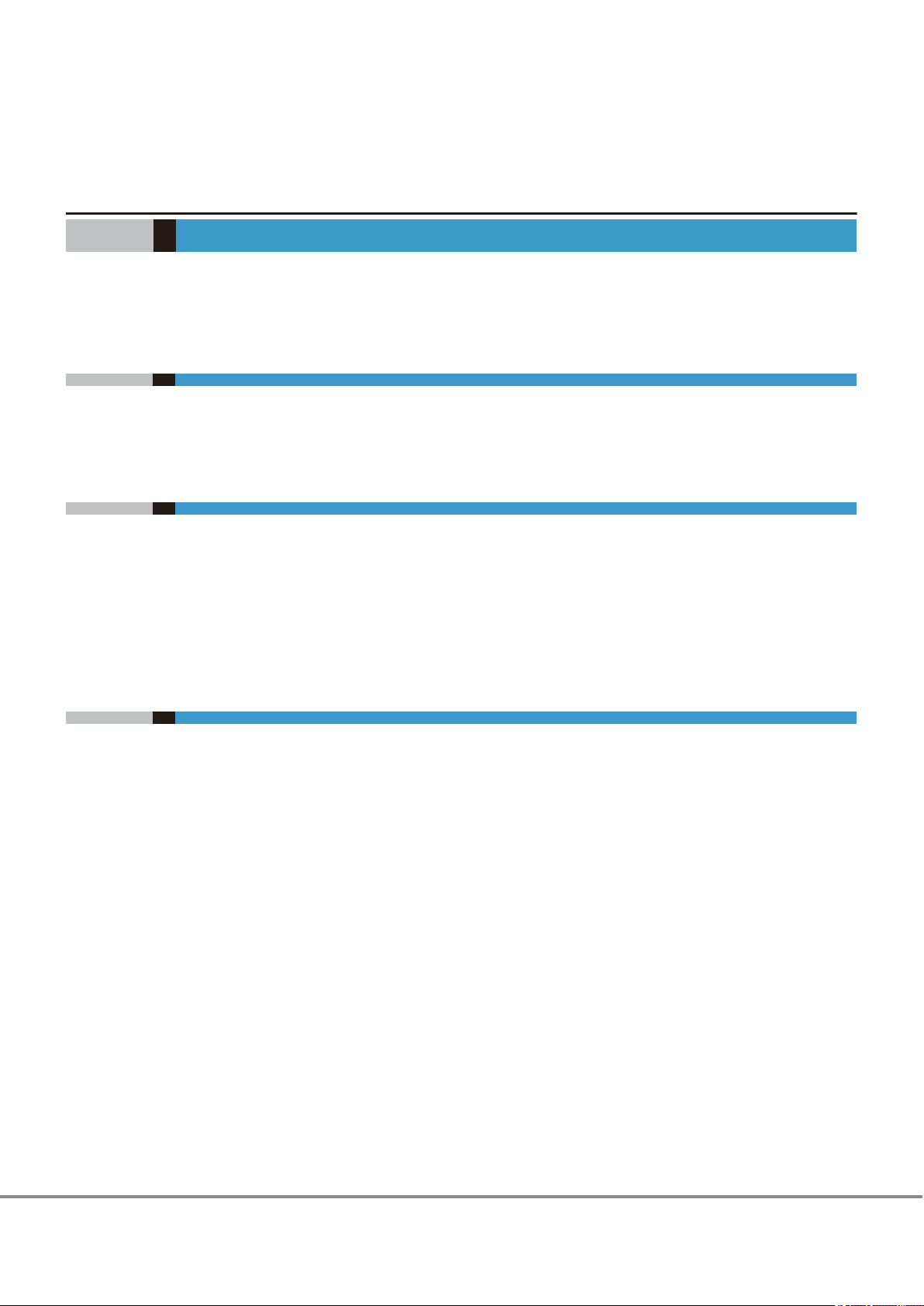
Chapter 3
Notes
Note the following issues when connecting the ETERNUS DX to a server.
3.1 ETERNUS DX Setup Notes
Be sure to set the sub system parameters.
3.2 Notes Regarding the Number of LUNs
When using PV-Links, no more than 128 LUNs should be visible on any given path. If more than 128 LUNs
are found in one path, assignment of unique Target IDs and Disk IDs will not be possible and desired behavior will not be observed in this environment. This is because the PV-Links function assumes that if devices on
different paths have the same Target ID and Disk ID, then they must connect to the same LUN.
The maximum number of unique Target IDs and Disk IDs for the device is 128.
3.3 LAN Environment Notes
The ETERNUS DX can be connected to a server via an existing LAN. However, a decrease in LAN perform-
•
ance may be observed by prior users of said LAN.
Since an iSCSI LAN handles large amounts of data (traffic volumes) like an FC-SAN, the iSCSI LAN must have
•
its own switch and be a dedicated LAN that is separate from the business LANs.
iSCSI LAN redundancy is achieved by the use of multipaths.
•
For IP network security, separate the iSCSI LAN from the management LAN (for administration).
•
The iSCSI LAN must be configured as a dedicated LAN for each path from a server to the ETERNUS DX.
•
9
FUJITSU Storage ETERNUS DX Configuration Guide -Server Connection- (iSCSI) for HP-UX
Copyright 2014 FUJITSU LIMITED
P3AM-3402-14ENZ0
Page 10

Business server A
LAN
Card#2
LAN
Card#1
Business server B
LAN
Card#2
LAN
Card#1
Business server C
LAN
Card#2
LAN
Card#1
LAN
Card#3
LAN switch
[Business LAN]
LAN switch
[Management LAN]
ETERNUS DX
12
1 2 3
10 11 12
LUN1 LUN2
10
2 3
11
LAN
Card#3
LAN
Card#3
1
LUN3
Management
LAN port
LAN switches should not
be inter-connected (*1)
A separate LAN segment is used for each
Server/Storage grouping (*2).
Here, LAN ports 1, 2 and 10 comprise VLAN1,
while LAN ports 3 and 11 comprise VLAN2.
The iSCSI LAN and management LAN
segments are kept separate in the iSCSI
LAN switches, helping maintain the security
of each.
Similarly to FC-SAN,
a dedicated LAN is used for iSCSI,
not the business LAN.
Business LAN
iSCSI LAN
Management LAN
LAN switch #1
[iSCSI LAN]
LAN switch #2
[iSCSI LAN]
Chapter 3 Notes
3.3 LAN Environment Notes
Example of a LAN switch connection configuration
*1: In this system configuration, multipaths provide redundant connections between the servers and stor-
age system. LAN switches #1 and #2 provide physical separation of the network paths.
*2: A separate LAN segment is provided in the LAN switch (using the switch VLAN function) for each group-
ing of business servers and storage systems (equivalent to the FC zones).
FUJITSU Storage ETERNUS DX Configuration Guide -Server Connection- (iSCSI) for HP-UX
10
Copyright 2014 FUJITSU LIMITED
P3AM-3402-14ENZ0
Page 11

ETERNUS DX
LAN switch #1
(VLAN is
recommended)
Server A
Server B
CM0 CM1
P0 P1P0 P1
192.168.30.10/24
192.168.10.10/24
192.168.30.1/24
192.168.40.1/24
192.168.40.10/24
192.168.20.10/24
192.168.10.1/24
192.168.20.1/24
LAN switch #2
(VLAN is
recommended)
ETERNUS DX
LAN switch #1 LAN switch #2
Server
CM0 CM1
P0 P1P0 P1
192.168.20.10/24
192.168.10.10/24
192.168.20.1/24
192.168.20.11/24
192.168.10.11/24
192.168.10.1/24
Chapter 3
3.3 LAN Environment Notes
Notes
Example of a network address configuration
The following example shows a configuration in which multiple servers are connected to multiple CAs.
The following example shows a configuration in which a single server is connected to multiple CAs.
FUJITSU Storage ETERNUS DX Configuration Guide -Server Connection- (iSCSI) for HP-UX
11
Copyright 2014 FUJITSU LIMITED
P3AM-3402-14ENZ0
Page 12

Chapter 3
3.4 LVM Notes
Notes
3.4 LVM Notes
A mirrored LVM configuration using ETERNUS DX storage systems' LUNs is not recommended.
•
[Bad Block Relocation] attribute must be disabled on LVM Logical volume which resides on ETERNUS DX
•
storage systems.
Example:
# lvchange -r N /dev/vg01/lvol_name
Execute this command for all logical volumes created on ETERNUS DX storage systems' LUNs to disable
[Bad Block Relocation]. If [Bad Block Relocation] is not disabled, file system may be damaged.
Raw device access to an LVM logical volume must use an I/O block size that is a multiple of 1024bytes.
•
3.5 Server Startup and Power Supply Control Notes
Before turning the server on, check that the ETERNUS DX storage systems and LAN switches are all "Ready". If
the server is turned on and they are not "Ready", the server will not be able to recognize the ETERNUS DX
storage systems.
Also, when the ETERNUS DX power supply is being controlled by a connected server, make sure that the
ETERNUS DX does not shut down before the connected servers. Similarly, the LAN switches must also be
turned off after the connected servers have been shut down. Similarly, the LAN switches must also be turned
off after the connected servers have been shut down. If turned off, data writes from the running server cannot be saved to the ETERNUS DX storage systems, and already saved data may also be affected.
3.6 Jumbo Frame Setting Notes
To enable Jumbo Frame, all the connected devices must support Jumbo Frame. Set the appropriate values
•
for various parameters (such as the MTU size) on each connected device.
For details about how to set Jumbo Frame for a LAN card and LAN switch, refer to the OS and each device's
•
manuals. Rebooting the server may be required to apply the new settings.
The MTU size that is supported by the ETERNUS DX is 9,000 bytes.
•
12
FUJITSU Storage ETERNUS DX Configuration Guide -Server Connection- (iSCSI) for HP-UX
Copyright 2014 FUJITSU LIMITED
P3AM-3402-14ENZ0
Page 13

Chapter 4
Checking the Server Information
The server information registered in the ETERNUS DX should be checked.
A variety of commands are used to check the following server information.
iSCSI initiator name
•
Execute the following command:
iscsiutil -l
The iSCSI initiator name is displayed in the "Initiator Name" column.
Server-side LAN card IP address for connecting to the ETERNUS DX
•
Execute the following command:
ifconfig
Set this IP address if it is not already set.
Initiator CHAP Name
•
The Initiator CHAP Name is the user name for unidirectional CHAP authentication. Execute the following
command:
This is not required if CHAP authentication is not used.
iscsiutil -pD
The Initiator CHAP Name is displayed in the "Initiator CHAP Name" column of the applicable target information.
CHAP Secret
•
The CHAP Secret is the password for unidirectional CHAP authentication. Execute the following command:
This is not required if CHAP authentication is not used.
iscsiutil -pD
The CHAP Secret is displayed in the "CHAP Secret" column of the applicable target information.
13
FUJITSU Storage ETERNUS DX Configuration Guide -Server Connection- (iSCSI) for HP-UX
Copyright 2014 FUJITSU LIMITED
P3AM-3402-14ENZ0
Page 14

Chapter 5
Setting Up the ETERNUS DX
Set up the ETERNUS DX storage systems using ETERNUS Web GUI or ETERNUSmgr.
ETERNUS DX setup can be performed independently of server setup. For details on how to perform these settings, refer to the following manuals.
"FUJITSU Storage ETERNUS DX Configuration Guide -Server Connection- (iSCSI) ETERNUS DX60 S3/DX100 S3/
•
DX200 S3, ETERNUS DX500 S3/DX600 S3 Disk Storage Systems, ETERNUS DX200F All Flash Array Settings"
"FUJITSU Storage ETERNUS DX Configuration Guide -Server Connection- (iSCSI) ETERNUS DX80 S2/DX90 S2,
•
ETERNUS DX410 S2/DX440 S2, ETERNUS DX8100 S2/DX8700 S2 Disk Storage System Settings"
"FUJITSU Storage ETERNUS DX Configuration Guide -Server Connection- (iSCSI) ETERNUS DX60/DX60 S2,
•
DX80 Disk Storage System Settings"
"FUJITSU Storage ETERNUS DX Configuration Guide -Server Connection- (iSCSI) ETERNUS DX400/DX8000 ser-
•
ies Disk Storage System Settings"
"ETERNUS Web GUI User's Guide" or "ETERNUSmgr User Guide"
•
14
FUJITSU Storage ETERNUS DX Configuration Guide -Server Connection- (iSCSI) for HP-UX
Copyright 2014 FUJITSU LIMITED
P3AM-3402-14ENZ0
Page 15

Chapter 6
Installing the iSCSI Software Initiator and Setting
Up the Server
6.1 Downloading and Installing the iSCSI Software Initiator
To turn on the connected devices, use the following procedure:
1 Use a Web browser to access the web-site at the following URL:
http://www.software.hp.com
2 Use the web-site's Search function to search for "iSCSI Software Initiator".
The search results table is displayed.
3 In the search results table, click the [Receive for Free >>] button.
4 Enter the required information on the screen and click the [Next >>] button.
5 In the "Download Software" field, click the [Download Directly >>] button.
The "iSCSI Software Initiator" package is downloaded.
6 In the "Document" field, click the "Installation Instructions" link.
Install the iSCSI Software Initiator according to the displayed installation procedure.
15
FUJITSU Storage ETERNUS DX Configuration Guide -Server Connection- (iSCSI) for HP-UX
Copyright 2014 FUJITSU LIMITED
P3AM-3402-14ENZ0
Page 16

Chapter 6
6.2 Setting Up the Server
Installing the iSCSI Software Initiator and Setting Up the Server
6.2 Setting Up the Server
iSCSI connection settings depend on the CHAP authentication method. Perform the settings to match the
CHAP authentication to be used.
CHAP authentication method Required settings
None
Unidirectional CHAP authentication
Bidirectional CHAP authentication
"6.2.1 Setting Up the Command Queue Depth" (page 16)
•
"6.2.2 Maximum Number of Volume Group Settings" (page 17)
•
"6.2.3 iSCSI Basic Settings" (page 17)
•
"6.2.1 Setting Up the Command Queue Depth" (page 16)
•
"6.2.2 Maximum Number of Volume Group Settings" (page 17)
•
"6.2.3 iSCSI Basic Settings" (page 17)
•
"6.2.4 Server Settings when CHAP Authentication is Used" (page 19)
•
"6.2.1 Setting Up the Command Queue Depth" (page 16)
•
"6.2.2 Maximum Number of Volume Group Settings" (page 17)
•
"6.2.3 iSCSI Basic Settings" (page 17)
•
"6.2.4 Server Settings when CHAP Authentication is Used" (page 19)
•
"6.2.5 Server Settings when Bidirectional CHAP Authentication is Used" (page
•
20)
6.2.1 Setting Up the Command Queue Depth
Set the number of commands allowed to be queued (command queue depth) on each LUN in the ETERNUS
DX storage systems from the LAN card. This setting optimizes the connection between the ETERNUS DX storage systems and the server.
Model
ETERNUS DX Arbitrary (*1)
*1: Recommended value = 512 ¸ (number of iSCSI ports that are connected to a single CA port) ¸ number of
LUNs
(Round the result down)
Use the value of "8" if the actual result is lower.
For HP-UX11iv3
•
Set the command queue depth using the disk device attribute "max_q_depth". The "max_q_depth" is set
using the "scsimgr" command.
Example:
-
Setting the command queue depth of disk20 to 8
Setting value
Command queue depth
(Up to 512 for each iSCSI port of the ETERNUS DX)
# scsimgr save_attr -D /dev/rdisk/disk20 -a max_q_depth=8
Refer to the HP-UX manuals for details of the "scsimgr" command.
16
FUJITSU Storage ETERNUS DX Configuration Guide -Server Connection- (iSCSI) for HP-UX
Copyright 2014 FUJITSU LIMITED
P3AM-3402-14ENZ0
Page 17

Chapter 6
6.2 Setting Up the Server
Installing the iSCSI Software Initiator and Setting Up the Server
For HP-UX11iv2
•
Set the command queue depth using the kernel parameter "scsi_max_qdepth".
The "scsi_max_qdepth" is set using System Administration Manager (SAM). When the command queue
depth is set using SAM, all SCSI devices are affected.
When changing the command queue depth of a particular SCSI device, the "scsictl" command is used. However, because the information set by the "scsictl" command becomes invalid when the server is shut down,
it is necessary to carry out setting every time the server is activated. For details about the "scsictl" command, refer to the HP-UX manual.
6.2.2 Maximum Number of Volume Group Settings
For HP-UX11iv3, this setting is not required.
Set the kernel parameter maxvgs that limits the number of volume groups. Default value is 10.
If 11 or more volume groups are to be created, maxvgs will need to be changed. Kernel parameter maxvgs is
set using System Administration Manager (SAM).
One volume group is created for OS installation area.
If 10 (default) is set for maxvgs, up to 9 new volume groups can be created.
6.2.3 iSCSI Basic Settings
The following items are required for the iSCSI connection and must be set:
iSCSI Initiator name
•
iSCSI connection target information
•
Authentication Method
•
1 Set the shell environment variable PATH.
Add the location of the iSCSI Software Initiator executable files to the PATH environment variable.
# PATH=$PATH:/opt/iscsi/bin
2 Set the iSCSI Initiator name.
This setting is not required if the default iSCSI Initiator name is to be used. Either the iSCSI Qualified
Name (iqn) or IEEE EUI-64 (eui) format may be used.
To set the iSCSI Initiator name, execute the "iscsiutil" command as follows:
# iscsiutil [iscsi-device-file] -i -N <initiator-name>
17
FUJITSU Storage ETERNUS DX Configuration Guide -Server Connection- (iSCSI) for HP-UX
Copyright 2014 FUJITSU LIMITED
P3AM-3402-14ENZ0
Page 18

Chapter 6
6.2 Setting Up the Server
Installing the iSCSI Software Initiator and Setting Up the Server
3 Confirm the iSCSI Initiator name.
Use the "iscsiutil" command to check the iSCSI Initiator name.
The iSCSI Initiator name shown here is used for the ETERNUS DX settings.
# iscsiutil -l
4 Save the statically-recognized iSCSI target information in the kernel registry.
Use the "iscsiutil" command to save the iSCSI target information.
# iscsiutil [iscsi-device-file] -a -I <ip-address>
[-P <tcp-port>][-M <portal-grp-tag>]
Example:
For an ETERNUS DX with a connection target iSCSI port IP address of 192.1.1.120:
# iscsiutil -a -I 192.1.1.120
5 Confirm the iSCSI target information is now in the kernel registry.
# iscsiutil -p -D
6 Set whether CHAP authentication is to be used or not.
If CHAP authentication is to be performed, set "CHAP". If CHAP authentication is not required, set
"None".
Example:
When CHAP authentication is not used:
# iscsiutil -t authmethod None
Note:
# iscsiutil -t authmethod CHAP None
The above command sets CHAP authentication to operate according to the ETERNUS DX setting. The
CHAP authentication method is selected if the ETERNUS DX uses CHAP for its responses, otherwise CHAP
authentication is not performed.
18
FUJITSU Storage ETERNUS DX Configuration Guide -Server Connection- (iSCSI) for HP-UX
Copyright 2014 FUJITSU LIMITED
P3AM-3402-14ENZ0
Page 19

Chapter 6
6.2 Setting Up the Server
Installing the iSCSI Software Initiator and Setting Up the Server
6.2.4 Server Settings when CHAP Authentication is Used
To use CHAP authentication, the following items must be set for the iSCSI ports of the ETERNUS DX and for
the iSCSI Initiators.
When setting the iSCSI port parameters for the ETERNUS DX, specify the "-I" option and input the IP address.
When setting the iSCSI Initiator parameters, do not specify the "-I" option.
CHAP Method
•
Initiator CHAP Name
•
CHAP Secret
•
1 Set the CHAP Method.
The CHAP authentication method (unidirectional or bidirectional) must be set.
Set the CHAP Method value indicated in the following table:
CHAP authentication method
Unidirectional CHAP authentication CHAP_UNI
Bidirectional CHAP authentication CHAP_BI
CHAP Method setting
Use the "iscsiutil" command to set the CHAP Method.
# iscsiutil [iscsi-device-file] -u
-H <chap-authentication-type>
[-T <target-name> [-I <ip-address>] [-P <tcp-port>]
Example:
To set unidirectional CHAP authentication for the ETERNUS DX whose iSCSI port IP address is
192.1.1.120
# iscsiutil -u -H CHAP_UNI -I 192.1.1.120
2 Set the Initiator CHAP Name.
An Initiator CHAP Name must be set for each target set in Step 4 of "6.2.3 iSCSI Basic Settings" (page
17). The Initiator CHAP Name set here must match the Initiator CHAP Name that is to be set for Target.
Use the "iscsiutil" command to set the CHAP Method.
# iscsiutil [iscsi-device-file] -u -N <chap-initiator-name>
[-T <target-name> [-I <ip-address>] [-P <tcp-port>]
[-M <portal-grp-tag>]]
Example:
To set "mychapname" as the CHAP name for a specific target (192.1.1.120):
# iscsiutil -u -N mychapname -I 192.1.1.120
19
FUJITSU Storage ETERNUS DX Configuration Guide -Server Connection- (iSCSI) for HP-UX
Copyright 2014 FUJITSU LIMITED
P3AM-3402-14ENZ0
Page 20

Chapter 6
6.2 Setting Up the Server
Installing the iSCSI Software Initiator and Setting Up the Server
3 Set CHAP Secret.
A CHAP Secret must be set for each target set in Step 4 of "6.2.3 iSCSI Basic Settings" (page 17). The
CHAP Secret set here must match the CHAP Secret that is to be set for Target.
Use the "iscsiutil" command to set the CHAP Secret.
# iscsiutil [iscsi-device-file] -u -W <chap-initiator-secret>
[-T <target-name> [-I <ip-address>] [-P <tcp-port>]
[-M <portal-grp-tag>]]
Example:
To set "mychapsecret" as the CHAP Secret for a specific target (192.1.1.120):
# iscsiutil -u -W mychapsecret -I 192.1.1.120
6.2.5 Server Settings when Bidirectional CHAP Authentication is Used
The following items are required for bidirectional CHAP authentication and must be set:
NAS Hostname
•
CHAP Secret
•
RADIUS Server Hostname
•
iradd activation
•
1 Set the parameters relating to the NAS (Network Access Server) and RADIUS server.
Use the "iscsiutil" command to set the NAS Hostname, NAS Secret, and RADIUS Server Hostname:
# iscsiutil [iscsi-device-file] -u -R <nas-hostname>
<nas-secret> <radius-server-hostname>
Description of the NAS and RADIUS parameters:
Setting item
<nas-hostname > Specify the IP address or hostname of the Network Access Server (NAS). This
<nas-secret > Set the NAS secret already set in the RADIUS server.
<radius-server-hostname > Specify the IP address or hostname of the RADIUS server.
Description
is the server that is to connect to the ETERNUS DX via the iSCSI interface. The
specified IP address or hostname must be for a LAN card that is able to communicate with the RADIUS server.
2 Activate the daemon (iradd) that communicates with the RADIUS server.
# iradd
20
FUJITSU Storage ETERNUS DX Configuration Guide -Server Connection- (iSCSI) for HP-UX
Copyright 2014 FUJITSU LIMITED
P3AM-3402-14ENZ0
Page 21

Chapter 6 Installing the iSCSI Software Initiator and Setting Up the Server
6.2 Setting Up the Server
The iradd daemon will automatically restart every time the system is started.
21
FUJITSU Storage ETERNUS DX Configuration Guide -Server Connection- (iSCSI) for HP-UX
Copyright 2014 FUJITSU LIMITED
P3AM-3402-14ENZ0
Page 22

Chapter 7
Checking Connections
7.1 Turning on the Devices
To turn on the connected devices, use the following procedure:
1 Turn on any devices (such as LAN switches) on the LAN path between the ETERNUS DX and server.
2 After checking that the Ready (or equivalent) LED of the LAN switch is lit, turn on the ETERNUS DX
storage systems.
3 After checking that the ETERNUS DX's Ready LED is lit, turn on the server.
7.2 Setting Up the Server to Recognize the Logical Units
Make the server recognize the logical units (LUN) set in the ETERNUS DX storage systems.
1 Use the "ioscan" command to check which devices are connected.
Enter as follows for LegacyView (old format) results:
# ioscan -fn
Enter as follows for AgileView (HP-UX11iv3 and newer format) results:
# ioscan -fnN
22
FUJITSU Storage ETERNUS DX Configuration Guide -Server Connection- (iSCSI) for HP-UX
Copyright 2014 FUJITSU LIMITED
P3AM-3402-14ENZ0
Page 23

Chapter 7
7.2 Setting Up the Server to Recognize the Logical Units
Checking Connections
Check that all connected devices are listed in the ioscan output and "CLAIMED" is displayed in "S/W
State".
The following example shows the output of ioscan (LegacyView) when ETERNUS DX storage systems are
connected to a server.
# ioscan
H/W Path Class Description
============================================================
:
255/0 iscsi iSCSI Virtual Node
255/0/0.0 ext_bus iSCSI-SCSI Protocol Interface
255/0/0.0.0 target
255/0/0.0.0.0 disk FUJITSU ETERNUS_DXL
255/0/0.0.0.1 disk FUJITSU ETERNUS_DXL
255/0/0.0.0.2 disk FUJITSU ETERNUS_DXL
255/0/0.0.0.3 disk FUJITSU ETERNUS_DXL
255/0/0.0.0.4 disk FUJITSU ETERNUS_DXL
:
#
When the ETERNUS DX storage systems are connected for the first time, the device file (for example, /dev/dsk/c4t0d0) sometimes may not be created.
If this happens, use the "insf" command to create the device file. Specify the hardware path name as
follows, and execute.
# insf -H hw_path_to_device -e
23
FUJITSU Storage ETERNUS DX Configuration Guide -Server Connection- (iSCSI) for HP-UX
Copyright 2014 FUJITSU LIMITED
P3AM-3402-14ENZ0
Page 24

Chapter 8
Setting the Multipaths
Two types of multipath configurations are available for the connection between the ETERNUS DX and an HPUX server: "PV-Links" and "Native Multipaths".
This chapter explains how to set up the "PV-Links" or "Native Multipaths".
8.1 Multipath Configuration using PV-Links
PV-Links" is a Logical Volume Manager (LVM) function, available for all HP-UX versions.
LVM for HP-UX supplies PV-Links as a standard function for configuring paths in a redundant configuration
(path failover function).
PV-Links is set by including multiple paths connected to one physical volume in one volume group.
Only one of the paths will be set as the Active path, with the other paths being made Standby paths.
However, load on the system may be better balanced by spreading the server accesses over multiple Active
paths.
When using PV-Links, note the following:
Confirm that the PV-Links paths have identical target IDs.
•
When set correctly, the device files for all paths that connect to a given ETERNUS DX LUN should all be the
same after the "t" part of the name (e.g. "/dev/dsk/c4t0d0" g"0d0").
For HP-UX11iv3, set the "leg_mpath_enable" parameter to "false" and use LegacyDSF to specify the
•
"pv_path" parameter to create VolumeGroup.
Reference
-
Device special file type
Legacy DSF /dev/dsk/c4t0d0
Persistent DSF /dev/disk/disk25
Example:
-
Setting "leg_mpath_enable" to "false"
# scsimgr save_attr -D /dev/rdisk/disk25 -a leg_mpath_enable=false
Using LegacyDSF to specify the "pv_path" parameter to create VolumeGroup
# vgcreate vg01 /dev/dsk/c4t0d0 /dev/dsk/c6t0d0
Example device special file
/dev/rdsk/c4t0d0
/dev/rdisk/disk25
24
FUJITSU Storage ETERNUS DX Configuration Guide -Server Connection- (iSCSI) for HP-UX
Copyright 2014 FUJITSU LIMITED
P3AM-3402-14ENZ0
Page 25

Chapter 8
8.2 Multipath Configuration using Native Multipath
Setting the Multipaths
8.2 Multipath Configuration using Native Multipath
"Native Multipaths" is an OS function available for HP-UX11iv3 onwards.
Native Multipaths can be used to set the I/O load balance policy (load_bal_policy) and enable ALUA
(alua_enabled).
Perform these settings to match the ETERNUS DX model and depending on whether the OS supports ALUA.
8.2.1 Setting the I/O Load Balance Policy (load_bal_policy)
Set the I/O load balance policy to match the ETERNUS DX model being used as shown below. The policy setting is required for all LUNs in the ETERNUS DX.
I/O load balance policy setting vs ETERNUS DX model
•
ETERNUS DX
DX60 S3/DX100 S3/DX200 S3,
DX500 S3/DX600 S3,
DX200F,
DX80 S2/DX90 S2,
DX400/DX400 S2 series,
DX8000/DX8000 S2 series
DX60/DX60 S2, DX80 preferred_path
Example procedure of I/O load balance policy setting
•
Setting the I/O load balance policy to "round_robin"
-
# scsimgr save_attr -D /dev/rdisk/disk25 -a load_bal_policy=round_robin
I/O load balance policy setting
round_robin
Execute this "load_bal_policy" setting command for all LUNs in the ETERNUS DX.
If the I/O load balance policy is "preferred_path", a priority path must be set. Set the path that is used
when the I/O load is balanced as the priority path.
Example procedure priority path setting
•
Specify the hardware path of the "Lunpath" that is to be the priority path.
-
# scsimgr save_attr -D /dev/rdisk/disk25 -a preferred_path=64000/0x0/0x0.0x0.0x4
000000000000000
Lunpath hardware paths can be checked using the "ioscan -m lun" and "scsimgr lun_map" commands.
25
FUJITSU Storage ETERNUS DX Configuration Guide -Server Connection- (iSCSI) for HP-UX
Copyright 2014 FUJITSU LIMITED
P3AM-3402-14ENZ0
Page 26

Chapter 8
8.2 Multipath Configuration using Native Multipath
Setting the Multipaths
8.2.2 Enabling ALUA (alua_enabled)
ALUA is supported by HP-UX11iv3 Sep 2007 ver. or later.
If the OS supporting ALUA is used, check the "alua_enabled" setting and set it to "true" if it is not.
1 Check whether the OS supports ALUA.
To check whether the OS supports ALUA, use the "scsimgr" command and check existence of the
"alua_enabled" attribute.
Example of OS supporting ALUA
# scsimgr get_attr | grep alua_enabled
name = alua_enabled
If executing the command displays nothing, the OS does not support ALUA. In this case, the operations
described below are not required.
2 Check the "alua_enabled" setting.
Use the "scsimgr" command to check the "alua_enabled" attribute for each LUN.
Execute the command for all LUNs in the ETERNUS DX.
Example for checking the "alua_enabled" setting
# scsimgr get_attr -D /dev/rdisk/disk25 -a alua_enabled
SCSI ATTRIBUTES FOR LUN : /dev/rdisk/disk25
name = alua_enabled
current = true
default = true
saved = true
If "current" and "saved" are indicated as "true", ALUA is already enabled. In this case, the operations
described below are not required.
3 Set "alua_enabled".
Use the "scsimgr" command to set the "alua_enabled" attribute to "true" for each LUN.
Example for setting "alua_enabled"
# scsimgr save_attr -D /dev/rdisk/disk25 -a alua_enabled=true
Value of attribute alua_enabled saved successfully
26
FUJITSU Storage ETERNUS DX Configuration Guide -Server Connection- (iSCSI) for HP-UX
Copyright 2014 FUJITSU LIMITED
P3AM-3402-14ENZ0
Page 27

FUJITSU Storage ETERNUS DX Configuration Guide -Server Connection-
(iSCSI) for HP-UX
P3AM-3402-14ENZ0
Date of issuance: December 2014
Issuance responsibility: FUJITSU LIMITED
The content of this manual is subject to change without notice.
•
This manual was prepared with the utmost attention to detail. However, Fujitsu shall assume no responsibility for any
•
operational problems as the result of errors, omissions, or the use of information in this manual.
Fujitsu assumes no liability for damages to third party copyrights or other rights arising from the use of any information
•
in this manual.
The content of this manual may not be reproduced or distributed in part or in its entirety without prior permission from
•
Fujitsu.
Page 28

