Fujitsu ESPRIMO P5645, ESPRIMO P5730, ESPRIMO P5731, ESPRIMO P7935, ESPRIMO P7936 Operating Manual
...Page 1
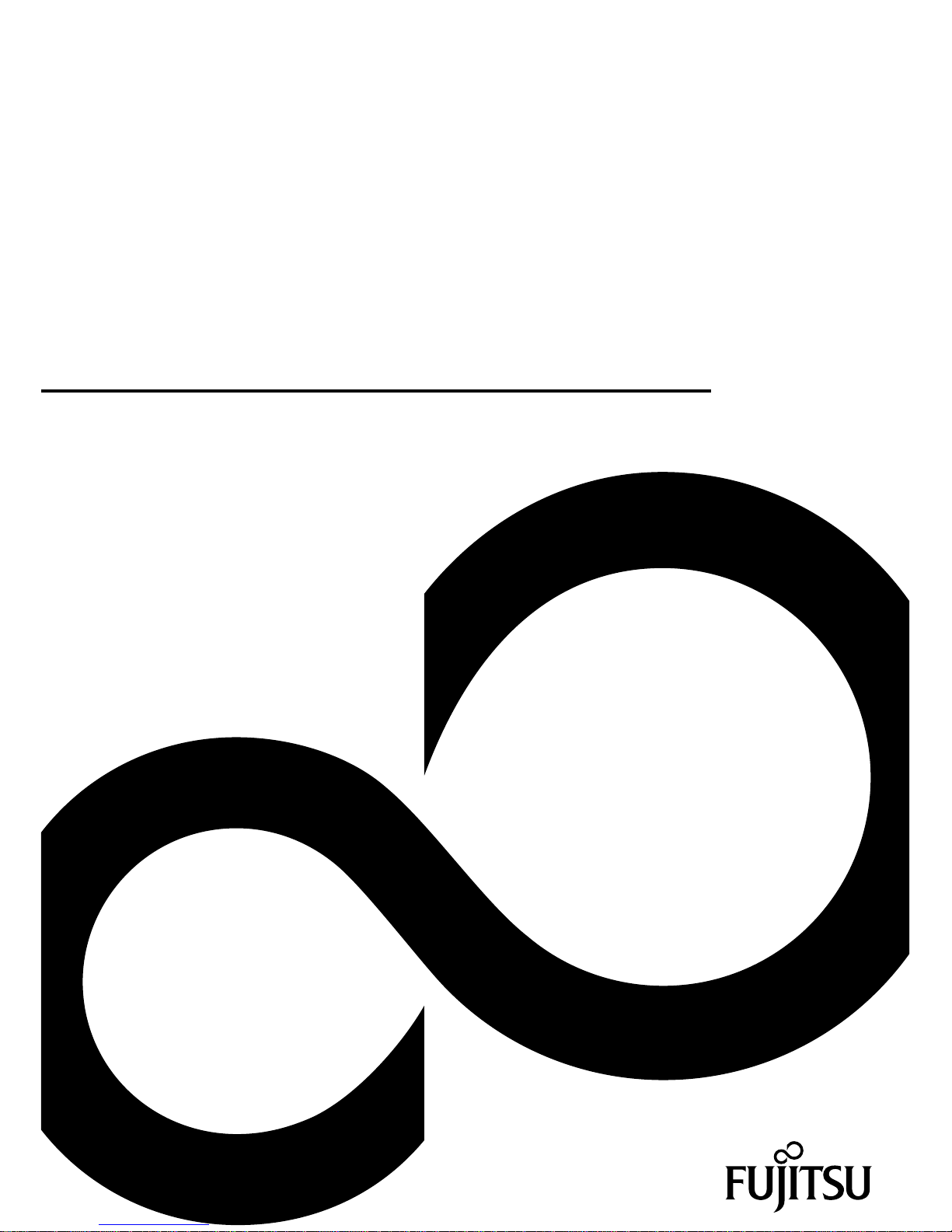
System
Operating Manual
ESPRIMO P5635 / P5645 / P5730
ESPRIMO P5731 / P7935
ESPRIMO P7936 / P9900
Page 2
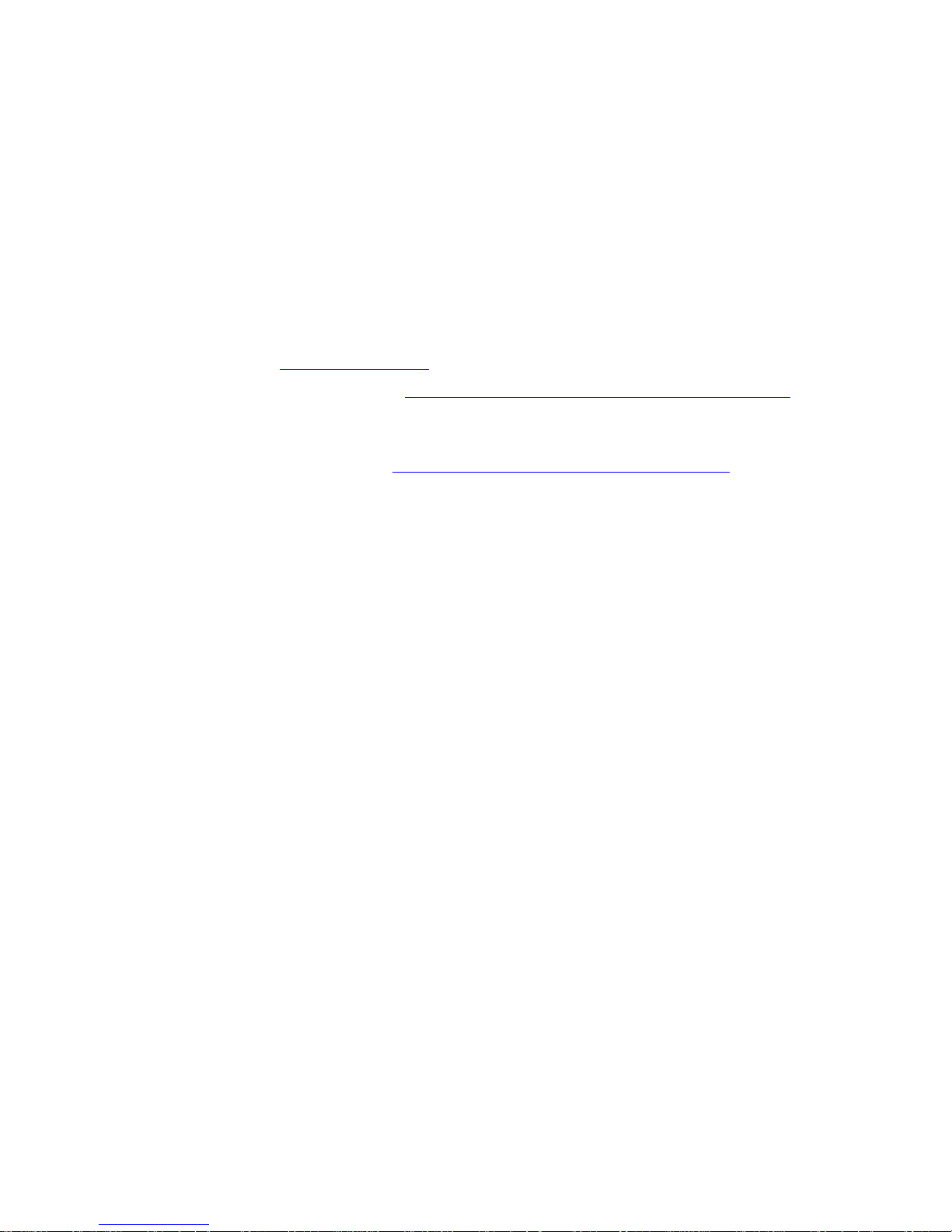
Congratulations, you have
decided to buy an
innovative Fujitsu product.
The latest information about our products, useful tips, updates etc. is available
from our website: "
http://ts.fujitsu.com"
For automatic driver updates, go to: "http:/ /support.ts.fujitsu.com/com/support/index.html"
Should you have any technical questions, please contact:
• our Hotline/Service Desk
(see Service Desk list o r visit: "
http://ts.fujitsu.com/support/servicedesk.html" )
• Your sales partner
• Your sales office
We hope you really enjoy using yo ur new Fujitsu system.
Page 3
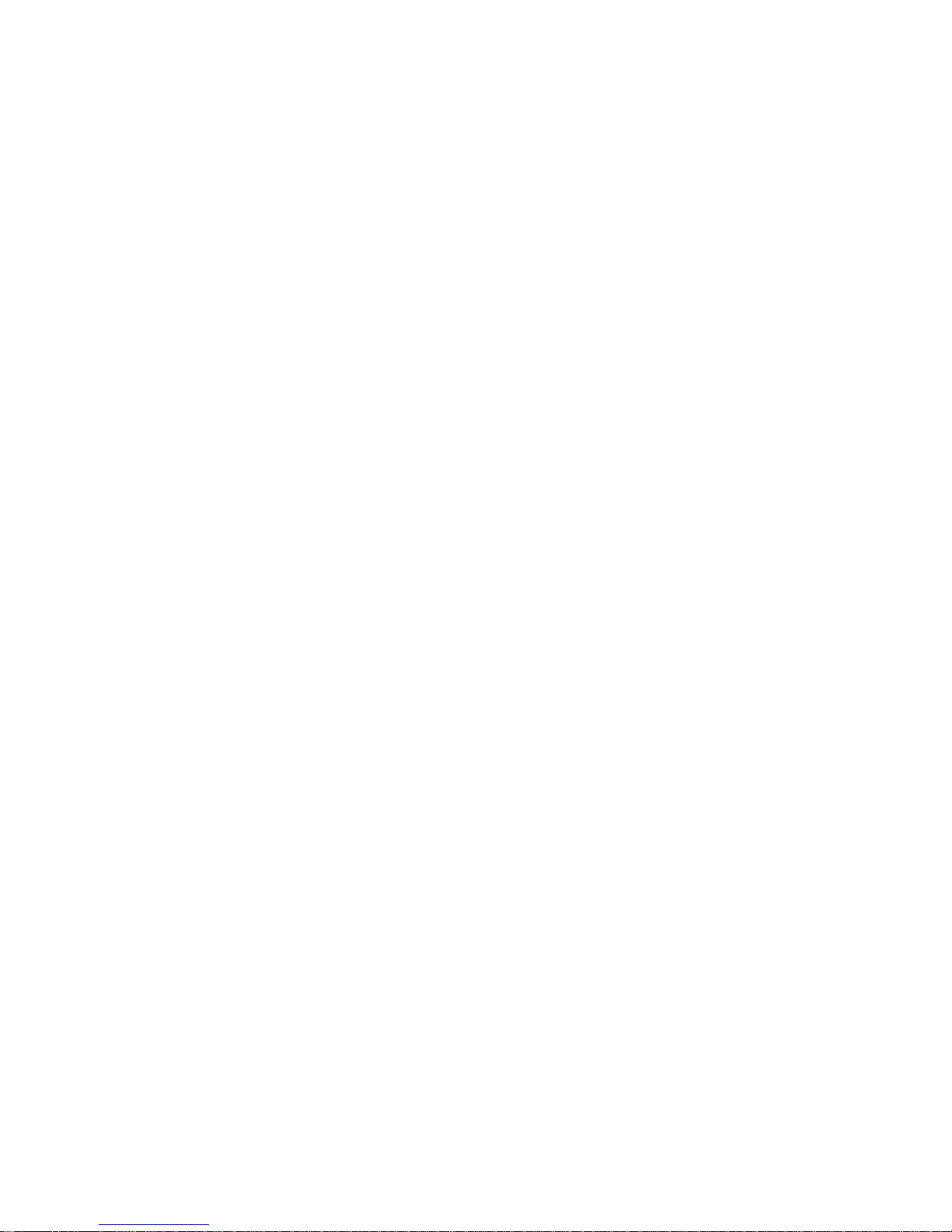
Page 4
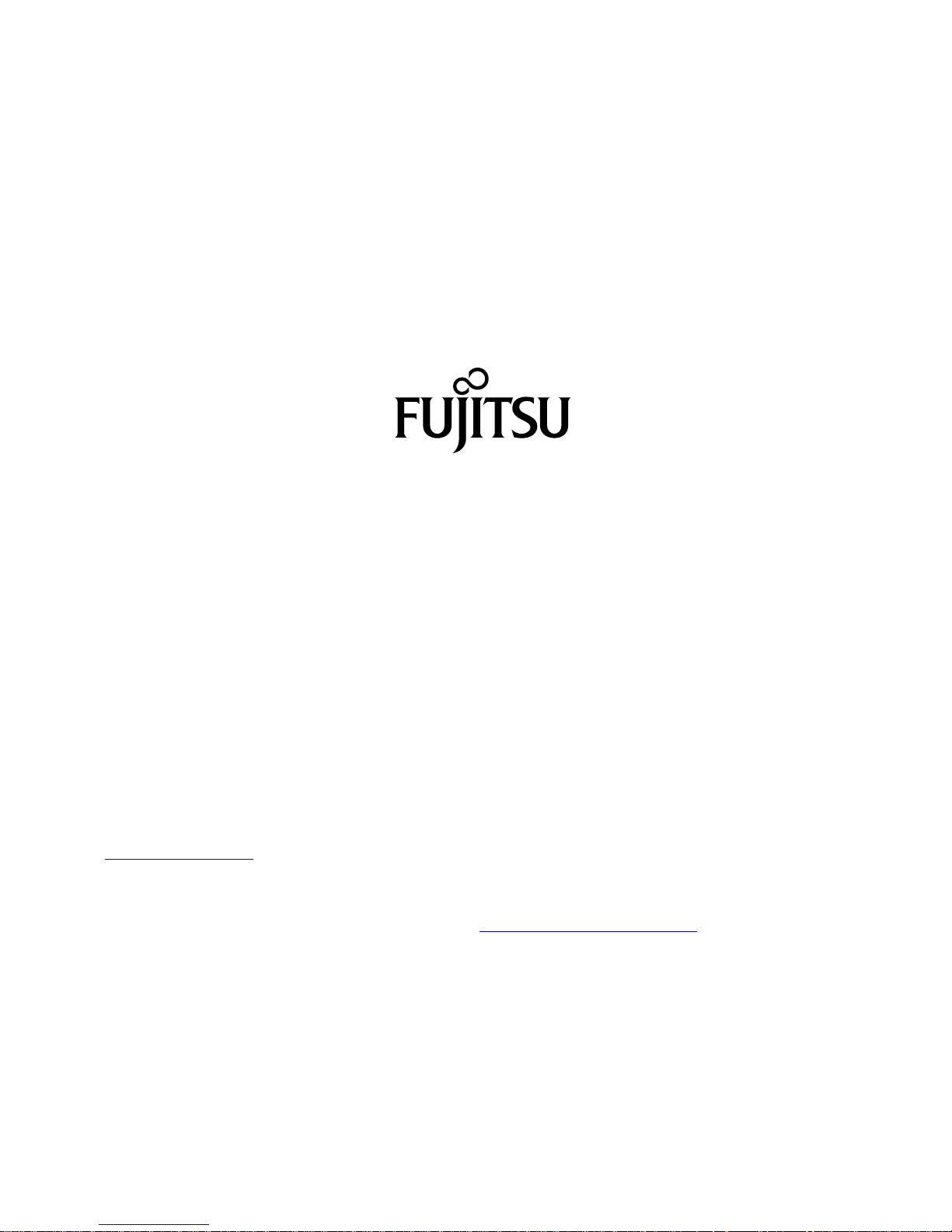
Copyright
Fujitsu Tech
nology Solutions 2010 2010/02
Published by
Fujitsu Technology Solutions GmbH
Mies-van-der
-Rohe-Straße 8
80807 Munich, Germany
Contact
h
ttp://ts.fuji
tsu.com/support
All rights reserved, including intellectual property rights. Technical data subject to modifications and delivery subject to
availability. Any liability that the data and illustrations are complete, actual or correct is excluded. Designations may be
trademarks and
/or copyrights of the respective manufacturer, the use of which by third parties for their own purposes may
infringe the rights of such owner. You will find more information at "
http://ts.fujitsu.com/terms_of_use.html"
Order No. Fujit
su Technology Solutions GmbH: A26361-K1006-Z220-1-7619, edition 4
Page 5
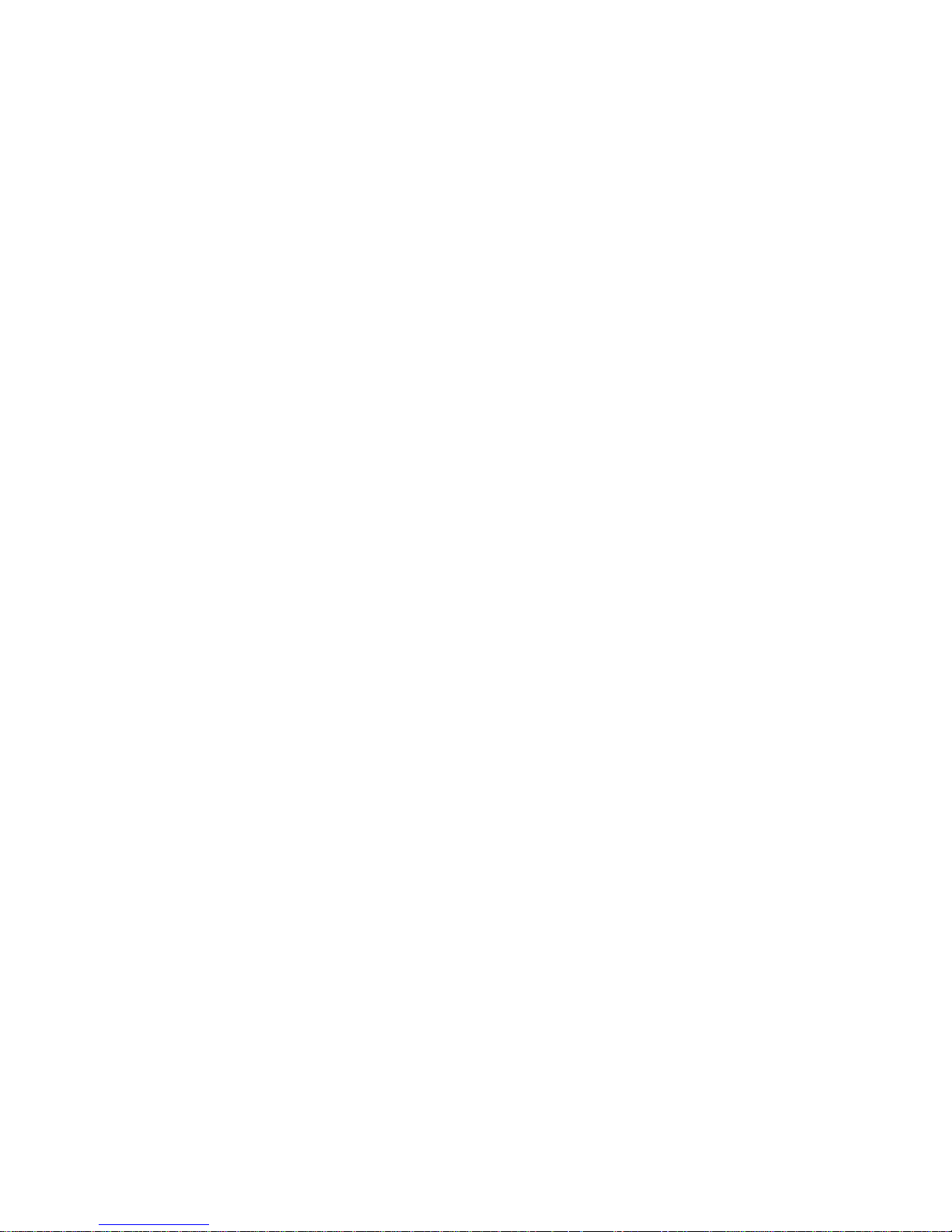
ESPRIMO P5635 / P5645 / P5730
ESPRIMO P5731 / P7935
ESPRIMO P7936 / P9900
Operating Manual
Your ESPRIMO 5
Ports and operating elements 7
Important notes 9
Getting started 12
Operation 22
Troubleshooting and tips 30
System expansions 35
Technical data 62
Index 63
Page 6
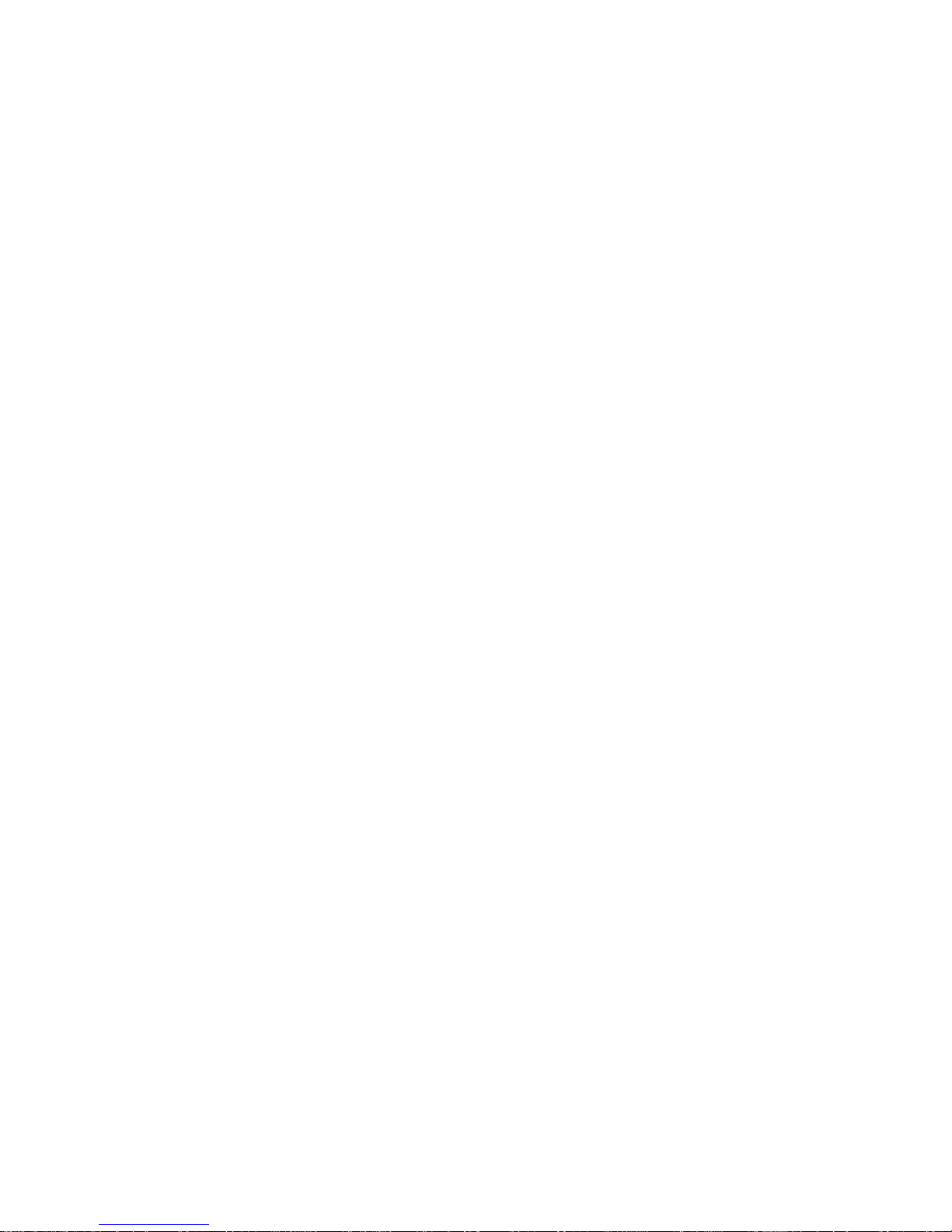
ESPRIMO is a registered trademark of Fujitsu Technology Solutions GmbH.
Windows 7, Windows Vista and Windows XP are registered trademarks of Microsoft Corporation.
PS/2 is a registered trademark of International Business Machines, Inc.
Pentium is a registered trademark of I ntel Corporation, USA.
Kensington and MicroSaver are registered trademarks of ACCO World Corporation.
All other trademarks referenced are trademarks or registe red trademarks of their
respective owners, whose protected rights are acknowledged.
Copyright © Fujitsu Technology Solutions GmbH 2010
All rights reserved, including rights of translation, reproduction by printing, copying
or similar methods, either in part or in whole.
Noncompliance is subject to compensation for damages.
All rights reserved, including rights created by patent grant or registration of a utility model or design.
Subject to availability and tech nical modifications.
Page 7

Contents
Contents
YourESPRIMO ......................................................................... 5
Notational conventions .................................................................. 6
Ports and operating elemen
ts .........................................................
7
Front ................................................................................... 7
Rear ................................................................................... 8
Important notes ........................................................................ 9
Safetyinformation ....................................................................... 9
Transporting thedevice .................................................................. 9
Cleaning the device ..................................................................... 10
Energysaving, disposal and recycling .................................................... 10
CEmarking ............................................................................ 11
Gettingstarted ......................................................................... 12
Unpacking and chec
kingthe delivery .....................................................
12
Steps for initial s
etup ....................................................................
12
Setting up the dev
ice ....................................................................
13
Connecting the ma
chineto themains .....................................................
13
Switchingonfort
he firsttime: installingthe software .......................................
14
Switchingonmon
itorand device .....................................................
14
Installing the s
oftware ...............................................................
16
Connecting ext
ernaldevices .............................................................
17
Cable connect
ing ....................................................................
17
Disconnectin
gcables ................................................................
17
Ports on the de
vice .....................................................................
18
Connecting a
monitor ...................................................................
18
Connecting t
hemouse ..................................................................
20
Connecting a
USBmouse ............................................................
20
Connecting
aPS/2 mouse ...........................................................
20
Connecting
the keyboard . . . . . ...........................................................
20
Connectin
g a USB keyboard . . .......................................................
20
Connectin
g a PS/2 keyboard . . .......................................................
20
Connecti
ng externa l devices to the parallel (optional) or serial port . .........................
20
Port sett
ings ........................................................................
21
Device dr
ivers ......................................................................
21
Connect
ingexternal devicesto theUSB ports .............................................
21
Device d
rivers ......................................................................
21
Operation .............................................................................. 22
Switchthe deviceon .................................................................... 22
Switchingon adevice whenthe lithiumbattery isdischarged (0-Watt devices) ............... 22
Switchingoff the device ................................................................. 23
Indicatorson thedevice ................................................................. 24
Keyboard ............................................................................... 25
Important keys and keyboard shortcuts . . . . ............................................ 25
Settingsin BIOSSetup .................................................................. 26
Property and data protection . . ........................................................... 26
Anti-theft protection and lead-sealing . . . . . . ............................................ 27
Mechanical casing lock (optional) . . ................................................... 28
BIOSsetup securityfunctions ........................................................ 28
Accessauthorisation viaSmartCard .................................................. 29
Fujitsu Technology Solutions 3
Page 8
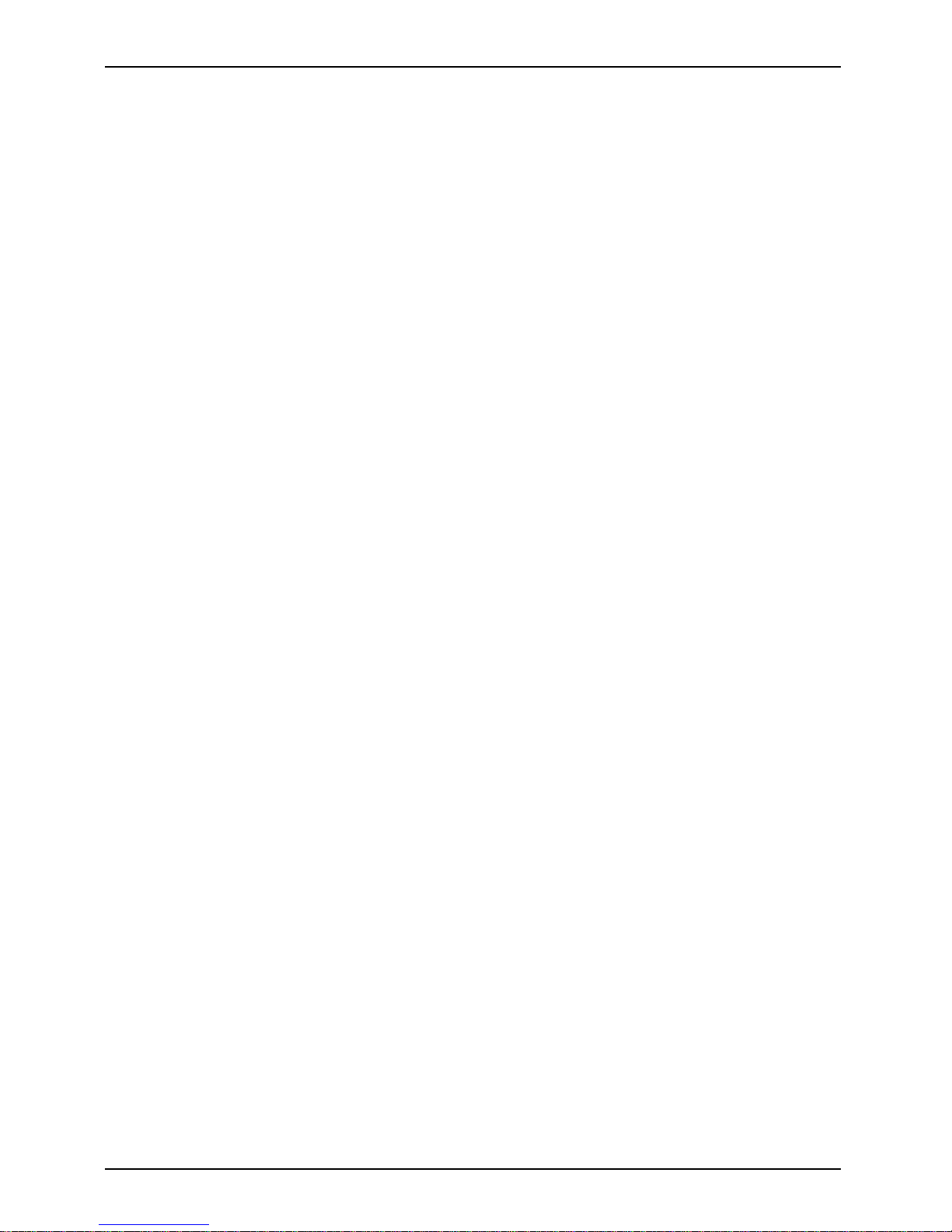
Contents
Accessprotection with SystemLock ................................................... 29
Troubleshooting andtips .............................................................. 30
Helpif problems occur ................................................................... 30
Troubleshooting . . ....................................................................... 30
Powerindicator remains off afteryou haveswitchedon yourdevice ..................... 30
The device cannot be switched off with the ON/OFF switch. . . .......................... 31
The device cannot be switched on with the ON/OFF switch (0-Watt devices) . . ........... 31
Monitorremains blank ............................................................... 31
Nomouse pointerdisplayed on the screen ............................................ 33
Time and/or date is not correct . . . . . . ................................................. 34
Errormessages onthe screen ........................................................ 34
.................................................................................... 34
Installingnew software .................................................................. 34
Restoringthe harddisk contents ......................................................... 34
Tips .................................................................................... 34
Systemexpansions .................................................................... 35
Information about boards ................................................................ 36
Opening the casing . . ................................................................... 37
Closingthe casing ...................................................................... 38
Installingthe locking device with casing lock .............................................. 39
Removingthe locking device ........................................................ 39
Installingthe locking device with casing lock ........................................... 40
Opening the drive cage . . ................................................................ 41
Closingthe drivecage ................................................................... 42
Removingventilation duct ............................................................... 43
Installingthe ventilation duct ............................................................. 44
Installing and removing a board . . ........................................................ 45
Installing a board . . . . ................................................................ 45
Removing a board . . . ................................................................ 46
Low-profileboards ...................................................................... 48
Fitting a slot adapter . ................................................................ 48
Removing a slot adapter . ............................................................ 49
Installing and removing optional ports . . . . ................................................. 49
Installingand removing drives ............................................................ 49
Removingan accessible drive ........................................................ 50
Installingan accessible drive ......................................................... 51
Installingand removing the hard diskdrive ............................................ 52
Installing/removing a SmartCard reader and/or W LAN module (optional) . . ............... 55
Installing USB ports on the rear panel . . . ................................................. 59
Mainboard expansions . . ................................................................ 60
Upgradingmain memory ............................................................. 60
Replacingthe processor ............................................................. 60
Replacingthe lithiumbattery ......................................................... 61
Technicaldata ......................................................................... 62
Index .................................................................................. 63
4 Fujitsu Technology Solutions
Page 9
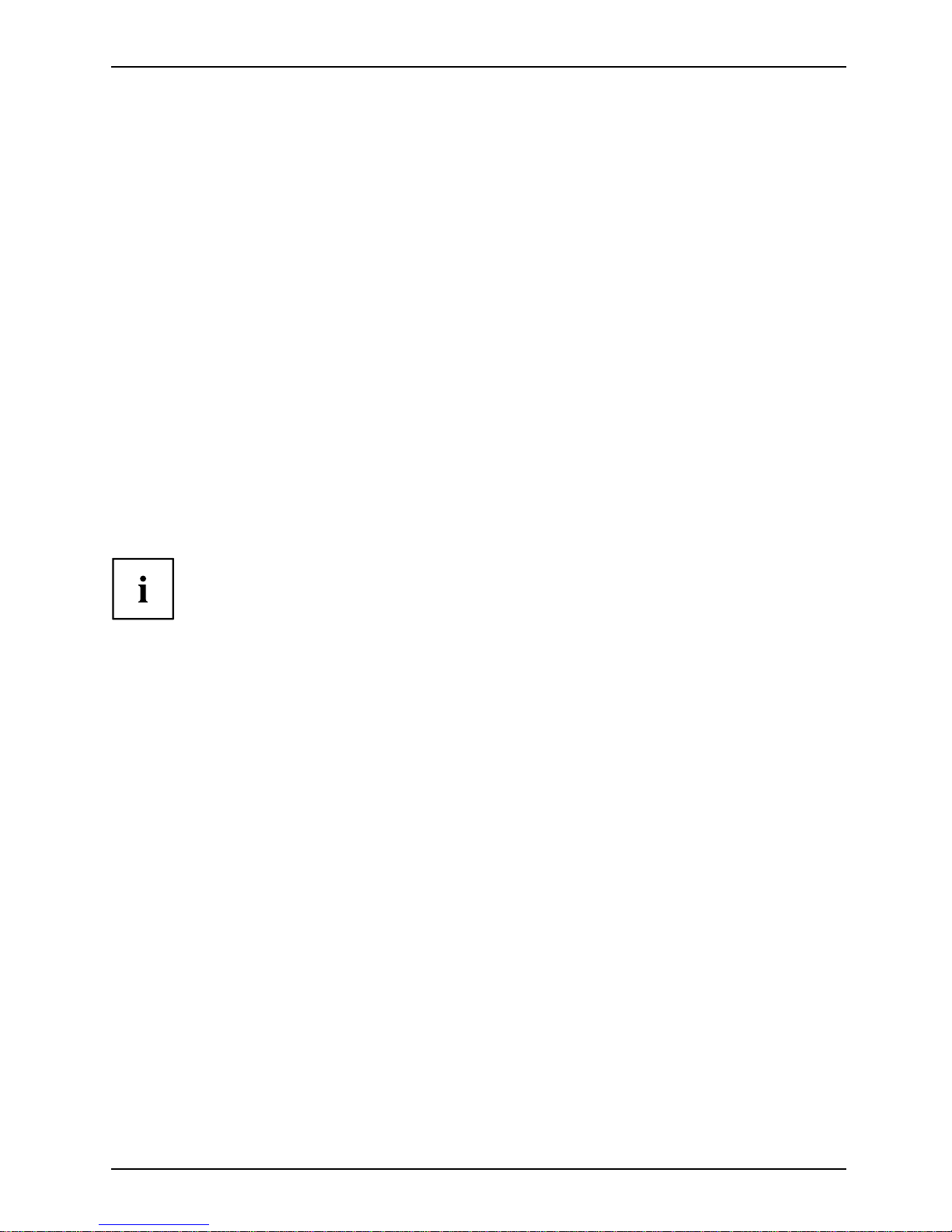
Your ESPRIMO
Your ESPRIMO
Overview
... is available with various configuration levels with different hardware and software. You can
incorporate accessible drives (for example a DVD drive) as well as other boards.
This ma nual tells you how to start using your device and how to operate it in daily use.
This manual applies for all configuration levels. Depending on the chosen configuration
level, some of the hardware components described may not be available on your PC.
Please also read the notes about your operating system.
Depending on the configuration selected, the operating system is preinstalled
on your hard disk (e.g. Windows 7).
Further information on this device is provided:
• in the poster "Getting Started"
• in the "Safety" manual
• in the "Warranty" manual
• in the operating m a nual for th
emonitor
• in the manual for the mainboard
• in your operating system docum
entation
• in the information files (e.g. *.PDF, *.HTML, *.DOC, *.CHM, *.TXT, *.HLP)
Some of the manuals listed can be found in electronic form on the "Drivers & Utilities" DVD.
You can access and view the required information using the Acrobat Reader
program, which is also included on the DVD. You can of course also
print out a copy of the manual if you prefer.
Fujitsu Technology Solutions 5
Page 10
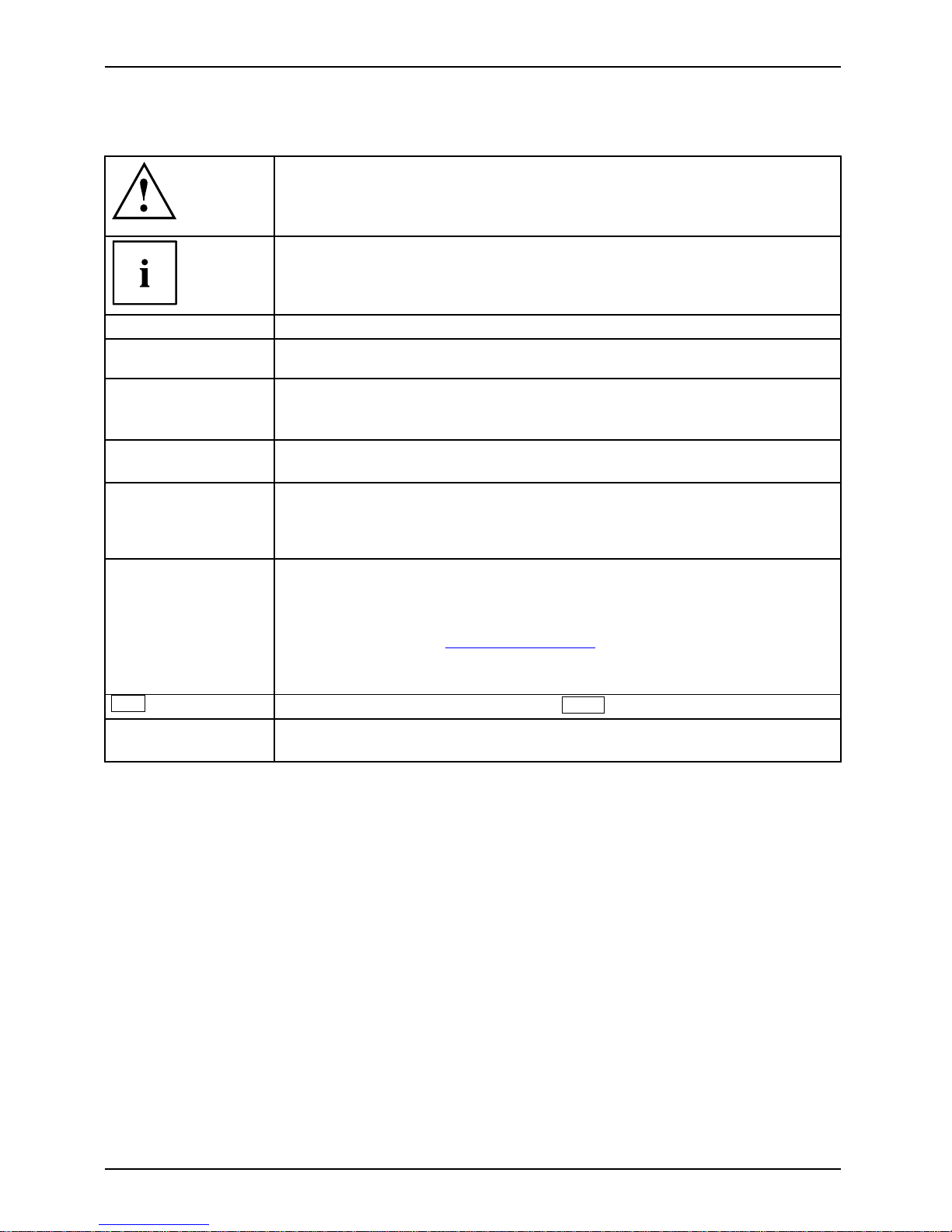
Your ESPRIMO
Notational conventions
Pay particular attention to text marked with this symbol. Failure to observe
these warnings could p ose a risk to health, damage the device or lead
to loss of data. The warranty will be invalidated if the device becomes
defective through failure to observe these warnings.
Indicates important informat
ion for the proper use of the device.
►
Indicates an activity that must be perfo rmed
Indicates a result
This font
indicates data entered usin
g the keyboard in a program dialogue or at
the command line, e.g. your p
assword (Name123) or a command used to
start a program (start.ex
e)
This font
indicates information that is displayed on the screen by a program, e.g.:
Installation is complete.
This font
indicates
• terms and texts used in a software interface, e.g.: Click on Save
• names of programs or files, e.g. Windows or setup.exe.
"This font"
indicates
• cross-references to anot her section, e.g. "Safety information"
• cross-references to an external source, e.g. a web address: For more
information, go to "
http://ts.fujitsu.com"
• Names of CDs, DVDs and titles or designations of other materials, e.g.:
"CD/DVD Drivers & Utilities" or "Safety" Manual
Key
indicates a key on the keyboard, e.g:
F10
This font
indicates terms and texts that are emphasised or highlighted, e.g.: Do
not switch off the device
6 Fujitsu Technology Solutions
Page 11
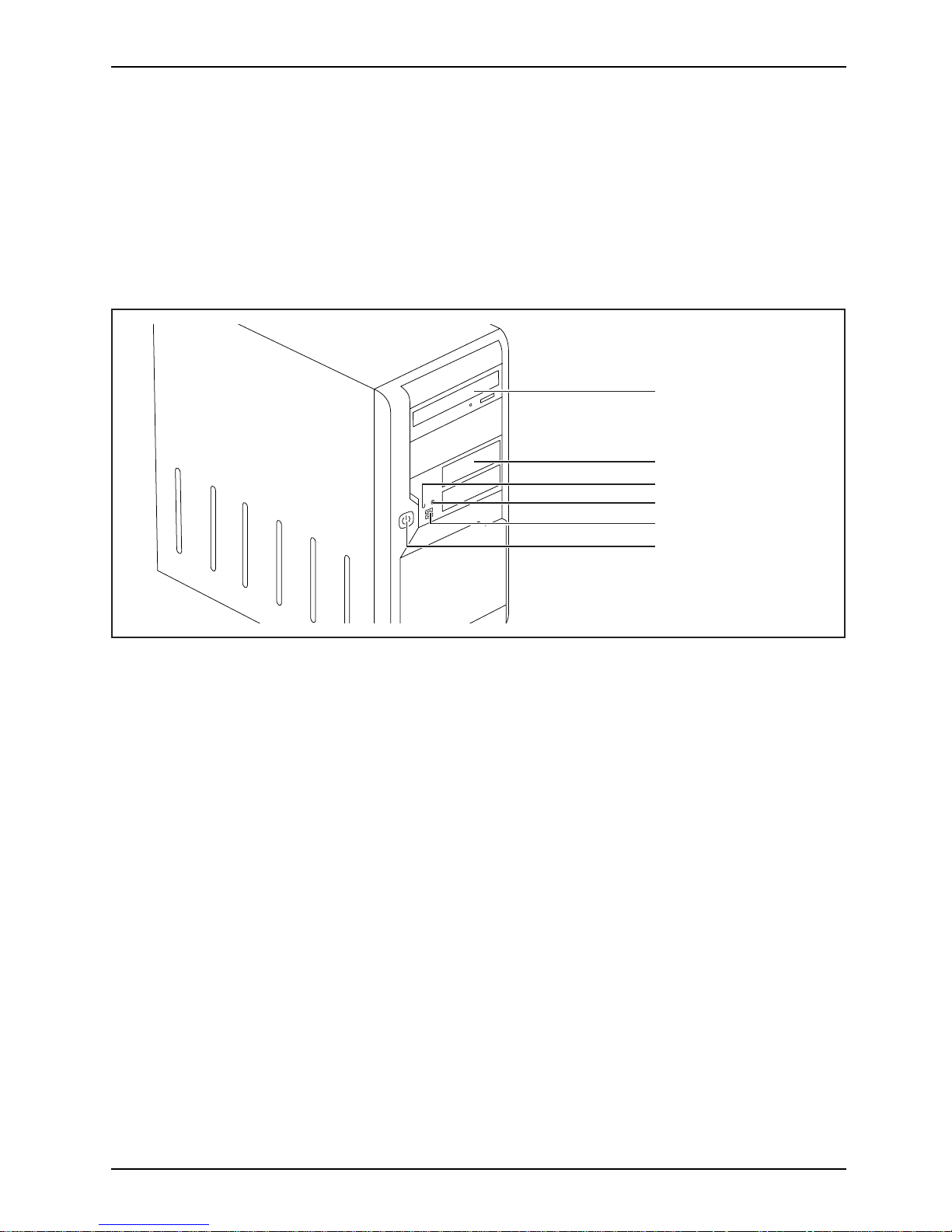
Ports and operating elements
Ports and operating elements
Ports
This chapter presents the individual hardware components of your device. This will provide
you with an overview of the ports and operating elements on the device. Please familiarise
yourself w ith these components before starting to work with your device.
Front
1
2
3
4
5
6
1 = Optical drive
2 = Module bay
3 = Headphone port
4 = Microphone jack
5 = USB ports
6 = ON/OFF switch
Fujitsu Technology Solutions 7
Page 12
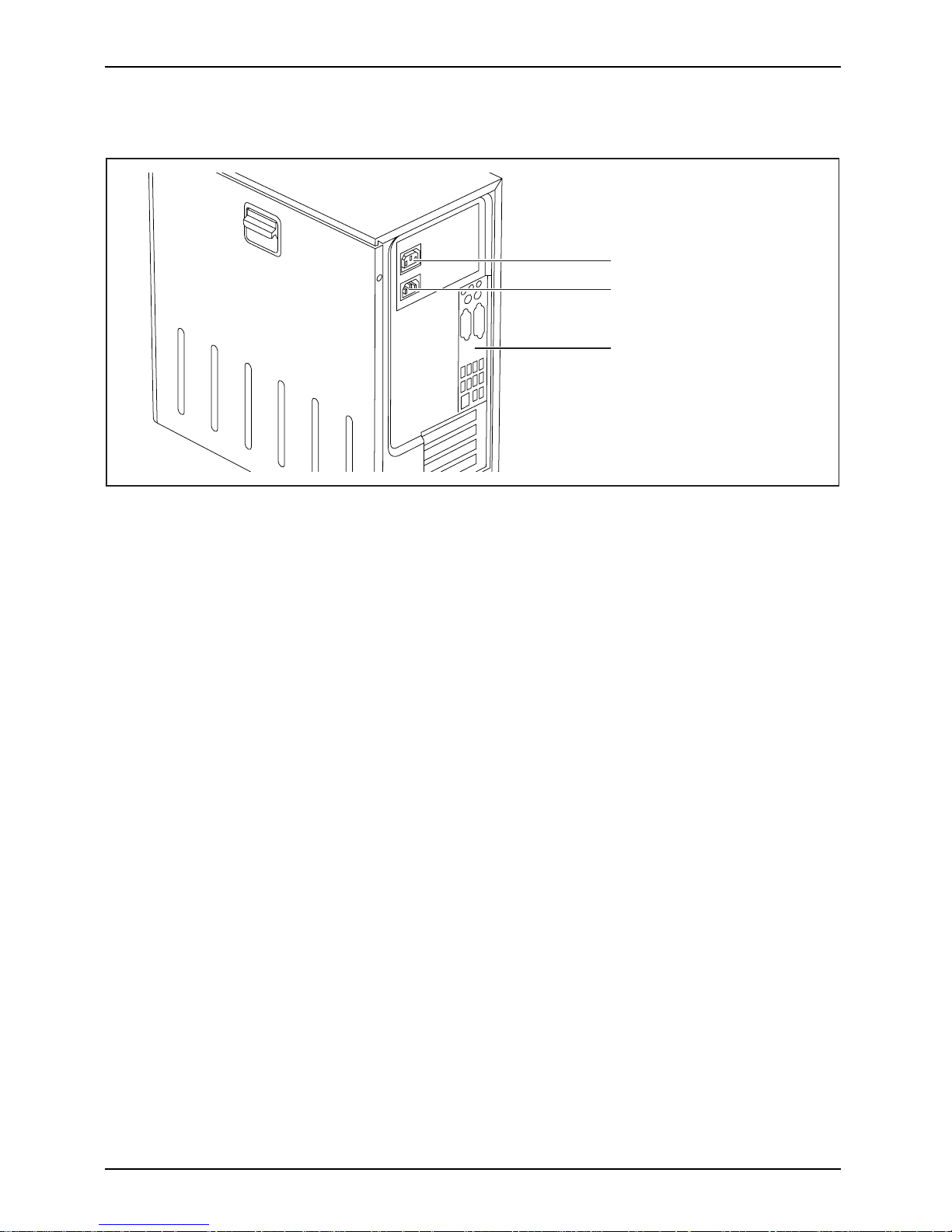
Ports and operating elem ent s
Rear
1
2
3
1 = Power connector for computer
2 = Power connector for monitor
(device-dependent)
3 = Ports for external devices
8 Fujitsu Technology Solutions
Page 13

Important notes
Important notes
ImportantnotesNotes
In this chapter you will find information regarding safety which it is essential to
take note of when working with your device.
Safety information
SafetyinformationNote
Pay attention to the information
provided in the "Safety" manual
and in the following safety note
s.
When installing and operating th
e device, please observe th e no tes on
environmental conditions in Cha
pter "
Technical data", Page 62 as well as
the instructions in Chapter "
Ge
tting started", Page 12.
When setting up the device, make s
ure there is clearance all around it so that
the casing receives enough ven
tilation. In order to avoid overheating, do not
cover the ventilation areas o
f the monitor or the device.
You must only operate the devic
e if the rated voltage used by the
device is set to the local main
s voltage.
The main switch (if present) an
d the ON/O FF switch do not disconnect the
device from the mains voltage
. To com pletely disconnect from the mains
voltage, remove the power plu
g from the power socket.
Replace the lithium battery
on the mainboard in accordance with the instructions
in "
Replacing the lithium ba
ttery", Page 61.
Caution, components in the s
ystem can get very hot.
The activities described in
these instructions must always be
performed with the greatest
care.
Repairs to the device must on
ly be carried out by qualified technicians. Incorrect
repairs could put the user at
great risk (electric shock, hazardous energy emissions,
risk of fire) or cause serio
us damage to the equipmen t.
Transporting the device
Device,TransportationRetransportation
Transport all parts separately in their original packaging or in a packaging which
protects them from knocks and jolts, to the new site.
Do not unpack them until all transportation manoeuvres are completed.
If the device is brought from a cold environment into the room whe re it will be used,
condensation may occur. Before operating the device, wait until it is absolutely dry
and has reached approximately the same tempe rature as the installation site.
Fujitsu Technology Solutions 9
Page 14
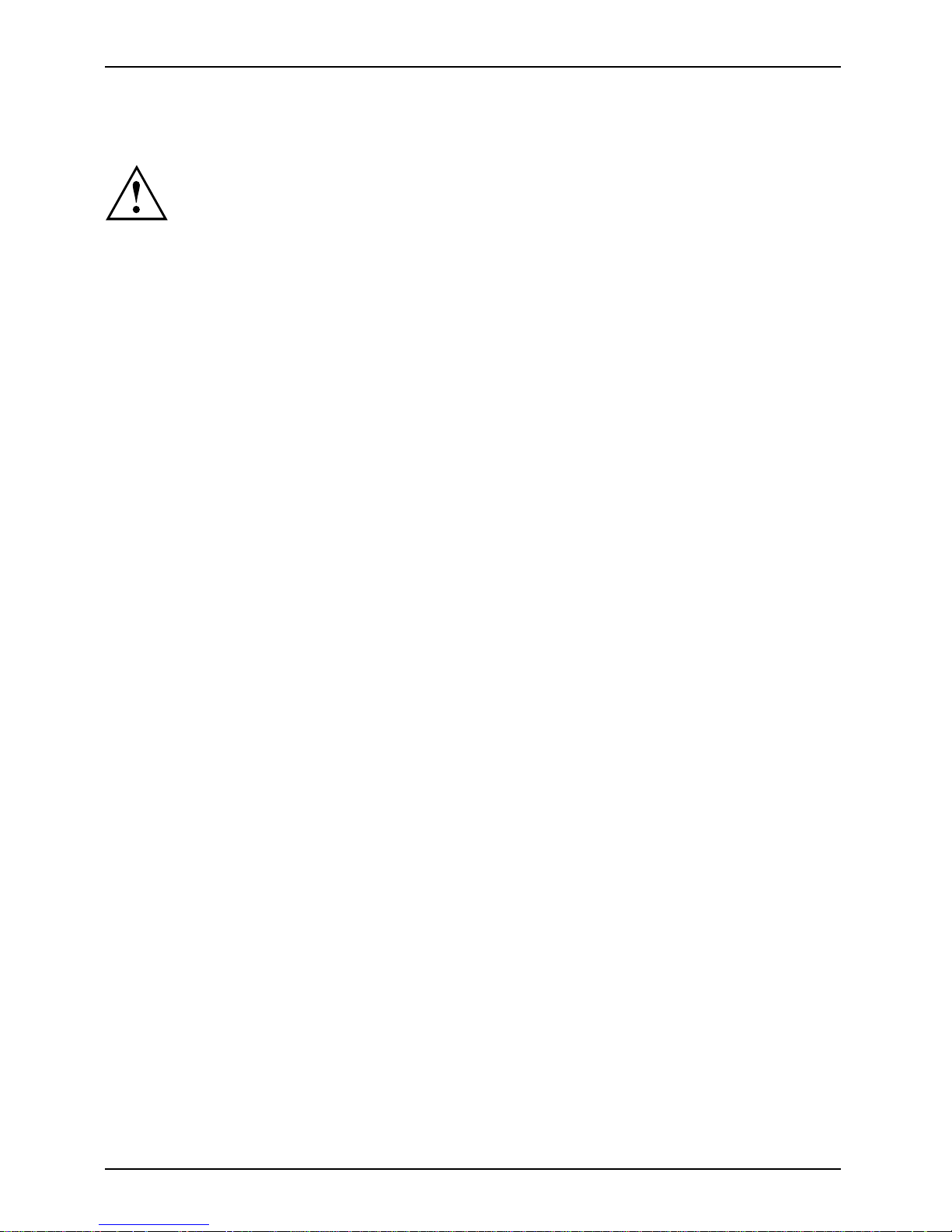
Important notes
Cleaning the device
Device,TransportationRetransportationSystem unit,seeDevice
Turn off all power and equipment switches and disconnect the power
plug from the mains outlet.
Do not clean any interior parts yourse lf, leave this job to a service technician.
Do not use any cleaning agents that contain abrasives or may corrode
plastic (alcohol, thinner or acetone).
Never clean the device with water! Water entering into th e device could
present a serious risk to users (e.g. electric shock).
Ensure that no liquid enters the system.
The surface can be cleaned with a dry
cloth. If particularly dirty, use a cloth that has been
moistened in mild domestic deterg
ent and then carefully wrung out.
Use disinfectant wipes to clean t
he keyboard and the mouse.
Energy saving, disposal and recycling
DisposalEnergysavingRecyclingDrivers&UtilitiesDVDUserDocumentationDVD
Further information can be found on the "Drivers & Utilities" DVD.
10 Fujitsu Technology Solutions
Page 15
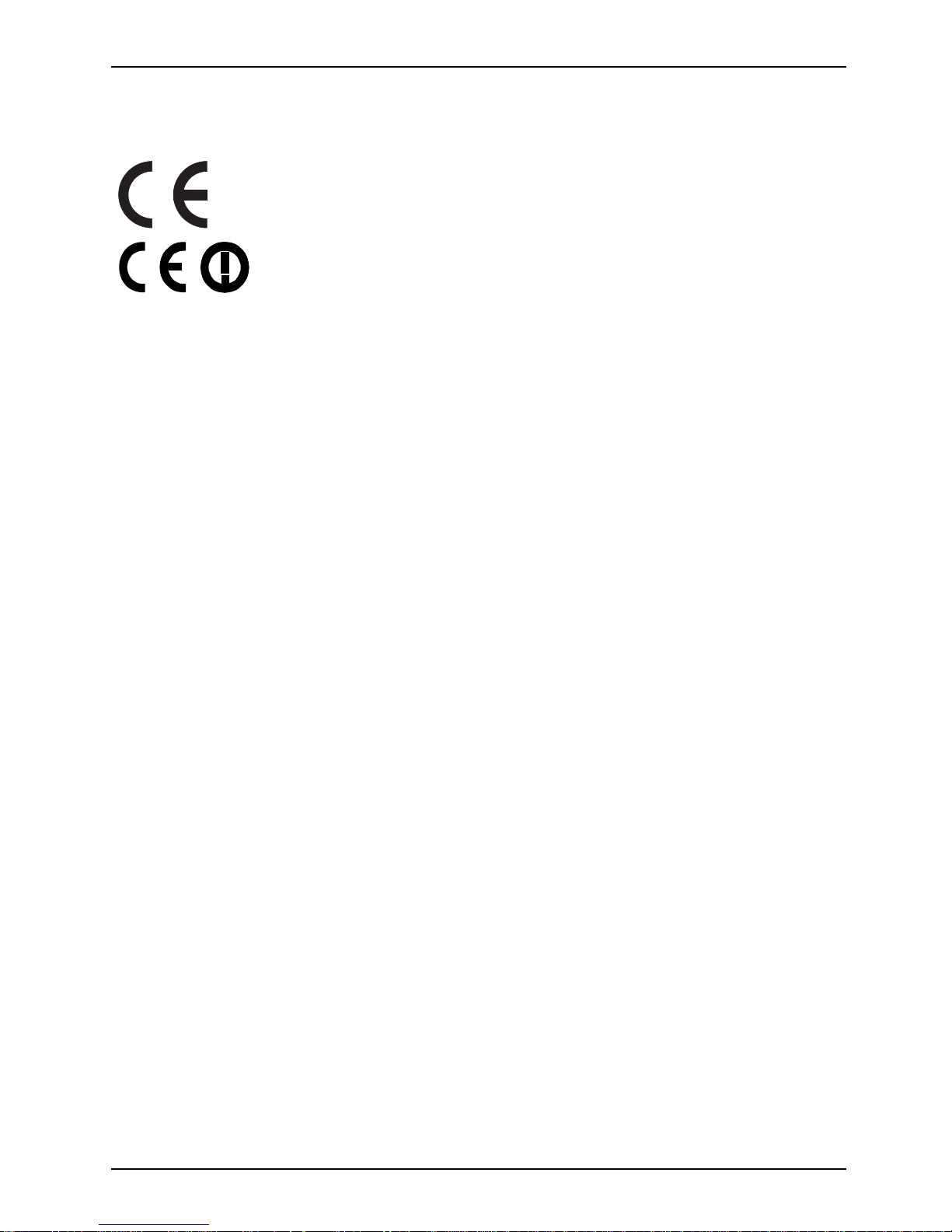
Important notes
CE marking
CEmarkingCEmarkingNotesElectromagneticcompatibilityLowvoltagedirective
The shipped version of this device complies with the requirements of EEC
directives 2004/108/EC "Electromagnetic compatibility" and 2006/95/EC
"Low voltage directive".
CE marking for devices with radio component
This equipment complies with the requirements of Directive 1999/5/EC of the
European Parliament and Commission from 9 March, 1999 governing Radio
and Telecommunications Equipment and mutual recognition of conformity.
This equipment can be used in the following countries:
Belgium Bulgaria Denmark
Germany
Estonia Finland France
Greece
UK Ireland Iceland Italy
Latvia Liechtenstein Lithuania Luxembourg
Malta Netherlands Norway Austria
Poland Portugal Rumania
Sweden
Switzerland Slovakia Slovenia Spain
Czech Republic
Hungary
Cyprus
Contact the corresponding government office in the respective country for
current information o n possible operating restrictions. If your country is
not included in the list, then please contact the corresponding supervisory
authority as to whether the use of this product is permitted in y our country.
Fujitsu Technology Solutions 11
Page 16
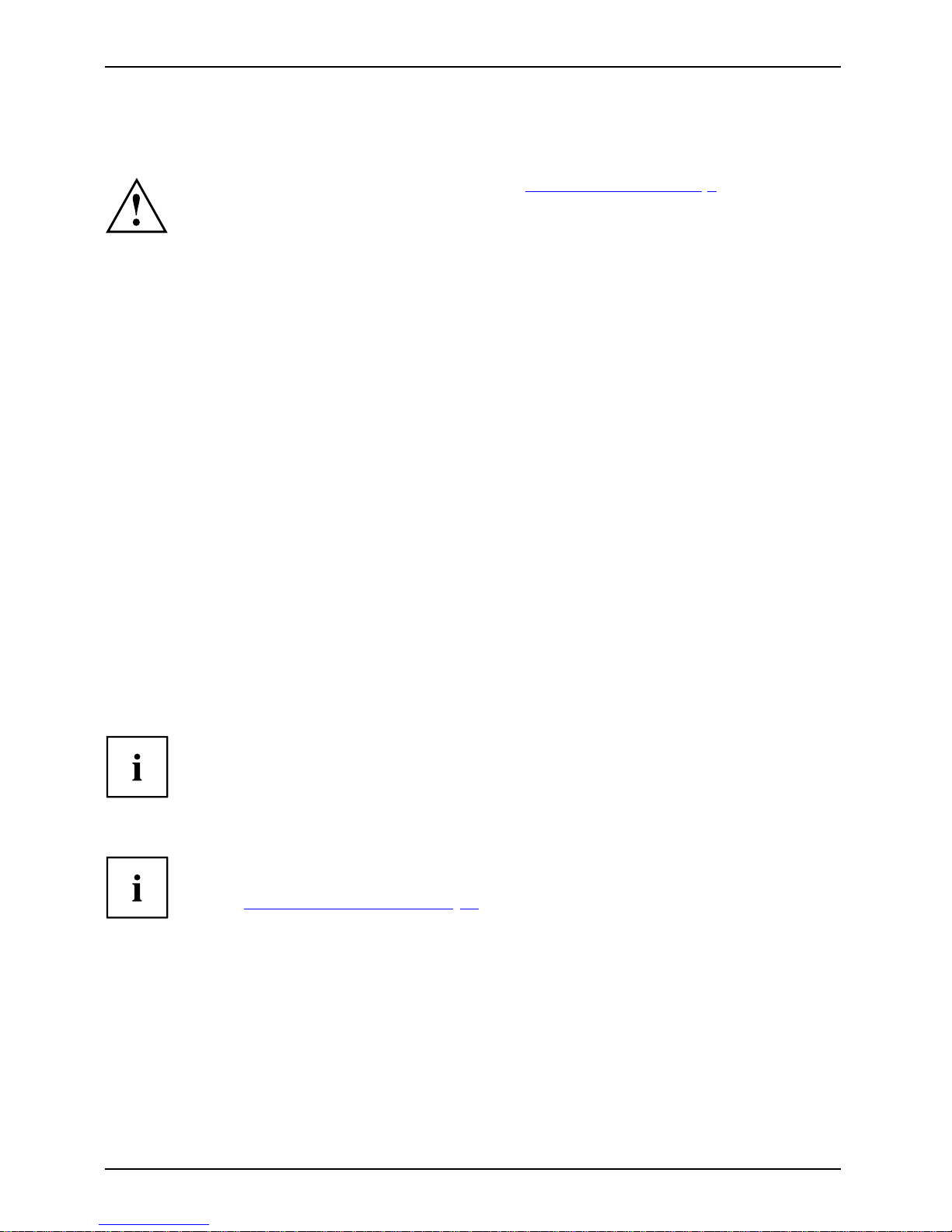
Getting started
Getting started
Gettingstarted
Please observe the safety information in the "Important notes", Page 9 chapter.
Unpacking and checking the delivery
It is recommended not to throw away the original packaging material! It may be
required for reshipment at some later date.
PackagingContentsofdeliveryPackaging,
► Unpack all the individual parts.
► Check the contents of the package f
or any visible damage ca used during transport.
► Check whether the delivery conforms to the details in the delivery note.
► Should you discover that the deli
very does not correspond to the delivery
note, notify your local sales out
let immediately.
Steps for initial setup
Preparingforfirstuse, overviewPreparingforuse,
Only a few step s are necessary to put your new device into operation for the first time:
• Select a location for device and set up device
• Connecting external devices
• Check the voltage at the mains outlet and connect the device t o an electrical outlet
• Switch the device on
You will learn more about the individual steps in the following sections.
External devices
If you have received other external devices in addition to your own device (e.g.
a printer), do not connect these until after the initial installation. The following
sections describe how to connect these external devices.
Drives and boards
If you have received drives or boards with your device, please do not install
them until after first-time setup. How to install drives and boards is described
in the "
System expansions", Page 35 chapter.
12 Fujitsu Technology Solutions
Page 17
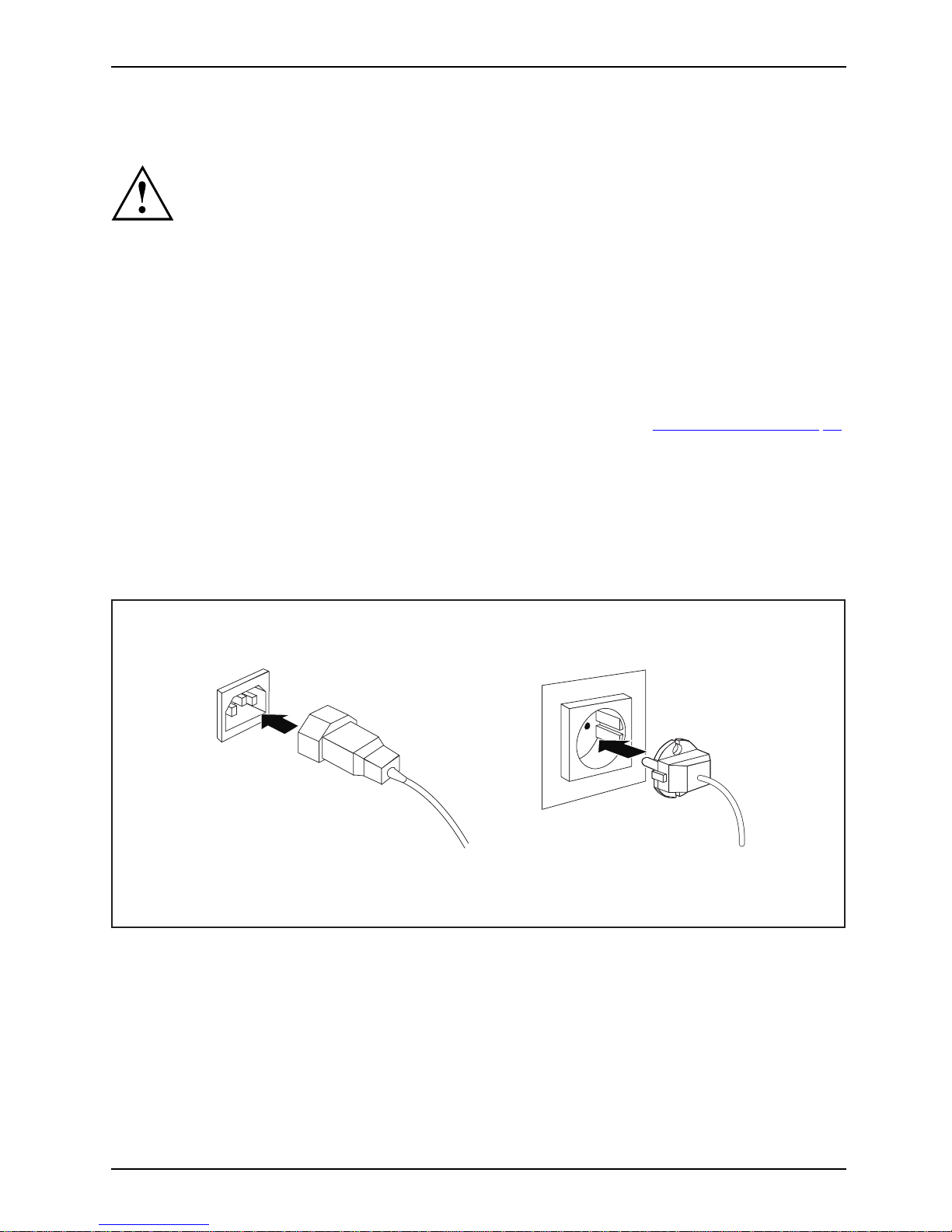
Getting started
Settingupthedevice
WorkstationErgonomicDevi ce
When setting up your device, please r ead the recommendations and
safety notes in the "Safety" manual.
We recommend that you place your device on a surface which is not slippery. In
view of the many different finishes and varnishes used on furniture, it is possible
that the rubber feet will mark the surface they stand on.
Depending on the location of your device, troublesom e vibrations and noises
may occur. To prevent this, a distance of at least 10 mm should be maintained
from other devices on casing sides without ventilation surfaces.
In order to avoid overheating, do not cover the ventilation areas
of the monitor or the device.
Do not stack several devices on top of each other.
Do not expose the device to extreme ambient conditions (see "
Technical data", P age 62,
section "Ambient conditions"). Protect the device against dust, humidity and heat.
Operating position
Use the device only in the verti
cal operating position.
Connecting the machine to the mains
Mainsadapter,
2
1
► Connect the mains cab
le to the machine (1).
► Plug the mains plug into a three-pin socket (2).
Fujitsu Technology Solutions 13
Page 18
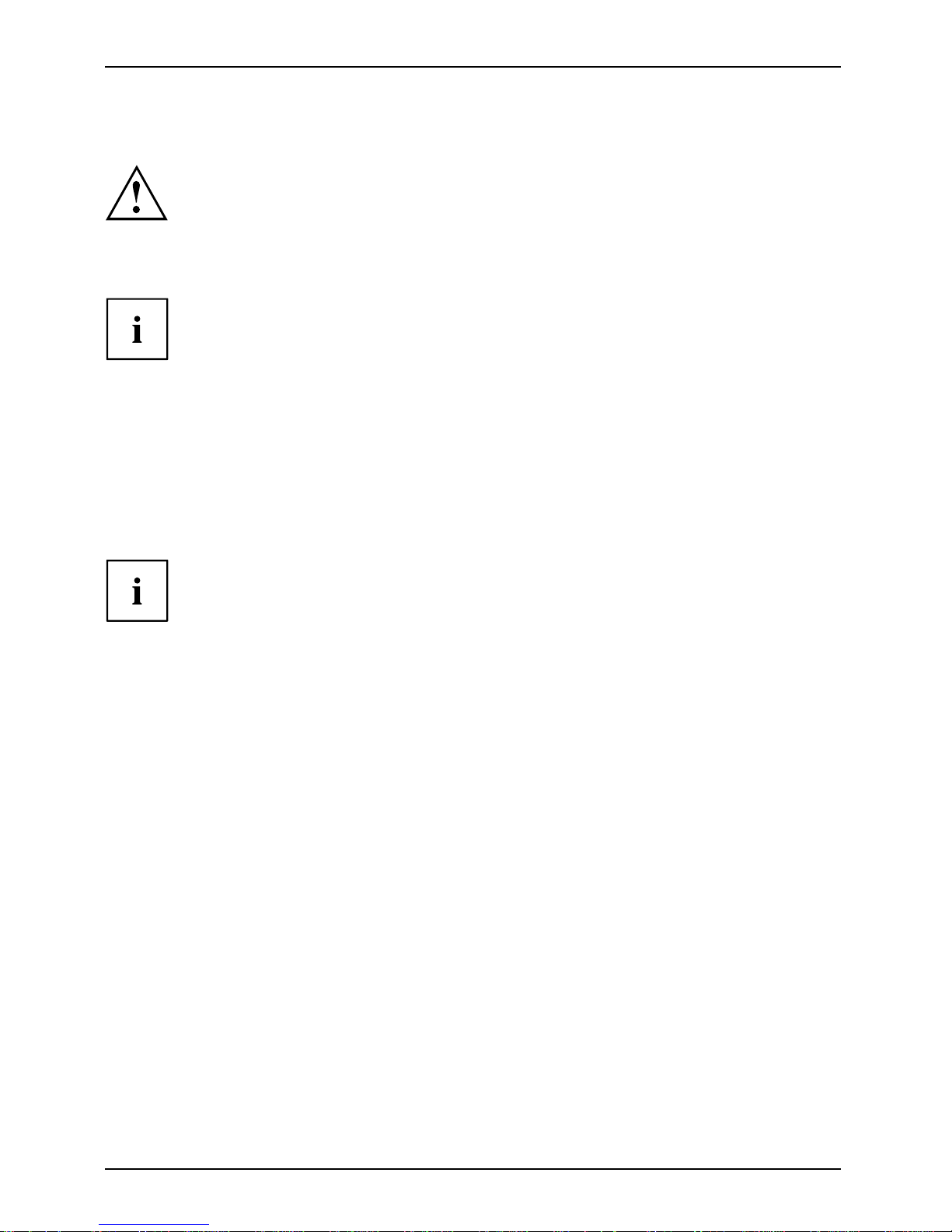
Getting started
Switching on for the first time: installing the software
Installing,Software,Installing,
Once the installation has been started the device must not be switched
off, unless the installation h as been completed.
During installation, the device may only be reboo ted when you are requested to do so!
The installation will otherwise not be carried out correctly and the contents
of the hard disk must be completely restored.
If the device is integrated into
a network, the user and server details as well as
the ne twork protocol are requir
ed during the software installation.
Contact your network administr
ator if you have any questions about these settings.
When you switch on the device for t
he first time, the supplied software
is installed and configured. Pla
n a reasonable amount of time for this,
as this process must not be inter
rupted.
You may need the licence number
for Windows during the installation. The licence
number is located on a sticker o
n your device.
Switching on monitor and device
Device,Monitor,
Depending on th e version, the device m a y be equipped with a main power switch
on the back of the device in addition to the ON/OFF button on the front. As a
result, there are different ways to switch on the two variants.
► Switch the monitor on (see the operating manual for the monitor).
► Switch the device on. To do this, follow the instructions below.
14 Fujitsu Technology Solutions
Page 19
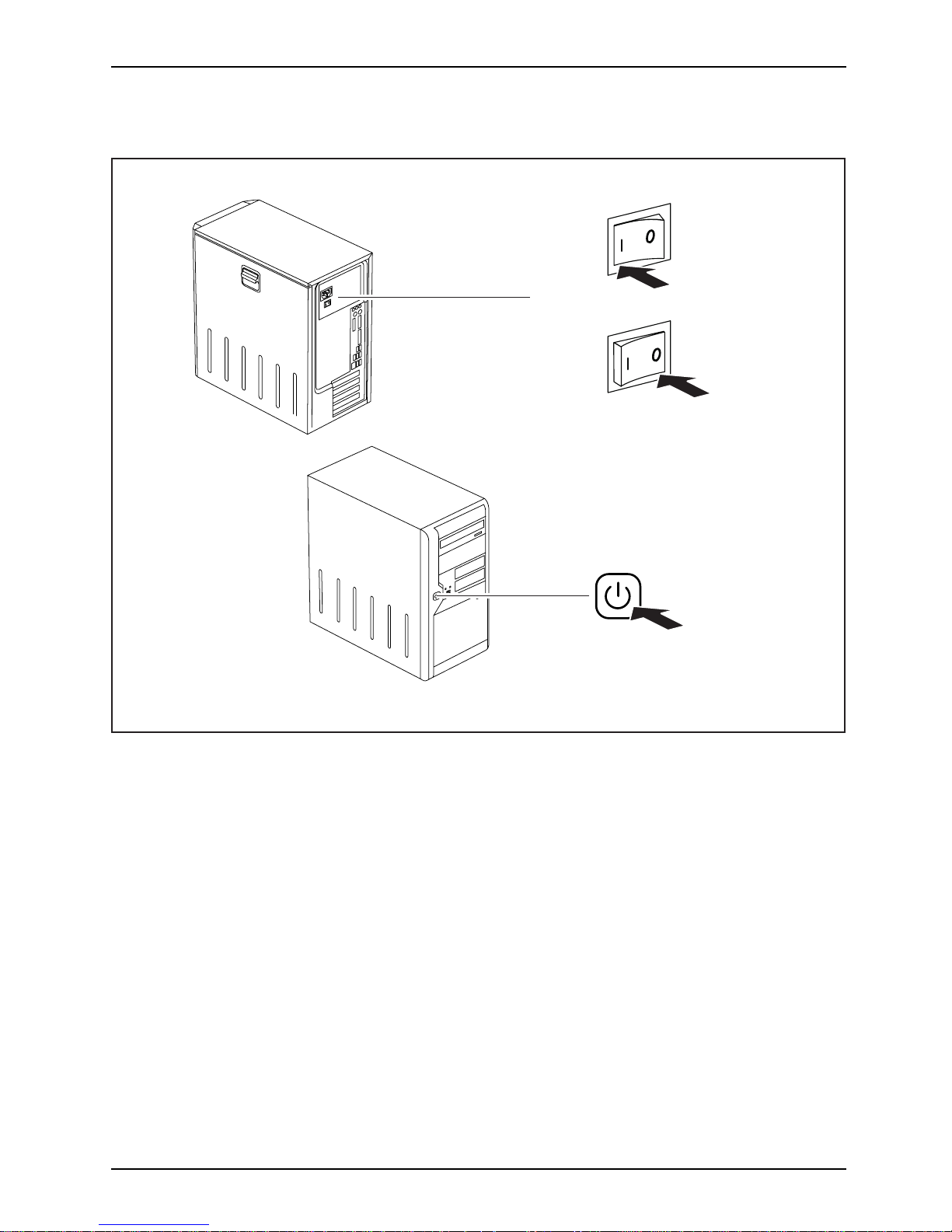
Getting started
Switching on the device (with main power switch)
0
1
I
0 = Device is off I = Device is on
► Swit
ch the device on with the main power switch (1) on the back of the device.
► Press the ON/OFF switch (2) on the front of the device.
The po
wer-on indicator lights green and the device is started.
Fujitsu Technology Solutions 15
Page 20
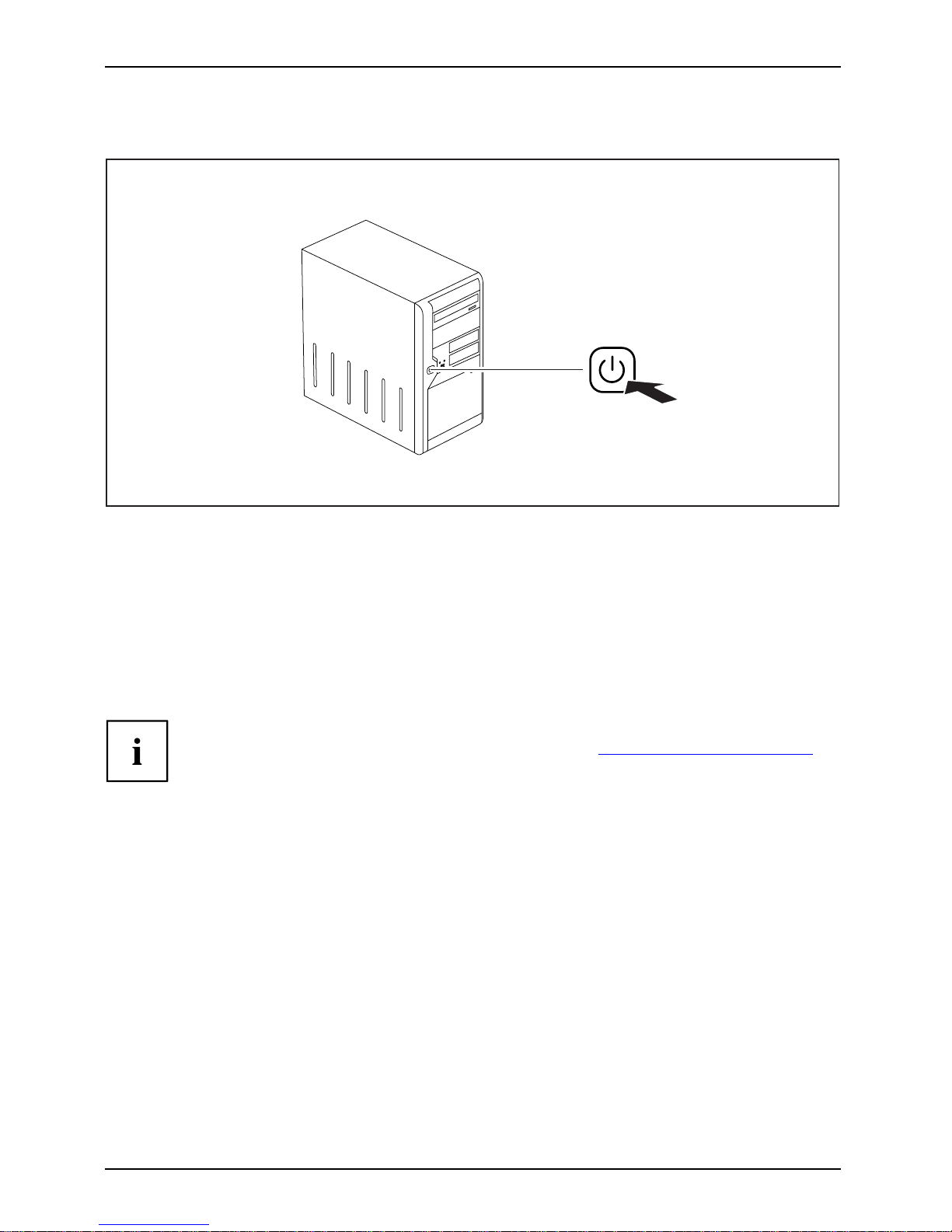
Getting started
Switching on the device (without main power switch)
► Press the ON/OFF switch on the front of the device.
The power-on indicator lights green and the device is started.
Installing the software
► During installation, follow the on-screen instructions.
Software,Installing,
► If anything is unclear regarding the data you are asked to input, read the
online He lp in your operating system.
You will find more information on the system, as w ell as drivers, utilities and updates on
the "Drivers & Utilities" DVD and on the Internet under "
http://ts.fujitsu.com/support/".
16 Fujitsu Technology Solutions
Page 21

Getting started
Connecting external devices
Read the documentation on the external device before connecting it.
With the exception of USB devices, always remove all power plugs
before con necting external devices!
Do not connect or disconnect c ables during a thunderstorm.
Always take hold of the actual plug when disconnecting a cable. Never pull the cable!
Connect and disconnect t he cables in the order described below.
Cable connecting
► Switch off all affected devices.
CordCable
► Remove power plugs from the mains outlets for all devices.
► Plug all cables into the device and peripherals. Please make sure that you always
observe the safety notes provided in "
Important notes", Page 9.
► Plug all data communication cables into the sockets provided for the data
/ telecommunication networks.
► Plug all power cables into the grounded mains outlets.
Disconnecting cables
► Switch off all affected devices.
Cable
► Remove power plugs from the mains outlets for all devices.
► Unplug all data communication cables from the utility sockets.
► Unplug all cables from the device and peripherals.
USB devices are hot-pluggable. This means you can connect and disconnect
USB cables while your device is switched on.
Additional information can be found in "
Connecting external devices to the USB
ports", Page 21 and in the documentation for the USB devices.
Fujitsu Technology Solutions 17
Page 22

Getting started
Ports on the device
PortsExternaldevicesDevice
The ports are located on the front and back of the device. Not all po rts are necessarily present on
your device. The standard ports are marked with the symbols shown below (or similar). Detailed
information on the location of the connections is provided in the m anual for the mainboard.
Keyboard port, purple
Keyboardport
Parallel port/printer (optional)
ParallelportPrinter
1
Serial port 1, turquoise
Serialport
2
Serial port 2, turquoise
Serialport
VGA monitor con nect ion, blue
Monitorport
Microphone jack, pink
Microphonejack
Headphones jack, light green
Headphones
Audio input (Line in), light blue
AudioinputLinein
Audio output (Line out), light
green
AudiooutputLineout
PS/2 mouse port, green
MouseportPS/2mouseport
USB - Universal Serial Bus,
black
UniversalSerialBus
LAN
LAN port
LANport
1394
FireWire port
SCSI connection
DVI-I monitor port
+
+
DisplayPort
Some of the connected devices require special software (e.g. drivers) (refer to the
documentation for the connected device and operating system).
Connecting a monitor
Depending on the device variant, the monitor ports on the mainboard (1) may be
covered over and inoperable. In this case, only use the external monitor connections
on the graphics card in one of the card slots (2).
18 Fujitsu Technology Solutions
Page 23

Getting started
1
2
1 = Mainboard monitor ports 2 = Graphics card external monitor ports
► Follow the instructions contained in the monitor manual to prepare the monitor
for ope ration (e.g. connecting cables).
► Plug the data cable into the suitable monitor port for the device (VGA, DVI-I, DisplayPort).
The monitor power cable may only be connected to the monitor s ocket of the device
if the monitor current consumption is less than 1.5 A at 230 V or 3 A at 115 V.
The values for the monitor current consumption can be found in the technical
data on the monitor or in the operating manual for the monitor.
1
2
► Depending on your device configuration level, plug the monitor power cable into either
the monitor socket of the device (1) or a grounded power outlet (2).
Fujitsu Technology Solutions 19
Page 24

Getting started
When you connect the monitor to the monitor socket of the device, it automatically
switches off as soon as the device switches off.
Connecting the mouse
Depending on the equipment level selected, your device will be supplied with
a USB mouse or a PS/2 mouse.
Mouse,Connect ing,
Connecting a USB mouse
► Connect the USB mouse to one of the USB ports on the device.
USBport,USBport
Connecting a PS/2 mouse
If you do not attach a mouse to the PS/2 mouse port, you can disable the mouse
controller in the BIOS Setup in order to free the IRQ12 for a different application.
► Connect the PS/2 mouse to the PS/2 mouse port of the device.
PS/2mouse,Connecting,PS/2mouse,
Connecting the keyboard
Depending on the equipment level selected, your device will be supplied with
a USB keyboard or a PS/2 keyboard.
Keyboard,Connecting,
Connecting a USB keyboard
Use the supplied keyboard cable only.
USBport,Connecting,
► Plug the rectangular connector of the keyboard cable into the rectangular socket
on the underside or on the rear of the keyboard.
► Insert the flat rectangular USB plug of the keyboard cable into one of the device’s USB ports.
USBport
Connecting a PS/2 keyboard
Use the supplied keyboard cable only.
Connecti
ngaPS/2keyboard
Connecti
ng,
► Plug the rectangular connector of the keyboard cable into the rectangular socket
on the underside or on the rear of the keyboard.
► Plug the round plug of the keyboard cable into
the keyboard port on the device.
Keyboard,
Connecting external devices to the parallel
(optional) or serial port
Paral
lelport
Seria
lport
Paral
lelport
Seria
lport
Exter
naldevices
Devic
es
External devices can be connected to the parallel or serial port (e.g. a printer or a modem).
► Connect the da ta cable to the external device.
20 Fujitsu Technology Solutions
Page 25

Getting started
► Depending on the device, connect the data cable to the parallel port or the serial port.
For an exact description of how to connect external devices to the corresponding
port, please refer to the documentation of the external device.
Port settings
ParallelportSerialport,
You can change the port setting
s (e.g. address, interrupt) in the B IO S Setup.
Device drivers
DevicedriversDevicedrive rs,
The devices connected to the parallel or serial port require drivers. Your operating
system already includes many drivers. If the required drive is missing, insta ll it. Current
drivers are usually available on the Internet or will be supplied on a data ca rrier.
Connecting external devices to the USB ports
USBdevices,USBport,Externaldevices,Devices,
You can connect a wide range of external devices to the USB ports (e.g.
printer, sca nner, modem or keyboard).
USB devices are hot-pluggable. This means you can connect and disconnect
USB cables while your device is switched on.
Additional information can be found in the documentation for the USB devices.
► Connect the data cable to the external device.
► Connect the data cable to one of the USB ports on your device.
Device drivers
The external USB devices you connect to the USB ports usually require no
driver of their own, as the required software is already included in the operating
system. However, if the external USB device requires its own software, please
install it from the data carrier provided with the USB device.
To ensure the transmission capacity of USB 2.0, the cable from the external USB
device to the USB port of your device must not be longer than 3 m.
Fujitsu Technology Solutions 21
Page 26

Operation
Operation
Switch the device on
► If necessary, switch the monitor on (see the operating manual for the monitor).
Device,Monitor,
► Switch on the device using the main
power switch located on the rear of the device (if present).
► Press the ON/OFF switch on the front of the device.
The power-on indicator lights gr
een and the device is started.
Switching on a device when the lithium battery
is discharged (0-Watt devices)
A 0-Watt device consumes no current when it is switched off and in the quiescent state.
Your 0-Watt device is equipped with an emergency on button (primary resume button) which can be
used if it can no longer be started, for instanc e because the lithium battery is discharged.
After the emergency on button (1) has been pressed for a short time, the device can be
switched on again using t he ON/OFF switch at the front of the device.
1
► Press the emergenc
y on button (1) to start the device.
22 Fujitsu Technology Solutions
Page 27

Operation
Switching off the device
► Shut down the o perating system in a defined mann er. In Windows: via the
Start menu and the Turn Off Computer function.
Device,Monitor,
► If the operating system does not automatically switch the device into energy-saving mode or
switch it off, press the ON/OFF switch. Warning, this could lead to a loss of data!
If the device is in standby, it consumes a minimum of energy.
► Switch the device off at the main switch (if present).
The device no longer uses any power.
The main switch and the O N/O F F switch do not disconnect the device
from the mains voltage. To completely disconnect from the mains voltage,
remove the power plug from the power socket.
► If necessary, switch the monitor off (see the operating manual for the monitor).
Fujitsu Technology Solutions 23
Page 28

Operation
Indicators on the device
The indicators a re on the front of the casing. Which indicators are available on your
device depends on the configuration level you have selected.
3
1
2
Indicator Description
1 Drive indicator
The indicator lights up when the CD-ROM or DVD drive of the
device is accessed. You must never under any circumstances
remove the CD/DVD while the indicator is lit.
2 Hard disk indicator
The indicator lights up when the hard disk drive of the device is
accessed.
3 Power-on indicator
• Indicator is illum
inated (green): The device is switched on.
• The indicator lights up orange or flashes green (depending
on the device type): The device is in energy-saving mode.
After being switched on with the ON/OFF switch, the device
powers up or returns to th e state it was in before it entered
energy-saving mode.
• The indicator is n
ot illuminated: The device is switched off
(power switch at 0
or disconnected from the mains) or read y.
If the device is r
eady it can be switched on with the ON/OFF
switch.
In an energy-saving mode the device m ust not be switched off with the main power
switch (if present) or disconnected from the mains, as this may result in data loss.
24 Fujitsu Technology Solutions
Page 29

Operation
Keyboard
KeyboardKeyboard,Keyboard,Keyb oard,Keyboard,Keyboard,Alphanumerickey padCursorkeysKeys,FunctionkeysNumerickeypadNumerickeypad
The illustrated keyboard is an example and may differ from the model you use.
1 2
345
1 = Function keys
2 = On/off switch (optional)
3 = Alphanumeric keypad
4=Cursorkeys
5 = Numeric keypad (calculator keypad)
Important keys and keyboard shortcuts
KeysKeyboardshortcuts
The description of the following keys and keyboard shortcuts applies to Microsoft
operating systems. Details of other keys and keyboard shortcuts can be found in
the documentation for the relevant application program.
ON/OFFswi
tch
Button,
On/off switch (optional)
Depending on the setting in the BIOS Setup, the device can be switched
on or off with this switch. Some operating systems allow you to
configure additional functions of the ON/OFF switch in the Control
Panel.
With some keyboards the ON/OFF switch can only be used with an
ACPI (Advanced Configuration and Power Management Interface).
Otherwise the key is inoperative. The m ainboard must support this
function.
Keys,Keys,Keys,
Enter key
confirms the highlighted selection. The Enter key is also referred to
as the "Return" key.
Fujitsu Technology Solutions 25
Page 30

Operation
Start key
Keys,
calls up the W indows Start menu.
Keys,
Menu key
calls up the menu for the marked ite
m (Windows).
Keys,Keys,
Shift key
enables upper-case letters and
the upper key symbols to be displayed.
Keys,
Alt Gr key
produces a character shown on t
he bottom right of a key (e.g. the @
sign on the
Q
key).
Keys,
Num Lock key
By pressing the Num Lock key y
ou switch between the upper- and
lower-case levels of the cal
culator keypad.
When the Num Lock indicator i
s lit the numeric keypad and arithmetic
keys are active.
When the Num Lock indicator i
s not lit the cursor control functions on
the Numeric keypad are activ
e.
Ctrl
Keys,Keys,Keys,Keys,
Ctrl key
performs a special operation when pressed in conjunction with another
key. The
Ctrl
key is also referred to as "Control" or the "Control key".
AltCtrl
Del
SysRq
++
Ctrl+Alt+DelKeys,keyboardshor
tcuts
Windows security/Task-Manager
This key comb ination starts the Windows security / Task Manager
window.
Settings in BIOS Setup
BIOSSetup,Systemsettings,BIOS Setup,BIOSSetup,BIOSSetupSetup,
In BIOS Setup, you can set the system functions and the hardware configuration of the device.
When the PC is delivered, the default entries are valid (see "BIOS Setup" manual or manual for
the mainboard). You can customise these settings to your requirements in the BIOS Setup.
Property and data protection
PropertyprotectionDataprotectionSecurity measures
Software functions and mechanical lo
cking offer a broad range of functions for protecting your
device and your personal data from una
uthorised a ccess. You can also combine t hese functions.
The following illustrations may dif
fer slightly from your device, depending
on its configuration level.
26 Fujitsu Technology Solutions
Page 31

Operation
Anti-theft protection and lead-sealing
Device,Device,Casing,Lead-sealingAnti-theftprotectionKensington LockChain
1
2
1 = Fixture for Kensington Lock 2 = Holes for padlock
Anti-theft protection
You can protect your device fr
om theft
• with the fixture for the Kensin
gton Lock (1) and a Kensington MicroSaver.
Consult the manual for your
Kensington Lock.
• with the holes (2) and a padlock and chain which yo u have connected to a fixed object beforehand.
Lead-sealing
To prevent unauthorised persons from opening the system unit, the casing can be lead-sealed. To
do this, feed the sealing chain through the holes (2) and seal the chain with the lead seal.
Fujitsu Technology Solutions 27
Page 32

Operation
Mechanical casing lock (optional)
CasingmechanicallockCasingLockCasinglock
With the casing lock you can mechanically lock the casing to prohibit unauthorised persons
from opening it. The keys can be found on the rear panel of your device.
2
1
Locking the casing
► Turn the key in the direction of the ar row (1).
Unlocking the casing
► Turn the key in the direction of the ar row (2).
BIOS setup security functions
SecurityfunctionsBIOSSetup
The Security menu in BIOS Setup offers you various options for protecting your
personal data against unauthorized access, e.g.:
• Prevent unauthorized access to BIOS Setup
• Prevent unauthorised system access
• Prevent unauthorised access to the settings of boards with their own BIOS
• Activate virus warnings
• Protect BIOS from overwriting
• Protect the device from being switched on by an external device
You can also combine these functions.
You will find a detailed description of the Security menus and how to assign passwords
in the manual for the mainboard or in the "BIOS Setup" manual.
28 Fujitsu Technology Solutions
Page 33

Operation
Access authorisation via SmartCard
Securityfunctions,Accesspermission,SmartCard
In systems equipped with a SmartCard reader, access can be restricted to those
users who have a corresponding SmartCard.
Access protection with SystemLock
Securityfunctions,Securityfunctions,
With Syste m Lo ck, you can protect yo
ur system from unauthorised booting. A system can then only
be booted when the user inserts a val
id SmartCard into the SmartCard reader and enters his/her
personal code number (PIN). To use
SystemLock, you require the following components:
• External or internal SmartCard rea
der
• SystemLock installed (see "BIOS Setup" manual)
• SmartCard
SystemLock controls access to your device. When a SmartCard is initialised, permissions
are assigned for system access (system, setup, system+setup, admin). You can configure
several SmartCards for one system and initialise them with different permissions. In
addition, you can protect access to your hard disk
In this way users can be divided into user groups. Users of a user group
use SmartCards with the same permissions.
If you also want to use other security software in addition to Syst emLock (e.g. SM ARTY),
please read your security software documentation beforehand.
SystemLock rights
You can initialise a SmartCard with one of the following rights:
System The system starts following entry of the user PIN. You can change the user
PIN.
Setup
You can open and change the BIOS Setup and change the user PIN.
System+Setup The system starts following entry of the user PIN. You can open and change
the BIOS Setup and change the user P IN.
Admin
The system starts following entry of the user PIN. You can change the user
PIN and the administrator PIN, unlock locked SmartCards, open and change
the BIOS Setup and generate additional SmartCards for this system.
For instructions on how to install and use SystemLock, and how to initialise
SmartCards, see the "BIOS Setup" manual.
Operating the SmartCard reader
► Connect the external SmartCard reader to your system as described in
the instructions for the SmartCard reader.
SmartCardreader,
After the device is switched on, you will be prompted to insert your SmartCard.
Fujitsu Technology Solutions 29
Page 34

Troubleshooting and tips
Troubleshooting and tips
Refer to the safety notes in the "Safety" manual and in the "Getting started",
Page 12 chapter when connecting or disconnecting cables.
If a fault occurs, try to correct it as described in the following documentation:
• in this chapter
• in the documentation for the connected devices
• in the help systems of the software used
• in the documentation for your operating system
Help if problems occur
Should you ever have a problem with y our computer that you cannot solve yourself, in many cases
youcansolveitquicklyusingtheSystemDiagnostics program pre-installed on your computer.
► To start the SystemDiagnostics program, click Start symbol - Program - Fujitsu - SystemDiagnostics.
► If a problem is detected during the test run, the SystemDiagnostics program outputs
a code (e.g. DIFS code YXXX123456789123).
► Take a note of this DIFS code and the ID number of your device. The ID number can
be found on the type rating plate on the back of the casing.
► For further clarification of the problem, contact the Help Desk for your country (see the He lp
Desk list or visit the Internet at "
http://ts.fujitsu.com/support"). When you do this, please have
ready the identity number and serial number of your system and the DIFS code.
Troubleshooting
Power indicator remains off after you have switc hed
on your device
Cause
Remedy
The mains voltage supply
is faulty.
► Check that the power cabl
eiscorrectly
plugged into the device a
nd into a grounded
mains outlet.
► Check that the main switch at the rear of the
monitor is set to the "I" position.
► Switch the device on.
Internal power supply o
verloaded.
► Pull the power plug of the device out of the
mains outlet.
► Wait a moment.
► Plug the power plug into a properly grounded
mains outlet again.
► Switch the device on.
30 Fujitsu Technology Solutions
Page 35

Troubleshooting and tips
The device cannot be switched off with the ON/OFF switch.
Cause
Remedy
The device has not been switched on with the
ON/OFF switch.
► Press the ON/OFF switch again.
System crash ► Keep the on/off switch pressed for at least 4
seconds until the machine switches off.
Caution: This can lead to a loss of data!
This procedure does not allow the operating
system to shut down in an orderly way. The next
time the system is started there may well be
error messages.
The device cannot be switched on with the ON/OFF
switch (0-Watt devices)
Cause
Troubleshooting
The lithium battery is discharged. ► Press the emergency on button at the
rear of the device, see chapter "
Switching
on a device when the lithium battery is
discharged (0-Watt devices)", Pa ge 22.
Monitor remains blank
Cause
Remedy
Monitor is switched off. ► Switch your monitor on.
Power saving has been a
ctivated (screen is
blank)
► Press any key on the keyboard.
or
► Deactivate the screen saver. If
necessary, enter the appropriate
password.
Brightness control is set to dark ► Adjust the brightness control. For detailed
information, please refer to the operat ing
manual supplied with your monitor.
Power cable not connected
► Switch off the monitor and the device.
► Check that the monitor power cable is
properly connected to the monitor and to
a grounded mains o utle t or to the monitor
socket of the device.
► Check that th e device power cable is
properly p lugged into the device and a
grounded mains outlet.
► Switch on the monitor and the device.
Fujitsu Technology Solutions 31
Page 36

Troubleshooting and tips
Cause
Remedy
Monitor cable not connected
► Switch off the monitor and the dev
ice.
► Check that the monitor cable is properly
connected to the device and monitor.
► Switch on the monitor and the devic
e.
Wrong monitor has been set under Wi
ndow XP
► Restart the device.
► Press
F8
while the system is booting.
Either the Windows Advanced Start
Options menu
or the menu for selecting the oper
ating system
appears.
► If the menu for selecting the oper
ating
system appears, press
F8
.
► Select Safe Mode or Safe Mode with Network.
► Go to Start – Settings – Control Pan
el – Display
and the tabs Appearance, Themes
, Settings
to set the correct values for the
connected
monitor as described in the ope
rating
manual of the mon itor.
Incorrect setting for the monitor in Windows Vista
► Restart the device.
► Press
F8
while the system is booting.
Either the Windows Advanced Sta
rt Options menu
or the menu for selecting the o
perating system
will appear.
► If th e menu for selecting the o
perating
system appears, press the
F8
key
.
► SelectSafe Mode or Safe Mode with Network.
► Go to Start symbol – (Settings)
–Control
Panel – Appearance and Persona
lization –
Personalization and enter th
e correct values
for the connected monitor as
described in
the operating manual of the
monitor.
32 Fujitsu Technology Solutions
Page 37

Troubleshooting and tips
Cause
Remedy
Wrong mo nitor has been set under Windows 7 ► Restart the device.
► Press
F8
while the system is booting.
Either the Windows Advanced Start Options menu
or the menu for selecting the operating system
appears.
► If the menu for selecting the operating
system appears, press
F8
.
► Select Safe Mode or Safe Mode with Network .
► Go to Start – Control Panel – Appearance
and Personalization – Display to enter the
correct values for the connected monitor as
described in the operating manual of the
monitor.
The wrong RAM modules have been inserted
► See the technical manual for t
he mainboard
for information on which memo
ry modules
can be used.
No mouse pointer displayed
on the screen
Cause
Remedy
The mouse is not correctly co nnected.
► Shut down the operating system p roperly.
► Switch the device off.
► Check that the mouse cable is properly
connected to the system unit. If you use an
adapter or extension lead with the mouse
cable, check the connections.
► Make sure that only one mous
eis
connected.
► Switch the device on.
The mouse controller is not enabled.
► Check in the BIOS-Setup whether the mouse
controller is enabled.
► Check that the mouse driver is properly
installed and is present when the application
programme is started. Detailed information
can be found in the user guide for the mouse
and application programme.
Fujitsu Technology Solutions 33
Page 38

Troubleshooting and tips
Time and/or date is not correct
Cause
Remedy
Time and date are incorrect.
► Set the correct time and date within the
operating system you are using.
or
► Set the correct time and/or date in the
BIOS Setup.
The lithium battery is discharged.
► If the time and date are repeatedly wrong
when you switch on your device, replace the
lithium battery (s ee "
Replacing the lithium
battery", Page 61).
Error messages on the screen
Error messages and their explanations are provided:
• in the technical manual for the mainboard
• in the documentation for the programs used
Installing new software
When installing programs or drivers, important files may be overwritten and modified. To
be able to access the original data in the event of any problems following installation,
you should backup your hard disk prior to installation.
Restoring the hard disk contents
The instructions on how to restore the content of the hard disk drive under Windows
7 can be found in the "Recovery Guide" manual.
Tips
Topic Tip
Out of system resources ► Close unnecessary applications.
or
► Run the applications in
a different order.
Other manuals Further manuals are provided as PDF files on
the "Drivers & Utilities" CD/DVD.
34 Fujitsu Technology Solutions
Page 39

System expansions
System expansions
Upgrades,Device,SystemexpansionComponentsServicing
Repairs to the device must only be carried out by qualified technicians.
Unauthorised opening or incorrect repair may greatly endanger the user (electric
shock, fire risk) and will invalidate your warranty.
After consulting the Hotline/Help Desk, you may remove and install the components
described in this manual yourself.
If you remove or install components without consulting the Hotline/Help Desk,
then the warranty of your device will become void.
As the device has to be shut down in order to install/deinstall system hardware
components, it is a good idea to print out the relevant sections of this chapter beforehand.
The following illustrations may differ slightly from your device, depending on its configuration level.
If further documentation wa s delivered with your device, please also read this through carefully.
In addition, before removing or installing system components, please pay attention to the following:
The device must be switched off when installing/removing the system
expansions and may not be in energy-saving mode.
Remove the power plug before opening the device.
Be careful that no wires becom e trapped when removing or installing components.
When installing components that become very hot, make sure that the
maximum permissible temperature is not exceeded.
An upda te of the BIOS may be required for a system expansion or hardware
upgrade. Further information can be found in the BIOS help section or if
necessary in the Technical Manual for the mainboard.
Fujitsu Technology Solutions 35
Page 40

System expansions
Information about boards
Take care with the locking mechanisms (catches and centring pins) when you
are replacing boards or components on boards.
Note that some components on th
e mainboard may be very hot if the device was in
use shortly before the casing w
as removed.
These components can be mark
ed with the adjacent symbol.
To prevent damage to the board or the components and conductors on it, please take care when
you insert or remove boards. Make sure ex pansion boards are inserted straightly.
Never use sharp objects (screwdrivers) for leverage.
Boards with electrostatic sensitive devices (ESD) are identifiable by the label
shown.
When handling boards fitted with ESDs, you must always observe the
following points:
• You must always discharge static build up (e .g. by touching a grounded
object) before working.
• The equipment and tools you use must be free of static charges.
• Only touch or hold the boards by the edge or, if present, at the areas
marked green (Touch P oints).
• Never touch pins or conductors on boards fitted with ESDs.
36 Fujitsu Technology Solutions
Page 41

System expansions
Opening the casing
Casing,Device,
► Switch the device off. The device must not be in power-saving mode.
Please observe the safety information in "Important notes", Page 9.
Disconnect the mains plug from the mains outlet.
Only insert the power plug after you have closed the casing.
► Remove any connected wires wh ich are in the way.
► On devices with a casing lock: Unlo
ck the casing.
► Lay the device on its side.
2
1
► Pull the locking device ( 1) and swivel the side part in the direction of the arrow (2).
Fujitsu Technology Solutions 37
Page 42

System expansions
Closing the casing
► Insert the side part in the guide rail on the lower part of the casing.
Casing,Device,
1
► Swivel the side cover in the direction of the arrow (1) until it engages.
► Ondeviceswithacasinglock: Lockthecasing.
► Reconnect the cables that you disconnected before.
38 Fujitsu Technology Solutions
Page 43

System expansions
Installing the locking device w
ith casing lock
Removing the locking device
► Open the casing (see "Opening the casing", Page 37).
► Place the removed side part on a flat su rface with the inside facing upwards.
1
1
2
► Press the catch in the direction of the arrow (1).
► Carefully thread the locking device out of the side part in the direction of the arrow (2).
Fujitsu Technology Solutions 39
Page 44

System expansions
Installing the locking device with casing lock
2
2
3
1
► Turn the removed side part over (so that the outside faces upwards).
► Guide the locking device with the casing lock in the direction of the arrow (1) into the side part.
► Press the catch in the direction of the arrow (2) and at the same time press the
locking device into the side part (3) until the catch engages.
40 Fujitsu Technology Solutions
Page 45

System expansions
Opening the drive cage
► Open the casing (see "Opening the casing", Page 37).
2
1
► Unscrew the knurled screw (1).
► Fold open the drive cage (2).
Thanks to the integrated torque controller the drive cage will stop in any position.
Fujitsu Technology Solutions 41
Page 46

System expansions
Closing the drive cage
2
1
► Fold down the drive cage (1). Be careful that no wires become trapped.
► Secure the drive cag
e with the knurled screw (2).
► Close the casing (see "
Closing the casing", Page 38).
42 Fujitsu Technology Solutions
Page 47

System expansions
Removing ventilation duct
Ventilationduct
When removing the ventilation duct, be careful not to damage the
processor cooler(s) on the mainboard.
1
2
► Open the casing (see "Opening the casing", Page 37).
► Fold up the drive cage (see "
Opening the drive cage", Page 41).
► Unhook the wires from the holder on the ventilation duct.
► Remove any connected wires wh ich are in the way.
► Unlock the ventilation duct by pressing locking hooks in the direction of the arrow (1).
► Keep pressing the locking hook and pull the ventilation duct in the direction
of the arrow (2) out from the casing.
Fujitsu Technology Solutions 43
Page 48

System expansions
Installing the ventilation duc
t
Ventilationduct
When fitting the ventilation duct, be careful not to damage the
processor cooler(s) on the mainboard.
1
► Insert the latches on the underside of the vent ilation duct into the corresponding slots in the casing.
► Press the ventilation duct into the casing in the direction of the arrow (1)
so that the locking hook is felt to engage.
► Reconnect the cables that were previously disconnected.
► Hook the wires into the holder on the ventilation duct.
► Fold down the drive cage (see "
Closing the drive cage", Page 42).
► Close the casing (see "
Closing the casing", Page 38).
44 Fujitsu Technology Solutions
Page 49

System expansions
Installing and removing a board
You can install additional modules in order to increase the performance of your machine.
The number, position and arrangement of the board slots on the mainboard can be found in
the manual for the mainboard. Boards may already be installed on shipment.
Board,Board,
Installing a board
► Open the casing (see "Opening the casing", Page 37).
Board
► Fold up the drive cage (see "Opening the drive cage", Page 41).
1
2
► Press on the curved part of the retaining clip (1).
► Pull the slot cover out of the slot in the direction of the arrow (2).
Fujitsu Technology Solutions 45
Page 50

System expansions
Do not throw away the slot co ver. For cooling, protection against fire and in order to
comply with EMC regulations, you must refit the slot cover if you remove the board.
2
1
► Push the board into the slot (1).
► Press on the retaining clip until it you feel it engage (2).
► If necessary, connect the cables to the board.
► Fold down the drive cage (see "
Closing the drive cage", Page 42).
► Close the casing (see "
Closing the casing", Page 38).
If you have installed or removed a board, please check the relevant PCI
slot settings in the BIOS Setup. If necessary, change the settings. Further
information is provided in the PCI board documentation.
Information about the installation of low profile boards can be found in
the "
Low-profile boards", Page 48 chapter.
Removing a board
► Open the casing (see "Opening the casing", Page 37).
Board
► Fold up the drive cage (see "Opening the drive cage", Page 41).
► Disconnect the cables connected to the board.
46 Fujitsu Technology Solutions
Page 51

System expansions
1
2
► Press on the curved part of the retaining clip (1).
► Pull the board out of the slot in the direction of the arrow (2).
► Place the board in suitable packaging.
For cooling, protection against fire, and in order to comply with EMC ( electromagne tic
compatibility) regulations, you must refit the slot cover.
2
1
► Slide the slot cover into the slot (1).
► Press on the retaining clip until it you feel it engage (2).
► Fold down the drive cage (see "
Closing the drive cage", Page 42).
Fujitsu Technology Solutions 47
Page 52

System expansions
► Close the casing (see "Closing the casing", Page 38).
If you have installed or removed a PCI board, please check the relevant PCI
slot settings in the BIOS Setup. If necessary, change the settings. Further
information is provided in the PCI board documentation.
Low-profile boards
Low-profileboard
You will need to fit a corresponding slot adapter first before you can install a
low-profile board in a normal board slot.
Two-piece slot covers are fitted to the slots intended for low-profile boards. The
two pieces are joined together by a screw.
Do not throw away the slot co ver. For cooling, protection against fire and in order to
comply with EMC regulations, you must refit the slot cover if you remove the board.
EMC,electromagnet
iccompatibility
► Remove the required slot cover (see "Installing and removing a board", Page 45).
Fitting a slot adapter
2
1
► Fit the slot adapter to the slot cover of the low-profile board (1) and screw tight (2).
Low-profileboards,
Now you can install the low-profile board in a suitable slot like a normal board
(see "
Installing and removing a board", Page 45 ).
48 Fujitsu Technology Solutions
Page 53

System expansions
Removing a slot adapter
2
1
► Unscrew the screw (
1) and remove the slot adapter (2).
Low-profileboards,
Installing and removing optional ports
For further information see "Information about boards", Page 36.
Installing and removing drives
DriveDriveDriveDrive3½inchdrive5¼inchd riveDrive
The PC casing can accommod
ate a total of six drives:
• four accessible drives (tw
o 5¼-inch drives and two 3½-inch drives)
• two non-accessible drives (two 3½-inch drives with half installation height)
"Accessible drives" are e.g
. DVD or CD ROM drives, into which a data medium can be inserted
from outside. "Non-access
ible drives" are for example hard disk drives.
Fujitsu Technology Solutions 49
Page 54

System expansions
Removing an accessible drive
► Open the casing (see "Opening the casing", Page 37).
2
1
► Pull the data and the power supply connectors from the drive.
► Open the retaining c
lip (1).
► Pull the drive out of the casing in the direction of the arrow (2).
► If necessary, make th
e required settings on the remaining hard disk drives.
► If you do not install a new drive, secure a cover (optional) at the location so
that no foreign bodies can enter the casing.
► Close the casing (see "
Closing the casing", Page 38).
It may be necessary t
o modify the entry for the drive in the BIOS Setup .
50 Fujitsu Technology Solutions
Page 55

System expansions
Installing an accessible drive
► Open the casing (see "Opening the casing", Page 37).
► If you are installing the drive in the upper bay and a cover (optional) is
already in place, please remove it.
or
► If you are installing the drive in the lower bay, break out the pre-stamped metal
panel on the drive bay opening using a screwdriver.
Do n ot throw away the cover. For cooling, protection against fire, and in order to comply
with EMC (electromagnetic compatibility) regulations, you must refitthecoverifyou
remove the drive again later (see "
Removing an accessible drive", Page 50).
► Adjust the required settings on the drive (also on drives which are already installed, if necessa ry).
1
2
► Slide the accessible drive into the casing as far as the stop (1).
► Plug the data and the pow er supply connectors into the drive. Make sure the polarity is correct.
► Press on the retaining clip (2) and, at the same time, slide it up slightly.
► Close the casing (see "
Closing the casing", Page 38).
It may be necessary to modify the entry for the drive in the BIOS Setup.
Fujitsu Technology Solutions 51
Page 56

System expansions
Installing and removing the hard disk drive
Removingtheharddiskdrive
► Open the casing (see "Opening the casing", Page 37).
► Fold up the drive cage (see "
Opening the drive cage", Page 41).
► Disconnect all cables connected to the drive (data cable, power supply cable).
1
2
1
► Slightly press toge
ther the EasyChange rails m oun ted on the hard disk (1) and pull the
hard disk drive out
of the drive cage in the direction of the arrow (2).
► Pull the EasyChange rails off the hard disk drive.
52 Fujitsu Technology Solutions
Page 57

System expansions
► If you no longer need the EasyChange rails, secure them again at their location in the drive cage.
It may be necessary to modify the entry for the drive in the BIOS Setup.
Installing a hard disk drive
► Open the casing (see "Opening the casing", Page 37).
► Fold up the drive cage (see "
Opening the drive cage", Page 41).
EasyChange rails for a second hard disk drive are mounted on the drive cage.
Fujitsu Technology Solutions 53
Page 58

System expansions
► Secure the EasyChange rails on the side of the hard disk by inserting the upper pins
of the EasyChange rail in the corresponding holes of the hard disk.
1
► Slide the hard disk drive with the EasyChange rails in the direction of the arrow (1) into the drive
cage. Check that the component side of the hard disk drive faces inwards towards the casing.
► Connect th
e cables to the hard disk drive.
► Fold down the drive cage (see "
Closing the drive cage", Page 42).
► Close the ca
sing (see "
Closing the casing", Page 38).
It may be nec
essary to modify the entry for the drive in the BIOS Setup.
54 Fujitsu Technology Solutions
Page 59

System expansions
Installing/removing a SmartCard rea der and/or
WLAN module (optional)
You can also install a SmartCard reader and/or a W LAN module for wireless LAN (Local
Area Network) in the installation bay for the 3½ inch hard disk drive.
The SmartCard re ader and WLAN module can be installed together in the carrier.
However, you can also install only one of the two boards. The WLAN module is
installed in the lower slot of the carrier and the SmartCard reader in the upper slot of
the carrier. If you want to install the SmartCard reader and the W LAN module together,
first install the WL AN module. Removal is carried out in the reverse order.
Removing the carrier
► Open the casing (see "Opening the casing", Page 37).
► Pull the data cable connectors from the carrier.
2
1
► Remove the screws (1) on the right side of the ca rrier.
► Slide the carrier out of the casing in the direction of the arrow (2).
Fujitsu Technology Solutions 55
Page 60

System expansions
Screwing WLAN module onto carrier
2
a
a
1
2
► Push the WLAN module - with the
component side facing downwards - in the
direction of the arrow (1) into the guide (a).
► Fasten the WLAN module with the
screws (2).
Screw the SmartCard r
eader onto the carrier
2
2
a
a
1
► Push the SmartCard reader - with the
component side facing downwards - in
the direction of the arrow (1) into the
guide of the carrier (a).
► Secure the SmartC
ard reader with
the screws (2).
56 Fujitsu Technology Solutions
Page 61

System expansions
Installing SmartCard reader and/or WLAN module
1
2
► Push the holder into the PC in the direction of the arrow (1).
► Fasten the holder w ith the screws (2).
► Connect the data cable connectors to the holder. Make s ure the polarity is correct.
► Close the casing (see "
Closing the casing", Page 38).
Fujitsu Technology Solutions 57
Page 62

System expansions
Removing Sm artCard reader and/or WLAN module
► Open the casing (see "Opening the casing", Page 37).
► Pull the data cable connectors from the carrier.
2
1
► Remove the screws (1
).
► Slide the carrier out of the casing in the direction of the arrow (2).
► Close the casing (see
"
Closing the casing", Page 38).
Removing SmartCard reader from carrier
1
1
► Undo the screws (1).
► Pull the SmartCard reader out of the carrier
in the direction of the arrow (2).
58 Fujitsu Technology Solutions
Page 63

System expansions
Removing WLAN module from carrier
1
1
► Undo the screws (1).
► Pull the WLAN module out of the holder
in the direction of the arrow.
Installing USB port
s on the rear panel
Depending on your device configuration, an installation slot for USB interfaces is provided
on the back of the casing. As a result, no board slot is occupied.
1
► Insert a screwdriver into the opening and break out the pre-stamped installation
opening by moving it backwards and forwards.
USBports,USB ports,
► Slide the USB
ports into the slot and secure them with the screw (1).
► Connect the USB cable to the mainboard – refer to the mainboa rd manual for details.
Fujitsu Technology Solutions 59
Page 64

System expansions
Mainboard expansions
Details on how to upgrade the main memory or the processor of your device
can be found in the manual for the mainboard.
UpgradesLithium batteryProcessorMainmemoryM ainboard
Upgrading main memory
► Open the casing (see "Opening the casing", Page 37).
Mainmemory,
► Fold up the drive cage (see "Opening the drive cage", Page 41).
► Upgrade the memory according to the description in the manual for the mainboard.
► Fold down the drive cage (see "
Closing the drive cage", Page 42).
► Close the casing (see "
Closing the casing", Page 38).
Replacing the processor
► Open the casing (see "Opening the casin
g", Page 37).
► Fold up the drive cage (see "
Opening the drive cage", Page 41).
► Remove the ventilation duct (see "
Remov
ing ventilation duct", Page 43).
► Replace the processor as described in the manual for the mainboard.
► Install the ventilation duct (see "
Insta
lling the ventilation duct", Page 44).
► Fold down the drive cage (see "
Closing the drive cage", Page 42).
► Close the casing (see "
Closing the casing",
Page 38).
60 Fujitsu Technology Solutions
Page 65

System expansions
Replacing the lithium battery
In order to permanently save the system information, a lithium battery is installed to provide
the CMOS-memory with a current. A corresponding error message notifies the user when the
charge is too low or the battery is empty. The lithium battery must then be replaced.
For 0-Watt devices: As an interim solution, the device can be s tarted using the
emergency on button a t the rear, see chapter ""
Switching on a device when the
lithium batter y is discharged (0-Watt devices)" , Page 22".
Incorrect replacement of the lithium battery may lead to a risk of explosion!
The lithium battery may be replaced only with an identical battery or with
a type r ecommended by the manufacturer.
Do not dispose of lithium batteries with household waste. They must be disposed
of in accordance with local regulations concerning special waste.
Lithiumbattery,Replacing,Replacing,Replacing,lithiumbatteryBattery
The lithium battery holder exists in different designs that function in the same way.
1
2
3
1
2
3
► Press the catch in the direction of the arrow (1).
The battery jumps out of the holder slightly.
► Remove the battery (2).
► Push the new lithium battery of the identical type into the holder (3) and
press it down until it engages.
Fujitsu Technology Solutions 61
Page 66

Technical data
Technical data
Electrical data
Safety standards complied with: IEC 60950-1, EN 60950-1, UL 60950
CSA 22.2 No.60950-1
Protection class: I
Rated voltage range 100 V – 240 V
Rated frequency
50Hz–60Hz
Max. rated current
(Casing with monitor socket):
100 V – 127 V / 6.5 A
200 V – 240 V / 3.5 A
Max. rated current
Monitor socket (output):
100 V – 127 V / 3.0 A
200 V – 240 V / 1.5 A
Dimensions
Width/depth/height: 203 mm/387 mm/390 mm
Weight
in basic configuration:
approx. 11 kg
Ambient conditions
Environment class 3K2
Environment class 2K2
DIN IEC 721 part 3-3
DIN IEC 721 part 3-2
Temperature
Operation (3K2) 15 °C .... 35 °C
Transportation (2K2) –25 °C .... 60 °C
The formation of condensa tion is not permitted while the device is in operation !
Clearance required to ensure adequate ventilation:
without air vents
with air vents
min. 10 mm
min. 200 mm
The data sheets of these devices contain further technical data. The data
sheets can be found on our website "
http://ts.fujitsu.com".
62 Fujitsu Technology Solutions
Page 67

Index
Index
3½ inch drive 45
5¼ inch drive 45
A
Access permission, SmartCard 25
Alphanumeric keypad 21
Anti-theft protection 23
Audio input 14
Audio output 14
B
Battery 57
BIOS Setup 22
security functions 24
BIOS Setup,
configuration 22
settings 22
system settings 2 2
Board
installing 41
removing 42
Board,
installing 41
removing 41
Button,
ON/OFF switch 21
C
Cable
connecting 13
disconnecting 13
Casing
Mechanical lock 24
Casing lock 24
Casing mechanical lock 24
Casing,
closing 34
Lead-sealing 23
opening 33
CE marking 7
Chain 23
Components
installing/removing 31
Connecting a PS/2 keyboard 16
Connecting,
keyboard 16
mouse 16
PS/2 keyboard 16
PS/2 mouse 16
USB keyboard 16
Contents of delivery 8
Cord
see Cable 13
Ctrl+Alt+Del 22
Cursor keys 21
D
Data protection 22
Device
Connections 14
setting up 9
Device drivers
Parallel port 17
Device drivers,
Serial port 17
Device,
Anti-theft protection 23
closing 34
Lead-sealing 23
opening 33
switching off 19
switching on 10, 18
transporting 5–6
upgrades 31
Devices
connecting 16
Devices,
connecting 17
Disposal 6
Drive 45
accessible drive 45
installing 45
non-accessible drive 45
removing 45
Drivers & Utilities DVD 6
E
Electromagnetic compatibility 7
EMC, electromagnetic compatibility 44
Energy saving 6
Ergonomic
Workstation 9
External devices
connecting 16
Ports 14
External devices,
connecting 17
Fujitsu Technology Solutions 63
Page 68

Index
F
Function keys 21
G
Getting started 8
H
Headphones 14
I
Important notes 5
Installing,
software 10, 12
switching on for the first time 10
K
Kensington Lock 23
Keyboard 21
Keyboard port 14
keyboard shortcuts 22
Keyboard shortcuts 21
Keyboard,
alphanumeric keypad 21
connecting 16
cursor keys 21
function keys 21
numeric keypad 21
port 16
Keys 21
Keys,
Alt Gr 22
Control 22
Ctrl 22
Ctrl key 22
Ctrl+Alt+Del 22
cursor keys 21
Enter 21
Enter key 21
menu key 22
Num Lock 22
Return 21
shift 22
shift key 22
Start key 22
L
LAN port 14
Lead-sealing 23
Line in 14
Line out 14
Lithium battery 56
Lithium battery,
replacing 57
Lock 24
Low voltage directive 7
Low-profile board 44
Low-profile boards,
fitting a slot adapter 44
removing a slot adapter 45
M
Main memory 56
Main memory,
upgrading 56
Mainboard
Upgrades 56
Mains adapter,
connecting 9
Microphone jack 14
Monitor port 14
Monitor,
switching off 19
switching on 10, 18
Mouse port 14
Mouse,
connecting 16
N
Note
safety 5
Notes
CE marking 7
important 5
Numeric keypad 21
O
ON/OFF switch 21
Overview
Device 1
P
Packaging 8
Packaging,
unpacking 8
Parallel port 14, 16
Connecting devices 16
Settings 17
Ports 3, 14
Preparing for first use, overview 8
Preparing for use,
overview 8
Printer 14
64 Fujitsu Technology Solutions
Page 69

Index
Processor 56
Property protection 22
PS/2 mouse port 14
PS/2 mouse,
connecting 16
port 16
R
Recycling 6
Replacing,
lithium battery 57
Replacing, lithium battery 57
Retransportation 5–6
S
Safety information 5
Security functions
BIOS Setup 24
Security functions,
SmartCard 25
SystemLock 25
Security measures 22
Serial port 14, 16
Connecting devices 16
Serial port,
Settings 17
Servicing 31
Setup,
see BIO S Setup 22
SmartCard reader,
operating 25
Software,
installing 10, 12
System expansion 31
System settings,
BIOS Setup 22
System unit, see Device 6
T
Transportation 5–6
U
Universal Serial Bus 14
Upgrades
Mainboard 56
Upgrades,
device 31
USB devices,
connecting 17
USB port 16
USB port,
connecting devices 17
connecting keyboard 16
connecting the mouse 16
USB ports,
installing 55
rear panel of casing 55
User Documentation DVD 6
V
Ventilation duct
installing 40
removing 39
W
Workstation 9
Fujitsu Technology Solutions 65
