Page 1

System
Operating Manual
ESPRIMO P4xx / P5xx / PH3xx
Page 2
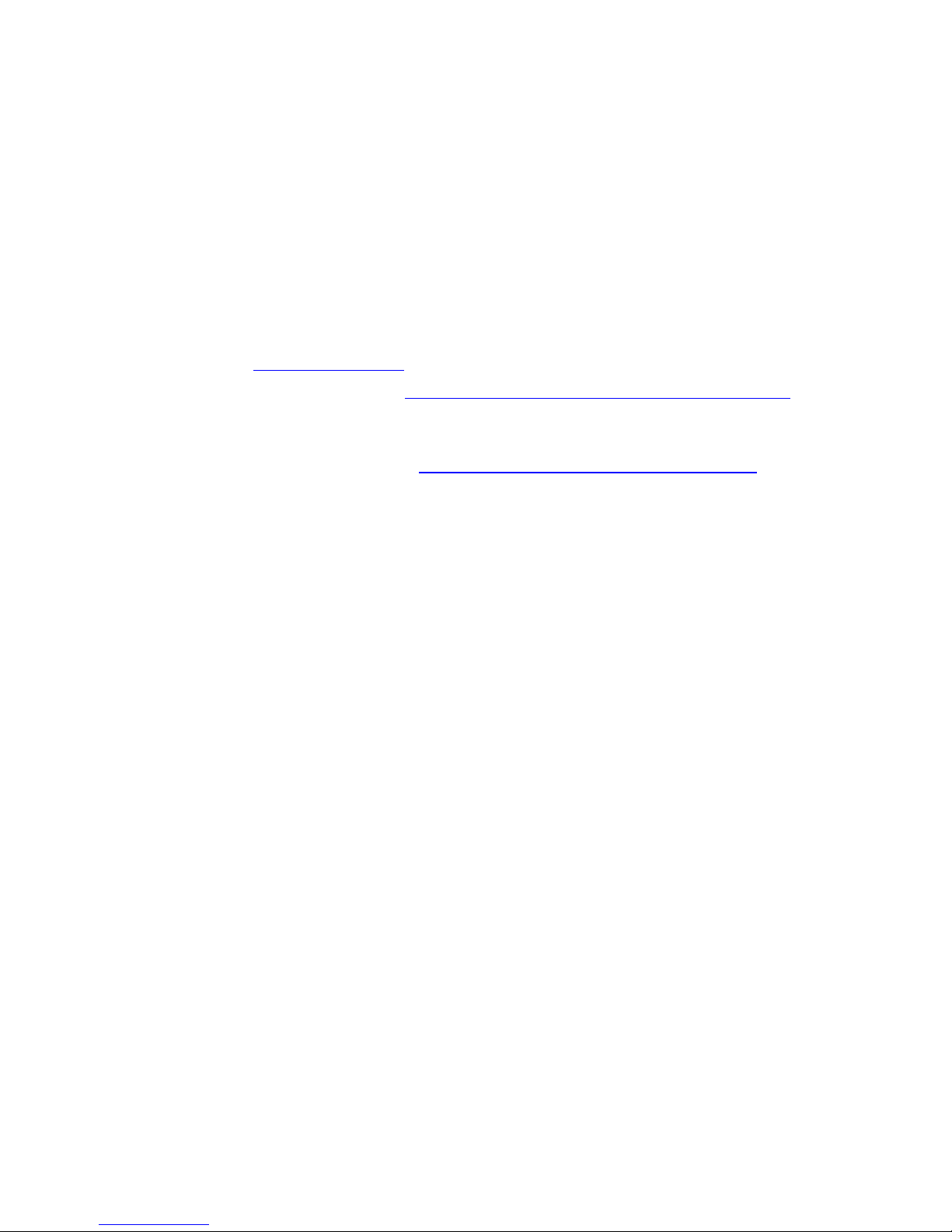
Congratulations, you have
decided to buy an
innovative Fujitsu product.
The latest information about our products, useful tips, updates etc. is available
on our website:"
http://ts.fujitsu.com"
For automatic driver updates, go to: "http:// support.ts.fujitsu.com/com/support/index.html"
Should you have any technical questions, please contact:
• our Hotline/Service Desk
(see the Service Desk list or visit: "
http://ts.fujitsu.com/support/servicedesk.html")
• Your sales partner
• Your sales office
We hope you really enjoy using your new Fujitsu system.
Page 3

Page 4

Copyright
Fujitsu Tec
hnology Solutions 08/11
Published by
Fujitsu Technology Solutions GmbH
Mies-van-
der-Rohe-Straße 8
80807 Munich, Germany
Contact
h
ttp://t
s.fujitsu.com/support
All rights reserved, including intellectual property rights. Technical data subject to modifications and delivery subject to
availability. Any liability that the data an d illustrations are complet e, actual or correct is exclud ed. Designations may be
tradem
arks and/or copyrights of the respective manufacturer, the use of which by third parties for their own purposes may
infringe the rights of such owner. You will find more information at "
http://ts.fujitsu.com/terms_of_use.html"
Order N
o. Fujitsu Technology Solutions GmbH: A26361-K1017-Z320-1-7619, edition 2
Page 5
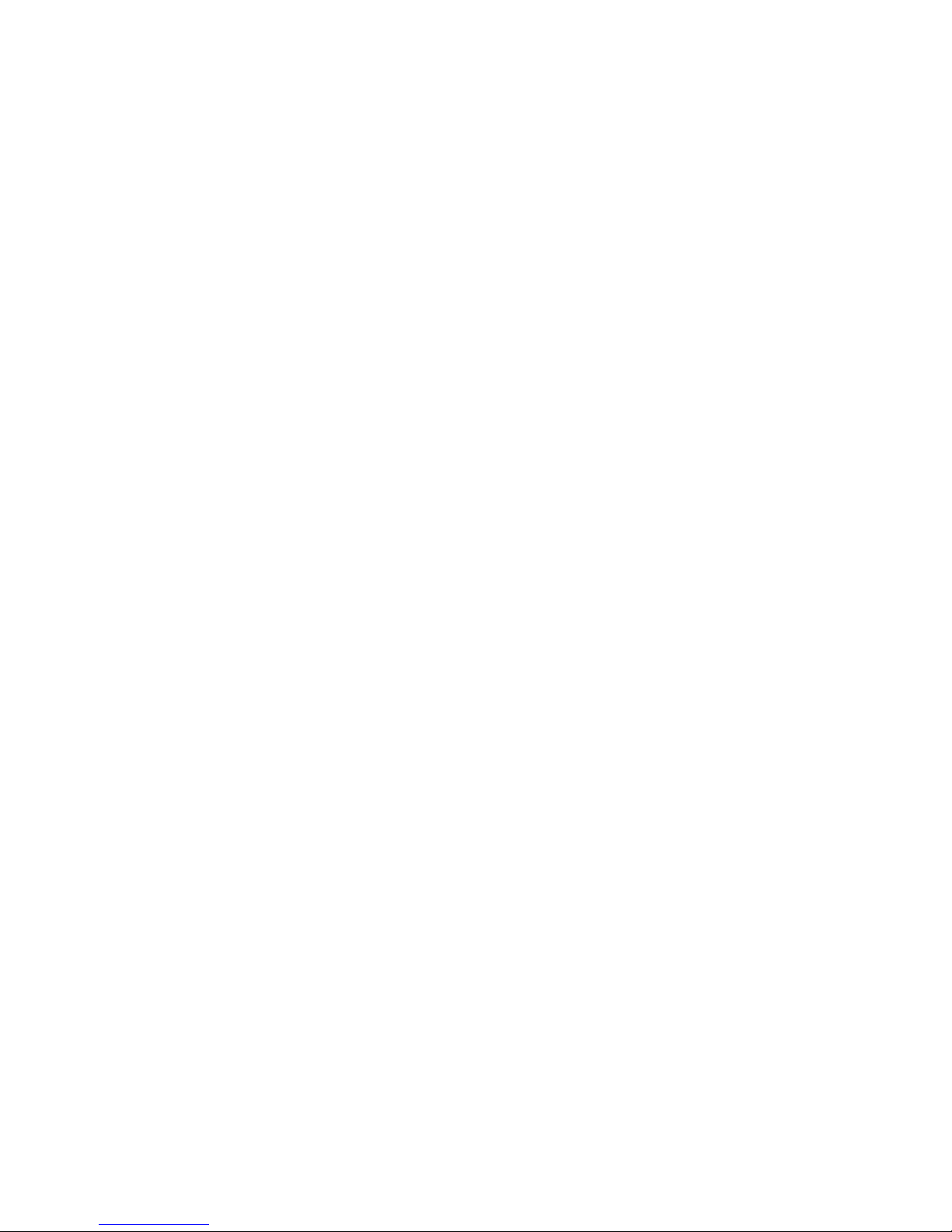
ESPRIMO P4xx / P5xx / PH3xx
Operating Manual
Your ESPRIMO 5
Important notes 7
Getting started 10
Operation 18
Troubleshooting and tips 24
System expansions 29
Technical specification 44
Index 45
Page 6

ESPRIMO is a registered trademark of Fujitsu Technology Solutions GmbH.
Windows 7, Windows Vista and Windows XP are registered trademarks of Microsoft Corporation.
PS/2 is a registered trademark of International Business Machines, Inc.
Pentium is a registered trademark of Intel Corporation, USA.
Kensington and MicroSaver are registered trademarks of ACCO World Corporation.
All other trademarks referenced are trademarks or registered trademarks of their
respective owners, whose protected rights are acknowledged.
Copyright © Fujitsu Technology Solutions GmbH 2011
All rights reserved, including rights of translation, reproduction by printing, copying
or similar methods, either in part or in whole.
Noncompliance is subject to compensation for damages.
All rights reserved, including rights created by patent grant or registration of a utility model or design.
Subject to availability and tech nical modifications.
Page 7
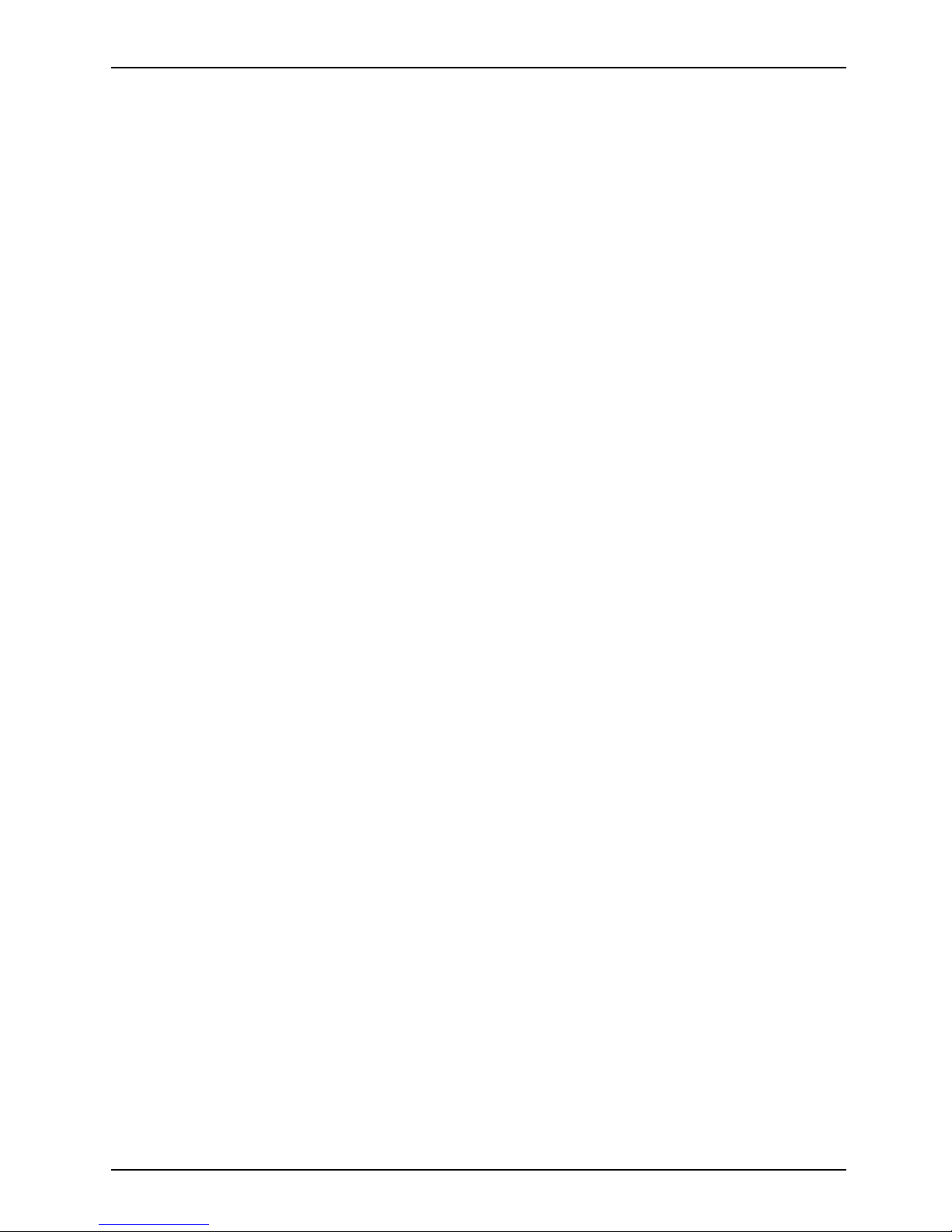
Contents
Contents
YourESPRIMO ......................................................................... 5
Notational conventions .................................................................. 6
Important notes ........................................................................ 7
Safetyinformation ....................................................................... 7
Transporting the device
..................................................................
7
Cleaning the device ..................................................................... 8
Energy saving, disposa
land recycling ....................................................
8
CEmarking ............................................................................ 8
FCC Compliance Stat em
ent .............................................................
9
FCC Class B Compliance
Statement ..................................................
9
Getting started ......................................................................... 10
Unpacking and checking the delivery . . ................................................... 10
Stepsfor initialsetup .................................................................... 10
Setting up thedevice .................................................................... 11
Connecting the device to the mains supply . . . . ............................................ 11
Connecting external devices . . ........................................................... 12
Connecting the cables . .............................................................. 12
Disconnecting the cables . . . . . ....................................................... 12
Portson thedevice .................................................................. 13
Connecting a monitor . . . . . ........................................................... 14
Connecting the mouse . . . . ........................................................... 14
Connecting the keyboard . ........................................................... 15
Connecting extern al devices to the serial interface . .................................... 15
Connecting extern al devices to the USB ports . ........................................ 16
Switchingonforthefi rsttime: installing the software ....................................... 16
Switchingon monitor and device ..................................................... 17
Installingthe software ............................................................... 17
Operation .............................................................................. 18
Switch the
deviceon ....................................................................
18
Switching
off thedevice .................................................................
18
Indicato
rson thedevice .................................................................
19
Keyboard
...............................................................................
20
Importan
t keys and keyboard shortcuts . . . . ............................................
21
Setting
sin BIOSSetup ..................................................................
22
Propert
yand dataprotection .............................................................
22
Anti-th
eft protection and lead-sealing . . . . . . ............................................
22
BIOS s e
tupsecurity functions ........................................................
23
Access
authorisation via SmartCard ..................................................
23
Troubleshooting andtips .............................................................. 24
Helpif problems occur ................................................................... 24
Troubleshooting . . . ...................................................................... 24
Powerindicator remains off afteryou haveswitched on your device ..................... 24
The d evice cannot be switched off with the ON/OFF switch ............................. 25
Monitorremains blank ............................................................... 25
Nomouse pointer displayedon the screen ............................................ 27
Time and/ordate isnot correct ....................................................... 27
Errormessages on the screen ........................................................ 27
Installingnew software .................................................................. 27
Fujitsu Technology Solutions 3
Page 8

Contents
Restoring hard disk contents ............................................................. 28
Tips .................................................................................... 28
Systemexpansions .................................................................... 29
Information about boards ................................................................ 30
Opening the casing . . ................................................................... 31
Closingthe casing ...................................................................... 32
Overview of thedrive bays and drives in yourdevice ....................................... 32
Installing and removing the accessible 5
1
/4inchdrive ...................................... 33
Removing anaccessibledrive ........................................................ 33
Installingan accessible drive ......................................................... 34
Installing and removing an accessible 3
1
/2inchdrive ....................................... 35
Installingan accessible drive ......................................................... 35
Removing anaccessibledrive ........................................................ 36
Installingand removing the hard disk drive ................................................ 37
Removing a hard diskdrive .......................................................... 37
Installinga harddisk drive ........................................................... 38
Installing and removing a board . . ........................................................ 39
Boardinstalling ..................................................................... 39
Boardremoving ..................................................................... 41
Mainboard expansions . . ................................................................ 42
Upgrading mainmemory ............................................................. 42
Processor, replacing ................................................................. 42
Replacing the lithium battery ......................................................... 43
Technical specification ................................................................. 44
Index .................................................................................. 45
4 Fujitsu Technology Solutions
Page 9
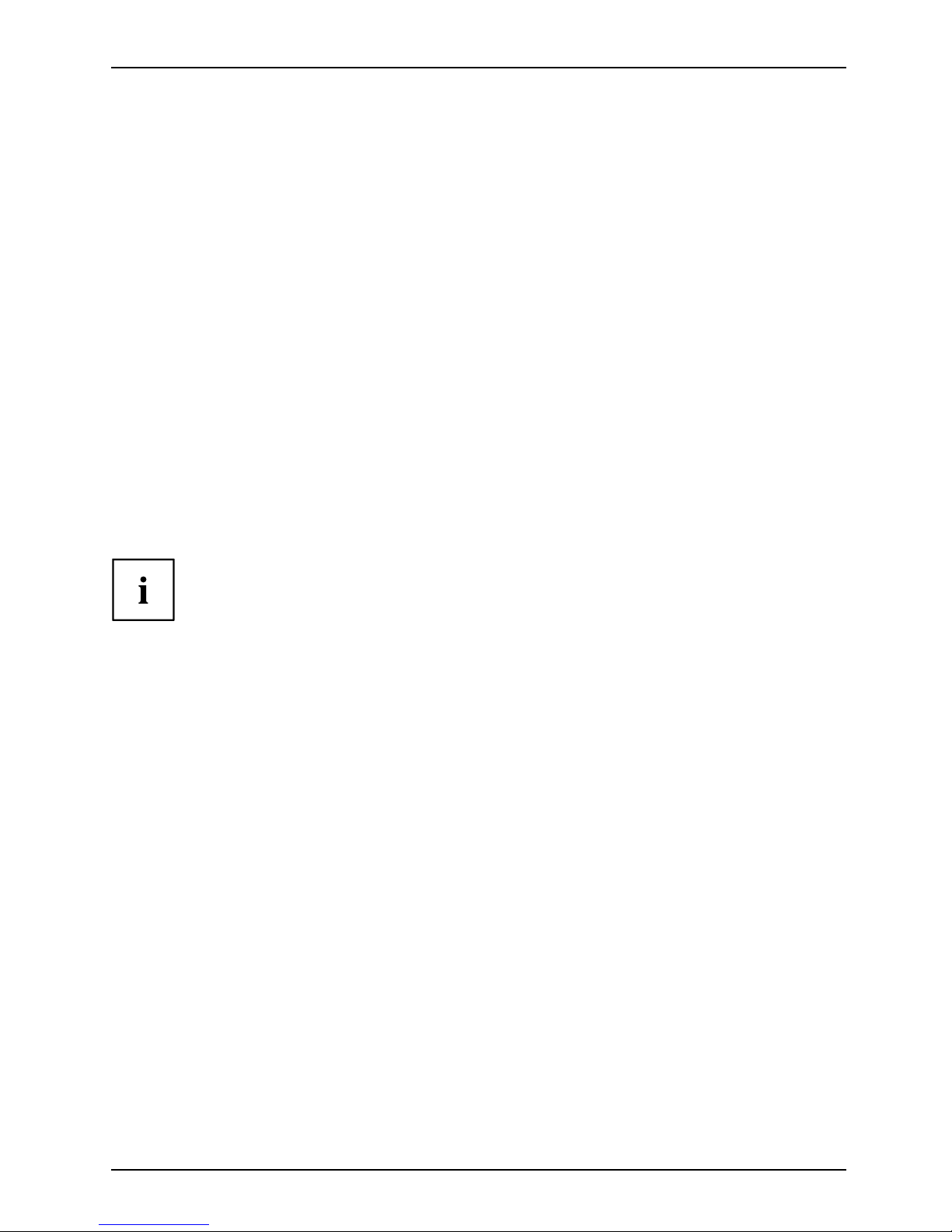
Your ESPRIMO
Your ESPRIMO
Overview
... is available with various configuration levels which differ in terms of hardware and software
equipment. You can install additional drives (for exa m ple a DVD drive) and other boards.
This ma nual tells you how to start using your device and how to operate it in daily use.
This manual applies for all configuration levels. Depending on the chosen configuration
level, some of the hardware components described may not be available on your PC.
Please also read the notes about your operating system.
Depending on the configuration selected, the operating system is preinstalled
on your hard disk (e.g. Window s 7).
Further information on this device is provided:
• in the poster "Getting Started"
• in the "Safety/regul
ations" manual
• in the "Warranty" manual
• in the operating m a
nual for the monitor
• in the manual for the mainboard
• in your operating
system d ocumentation
• in the information files (e.g. *.PDF, *.HT ML, *.DOC, *.CHM, *.TXT, *.H LP )
Some of the manuals listed can be found in electronic form on the "Drivers & Utilities" DVD.
You can access and view the required information using the Acrobat Reader
program, w hich is also included on the DVD. You can of course also
print out a copy of the manual if you prefer.
Fujitsu Technology Solutions 5
Page 10
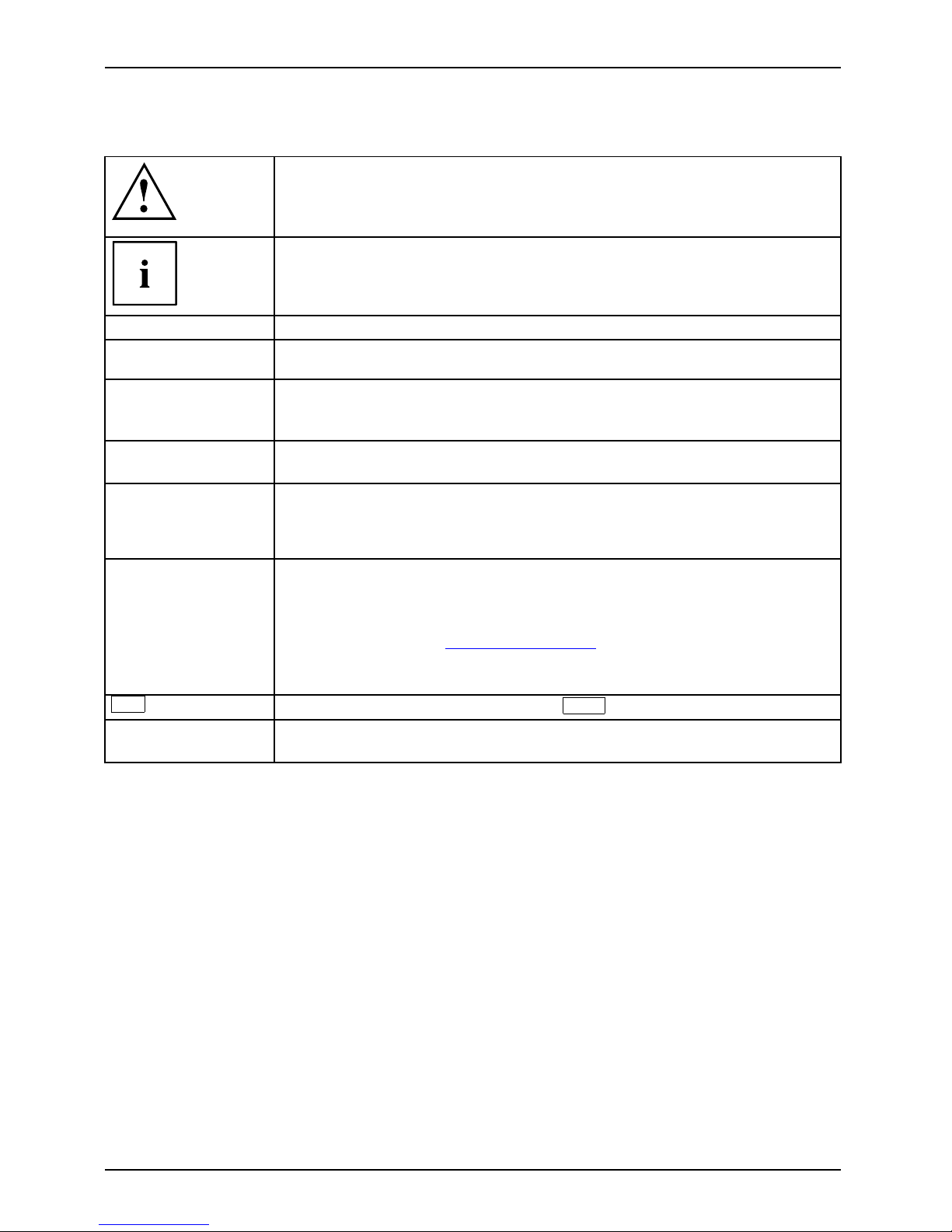
Your ESPRIMO
Notational conventions
Pay particular a tten tion to text marked with this symbol. Failure to observe
these warnings could p ose a risk to health, damage the device or lead
to loss of data. The warranty will be invalidated if the device becomes
defective through failure to observe these warnings.
Indicates important informa
tion for the proper use of the device.
►
Indicates an activity that must be performed
Indicates a result
This font
Indicates data entered
using the keyboard in a program dialogue or at
the command line, e .g.
your password (Name123) or a command used to
start a program (star
t.exe)
This font
Indicates informa tion that is displayed on the screen by a program,
e.g.: Installation is complete.
This font
Indicates
• terms and texts used in a software interface, e.g.: Click on Save
• names of programs or files, e.g. Windows or setup.exe.
"This font"
Indicates
• cross-references to anot her section, e.g. "Safety information"
• cross-references to an external source, e.g. a web address: For more
information, go to "
http://ts.fujitsu.com"
• Names of CDs, DVDs and titles or designations for other materials,
e.g.: "CD/DVD Drivers & Utilities" or "Safety/Regulations" manual
Key
Indicates a key on the keyboard, e.g:
F10
This font
Indicates terms and texts that are emphasised or highlighted, e.g.: Do
not switch off the device
6 Fujitsu Technology Solutions
Page 11
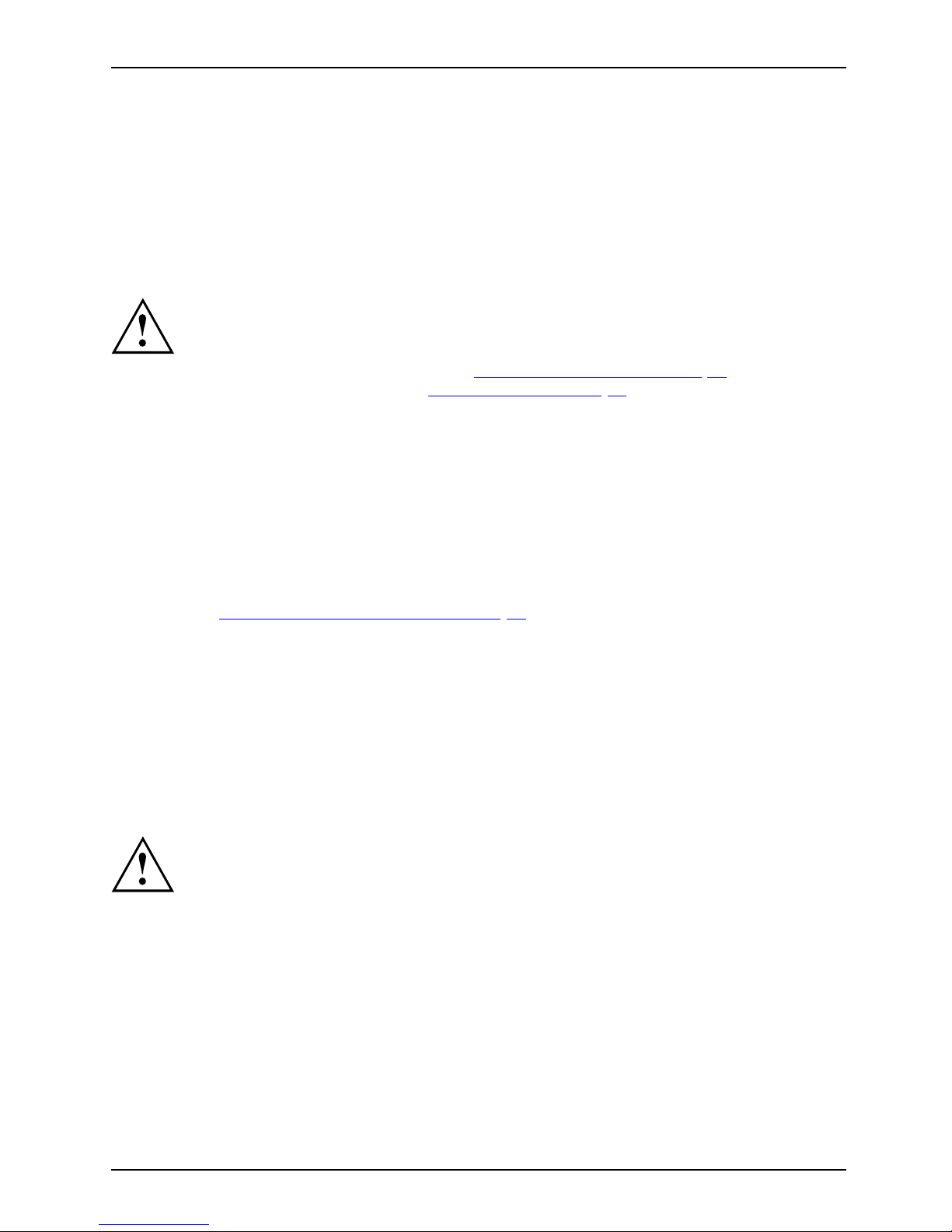
Important notes
Important notes
ImportantnotesNotes
In this chapter you will find information regarding safety which it is essential to
take note of when working with your device.
Safety information
SafetyinformationNote
Please note the informat
ion provided in the "Safety/regulations" manual
and in the following safe
ty notes.
When installing and ope
rating the device, please observe th e no tes on
environmental conditi
ons in Chapter "
Technical specification", Page 4 4 as well
as the i nstructions in C
hapter "
Getting started", Page 10.
When setting up the dev
ice, make sure there is clearance all around it so that
thecasingreceives
enough ventilation. In order to avoid overheating, do not
cover the ventilati
on areas of the monitor or the device.
You must only opera
te the device if the rated voltage used by the
device is set to the
local mains voltage.
The main switch (if
present) and the ON/OFF switch do not disconnect the
device from the ma
ins voltage. To completely disconnect from the mains
voltage, remove t
he power plug from the power socket.
Replace the lit
hium battery on the mainboard in accordance with the instructions
in "
Replacing t
he lithi um battery", Page 43.
Caution, compo
nents in the system can get very hot.
The activitie
s described in these instructions must always be
performed wit
h the greatest care.
Repairs to th
e device must only be performed by qualified technicians.
Incorrect re
pairs could put the user at great risk or cause serious damage
to the equip
ment (electric shock, risk of fire).
Transport
ing the device
Device,Trans portationRetransportation
Transport all parts separately in their original packaging or in a packaging which
protects them from knocks and jolts, to the new site.
Do not unpack them until all transportation manoeuvres are completed.
If the device is brought from a cold environment into the room whe re it will be used,
condensation may occur. Before operating the device, wait until it is absolutely dry
and has reached approximately the same tempe rature as the installation site.
Fujitsu Technology Solutions 7
Page 12

Important notes
Cleaning the device
Device,Trans portationRetransportationSystem unit,seeDevice
Turn off all power and equipment switches and disconnect the power
plug from the mains outlet.
Do not clean any interior parts yourse lf, leave this job to a service technician.
Do not use any cleaning agents that contain abrasives or may corrode
plastic (alcohol, thinner or acetone).
Never clean the device with water! Water entering into th e device could
present a serious risk to users (e.g. electric shock).
Ensure that no liquid enters the system.
The surface can be clea
ned with a dry c loth. If particularly dirty, use a cloth that has been
moistened in mild dome
stic detergent and then carefully wrung out.
Use disinfectant wi
pes to clean the keyboard and the mouse.
Energy saving, disposal and recycling
DisposalEnergysavingRecy clingDrivers&UtilitiesDVDUserDocumentationDVD
Further information can be found on the "Drivers & Utilities" DVD.
CE marking
CEmarkingCEmarkingNotesElectromagne
ticcompatibility
Lowvoltagedi
rective
The shipped version of this device complies with the requirements of EEC
directives 2004/108/EC "Electromagnetic compatibility" and 2006/95/EC
"Low voltage directive".
CE marking for devices w ith radio component
This equipment complies with the requirements of Directive 1999/5/EC of t he
European Parliament and Commission from 9 March, 1999 governing Radio
and Telecommunications Equipment and mutual recognition of conformity.
This equipment can be used in the following countries:
Belgium Bulgaria Denmark
Germany
Estonia Finland France
Greece
UK Ireland Iceland Italy
Latvia Liechtenstein Lithuania Luxembourg
Malta Netherlands Norway Austria
Poland Portugal Rumania
Sweden
Swit
zerland
Slov
akia
Slov
enia
Spai
n
Czech Republic
Hun
gary
Cyprus
Contact the corresponding government office in the respective country for
current information on possible operating restrictions. If your country is
not included in the list, then please contact the corresponding supervisory
authority as to whether the use of this product is permitted in your country.
8 Fujitsu Technology Solutions
Page 13

Important notes
FCC Compliance Statement
If the device complies with the FCC regulations, the FCC sign can be found on the type rating plate.
FCCClassBComplianceState
ment
The following statement applies to the products covered in this manual, unless otherwise specified
herein. The statem ent for other pro ducts will appear in the accompanying documentation.
NOTE:
This equipment has been tested and found to comply with the limits for a "Class B" digital
device, pursuant to Part 15 of the FCC rules and meets all requirements of the Canadian
Interference-Causing Equipment Standard ICES-003 for digital a ppara tus. These limits are
designed to provide reasonable protect ion against harmful interference in a residential installation.
This equipment generates, uses and can radiate radio fre quency energy and, if not installed
and used in strict accordance with the instructions, may cause harm ful interference to radio
communications. However, there is no guarantee that interference will not occur in a particular
installation. If this equipment does cause harmful interference to radio or television reception,
which can be determined by turning the equipment off and on, the user is encouraged to
try to correct the interference by one or more of the following measures:
• Reorient or relocate the receiving antenna.
• Increase the sep
aration between equipment and the receiver.
• Connect the equipment into an outlet on a circuit different from that to
which the receiver is connected.
• Consult the de
aler or an experienced radio/TV technician for help.
Fujitsu Technology Solutions GmbH is not responsible for any radio or television interference
caused by unauthorized modifications of this equipment or the substitution or attachment
of connecting cables and equipment other than those specified by Fujitsu Technology
Solutions GmbH. The correction of interferences caused by such unauthorized modification,
substitution or attachment w ill be the responsibility of the user.
The use of shielded I/O cables is required when connecting this equipment to any and all optional
peripheral or host devices. Failure to do so may violate FCC and ICES rules.
Fujitsu Technology Solutions 9
Page 14
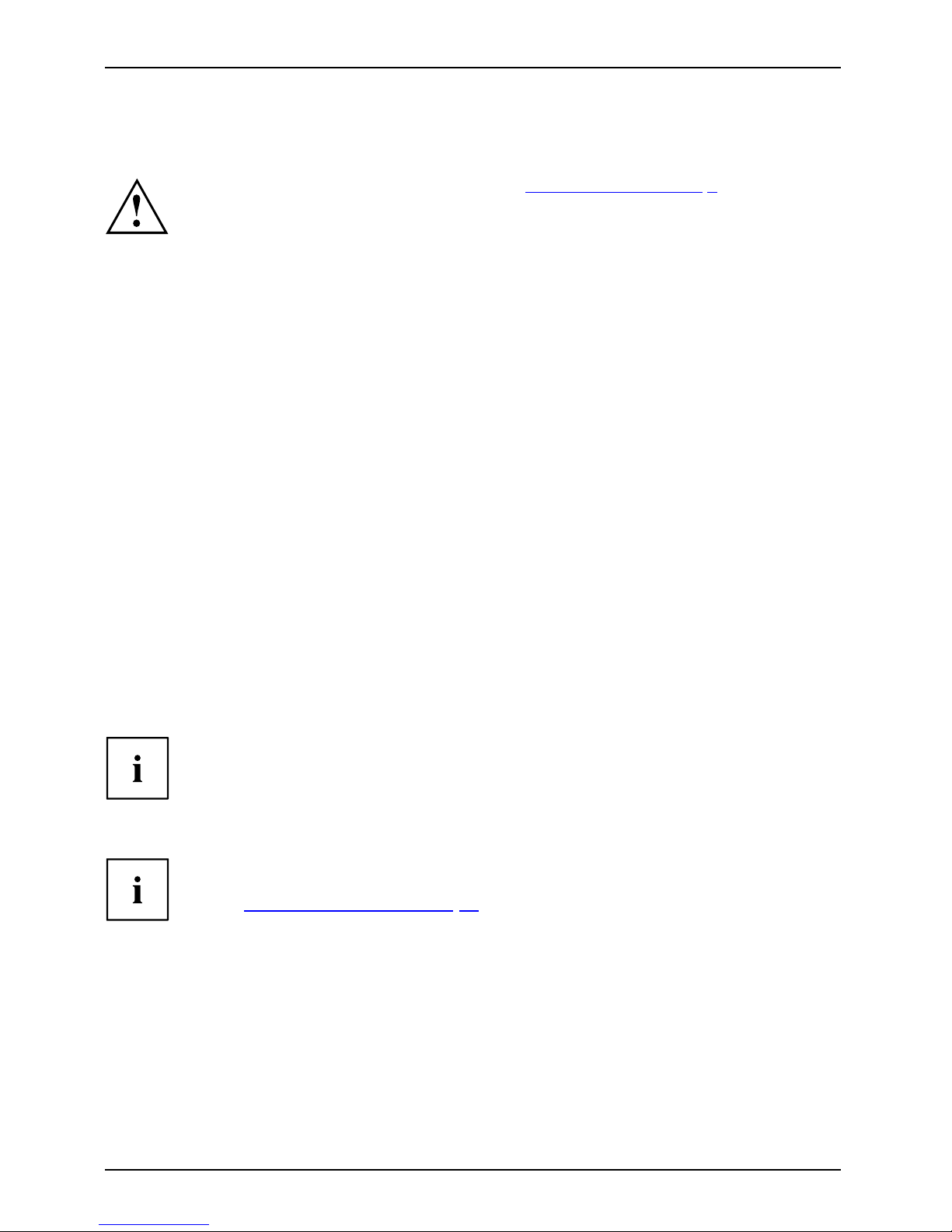
Getting started
Getting started
Gettingstarted
Please observe the safety information in the "Important notes", Page 7 chapter.
Unpacking and checking the delivery
It is recommended not to throw away the original pa ckaging material! It may be
required for reshipment at some later date.
PackagingContentsofdeliveryPackaging,
► Unpack all the individual parts.
► Check the contents of the package for any visible damage ca used during transport.
► Check whether the delivery conforms to the details in the delivery note.
► Should you discover that the delivery does not correspond to the delivery
note, notify your local sales outlet immediately.
Steps for initial setup
Preparingforfirstuse, overviewPreparingforuse,
Only a few step s are necessary to put your new device into operation for the first time:
• Select a location for device and set up device
• Connecting external devices
• Check the voltage at the m ains outlet and connect the device to an electrical outlet
• Switch the device on
You will learn more about the individual steps in the following sections.
External devices
If you have received other external devices in addition to your own device
(e.g. a printer), do not connect these until after the initial installation. The following
sections describe how to connect these external devices.
Drives and boards
If you have received drives or boards with your device, please do not install
them until after first-time setup. How to install drives and boards is described
in the "
System expansions", Page 29 chapter.
10 Fujitsu Technology Solutions
Page 15
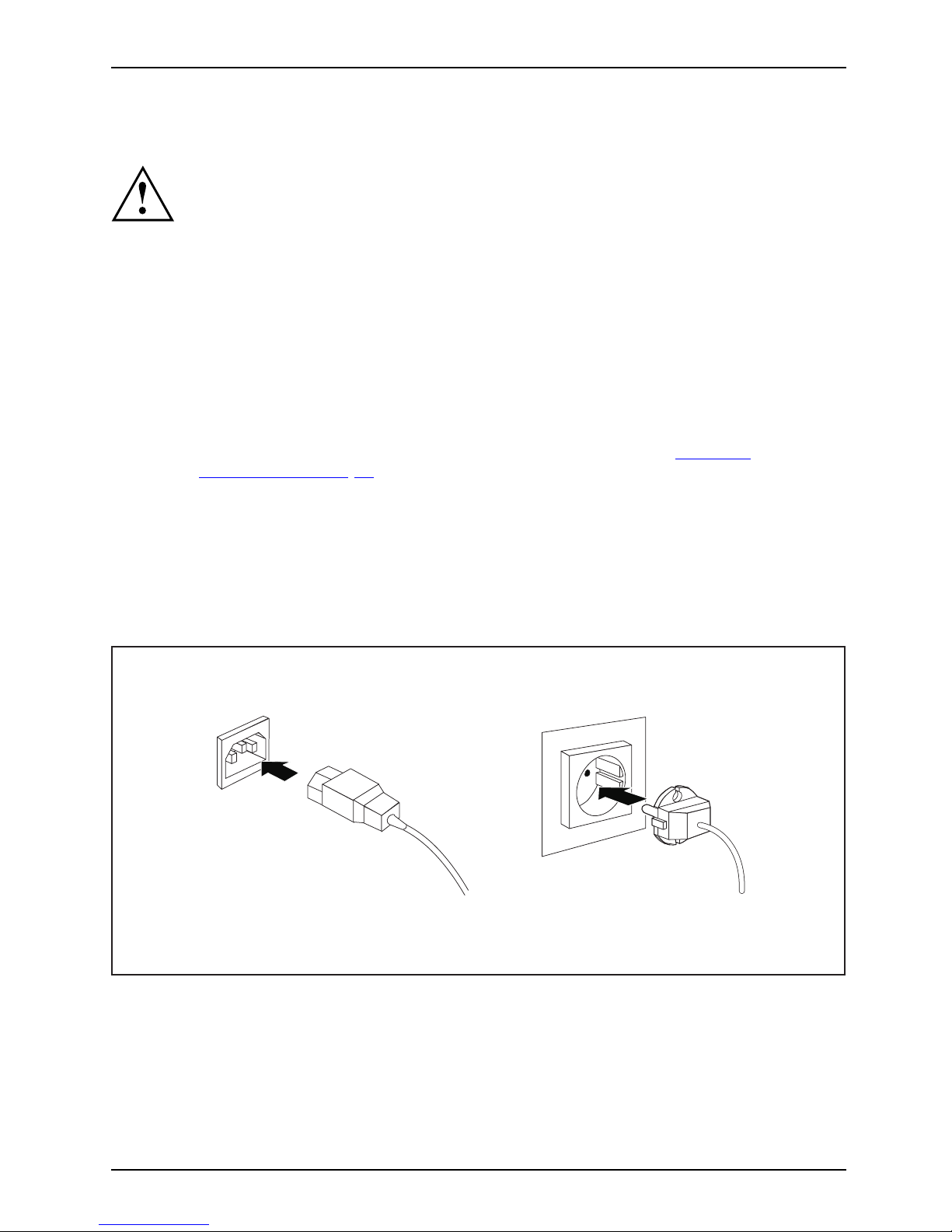
Getting started
Settingupthedevice
WorkstationErgonomicDevi ce
When installing your device, please read the recommendations and safety
notes in the "Safety/regulations" manual.
We recommend that you place your device on a surface which is not slippery. In
view of the many different finishes and varnishes use d on furniture, it is possible
that the rubber feet will mark the surface they stand o n.
Depending on the location of your device, troublesome vibrations and noises
may occur. To prevent this, a distance of at least 10 mm should be maintained
from other devices on casing sides without ventilation surfaces.
In order to avoid overheating, do not cover the ventilation areas
of the monitor or the device.
A m inimu m distance of 200 mm from the device must be observed for ventilation areas.
Do not stack several devices on top of each other.
Do not expose the device to extreme ambient conditions (see "
Technical
specification", Page 44, section "Ambient conditions"). Protect the
device against dust, humidity and heat.
Operating positi
on
Use the device on
ly in the vertical operating position.
Connecting the device to the mains supply
Mainsadapter
2
1
► Conne
ct the power cable to the device (1).
► Plug the power plug into a grounded mains outlet (2).
Fujitsu Technology Solutions 11
Page 16

Getting started
Connecting external devices
Read the documentation on the external device before connecting it.
With the exception of USB de vices, always remove all power plugs
before connecting external devices!
Do not connect or disconnect c ables during a th understorm.
Always take hold of the actual plug. Never unplug a cable by pulling the cable itself.
Connect a nd disconnect the cables in the order described below.
Connecting the cables
► Turn off all power and equipment switches.
CordCable,
► Remove all power plugs from the grounded mains outlets.
► Connect all the cables to the device and the external devices. Please make sure that you
always observe the safety notes provided in "
Important notes", Page 7.
► Plug all data communication cables into the appropriate sockets.
► Plug all power cables into the grounded mains outlets.
USB devices are hot-pluggable. This means you can connect and disconnect
USB cables while your device is switched on.
Additional information can be found in "
Connecting external devices to the USB
ports", Page 16 and in the documentation for the USB devices.
Disconnecting the cables
► Switch off al
l affected devices.
Cable,
► Remove all power plugs from the grounded mains outlets.
► Unplug all d
ata communication cables from th e appropriate sockets.
► Disconnect all of the cables from the device and from the external devices.
12 Fujitsu Technology Solutions
Page 17

Getting started
Ports on the device
InterfacesExternaldevicesDevice
The ports available on your device depend on the selected device configuration level.
The ports are located on the front and back of the device. The ports available on your
device depend on the configuration level you have selected. Th e standard ports are
marked with the symbols shown below (or similar). Detailed information on the location
of the ports is provided in the manual for the mainboard.
DVI-I monitor port, white
Monitorport
VGA monitor port, blue
Monitorport
Microphone port, pink
Microphoneport
Audio input (Line In), light blue
AudioinputLinein
Headphones, ora nge or light
green (optional)
Headphones
Audio output (Line Out), light green
AudiooutputLineout
USB - Universal Serial Bus,
black
UniversalSerialBus
LAN
LAN port
LANport
PS/2 mouse port, green
(optional)
MouseportPS/2mousepor
t
Keyboard port, purple (optional)
Keyboardport
e-Sata
e-SATA port
S/PDIF
S/PDIF port
Serial port, turquoise
Serialpor
t
Some of the peripherals require special software (e.g. drivers) (refer to the
documentation for the peripheral and operating system).
Fujitsu Technology Solutions 13
Page 18

Getting started
Connecting a monitor
► Follow the instructions contained in the monitor manual to prepare the monitor
for operation (e.g. connecting cables).
Monitor
► Connect the data cable of the monitor into the monitor port of your device.
The optional monitor power cable may only be connected to the monitor socket of
the device if the monitor current consumption is less than 1.5 A with 230 V or 3 A
with 115 V. The values for the monitor current consumption can be found in the
technical data on the monitor or in the operating m anual for the monitor.
► Depending on the c onfigur
ation level of your device, plug the monitor power
cable into the grounded
mains outlet.
Connecting the mouse
You can connect a USB mouse or a PS/2 mouse to your device.
Mouse,Connecting,
Connecting a USB mouse
► Connect the USB mouse to one of the USB ports on the device.
USBport,USBport
Connecting a PS/2 mouse
The PS/2 mouse is only detected by the device if you connect the mouse when
the device is switched off and then switch the device on again.
► Switch your dev
ice off.
If you do not at
tach a mouse to the PS/2 mouse port, you can disable the mouse
controller in
the BIOS Setup in order to free the IRQ 12 for a different application.
► Connect the PS/2 mouse to the PS/2 mouse port of the device.
PS/2mouse,Connecting,PS/2 mouse,
► Switch your device on again.
14 Fujitsu Technology Solutions
Page 19

Getting started
Connecting the keyboard
You can connect a USB keyboard or a PS/2 keyboard to your device.
Keyboard,Connecting,
Connecting a USB keyboard
Use the supplied keyboard cable only.
USBport,Connecting,
► Plug the rectangular connector of the keyboard cable into the rectangular socket
on the underside or on the rear of the keyboard.
► Insert the flat rectangular USB plug of the keyboard cable into one of the device’s USB ports.
USBport
Connecting a PS/2 keyboard
Use the supplied keyboard cable only.
ConnectingaPS/2keyboardConnecting,
The PS/2 keyboard is only detected by the device if you connect the keyboard
when the device is switched off and then switch the device on again.
► Switch your device off.
► Plug the rectangular connector of the keyboard cable into the rectangular socket
on the underside or on the rear of the keyboard.
► Plug the round plug of the keyboard cable into the keyboard port on the device.
Keyboard,
► Switch your device on again.
Connecting external devices to the serial interface
SerialinterfaceSerialinterface,Externaldevices,Devices,
External devices can be connected to the serial interface (e.g. a printer or modem).
► Connect the data cable to the external device.
► Connect the data cable to the corresponding serial interface.
For an e xact description of how to connect external devices to the corresponding
port, please s ee the external device documentation.
Port settings
Serialinterface,
You can change the port settings (e.g. a ddress, interrupt) in the BIOS Setup.
Device drivers
Devic
edrivers,
The devices connected to the serial interface require drivers. Your operating syste m
already includes many drivers. If the required drive is missing, install it. The latest
drivers are usually available on the Internet or will be supplied on a data carrier.
Fujitsu Technology Solutions 15
Page 20

Getting started
Connecting external devices to the USB ports
USBdevices,USBport,Externaldevices,Devices,
You can connect a wide range of external devices to the USB ports
(e.g. printer, scanne r, modem or keyboard).
USB devices are hot-pluggable. This means you can connect and disconnect
USB cables while your device is switched on.
Additional information can be found in the documentation for the USB devices.
► Connect the data cable to the external device.
► Connect the data cable to one of the USB ports on your device.
Device drivers
The external USB devices you connect to the USB ports u sua lly require no
driver of their own, as the required software is already included in the operating
system. However, if the external USB device requires its own software, please
install it from the data carrier provided with the USB device.
To ensure the transmission capacity of USB 2.0, the cable from the external USB
device to the USB port of y our device must not be longer than 3 m.
Switching on for the first time: installing the software
Installing,Software,Installing,
Once the installation has been started the device must not be switched
off, unless the installation has be en completed.
During installation, the device may only be reboo ted when you are requested to do so!
The installation will otherwise n ot be carried out correctly and the contents
of the hard disk must be completely restored.
If the device
is integrated into a netw ork, the user and server details as well as
the network
protocol are required during the software installation.
Contact you
r network administrator if you have any questions about these settings.
When you sw
itch on the device for the first time, the su pplied softw are
is install
ed and configured. Plan a reasonable amoun t of time for this,
as this pro
cess must not be interrupted.
You may ne
ed the licence number for Windows during the installation. The licence
number i
s located on a sticker on your device.
16 Fujitsu Technology Solutions
Page 21

Getting started
Switching on monitor and device
In order to avoid overheating, do not cover the ventilation areas
of the monitor or the device.
Depending on the version, the device may be equipped with a main power switch
on the back of the device in addition to the ON/OFF button on the front.
► Switch the monitor on (see the operating manual for the monitor).
► Switch the device on. To do this, follow the instructions below.
1
2
► Turn the main switch on the back of the device t o the "I" position (1).
► Press the ON
/OFF switch on the front of the device (2).
The power-on indicator lights green and the device is started.
Installing the software
► During installation, follow the on-screen instructions.
Software,Install
ing,
► If anything is unclear regarding the data you are asked to input, read the
online H elp in your operating system.
You wil l find more information on the system, as well as drivers, utilities and updates on
the "Drivers & Utilities" DVD and on the Internet under "
http://ts.fujitsu.com/support/".
Fujitsu Technology Solutions 17
Page 22

Operation
Operation
Switch the device on
► If necessary, switch the monitor on (see the operating manual for the monitor).
Device,Monitor,
► Switch on the device using t
he main power switch located on the rear of the device (if present).
► Press the ON/OFF switch on the front of the device.
The power indicator glo
ws and the device starts.
Switching off the device
► Shut down the operating system in a defined manner. In Windows: via the
Start menu and the Turn Off Computer function.
Device,Monitor,
► If the operating sy
stem does not automatically switch the device into energy-saving mode or
switch it off, pres
s the ON/OFF switch. Warning, this c ould lead to a loss o f data!
If the device is switched off, it consumes a minimum of energy.
► Switch the device
off at the main switch (if present).
The device no longe r uses any power.
The main switch and the ON/OFF switch do not disconnect the device
from the mains voltage. To completely disconnect from the mains voltage,
remove the power plug from the power socket.
► If necessary, switch the monitor off (see the operating manual for the monitor).
18 Fujitsu Technology Solutions
Page 23

Operation
Indicators on the device
Indicators,Device
The indicators are o n the front of the casing. Which indicators are available on your
device depends on the configuration level you have selected.
3
1
2
1 = Drive i ndicato r, e.g. DVD
2 = Power-on indicator
3 = Hard disk indicator
No. In dicat or Description
1 Drive indicator
The indicator lights up when the C D-ROM or DVD drive in the
device is accessed. Never under any circumstances remove the
CD/DVD while the indicator is lit.
2 Power-on indicator
Caution: When energy saving mode is active, the device must
not be switched off at the main power switch (if present) or
disconnected from the mains, as this may result in data loss.
• The indicator lights up white:
The device
is switched on.
• The indicator flash es white:
The devic
e is in energy-saving mode. After being switched on
with the O
N/OFF switch , the device powers up or returns to the
state it w
as in be fore it entered energy-saving mode.
• The indicator is not lit:
The dev
ice is switched off.
3Harddi
sk indicator
The ind
icator lights up blue when the hard disk drive in the device
is bei
ng accessed.
Fujitsu Technology Solutions 19
Page 24

Operation
Keyboard
KeyboardKeyboard,Keyboard,Keyboard,Keyboar d,Keyboard,Alphan umerickeypadCursorkeysKeys,FunctionkeysNumerickeypadN umerickeypad
The illustrated keyboard is an example and may differ from the model you use.
1 2
345
1 = Function keys
2 = On/off switch (optional)
3 = Alphanumeric keypad
4=Cursorkeys
5 = Numeric keypad (calculator keypad)
20 Fujitsu Technology Solutions
Page 25

Operation
Important keys and keyboard shortcuts
KeysKeyboardshortcuts
The description of the following keys and keyboard shortcuts applies to Microsoft
operating systems. Details of other keys and keyboard shortcuts can be found in
the documentation for the relevant application progra m .
Key / key combination Description
ON/OFFswitchButton,
On/off switch (optional)
Depending on the setting in the BIOS Setup, the device can be switched
on or off with th is switch. Some operating systems allow you to configure
additional functions of the ON/OFF switch in the Control Panel.
With some keyboards the ON/OFF switch can only be used with an ACPI
(Advanced Configuration and Power Management Interface). Otherwise
the key is inoperative. The mainboard must support this function.
Keys,Keys,Keys,
Enter key
confirms the highlighted selection. The Enter key is also referred to as
the "Return" key.
Start key
Keys,
calls up the Windows Start menu.
Keys,
Menu key
calls up the menu for the marked item (Windows).
Keys,Keys,
Shift key
enables upper-case letters and the upper key symbols to be displayed.
Keys,
Alt Gr key
produces a character shown on the bottom right of a key (e.g. the @
sign on the
Q
key).
Keys,
Num Lock key
By pressing the Num Lock key you switch between the upper- and
lower-case levels of the calculator keypad.
When the Num Lock indicator is lit the numeric keypad and arithmetic
keys are active.
When the Num Lock indicator is not lit the cursor control functions on th e
Numeric keypad are active.
Ctrl
Keys,KeysKeysKeys,
Ctrl key
performs a special operation when pressed in conjunction with another
key. The
Ctrl
key is also called the "Control" or "Control key".
AltCtrl
Del
++
Ctrl+Alt+DelCtrl+Alt+DelKeyske yboardshortcuts
Windows security/Task-Manager
This key combination opens the Windows Security/Task Manager window.
Fujitsu Technology Solutions 21
Page 26

Operation
Settings in BIOS Setup
BIOSSetup,Systemsettings,BIOSSetup,BIOSSetup,BIOSSetupSetup,
In BIOS Setup, you can set the system fu nctions and the hardware configuration of the device.
When the PC is delivered, the default entries are valid (see "BIO S Setup" manual or ma nual fo r
the mainboard). You can customise these settings to your requirements in the BIOS Setup.
Property and data protection
PropertyprotectionDataprotectionSecurity measures
Software functions and mechanical locking offer a broad range of functions for protecting your
device and your personal data from unauthorised access. You can also combine these functions.
Anti-theft protection an d lead-sealing
Device,Device,Casing,Lead-seali ngAnti-theftprotectionKensingtonLockChain
1
2
1 = Fixture for Kensington Lock 2 = Holes for padlock
Anti-theft protection
You can protect your device from theft
•withthefixture for the Kensington Lock (1) and a Kensington MicroSaver.
Consult the manual for your Ke nsington Lock.
• with the holes (2) and a padlock and chain which you have connected to a fixed object beforehand.
Lead-sealing
To prevent unauthorised persons from opening the system unit, the c asing can be lead-sealed. To
do this, feed the sealing chain through the holes (2) and seal the chain with the lead seal.
22 Fujitsu Technology Solutions
Page 27

Operation
BIOS setup security functions
Securityfunctions,BIOSSetup,
The Security menu in BIOS Setup offers you various options for protecting your
personal data against unauthorized access, e.g.:
• Preventing unauthorised access to BIOS Setup
• Preventing unauthorised system access
• Preventing unauthorised access to th e settings of boards with their own BIOS
• Issuing virus warnings
• Protecting BIOS from overwriting
• Protecting the device from being switched on by an external device
You can also combine these functions.
You wi ll find a detailed description of the Security menus and how to assign passwords
in the manual for the mainboard or in the "BIOS Setup" manual.
Access authorisation via SmartCard
Securityfunctions,Accesspermission,SmartCard
In systems equipped
with a SmartCard reader, access can be restricted to those
users who have a cor
responding SmartCard.
Fujitsu Technology Solutions 23
Page 28

Troubleshooting and tips
Troubleshooting and tips
Refer to the safety notes in the "Safety/regulations" manual and in the "Gettin g
started", Page 10 chapter when connecting or disconnecting cables.
If a fault occurs, try to c
orrect it as described in the following documentation:
• in this chapter
• in the documentation for the connected devices
• in the help systems of th
esoftwareused
• in the documentation for your operating system
Help if problems occur
If you should have a
ny problem s with your computer, which you are not able to solve on your own:
► Make a note of the i
dentification number of your device. You can find the identification
number on the type
rating plate on the rear side or underside of the housing.
► Contact the service desk responsible fo r your country (see service desk list or the
Internet at "
http://ts.fujitsu.com/support/servicedesk.html" for clarification of the problem.
Please have to hand the identification/serial number of your system.
Troubleshooting
Power indicator remains off after you have switched
on your device
Cause
Remedy
The mains voltage supply is faulty. ► Check that the power cable is correctly
plugged into the device and into a grounded
mains outlet.
► Check that the main switch at the re ar of the
monitor is set to the "I" position.
► Switch the device on.
Internal power supply overloaded.
► Pull the power plug of the device out of the
mains outlet.
► Wait a m
oment.
► Plug the power plug into a properly grounded
mains outlet again.
► Swit
ch the device on.
24 Fujitsu Technology Solutions
Page 29

Troubleshooting and tips
The device cannot be switched off with the ON/OFF switch
Cause
Remedy
The device has not been switched on with the
ON/OFF switch.
► Press the ON/OFF switch again.
System crash ► Keep the on/off switch pressed for at least
4 seconds until the machine switches off.
Caution: This can lead to a loss of data!
This procedure does not allow the operating
system to shut down in an orderly way. The next
time the system is started there may well be
error messages.
Monitor remains blank
Cause
Remedy
Monitor is switched off. ► Switch your monitor o n.
Power saving has been activated (screen is
blank)
► Press any key on the keyboard.
or
► Deactivate the screen saver. If
necessary, enter the appropriate
password.
Brightness control is set to dark ► Adjust the brightness control. For de tailed
information, please refer to the operating
manual supplied with your monitor.
Power cable not connected
► Switch off the monitor and the device.
► Check that the monitor power cable is
properly connected to the monitor and to
a grounded mains o utlet or to the monitor
socket of the device.
► Check that the device power cable is
properly p lugged into the device and a
grounded mains outlet.
► Switch on the monitor and the device.
Monitor cable not conn ected
► Switch o
ff the monitor and the device.
► Check that the monitor cable is properly
connected to the device and monitor.
► Switch
on the m onitor and the device.
Fujitsu Technology Solutions 25
Page 30

Troubleshooting and tips
Cause
Remedy
Wrong monitor has been set under Window XP ► Restart the device.
► Press
F8
while the system is booting.
Either the Windows Advanced Start Options menu
or the menu for selecting the operating system
appears.
► If the menu for selecting th e operating
system appears, press
F8
.
► Select Safe Mode or Sa fe Mode with Network.
► Go to Start – Settings – Control Panel – Display
and the tabs Appearance, Themes, Settings
to set the correct values for the connected
monitor as described in the operating
manual of the monitor.
Incorrect setting fo
r the monitor in Windows Vista
► Restart the device.
► Press
F8
while the system is booting.
Either the Windows Advanced Start Options menu
or the menu for selecting the operating system
will appear.
► If the menu for selecting th e operating
system appears, press the
F8
key.
► SelectSafe Mode or S afe Mode with Network.
► Go to Start symbol – (Settings) – Control
Panel – Appearance and Personalization –
Personalization and enter the correct values
for the connected monitor as described in
the operating manual of the monitor.
Wrong monitor has been set under Windows 7 ► Restart the device.
► Press
F8
while the system is booting.
Either the Windows Advanced Start Options menu
or the menu for selecting the operating system
appears.
► If the menu for selecting th e operating
system appears, press
F8
.
► Select Safe Mode or Sa fe Mode with Network.
► Go to Start – Control Panel – Appearance
and Personaliza tio n – Display to enter the
correct v alues for the connected monitor as
described in the operating manual of the
monitor.
26 Fujitsu Technology Solutions
Page 31

Troubleshooting and tips
No mouse pointer displayed on the screen
Cause
Remedy
The mouse is not correctly connected.
► Shut down the operating system properly.
► Switch the device off.
► Check that the mouse cable is properly
connected to the system unit. If you use an
adapter or extension lead with the mouse
cable, check the connections.
► Make sure that only one mouse is
connected.
► Switch the device on.
The mouse controller is not enabled.
► Check in the BIOS-Setup wheth er the mouse
controller is enabled.
► Check that the mouse dr
iver is properly
installed and is pres
ent when the application
programme is starte
d. Detailed information
can be found in the us
er guide for the mouse
and application pro
gramme.
Time and/or date i
s not correct
Cause
Remedy
Time and date are incorrect.
► Set the correct time and date within the
operating system you are using.
or
► Set the correct time and/or date in th e
BIOS Setup.
The lithium battery is discharged.
► If the time and date are repeatedly wrong
when yo u switch on your device, replace the
lithium battery (see "
Replacing the lithium
battery", Page 43).
Error messages on the screen
Error mes
sages and their explanations are provided:
•inthete
chnical manual for the mainboard
• in the documentation for the programs used
Installing new software
When i
nstalling programs or drivers, important files may be overwritten and modified. To
be abl
e to access the original data in the event of any problems following installation,
you s
hould backup your hard disk prior to installation.
Fujitsu Technology Solutions 27
Page 32

Troubleshooting and tips
Restoring hard disk contents
Should you need to restore your hard disk, the instructions are provided on the case
of the "Recovery DVD " (delivered with your system).
Tips
Topic Tip
Out of system resources ► Close unnecessary applications.
or
► Run the app lica tions in a different order.
Other manuals Further manuals are provided as PDF files on
the "Drivers & Utilities" DVD.
28 Fujitsu Technology Solutions
Page 33

System expansions
System expansions
Upgrades,Device,SystemexpansionCom ponentsServicing
Repairs to the device must only be performed by qualified technicians. Incorrect repairs
may greatly endanger the user (electric shock, fire risk) and will invalidate your warranty.
After consulting the Hotline/Help Desk, you may remove and install the components
described in this manual yourself.
As the device has to be shut down in order to install/deinstall system hard ware
components, it is a good idea to print out the relevant sections of this chapter beforehand.
The following illustrations may differ slightly from your device, depending on its configuration level.
If further documentation wa s delivered with your device, please also read this through carefully.
In addition, before removing or installing system components, please pay attention to the following:
The device must be switched off when installing/removing the system
expansions and may not be in energy-saving mode.
Remove the power plug before opening the device.
Be careful that no wires becom e trapped when removing or installing components.
When installing components that become very hot, make sure that the maximum
permissible temperature of the components in operation is not exceeded.
An upda te of the BIOS may be required for a system expansion or hardware
upgrade. Further information can be found in the BIOS help section or if
necessary in the Technical Manual for the mainboard.
Fujitsu Technology Solutions 29
Page 34

System expansions
Information about boards
Take care with the locking mechanisms (catches and centring pins) when you
are replacing boards or components on boards.
Note that some components on the mainboard may be very hot if the device was
in use shortly before the casing was removed.
To prevent damage to the board or the components and conductors on it, please take care when
you insert or remove boards. Make sure expansion boards are inse rted straightly.
Never use sharp objects (screwdrivers) for leverage.
Boards with electrostat
ic sensitive devices (ESD) are identifiable by the label
shown.
When handling boards fit
ted with ESDs, you m ust always observe the
following points:
• You must always disc
harge static build up (e.g. by touching a grounded
object) before work
ing.
• The equipment and tools you use must be free of static charges.
• Only touch or hold t
he boards by the edge or, if present, at the areas
marked green (Touc
h Points).
• Never touch pins or conductors on boards fitted with ESDs.
30 Fujitsu Technology Solutions
Page 35

System expansions
Opening the casing
Casing,Device,
► Switch the device off. The device must not be in power-saving mode.
Please observe the safety information in "Important notes", Page 7.
Disconnect the mains plug from the mains outlet.
Only insert the power plug after you have closed the casing.
► Remove any connected wir
es which are in the way.
► Lay the device on its side in the manner shown be low.
1
2
1
1
► Remove the casing screws (1).
► Slide the side cover from the casing in the direction of the arrow (2).
Fujitsu Technology Solutions 31
Page 36

System expansions
Closing the casing
► Insert the side part in the guide rail on the lower part of the casing.
Casing,Device,
1
2
2
► Slide the side cover onto the casing in the direction of the arrow (1).
► Tighten the casing screws (2).
► Reconnect the cables that you disconnected before.
Overview of the drive bays and drives in your device
The casing has space for several accessible and non-accessible drives:
• two drive bays for accessible 5
1
/4inch drives
• one drive bay for an accessible 3
1
/2inch drive
• two drive bays for non-accessible 3
1
/2inch drives
"Accessible drives" are e.g. DVD or CD ROM drives, into which a data medium can be
inserted from outside. "Non-accessible drives" are for example hard disk drives.
32 Fujitsu Technology Solutions
Page 37

System expansions
Installing and removing the accessible 51/4inch drive
Removing an accessible drive
► Open the casing (see "Opening the casing", Page 31).
Accessible drive,Drive,
► Disconnect the cables conne
cted to the drive.
1
1
2
► Loosen the scr
ews (1).
► Working from behind, slide the drive a short distance out of the bay in the direction of the arrow (2).
The drive now
protrudes slightly out of the casing.
► Pull the drive out of the casing (2).
► If necessar
y, make the required settings on the r emaining hard disk drive.
Fujitsu Technology Solutions 33
Page 38

System expansions
Installing an accessible drive
► Open the casing (see "Opening the casing", Page 31).
Accessible drive,Drive,
► If a slide-in module is fitted, remove this first. To do this, proceed in the same way as
when removing a drive (see "
Removing an accessible drive", Page 33).
Do not dispose of the empty slide-in module. For cooling, protection against
fire, and in order to comply with EMC regulations, you must refit the empty
slide-in module if you remove the drive again later.
► Take the new drive out of its packaging.
► Make the desired settings on the new drive (if necessary, to the settings of
drives already installed as well (Master/Slave)).
2
2
1
► Slide the d
rive into the casing (1). Make sure that the screw holes are aligned.
► Fasten the drive in place with the screws (2).
► Plug the d
ata and the power supply connectors into the drive. Make sure the polarity is correct.
► Close the casing (see "
Closing the casing", Page 32).
It may be necessary to modify the entry for the drive in the BIOS Setup.
34 Fujitsu Technology Solutions
Page 39

System expansions
Installing and removing an accessible 31/2inch drive
Installing an accessible dri
ve
► Open the casing (see "Opening the casing", Page 31).
Diskettedrive,Diskettedrive,
► Remove the drive (see "Remov
ing an accessible drive", Page 33).
► Remove the front pa nel from the casing.
► From the inside, press th
e p lastic drive cover out of the front panel.
1
► Break out the p
re-stamped metal cover on the drive bay opening with a screwdriver (1).
► Secure the front panel on the casing again.
2
2
1
► Slide the drive into the casing (1). Make sure that the screw holes are aligned.
► Fasten the drive into place with the screws (2).
► Plug the data and the power supply connectors into the drive. Make sure the polarity is correct.
► Close the c asing (see "
Closing the casing", Page 32).
Fujitsu Technology Solutions 35
Page 40

System expansions
Removing an accessible drive
► Open the casing (see "Opening the casing", Page 31).
► Disconnect all cables connected to the drive (data cable, power supply cable).
1
1
2
► Remove the screws (1).
► Slide the drive out of the bay from beh ind, in the direction of the arrow (2).
► Close the casing (see "
Closing the casing", Page 32).
36 Fujitsu Technology Solutions
Page 41

System expansions
Installing and removing the har
ddiskdrive
Harddiskdrive,Harddiskdrive,Harddiskdrive,
Removing a hard disk drive
► Open the casing (see "Opening the casing", Page 31).
Harddiskdrive,
► Remove all connected cables (data cable, power supply) from the drive.
1
1
1
1
2
► Undo the screw s (1) and gently press against the hard disk drive from underneath.
► Pull the drive backwards a short way out of the bay in the direction of the arrow (2).
The drive now protrudes slightly out of the bay.
► Pull the drive completely out of its bay. Make sure tha t you are not touching other components.
► If necessary, make the required settings on the remaining hard disk drive.
► Close the c asing (see "
Closing the casing", Page 32).
It may be necessary to modify the entry for the remaining drives in the BIOS Setup.
You will need a SATA cable to install a second hard disk on the listed device variants.
Fujitsu Technology Solutions 37
Page 42

System expansions
Installing a hard disk drive
► Open the casing (see "Opening the casing", Page 31).
Harddiskdrive,
► Take the new hard disk drive out of its packaging.
1
2
2
2
2
► Slide the hard disk drive into the casing (1). Make sure that the screw holes are aligned.
► Press gently against the hard disk drive from be low and secure it with the screws (2).
► Connect the cables (data cable, power supply) to the drive.
Check that the polarity is correct and do not use any force.
► Close the casing (see "
Closing the casing", Page 32).
38 Fujitsu Technology Solutions
Page 43

System expansions
Installing a nd removing a board
You can install additional modules in order to increase the performance of your machine.
The number, position and arrangement of the board slots on the mainboard can be found in
the manual for the mainboard. Boards may already be installed on shipment.
Board,Board,
Board installing
► Open the casing (see "Opening the casing", Page 31).
Board,
1
2
► Remove the screw (1) from the cover plate (1).
► Remove the cover plate from the casing in the direction of the arrow (2).
1
2
► Remove the screw on the slot cover (1).
► Pull the slot cover out of the slot in the direction of the arrow (2).
Fujitsu Technology Solutions 39
Page 44

System expansions
Do not throw away the slot cover. For cooling, protection against fire and in order to
comply with EMC regulations, you must refit the slot cover if you remove the board.
2
1
► Push the board in
to the slot (1).
► Tighten the screw on the slot cover (2).
► Secure the cove
r plate on the casing again.
► If necessary, connect the cables to the board.
► Close the casi
ng (see "
Closing the casing", Page 32).
If you have in
stalled or removed a board, please check the releva nt PCI
slot setting
sintheBIOS Setup. If necessary, change the settings. Further
informatio
n is provided in the PCI board documentation.
40 Fujitsu Technology Solutions
Page 45

System expansions
Board removing
► Open the casing (see "Opening the casing", Page 31).
Board,
► Remove the cover plate (see "Board installing", Page 39).
► Disconnect the cables connected to the board.
1
2
► Remove the screw on the board (1).
► Pull the board out of the slot in the direction of the arrow (2).
► Place the board in suitable pa ckaging.
Fujitsu Technology Solutions 41
Page 46

System expansions
For cooling, protection against fire, and in order to comply with EMC (electromagnetic
compatibility) regulations, you must refit the slot cover.
2
1
► Slide the slot co
ver into the slot (1).
► Secure the slot cover in position with the screw (2).
► Secure the cove
r plate on the casing again.
► Close the casing (see "
Closing the casing", Page 32).
If you have installed or removed a PCI board, please che ck the relevant PCI
slot settings in the BIOS Setup. If necessary, change the settings. Further
information is provided in the PCI board documentation.
Mainboard expansions
Details on how to upgrade the main memory or the processor of your device
can be found in the manual for the mainboard.
UpgradesLithium
battery
ProcessorMainmem
ory
Mainboa
rd
Upgrading main memory
► Open the
casing (see "
Opening the casing", Page 31).
Mainmemory,
► Upgrade the memory according to the description in the manua l for t he mainboard.
► Close t
he casing (see "
Closing the casing", Page 32).
Processor, replacing
► Open the casing (see "Opening the casing", Page 31).
Processor,rep lacing
► Upgrade the processor according to the description in th e manual for the mainboard.
► Close the casing (see "
Closing the casing", Page 32).
42 Fujitsu Technology Solutions
Page 47

System expansions
Replacing the lithium battery
In order to permanently save the system information, a lithium battery is installed to provide
the CMOS-memory with a current. A corresponding error message notifies the user when the
charge is too low or the battery is empty. The lithium battery must then be replaced.
Incorrect replacement of the lithium battery may lead to a risk of explosion!
The lithium battery may be replaced only with an identical battery or with
a type r ecommended by the manufacturer.
Do not dispose of lithium batteries with household waste. They must be disposed
of in accordance with local regulations concerning special waste.
Ensure that you observe the correct polarity when replacing the lithium battery!
Lithiumbattery,Replacing,Replacing,Replacing,lithiumbatteryBattery
The lithium battery holder exists in different designs that function in the same way.
1
2
3
1
2
3
► Press the catch in the direction of the arrow (1).
The battery jumps out of the holder slightly.
► Remove the battery (2).
► Push the new lithium battery of the identical type into the h older (3) and
press it down until it engages.
Fujitsu Technology Solutions 43
Page 48

Technical specification
Technical specification
Electrical data
ESPRIMO P50x
S26113-E563-V50
ESPRIMO P4xx /
ESPRIMO PH3xx
S26113-E582-V50
ESPRIMO P4xx /
ESPRIMO PH3xx
S26113-E517-V50
Safety standards
complied with:
IEC 60950-1, EN 60950-1, UL 60950CSA 22.2 N o.609 50-1
Protection class: I
Rated volt age range
Rated voltage range 100 V – 240 V 200 V – 240 V
Rated frequ ency
Rated frequency
50Hz–60Hz
Rated current
Max. rated current 3,0 A – 1,5 A 5.0 A – 2.5 A 3.0 A
Dimensions
Width/depth/height: 175 mm/417 mm/354 mm
Weight
in basic configuration:
approx. 8 kg
Environmental c on dit ion s
Environment class
(3K2)
Environment class
(2K2)
DIN IEC 721 part 3-3
DIN IEC 721 part 3-2
Temperature
Operating (3K2) 15 ℃ .... 35 °C
Transportation (2K2) –25 °C .... 60 ℃
Condensation is not permitted during operation
Clearance required to ensure adequate ventilation:
without air vents min. 10 mm
with air vents min. 200 mm
The data sheets for these devices contain further technical data. The data
sheets can be found on our website at "
http://ts.fujitsu.com".
44 Fujitsu Technology Solutions
Page 49

Index
Index
A
Access permission, SmartCard 23
Accessible drive,
installing 34
removing 33
Alphanumeric keypad 20
Anti-theft protection 22
Audio input 13
Audio output 13
B
Battery 43
BIOS Setup 22
BIOS Setup,
configuration 22
security functions 23
settings 22
system settings 22
Board,
installing 39
removing 39, 41
Button,
ON/OFF switch 21
C
Cable,
connecting 12
disconnecting 12
Casing,
closing 32
Lead-sealing 22
opening 31
CE marking 8
Chain 22
Components
installing/removing 29
Connecting a PS/2 keyboard 15
Connecting,
keyboard 15
mouse 14
PS/2 keyboard 15
PS/2 mouse 14
USB keyboard 15
Contents of delivery 10
Cord
see Cable 12
Ctrl+Alt+Del 21
Cursor keys 20
D
Data protection 22
Device
indicators 19
Ports 13
setting up 11
Device drivers,
serial interface 15
Device,
Anti-theft protection 22
closing 32
Lead-sealing 22
opening 31
switching off 18
switching on 18
transporting 7–8
upgrades 29
Devices,
connecting 15–16
Diskette drive,
removing 35
replacing 35
Disposal 8
Drive,
installing 34
removing 33
Drivers & Utilities DVD 8
E
Electromagnetic compatibility 8
Energy saving 8
Ergonomic
Workstation 11
External devices
Ports 13
External devices,
connecting 15–16
F
Function keys 20
G
Getting started 10
H
Hard disk drive,
installing 37–38
removing 37
replacing 37
Fujitsu Technology Solutions 45
Page 50

Index
Headphones 13
I
Important notes 7
Indicators,
device 19
Installing,
software 16–17
switching on for the first time 16
Interfaces 13
K
Kensington Lock 22
Keyboard 20
Keyboard port 13
keyboard shortcuts 21
Keyboard shortcuts 21
Keyboard,
alphanumeric keypad 20
connecting 15
cursor keys 20
function keys 20
numeric keypad 20
port 15
Keys 21
Ctrl 21
Ctrl+Alt+Del 21
Keys,
Alt Gr 21
Control 21
Ctrl key 21
cursor keys 20
Enter 21
Enter key 21
menu key 21
Num Lock 21
Return 21
shift 21
shift key 21
Start key 21
L
LAN port 13
Lead-sealing 22
Line in 13
Line out 13
Lithium battery 42
Lithium battery,
replacing 43
Low voltage directive 8
M
Main memory 42
Main memory,
upgrading 42
Mainboard
Upgrades 42
Mains adapter
connecting 11
Microphone port 13
Monitor
connecting 14
Monitor port 13
Monitor,
switching off 18
switching on 18
Mouse port 13
Mouse,
connecting 14
N
Note
safety 7
Notes
CE marking 8
important 7
Numeric keypad 20
O
ON/OFF switch 21
Overview
Device 5
P
Packaging 10
Packaging,
unpacking 10
Preparing for first use, overview 10
Preparing for use,
overview 10
Processor 42
Processor, replacing 42
Property protection 22
PS/2 mouse port 13
PS/2 mouse,
connecting 14
port 14
R
Recycling 8
Replacing,
lithium battery 43
46 Fujitsu Technology Solutions
Page 51

Index
Replacing, lithium battery 43
Retransportation 7–8
S
Safety information 7
Security functions,
BIOS Setup 23
SmartCard 23
Security measures 22
Serial interface 15
Serial interface,
connecting devices 15
settings 15
Serial port 13
Servicing 29
Setup,
see BIOS Setup 22
Software,
installing 16–17
System expansion 29
System settings,
BIOS Setup 22
System unit, see Device 8
T
Transportation 7–8
U
Universal Serial Bus 13
Upgrades
Mainboard 42
Upgrades,
device 29
USB devices,
connecting 16
USB port 14–15
USB port,
connecting devices 16
connecting keyboard 15
connecting the mouse 14
User Documentation DVD 8
W
Workstation 11
Fujitsu Technology Solutions 47
