Fujitsu ESPRIMO P410, ESPRIMO P420, ESPRIMO P520, ESPRIMO PH300, ESPRIMO PH310 Operating Manual
...Page 1
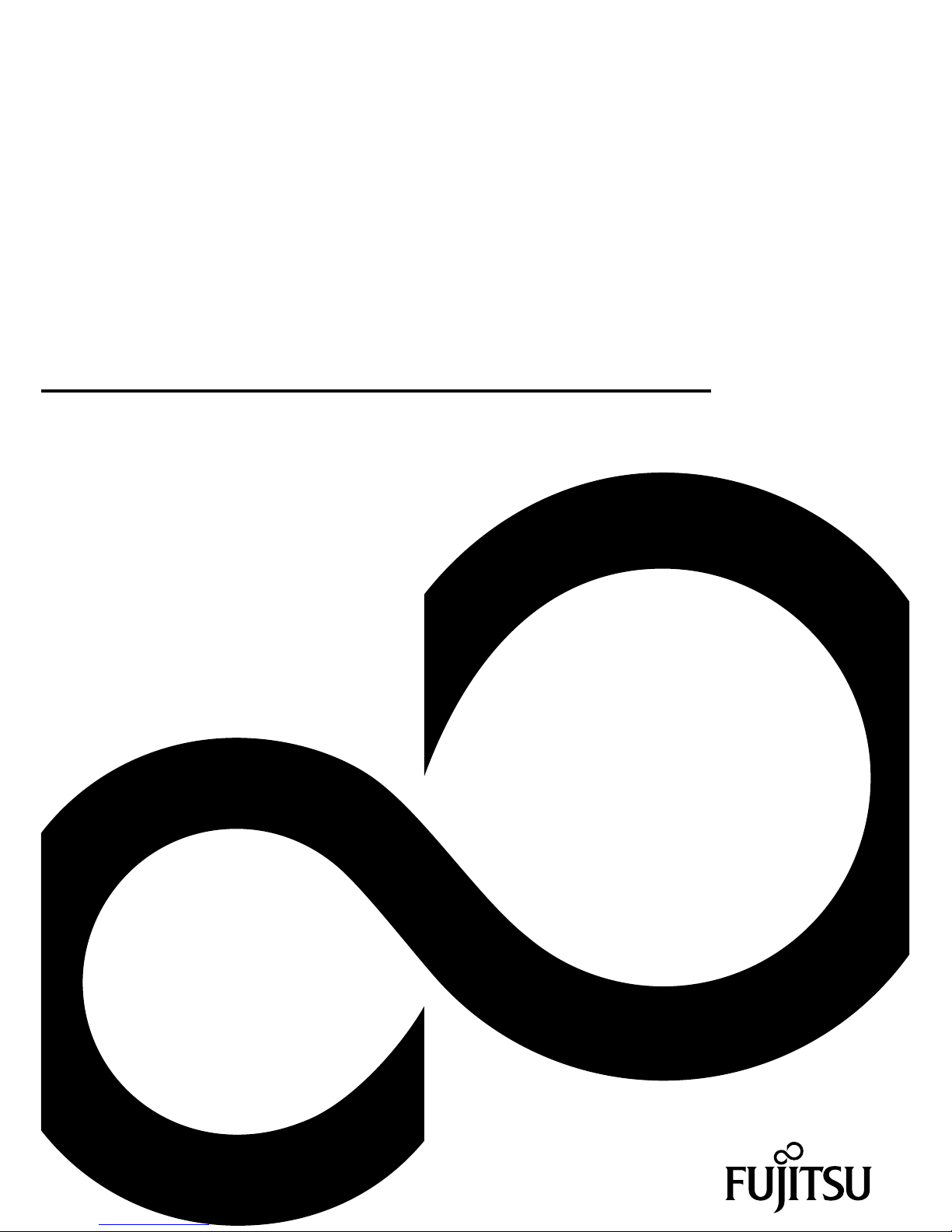
System
Operating Manual
ESPRIMO P4xx / P5xx / PH3xx
Page 2

Thank you for buying an inno
vative product from Fujitsu.
Latest information abo
ut our products, useful tips, updates etc. is available
on our website: "
http:
//www.fujitsu.com/fts/"
You can find driver upda
tes at: "
http://support.ts.fujitsu.com/download"
Should you have any te
chnical questions, please contact:
• our Hotline/Service
Desk (see Service Desk list or from the Internet at:
"
http://support.t
s.fujitsu.com/contact/servicedesk")
• Your sales partner
• Your sales office
We hope you enjoy using your new Fujitsu system!
Page 3

Page 4

Published by / Contact address in the EU
Fujitsu Te
chnology Solutions GmbH
Mies-van-der-Rohe-Straße 8
80807 Munich, Germany
"
http://
www.fujitsu.com/fts/"
Copyright
©Fujits
u Technology Solutions GmbH 2013. All rights reserved.
Publication Date
03/2013
Order No.: A26361-K1017-Z320-1-7619, edition 3
Page 5

ESPRIMO P4xx / P5xx / PH3xx
Operating Manual
Your ESPR IMO 5
Important notes 7
Getting started 11
Operation 19
Troubleshooting and tips 25
System expansions 29
Technical specification 44
Index 45
Page 6
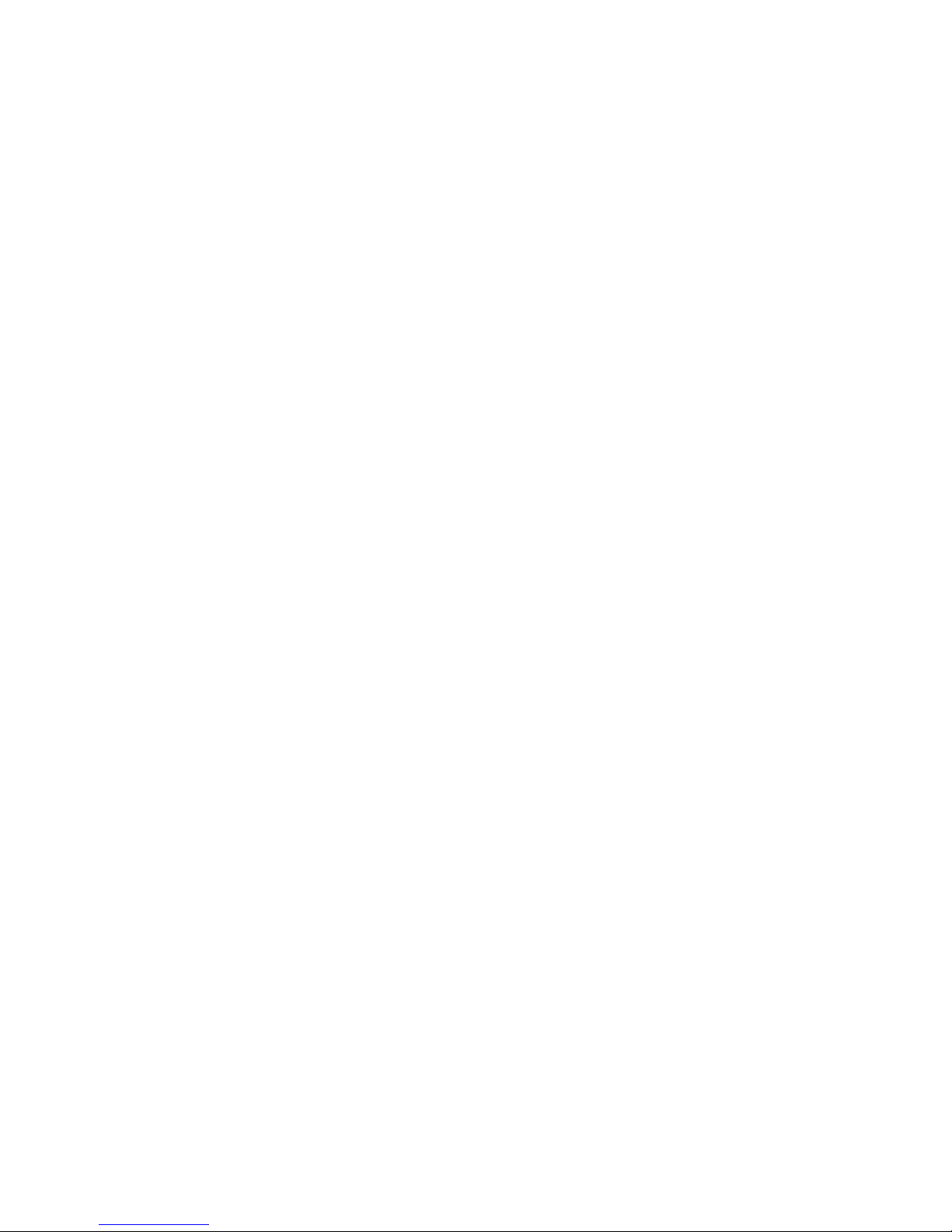
Remarks
Information on the product description meets the design specifications of Fujitsu and
is provided for comparison purposes. Several factors may cause the actual results to
differ. Technical data is subject to change without prior notification. Fujitsu rejects any
responsibility with regard to technical or editorial mistakes or omissions.
Trademarks
Fujitsu, the Fujitsu logo and ESPRIMO are registered trademarks of Fujitsu Limited or its
subsidiaries in the United States of America and other countries.
Kensington, MicroSaver and K-Slot are registered trademarks of ACCO Brands.
Microsoft and Windows are trademarks or registered trademarks of the Microsoft
Corporation in the United Sta tes and/or other countries.
All other trademarks specified here are the property of their respective owners.
Copyright
No part of this publication may be copied, reproduced or translated without
the prior written consent of Fujitsu.
No part of this publication may be saved or transferred by any electronic means
without the written approval of Fujitsu.
Page 7
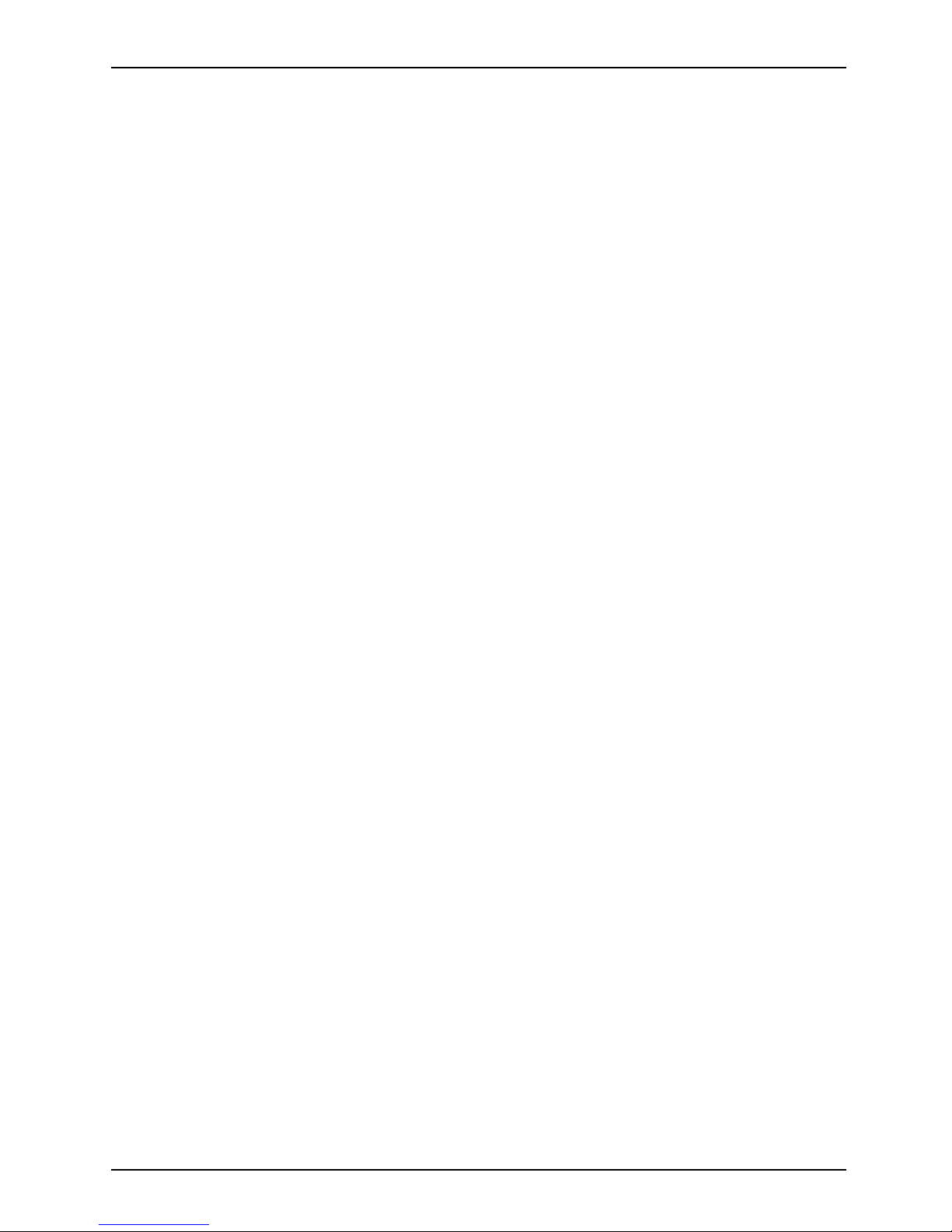
Contents
Contents
YourESPRIMO ......................................................................... 5
Validityof the ReferenceManual ......................................................... 5
Notational conventions .................................................................. 6
Importantnotes ........................................................................ 7
Safetyinformation ....................................................................... 7
Transporting the device
..................................................................
7
Cleaning the device ..................................................................... 8
Energy saving, disposa
landrecycling ....................................................
8
CEmarking ............................................................................ 9
FCC Compliance Statem
ent .............................................................
10
FCC Class B Compliance
Statement ..................................................
10
FCC Radiation Exposu
re Statement ..................................................
10
Gettingstarted ......................................................................... 11
Unpacking and checking the delivery . . ................................................... 11
Stepsfor initial setup .................................................................... 11
Setting up the device .................................................................... 12
Connecting the device to the mains supply . . . . ............................................ 12
Connecting externa l devices . . ........................................................... 13
Connecting the cables . .............................................................. 13
Disconnecting the cables . . . . . ....................................................... 13
Portson the device .................................................................. 14
Connecting a monitor . . . . . ........................................................... 15
Connecting the mouse . . . . ........................................................... 15
Connecting the keyboard . ........................................................... 16
Connecting external devices to the serial interface . .................................... 16
Connecting external devices to the USB ports . ........................................ 17
Switchingonforthefirst time: installing the software ....................................... 17
Switchingon monitor anddevice ..................................................... 18
Installingthe software ............................................................... 18
Operation
..............................................................................
19
Switch th
edevice on ....................................................................
19
Switchin
goff the device .................................................................
19
Indicato
rson the device .................................................................
20
Keyboar
d ...............................................................................
21
Importa
nt keys and keyboard shortcuts . . . . ............................................
21
Setting
sinBIOS Setup ..................................................................
22
Proper
tyand data protection .............................................................
23
Anti-t
heft protection and lead-sealing . . . . . . ............................................
23
BIOS s
etupsecurity functions ........................................................
24
Acces
sauthorisation via SmartCard ..................................................
24
Troubleshooting andtips .............................................................. 25
Helpif problems occur ................................................................... 25
Troubleshooting . . . ...................................................................... 25
Powerindicator remains off after you haveswitched on yourdevice ..................... 25
The device cannot be switched off with the O N/O FF switch ............................. 26
Monitorremains blank ............................................................... 26
Nomouse pointer displayed on the screen ............................................ 27
Time and/or date is not correct ....................................................... 27
Fujitsu 3
Page 8

Contents
Errormessages on the screen ........................................................ 27
Installingnew software .................................................................. 28
Restoring hard disk contents ............................................................. 28
Tips .................................................................................... 28
Systemexpansions .................................................................... 29
Information about boards ................................................................ 30
Opening the casing . . ................................................................... 31
Closingthe casing ...................................................................... 32
Overview of the drivebays and drivesin your device ....................................... 32
Installing and removing the accessible 5
1
/4inchdrive ...................................... 33
Removing an accessibledrive ........................................................ 33
Installingan accessible drive ......................................................... 33
Installing and removing an accessible 3
1
/2inchdrive ....................................... 35
Installingan accessible drive ......................................................... 35
Removing an accessibledrive ........................................................ 36
Installingand removing thehard disk drive ................................................ 37
Removing a hard diskdrive .......................................................... 37
Installinga hard disk drive ........................................................... 38
Installing and removing a board . . ........................................................ 39
Boardinstalling ..................................................................... 39
Boardremoving ..................................................................... 41
Mainboard expansions . . ................................................................ 42
Upgrading main memory ............................................................. 42
Processor, replacing ................................................................. 42
Replacing the lithium battery ......................................................... 43
Technical specification ................................................................. 44
Index .................................................................................. 45
4 Fujitsu
Page 9

Your ESPRIMO
Your ESPRIMO
Overview
... is available with various configuration levels which differ in terms of hardware and software
equipment. You can install additional drives (for exam ple a DVD drive) and other boards.
This manual tells you how to start using your device and how to operate it in daily use.
This manual applies for all c onfiguration levels. Depending on the cho sen configuration
level, some of the hardware components described may not be ava ilable on your PC.
Please also read the notes about your operating system.
Depending on the configuration selected, the operating system is preinstalled
on your hard disk (e.g. Windows).
Further information on this device is provided:
• in the "Quick Start Guide" poster
• in the "Safety/regul
ations" manual
• in the "Warranty" manual
• in the op erating ma
nual for the monitor
• in the manual for the mainboard
• in your operating
system documentation
• in the information files (e.g. *.PDF, *.H TML, *.DOC, *.CHM , *.TXT, *.HLP )
Some of the manuals listed can be found in electronic form on the "Drivers & Utilities" DVD.
You can access and view the required information using the Acrobat Reader
program, which is also included on the DVD. You can of course also
print out a copy of the manual if you prefer.
ValidityoftheReferenceManual
This Reference Manual is valid for the following systems:
• ESPRIMO P400
• ESPRIMO P410
• ESPRIMO P420
• ESPRIMO P520
• ESPRIMO PH300
• ESPRIMO PH310
Fujitsu 5
Page 10
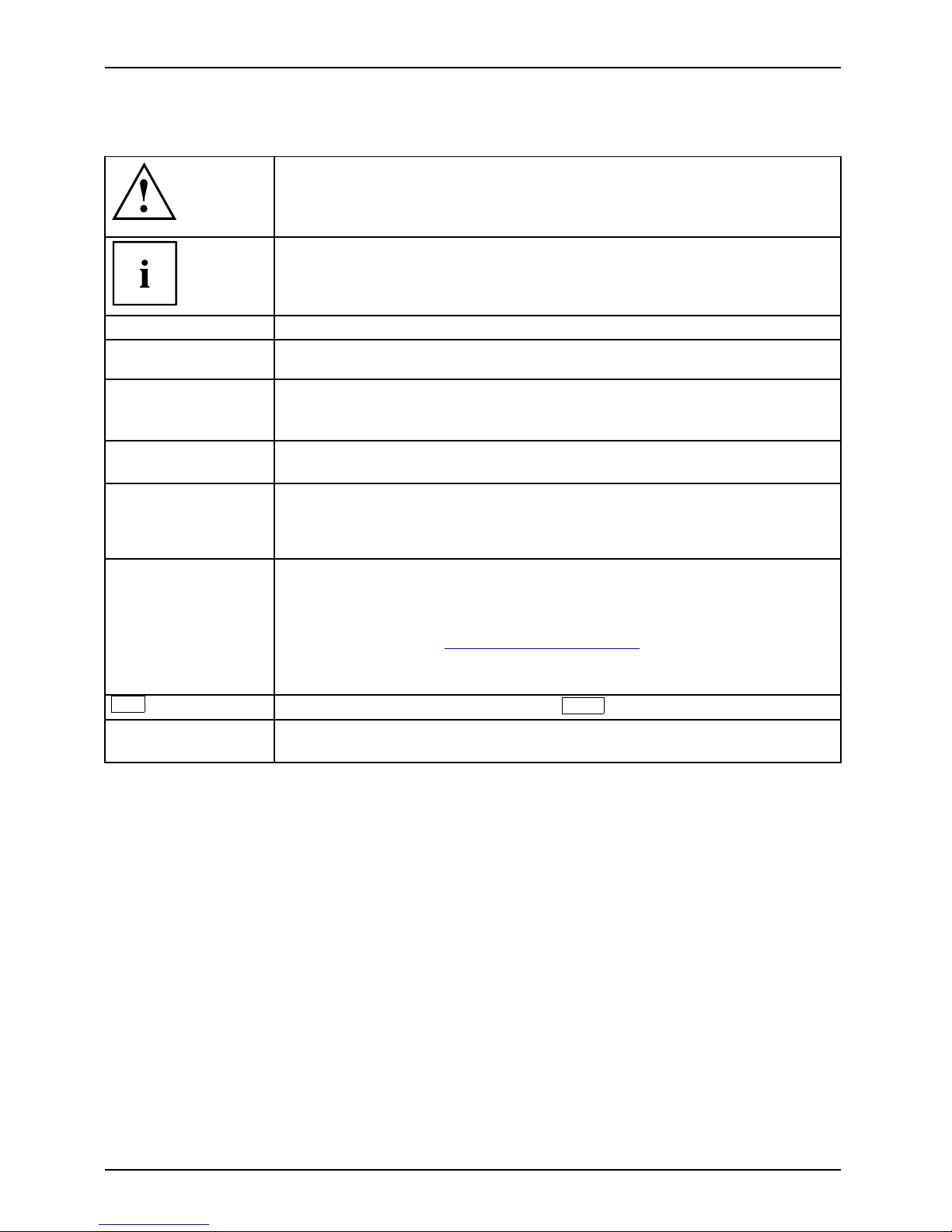
Your ESPRIMO
Notational conventions
Pay particular attention to text marked with this symbol. Failure to observe
these warnings could pose a risk to health, damage the device or lead
to loss of data. The warranty will be invalidated if the device becomes
defective through failure to observe these warnings.
Indicates important informa
tion for the proper use of the device .
►
Indicates an activity t hat must be performed
Indicates a result
This font
indicates data e ntered
using the keyboard in a program dialogue or at
the command line, e.g.
your password (Name123) or a command used to
start a program (star
t.exe)
This font
indicates information that is displayed on the screen by a program, e.g.:
Installation is complete.
This font
indicates
• terms and texts used in a software interface, e.g.: Click on Save
• names of programs or files, e.g. Windows or setup.exe.
"This font"
indicates
• cross-references to another section, e.g. "Safety information"
• cross-references to an external source, e.g. a web address: For more
information, go to "
http://www.fujitsu.com/fts"
• Names of CD s, DVDs and titles or designations for other materials,
e.g.: "CD/DVD Drivers & Utilities" or "Safety/Regulations" manual
Key
indicates a key on the keyboard, e.g:
F10
This font
indicates terms a nd texts that are emphasised or highlighted, e.g.: Do
not switch off th e device
6 Fujitsu
Page 11
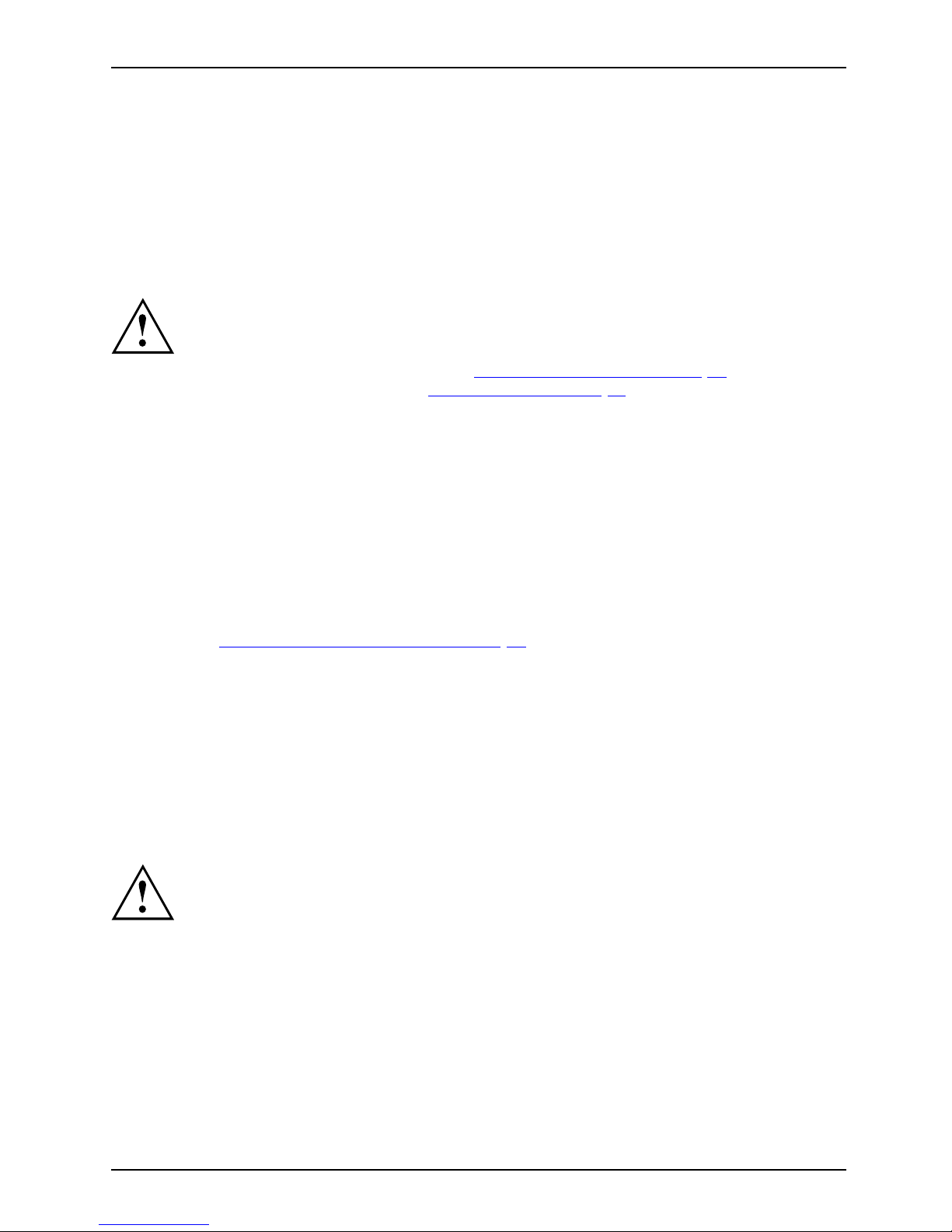
Important notes
Important notes
ImportantnotesNotes
In this chapter you will find information regarding safety which it is essential to
take note of when working with your device.
Safety information
SafetyinformationNote
Please note the informat
ion provided in the "Safety/regulations" manual
and in the following safe
ty notes.
When installing and ope
rating the device, please observe the notes on
environmental conditi
ons in Chapter "
Technical specification" , Page 44 as well
as the instructions in C
hapter "
Getting started", Page 11.
When setting up the dev
ice, make sure there is clearance all around it so that
thecasingreceives
enough ventilation. In order to avoid overheating, do not
cover the ventilati
on areas of the monitor or the device.
You must only opera
te the device if the rated voltage used by the
device is set to the
local mains voltage.
The main switch (if
present) and the ON/O FF switch do not disconnect the
device from the ma
ins voltage. To completely disconnect from the mains
voltage, remove t
he power plug from the power socket.
Only operate th
e device with the casing closed.
Replace the lit
hium battery on the mainboard in accordance with the instructions
in "
Replacing t
he lithium battery", Page 43.
Caution, comp
onents in the system can get very hot.
The activiti
es described in these instructions must always be
performed wi
th the greatest care.
Repairs to th
e device must only be performed by qualified technicians.
Incorrect r
epairs could put the user at great risk or cause serious damage
to the equ i
pment (electric shock, risk of fire).
Transpor
ting the device
Device,Trans po
rtation
Retrans
portation
Transport all parts separately in their original packaging or in a packaging which
protects them from knocks and jolts, to the new site.
Do not unpack them until all transportation manoeuvres are completed.
If the device is broug ht from a cold environment into the room where it will be used,
condensation may occur. Before operating the device, wait until it is absolutely dry
and has reached approximately the same temperature as the installation site.
Fujitsu 7
Page 12
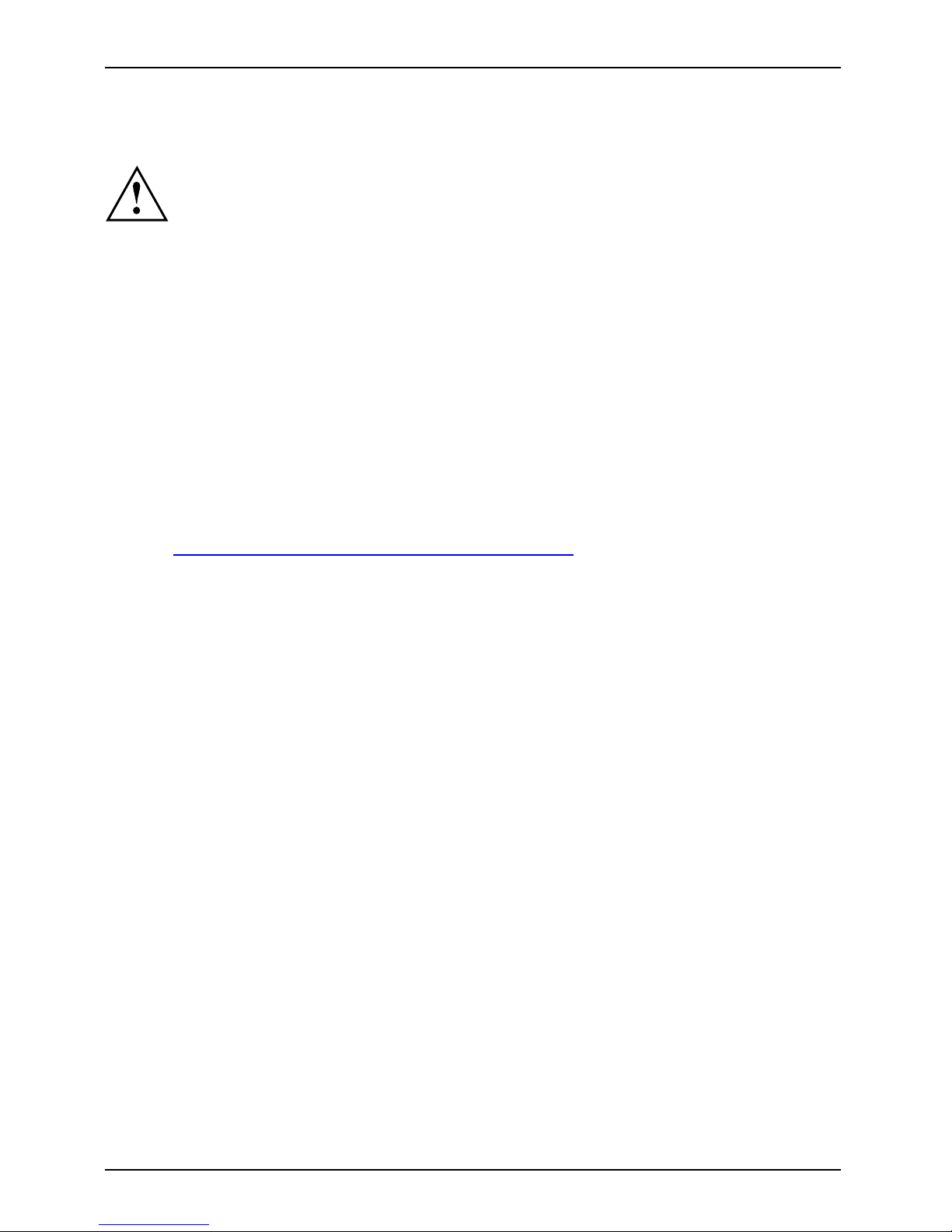
Important notes
Cleaning the device
Device,Transpo rtationRetransportationSystemunit,seeDevi ce
Turn off all power and equipment switches and disconnect the power
plug from the mains outlet.
Do not clean any interior parts yourse lf, leave this job to a service technician.
Do not use any cleaning agents that contain abrasives or may corrode
plastic (alcohol, thinner or acetone).
Never clean the device with water! Water entering into th e device could
present a serious risk to users (e.g. electric shock).
Ensure that no liquid enters the system .
The surface can be clea
ned with a dry cloth. If particularly dirty, use a cloth that has been
moistened in mild dome
stic detergent and then carefully wrung out.
Use disinfectant wi
pes to clean the keyboard and the mouse.
Energy saving, disposal and recycling
DisposalEnergysavingRecyclingDrivers&UtilitiesDVDUserDocumentationDVD
You c a n find information on these subjects on the "Drivers & Utilities" DVD or on our
website ("
http://www.fujitsu.com/fts/about/fts/environment-care/").
8 Fujitsu
Page 13

Important notes
CE marking
CEmarkingCEmarkingNotesElectromagneticcompatibilityLowvoltagedirective
The shipped version of this device complies with the requirements of European Union
directives 2004/108/EC "Electromagnetic compatibility", 2006/95/EC "Low voltage directive" and
2009/125/EC "Ecodesign".
CE marking for devices with radio component
This equipment complies with the requirements of Directive 1999/5/EC of the European Parliament
and Commission from 9 March, 1999 governing Radio and Telecommunications Equipment
and mutual recognition of conformity.
The CE marking valid for your device can b e found on the device label.
Explanation: CE nnnn (!); nnnn defines the type of CE marking and the exclamation mark indicates
a device with radio components.
You c a n find more information and declarations of c onfo rmity on the Internet at:
"
http://globalsp. ts.fujitsu.com/sites/certificates".
This equipment can be used in the following countries:
Belgium Bulgaria Denmark
Germany
Estonia Finland France
Greece
UK Ireland Iceland Italy
Croatia
Latvia Liechtenstein Lithuania
Luxembourg Malta Netherlands Norway
Austria Poland Portugal Ruma nia
Sweden Switzerland Slovakia Slovenia
Spain Czech Republic
Hungary
Cyprus
Contact the corresponding government office in the respective country for current information on
possible operating restrictions. If your country is not included in the list, then please contact
the corresponding supervisory authority as to whether the use of this product is permitted in
your country.
Fujitsu 9
Page 14

Important notes
FCC Compliance Statement
If the device complies with the FCC regulations, the F CC sign can be found on the type rating plate.
FCC Class B Compliance S tate
ment
DOC (INDUSTRY CANADA) NOTICES
Notice to Users of Radios and Television :
This class B digital apparatus complies with Canadian ICES-003.
The following state ment applies to the products covered in this manual, unless otherwise specified
herein. The statement for other products will appear in the accompanying documentation.
NOTE:
This equipment has been tested and found to comply with the limits for a "Class B" digital
device, pursuant to Part 15 of the FCC rules and meets all requirements of the Canadian
Interference-Causing Equipment Standard ICES-003 for digital apparatus. These limits are
designed to provide reasonable protection against harmful interference in a residential installation.
This equipment generates, uses and can radiate radio frequency energy and, if not installed
and used in strict accordance with the instructions, m ay cause harmful interference to ra dio
communications. However, there is no guarantee that interference will n ot occur in a particular
installation. If this equipment does cause harmful interference to radio or television rece ption,
which ca n be determined by turning the equipmen t off and on, the user is encouraged to
try to correct the interference by one or more of the following measures:
• Reorient or relocate the receiving antenna.
• Increase the s
eparation between equipment and the rece iver.
• Connect the equipment into an outlet on a circuit different from th at to
which the receiver is connected.
• Consult the d
ealer or an experienced radio/TV technician for help.
Fujitsu not responsible for any radio or television interference caused by unauthorized modifications
of this equipment or the substitution or attachment of connecting cables and equipment other
than those specified by Fujitsu. The correction of interferences caused by such unauthorized
modification, substitution or attachment will be the responsibility of the user.
The use of shielded I/O cables is required when connecting this equipment to any and all optional
peripheral or host devices. Failure to do so may violate FCC and ICES rules.
FCC Radiation Exposure Statement
This equipment complie s with FCC radiation exposure limits set forth for an uncontrolled environment.
The transmitters in this device must not be co-located or op erated in conjunction
with any other antenna or transmitter.
To prevent radio interference to t he licensed service, this device is intended to be
operated indoors and aw ay from windows to provide maximum shielding. Equipment (or
its transmit antenna) that is installed outdoors is subject to licensing.
Users are not authorized to modify this product. Any modifications invalidate the w arranty.
This equipment may not be modified, altered, or chan ged in any way without signed
written permission from Fujitsu. Unauthorized modification will void the equipment
authorization from the FCC and Industry Canada and the warranty.
10 Fujitsu
Page 15
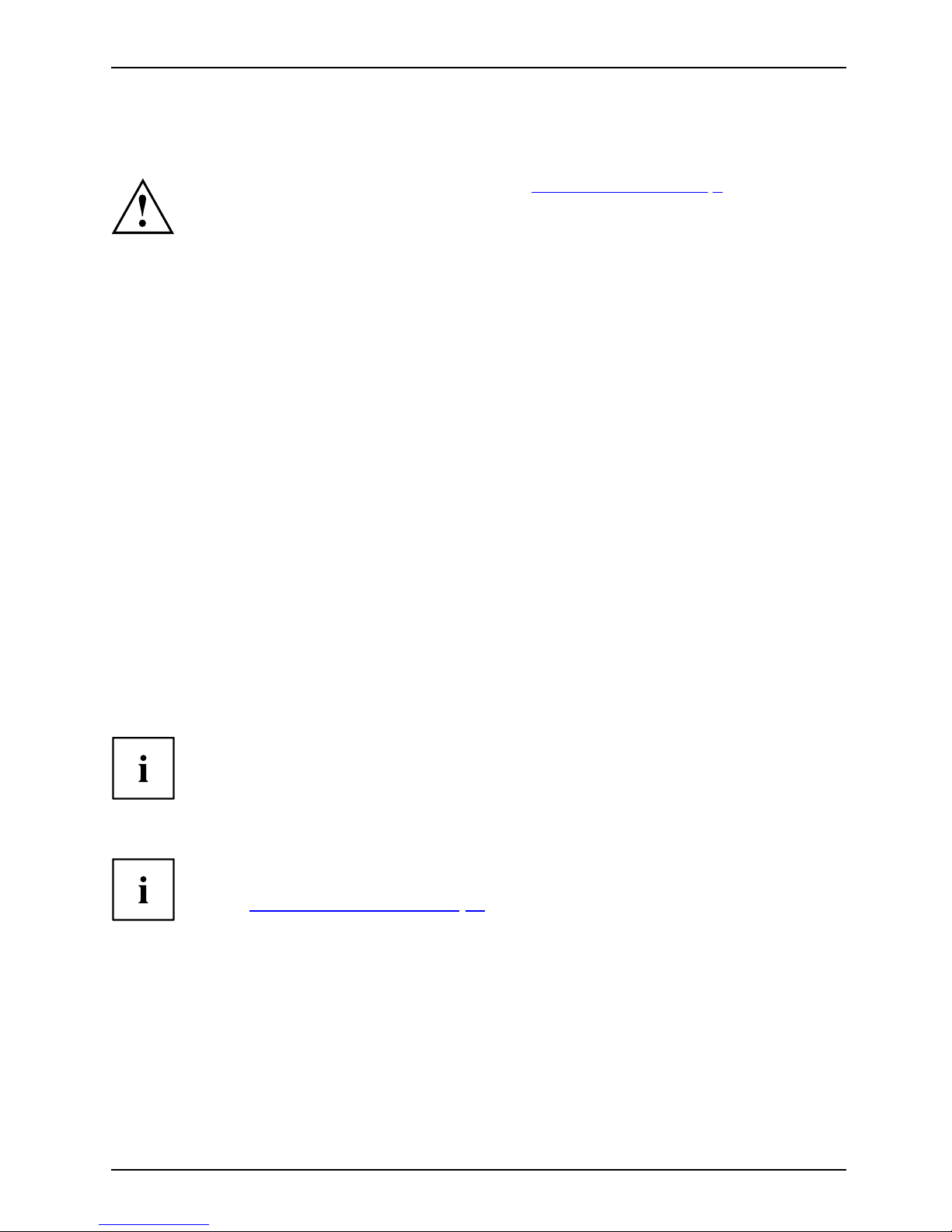
Getting started
Getting started
Gettingstarted
Please observe the safety information in the "Important notes", Page 7 chapter.
Unpacking and checking the delivery
It is recommended not to throw away the original packaging material! It may be
required for reshipment at some later date.
PackagingContentso fdeliveryPackaging,
► Unpack all the individual parts.
► Check the contents of the package for any visible damage caused during transport.
► Check whether the delivery conforms to the details in the delivery note.
► Should you discover that the delivery does not correspond to the delivery
note, notify your local sales outlet immediately.
Steps for initial setup
Preparingforfirstuse, overviewPreparingforuse,
Only a few steps are necessary to put you r new device into operation for the first time:
• Select a location for device and set up device
• Connect external devices such as mouse, keyboard and monitor
• Check the voltage at the mains outlet and connect the device to an elect rical outlet
• Switch the device on
You will learn more about the individual steps in the following sections.
External devices
If you have received other external devices in ad dition to your own device (e.g.
a printer), do not connect these until after the initial installation. The following
sections describe how to connect these external devices.
Drives and boards
If you have received drives or boards with your device, please do not install
them until after first-time setup. How to install drives and boards is described
in the "
System expansions", Page 29 chapter.
Fujitsu 11
Page 16
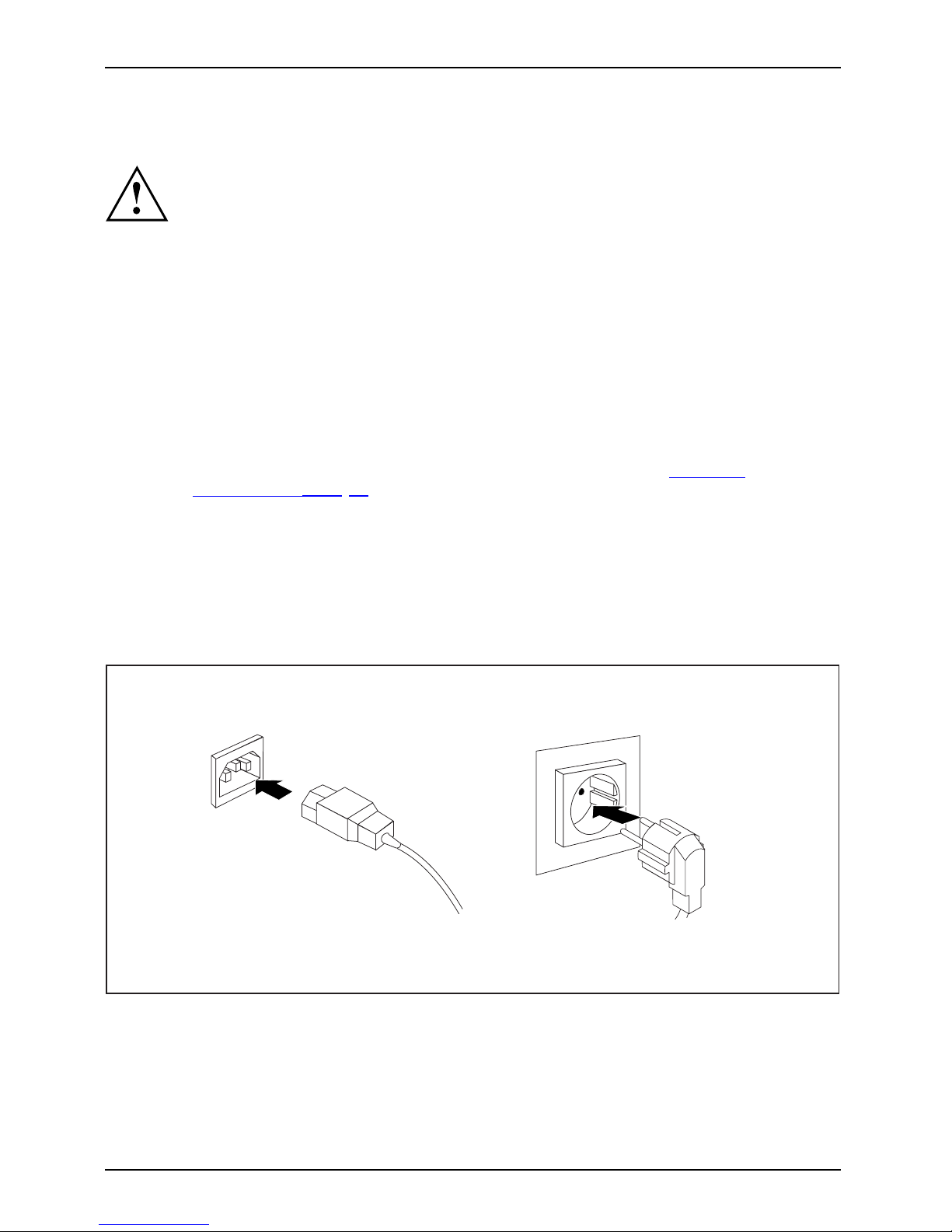
Getting started
Setting up the device
WorkstationErgonomicDevi ce
When installing your device, please read the recommendations and safety
notes in the "Safety/regulations" manual.
We recommend that you place your device on a surface which is not slippery. In
view of the man y different finishes and varnishes used on furniture, it is possible
that the rubber feet will mark the surface they stand on.
Depending on the location of your device, bothersome vibrations and noises may
occur. To prevent this, a distance of at least 10 mm / 0.39 inch should be maintained
from other devices on casing sides w ithout ventilation surfaces.
In order to avoid overheating, do not cover the ventilation areas
of the monitor or the device.
A minimum distance of 200 mm / 7.87 inch from the device must
be observed for ventilation areas.
Do not stack several devices on top of each other.
Do not expose the device to extreme ambient conditions (see "
Technical
specification", Page 44, section "Ambient conditions"). Protect the
device against dust, humidity and heat.
Operating positi
on
Use the device on
ly in the vertical operating position.
Connecting the device to the mains supply
Mainsadapter
2
1
► Conn
ect the power cable to the device (1).
► Plug the power plug into a grounded mains outlet (2).
12 Fujitsu
Page 17

Getting started
Connecting external devices
Read the documentation on the external device before connecting it.
With the exception of USB devices, always remove all power plugs
before connecting external devices!
Do not connect or disconnect cables during a thunderstorm.
Always take hold of the actual plug. Never unplug a cable by pulling th e cab le itself.
Connect and disconnect the cables in the order described below.
Connecting the cables
► Turn off all power and equipment switches.
CordCable,
► Remove all power plugs from the grounded mains outlets.
► Connect all the cables to the device and the external devices. Please make sure that you
always observe the safety notes provided in "
Important notes", Page 7.
► Plug all data communicat ion cables into the appropriate sockets.
► Plug all power cables into the grounded mains outlets.
USB devices a re hot-pluggable. This means you can connect and disconnect
USB cables while your device is switched on.
Additional information can be found in "
Connecting external devices to the USB
ports", Page 17 and in the documentation for the USB devices.
Disconnecting the cables
► Switch off al
l affected devices.
Cable,
► Remove all power plugs from the grounded mains outlets.
► Unplug all d
ata communication cables from the appropriate sockets.
► Disconnect all of the cables from the device and from the external d evices.
Fujitsu 13
Page 18

Getting started
Ports on the device
InterfacesExternaldevicesDevice
The ports available on your device depend on the selected device configuration level.
The ports are located on the front and back of the device. The ports available on y our
device depend on the configuration level you have selected. The standard ports are
marked with the symbols shown below (or similar). Detailed information on the location
of the ports is provided in the manual for the mainboard.
DVI monitor port, white
Monitorport
VGA monitor port, blue
Monitorport
Microphone jack
Microphoneport
Audio input (Line In)
AudioinputLinein
Headphones port
Headphones
Audio output (Line Out)
AudiooutputLineout
USB 2.0 - Universal Serial
Bus, black
USB 3.0 - Universal Serial
Bus, blue
UniversalSerialBus
LAN
LAN port
LANport
PS/2 mouse port, green
MouseportPS/2mousep ort
Keyboard port, purple
Keyboardport
e-Sata
e-SATA port
S/PDIF
S/PDIF port
Serial port, turquoise
Serialport
DP DisplayPort
Some of the peripherals re quire special software (e.g. drivers) (refer to the
documentation for the peripheral and operating system).
14 Fujitsu
Page 19

Getting started
Connecting a monitor
► Follow the instructions contained in the monitor manual to prepare the monitor
for operation (e.g. connecting cables).
Monitor
► Connect the data cable of the monitor into the monitor port of your device.
The optional monitor power cable may only be connected to the monitor socket of
the device if the monitor current consumption is less than 1 A with 240 V or 2 A
with 100 V. T he values for the monitor current consumption can be found in the
technical data on the monitor or in the operating manu al for the monitor.
► Plug the monitor power ca
ble into the grounded mains outlet.
Connecting the mouse
You can connect a USB mouse or a PS/2 mouse to your device.
Mouse,Connecting,
Connecting a USB mouse
► Connect the USB mouse to one of the USB ports on the device.
USBport,USBport
Connecting a PS/2 mouse
The PS/2 mouse is only detected by the device if you connect the mouse when
the device is switched off and then sw itch the device on again.
► Switch your dev
ice off.
If you do not at
tach a mouse to the PS/2 mouse port, you can disable the mo use
controller in
the BIOS Setup in order to free the IRQ12 for a different application.
► Connect the PS/2 mouse to the PS/2 mouse port of the device.
PS/2mouse,Connecting,PS/2mouse,
► Switch your device on again.
Fujitsu 15
Page 20

Getting started
Connecting the keyboard
You can connect a USB keyboard or a PS/2 keyboard to your device .
Keyboard,Conne cting,
Connecting a USB keyboard
Use the supplied keyboard cable only.
USBport,Connecting,
► Plug the rectangular co nnector of the keyboard cable into the rectangular socket
on the underside or on the rear of the keyboard.
► Insert the flat rectangular USB plug of the keyboard cable into one of the device’s USB ports.
USBport
Connecting a PS/2 keyboard
Use the supplied keyboard cable only.
ConnectingaPS/2keyboardConnecting,
The PS/2 keyboard is only detected by the device if you connect the keyboard
when the device is switched off an d then switch the device on again.
► Sw itch your device off.
► Plug the rectangular co nnector of the keyboard cable into the rectangular socket
on the underside or on the rear of the keyboard.
► Plug the rou nd plug of the keyboard cable into the keyboard port on the device.
Keyboard,
► Switch your device on again.
Connecting external devices to the serial interface
SerialinterfaceSerialinterface,Externaldevices,Devices,
External devices can be connected to the serial interface (e.g. a printer or modem).
► Connect the data cable to the external device.
► Connect the data cable to the corresponding serial interface.
For an exact description of how to connect external devices to th e corresponding
port, please see the external device documentation.
Port settings
Serialinterface,
You can ch ange the port settings (e.g. address, interrupt) in the BIOS Setup.
Device drivers
Devic
edrivers,
The devices connected to the serial interface require drivers. Your operating system
already includes many drivers. If the required drive is missing, install it. Th e latest
drivers are usually available on the Internet or will be supplied on a data carrier.
16 Fujitsu
Page 21

Getting started
Connecting external devices to the USB ports
USBdevices,USBport,Externaldevices,Devices,
You can connect a wide range of external devices to the USB ports (e.g.
printer, scanner, mod em or keyboard).
USB devices a re hot-pluggable. This means you can connect and disconnect
USB cables while your device is switched on.
Additional information can be found in the documentation for the USB devices.
► Connect the data cable to the external device.
► Connect the data cable to one of the USB ports on your device.
Device drivers
The external USB devices you connect to the USB ports usually require no driver of their
own, as the required software is already included in the operating system. If the device
requires separate software, please note the information in the manufacturer’s manual.
To ensure the transmission capacity of USB 2.0, the cable from the external USB
device to the USB port of your device must not be longer than 3 m.
Switchingonforthefirst time: installing the software
Installing,Software,Installing,
Once the installation ha s been started the device must not be switched
off, unless the installation has been completed.
During installation, the device may only be rebooted when you are requested to do so!
The installation will otherwise not be carried out correctly and the contents
of the hard disk must be completely restored.
If the device i
s integrated into a network, the user and server details as well as
the network p
rotocol are required during the software installation.
Contact you
r network administrator if you have any questions about these settings.
When you swi
tch on the device for the first time, the supplied software
is install
ed and configured. Plan a reasonable amount of time for this,
as this pro
cess must not be interrupted.
You may ne
ed the licence number for Windows during the installation. The licence
number is
located on a label on your device.
Fujitsu 17
Page 22

Getting started
Switching on monitor and device
In order to avoid overheating, do not cover the ventilation areas
of the monitor or the device.
Depending on the version, the device may be equipped with a main power switch
on the back of the device in addition to the ON/O FF button on the front.
► Switch the monitor on (see the operating manual for the monitor).
► Switch the device on. To do this, follow the instructions below.
1
2
► Turnthemainswitchonthebackofthedevicetothe"I"position(1).
► Press the ON
/OFF switch on the front of the device (2).
The power indicator lights up and the device is started.
Installing the software
► During installation, follow the on-screen instructions.
Software,Install
ing,
► If a n yth ing is unclear reg arding the data you are asked to input, read the
online Help in your operating s ystem.
You will find more information o n the system, as well as drivers, utilities and updates on
the "Drivers & Utilities" DVD and on the Internet at "
http://www.fujitsu.com/fts/support".
You can find information and help on the Windows operating system functions
on the Internet at "
http://windows.microsoft.com".
18 Fujitsu
Page 23

Operation
Operation
Switch the device on
► If necessary, switch the monitor on (see the operating manual for the monitor).
Device,Monitor,
► Switch on the device using t
he main power switch located on the rear of the device (if present).
► Press the ON/OF F switch on the front of the device.
The power indicator glo
ws and the device starts.
Switching off the device
► Shut down the o perating system in a defined manner. In Windows: via the
Start menu and the Turn Off Com puter function.
Device,Monitor,
► If the operating sy
stem does not automatically switch the de vice into energy-saving mode or
switch it off, pres
s the ON /OFF switch. Warning, this could lead to a loss of data!
If the device is switched off, it consumes a minimum of energy.
► Switch the device
offatthemainswitch(ifpresent).
The device no longer uses any power.
The main switch and the ON/OFF switch do not disconnect the device
from the mains voltage. To completely disconnect from the mains voltage,
remove the power plug from the power socket.
► If necessary, switch the monitor off (see the operating manual for the monitor).
Fujitsu 19
Page 24

Operation
Indicators on the device
Indicators,Device
The indicators are on the front of the casing. Which indicators are available on your
device depends on the configuration level you have selected.
3
1
2
1 = Drive indicator, e.g. DVD
2 = Power-o n indicator
3 = Hard disk indicator
No. Ind icator Description
1 Drive indicator
The indicator lights up when the CD-ROM or DVD drive in the
device is accessed. Never under any circumstances remove the
CD/DVD while the indicator is lit.
2 Power-on indicator
Caution: When energy saving mode is active, the device must
not be switched off at the main power switch (if present) or
disconnected from the mains, as this may result in data loss.
• The indicator is illuminated:
The device
is switched on.
•Theindicatorisflashing:
The devic
e is i n energ y-saving mode. After being sw itched on
with the O
N/OFF switch, the device powers up or returns to the
state it w
as in before it entered energy-saving m ode.
• The indicator is not lit:
The dev
ice is switched off.
3Harddi
sk indicator
The indicator lights up when the hard disk drive of the device is
accessed.
20 Fujitsu
Page 25

Operation
Keyboard
KeyboardKeyboard,Keyboard,Keyboard,Keyboard,Keyboard,AlphanumerickeypadCursorkeysKeys,FunctionkeysNumerickeypadNumerickeypad
The illustrated keyboard is an example and may differ from the model you use.
1 2
345
1 = Function keys
2 = On/off switch (optional)
3 = Alphanumeric keypad
4=Cursorkeys
5 = Numeric keypad (calculator keypad)
Important k
eys and keyboard shortcuts
KeysKeyboardshortcuts
The description of th e following keys and keyboard shortcuts applies to Microsoft
operating systems. Details of other keys and keyboard shortcuts can be found in
the documentation for the r elevant application program.
Key / key combination Description
ON/OFFswi
tch
Button,
On/off switch (optional)
Depending on the setting in the BIOS Setup, the device can be switched
on or off with this switch. Some operating systems allow y ou to configure
additional functions of the ON/OFF switch in the Control Panel.
With some keyboards the ON/OFF switch can only be used with an ACPI
(Advanced Configuration and Power Management Interface). Otherwise
the key is inoperative. The mainboard must support this function.
Keys,Keys,Keys,
Enter key
confirms the highlighted selection. The Enter key is a lso referred to as
the "Ret urn" key.
Fujitsu 21
Page 26

Operation
Key / key combination Description
Keys,
Windows key (device-de pendent
: variant 1)
calls up the Windows Start menu
.
Keys,
Menu key (device-de pen dent:
variant 1)
calls up the menu for the marke
d item (Windows).
Keys
Windows key (device-depe
ndent: variant 2)
Switches between the star
t screen and the la st use d application.
Keys
Menu key (device-dependent: variant 2)
Opens the menu for the active application.
Keys,Keys,
Shift key
enables up per-case
letters and the upper key symbols to be displayed.
Keys,
Alt Gr key (country
-dependent)
produces a charac
ter shown on the bottom right of a key (e.g. the @
sign on the
Q
key).
Keys,
Num Lock key
By pressing the
Num Lock key you switch between the upper- and
lower-case lev
els of the calculator keypad.
When the Num Lo
ck indicator is lit the numeric keypad and arithmetic
keys are activ
e.
When the Num L
ock indicator is not lit the cu rsor control functions on the
Numeric keyp
ad are active.
Ctrl
Keys,KeysKeysKeys,
Ctrl key
performs a special operation when pressed in conjunction with another
key. The
Ctrl
key is also called the "C ontrol" or "Control key".
AltCtrl
Del
++
Ctrl+Alt+DelCtrl+Alt+DelKeyskeyboardshortcuts
Windows Security/Task Manager
This key combination opens the Windows Security/Task Manager window.
Settings in BIOS Setup
BIOSS
etup,
Syste
msettings,
BIOSS
etup,
BIOSS
etup,
BIOSS
etup
Setup
,
In BIOS Setup, you can set the syst em functions and the hardware configuration of the device.
When the PC is d elivered, the default entries are valid (see "BIOS Setup" manual or manual fo r
the mainboard). You can customise these settings to your requirements in the BIOS Setup.
22 Fujitsu
Page 27

Operation
Property and data protection
PropertyprotectionDataprotectionSecuritym easures
Software functions and mechanical locking offer a broad range of functions for protecting your
device and your personal data from unauthorised access. You can also combine these functions.
Anti-theft protection and lead-sealing
Device,Device,Casing,Lead-sealingAnti-theftprotectionKensingtonLockChain
1
2
1 = Device for Sec
urity Lock
2 = Holes for padl
ock
Anti-theft pr
otection
You can prote
ct your device from theft
• with the Sec
urity Lock device (1) and a Kensington MicroSaver. Please
consult the
manual for your Security L ock.
• with the holes (2) and a padlock and chain which you have connected to a fixed object beforehand.
Lead-sealing
To prevent unauthorised persons from opening the system unit, t he casing can be lead-sealed. To
do this, feed the sealing chain through the holes (2) and seal the chain with the lead seal.
Fujitsu 23
Page 28

Operation
BIOS setup security functions
Securityfunctions,BIOSSetup,
The Security menu in BIOS Setup offers you various options for protecting your
personal data against unauthorized access, e.g.:
• Preventing unauthorised access to BIOS Setup
• Preventing unauthorised system access
• Preventing un authorised access to the settings of boards with their own BIOS
• Issuing virus warnings
• Protecting BIOS from overwriting
• Protecting the device from being switched on by an external device
You can also combine these functions.
You will find a detailed d escription of the Security menus and how to assign passwords
in the manual for the mainboard or in the "BIOS Setup" manual.
Access authorisation via SmartCard
Securityfunctions,Accesspermission,SmartCard
In systems equipped
with a SmartCard reader, access can be restricted to those
users who have a cor
responding SmartCard.
24 Fujitsu
Page 29

Troubleshooting and tips
Troubleshooting and tips
Refer to the safety notes in the "Safety/regulations" manual and in the "Getting
started", Page 11 chapter when connecting or disconnecting cables.
If a fault occurs, try to c
orrect it as described in the following documentation:
• in this chapter
• in the documentation for the c onn ected devices
• in the help systems of th
e software used
• in the documentation for your operating system
Help if problems occur
Should you encount
er a problem with your computer that you cannot resolve yourself:
► Note the ID number
of your device. The ID number is found on the type rating
plate on the back,
the underside or the top of th e casing.
► For further clarification of the problem, contact the Service Desk for your country (see the
Service Desk list or visit the Internet at "
http://support.ts.fujitsu.com/conta ct/servicedesk"). When
you do this, please have ready the identity number and serial number of your system.
Troubleshooting
Power indicator remains off after you have switched
on your device
Cause
Remedy
The mains voltage supply is faulty. ► Check that the power cable is correctly
plugged into the device and into a grounded
mains outlet.
► C heck that the main switch at the rear of the
monitor is set to the "I" position.
► Sw itch the device on.
Internal power supply overloaded.
► Pull the power plug of the device out o f the
mains outlet.
► Wait fo
r about 3 minutes.
► Plug the power plug into a properly grounded
mains outlet again.
► Sw it
ch the device on.
Fujitsu 25
Page 30

Troubleshooting and tips
The device cannot be switched off with the ON/OFF switch
Cause
Remedy
System crash ► Keep the on/off switch pressed for at least 4
seconds until the mach ine switches off.
Caution: This can lead to a loss of data!
This procedure does no t allow the operating
system to shut down in an orderly way. The next
time the system is started there may well be
error messages.
Monitor remains blank
Cause
Remedy
Monitor is switched off ► Switch your monitor on.
Power saving has been activated (screen is
blank)
► Pre ss any key on the keyboard.
or
► Deactivate the scr een s aver. If
necessary, enter the appropriate
password.
Brightness control is set to dark ► Adjust the brightness control. For detailed
information, please refer to the operating
manual supplied with your monitor.
Power cable not connected
► Switch off the monitor and the device.
► Ch eck that the monitor power cable is
properly connected to the monitor and to
a grounded mains outlet or to the monitor
socket of the device.
► Check that the device power cable is
properly plugged into the device and a
grounded mains outlet.
► Switch on the monitor and the device.
Monitor cable not connected
► Switch of
f the mon itor and the device.
► Check that the mon itor cable is properly
connected to th e device and monitor.
► Switch o
n t he monitor and the device.
Incorrect setting for the monitor
► Re star
t the system.
► Press
F
8
while the system is booting.
► Start
the system in Safe Mode.
► Set up the monitor as described in the
documentation for your operating system
and monitor.
26 Fujitsu
Page 31

Troubleshooting and tips
No mouse pointer displayed on the screen
Cause
Remedy
The mouse is not correctly connected.
► Sh ut down the operating system properly.
► Switch the device off.
► Check that the mouse cable is properly
connected to the system unit. If you use an
adapter or extension lead with the mouse
cable, check the connections.
► Sw itch the device on.
The mouse controller is not enabled.
► C heck in the BIOS-Setup w
hether the m ouse
controller is enabled.
► Check that the mouse driver is properly
installed and is present when the application
programme is started. Deta iled information
can be found in the user guide for the mouse
and application programme.
Time and/or date is not correct
Cause
Remedy
Time and date are incorrect.
► Se t the correct ti
me and date within the
operating syste
m you are using.
or
► Se t the correct time and/or date in the
BIOS Setup.
The lithium battery is discharged.
► If the time and
date are repeatedly wrong
when yo u switc
h on your device, replace the
lithium batt
ery (see "
Replacing the lithium
battery", P
age 43).
Error mess
ages on the screen
Error m essages and their explanations are provided:
• in the technical ma nual for the mainboard
• in the doc
umentation for the programs used
Fujitsu 27
Page 32

Troubleshooting and tips
Installing new software
When installing programs or drivers, important files may be overwritten and modified. To
be able to access the original data in the event of any problems following installation,
you should backup your hard disk prior to installation.
Restoring hard disk contents
Should you need to restore your hard disk, the instructions are provided on the case
of the "Recovery DVD" (delivered with your system).
Tips
Topic Tip
Out of system resources ► Close unnecessary applications.
or
► Run the applicatio
ns in a different order.
Other manuals Further manuals are provided as PDF files on
the "Drivers & Utilities" DVD.
28 Fujitsu
Page 33

System expansions
System expansions
Upgrades,Device,SystemexpansionComponentsServicing
Repairs to the device must only be performed by quali fied technicians. Incorrect repairs
may greatly endanger the user (electric shock, fire risk) and will invalidate your warranty.
After consulting the Hotline/Help Desk, you may remove and install the compon ents
described in this manual yourself.
As the device has to be shut down in order to install/deinstall system hardware
components, it is a good idea to p rint out the relevant sections of this chapter beforehand.
The following illustrations may differ slightly from your device, depending on its configuration level.
If further documentation was delivered with your device, please also read this through carefully.
In add ition, before removing or installing system components, please pay attention to the following:
The device must be switched off when installing/removing the system
expansions and may not be in energy-saving mode.
Remove the power plug before opening the device.
Be careful that no wires become trapped when removing or installing components.
When installing components that become very hot, make sure that the maximum
permissible temperature of the components in operation is not exceeded.
An update of the BIOS may be required for a system expansion or hardw are
upgrade. Further information can be found in the BIOS help section or if
necessary in the Technical Manual for the mainboard.
Fujitsu 29
Page 34

System expansions
Information about boards
Take care with the locking mechanisms (catches and centring pins) w hen you
are replacing boards or components on boards.
Note that some components on the mainboard may be very hot if the device was
in use shortly before the casing was removed.
To prevent d amage to the board or the components and conductors on it, please take care when
you insert or remove boards. Make sure expansion boards are inserted straightly.
Never use sha rp objects (screwdrivers) for leverage.
Boards with electrostat
ic sensitive devices (ESD) are identifiable by the label
shown.
When handling boards fit
ted with ESDs, you must always observe the
following points:
• You must always disc
harge static build up (e.g. by touching a grounded
object) before work
ing.
• The equipment and tools y ou use must be free of static charges.
• Only touch or hold t
he boards by the edge or, if present, at the areas
marked green (Touc
h Points).
• Never touch pins or conductors on boards fitted with ESDs.
30 Fujitsu
Page 35

System expansions
Opening the casing
Casing,Device,
► Switch the device off. The device must not be in power-saving mode.
Please observe the safety information in "Important notes", Page 7.
Disconnect the mains plug from the mains outlet.
Only insert the power plug after you have closed the casing.
► Remove any conne cted wir
es which are in the way.
► Lay the device on its side in the manner shown below.
1
2
1
1
► Remove the casing screws (1).
► Slide the side cover from the casing in the direction of the arrow (2).
Fujitsu 31
Page 36

System expansions
Closing the casing
► In sert the side part in the g uide rail on the lower part of the casing.
Casing,Device,
1
2
2
► Slide the side cover onto the casing in the direction of the arrow (1).
► Tighten the casing screws (2).
► Reconnect the cables that you disconnected before.
Overview of the drive bays and drives in your device
The casing has space for several accessible and non-accessible drives:
• two drive bays for accessible 5
1
/4inch drives
• one drive bay for an accessible 3
1
/2inch drive
• two drive bays for non-accessible 3
1
/2inch or 21/2inch drives.
"Accessible drives" are e.g. DVD or CD ROM drives, into which a data medium can be
inserted from outside. "Non-accessible drives" are for example hard disk drives.
32 Fujitsu
Page 37

System expansions
Installing and removing the accessible 51/4inch drive
Removing an accessible drive
► Open the casing (see "Opening the casing", Page 31).
Accessible drive,Drive,
► Disconnect the cables conne
cted to the drive.
1
1
2
► Loosen the scr
ews (1).
► Working from behind, slide the drive a short dist ance out of the bay in the direction of the arrow (2).
The drive now
protrudes slightly out of the casing.
► Pull the drive out of the casing (2).
► If necessar
y, make the required settings on the remaining hard disk drive.
Installing an accessible d rive
► Open the casing (see "Opening the casing", Page 31).
Diskettedrive,Diskettedrive,
► If there is an accessible drive, please remove it (see "Removing an accessible drive", Page 33).
► Remove the front panel from the casing.
► From the inside, press the plastic drive cover out of the front pa nel.
Fujitsu 33
Page 38

System expansions
1
► Break out the pre-stamped metal cover on the drive bay opening with a screwdriver (1).
► Secure the front panel on the casing again.
2
2
1
► Slide the
drive into the casing (1). Make sure that the screw holes are aligned.
► Fasten the drive into place with the screws (2).
► Plug the
data and the power supply connectors into the d rive. Make sure the polarity is correct.
► If there is an accessible drive, please install it again.
► Close t
he casing (see "
Closing the casing", Page 32).
34 Fujitsu
Page 39

System expansions
Installing and removing an accessible 31/2inch drive
Installing an accessible dri
ve
► Open the casing (see "Opening the casing", Page 31).
Diskettedrive,Diskettedrive,
► Ifthereisanaccessible51/
4
" drive, remove the drive (see "Removing
an accessible drive", Page
33).
► Remove the front panel from the casing.
► From the inside, press th
e plastic drive cover out of the front panel.
1
► Break out the
pre-stamped metal cover on the drive bay opening with a screwdriver (1).
► Secure the front panel on the casing again.
2
2
1
► Slide the drive into the casing (1). Make sure that the screw holes are aligned.
► Fasten the drive into place with the screws (2).
► Plug the data and the power supply connectors into the drive. Make sure the polarity is correct.
Fujitsu 35
Page 40

System expansions
► Ifthereisanaccessible51/4" drive, reinstall the drive.
► Close the casing (see "
Closing the casing", Page 32).
Removing an accessible drive
► O pen the casing (see "Openin
g the casin g", Page 31).
► Disconnect all cables connected to the drive (data cable, power supply cable).
1
1
2
► R emove the screws (1).
► Slide the drive out of the bay from behind, in the direction of the arrow (2).
► Close the casing (see "
Closing the casing", Page 32).
36 Fujitsu
Page 41

System expansions
Installing and removing the har
ddiskdrive
Harddiskdrive,Harddiskdrive,Harddiskdrive,
Removing a hard disk drive
► Open the casing (see "Opening the casing", Page 31).
Harddiskdrive,
► Remove all c onne cted cables (data cable, power supply) from the drive.
1
1
1
1
2
► Undo the screws (1) and gently press against the hard disk drive from underneath.
► Pull the drive backwards a short way out of the bay in the direction of the arrow (2).
The drive now protrudes slightly out of the bay.
► Pull the drive completely out of its bay. Make sure that you a re not touching other components.
► If necessary, make the required settings on the remaining hard disk drive.
► Close the casing (see "
Closing the casing", Page 32).
It may be necessary to modify the entry for the remaining drives in the BIOS Setup.
You will need a SATA cable to install a second ha rd disk on the listed device variants.
Fujitsu 37
Page 42

System expansions
Installing a hard disk drive
► O pen the casing (see "Opening the casing", Page 31).
Harddiskdrive,
► Take the new hard disk drive out of its packaging.
1
2
2
2
2
► Slide the hard disk drive into the casing (1). Make sure that the screw holes a re aligned.
► Press gently against the h ard disk drive from below and secure it with the screws (2).
► Connect the cables (data cable, power supply) to the drive.
Check that the polarity is correct and do not use any force.
► Close the casing (see "
Closing the casing", Page 32).
38 Fujitsu
Page 43

System expansions
Installing and removing a board
You can install additional modules in order to increase the performance of your machine.
The number, position and arrangement of the board slots on t he mainboard can be found in
the manua l for the mainboard. Boards may already be installed on shipment.
Board,Board,
Board installing
► Open the casing (see "Opening the casing", Page 31).
Board,
1
2
► Remove the screw (1) from the cover plate (1).
► Remove the cover plate from the casing in the direction of the arrow (2).
1
2
► Remove the screw on the slot cover (1).
► Pull the slot cover out of the slot in the direction of the arrow (2).
Fujitsu 39
Page 44

System expansions
Do not throw away the slot cover. For cooling, protection against fire and in order to
comply with EMC regulations, you must refit the slot cover if you remove the board.
2
1
► Push the board in
to the slot ( 1).
► Tighten the screw on the slot cover (2).
► Secure the cove
r plate on the casing again.
► If necessary, connect the cables to the board.
► Close the casi
ng (see "
Closing the casing", Page 32).
If you have in
stalled or removed a board, please check the releva nt PCI
slot setting
sintheBIOS Setup. If necessary, change the settings. Further
informatio
n is provided in the PCI board documentation.
40 Fujitsu
Page 45

System expansions
Board removing
► Open the casing (see "Opening the casing", Page 31).
Board,
► Remove the cover plate (see "Board installing", Page 39).
► Disconnect the cables connected to the board.
1
2
► Remove the screw on the board (1).
► Pull the board out of the slot in the direction of the arrow (2).
► Place the board in suitable packaging.
Fujitsu 41
Page 46

System expansions
For cooling, protection against fire, and in order to comply with EMC (electromagnetic
compatibility) regulations, you must refit the slot cover.
2
1
► Slide the slot co
ver into the slot (1).
► Secure the slot cover in position with the screw (2).
► Secure the cove
r plate on the casing again.
► Close the casing (see "
Closing the casing", Page 32).
If you have installed o r removed a PCI board, please check the relevant PCI
slot settings in the BIOS Setup. If necessary, change the settings. Further
information is provided in the PCI board documentation.
Mainboard expansions
Details on how to upgrade the main memory or the processor of your device
can be found in the manual for the mainboard.
UpgradesLithium
battery
ProcessorMainmem
ory
Mainboa
rd
Upgrading main memory
► O pen the
casing (see "
Opening the casing", Page 31).
Mainmemory,
► Upgrade the memory according to the description in the manual for the mainboard.
► Close t
he casing (see "
Closing the casing", Page 32).
Processor, replacing
► O pen the casing (see "Opening the casing", Page 31).
Processor,rep lacing
► Upgrade the processor according to the description in the manual for the mainboard.
► Close the casing (see "
Closing the casing", Page 32).
42 Fujitsu
Page 47

System expansions
Replacing the lithium battery
In order to permanently save the system information, a lithium battery is installed to provide
the CMOS-memory w ith a current. A corresponding error message notifies the user when the
charge is too low or the battery is empty. The lithium battery must then be replaced.
Incorrect replacement of the lithium battery may lead to a risk of explosion!
The lithium batte ry may be replaced only with an identical battery or with
a type recommended by the manufacturer.
Do not dispose of lithium batteries with household waste. T hey must be disposed
of in accordance with local regulations concerning special waste.
Make sure that you observe the correct polarity when replacing the lithium
battery. The plus pole must be on the top!
Lithiumbattery,Replacing,Replacing,Replacing,lithiumbatteryBattery
The lithium battery holder exists in different designs that function in the same way.
1
2
3
1
2
3
► Press the catch in the direction of the arrow (1).
The battery jumps out of the holder slightly.
► Remove the battery (2).
► Push the new lithium battery o f the identical type into the holder (3) and
press it down until it engages.
Fujitsu 43
Page 48

Technical specification
Technical specification
Electrical data
ESPRIMO P 410 / P420 / P520 /
PH310
S26113-E611-V50
S26113–E611–V70
ESPRIMO P400 / PH300
S26113-E582-V50
Safety standards
complied with:
IEC 60950-1, EN 60950-1, UL 60950CSA 22.2 No.60950-1
Protection class: I
Rated voltage range
Rated voltage range 100 V – 240 V
Rated frequency
Rated frequency
50 Hz – 60 Hz
Rated current
Max. rated current 3.0 A – 1.5 A 3.5 A – 1.5 A
Dimensions
Width/depth/height: 175 mm x 417 mm x 354 mm /
6.88 inch x 16.41 inch x 13.93 inch
Weight
in basic configuration: approx. 8 kg / 17.63 lbs
Environmental conditions
Environment class
(3K2)
Environment class
(2K2)
DIN IEC 721 part 3-3
DIN IEC 721 part 3-2
Temperature
Operating (3K2) 10 °C .... 35 °C /
50 °F ... 95 °F
Transportation (2K2) –25 °C .... 60 °C /
–13 °F ... 140 °F
Condensation is not permitted during operation
Clearance required to ensure adequate v entilation:
without air vents
min. 10 mm / 0.39 inch
with air vents
min. 200 mm / 7.87 inch
The data sheets of these devices contain further technical data. The data sheets
can be found on ou r website at "
http://www.fujitsu.com/fts".
44 Fujitsu
Page 49

Index
Index
A
Access permission, SmartCard 24
Accessible drive,
removing 33
Alphanumeric keypad 21
Anti-theft protection 23
Audio input 14
Audio output 14
B
Battery 43
BIOS Setup 22
BIOS Setup,
configuration 22
security functions 24
settings 22
system settings 22
Board,
installing 39
removing 39, 41
Button,
ON/OFF switch 21
C
Cable,
connecting 13
disconnecting 13
Casing,
closing 32
Lead-sealing 23
opening 31
CE marking 9
Chain 23
Components
installing/removing 29
Connecting a PS/2 keyboard 16
Connecting,
keyboard 16
mouse 15
PS/2 keyboard 16
PS/2 mouse 15
USB keyboard 16
Contents of delivery 11
Cord
see Cable 13
Ctrl+Alt+Del 22
Cursor keys 21
D
Data protection 23
Device
indicators 20
Ports 14
setting up 12
Device drivers,
serial interface 16
Device,
Anti-theft protection 23
closing 32
Lead-sealing 23
opening 31
switching off 19
switching on 19
transporting 7– 8
upgrades 29
Devices,
connecting 16–17
Diskette drive,
removing 33, 35
replacing 33, 35
Disposal 8
Drive,
removing 33
Drivers & U tilities DVD 8
E
Electromagnetic compatibility 9
Energy saving 8
Ergonomic
Workstation 1 2
External devices
Ports 14
External devices,
connecting 16–17
F
Function keys 21
G
Getting starte d 11
H
Hard disk drive,
installing 37–38
removing 37
replacing 37
Headphones 14
Fujitsu 45
Page 50

Index
I
Important notes 7
Indicators,
device 20
Installing,
software 17–18
switching on for the first time 17
Interfaces 14
K
Kensington Lock 23
Keyboard 21
Keyboard port 14
keyboard shortcuts 22
Keyboard shortcuts 21
Keyboard,
alphanumeric keypad 21
connecting 16
cursor keys 21
function keys 21
numeric keypad 21
port 16
Keys 21
Ctrl 22
Ctrl+Alt+Del 22
Menu key 22
Keys,
Alt Gr 22
Control 22
Ctrl key 2 2
cursor keys 21
Enter 21
Enter key 21
menu key 22
Num Lock 22
Return 21
shift 22
shift key 22
Start key 22
L
LAN port 14
Lead-sealing 23
Line in 14
Line out 14
Lithium battery 42
Lithium battery,
replacing 43
Low voltage directive 9
M
Main memory 42
Main memory,
upgrading 42
Mainboard
Upgrades 42
Mains adapter
connecting 12
Microphone port 14
Monitor
connecting 15
Monitor port 14
Monitor,
switching off 19
switching on 19
Mouse port 14
Mouse,
connecting 15
N
Note
safety 7
Notes
CE marking 9
important 7
Numeric keypad 21
O
ON/OFF switch 21
Overview
Device 5
P
Packaging 11
Packaging,
unpacking 11
Preparing for firs t u se, overview 11
Preparing for use,
overview 11
Processor 42
Processor, replacing 42
Property protection 23
PS/2 mouse port 14
PS/2 mouse,
connecting 15
port 15
R
Recycling 8
Replacing,
lithium battery 43
Replacing, lithiu m battery 43
Retransportation 7–8
46 Fujitsu
Page 51

Index
S
Safety information 7
Security functions,
BIOS Setup 24
SmartCard 24
Security measures 23
Serial interface 16
Serial interface,
connecting devices 16
settings 16
Serial port 14
Servicing 29
Setup,
see BIOS Setup 22
Software,
installing 17–18
System expansion 29
System settings,
BIOS Setup 22
System unit, see Device 8
T
Transportation 7–8
U
Universal Serial Bus 14
Upgrades
Mainboard 42
Upgrades,
device 29
USB devices,
connecting 17
USB port 15–16
USB port,
connecting devices 17
connecting keyboard 16
connecting the mouse 15
User Documentation DVD 8
W
Workstation 1 2
Fujitsu 47
