Fujitsu ESPRIMO P2440, ESPRIMO P2560, ESPRIMO P2760, ESPRIMO P2540, ESPRIMO P2550 Operating Manual
...Page 1

System
Operating Manual
ESPRIMO P15xx / P2440 / P2540
ESPRIMO P2550 / P2560
ESPRIMO P2760 / P352x
Page 2
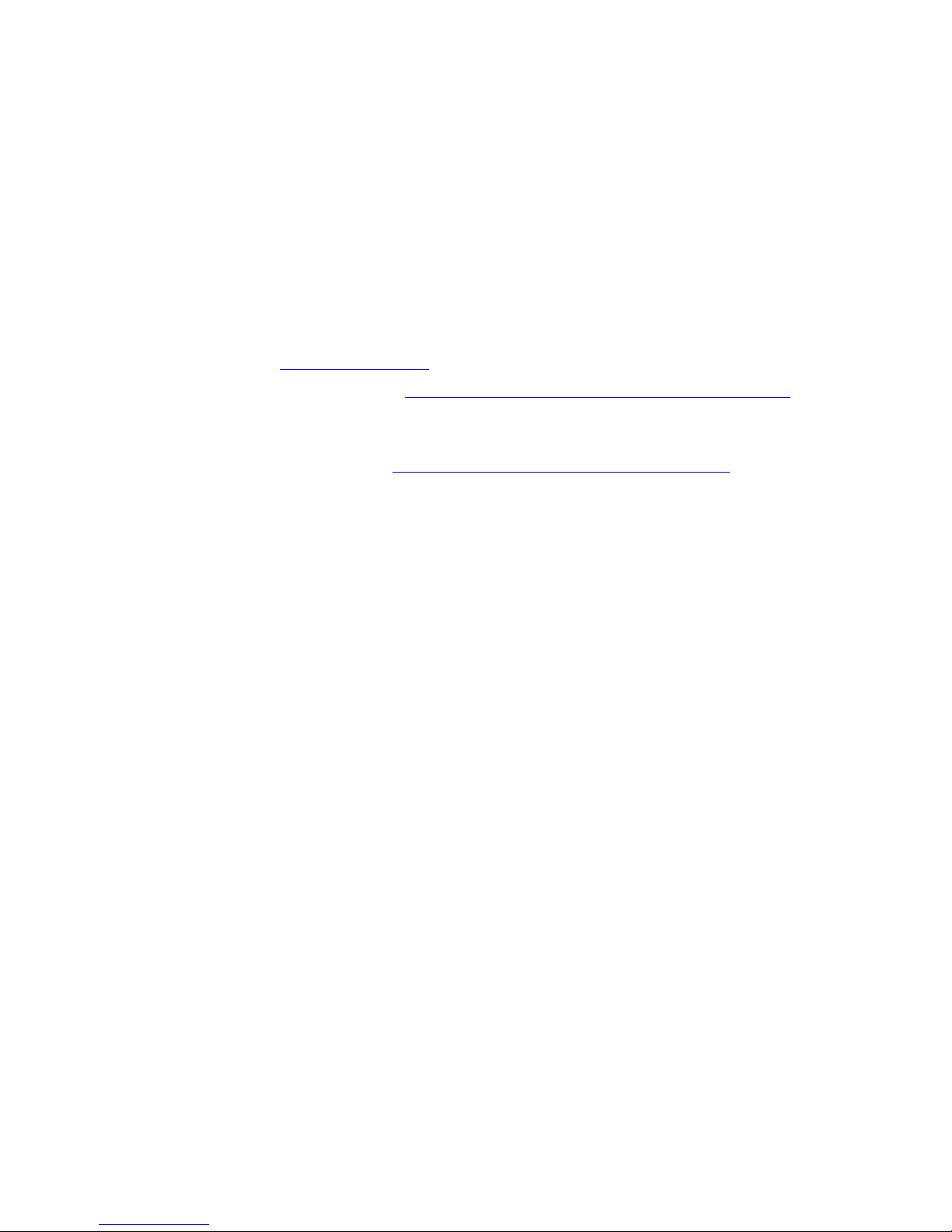
Congratulations, you have
decided to buy an
innovative Fujitsu product.
The latest information about our products, useful tips, updates etc. is available
from our website: "
http://ts.fujitsu.com"
For automatic driver updates, go to: "http:// support.ts.fujitsu .com/com/supp ort/index.html"
Should you have any technical questions, please contact:
• our Hotline/Service D esk
(see Service Desk list o r visit: "
http://ts.fujitsu.com/support/servicedesk.html" )
• Your sales partner
• Your sales office
We hope you really enjoy using your new Fujitsu system.
Page 3

Page 4
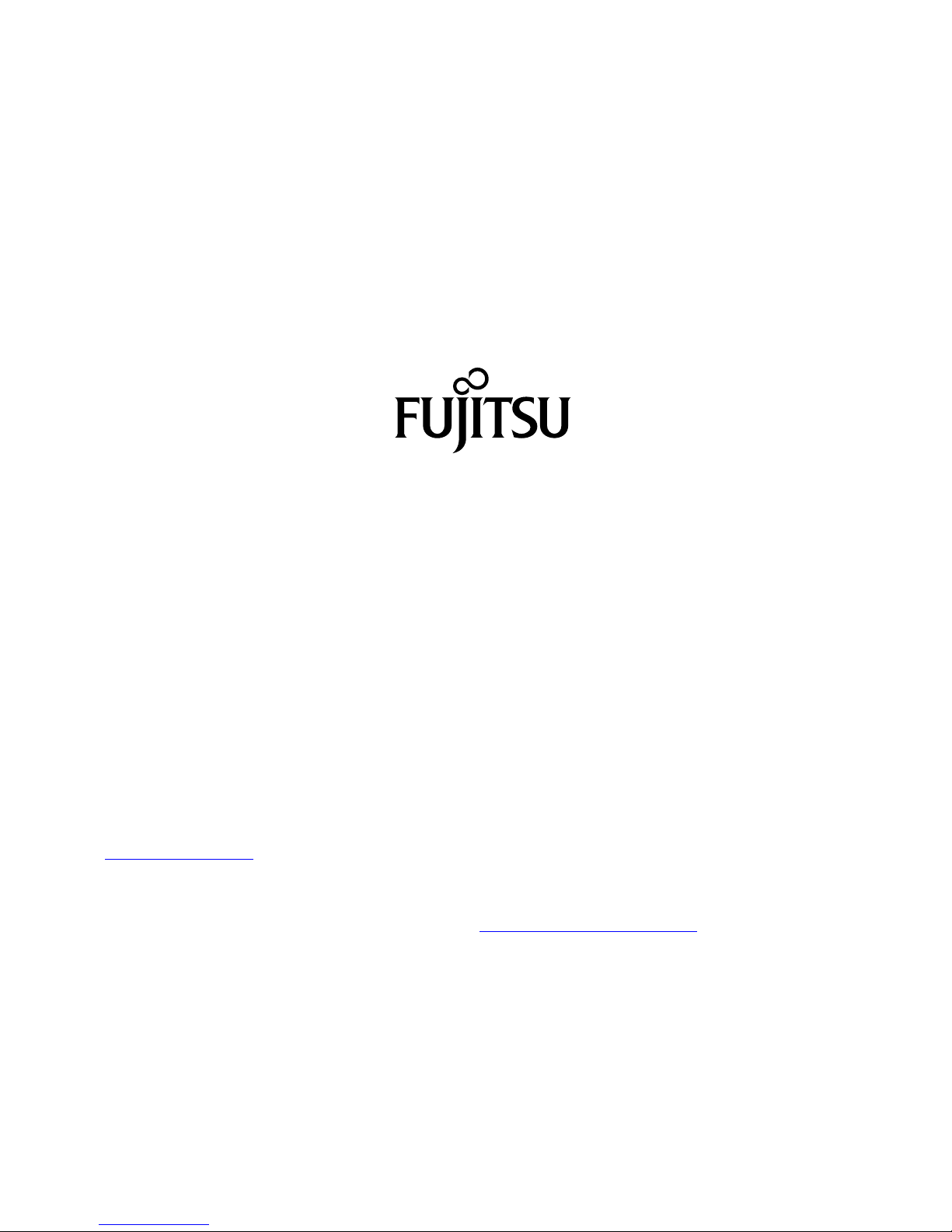
Copyright
Fujitsu Tech
nology Solutions 2010 03/10
Published by
Fujitsu Technology Solutions GmbH
Mies-van-der
-Rohe-Straße 8
80807 Munich, Germany
Contact
h
ttp://ts.fuji
tsu.com/support
All rights reserved, including intellectual property rights. Technical data subject to modifications and delivery subject to
availability. Any liability that the data and illustrations are complet e, actual or correct is exclud ed. Designations may be
trademarks and
/or copyrights of the respective manufacturer, the use of which by third parties for their own purposes may
infringe the rights of such owner. You will find more information at "
http://ts.fujitsu.com/terms_of_use.html"
Order No. Fujit
su Technology Solutions GmbH: A26361-K1005-Z220-1-7619, edition 4
Page 5
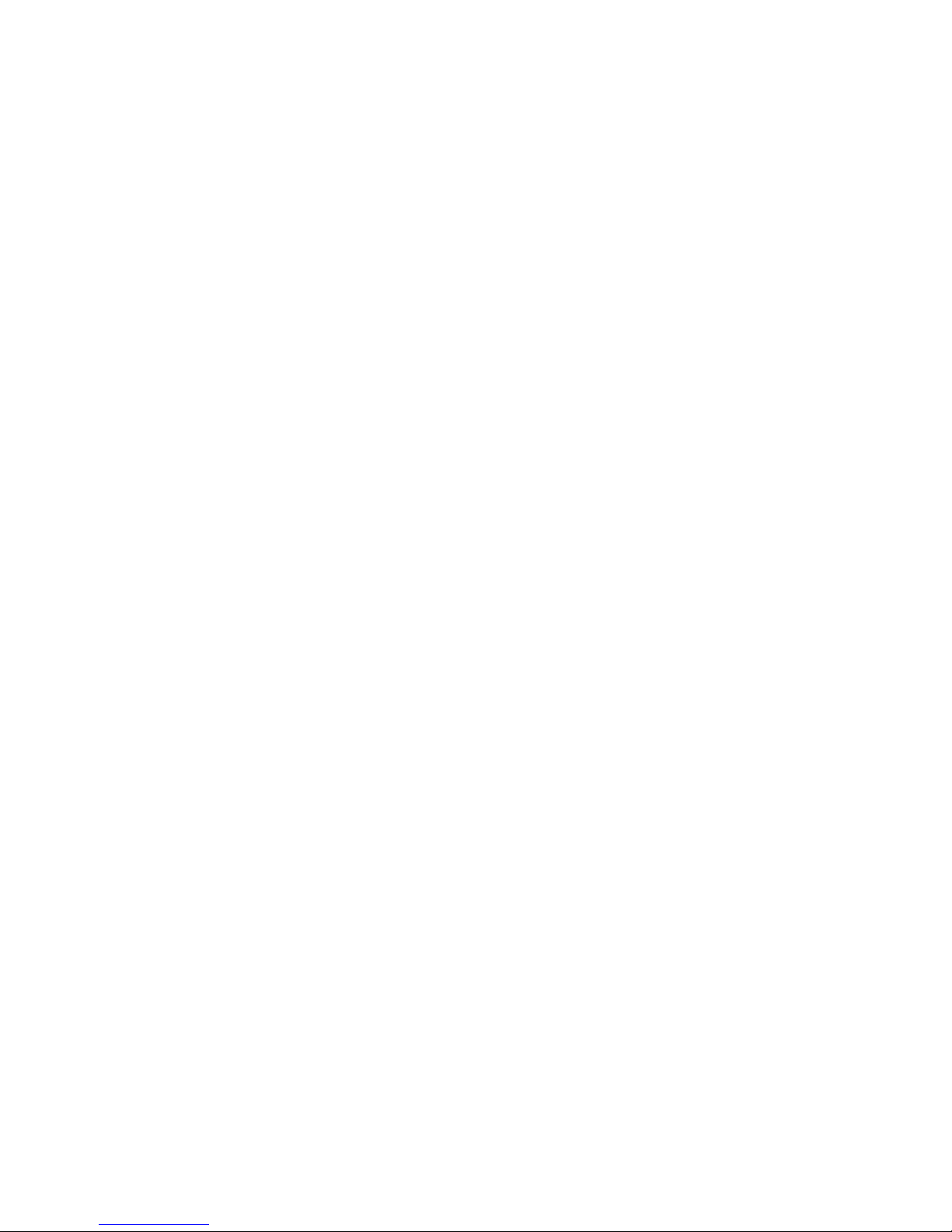
ESPRIMO P15xx / P2440 / P2540
ESPRIMO P2550 / P2560
ESPRIMO P2760 / P352x
Operating Manual
Your Esprimo P... 5
Important notes 7
Getting started 11
Operation 19
Troubleshooting and tips 25
System expansions 30
Index 46
Page 6
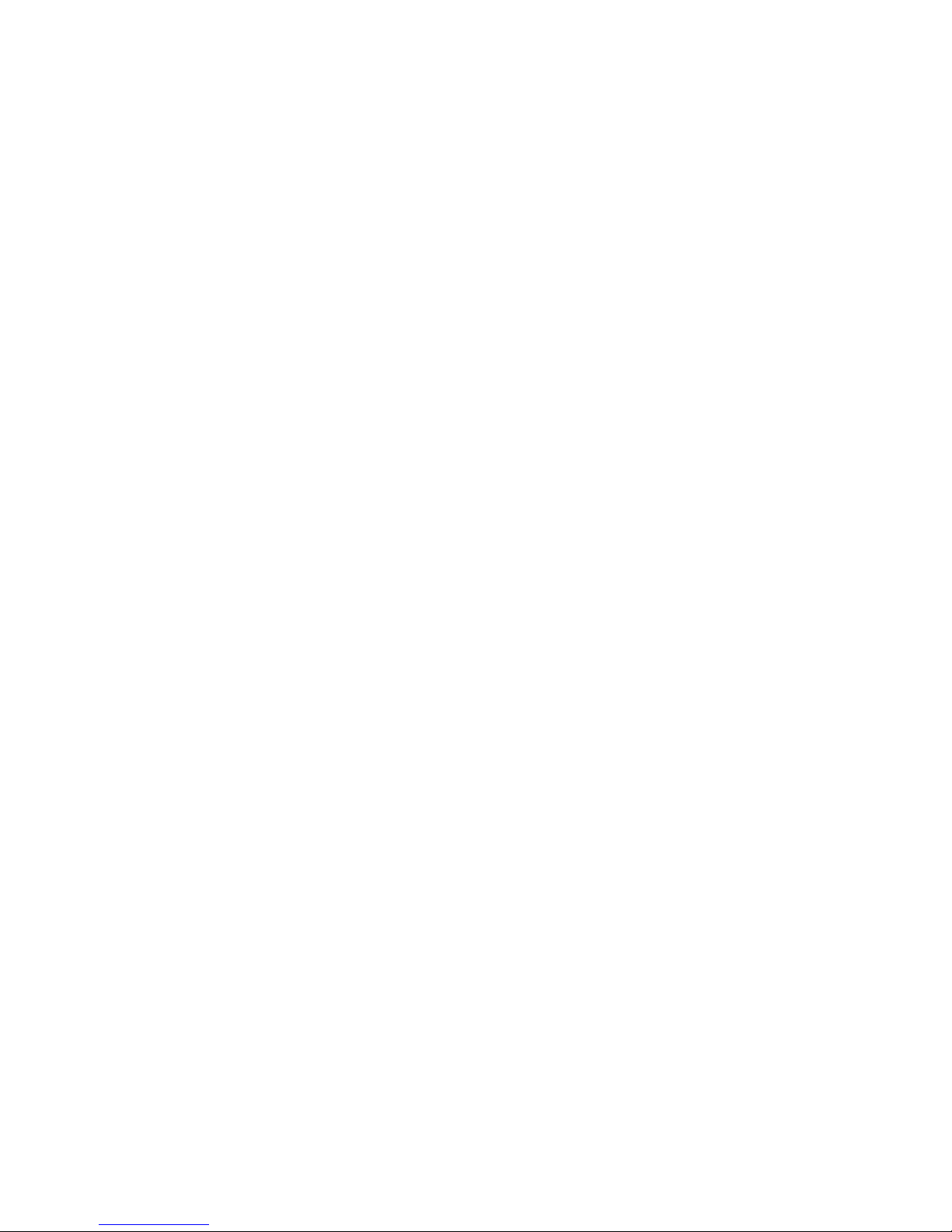
ESPRIMO is a registered trademark of Fujitsu Technology Solutions GmbH.
Windows 7, Windows Vista and Windows XP are registered trademarks of Microsoft Corporation.
PS/2 is a registered trademark of International Business Machines, Inc.
Pentium is a registered trademark of Intel Corporation, USA.
Kensington and MicroSaver are registered trademarks of ACCO World Corporation.
All other trademarks referenced are trademarks or registered trademarks of their
respective owners, whose protected rights are acknowledged.
Copyright © Fujitsu Technology Solutions GmbH 2010
All rights reserved, including rights of translation, reproduction by printing, copying
or similar methods, either in part or in whole.
Noncompliance is subject to compensation for damages.
All rights reserved, including rights created by patent grant or registration of a utility model or design.
Subject to availability and tech nical modifications.
Page 7
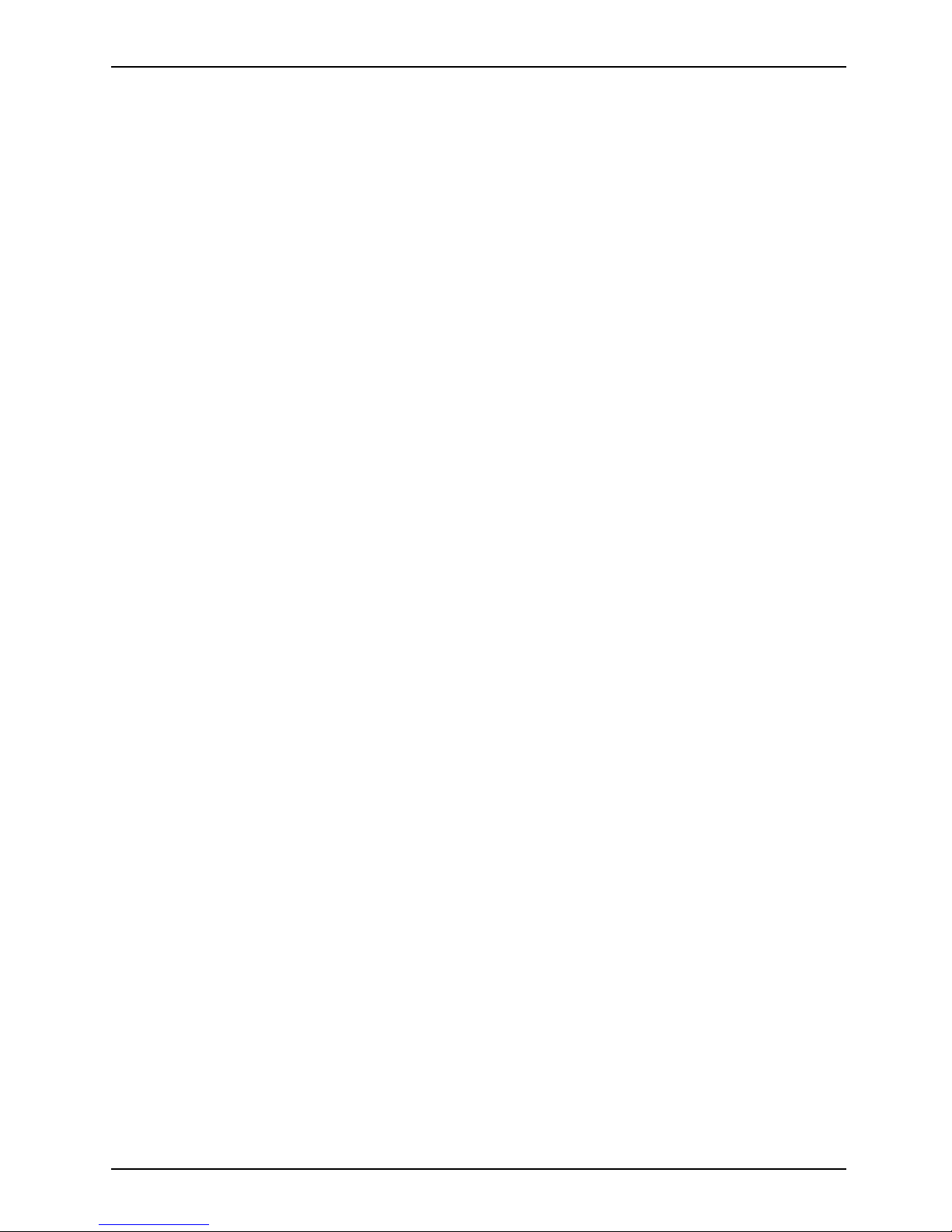
Contents
Contents
Your Esprimo P... ...................................................................... 5
Notational conventions .................................................................. 6
Importantnotes ........................................................................ 7
Safetyinformation ....................................................................... 7
Transporting the device
..................................................................
7
Cleaning the device ..................................................................... 8
Energy saving, disposa
land recycling ....................................................
8
CEmarking ............................................................................ 9
FCC Class B Compliance
Statement .....................................................
10
Gettingstarted ......................................................................... 11
Unpacking and checking the delivery . . ................................................... 11
Steps forinitial setup .................................................................... 11
Settingupthedevice .................................................................... 12
Connecting external devices . . ........................................................... 13
Connecting the cables . .............................................................. 13
Disconnecting the cables . . . . . ....................................................... 13
Ports onthe device .................................................................. 14
Connecting a monitor . . . . . ........................................................... 15
Connecting the mouse . . . . ........................................................... 15
Connecting the keyboard . ........................................................... 15
Connecting extern al devices to the serial interface . .................................... 16
Connecting extern al devices to the USB ports . ........................................ 16
Connecting the device to the mains supply . . . . ............................................ 17
Switchingonforthefi rsttime: installingthe software ....................................... 17
Switchingonmonitorand device ..................................................... 18
Installing the software ............................................................... 18
Operation .............................................................................. 19
Switch the d
evice on ....................................................................
19
Switching
offthe device .................................................................
19
Indicator
sonthe device .................................................................
20
Keyboard
...............................................................................
21
Importan
t keys and keyboard shortcuts . . . . ............................................
21
Settings
inBIOS Setup ..................................................................
22
Propert
yand data protection .............................................................
23
Anti-th
eft protection and lead-sealing . . . . . . ............................................
23
BIOS s et
upsecurityfunctions ........................................................
24
Access
authorisation via SmartCard ..................................................
24
Troubleshootingandtips .............................................................. 25
Helpifproblems occur ................................................................... 25
Troubleshooting . . . ...................................................................... 25
Power indicator remains offafteryou have switched onyour device ..................... 25
The d evice cannot be switched off with the ON/OFF switch. . . . ......................... 26
Monitorremains blank ............................................................... 26
Nomousepointerdisplayed onthescreen ............................................ 28
The floppy disk cannot be read or written . . ............................................ 28
Time and/or date isnot correct ....................................................... 28
Error messages onthe screen ........................................................ 29
Installing newsoftware .................................................................. 29
Fujitsu Technology Solutions 3
Page 8
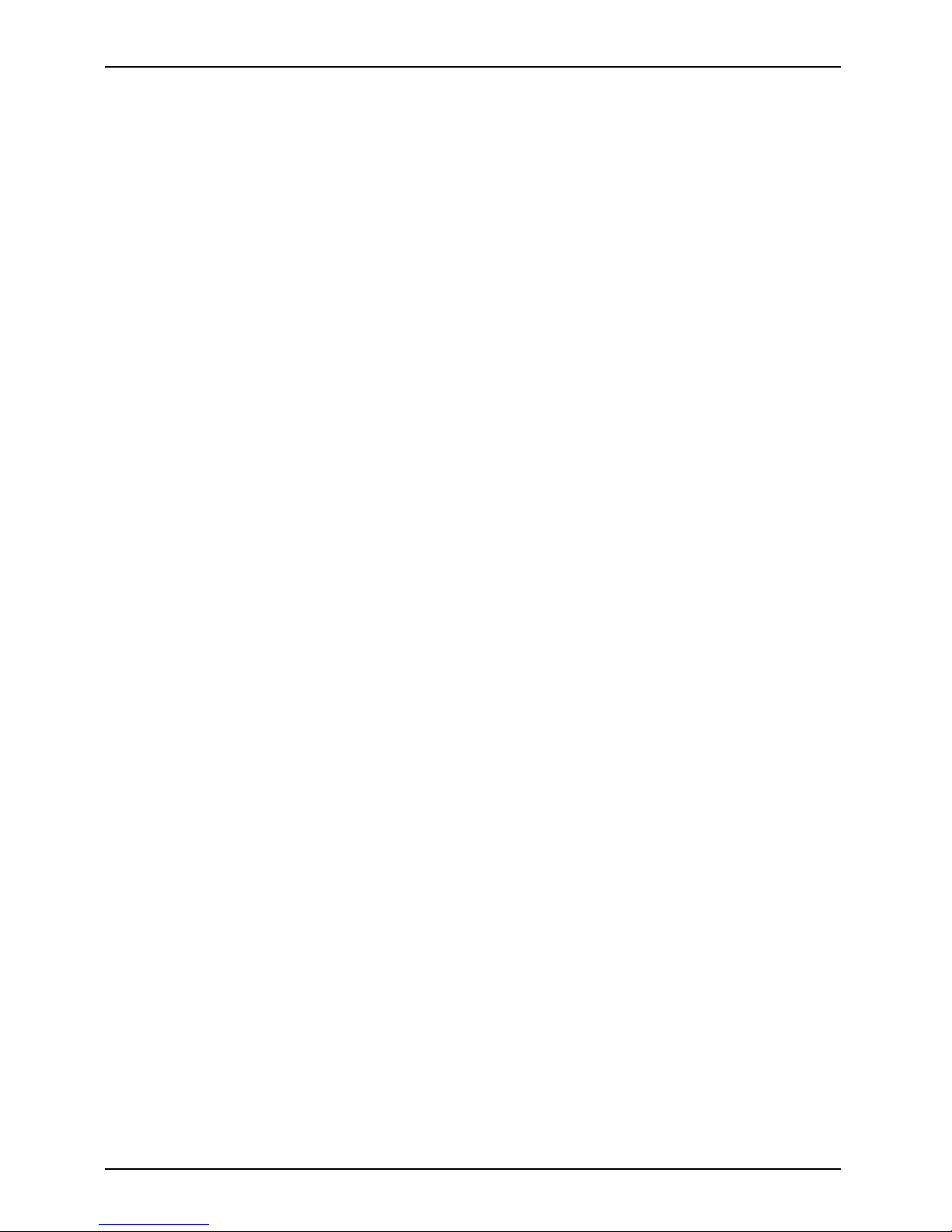
Contents
Restoringharddisk contents ............................................................. 29
Tips .................................................................................... 29
Systemexpansions .................................................................... 30
Information about boards ................................................................ 31
Opening the casing . . ................................................................... 32
Closingthe casing ...................................................................... 33
Installing and removing a board . . ........................................................ 34
Board installing ..................................................................... 34
Board removing ..................................................................... 36
Installing and removing drives ............................................................ 38
Removing and installingaccessibledrives ............................................. 38
Installing and removing thehard diskdrive ............................................ 42
Mainboard expansions . . ................................................................ 43
Upgradingmainmemory ............................................................. 43
Processor,replacing ................................................................. 43
Replacingthe lithiumbattery ......................................................... 44
Technical specification ................................................................... 45
Index .................................................................................. 46
4 Fujitsu Technology Solutions
Page 9
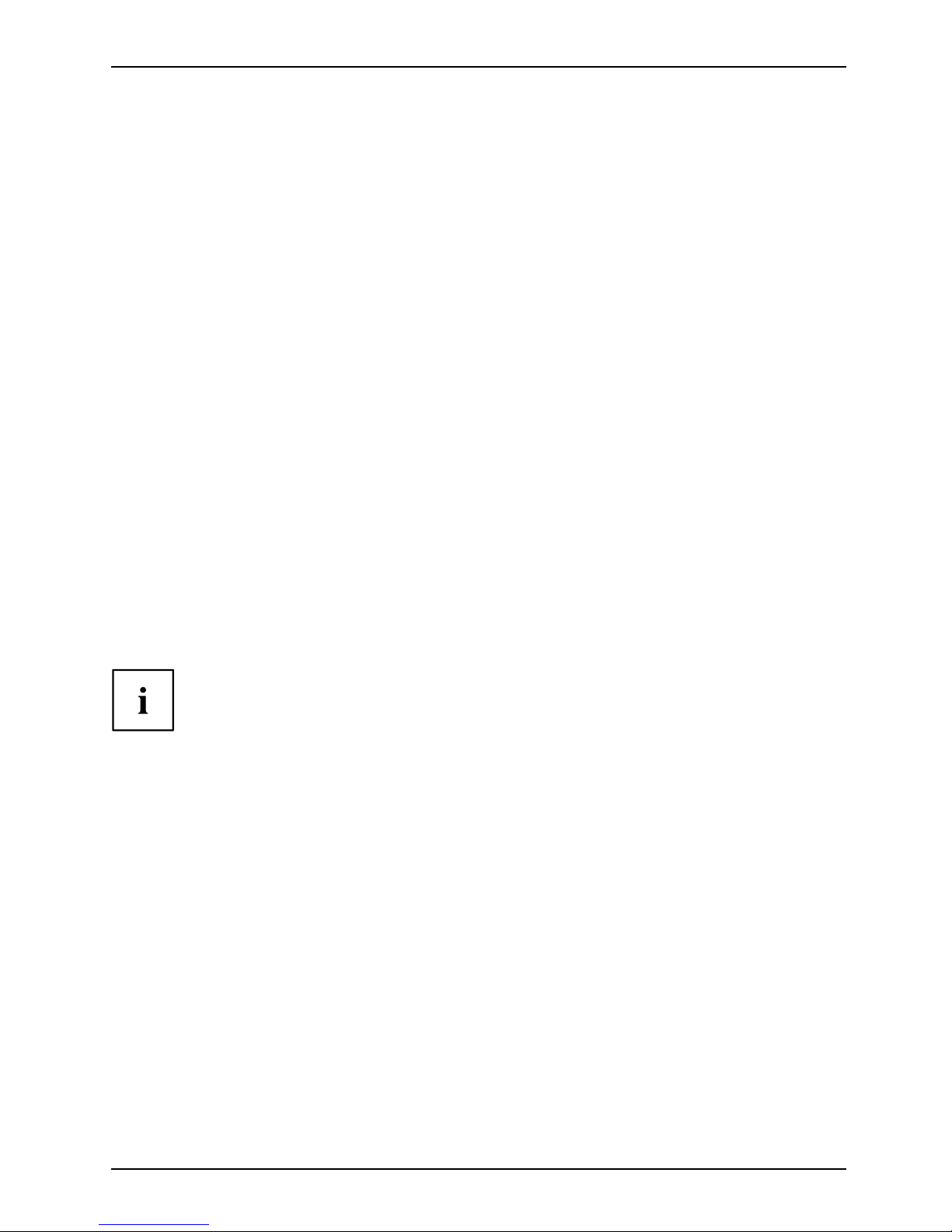
Your Esprimo P...
Your Esprimo P...
Overview
... is available in various configurations that differ in terms of hardware and software. You can
incorporate accessible drives (for example a DVD drive) as well as other modules.
This manual tells you how to start using your device and how to operate it in daily use. This manual
applies for all configuration levels. Depending on the chosen configuration level, some of the
hardware components described may not be available on your PC. The illustrations shown below
may differ slightly from your actual model. Please also read the notes about your operating system.
Depending on the configuration selected, the operating system is preinstalled
on your hard disk (e.g. Windows 7).
Your device has a number of security features to ensure that no unauthorised persons can access
your data . The security functions in the BIOS Setup also allow you to protect your data by means of
passwords. In addition, systems with a SmartCard reader offer additional protection.
DeskUpdate allows you under some operating systems to easily and quickly install the latest
drivers and operating system extensions with a few mouse clicks.
DeskUpdate is contained on the "Drivers & Utilities " DVD. Further information on this device is provided:
• in the poster "Getting Started"
• in the "Safety" manual
• in the "Warranty" manual
• in the operating manual for the
monitor
• in the manual for the mainboard
• in your operating system docu
mentation
• in the information files (e.g. *.PDF, *.HTML, *.DOC, *.CHM, *.TXT, *.HLP)
Some of the manuals listed can be found in electronic form on the "Drivers & Utilities" DVD.
You can access and view the required information using the Acrobat Reader
program, w hich is also included on the DVD. You can of course also
print out a copy of the manual if you prefer.
Fujitsu Technology Solutions 5
Page 10

Your Esprimo P...
Notational conventions
Pay particular attention to text marked with this symbol. Failure to observe
these warnings could p ose a risk to health, damage the device or lead
to loss of data. The warranty will be invalidated if the device becomes
defective through failure to observe these warnings.
Indicates important informat
ion for the proper use of the device.
►
Indicates an activity that must be performed
Indicates a result
This font
indicates data entered usin
g the keyboard in a program dialogue or at
the command line, e.g. your p
assword (Name123) or a command used to
start a program (start.ex
e)
This font
indicates information that is displayed on the screen by a p rogram, e.g.:
Installation is complete.
This font
indicates
• terms and texts used in a software interface, e.g.: Click on Save
• names of programs or files, e.g. Windows or setup.exe.
"This font"
indicates
• cross-references to anot her section, e.g. "Safety information"
• cross-references to an external source, e.g. a web address: For more
information, go to "http://ts.fujitsu.com"
• Names of CDs, DVDs and titles or designations of other materials, e.g.:
"CD/DVD Drivers & Utilities" or "Safety" Manual
Key
indicates a key on the keyboard, e.g:
F10
This font
indicates terms and texts that are emphasised or highlighted, e.g.: Do
not switch off the device
6 Fujitsu Technology Solutions
Page 11

Important notes
Important notes
ImportantnotesNotes
In this chapter you will find information regarding safety which it is essential to
take note of when working with your device.
Safety information
SafetyinformationNote
Pay attention to the information
provided in the "Safety" manual
and in the following safety note
s.
When installing and operating th
e device, please observe the notes on
environmental conditions in Cha
pter "
Technical specification", Page 45 as well
as the instructions in Chapter "
Getting started", Page 11.
When setting up the device, make s
ure there is clearance all around it so that
the casing receives enough ven
tilation. In order to avoid overheating, do not
cover the ventilation areas o
f the monitor or the device.
You must only operate the devic
e if the rated voltage used by the
device is set to the local main
s voltage.
Check the rated voltage set for
this device (see "
Getting started", Page 11).
The main switch (if present) an
d the ON/O FF switch do not disconnect the
device from the mains voltage.
To completely disconnect from the mains
voltage, remove the power pl
ug from the power socket.
Replace the lithiu m battery
on the mainboard in accordance with the instructions
in "
Replacing the lithium ba
ttery", Page 44.
Caution, components in the s
ystem can get very hot.
The activities described in t
hese instructions must always be
performed with the greatest
care.
Repairs to the device must onl
y be carried out by qualified technicians. Incorrect
repairs could put the user a
t great risk (electric shock, hazardous energy emissions,
risk of fire) or c ause seriou
s damage to the equipmen t.
Transporting the device
Device,Transpo
rtation
Retrans
portation
Transport all parts separately in their original packaging or in a packaging which
protects them from knocks and jolts, to the new site.
Do not unpack them until all transportation manoeuvres are completed.
If the device is brought from a cold environment into the room whe re it will be used,
condensation may occur. Before operating the device, wait until it is absolutely dry
and has reached approximately the same tempe rature as the installation site.
Fujitsu Technology Solutions 7
Page 12

Important notes
Cleaning the device
Device,TransportationRetransportationSystem unit,seeDevice
Turn off all power and equipment switches and disconnect the power
plug from the mains outlet.
Do not clean any interior parts yourse lf, leave this job to a service technician.
Do not use any cleaning agents that contain abrasives or may corrode
plastic (alcohol, thinner or acetone).
Never clean the device with water! Water entering into th e device could
present a serious risk to users (e.g. electric shock).
Ensure that no liquid enters the system.
The surface can be cleaned with a dry
cloth. If particularly dirty, use a cloth that has been
moistened in mild domestic deterg
ent and then carefully wrung out.
Use disinfectant wipes to clean t
he keyboard and the mouse.
Energy saving, disposal and recycling
DisposalEnergysavingRecyclingDrivers&UtilitiesDVDUserDocumentationDVD
Further information can be found on the "Drivers & Utilities" DVD.
8 Fujitsu Technology Solutions
Page 13

Important notes
CE marking
CEmarkingCEmarkingNotesElectromagneticcompatibilityLowvoltagedirective
The shipped version of this device complies with the requirements of EEC
directives 2004/108/EC "Electromagnetic compatibility" and 2006/95/EC
"Low voltage directive".
CE marking for devices with radio component
This equipment complies with the requirements of Directive 1999/5/EC of the
European Parliament and Commission from 9 March, 1999 governing Radio
and Telecommunications Equipment and mutual recognition of conform ity.
This equipment can be used in the following countries:
Belgium Bulgaria Denmark
Germany
Estonia Finland France
Greece
UK Ireland Iceland Italy
Latvia Liechtenstein Lithuania Luxembourg
Malta Netherlands Norway Austria
Poland Portugal Rumania
Sweden
Switzerland Slovakia Slovenia Spain
Czech Republic
Hungary
Cyprus
Contact the corresponding government office in the respective country for
current information o n possible operating restrictions. If your country is
not included in the list, then please contact the corresponding supervisory
authority as to whether the use of this product is permitted in your country.
Fujitsu Technology Solutions 9
Page 14

Important notes
FCC Class B Compliance Statement
The following statement applies to the products covered in this manual, unless otherwise specified
herein. The statement for other products will appear in the accompanying documenta tion.
NOTE:
This equipment has been tested and found to comply with the limits for a "Class B" digital
device, pursuant to Part 15 of the FCC rules and meets all requirements of the Canadian
Interference-Causing Equipment Standard ICES-003 for digital apparatus. T hese limits are
designed to provide reasonable protection against harmful interference in a residential installation.
This equipment generates, uses and can radiate radio freque ncy energy and, if not installed
and used in strict accordance with the instructions, may cause harmful interference to radio
communications. However, there is no guarantee that interference will not occur in a particular
installation. If this equipment does cause harmful interference to radio or television reception,
which can be determined by turning the equipment off and on, the user is encouraged to
try to correct the interference by one or more of the following measures:
• Reorient or relocate the receiving antenna.
• Increase the separation between equipment and the receiver.
• Connect the equipment into an outlet on a circuit different from that to
which the receiver is connected.
• Consult the dealer or an experienced radio/TV technician for help.
Fujitsu Technology Solutions GmbH is not responsible for any radio or television interference
caused by unauthorized modifications of this equipment or the substitution or attachment
of connecting cables and equipment other than those specified by Fujitsu Technology
Solutions GmbH. The correction of interferences caused by such unauthorized modification,
substitution or attachment will be the responsibility of the user.
The use of shielded I/O cables is required when connecting this equipment to any and all optional
peripheral or host devices. Failure to do so may violate FCC and ICES rules.
10 Fujitsu Technology Solutions
Page 15
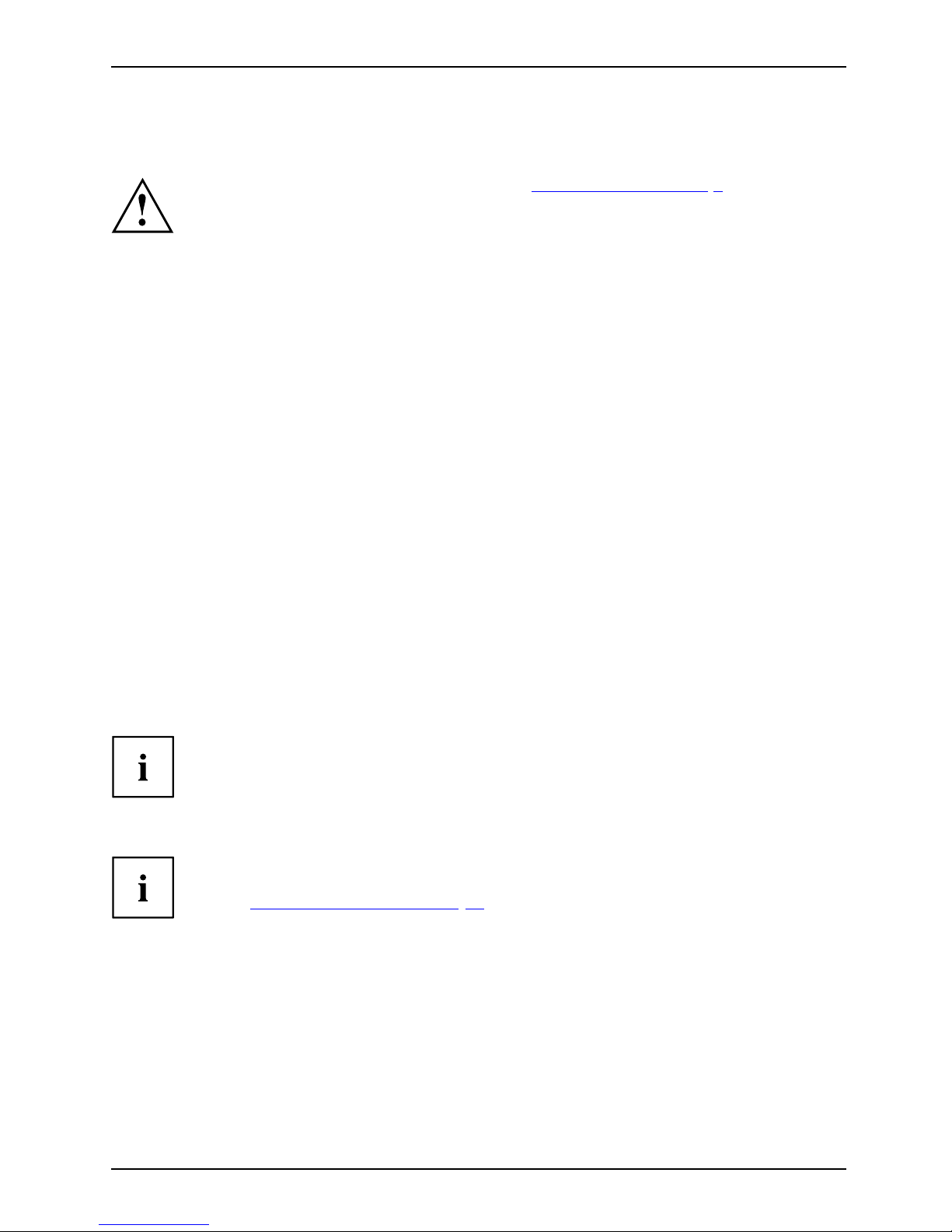
Getting started
Getting started
Gettingstarted
Please observe the safety infor m a tion in the "Important notes", P age 7 chapter.
Unpacking and checking the delivery
It is recommended not to throw away the original packag ing mat erial! It may be
required for reshipment at some later date.
PackagingContentsofdeliveryPackaging,
► Unpack all the individual parts.
► Check the contents of the p ackage f
or any visible damage c aused during transport.
► Check wheth er the delivery conforms to the details in t he delivery note.
► Should you discover that the deli
very does not correspond to the delivery
note, notify your local sales out
let immediately.
Steps for initial setup
Preparingforfirstuse, overviewPreparingforuse,
Only a few steps are necessary to put your new device into operation for the first time:
• Select a location for device and set up device
• Connecting external devices
• Check the voltage at the mains outlet and connect the device to an electrical outlet
• Switch the device on
You will learn more about the individual steps in the following sections.
External devices
If you have received other external devices in addition to your own device (e.g.
a printer), do not connect these until after the initial installation. The following
sections describe how to connect these external devices.
Drives and boards
If you have received drives or boards with your device, p lease do not install
them until after first-time setup. How to install drives and boards is de scribed
in the "
System expansions", Page 30 chapter.
Fujitsu Technology Solutions 11
Page 16
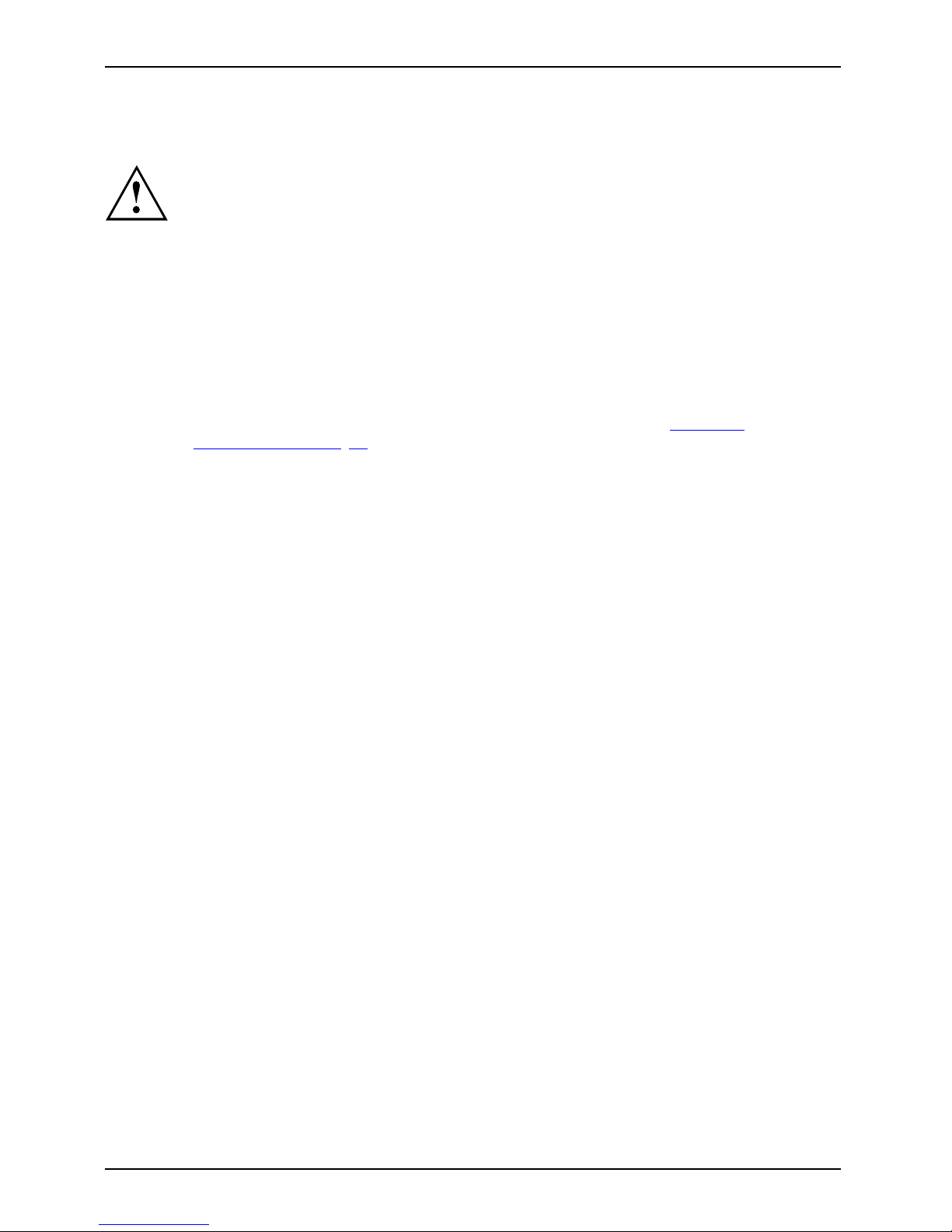
Getting started
Setting up the device
WorkstationErgonomicDevi ce
When setting u p your device, please rea d the recommendations and
safety notes in the "Safety" manual.
We recommend that you place your device on a surface which is not slippery. In
view of the many different finishes and varn ishes used on furniture, it is possible
that the rubber feet will mark the surface they stand on.
Depending on the location of your device, trou blesome vibrations and noises
may occur. To prevent this, a distance of at least 10 mm should be maintained
from other devices on casing sides without ventilation surfaces.
In order to avoid overheating, do not cover the ventilation areas
of the monitor or the device.
Do not stack several devices on top of each other.
Do not expose the device to extreme ambient conditions (see "
Technical
specification", Page 45, section "Ambient conditions"). Protect the
device against dust, humidity and heat.
Operating position
Use the device only in the verti
cal operating position.
12 Fujitsu Technology Solutions
Page 17

Getting started
Connecting external devices
Read the documentation on the external device before connecting it.
With the exception of USB devices, always remove all power plugs
before con necting external devices!
Do not connect or disconnect cables during a thunderstorm.
Always take hold of the actual plug. Never unplug a cable by pulling the cable itself.
Connect and disconnect t he cables in the order described below.
Connecting the cables
► Turn off all power and equipment switches.
CordCable,
► Remove all power plugs from the grounded mains outlets.
► Connect all the cables to the device and the external devices. Please m ake sure that you
always observe the safety notes provided in "
Important notes", Page 7.
► Plug all data communication cables into the appropriate sockets.
► Plug all power cables into the grounded mains outlets.
USB devices are hot-pluggable. This means you can connect and disconnect
USB cables while your device is switched on.
Additional information can be found in "
Connecting external devices to the USB
ports", Page 16 and in the documentation for the USB devices.
Disconnecting the cables
► Switch off all affected devices
.
Cable,
► Remove all power plugs from the grounded mains outlets.
► Unplug all data communication cabl
es from the appropriate sockets.
► Disconnect all of the cab les from the device and from the external devices.
Fujitsu Technology Solutions 13
Page 18

Getting started
Ports on the device
InterfacesExternaldevicesDevice
The ports available on your device depend on the selected device configuration level.
The ports are located on the front and back of the device. The ports available on your
device depend on the configuration level you have selected. The standard ports are
marked with the symbols shown below (or similar). Detailed information on the location
of the ports is provided in the manual for the mainboard.
DVI-I monitor port, white
Monitorport
VGA monitor port, blue
Monitorport
Microphone port, pink
Microphoneport
Audio input (Line In), light blue
AudioinputLinein
Headphones, orange or light
green (optional)
Headphones
Audio output ( Line Out), light green
AudiooutputLineout
USB - Universal Serial Bus,
black
UniversalSerialBus
LAN
LAN port
LANport
PS/2 mouse port, green
(optional)
MouseportPS/2mousepor
t
Keyboard port, purple (optional)
Keyboardport
e-Sata
e-SATA port
S/PDIF
S/PDIF port
Serial port, turquoise
Serialpor
t
Some of the peripherals require special software (e.g. drivers) (refer to the
documentation for the peripheral and operating system).
14 Fujitsu Technology Solutions
Page 19

Getting started
Connecting a monitor
► Follow the instructions contained in the monitor manual to prepare the monitor
for ope ration (e.g. connecting cables).
Monitor
► Connect the data cable of the monitor into the monitor port of your device.
The monitor power cable may only be connected to the device monitor socket if
the monitor current consumption is less than 1.5 A for 230 V or 3 A for 115 V.
The values for the monitor current consumption can be found in the technical
data on the monitor or in the operating manual for the monitor.
► Depending on the configuration level of your device, plug the monitor power
cable into the grounded mains outlet.
Connecting the mouse
Depending on t he equipment level selected, your device will be supplied with
a USB mouse or a PS/2 mouse.
Mouse,Connecting,
Connecting a USB mouse
► Connect the USB mouse to one of the USB ports on the device.
USBport,USBport
Connecting a PS/2 mouse
If you do not attach a mouse to the PS/2 mouse port, you can disable the mouse
controller in the BIOS Setup in order to free the IRQ12 for a different application.
► Connect the PS/2 mouse to the PS/2 mouse port of the device.
PS/2mouse,Connecting,PS/2mouse,
Connecting the keyboard
Depending on t he equipment level selected, your device will be supplied with
a USB keyboard or a PS/2 keyboard.
Keyboard,Connecting,
Connecting a USB keyboard
Use the supplied keyboard cable only.
USBport,Connecting,
► Plug the rectangular connector of the keyboard cable into the rectangular socket
on the underside or on the rear of the keyboard.
► Insert the flat rectang ular USB plug of the keyboard cable into one o f the device’s USB ports.
USBpor
t
Connecting a PS/2 keyboard
Use the supplied keyboard cable only.
ConnectingaPS/2keyboardConnecting,
► Plug the rectangular connector of the keyboard cable into the rectangular socket
on the underside or on the rear of the keyboard.
► Plug the round plug of the keyboard cable into the keyboard port on the device.
Keyboard,
Fujitsu Technology Solutions 15
Page 20

Getting started
Connecting external devices to the serial interface
SerialinterfaceSerialinterface,Externaldevices,Devices,
External devices can be connected to the serial interface (e.g. a printer or modem).
► Connect the da ta cable to the external device.
► Connect the data c able to the corresponding serial interface.
For an exact description of how to connect external devices to the corresponding
port, please see the external device documentation.
Port settings
Serialinterface,
You can change the port settings (e.g. address, interrupt) in the BIOS Setup.
Device drivers
Devicedrivers,
The devices connected to the serial interface require drivers. Your operating system
already includes many drivers. If the required drive is missing, install it. The latest
drivers are usually available on the Internet or will be supplied on a data carrier.
Connecting external devices to the U
SB ports
USBdevices,USBport,Externaldevices,Devices,
You can connect a wide range of external devices to the USB ports (e.g .
printer, scann er, modem or keyboard).
USB devices are hot-pluggable. This means you can connect and disconnect
USB cables while your device is switched on.
Additional information can be found in the documentation for the USB devices.
► Connect the da ta cable to the external device.
► Connect the data cable to one of the USB
ports on your device.
Device drivers
The external USB devices you connect
to the USB ports usually require no
driver of their own, as the required s
oftware is already included in the operating
system. However, if the external USB
device requires its own software, please
install it from the data carrier pr
ovided with the USB device.
To ensure the transmission capaci
ty of USB 2.0, the cable from the external USB
device to the USB port of your devic
e must not be longer than 3 m.
16 Fujitsu Technology Solutions
Page 21

Getting started
Connecting the device to the mains supply
Mainsadapter
2
1
► Connect the power cable to the device (1).
► Plug the power plug into a grounded mains outlet (2).
Switchingonforthefirst time: installing the software
Installing,Software,Installing,
Once the installation has been started the device must not be switched
off, unless the installation has been completed.
During installation, the device may only be rebooted when you are requested to do so!
The installation will otherwise not be carried out correctly and the contents
of the hard disk must be completely restored.
If the device is integrated into a network, the user and server details as well as
the network protocol are required during the software installation.
Contact your network administrator if you have any questions about these settings.
When you switch on the device for the first time, the supplied software
is installed and configured. Plan a reasonable amount of time for this,
as this process must not be interrupted.
You may need the licence n umber for Windows during the installation. The licence
number is located on a sticker on your device.
Fujitsu Technology Solutions 17
Page 22

Getting started
Switching on monitor and device
In order to avoid overheating, do not cover the ventilation areas
of the monitor or the device.
Depending on th e version, the d
evice may be equipped with a main power switch
on the back of the device in ad
dition to the ON/OFF button on the front.
► Switch the monitor on (see the operating manual for the monitor).
► Switch the device on. To do this, follow the instructions below.
1
2
► Turnthemainswitchonthebackofthedevicetothe"I"position(1).
► Press the ON/OFF switch on the front of the device (2).
The power-on indicator lights green and the device is started.
Installing the soft
ware
► During installation, follow the on-screen instructions.
Software,Installing,
► If anything is unclear r
egarding the data you are asked to input, read the
online He lp in your op
erating s ystem.
You will find more info
rmation o n the system, as w ell as drivers, utilities and updates on
the "Drivers & Utili
ties" DVD and on the Internet under "
http://ts.fujitsu.com/support/".
18 Fujitsu Technology Solutions
Page 23

Operation
Operation
Switch the device on
► If necessary, switch the monitor on (see the operating manual for the monitor).
Device,Monitor,
► Switch on the device using the ma in
power switch located on the rear of the device (if present).
► Press the ON/OFF switch on the front of the device.
The power-on indicator lights gr
een and the device is started.
Switching off the device
► Shut down the operating system in a defined m anner. In Windows: via the
Start menu and the Turn Off Com puter function.
Device,Monitor,
► If the operating system does not au
tomatically switch the device into energy-saving mode or
switch it off, press the ON/OFF sw
itch. Warning, this could lead to a loss of data!
If the device is in standby, it consumes a minimum of energy.
► Switch the device off at the m ain swi
tch (if present).
The device no longer uses any power.
The main switch and the ON/O FF switch do not disconnect the de vice
from the mains voltage. To completely disconnect from the mains voltage,
remove the power plug from the power socket.
► If necessary, switch the monitor
off (see the operating manual for the monitor).
Fujitsu Technology Solutions 19
Page 24

Operation
Indicators on the device
Indicators,Device,
The indicators a re on the front of the casing. Which indicators are available on your
device depends on the configuration level you have selected.
3
1
2
1 = Drive indicator, e.g. DVD
2 = Powe r indicator
3 = Hard disk indicator
Hard disk indicator
The indicator lights up when the device’s hard disk is accessed.
Power indicator
Powerindica
tor
Powerindica
tor,
Powerindica
tor,
Powerindica
tor,
Powerindica
tor,
In energy-saving mode, the device must not b e switched off with the main power sw itch
(if present) or disconnected fro m the mains, as this may result in data loss.
• The indicator is green: the device is on.
• Indicator lights up orange or flashes g reen (depending on the type of device): D evice is in
power-saving mode. After being switched on with the On/Off switch, the device switches
on or returns to the state it was in before it went into power-saving mode.
• The indicator is not illuminated: Th e device is switched off (power switch set to 0 or disconnected
from the mains) or ready. If the device is ready it can be switched on with the ON/OFF switch.
Floppy disk indicator (optional)
Floppydiskdrive,
The indicator lights up when the device’s floppy disk drive is accessed. You may
only remove the floppy disk when the indicator is not o n.
Drive indicator, e.g. DVD
DVDi
ndicator
DVDi
ndicator,
CD-R
OMindicator
CD-R
OMdrive,
The indicator lights up when the CD-ROM or DVD drive is accessed. You may
only remove the DVD when the indicator is dark.
20 Fujitsu Technology Solutions
Page 25

Operation
Keyboard
KeyboardKeyboard,Keyboard,Keyb oard,Keyboard,Keyboard,Alphanumerickey padCursorkeysKeys,FunctionkeysNumerickeypadN um erickeypad
The illustrated keyboard is an example and may differ from the model you use.
1 2
345
1 = F unction keys
2 = O n/o ff switch (optional)
3 = Alphan umeric keypad
4=Cursorkeys
5 = Nume ric keypad (calculator keypad)
Important keys and keyboard shortcuts
KeysKeyboardshortcuts
The description of the following keys and keyboard shortcuts applies to Microsoft
operating systems. Details of other keys and keyboard shortcuts can be found in
the documentation for the relevant application progra m .
ON/OFFswi
tch
Button,
On/off switch (optional)
Depending on the setting in the BIOS Setup, the device can be switched
on or off with this switch. Some operating systems allow you to
configure additional functions of the ON/OFF switch in the Control
Panel.
With some keyboards the ON/OFF switch can only b e used with an
ACPI (Advanced Configuration and Po wer Management Interface).
Otherwise the key is inoperative. The mainboard must support this
function.
Keys,Keys,Keys,
Enter key
confirms the highlighted selection. The Enter key is also referred to
as the "Return" key.
Fujitsu Technology Solutions 21
Page 26

Operation
Start key
Keys,
calls up the W indows Start menu.
Keys,
Menu key
calls up the menu for the marked ite
m (Windows).
Keys,Keys,
Shift key
enables upper-case letters and
the upper key symbols to be displayed.
Keys,
Alt Gr key
produces a character shown on t
he bottom right of a ke y (e.g. the @
sign on the
Q
key).
Keys,
Num Lock key
By pressing the Num Lock key y
ou switch between the upper- and
lower-case levels of the cal
culator keypad.
When the Num Lock indicator i
s lit the numeric keypad and arithmetic
keys are active.
When the Num Lock indicator i
s not lit the cursor control functions on
the Numeric keypad are activ
e.
Ctrl
Keys,Keys,Keys,Keys,
Ctrl key
performs a special operation when pressed in conjunction with another
key. The
Ctrl
key is also referred to as "Control" or the "Control key".
AltCtrl
Del
SysRq
++
Ctrl+Alt+DelKeys,keyboardshor
tcuts
Windows security/Task-Manager
This key c ombination opens the Windows Security/Task Manager
window.
Settings in BIOS Setup
BIOSSetup,Systemsettings,BIOSSetup,BIOSSetup,BIOSSetupSetup,
In BIOS Setup, you can set the system fu nctions and the hardware configuration of the device.
When the PC is delivered, the default entries are valid (see "BIO S Setup" manual or ma nual fo r
the mainboard). You can customise these settings to your requirements in the BIOS Setup.
22 Fujitsu Technology Solutions
Page 27

Operation
Property and data protection
PropertyprotectionDataprotectionSecurity measures
Software functions and mechanica l locking offer a broad range of functions for protecting your
device and your personal data from unauthorised access. You can also combine these functions.
Anti-theft protection and lead-sealing
Device,Device,Casing ,Lead-sealingAnti-theftprotectionKensingtonLockChain
1
2
1 = F ixture for Kensington Lock 2 = Holes for padlock
Anti-theft protection
You can protect your device fr
om theft
• with the fixture for the Ke n si
ngton Lock (1) and a Kensington MicroSaver.
Consult the manual for your
Kensington Lock.
• with the ho les (2) and a padlock and chain which you have connected to a fixed object beforehand.
Lead-sealing
To prevent unauthorised persons from opening the system unit, the casing c an be lead-sealed. To
do this, feed the sealing chain through the holes (2) and seal the c hain with the lead seal.
Fujitsu Technology Solutions 23
Page 28

Operation
BIOS setup security functions
Securityfunctions,BIOSSetup,
The Security menu in BIOS Setup offers you various options for protecting your
personal data against unauthorized access, e.g.:
• Preventing unauthorised access to BIOS Setup
• Preventing unauthorised system access
• Preventing unauthorised access to the settings of board s with their own BIOS
• Preventing system boo t from the floppy disk drive
• Issuing virus warnings
• Preventing unauthorized writing of floppy disks
• Protecting BIOS from overwriting
• Protecting the device from being switched on by an external device
You can also combine these functions.
You will find a detailed description of the Security menus and how to assign passwords
in the manual for the mainboard or in the "BIOS Setup" manual.
Access authorisation via SmartCard
Securityfunctions,Accesspermission,SmartCard
In systems equipped with a SmartCard re
ader, access can be restricted to those
users who have a corresponding SmartCa
rd.
24 Fujitsu Technology Solutions
Page 29

Troubleshooting and tips
Troubleshooting and tips
Comply with the safety information in the "Safe ty" manual and the chapter
"
Getting started", Page 11, when attaching or detaching cables.
If a fault occurs, try to rectify it in accordance with the measures described in the following documents:
• in this chapter
• in the documentation relating to the peripheral devices
• in the Help sections for the individual programs
• in the documentation for the operating system in use.
Help if problems occur
Should you ever have a problem with your computer that you cannot solve yourself, in many cases
you can solve it quickly using the SystemDiagnostics program pre-installed on your computer.
► To start the SystemDiagnostics program, click Start symbol - Program - Fujitsu - SystemDiagnostics.
► If a problem is detected during the test run, the System Diagnostics program outputs
a code (e.g. DIFS c ode YXXX123456789123).
► Take a note of this DIFS code and the ID number of your device. The ID number can
be found on the type rating plate on the back of t he casing.
► For further clarification of the problem, contact the Service Desk for your country (see the
Service Desk list or visit the Internet at "
http://ts.fujitsu.com/support"). When you do this, please
have ready the identity number and serial number of your system and the DIFS code.
Troubleshooting
Power indicator remains off after you have switched
on your device
Cause
Remedy
The mains voltage supply
is faulty.
► Check that the p ower cabl
eiscorrectly
plugged into the device a
nd into a grounded
mains outlet.
► Check that the main switch at the rear of the
monitor is set to the "I" position.
► Switch the device on.
Internal power supply o
verloaded.
► Pull the power plug of the device out of the
mains outlet.
► Wait a moment.
► Plug the power plug into a properly grounded
mains outlet again.
► Switch the device on.
Fujitsu Technology Solutions 25
Page 30

Troubleshooting and tips
The device cannot be switched off with the ON/OFF switch.
Cause
Remedy
The device has not been switched on with the
ON/OFF switch.
► Press the ON/OFF switch again.
System cras h ► Keep the on/off switch pressed for at least 4
seconds until the machine switches off.
Caution: This can lead to a loss of data!
This procedure does not allow the operating
system to shut down in an orderly way. The next
time the s y ste m is started there may well be
error messages.
Monitor remains blank
Cause
Remedy
Monitor is switched off. ► Switch your monitor on.
Power saving has been activa ted (screen is
blank)
► Press any key on the keyboard.
or
► Deactivate the screen saver. If
necessary, enter the appropriate
password.
Brightness control is set to dark ► Adjust the brightness control. For detailed
information, please refer to the operating
manual supplied with your monitor.
Power cable not connected
► Switch off the monitor and the device.
► Check that the monitor power cable is
properly connected to the monitor and to
a grounded mains outlet or to the monitor
socket of the device.
► Check that the device power cable is
properly plugged into the device and a
grounded mains outlet.
► Switch on the monitor and the device.
Monitor cable not connected
► Switch off the monitor a
nd the device.
► Check that the monitor cable is properly
connected to the device and monitor.
► Switch on the monitor an
d the device.
26 Fujitsu Technology Solutions
Page 31

Troubleshooting and tips
Cause
Remedy
Wrong monitor has been set under Window XP ► Restart the device.
► Press
F8
while the system is booting.
Either the Windows Advanced Start Options menu
or the menu for selecting the operating system
appears.
► If the menu for selecting the operating
system appears, press
F8
.
► Select Safe Mode or Safe Mode with Netwo r k.
► Go to Start – Settings – Control Panel – Display
and the tabs Appearance, Themes, Settings
to set the correct values for the connected
monitor as described in the operating
manual of the monitor.
Incorrect setting for the mon
itor in Windows Vista
► Restart the device.
► Press
F8
while the system is booting.
Either the Windows Advanced Start Options menu
or the menu for selecting the operating system
will appear.
► If the menu for selecting the operating
system appears, press the
F8
key.
► SelectSafe Mode or Safe Mode with Network.
► Go to Start symbol – (Settings) – Control
Panel – Appearance and Personalization –
Personalization and enter the correct values
for the connected monitor as described in
the operating manual of the monitor.
Wrong mon itor has been set under Windows 7 ► Restart the device.
► Press
F8
while the system is booting.
Either the Windows Advanced Start Options menu
or the menu for selecting the operating system
appears.
► If the menu for selecting the operating
system appears, press
F8
.
► Select Safe Mode or Safe Mode with Netwo r k.
► Go to Start – Control Panel – Appearance
and Personalization – Display to enter the
correct values for the connected monitor as
described in the operating manual of the
monitor.
The wrong RAM modules have been inserted
► See the technical manual f
or the mainboard
for information on which
memory modules
can be used.
Fujitsu Technology Solutions 27
Page 32

Troubleshooting and tips
No mouse pointer displayed on the screen
Cause
Remedy
The mouse is not correctly c onnected.
► Shut dow n the operating system properly.
► Switch the device off.
► Check that the mouse cable is properly
connected to the system unit. If you use an
adapter or extension lead with the mouse
cable, check the connections.
► Make sure that only one mouse is
connected.
► Switch the device on.
The floppy disk cannot be read or written
Cause
Remedy
The write protection of the floppy disk or the
floppy disk drive is activated.
► Check whether the write protection of
the floppy disk or the floppy disk drive is
activated (refer to the "BIOS Setup" manual
and if necessary to the manual for the
mainboard).
The floppy disk drive contro
ller is not enabled.
► Check the relevant entries
for floppy disk
driveintheMain menu of t
he BIO S Setup.
► Check that the floppy disk drive controller
is enabled (refer also to the manual for the
mainboard or in the "BIOS Setup " manual).
The floppy disk drive is not connected. ► Check that the cables of the floppy disk
drive are properly connected.
Time and/or date is not correct
Cause
Remedy
Time and date are incor
rect.
► Set the correct time and date within the
operating system you are using.
or
► Set the correct time an
d/or date in the
BIOS Setup.
The lithium battery i
s discharged.
► If the time and date are repeatedly wrong
when you switch on your device, replace the
lithium battery (s ee "
Replacing the lithium
battery", Page 44).
28 Fujitsu Technology Solutions
Page 33

Troubleshooting and tips
Error messages o n the screen
Error messages and their explanations are provided:
• in the technical manual for the mainboard
• in the documentation for the programs used
Installing new software
When installing programs or drivers, important files may be overwritten and modified. To
be able to access the original data in the event of any problems following installation,
you should backup your hard disk prior to installation.
Restoring hard disk contents
Should you need to restore your hard disk, the instructions are provided on the case
of the "Recovery DVD" (delivered with your system).
Tips
Topic Tip
Outofsystemresources ► Close unnecessary applications.
or
► Run the applications in a different order.
Other manuals Further manuals are provided as PDF files on
the "Drivers & Utilities" DVD.
Fujitsu Technology Solutions 29
Page 34

System expansions
System expansions
Upgrades,Device,SystemexpansionComponentsServicing
Repairs to the device must only be carried out by qualified technicians.
Unauthorised opening or incorrect repair m ay greatly endanger the user (electric
shock, fire risk) and will invalidate your warranty.
After consulting the Hotline/Service Desk, you may remove and install the
components described in this manual yourself.
If you r emove or install components without consulting the Hotline/Service
Desk, then the warranty of your device will become void.
As the device has to be shut down in order to install/deinstall system hardware
components, it is a good idea to print out the relevant sections of this chapter beforehand.
The following illustrations may differ slightly from your device, depending on its configuration level.
If further d ocu mentation was delivered with your device, please also read this through carefully.
In addition, before removing or installing system components, please pay atte ntion to the following:
The device must be s witched off w hen installing/removing the system
expansions and may not be in energy-saving mode.
Remove the power plug before opening the device.
Be careful that no w ires become trapped when removing or installing components.
When installing components that become very hot, make sure that the
maximum permissible temperature is not exceeded.
An update of the BIOS may be required for a system expansion or hardware
upgrade. Further information can be found in the BIOS help section or if
necessary in the Technical Manual for the mainboard.
30 Fujitsu Technology Solutions
Page 35

System expansions
Information about boards
Take care with the locking mechanisms (catches and centring pins) when you
are replacing boards or components on boards.
Note that some components on th
e mainboard may be very hot if the device was in
use shortly before the casing w
as removed.
These components can be mark
ed with the adjacent symbol.
To prevent damage to the board or the components and conductors on it, please take care when
you insert or remove boards. Make sure expansion boards are inserte d straightly.
Never use sharp objects (screwdrivers) for leverage.
Boards with electrostatic sensitive devices (ESD) are identifiable by the label
shown.
When handling boards fitted with ESDs, you must always observe the
following points:
• You must always discharge static build up (e.g. by touching a grounded
object) before working.
• The equipment and tools you use must be free of static charges.
• Only touch or hold the boards by the edge or, if present, at the areas
marked green (Touch Points).
• Never touch pins or conductors on boards fitted with ESDs.
Fujitsu Technology Solutions 31
Page 36

System expansions
Opening the casing
Casing,Device,
► Switch the device off. The device must not be in power-saving mode.
Please observe the safety information in "Important notes", Page 7.
Disconnect the mains plug from the mains outlet.
Only insert the power plug after you have closed the casing.
► Remove any connected wires which are in the way.
► Lay the device on its side in the man
ner shown below.
1
2
1
1
► Remove the casing screws (1).
► Slide the side cover from the casing in the direction of the arrow (2).
32 Fujitsu Technology Solutions
Page 37

System expansions
Closing the casing
► Insert the side part i n the guide rail on the lower part of the casing.
Casing,Device,
1
2
2
► Slide the side cover onto the casing in the direction of the arrow (1).
► Tighten the casing screws (2).
► Reconnect the cables that you disconnected before.
Fujitsu Technology Solutions 33
Page 38

System expansions
Installing and removing a board
You can install additional modules in order to increase the p erformance of your machine.
The number, position and arrangement of the board slots on the mainboard can be found in
the manual for the mainboard. Boards may already be installed on shipment.
Board,Board,
Board installing
► Open the casing (see "Opening the casing", Page 32).
Board,
1
2
► Remove the screw (1) from the cover plate (1).
► Remove the cover plate from the casing in the direction of the arrow (2).
1
2
► Remove the screw on the slot cover (1).
► Pull the slot cover out of the slot in the direction of the arrow (2).
34 Fujitsu Technology Solutions
Page 39

System expansions
Do not throw away the slot cover. For cooling, protection against fireandinorderto
comply with E MC regulations, you must refit the slot cover if you remove the board.
2
1
► Push the board into the slot (1).
► Tighten the screw on the slot cover (2).
► Secure the cover plate on the casing again.
► If necessary, connect the cables to the board.
► Close the casing (see "
Closing the casing", Page 33).
If you have installed or removed a board, please check the relevant PCI
slot settings in the BIOS Setup. If necessary, change the settings. Further
information is provided in the PCI board documentation.
Fujitsu Technology Solutions 35
Page 40

System expansions
Board removing
► Open the casing (see "Opening the casing", Page 32).
Board,
► Remove the cover plate (see "Board installing", Page 34 ).
► Disconnect the cables connected to the board.
1
2
► Remove the screw on the board (1).
► Pull the board out of the slot in the direction of the arrow (2).
► Place the board in suitable packaging.
36 Fujitsu Technology Solutions
Page 41

System expansions
For cooling, protection against fire, and in order to comp ly with EMC (electromagnetic
compatibility) regulations, you must refit the slot cover.
2
1
► Slide the slot cover into the slot (1).
► Secure the slot cover in position with the screw (2).
► Secure the cover plate on the casing again.
► Close the casing (see "
Closing the casing", Page 33).
If you have installed or removed a PCI board, please check the relevant PCI
slot settings in the BIOS Setup. If necessary, change the settings. Further
information is provided in the PCI board documentation.
Fujitsu Technology Solutions 37
Page 42

System expansions
Installing and removing drives
DriveDrive,Drive,Drive,31/2-inchdrive51/4-inchdriveDrive,
The PC casing can accommodate a total of five drives:
• three accessible drives (two 5¼-inch drives and one 3½-inch drive)
• two non-accessible hard disk drives (two 3½-inch drive s with half installation height)
"Accessible drives" are e.g. DVD or CD ROM drives, into which a data
carrier can be inserted from outside.
An accessible 3
1
/2inch drive is for example a diskette drive or a multicard reader.
These drives can be used to read data storage media.
Removing and installing accessible drives
The number of screws used to attach the drives varies according to the type of
drive fitted and may not necessarily match the depiction below.
Removing an accessible 51/4inch drive (e.g. DVD drive)
► Open the casing (see "Opening the casing", Page 32).
Accessible drive,Drive,
► Disconnect all cables connected to the drive (data cable, power supply cable).
2
1
1
► Loosen the screws (1).
► Working from behind, slide the drive a short distance out of the bay in the direction of the arrow (2).
The drive now protrudes slightly out of the casing.
► Pull the drive out of the casing (2).
► If necessary, make the required settings on the remaining hard disk drive.
38 Fujitsu Technology Solutions
Page 43

System expansions
Installing an accessible 51/4inch drive (e.g. DVD drive)
► Open the casing (see "Opening the casing", Page 32).
Accessible drive,Drive,
► If a slide-in module is fitted, remove this first. To do this, proceed in the same way as when
removing a drive (see "
Removing an accessible 51/4inch drive (e.g. DVD drive)", Page 38).
Do not dispose of the empty slide-in module. For cooling, protection against
fire, and in order to comply with EMC regulations, you must refit the empty
slide-in module if you remove the drive again later.
► Take the new drive out of its packaging.
► Make the desired settings on the new drive (if necessary, to the settings of
drives already installed as well (Master/Slave)).
1
2
2
► Slide the drive into the casing (1). Make sure that the screw holes are aligned.
► Fasten the drive in place with the screws (2).
► Plug the data and the power supply connectors into the drive. Make sure the polarity is correct.
► Close the casing (see "
Closing the casing", Page 33).
It may be necessary to modify the entry for the drive in the BIOS Setup.
Fujitsu Technology Solutions 39
Page 44

System expansions
Install an accessible 31/2inch drive (e.g. diskette drive)
► Open the casing (see "Opening the casing", Page 32).
Diskettedrive,Diskettedr ive,
► Remove the accessible 51/4inch drive (see "Removing an accessible 51/
4
inch drive (e.g. DVD drive)", Page 38).
► Remove the front panel from the casing.
► From the inside, press the plastic drive cover out of the front panel.
1
► Break out the pre-stamped metal cover on the drive bay opening with a screwdriver (1).
► Secure the front panel on the casing again.
2
2
1
► Slide the drive into the casing (1). Ma ke sure that the screw holes are aligned.
► Fasten the drive into place with the screws (2).
► Plug the data and the power supply connectors into the drive . Make sure the polarity is correct.
► Close the casing (see "
Closing the casing", Page 33).
40 Fujitsu Technology Solutions
Page 45

System expansions
Remove an accessible 31/2inch drive (e.g. diskette drive)
► Open the casing (see "Opening the casing", Page 32).
► Disconnect all cables connected to the drive (data cable, power supply cable).
1
1
2
► Remove the screws (1).
► Slide the drive out of the bay from behind, in the direction of the arrow (2).
► Close the casing (see "
Closing the casing", Page 33).
Fujitsu Technology Solutions 41
Page 46

System expansions
Installing and removing the hard disk drive
Harddiskdrive,Harddiskdrive,Harddiskdrive,
Removing a hard disk drive
► Open the casing (see "Opening the casing", Page 32).
Harddiskdrive,
► Remove all connected cables (data cable, power supp ly) from the drive.
1
1
1
1
2
► Undo the screws (1) and gently press against the hard disk drive from underneath.
► Pull the drive backwards a short way out of the bay in the direction of the arrow (2).
The drive now protrudes slightly out of the bay.
► Pull the drive completely out of its bay. Make sure that you are not touching other components.
► If necessary, make the required settings on the remaining hard disk drive.
► Close the casing (see "
Closing the casing", Page 33).
It may be necessary to modify the entry for the rema ining drives in the BIOS Setup .
You will need a SATA cable to install a second hard disk on th e listed device variants.
An additional power supply cable is necessary for the ESPRIMO P2440,
ESPRIMO P2540 and ESPRIMO P2550 device variants.
42 Fujitsu Technology Solutions
Page 47

System expansions
Installing a hard disk drive
► Open the casing (see "Opening the casing", Page 32).
Harddiskdrive,
► Take the new hard disk drive out of its packaging.
1
2
2
2
2
► Slide the hard disk drive into the casing (1). Make sure that the screw holes are aligned.
► Press gently against the hard disk drive from below and secure it with the screws (2).
► Connect the cables (data cable, power supply) to the drive.
Check that the polarity is correct and do not use any force.
► Close the casing (see "
Closing the casing", Page 33).
Mainboard expansions
Details on ho w to upgrade the main memory or the processor of your device
can be found in the manual for the mainboard.
UpgradesLithium batteryProcessorMainmemoryM ainboard
Upgrading main memory
► Open the casing (see "Opening the casing", Page 32).
Mainmem
ory,
► Upgrade the memory according to the description in the man ual for the mainboard.
► Close the casing (see "
Closing the casing", Page 33).
Processor, replacing
► Open the casing (see "Opening the casing", Page 32).
Proc
essor,replaci ng
► Upgrade the processor accordin
g to the description in the m anual for the mainboard.
► Close the casing (see "
Closing the casing", Page 33).
Fujitsu Technology Solutions 43
Page 48

System expansions
Replacing the lithium battery
In order to permanently save the system information, a lithium battery is installed to provide
the CMOS-memory with a current. A corresponding error message notifies the u ser when the
charge is too low or the battery is empty. The lithium battery must then be replaced.
Incorrect replacement of the lithium battery may lead to a risk of explosion!
The lithium battery may be replaced only with an identical battery or with
a type recommended by the manufa cturer.
Do not dispose of lithium batteries with household waste. They must be disposed
of in accordance with local regulations concerning special waste.
Make sure that you observe the correct polarity when replacing the lithium
battery. The plus pole must be face up!
Lithiumbattery,Replacing,Replacing,Replacing,lithiumbatteryBattery
The lithium battery holder exists in different designs that function in the s ame way.
1
2
3
1
2
3
► Press the catch in the direction of the arrow (1).
The battery jumps out of the holder slightly.
► Remove the battery (2).
► Push the new lithium battery of the identical type into the holder (3) and
press it down until it e ngages.
44 Fujitsu Technology Solutions
Page 49

System expansions
Technical specification
Electrical data
ESPRIMO P15XX ESPRIMO P2440
ESPRIMO P2540
ESPRIMO P2550
ESPRIMO P2560
ESPRIMO P2760
ESPRIMO P352x
Safety standards
complied with:
IEC 60950-1, EN 60950-1, UL 60 950CSA 22.2 No.60950-1
Protection class: I
Rated voltage range
Rated voltage range 200 V – 240 V 100 V – 240 V
Rated frequency
Rated frequency
50 Hz – 60 Hz 50 Hz 50 Hz – 60 Hz
Rated current
Max. rated current
200 V – 240 V / 2.0 A 200 V – 240 V / 3.0 A 100 V – 240 V / 3.0
A-5.0A
Dimensions
Width/depth/height: 176 mm/420 mm/351 mm
Weight
in basic config uration:
approx. 8 kg
Environmental conditions
Environment class
(3K2)
Environment class
(2K2)
DIN IEC 721 part 3-3
DIN IEC 721 part 3-2
Temperature
Operating (3K2) 15 ℃ .... 35 ° C
Transportation (2K2) –25 °C .... 60 ℃
Condensation is not permitted during operation
Clearance required to ensure adequate ventilation:
without air vents min. 10 mm
with air vents min. 200 mm
The data sheet s for these de
vices contain further technical data. The data
sheets can be found on our w
ebsite at "
http://ts.fujitsu.com".
Fujitsu Technology Solutions 45
Page 50

Index
Index
31/2-inchdrive 34
51/4-inchdrive 34
A
Access permission, SmartCard 20
Accessible drive,
installing 35
removing 34
Alphanumeric keypad 17
Anti-theft protection 19
Audio input 10
Audio output 10
B
Battery 40
BIOS Setup 18
BIOS Setup,
configuration 18
security functions 20
settings 18
system settings 18
Board,
installing 30
removing 30, 32
Button,
ON/OFF switch 17
C
Cable,
connecting 9
disconnecting 9
Casing,
closing 29
Lead-sealing 19
opening 28
CD-ROM drive,
indicator 16
CD-ROM indicator 16
CE marking 5
Chain 19
Components
installing/removing 26
Connecting a PS/2 keyboard 11
Connecting,
keyboard 11
mouse 11
PS/2 keyboard 11
PS/2 mouse 11
USB keyboard 11
Contents of delivery 7
Cord
see Cable 9
Ctrl+Alt+Del 18
Cursor keys 17
D
Data protection 19
Device
Ports 10
setting up 8
Device drivers,
serial interface 12
Device,
Anti-theft protection 19
closing 29
indicators 16
Lead-sealing 19
opening 28
switching off 15
switching on 15
transporting 3–4
upgrades 26
Devices,
connecting 12
Diskette drive,
removing 36
replacing 36
Disposal 4
Drive 34
Drive,
accessible 34
installing 34–35
non-accessible drive 34
removing 34
Drivers & Utilities DVD 4
DVD indicator 16
DVD indicator,
indicator 16
E
Electromagnetic compatibility 5
Energy saving 4
Ergonomic
Workstation 8
External devices
Ports 10
External devices,
connecting 12
46 Fujitsu Technology Solutions
Page 51

Index
F
Floppy disk drive,
indicator 16
Function keys 17
G
Getting started 7
H
Hard disk drive,
installing 38–39
removing 38
replacing 38
Headphones 10
I
Important notes 3
Indicators,
device 16
Installing,
software 13–14
switching on for the first time 13
Interfaces 10
K
Kensington Lock 19
Keyboard 17
Keyboard port 10
keyboard shortcuts 18
Keyboard shortcuts 17
Keyboard,
alphanumeric keypad 17
connecting 11
cursor keys 17
function keys 17
numeric keypad 17
port 11
Keys 17
Keys,
Alt Gr 18
Control 18
Ctrl 18
Ctrl key 18
Ctrl+Alt+Del 18
cursor keys 17
Enter 17
Enter key 17
menu key 18
Num Lock 18
Return 17
shift 18
shift key 18
Start key 18
L
LAN port 10
Lead-sealing 19
Line in 10
Line out 10
Lithium battery 39
Lithium battery,
replacing 40
Low voltage directive 5
M
Main memory 39
Main memory,
upgrading 39
Mainboard
Upgrades 39
Mains adapter
connecting 13
Microphone port 10
Monitor
connecting 11
Monitor port 10
Monitor,
switching off 15
switching on 15
Mouse port 10
Mouse,
connecting 11
N
Note
safety 3
Notes
CE marking 5
important 3
Numeric keypad 17
O
ON/OFF switch 17
Overview
device 1
P
Packaging 7
Packaging,
unpacking 7
Power indicator 16
Fujitsu Technology Solutions 47
Page 52

Index
Power indicator,
flashes 16
green 16
off 16
orange 16
Preparing for first use, o verview 7
Preparing for use,
overview 7
Processor 39
Processor, replacing 39
Property protection 19
PS/2 mouse port 10
PS/2 mouse,
connecting 11
port 11
R
Recycling 4
Replacing,
lithium battery 40
Replacing, lithium battery 40
Retransportation 3–4
S
Safety information 3
Security functions,
BIOS Setup 20
SmartCard 20
Security measures 19
Serial interface 12
Serial interface,
connecting devices 12
settings 12
Serial port 10
Servicing 26
Setup,
see BIO S Setup 18
Software,
installing 13–14
System expansion 26
System settings,
BIOS Setup 18
System unit, see Device 4
T
Transportation 3–4
U
Universal Serial Bus 10
Upgrades
Mainboard 39
Upgrades,
device 26
USB devices,
connecting 12
USB port 11
USB port,
connecting devices 12
connecting keyboard 11
connecting the mouse 11
User Documentation DVD 4
W
Workstation 8
48 Fujitsu Technology Solutions
