Page 1

ESPRIMO E
Operating Manual
Page 2
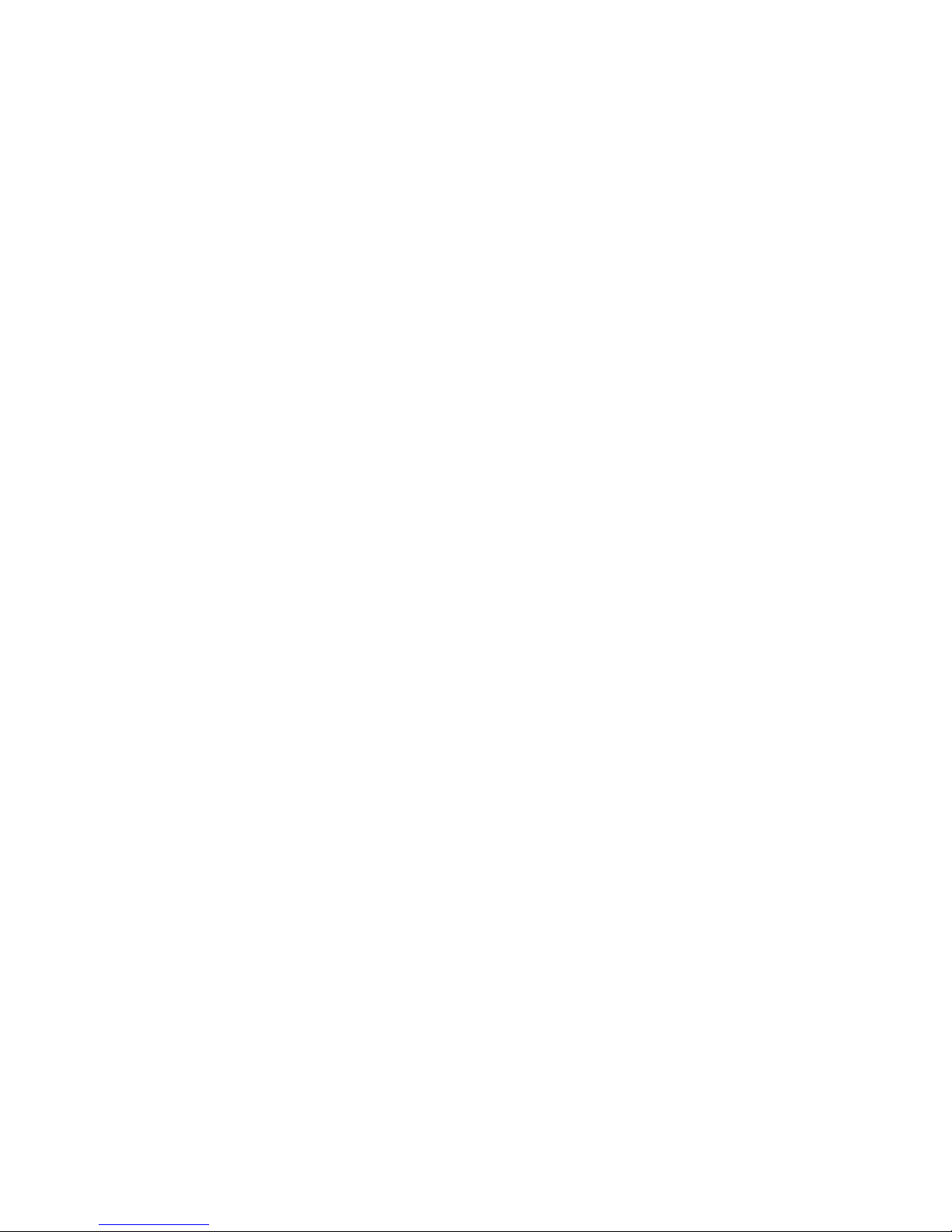
Are there ...
... any technical problems or other questions which you would like to be clarified?
Please contact:
● our Hotline/Help Desk
(see the included Help Desk list or go to:
http://ts.fujitsu.com/support/helpdesk.html)
● your sales partner
● your sales outlet
Further information can be found in the "Safety", "Ergonomics" and "Warranty" manuals.
The latest information on our products, tips, updates, etc., can be found on the internet under:
http://ts.fujitsu.com
Page 3

Page 4
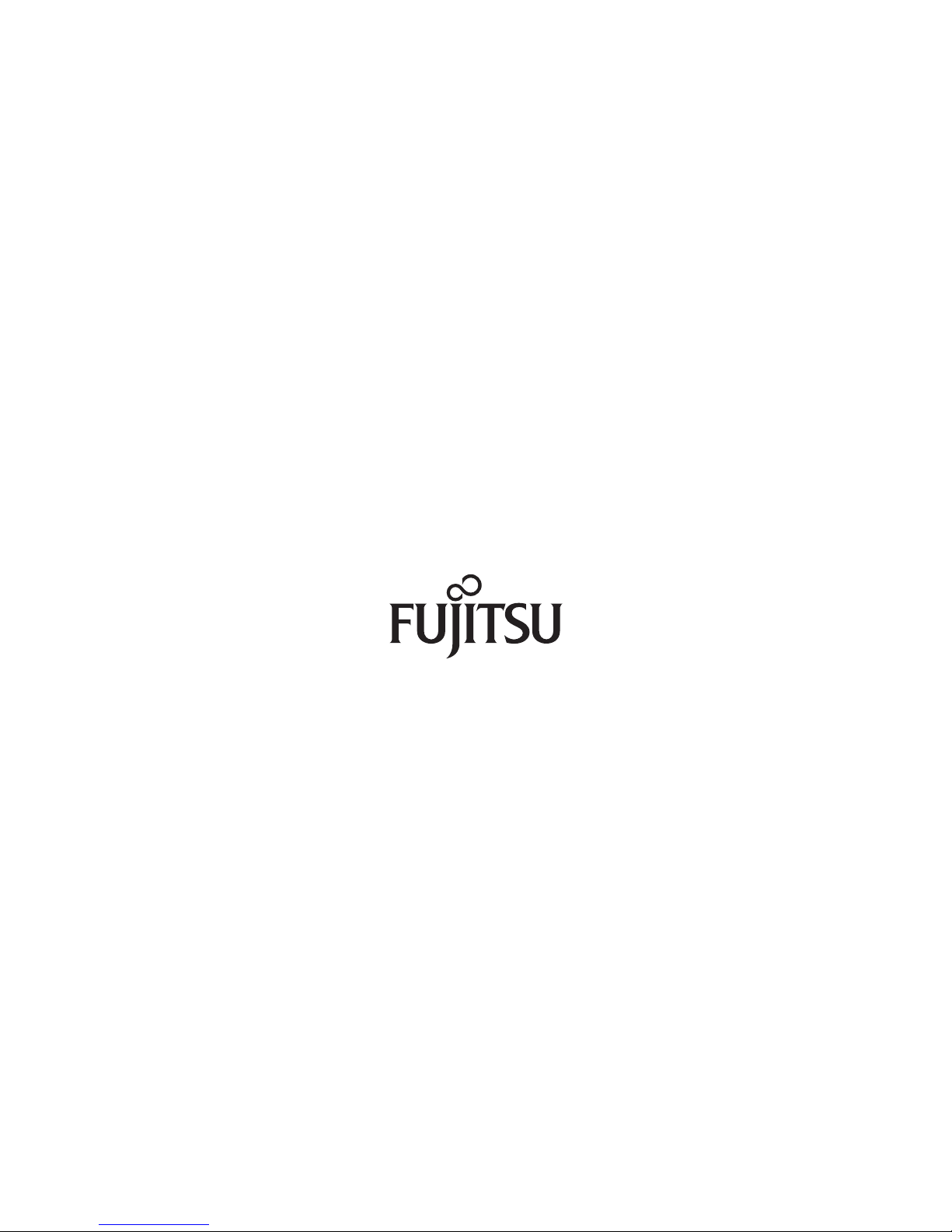
Published by
Fujitsu Technology Solutions GmbH
A26361-K690-Z220-1-7619, Edition 1
2009/06
Produced by
XEROX Global Services
Page 5

ESPRIMO E
Introduction
Important notes
Preparing for use
Operation
Troubleshooting and tips
Operating Manual
System expansions
Technical data
Index
June 2009 edition
Page 6
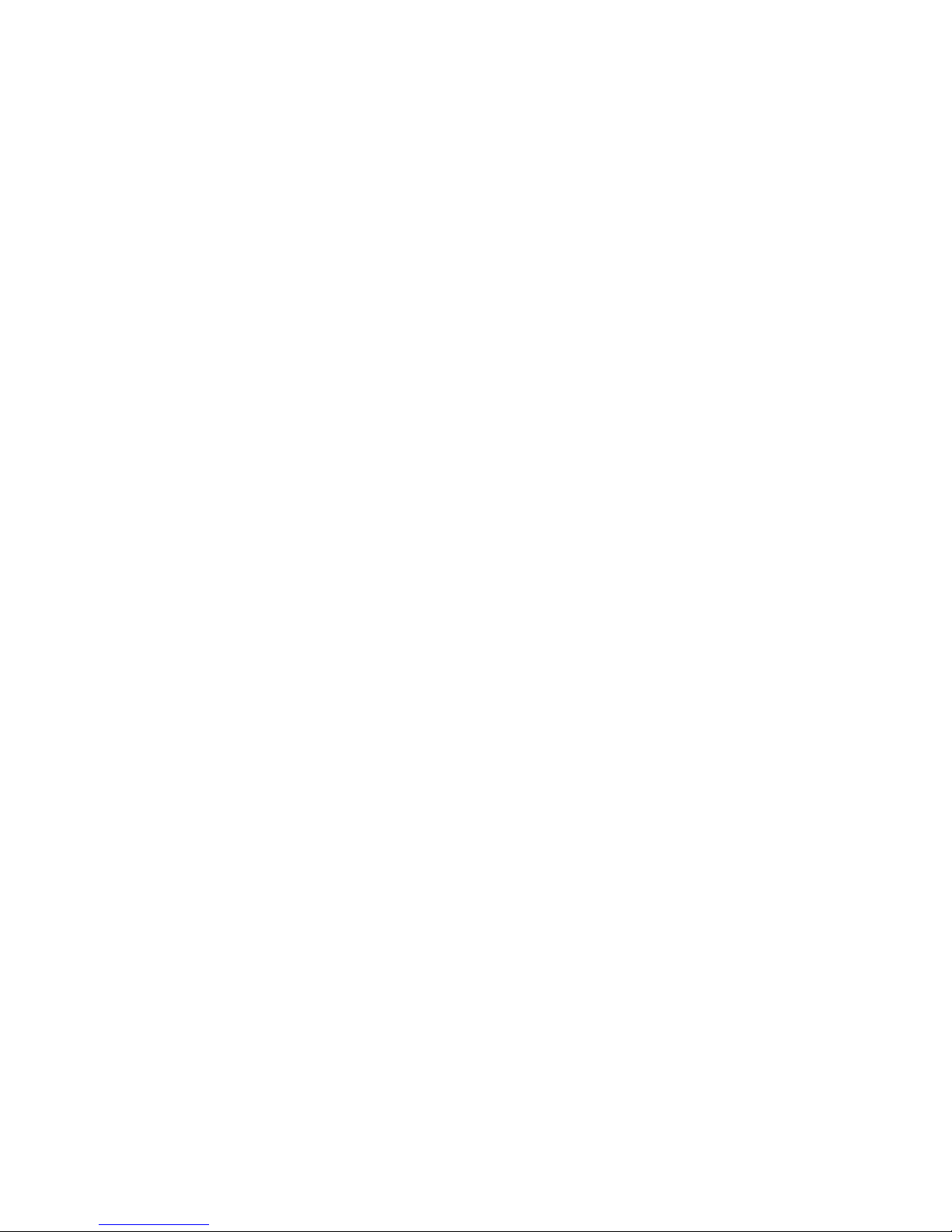
ESPRIMO is a registered trademark of Fujitsu Technology Solutions GmbH.
Microsoft, MS, MS-DOS, Windows, Windows Vista and Windows NT are registered
trademarks of the Microsoft Corporation.
VESA and DPMS are trademarks of Video Electronics Standards Association.
PS/2 is a registered trademark of International Business Machines, Inc.
Pentium is a registered trademark of Intel Corporation, USA.
Kensington Lock and MicroSaver are registered trademarks of ACCO World Corporation.
Acrobat Reader is a trademark of Adobe Systems Incorporated.
All other trademarks referenced are trademarks or registered trademarks of their respective
owners, whose protected rights are acknowledged.
Copyright © Fujitsu Technology Solutions GmbH 2009
All rights, including rights of translation, reproduction by printing, copying or similar methods,
in part or in whole, are reserved.
Offenders will be liable for damages.
All rights, including rights created by patent grant or registration of a utility model or design,
are reserved.
Delivery subject to availability. Right of technical modification reserved.
Page 7

Contents
Your ESPRIMO E... ............................................................................................................................. 1
Notational conventions ......................................................................................................................... 2
Important notes .................................................................................................................................. 3
Safety notes.......................................................................................................................................... 3
Transporting the device ........................................................................................................................ 3
Cleaning the device .............................................................................................................................. 3
Energy saving, disposal and recycling ................................................................................................. 4
CE marking........................................................................................................................................... 4
FCC Class B Compliance Statement ................................................................................................... 5
Preparing for use................................................................................................................................ 7
Unpacking and checking the delivery................................................................................................... 7
Steps for initial setup ............................................................................................................................ 7
Setting up the device ............................................................................................................................ 8
Connect the monitor, mouse and keyboard........................................................................................ 10
Connecting the monitor .............................................................................................................. 10
Connecting the mouse ............................................................................................................... 11
Connecting a keyboard............................................................................................................... 11
Connecting the device to the mains voltage....................................................................................... 12
Indicators provided by the device....................................................................................................... 13
Initial switch-on: Software will be installed.......................................................................................... 15
Switching on monitor and device................................................................................................ 16
Installing the software................................................................................................................. 16
Connecting external devices .............................................................................................................. 17
Ports provided by the device ...................................................................................................... 18
Connecting external devices to the parallel or serial port........................................................... 19
Connecting external devices to the USB ports........................................................................... 19
Operation........................................................................................................................................... 21
Switching the device on...................................................................................................................... 21
Switching off the device...................................................................................................................... 21
Keyboard ............................................................................................................................................ 22
Important keys and key combinations ........................................................................................ 22
Working with floppy disks ................................................................................................................... 24
Settings in BIOS Setup....................................................................................................................... 25
Property and data protection .............................................................................................................. 25
Mechanical casing lock (optional) .............................................................................................. 25
Anti-theft protection and lead-sealing......................................................................................... 27
BIOS setup security functions .................................................................................................... 27
Access authorisation via SmartCard .......................................................................................... 28
Access protection with SystemLock ........................................................................................... 28
Troubleshooting and tips................................................................................................................. 29
Installing new software ....................................................................................................................... 29
Power-on indicator remains unlit after you have switched on your device......................................... 29
The device cannot be switched off with the ON/OFF switch .............................................................. 30
The screen stays blank....................................................................................................................... 30
No mouse pointer displayed on the screen ........................................................................................ 32
The floppy disk cannot be read or written........................................................................................... 33
Time and/or date is not correct........................................................................................................... 33
Error messages on the screen ........................................................................................................... 33
Restoring the hard disk contents ........................................................................................................ 33
A26361-K690-Z220-1-7619, edition 1
Page 8
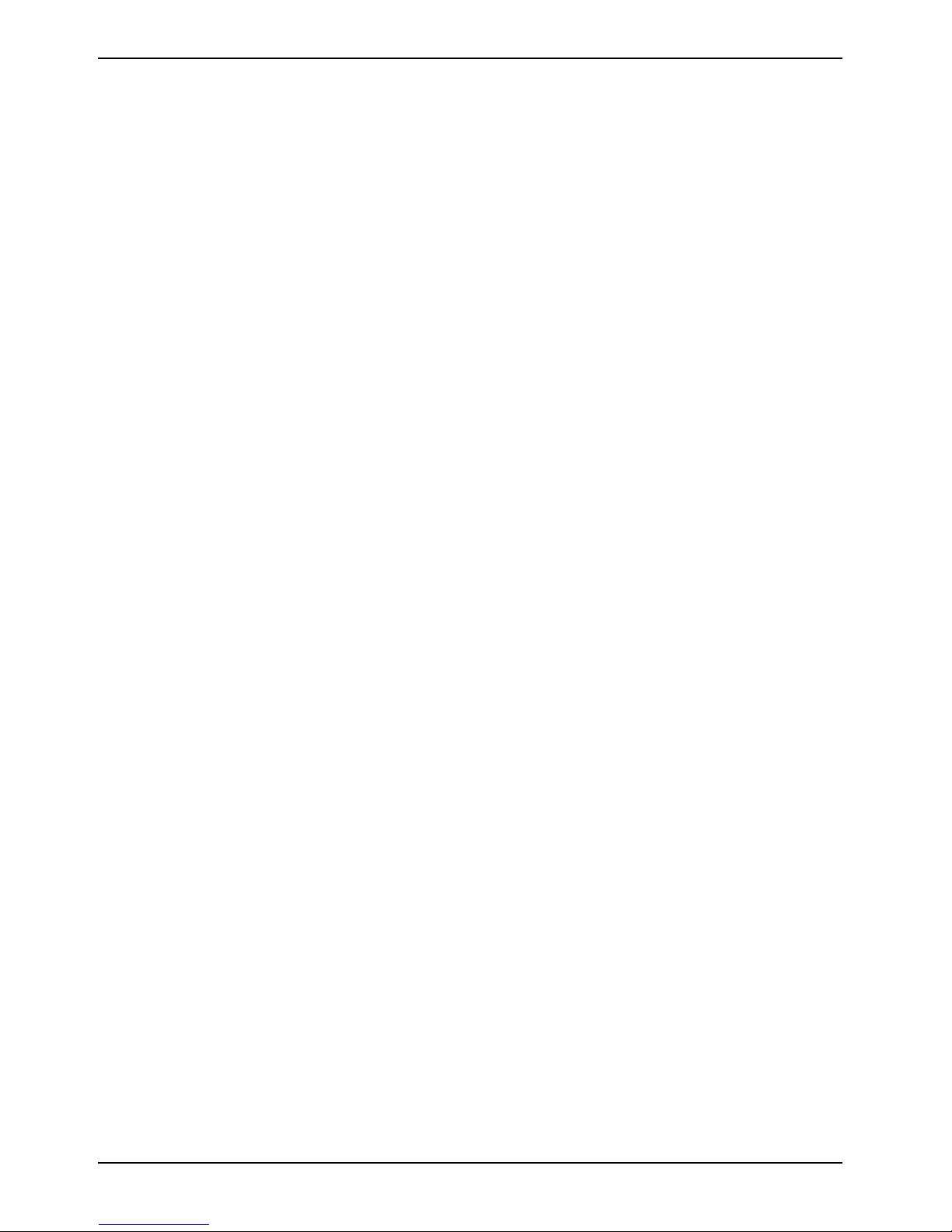
Contents
Tips 33
System expansions...........................................................................................................................35
Information about boards ............................................................................................................35
Opening the casing .............................................................................................................................36
Closing the casing...............................................................................................................................37
Installing and removing the cross-piece..............................................................................................38
Replacing rear panel...........................................................................................................................39
Installing and removing a board..........................................................................................................41
Installing board in low-profile slot................................................................................................41
Removing board from low-profile slot .........................................................................................42
Installing and removing board with bracket.................................................................................43
Low-Profile boards with adapter .................................................................................................48
Installing and removing optional ports ................................................................................................49
Installing an additional serial port................................................................................................49
Removing an optional port ..........................................................................................................50
Installing and removing the graphics card ..........................................................................................51
Installing the graphics card .........................................................................................................51
Removing the graphics card .......................................................................................................52
Installing and removing drives ............................................................................................................53
Installing and removing plastic drive covers ...............................................................................54
Replacing drive in 5 ¼ inch bay ..................................................................................................56
Folding up and down the drive cage ........................................................................................... 58
Replacing the floppy disk drive ...................................................................................................59
Replacing hard disk ....................................................................................................................61
Replacing second hard disk in 3 ½ inch drive cage.................................................................... 65
Replacing second hard disk in 5 ¼ inch drive carrier .................................................................66
Installing/removing a SmartCard reader and/or WLAN module (optional)..........................................67
Installing SmartCard reader and/or WLAN module.....................................................................69
Removing SmartCard reader and/or WLAN module...................................................................70
Extensions to the mainboard...............................................................................................................71
Upgrading main memory.............................................................................................................71
Replacing the processor .............................................................................................................71
Replacing lithium battery.............................................................................................................72
Technical data...................................................................................................................................73
Index...................................................................................................................................................75
A26361-K690-Z220-1-7619, edition 1
Page 9
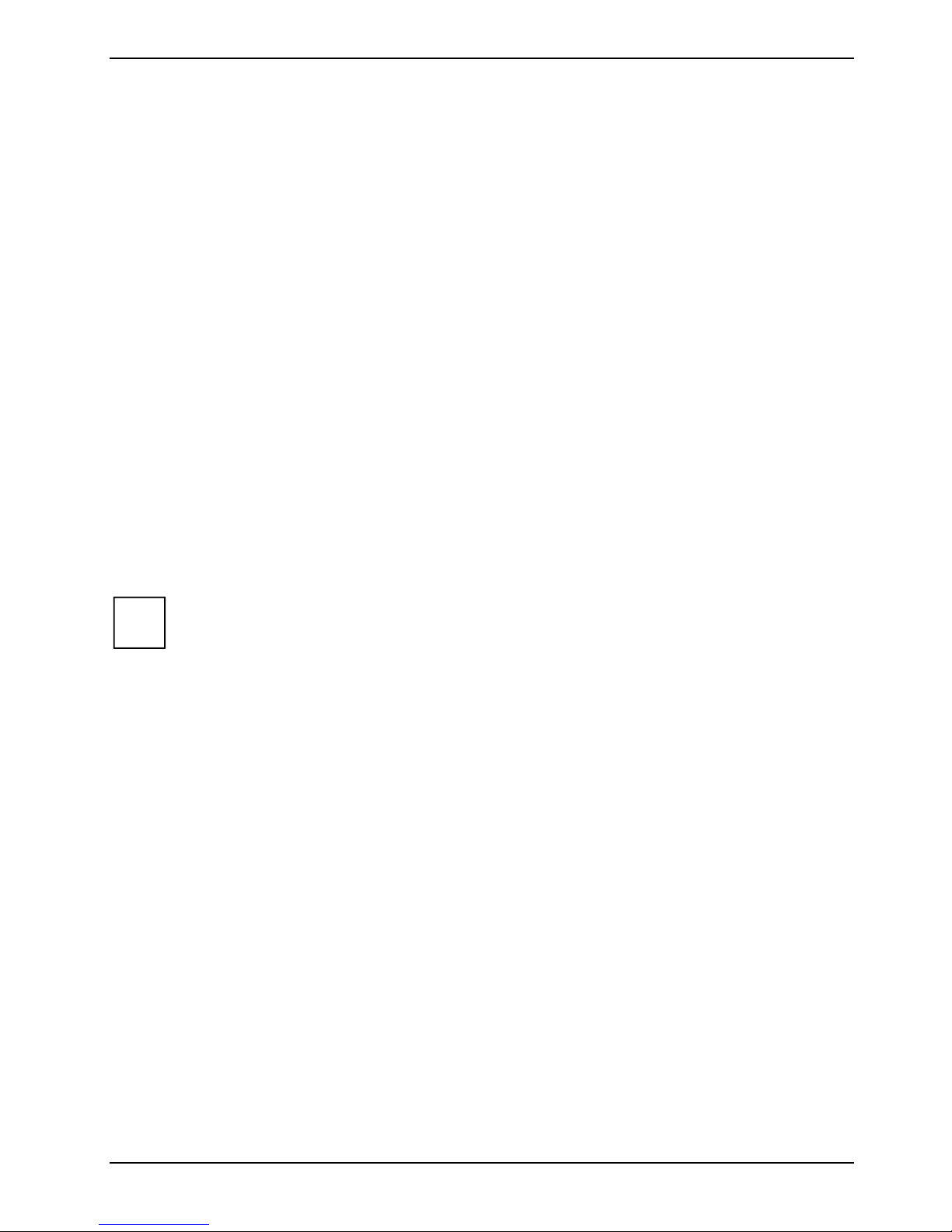
Your ESPRIMO E...
...is available with various configuration levels with different hardware and software. In addition, you
can install accessible drives (e.g. DVD drive), hard disks and other boards.
This manual tells you how to put your device into operation and how to operate it in daily use. This
manual applies for all configuration levels. Depending on the configuration level chosen some of the
hardware components described may not be available on your PC. Please observe the notes on your
operating system.
Depending on the configuration selected, the operating system is preinstalled on your hard disk (e.g.
Windows Vista).
DeskUpdate allows you under some operating systems to easily and quickly install the latest drivers
and operating system extensions with a few mouse clicks. DeskUpdate is contained on the
"Drivers & Utilities" CD.
Further information on this device is provided:
● in the "Safety" manual
● in the "Ergonomics" manual
● in the "Warranty" manual
● in the operating manual for the monitor
● in the manual for the mainboard
● in the "BIOS Setup" manual
● in your operating system documentation
● in the information files (e.g. *.TXT, *.DOC, *.CHM, *.HLP, *.PDF, *.HTML)
You will find an electronic version of some of the listed manuals on the "User
i
Documentation" or "Drivers & Utilities" CD.
You can access and view the required information using the Acrobat Reader program,
which is also on the CD. If necessary, you can also make a print version of the manual.
A26361-K690-Z220-1-7619, edition 1 1
Page 10
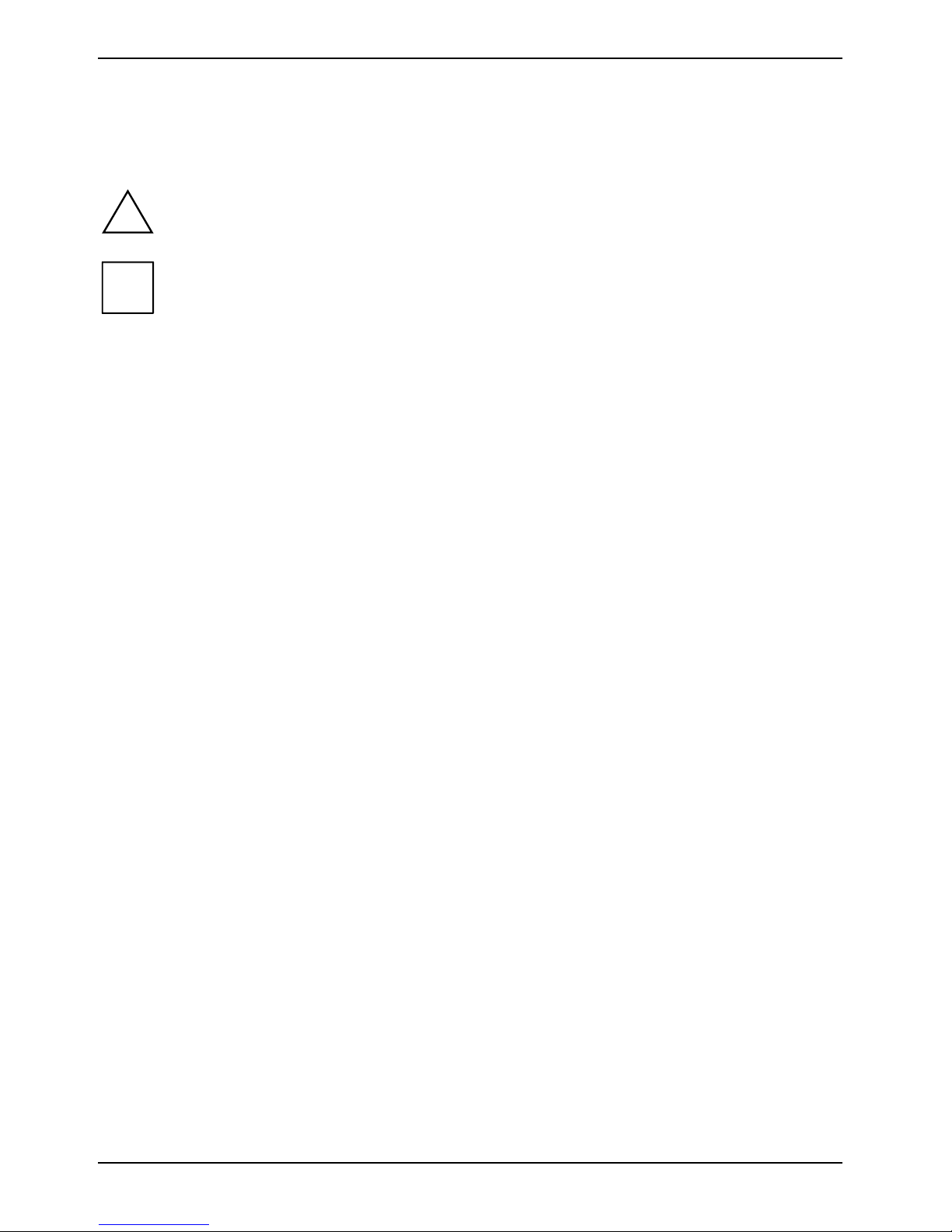
Introduction
Notational conventions
The following symbols are used in this manual:
indicates information which is important for your health or for preventing
!
physical damage.
i
► Text which follows this symbol describes activities that must be performed in
This font indicates programme names, commands, or menu items.
"Quotation marks" indicate names of chapters, data carriers, and terms that are being
indicates important information which is required to use the system properly.
the order shown.
emphasised.
2 A26361-K690-Z220-1-7619, edition 1
Page 11
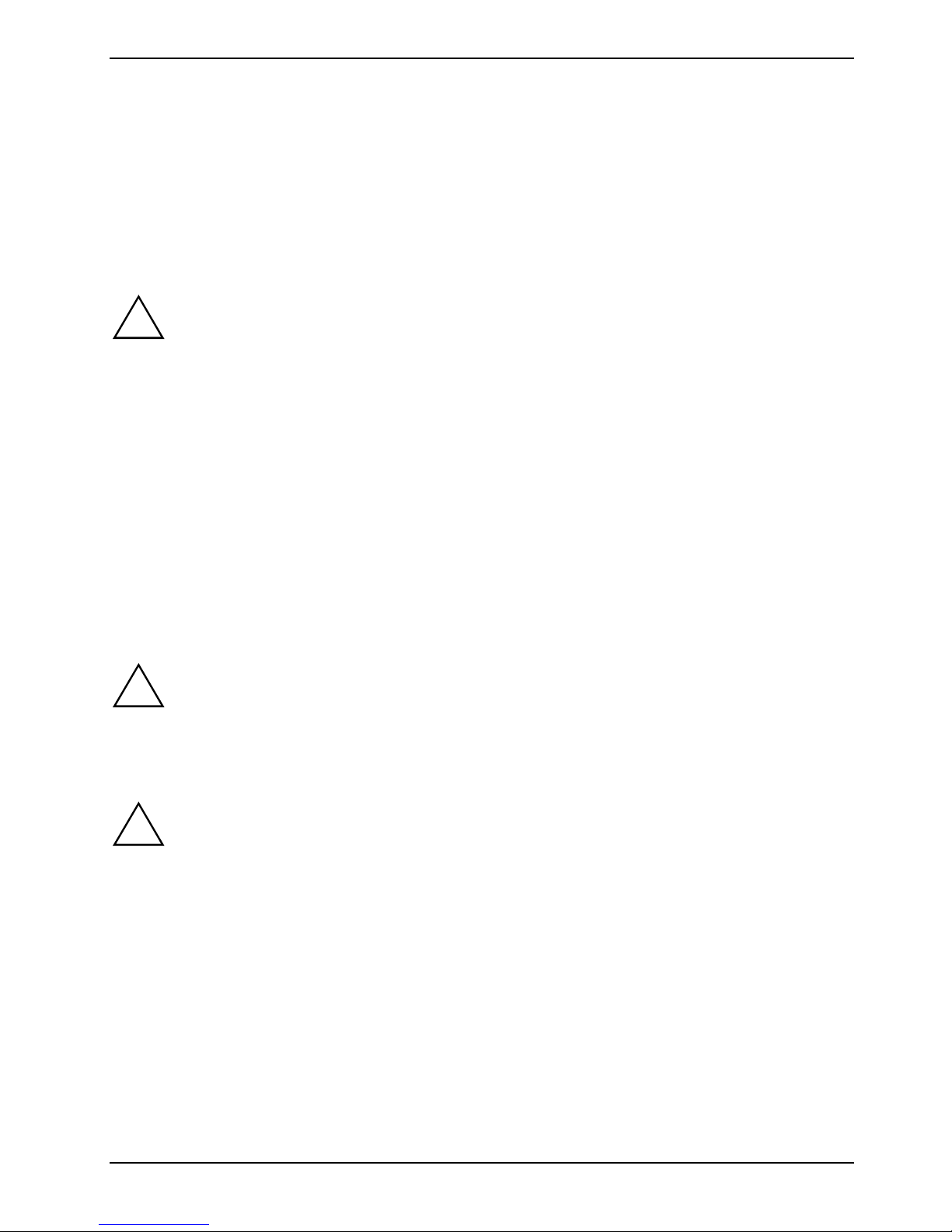
Important notes
In this chapter you will find information regarding safety which it is essential to take note of when
working with your device.
Safety notes
Pay attention to the information provided in the "Safety" manual and in the following safety
!
notes.
During installation and before operating the device, please observe the instructions on
environmental conditions in the "
Preparing for use" chapter.
"
You may only operate the device, if the rated voltage for the device is set to the local
mains voltage. Check the rated voltage set for this device (see the "
chapter).
The ON/OFF switch does not disconnect the device from the mains voltage. To completely
disconnect the mains voltage, remove the power plug from the grounded mains outlet.
Technical data" chapter as well as the instructions in the
Preparing for use"
Replace the lithium battery on the mainboard in accordance with the instructions in the
Extensions to the mainboard" - "Replacing lithium battery" chapter.
"
Caution, components in the system can get very hot.
Transporting the device
Transport all parts separately in their original packaging or in a packaging which protects
!
them from knocks and jolts, to the new site. Do not unpack them until all transportation
manoeuvres are completed.
Cleaning the device
Turn off all power and equipment switches and remove the power plug from the mains
!
Wipe the casing with a dry cloth. If particularly dirty, use a cloth that has been moistened in mild
domestic detergent and then carefully wrung out. Use disinfectant wipes to clean the keyboard and
the mouse.
supply.
Do not clean any interior parts yourself, leave this job to a service technician.
Do not use any cleaning agents that contain abrasives or may corrode plastic.
Ensure that no liquid enters the system.
A26361-K690-Z220-1-7619, edition 1 3
Page 12

Important notes
Energy saving, disposal and recycling
Information on these topics can be found on the "Drivers & Utilities" CD or on our website
http://ts.fujitsu.com.
CE marking
CE marking for devices shipped without wireless component up to
15/01/2007
The shipped version of this device complies with the requirements of the EEC
directives 89/336/EEC "Electromagnetic compatibility" and 73/23/EEC "Low
voltage directive".
CE marking for devices without wireless components supplied between
16.01.2007 and 19.07.2007
The shipped version of this device complies with the requirements of the EC
Guidelines 89/336/EEC "Electromagnetic compatibility" and 2006/95/EC "Low
voltage directive".
CE marking for devices without wireless components introduced for sale
from 20.07.2007
The shipped version of this device complies with the requirements of the EC
Guidelines 2004/108/EC "Electromagnetic compatibility" and 2006/95/EC "Low
voltage directive".
CE marking for devices with radio component
This equipment complies with the requirements of Directive 1999/5/EC of the
European Parliament and Commission from 9 March, 1999 governing Radio and
Telecommunications Equipment and mutual recognition of conformity.
This equipment can be used in the following countries:
Belgium Denmark Germany Estonia
Finland France Greece UK
Ireland Iceland Italy Latvia
Liechtenstein Lithuania Luxemburg Malta
Netherlands Norway Austria Poland
Portugal Sweden Switzerland Slovakia
Slovenia Spain Czech Republic
Hungary Cyprus Bulgaria Rumania
Contact the corresponding government office of the respective country for
current information on possible operating restrictions. If your country is not
included in the list, then please contact the corresponding supervisory authority
as to whether the use of this product is permitted in your country.
4 A26361-K690-Z220-1-7619, edition 1
Page 13
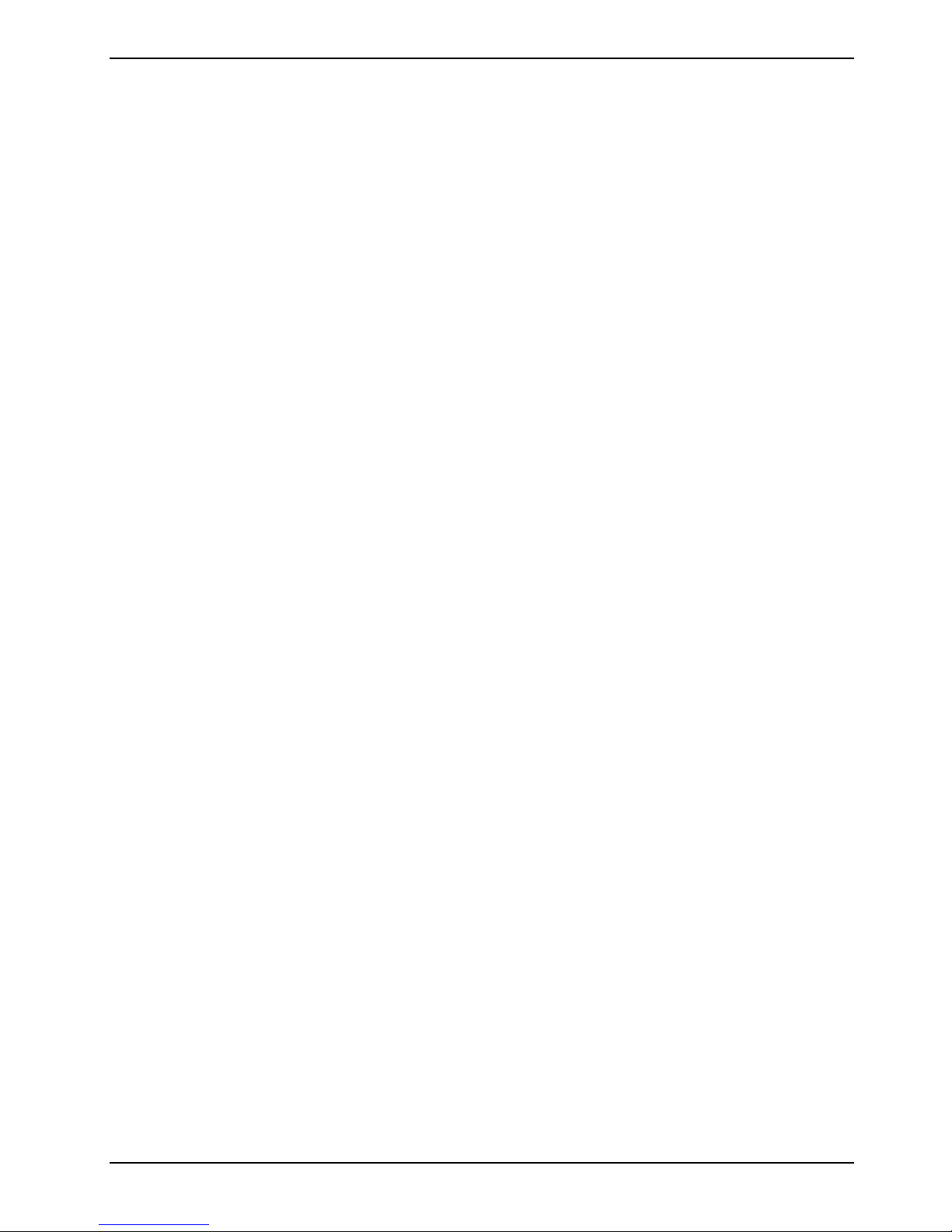
Important notes
FCC Class B Compliance Statement
The following statement applies to the products covered in this manual, unless otherwise specified
herein. The statement for other products will appear in the accompanying documentation.
NOTE:
This equipment has been tested and found to comply with the limits for a "Class B" digital device,
pursuant to Part 15 of the FCC rules and meets all requirements of the Canadian InterferenceCausing Equipment Standard ICES-003 for digital apparatus. These limits are designed to provide
reasonable protection against harmful interference in a residential installation. This equipment
generates, uses and can radiate radio frequency energy and, if not installed and used in strict
accordance with the instructions, may cause harmful interference to radio communications. However,
there is no guarantee that interference will not occur in a particular installation. If this equipment does
cause harmful interference to radio or television reception, which can be determined by turning the
equipment off and on, the user is encouraged to try to correct the interference by one or more of the
following measures:
● Reorient or relocate the receiving antenna.
● Increase the separation between equipment and the receiver.
● Connect the equipment into an outlet on a circuit different from that to which the receiver is
connected.
● Consult the dealer or an experienced radio/TV technician for help.
Fujitsu Technology Solutions GmbH is not responsible for any radio or television interference caused
by unauthorised modifications of this equipment or the substitution or attachment of connecting
cables and equipment other than those specified by Fujitsu Technology Solutions GmbH. The
correction of interferences caused by such unauthorised modification, substitution or attachment will
be the responsibility of the user.
The use of shielded I/O cables is required when connecting this equipment to any and all optional
peripheral or host devices. Failure to do so may violate FCC and ICES rules.
A26361-K690-Z220-1-7619, edition 1 5
Page 14
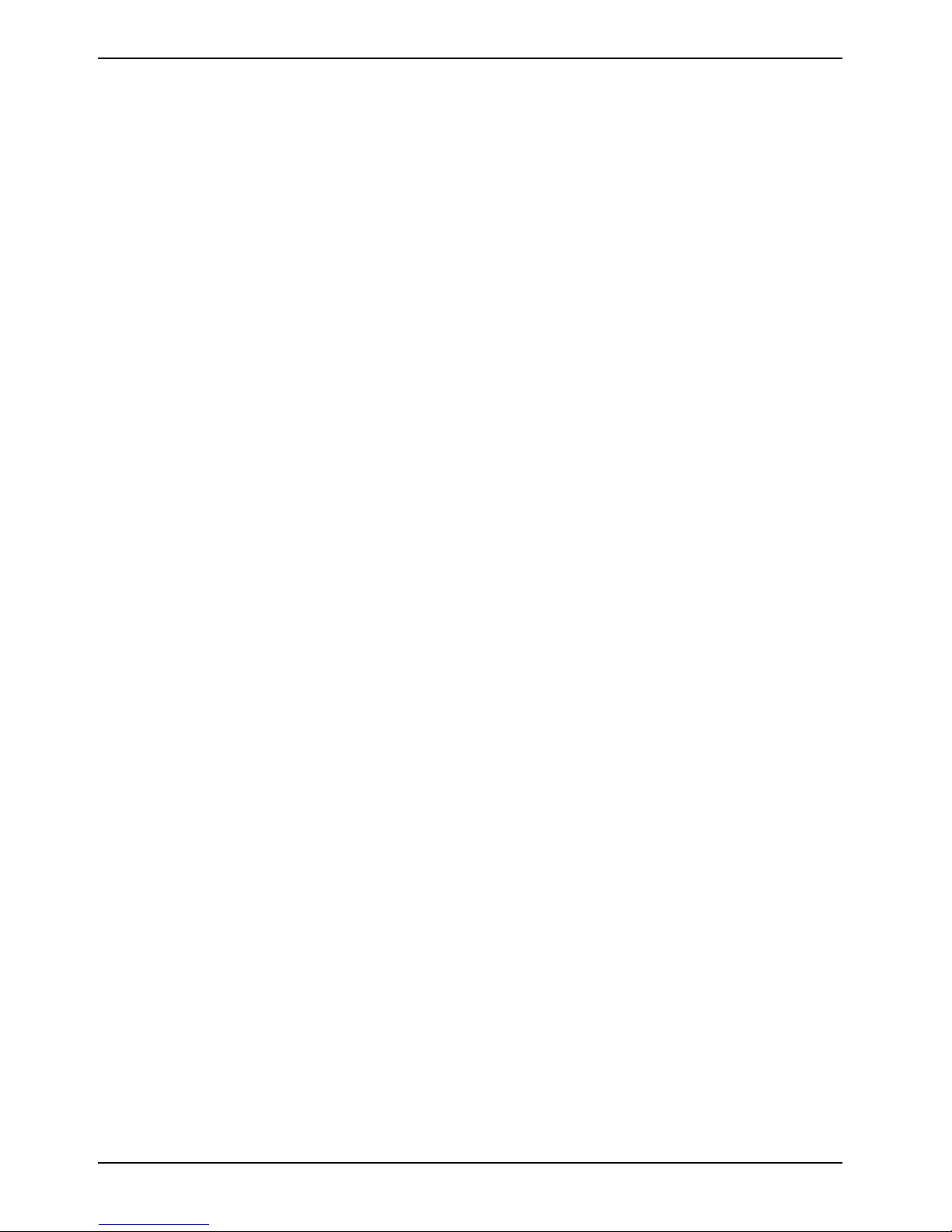
Important notes
6 A26361-K690-Z220-1-7619, edition 1
Page 15

Preparing for use
!
Please take note of the safety information in the "
Important notes" chapter.
Unpacking and checking the delivery
It is recommended not to throw away the original packaging material! It may be required for
reshipment at some later date.
► Unpack all the individual parts.
► Check the delivery for damage incurred during transportation.
► Check whether the delivery agrees with the details in the delivery note.
Should you discover that the delivery does not correspond to the delivery note, notify your local sales
outlet immediately.
Steps for initial setup
Only a few steps are necessary to put your new device into operation for the first time:
● Select location for device and set up device
● Connect the monitor, mouse and keyboard
● Check the voltage at the mains outlet and connect the device to an electrical outlet
● Switching the device on
You will learn more about the individual steps in the following sections.
Drives and boards
i
If you have received drives or boards with your device, please do not install them until
after first-time setup. How to install drives and boards is described in the "
expansions" chapter.
System
A26361-K690-Z220-1-7619, edition 1 7
Page 16

Preparing for use
Setting up the device
When installing your device, give consideration to the safety notes in the "Safety" manual.
!
Only install the device in the operating positions for which it is intended.
We recommend that you place your device on a surface with good anti-slip qualities. In
view of the multitude of different finishes and varnishes used on furniture, it is possible that
the rubber / plastic feet will mark the surface they stand on.
Do not expose the device to extreme environmental conditions (see "
Protect the device from dust, humidity, and heat.
When installing the workstation, provide sufficient clearance around the device, as
indicated in the "
overheating, do not cover the ventilation area of the monitor or the device.
Do not stack several devices on top of each other.
If you place a monitor on the device, it may weigh a maximum of 25 kg. Make sure that
you do not block any ventilation slots on the device.
Depending on the location of your device, bothersome vibrations and noises may occur.
To prevent this, a distance of at least 3 mm should be maintained from other devices on
casing sides without ventilation surfaces.
The device can operate in either a vertical or horizontal position.
Technical data" chapter to ensure adequate ventilation. In order to avoid
Technical data").
The horizontal operating position is only permitted with the rubber/plastic feet (due to heat
!
8 A26361-K690-Z220-1-7619, edition 1
produced on the underside).
Page 17

Preparing for use
Vertical operating position
Proceed as follows to operate the device in the vertical operating position:
► If necessary, disconnect the cables.
► Position the casing vertically so that the ON/OFF switch is located at the bottom.
► Pull off the foil from the rubber / plastic feet that you will find in the accessories package.
37 mm
57 mm
6 mm
1
1
► Glue the rubber/plastic feet (1) on the casing wall.
In order to ensure that the device is stable, the position of the rubber/plastic feet must
correspond to the given dimensions.
► Place the unit on the rubber / plastic feet and reconnect any cables disconnected previously.
The set-up direction is specified. The ON/OFF switch must be at the top to ensure
!
sufficient ventilation.
1
1
A26361-K690-Z220-1-7619, edition 1 9
Page 18

Preparing for use
Connect the monitor, mouse and keyboard
The ports for the monitor, mouse, and keyboard are on the front and rear of the device.
Keyboard port / purple
Monitor port / blue
Connecting the monitor
► Follow the instructions contained in the monitor manual to prepare the monitor for operation
(e.g. connecting cables).
PS/2 mouse port / green
USB port / black
► Plug the data cable into the monitor port
of the device.
2
1
► Depending on your device configuration level, plug the monitor power cable into either the
monitor socket of the device (1) or a grounded power outlet (2).
When you connect the monitor to the monitor socket of the device, it automatically
i
!
switches off as soon as the device switches off.
The monitor power cable may only be connected to the monitor socket of the device if the
monitor current consumption is smaller than 1.5 A with 230 V or 3 A with 115 V. The
values for the monitor current consumption can be found in the technical data on the
monitor or in the operating manual for the monitor.
10 A26361-K690-Z220-1-7619, edition 1
Page 19

Preparing for use
Connecting the mouse
Depending on the equipment level selected, your device will be supplied with a PS/2 mouse or a
USB mouse.
Connecting a PS/2 mouse
► Connect the PS/2 mouse to the PS/2 mouse port
Connecting USB mouse
► Connect the USB mouse to the USB port
If you do not attach a mouse at the PS/2 mouse port, you can disable the mouse controller
i
in the BIOS Setup in order to free the IRQ12 for a different application.
of the device.
of the device.
Connecting a keyboard
Depending on the equipment level selected, your device will be supplied with a standard keyboard or
a USB keyboard.
Connecting standard keyboard
Use the supplied keyboard cable only.
► Plug the rectangular connector of the keyboard cable into the rectangular socket on the
underside or on the rear of the keyboard.
► Plug the round plug of the keyboard cable into the keyboard port
Connecting USB keyboard
on the device.
Use the supplied keyboard cable only.
► Plug the rectangular connector of the keyboard cable into the socket on the underside or on the
rear of the keyboard.
► Insert the flat rectangular USB plug of the keyboard cable into a USB port
of the device.
A26361-K690-Z220-1-7619, edition 1 11
Page 20
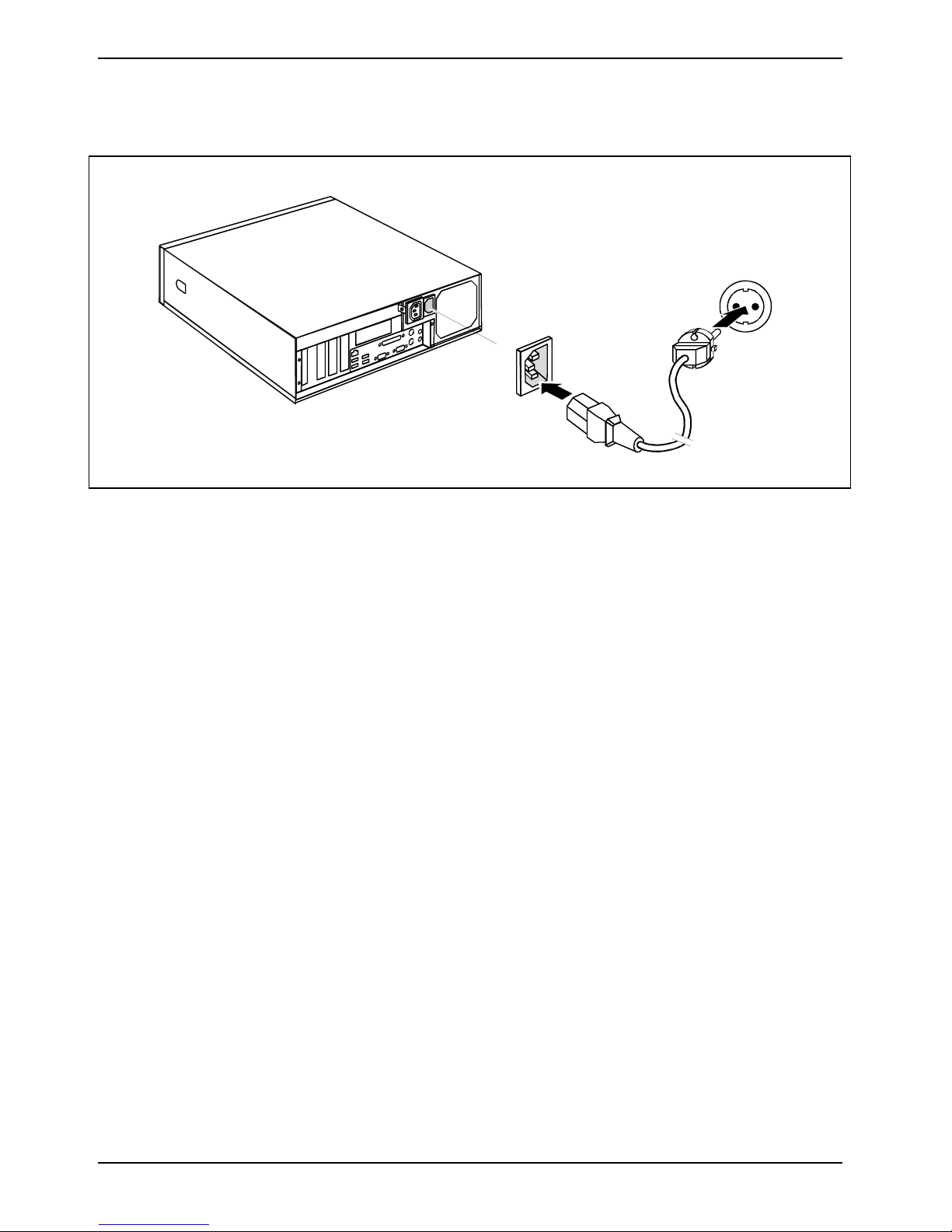
Preparing for use
Connecting the device to the mains voltage
2
1
► Connect the power cable to the device (1).
► Plug the power plug into a grounded mains outlet (2).
12 A26361-K690-Z220-1-7619, edition 1
Page 21

Preparing for use
Indicators provided by the device
The indicators are on the front of the casing. Which indicators are available on your device depends
on the configuration level you have selected.
1 = CD-ROM or DVD indicator
2 = Floppy disk indicator/SmartCard reader
indicator
3 = Power-on indicator
4 = Hard disk indicator
A26361-K690-Z220-1-7619, edition 1 13
Page 22
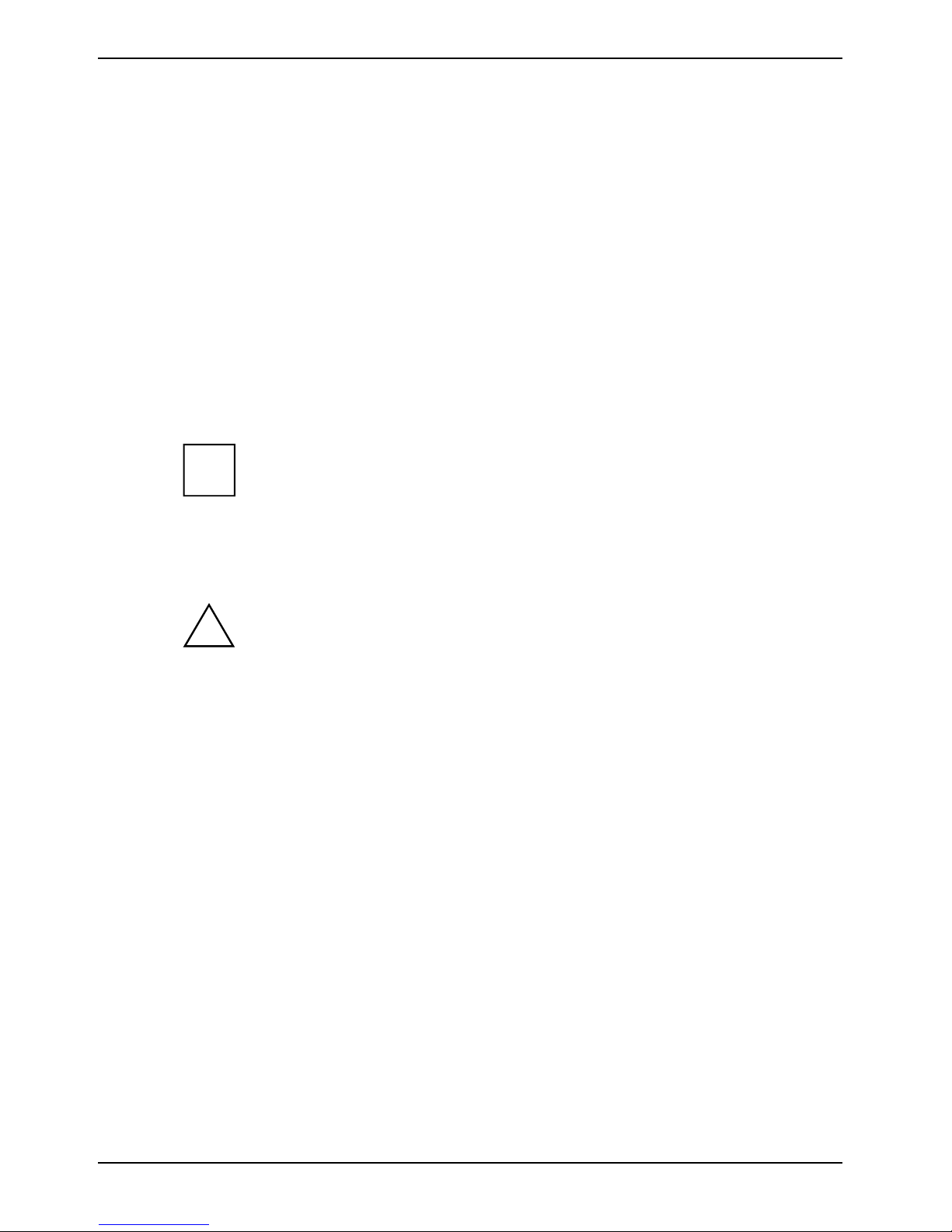
Preparing for use
1 - CD-ROM or DVD indicator
The indicator lights up when the CD-ROM or DVD drive is accessed. You may only remove the
CD/DVD when the indicator is dark.
2 - Floppy disk indicator or SmartCard reader indicator
Floppy disk indicator:
The indicator lights up when the floppy disk drive of the device is accessed. You may only remove
the floppy disk when the indicator is unlit.
SmartCard reader indicator:
The indicator lights up as soon as the SmartCard reader is ready for operation.
The indicator flashes when the SmartCard is accessed.
3 - Power-on indicator
– The indicator is green:
The device is on.
The display can also light up green if the device has been switched off by
i
– The indicator lights up orange or flashes green:
The device is ready-to-operate or in energy-saving mode. After being switched on with
the power button, the device switches on or returns to the state it was in before the
energy-saving mode.
holding the ON/OFF switch (see "
ON/OFF switch").
The device cannot be switched off with the
In the energy-saving mode the device may not be disconnected from the mains
!
– The indicator does not light up:
The device is disconnected from the power supply or is ready for operation. If your device
is ready-to-operate it can be enabled with the ON/OFF switch.
4 - Hard disk indicator
The indicator lights up when the hard disk of the device is accessed.
supply, as this may otherwise result in data loss.
14 A26361-K690-Z220-1-7619, edition 1
Page 23

Preparing for use
Initial switch-on: Software will be installed
If the device is integrated into a network, the user and server details as well as the network protocol
are required during the software installation. Contact your network administrator if you have any
questions about these settings.
When you switch on the device for the first time, the supplied software is installed and configured.
Plan a reasonable amount of time for this, as this process must not be interrupted.
Once the installation has been started the device must not be switched off, unless the
!
You may need the licence number for Windows during the installation. The licence number is located
on a sticker on your device.
installation has been completed.
During installation, the device may only be rebooted when you are requested to do so!
The installation will otherwise not be carried out correctly and the contents of the hard disk
must be completely restored.
A26361-K690-Z220-1-7619, edition 1 15
Page 24

Preparing for use
Switching on monitor and device
► Switch the monitor on (see the operating manual for the monitor).
► Switch the device on. To do this, follow the instructions below.
1 = ON/OFF switch
► Press the ON/OFF switch on the front of the device.
The power-on indicator lights green and the device is started.
Installing the software
► During installation, follow the instructions on screen.
► Consult the operating system manual if there is anything unclear about the requested input
data.
Further information about the system, drivers, utilities and updates can be found on the
i
"Drivers & Utilities" CD or on our website http://ts.fujitsu/support.com.
16 A26361-K690-Z220-1-7619, edition 1
Page 25
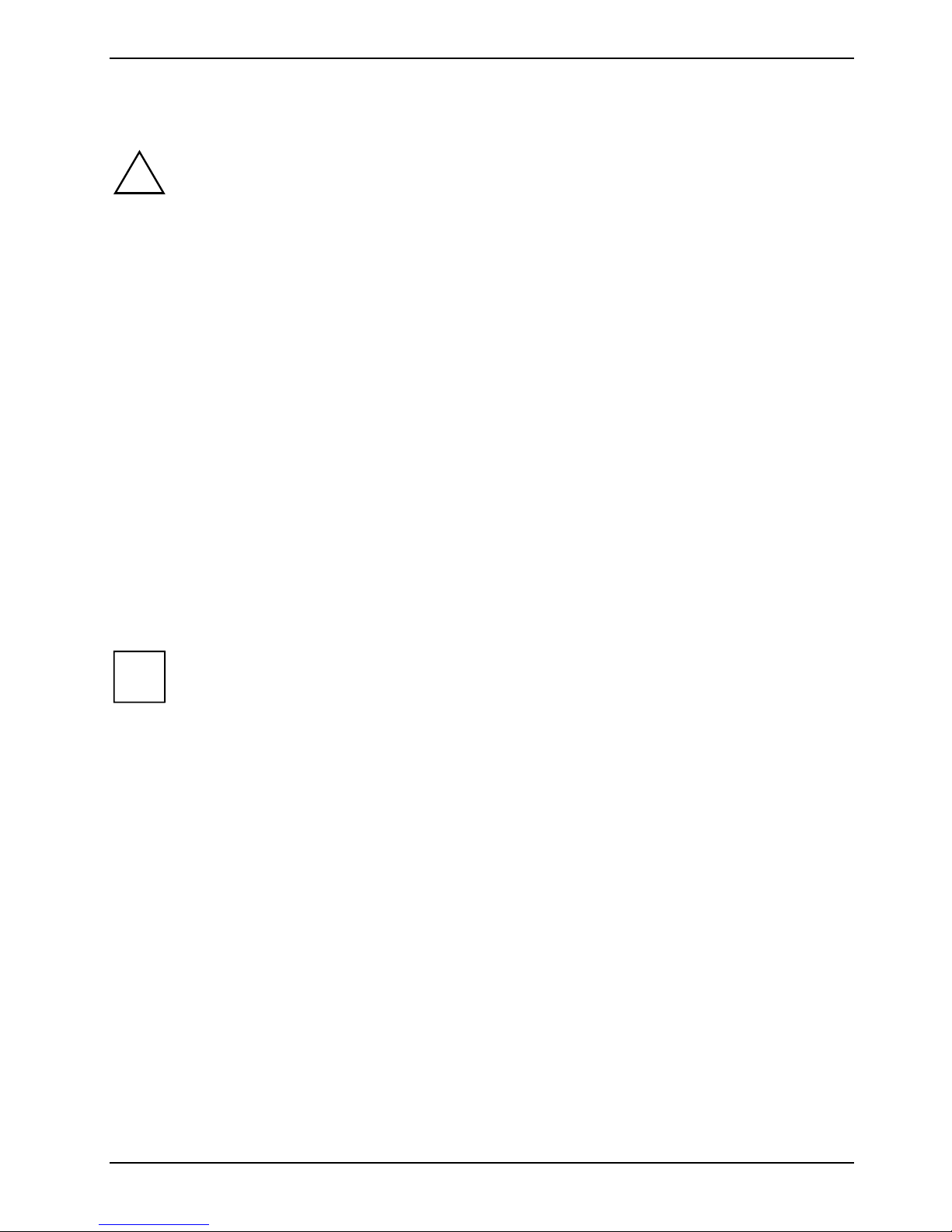
Preparing for use
Connecting external devices
Read the documentation on the external device before connecting it.
!
Connecting cables
► Turn off all power and equipment switches.
► Remove all power plugs from the grounded mains outlets.
► Plug all cables into the device and peripherals. You must observe the information provided in
► Plug all data communication cables into the utility sockets.
► Plug all power cables into the grounded mains outlets.
With the exception of USB devices, always remove all power plugs before connecting
external devices!
Do not connect or disconnect cables during a thunderstorm.
Always take hold of the actual plug. Never unplug a cable by pulling the cable itself.
Connect and disconnect the cables in the order described below.
Important notes" chapter.
the "
Disconnecting cables
► Turn off all power and equipment switches.
► Remove all power plugs from the grounded mains outlets.
► Unplug all data communication cables from the utility sockets.
► Unplug all cables from the device and peripherals.
USB devices are hot-pluggable. This means you can connect and disconnect devices
i
while your operating system is running.
Additional information can be found in the "
serial port" section and in the documentation for the USB devices.
Connecting external devices to the parallel or
A26361-K690-Z220-1-7619, edition 1 17
Page 26

Preparing for use
Ports provided by the device
The connections are located on the front and back of the device. The ports available on your device
depend on the configuration level you have selected. The standard ports are marked with the
symbols shown below (or similar). Exact details of the position of the ports are supplied in the
manuals for the boards.
Keyboard port, purple
1
Serial port 1, teal or turquoise
Monitor port, blue
Headphones port, orange or light
green
PS/2 mouse port, green
2
Serial port 2, teal or turquoise
Parallel port/Printer, burgundy
Microphone jack (mono), pink
Audio output (Line out), light green
Game port, gold
USB - Universal Serial Bus, black
Some of the connected devices require special drivers (see the documentation for the
i
connected device).
LAN
Audio input (Line in), light blue
SCSI connection
LAN port
18 A26361-K690-Z220-1-7619, edition 1
Page 27

Preparing for use
Connecting external devices to the parallel or serial port
If your device has parallel and serial ports, you can connect external devices to these ports (such as
a printer or modem).
► Connect the data cable to the external device.
► Depending on the device, connect the data cable to the parallel port
For an exact description of how to connect external devices to the corresponding port, please see
the external device documentation.
Port settings
i
You can change the port settings (e.g. address, interrupt) in the BIOS Setup.
Device drivers
The devices connected to the parallel or serial port require drivers. Your operating system
already includes many drivers. If the required drive is missing, install it. Current drivers are
usually available on the Internet or will be supplied on a data carrier.
or the serial port .
Connecting external devices to the USB ports
You can connect a wide range of external devices to the USB port (e.g. printer, scanner, modem or
keyboard).
USB devices are hot-pluggable. This means you can connect and disconnect devices
i
► Connect the data cable to the external device.
while your operating system is running.
Additional information can be found in the documentation for the USB devices.
► Connect the data cable to a USB port
Device drivers
i
A26361-K690-Z220-1-7619, edition 1 19
The devices you connect to the USB ports usually require no driver of their own, as the
required software is already included in the operating system. However, if the USB device
requires its own software, please install it from the data carrier provided with the USB
device.
.
Page 28

Preparing for use
20 A26361-K690-Z220-1-7619, edition 1
Page 29

Operation
Switching the device on
► If necessary, switch the monitor on (see the operating manual for the monitor).
► Press the ON/OFF switch on the front of the device.
The power-on indicator lights green and the device is started.
Switching off the device
► Shut down the operating system properly. For Windows: select Shut Down from the Start menu.
► If the operating system does not automatically switch the device into an energy-saving mode or
switch it off, press the ON/OFF switch.
The device then consumes a minimum amount of energy.
The ON/OFF switch does not disconnect the device from the mains voltage. To completely
!
► If necessary, switch the monitor off (see the operating manual for the monitor).
disconnect the mains voltage, remove the power plug from the socket.
A26361-K690-Z220-1-7619, edition 1 21
Page 30

Operation
Keyboard
1
34
1 = Function keys
2 = Power button (optional)
3 = Alphanumeric keypad
i
The illustrated keyboard is an example and may differ from the model you use.
4 = Cursor keys
5 = Numeric keypad (calculator keypad)
Important keys and key combinations
2
5
The description of the following keys and key combinations applies to Microsoft operating systems.
Details of other keys and key combinations can be found in the documentation of the relevant
application programme.
ON/OFF switch (optional)
Depending on the setting in the BIOS Setup, the system can be switched on, off, or on
and off with this button. Some operating systems allow you to configure additional
functions of the ON/OFF switch in the Control Panel.
With some keyboards the ON/OFF switch can only be used with an ACPI (Advanced
Configuration and Power Management Interface). Otherwise the key is inoperative.
The mainboard must support this function.
Enter key
confirms the marked selection. The enter key is also referred to as the "Return" key.
22 A26361-K690-Z220-1-7619, edition 1
Page 31

Operation
(Windows XP)
(Windows
Vista)
Alt Gr
Num
Lock
Start key
calls up the Windows Start menu.
Menu key
invokes the menu for the marked item (Windows).
Shift key
enables upper-case letters and the upper key symbols to be used.
Alt Gr (e.g. German keyboard)
produces a character shown on the right-hand side of a key (e.g. the character @ on
the key Q ).
Num Lock key
by pressing the Num Lock key you switch between the Numeric keypad cursor
control functions and digit or comma functions.
When the Num Lock indicator is lit the digit and comma keys are active.
When the Num Lock indicator is not lit the cursor control functions are active in the
Numeric keypad.
Ctrl
Ctrl
Ctrl key
starts key combination actions. The Ctrl key is also called "Control" or "Control
key".
Warm boot
Alt Del
restarts your device. Press simultaneously the keys Ctrl , Alt
+ Del . Under some operating systems the Task Manager
appears first. Then you must press all three keys again to reboot.
A26361-K690-Z220-1-7619, edition 1 23
Page 32

Operation
Working with floppy disks
Follow the instructions supplied by the vendor of the floppy disks.
i
Do not clean the floppy disk drive with cleaning floppy disks. Any attempt would destroy
the read/write head in the disk drive within 20 seconds.
5
6
7
4
1
2
3
1 = Insertion direction
2 = Label area
3 = Write protection tab for a 1.44 Mbyte floppy disk
4 = Identification of a 1.44 MB floppy disk or write protect switch on a 120 MB floppy disk
5 = Eject button for inserted floppy disks
6 = Disk is write-protected
7 = Disk is not write-protected
To insert a diskette
► Push the floppy disk into the drive in the insertion direction (1) until it engages. The label should
be facing upward.
To remove a diskette
► Push the eject button (5).
Protect the floppy disk against being overwritten or erased
► Slide the write-protect slider into position (6). The hole is now visible.
Deactivate write protection
Slide the write-protect slider into position (7). The hole is now covered.
24 A26361-K690-Z220-1-7619, edition 1
Page 33

Operation
Settings in BIOS Setup
In BIOS Setup you can set the system functions and the hardware configuration of the device. When
the PC is delivered, the default entries are valid (see "BIOS Setup" manual and if necessary manual
for the mainboard). You may customise these settings to your requirements in the BIOS Setup.
Property and data protection
Software functions and mechanical locking offer a broad range of functions for protecting your device
and your personal data from unauthorised access. You can also combine these functions.
Mechanical casing lock (optional)
With the casing lock you can mechanically lock the casing to prohibit unauthorised persons from
opening it. On delivery, you will find the keys on the rear panel of your device.
A26361-K690-Z220-1-7619, edition 1 25
Page 34

Operation
Locking the casing
► Turn the key in the direction of the
arrow (1).
Unlocking the casing
► Turn the key in the direction of the
arrow (2).
26 A26361-K690-Z220-1-7619, edition 1
Page 35

Operation
Anti-theft protection and lead-sealing
Anti-theft protection
You can protect your device from theft.
● with the Kensington Lock device (1) and with a Kensington MicroSaver.
Consult the manual for your Kensington Lock.
● with the eye (2), a padlock and a chain, which you have connected to a fixed object
beforehand.
Lead-sealing
To prevent unauthorised persons from opening the casing, the casing can be sealed. To do this,
feed a sealing chain through the eye (2) and seal the chain with the lead seal.
2
1
1 = Device for "Kensington Lock" 2 = Eye for lead seal and (pad)lock
BIOS setup security functions
The Security menu in BIOS Setup offers you various options for protecting your personal data against
unauthorised access, e.g.:
● Preventing unauthorised BIOS Setup entry
● Preventing unauthorised system access
● Preventing system booting from the diskette drive
● Activating virus warnings
● Protecting BIOS from being overwritten
● Protecting the device from being switched on by an external device
You can also combine these functions.
You will find a detailed description of the Security menus and how to assign passwords in the manual
for the mainboard or in the "BIOS Setup" manual.
A26361-K690-Z220-1-7619, edition 1 27
Page 36

Operation
Access authorisation via SmartCard
In systems equipped with a SmartCard reader, access can be restricted to those users who have a
corresponding SmartCard.
Access protection with SystemLock
With SystemLock you can protect your system from unauthorised booting. Then a system can only be
booted when the user inserts a valid SmartCard in the SmartCard reader and enters his/her personal
code number (PIN). To use SystemLock you require the following components:
● External or internal SmartCard reader
● SystemLock installed (see "BIOS Setup" manual)
● SmartCard
SystemLock controls access to your device. When a SmartCard is initialised, permissions are
assigned for system access (system, setup, system+setup, admin). You can configure several
SmartCards for one system and initialise them with different permissions. In addition you can protect
access to your hard disk.
In this way users can be divided into user groups. Users of a user group use SmartCards with the
same permissions.
More information on SystemLock
If you also want to use other security software in addition to SystemLock (e.g.
i
SystemLock permissions
You can initialise a SmartCard with one of the following permissions:
System The system starts following entry of the user PIN. You can change the user PIN.
Setup You can open and change the BIOS Setup and change the user PIN.
System+Setup The system starts following entry of the user PIN. You can open and change the
Admin The system starts following entry of the user PIN. You can change the user PIN an
For instructions on how to install and operate SystemLock, and how to initialise SmartCards, see the
"BIOS Setup" manual.
Operating the SmartCard reader
● Operating the internal SmartCard reader
SMARTY), please read the documentation on your security software beforehand.
BIOS Setup and change the user PIN.
the administrator PIN, unlock locked SmartCards, open and change the BIOS Setup
and generate additional SmartCards for this system.
If the SmartCard reader is ready-to-use, the SmartCard reader indicator on the front of the
device lights green.
● Operating the external SmartCard reader
After the device is switched on, you will be prompted to insert your SmartCard.
28 A26361-K690-Z220-1-7619, edition 1
Page 37

Troubleshooting and tips
Take note of the safety notes in the "Safety" manual and in the "
!
If a fault occurs, try to correct it as described in the following places:
● in this chapter
● in the documentation of the connected devices
● in the help systems of the software used
● in the documentation of your operating system
If you fail to correct the problem, proceed as follows:
► Switch off the device.
► Make a note of the steps and the circumstances that led to the fault.
► Make a note of any error messages displayed.
► Note the ID number of your device. The Ident-No. can be found on the type rating plate on the
► Contact your sales outlet or our customer service centre.
chapter, when you connect or disconnect cables.
back of the casing.
Preparing for use"
Installing new software
When installing programmes or drivers, important files may be overwritten and modified. To be able
to access the original data in the event of any problems following installation, you should backup
your hard disk prior to installation.
Power-on indicator remains unlit after you have
switched on your device
This may be due to the following:
The mains voltage supply is faulty
► Check whether the power cable is plugged properly into the device and a grounded mains
outlet.
► Switch the device on.
Internal power supply overloaded
► Pull the power plug of the device out of the mains outlet.
► Wait for a moment.
► Plug the power plug into a properly grounded mains outlet again.
► Switch the device on.
A26361-K690-Z220-1-7619, edition 1 29
Page 38

Troubleshooting and tips
The device cannot be switched off with the ON/OFF
switch
Cause: The device has not been switched on with the ON/OFF switch.
► Press the ON/OFF switch again.
Cause: System crash
► Press the ON/OFF switch for at least 4 seconds, until the device switches off.
The operating system is not shut-down properly in the process. Error messages are
i
therefore possible the next time the system is booted.
The screen stays blank
If your screen remains blank this may be due to the following:
Monitor is switched off
► Switch your monitor on.
Power saving has been activated (screen is blank)
► Press any key on the keyboard.
or
► Deactivate the screen saver. If necessary, enter the appropriate password.
Brightness control is set to dark
► Adjust the brightness control. For detailed information, please refer to the operating manual
supplied with your monitor.
Power cable not connected
► Switch off the monitor and the device.
► Check that the monitor power cable is properly connected to the monitor and to a grounded
mains outlet or to the monitor socket of the device.
► Check that the device power cable is properly plugged into the device and a grounded mains
outlet.
► Switch on the monitor and the device.
Monitor cable not connected
► Switch off the monitor and the device.
► Check that the monitor cable is properly connected to the device and monitor.
► Switch on the monitor and the device.
30 A26361-K690-Z220-1-7619, edition 1
Page 39

Troubleshooting and tips
Wrong monitor has been set under Windows 2000
► Restart the device.
► If the message Starting Windows appears, press function key F8
The Windows 2000 Advanced Options Menu appears.
► Select Safe Mode or Safe Mode with Network.
► Set the correct values for the attached monitor as described in the operating manual of the
monitor by selecting Start - Settings - Control Panel - Display - Settings.
Wrong monitor has been set under Window XP
► Restart the device.
► Press F8 while the system is booting.
Either the Windows Advanced Start Options menu or the menu for selecting the operating system
appears.
► If the menu for selecting the operating system appears, press F8 .
► Select Safe Mode or Safe Mode with Network.
► Set the correct values for the attached monitor as described in the operating manual of the
monitor by selecting Start - Settings - Control Panel - Display and then the Appearance, Themes,
Settings tabs.
Wrong setting for the monitor under Windows Vista
► Restart the device.
► Press F8 while the system is booting.
► Either the Windows Advanced Start Options menu or the menu for selecting the operating system
appears.
► If the menu for selecting the operating system appears, press F8 .
► Select Safe Mode or Safe Mode with Network.
► Set the correct values for the connected monitor, as described in the operating manual of the
monitor, by selecting Start (Settings) - Control Panel - Display - Settings
The wrong RAM modules have been inserted
See the manual for the mainboard for information on which memory modules can be used.
A26361-K690-Z220-1-7619, edition 1 31
Page 40

Troubleshooting and tips
No mouse pointer displayed on the screen
► Shut down the operating system properly.
► Switch off the device.
► Check that the mouse cable is properly connected to the system unit.
If you use an adapter or extension lead with the mouse cable, check the connections.
► Make sure that only one mouse is connected.
► Switch the device on.
The mouse controller must be enabled if you use a PS/2 mouse on the PS/2 mouse port
► Check in the BIOS Setup that the mouse controller is Enabled.
► Check that the mouse driver is properly installed and is present when the application
programme is started. Detailed information can be found in the user guide for the mouse and
application programme.
.
32 A26361-K690-Z220-1-7619, edition 1
Page 41

Troubleshooting and tips
The floppy disk cannot be read or written
► Check that the write protection of the floppy disk or the floppy disk drive is activated (refer to
the "BIOS Setup" manual and if necessary to the manual for the mainboard).
► Check the relevant entries for floppy disk drive in the Main menu of the BIOS Setup.
► Check that the floppy disk drive controller is enabled (refer also to the manual for the
mainboard or in the "BIOS Setup" manual).
► Check that the cables of the floppy disk drive are properly connected (see "
floppy disk drive").
Time and/or date is not correct
You can set the time and date in the BIOS Setup or in the operating system.
► Set the time and date.
If the time and date are repeatedly wrong when you switch on your PC, the on-board
i
battery is flat. Change the lithium battery as described in the "
mainboard"-"
Replacing lithium battery".
Extensions to the
Error messages on the screen
Error messages and their explanation are contained:
● in the manual for the mainboard
● in the "BIOS Setup" manual
● in the documentation for the programmes used
Replacing the
Restoring the hard disk contents
Should you need to restore your hard disk, the instructions are provided on the case of the
"Recovery CD" (delivered with your system).
Tips
Out of system resources
If you have too many applications running at once, you may experience problems due to a lack of
system resources.
► Close unnecessary applications.
Or
► Run the applications in a different order.
Other manuals
Additional manuals are provided as PDF files on the "User Documentation" or "Drivers & Utilities"
CD.
A26361-K690-Z220-1-7619, edition 1 33
Page 42

Troubleshooting and tips
34 A26361-K690-Z220-1-7619, edition 1
Page 43

System expansions
As the device has to be shut down in order to install/deinstall system hardware
i
!
This chapter describes all the activities required to modify your device hardware (e.g. installing
boards or drives).
Read the supplied documentation before installing new drives and/or boards.
components, it is a good idea to print out the relevant sections of this chapter.
It may be necessary to update the BIOS when carrying out a system expansion or
hardware upgrade. Additional information is contained in the "BIOS Setup" manual or
possibly in the manual for the mainboard.
When installing components that become very hot, make sure that the maximum
permissible temperature is not exceeded.
The device must be switched off when installing/removing the system expansions and may
not be in the energy-saving mode.
Remove the power plug before opening the device.
Refer to the manual for the mainboard before making any extensions to the mainboard.
Information about boards
Take care with the locking mechanisms (catches and centring pins) when you are replacing boards
or components on boards.
To prevent damage to the board or the components and conductors on it, please take care when you
insert or remove boards. Make sure expansion boards are inserted straightly.
Never use sharp objects (screwdrivers) for leverage.
Boards with electrostatic sensitive devices (ESD) are identifiable by the label
shown.
When you handle boards fitted with ESDs, you must, under all
circumstances, observe the following points:
● You must always discharge static build up (e.g. by touching a
grounded object) before working.
● The equipment and tools you use must be free of static charges.
● Always hold boards with ESDs by their edges.
● Never touch pins or conductors on boards fitted with ESDs.
A26361-K690-Z220-1-7619, edition 1 35
Page 44

System expansions
Opening the casing
► Switch off the device. The device must not be in the energy-saving mode!
Please take note of the safety information in the "
!
► Remove all cables from the casing.
► Place the casing in a convenient working position.
On devices with main power switch
Pull the power plug out of the mains outlet!
Important notes" chapter.
► Turn the key in the direction of the arrow to unlock the casing (see "
(optional)“).
► Press the two locking catches (1), hold them pressed and slide the upper casing in the direction
of the arrow (2) until the spacing (a) is approximately 2 cm.
Mechanical casing lock
► Lift off the top cover in an upward direction (3).
36 A26361-K690-Z220-1-7619, edition 1
Page 45

System expansions
Closing the casing
► Place the top cover on the casing base (1) so that the distance (a) is approximately 2 cm.
Ensure that the top cover of the casing engages in the guide rails in the lower part of the
casing.
► Push the top cover in the direction of the arrow (2) until it engages.
On devices with main power switch
► Turn the key in the direction of the arrow to lock the casing again.
► Return the system unit to its original position.
► Reconnect the cables that you disconnected before.
A26361-K690-Z220-1-7619, edition 1 37
Page 46

System expansions
Installing and removing the cross-piece
► Open the casing (see "Opening the casing").
Removing the cross-piece
a
► Lift off the cross-piece upward at the
marking (a) in the direction of the arrow.
Installing the cross-piece
a
► Close the casing (see "Closing the casing").
► Insert the cross-piece into its guide
lugs (a) on the front of the casing at an
angle from above.
► Press the cross-piece downward in the
direction of the arrow until it rests on the
casing and engages.
38 A26361-K690-Z220-1-7619, edition 1
Page 47

System expansions
Replacing rear panel
► Open the casing (see "Opening the casing").
► Remove the cross-piece (see "
► If necessary, remove the board bracket (see "
Removing the cross-piece").
Removing board bracket").
3
1
► Disconnect the power supply connector (1) from the mainboard and the drives.
► Tilt the power supply forward in the direction of the arrow (2) so that the lug (a) unhooks.
► Carefully lift the power supply out of the casing in the direction of the arrow (3) and lay it next to
the device.
2
a
A
1
2
1
A = Rear panel for low-profile boards B = Rear panel for long boards
► Remove the four screws (1).
► Pull the rear panel from the casing in the direction of the arrow (2).
B
2
1
1
A26361-K690-Z220-1-7619, edition 1 39
Page 48

System expansions
A
1
2
2
B
1
2
A = Rear panel for low-profile boards B = Rear panel for long boards
► Place the new rear panel on the casing in the direction of the arrow (1).
► Fasten the new rear panel with the four screws (2).
2
3
1
a
2
► Place the power supply in the casing at a slight angle in the direction of the arrow (1).
Make sure that the side lug (a) of the power supply hooks into the notch on the casing panel
provided for it.
► Fold the power supply downward in the direction of the arrow (2).
► Connect the power supply connector (3) to the connections on the mainboard and the drives.
► If necessary, install the board bracket (see "
► Replace the cross piece (see "
► Close the casing (see "
Closing the casing").
40 A26361-K690-Z220-1-7619, edition 1
Installing board bracket").
Installing the cross-piece").
Page 49

System expansions
Installing and removing a board
!
There is a corresponding rear panel for both low-profile boards and long boards.
The number, position and arrangement of the board slots on the mainboard can be found in the
manual for the mainboard. Boards may already be installed when the device is shipped.
You can fix boards in two ways:
● with the lock (low-profile boards only)
● with the bracket
Please take note of the section "
Information about boards".
Installing board in low-profile slot
► Open the casing (see "Opening the casing").
5
2
3
1
4
► Press on the locking lever in the direction of the arrow (1), unhook it and swing it up in the
direction of the arrow (2).
► Remove the rear slot cover plate from the slot (3).
Do not dispose of the cover plate. For cooling, protection against fire and in order to
!
► Make the required settings for the board.
► Push the board up to its slot (4) as far as the stop.
► Press the board into the slot so that it engages.
► Fold the lock closed in the direction of the arrow (5) and allow it to engage.
► If necessary, connect the cables.
► Close the casing (see "
i
comply with EMC regulations, you must refit the cover plate if you remove the board.
Closing the casing").
If you have installed or removed a PCI board, please check the relevant PCI slot settings
in the BIOS Setup. If necessary, change the settings. Further information is provided in the
PCI board documentation.
A26361-K690-Z220-1-7619, edition 1 41
Page 50

System expansions
Removing board from low-profile slot
► Open the casing (see "Opening the casing").
► Disconnect the cables connected to the board.
1
2
3
► Press on the locking lever in the direction of the arrow (1), unhook it and swing it up in the
direction of the arrow (2).
5
4
► Pull the board out of the slot (3).
For cooling, protection against fire, and in order to comply with EMC (electromagnetic
!
► Push the rear slot cover plate into the slot (4). Ensure that the point of the cover engages on
► Fold the lock closed in the direction of the arrow (5) and allow it to engage.
► Close the casing (see "
i
compatibility) regulations, you must refit the cover plate.
the outside of the casing.
Closing the casing").
If you have installed or removed a PCI board, please check the relevant PCI slot settings
in the BIOS Setup. If necessary, change the settings. Further information is provided in the
PCI board documentation.
42 A26361-K690-Z220-1-7619, edition 1
Page 51

System expansions
Installing and removing board with bracket
You can install both low-profile boards and long boards in the board bracket.
Removing board bracket
► Open the casing (see "
Opening the casing").
► Remove the cross-piece (see "
Installing board bracket
Removing the cross-piece”).
► Pull the board bracket out of the casing in
the direction of the arrow.
► Insert the board bracket into the casing in
the direction of the arrow until it clicks into
position.
► Replace the cross piece (see "
the cross-piece").
► Close the casing (see "
Closing the
casing").
Installing
A26361-K690-Z220-1-7619, edition 1 43
Page 52

System expansions
Installing board in bracket
► Make the required settings for the board.
Do not dispose of the slot cover. For cooling, protection against fire and in order to comply
!
with EMC regulations, you must refit the slot cover if you remove the board.
► Press on the retaining bracket in the
direction of the arrow and fold it down.
► Pull the slot cover out of the slot in the
direction of the arrow.
44 A26361-K690-Z220-1-7619, edition 1
Page 53

System expansions
► Push the board up to its slot in the
direction of the arrow as far as the stop.
► Press the board into the slot so that it
engages.
► Fold up the retaining bracket so that it
engages.
► If necessary, connect the cables.
► Reinstall the board bracket in reverse
order as described above.
► Replace the cross piece (see "
Installing
the cross-piece").
► Close the casing (see "
Closing the
casing").
If you have installed or removed a PCI board, check the relevant PCI slot settings in the
i
BIOS Setup. If necessary, change the settings. Further information is provided in the PCI
board documentation.
The upper slot is suitable for low-profile cards with an adapter.
A26361-K690-Z220-1-7619, edition 1 45
Page 54

System expansions
Removing board from bracket
► Disconnect the cables connected to the board.
► Press on the retaining bracket in the
direction of the arrow and fold it down.
► Pull the board out of the slot of the board
bracket in the direction of the arrow.
46 A26361-K690-Z220-1-7619, edition 1
Page 55

System expansions
For cooling, protection against fire, and in order to comply with EMC (electromagnetic
!
i
compatibility) regulations, you must refit the slot cover.
If you have installed or removed a PCI board, check the relevant PCI slot settings in the
BIOS Setup. If necessary, change the settings. Further information is provided in the PCI
board documentation.
The upper slot is suitable for low-profile cards with an adapter.
► Push the slot cover into the slot in the
direction of the arrow. Ensure that the
point of the slot cover engages on the
outside of the board bracket.
► Fold up the retaining bracket so that it
engages.
A26361-K690-Z220-1-7619, edition 1 47
Page 56

System expansions
Low-Profile boards with adapter
To also install low-profile boards in long board slots, you must mount a corresponding slot adapter
beforehand The slot adapter is located on the slot cover of the upper slot.
► Unscrew the screw that connects the slot adapter to the slot cover.
Mounting slot adapter
► Fit the slot adapter in the direction of the
1
2
arrow (1) on the slot cover of the low-profile
board and screw it on (2).
Now you can install the low-profile board in a
suitable slot like a normal board (see "Installing
board in bracket").
Removing slot adapter
2
1
► Unscrew the screw (1) and remove the slot
adapter in the direction of the arrow (2).
48 A26361-K690-Z220-1-7619, edition 1
Page 57

System expansions
Installing and removing optional ports
An additional port (serial or parallel) can be installed in a rear slot cover plate like a board. For an
exact description of how to connect external devices to ports, refer to the documentation for the
external device.
Installing an additional serial port
► Open the casing (see "Opening the casing").
► Press on the locking lever in the direction of the arrow (1), unhook it and swing it up in the
direction of the arrow (2).
► Remove the rear slot cover plate from the slot (3).
Do not dispose of the cover plate. For cooling, protection against fire and in order to
!
► Push the port into the slot (4) as far as it will go.
► Press the port into the slot until you feel it engage.
► Fold the lock closed in the direction of the arrow (5) and allow it to engage.
► Connect the cable of the additional port to the connector on the mainboard.
► Close the casing (see "
comply with EMC regulations, you must refit the cover plate if you later remove the port.
Closing the casing").
A26361-K690-Z220-1-7619, edition 1 49
Page 58

System expansions
Removing an optional port
► Open the casing (see "Opening the casing").
► Disconnect the cable from the connector on the mainboard.
► Press on the locking lever in the direction of the arrow (1), unhook it and swing it up in the
direction of the arrow (2).
► Remove the port from the slot (3).
For cooling, protection against fire, and in order to comply with EMC (electromagnetic
!
► Push the rear slot cover plate into the slot (4). Ensure that the point of the cover engages on
► Fold the lock closed in the direction of the arrow (5) and allow it to engage.
► Close the casing (see "
compatibility) regulations, you must refit the cover plate.
the outside of the casing.
Closing the casing").
50 A26361-K690-Z220-1-7619, edition 1
Page 59

System expansions
Installing and removing the graphics card
The outermost slot in your device is specially designed for graphics cards (e.g. PCI Express Low
Profile).
Installing the graphics card
► Open the casing (see "Opening the casing").
For devices with low-profile slots
► Open the locking lever (see "
► Pull the slot cover out of the slot in the direction of the arrow (2).
► Push the board up to its slot (3) in the direction of the arrow as far as the stop.
► Close the locking lever (see "
► Close the casing (see "
For devices with board bracket for long boards
► Press on the retaining bracket in the direction of the arrow and fold it down.
► Pull the slot cover out of the slot in the direction of the arrow (2).
► Push the board up to its slot (3) in the direction of the arrow as far as the stop.
► Fold the retaining bracket down again in the direction of the arrow (4). Ensure that the retaining
bracket engages.
► Close the casing (see "
Installing board in low-profile slot").
Installing board in low-profile slot").
Closing the casing").
Closing the casing").
A26361-K690-Z220-1-7619, edition 1 51
Page 60

System expansions
Removing the graphics card
► Open the casing (see "Opening the casing").
For devices with low-profile slots
► Open the locking lever (see "
► Press against the ledge of the slot (2) to release the graphics card from the slot.
► Pull the graphics card out of the slot in the direction of the arrow (3).
► Push the slot cover into the slot in the direction of the arrow (1). Make sure that the tip of the
slot cover engages in the notch in the casing bottom.
► Close the locking lever (see "
► Close the casing (see "
For devices with board bracket for long boards
► Press on the retaining bracket in the direction of the arrow and fold it down.
► Press against the ledge of the slot (2) to release the graphics card from the slot.
► Pull the graphics card out of the slot in the direction of the arrow (3).
► Push the slot cover into the slot in the direction of the arrow (4). Make sure that the tip of the
slot cover engages in the notch in the casing bottom.
► Fold the retaining bracket down again in the direction of the arrow (5). Ensure that the retaining
bracket engages.
Installing board in low-profile slot").
Installing board in low-profile slot").
Closing the casing").
► Close the casing (see "
52 A26361-K690-Z220-1-7619, edition 1
Closing the casing").
Page 61

System expansions
Installing and removing drives
In the standard model the device may be equipped with the following drives:
● one accessible 3 ½ inch drive (floppy drive)
● one non-accessible 3 1/2 inch drive (hard disk)
● one accessible 5 ¼ inch drive (e.g. DVD or CD ROM drive)
or:
● two non-accessible 3 ½ inch drive (hard disk)
● one accessible 5 ¼ inch drive (e.g. DVD or CD ROM drive)
"Accessible drives" are e.g. DVD or CD ROM drives, into which a data carrier can be inserted from
outside. Non-accessible drives are e.g. hard disks.
IDE drives and serial ATA drives
By default IDE drives and serial ATA drives are supported (also see the manual for the mainboard).
A26361-K690-Z220-1-7619, edition 1 53
Page 62

System expansions
Installing and removing plastic drive covers
Removing plastic drive cover
If you install an accessible drive in the 3 ½ inch installation bay and this bay was previously empty or
contained the second hard disk, you must first remove the plastic drive cover.
► Open the casing (see "
► Lay the casing cover accessibly on a non-slide surface.
Opening the casing").
► Press the plastic drive cover from the inside
out of the front panel in the direction of the
arrow.
With some types of device you can reinstall the cover. With other types of device, the
!
Installing plastic drive cover
Depending on the drive, you must reinstall the plastic drive cover. Depending on the type of device,
this is either included with the equipment or can be purchased as an accessory.
cover is broken off and cannot be reused. However, you can purchase another cover as an
accessory, and reinstall it.
Do not throw away the safety covers. If you remove the drive again later, you must reinstall
the covers (cooling, fire protection or EMC regulations to be complied with).
54 A26361-K690-Z220-1-7619, edition 1
Page 63

System expansions
► Press the plastic drive cover from the inside
into the front panel in the direction of the
arrow until you feel it latch into place.
► Close the casing (see "
Closing the casing").
A26361-K690-Z220-1-7619, edition 1 55
Page 64

System expansions
Replacing drive in 5 ¼ inch bay
► Open the casing (see "Opening the casing").
Removing a drive
► Pull the data and the power supply connectors from the desired drive.
1
► Press the EasyChange rails (1) together
and pull the drive out of the casing (2).
► Remove the EasyChange rails from the
drive.
1
If your device is equipped with a drive carrier instead of the drive, you can remove and
i
install the carrier in the same way.
2
56 A26361-K690-Z220-1-7619, edition 1
Page 65

System expansions
Installing a drive
► Take the new drive out of its packaging.
► Adjust the required settings on the drive (if necessary, on already-installed drives as well).
► Press the EasyChange rails into the provided holes.
► Push the accessible drive into the casing
► Plug the data and the power supply
Make sure the polarity is correct.
i
It may be necessary to modify the entry for the drive in the BIOS Setup.
► Close the casing (see "Closing the casing").
until the EasyChange rails engage.
connectors into the drive.
A26361-K690-Z220-1-7619, edition 1 57
Page 66

System expansions
Folding up and down the drive cage
► Open the casing (see "Opening the casing").
► Remove the cross-piece (see "
i
Folding up the drive cage
Also observe the sticker on the drive cage.
2
1
Removing the cross-piece”).
► Open the lock of the drive cage by
pressing the catch (a) lightly in the
direction of the arrow (1).
► Fold the drive cage upward in the
direction of the arrow (2) until it clicks into
position.
Folding down the drive cage
► Press on the locking lug (1) of the drive
cage and then fold the drive cage with
light pressure in the direction of the
arrow (2) until the lever engages.
Make sure that the cables are not kinked or
pinched.
2
1
► Replace the cross piece (see "Installing the cross-piece").
► Close the casing (see "
Closing the casing").
58 A26361-K690-Z220-1-7619, edition 1
Page 67

System expansions
Replacing the floppy disk drive
► Open the casing (see "Opening the casing").
► Remove the cross-piece (see "
► Fold up the drive cage (see "
Removing the floppy disk drive
Removing the cross-piece”).
Folding up and down the drive cage").
1
1
► Remove the screws (1).
► Disconnect the cables from the floppy disk drive.
► Fold down the drive cage (see "
Folding down the drive cage").
2
► Pull the drive out of the casing in the direction of the arrow (2).
A26361-K690-Z220-1-7619, edition 1 59
Page 68

System expansions
Installing the floppy disk drive
2
2
1
► Push the drive into the casing in the direction of the arrow (1).
► Fold up the drive cage (see "
► Fasten the floppy disk drive with the screws (2).
► Connect the cables.
► Fold down the drive cage (see "
► Replace the cross piece (see "
► Close the casing (see "
i
It may be necessary to modify the entry for the drive in the BIOS Setup.
Folding up the drive cage").
Folding down the drive cage").
Installing the cross-piece").
Closing the casing").
60 A26361-K690-Z220-1-7619, edition 1
Page 69

System expansions
Replacing hard disk
► Open the casing (see "Opening the casing").
1
► Remove the cross-piece (see "Removing
the cross-piece”).
► Remove the data and the power supply
connectors from the mainboard.
► Disconnect the power supply connector
from the hard disk.
► Open the lock of the drive cage by
pressing the catch (a) lightly in the
direction of the arrow (1).
3
2
► Fold the drive cage upward in the direction
of the arrow (2) until it clicks into position.
► Fold the power supply upward in the
direction of the arrow (3) until it engages.
1
A26361-K690-Z220-1-7619, edition 1 61
Page 70

System expansions
Removing the hard disk
1
2
► Remove all connected cables (1) from the
hard disk.
► Press the lever of the hard disk carrier in
direction of the arrow (2).
► Remove the hard disk with the bracket out
of the device in the direction of the arrow
(2).
3
► Pull the support rail (1) of the bracket
somewhat toward the outside.
► Remove the hard disk from the bracket in
2
the direction of the arrow (2).
1
i
It may be necessary to modify the entry for the drive in the BIOS Setup.
62 A26361-K690-Z220-1-7619, edition 1
Page 71

System expansions
Installing the hard disk
► Remove the new hard disk from the package.
► Pull the support rail (1) of the bracket
somewhat toward the outside.
2
► Place the hard disk into the hard disk
carrier in the direction of the arrow (2).
Make sure that the bracket pins engage in the
holes of the hard disk.
1
► Place the new hard disk in the casing at a
3
2
1
slight angle in the direction of the
arrow (1).
► Press the hard disk downward in the
direction of the arrow (2) until it rests on
the casing bottom.
Make sure that the rear edge of the hard disk is
flush with the marking on the casing bottom.
► Plug the data and the power supply
connectors into the hard disk.
Even if your serial-ATA hard disk has two power supply connectors you may use only one.
!
Otherwise damages may result.
Observe the vendors operating manual.
A26361-K690-Z220-1-7619, edition 1 63
Page 72

System expansions
1
3
2
► Connect the power supply connector.
► Replace the cross piece (see "
► Close the casing (see "
i
It may be necessary to modify the entry for the drive in the BIOS Setup.
Closing the casing").
Installing the cross-piece").
► Fold down the power supply in the
direction of the arrow (1) until the power
supply engages.
► Press on the locking lug (2) of the drive
cage and then fold the drive cage with
light pressure in the direction of the
arrow (3) until the lever engages.
Make sure that the cables are not kinked or
pinched.
64 A26361-K690-Z220-1-7619, edition 1
Page 73

System expansions
Replacing second hard disk in 3 ½ inch drive cage
► Open the casing (see "Opening the casing").
► Remove the cross-piece (see "
► Fold up the drive cage (see "
Removing second hard disk
Folding up the drive cage").
1
Installing second hard disk
Removing the cross-piece”).
► Remove the screw (1).
► Disconnect the cables from the hard
disk.
► Remove the drive the direction of the
1
arrow out of the casing.
► Slide the drive into the casing in the
direction of the arrow.
► Secure the hard disk with the
screws (1).
1
► Connect the cables.
► Fold down the drive cage (see "
down the drive cage").
1
► If necessary, mount the plastic drive cover (see "Installing plastic drive cover").
► Replace the cross piece (see "
► Close the casing (see "
i
It may be necessary to modify the entry for the drive in the BIOS Setup.
Closing the casing").
Installing the cross-piece").
Folding
A26361-K690-Z220-1-7619, edition 1 65
Page 74

System expansions
Replacing second hard disk in 5 ¼ inch drive carrier
► Remove the drive carrier as described in "Replacing drive in 5 ¼ inch bay" chapter.
Removing the hard disk
2
1
1
► Remove the screws (1).
► Pull the hard disk out of the drive carrier in the direction of the arrow (2).
Installing the hard disk
1
1
1
2
2
2
2
► Remove the new hard disk from the package.
► Slide the hard disk into the drive carrier in the direction of the arrow (1).
► Secure the hard disk with the screws (2).
► Remove the drive carrier as described in "
66 A26361-K690-Z220-1-7619, edition 1
Replacing drive in 5 ¼ inch bay" chapter.
Page 75

System expansions
Installing/removing a SmartCard reader and/or WLAN
module (optional)
You can also install a SmartCard reader and/or a WLAN module for wireless LAN (Local Area
Network) in place of the drive in the installation bay of the floppy disk drive.
The SmartCard reader and WLAN module can be installed together in the carrier.
i
Screwing WLAN module onto carrier
However, you can also install only one of the two boards. The WLAN module is installed in
the lower slot of the carrier and the SmartCard reader in the upper slot of the carrier. If you
want to install the SmartCard reader and the WLAN module together, first install the WLAN
module. Removal is carried out in the reverse order.
► Push the WLAN module - with the
2
2
a
1
a
component side facing downwards - in the
direction of the arrow (1) into the guide (a).
► Fasten the WLAN module with the
screws (2).
Screwing SmartCard reader onto carrier
2
2
a
1
a
► Push the SmartCard reader - with the
component side facing downwards - in the
direction of the arrow (1) into the guide (a).
► Fasten the SmartCard reader with the
screws (2).
A26361-K690-Z220-1-7619, edition 1 67
Page 76

System expansions
Removing SmartCard reader from carrier
1
1
Removing WLAN module from carrier
1
1
► Loosen the screws (1).
► Pull the SmartCard reader out of the
carrier in the direction of the arrow (2).
► Loosen the screws (1).
► Pull the WLAN module out of the holder in
the direction of the arrow.
68 A26361-K690-Z220-1-7619, edition 1
Page 77

System expansions
Installing SmartCard reader and/or WLAN module
► Open the casing (see "Opening the casing").
► Remove the cover from the upper casing top cover if necessary (see "
cover").
► Remove the cross-piece (see "
Removing the cross-piece").
1
► Slide the carrier into the casing in the direction of the arrow.
► Fold up the drive cage (see "
Folding up the drive cage").
Removing plastic drive
1
► Fasten the holder with the screws (1).
► Fold down the drive cage (see "
► Connect the cables.
► Replace the cross piece (see "
► Close the casing (see "
Closing the casing").
Folding down the drive cage").
Installing the cross-piece").
A26361-K690-Z220-1-7619, edition 1 69
Page 78

System expansions
Removing SmartCard reader and/or WLAN module
► Open the casing (see "Opening the casing").
► Remove the cross-piece (see "
► Fold up the drive cage (see "
Folding up the drive cage").
1
► Remove the screws (1).
► Disconnect the cables.
► Fold down the drive cage (see "
Removing the cross-piece”).
1
Folding down the drive cage").
► Pull the holder out of the casing in direction of the arrow.
► Replace the cross piece (see "
If you remove the SmartCard reader and/or the WLAN module without replacing it with a
!
► Mount the cover in the casing top cover if necessary (see "Installing plastic drive cover").
► Close the casing (see "
i
floppy drive, you must reinstall the bay cover for reasons of cooling and fire protection and
to comply with the prevailing EMC (electromagnetic compatibility) regulations.
Closing the casing").
More detailed information on the use of Wireless LAN can be found in the "Wireless LAN"
manual. This manual is provided as PDF file on the "User Documentation" or
"Drivers & Utilities" CD.
Installing the cross-piece").
70 A26361-K690-Z220-1-7619, edition 1
Page 79

System expansions
Extensions to the mainboard
The description of how to upgrade the main memory and/or processor is contained in the manual for
the mainboard.
► Open the casing (see "
► Fold up the drive cage (see "
Opening the casing").
Folding up the drive cage").
Upgrading main memory
► Upgrade the memory according to the description in the manual for the mainboard.
► Fold down the drive cage (see "
► Close the casing (see "
Closing the casing").
Folding down the drive cage").
Replacing the processor
Before you can replace the processor, you have to folding up the ventilation duct.
Folding up ventilation duct
2
1
► Press together the two locking lugs (1) of
the ventilation duct until they disengage.
► Grasp the ventilation duct from above and
fold it up.
► Pull the power supply cable of the
processor fan off the mainboard (see
manual for mainboard).
1
► Replace the processor as it is described in
the manual for the mainboard.
Folding down ventilation duct
► Connect the power supply cable on the
processor fan (see manual for mainboard).
► Fold down the ventilation duct.
Make sure that the locking lugs (1) engage.
► Connect all the cables removed before.
► Close the casing (see "
1
Closing the casing").
1
A26361-K690-Z220-1-7619, edition 1 71
Page 80

System expansions
Replacing lithium battery
In order to permanently save the system information, a lithium battery is installed to provide the
CMOS-memory with a current. A corresponding error message notifies the user when the charge is
too low or the battery is empty. The lithium battery must then be replaced.
Incorrect replacement of the lithium battery may lead to a risk of explosion!
!
The lithium battery holder exists in different designs that function in the same way.
The lithium battery may be replaced only with an identical battery or with a type
recommended by the manufacturer.
Do not throw lithium batteries into the household waste. They must be disposed of in
accordance with local regulations concerning special waste.
Make sure that you insert the battery the right way round: The plus pole must be on the
top!
2
2
3
1
► Press the catch in the direction of the arrow (1).
The battery jumps out of the holder slightly.
► Remove the battery (2).
► Push the new lithium battery of the identical type into the holder and press it downward until it
engages.
3
72 A26361-K690-Z220-1-7619, edition 1
Page 81

Technical data
Electrical data
Regulations complied with:
Protection class:
Rated voltage range:
Frequency:
Max. rated current
● Device with monitor socket:
● Monitor socket (output):
Dimensions
Width/depth/height:
Weight
with the basic configuration
Environmental conditions
Environment class (3K2)
Environment class (2K2)
Temperature:
● Operating (3K2)
● Transport (2K2)
IEC60950/EN60950, UL60950,
CSA22.2 No.60950
I
100 V -240 V
50 Hz - 60 Hz
100 V - 127 V
200 V -240 V
100 V - 127 V
200 V -240 V
350 mm/383 mm/95 mm
approx. 9.7 kg
DIN IEC 721 part 3-3
DIN IEC 721 part 3-2
15 °C .... 35 °C
-25 °C .... 60 °C
6.0 A
3.0 A
3.0 A
1.5 A
Condensation in operating must be avoided.
Clearance required to ensure adequate ventilation
Horizontal operating position:
● front
● rear
Vertical operating position:
● front
● rear
The data sheet of the device contains further technical data. You will find the data sheet
i
A26361-K690-Z220-1-7619, edition 1 73
on the internet at http://ts.fujitsu.com/
min. 200 mm
min. 200 mm
min. 200 mm
min. 200 mm
Page 82

Technical data
74 A26361-K690-Z220-1-7619, edition 1
Page 83

Index
3
3 1/2-inch drive 53
5
5 1/4-inch drive 53
A
Access permission, SmartCard 28
Additional serial port, installing 49, 50
Anti-theft protection 27
ATA drive, serial 53
Audio input 18
Audio output 18
B
Battery 72
BIOS Setup 25
security functions 27
system settings 25
Board 35
installing 41, 44
installing in low-profile slot 41
removing 41, 46
removing from low-profile slot 42
with a locking device
installing 41
removing 42
Board bracket
installing 43
removing 43
Button
ON/OFF switch 22
C
Cable
connecting 17
disconnecting 17
Carrier
installing 38
removing 38
Casing
closing 37
lead-sealing 27
locking 26
locking mechanically 25
opening 36
unlocking 26
Casing lock 25
CD-ROM
indicator 14
CE certificate 4
CE marking 4
Chain 27
Class B Compliance Statement 5
Clearance 73
Configuration, BIOS Setup 25
Connecting
keyboard 11
mouse 11
PS/2 mouse 11
standard keyboard 11
USB keyboard 11
Contents of delivery 7
Ctrl+Alt+Del 23
Cursor keys 22
D
Data
dimensions 73
environmental 73
weight 73
Data protection 25
Date
not correct 33
Device
Anti-theft protection 27
cannot boot 29
checking rated voltage 12
cleaning 3
closing 37
connecting 12, 17, 19
connecting devices 17
Extensions 35
indicators 13
lead-sealing 27
locking 26
locking mechanically 25
opening 36
ports 18
setting up 8
switching off 21
switching on 16, 21
transporting 3
unlocking 26
Device drivers
parallel port 19
serial port 19
USB 19
Dimensions 73
Disposal 4
A26361-K690-Z220-1-7619, edition 1 75
Page 84

Index
Drive 53
accessible 53
changing 56
installing 53
non-accessible drive 53
removing 53
Drive cage 58
fold down 58
fold up 58
DVD indicator 14
E
Electromagnetic compatibility 4
Energy saving 4
Environmental conditions 73
Environmental data 73
Ergonomic, video workstation 8
Error
date 33
Device 29
message 33
mouse 32
screen 30
time 33
ESD 35
Extensions
Device 35
mainboard 71
External devices
connecting 17, 19
ports 18
F
FCC statement 5
Floppy disk
inserting 24
removing 24
working with 24
write-protection 24
write-protection, disabling 24
Floppy disk drive
changing 59
indicator 14
installing 60
removing 59
Function keys 22
G
Game port 18
Graphics card
installing 51
removing 52
H
Hard disk
changing 61, 65
installing 61, 63, 65, 66
removing 61, 62, 65, 66
Hard disk contents, restoring 33
Hard disk indicator 14
Headphones 18
I
IDE drive 53
Important notes 3
Indicator
CD-ROM 13
device 13
DVD 13
floppy disk 13
hard disk 13, 14
SmartCard reader 13
Installation
switching on for the first time 15
Installing
additional serial port 49
software 15, 16
Installing plastic drive cover 54
Interfaces 18
K
Kensington Lock 27
Key
Alt Gr 23
Control 23
Ctrl 23
Enter 22
enter key 22
Num 23
Return 22
Shift 23
Key combination 22, 23
Keyboard 22
connecting 11
port 10, 11, 18
Keypad
alphanumeric 22
Keys 22
Ctrl key 23
Ctrl+Alt+Del 23
Menu key 23
Shift key 23
Start key 23
L
LAN port 18
Lead-sealing 27
76 A26361-K690-Z220-1-7619, edition 1
Page 85

Index
Line in 18
Line out 18
Lithium battery 71
replacing 72
Lock 25
Low voltage directive 4
Low-profile boards 48
mounting slot adapter 48
removing slot adapter 48
M
Main memory 71
upgrading 71
Mainboard, extensions 71
Manuals, further 33
Memory
insufficient 33
not enough 33
Microphone jack 18
Monitor
connecting 10
remains blank 30
switching off 21
switching on 16, 21
transporting 3
Monitor port 10, 18
Monitor screen
no screen display 30
Mouse
connecting 11
error 32
Mouse pointer 32
Mouse port 10, 18
N
New installation, software 29
New software, installing 29
Notational conventions 2
Note
boards 35
Notes
CE certificate 4
disposal 4
energy saving 4
important 3
recycling 4
safety 3
Numeric keypad 22
O
ON/OFF switch 21, 22
Operating position
horizontal 8
vertical 8
Operation 21
Other manuals 33
P
Packing material 7
unpacking 7
Parallel port 18, 19
connecting devices 19
settings 19
Plastic drive cover
removing 54
Port
SCSI 18
Power-on indicator 14, 16, 21
dark 29
fails to light 14, 29
flashes 14
lights green 14
lights orange 14
Preparing for first use, overview 7
Preparing for use 7
overview 7
Printer 18
Processor 71
replacing 71
Property protection 25
Protection
property and data 25
PS/2 mouse
connecting 11
port 10, 11, 18
R
Ready-to-operate 16, 21
Recycling 4
Replacing rear panel 39
Retransportation 3
S
Safety 3
SCSI port 18
Security functions
BIOS Setup 27
SmartCard 28
SmartLock 28
serial ATA drive 53
Serial port 18, 19
connecting devices 19
installing 49
settings 19
Setup, see BIOS Setup
Signs and symbols 2
Slot adapter 48
SmartCard reader 67
A26361-K690-Z220-1-7619, edition 1 77
Page 86

Index
indicator 14
installing 67, 69
operating 28
removing 67, 70
Software
installing 15, 16
new installation 29
Standard keyboard, connecting 11
Summer time 33
Surface 73
System board see mainboard
System expansion 35
System password 21
System settings, BIOS Setup 25
T
Technical data 73
Time
daylight savings 33
not correct 33
Tips 29, 33
Transport 3
Trouble
Device 29
mouse 32
screen 30
Troubleshooting 29
U
USB 10
Universal Serial Bus 18
USB devices
connecting 19
software 19
USB port 11, 19
connecting devices 19
connecting keyboard 11
connecting mouse 11
V
Ventilation area 8, 73
Ventilation duct
folding down 71
folding up 71
Vertical operating position 9
Video workstation 8
W
Warm boot 23
Weight 73
Wireless LAN module
installing 67, 69
removing 70
WLAN module
installing 67, 69
removing 70
Write protection, floppy disk 24
78 A26361-K690-Z220-1-7619, edition 1
