Fujitsu E24-8 TS Pro Owners Manual

Operating Manual
FUJITSU Display E24-8 TS Pro
Display
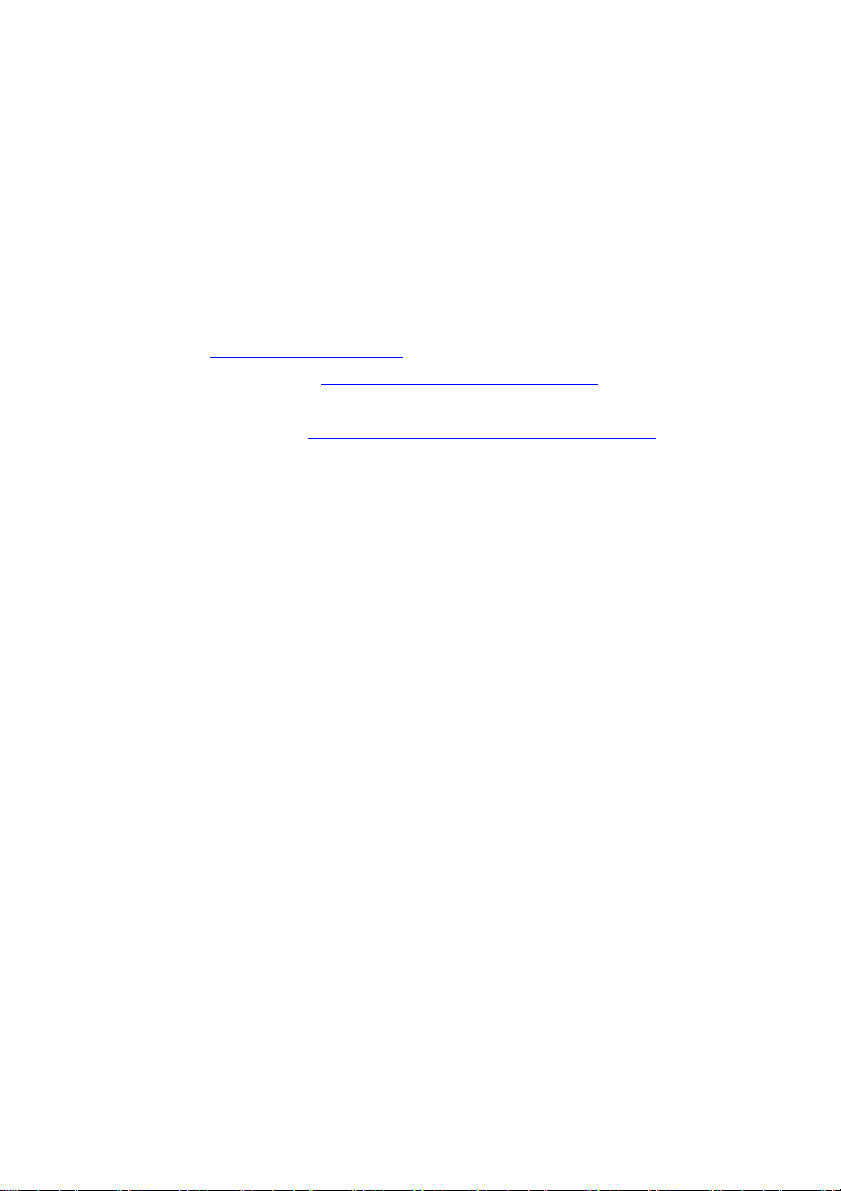
Congratulations on your pu
product from Fujitsu.
rchase of an innovative
Latest information about our products, tips, updates etc. can be found on
the Internet at: "
You can find driver updates at: "http://support.ts.fujitsu.com/download"
Should you have any technical questions, please contact:
• our Hotline/Service Desk ("
• Your sales partner
• Your sales office
We hope you enjoy working with y our new Fujitsu system!
http://www.fujitsu.com/fts/"
http://support.ts.fujitsu.com/contact/servicedesk")
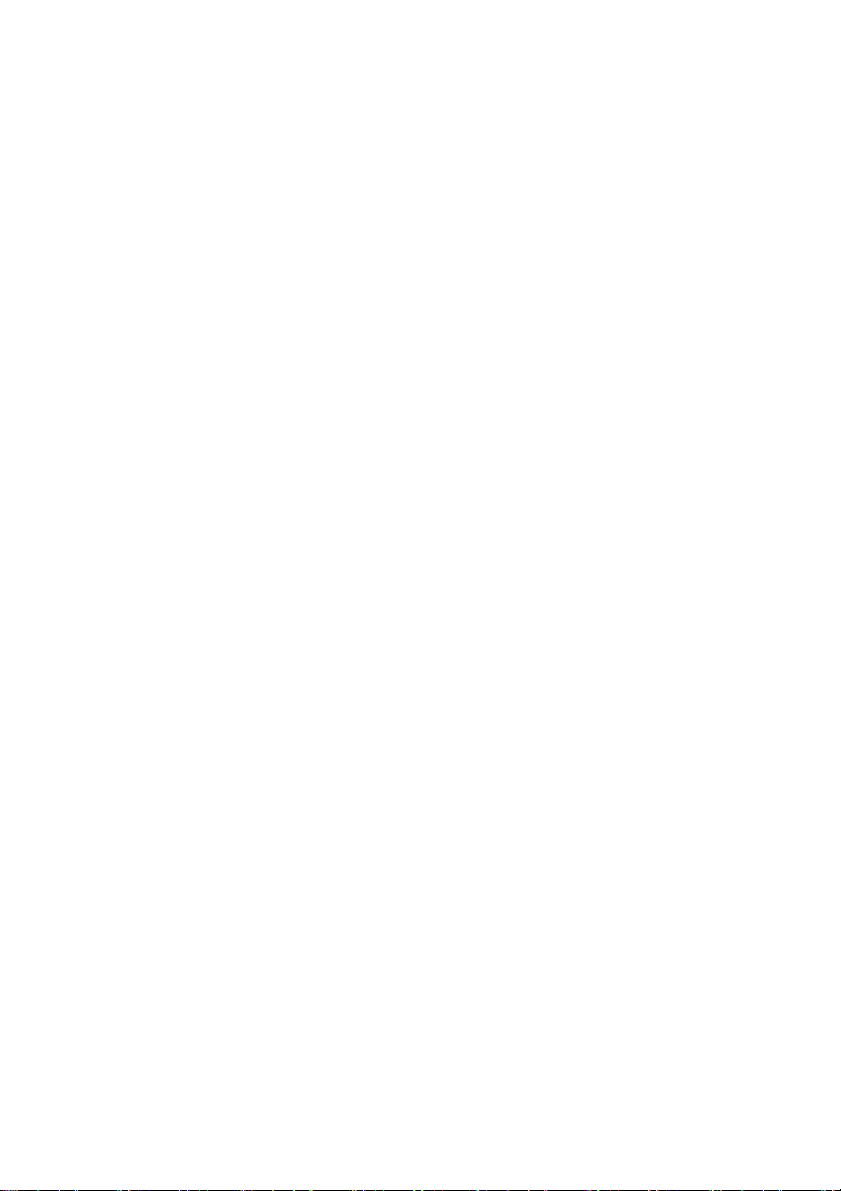
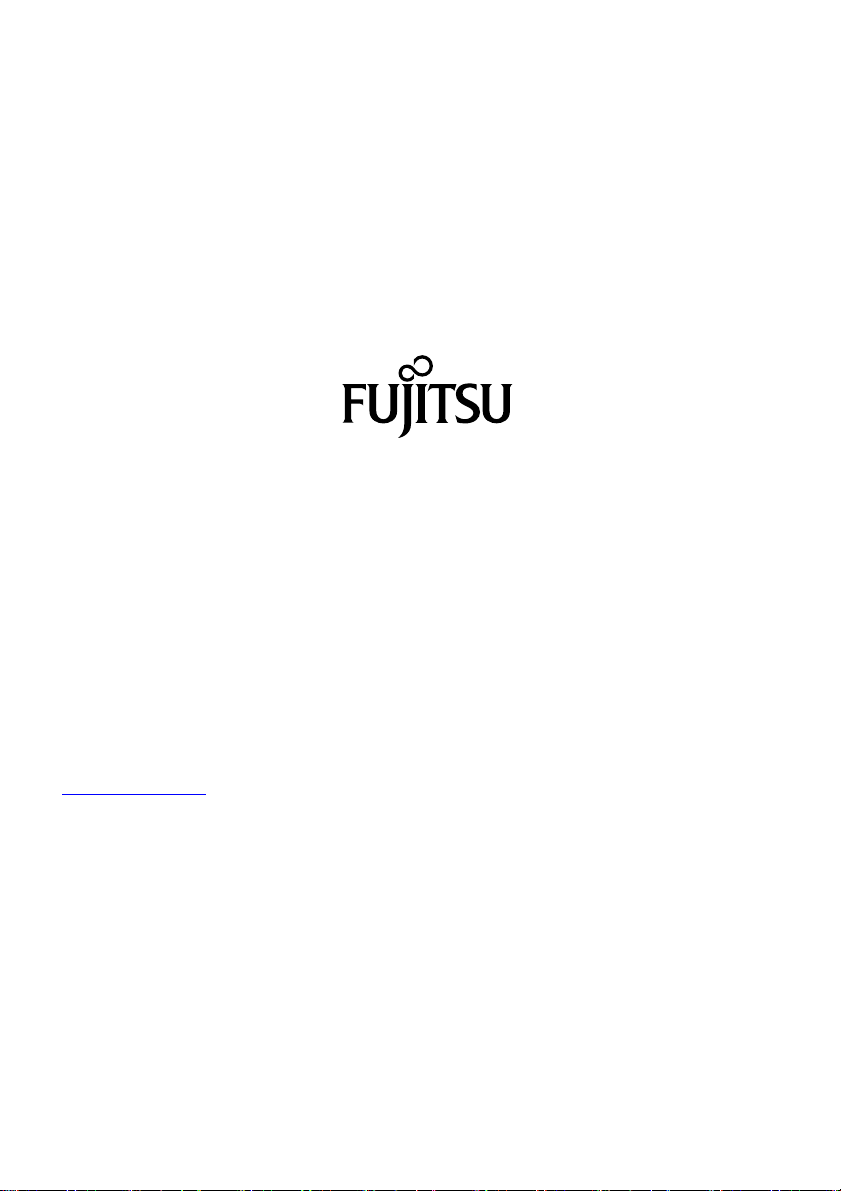
Published by / Contact address in the EU
chnology Solutions GmbH
Fujitsu Te
Mies-van-der-Rohe-Straße 8
80807 Munich, Germany
www.fujitsu.com/fts/"
http://
"
Copyright
u Technology Solutions GmbH 2016. All rights reserved.
©Fujits
Publication Date
11/2016
Order No.: A26361-K1598-Z320-1-7619, edition 1
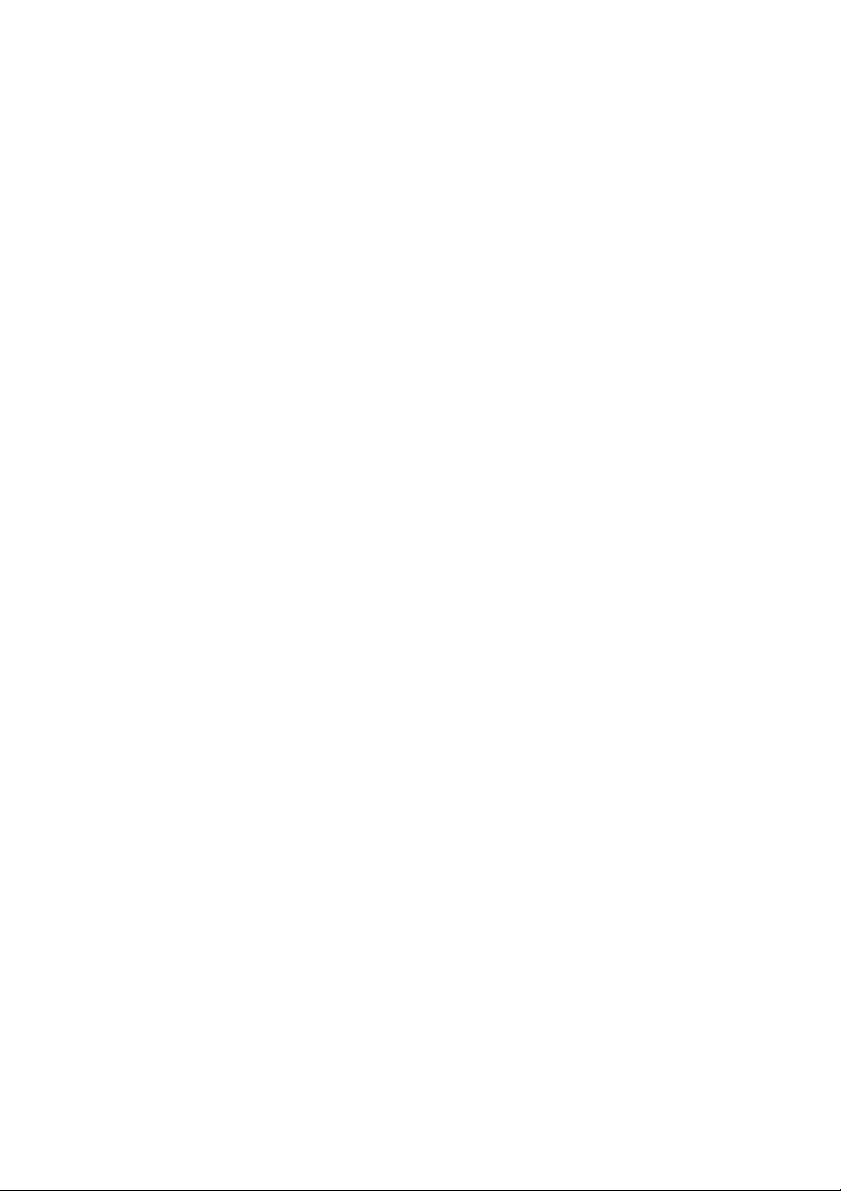
FUJITSU Display E24-8 TS Pro
Operating Manual
Your LCD screen... 5
Important notes 7
Getting started 11
Operation 18
Notes on power m anagement 34
Notes on low blue light mode 35
Notes on ergonomic colour adjustment 36
Explanatory information about
standard ISO 9241-307 37
Troubleshooting 38
Technical specification 40
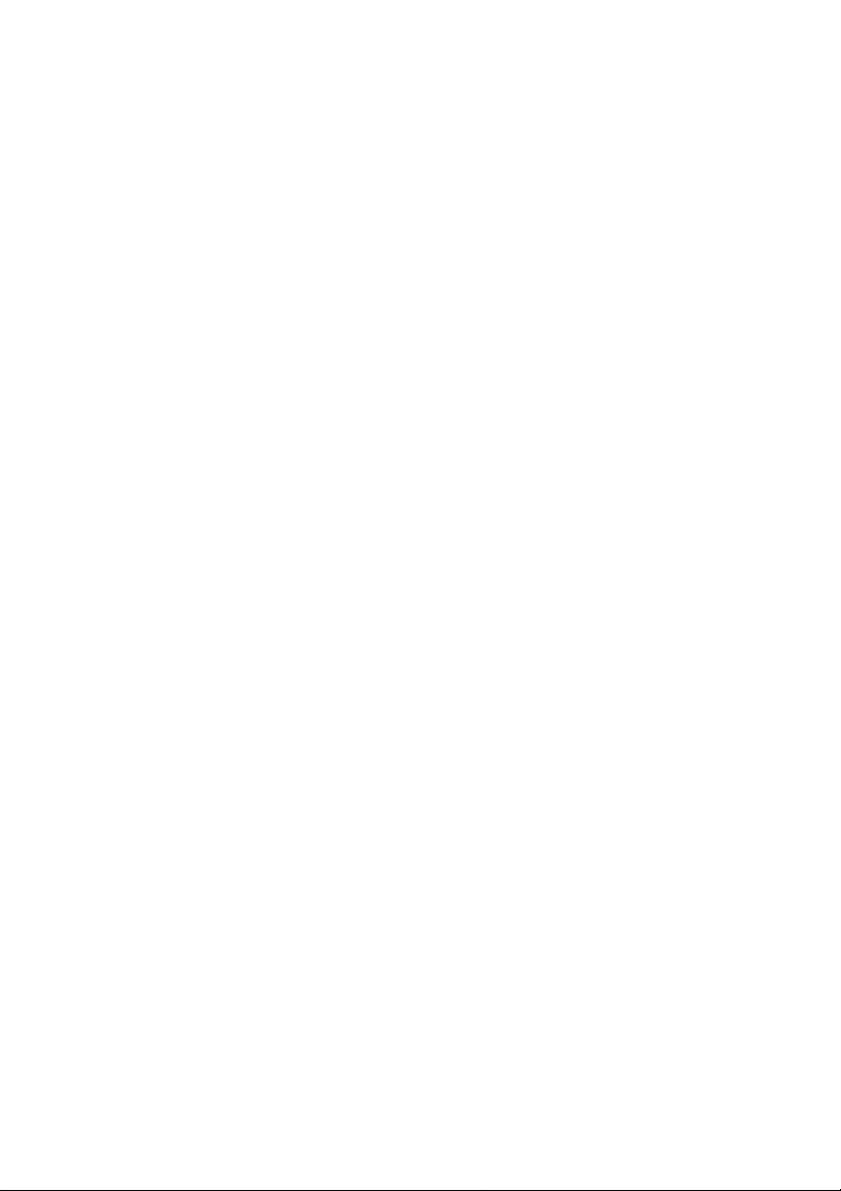
Remarks
Notes on the product description meet the design requirements of Fujitsu and are
provided for the purposes of comparison. The actual results may differ due to several
factors. Subject to technical changes without prior notification. Fujitsu accepts no
responsibility for technical or editorial mistakes or omissions.
Trademarks
Fujitsu and the Fujitsu logo are registered trademarks of Fujitsu Limited or its
subsidiaries in the United States and other countries.
Microsoft and Windows are trademarks or registered trademarks of the Microsoft
Corporation in the United States and/or other countries.
VESA, DDC and DPMS are registered trademarks of Video Electronics Standards Association.
All other trademarks specified here are the property of their respective owners.
Copyright
No part of this publication may be copied, reproduced or translated without
the prior written consent of Fujitsu.
No part of this publication may be saved or transmitted by any electronic means
without the written consent of Fujitsu.
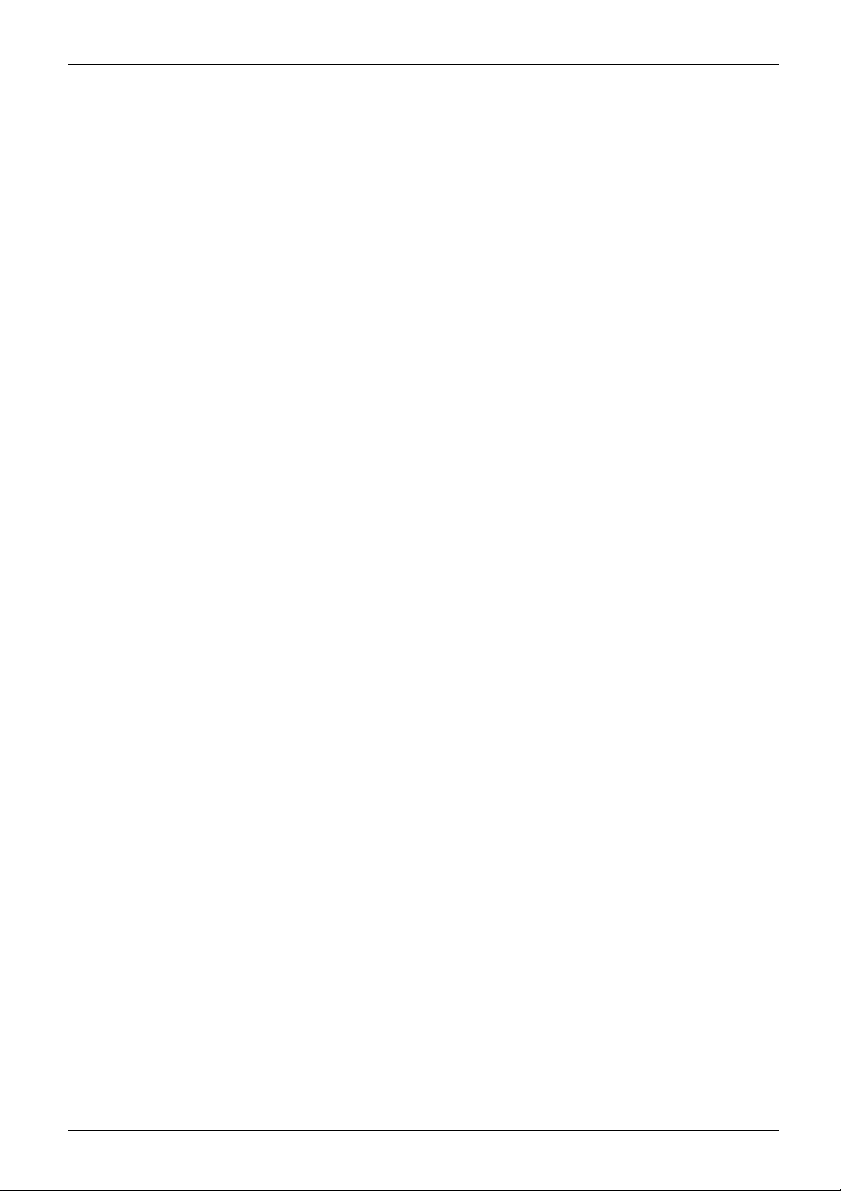
Contents
Contents
YourLCDscreen... ..................................................................... 5
Targetgroup ............................................................................ 5
Furtherinformation ...................................................................... 6
Notational conventions .................................................................. 6
Importantnotes ........................................................................ 7
Safety instructions ...................................................................... 7
Powercable ............................................................................ 8
Transporting the devic
Cleaning the device ..................................................................... 9
CE marking ............................................................................ 9
Disposal and recyclin
Getting started ......................................................................... 11
Unpacking and checking the delivery . . ................................................... 11
Setting up thedevice .................................................................... 12
Setting up an ergonomic video workstation ............................................ 12
Mounting the monitor base . . . ....................................................... 14
Adjusting theinclination .............................................................. 14
Removing monitor base .............................................................. 15
Connecting the device . .............................................................. 16
Connecting cables to the c omputer ................................................... 17
Operation .............................................................................. 18
Switching the
Changing the m
Functions of
Select OSD la
Setting scre
Configuring
Advanced se
Displayin
Activate/
Selectin
Selectin
Setting c
Adjusti
Adjusti
Locking
Lock th
Noteson power management .......................................................... 34
Notes
Noteson ergonomic colour adjustment ................................................ 36
Expl
Troubleshooting ....................................................................... 38
chnical specification .................................................................
Te
SA-DDC-compatible VGA interface . ...................................................
VE
the control panel and the OSD menu .........................................
ginformation ...............................................................
deactivate ECO operating m ode . ............................................
g the input signal . ...........................................................
gthe application mode .......................................................
olour temperatureand colours ................................................
ng thevolume ................................................................
ng thebrightness andcontrast .................................................
the OSD menu ..............................................................
eON/OFFbutton .............................................................
on lowblue lightmode ..........................................................
anatory information about standard ISO 9241-307 . . . . . .............................
e ..................................................................
g ..................................................................
device on and off ..........................................................
onitor settings ............................................................
nguage . . . . . ...........................................................
en display ...............................................................
the OSD menu ..........................................................
tting functions ...........................................................
10
18
19
20
20
21
23
25
26
27
27
28
30
31
32
33
33
35
37
40
41
8
Fujitsu 3
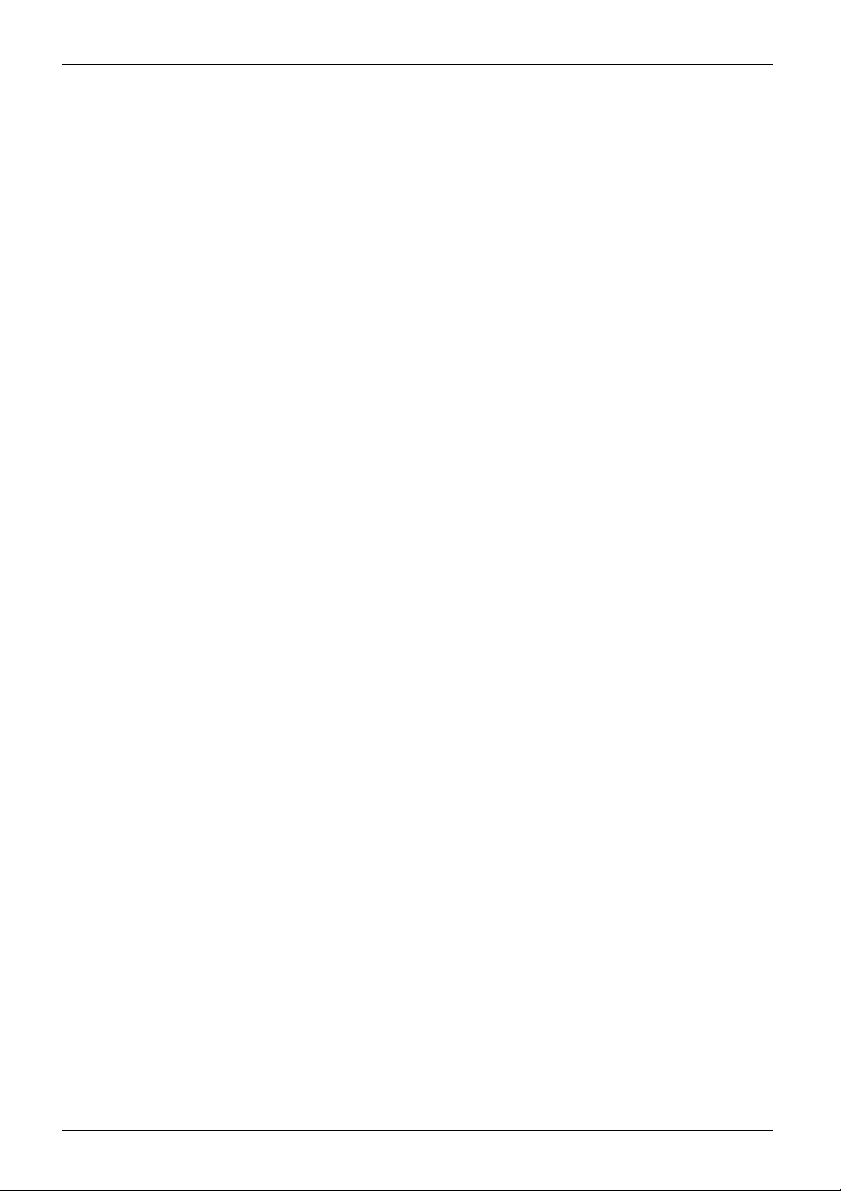
Contents
Preset operating modes ................................................................. 41
Most frequent operating modes . . . . . . ................................................. 41
Video/TV operating modes via Displayport . . . ......................................... 42
SUB Dport ............................................................................. 42
DVI-Dport .............................................................................. 43
Displayport socket ...................................................................... 44
4 Fujitsu
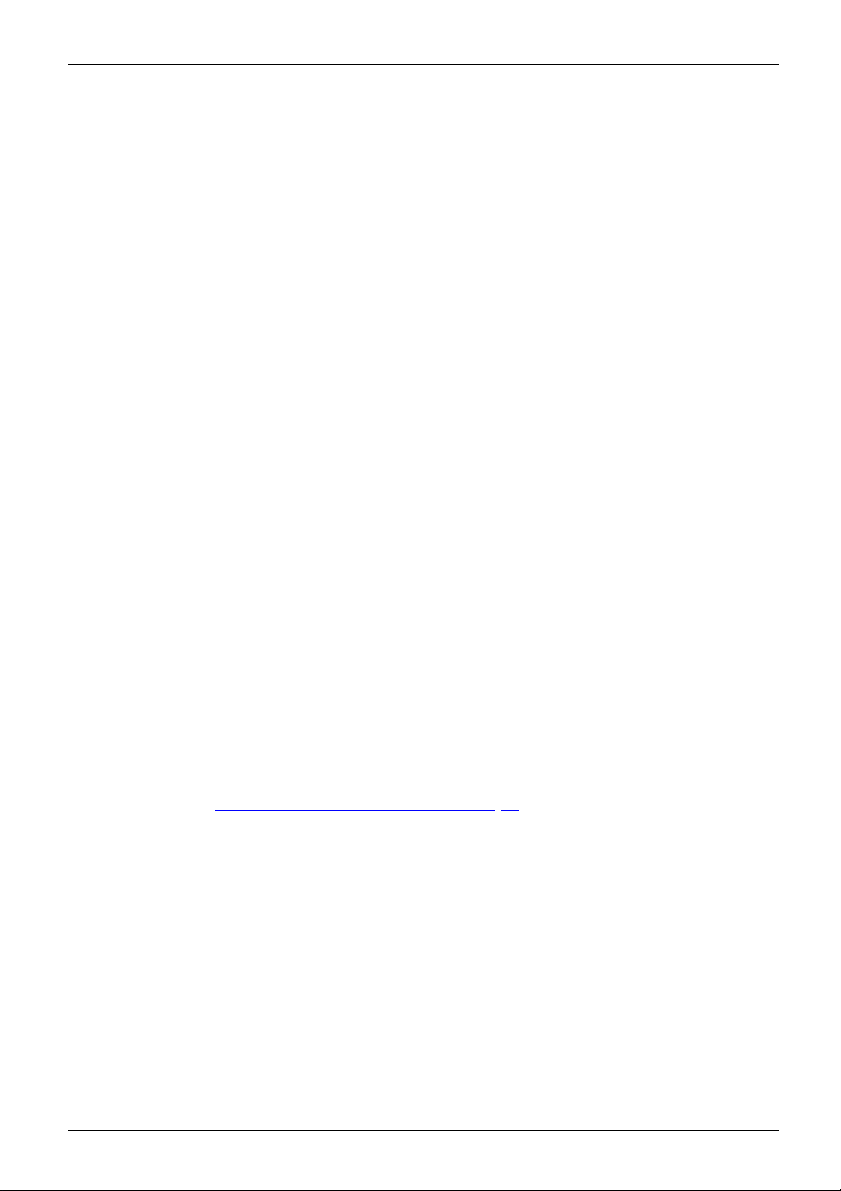
Your LCD screen...
Your LCD screen...
has a whole range of useful features and functions, e.g.:
• TFT display (Thin Film Transistor; active ma trix)
• minimal space requirement
• optimum ergonomic characteristics (totally distortion-free, excellent picture
definition and colour purity right into the corners)
• high degree of brightne
• high resolution (1920 x 1080)
• presentation of up to 1
• automatic scanning of horizontal frequencies from 3 0 to 82 kH z and refresh rates
(vertical frequencies) from 56 to 76 Hz (absolutely flicker-free)
• digital screen contr
• freely adjustable colour alignment for matching the screen colours to the
colours of various input and output devices
• convenient opera
• VESA-DDC compatibility
• VESA-FPMPMI com
Mounting device
• Plug&Play capability
• Digital video
• power management for reducing power cons umption when the computer is not in use
• Compliance w
• the monitor fulfills all GS ("Geprüfte Sicherheit", Certified Security) requirements.
This operat
To control a
graphics c
monitor pr
driver so
When putt
optimal
needs (s
ing manual contains important information you require to start up and run your LCD monitor.
n LCD monitor, a graphics card (screen cont roller) with a VGA interface, a digital
ard with a DVI interface or a video signal source with a DP interface is required. The
ocesses the data supplied to it by the graphics card. The graphics card or the associated
ftware is responsible for setting the modes (resolution and refresh rate).
ing the monitor into operation for the first time, the screen display should be
ly adapted to the display adapter used and adjusted in accordance with your
ee chapter "
oller with microprocessor for storing 46 different display modes
tion via integrated OSD (On-Screen-display) menu
for swivel arm or a similar accessory
inputs (DVI and DP) with HDCP
ith the recommendations according to the latest TCO requirements
Changing t he monitor settings", Page 19).
s thanks to slim casing
ss and good contrast
6.7 million colours (in conjunction with an appropriate display a dapter)
patibility (Flat Pa nel Monitor Physical Mounting Interface) –
Target group
You don’t need to be an "expert" to perform the operations described here.
Nonetheless, it is important to always observe the safety notes given in the operating
instructions for the co mputer and in this manual.
In the event of any pro blems, please contact your sales office or our Service Desk.
Fujitsu 5
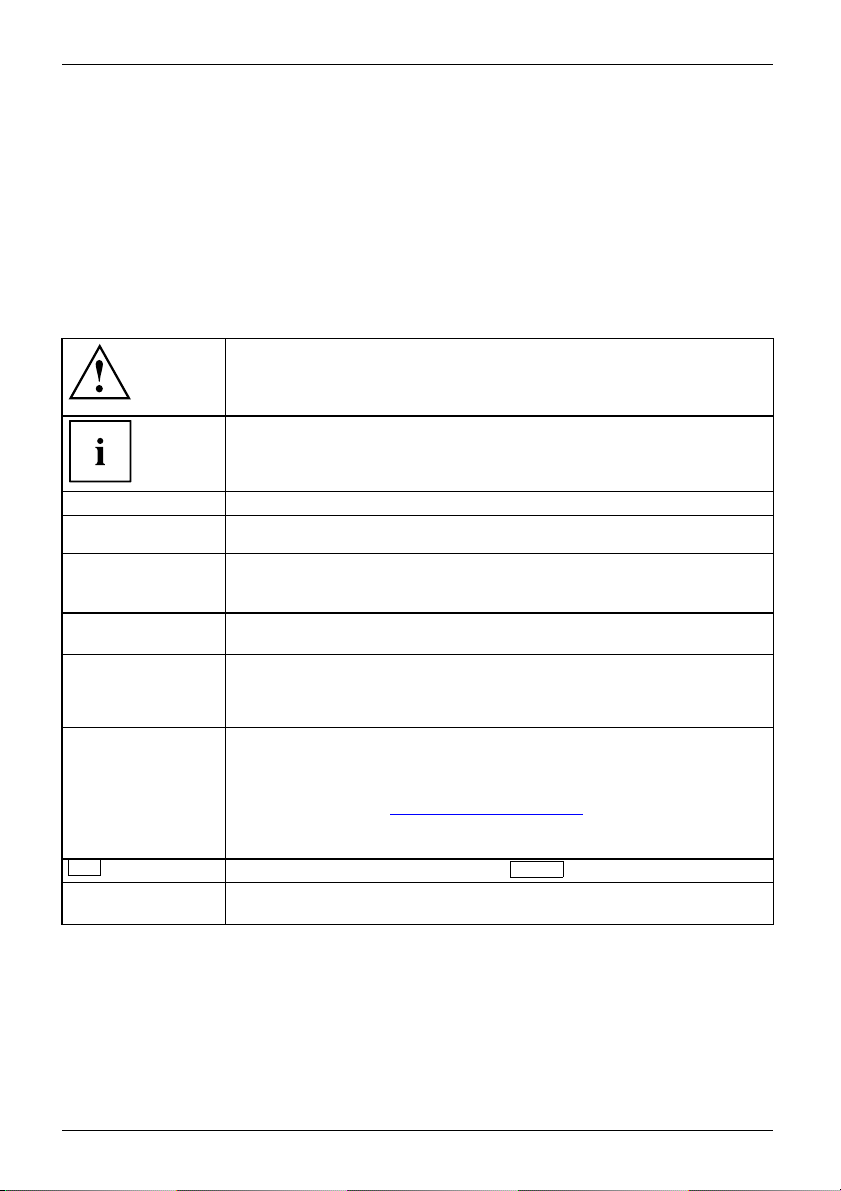
Your LCD screen...
Further information
Details of how you set the resolution and refresh rate are provided in the documentation
for your display adapter and the associated driver software.
For ergonomic reasons, we recommend a screen resolution of 1920 x 1080 pixels.
Because of the technology used (active matrix) an LCD monitor provides a totally
flicker-free picture even w ith a refresh rate of 60 Hz.
Notational conventions
Pay particular attention to text marked with this symbol. Failure to observe
these warnings could pose a risk to health, damage the device or lead
to loss of data. The warranty will be invalidated if the device becomes
defective through failure to observe these warnings.
Indicates important information for the proper use of the device.
►
This font
This font
This fon t
"This fon
This
t"
Key
font
Indicates an activity that must be performed
Indicates a result
indicates data entered using the keyboard in a program dialogue or at
the command line, e.g. you r password (Name123) or a command used to
start a program (start.exe)
indicates information that is displayed on the screen by a program, e.g.:
Installation is complete.
indicates
• terms and texts used in a software interface, e.g.: Click on Save
• names of programs or files, e.g. Windows or setup.exe.
indicates
• cross-references to another section, e.g. "Safety information"
• cross-references to an external source, e.g. a web address: For more
information, go to "
• Names of CDs, DVDs and titles or designations of other materials, e.g.:
"CD/DVD Drivers & Utilities" or "Safety" Manual
indicates a button on the monitor, e.g:
indicates terms and texts that are emphasised or highlighted, e.g.: Do
not s witch off the device
http://www.fujitsu.com/fts/"
MENU
6 Fujitsu
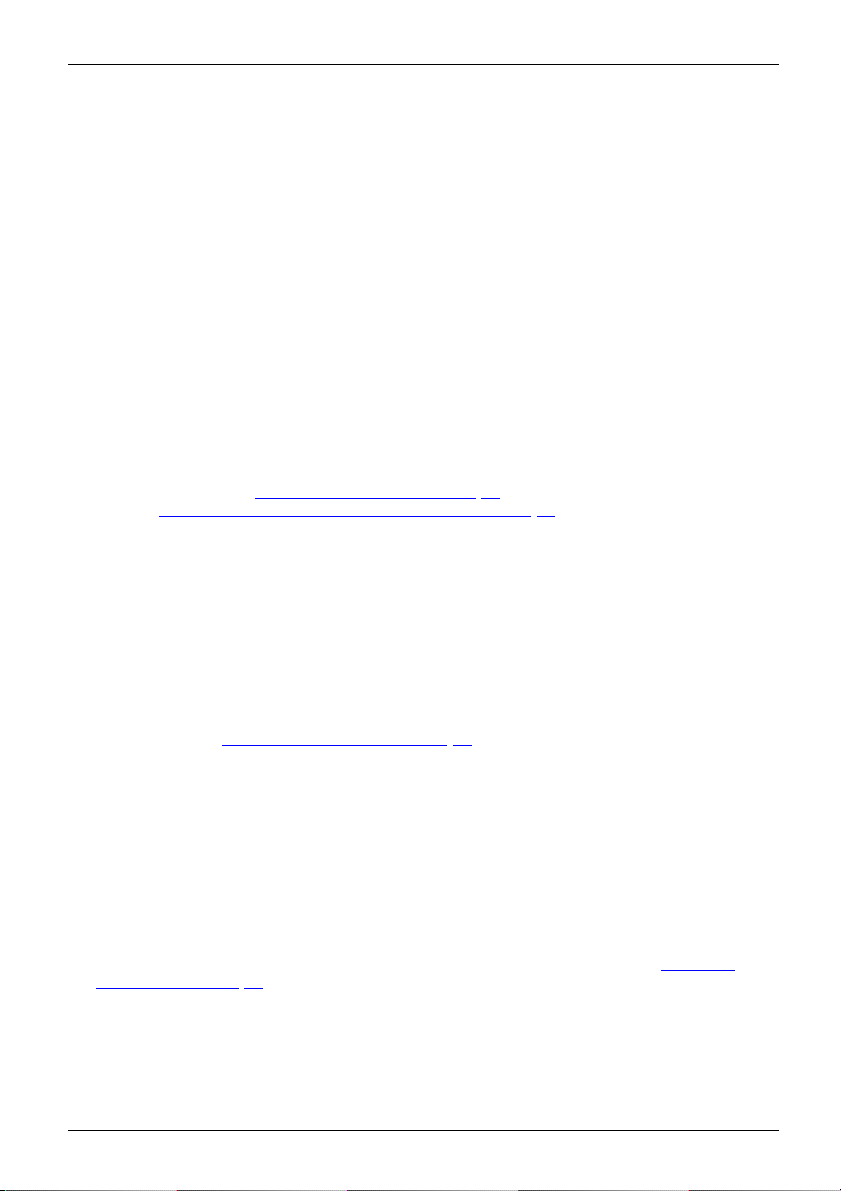
Important notes
Important notes
ImportantnotesNotes
In this chapter you will find information regarding safety which it is essential to
take note of when working with your device.
Safety instructions
This device complies wit
including electronic o f
any questions about whe
please contact your sal
• The display surface of
be careful with the dis
• If the device is brought into the installation site from a cold environment, condensation
can form. Before operating the device, wait until it is absolutely dry and has reached
approximately the same temperature as the installation site.
• When installing an
conditions in Chap
Chapter "
• To ensure sufficient ventilation, the air inlet and outlet openings of the device must be kept clear.
• The device autom
Make sure that t
• Ensure that the power socket o n the device and the mains outlet are freely accessible.
• The ON/OFF swi
fully from the
• The device is equipped with a power cable that complies with safety standards.
• Use the suppl
• Lay the cables in such a way that they do not create a hazard (danger of tripping)
and cannot be damaged. When connecting the device, observe the relevant
notes in chapter "
• No data tra
• Make sure that no objects (e.g. jewe llery chains, paper clips, etc.) or liquids get
inside the device (danger of electric shock, short circuit).
• The devic
it from s
• In an emergency (e.g. damaged casing, operation controls or cables, penetration
of liquids or foreign matter), sw itch off the device, disconnect the power plug
and contact your sales outlet or our Service Desk.
• Repai
and in
• Only use the screen resolution settings and refresh rates specified in Chapter "
specification", Page 40. Otherwise you may damage the device. If you are in any
doubt, contact your sales outlet or our Service Desk.
•Usea
you
• If you operate the device with the swivel arm or a similar accessory, it must not be turned by 180°.
Setting
nsfer cables should be connected or disconnected during a thunderstorm.
e is not waterproof ! Never immerse the device in water and protect
pray water (rain, sea water).
rs to the device must only be performed by qualified technicians. Unauthorised opening
correct repair may greatly endanger the user (electric shock, fire risk).
screen saver with moving images and activate the power management for
r monitor to prevent still images from "burning in".
h the relevant safety regulations for data processing equipment,
fice machines for use in an office environment. If you have
ther the device can be used in the intended environment,
es office or our Service D esk.
the device is sensitive to pressure and scratches. You should therefore
play surface in order to avoid lasting damage (scratches).
d operating the device, please observe the notes on environmental
ter "
Technical specification", Page 40 as well as the instructions in
up an ergonomic video workstation", Page 12.
atically sets itself to the correct voltage within the range from 100 V to 240 V.
he local mains voltage is neither higher nor lower than this range.
tch does not disconnect the monitor from the mains voltage. To disconnect
mains supply, disconnect the power plug from the socket.
ied power cable only.
Connecting the device", Page 16.
Technical
Fujitsu 7
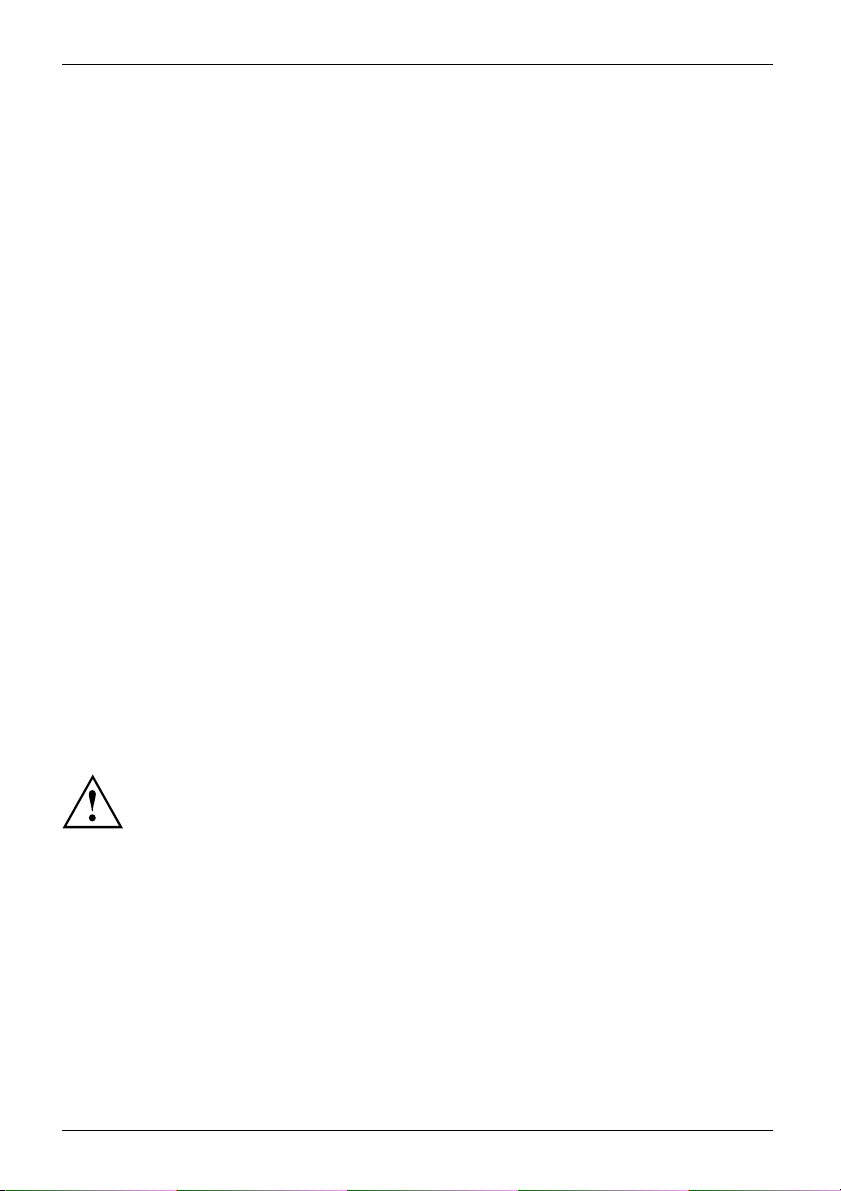
Important notes
• The device may only be operated in wide format (0° landscape mode) and high format
(90° portrait mode). The buttons of the control panel are located at the bottom in
the middle of the monitor in wide format (0° landscape mode) and at the left-hand
side of the monitor in high format (90° portrait mode).
• Store this manual close to the device. If you pass the device on to third
parties, you should pass this manual on with it.
• We recommend that you place your device on a durable, non-slip surface. I n view
of the many different finishes and varnishes used on furniture, it is possible that the
feet of the device may mark the surface they stand on.
• The d evice must be connected to protective ea rth.
• To prevent possible hearing damage, do not listen at high volume levels for long periods.
• Warning for excessive sound pressure from earphones and headphones:
Excessive sound pressure from earphones and headphones can cause hearing loss.
Adjustment of the equalizer to maximum increases the earphones and headphones
output voltage and therefore the sound pressure level.
Power cable
Use the supplied power cable only.
Use the following guidelines if it is necessary to replace the original cable set.
• The female/male receptacles of the cord set must meet IEC60320/CEE-22 requirement s.
• The cable has to be HAR-certified or VDE-certified. The mark HAR or
VDE will appear on the outer sheath.
• For devices which are mounted on a desk or table, type SVT or SJT cable sets may be
used. For devices which sit on the floor, only SJT type cable sets may be used.
• The cable set must be selected according to the rated current for your device.
• If necessary, replace the original power cable with a regular grounded 3-core mains lead.
Transporting the device
Device,TransportationRetransportation
8 Fujitsu
Transport all parts separately in their original packaging or in a packaging which
protects them from knocks and jolts, to the new site.
Do not unpack them until all transportat ion manoeuvres are completed.
If the device is brought from a co ld environment into the room where it will be used,
condensation may occur. Before operating the device, wait until it is absolutely dry
and has reached approximately the same temperature as the installation site.
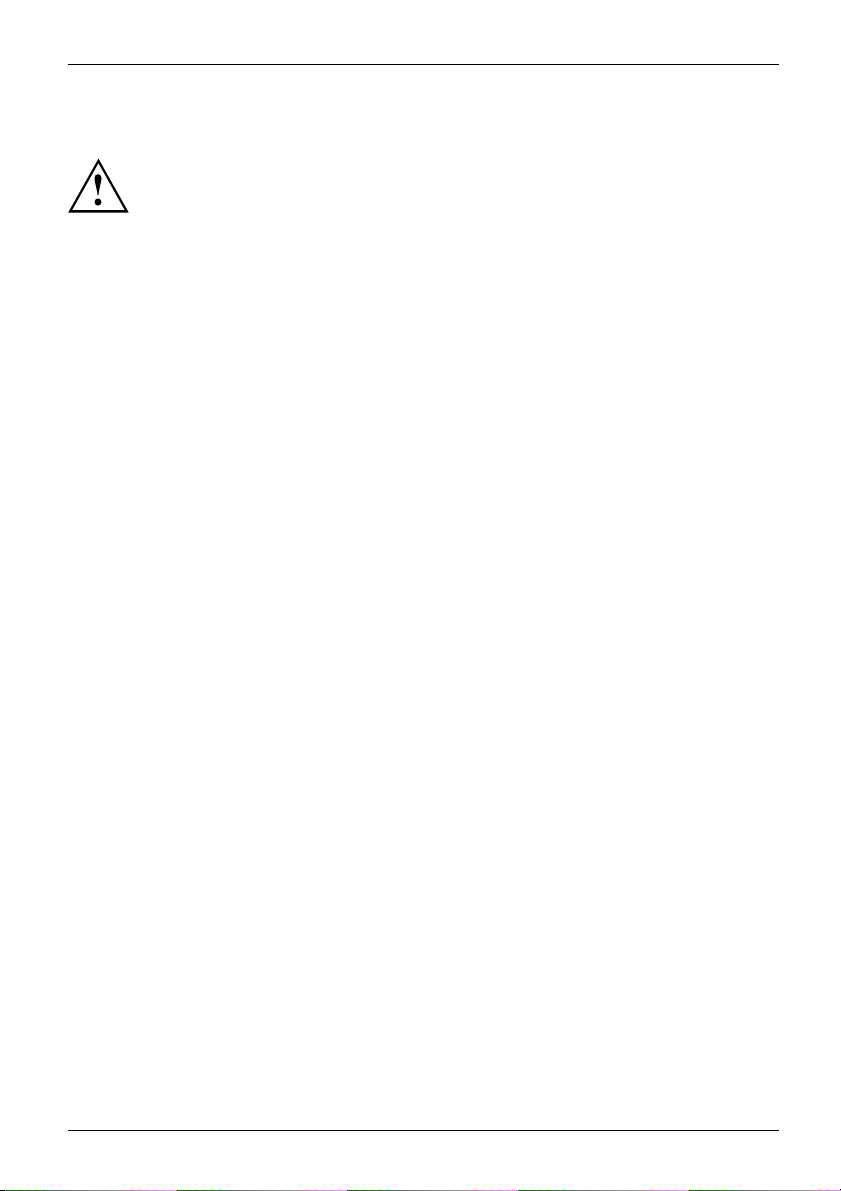
Cleaning the device
Switch off the device and unplug the power plug.
Do not clean any interior parts yourself, leave this job to a service technician.
Do not use any cleaning agen ts that contain abrasives or may corrode plastic.
Ensure that no liquid enters the device.
Important notes
The display surface of th
it only using a soft, sli
The surface of the casin
has been moistened in m
e device is sensitive to pressure and scratches. Clean
ghtly moistened cloth.
g can be cleaned with a dry cloth. If particularly dirty, use a cloth that
ild domestic detergent and then carefu lly wrung out.
CE marking
The shipped version of this device complies with the requirements of EU directives 2014/30/EC
"Electromagnetic compatibility", 2014/35/EC "Low voltage d irective", 2009/125/EC "Ecodesign
directive" and 2011/65/EC "RoHS directive".
Fujitsu 9
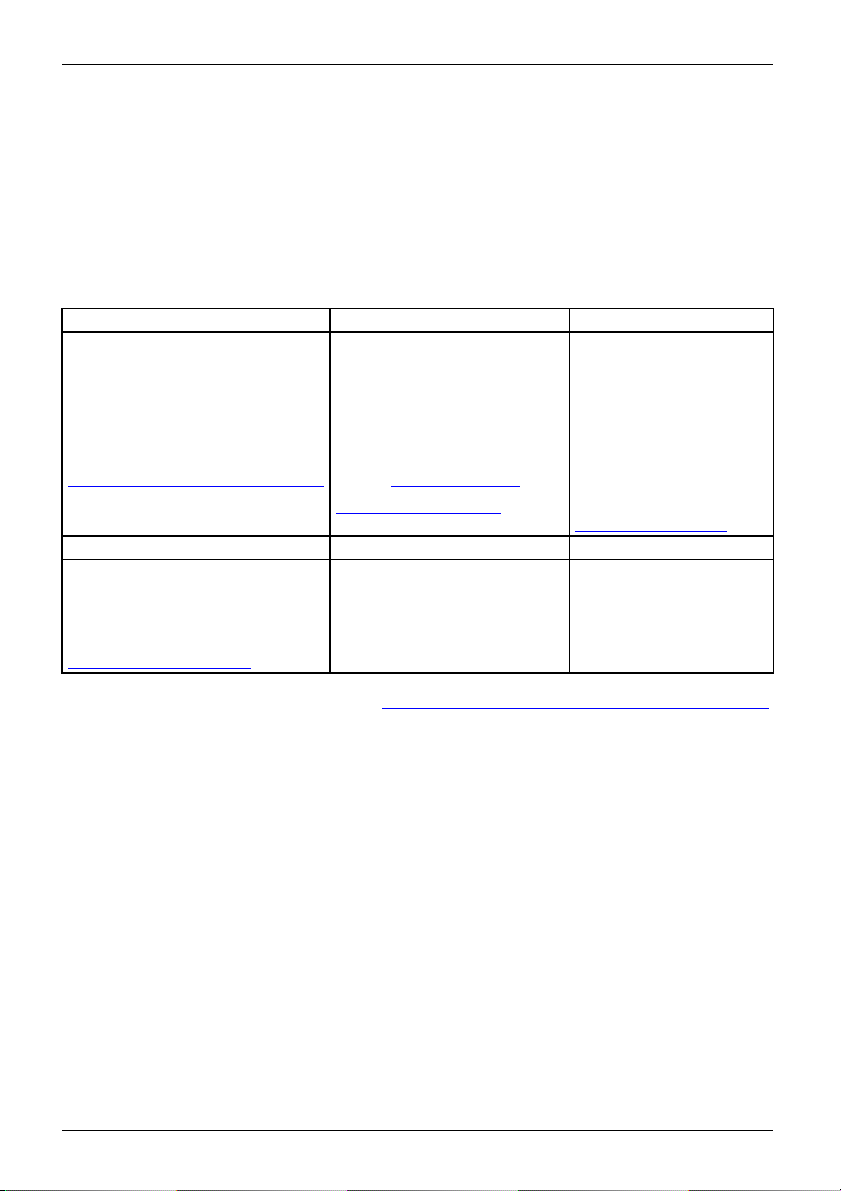
Important notes
Disposal and recycling
This device has been manufactured as far as possible from materials which can be recycled or
disposed of in such a way that the environment is not damaged. The device may be taken back after
use to be reused or recycled, provided that it is returned in a condition that befits its intended use.
Any components not reclaimed will be disposed of in an environmentally acceptable manner.
The device must be disposed of in accordance with the local regulations for disposal of special waste.
If you have any questions on disposal, please contact your local sales office or our
Service Desk, or contact one of the following directly:
Germany
AfB gemeinnützige GmbH
Heinz-Nixdorf-Ring 1
D-33106 Paderborn
Tel.: +49 (0) 5251 / 41
Fax: +49 (0) 5251 / 414
"
http://www.fujit
Asia
Taiwan:
Environmental Protection
Administration
Executive Yuan R.O.C.
"
http://recycle.epa. gov.tw"
49010
su.com/fts/recycling"
90 29
Belgium
RECUPEL
Boulevard Reyers, 80
B-1030 Brussels
Tel.: +32 2 / 706 86 16
Fax: +32 2 / 706 86 13
E-mail: "
"http://www.recu
USA
Fujitsu America, Inc.
1250E. Arques Avenue
Sunnyvale, CA 94085 U.S.A.
Phone No.: (408) 746-6000
info@recu
pel.be"
pel.be"
Switzerland
SWICO
Schweizerischer
Wirtschaftsverband
der Informations-,
Kommunikations- und
Organisationstechn
AlistoftheSWICO
acceptance locatio
can be found at:
http://www.swic
"
ik
ns
o.ch"
You can al s o find more information on this at "http://www.fujitsu.com/fts/about/fts/environment-care/".
10 Fujitsu
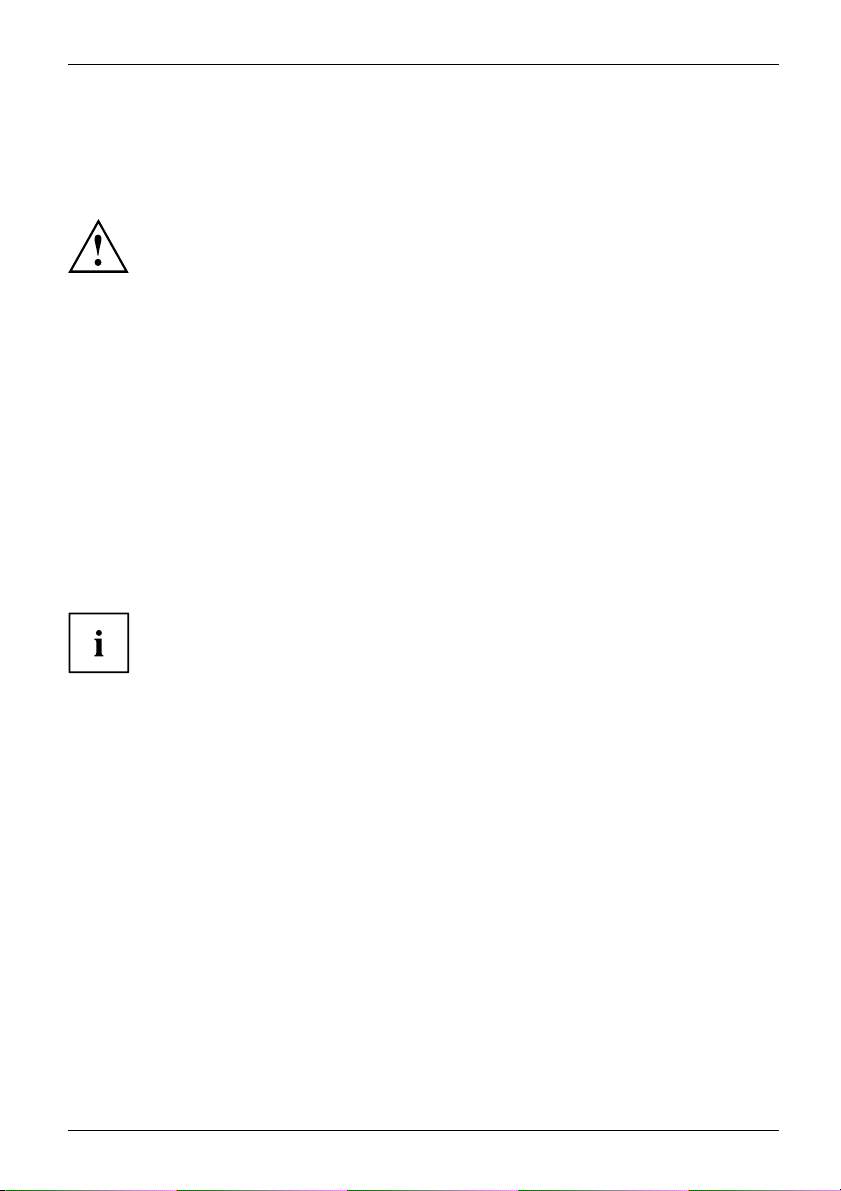
Getting started
Getting started
Unpacking and checking the delivery
The display surface of the device is sensitive to pressure and scratches.
Always hold the device by the casing!
The complete device package includes:
• one monitor
• one data cable (DVI)
• one audio cable
• one power cable
•aflyer "Quick Star t Guide"
•aflyer "safety instructions"
► Unpack all the individual parts.
► Check the contents of the package for any visible damage caused during transport.
► Check whether the delivery conforms to the details in the delivery note.
► Should you discover that the delivery does not correspond to the delivery
note, notify your local sales outlet immediately.
Do not discard the original p acking material of the devices. You may need the
packaging in the future if you need to transport your device.
Fujitsu 11
