Page 1
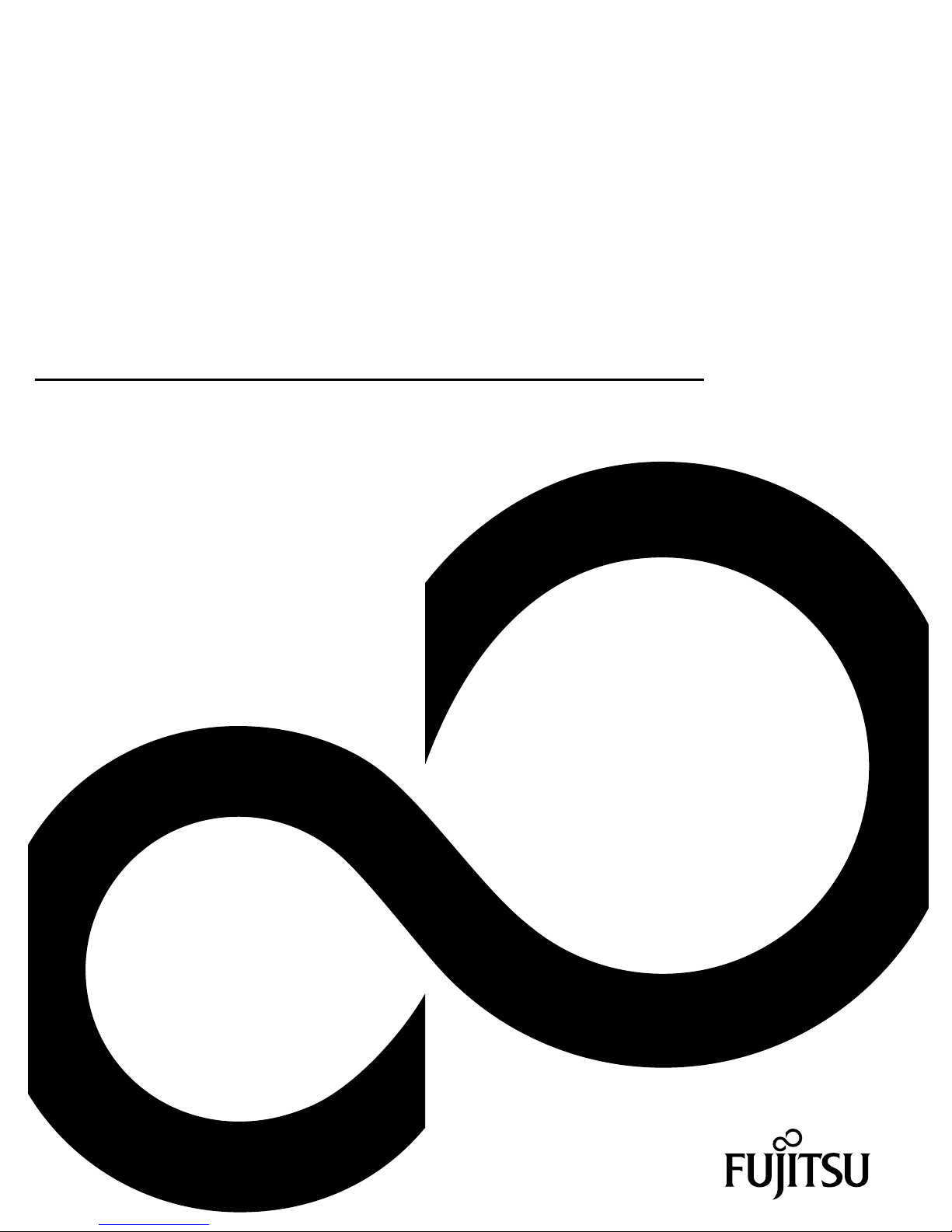
Operating Manual Displa
y
FUJITSU Display E22 Touch
Page 2

Congratulations on your purchase of an innovative
product from Fujitsu.
Latest information about our products, tips, updates etc. can be found on the Internet at:
http://www.fujitsu.com/fts/
For driver updates, please go to: http://support.ts.fujitsu.com/download
Should you have any technical questions, please contact:
● our Hotline/Service Desk (see Service Desk list or visit:
http://support.ts.fujitsu.com/contact/servicedesk)
● your sales partner
● your sales office
We hope you enjoy working with your new Fujitsu system!
Page 3

Page 4

Published by / Contact address in the EU
Fujitsu Technology Solutions GmbH
Mies-van-der-Rohe-Straße 8
80807 Munich, Germany
http://www.fujitsu.com/fts/
Copyright
© Fujitsu Technology Solutions GmbH 2014. All rights reserved.
Publication Date
08/2014
Order No.: A26361-K1544-Z320-1-8N19, edition 1
Page 5

FUJITSU Display E22 Touch
Operating Manual
For your safety 2
Before you operate the monitor 5
Installation instructions 6
Operating instructions 9
Technical support (FAQ) 14
Technical data 16
Page 6
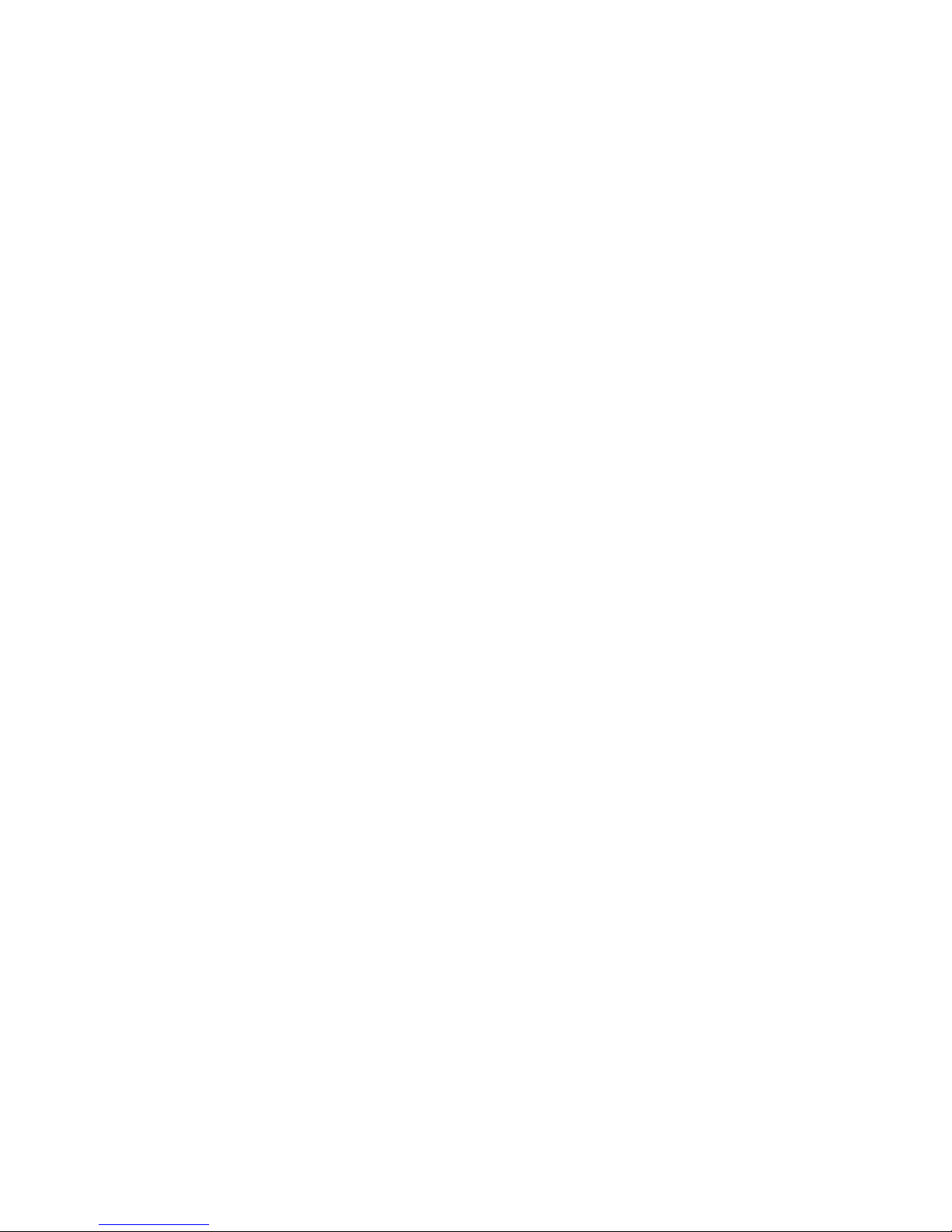
Remarks
Information on the product description meets the design specifications of Fujitsu and is
provided for comparison purposes. Several factors may cause the actual results to differ.
Technical data is subject to change without prior notification. Fujitsu rejects any responsibility
with regard to technical or editorial mistakes or omissions.
Trademarks
Fujitsu and the Fujitsu logo are registered trademarks of Fujitsu Limited or its subsidiaries in
the United States and other countries.
Microsoft and Windows are trademarks or registered trademarks of the Microsoft Corporation
in the United States and/or other countries.
VESA, DDC and DPMS are registered trademarks of Video Electronics Standards
Association.
All other trademarks specified here are the property of their respective owners.
Copyright
No part of this publication may be copied, reproduced or translated without the prior written
consent of Fujitsu.
No part of this publication may be saved or transferred by any electronic means without the
written approval of Fujitsu.
Page 7

Contents
Contents
For your safety.................................................................................................................................... 2
CE marking........................................................................................................................................... 2
FCC Class B Radio Frequency Interference Statement............................................................... 2
WEEE Declaration................................................................................................................................ 3
Precautions........................................................................................................................................... 3
Special Notes on LCD monitors ........................................................................................................... 4
Before you operate the monitor ........................................................................................................ 5
Features ............................................................................................................................................... 5
Packing list ........................................................................................................................................... 5
Installation instructions ..................................................................................................................... 6
Power cord ........................................................................................................................................... 6
Transporting the device ........................................................................................................................ 6
Cleaning the device .............................................................................................................................. 6
Controls and connectors....................................................................................................................... 7
Adjusting the viewing angle.................................................................................................................. 8
Operating instructions ....................................................................................................................... 9
General instructions.............................................................................................................................. 9
On Screen Display.............................................................................................................................. 10
OSD Lock Function .................................................................................................................... 11
Changing the monitor settings using the OSD menu ................................................................. 11
Adjusting the picture ........................................................................................................................... 12
Adjusting the luminance ............................................................................................................. 12
Adjusting the image setup .......................................................................................................... 12
Adjusting the color temperature ................................................................................................. 13
Adjusting the OSD Setup ........................................................................................................... 13
Adjusting the Extras ................................................................................................................... 13
Technical support (FAQ) .................................................................................................................... 14
Windows shut-down mode ......................................................................................................... 15
Technical data................................................................................................................................... 16
Preset operating modes ............................................................................................................. 17
SUB D port ................................................................................................................................. 18
DVI-D port................................................................................................................................... 19
HDMI port ................................................................................................................................... 20
Fujitsu 1
Page 8

For your safety
For your safety
Before operating the monitor, please read this manual thoroughly. This manual should be retained
for future reference.
CE marking
The shipped version of this device complies with the requirements of European Union directives
2004/108/EC "Electromagnetic compatibility", 2006/95/EC "Low voltage directive" and 2009/125/EC
"Ecodesign Directive".
FCC Class B Radio Frequency Interference Statement
WARNING: (FOR FCC CERTIFIED MODELS)
NOTE:
This equipment has been tested and found to compl with the limits for a Class B digital device,
pursuant to Part 15 of the FCC Rules. These limits are designed to provide reasonable protection
against harmful interference in a residential installation. This equipment generates, uses and can
radiate radio frequency energy, and if not installed and used in accordance with the instructions, may
cause harmful interference to radio communications. However, there is no guarantee that
interference will not occur in a particular installation. If this equipment does cause harmful
interference to radio or television reception, which can be determined by turning the equipment off
and on, the user is encouraged to try to correct the interference by one or more of the following
measures:
● Reorient or relocate the receiving antenna.
● Increase the separation between the equipment and receiver.
● Connect the equipment into an outlet on a circuit different from that to which the receiver is
connected.
● Consult the dealer or an experienced radio/TV technician for help.
NOTICE:
The changes or modifications not expressly approved by the party responsible for compliance
●
could void the user’s authority to operate the equipment.
● Shielded interface cables and AC power cord, if any, must be used in order to comply with the
emission limits.
● The manufacturer is not responsible for any radio or TV interference caused by unauthorized
modification to this equipment. It is the responsibilities of the user to correct such interference.
WARNING:
To prevent fire or shock hazard, do not expose the monitor to rain or moisture. Dangerously
voltages are present inside the monitor. Do not open the cabinet. Refer servicing to qualified
personnel only.
high
2 Fujitsu
Page 9

For your safety
WEEE Declaration
Disposal of waste equipment by users in private household in the European Union.
This symbol on the product or on its packaging indicates that this product must not
be disposed of with your other household waste. Instead, it is your responsibility to
dispose of your waste equipment by handling it over to a designated collection point
for the recycling of waste electrical and electronic equipment. The separate
collection and recycling of your waste equipment at the time of disposal will help to
conserve natural resources and ensure that it is recycled in a manner that protects
human health and the environment. For more information about where you can drop
off your waste equipment for recycling, please contact your local city office, your
household waste disposal service or the shop where you purchased the product.
Precautions
● Do not use the monitor near water, e.g. near a bathtub, washbowl, kitchen sink, laundry tub,
swimming pool or in a wet basement.
● Do not place the monitor on an unstable cart, stand, or table. If the monitor falls, it can injure a
person and cause serious damage to the appliance. Use only a cart or stand recommended by
the manufacturer or sold with the monitor. If you mount the monitor on a wall or shelf, use a
mounting kit approved by the manufacturer and follow the kit instructions.
● Slots and openings in the back and bottom of the cabinet are provided for ventilation. To
ensure reliable operation of the monitor and to protect it from overheating, be sure these
openings are not blocked or covered. Do not place the monitor on a bed, sofa, rug, or similar
surface. Do not place the monitor near or over a radiator or heat register. Do not place the
monitor in a bookcase or cabinet unless proper ventilation is provided.
● The monitor should be operated only from the type of power source indicated on the label. If
you are not sure of the type of power supplied to your home, consult your dealer or local power
company.
● The monitor is equipped with a three-pronged grounded plug, a plug with a third (grounding)
pin. This plug will fit only into a grounded power outlet as a safety feature. If your outlet does
not accommodate the three-wire plug, have an electrician install the correct outlet, or use an
adapter to ground the appliance safely. Do not defeat the safety purpose of the grounded plug.
● Unplug the unit during a lightening storm or when it will not be used for long period of time. This
will protect the monitor from damage due to power surges.
● Do not overload power strips and extension cords. Overloading can result in fire or electric
shock.
● Never push any object into the slot on the monitor cabinet. It could short circuit parts causing a
fire or electric shock. Never spill liquids on the monitor.
● Do not attempt to service the monitor by yourself; opening or removing covers can expose you
to dangerous voltages and other hazards. Please refer all servicing to qualified service
personnel.
● To ensure satisfactory operation, use the monitor only with UL listed computers which have
appropriate configured receptacles marked between 100 - 240V AC, Min. 5A.
● The wall socket shall be installed near the equipment and shall be easily accessible.
Fujitsu 3
Page 10

For your safety
Special Notes on LCD monitors
The following symptoms are normal with LCD monitor and do not indicate a problem.
● You may find slightly uneven brightness on the screen depending on the desktop pattern you
use.
● The LCD screen has effective pixels of 99.99% or more. It may include blemishes of 0.01% or
less such as a missing pixel or a pixel lit all of the time.
● Due to the nature of the LCD screen, an afterimage of the previous screen may remain after
switching the image when the same image has been displayed for a long time. The monitor will
slowly recover from this.
● When the screen becomes black or flashing, or cannot illuminate any more, contact your dealer
or service center to replace parts. Don’t repair the screen by yourself!
To avoid the risk of fire, the E22 TOUCH Monitor must only be used with the original power
!
supply unit: ADPC1965
The supplied AC/DC power supply unit must only be used with the E22 TOUCH Monitor.
4 Fujitsu
Page 11

Before you operate the monitor
Before you operate the monitor
Features
● 54.7 cm (21.5“) 16:9 TFT Color LCD Monitor
● Crisp, Clear Display for Windows
● Recommend Resolutions: 1920 x 1080@60Hz
● Multi-touch Screen
● Ergonomic Design
● Space Saving, Compact Case Design
Packing list
The product package should include the following items:
● LCD Monitor
● Safety Manual
● Power Supply
● Power Cord
● D-SUB Cable
● DVI Cable
● USB Cable
● Audio cable
● CD with software and documentation
Fujitsu 5
Page 12

Installation instructions
Installation instructions
Power cord
► Please make sure using the correct power cord in your area.
► This LCD monitor has an External universal power supply that allows operation in either
100/120V AC or 220/240V AC voltage area (no user adjustment is required).
► Connect the AC-power cord into your LCD monitor’s power input socket. The AC-power cord
may be connected to either a wall power outlet or the power outlet socket on your PC,
depending on the type of power cord supplied with your LCD monitor.
Transporting the device
Transport all parts separately in their original packaging or in a packaging which protects
!
them from knocks and jolts, to the new site.
Do not unpack them until all transportation manoeuvres are completed.
If the device is brought from a cold environment into the room where it will be used,
condensation may occur. Before operating the device, wait until it is absolutely dry and has
reached approximately the same temperature as the installation site.
Cleaning the device
Switch off the device and unplug the power plug.
!
The display surface of the device is sensitive to pressure and scratches. Clean it only using a soft,
slightly moistened cloth.
The surface of the casing can be cleaned with a dry cloth. If particularly dirty, use a cloth that has
been moistened in mild domestic detergent and then carefully wrung out.
Do not clean any interior parts yourself, leave this job to a service technician.
Do not use any cleaning agents that contain abrasives or may corrode plastic.
Ensure that no liquid enters the device.
6 Fujitsu
Page 13

Installation instructions
Controls and connectors
► Connect video cable to the monitor and the computer (VGA, DVI or HDMI).
► Connect the AC power cable to the power supply and the wall outlet (grounded).
Then connect the power supply to the monitor.
► Connect the USB cable to the monitor and the computer.
1
2
3
1 = USB (Downstream)
2 = USB (Downstream)
3 = HDMI Signal input
4 = DVI Signal input
4
5 6
5 = D-SUB Signal input
6 = Audio Input
7 = USB (Upstream)
8 = USB (Downstream)
7
8
Fujitsu 7
Page 14

Installation instructions
Adjusting the viewing angle
For optimal viewing, it is recommended to look at the full face of the monitor, then adjust the
monitor’s angle to your own preference.
► Hold the stand so you do not topple the monitor when you adjust the monitor’s angle.
You are able to adjust the tilted angle from 12° to 60°.
Do not touch the LCD screen when you adjust the angle. It may cause damage or break
!
the LCD screen.
Careful attention is required not to catch your fingers or hands when you adjust the angle
8 Fujitsu
Page 15

Operating instructions
Operating instructions
General instructions
The monitor functions can be controlled with the On Screen Display.
Current setting will be saved and OSD will be turned off when the keys are not touched for a period
of time (see chapter “On Screen Display”, page 10).
1
2
3
4
5
1 = Auto Config / SOURCE / EXIT
2 = + / Volume
3 = - / ECO
4 = MENU
5 = Power button
Fujitsu 9
Page 16

Operating instructions
On Screen Display
Auto Configuration button / SOURCE / EXIT
► When OSD menu is off, press to select input from external sources.
When VGA is selected, the first time also the Auto Adjustment function will be invoked in order to
optimize the H.Pos, V.Pos, Clock and Focus.
► When OSD menu is on, press to leave submenu or to exit the OSD menu.
+ / Volume
► When there is no OSD, press Volume button to active volume adjustment bar.
► Press - or + to adjust volume.
- / ECO
► Press to activate the ECO function and adjust the Image Ratio when the OSD is OFF.
► Press to navigate through adjustment icons when OSD is ON or adjust a function when
function is activated.
MENU / ENTER
► Press to start OSD menu or enter submenu.
Power Button
► Press to switch the monitor on or off.
Power Indicator
Power indicator Status
Blue Power On mode
Orange Standby mode
LED off Off mode
10 Fujitsu
Page 17

Operating instructions
OSD Lock Function
► To lock the OSD, press and hold the MENU button while the monitor is off and then press
power button to turn the monitor on. To un-lock the OSD, press and hold the MENU button
while the monitor is off and then press power button to turn the monitor on.
Changing the monitor settings using the OSD menu
TPV
Luminance
Contrast
Brightness
Eco Mode
Standard
DCR
AUTO
:Exit
► Press the MENU button to display the OSD menu.
► Press + or - to navigate through the menu items. Once the desired item is highlighted, press
the MENU button to enter.
► Press + or - again to navigate through the sub-menu. Once the desired item is highlighted,
press MENU button to activate it.
► Press + or - to adjust the setting.
► To exit and save, press the EXIT button. If you would like to adjust other settings, please
repeat steps 2-4.
50
90
O
MENU
:Select:Move
Fujitsu 11
Page 18

Operating instructions
Adjusting the picture
Adjusting the luminance
Call up the Luminance setting window
Contrast Contrast from Digital-register
Brightness Backlight Adjustment
Eco
Standard Standard Mode
Text Text Mode
Internet Internet Mode
Game Game Mode
Movie Movie Mode
Sports Sports Mode
DCR
Off Disable dynamic contrast ratio
On Enable dynamic contrast ratio
Adjusting the image setup
Call up the Image Setup setting window
Clock Adjust picture Clock to reduce Vertical-Line noise
Phase Adjust Picture Phase to reduce Horizontal-Line noise
H.Position Adjust the vertical position of the picture.
V.Position Adjust the horizontal position of the picture.
Image Ratio
Wide/4:3 Select Picture wide and 4:3
12 Fujitsu
Page 19

Operating instructions
Adjusting the color temperature
Call up the Color Temperature setting window
Warm Recall Warm Color Temperature from EEPROM.
Normal Recall Normal Color Temperature from EEPROM
Cool Recall Cool Color Temperature from EEPROM.
sRGB Recall SRGB Color Temperature from EEPROM.
User
Red Red Gain from Digital-register
Green Green Gain Digital-register
Blue Blue Gain from Digital-register
Adjusting the OSD Setup
Call up the OSD Setup setting window
H.Position Adjust the horizontal position of OSD
V.Position Adjust the vertical position of OSD
Timeout Adjust the OSD Timeout
Language Select the OSD language
Adjusting the Extras
Call up the Extra setting window
Input Select
VGA/DVI/HDMI Select input source VGA, DVI or HDMI
DDC/CI Turn ON/OFF DDC/CI Support
Reset
yes or no Reset the menu to default
Information Show the information of the main image source
Fujitsu 13
Page 20

Operating instructions
Technical support (FAQ)
Problem & Question Possible Solution
Power LED is not on ► AC power cable should be connected to power supply and
power supply should be connected to monitor.
No Plug&Play ► Check if the PC system is Plug&Play compatible.
► Check if the Video Card is Plug&Play compatible.
► Check if the D-15 plug pin of Video Cable is bent.
Picture is fuzzy ► Adjust the Contrast and Brightness Controls.
Picture bounces or a wave pattern
is present in the picture
The power LED is ON (blue) but
there’s no video or no picture.
Missing one of the primary colors
(RED, GREEN, or BLUE)
Screen image is not centered or
sized properly.
Picture has color defects (white
does not look white)
Poor brightness or contrast ► When the brightness of the screen lowers after being used
► Move electrical devices that may cause electrical
interference.
► Computer Power Switch should be in the ON position.
► Computer Video Card should be snugly seated in its slot.
► Make sure monitor’s video cable is properly connected to
the computer.
► Inspect monitor’s video cable and make sure none of the
pins are bent.
► Make sure computer is operational by hitting the CAPS
LOCK key on the keyboard while observing the CAPS
LOCK LED. The LED should either turn ON or OFF after
hitting the CAPS LOCK key.
► Inspect the monitor’s video cable and make sure that none
of the pins are bent.
► Adjust pixel frequency (CLOCK) and PHASE or press hot-
key (AUTO).
► Adjust RGB color or select color temperature.
for a certain period and the function of the display is
affected, send it to our authorized service center for repair
Horizontal or vertical disturbances
on the screen
Message:
No Signal
Message:
Input no support
14 Fujitsu
► Use win 95/98/2000/ME/XP shut-down mode Adjust
CLOCK and PHASE or perform hot-key (AUTO-key).
► Check that the signal-cable is properly connected. If the
connector is loose, tighten the connector’s screws.
► Check the signal-cable’s connection pins for damage
Your computer has been set to unsuitable display mode.
► Set the computer to display mode given in the following
table in chapter “Preset operating modes”, page 17.
Page 21

Operating instructions
Windows shut-down mode
Adjustment Status
CLOCK (pixel frequency) Controls the number of pixels scanned by one horizontal sweep. If
the frequency is not correct, the screen shows vertical stripes and
the picture has not correct width.
PHASE Adjusts the phase of the pixel clock signal. With a wrong phase
adjustment the picture has horizontal disturbances in light picture.
PHASE and CLOCK For PHASE and CLOCK adjustment use “dot-pattern” or
Win 95/98/2000/ME/XP shut-down mode pattern.
Fujitsu 15
Page 22

Technical data
Technical data
Product Name E22 TOUCH
Model Name WP2-215META
Dimensions and weight (LCD Display)
Visible diagonals: 54.7 cm (21.5“) 16:9
Screen size: 476.6 mm x 268.1 mm
Dimensions (W x H x D)
incl. monitor base:
Dimensions box (W x H x D): 574 mm x 423 mm x 140 mm
Weight: Net 4.2 kg
Pixel size: 0.2483 x 0.4825
Maximal resolution: 1920 x 1080 pixels
Electrical Data
Video:
Synchronisation: Separate H/V-Sync.
Horizontal frequency: 31 kHz …. 83 kHz (VGA )
Refresh rate: 55 Hz .... 76 Hz (VGA)
Maximum pixel rate: 210 MHz (VGA), 170 MHz (DVI), 170 MHz (HDMI)
Power supply: 100 V - 240 V, 50/60 Hz
Total power consumption:
510 mm x 344 mm x 96 mm
● analogue, positive, 0.7 VSS, 75 Ω
● digital DVI-D with HDCP
● digital HDMI with HDCP
31 kHz …. 83 kHz (DVI)
55 Hz …. 76 Hz (DVI)
● typ. 25 W (Normal mode)
● 0,5 W (Stand-By mode)
Audio: 2 x 2 W
Environmental conditions
Environment class 3K2, DIN IEC 721
Operating range: 5 °C .... 35 °C
Humidity: 15 % .... 85 %
Limit range: 5 °C .... 35 °C
Humidity: 15 % .... 85 %
Condensation must be avoided.
16 Fujitsu
● ≤ 0.5W (Off mode)
Page 23

Technical data
External Controls
Switch
● Auto Adjust Button / EXIT / SOURCE
● + / Volume
● - / ECO
● MENU/ENTER
● Power button
Functions
Touch screen specifications
Touch Technology Projective capacitive touch
Touch Method Finger or Cap. Stylus
Stylus Diameter >6.5mm
Resolution 25ppi (Min)
Accuracy Within 1mm each target & 10% Jitter limit on moving
OS Compatibility
Microsoft Windows 7 Multi touch + Gesture (10 points + win7 gesture)
Microsoft Windows 8 Multi touch + Gesture (10 points + win8 gesture)
● Luminance
● Image Setup
● Color Temp
● OSD Setup
● Extra
Preset operating modes
The picture position and size have been set to optimum values at the factory for the operating modes
listed below:
Resolution Refresh rate
640 x 480 60/75 Hz
720 x 400 70 Hz
800 x 600 60/75 Hz
1024 x 768 60/75 Hz
1280 x 720 60 Hz
1280 x 1024 60/75 Hz
1440 x 900 60 Hz
1920 x 1080 60 Hz
Fujitsu 17
Page 24

Technical data
SUB D port
51
610
1115
Pin Meaning
1 Video input red
2 Video input green
3 Video input blue
4 Ground
5 Ground
6 Video ground red
7 Video ground green
8 Video ground blue
9 +5V (DDC)
10 Sync. ground
11 Ground
12 DDC Data
13 H. sync
14 V. sync
15 DDC Clock
18 Fujitsu
Page 25

Technical data
DVI-D port
1
9
17
Pin Meaning
1 TMDS Data 2-
2 TMDS Data 2+
3 TMDS Data 2/4 Shield
4 not connected
5 not connected
6 DDC Clock
7 DDC Data
8 Analog Vertical Sync
9 TMDS Data 1-
10 TMDS Data 1+
11 TMDS Data 1/3 Shield
12 not connected
13 not connected
14 +5V Power
15 Earth
16 Hot Plug Detect
17 TMDS Data 0-
18 TMDS Data 0+
19 TMDS Data 0/5 Shield
20 not connected
21 not connected
22 TMDS Clock Shield
23 TMDS Clock +
24 TMDS Clock -
Fujitsu 19
Page 26

Technical data
HDMI port
13
5791113151719
24681012141618
Pin Meaning
1 TMDS Data 2+
2 TMDS Data 2 Shield
3 TMDS Data 2-
4 TMDS Data 1+
5 TMDS Data 1 Shield
6 TMDS Data 1-
7 TMDS Data 0+
8 TMDS Data 0 Shield
9 TMDS Data 0-
10 TMDS Clock++
11 TMDS Clock Shield
12 TMDS Clock-
13 CEC
14 not connected
15 SCL
16 SDA
17 DDC/CEC Ground
18 +5V Power
19 Hot Plug Detect
20 Fujitsu
