Page 1

Display Unit
Fujitsu e213
User's Guide
Brugervejledning
Käyttäjän käsikirja
Manuel d'utilisation
Benutzerhandbuch
Manual do utilizador
Guía de usuario
Användarhandbok
English print original
July 1997
Fujitsu e213
MNä
titleall.chp
Fri Aug 08 12:40:25 1997
Color profile: Disabled
Composite Default screen
Page 2

Display Unit Fujitsu e213
User's Guide
First Edition Document Number:
August 1997 PM01530UA
This document was produced by FUJITSU ICL Computers Oy in Espoo, Finland.
If you have comments or suggestions, we'd like to hear from you!
Mail: Internet:
FUJITSU ICL Computers Oy pcdoc.feedback@fujitsu.fi
User Documentation
PO Box 10 X.400:
FIN-02611 Espoo G=pcd fin 14 S=documentation
Finland O=icl OU1=fin1701
P=icl A=elisa C=fi
FUJITSU ICL Computers endeavours to ensurethatthe information in this document is
correct, but accepts no liability for any error or omission in the same.
Any procedures described in this document for operating FUJITSU ICL Computers
products should be read and understood by the operator before such products are used.
To ensure that FUJITSU ICL Computers products function without risk to safety or
health, such procedures should be strictly observed by the operator.
The development of FUJITSU ICL Computers products and services is continuous and
published information may not be up to date. Any particular issue of a product may
contain part only of the facilities described in this document or may contain facilities not
described herein. It is important to check the current position with FUJITSU ICL
Computers.
Specifications and statements as to performance in this document are FUJITSU ICL
Computers estimates intended for general guidance. They may require adjustment in
particular circumstances and should therefore not be taken as formal offers or
commitments.
Statements in this document are not part of a contract or program product licence save
insofar as they are incorporated into a contract or licence by express written reference.
Issue of this document does not entitle the recipient to access to or use of the products
described, and such access or use may be subject to separate contracts or licences.
Windows is a registered trademarkof Microsoft Corporation in the USA and other
countries.
© Copyright FUJITSU ICL Computers Ltd 1997
Print original
Fujitsu e213
MNä
July 1997
imprint.chp
Fri Aug 08 12:41:28 1997
Color profile: Disabled
Composite Default screen
Page 3

Contents
Your new display unit . . . . . . . . . . . . . . . . . 3
Safety information . . . . . . . . . . . . . . . . . . 4
Selecting a suitable location . . . . . . . . . . . . . . 5
Installing your display unit . . . . . . . . . . . . . . 6
Display power management . . . . . . . . . . . . . . 8
Adjusting the picture . . . . . . . . . . . . . . . . . 9
Cleaning your display unit . . . . . . . . . . . . . . 17
Troubleshooting . . . . . . . . . . . . . . . . . . . . 18
Technical fact sheet . . . . . . . . . . . . . . . . . . 21
Regulatory notices . . . . . . . . . . . . . . . . . . . 23
English
Print original
July 1997
Display unit e213
MNä
contents.chp
Fri Aug 08 12:42:09 1997
Color profile: Disabled
Composite Default screen
Page 4

Print original
July 1997
Display unit e213
MNä
contents.chp
Fri Aug 08 12:42:09 1997
Color profile: Disabled
Composite Default screen
Page 5
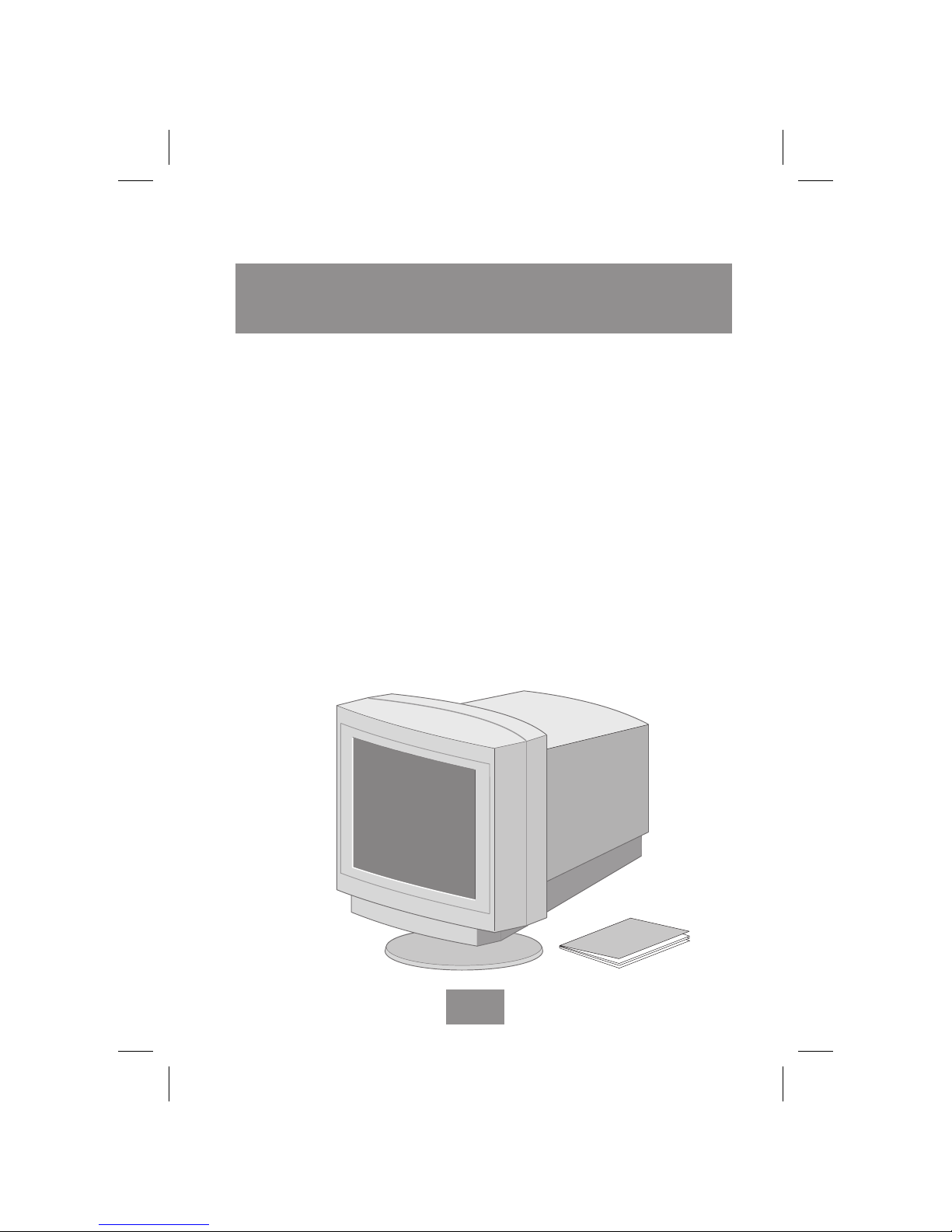
Your new display unit
Your display unit is a highly ergonomic colour display unit
n supporting high screen refresh rates and full scan flicker-free
picture quality
n allowing easy setup through Plug-and-Play
n with On Screen Display menus for user control
n complying with MPR90 and TCO95 recommendations for low
electromagnetic fields and environmental specifications
n with power management features that allow the unit to enter a
low power consumption state after a period of inactivity
When you unpack the display unit, check to make sure that you have
the items below. A power cable is included in your system unit
package.
Display
unit
User's
Guide
English print original
July 1997
Fujitsu e213
MNä
English
3
main2.chp
Fri Aug 08 12:43:11 1997
Color profile: Disabled
Composite Default screen
Page 6

Safety information
When you set up and use your display unit, follow the safety
instructions below.
Do not use a continental European type power cable in the
United Kingdom and Denmark. Use a 3-prong plug to ensure
an earthed connection.
This equipment must be connected to an earthed outlet which
is close to the display unit and accessible in case you need to
disconnect the display.
n Do not connect an extension cord.
n If you need to replace your cords, contact your sales
representative.
n Do not under any circumstances open the display unit cabinet.
n Slots in the cabinet are provided for ventilation. Do not block
the ventilation slots in the display unit cabinet.
English print original
July 1997
Fujitsu e213
MNä
English
4
main2.chp
Fri Aug 08 12:43:15 1997
Color profile: Disabled
Composite Default screen
Page 7
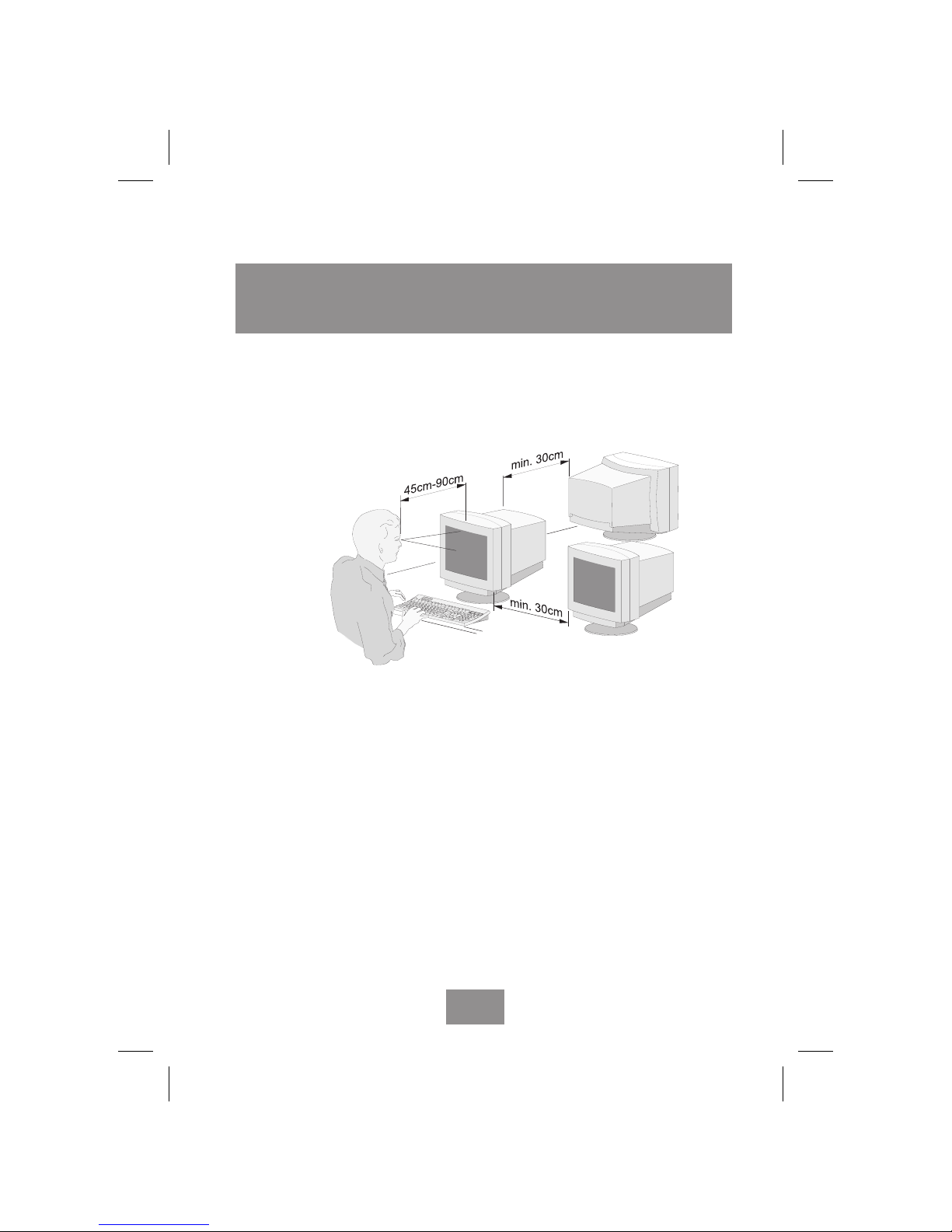
Selecting a suitable location
n Place the display unit at least 30 cm from other electrical or
heat-emitting equipment and allow at least 10 cm on each side
for ventilation.
n Place the display unit in a position where no light shines
directly onto or is reflected on the screen.
n To reduce eye strain, avoid installing the display unit against a
bright background such as a window.
n Place your display unit at a comfortable viewing height and
distance: most people prefer the top line of the text to be at or
just below eye level and the display within arm's length (a
distance of 45 to 90 cm) when you are comfortably seated.
You can tilt and swivel the display unit to get a good viewing
angle.
n This display unit has an anti-glare highly conductive antistatic
screen. The use of an additional anti-glare screen is not
recommended as it will impair picture quality.
English print original
July 1997
Fujitsu e213
MNä
English
5
main2.chp
Fri Aug 08 12:43:23 1997
Color profile: Disabled
Composite Default screen
Page 8
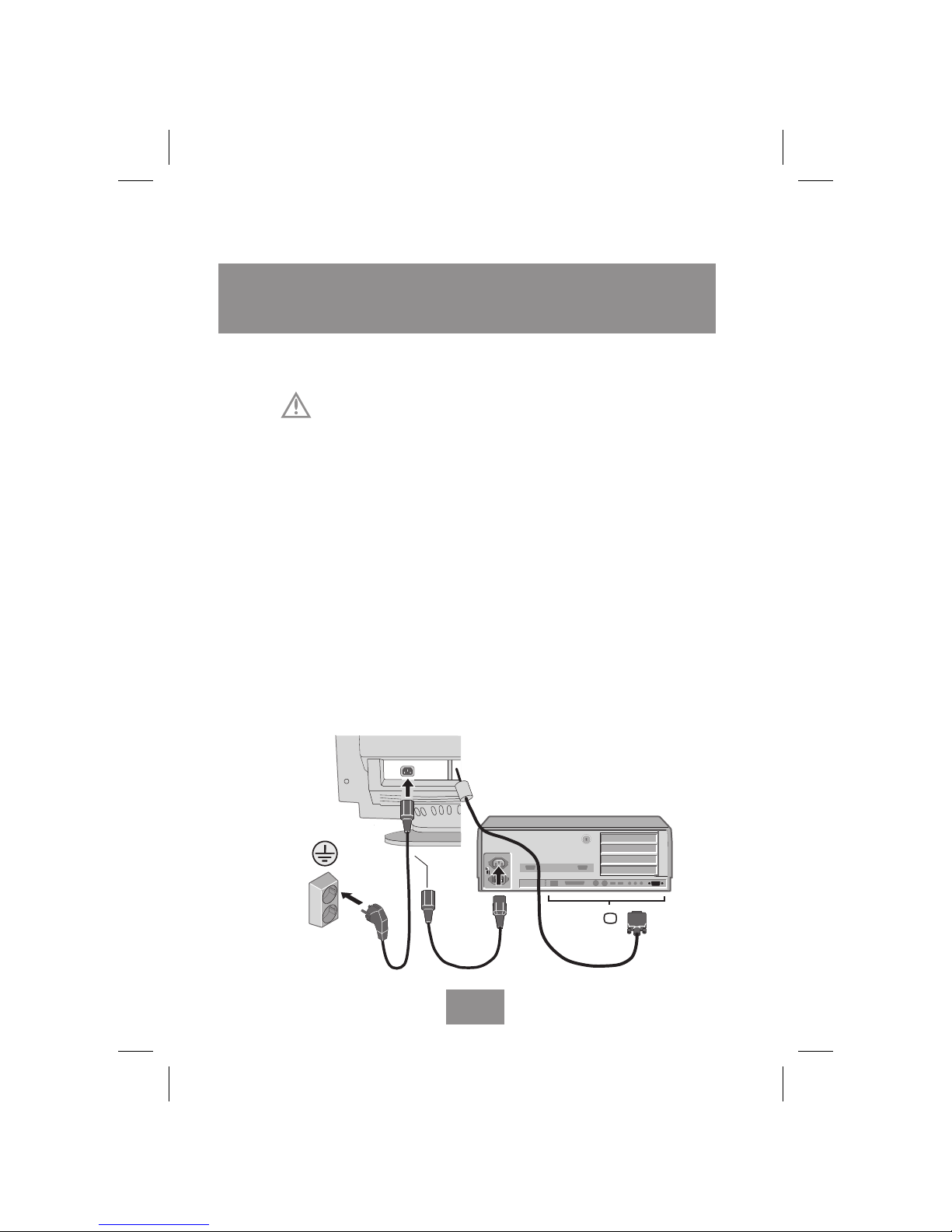
Installing your display unit
Before you start cabling your display unit, check that the
power is off on all units. To avoid any possibility of electric
shock, always connect your equipment to properly earthed
outlets.
1. Place the display unit on a level and sturdy surface.
2. Connect the display unit's signal cable (a) to the system unit, as
shown in Fig. 1, and secure it with the two screws. The
connector pins may be protected against damage by a plastic
cover. The cover needs to be removed first.
3. Plug the display unit's power cable (b) first to the back of the
display unit.
4. Then plug the power cable (b) to a 100V - 240V earthed
electrical outlet or to the system unit, if it has an outlet for the
display power cable.
a
b
Fig. 1
100-240V
English print original
July 1997
Fujitsu e213
MNä
English
6
main2.chp
Fri Aug 08 12:43:37 1997
Color profile: Disabled
Composite Default screen
Page 9

5. Turn on the display unit using the power switch (1) and check
to make sure that the power LED (2) is on, as shown in Fig. 2.
If not, repeat steps 3 and 4 or refer to the Troubleshooting
section of this guide.
6. Turn on the power to the computer. The picture will appear
within about 20 seconds. Adjust the picture to obtain optimum
picture quality. See section Adjusting the picture in this guide
for more information.
SELECT
ADJUST
2
Fig. 2
1
English print original
July 1997
Fujitsu e213
MNä
English
7
main2.chp
Fri Aug 08 12:45:32 1997
Color profile: Disabled
Composite Default screen
Page 10

Display power management
The power button does not disconnect the display unit from
the mains. The only way to isolate the display unit completely
from the mains supply is to unplug the mains cable.
No need to turn your display unit on and off
If the power management function of your computer is enabled,
your display unit turns on and off automatically. You control power
management from your computer. See your computer's EasyGuide
for more information.
Reducing power consumption
Once you have set the timeout periods through the power
management function in your computer, the computer will enter
power savings modes automatically after periods of inactivity.
The screen saver function (where the screen image is replaced
by a pattern) does not affect power consumption. The purpose
of the screen saver is to extend the usable life of the display.
MODE LED POWER
CONSUMPTION
Normal operation green < 160 W
Standby green < 160 W
Suspend green < 30 W
Power-off red < 5 W
Manual OFF not illuminated < 1 W
English print original
July 1997
Fujitsu e213
MNä
English
8
main2.chp
Fri Aug 08 12:45:35 1997
Color profile: Disabled
Composite Default screen
Page 11

Adjusting the picture
Your display unit has an on-screen display (OSD) and four buttons
on the front for adjusting the picture.
To adjust the settings on your display unit do as follows:
1. Call the menu to the screen by pushing the SELECT (down ∨
or up ∧) button.
2. Select the header which contains the adjustments you are
looking for with SELECT (∨ or ∧).
ADJUSTSELECT
PICTURE SHAPE
Width
Height
Vertical Position
Auto-shape
SHAPE continued...
COLOR...
PICTURE CLARITY...
MISCELLANEOUS...
Exit
Horizontal Position
1600x1200 75Hz
English print original
July 1997
Fujitsu e213
MNä
English
9
main2.chp
Fri Aug 08 12:45:46 1997
Color profile: Disabled
Composite Default screen
Page 12

3. Open the selected submenu or select the property you want to
adjust with the ADJUST < or > button. The selected item in
the menu is highlighted.
4. Adjust the selected property with ADJUST > (to increase) or
ADJUST < (to decrease).
5. Through any menu you can go to other menus to adjust the the
way the image looks on your screen, as well as to change the
language of the screen. The bar across the bottom of the menus
indicates the resolution and refresh rates currently in force.
6. After adjustments are made, the new settings are stored
automatically. All menu displays disappear automatically, or
you can push SELECT (∨ or ∧), choose Exit and push ADJUST
< or >.
The illustration on the next page shows the menus for the
adjustments that you can make to your display unit. Explanations of
the adjustment menus are on the following pages.
English print original
July 1997
Fujitsu e213
MNä
English
10
main2.chp
Fri Aug 08 12:45:47 1997
Color profile: Disabled
Composite Default screen
Page 13

SHAPE continued
PICTURE SHAPE
Trapezoid
Orthogonality
Tilt
Width
Height
Vertical Position
Auto-shape
SHAPE continued...
COLOR...
Deutsch
Svenska
Suomi
Français
Español
Exit
1600x1200 75Hz
1600x1200 75Hz
1600x1200 75Hz
PICTURE CLARITY...
MISCELLANEOUS...
Exit
PICTURE CLARITY
Moire
Clarity Preset
Vertical Convergence
COLOR...
1600x1200 75Hz
PICTURE SHAPE...
MISCELLANEOUS...
Exit
Red
Green
Blue
Signal:
1600x1200 75Hz
Exit
93.8 kHz 93,8Hz
Cable Connected
English
Horiz. Convergence
Horizontal Position
Width
Horizontal Position
Height
Vertical Position
Auto-shape
COLOR...
PICTURE CLARITY...
MISCELLANEOUS...
Exit
MISCELLANEOUS
Selftest
Degauss
COLOR...
1600x1200 75Hz
PICTURE SHAPE...
PICTURE CLARITY...
Exit
Language
Green
Blue
Save to Custom1
MISCELLANEOUS...
1600x1200 75Hz
Exit
COLOR
Color Temp. 9300 K
Save to Custom2
PICTURE SHAPE...
PICTURE CLARITY...
Red
49%
49%
Dansk
Português
60%
60%
Pincushion
Red
Brightness
Contrast
Pincushion
Selftest
Language
English print original
July 1997
Fujitsu e213
MNä
English
11
main2.chp
Fri Aug 08 12:47:27 1997
Color profile: Disabled
Composite Default screen
Page 14

Picture Shape Menu
Push the SELECT (down ∨ or up ∧) button to open the first menu,
the Picture Shape menu. Push SELECT ∨ or ∧ to move within the
menu, ADJUST > to select a menu item, and ADJUST > to increase
or ADJUST < to decrease the property.
Using the Picture Shape menu, you can correct image distortions on
your screen.
Width of the picture
If the picture on your screen is not the correct width, make it wider
or narrower using these adjustments.
Height of the picture
If the picture on your screen is not the correct height, make it higher
or lower using these adjustments.
Horizontal Position of the picture
If the picture on your screen is not in the correct position
horizontally, move it left or right using these adjustments.
Vertical Position of the picture
If the picture on your screen is not in the correct position vertically,
move it up or down using these adjustments.
Auto-Shape
When you choose Auto-shape, any user-made settings for width and
height are deleted. This function returns the width and height
properties which were set at the factory.
English print original
July 1997
Fujitsu e213
MNä
English
12
main2.chp
Fri Aug 08 12:47:31 1997
Color profile: Disabled
Composite Default screen
Page 15

Picture Shape Continued Menu
Through this menu you can make changes to the width, height or
vertical and horizontal position of the image on the screen, or you
can return the factory-installed shape using Auto-shape, or you can
make changes to the following distortions:
Tilt Correction
If the horizontal center of your screen picture is tilted, you can
correct the distortion using this adjustment.
Pincushion Correction
If the vertical sides of the picture curve in or bulge out, the distortion
is called pincushion/barrel distortion (also known as east/west
correction).
Trapezoid Correction
If the picture is wider at the top or at the bottom, the distortion is
called trapezoid distortion.
Orthogonality Correction
If the vertical sides of the picture are tilted left or right, the
distortion is called orthogonal distortion.
Colour Menu
Colour Temperature
Colour temperature affects the tint of the image. With lower colour
temperatures the image turns reddish and with higher temperatures
bluish.
There are seven factory preset colour temperatures available: 5000K,
6000K, 6500K, 7000K, 8000K, 9300K, 10000K. You can also create
English print original
July 1997
Fujitsu e213
MNä
English
13
main2.chp
Fri Aug 08 12:47:34 1997
Color profile: Disabled
Composite Default screen
Page 16

two colour temperatures of your own, see Save to Custom1,
Custom2 below. Text processing applications work best with a high
colour temperature. A more natural colour reproduction, which is
important for photo editing applications, is achieved with colour
temperatures around 6500K.
After the preset tint or image has been selected, the image may be
adjusted further by using Red, Green and Blue.
Red, Green and Blue
Colour display units mix red, green and blue colours to produce the
required tint. With Red, Green and Blue intensity control you may
fine-adjust any preset tint. Note, however, that if you select any of
the present tints, your custom made tint will be lost.
Save to Custom1, Custom2
You may create two image settings, each containing individual colour
temperature (Red, Green and Blue) adjustments, and store them
using Save to Custom1 and Save to Custom2.
In this way you may create suitable working environments for
example for two software applications having different requirements
for image properties.
You can recall the settings Custom1 and Custom2 by selecting
Colour Temperature in the Color Menu. Push ADJUST > or < until
you reach Custom1 or Custom2.
Picture Clarity Menu
Contrast
With the contrast adjustment control you can increase or decrease
the brightness difference between light and dark colours. Adjust
contrast according to prevalent light conditions for best picture
quality.
English print original
July 1997
Fujitsu e213
MNä
English
14
main2.chp
Fri Aug 08 12:47:36 1997
Color profile: Disabled
Composite Default screen
Page 17

Brightness
With the brightness adjustment you can control the brightness of the
whole picture. Adjust brightness according to prevalent light
conditions for best picture quality.
Moiré
Moiré is an interference pattern that makes the screen seem to have
faint lines. A picture that is rasterised or consists of (small) repeating
figures is sensitive to moiré interference. Strong colours are also
liable to intensify moiré.
Adjust Moiré with the SELECT > button until the pattern is
acceptable.
The moiré pattern on the screen does not affect the printout of the
image.
Horizontal and Vertical Convergence
A white line on the screen is made up of red, green and blue lines. If
there are no convergence errors on the picture, the lines will be
exactly overlaid and the resulting colour is white. If there is a
convergence error, separate red, green and/or blue lines will be seen
instead of white.
With Horizontal Convergence you minimise the error in vertical
lines.
With Vertical Convergence you minimise the error in horizontal
lines.
Clarity Preset
When you choose Clarity Preset, any user-made settings for clarity
properties are deleted. This function returns the clarity properties
which were set at the factory.
English print original
July 1997
Fujitsu e213
MNä
English
15
main2.chp
Fri Aug 08 12:48:00 1997
Color profile: Disabled
Composite Default screen
Page 18

Miscellaneous Menu
Selftest
Your display unit performs a selftest to verify the operation of the
display unit. The menu shows the red, green and blue colour bars for
evaluation of the colour reproduction capabilities. In addition, the
menu shows the display mode.
Language
The language selection affects the language of the menus. The
following languages are available: English, German, Swedish,
Finnish, French, Spanish, Danish and Portuguese.
Degauss
External magnetic fields may cause distortion or discolouration in
the picture. Degaussing, or demagnetization, takes place
automatically when the display unit is switched on, and the unit
normally maintains faultless colour purity during operation.
If you have tilted, swivelled or moved the display unit, you can
perform degaussing by selecting Degauss and pushing the > button.
During the degaussing process the picture is distorted for a few
seconds. After degaussing, the colour impurities have disappeared if
caused by stray magnetic fields.
Do not degauss more often than once every 15 minutes.
English print original
July 1997
Fujitsu e213
MNä
English
16
main2.chp
Fri Aug 08 12:48:02 1997
Color profile: Disabled
Composite Default screen
Page 19

Cleaning your display unit
To avoid risk of electric shock, do not disassemble the display
unit cabinet. The unit is not user-serviceable. User maintenance
is restricted to cleaning as explained below.
Unplug the display unit from the power outlet before cleaning.
n To clean your antistatic screen, lightly dampen a soft, clean
cloth with water or mild detergent. If possible, use a special
screen cleaning tissue suitable for the antistatic coating.
n To clean the display unit cabinet, use a cloth lightly dampened
with a mild detergent.
n Wipe off stubborn stains from cabinet or screen with a cloth
lightly dampened in alcohol (methyl, ethyl or isopropyl). Do
not use thinner or benzene, abrasive cleaners or compressed air.
English print original
July 1997
Fujitsu e213
MNä
English
17
main2.chp
Fri Aug 08 12:48:04 1997
Color profile: Disabled
Composite Default screen
Page 20

Troubleshooting
These troubleshooting instructions are meant to eliminate
interruptions of use caused by possible easy-to-find defects (loose
connector, for example). Also, see the troubleshooting section in
your computer's documentation.
Problem What to do
Blank screen If the power LED is not lit, push the power
switch to turn the display unit on. If the
display unit is powered through the computer,
check that the computer is switched on.
The display unit might be in standby position.
Push one of the keyboard keys. Check that the
keyboard is properly connected to the
computer.
Check that the power cable is correctly
connected to the display unit and to the power
outlet. Use a desk lamp, for example, to check
that current is connected to a power outlet.
Switch off the display unit and the computer.
Unplug the display unit from the power outlet
for about one minute. Restart.
Error message
"No signal"
Check that the signal cable connector is
properly connected and that the connection
pins are not bent or damaged. If the connector
is loose, tighten the connector's screws.
Continued...
English print original
July 1997
Fujitsu e213
MNä
English
18
main2.chp
Fri Aug 08 12:48:05 1997
Color profile: Disabled
Composite Default screen
Page 21

Problem What to do
Colour defects If colour is not uniform, demagnetise the
display unit as described in section Degaussing
under Adjusting the picture, and make sure that
the display unit is at least 30 cm from other
electrical equipment.
Check that the signal cable connector is
properly connected and that the connection
pins are not bent or damaged.
Try another colour temperature, see section
Adjusting the picture.
Go to the Selftest menu, see section Adjusting
the picture. If the menu itself and red, green
and blue are discolored, the monitor is
damaged. Contact service.
Size, position, shape and
quality unsatisfactory
Make sure that other electrical devices are at
least 30 cm away.
Adjust the picture characteristics as described
in section Adjusting the picture.
Objects on the screen either
too small or too large
Change resolution or font size, see EasyGuide,
your computer's online help.
Screen flickers The screen may flicker when the refresh rate is
less than 75 Hz. See list of recommended
modes in section Technical fact sheet.
Screen seems to have faint
lines
Adjust moiré, see section Adjusting the picture.
Duplicated images Aproblem with your display controller or unit.
Contact your service representative.
... continued
Continued...
English print original
July 1997
Fujitsu e213
MNä
English
19
main2.chp
Fri Aug 08 12:48:42 1997
Color profile: Disabled
Composite Default screen
Page 22

Problem What to do
Choosing a display type If your computer is DDC compatible, the
display type is automatically correct. If,
however, you need to change the display type,
you will find the display units listed under
Fujitsu ICL in the Manufacturers' list in
Windows® 95 or Windows NTTM, see
EasyGuide, your computer's on-line help.
Contacting service
If the above troubleshooting hints do not help you find a solution to
the problem, contact an authorised service agent. If the display unit
is sent for service, use the original package if possible.
Unplug the display unit from the power outlet and contact a service
agent when
n the display unit does not operate normally while following the
operating instructions.
n the display unit exhibits a distinct change in performance.
n the display unit has been dropped or the cabinet has been
damaged.
n the display unit has been exposed to rain, or water or liquid
has been spilled into the display unit.
n the power cable set or power switch is damaged.
... continued
English print original
July 1997
Fujitsu e213
MNä
English
20
main2.chp
Fri Aug 08 12:48:43 1997
Color profile: Disabled
Composite Default screen
Page 23

Technical fact sheet
Picture tube n 21" FST, 90° deflection
n Dot pitch 0.28 mm
n Multilayer TCO coating
n Transmission 51 %
n Phosphor colour P22, medium-short
persistence
n Dynamic and static focus
Display area n Maximum area 400 mm x 300 mm,
diagonal 498 mm
n Factory preset area 387 mm x 290 mm
Operating conditions n Ambient temperature +10 to +40oC
(operating), -20 to +65oC (transportation)
n Relative operating humidity 15 to 85%
non-condensing, 5 to 95 % packed
Video n Analog positive 0.7 Vpp/75 ohm
n Maximum dot frequency 230 MHz
Power
Supply 100 - 240 VAC, 60/50 Hz auto select
Management VESA DPMS 1.0
Consumption power on (normal operation)< 160 W
standby mode < 160 W
suspend mode < 30 W
power-off mode < 5 W
manual OFF < 1 W
Plug and Play VESA DDC level 1/2AB version 1.0
Frequency range Horizontal: 30 to 107kHz
Vertical: 50 to 150 Hz
Continued...
English print original
July 1997
Fujitsu e213
MNä
English
21
main2.chp
Fri Aug 08 12:48:45 1997
Color profile: Disabled
Composite Default screen
Page 24

Display modes
Resolution Recommended Maximum
refresh rate refresh rate
1600 x 1200 85 Hz 85 Hz (VESA GTF)
1280 x 1024 85 Hz 90 Hz
1024 x 768 100 Hz 110 Hz
800 x 600 100 Hz 150 Hz
640 x 480 100 Hz 150 Hz
Ergonomics, safety TCO95 Eco label Ecological issues
and EMC TCO95 part 1, 2, 3
SWEDAC MPR 1990:8/10
EN29241 (ISO9241:3)/EN55022-B/
EN60950; TÜV-GS ZH1/618/10.80
FCC 15, subpart B; Class B
CE compliance with 89/336/EEC and
73/23/EEC; UL1950
CAN/CSA22.2 No. 950-M89
EPA Energy Star Program
NUTEK
FDA/DHHS (US. X-ray Act)
VCCI (Japan)
C-Tick
Tilt and swivel -5oto +15o, +/- 75
o
Dimensions (mm) 518 (h) x 530 (w) x 555 (d), 32 kg unpacked
670 (h) x 670 (w) x 740 (d), 35 kg packed
MTBF-demonstrated >100,000 hours (excluding CRT)
Geometric distortion Within 2 mm window on top/left edges,
of image and 2 mm on right/bottom edges of the
picture area
On-Screen Display Brightness, contrast, height, vertical
centering, width, horizontal centering
pincushion correction, tilt, trapezoid,
orthogonality, reset recall, colour
temperature, moiré correction, static
convergence, degaussing; 8 languages
... continued
English print original
July 1997
Fujitsu e213
MNä
English
22
main2.chp
Fri Aug 08 12:48:46 1997
Color profile: Disabled
Composite Default screen
Page 25

Regulatory notices
Federal Communications Commission (FCC) Notice
Information to the User: This equipment has been tested and found
to comply with the limits for a Class B digital device, pursuant to
Part 15 of the FCC rules. These limits are designed to provide
reasonable protection against harmful interference in a residential
installation. This equipment generates, uses and can radiate radio
frequency energy and, if not installed and used in accordance with
the instructions, may cause harmful interference to radio
communications. However, there is no guarantee that interference
will not occur in a particular installation. If this equipment does
cause harmful interference to radio or television reception, which
can be determined by turning the equipment off and on, the user is
encouraged to try to correct the interference by one or more of these
measures:
n Reoriented or relocate the receiving antenna.
n Relocate the equipment with respect to the receiver.
n Plug the equipment into a different outlet so that equipment
and receiver are on different branch circuits.
n If necessary, consult the dealer or an experienced radio/TV
technician for help.
The changes or modifications not expressly approved by FUJITSU
ICL Computers could void the user's authority to operate the
equipment. A shielded interface cable with a ferrite core must be
used in order to comply with the emission limits.
English print original
July 1997
Fujitsu e213
MNä
English
23
main2.chp
Mon Aug 11 11:20:37 1997
Color profile: Disabled
Composite Default screen
Page 26

Canadian Regulatory Information
This Class B digital apparatus meets all requirements of the Canadian
Interference - Causing Equipment Regulations.
Le présent appareil numérique n'émet pas de bruits radioélectriques
dépassant les limites applicables aux appareils numériques de Classe
B prescrites dans le Règlement sur le brouillage radioélectrique édicté
par le Ministère des Communications du Canada.
English print original
July 1997
Fujitsu e213
MNä
English
24
main2.chp
Mon Aug 11 11:20:37 1997
Color profile: Disabled
Composite Default screen
