Page 1

Monitor
Erste Schritte / Getting Started
SCENICVIEW
E17-6 GL
Deutsch, English, Français,
Español, Português,
Italiano, Svenska,
Nederlands, Dansk, Suomi,
Pycckий, Norsk, Eesti keel,
Ελληνικά, Lietuviškas,
Latviski, Polski, Slovensko,
Slovenský, Česky, Magyar
Page 2

Sie haben ...
... technische Fragen oder Probleme?
Wenden Sie sich bitte an
unseren Help Desk (siehe Garantieheft).
Aktuelle Informationen zu unseren Produkten, Tipps, Updates usw. finden Sie im Internet:
http://www.fujitsu-siemens.com
Are there ...
... any technical problems or other questions you need clarified?
Please contact
our Help Desk (see Warranty Booklet).
The latest information on our products, tips, updates, etc., can be found on the Internet under:
http://www.fujitsu-siemens.com
Page 3

SCENICVIEW E17-6 GL
Technical data
Dimensions and weight (LCD monitor)
Visible diagonals: 43 cm (17”)
Screen size : 338 mm x 270 mm
Dimensions (W x H x D)
incl. monitor base : 377 mm x 392 mm x 176 mm
Dimensions box (W x H x D): 421 mm x 424 mm x 152 mm
Weight : approx. 4,9 kg
Dot pitch : 0,264 mm
Maximal resolution : 1280 x 1024 pixels
Electrical data
Video: analogue, positive, 0.7 Vpp, 75 Ω
Synchronisation : Seperate Synch. TTL, positive or negative
Horizontal frequency: 30 kHz …. 81 kHz
Refresh rate: 55 Hz …. 76 Hz
Maximum pixel rate: 135 MHz
Power supply: switches automatically
100 V – 240 V, 50 Hz – 60 Hz, 0.9 A max.
Total power consumption: < 45 W
< 2 W in the energy-saving modes
(standby mode, suspend mode and Off mode)
Environmental conditions
Environment class 3K2, IEC 721
Operating range: 5 °C …. 35° C
Humidity: 20 % …. 85 %
Condensation must be avoided.
Preset operating modes
The picture position and size have been set set to optimum values at the factory for the
operating modes listed above.
Horizontal frequency Refresh rate Display resolution
31.5 kHz
31.5 kHz
37.5 kHz
37.9 kHz
46.9 kHz
48.4 kHz
60.0 kHz
64.0 kHz
79.9 kHz
70 Hz
60 Hz
75 Hz
60 Hz
75 Hz
60 Hz
75 Hz
60 Hz
75 Hz
720 x 400
640 x 480
640 x 480
800 x 600
800 x 600
1024 x 768
1024 x 768
1280 x 1024
1280 x 1024
Page 4

USER CONTROLS
1
26543
Front Panel Controls
1.Power Switch:To turn ON or OFF the power.
2.Power LED:Lights up to indicate the power is turned ON.
3.Select MENU:To exit and enter OSD menu.
4.Select :To move downward in the OSD Item.
:To enter the digital video mode menu,and choose the different
digital video mode which has independent brightness control
when OSD is not displayed.
5.-:To decrease the value of the parameter in the OSD, which has
been selected for adjustment.
-:Choose the previous OSD MENU page.
:Act as Speaker ON/OFF hot key when OSD is not displayed.
6.+:To increase the value of the parameter in the OSD, which has
been selected for adjustment.
+:Choose the next OSD MENU page.
+(AUTO):Act as AUTO adjustment hot key when OSD is not displayed.
Page 5

Basic Sections of a OSD Screen
i
1280 x 1024 75Hz
i
D-SUB
D-SUB
No Signal
Check Video Cable
Standard
D-SUB
i
Volume
Brightness
Contrast
Auto Contrast
5000K 6500K 7500K 8200K 9300K
Red
-
Green
-
Blue
-
Language
Factory Preset
OSD Turn Off
OSD Left/Right
OSD Down/Up
i
i
255
+
255
+
255
+
Auto Adjust
Proceeding...
H. Size
Fine
Left/Right
Down/Up
Auto Adjust
i
Text
Movie
Gaming
Photo
Sport
Page 6

Standard OSD Operation
1.Press MENU key to activate the OSD menu, when OSD is not displayed.
2.Use Select key to move down through the menu cyclically. The parameter will
be highlighted when selected.
3.Then use + or - to increase or decrease the value of the parameter, or make
selection between different options.
4.To quit the OSD screen at any time during the operation, press MENU key.
If no keys are pressed for a time period, the OSD automatically disappears.
5.When OSD is not displayed, press + key to start Auto-Adjust.
6.When OSD is not displayed, press - key to turn speaker ON/ OFF.
7.When OSD is not displayed, press key to enter the digital video mode menu,
and choose the different digital video mode which has independent brightness
control.
OSD Function Description
-----------------------------------------------------------------------------------------------
• Volume To increase or decrease the sound.
-----------------------------------------------------------------------------------------------
• Brightness To increase or decrease the brightness.
• Contrast To increase or decrease the contrast.
• Auto Contrast Press “+” key to start auto analog contrast.
-----------------------------------------------------------------------------------------------
• Color Temperature Press “-” or “+” to select 5000, 6500, 7500,
8200, 9300 and USER. Only when selecting
USER, you can make adjustments to the R/
G/B content, otherwise not.
-----------------------------------------------------------------------------------------------
• H. Size To increase or decrease the size of image.
• Fine To increase or decrease the snow noise of
the image.
• Left / Right To move the screen toward left or right.
• Down / Up To move the screen upward or downward.
Page 7

• Auto Adjust Press “+” to turn on this function. The Auto-
Adjust will automatically adjust V-Position,HPosition, Clock, and Clock-Phase , the whole
process takes about 5seconds.
-----------------------------------------------------------------------------------------------
• Language Select among English, French, Italian, German,
Spanish, Russian, Dutch & Swedish.
• Factory Preset To return the monitor to its default settings.
• OSD Turn Off To adjust the period of OSD auto turn-off time.
• OSD Left / Right To move the OSD position horizontally on the
screen.When the “+” key is pressed, the OSD
control menu will move to the right side of the
screen.Likewise when the “-” key is pressed,the
OSD control menu will move to the left side.
• OSD Down / Up To move the OSD position vertically on the
screen.When the “+ ” key is pressed, the OSD
control menu will move to the up side of the
screen. Likewise when the “-” key is pressed,the
OSD control menu will move to the lower side.
-----------------------------------------------------------------------------------------------
• Information Indicates the current resolution, V-Frequency.
-----------------------------------------------------------------------------------------------
Page 8

Page 9

SCENICVIEW
E17-6 GL
Erste Schritte
Getting Started
Ausgabe Januar 2007
January 2007 edition
Deutsch
Magyar
Русский
English
TCO
Norsk
Français
WEEE
Eesti keeles
Español
Ελληνικά
Português
Lietuviškas
Italiano
Latviski
Svenska
Polski
Nederlands
Slovensko
Dansk
Slovenský
Suomi
Česky
Page 10

VESA, DDC und DPMS sind eingetragene Warenzeichen der Video Electronics Standards
Association.
Alle Rechte vorbehalten, insbesondere (auch auszugsweise) die der Übersetzung, des
Nachdrucks, der Wiedergabe durch Kopieren oder ähnliche Verfahren.
Zuwiderhandlungen verpflichten zu Schadenersatz.
Alle Rechte vorbehalten, insbesondere für den Fall der Patenterteilung oder GM-Eintragung.
Liefermöglichkeiten und technische Änderungen vorbehalten.
Keine Haftung für Inhalt und Druckfehler.
Copyright © Fujitsu Siemens Computers GmbH 2005
VESA, DDC and DPMS are registered trademarks of Video Electronics Standards
Association.
All rights, including rights of translation, reproduction by printing, copying or similar methods,
even of parts are reserved.
Offenders will be liable for damages.
All rights, including rights created by patent grant or registration of a utility model or design,
are reserved.
Delivery subject to availability. Right of technical modification reserved.
No liability for content and printing error.
Page 11

Inhalt
Einleitung...........................................................................................................................................1
Weitere Informationen...............................................................................................................1
Wichtige Hinweise.............................................................................................................................2
Sicherheitshinweise...................................................................................................................2
Netzleitung.................................................................................................................................3
Transport...................................................................................................................................3
Reinigung..................................................................................................................................4
CE-Kennzeichnung....................................................................................................................4
Überprüfen der Lieferung...................................................................................................................4
Anschließen des Bildschirms.............................................................................................................5
Bedienen des Bildschirms.................................................................................................................6
Fehlerbehandlung..............................................................................................................................7
Montage des Bildschirmfußes............................................................................................................9
Ausgabe 1 Deutsch
Page 12

Page 13

Einleitung
In diesem Handbuch finden Sie wichtige Informationen, die Sie für die Inbetriebnahme Ihres LCDBildschirms benötigen.
Für die Ansteuerung des LCD-Bildschirms ist eine Grafikkarte (Bildschirm-Controller) mit VGASchnittstelle erforderlich. Der Bildschirm verarbeitet die Daten, die ihm von der Grafikkarte geliefert
werden. Für die Einstellung der Modi (Auflösung und Bildwiederholfrequenz) ist die Grafikkarte bzw.
die zugehörige Treiber-Software zuständig.
Wenn Sie den Bildschirm das erste Mal in Betrieb nehmen, sollten Sie die Bildschirmanzeige
optimal an die verwendete Grafikkarte anpassen und Ihren Bedürfnissen entsprechend einstellen.
Zielgruppe
Um die beschriebenen Arbeiten auszuführen, müssen Sie kein "Fachmann" sein. Beachten Sie aber
unbedingt die Sicherheitshinweise in der Betriebsanleitung des Computers und in diesem Handbuch!
Bei Problemen wenden Sie sich bitte an Ihre Verkaufsstelle oder unseren Help Desk.
Darstellungsmittel
In diesem Handbuch werden folgende Darstellungsmittel verwendet.
► kennzeichnet einen Arbeitsschritt, den Sie ausführen müssen.
"Anführungszeichen" kennzeichnen Kapitelnamen und Begriffe, die hervorgehoben werden sollen.
Diese Schrift kennzeichnet Dateinamen und Menüpunkte.
Diese Schrift stellt Bildschirmausgaben dar.
kennzeichnet Hinweise, bei deren Nichtbeachtung Ihre Gesundheit, die
Funktionsfähigkeit Ihres Geräts oder die Sicherheit Ihrer Daten gefährdet ist.
!
kennzeichnet zusätzliche Informationen und Tipps.
i
Weitere Informationen
Wie Sie Auflösungen und Bildwiederholfrequenzen einstellen, entnehmen Sie bitte den
Dokumentationen Ihrer Grafikkarte bzw. der dazugehörigen Treiber-Software.
Ausgabe 1 Deutsch - 1
Page 14

LCD-Bildschirm
Wichtige Hinweise
In diesem Kapitel finden Sie Sicherheitshinweise, die Sie beim Umgang mit Ihrem
Bildschirm unbedingt beachten müssen.
!
Sicherheitshinweise
Dieses Gerät entspricht den einschlägigen Sicherheitsbestimmungen für Einrichtungen der
Informationstechnik, einschließlich elektrischer Büromaschinen für den Einsatz in Büroumgebung.
Falls Sie Fragen haben, ob Sie das Gerät in der vorgesehenen Umgebung aufstellen können,
wenden Sie sich bitte an Ihre Verkaufsstelle oder an unseren Help Desk.
● Die Display-Oberfläche des LCD-Bildschirms ist druck- und kratzempfindlich. Behandeln Sie
deshalb die Display-Oberfläche vorsichtig, um bleibende Schäden (Newton-Ringe, Kratzer) zu
vermeiden.
● Wenn das Gerät aus kalter Umgebung in den Betriebsraum gebracht wird, kann Betauung
auftreten. Warten Sie, bis das Gerät temperaturangeglichen und absolut trocken ist, bevor Sie
es in Betrieb nehmen.
● Um eine ausreichende Belüftung zu gewährleisten, müssen die Zuluft- und Abluftöffnungen
des Bildschirms unbedingt freigehalten werden.
● Der Bildschirm stellt sich automatisch auf eine Netzspannung im Bereich von 100 V bis 240 V
ein. Stellen Sie sicher, dass die örtliche Netzspannung diesen Bereich weder unter- noch
überschreitet.
● Stellen Sie sicher, dass die Steckdose am Bildschirm oder die Schutzkontakt-Steckdose der
Hausinstallation frei zugänglich ist.
● Der Ein-/Ausschalter trennt das Gerät nicht von der Netzspannung. Zur vollständigen
Trennung von der Netzspannung müssen Sie den Netzstecker ziehen.
● Der Bildschirm ist mit einer sicherheitsgeprüften Netzleitung ausgestattet.
● Verlegen Sie die Leitungen so, dass sie keine Gefahrenquelle (Stolpergefahr) bilden und nicht
beschädigt werden. Beachten Sie beim Anschließen des Geräts die entsprechenden Hinweise
im Kapitel "Anschließen des Bildschirms".
● Wenn Sie eine andere als die mitgelieferte Datenleitung verwenden, achten Sie darauf, dass
die Leitung ausreichend abgeschirmt ist. CE-Konformität sowie eine optimale Bildqualität
werden nur mit der mitgelieferten Datenleitung gewährleistet.
● Während eines Gewitters dürfen Sie Datenübertragungsleitungen weder anschließen noch
lösen.
● Achten Sie darauf, dass keine Gegenstände (z. B. Schmuckkettchen, Büroklammern etc.)
oder Flüssigkeiten in das Innere des Geräts gelangen (Gefahr von elektrischem Schlag,
Kurzschluss).
● Das Gerät ist nicht wasserfest! Tauchen Sie das Gerät nie ins Wasser und schützen Sie es
vor Spritzwasser (Regen, Meerwasser).
● In Notfällen (z. B. bei Beschädigung von Gehäuse, Bedienelementen oder Netzleitung, bei
Eindringen von Flüssigkeiten oder Fremdkörpern) schalten Sie das Gerät sofort aus, ziehen
Sie den Netzstecker und verständigen Sie Ihre Verkaufsstelle oder unseren Help Desk.
2 - Deutsch Ausgabe 1
Page 15

LCD-Bildschirm
● Der Bildschirm muss nach den örtlichen Vorschriften über Beseitigung von Sondermüll
entsorgt werden. Die Hintergrundbeleuchtung des Bildschirms ist quecksilberhaltig. Bei
Handhabung und Entsorgung sind die für Leuchtstoffröhren geltenden
Sicherheitsbestimmungen zu beachten.
● Reparaturen am Gerät dürfen nur von autorisiertem Fachpersonal durchgeführt werden. Durch
unbefugtes Öffnen und unsachgemäße Reparaturen können erhebliche Gefahren für den
Benutzer entstehen (elektrischer Schlag, Brandgefahr).
● Setzen Sie einen Bildschirmschoner mit bewegten Bildern ein und aktivieren Sie das PowerManagement für Ihren Bildschirm, um ein "Einbrennen" von Standbildern zu vermeiden.
● Der Bildschirm darf nur im Breitformat (0° Landscape-Modus) betrieben werden. Eine Drehung
bei Montage von Schwenkarm oder Wandhalterung ist nicht zulässig.
● Heben Sie dieses Handbuch zusammen mit dem Gerät auf. Wenn Sie das Gerät an Dritte
weitergeben, geben Sie bitte auch dieses Handbuch weiter.
Netzleitung
Verwenden Sie die mitgelieferte Leitung, um sicheren Betrieb zu gewährleisten. Wenn es notwendig
ist, die ursprünglich mitgelieferte Leitung zu ersetzen, sind die folgenden Richtlinien unbedingt zu
beachten.
● Stecker und Buchse der Netzleitung müssen den Vorschriften von IEC60320/CEE-22
entsprechen.
● Die Leitung muss den VDE- bzw. HAR-Bestimmungen entsprechen. Das VDE- bzw. HARZeichen ist auf der Kabelaußenhülle zu finden.
● Für Geräte, die auf Schreibtischen, Tischen etc. aufgestellt werden, ist die Verwendung von
Netzleitungsausführungen SVT bzw. SJT zulässig.
● Bei der Auswahl der Leitung ist der für das Gerät erforderliche Nennstrom zu beachten.
● Falls notwendig, ersetzen Sie die ursprünglich mitgelieferte Netzleitung durch eine
landesübliche 3-polige Netzleitung mit Schutzkontakt.
Transport
● Transportieren Sie den Bildschirm vorsichtig und nur in der Originalverpackung oder einer
anderen geeigneten Verpackung, die Schutz gegen Stoß und Schlag gewährt.
● Der LCD-Bildschirm darf keinesfalls herunterfallen (Glasbruchgefahr).
Ausgabe 1 Deutsch - 3
Page 16

LCD-Bildschirm
Reinigung
● Ziehen Sie den Netzstecker, bevor Sie den Bildschirm reinigen.
● Der Gehäuseinnenraum darf nur von einem Servicetechniker gereinigt werden.
● Verwenden Sie für die Reinigung kein Scheuerpulver und keine Kunststoff lösenden
Reinigungsmittel.
● Lassen Sie keine Flüssigkeit in das Innere des Geräts dringen.
● Achten Sie darauf, dass die Lüftungsschlitze am Bildschirm frei bleiben.
● Reinigen Sie die druck- und kratzempfindliche Display-Oberfläche des LCD-Bildschirms nur
mit einem weichen, leicht angefeuchteten Tuch.
Zur Reinigung der Gehäuseoberfläche des Bildschirms ist ein trockenes Tuch ausreichend. Bei
starker Verschmutzung kann ein feuchtes Tuch verwendet werden, das in Wasser mit mildem
Spülmittel getaucht und gut ausgewrungen wurde.
CE-Kennzeichnung
Dieses Gerät erfüllt in der ausgelieferten Ausführung die Anforderungen der EGRichtlinien 89/336/EWG "Elektromagnetische Verträglichkeit" und 73/23/EWG
"Niederspannungsrichtlinie".
Überprüfen der Lieferung
Die Display-Oberfläche des LCD-Bildschirms ist druck- und kratzempfindlich. Bitte fassen
Sie das Gerät deshalb grundsätzlich nur am Gehäuse an.
!
► Packen Sie alle Teile aus.
► Prüfen Sie den Verpackungsinhalt auf sichtbare Transportschäden.
► Prüfen Sie, ob die Lieferung mit den Angaben auf dem Lieferschein übereinstimmt.
Zur vollständigen Lieferung des LCD-Bildschirms gehören:
– ein Bildschirm
– Datenleitung
– eine Netzleitung
– ein Garantieheft
– dieses Handbuch "Erste Schritte"
Wenn Sie Transportschäden oder Unstimmigkeiten zwischen Verpackungsinhalt und Lieferschein
feststellen, informieren Sie unverzüglich Ihre Verkaufsstelle!
Wir empfehlen Ihnen, die Originalverpackung des Geräts nicht wegzuwerfen. Bewahren
Sie die Originalverpackung für einen eventuellen Transport auf.
i
4 - Deutsch Ausgabe 1
Page 17

LCD-Bildschirm
Anschließen des Bildschirms
Beachten Sie die Sicherheitshinweise im Kapitel "Wichtige Hinweise".
!
CE-Konformität sowie eine optimale Bildqualität werden nur mit der mitgelieferten
Datenleitung gewährleistet.
Die Öffnungen für die Zu- und Abluft dürfen nicht verdeckt werden!
Der Netzstecker des Computers muss gezogen sein!
► Stellen Sie sicher, dass der Bildschirm und der Computer ausgeschaltet sind.
Leitungen an den Bildschirm anschließen
► Wenn die Datenleitung nicht fest mit dem Bildschirm verbunden ist:
Stecken Sie einen Stecker der Datenleitung an die D-SUB-Anschlussbuchse des Bildschirms
und sichern Sie die Steckverbindung durch Anziehen der Sicherungsschrauben.
► Stecken Sie die mitgelieferte Netzleitung an die Netzanschlussbuchse des Bildschirms.
Leitungen an den Computer anschließen
Informationen über die Anschlüsse und Schnittstellen des Computers finden Sie in der
Betriebsanleitung Ihres Computers.
Ausgabe 1 Deutsch - 5
Wenn Ihr Computer zwei Bildschirmanschlüsse hat (Bildschirm-Controller "onboard" und
separate Grafikkarte), so ist im Allgemeinen der Bildschirmanschluss der separaten
i
Grafikkarte aktiv.
Page 18

LCD-Bildschirm
123
► Stecken Sie die Datenleitung an den (aktiven) Bildschirmanschluss des Computers und
sichern Sie die Steckverbindung durch Anziehen der Sicherungsschrauben.
► Stecken Sie den Stecker der mitgelieferten Netzleitung in eine ordnungsgemäß geerdete
Schutzkontakt-Steckdose und achten Sie auf sichere Steckverbindung.
► Stecken Sie den Netzstecker des Computers in eine ordnungsgemäß geerdete Schutzkontakt-
Steckdose.
Wenn Sie den Bildschirm das erste Mal in Betrieb nehmen, sollten Sie die passenden
Grafiktreiber für Ihre Anwendungsprogramme installieren. Informationen dazu finden Sie
i
in der Dokumentation Ihrer Grafikkarte bzw. der dazugehörigen Treiber-Software.
Bedienen des Bildschirms
Neigung einstellen
Der Bildschirm kann in seiner Neigung nach vorn und nach hinten aus seiner senkrechten Stellung
verstellt werden.
► Fassen Sie den Bildschirm mit beiden Händen am rechten und linken Gehäuserand und
bewegen Sie ihn in die gewünschte Neigung.
Bildschirm ein-/ausschalten
Zum Ein- und Ausschalten des Bildschirms dient der Ein-/Ausschalter.
Die Netzanzeige leuchtet grün oder blau, wenn der Bildschirm und der Computer eingeschaltet sind.
Die Netzanzeige leuchtet gelb, wenn der Bildschirm kein Videosignal erhält bzw. sich im
Energiesparmodus befindet. Die Netzanzeige erlischt, wenn der Bildschirm ausgeschaltet ist.
Bitte beachten Sie beim Einschalten des Computer-Systems die folgende Einschaltreihenfolge:
► Schalten Sie zuerst mit dem Ein-/Ausschalter den LCD-Bildschirm ein.
► Schalten Sie dann den Computer ein.
1 = Tasten für das OSD-Menü
(On-Screen-Display)
2 = Netzanzeige
3 = Ein-/Ausschalter
6 - Deutsch Ausgabe 1
Page 19

LCD-Bildschirm
Fehlerbehandlung
Bei Auftreten eines Fehlers überprüfen Sie zunächst die im Folgenden genannten Punkte. Falls das
Fehlerbild dadurch noch nicht beseitigt wurde, sollte der Bildschirm nach Möglichkeit an einem
anderen Computer geprüft werden.
Wenn Sie das Problem nicht lösen können, verständigen Sie bitte unseren Help Desk.
Haben Sie dieses Problem? Überprüfen Sie die genannten Punkte:
Keine Bildschirmanzeige
(Netzanzeige leuchtet nicht)
Keine Bildschirmanzeige
(Netzanzeige leuchtet)
Meldung:
No Video Input
Meldung:
This is 85 Hz overdrive.
Change computer display
input to 1024 x 768 at
60 Hz.
Change computer display
input to 1280 x 1024 at
60 Hz.
Bildposition nicht korrekt Der Bildschirm erkennt eine noch nicht eingestellte
► Prüfen Sie, ob der Bildschirm eingeschaltet ist.
► Prüfen Sie, ob die Netzleitung des Bildschirms
richtig gesteckt ist.
► Prüfen Sie, ob der Computer eingeschaltet ist.
► Prüfen Sie, ob der Computer eingeschaltet ist.
► Prüfen Sie, ob die Datenleitung des Bildschirms fest
mit dem Bildschirmanschluss des Computers
verschraubt ist.
► Drücken Sie eine beliebige Taste der Computer-
Tastatur - eventuell ist der Computer im
Energiesparmodus.
► Verändern Sie die Helligkeit und/oder den Kontrast,
bis Sie ein Bild erhalten.
► Prüfen Sie, ob die Datenleitung des Bildschirms fest
mit dem Bildschirmanschluss des Computers
verschraubt ist.
► Prüfen Sie, ob der Computer eingeschaltet ist.
Das Eingangssignal (Horizontalfrequenz und
Bildwiederholfrequenz) entspricht nicht den technischen
Daten des Bildschirms.
► Stellen Sie mit Hilfe der Computer-Software gültige
Frequenzen ein (siehe Dokumentation Ihres
Computers oder Ihrer Grafikkarte).
► Stellen Sie mit Hilfe der Computer-Software eine
gültige Auflösung ein (siehe Dokumentation Ihres
Computers oder Ihrer Grafikkarte).
Betriebsart.
► Führen Sie die Selbstjustage des Bildschirms durch
(mit der Taste AUTO - falls vorhanden - oder über
das OSD-Menü).
► Stellen Sie die Bildlage über das OSD-Menü richtig
ein.
Ausgabe 1 Deutsch - 7
Page 20

LCD-Bildschirm
Haben Sie dieses Problem? Überprüfen Sie die genannten Punkte:
Bild zittert ► Prüfen Sie, ob die Datenleitung des Bildschirms fest
Bildstörungen (vertikale Streifen)
Bildstörungen
(horizontale Streifen, Grießeln)
mit dem Bildschirmanschluss des Computers
verschraubt ist.
► Führen Sie die Selbstjustage des Bildschirms durch
(mit der Taste AUTO - falls vorhanden - oder über
das OSD-Menü).
► Führen Sie die Selbstjustage des Bildschirms durch
(mit der Taste AUTO - falls vorhanden - oder über
das OSD-Menü).
► Führen Sie die Selbstjustage des Bildschirms durch
(mit der Taste AUTO - falls vorhanden - oder über
das OSD-Menü).
Bild zu hell oder zu dunkel
Helle oder dunkle Bildpunkte
Nach dem heutigen Stand der Produktionstechnik kann eine absolut fehlerfreie Bildschirmanzeige
nicht garantiert werden. Es können einige wenige konstant helle oder dunkle Bildpunkte vorhanden
sein. Die maximal zulässige Anzahl solcher fehlerhaften Bildpunkte wird durch die strenge
internationale Norm ISO 13406-2 (Klasse II) festgelegt.
Beispiel: Ein 17"/19“-Flachbildschirm mit der Auflösung 1280 x 1024 hat 1280 x 1024 = 1310720
Bild-elemente (Pixel). Jedes Bildelement besteht aus drei Bildpunkten (Rot, Grün und Blau), sodass
sich fast 4 Millionen Bildpunkte (Subpixel / Dots) ergeben. Laut ISO 13406-2 (Klasse II) dürfen
maximal 6 Bild-elemente und zusätzlich 7 Bildpunkte defekt sein.
Ein 20"-Flachbildschirm mit der Auflösung 1600 x 1200 hat 1600 x 1200 = 1920000 Bildelemente
(Pi-xel). Jedes Bildelement besteht aus drei Bildpunkten (Rot, Grün und Blau), sodass sich fast
5 Millionen Bildpunkte (Subpixel / Dots) ergeben. Laut ISO 13406-2 (Klasse II) dürfen maximal
8 Bildelemente und zusätzlich 10 Bildpunkte defekt sein.
8 - Deutsch Ausgabe 1
► Führen Sie die Selbstjustage des Bildschirms durch
(mit der Taste AUTO - falls vorhanden - oder über
das OSD-Menü).
► Stellen Sie Kontrast und Helligkeit über das OSD-
Menü richtig ein, falls die Selbstjustage kein
befriedigendes Ergebnis liefert.
Page 21

LCD-Bildschirm
Montage des Bildschirmfußes
Die Display-Oberfläche des LCD-Bildschirms ist druck- und kratzempfindlich. Legen Sie
den Bildschirm bei der Montage oder Demontage des Bildschirmfußes deshalb auf eine
!
weiche Unterlage.
Ausgabe 1 Deutsch - 9
Page 22

Page 23

Contents
Introduction........................................................................................................................................1
Additional information................................................................................................................1
Important notes.................................................................................................................................2
Safety notes...............................................................................................................................2
Power cable...............................................................................................................................3
Transport...................................................................................................................................3
Cleaning....................................................................................................................................4
CE marking................................................................................................................................4
Checking the contents of the consignment........................................................................................4
Connecting the monitor......................................................................................................................5
Operation of the monitor....................................................................................................................6
Troubleshooting.................................................................................................................................7
Assembling the monitor base............................................................................................................9
edition 1 English
Page 24

Page 25

Introduction
This manual contains important information for correct set-up of your LCD monitor.
A screen controller with VGA interface is required to control the LCD monitor. The monitor
processes the data supplied to it by the screen controller. The screen controller/the associated
driver software is responsible for setting the modes (resolution and refresh rate).
When putting the monitor into operation for the first time, the screen display should be optimally
adapted to the screen controller used and adjusted in accordance with your needs.
Target group
You don't need to be an "expert" to perform the operations described here. However, please
observe the safety information given in the operating instructions of the computer and in this manual!
In the event of any problems occurring, please contact your sales outlet or our help desk.
Notational conventions
The meanings of the symbols and fonts used in this manual are as follows:
► Text which follows this symbol describes activities that must be performed in the order shown.
"Quotation marks" indicate names of chapters or terms.
This font indicates filenames and menu items.
This font indicates screen outputs.
Pay particular attention to text marked with this symbol. Failure to observe this warning
endangers your life, destroys the device, or may lead to loss of data.
!
Supplementary information, remarks, and tips follow this symbol.
i
Additional information
Details of how you set the resolution and refresh rate are provided in the documentation on your
screen controller/the associated driver software.
edition 1 English - 1
Page 26

LCD monitor
Important notes
In this chapter you will find information regarding safety which is essential to take note of
with your monitor.
!
Safety notes
This device complies with the relevant safety regulations for data processing equipment, including
electronic office machines for use in an office environment. If you have any questions, contact your
sales outlet or our help desk.
● The display surface of the LCD monitor is sensitive to pressure and scratches. You should
therefore be careful with the display surface so as to avoid lasting damage (Newton rings,
scratches).
● If the device is brought into the installation site from a cold environment, condensation can
form. Before operating the device, wait until it is absolutely dry and has reached approximately
the same temperature as the installation site.
● To ensure sufficient ventilation, the intake and exhaust air openings of the monitor must never
be blocked.
● The monitor automatically sets itself to a mains voltage in the range of 100 V to 240 V. Ensure
that the local mains voltage lies within these limits.
● Ensure that the power socket on the device or the grounded mains outlet is freely accessible.
● The ON/OFF switch does not disconnect the device from the mains voltage. To completely
disconnect the mains voltage, remove the power plug from the socket.
● The monitor is equipped with a power cable that complies with safety standards.
● Lay all cables so that nobody can stand on them or trip over them. When attaching the device,
observe the relevant notes in the "Connecting the monitor" chapter.
● If you use a different data cable from the one supplied, ensure that it is adequately shielded.
CE conformance and optimum picture quality are guaranteed only if you use the data cable
supplied.
● No data transfer cables should be connected or disconnected during a thunderstorm.
● Make sure that no objects (e.g. jewellery chains, paper clips, etc.) or liquids get inside the
device (danger of electric shock, short circuit).
● The device is not waterproof! Never immerse the device in water and protect it from spray
water (rain, sea water).
● In emergencies (e.g. damaged casing, elements or cables, penetration of liquids or foreign
matter), switch off the unit, disconnect the power plug and contact your sales outlet or our help
desk.
2 - English edition 1
Page 27

LCD monitor
● The monitor must be disposed of in accordance with the local regulations for disposal of
special waste. The screen background lighting contains mercury. You must observe the
applicable handling and disposal safety regulations for fluorescent tubes.
● Only qualified technicians should repair the device. Unauthorised opening and incorrect repair
may greatly endanger the user (electric shock, fire risk).
● Use a screen saver with moving images and activate the power management for your monitor
to prevent still images from "burning in".
● The screen may only be operated in the wide format (0° landscape mode). Turning with a
swivel arm or wall bracket mounted is not permitted.
● Store this manual close to the device. If you pass the device on to third parties, you should
pass this manual on with it.
Power cable
To guarantee safe operation, use the cable supplied. Use the following guidelines if it is necessary
to replace the original cable set.
● The female/male receptacles of the cord set must meet IEC60320/CEE-22 requirements.
● The cable has to be HAR-certified or VDE-certified. The mark HAR or VDE will appear on the
outer sheath.
● For devices which are mounted on a desk or table, type SVT or SJT cable sets may be used.
● The cable set must be selected according to the rated current for your device.
● If necessary, replace the original power cable with a regular grounded 3-core mains lead.
Transport
● Transport the monitor with care and only in its original packaging or another corresponding
packaging fit to protect it against knocks and jolts.
● Never drop the LCD monitor (danger of glass breakage).
edition 1 English - 3
Page 28

LCD monitor
Cleaning
● Always pull out the power plug before you clean the monitor.
● Do not clean any interior parts yourself, leave this job to a service technician.
● Do not use any cleaning agents that contain abrasives or may corrode plastic.
● Ensure that no liquid will run into the system.
● Ensure that the ventilation areas of the monitor are free.
● The display surface of the LCD monitor is sensitive to pressure and scratches. Clean it only
using a soft, slightly moistened cloth.
Wipe the monitor casing with a dry cloth. If the monitor is particularly dirty, use a cloth which has
been moistened in mild domestic detergent and then carefully wrung out.
CE marking
The shipped version of this device complies with the requirements of the EEC
directives 89/336/EEC "Electromagnetic compatibility" and 73/23/EEC "Low voltage
directive".
Checking the contents of the consignment
The display surface of the LCD monitor is sensitive to pressure and scratches. Always
hold the device by the casing!
!
► Unpack all the individual parts.
► Check the delivery for damage incurred during transportation.
► Check whether the delivery agrees with the details in the delivery note.
The complete LCD monitor package includes:
– one monitor
– data cable
– one power cable
– one Warranty Booklet
– this "Getting Started" manual
Should you discover that the delivery does not correspond to the delivery note, notify your local
sales outlet immediately.
We recommend that you keep the original packaging material. You may need the
packaging in the future if you need to transport your device.
i
4 - English edition 1
Page 29

LCD monitor
Connecting the monitor
Please take note of the safety information in the "Important notes" chapter.
!
CE conformance and optimum picture quality are guaranteed only if you use the data
cable supplied.
Do not cover the ventilation openings of the monitor.
The computer power plug must be pulled out!
► Be sure that the monitor and the computer are switched off.
Connecting cables to the monitor
► If the data cable is not firmly connected to the monitor:
Connect one of the connectors of the data cable to the D-SUB connector on the monitor and
secure the plug-in connection by tightening the locking screws.
► Plug the power cable supplied into the power connector of the monitor.
Connecting cables to the computer
Information on the computer connections and interfaces is contained in the operating manual for
your computer.
edition 1 English - 5
If your computer has two monitor ports ("onboard" screen controller and separate
graphics card), the monitor port for the separate graphics card is usually active.
i
Page 30

LCD monitor
123
► Connect the data cable to the (active) monitor port on the computer and secure the plug-in
connection by tightening the safety screws.
► Connect the connector of the power cable supplied into a properly earthed mains outlet and
ensure a secure connection.
► Plug the power connector of the computer into a properly grounded mains outlet.
When you start working with your monitor for the first time you should install the
appropriate graphics drivers for your application software. Details of how to do this are
i
provided in the documentation on your screen controller/the associated driver software.
Operation of the monitor
Adjusting rake
The rake of the monitor can be adjusted forward and back from its vertical position.
► Grasp the monitor with both hands on the right and left edge of the casing and adjust it to the
desired rake.
Switching the monitor on/off
The ON/OFF switch is used for switching the monitor on and off.
The power indicator glows green or blue when the monitor and computer are switched on. The
power indicator lights up yellow when the monitor does not receive a video signal or is in the energy
saving mode. The power indicator goes off when the monitor is switched off.
When you switch the computer system on, you must proceed in the following order:
► First switch the LCD monitor on with the ON/OFF switch.
► Then switch on the computer.
1 = Buttons for the OSD menu
(On-Screen-display)
2 = Power indicator
3 = ON/OFF switch
6 - English edition 1
Page 31

LCD monitor
Troubleshooting
Should an error occur, first check the following points. If the distortion is still not eliminated, the
monitor should, if possible, be checked on another computer.
If you are unable to solve the problem, please inform our help desk.
Having this problem? Check the following points:
No screen display
(power indicator does not light)
No screen display
(power indicator lights)
Message:
No Video Input
Message:
This is 85 Hz overdrive.
Change computer display
input to 1024 x 768 at
60 Hz.
Change computer display
input to 1280 x 1024 at
60 Hz.
Picture position not correct The monitor recognises an undefined mode.
► Check whether the monitor is switched on.
► Check whether the power cable on the monitor is
connected correctly.
► Check whether the computer is switched on.
► Check whether the computer is switched on.
► Check whether the data cable for the monitor is
correctly attached to the monitor port on the
computer.
► Press any key on the computer keyboard - the
computer may be in energy saving mode.
► Alter the brightness and/or contrast until you get a
picture.
► Check whether the data cable for the monitor is
correctly attached to the monitor port on the
computer.
► Check whether the computer is switched on.
The input signal (horizontal frequency and refresh rate)
does not correspond to the technical monitor data.
► Adjust the video frequency range using the computer
software (see documentation for your computer or
your graphics card).
► Adjust a different screen resolution using the
computer software (see documentation for your
computer or your screen controller).
► Carry out the auto-adjustment of the monitor (with
the AUTO button - if present - or via the OSD menu).
► Set the picture position with the OSD menu.
edition 1 English - 7
Page 32

LCD monitor
Having this problem? Check the following points:
Picture is shaking ► Check whether the data cable for the monitor is
Picture disturbances (vertical lines) ► Carry out the auto-adjustment of the monitor (with
correctly attached to the monitor port on the
computer.
► Carry out the auto-adjustment of the monitor (with
the AUTO button - if present - or via the OSD menu).
the AUTO button - if present - or via the OSD menu).
Picture disturbances
(horizontal lines, picture noise)
Picture too light or too dark
Permanently unlit or lit pixels
The standard of production techniques today cannot guarantee an absolutely fault-free screen
display. A few isolated constant lit or unlit pixels may be present. The maximum permitted number
of pixels faults is stipulated in the stringent international standard ISO 13406-2 (Class II).
Example: a 17"/19” flat-screen monitor with a resolution of 1280 x 1024 has 1280 x 1024 = 1310720
pixels. Each pixel consists of three subpixels (red, green and blue), so there are almost 4 million
dots in total. According to ISO 13406-2 (Class II), a maximum of 6 pixels and 7 subpixels may be
defective.
A 20" flat-screen monitor with a resolution of 1600 x 1280 has 1600 x 1200 = 1920000 pixels. Each
pixel consists of three subpixels (red, green and blue), so there are almost 6 million dots in total.
According to ISO 13406-2 (Class II), a maximum of 8 pixels and 10 subpixels may be defective.
► Carry out the auto-adjustment of the monitor (with
the AUTO button - if present - or via the OSD menu).
► Carry out the auto-adjustment of the monitor (with
the AUTO button - if present - or via the OSD menu).
► Correctly set the contrast and brightness with the
OSD menu if the auto-adjustment function does not
supply satisfactory results.
8 - English edition 1
Page 33

LCD monitor
Assembling the monitor base
The display surface of the LCD monitor is sensitive to pressure and scratches. Therefore,
lay the monitor on a soft surface when mounting or removing the monitor base.
!
edition 1 English - 9
Page 34

LCD monitor
Declaration of Conformity
This device complies with Part 15 of the FCC Rules. Operation is subject to the following
two conditions:
(1) this device may not cause harmful interference, and
(2) this device must accept any interference received, including interference that may
cause undesired operation.
Product Type: PC monitor
Product Name: SCENICVIEW E17-6 GL
Model: T17AA
Name of Responsible Party: Fujitsu Siemens Computers, Inc.
1250 E. Arques Avenue
Sunnyvale, CA 94085
U.S.A.
Contact Person: Bernd Schröttle-Henning
Phone No.: (408) 834-0306
Fax No.: (408) 746-8299
We, Fujitsu Siemens Computers, Inc., hereby declare that the equipment bearing the
product name and model number specified above was tested conforming to the applicable
FCC rules under the most accurate measurement standards possible, and that all the
necessary steps have been taken and are in force to assure that production units of the
same equipment will continue to comply with the Commissions requirements.
10 - English edition 1
Page 35

TCO'03
Congratulations
The display you have just purchased carries the TCO’03 Displays
label. This means that your display is designed, manufactured and
tested according to some of the strictest quality and environmental
requirements in the world. This makes for a high performance
product, designed with the user in focus that also minimizes the
impact on our natural environment.
Some of the features of the TCO’03 Display requirements:
Ergonomics
● Good visual ergonomics and image quality in order to improve the working environment for the
user and to reduce sight and strain problems. Important parameters are luminance, contrast,
resolution, reflectance, colour rendition and image stability.
Energy
● Energy-saving mode after a certain time - beneficial both for the user and the environment
● Electrical safety
Emissions
● Electromagnetic fields
● Noise emissions
Ecology
● The product must be prepared for recycling and the manufacturer must have a certified
environmental management system such as EMAS or ISO 14 000.
● Restrictions on
– chlorinated and brominated flame retardants and polymers
– heavy metals such as cadmium, mercury and lead.
The requirements included in this label have been developed by TCO Development in cooperation
with scientists, experts, users as well as manufacturers all over the world. Since the end of the
1980s TCO has been involved in influencing the development of IT equipment in a more userfriendly direction. Our labelling system started with displays in 1992 and is now requested by users
and IT-manufacturers all over the world.
For more information, please visit: www.tcodevelopment.com
A26361-K1016-Z100-1-M119 TCO'03 - 1
Page 36
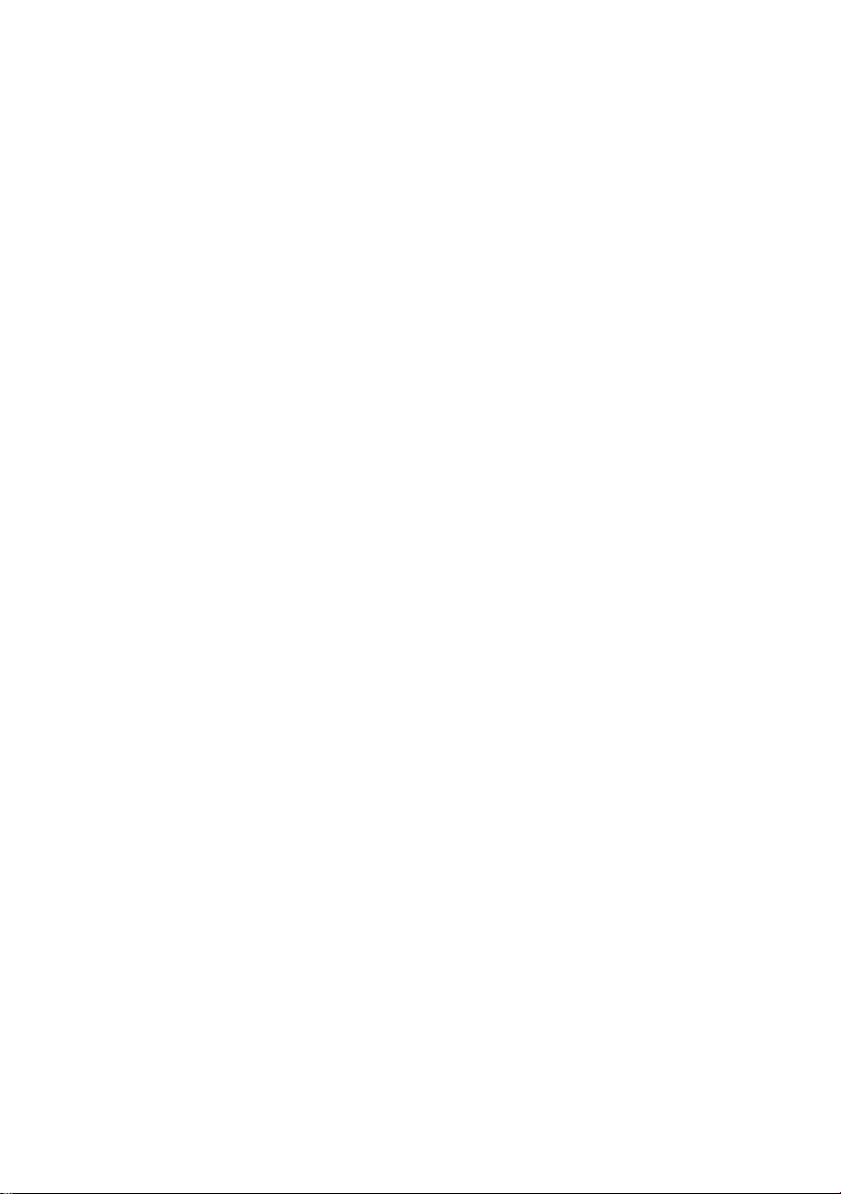
Page 37

Deutsch
Das Gerät darf nicht mit dem Siedlungsabfall (Hausmüll) entsorgt werden. Dieses Gerät
ist entsprechend der europäischen Richtlinie 2002/96/EG über Elektro- und ElektronikAltgeräte (waste electrical and electronic equipment - WEEE) gekennzeichnet.
Die Richtlinie gibt den Rahmen für eine EU-weit gültige Rücknahme und Verwertung der
Altgeräte vor. Für die Rückgabe Ihres Altgeräts nutzen Sie bitte die Ihnen zur Verfügung
stehenden Rückgabe- und Sammelsysteme. Weitere Informationen hierzu finden Sie
unter www.fujitsu-siemens.com/recycling
English
The device may not be disposed of with household rubbish. This appliance is labelled in
accordance with European Directive 2002/96/EG concerning used electrical and
electronic appliances (waste electrical and electronic equipment - WEEE).
The guideline determines the framework for the return and recycling of used appliances
as applicable throughout the EU. To return your used device, please use the return and
collection systems available to you. You will find further information on this at
www.fujitsu-siemens.com/recycling
Français
Il est interdit d’éliminer l’appareil avec les déchets urbains (déchets ménagers). Cet
appareil est marqué selon la directive européenne 2002/96/CE relative aux appareils
électriques et électroniques usagés (waste electrical and electronic equipment - WEEE).
La directive définit le cadre pour une reprise et une récupération des appareils usagés
applicables dans les pays de la CE. Pour renvoyer votre ancien appareil, utilisez les
systèmes de renvoi et de collecte qui vous sont proposés. Vous trouverez d'autres
informations sur Internet à l'adresse www.fujitsu-siemens.com/recycling
Dansk
Apparatet må ikke bortskaffes sammen med husholdningsaffaldet. Dette apparat er
klassificeret iht. det europæiske direktiv 2002/96/EF om affald af elektrisk- og
elektronisk udstyr (waste electrical and electronic equipment - WEEE).
Dette direktiv angiver rammerne for indlevering og recycling af kasserede apparater
gældende for hele EU. Til tilbagelevering af Deres gamle apparater benytter De venligst
de til Deres rådighed stående tilbageleverings- og samlesystemer. Nærmere oplysninger
herom findes under www.fujitsu-siemens.com/recycling
Eesti keel
Seadet ei tohi utiliseerida koos majapidamisjäätmetega. Käesolev seade on märgistatud
vastavalt direktiivile 2002/96/EÜ elektri-ja elektroonikaseadmete jäätmete kohta.
Direktiiv sätestab elektri- ja elektroonikaseadmete jäätmete tagastamise ja ringlussevõtu
raamtingimused Euroopa Liidus. Vana seadme tagastamiseks kasutage Teie käsutuses
olevaid tagastus- ja kogumissüsteeme. Täiendava info selle kohta leiate aadressilt
www.fujitsu-siemens.com/recycling
Suomi
Tätä laitetta ei saa hävittää kotitalousjätteiden joukossa. Tämän laitteen merkintä
perustuu käytettyjä sähkö- ja elektroniikkalaitteita (waste electrical and electronic
equipment - WEEE) koskevaan direktiiviin 2002/96/EG.
Tämä direktiivi määrittää käytettyjen laitteiden palautus- ja kierrätys-säännökset koko
EU:n alueella. Toimita romutettu laite paikallisen jätehuoltolaitoksen tarjoamiin palautusja keruupisteisiin. Katso lisätietoja nettiosoitteesta www.fujitsu-siemens.com/recycling
A26361-K600-Z125-1-8N19, edition 2 1
Page 38

Ελληνικά
Η συσκευή αυτή δεν πρέπει να απορρίπτεται µαζί µε τα οικιακά απορρίµµατα. Αυτή η
συσκευή χαρακτηρίζεται σύµφωνα µε την ευρωπαϊκή οδηγία 2002/96/ΕΚ σχετικά µε τα
απόβλητα ειδών ηλεκτρικού και ηλεκτρονικού εξοπλισµού - ΑΗΗΕ (waste electrical and
electronic equipment - WEEE).
Η οδηγία προκαθορίζει τα πλαίσια για µια απόσυρση και αξιοποίηση των παλιών
συσκευών µε ισχύ σ’ όλη την ΕΕ. Για την επιστροφή της παλιάς συσκευής σας
χρησιµοποιείτε τα κατά τόπους διαθέσιµα συστήµατα επιστροφής και συγκέντρωσης.
Περισσότερες πληροφορίες θα βρείτε στη διεύθυνση www.fujitsu-siemens.com/recycling
Lietuviškai
Prietaiso negalima pašalinti buitinių atliekų konteineryje. Šis prietaisas yra pažymėtas
pagal Europos bendrijos direktyvą 2002/96/EG dėl naudotų elektrinių ir elektroninių
prietaisų (waste electrical and electronic equipment - WEEE).
Ši direktyva apibrėžia visoje ES galiojančią naudotų prietaisų grąžinimo ir perdirbimo
tvarką. Grąžindami senus prietaisus remkitės vietiniais reikalavimais, keliamais prietaisų
grąžinimui ir surinkimui. Išsamesnę informaciją rasite internete
www.fujitsu-siemens.com/recycling
Latviski
Ierīci nedrīkst utilizēt kopā ar mājsaimniecības atkritumiem (sadzīves atkritumiem). Šī
ierīce ir marķēta atbilstoši Eiropas direktīvai 2002/96/EG par elektriskajām un
elektroniskajām ierīcēm (waste electrical and electronic equipment – WEEE).
Direktīva nosaka veidu, kā ES teritorijā jārealizē nolietoto ierīču nodošana un pārstrāde.
Lai atdotu atpakaļ nolietoto ierīci, izmantojiet pastāvošās atpakaļatdošanas un vākšanas
sistēmas. Papildu informāciju par to atradīsiet www.fujitsu-siemens.com/recycling
Nederlands
Het apparaat mag niet worden meegegeven met het huishoudelijk afval. Dit apparaat is
gekenmerkt in overeenstemming met de Europese richtlijn 2002/96/EG betreffende
afgedankte elektrische en elektronische apparatuur (waste electrical and electronic
equipment - WEEE).
De richtlijn geeft het kader aan voor de in de EU geldige terugneming en verwerking van
oude apparaten. Voor de teruggave van uw oude toestel gebruikt u de voorziene
teruggave- en inzamelsystemen. Meer informatie hieromtrent vindt u op
www.fujitsu-siemens.com/recycling
Polski
Urządzenie nie może być wyrzucane razem ze śmieciami komunalnymi (domowymi).
Urządzenie to oznaczono zgodnie z europejską wytyczną 2002/96/EG o zużytych
urządzeniach elektrycznych i elektronicznych (waste electrical and electronic equipment
- WEEE).
Wytyczna ta określa ramy obowiązującego w całej Unii Europejskiej odbioru i wtórnego
wykorzystania starych urządzeń. W celu zwrotu starego urządzenia należy
wykorzystywać stojące do dyspozycji systemy zwrotu i zbierania. Dalsze informacje na
ten temat znajdziesz na web-stronie www.fujitsu-siemens.com/recycling
2 A26361-K600-Z125-1-8N19, edition 2
Page 39

Português
A aparelho não deve ser eliminado juntamente com lixo doméstico. Este aparelho está
marcado em conformidade com a Directiva 2002/96/CE relativa aos resíduos de
equipamentos eléctricos e electrónicos (waste electrical and electronic equipment WEEE).
A directiva estabelece o quadro para a criação de um sistema de recolha e valorização
dos equipamentos usados válido em todos os Estados Membros da União Europeia.
Para a devolução do seu aparelho usado queira recorrer aos sistemas de retoma e de
recolha. Para mais informações visite www.fujitsu-siemens.com/recycling
Svenska
Enheten får ej avfallshanteras tillsammans med hushållssoporna. Denna enhet är märkt
i enlighet med det europeiska direktivet 2002/96/EG om avfall som utgörs av eller
innehåller elektroniska produkter (waste electrical and electronic equipment - WEEE).
Direktivet anger ramarna för inom EU giltigt återtagande och korrekt återvinning av
uttjänta enheter. För att återlämna din uttjänta apparat använder du de återlämningsoch källsorteringssystem som står till förfogande. Mer information om detta hittar du
under www.fujitsu-siemens.com/recycling
Italiano
L’apparecchio non può essere smaltito nei normali rifiuti domestici. Questo apparecchio
dispone di contrassegno ai sensi della direttiva europea 2002/96/CE in materia di
apparecchi elettrici ed elettronici (waste electrical and electronic equipment - WEEE).
Questa direttiva definisce le norme per la raccolta e il riciclaggio degli apparecchi
dismessi valide su tutto il territorio dell’Unione Europea. Per la restituzione di un
dispositivo dismesso, si prega di servirsi dei sistemi di restituzione e di raccolta messi a
disposizione nei singoli paesi di utilizzo. Per ulteriori informazioni consultate
www.fujitsu-siemens.com/recycling
Español
El equipo no debe eliminarse junto con la basura urbana (basura doméstica). Este
aparato está marcado con la Directiva europea 2002/96/CE relativa al uso de aparatos
eléctricos y electrónicos (Residuos de aparatos eléctricos y electrónicos, waste
electrical and electronic equipment - WEEE).
La directiva proporciona el marco general válido en todo el ámbito de la Unión Europea
para la retirada y la reutilización de los residuos de los aparatos eléctricos y
electrónicos. Para la devolución de su antiguo dispositivo utilice los sistemas de
recogida y devolución disponibles y específicos. Encontrará información más detallada
bajo www.fujitsu-siemens.com/recycling
Slovensko
Naprave ni dovoljeno odstraniti s komunalnimi odpadki (gospodinjskimi odpadki). Ta
naprava je označena v skladu z evropsko smernico o odpadni električni in elektronski
opremi (waste electrical and electronic equipment - WEEE).
V okviru smernice sta določena prevzem in recikliranje starih naprav, ki veljata v celotni
Evropski uniji. Za vrnitev rabljene naprave uporabite sisteme vračanja in zbiranja, ki so
vam na voljo. Več informacij najdete pod www.fujitsu-siemens.com/recycling
A26361-K600-Z125-1-8N19, edition 2 3
Page 40

Slovenský
Zariadenie nemôžete recyklovať s komunálnym odpadom (domovým odpadom). Tento
spotrebič je označený v súlade s európskou smernicou 2002/96/EG o nakladaní s
použitými elektrickými a elektronickými zariadeniami (waste electrical and electronic
equipment - WEEE).
Táto smernica stanoví jednotný európsky (EU) rámec pre spätný odber a recyklovanie
použitých zariadení. Pri likvidácii opotrebovaných zariadení používajte prosím existujúce
recyklačné a zberné systémy. Ďaľšie informácie k tomu nájdete pod
www.fujitsu-siemens.com/recycling
Česky
Zařízení nesmí být likvidováno společně s komunálním (domácím) odpadem. Tento
spotřebič je označen v souladu s evropskou směrnicí 2002/96/EG o nakládání s
použitými elektrickými a elektronickými zařízeními (waste electrical and electronic
equipment - WEEE).
Tato směrnice stanoví jednotný evropský (EU) rámec pro zpětný odběr a recyklování
použitých zařízení. Pro vrácení Vašeho starého zařízení použijte prosím vratné a sběrné
systémy, které máte k dispozici. Další informace k tomuto tématu naleznete na adrese
www.fujitsu-siemens.com/recycling
Magyar
Tätä laitetta ei saa hävittää kotitalousjätteiden joukossa. Tämän laitteen merkintä
perustuu käytettyjä sähkö- ja elektroniikkalaitteita (waste electrical and electronic
equipment - WEEE) koskevaan direktiiviin 2002/96/EG.
Tämä direktiivi määrittää käytettyjen laitteiden palautus- ja kierrätys-säännökset koko
EU:n alueella. Toimita romutettu laite paikallisen jätehuoltolaitoksen tarjoamiin palautusja keruupisteisiin. Katso lisätietoja nettiosoitteesta www.fujitsu-siemens.com/recycling
Norsk
Apparatet må ikke kastes sammen med vanlig husholdningsavfall. Dette apparatet er
klassifisert i henhold til det europeiske direktivet 2002/96/EF om avhending av elektriskog elektronisk utstyr (waste electrical and electronic equipment - WEEE).
Direktivet angir rammene for innlevering og gjenvinning av innbytteprodukter. Bruk
tilgjengelige retur- og innsamlingssystemer når du skal returnere dine gamle apparater.
Du finner mer informasjon om dette på internettadressen
www.fujitsu-siemens.com/recycling
AG 06/05
Ausgabe/Edition 2
Bestell-Nr./Order No.: A26361-K600-Z125-1-8N19
A26361-K600-Z125-1-8N19
Page 41
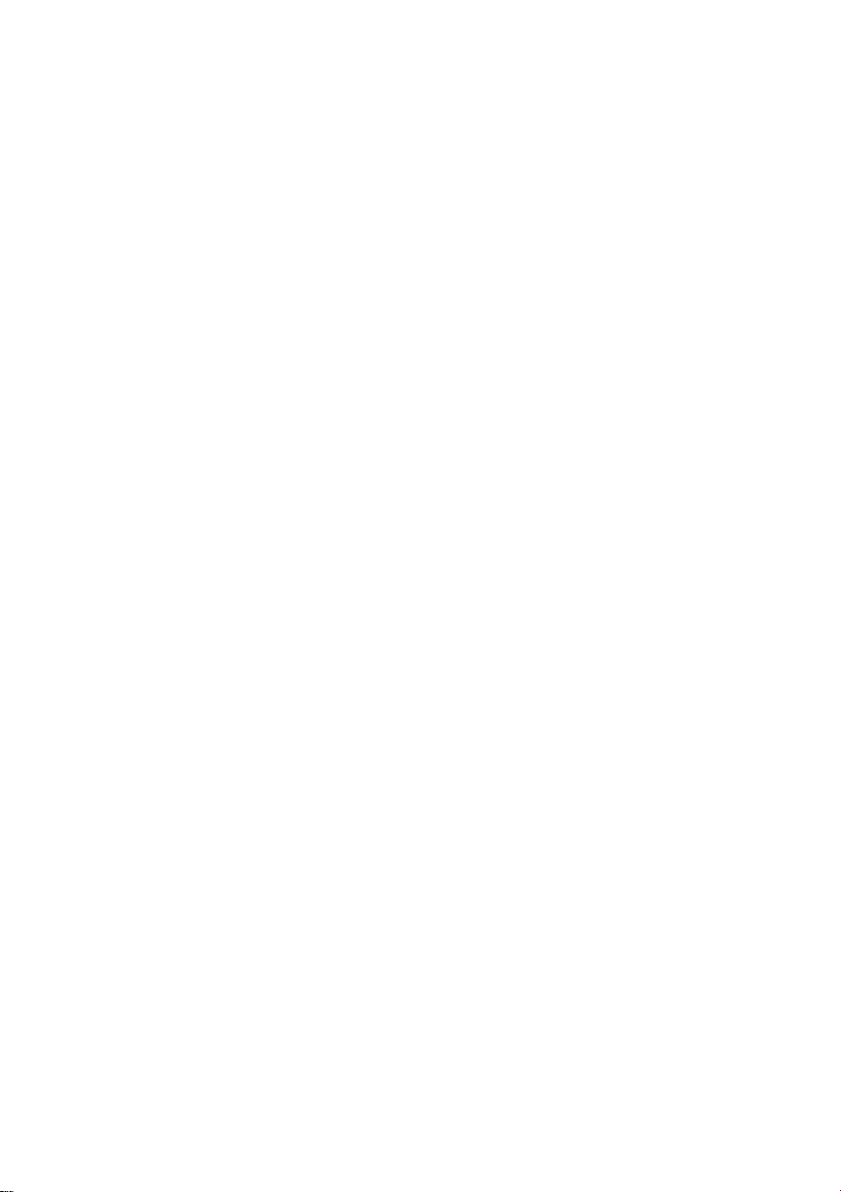
Page 42

Dieses Handbuch wurde erstellt von
cognitas. Gesellschaft für Technik-Dokumentation mbH – www.cognitas.de
Herausgegeben von/Published by
Fujitsu Siemens Computers GmbH
Printed in China
AG 0107 01/07
Ausgabe/Edition 1
Bestell-Nr./Order No.: A26361-E17-6 GL-Z200-1-M119
Edition 1
A26361-E17-6 GL-Z200-1-M119
