Page 1
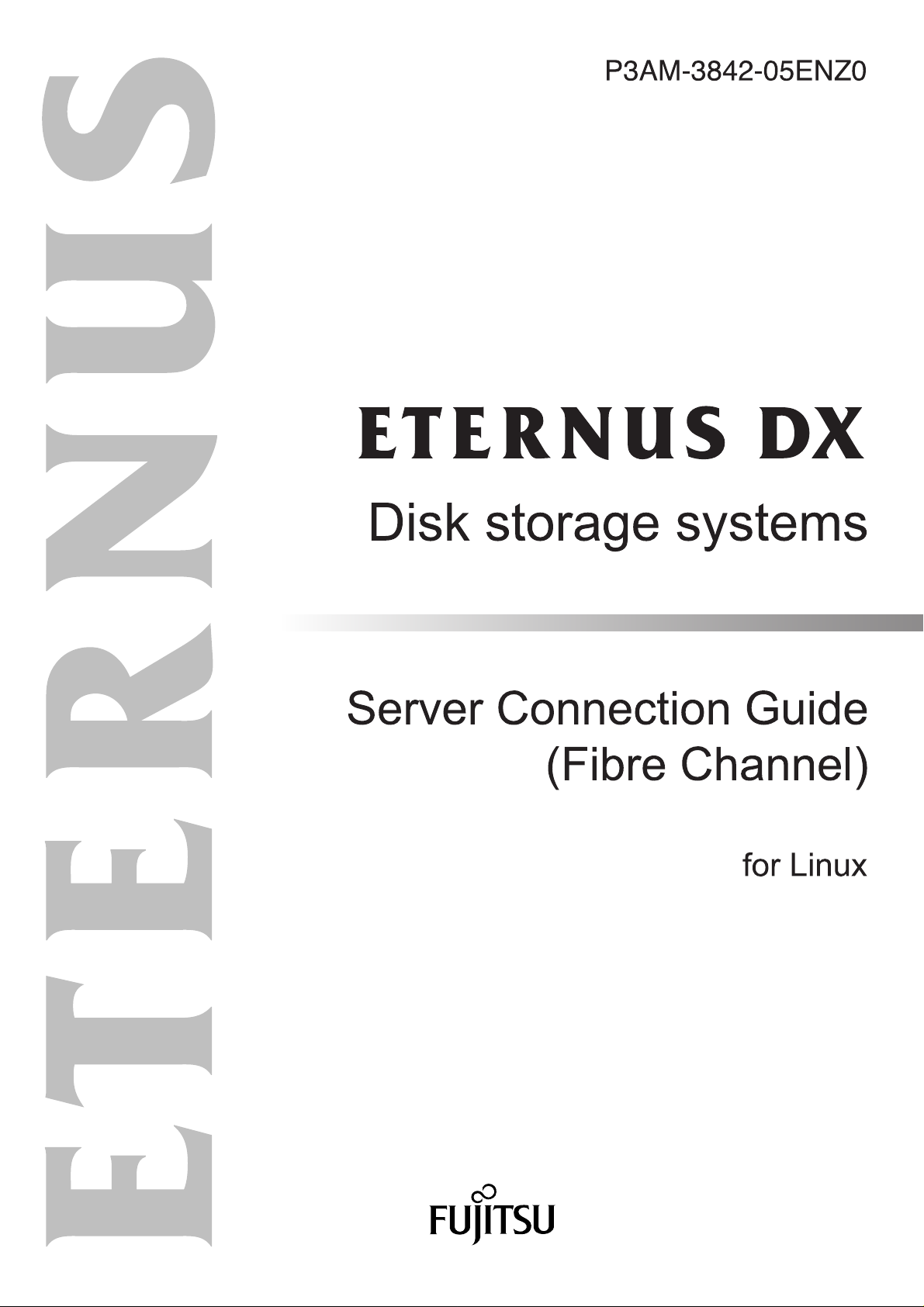
Page 2
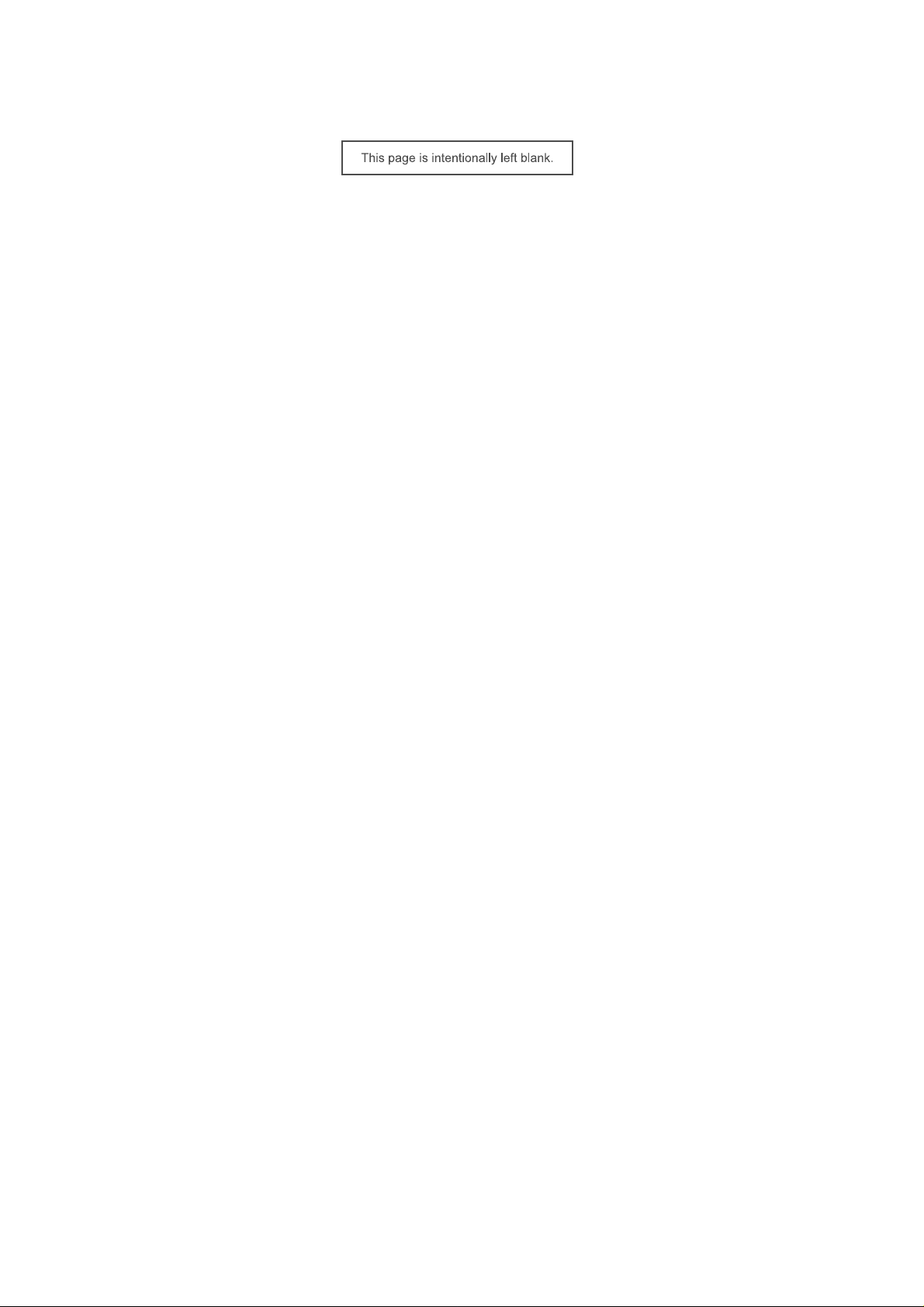
Page 3
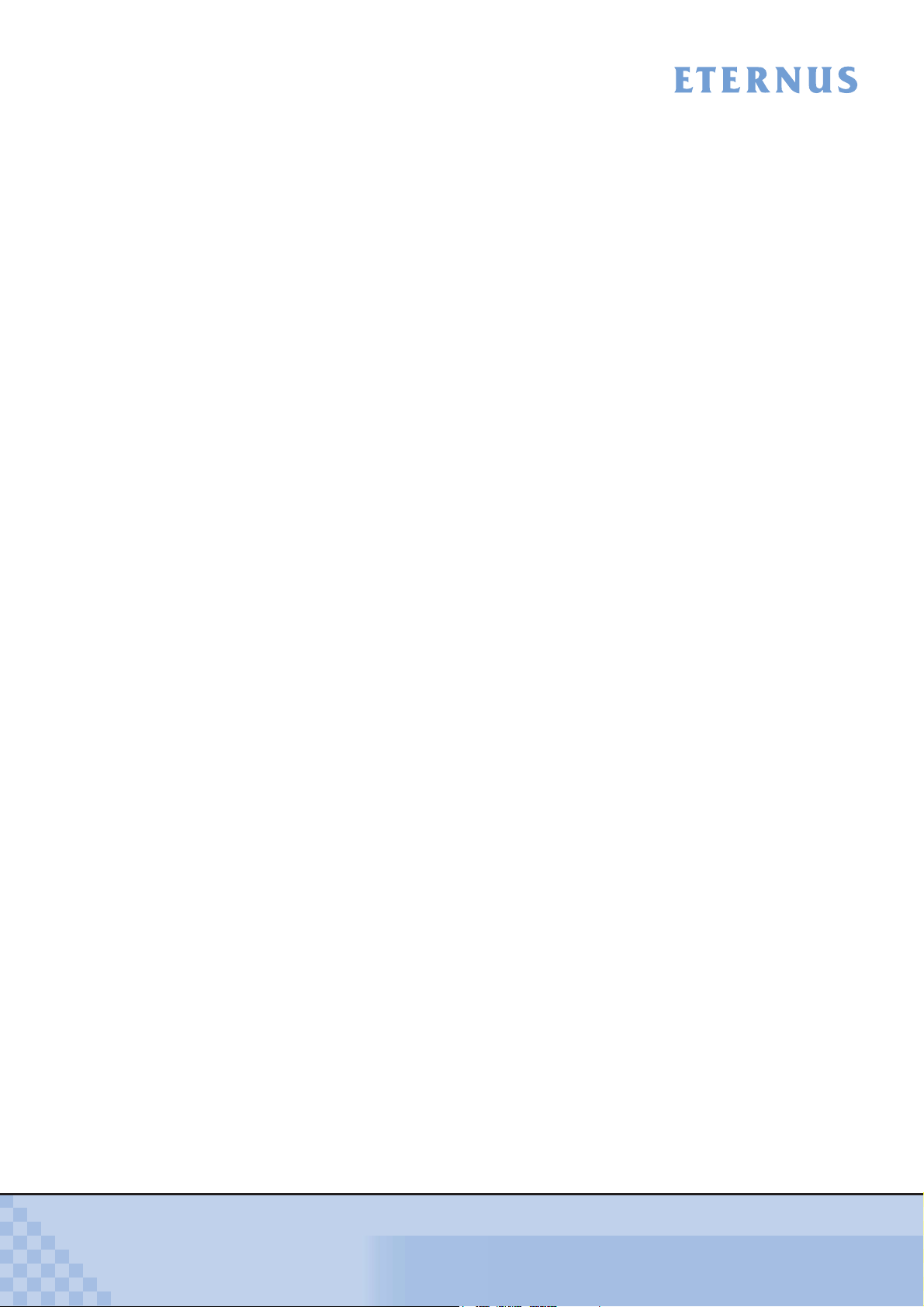
Preface
This document briefly explains the operations that need to be performed by the user in order to
connect an ETERNUS DX60/DX80/DX90, ETERNUS DX410/DX440, or ETERNUS DX8100/
DX8400/DX8700 Disk storage system to a Linux server.
This document should be used in conjunction with any other applicable user manuals, such as
those for the ETERNUS DX60/DX80/DX90, ETERNUS DX410/DX440, or ETERNUS DX8100/
DX8400/DX8700 Disk storage system, server, OS used, Fibre Channel cards, drivers, etc.
Note that this manual refers the following documents.
• Server Support Matrix
• Server Support Matrix for FC-SWITCH
• ETERNUS DX Disk storage systems Server Connection Guide (Fibre Channel)
ETERNUS DX Disk Storage System Settings for ETERNUS DX60/DX80/DX90
• ETERNUS DX Disk storage systems Server Connection Guide (Fibre Channel)
ETERNUS DX Disk Storage System Settings for ETERNUS DX400/DX8000 series
• ETERNUS DX Disk storage systems Server Connection Guide (Fibre Channel)
Fibre Channel Switch Settings
• ETERNUS DX Disk storage systems Server Connection Guide (Fibre Channel) for Linux
- Driver Settings for PRIMERGY/PRIMEQUEST 1000 Series
- Driver Settings for PRIMEQUEST 500/400 Series
- Driver Settings for Red Hat Enterprise Linux on Other Brand Servers with Emulex Fibre
Channel Cards
- Driver Settings for Red Hat Enterprise Linux on Other Brand Servers with QLogic Fibre
Channel Cards
- Driver Settings for SUSE Linux Enterprise Server on Other Brand Servers with Emulex
Fibre Channel Cards
- Driver Settings for SUSE Linux Enterprise Server on Other Brand Servers with QLogic
Fibre Channel Cards
- for Linux device-mapper multipath
• Web GUI User Guide
• ETERNUSmgr Install Guide
• ETERNUSmgr User Guide
P3AM-3842-05ENZ0
Also, note that in this document the ETERNUS DX60/DX80/DX90, ETERNUS DX410/DX440,
and ETERNUS DX8100/DX8400/DX8700 Disk storage systems are collectively referred to as
ETERNUS DX Disk storage systems.
Fifth Edition
August 2010
ETERNUS DX Disk storage systems Server Connection Guide (Fibre Channel) for Linux
3
Copyright 2010 FUJITSU LIMITED
Page 4
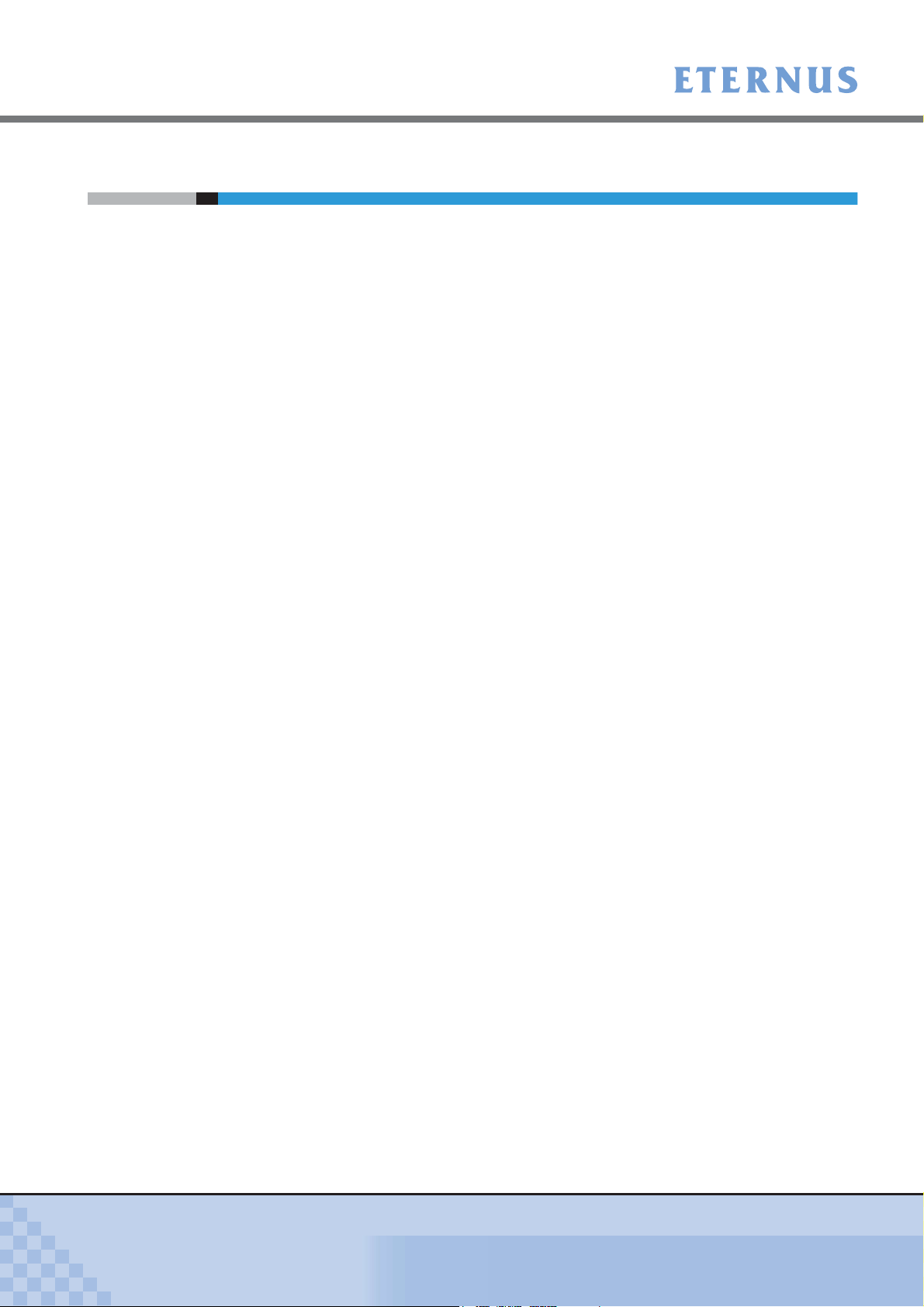
Preface
The Contents and Structure of this Manual
This document is composed of the following 11 chapters and an appendix.
• Chapter 1 Workflow
This describes how to connect the ETERNUS DX Disk storage systems to a server running
Linux
• Chapter 2 Checking the Server Environment
This describes which servers can be connected to ETERNUS DX Disk storage systems.
• Chapter 3 Notes
This describes issues that should be noted when connecting the ETERNUS DX Disk storage
systems and server.
• Chapter 4 Installing and Setting Up the ETERNUSmgr
This describes how to install ETERNUSmgr.
• Chapter 5 Setting Up the ETERNUS DX Disk Storage Systems
This describes how to use ETERNUSmgr to set up the ETERNUS DX Disk storage systems.
• Chapter 6 Setting the Fibre Channel Switches
This describes how to set up the Fibre Channel switches.
• Chapter 7 Installing and Setting Up the Drivers
This describes how to install the Fibre Channel card drivers and set up the server.
• Chapter 8 Connecting the Server to the ETERNUS DX Disk Storage Systems
This describes how to connect the server and ETERNUS DX Disk storage systems.
• Chapter 9 Logical Unit Recognition
This describes how to recognize the ETERNUS DX Disk storage system logical units from
server.
• Chapter 10 Setting Up and Checking the Multipath Driver
This describes how to set up and check the ETERNUS Multipath Driver.
• Chapter 11 Setting Up the File System
P3AM-3842-05ENZ0
This describes how to create a file system on the ETERNUS DX Disk storage systems.
The restoration procedure for when a path degrades in a VERITAS Volume Manager
environment is described in the appendix.
ETERNUS DX Disk storage systems Server Connection Guide (Fibre Channel) for Linux
4
Copyright 2010 FUJITSU LIMITED
Page 5
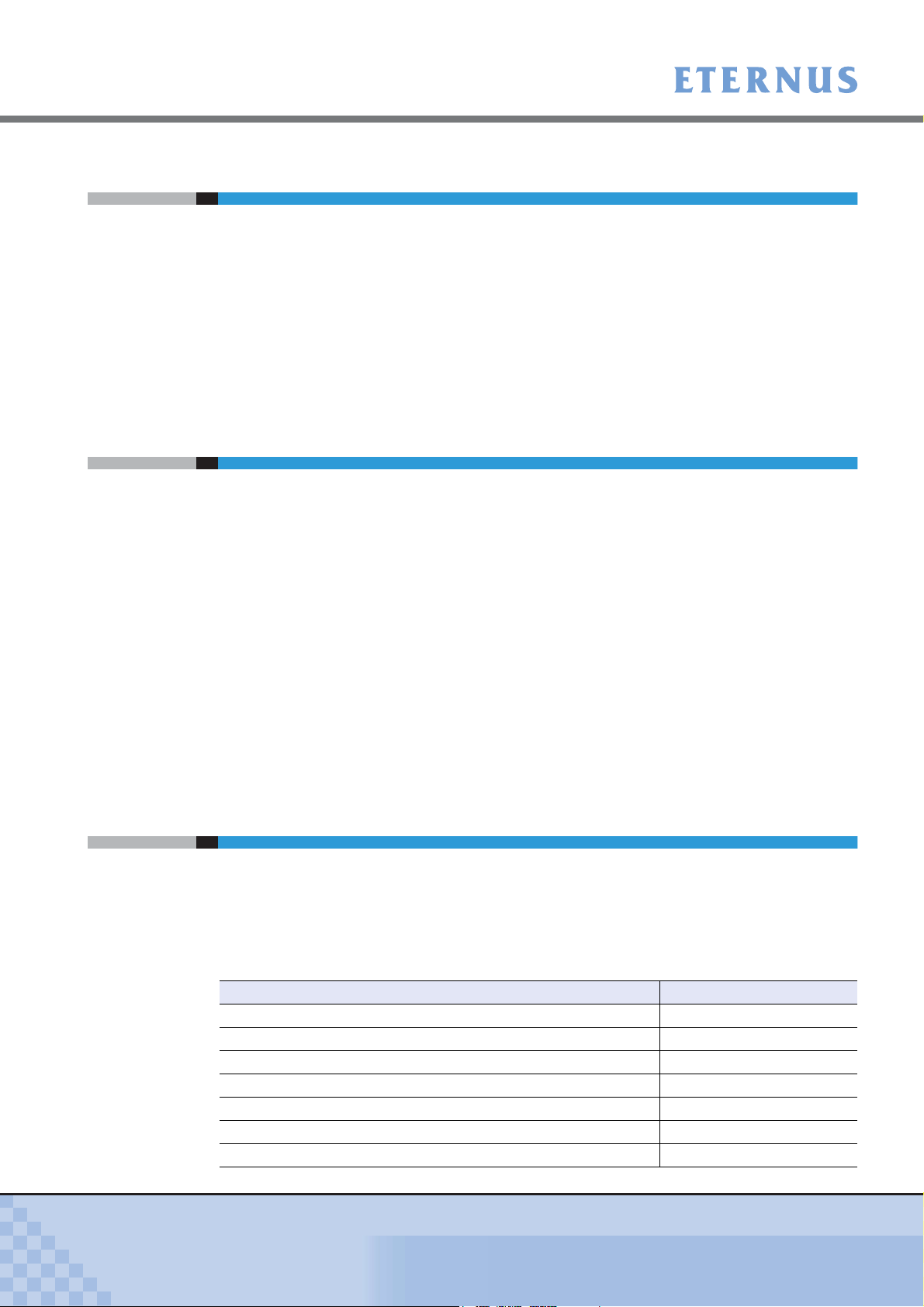
Preface
Safe Use of this Product
■ Using this manual
This manual contains important information to ensure the safe use of this product. Be sure to
thoroughly read and understand its contents before using the product. After reading, store this
manual in a safe place for future reference.
FUJITSU has made every effort to ensure the safety of the users and other personnel, and to
prevent property damage. When using this product, carefully follow the instructions described in
this manual.
Acknowledgments
• Emulex is a trademark of Emulex Corp.
• QLogic is a trademark of QLogic Corp.
• Linux is a trademark or registered trademark of Linus Torvalds in the USA and other
countries.
• Red Hat, PRM, and all Red Hat-based trademarks and logos are trademarks or registered
trademarks of Red Hat, Inc. in the USA and other countries.
• SUSE is a registered trademark of SUSE Linux AG., a subsidiary of Novell, Inc.
• Symantec, Symantec logo, VERITAS, and VERITAS logo are registered trademarks of
Symantec Corp. in the U.S. and its affiliated companies.
• VERITAS Volume Manager and VERITAS Cluster Server are trademarks of Symantec Corp.
and its affiliated companies.
• The company names, product names and service names mentioned in this document are
registered trademarks or trademarks of their respective companies.
Naming Conventions
■ Product Names
• Red Hat Enterprise Linux series products are as described below.
"xxx" in the following table indicates an architecture name (example: x86), and "x" indicates a
version number.
Product Names Abbreviation
Red Hat Enterprise Linux RHEL
Red Hat Enterprise Linux 5 RHEL5
Red Hat Enterprise Linux 5.x RHEL5.x
Red Hat Enterprise Linux 5 (for xxx) RHEL5 (xxx)
Red Hat Enterprise Linux 5.x (for xxx) RHEL5.x (xxx)
Red Hat Enterprise Linux AS v.4 RHEL-AS4
Red Hat Enterprise Linux AS v.4 Update x RHEL-AS4 Update x
P3AM-3842-05ENZ0
ETERNUS DX Disk storage systems Server Connection Guide (Fibre Channel) for Linux
5
Copyright 2010 FUJITSU LIMITED
Page 6

Preface
Product Names Abbreviation
Red Hat Enterprise Linux AS 4.x RHEL-AS4.x
Red Hat Enterprise Linux AS (v.4 for xxx) RHEL-AS4 (xxx)
Red Hat Enterprise Linux AS (v.4 for xxx) Update x RHEL-AS4 (xxx) Update x
Red Hat Enterprise Linux AS (4.x for x86) RHEL-AS4.x (xxx)
Red Hat Enterprise Linux ES v.4 RHEL-ES4
Red Hat Enterprise Linux ES v.4 Update x RHEL-ES4 Update x
Red Hat Enterprise Linux ES 4.x RHEL-ES4.x
Red Hat Enterprise Linux ES (v.4 for xxx) RHEL-ES4 (xxx)
Red Hat Enterprise Linux ES (v.4 for xxx) Update x RHEL-ES4 (xxx) Update x
Red Hat Enterprise Linux ES (4.x for xxx) RHEL-ES4.x (xxx)
• SUSE Linux Enterprise Server series products are as described below.
Product Names Abbreviation
SUSE Linux Enterprise Server SLES
SUSE Linux Enterprise Server 11 SLES11
SUSE Linux Enterprise Server 11 for x86 SLES11 (x86)
SUSE Linux Enterprise Server 11 for EM64T SLES11 (EM64T)
SUSE Linux Enterprise Server 11 for Itanium Processor Family SLES11 (IPF)
SUSE Linux Enterprise Server 10 SLES10
SUSE Linux Enterprise Server 10 Service Packx SLES10 SPx
SUSE Linux Enterprise Server 10 for x86 SLES10 (x86)
SUSE Linux Enterprise Server 10 for EM64T SLES10 (EM64T)
SUSE Linux Enterprise Server 10 for Itanium Processor Family SLES10 (IPF)
SUSE Linux Enterprise Server 10 for x86 Service Packx SLES10 (x86) SPx
SUSE Linux Enterprise Server 10 for EM64T Service Packx SLES10 (EM64T) SPx
SUSE Linux Enterprise Server 10 for Itanium Processor Family
Service Packx
SUSE Linux Enterprise Server 9 SLES9
SUSE Linux Enterprise Server 9 Service Packx SLES9 SPx
SUSE Linux Enterprise Server 9 for x86 SLES9 (x86)
SUSE Linux Enterprise Server 9 for EM64T SLES9 (EM64T)
SUSE Linux Enterprise Server 9 for Itanium Processor Family SLES9 (IPF)
SUSE Linux Enterprise Server 9 for x86 Service Packx SLES9 (x86) SPx
SUSE Linux Enterprise Server 9 for EM64T Service Packx SLES9 (EM64T) SPx
SUSE Linux Enterprise Server 9 for Itanium Processor Family
Service Packx
SLES10 (IPF) SPx
SLES9 (IPF) SPx
P3AM-3842-05ENZ0
ETERNUS DX Disk storage systems Server Connection Guide (Fibre Channel) for Linux
6
Copyright 2010 FUJITSU LIMITED
Page 7
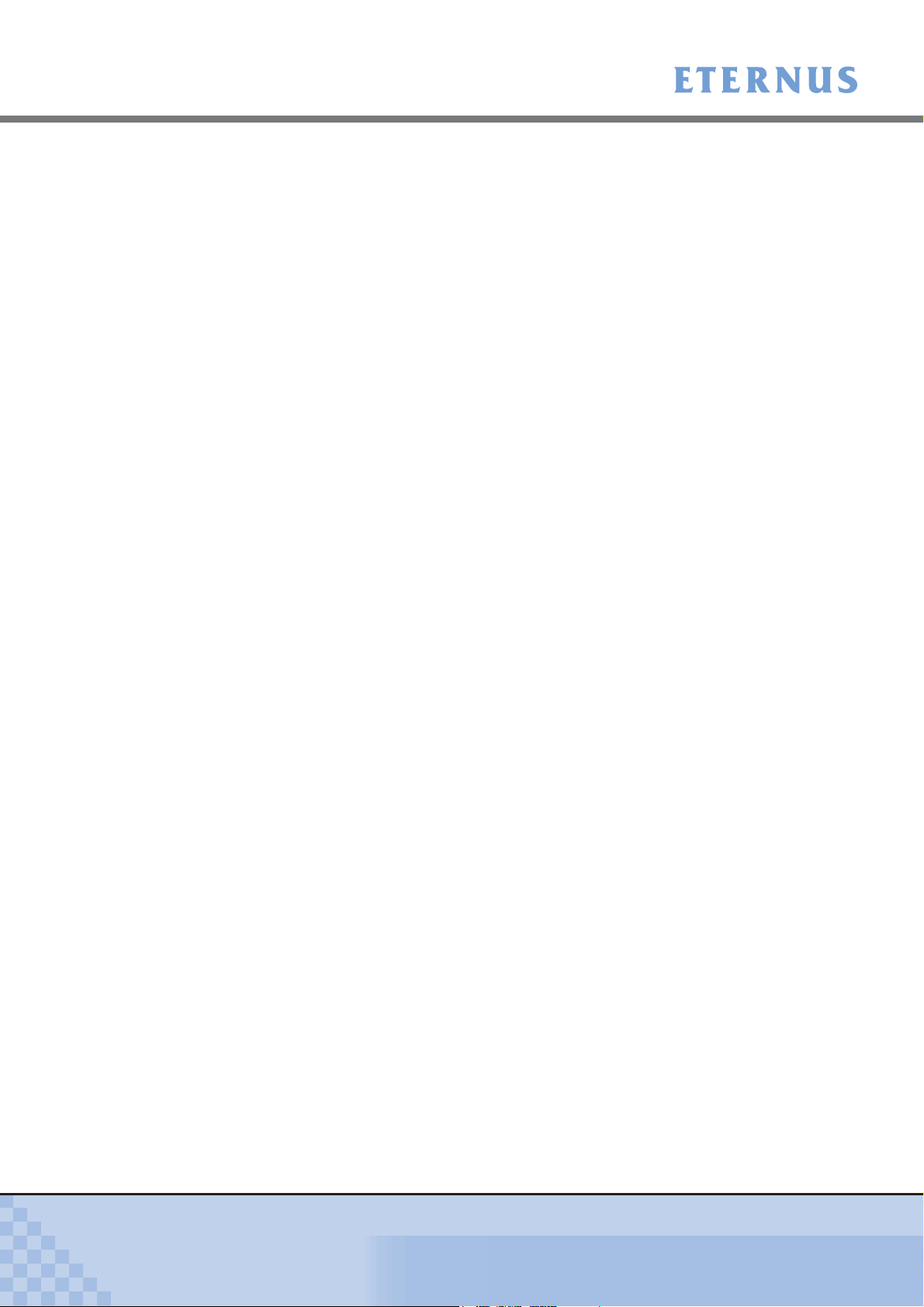
Preface
■ Other names
• "Channel Adapter" (CA) refers to the Fibre Channel interface module used in the ETERNUS
DX Disk storage systems to connect to the server.
• "Fibre Channel card" refers to the Fibre Channel interface module normally used in the
server. A "Host Bus Adapter" (HBA) or "Channel Adapter" (CA) may be used instead,
depending on the server.
• "Fibre Channel cable" refers to the cable that is used to connect the ETERNUS DX Disk
storage systems and server over a Fibre Channel interface. "FC cable", "optical fibre cable",
or "multi mode Fibre Channel cable" may be used instead, depending on the storage system.
• Italics are used to show variables such as values and characters that appear in command
parameters and output examples.
P3AM-3842-05ENZ0
Copyright 2010 FUJITSU LIMITED
ETERNUS DX Disk storage systems Server Connection Guide (Fibre Channel) for Linux
7
Copyright 2010 FUJITSU LIMITED
Page 8
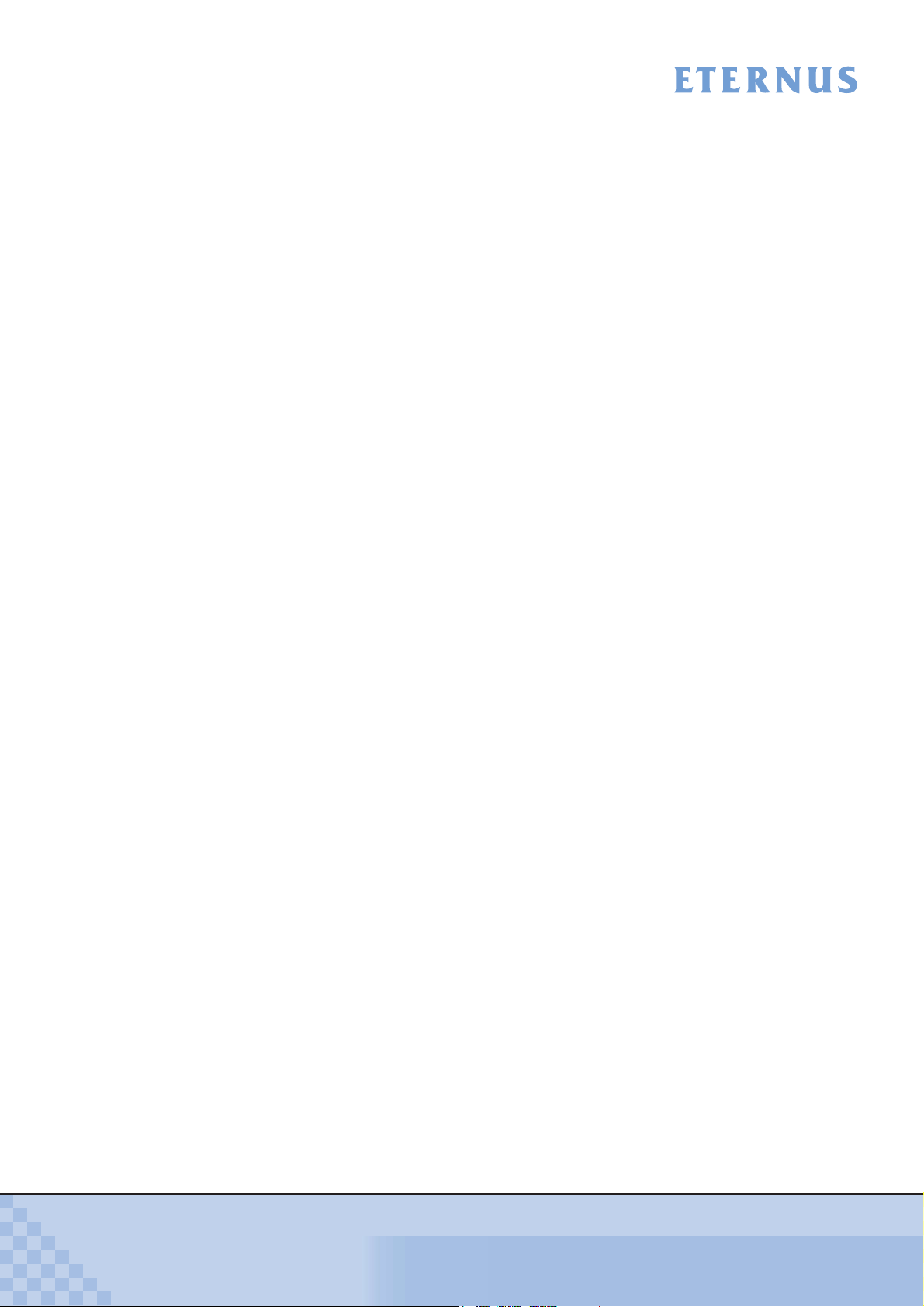
Contents
Chapter 1 Workflow .................................................................................10
1.1 When the Multipath Driver is not Used ............................................................. 10
1.2 When the Multipath Driver is Used ................................................................... 14
Chapter 2 Checking the Server Environment........................................19
2.1 Server Hardware .............................................................................................. 19
2.2 Server OS ........................................................................................................ 19
2.3 Fibre Channel Cards ........................................................................................ 19
2.4 ETERNUS Multipath Driver or GR Multipath Driver ......................................... 20
2.5 VERITAS Volume Manager (VxVM) ................................................................ 20
2.6 device-mapper multipath .................................................................................. 20
2.7 VERITAS Cluster Server .................................................................................. 20
Chapter 3 Notes .......................................................................................21
3.1 Connection Notes ............................................................................................. 21
3.1.1 SCSI Devices and Linux ............................................................................................................ 21
3.1.2 udev Function Notes .................................................................................................................. 21
3.2 Fibre Channel Card Notes ............................................................................... 22
3.3 Fibre Channel Switch Notes ............................................................................. 22
3.4 Server Startup and Power Supply Control Notes ............................................. 22
3.5 Design Sheet Notes ......................................................................................... 23
3.6 VERITAS Volume Manager (VxVM) Notes ...................................................... 23
3.7 VERITAS Cluster Server (VCS) Notes ............................................................. 24
3.8 Notes on Connecting the ETERNUS DX Disk Storage System to a Server .... 24
Chapter 4 Installing and Setting Up the ETERNUSmgr........................25
Chapter 5 Setting Up the ETERNUS DX Disk Storage Systems ..........26
Chapter 6 Setting the Fibre Channel Switches .....................................27
Chapter 7 Installing and Setting Up the Drivers ...................................28
Chapter 8 Connecting the Server
P3AM-3842-05ENZ0
to the ETERNUS DX Disk Storage Systems.........................29
ETERNUS DX Disk storage systems Server Connection Guide (Fibre Channel) for Linux
8
Copyright 2010 FUJITSU LIMITED
Page 9
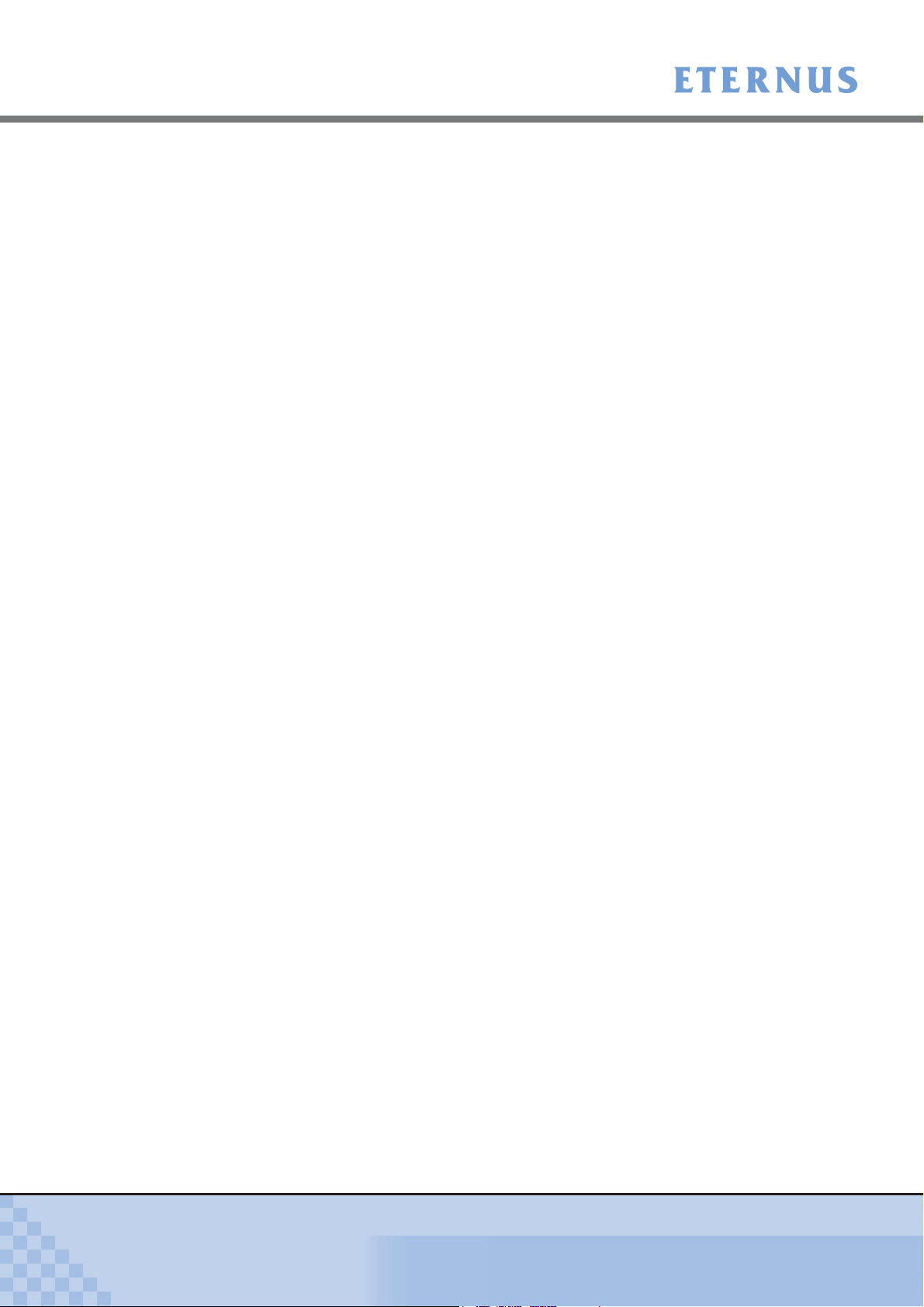
Contents
Chapter 9 Logical Unit Recognition .......................................................30
9.1 Displaying the Recognized Logical Units ......................................................... 30
9.1.1 For Red Hat Enterprise Linux .................................................................................................... 30
9.1.2 For SUSE Linux Enterprise Server ............................................................................................ 32
Chapter 10 Setting Up and Checking the Multipath Driver ....................33
10.1 ETERNUS Multipath Driver or GR Multipath Driver ......................................... 33
10.2 device-mapper multipath .................................................................................. 33
Chapter 11 Setting Up the File System ....................................................34
Appendix A Restoration Procedure for when a Path Degrades
in a VERITAS Volume Manager Environment......................35
P3AM-3842-05ENZ0
ETERNUS DX Disk storage systems Server Connection Guide (Fibre Channel) for Linux
9
Copyright 2010 FUJITSU LIMITED
Page 10
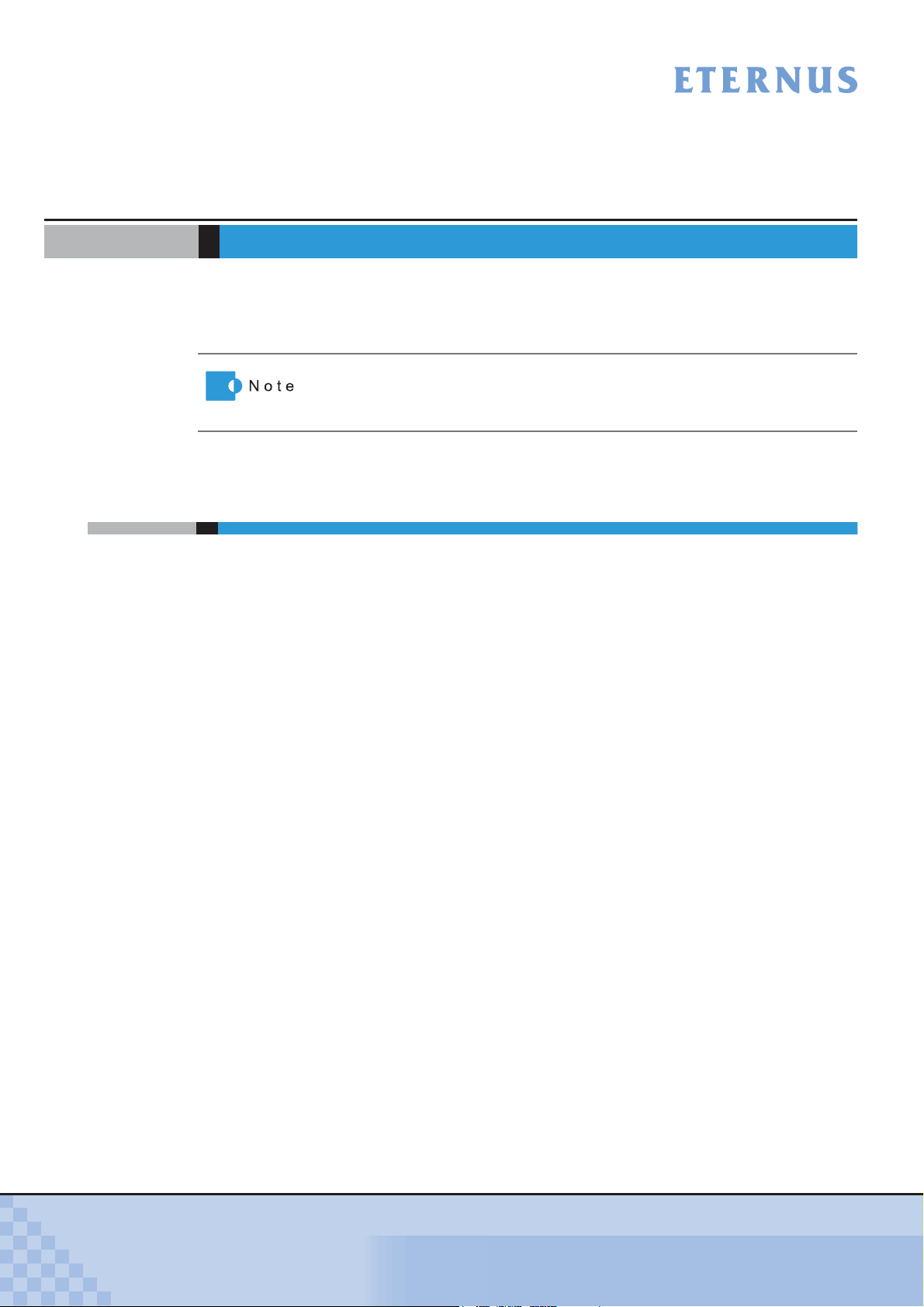
Chapter 1 Workflow
This chapter describes how to connect the ETERNUS DX Disk storage system to a server running Linux.
Procedure varies according to whether a single-path or multipath configuration is used.
When a Fibre Channel switch is used to make the connection, refer to the
"ETERNUS DX Disk storage systems Server Connection Guide (Fibre
Channel) Fibre Channel Switch Settings" and use the procedure described.
1.1 When the Multipath Driver is not Used
The documents and workflow required when a multipath driver is not used are as follows.
Required Documents
• Server Support Matrix
• Server Support Matrix for FC-SWITCH
• ETERNUS DX Disk storage systems Server Connection Guide (Fibre Channel)
ETERNUS DX Disk Storage System Settings for ETERNUS DX60/DX80/DX90
• ETERNUS DX Disk storage systems Server Connection Guide (Fibre Channel)
ETERNUS DX Disk Storage System Settings for ETERNUS DX400/DX8000 series
• ETERNUS DX Disk storage systems Server Connection Guide (Fibre Channel)
Fibre Channel Switch Settings
• ETERNUS DX Disk storage systems Server Connection Guide (Fibre Channel) for Linux
(This manual)
- Driver Settings for PRIMERGY/PRIMEQUEST 1000 Series
- Driver Settings for PRIMEQUEST 500/400 Series
- Driver Settings for Red Hat Enterprise Linux on Other Brand Servers
with Emulex Fibre Channel Cards
- Driver Settings for Red Hat Enterprise Linux on Other Brand Servers
with QLogic Fibre Channel Cards
- Driver Settings for SUSE Linux Enterprise Server on Other Brand Servers
with Emulex Fibre Channel Cards
- Driver Settings for SUSE Linux Enterprise Server on Other Brand Servers
with QLogic Fibre Channel Cards
• Web GUI User Guide
• ETERNUSmgr Install Guide
• ETERNUSmgr User Guide
• Other manuals provided with each product (server, Fibre Channel Cards, and Fibre Channel
Card Driver)
P3AM-3842-05ENZ0
ETERNUS DX Disk storage systems Server Connection Guide (Fibre Channel) for Linux
10
Copyright 2010 FUJITSU LIMITED
Page 11
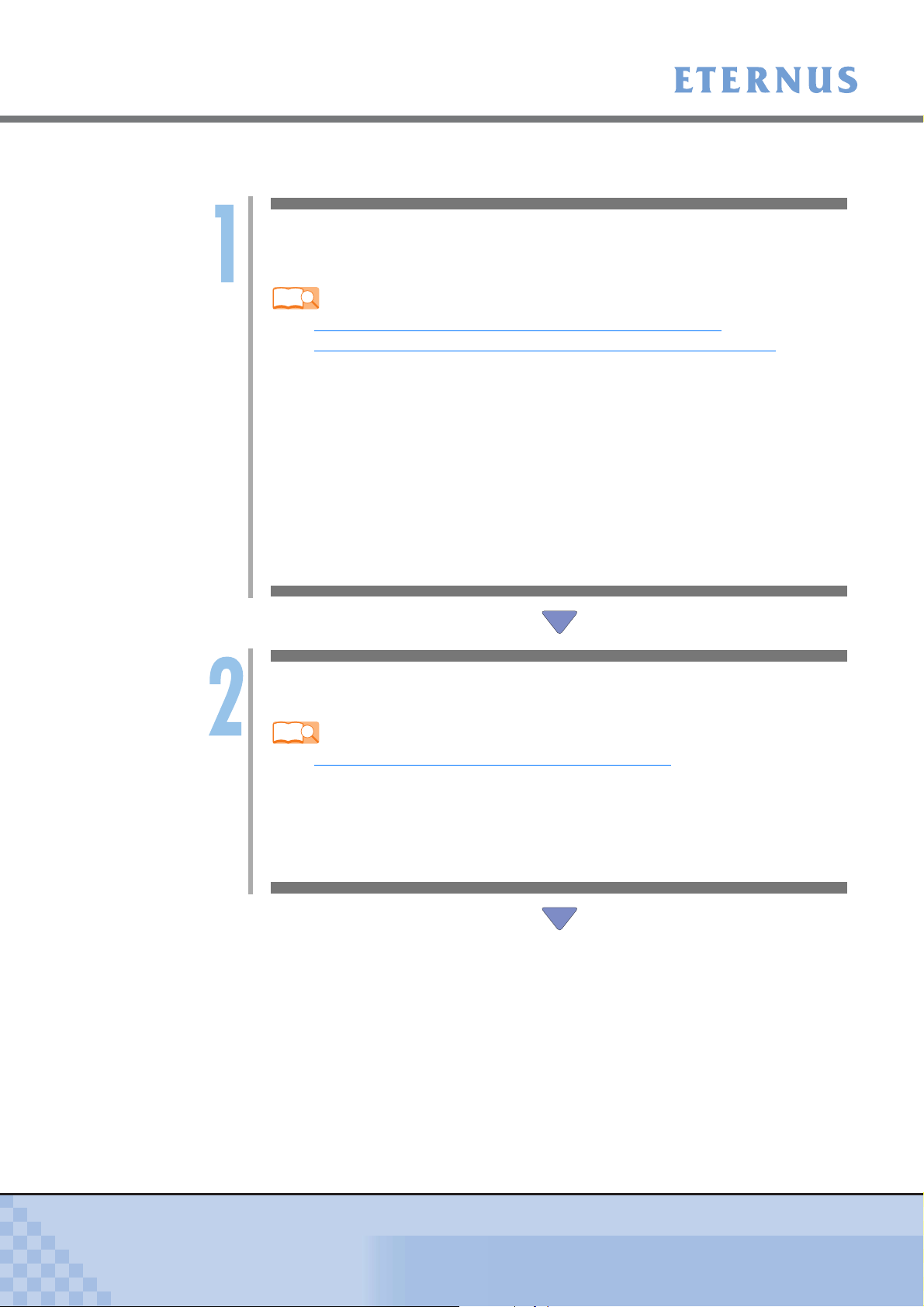
Chapter 1 Workflow
> 1.1 When the Multipath Driver is not Used
Workflow
Install the ETERNUSmgr and Set Up the ETERNUS DX Disk Storage System
If the ETERNUSmgr is to be used, install it and set up the ETERNUS DX Disk storage
system.
Refer
- "Chapter 4 Installing and Setting Up the ETERNUSmgr" (page 25)
- "Chapter 5 Setting Up the ETERNUS DX Disk Storage Systems" (page 26)
- Check the setup and maintenance operations.
• "Web GUI User Guide"
- Install ETERNUSmgr.
• "ETERNUSmgr Install Guide"
- Check ETERNUSmgr operation.
• "ETERNUSmgr User Guide"
- Set up the ETERNUS DX Disk storage system.
• "ETERNUS DX Disk storage systems Server Connection Guide (Fibre Channel)
ETERNUS DX Disk Storage System Settings for ETERNUS DX60/DX80/DX90"
• "ETERNUS DX Disk storage systems Server Connection Guide (Fibre Channel)
ETERNUS DX Disk Storage System Settings for ETERNUS DX400/DX8000 series"
Set Up the Fibre Channel Switch
If a Fibre Channel switch is to be used, set it up and connect it now.
Refer
- "Chapter 6 Setting the Fibre Channel Switches" (page 27)
- Set up the Fibre Channel switch.
• "ETERNUS DX Disk storage systems Server Connection Guide (Fibre Channel)
Fibre Channel Switch Settings"
- Check the Fibre Channel switch connection requirements.
• "Server Support Matrix for FC-SWITCH"
P3AM-3842-05ENZ0
ETERNUS DX Disk storage systems Server Connection Guide (Fibre Channel) for Linux
11
Copyright 2010 FUJITSU LIMITED
Page 12
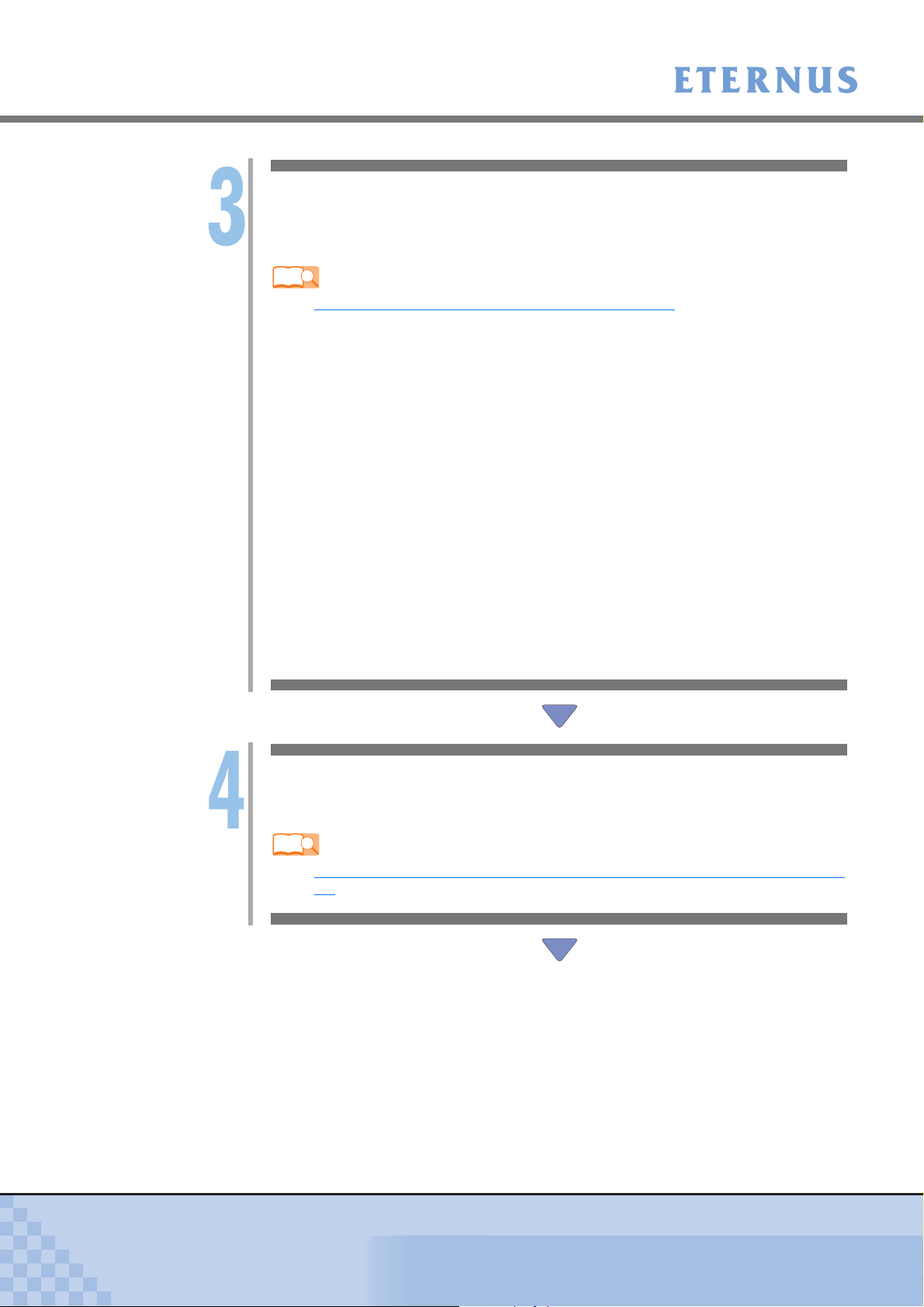
Chapter 1 Workflow
> 1.1 When the Multipath Driver is not Used
Install the Fibre Channel Card Driver
Install the appropriate driver for the Fibre Channel card being used.
Applicable manual varies according to the server, OS, and Fibre Channel Card type being
used. Select from the following list.
Refer
- "Chapter 7 Installing and Setting Up the Drivers" (page 28)
- Mount cards, install drivers, and perform setup.
• "Driver Settings for PRIMERGY/PRIMEQUEST 1000 Series"
- Mount cards, install drivers, and perform setup.
• "Driver Settings for PRIMEQUEST 500/400 Series"
- Mount cards, install drivers, and perform setup.
• "Driver Settings for Red Hat Enterprise Linux on Other Brand Servers with Emulex
Fibre Channel Cards"
- Mount cards, install drivers, and perform setup.
• "Driver Settings for Red Hat Enterprise Linux on Other Brand Servers with QLogic
Fibre Channel Cards"
- Mount cards, install drivers, and perform setup.
• "Driver Settings for SUSE Linux Enterprise Server on Other Brand Server with
Emulex Fibre Channel Cards"
- Mount cards, install drivers, and perform setup.
• "Driver Settings for SUSE Linux Enterprise Server on Other Brand Servers with
QLogic Fibre Channel Cards"
- Check the Fibre Channel Card driver versions.
• "Server Support Matrix"
P3AM-3842-05ENZ0
Connect the Server to the ETERNUS DX Disk Storage Systems
Connect the server and the ETERNUS DX Disk storage systems using the Fibre Channel
cables.
Refer
- "Chapter 8 Connecting the Server to the ETERNUS DX Disk Storage Systems" (page
29)
ETERNUS DX Disk storage systems Server Connection Guide (Fibre Channel) for Linux
12
Copyright 2010 FUJITSU LIMITED
Page 13

Chapter 1 Workflow
> 1.1 When the Multipath Driver is not Used
Set the Server to Recognize the Logical Units
Set up the server so that it can recognize the ETERNUS DX Disk storage systems' LUN
(logical units).
Refer
- "Chapter 9 Logical Unit Recognition" (page 30)
Create a File System
Create a file system.
Refer
- "Chapter 11 Setting Up the File System" (page 34)
P3AM-3842-05ENZ0
ETERNUS DX Disk storage systems Server Connection Guide (Fibre Channel) for Linux
13
Copyright 2010 FUJITSU LIMITED
Page 14

Chapter 1 Workflow > 1.2 When the Multipath Driver is Used
1.2 When the Multipath Driver is Used
The multipath drivers that may be used, and the documents and workflow required when using a
multipath driver, are as follows.
Usable Multipath Drivers
• ETERNUS Multipath Driver
• GR Multipath Driver
• VERITAS Volume Manager
• device-mapper multipath
Required Documents
• Server Support Matrix
• Server Support Matrix for FC-SWITCH
• ETERNUS DX Disk storage systems Server Connection Guide (Fibre Channel)
ETERNUS DX Disk Storage System Settings for ETERNUS DX60/DX80/DX90
• ETERNUS DX Disk storage systems Server Connection Guide (Fibre Channel)
ETERNUS DX Disk Storage System Settings for ETERNUS DX400/DX8000 series
• ETERNUS DX Disk storage systems Server Connection Guide (Fibre Channel)
Fibre Channel Switch Settings
• ETERNUS DX Disk storage systems Server Connection Guide (Fibre Channel) for Linux
(This manual)
- Driver Settings for PRIMERGY/PRIMEQUEST 1000 Series
- Driver Settings for PRIMEQUEST 500/400 Series
- Driver Settings for Red Hat Enterprise Linux on Other Brand Servers with Emulex Fibre
Channel Cards
- Driver Settings for Red Hat Enterprise Linux on Other Brand Servers with QLogic Fibre
Channel Cards
- Driver Settings for SUSE Linux Enterprise Server on Other Brand Servers with Emulex
Fibre Channel Cards
- Driver Settings for SUSE Linux Enterprise Server on Other Brand Servers with QLogic
Fibre Channel Cards
- for Linux device-mapper multipath
• Web GUI User Guide
• ETERNUSmgr Install Guide
• ETERNUSmgr User Guide
• Other manuals provided with each product (server, Fibre Channel Cards, Fibre Channel Card
Driver, Multipath Driver, and VxVM)
P3AM-3842-05ENZ0
ETERNUS DX Disk storage systems Server Connection Guide (Fibre Channel) for Linux
14
Copyright 2010 FUJITSU LIMITED
Page 15

Chapter 1 Workflow
> 1.2 When the Multipath Driver is Used
Workflow
Install and Set Up ETERNUSmgr
Install and set up the ETERNUSmgr software (if it is to be used).
Refer
- "Chapter 4 Installing and Setting Up the ETERNUSmgr" (page 25)
- "Chapter 5 Setting Up the ETERNUS DX Disk Storage Systems" (page 26)
- Check Web GUI operation.
• "Web GUI User Guide"
- Install ETERNUSmgr.
• "ETERNUSmgr Install Guide"
- Check ETERNUSmgr operation.
• "ETERNUSmgr User Guide"
- Set up the ETERNUS DX Disk storage system.
• "ETERNUS DX Disk storage systems Server Connection Guide (Fibre Channel)
• "ETERNUS DX Disk storage systems Server Connection Guide (Fibre Channel)
ETERNUS DX Disk Storage System Settings for ETERNUS DX60/DX80/DX90"
ETERNUS DX Disk Storage System Settings for ETERNUS DX400/DX8000 series"
Set Up the Fibre Channel Switch
If a Fibre Channel switch is to be used, set it up and connect it now.
Refer
- "Chapter 6 Setting the Fibre Channel Switches" (page 27)
- Set up the Fibre Channel switch.
• "ETERNUS DX Disk storage systems Server Connection Guide (Fibre Channel)
Fibre Channel Switch Settings"
- Check the Fibre Channel switch connection requirements.
• "Server Support Matrix for FC-SWITCH"
P3AM-3842-05ENZ0
ETERNUS DX Disk storage systems Server Connection Guide (Fibre Channel) for Linux
15
Copyright 2010 FUJITSU LIMITED
Page 16

Chapter 1 Workflow
> 1.2 When the Multipath Driver is Used
Install the Fibre Channel Card Driver
Install the appropriate driver for the Fibre Channel card being used.
Applicable manual varies according to the server, OS, and Fibre Channel Card type being
used. Select from the following list.
Refer
- "Chapter 7 Installing and Setting Up the Drivers" (page 28)
- Mount cards, install drivers, and perform setup.
• "Driver Settings for PRIMERGY/PRIMEQUEST 1000 Series"
- Mount cards, install drivers, and perform setup.
• "Driver Settings for PRIMEQUEST 500/400 Series"
- Mount cards, install drivers, and perform setup.
• "Driver Settings for Red Hat Enterprise Linux on Other Brand Servers with Emulex
- Mount cards, install drivers, and perform setup.
• "Driver Settings for Red Hat Enterprise Linux on Other Brand Servers with QLogic
- Mount cards, install drivers, and perform setup.
• "Driver Settings for SUSE Linux Enterprise Server on Other Brand Server with
- Mount cards, install drivers, and perform setup.
• "Driver Settings for SUSE Linux Enterprise Server on Other Brand Servers with
- Check the Fibre Channel Card driver versions.
• "Server Support Matrix"
Fibre Channel Cards"
Fibre Channel Cards"
Emulex Fibre Channel Cards"
QLogic Fibre Channel Cards"
For ETERNUS Multipath
Driver
For VERITAS Volume
Manager
For device-mapper
multipath
P3AM-3842-05ENZ0
ETERNUS DX Disk storage systems Server Connection Guide (Fibre Channel) for Linux
16
Copyright 2010 FUJITSU LIMITED
Page 17

Chapter 1 Workflow
> 1.2 When the Multipath Driver is Used
For ETERNUS Multipath
Driver
Install ETERNUS
Multipath Driver or GR
Multipath Driver
Install ETERNUS
Multipath Driver or GR
Multipath Driver.
Refer
- "Chapter 10 Setting Up
and Checking the
Multipath Driver" (page
33)
- Install and set up the
Multipath Driver.
• Manuals provided
with the Multipath
Driver
- Check the
corresponding
Multipath Driver.
• "Server Support
Matrix"
For VERITAS Volume
Manager
For device-mapper
multipath
Connect the Server to the ETERNUS DX Disk Storage Systems
Connect the server and the ETERNUS DX Disk storage systems using the Fibre Channel
cables.
Refer
- "Chapter 8 Connecting the Server to the ETERNUS DX Disk Storage Systems" (page
29)
P3AM-3842-05ENZ0
ETERNUS DX Disk storage systems Server Connection Guide (Fibre Channel) for Linux
17
Copyright 2010 FUJITSU LIMITED
Page 18

Chapter 1 Workflow
> 1.2 When the Multipath Driver is Used
Set the Server to Recognize the Logical Units
Set up the server so that it can recognize the ETERNUS DX Disk storage systems’ LUN
(logical units).
Refer
- "Chapter 9 Logical Unit Recognition" (page 30)
For ETERNUS Multipath
Driver
Create a File System
Create a file system.
Refer
- "Chapter 11 Setting Up
the File System" (page
34)
For VERITAS Volume
Manager
Install VERITAS Volume
Manager
Install and set up the
VERITAS Volume
Manager software.
Refer
- Install and set up the
VERITAS Volume
Manager.
• Documentation
provided with the
product
- Check the
corresponding
Multipath Driver.
• "Server Support
Matrix"
For device-mapper
multipath
Set up the devicemapper multipath
Set up and confirm the
device-mapper
multipath.
Refer
- "Chapter 10 Setting
Up and Checking the
Multipath Driver"
(page 33)
- Set up the device-
mapper multipath.
• "ETERNUS DX
Disk storage
systems Server
Connection
Guide (Fibre
Channel) for
Linux devicemapper
multipath"
P3AM-3842-05ENZ0
ETERNUS DX Disk storage systems Server Connection Guide (Fibre Channel) for Linux
18
Copyright 2010 FUJITSU LIMITED
Page 19

Chapter 2 Checking the Server Environment
Refer to the "Server Support Matrix" to check the server environment.
2.1 Server Hardware
Refer to the "Server Support Matrix".
2.2 Server OS
Refer to the "Server Support Matrix".
When using the PRIMERGY or PRIMEQUEST, install the driver provided
with the product or released on the Internet.
When installing a driver downloaded from the Emulex or QLogic Corp website, the following packages are required for the compile operation:
• For Red Hat Enterprise Linux
- Development Tool (For details, add Ruby)
- Kernel Development
- Legacy Software Development
• For SUSE Linux Enterprise Server
- Languages (C and C++)
- Kernel Sources
2.3 Fibre Channel Cards
Refer to the "Server Support Matrix".
P3AM-3842-05ENZ0
ETERNUS DX Disk storage systems Server Connection Guide (Fibre Channel) for Linux
19
Copyright 2010 FUJITSU LIMITED
Page 20

Chapter 2 Checking the Server Environment > 2.4 ETERNUS Multipath Driver or GR Multipath Driver
2.4 ETERNUS Multipath Driver or GR Multipath Driver
Refer to the "Server Support Matrix" for ETERNUS Multipath Driver or GR Multipath Driver
usage conditions.
2.5 VERITAS Volume Manager (VxVM)
Refer to the "Server Support Matrix" for VxVM usage conditions.
2.6 device-mapper multipath
Refer to the "Server Support Matrix" for device-mapper multipath usage conditions.
2.7 VERITAS Cluster Server
Refer to the "Server Support Matrix" for VERITAS Cluster Server usage conditions.
P3AM-3842-05ENZ0
ETERNUS DX Disk storage systems Server Connection Guide (Fibre Channel) for Linux
20
Copyright 2010 FUJITSU LIMITED
Page 21

Chapter 3 Notes
Note the following issues when performing the relevant operation.
3.1 Connection Notes
3.1.1 SCSI Devices and Linux
The ETERNUS DX Disk storage systems represented to the server as set of Fibre Channel connected SCSI disks. The server then handles the ETERNUS DX Disk storage systems’ disks as
LUN (logical units). Under Linux, SCSI disk devices have the following definitions in "/dev":
Device (LUN) Partition
sda sda1, sda2,. . . . sda15
sdb sdb1, sdb2,. . . . sdb15
:
sdz sdzl, sdz2,. . . . sdz15
sdaa-sdaz sdaa1, sdaa2,. . . . sdaz15
sdba-sdbz sdba1, sdba2,. . . . sdbz15
sdca-sdcz sdca1, sdca2,. . . . sdcz15
sdda-sddx sdda1, sdda2,. . . . sddx15
:
sdia-sdiv sdia1, sdia2,. . . . sdiv15
3.1.2 udev Function Notes
For RHEL-AS4 Update 4 or RHEL-ES4 Update 4 or later, note the following if using the udev
function's by-id names to access disks:
• ETERNUS DX Disk storage systems' setting
[Inquiry VPD ID Type] must be set to [Type1 + Type3 (Default)] in the Web GUI or
ETERNUSmgr [Set Host Response] window.
P3AM-3842-05ENZ0
ETERNUS DX Disk storage systems Server Connection Guide (Fibre Channel) for Linux
21
Copyright 2010 FUJITSU LIMITED
Page 22

Chapter 3 Notes > 3.2 Fibre Channel Card Notes
3.2 Fibre Channel Card Notes
When a Fibre Channel card is installed in the server after installation of the OS, it should be automatically recognized the next time the OS is restarted. Proceed as follows:
• Red Hat Enterprise Linux
The kudzu starts automatically during the system reboot. Select "Ignore".
• SUSE Linux Enterprise Server
The "New hardware detection" window appears during the system reboot. Select "No".
3.3 Fibre Channel Switch Notes
• When using a Fibre Channel switch (ETERNUS SN200 series, Brocade DCX series) between
the server and ETERNUS DX Disk storage systems, it is necessary to prepare and set the
Fibre Channel switch in advance. When using a Fibre Channel switch (ETERNUS SN200
series, Brocade DCX series), be sure to read the "ETERNUS DX Disk storage systems
Server Connection Guide (Fibre Channel) Fibre Channel Switch Settings".
• When 4Gbit/s QLogic Fibre Channel cards are connected to the ETERNUS SN200 series or
Brocade DCX series via Fibre Channel switch, and the SFP produces an incorrect linkup,
change the Fibre Channel card BIOS settings. Contact your maintenance engineer for SFP
details.
3.4 Server Startup and Power Supply Control Notes
Before turning the server on, check that the ETERNUS DX Disk storage systems and Fibre
Channel switches are all "Ready". If the server is turned on and they are not "Ready", the server
will not be able to recognize the ETERNUS DX Disk storage systems.
Also, when the ETERNUS DX Disk storage system power supply is being controlled by a connected server, make sure that the ETERNUS DX Disk storage system does not shut down
before the connected servers. Similarly, the Fibre Channel switches must also be turned off after
the connected servers have been shut down.
If turned off, data writes from the running server cannot be saved to the ETERNUS DX Disk storage systems, and already saved data may also be affected.
P3AM-3842-05ENZ0
ETERNUS DX Disk storage systems Server Connection Guide (Fibre Channel) for Linux
22
Copyright 2010 FUJITSU LIMITED
Page 23

Chapter 3 Notes > 3.5 Design Sheet Notes
3.5 Design Sheet Notes
The design sheet is a spreadsheet program work sheet that is used to simplify the process of
installing the ETERNUS DX Disk storage systems.
It is important to save the current environment after first installing the system and also after each
post installation system modification, addition, or maintenance operation. Creating a design
sheet makes installation and maintenance of the system easy.
3.6 VERITAS Volume Manager (VxVM) Notes
• Install VERITAS Array Support Library (ASL) after installing VxVM.
• Installing VxVM
VxVM should be installed as specified in its accompanying documentation.
• When using VxVM 5.0
If the ETERNUS DX Disk storage systems are connected to a configuration that uses the
VxVM, the VERITAS Array Support Library (ASL) will also need to be installed.
Which version of VERITAS ASL is required will depend on the storage system and version of
VxVM used. Download the VERITAS ASL version that matches your environment from the
following Symantec web-site.
Refer to the Symantec web-site for VERITAS ASL installation details.
Storage system OS version VxVM ASL download URL
Red Hat
ETERNUS
DX60/DX80/DX90
ETERNUS DX410/
DX440
ETERNUS DX8100/
DX8400/DX8700
Enterprise
Linux
SUSE Linux
Enterprise
Server
Red Hat
Enterprise
Linux
SUSE Linux
Enterprise
Server
VxVM 5.0 MP1
or later
VxVM 5.0 MP1
or later
http://support.veritas.com/docs/323773
http://support.veritas.com/docs/323774
http://support.veritas.com/docs/338462
P3AM-3842-05ENZ0
• When using VxVM 5.1
ASL does not need to be installed.
• If a path degrades when VERITAS Volume Manager is used, some volumes may not be suc-
cessfully recognized after path restoration regardless of the Linux version or VxVM version
that is installed.
In this case, volume recognition is required after restoring the LUN using the utility provided
by each Fibre Channel card vendor. Refer to "Appendix A Restoration Procedure for when a
Path Degrades in a VERITAS Volume Manager Environment" (page 35) for more details.
ETERNUS DX Disk storage systems Server Connection Guide (Fibre Channel) for Linux
23
Copyright 2010 FUJITSU LIMITED
Page 24

Chapter 3 Notes > 3.7 VERITAS Cluster Server (VCS) Notes
3.7 VERITAS Cluster Server (VCS) Notes
• Installing VERITAS Cluster Server
VERITAS Cluster Server should be installed according to the directions given in the documentation provided with VERITAS Cluster Server.
3.8 Notes on Connecting the ETERNUS DX Disk Storage System to a Server
When connecting the ETERNUS DX Disk storage system to a server using a Fibre Channel
cable, make sure to confirm that all the settings on the ETERNUS DX Disk storage system are
complete. The WWN Automatic Acquisition function should not be used because it requires the
server to be connected.
Otherwise, LUNs in the ETERNUS DX Disk storage system may not be recognized properly.
P3AM-3842-05ENZ0
ETERNUS DX Disk storage systems Server Connection Guide (Fibre Channel) for Linux
24
Copyright 2010 FUJITSU LIMITED
Page 25

Chapter 4 Installing and Setting Up the
ETERNUSmgr
If ETERNUSmgr is to be used, install it according to the directions given in the "ETERNUSmgr
Install Guide". After the installation, set up ETERNUSmgr following the instructions in the
"ETERNUSmgr User Guide".
P3AM-3842-05ENZ0
ETERNUS DX Disk storage systems Server Connection Guide (Fibre Channel) for Linux
25
Copyright 2010 FUJITSU LIMITED
Page 26

Chapter 5 Setting Up the ETERNUS DX Disk
Storage Systems
Set up the ETERNUS DX Disk storage systems using Web GUI or ETERNUSmgr.
ETERNUS DX Disk storage systems' setup can be performed independently of server setup.
For details on how to perform these settings, refer to the "ETERNUS DX Disk storage systems
Server Connection Guide (Fibre Channel) ETERNUS DX Disk Storage System Settings for
ETERNUS DX60/DX80/DX90", "ETERNUS DX Disk storage systems Server Connection Guide
(Fibre Channel) ETERNUS DX Disk Storage System Settings for ETERNUS DX400/DX8000
series", "Web GUI User Guide", and "ETERNUSmgr User Guide".
P3AM-3842-05ENZ0
ETERNUS DX Disk storage systems Server Connection Guide (Fibre Channel) for Linux
26
Copyright 2010 FUJITSU LIMITED
Page 27

Chapter 6 Setting the Fibre Channel Switches
This chapter describes about the required settings for connecting ETERNUS DX Disk storage
system via Fibre Channel switches.
Set the Fibre Channel switches according to "ETERNUS DX Disk storage systems Server
Connection Guide (Fibre Channel) Fibre Channel Switch Settings".
When setting the access path using the ETERNUS SF Storage Cruiser,
Host Response No. will be set to default values.
Set the Host Response No. after setting the access path using the
ETERNUS SF Storage Cruiser.
P3AM-3842-05ENZ0
ETERNUS DX Disk storage systems Server Connection Guide (Fibre Channel) for Linux
27
Copyright 2010 FUJITSU LIMITED
Page 28

Chapter 7 Installing and Setting Up the Drivers
Install the Fibre Channel Card driver, and set up the server environment.
Refer to each "ETERNUS DX Disk storage systems Server Connection Guide (Fibre Channel)
for Linux Driver Settings" for detailed setting procedures.
• ETERNUS DX Disk storage systems Server Connection Guide (Fibre Channel) for Linux
- Driver Settings for PRIMERGY/PRIMEQUEST 1000 Series
- Driver Settings for PRIMEQUEST 500/400 Series
- Driver Settings for Red Hat Enterprise Linux on Other Brand Servers with Emulex Fibre
Channel Cards
- Driver Settings for Red Hat Enterprise Linux on Other Brand Servers with QLogic Fibre
Channel Cards
- Driver Settings for SUSE Linux Enterprise Server on Other Brand Servers with Emulex
Fibre Channel Cards
- Driver Settings for SUSE Linux Enterprise Server on Other Brand Servers with QLogic
Fibre Channel Cards
P3AM-3842-05ENZ0
ETERNUS DX Disk storage systems Server Connection Guide (Fibre Channel) for Linux
28
Copyright 2010 FUJITSU LIMITED
Page 29

Chapter 8 Connecting the Server to the ETERNUS
DX Disk Storage Systems
After all the required drivers have been installed, shut down the OS and make sure the server is
turned off.
Connect the shutdown server to the ETERNUS DX Disk storage systems using Fibre Channel
cables, then restart the OS.
The server and ETERNUS DX Disk storage systems must be connected for the procedures that
follow.
P3AM-3842-05ENZ0
ETERNUS DX Disk storage systems Server Connection Guide (Fibre Channel) for Linux
29
Copyright 2010 FUJITSU LIMITED
Page 30

Chapter 9 Logical Unit Recognition
At boot up, Linux automatically recognizes all SCSI disks and assigns them successive device
names starting from "sda". When assigning the device names, any internal SCSI disks are
assigned first, followed by the assignment of the ETERNUS DX Disk storage systems' LUNs.
Example: If there is one internal SCSI disk, it is assigned a SCSI device name as follows:
SCSI device name by-id name (Example) Explanation
/dev/sda
/dev/sdb or later
9.1 Displaying the Recognized Logical Units
/dev/disk/by-id/scsi36003005700ac3fc013746ef6315e42c4
/dev/disk/by-id/scsi3600000e00d0000000000042200000000
/dev/disk/by-id/scsi3600000e00d0000000000042200010000
:
Internal SCSI disk
ETERNUS DX Disk storage
systems' LUN
The driver version and information of each LUN's SCSI device name, etc. are displayed in the
console message when Linux is booted up. Although this console message disappears soon
from the screen, it can be re-displayed using the following command:
9.1.1 For Red Hat Enterprise Linux
The driver version and information of each LUN's SCSI device name, etc. are displayed in the
console message when Linux is booted up. Although this console message disappears soon
from the screen, it can be re-displayed using the following command:
P3AM-3842-05ENZ0
ETERNUS DX Disk storage systems Server Connection Guide (Fibre Channel) for Linux
30
Copyright 2010 FUJITSU LIMITED
Page 31

Chapter 9 Logical Unit Recognition
> 9.1 Displaying the Recognized Logical Units
• "dmesg" command for LUN display
Use the "dmesg" command in order to confirm whether Linux has recognized the LUNs in the
ETERNUS DX Disk storage systems.
The following shows an example:
#dmemsg|less
:
Emulex LightPulse FC SCSI/IP 4.21q
PCI:Found IRQ 10 for device 03:06.0
!lpfc0:031:Link Up Event received Data:1 1 1 2
PCI:Found IRQ 5 for device 04:02.0
IRQ routing conflict for 04:02.0,have irq 10,want irq 5
!lpfc0:031:Link Up Event received Data:1 1 1 2
scsi3:Emulex LPFC SCSI on PCI bus 03 device 30 irq 10
scsi4:Emulex LPFC SCSI on PCI bus 04 device 10 irq 10
Vender: FUJITSU Model: ETERNUS_DX400 Rev: 0000
Type: Direct-Access ANSI SCSI revision: 03
Vender: FUJITSU Model: ETERNUS_DX400 Rev: 0000
Type: Direct-Access ANSI SCSI revision: 03
• "cat" command for LUN display
Use the "cat" command to display the "/proc/scsi/scsi" file, where you can confirm the
recognized SCSI devices.
The following shows an example of this.
# cat /proc/scsi/scsi
Attached devices:
Host: scsi2 Channel: 00 Id: 05 Lun: 00
Vender: HP Model: SAFTE; U160/M BP Rev: 1023
Type: processor ANSI SCSI revision: 02
Host: scsi2 Channel: 02 Id: 00 Lun: 00
Vender: MegaRAID Model: LD0 RAID0 8677R Rev: E
Type: Direct-Access ANSI SCSI revision: 02
Host: scsi3 Channel: 00 Id: 00 Lun: 00
Vender: FUJITSU Model: ETERNUS_DX400 Rev: 0000
Type: Direct-Access ANSI SCSI revision: 03
Host: scsi3 Channel: 00 Id: 00 Lun: 01
Vender: FUJITSU Model: ETERNUS_DX400 Rev: 0000
Type: Direct-Access ANSI SCSI revision: 03
At this point the Multipath Driver has not been set up yet, so two SCSI devices are shown for
each connected LUN (i.e. if there are 3 LUNs, 6 SCSI devices are shown).
P3AM-3842-05ENZ0
ETERNUS DX Disk storage systems Server Connection Guide (Fibre Channel) for Linux
31
Copyright 2010 FUJITSU LIMITED
Page 32

Chapter 9 Logical Unit Recognition
> 9.1 Displaying the Recognized Logical Units
9.1.2 For SUSE Linux Enterprise Server
• Checking for LUNs in the boot message
Open the /var/log/boot.msg file to confirm that Linux has recognized the ETERNUS DX Disk
storage systems' LUNs.
The following shows an example (Messages can be scrolled (back and forth) using the arrow
keys).
<6>qla2x00_set_info starts at address - c3600060
<6>qla2x00: Found VID-1077 DID-2422 SSVID-1077 SSDID-134
<6>scsi(2): Found a QLA2422 @ bus l, device 0xa, 1rq 29, iobase 0xf9o0d000
.
.
.
<6>scsi2 : Qlogic QLA2422 PCI to Fibre Channel Host Adapter: bus l device
10 irq 29
<4> Firmware version: 4.00.12, Driver version 7.07.01
<4>
<6>scsi3 : Qlogic QLA2422 PCI to Fibre Channel Host Adapter: bus l device
10 irq 30
<4> Firmware version: 4.00.12, Driver version 7.07.01
<4>
<4> Vendor: FUJITSU Model: ETERNUS_DX400 Rev: 0000
<4> Type: Direct-Access ANSI SCSI revision: 05
<4> Vendor: FUJITSU Model: ETERNUS_DX400 Rev: 0000
<4> Type: Direct-Access ANSI SCSI revision: 05
<6>scsi(2:0:0:0): Enabled tagged queuing, queue depth 20.
<6>scsi(2:0:0:1): Enabled tagged queuing, queue depth 20.
<4>Attached scsi disk sdb at scsi2, channel 0, id 0, lun 0
<4>Attached scsi disk sdb at scsi2, channel 0, id 0, lun 1
<4>SCSI device sdb: 4096000 512-byte hdwr sectors (2097 MB)
<6> sdb: unknown partition table
<4>SCSI device sdb: 4096000 512-byte hdwr sectors (2097 MB)
<6> sdb: unknown partition table
← Driver version
← Driver version
P3AM-3842-05ENZ0
• Checking for LUNs with the "cat" command
Use the "cat" command to display the "/proc/scsi/scsi" file, which contains a list of recognized
SCSI devices.
The following shows an example of this.
# cat /proc/scsi/scsi
Attached devices:
Host: scsi0 Channel: 00 Id: 04 Lun: 00
Vender: FUJITSU Model: MAP3735NC Rev: 5207
Type: Direct-Access ANSI SCSI revision: 03
Host: scsi0 Channel: 00 Id: 08 Lun: 00
Vender: SDR Model: GEM318 Rev: 0
Type: Processor ANSI SCSI revision: 02
Host: scsi1 Channel: 00 Id: 05 Lun: 00
Vender: SEAGATE Model: DAT 9SP40-000 Rev: 9M38
Type: Sequential-Access ANSI SCSI revision: 03
Host: scsi2 Channel: 00 Id: 00 Lun: 00
Vender: FUJITSU Model: ETERNUS_DX400 Rev: 0000
Type: Direct-Access ANSI SCSI revision: 05
Host: scsi2 Channel: 00 Id: 00 Lun: 01
Vender: FUJITSU Model: ETERNUS_DX400 Rev: 0000
Type: Direct-Access ANSI SCSI revision: 05
At this point the Multipath Driver has not been set up yet, so two SCSI devices are shown for
each connected LUN (i.e. if there are 3 LUNs, 6 SCSI devices are shown).
ETERNUS DX Disk storage systems Server Connection Guide (Fibre Channel) for Linux
32
Copyright 2010 FUJITSU LIMITED
Page 33

Chapter 10 Setting Up and Checking the Multipath
Driver
10.1 ETERNUS Multipath Driver or GR Multipath Driver
Refer to either the "ETERNUS Multipath Driver" or "GR Multipath Driver" manual (as applicable)
for the setup and confirmation procedures.
10.2 device-mapper multipath
Set up and confirm the device mapper multipaths.
Refer to the "ETERNUS DX Disk storage systems Server Connection Guide (Fibre Channel) for
Linux device-mapper multipath" for the setup and confirmation procedures.
P3AM-3842-05ENZ0
ETERNUS DX Disk storage systems Server Connection Guide (Fibre Channel) for Linux
33
Copyright 2010 FUJITSU LIMITED
Page 34

Chapter 11 Setting Up the File System
After Linux has recognized the ETERNUS DX Disk storage systems' LUNs, access for data storage will be possible after completing the following steps:
• Setting up Partitions
• Formatting Partitions
• Mounting Partitions
If by-id names are being used with Red Hat Enterprise Linux AS v.4 Update
4 or Red Hat Enterprise Linux ES v.4 Update 4 or later, then the accessible
device names will be by-id names.
P3AM-3842-05ENZ0
ETERNUS DX Disk storage systems Server Connection Guide (Fibre Channel) for Linux
34
Copyright 2010 FUJITSU LIMITED
Page 35

Appendix A Restoration Procedure for when a Path Degrades
in a VERITAS Volume Manager Environment
If a path degrades when VERITAS Volume Manager is used, some volumes may not be recognized properly after path restoration.
In this case, volume recognition is required after restoring LUN recognition using the Change
LUN State Utility provided by each Fibre Channel card vendor.
Procedure
1 Check the Fibre Channel card's controller number and status.
Use the "vxdmpadm" command to check the controller number and controller status of the
Fibre Channel card that corresponds to the unrecognized volume.
1-1 Check the controller number of the Fibre Channel card in which there is a path
connected to the ETERNUS DX Disk storage system.
# vxdmpadm listctlr all
Example (for ETERNUS DX410)
# vxdmpadm listctlr all
CTLR-NAME ENCLR-TYPE STATE ENCLR-NAME
=========================================================
c0 Disk ENABLED Disk
c6 FJ_DX400 ENABLED fj_dx400
c7 FJ_DX400 ENABLED fj_dx400
In this example, the controller numbers of the Fibre Channel cards connected to the
ETERNUS DX410 are "c6" and "c7".
P3AM-3842-05ENZ0
ETERNUS DX Disk storage systems Server Connection Guide (Fibre Channel) for Linux
35
Copyright 2010 FUJITSU LIMITED
Page 36

Appendix A Restoration Procedure for when a Path Degrades in a VERITAS Volume
Manager Environment
>
1-2 Check the status of volume paths connected to each Fibre Channel card using the
controller numbers that were checked in Step 1-1
In this step, check the controller number corresponding to the volume for which
"DISABLED" is displayed.
# vxdmpadm getsubpaths ctlr=c<controller number>
Example (for ETERNUS DX410)
# vxdmpadm getsubpaths ctlr=c6
NAME STATE PATH-TYPE DMPNODENAME ENCLR-TYPE ENCLR-NAME
=========================================================================
sdb ENABLED - sdb FJ_DX400 fj_dx400
sdc ENABLED - sdc FJ_DX400 fj_dx400
sdd ENABLED - sdd FJ_DX400 fj_dx400
# vxdmpadm getsubpaths ctlr=c7
NAME STATE PATH-TYPE DMPNODENAME ENCLR-TYPE ENCLR-NAME
=========================================================================
sde DISABLED - sdb FJ_DX400 fj_dx400
sdf ENABLED - sdc FJ_DX400 fj_dx400
sdg ENABLED - sdd FJ_DX400 fj_dx400
.
In this example, "DISABLED" is displayed for the "sde" volume.
The controller number of the Fibre Channel card in which the volume cannot be recognized is "c7".
2 Obtain and apply the Change LUN State Utility.
2-1 Obtain the Change LUN State Utility provided by each Fibre Channel card vendor.
- For QLogic Fibre Channel cards
Obtain the Change LUN State Utility from the QLogic web-site
(http://www.qlogic.com/).
- For Emulex Fibre Channel cards
Obtain the Change LUN State Utility from the Emulex web-site
(http://www.emulex.com/).
Refer to each vendor web-site for details about the Change LUN State Utility.
2-2 Apply the Change LUN State Utility that is obtained in Step 2-1 according to the proce-
dure specified by each vendor to change the state of the LUN to recognized.
Refer to each vendor web-site for details about how to apply the Change LUN State
Utility.
3 Enable VERITAS Volume Manager.
Enable VERITAS Volume Manager using the "vxdctl" command.
# vxdctl enable
P3AM-3842-05ENZ0
ETERNUS DX Disk storage systems Server Connection Guide (Fibre Channel) for Linux
36
Copyright 2010 FUJITSU LIMITED
Page 37

Appendix A Restoration Procedure for when a Path Degrades in a VERITAS Volume
Manager Environment
>
4 Check the volume status.
Check that the status of a volume that was "DISABLED" in Step 1-2 is changed to
"ENABLED".
# vxdmpadm getsubpaths ctlr=c<controller number>
Example (for ETERNUS DX410)
# vxdmpadm getsubpaths ctlr=c7
NAME STATE PATH-TYPE DMPNODENAME ENCLR-TYPE ENCLR-NAME
==========================================================================
sde ENABLED - sdb FJ_DX400 fj_dx400
sdf ENABLED - sdc FJ_DX400 fj_dx400
sdg ENABLED - sdd FJ_DX400 fj_dx400
End of procedure
P3AM-3842-05ENZ0
ETERNUS DX Disk storage systems Server Connection Guide (Fibre Channel) for Linux
37
Copyright 2010 FUJITSU LIMITED
Page 38

ETERNUS DX Disk storage systems
Server Connection Guide (Fibre Channel) for Linux
P3AM-3842-05ENZ0
Date of issuance: August 2010
Issuance responsibility: FUJITSU LIMITED
• The contents of this manual are liable to being updated without notice.
• While the contents of this manual are the product of all due care and diligence, no
responsibility can be accepted for operational problems arising from any errors or
missing information, or other use of the information contained in this manual.
• Fujitsu assumes no liability for damages to third party copyrights or other rights arising
from the use of any information in this manual.
• Contents of this manual are not to be reproduced without permission from Fujitsu.
Page 39

