Page 1
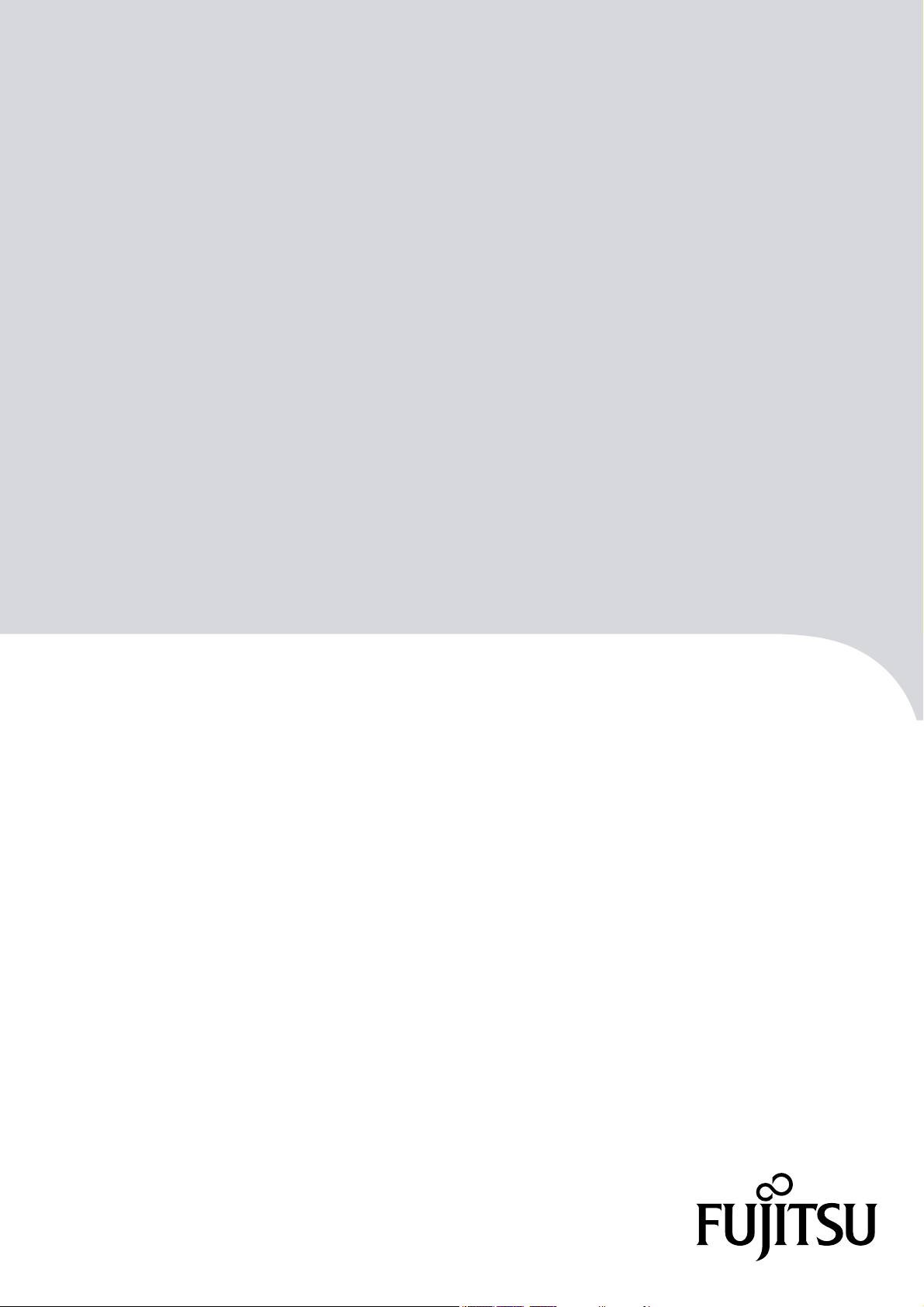
ETERNUS DX80 S2/DX90 S2
Disk storage system
User's Guide -Site Planning-
P3AM-4822-12ENZ0
Page 2
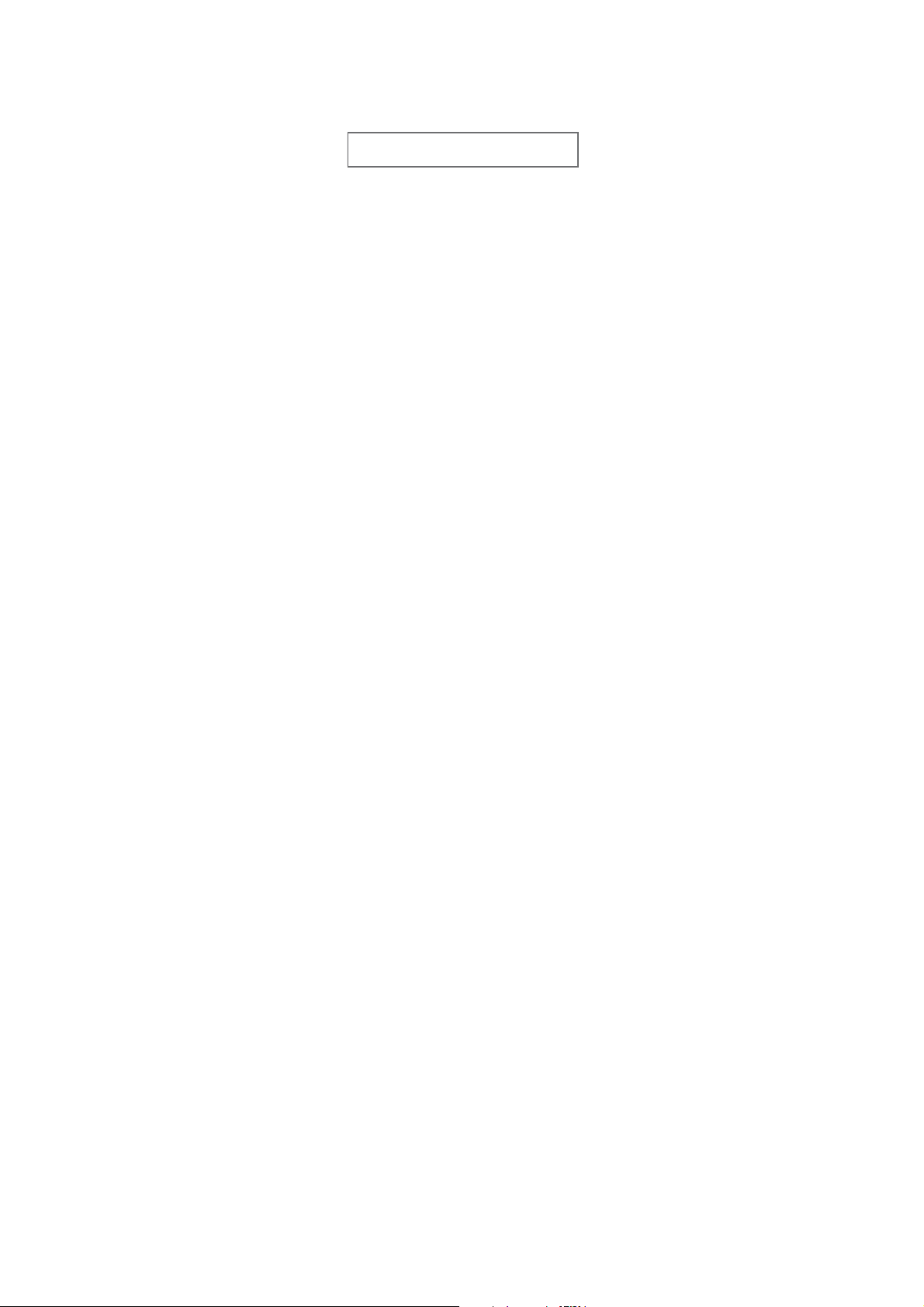
This page is intentionally left blank.
Page 3
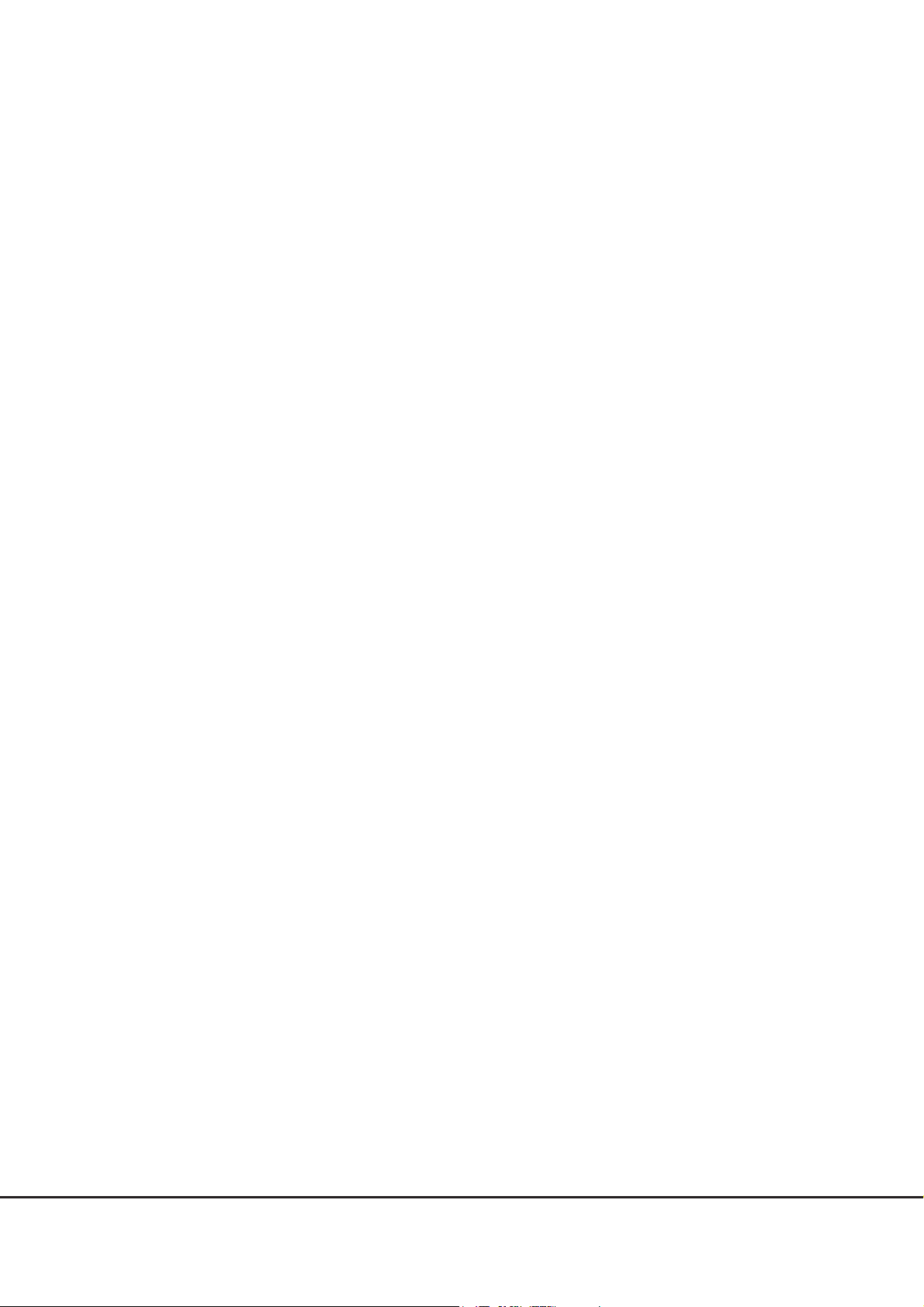
Preface
Fujitsu would like to thank you for purchasing our ETERNUS DX80 S2/DX90 S2 Disk storage system.
The ETERNUS DX80 S2/DX90 S2 Disk storage system is designed to be connected to Fujitsu (PRIMEQUEST or
PRIMERGY) or non-Fujitsu servers.
This manual describes the environmental requirements that are necessary to install and use the ETERNUS
DX80 S2/DX90 S2 Disk storage system.
This manual is intended for use of ETERNUS DX80 S2/DX90 S2 Disk storage system in regions other than Japan.
Please carefully review the information outlined in this manual.
Twelfth Edition
June 2013
Microsoft, Windows, Windows Server, and Internet Explorer are either registered trademarks or trademarks of
Microsoft Corporation in the United States and/or other countries.
Mozilla, Firefox, and the Mozilla and Firefox logos are trademarks or registered trademarks of the Mozilla
Foundation in the United States and other countries.
The company names, product names and service names mentioned in this document are registered
trademarks or trademarks of their respective companies.
3
ETERNUS DX80 S2/DX90 S2 Disk storage system User’s Guide -Site Planning-
Copyright 2013 FUJITSU LIMITED P3AM-4822-12ENZ0
Page 4
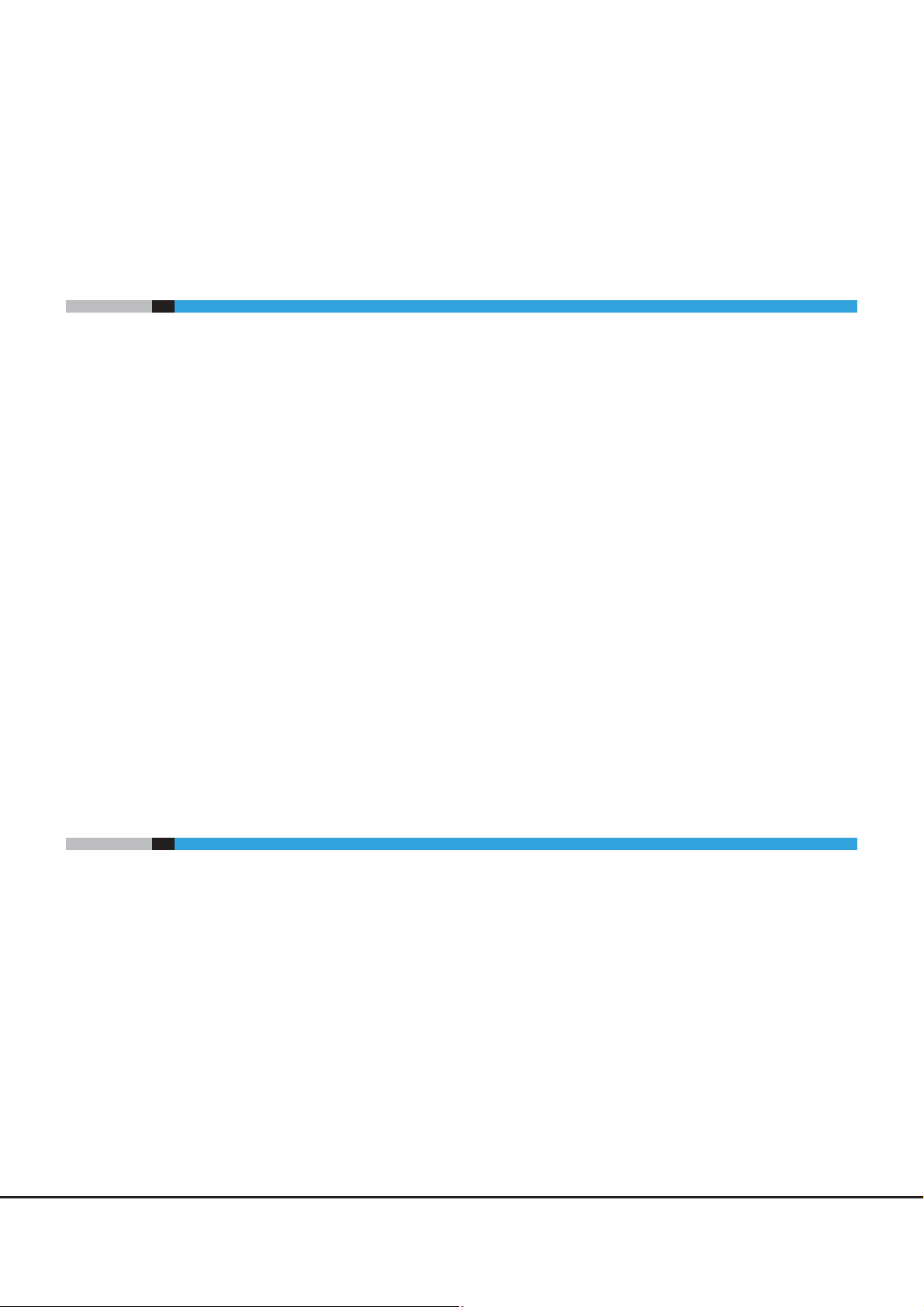
Organization
This manual is composed of the following four chapters:
● Chapter 1 Hardware Configurations
This chapter describes the main components and the relative optional products that are installed in the
ETERNUS DX80 S2/DX90 S2 Disk storage system.
● Chapter 2 ETERNUS DX Disk Storage System Installation
This chapter describes the installation specifications, the installation environment, and the power
requirements.
● Chapter 3 Connections
This chapter describes the configuration for each interface to connect to the ETERNUS DX80 S2/DX90 S2
Disk storage system.
About this Manual
● Chapter 4 Rack and Optional Product Installation
This chapter describes the requirements for rack installation.
This chapter also describes the standard installation rules (installation locations and installation order) of
the optional products before shipment from the factory when the optional products are purchased with the
ETERNUS DX80 S2/DX90 S2 Disk storage system at the same time.
Naming Conventions
■ Abbreviations used in this manual
• "ETERNUS DX Disk storage system" refers to the ETERNUS DX80 S2/DX90 S2 Disk storage system.
• "CA" refers to a host interface module that is used in an ETERNUS DX Disk storage system to connect to a
server.
• "Host Bus Adapter (HBA)" refers to the interface module that is normally used by the server to connect to
ETERNUS DX Disk storage systems.
An "FC card", "LAN card", "Network Interface Card (NIC)", "Converged Network Adapter (CNA)", or "SAS card"
may be used instead, depending on the server and interface.
• Trademark symbols such as ™ and ® are omitted in this document.
4
ETERNUS DX80 S2/DX90 S2 Disk storage system User’s Guide -Site Planning-
Copyright 2013 FUJITSU LIMITED P3AM-4822-12ENZ0
Page 5
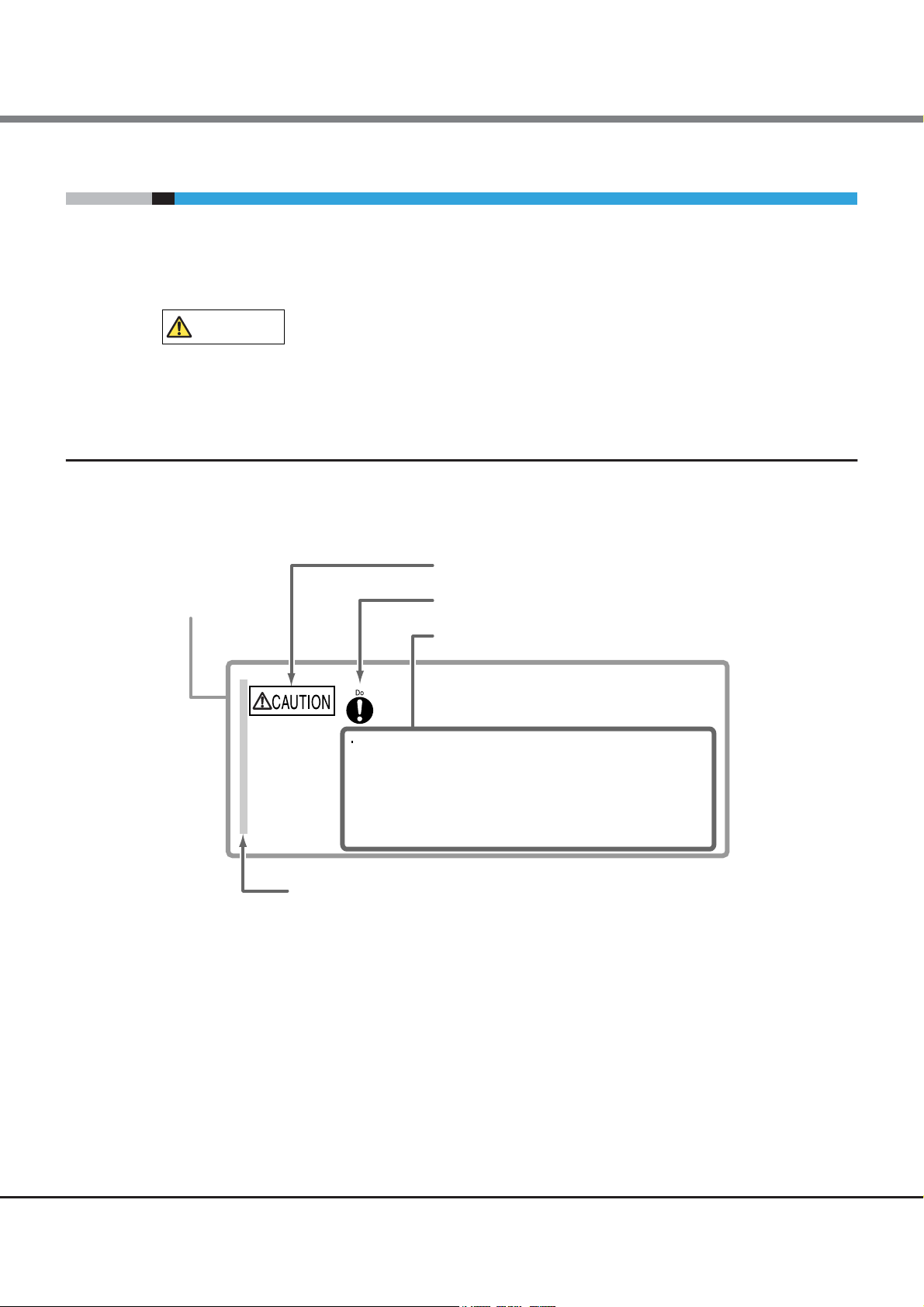
About this Manual
CAUTION
Warning Level Indicator
Warning Type Indicator
Warning Details
To avoid damaging the ETERNUS DX Disk storage system,
pay attention to the following points when cleaning the ETERNUS DX
Disk storage system:
- Make sure to disconnect the power when cleaning.
- Be careful that no liquid seeps into the ETERNUS DX Disk storage
system when using cleaners, etc.
- Do not use alcohol or other solvents to clean the ETERNUS DX Disk
storage system.
Warning Layout Ribbon
Example Warning
Warning Notations
Warning signs are shown throughout this manual in order to prevent injury to the user and/or material
damage. These signs are composed of a symbol and a message describing the recommended level of caution.
The following explains the symbol, its level of caution, and its meaning as used in this manual.
This symbol indicates the possibility of minor or moderate personal injury, as well
as damage to the ETERNUS DX Disk storage system and/or to other users and their
property, if the ETERNUS DX Disk storage system is not used properly.
How Warnings are Presented in this Manual
A message is written beside the symbol indicating the caution level. This message is marked with a vertical
ribbon in the left margin, to distinguish this warning from ordinary descriptions.
An example is shown here.
ETERNUS DX80 S2/DX90 S2 Disk storage system User’s Guide -Site Planning-
5
Copyright 2013 FUJITSU LIMITED P3AM-4822-12ENZ0
Page 6
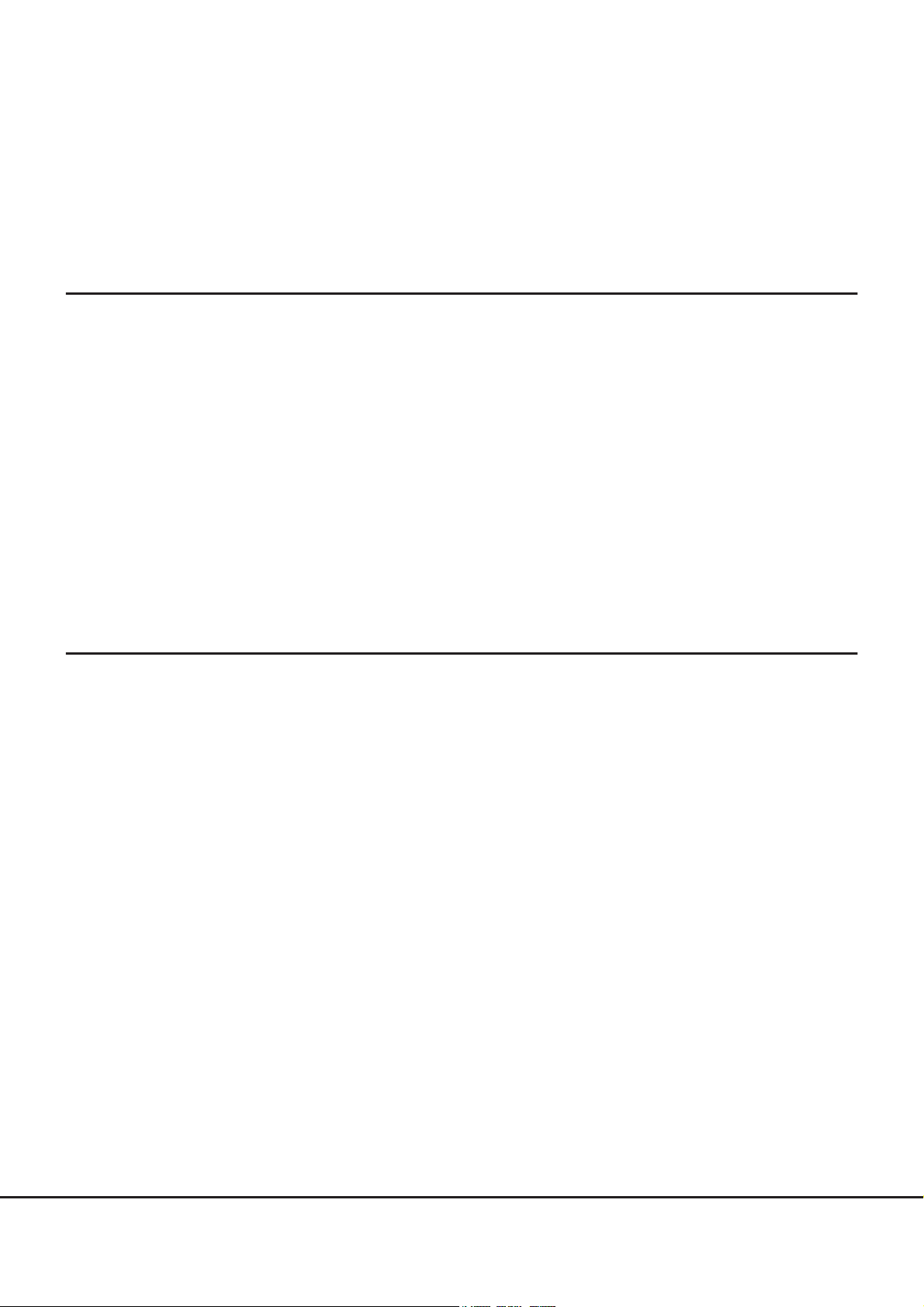
Table of Contents
Chapter 1 Hardware Configurations 11
1.1 Controller Enclosure .......................................................................................................... 11
1.1.1 Controllers .....................................................................................................................................................15
1.1.2 Power Supply Units ........................................................................................................................................ 17
1.2 Drive Enclosures ................................................................................................................ 18
1.2.1 I/O Modules ...................................................................................................................................................21
1.2.2 Power Supply Units ........................................................................................................................................ 22
1.3 Enclosure Connection Path ............................................................................................... 22
1.4 Drives ................................................................................................................................ 23
1.4.1 2.5" Drives .....................................................................................................................................................23
1.4.2 3.5" Drives .....................................................................................................................................................24
1.5 Power Distribution Units (Only for Regions Other than EMEA&I) ......................................24
Chapter 2 ETERNUS DX Disk Storage System Installation 27
2.1 Installation Specifications .................................................................................................27
2.1.1 ETERNUS DX80 S2 .......................................................................................................................................... 27
2.1.2 ETERNUS DX90 S2 .......................................................................................................................................... 29
2.2 Storage System Dimensions .............................................................................................. 31
2.2.1 Controller Enclosure Dimensions ...................................................................................................................31
2.2.2 Drive Enclosure Dimensions .......................................................................................................................... 33
2.3 Package Size ..................................................................................................................... 35
2.4 Installation Area ............................................................................................................... 36
2.5 Installation Environment .................................................................................................. 36
2.5.1 Air Conditioning ............................................................................................................................................. 36
2.5.2 Earthquake Resistance ..................................................................................................................................37
2.5.3 Load Bearing Capacity for Floors .................................................................................................................... 37
2.6 Outlet/Socket Specifications .............................................................................................. 37
2.6.1 Specifications for Optional Power Supply Products ......................................................................................... 38
2.6.2 Required Number of Outlets/Sockets .............................................................................................................40
2.7 Circuit Protectors ............................................................................................................... 41
6
ETERNUS DX80 S2/DX90 S2 Disk storage system User’s Guide -Site Planning-
Copyright 2013 FUJITSU LIMITED P3AM-4822-12ENZ0
Page 7
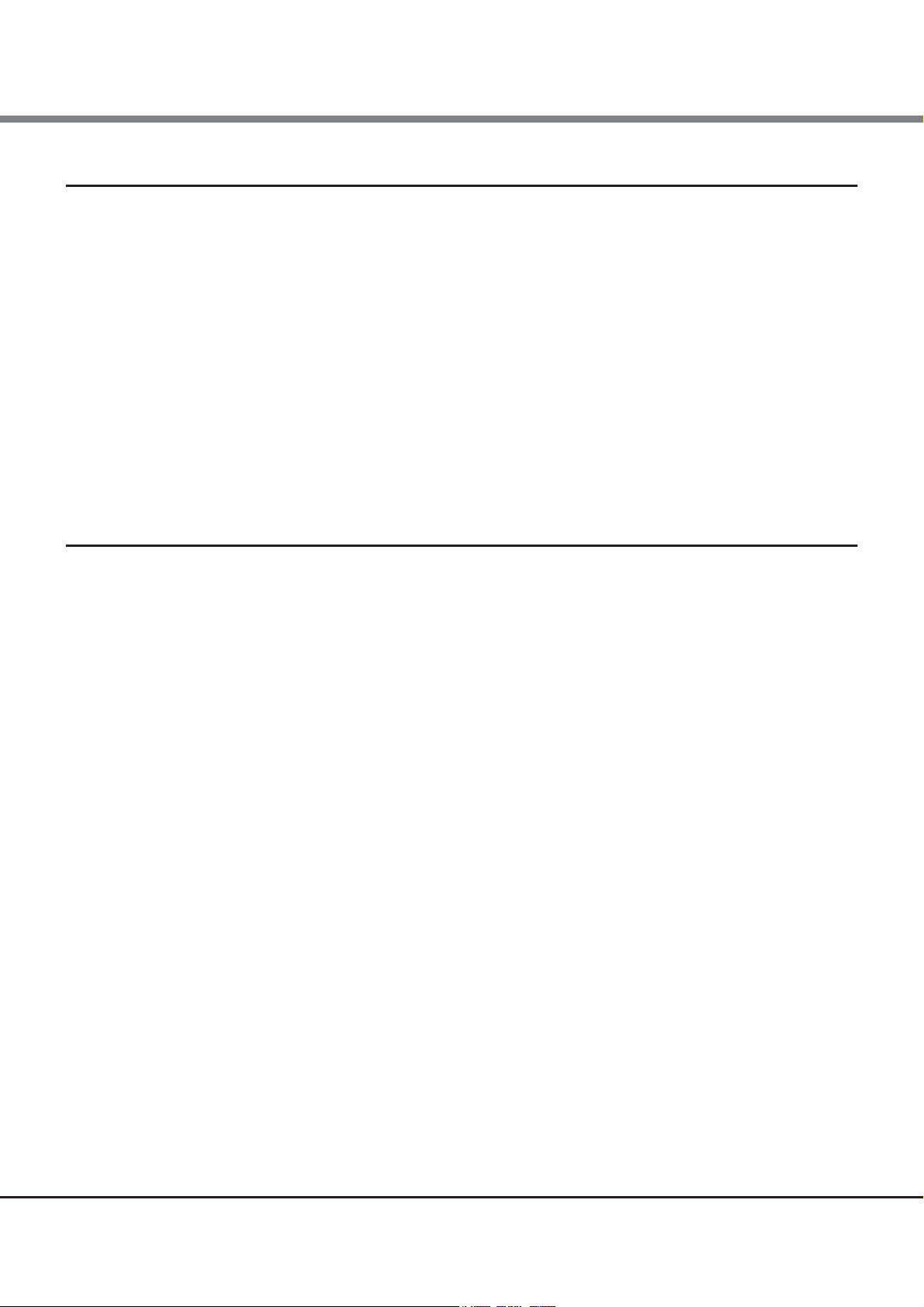
Table of Contents
Chapter 3 Connections 46
3.1 Host Connections .............................................................................................................. 46
3.1.1 Host Interfaces .............................................................................................................................................. 46
3.1.2 Host Connection Path ....................................................................................................................................48
3.2 Remote Connections ......................................................................................................... 52
3.2.1 Remote Interfaces ......................................................................................................................................... 53
3.2.2 Connectable Models ......................................................................................................................................54
3.3 LAN Connection ................................................................................................................ 55
3.4 Power Supply Connection .................................................................................................. 56
3.4.1 Input Power Supply Lines ............................................................................................................................... 57
3.4.2 UPS Connection .............................................................................................................................................59
3.5 Power Synchronized Connections ...................................................................................... 60
Chapter 4 Rack and Optional Product Installation 64
4.1 Rack Installation Requirements ........................................................................................64
4.1.1 Placement in the Rack ................................................................................................................................... 64
4.1.2 Cable Connection ...........................................................................................................................................65
4.2 Installable Racks ............................................................................................................... 67
4.2.1 Fujitsu Racks .................................................................................................................................................. 67
4.2.2 Non-Fujitsu Racks .......................................................................................................................................... 68
4.3 Standard Installation Rules Before Shipment (Only for Regions Other than EMEA&I) ....... 69
4.3.1 Host Interfaces .............................................................................................................................................. 70
4.3.2 Drive Enclosures ............................................................................................................................................71
4.3.3 Drives ............................................................................................................................................................72
4.3.4 Drive Installation Examples ........................................................................................................................... 77
7
ETERNUS DX80 S2/DX90 S2 Disk storage system User’s Guide -Site Planning-
Copyright 2013 FUJITSU LIMITED P3AM-4822-12ENZ0
Page 8
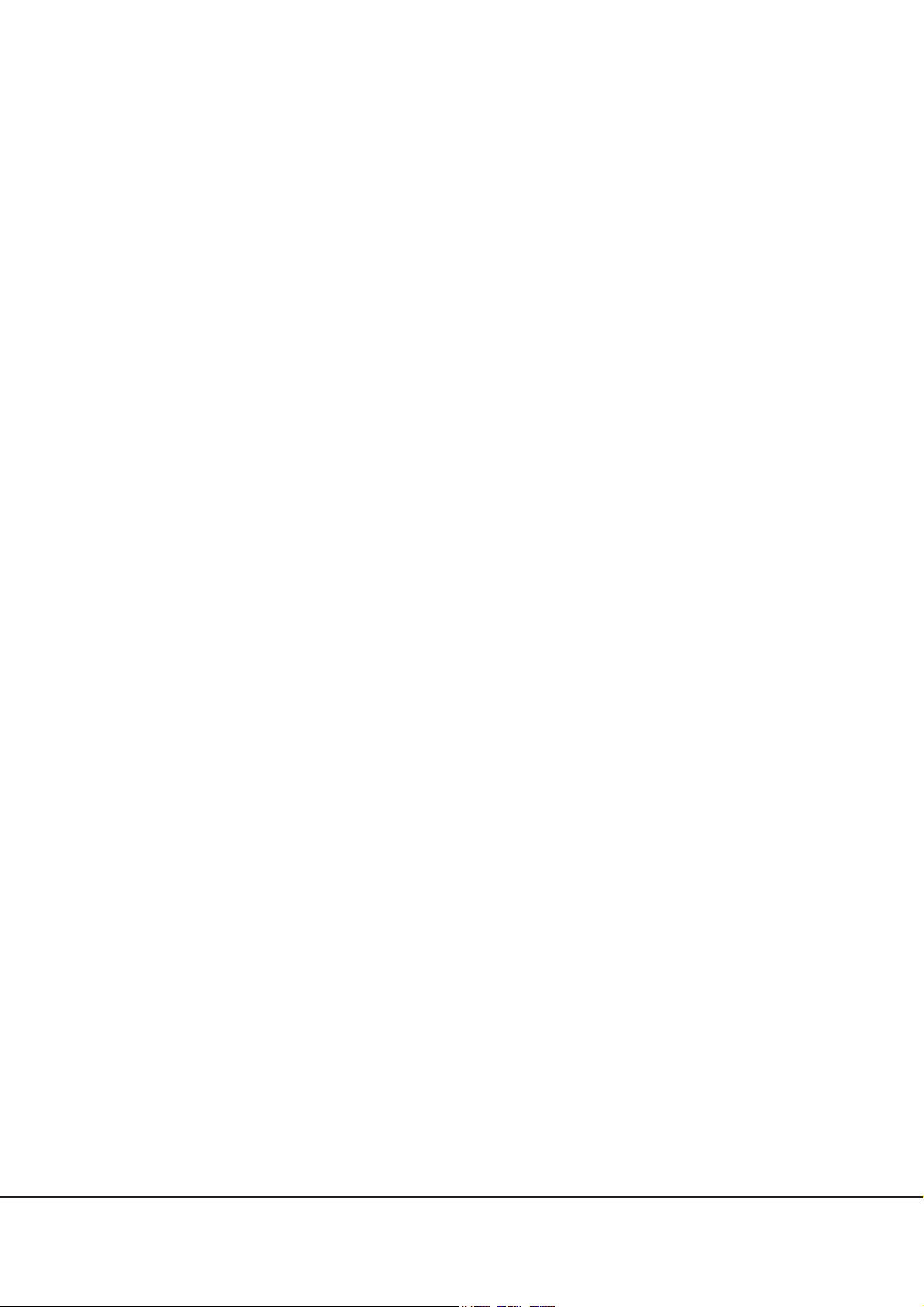
List of Figures
Figure 1.1 Front view of a 2.5" type controller enclosure.............................................................................................. 11
Figure 1.2 Rear view of a 2.5" type controller enclosure (single-controller type).......................................................... 12
Figure 1.3 Rear view of a 2.5" type controller enclosure (dual-controller type) ............................................................ 12
Figure 1.4 Top view of a 2.5" type controller enclosure ................................................................................................ 13
Figure 1.5 Side view of a 2.5" type controller enclosure ............................................................................................... 13
Figure 1.6 Front view of a 3.5" type controller enclosure.............................................................................................. 13
Figure 1.7 Rear view of a 3.5" type controller enclosure (single-controller type).......................................................... 14
Figure 1.8 Rear view of a 3.5" type controller enclosure (dual-controller type) ............................................................ 14
Figure 1.9 Top view of a 3.5" type controller enclosure ................................................................................................ 15
Figure 1.10 Side view of a 3.5" type controller enclosure ............................................................................................... 15
Figure 1.11 Front view of a 2.5" type drive enclosure ..................................................................................................... 18
Figure 1.12 Rear view of a drive enclosure (single-IOM type) ........................................................................................ 18
Figure 1.13 Rear view of a drive enclosure (dual-IOM type)........................................................................................... 19
Figure 1.14 Top view of a 2.5" type drive enclosure........................................................................................................ 19
Figure 1.15 Side view of a 2.5" type drive enclosure....................................................................................................... 19
Figure 1.16 Front view of a 3.5" type drive enclosure ..................................................................................................... 20
Figure 1.17 Rear view of a drive enclosure (single-IOM type) ........................................................................................ 20
Figure 1.18 Rear view of a drive enclosure (dual-IOM type)........................................................................................... 20
Figure 1.19 Top view of a 3.5" type drive enclosure........................................................................................................ 21
Figure 1.20 Side view of a 3.5" type drive enclosure....................................................................................................... 21
Figure 1.21 Enclosure connection path (dual-controller type) ....................................................................................... 22
Figure 1.22 Enclosure connection path (single-controller type)..................................................................................... 23
Figure 1.23 Power distribution unit (AC200-240V, 1U, Max 2 enclosures connection) ................................................... 24
Figure 1.24 Power distribution unit (AC200-240V, 2U, Max 6 enclosures connection) ................................................... 25
Figure 1.25 Power distribution unit (AC200-240V, 2U, Max 8 enclosures connection) ................................................... 26
Figure 2.1 2.5" type controller enclosure dimensions................................................................................................... 31
Figure 2.2 3.5" type controller enclosure dimensions................................................................................................... 32
Figure 2.3 2.5" type drive enclosure dimensions .......................................................................................................... 33
Figure 2.4 3.5" type drive enclosure dimensions .......................................................................................................... 34
Figure 2.5 Installation area and service area ............................................................................................................... 36
Figure 2.6 Power distribution unit (1U)........................................................................................................................ 40
Figure 2.7 Power distribution unit (2U)........................................................................................................................ 41
Figure 2.8 Breaking characteristics of distribution board circuit protectors .................................................................. 42
Figure 2.9 Example of a power supply connection using a power distribution unit (1U).............................................. 43
Figure 2.10 Example of a power supply connection using a power distribution unit (2U).............................................. 44
Figure 2.11 Example of a power supply connection without power distribution units.................................................... 45
Figure 3.1 Single path connection (direct connection)................................................................................................. 48
Figure 3.2 Single path connection (switch connection)................................................................................................ 49
Figure 3.3 Multipath connection (direct connection) ................................................................................................... 49
Figure 3.4 Multipath connection (switch connection) .................................................................................................. 50
Figure 3.5 Connection that satisfies the system requirements (for availability)........................................................... 51
Figure 3.6 Connection that satisfies the system requirements (for enhanced performance)........................................ 51
Figure 3.7 Example of non-supported connection configuration (when multiple types of
remote interfaces are installed in the same ETERNUS DX Disk storage system) .......................................... 52
Figure 3.8 Example of supported connection configuration (when multiple types of
remote interfaces are installed in the same ETERNUS DX Disk storage system) .......................................... 52
Figure 3.9 FC connection for remote copy (redundant path)........................................................................................ 53
Figure 3.10 FC connection for remote copy (using lines)................................................................................................ 53
8
ETERNUS DX80 S2/DX90 S2 Disk storage system User’s Guide -Site Planning-
Copyright 2013 FUJITSU LIMITED P3AM-4822-12ENZ0
Page 9
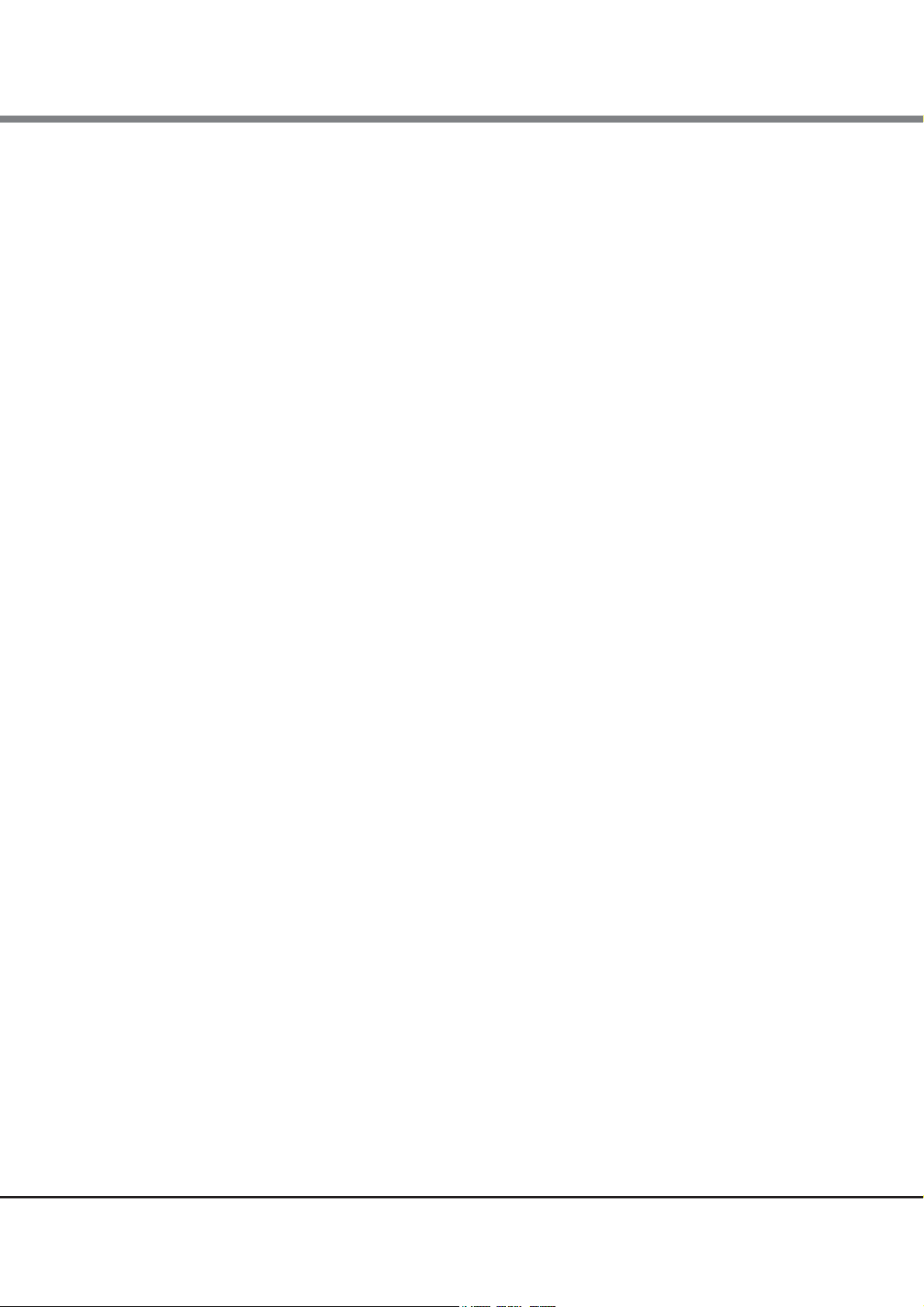
List of Figures
Figure 3.11 iSCSI connection for remote copy (using lines)............................................................................................ 53
Figure 3.12 Example of a LAN connection...................................................................................................................... 55
Figure 3.13 Dual-line power supply when connecting to power sockets......................................................................... 57
Figure 3.14 Dual-line power supply when connecting to UPS units................................................................................ 57
Figure 3.15 Single-line power supply when connecting to power sockets ...................................................................... 57
Figure 3.16 Single-line power supply when connecting to a UPS unit ............................................................................ 58
Figure 3.17 Single-line power supply when connecting to a power socket and a UPS unit............................................. 58
Figure 3.18 Power control using a power synchronized unit (when connecting one or two servers) .............................. 61
Figure 3.19 Power control using a power synchronized unit (when connecting three or more servers) ......................... 62
Figure 4.1 AC cable connection .................................................................................................................................... 65
Figure 4.2 QSFP cable connection (single-controller type) ........................................................................................... 66
Figure 4.3 QSFP cable connection (dual-controller type).............................................................................................. 67
Figure 4.4 Unit installation area .................................................................................................................................. 68
Figure 4.5 Installation diagram for a host interface (single-controller type)................................................................ 70
Figure 4.6 Installation diagram for host interfaces (dual-controller type).................................................................... 71
Figure 4.7 Installation diagram for 2.5" drives ............................................................................................................. 74
Figure 4.8 Installation diagram for 3.5" drives ............................................................................................................. 76
Figure 4.9 Drive installation example at shipment (2.5" type controller enclosure)..................................................... 77
Figure 4.10 Drive installation example at shipment (3.5" type controller enclosure)..................................................... 78
9
ETERNUS DX80 S2/DX90 S2 Disk storage system User’s Guide -Site Planning-
Copyright 2013 FUJITSU LIMITED P3AM-4822-12ENZ0
Page 10
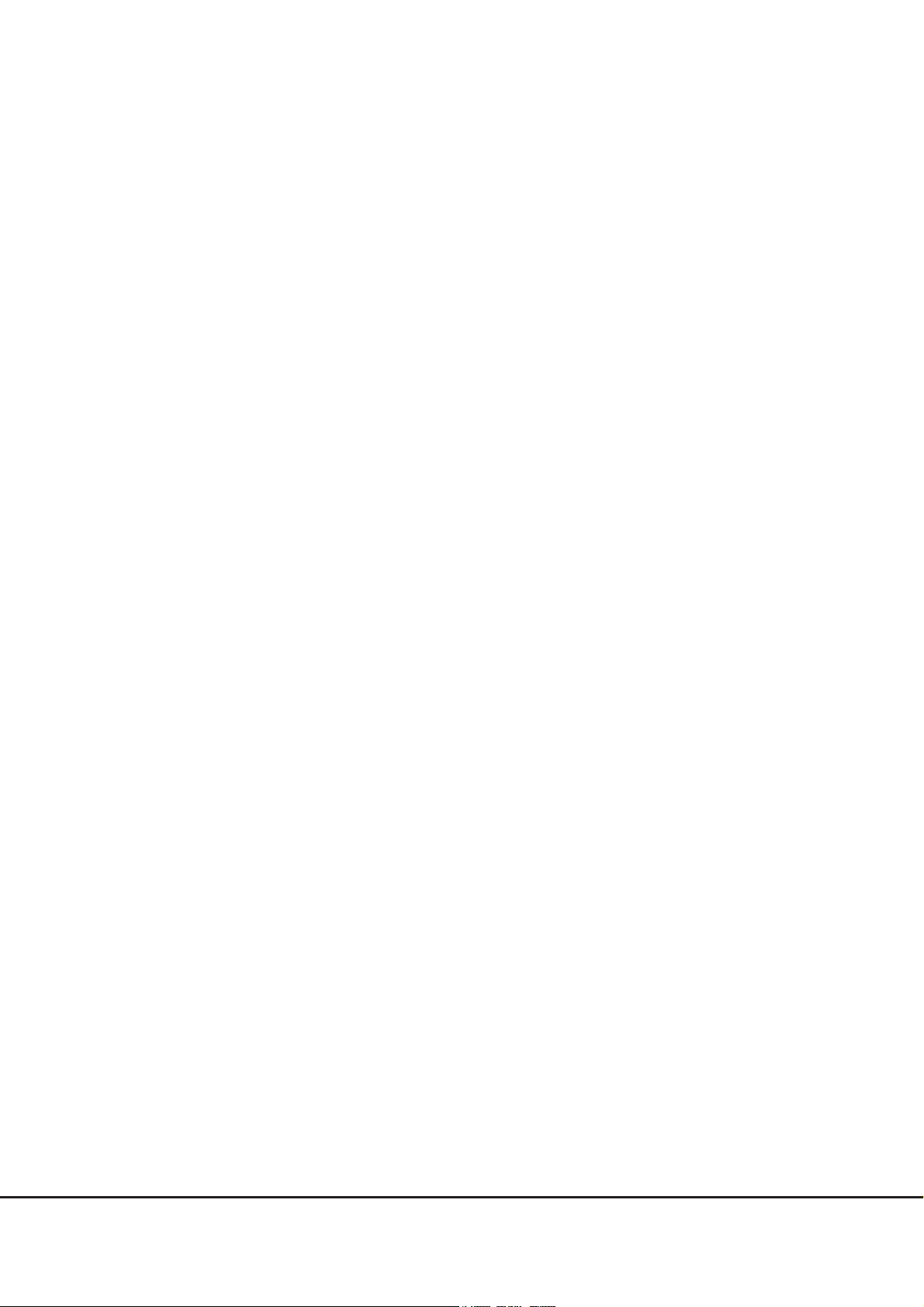
List of Tables
Table 1.1 Host interface specifications........................................................................................................................ 16
Table 1.2 Drive interface port specifications for controllers......................................................................................... 16
Table 1.3 LAN port specifications for controllers ......................................................................................................... 17
Table 1.4 PWC port specifications ............................................................................................................................... 17
Table 1.5 Drive interface port specifications for I/O modules ...................................................................................... 21
Table 1.6 2.5" drive specifications............................................................................................................................... 23
Table 1.7 3.5" drive specifications............................................................................................................................... 24
Table 1.8 Power distribution unit (AC200-240V, 1U, Max 2 enclosures connection) and
provided AC cable specifications.................................................................................................................. 25
Table 1.9 Power distribution unit (AC200-240V, 2U, Max 6 enclosures connection) and
provided AC cable specifications.................................................................................................................. 25
Table 1.10 Power distribution unit (AC200-240V, 2U, Max 8 enclosures connection) and
provided AC cable specifications.................................................................................................................. 26
Table 2.1 ETERNUS DX80 S2 installation specifications............................................................................................... 27
Table 2.2 ETERNUS DX90 S2 installation specifications............................................................................................... 29
Table 2.3 Package size (for regions other than EMEA&I) ............................................................................................ 35
Table 2.4 Specifications for power cords supplied with the ETERNUS DX Disk storage system
(for the EMEA&I region) .............................................................................................................................. 38
Table 2.5 Specifications for power cords supplied with the ETERNUS DX Disk storage system
(for regions other than EMEA&I) ................................................................................................................. 38
Table 2.6 Specifications for optional power cords (for regions other than EMEA&I).................................................... 38
Table 2.7 Specifications for power distribution unit for DX80 S2/DX90 S2 (AC200-240V, 1U,
Max 2 enclosures connection)..................................................................................................................... 39
Table 2.8 Specifications for power distribution unit for DX80 S2/DX90 S2 (AC200-240V, 2U,
Max 6 enclosures connection)..................................................................................................................... 39
Table 2.9 Specifications for power distribution unit for DX80 S2/DX90 S2 (AC200-240V, 2U,
Max 8 enclosures connection)..................................................................................................................... 39
Table 2.10 Required number of outlets and sockets to install power distribution units ................................................ 40
Table 2.11 Required conditions for distribution board circuit protectors....................................................................... 41
Table 3.1 Ethernet frame capacity (Jumbo Frame settings) ........................................................................................ 47
Table 3.2 Connectable models and available remote interfaces ................................................................................. 54
Table 3.3 ETERNUS Web GUI operating environment.................................................................................................. 55
Table 4.1 Enclosure installation order......................................................................................................................... 64
Table 4.2 Specifications for the unit installation area................................................................................................. 69
Table 4.3 Priority order of host interface installation.................................................................................................. 70
Table 4.4 Priority order of drive enclosure installation (for 2.5" type controller enclosure)......................................... 71
Table 4.5 Priority order of drive enclosure installation (for 3.5" type controller enclosure)...................................
Table 4.6 Priority order of 2.5" drive installation......................................................................................................... 72
Table 4.7 Priority order of 3.5" drive installation......................................................................................................... 75
...... 71
10
ETERNUS DX80 S2/DX90 S2 Disk storage system User’s Guide -Site Planning-
Copyright 2013 FUJITSU LIMITED P3AM-4822-12ENZ0
Page 11
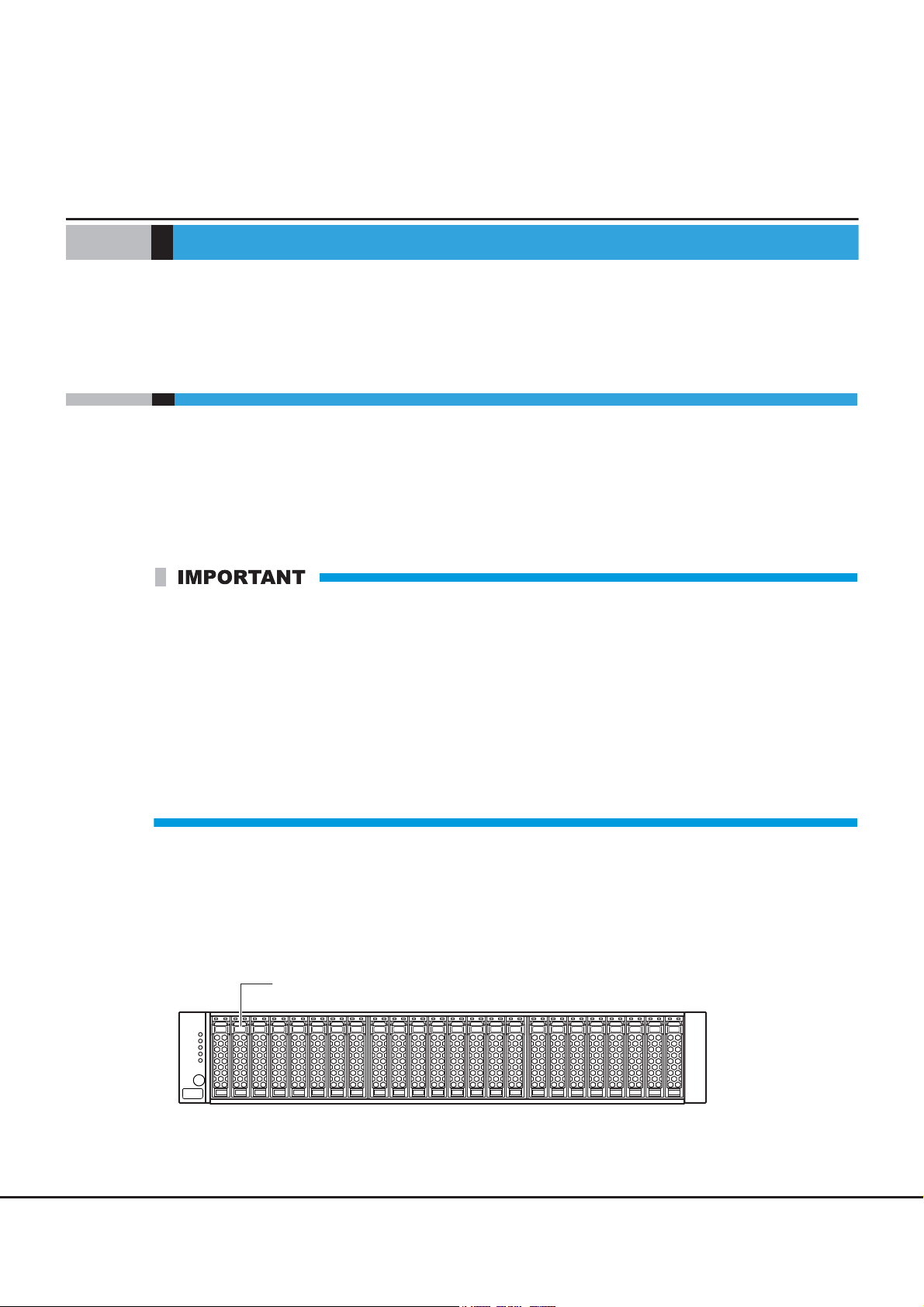
Chapter 1
2.5" disk or 2.5" Solid State Drive (SSD)
Hardware Configurations
This chapter explains hardware configurations for the ETERNUS DX Disk storage system.
1.1 Controller Enclosure
This section explains the main components in the controller enclosure.
The controller enclosure contains drives installed in the front, and controllers and power supply units in the
rear.
Since the power supply units are redundant, operations can continue even if one of them fails. There are two
models: a single-controller type and a dual-controller type. For a dual-controller type, operations can continue
even if one of the controllers fails.
• The single-controller type differs from the dual-controller type by the following features:
- The controller and I/O module are not duplicated.
- Hot maintenance or swapping of the controller and I/O module is not possible.
- Concurrent firmware loading or update of the controller firmware and I/O module firmware is not
possible.
- Multipath connection to a single server is not available.
- The Thin Provisioning function cannot be used.
- The Flexible Tier function cannot be used.
• Fujitsu recommends that the dual-controller types, in which the controller and I/O module are duplicated,
be used in a system where a high level of reliability is required.
■ External views of a 2.5" type controller enclosure
●
Front view
Figure 1.1 Front view of a 2.5" type controller enclosure
ETERNUS DX80 S2/DX90 S2 Disk storage system User’s Guide -Site Planning-
11
Copyright 2013 FUJITSU LIMITED P3AM-4822-12ENZ0
Page 12
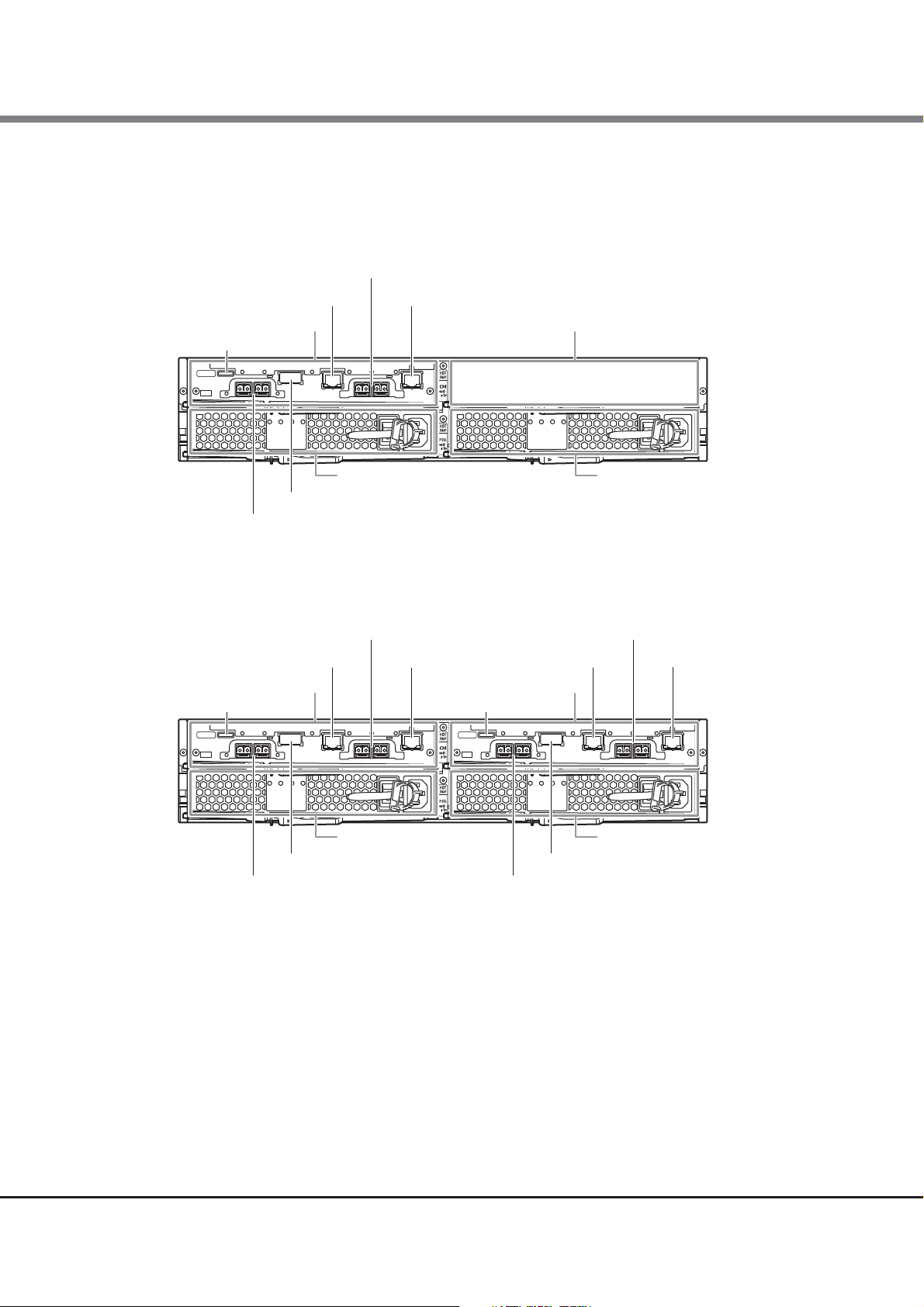
Chapter 1 Hardware Configurations
Power supply unit (PSU#1)Power supply unit (PSU#0)
Controller (CM#0)
LAN (MNT) portLAN (RMT) port
Drive interface (OUT) port
Host interface (CA#0)
Host interface (CA#1)
PWC port
Cover
Power supply unit (PSU#1)
Controller (CM#1)
LAN (RMT) port
Drive interface (OUT) port
Host interface (CA#0)
Power supply unit (PSU#0)
Controller (CM#0)
LAN (MNT) portLAN (RMT) port
Drive interface (OUT) port
Host interface (CA#0)
LAN (MNT) port
Host interface (CA#1) Host interface (CA#1)
PWC port PWC port
1.1 Controller Enclosure
● Rear view
• Single-controller type
Figure 1.2 Rear view of a 2.5" type controller enclosure (single-controller type)
• Dual-controller type
Figure 1.3 Rear view of a 2.5" type controller enclosure (dual-controller type)
ETERNUS DX80 S2/DX90 S2 Disk storage system User’s Guide -Site Planning-
Copyright 2013 FUJITSU LIMITED P3AM-4822-12ENZ0
12
Page 13
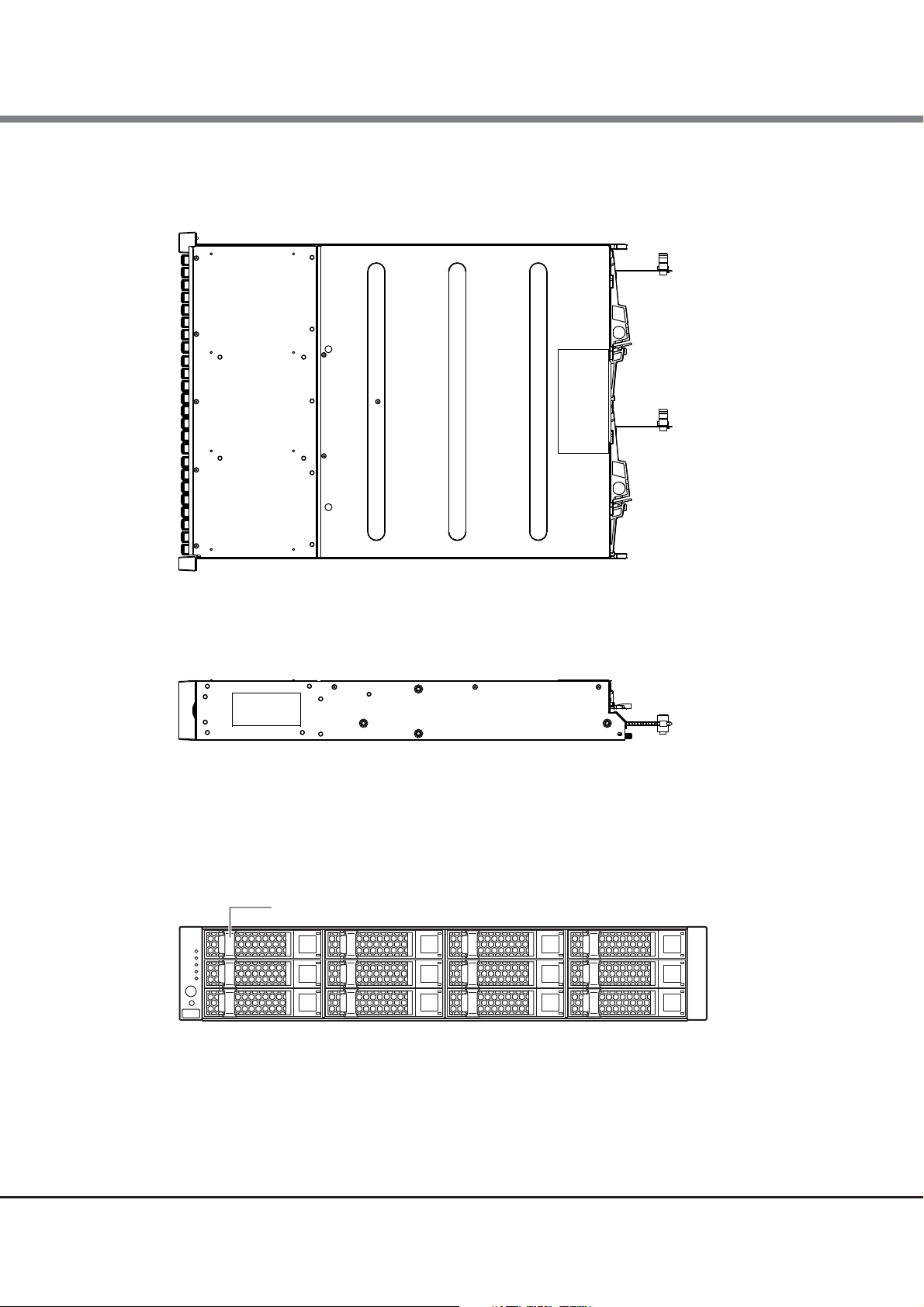
Chapter 1 Hardware Configurations
3.5" disk or 3.5" Solid State Drive (SSD)
1.1 Controller Enclosure
● Top view
Figure 1.4 Top view of a 2.5" type controller enclosure
● Side view
Figure 1.5 Side view of a 2.5" type controller enclosure
■ External views of a 3.5" type controller enclosure
● Front view
Figure 1.6 Front view of a 3.5" type controller enclosure
ETERNUS DX80 S2/DX90 S2 Disk storage system User’s Guide -Site Planning-
13
Copyright 2013 FUJITSU LIMITED P3AM-4822-12ENZ0
Page 14
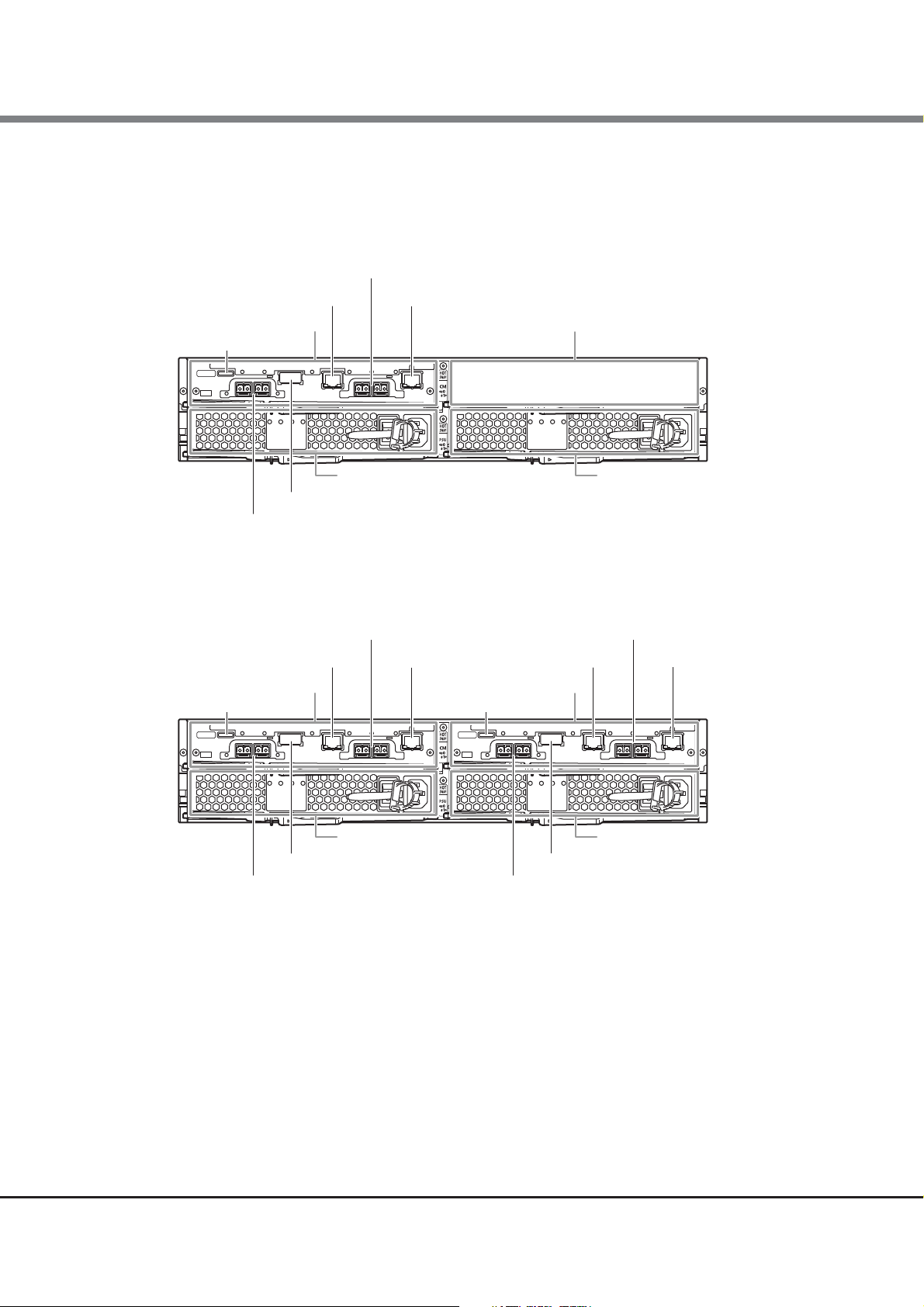
Chapter 1 Hardware Configurations
Power supply unit (PSU#1)Power supply unit (PSU#0)
Controller (CM#0)
LAN (MNT) portLAN (RMT) port
Drive interface (OUT) port
Host interface (CA#0)
Host interface (CA#1)
PWC port
Cover
Power supply unit (PSU#1)
Controller (CM#1)
LAN (RMT) port
Drive interface (OUT) port
Host interface (CA#0)
Power supply unit (PSU#0)
Controller (CM#0)
LAN (MNT) portLAN (RMT) port
Drive interface (OUT) port
Host interface (CA#0)
LAN (MNT) port
Host interface (CA#1) Host interface (CA#1)
PWC port PWC port
1.1 Controller Enclosure
● Rear view
• Single-controller type
Figure 1.7 Rear view of a 3.5" type controller enclosure (single-controller type)
• Dual-controller type
Figure 1.8 Rear view of a 3.5" type controller enclosure (dual-controller type)
ETERNUS DX80 S2/DX90 S2 Disk storage system User’s Guide -Site Planning-
Copyright 2013 FUJITSU LIMITED P3AM-4822-12ENZ0
14
Page 15
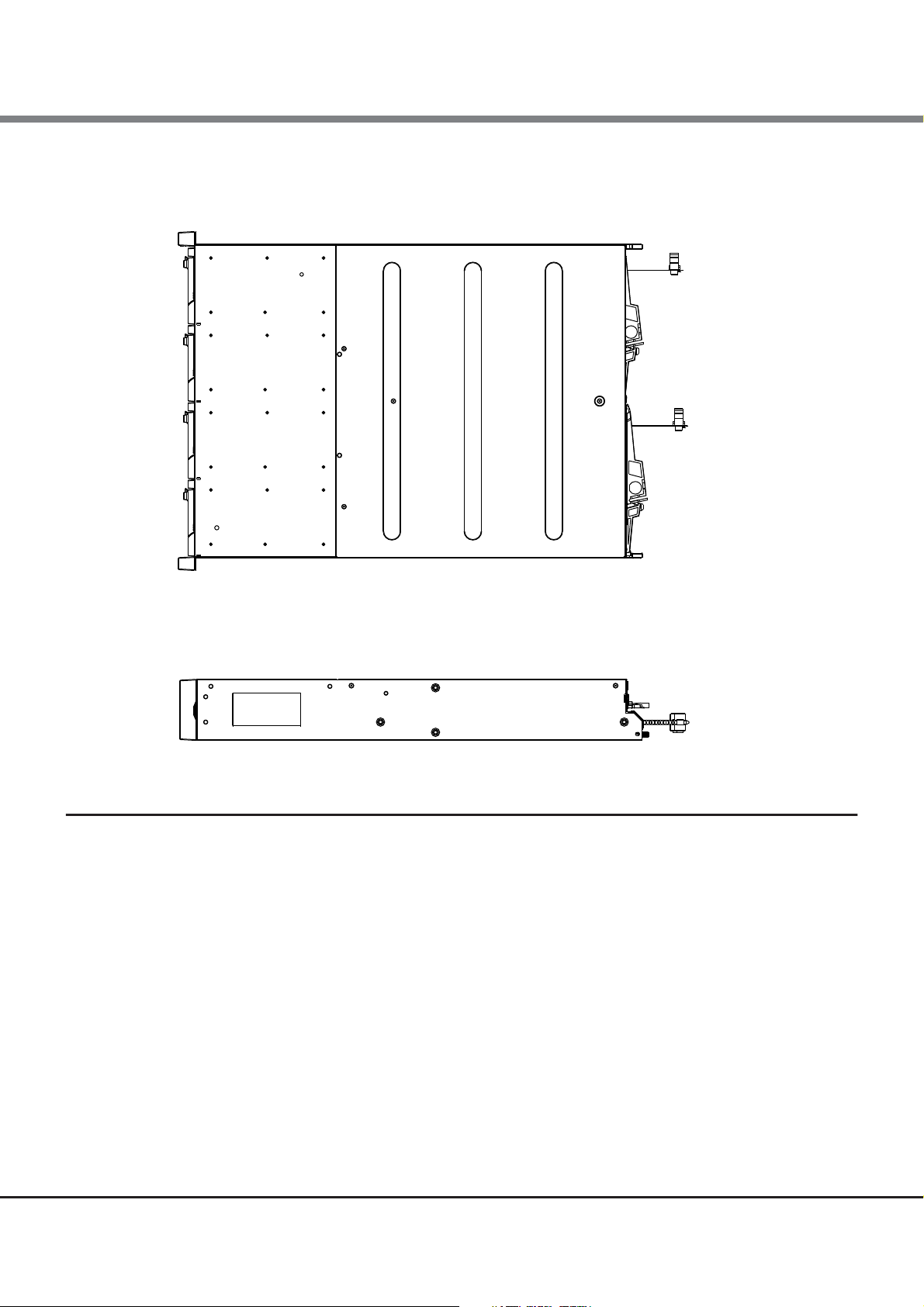
Chapter 1 Hardware Configurations
1.1 Controller Enclosure
● Top view
Figure 1.9 Top view of a 3.5" type controller enclosure
● Side view
Figure 1.10 Side view of a 3.5" type controller enclosure
1.1.1 Controllers
The controller contains a CPU, cache memory, System Capacitor Unit (SCU), non-volatile memory, host
interfaces, drive interface ports, and LAN ports. The controller controls all operations in the ETERNUS DX Disk
storage system.
■ CPU
A single core processor is installed.
■ Cache memory
Cache memory enables high speed processing by storing frequently used data.
The cache memory capacity for each controller is 2GB for the ETERNUS DX80 S2 and 4GB for the ETERNUS DX90
S2.
15
ETERNUS DX80 S2/DX90 S2 Disk storage system User’s Guide -Site Planning-
Copyright 2013 FUJITSU LIMITED P3AM-4822-12ENZ0
Page 16
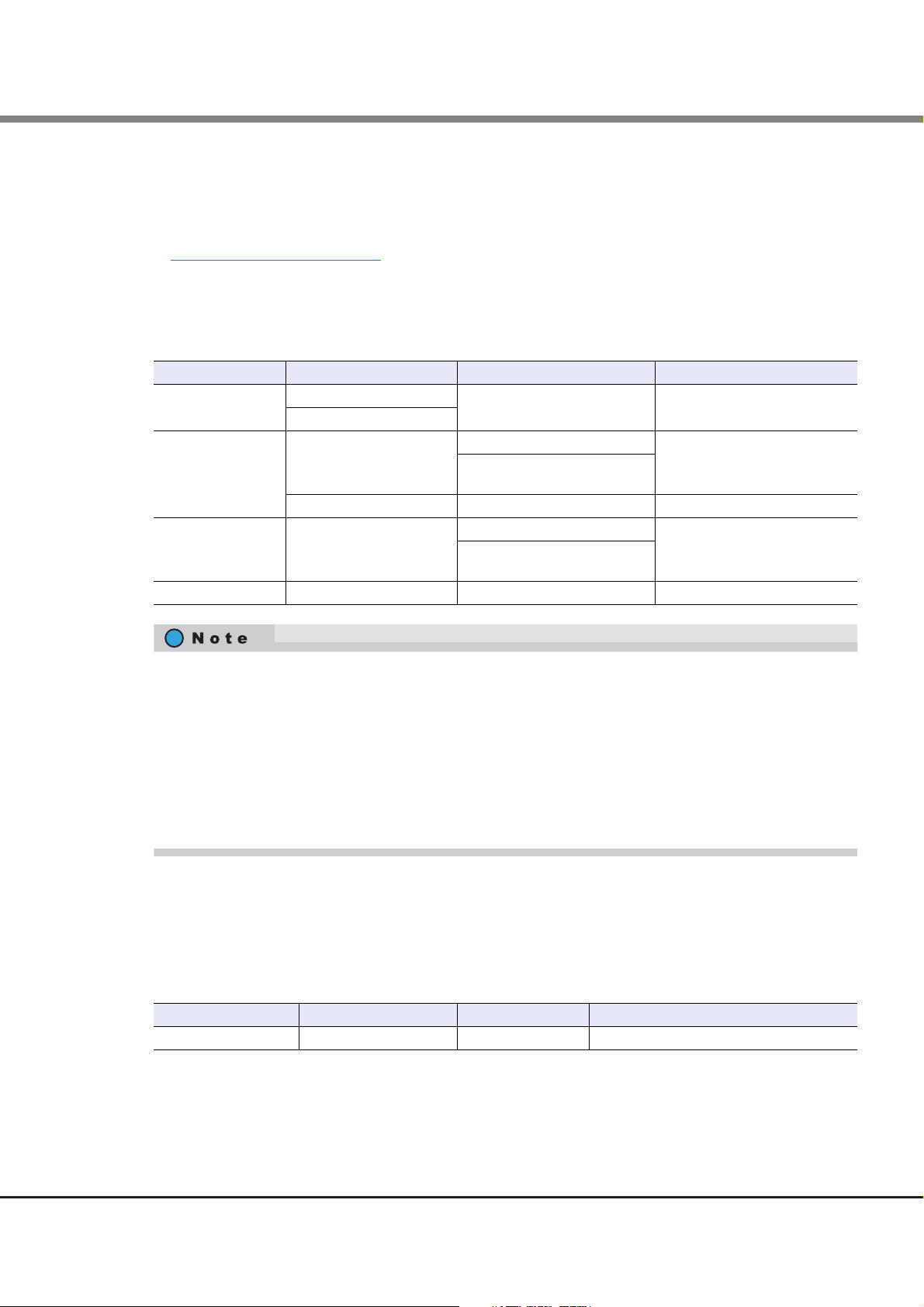
Chapter 1 Hardware Configurations
1.1 Controller Enclosure
■ Host interfaces
A host interface (CA) is a board that has interface ports to connect a controller to a server.
Up to two host interfaces can be installed in the controller of an ETERNUS DX Disk storage system. Different
types of host interfaces can exist together in the same controller. For details about the installation rules, refer
to "4.3.1 Host Interfaces" (page 70)
FC, iSCSI, FCoE, and SAS are available as host interface.
The following table shows the host interface specifications.
Table 1.1 Host interface specifications
Interface Transfer speed (max.) Connector type Number of ports for each CA
FC 16Gbit/s
iSCSI 10Gbit/s LC
FCoE 10Gbit/s LC
SAS 6Gbit/s miniSAS (SFF-8088) 2
.
8Gbit/s
1Gbit/s RJ-45 2
LC 2
SFP+
(direct attach twinax copper)
SFP+
(direct attach twinax copper)
2
2
• FC and iSCSI host interfaces can be used as remote interfaces for remote connections by changing the port
mode. The port mode can be set from ETERNUS Web GUI or ETERNUS CLI.
• There are two types of iSCSI 10Gbit/s and FCoE host interfaces; an interface type with SFP+ modules (LC
connector for an FC cable connection) and an interface type without SFP+ modules (SPF+ connector for a
Copper Twinax cable connection).
• For SFP+ modules, Short Wave Length (SWL) or Long Wave Length (LWL) types can be installed in
16Gbit/s FC interfaces. The default modules that are installed in 16Gbit/s FC interfaces are SWL type SFP+
modules. To install LWL type SFP+ modules, purchase the Long wave SFP+ modules for the DX80 S2/DX90
S2 separately.
■ Drive interface ports
A drive interface port is used to connect drive enclosures.
The following table shows the drive interface port specifications.
Table 1.2 Drive interface port specifications for controllers
Interface Transfer speed (max.) Connector type Number of ports for each controller
SAS 6Gbit/s QSFP 1
16
ETERNUS DX80 S2/DX90 S2 Disk storage system User’s Guide -Site Planning-
Copyright 2013 FUJITSU LIMITED P3AM-4822-12ENZ0
Page 17
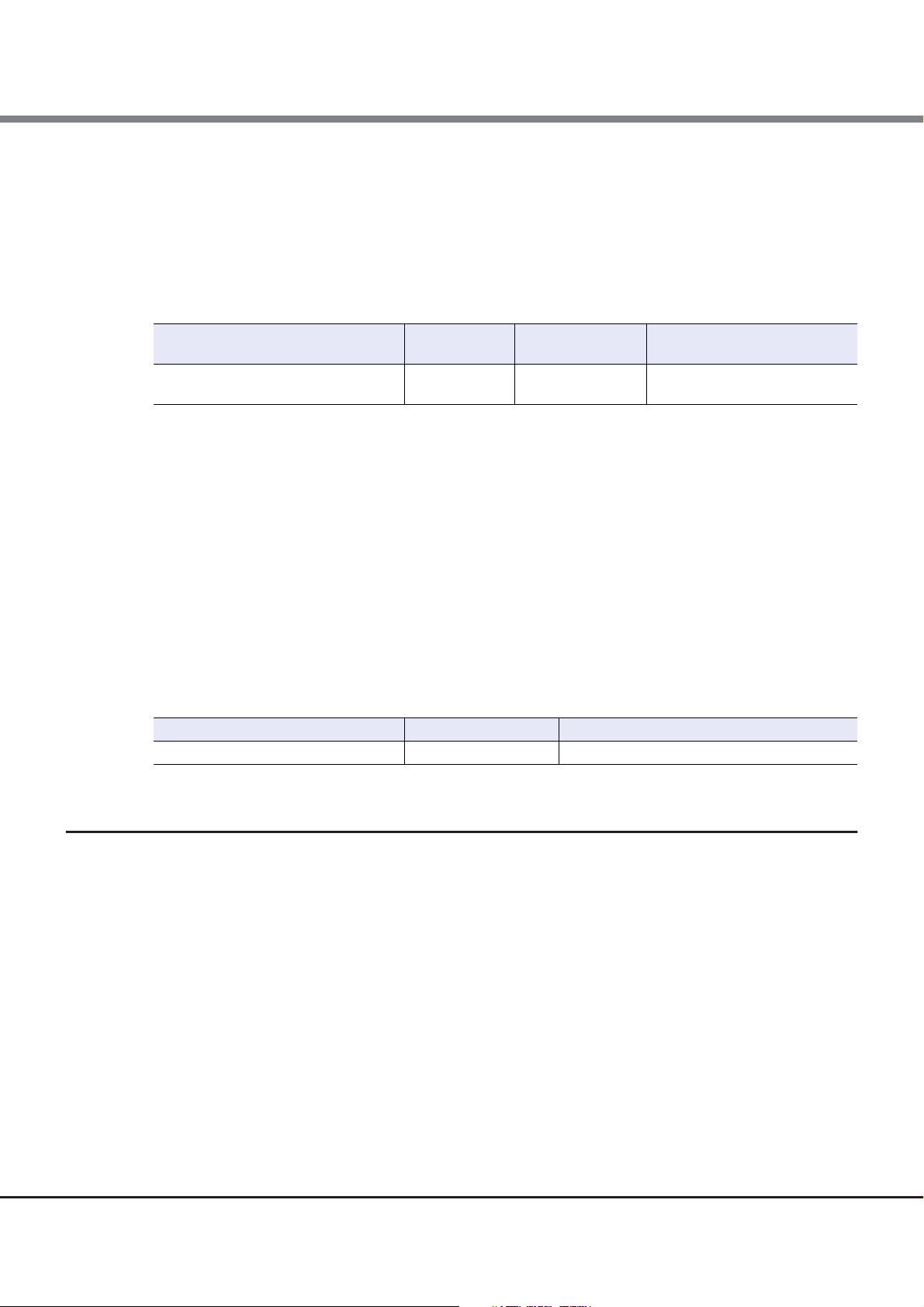
Chapter 1 Hardware Configurations
1.1 Controller Enclosure
■ LAN ports
Two LAN ports (RJ-45) are installed in each controller.
Each LAN port is used for operation management (MNT port) and for remote support function (RMT port)
respectively.
The following table shows the LAN port specifications.
Table 1.3 LAN port specifications for controllers
Interface
Ethernet
(1000Base-T/100Base-TX/10Base-T)
Transfer speed
(max.)
1Gbit/s RJ-45 2
Connector type
Number of ports
for each controller
■ SCU
A System Capacitor Unit (SCU) is installed in a controller as a backup power source in case of power outage.
The SCU is charged from an external power source while the ETERNUS DX Disk storage system is running normally. If a power failure is detected, data in the cache memory is saved to the non-volatile memory in the controller using the SCU. There is no limit to the post-failure data retention time.
■ PWC ports
A PWC port is installed in a controller.
The PWC port is used to connect a power synchronized unit to perform power synchronization.
The following table shows the PWC port specifications.
Table 1.4 PWC port specifications
Interface Connector type Number of ports for each controller
RS232C PWC 1
1.1.2 Power Supply Units
The power supply unit transforms input AC power from a power socket to DC power and supplies power to each
component. Two power supply units are installed in each controller enclosure.
Each power supply unit contains fans.
ETERNUS DX80 S2/DX90 S2 Disk storage system User’s Guide -Site Planning-
17
Copyright 2013 FUJITSU LIMITED P3AM-4822-12ENZ0
Page 18
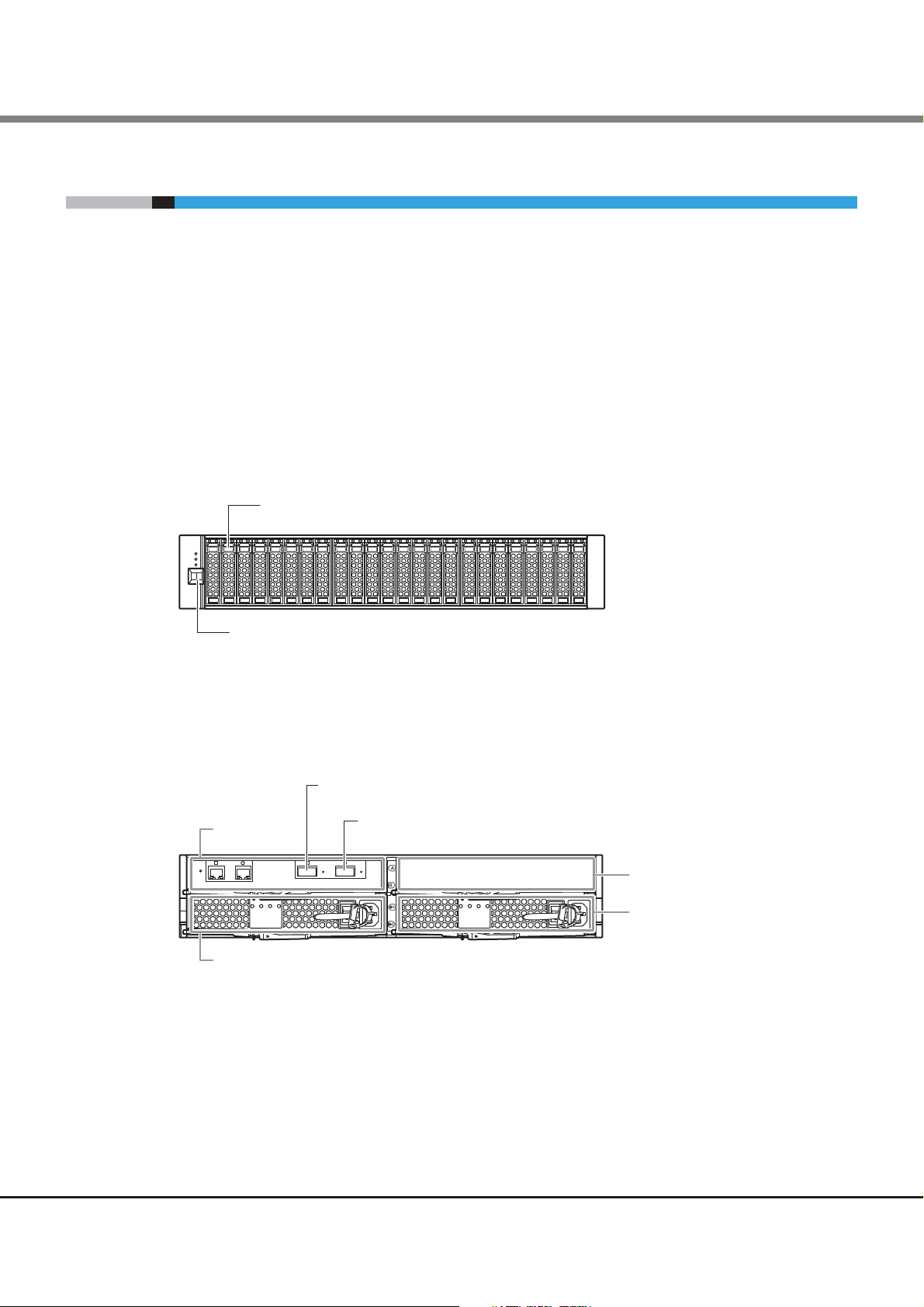
Chapter 1 Hardware Configurations
2.5" disk or 2.5" Solid State Drive (SSD)
DE-ID display panel
Power supply
unit (PSU#1)
Drive interface (IN) port
Power supply unit (PSU#0)
I/O module
(IOM6#0)
Drive interface (OUT) port
Cover
1.2 Drive Enclosures
1.2 Drive Enclosures
This section explains the main components in the drive enclosure.
The drive enclosure contains drives installed in the front, and I/O modules and power supply units in the rear.
Up to 24 drives can be installed in a 2.5" type drive enclosure. Up to 12 drives can be installed in a 3.5" type
drive enclosure.
Since the power supply units are redundant, operations can continue even if one of them fails.
When a drive enclosure is connected, a DE-ID (drive enclosure number) is automatically allocated.
■ External views of a 2.5" type drive enclosure
● Front view
Figure 1.11 Front view of a 2.5" type drive enclosure
● Rear view
• Single-IOM type
Figure 1.12 Rear view of a drive enclosure (single-IOM type)
18
ETERNUS DX80 S2/DX90 S2 Disk storage system User’s Guide -Site Planning-
Copyright 2013 FUJITSU LIMITED P3AM-4822-12ENZ0
Page 19
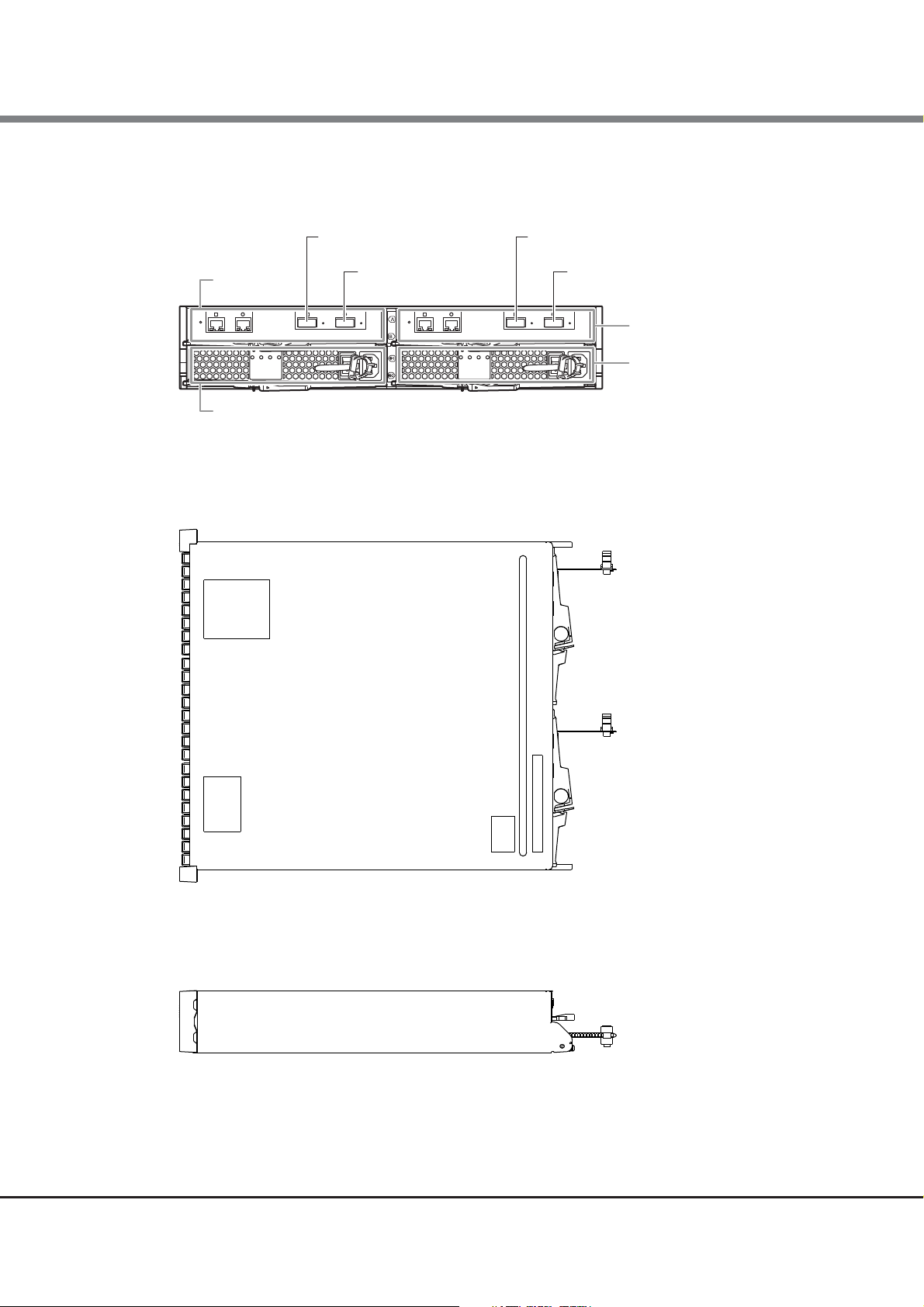
Chapter 1 Hardware Configurations
Power supply
unit (PSU#1)
I/O module
(IOM6#1)
Drive interface (IN) port Drive interface (IN) port
Drive interface (OUT) port
Power supply unit (PSU#0)
I/O module
(IOM6#0)
Drive interface (OUT) port
1.2 Drive Enclosures
• Dual-IOM type
Figure 1.13 Rear view of a drive enclosure (dual-IOM type)
● Top view
Figure 1.14 Top view of a 2.5" type drive enclosure
● Side view
Figure 1.15 Side view of a 2.5" type drive enclosure
19
ETERNUS DX80 S2/DX90 S2 Disk storage system User’s Guide -Site Planning-
Copyright 2013 FUJITSU LIMITED P3AM-4822-12ENZ0
Page 20
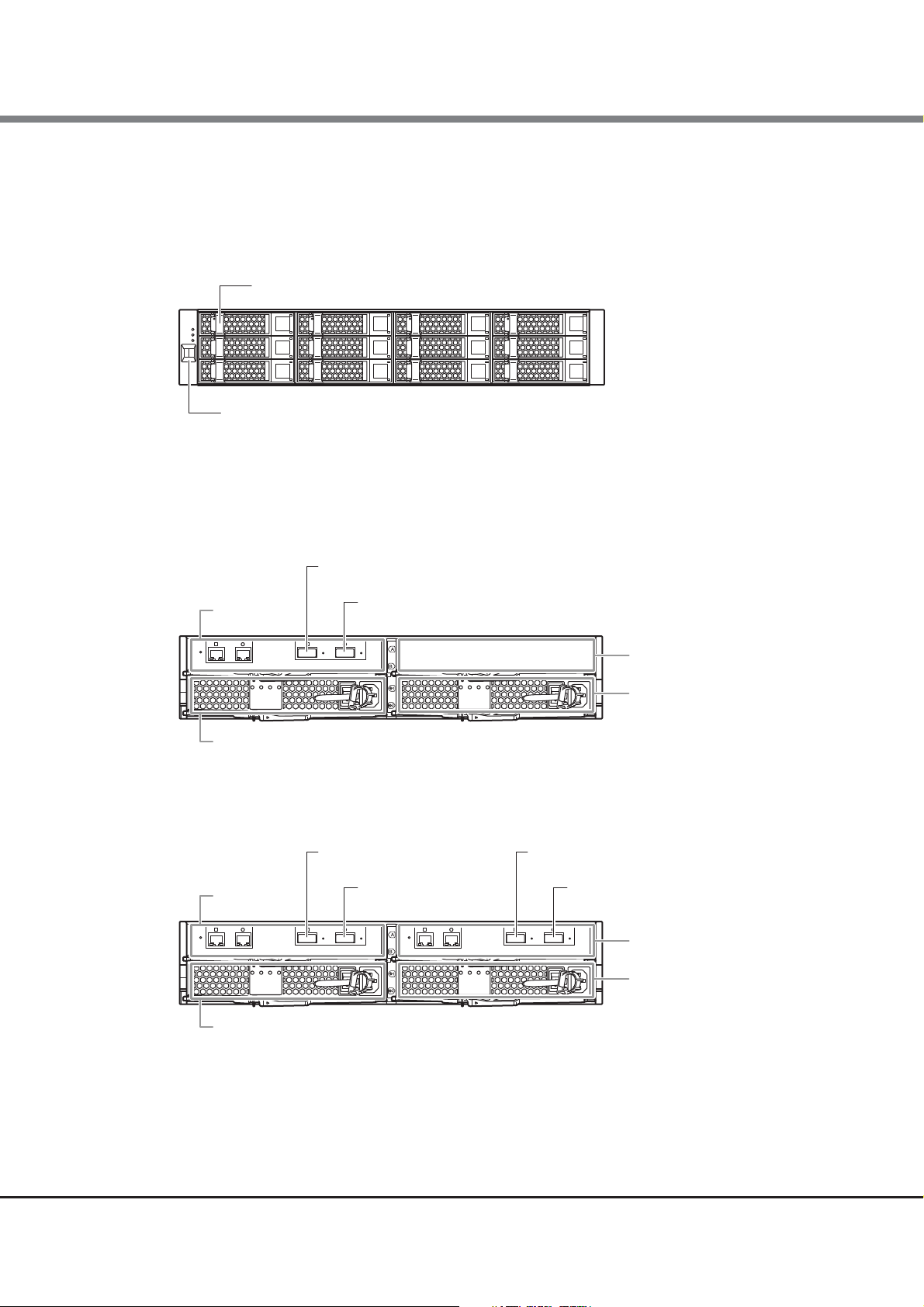
Chapter 1 Hardware Configurations
3.5" disk or 3.5" Solid State Drive (SSD)
DE-ID display panel
Power supply
unit (PSU#1)
Drive interface (IN) port
Power supply unit (PSU#0)
I/O module
(IOM6#0)
Drive interface (OUT) port
Cover
Power supply
unit (PSU#1)
I/O module
(IOM6#1)
Drive interface (IN) port Drive interface (IN) port
Drive interface (OUT) port
Power supply unit (PSU#0)
I/O module
(IOM6#0)
Drive interface (OUT) port
1.2 Drive Enclosures
■ External views of a 3.5" type drive enclosure
● Front view
Figure 1.16 Front view of a 3.5" type drive enclosure
● Rear view
• Single-IOM type
Figure 1.17 Rear view of a drive enclosure (single-IOM type)
• Dual-IOM type
Figure 1.18 Rear view of a drive enclosure (dual-IOM type)
ETERNUS DX80 S2/DX90 S2 Disk storage system User’s Guide -Site Planning-
20
Copyright 2013 FUJITSU LIMITED P3AM-4822-12ENZ0
Page 21
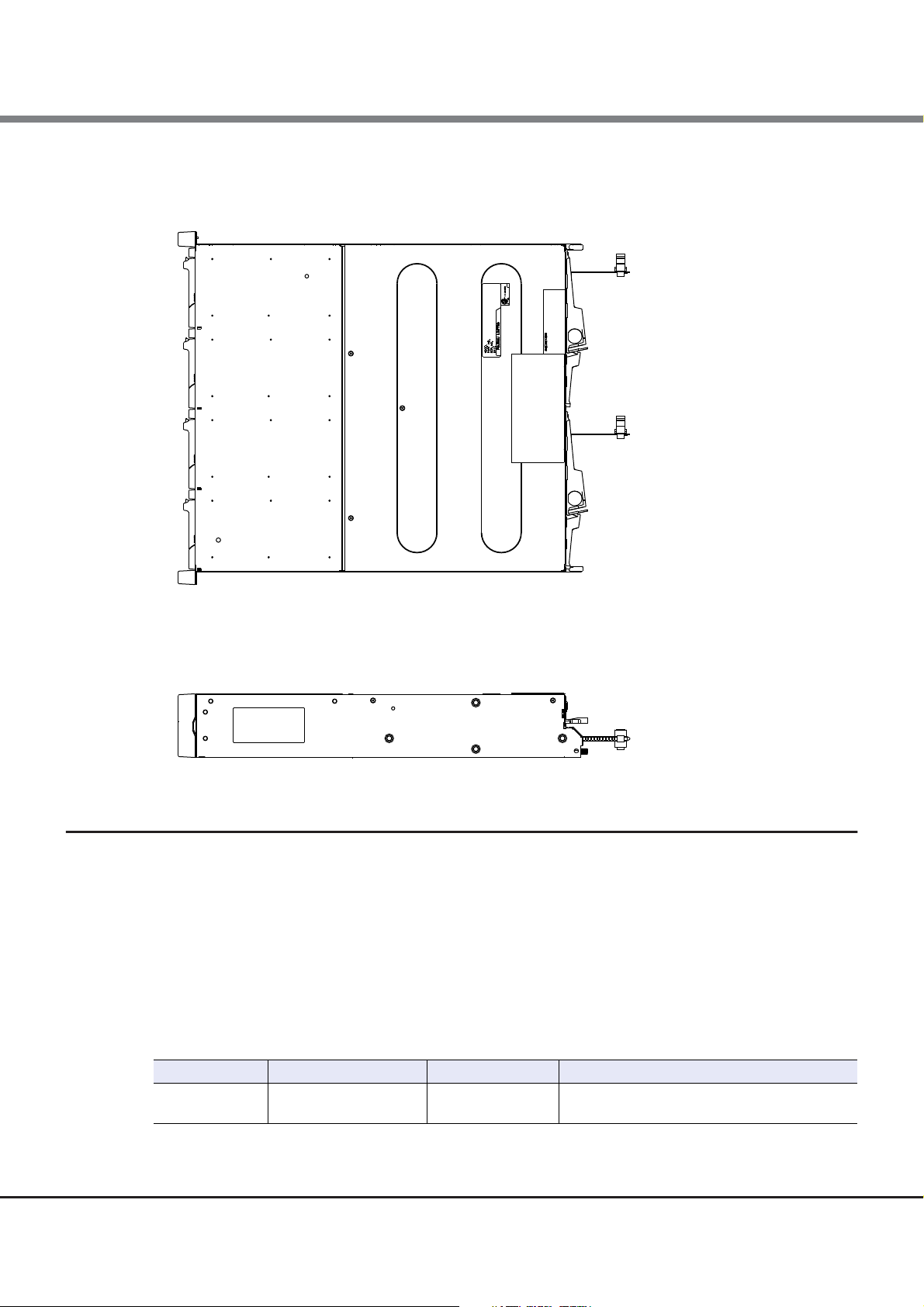
Chapter 1 Hardware Configurations
1.2 Drive Enclosures
● Top view
Figure 1.19 Top view of a 3.5" type drive enclosure
● Side view
Figure 1.20 Side view of a 3.5" type drive enclosure
1.2.1 I/O Modules
The I/O module is a component that controls the interaction between the controller and the drives.
The I/O module is connected to the controller or an I/O module on another drive enclosure.
■ Drive interface ports
A drive interface port is used to connect a controller enclosure or drive enclosures.
The drive interface port has an IN port and an OUT port.
The following table shows the drive interface port specifications.
Table 1.5 Drive interface port specifications for I/O modules
Interface Transfer speed (max.) Connector type Number of ports for each I/O module
SAS 6Gbit/s QSFP
1 (IN)
1 (OUT)
21
ETERNUS DX80 S2/DX90 S2 Disk storage system User’s Guide -Site Planning-
Copyright 2013 FUJITSU LIMITED P3AM-4822-12ENZ0
Page 22
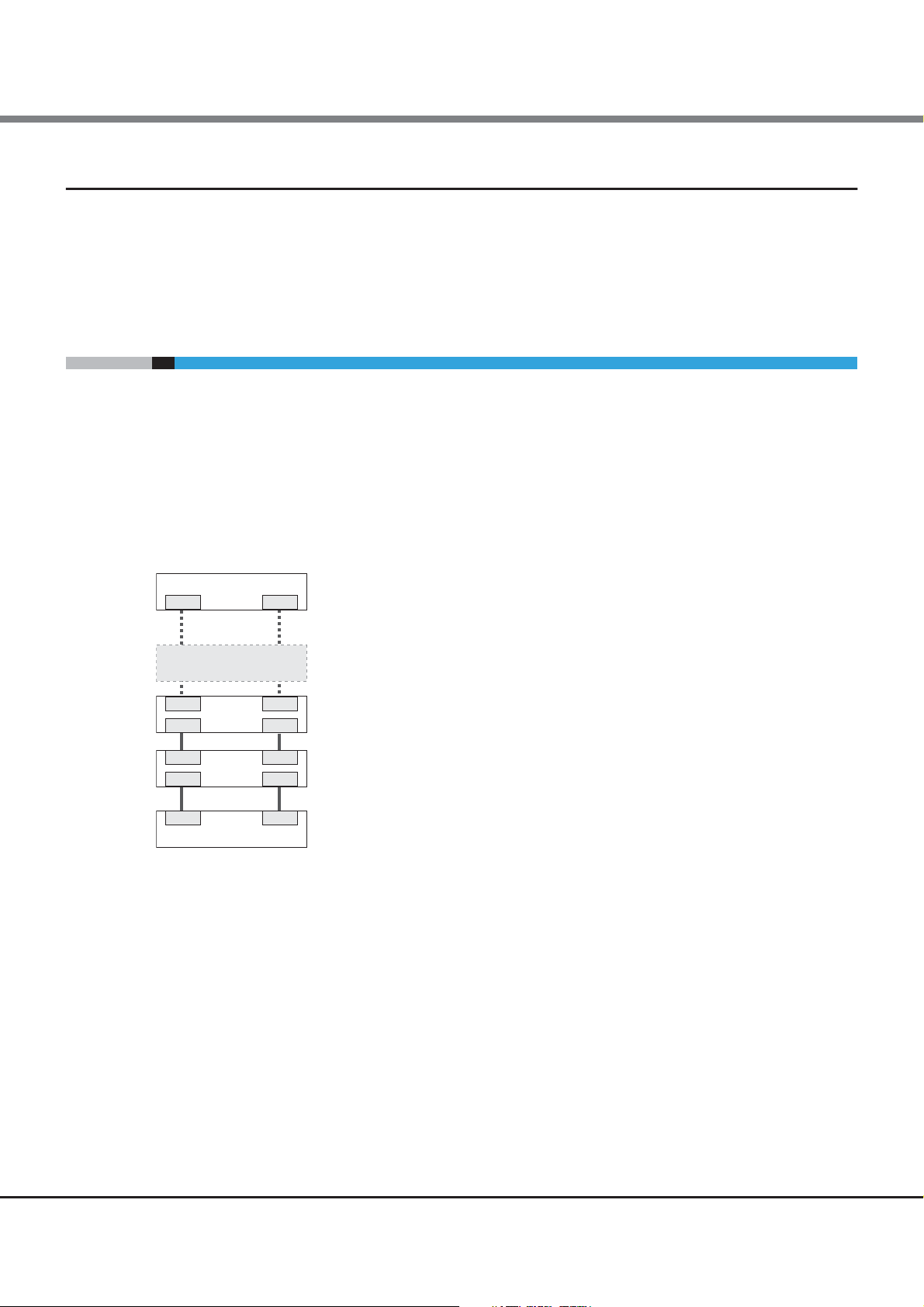
Chapter 1 Hardware Configurations
DIDI
DE #02
DIDI
DE #01
DIDI
DE #09
DE #0x
DIDI
CE
DI: Drive interface port
DIDI
DIDI
1.3 Enclosure Connection Path
1.2.2 Power Supply Units
The power supply unit transforms input AC power from a power socket to DC power and supplies power to each
component. Two power supply units are installed in each drive enclosure.
Each power supply unit contains fans.
1.3 Enclosure Connection Path
For a dual-controller type, a controller enclosure (CE) is connected to drive enclosures (DE) with multiple
paths.
A drive enclosure has two independent drive interface ports. Path redundancy is maintained by connecting
the drive enclosure to two controllers directly. This configuration allows operation to continue even if one of
the connection paths fails.
Up to nine drive enclosures can be connected to a controller enclosure as shown in the figures below.
Figure 1.21 Enclosure connection path (dual-controller type)
22
ETERNUS DX80 S2/DX90 S2 Disk storage system User’s Guide -Site Planning-
Copyright 2013 FUJITSU LIMITED P3AM-4822-12ENZ0
Page 23
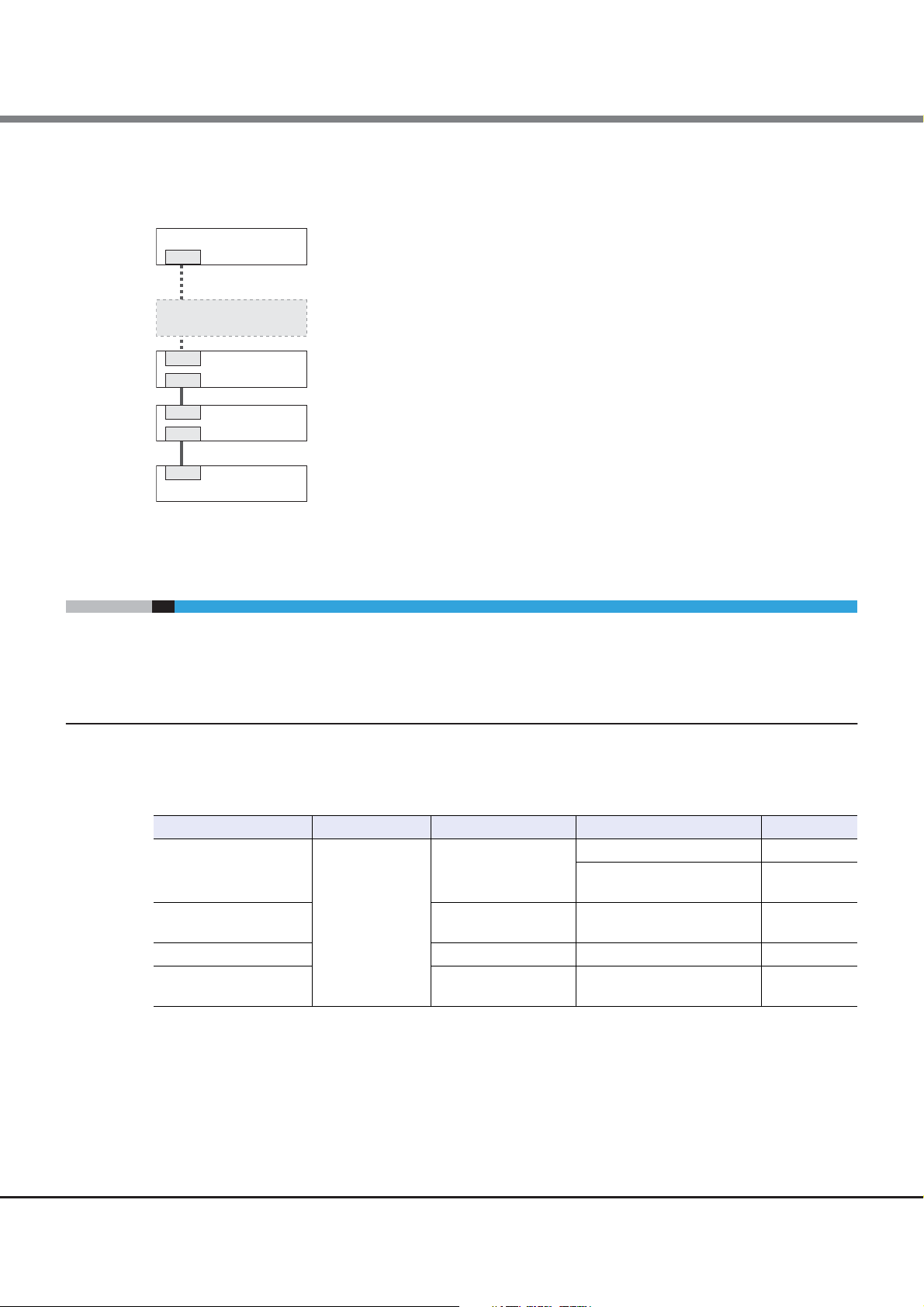
Chapter 1 Hardware Configurations
DI
DE #02
DI
DE #01
DI
DE #09
DE #0x
DI
CE
DI: Drive interface port
DI
DI
1.4 Drives
A connection path is not duplicated in a single-controller type.
Figure 1.22 Enclosure connection path (single-controller type)
1.4 Drives
The following drives can be installed in a controller enclosure and drive enclosure.
1.4.1 2.5" Drives
The following table shows the 2.5" drive specifications.
Table 1.6 2.5" drive specifications
Drive name Drive interface Storage media Storage capacity Speed
SAS disks
SAS self encrypting
disks (SEDs)
Nearline SAS disks Hard disk 1TB 7,200rpm
SSDs Flash memory 100GB, 200GB, 400GB,
Serial Attached
SCSI (6Gbit/s)
Hard disk 300GB 15,000rpm
300GB, 450GB, 600GB,
900GB
Hard disk 300GB, 450GB, 600GB,
900GB
800GB
10,000rpm
10,000rpm
–
23
ETERNUS DX80 S2/DX90 S2 Disk storage system User’s Guide -Site Planning-
Copyright 2013 FUJITSU LIMITED P3AM-4822-12ENZ0
Page 24
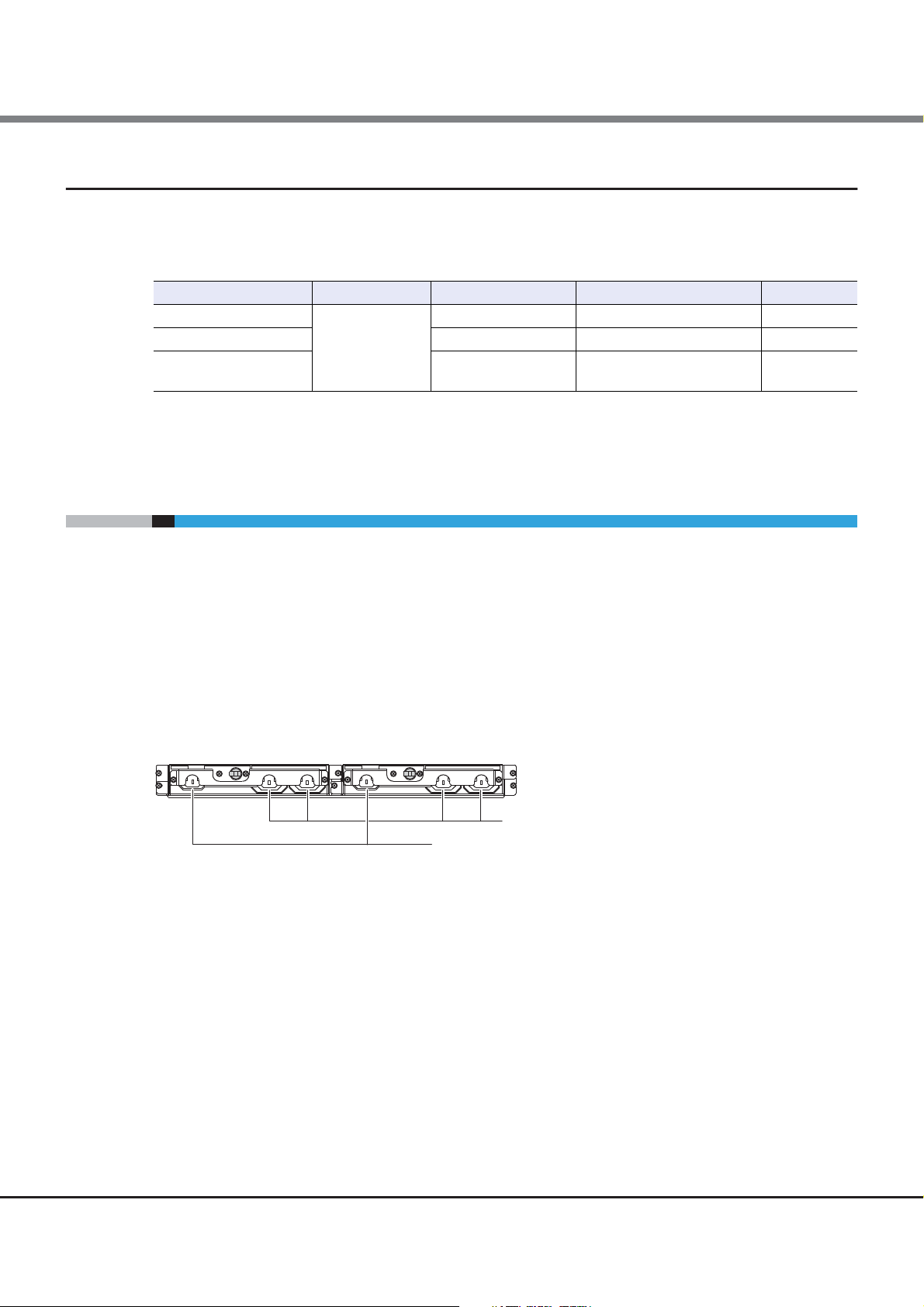
Chapter 1 Hardware Configurations
Outlets (OUTPUT)
Inlets (INPUT)
1.5 Power Distribution Units (Only for Regions Other than EMEA&I)
1.4.2 3.5" Drives
The following table shows the 3.5" drive specifications.
Table 1.7 3.5" drive specifications
Drive name Drive interface Storage media Storage capacity Speed
SAS disks
Nearline SAS disks Hard disk 1TB, 2TB, 3TB, 4TB 7,200rpm
SSDs Flash memory 100GB, 200GB, 400GB,
Serial Attached
SCSI (6Gbit/s)
Hard disk 300GB, 450GB, 600GB 15,000rpm
800GB
1.5 Power Distribution Units (Only for Regions Other than
EMEA&I)
–
There are two sizes for power distribution units: 1U and 2U.
A power distribution unit is an option to connect power supply units to power outlets when power sockets are
limited.
■ Power distribution unit for DX80 S2/DX90 S2 (AC200-240V, 1U, Max 2 enclosures
connection)
There are four outlets and two inlets.
Figure 1.23 Power distribution unit (AC200-240V, 1U, Max 2 enclosures connection)
24
ETERNUS DX80 S2/DX90 S2 Disk storage system User’s Guide -Site Planning-
Copyright 2013 FUJITSU LIMITED P3AM-4822-12ENZ0
Page 25

Chapter 1 Hardware Configurations
Outlets (OUTPUT)
1.5 Power Distribution Units (Only for Regions Other than EMEA&I)
The following table shows the specifications of a power distribution unit and the AC cables that are provided.
Table 1.8 Power distribution unit (AC200-240V, 1U, Max 2 enclosures connection) and provided AC cable
specifications
Item Specifications
Power Voltage AC200 - 240V
Phase Single
Frequency 50Hz/60Hz
Input cable Connection type IEC60320-C13 ↔ NEMA L6-15P
Length 4m
Quantity 2
Output cable Connection type IEC60320-C13 ↔ IEC60320-C14
Length 3m
Quantity 4
■ Power distribution unit for DX80 S2/DX90 S2 (AC200-240V, 2U, Max 6 enclosures
connection)
There are 12 outlets.
Figure 1.24 Power distribution unit (AC200-240V, 2U, Max 6 enclosures connection)
The following table shows the specifications of a power distribution unit and the AC cables that are provided.
Table 1.9 Power distribution unit (AC200-240V, 2U, Max 6 enclosures connection) and provided AC cable
specifications
Item Specifications
Power Voltage AC200 - 240V
Phase Single
Frequency 50Hz/60Hz
Input cable Connection type Straight-through ↔ NEMA L6-20P
Length 4m
Quantity 2
Output cable Connection type IEC60320-C13 ↔ IEC60320-C14
Length 3m
Quantity 12
25
ETERNUS DX80 S2/DX90 S2 Disk storage system User’s Guide -Site Planning-
Copyright 2013 FUJITSU LIMITED P3AM-4822-12ENZ0
Page 26

Chapter 1 Hardware Configurations
Outlets (OUTPUT)
1.5 Power Distribution Units (Only for Regions Other than EMEA&I)
■ Power distribution unit for DX80 S2/DX90 S2 (AC200-240V, 2U, Max 8 enclosures
connection)
There are 16 outlets.
Figure 1.25 Power distribution unit (AC200-240V, 2U, Max 8 enclosures connection)
The following table shows the specifications of a power distribution unit and the AC cables that are provided.
Table 1.10 Power distribution unit (AC200-240V, 2U, Max 8 enclosures connection) and provided AC cable
specifications
Item Specifications
Power Voltage AC200 - 240V
Phase Single
Frequency 50Hz/60Hz
Input cable Connection type Straight-through ↔ NEMA L6-30P
Length 4m
Quantity 2
Output cable Connection type IEC60320-C13 ↔ IEC60320-C14
Length 3m
Quantity 16
26
ETERNUS DX80 S2/DX90 S2 Disk storage system User’s Guide -Site Planning-
Copyright 2013 FUJITSU LIMITED P3AM-4822-12ENZ0
Page 27

Chapter 2
ETERNUS DX Disk Storage System Installation
This chapter explains the installation of the ETERNUS DX Disk storage system.
2.1 Installation Specifications
2.1.1 ETERNUS DX80 S2
The following table shows the specifications of the ETERNUS DX80 S2.
Table 2.1 ETERNUS DX80 S2 installation specifications
Item
Controller enclosure 482 × 645 × 88mm (2U) 482 × 670 × 88mm (2U)
Dimensions
(W × D × H)
Maximum
weight (*2)
Service area Front: 800mm, Rear: 800mm
Power
Maximum power
requirements
(*2)
Drive enclosure 482 × 540 × 88mm (2U) 482 × 555 × 88mm (2U)
Power
distribution unit
Controller enclosure 35kg
Drive enclosure 35kg
Power
distribution unit
Voltage AC 100 – 120V, AC 200 – 240V
Phase Single
Frequency 50Hz/60Hz
Number of power supply units 2 (for each enclosure)
Plug type
Controller
enclosure
Drive
enclosure
1U 435 × 148 × 38mm
2U (485 × 280 × 43mm) × 2 (*1)
1U 2kg
2U (6kg) × 2 (*1)
EMEA&I region
Regions other
than EMEA&I
AC 100 – 120V 630W (640VA) 620W (630VA)
AC 200 – 240V 630W (640VA) 610W (620VA)
AC 100 – 120V 570W (580VA) 550W (560VA)
AC 200 – 240V 570W (580VA) 550W (560VA)
2.5" drive configuration 3.5" drive configuration
For AC200V connections:
IEC60320-C14G (supplied as standard)
For AC200V connections:
NEMA L6-15P (supplied as standard)
For AC100V/AC200V connections:
IEC60320-C14 (optional)
ETERNUS DX80 S2
27
ETERNUS DX80 S2/DX90 S2 Disk storage system User’s Guide -Site Planning-
Copyright 2013 FUJITSU LIMITED P3AM-4822-12ENZ0
Page 28

Chapter 2 ETERNUS DX Disk Storage System Installation
2.1 Installation Specifications
ETERNUS DX80 S2
Maximum heat
generation (*2)
Maximum
amount of
exhaust air
Item
Controller
enclosure
Drive
enclosure
Controller enclosure
Drive enclosure
2.5" drive configuration 3.5" drive configuration
AC 100 – 120V 2300kJ/h 2300kJ/h
AC 200 – 240V 2300kJ/h 2200kJ/h
AC 100 – 120V 2100kJ/h 2000kJ/h
AC 200 – 240V 2100kJ/h 2000kJ/h
3
/min
4.0m
3
4.0m
/min
Operating 10 – 40°C
Temperature
Not operating 0 – 50°C
Shipping -40 – 60°C
Temperature gradient 15°C/Hr or less
Operating 20 – 80%RH
Humidity
Not operating 8 – 80%RH
Shipping 8 – 90%RH
Humidity gradient 30%/day or less
Environmental
conditions
Maximum wet bulb temperature 29°C
Altitude above sea level 0 – 3000m
Airborne dust
Gas concentration tolerance level
0.15mg/m
2: 3.4ppb or less, H2S: 7.1ppb or less
Cl
SO2: 37ppb or less, NH3: 420ppb or less
2: 52ppb or less, O3: 5ppb or less
NO
3
or less
HCl: 6.6ppb or less, HF: 3.6ppb or less
Oil vapor
0.2mg/m
3
or less
If the ETERNUS DX Disk storage system is installed on the
Seawater (salt corrosion)
ocean or premises within 0.5km from the coast, necessary
measures must be taken to prevent salt corrosion.
Vibration limit
Noise emission
(*3)
Operating 400gal
Not operating 1000gal
Sound Pressure Level (LpAm) 49dB (A)
Sound Power Level (LWAd) 6.6B
*1: A 2U power distribution unit is composed of two 1U power distribution units.
*2: These values are for when each enclosure has twenty-four drives in a 2.5" drive configuration or when each enclo-
sure has twelve drives in a 3.5" drive configuration.
*3: These values are measured when a single controller enclosure and drive enclosure are configured in an environment
in which the temperature is 23 ± 2°C.
28
ETERNUS DX80 S2/DX90 S2 Disk storage system User’s Guide -Site Planning-
Copyright 2013 FUJITSU LIMITED P3AM-4822-12ENZ0
Page 29

Chapter 2 ETERNUS DX Disk Storage System Installation
2.1 Installation Specifications
2.1.2 ETERNUS DX90 S2
The following table shows the specifications of the ETERNUS DX90 S2.
Table 2.2 ETERNUS DX90 S2 installation specifications
Item
Controller enclosure 482 × 645 × 88mm (2U) 482 × 670 × 88mm (2U)
Dimensions
(W × D × H)
Maximum
weight (*2)
Service area Front: 800mm, Rear: 800mm
Power
Maximum power
requirements
(*2)
Maximum heat
generation (*2)
Maximum
amount of
exhaust air
Drive enclosure 482 × 540 × 88mm (2U) 482 × 555 × 88mm (2U)
Power
distribution unit
Controller enclosure 35kg
Drive enclosure 35kg
Power
distribution unit
Voltage AC 100 – 120V, AC 200 – 240V
Phase Single
Frequency 50Hz/60Hz
Number of power supply units 2 (for each enclosure)
Plug type
Controller
enclosure
Drive
enclosure
Controller
enclosure
Drive
enclosure
Controller enclosure
Drive enclosure
1U 435 × 148 × 38mm
2U (485 × 280 × 43mm) × 2 (*1)
1U 2kg
2U (6kg) × 2 (*1)
EMEA&I region
Regions other
than EMEA&I
AC 100 – 120V 630W (640VA) 620W (630VA)
AC 200 – 240V 630W (640VA) 610W (620VA)
AC 100 – 120V 570W (580VA) 550W (560VA)
AC 200 – 240V 570W (580VA) 550W (560VA)
AC 100 – 120V 2300kJ/h 2300kJ/h
AC 200 – 240V 2300kJ/h 2200kJ/h
AC 100 – 120V 2100kJ/h 2000kJ/h
AC 200 – 240V 2100kJ/h 2000kJ/h
2.5" drive configuration 3.5" drive configuration
For AC200V connections:
IEC60320-C14G (supplied as standard)
For AC200V connections:
NEMA L6-15P (supplied as standard)
For AC100V/AC200V connections:
IEC60320-C14 (optional)
3
/min
4.0m
3
4.0m
/min
ETERNUS DX90 S2
29
ETERNUS DX80 S2/DX90 S2 Disk storage system User’s Guide -Site Planning-
Copyright 2013 FUJITSU LIMITED P3AM-4822-12ENZ0
Page 30

Chapter 2 ETERNUS DX Disk Storage System Installation
2.1 Installation Specifications
Item
Operating 10 – 40°C
Temperature
Temperature gradient 15°C/Hr or less
Humidity
Humidity gradient 30%/day or less
Environmental
conditions
Vibration limit
Noise emission
(*3)
*1: A 2U power distribution unit is composed of two 1U power distribution units.
*2: These values are for when each enclosure has twenty-four drives in a 2.5" drive configuration or when each enclo-
sure has twelve drives in a 3.5" drive configuration.
*3: These values are measured when a single controller enclosure and drive enclosure are configured in an environment
in which the temperature is 23 ± 2°C.
Maximum wet bulb temperature 29°C
Altitude above sea level 0 – 3000m
Airborne dust
Gas concentration tolerance level
Oil vapor
Seawater (salt corrosion)
Operating 400gal
Not operating 1000gal
Sound Pressure Level (LpAm) 49dB (A)
Sound Power Level (LWAd) 6.6B
Not operating 0 – 50°C
Shipping -40 – 60°C
Operating 20 – 80%RH
Not operating 8 – 80%RH
Shipping 8 – 90%RH
2.5" drive configuration 3.5" drive configuration
3
0.15mg/m
2: 3.4ppb or less, H2S: 7.1ppb or less
Cl
SO2: 37ppb or less, NH3: 420ppb or less
2: 52ppb or less, O3: 5ppb or less
NO
HCl: 6.6ppb or less, HF: 3.6ppb or less
0.2mg/m
If the ETERNUS DX Disk storage system is installed on the
ocean or premises within 0.5km from the coast, necessary
measures must be taken to prevent salt corrosion.
or less
3
or less
ETERNUS DX90 S2
30
ETERNUS DX80 S2/DX90 S2 Disk storage system User’s Guide -Site Planning-
Copyright 2013 FUJITSU LIMITED P3AM-4822-12ENZ0
Page 31

Chapter 2 ETERNUS DX Disk Storage System Installation
645mm88mm
482mm
To p
Front
Side
2.2 Storage System Dimensions
2.2 Storage System Dimensions
2.2.1 Controller Enclosure Dimensions
■ 2.5" type controller enclosure
The following diagrams show the dimensions of a 2.5" type controller enclosure.
The dimension values do not include any protruding parts (approximation).
Figure 2.1 2.5" type controller enclosure dimensions
31
ETERNUS DX80 S2/DX90 S2 Disk storage system User’s Guide -Site Planning-
Copyright 2013 FUJITSU LIMITED P3AM-4822-12ENZ0
Page 32

Chapter 2 ETERNUS DX Disk Storage System Installation
670mm88mm
482mm
To p
Front
Side
2.2 Storage System Dimensions
■ 3.5" type controller enclosure
The following diagrams show the dimensions of a 3.5" type controller enclosure.
The dimension values do not include any protruding parts (approximation).
Figure 2.2 3.5" type controller enclosure dimensions
32
ETERNUS DX80 S2/DX90 S2 Disk storage system User’s Guide -Site Planning-
Copyright 2013 FUJITSU LIMITED P3AM-4822-12ENZ0
Page 33

Chapter 2 ETERNUS DX Disk Storage System Installation
540mm88mm
482mm
To p
Front
Side
2.2 Storage System Dimensions
2.2.2 Drive Enclosure Dimensions
■ 2.5" type drive enclosure
The following diagrams show the dimensions of a 2.5" type drive enclosure.
The dimension values do not include any protruding parts (approximation).
Figure 2.3 2.5" type drive enclosure dimensions
33
ETERNUS DX80 S2/DX90 S2 Disk storage system User’s Guide -Site Planning-
Copyright 2013 FUJITSU LIMITED P3AM-4822-12ENZ0
Page 34

Chapter 2 ETERNUS DX Disk Storage System Installation
555mm88mm
482mm
To p
Front
Side
2.2 Storage System Dimensions
■ 3.5" type drive enclosure
The following diagrams show the dimensions of a 3.5" type drive enclosure.
The dimension values do not include any protruding parts (approximation).
Figure 2.4 3.5" type drive enclosure dimensions
34
ETERNUS DX80 S2/DX90 S2 Disk storage system User’s Guide -Site Planning-
Copyright 2013 FUJITSU LIMITED P3AM-4822-12ENZ0
Page 35

Chapter 2 ETERNUS DX Disk Storage System Installation
2.3 Package Size
2.3 Package Size
The ETERNUS DX Disk storage system is shipped in cardboard boxes. These boxes may not fit through some
doorways or elevators. To make sure that the ETERNUS DX Disk storage system can be moved to the
installation site, carefully check the transport route information. Refer to "2.1 Installation Specifications"
(page 27) for the maximum weight of each enclosure.
The following table shows the package size and the maximum package weight of each component for regions
other than EMEA&I.
Table 2.3 Package size (for regions other than EMEA&I)
Component Package size (W × D × H) Maximum weight (approx.)
Controller enclosure
Drive enclosure
Drive (*1)
Power distribution unit
2.5" type 600 × 760 × 240mm 40kg
3.5" type 600 × 780 × 240mm 40kg
2.5" type 600 × 660 × 240mm 40kg
3.5" type 600 × 670 × 240mm 40kg
2.5" 160 × 278 × 106mm 0.5kg
3.5" 189 × 300 × 116mm 1.0kg
1U 570 × 710 × 160mm 4kg
2U (390 × 590 × 180mm) × 2 (7kg) × 2
*1: When an order for optional drives to be installed in the factory is placed, enclosures are shipped with the drives
preinstalled. When optional drives are ordered without preinstallation, each drive is shipped in an individual
package.
35
ETERNUS DX80 S2/DX90 S2 Disk storage system User’s Guide -Site Planning-
Copyright 2013 FUJITSU LIMITED P3AM-4822-12ENZ0
Page 36

Chapter 2 ETERNUS DX Disk Storage System Installation
800mm or more
800mm or more
ETERNUS DX
Disk storage system
Rear service area
Front service area
2.4 Installation Area
2.4 Installation Area
This section explains the installation area and the service area that are required for an ETERNUS DX Disk
storage system that is installed in a Fujitsu 19-inch rack.
Secure service areas that are 800mm or more in the front and rear of the ETERNUS DX Disk storage system.
The size of the side areas varies depending on the rack specifications.
Figure 2.5 Installation area and service area
2.5 Installation Environment
2.5.1 Air Conditioning
Sufficient consideration of the installation environment should be taken to ensure proper use of the ETERNUS
DX Disk storage system. Using the ETERNUS DX Disk storage system in an environment that does not satisfy
the installation environment requirements may cause a failure to occur with the ETERNUS DX Disk storage
system.
It is important to consider the flows of cooling air (intake air) and exhaust air for the installation location. The
temperature in some ETERNUS DX Disk storage systems may rise when exhaust air is taken in from other
ETERNUS DX Disk storage systems. In addition, check other factors that might affect the usage environment
temperature, such as the room size, whether other ETERNUS DX Disk storage systems are installed, and how
many people are present in the room.
When installing air conditioning, the ambient temperature should be considered.
36
ETERNUS DX80 S2/DX90 S2 Disk storage system User’s Guide -Site Planning-
Copyright 2013 FUJITSU LIMITED P3AM-4822-12ENZ0
Page 37

Chapter 2 ETERNUS DX Disk Storage System Installation
2.6 Outlet/Socket Specifications
● Ambient temperature
An ETERNUS DX Disk storage system is cooled by taking in air through the front intakes and pushing out
the exhaust air through the rear of the ETERNUS DX Disk storage system. If the intake air temperature does
not meet the ambient environment conditions, a temperature error occurs and the power of the ETERNUS
DX Disk storage system is shut down.
- Front intake air temperature
Make sure that the front intake air temperature is between 10 and 40
- Rear exhaust air temperature
For example, when the intake air temperature is 40
The necessary cooling capacity of air conditioning must be checked.
Check the heat generation amount and the exhaust air amount that are listed in "2.1 Installation
Specifications" (page 27) to cool the exhaust air from the ETERNUS DX Disk storage system.
2.5.2 Earthquake Resistance
Take the necessary measures (e.g. secure the rack to the floor or wall) to prevent a rack in which an ETERNUS
DX Disk storage system is installed from falling down when earthquakes occur.
Earthquake countermeasures vary depending on the installation location, the floor conditions, and the type
of rack that is used. Contact your installation contractor for more details regarding earthquake
countermeasure methods and how work should be conducted.
°C.
°C, the exhaust air temperature is 50°C or higher.
2.5.3 Load Bearing Capacity for Floors
Make sure that the following relationship between the load bearing capacity of the floor and the weight of
the ETERNUS DX Disk storage system is maintained.
(Load bearing capacity of the floor) > (ETERNUS DX Disk storage system weight ÷ Installation area that
includes service areas)
If the condition above is not satisfied, additional measures are required to ensure sufficient load bearing
capacity. Contact your installation contractor for details about the necessary measures that must be taken.
2.6 Outlet/Socket Specifications
Power can be supplied to the ETERNUS DX Disk storage system from two power sources because each
enclosure has two power supply units.
During normal operation, each of the power sources supplies half of the necessary power.
When one of the power supply lines fails, all of the necessary power is supplied from only one power source.
Using the same power supply condition for all of the power supply units is recommended so that different
power supply conditions (such as whether power distribution units are used or not and input voltage) are not
used for the ETERNUS DX Disk storage system.
This section explains the power connection specifications of the ETERNUS DX Disk storage systems.
37
ETERNUS DX80 S2/DX90 S2 Disk storage system User’s Guide -Site Planning-
Copyright 2013 FUJITSU LIMITED P3AM-4822-12ENZ0
Page 38

Chapter 2 ETERNUS DX Disk Storage System Installation
2.6 Outlet/Socket Specifications
2.6.1 Specifications for Optional Power Supply Products
This section explains the specifications of optional power cords and power related optional products.
When using power distribution units, the number of outlets that are required to connect the controller
enclosure and drive enclosures should be taken into consideration.
In addition, make sure that the plug type of the power distribution unit fits the power socket when using an
existing power socket. If the plug type does not fit the power socket, replace the socket.
■ Power cords
● Power cords supplied with the ETERNUS DX Disk storage system (for the EMEA&I region)
Table 2.4 Specifications for power cords supplied with the ETERNUS DX Disk storage system (for the
EMEA&I region)
Usage Plug type Socket type Cable length Remarks
Used for connection between the
ETERNUS DX Disk storage system
and the socket (IEC60320-C13 ↔
IEC60320-C14G)
IEC60320-C14G IEC60320-C13 2.5m 250V 10A
● Power cords supplied with the ETERNUS DX Disk storage system (for regions other than EMEA&I)
Table 2.5 Specifications for power cords supplied with the ETERNUS DX Disk storage system (for regions
other than EMEA&I)
Usage Plug type Socket type Cable length Remarks
Used for connection between the
ETERNUS DX Disk storage system
and the socket
(IEC60320-C13 ↔
NEMA L6-15P)
NEMA L6-15P NEMA L6-15R 4.0m 250V 15A
(Normal usage
<12A)
● Optional AC100V and AC200V power cords (for regions other than EMEA&I)
Optional power cords are used to connect devices with the IEC60320-C13 power socket type. These power
cords can be used to connect devices with the AC100V and AC200V specifications.
Table 2.6 Specifications for optional power cords (for regions other than EMEA&I)
Usage Plug type Socket type Cable length Remarks
Used for connection between the
ETERNUS DX Disk storage system
and the socket
(IEC60320-C13 ↔
IEC 60320-C14)
IEC60320-C14 IEC60320-C13 3.0m 250V 10A
(Normal usage <8A)
38
ETERNUS DX80 S2/DX90 S2 Disk storage system User’s Guide -Site Planning-
Copyright 2013 FUJITSU LIMITED P3AM-4822-12ENZ0
Page 39

Chapter 2 ETERNUS DX Disk Storage System Installation
2.6 Outlet/Socket Specifications
■ Power distribution units (only for regions other than EMEA&I)
● Power distribution unit for DX80 S2/DX90 S2 (AC200-240V, 1U, Max 2 enclosures connection)
Table 2.7 Specifications for power distribution unit for DX80 S2/DX90 S2 (AC200-240V, 1U, Max 2
enclosures connection)
Output Input
Outlet type Plug type Socket type Cable length
IEC60320-C13 NEMA L6-15P NEMA L6-15R 4.0m 250V 15A
(Normal usage
<12A)
● Power distribution unit for DX80 S2/DX90 S2 (AC200-240V, 2U, Max 6 enclosures connection)
Table 2.8 Specifications for power distribution unit for DX80 S2/DX90 S2 (AC200-240V, 2U, Max 6
enclosures connection)
Output Input
Outlet type Plug type Socket type Cable length
IEC60320-C13 NEMA L6-20P NEMA L6-20R 4.0m 250V 20A
(Normal usage
<16A)
● Power distribution unit for DX80 S2/DX90 S2 (AC200-240V, 2U, Max 8 enclosures connection)
Remarks
Remarks
Table 2.9 Specifications for power distribution unit for DX80 S2/DX90 S2 (AC200-240V, 2U, Max 8
enclosures connection)
Output Input
Outlet type Plug type Socket type Cable length
IEC60320-C13 NEMA L6-30P NEMA L6-30R 4.0m 250V 30A
Remarks
(Normal usage
<24A)
39
ETERNUS DX80 S2/DX90 S2 Disk storage system User’s Guide -Site Planning-
Copyright 2013 FUJITSU LIMITED P3AM-4822-12ENZ0
Page 40

Chapter 2 ETERNUS DX Disk Storage System Installation
Input (2 sockets)
Output (4 outlets)
2.6 Outlet/Socket Specifications
2.6.2 Required Number of Outlets/Sockets
The number of power outlets/sockets required to install the ETERNUS DX Disk storage system depends on the
number of drive enclosures and power distribution units.
It is recommended that the power cords of the drive enclosures are connected to the power distribution units
that are installed in the same rack. Secure the necessary number of power outlets within the same rack to
avoid connecting power cords to power outlets in different racks. It may be necessary to purchase additional
power distribution units depending on the installation locations of enclosures.
■ Without power distribution units
Two power sockets are required for each enclosure (controller enclosure and drive enclosure).
■ With power distribution units
Two power sockets are required for each power distribution unit. There are three types of power distribution
units. The size and number of outlets are different for each type.
Table 2.10 Required number of outlets and sockets to install power distribution units
Product name Number of outlets Number of sockets
Power distribution unit for DX80 S2/DX90 S2 (AC200-240V, 1U, Max 2
enclosures connection)
Power distribution unit for DX80 S2/DX90 S2 (AC200-240V, 2U, Max 6
enclosures connection)
Power distribution unit for DX80 S2/DX90 S2 (AC200-240V, 2U, Max 8
enclosures connection)
42
12 2
16 2
● Power distribution unit (1U)
Up to two enclosures can be connected to a single power distribution unit (1U).
Figure 2.6 Power distribution unit (1U)
40
ETERNUS DX80 S2/DX90 S2 Disk storage system User’s Guide -Site Planning-
Copyright 2013 FUJITSU LIMITED P3AM-4822-12ENZ0
Page 41

Chapter 2 ETERNUS DX Disk Storage System Installation
Output (12 or 16 outlets)
Input (2 sockets)
2.7 Circuit Protectors
● Power distribution unit (2U)
- Power distribution unit for DX80 S2/DX90 S2 (AC200-240V, 2U, Max 6 enclosures connection)
Up to six enclosures can be connected.
- Power distribution unit for DX80 S2/DX90 S2 (AC200-240V, 2U, Max 8 enclosures connection)
Up to eight enclosures can be connected.
Figure 2.7 Power distribution unit (2U)
2.7 Circuit Protectors
Protection coordination must be secured between the distribution board circuit protectors and the ETERNUS
DX Disk storage system or power distribution units to protect the ETERNUS DX Disk storage system by blocking
the failed circuit immediately when a power supply input error occurs.
Distribution board circuit protectors must satisfy the following required conditions and breaking
characteristics.
■ Required conditions
The distribution board circuit protectors must satisfy the required conditions that are listed in Table 2.11.
Table 2.11 Required conditions for distribution board circuit protectors
Connected device
Power distribution unit for DX80 S2/DX90 S2 (AC200-
240V, 1U, Max 2 enclosures connection)
Power distribution unit for DX80 S2/DX90 S2 (AC200-
240V, 2U, Max 6 enclosures connection)
Power distribution unit for DX80 S2/DX90 S2 (AC200-
240V, 2U, Max 8 enclosures connection)
ETERNUS DX Disk storage system
(without power distribution units)
Power supply
voltage
AC200 – 240V 15A —
AC200 – 240V 20A —
AC200 – 240V 30A —
AC100
– 120V
AC200 – 240V
Regions other
Current capacity
than EMEA&I
15A 16A
EMEA&I region
ETERNUS DX80 S2/DX90 S2 Disk storage system User’s Guide -Site Planning-
41
Copyright 2013 FUJITSU LIMITED P3AM-4822-12ENZ0
Page 42

Chapter 2 ETERNUS DX Disk Storage System Installation
0.01
0.02
0.04
0.06
0.1
0.2
0.4
0.6
1
2
4
6
10
20
40
1
2
4
6
10
20
40
60
120
180
1 1.5 2 3 4 5 6 7 8 10 15 20 30 40 50 80 100
Operation time
Current (ratio for the current rating)
Seconds
Minutes
DC
B
~~~
2.7 Circuit Protectors
■ Breaking characteristics
The breaking characteristics (*1) of distribution board circuit protectors must be equivalent to or slower than
D (IEC898), which is shown in Figure 2.8
*1: Relationship between the size of excess current and operation time
Figure 2.8 Breaking characteristics of distribution board circuit protectors
.
ETERNUS DX80 S2/DX90 S2 Disk storage system User’s Guide -Site Planning-
42
Copyright 2013 FUJITSU LIMITED P3AM-4822-12ENZ0
Page 43

Chapter 2 ETERNUS DX Disk Storage System Installation
CP
To power supply facility
To power supply facility
CP
Power distribution unit
Line 0 Line 1
CE
DE #01
ETERNUS DX Disk storage system
CPCP
CP: Circuit Protector
Distribution
board
Distribution
board
PSU
PSU
PSU
PSU
2.7 Circuit Protectors
■ Connection diagrams
The following diagrams show connections between the power distribution units, the ETERNUS DX Disk storage
system, and the power sockets of the distribution boards.
● For power distribution unit (1U) connection
The following diagram shows a power supply connection example when a power distribution unit for DX80
S2/DX90 S2 (AC200-240V, 1U, Max 2 enclosures connection) is used.
Figure 2.9 Example of a power supply connection using a power distribution unit (1U)
ETERNUS DX80 S2/DX90 S2 Disk storage system User’s Guide -Site Planning-
43
Copyright 2013 FUJITSU LIMITED P3AM-4822-12ENZ0
Page 44

Chapter 2 ETERNUS DX Disk Storage System Installation
CP
Distribution
board
CE
DE #xx
...
Line 0
ETERNUS DX Disk storage system
To power supply facility
CP
Distribution
board
To power supply facility
DE #00
Power distribution unit
Line 1
CP: Circuit Protector
PSU
PSU
PSU
PSU
PSU
PSU
CP
CP
CP
CP
2.7 Circuit Protectors
● For power distribution unit (2U) connection
The following diagram shows a power supply connection example when a power distribution unit for DX80
S2/DX90 S2 (AC200-240V, 2U, Max 6 enclosures connection) or a power distribution unit for DX80 S2/DX90
S2 (AC200-240V, 2U, Max 8 enclosures connection) is used.
Figure 2.10 Example of a power supply connection using a power distribution unit (2U)
ETERNUS DX80 S2/DX90 S2 Disk storage system User’s Guide -Site Planning-
44
Copyright 2013 FUJITSU LIMITED P3AM-4822-12ENZ0
Page 45

Chapter 2 ETERNUS DX Disk Storage System Installation
CAUTION
Do
CE
DE #01
P
S
U
P
S
U
DE #02
Line 0 Line 1
CP CP
ETERNUS DX Disk storage system
To power supply facility
To power supply facility
Distribution board
Distribution board
CP: Circuit Protector
PSU
PSU
PSU
PSU
PSU
PSU
2.7 Circuit Protectors
● For direct (no power distribution unit) connection
The following diagram shows a power supply connection example when no power distribution units are
used.
Figure 2.11 Example of a power supply connection without power distribution units
• Only connect the ETERNUS DX Disk storage system to circuit protectors.
ETERNUS DX80 S2/DX90 S2 Disk storage system User’s Guide -Site Planning-
45
Copyright 2013 FUJITSU LIMITED P3AM-4822-12ENZ0
Page 46

Chapter 3
Connections
This chapter explains connections for the ETERNUS DX Disk storage system.
3.1 Host Connections
FC, iSCSI, FCoE, and SAS are available as host interfaces. The server and the ETERNUS DX Disk storage system
can be connected directly or via a switch.
3.1.1 Host Interfaces
This section describes each host interface.
■ FC (Fibre Channel)
FC supports two connection topologies: Fibre Channel Arbitrated Loop (FC-AL) and Fabric. Direct connections
and switch connections to servers are available.
Two types of host interfaces with a maximum transfer speed of either 16Gbit/s or 8Gbit/s are available.
When FC switches are used, zoning should be set for the FC switches to ensure the security of data.
■ iSCSI
Direct connections and switch connections to servers are available. Two types of host interfaces with a
maximum transfer speed of either 10Gbit/s or 1Gbit/s are available.
In order to maintain iSCSI performance, the iSCSI network should be physically separated from other types of
networks (such as networks for Internet access and file transfers).
• CHAP
CHAP authentication can prevent unauthorized access. The following CHAP authentication methods are
supported:
- Unidirectional CHAP
- Bidirectional CHAP
46
ETERNUS DX80 S2/DX90 S2 Disk storage system User’s Guide -Site Planning-
Copyright 2013 FUJITSU LIMITED P3AM-4822-12ENZ0
Page 47

Chapter 3 Connections
3.1 Host Connections
• Virtual Local Area Network (VLAN tagging)
The VLAN tagging function is supported. A tag (VLAN ID) can be used for each port.
When the ETERNUS DX Disk storage system is connected to multiple servers, use a LAN switch that has
the VLAN function and allocate a separate segment to each server so that security can be maintained.
• Jumbo Frame
Enabling Jumbo Frame makes data transfer more efficient by increasing the amount of data that can be
transferred for each Frame.
Table 3.1 Ethernet frame capacity (Jumbo Frame settings)
Enabled Up to 9000 bytes
Disabled Up to 1500 bytes
Jumbo Frame settings Ethernet frame capacity
• Confirm that the connected device supports Jumbo Frame before enabling Jumbo Frame.
• Server-side CPU load can be reduced by using Jumbo Frame. However, I/O performance may be
reduced by 10% to 30%.
• Security Architecture for Internet Protocol (IPsec)
The IPsec function is not supported. Connect the server using a LAN switch that has the IPsec function as
required.
• Internet Protocol
IPv4 and IPv6 are supported.
IPv6 is supported in firmware version V10L35 or later.
■ FCoE
Fabric is supported as a connection topology. The maximum transfer speed is 10Gbit/s. When using an FCoE
interface, connect the ETERNUS DX Disk storage system to the FCoE switch. Direct connections to servers are
not supported.
• Perform zoning settings for FCoE switches.
• When an FCoE interface is used for the HBA of the server, use FCoE for the host interface of the ETERNUS
DX Disk storage system.
47
ETERNUS DX80 S2/DX90 S2 Disk storage system User’s Guide -Site Planning-
Copyright 2013 FUJITSU LIMITED P3AM-4822-12ENZ0
Page 48

Chapter 3 Connections
Server
HBA
Server
HBA
ETERNUS DX Disk storage system
CM#0
CA
Por t
Por t
CA
CM#1
Por t Port
3.1 Host Connections
■ SAS
Simple, cost effective, and high performance network storage environment can be configured.
Direct connections and switch connections to servers are available.
The maximum transfer speed is 6Gbit/s.
When SAS switches are used, zoning should be set for the SAS switches to ensure the security of data.
3.1.2 Host Connection Path
This section explains the connection configuration between server Host Bus Adapters (HBAs) and ETERNUS DX
Disk storage system host interface ports.
■ Single path configuration
A single path configuration connects the ETERNUS DX Disk storage system to a server via a single path.
The server cannot access an ETERNUS DX Disk storage system when a component (such as a controller, HBA,
switch, or cable) on the path has a problem. The system must be stopped during the replacement of failed
components and controller firmware.
In a single path connection configuration, the path failover and load balancing functions are not supported.
A multipath connection configuration is recommended to maintain availability when a problem occurs.
Figure 3.1 Single path connection (direct connection)
48
ETERNUS DX80 S2/DX90 S2 Disk storage system User’s Guide -Site Planning-
Copyright 2013 FUJITSU LIMITED P3AM-4822-12ENZ0
Page 49

Chapter 3 Connections
Server
HBA
Server
HBA
Server
HBA
Switch
ETERNUS DX Disk storage system
CM#0
CA
Port
Port
CA
CM#1
Port Port
Server
HBA
HBA
Server
HBA
HBA
ETERNUS DX Disk storage system
Por tCAPor t
CM#0
Por tCAPor t
Por tCAPor t
Por tCAPor t
CM#1
3.1 Host Connections
Figure 3.2 Single path connection (switch connection)
■ Multipath configuration
A multipath configuration connects the ETERNUS DX Disk storage system to a server via multiple paths
(multipath). System reliability is improved due to the path redundancy. For multipath connections, driver
software to control multipathing is required.
If a path fails, access can continue by using the path failover function that switches access from the failed path
to another path. The performance of the system can be improved by using the load balancing function to
spread the access load over multiple paths.
Figure 3.3 Multipath connection (direct connection)
49
ETERNUS DX80 S2/DX90 S2 Disk storage system User’s Guide -Site Planning-
Copyright 2013 FUJITSU LIMITED P3AM-4822-12ENZ0
Page 50

Chapter 3 Connections
Server
HBA
HBA
Server
HBA
HBA
Server
HBA
HBA
Switch Switch
ETERNUS DX Disk storage system
CM#0
Por tCAPor t
Por tCAPor t
CM#1
3.1 Host Connections
Figure 3.4 Multipath connection (switch connection)
• When configuring multipathing for reliability, make sure to configure a redundant connection for the
controllers of the ETERNUS DX Disk storage system. Configure paths to connect to different controllers
(CM#0 and CM#1). Combinations of host interface numbers (CA#0 and CA#1) in controllers do not need
to be taken into consideration.
• Paths from a single server should be separately connected to a different host interface in case of host
interface failure.
■ Cluster configuration
When a server is duplicated in a cluster configuration and the ETERNUS DX Disk storage system is shared by
multiple servers, software to control the cluster configuration is required.
50
ETERNUS DX80 S2/DX90 S2 Disk storage system User’s Guide -Site Planning-
Copyright 2013 FUJITSU LIMITED P3AM-4822-12ENZ0
Page 51

Chapter 3 Connections
Server
HBA
HBA
Server
HBAHBA
ETERNUS DX Disk storage system
CM#0
Por tPor t
CA#0 CA#0
CM#1
Por t Port
Server
HBA
HBA HBA
Server
HBA
ETERNUS DX Disk storage system
Por t
CM#0
Por t
Por t
CA#0 CA#1 CA#0 CA#1
CM#1
Por tPor t
Por t
Por t
Por t
3.1 Host Connections
■ Configurations that satisfy the system requirements
System requirements should be taken into consideration for a connection configuration between the HBAs on
the server and the host interface ports on the ETERNUS DX Disk storage system.
The following figure shows a connection configuration for availability:
Figure 3.5 Connection that satisfies the system requirements (for availability)
The following figure shows a connection configuration for enhanced performance:
Figure 3.6 Connection that satisfies the system requirements (for enhanced performance)
When the ETERNUS DX Disk storage system is accessed from both of the servers, performance can be secured
by connecting to the ETERNUS DX Disk storage system using one host interface port on each of the four host
interfaces.
51
ETERNUS DX80 S2/DX90 S2 Disk storage system User’s Guide -Site Planning-
Copyright 2013 FUJITSU LIMITED P3AM-4822-12ENZ0
Page 52

Chapter 3 Connections
FC-RA
iSCSI-RA
FC-RA
REC path
iSCSI-RA
ETERNUS DX
Disk storage
system
ETERNUS DX
Disk storage
system
FC-RA
FC-RA
ETERNUS DX
Disk storage
system
ETERNUS DX
Disk storage
system
ETERNUS DX
Disk storage
system
FC-RA
FC-RA
iSCSI-RA
iSCSI-RA
iSCSI-RA
iSCSI-RA
REC path
REC path
3.2 Remote Connections
3.2 Remote Connections
An FC or iSCSI interface is available for a remote connection.
For remote connections, different types of interfaces (FC, iSCSI 10Gbit/s, iSCSI 1Gbit/s) cannot exist together
on a REC path (connection between a local ETERNUS DX Disk storage system and a remote ETERNUS DX Disk
storage system).
When different types of remote interfaces exist in the same ETERNUS DX Disk storage system, make sure to
use the same type of interface for each REC path.
For example, the following configuration is not supported because different types of interfaces (FC/iSCSI)
exist together on a REC path.
Figure 3.7 Example of non-supported connection configuration (when multiple types of remote interfaces
are installed in the same ETERNUS DX Disk storage system)
The following configuration is supported because the same type of interface is used for each REC path.
Figure 3.8 Example of supported connection configuration (when multiple types of remote interfaces are
installed in the same ETERNUS DX Disk storage system)
ETERNUS DX80 S2/DX90 S2 Disk storage system User’s Guide -Site Planning-
Copyright 2013 FUJITSU LIMITED P3AM-4822-12ENZ0
52
Page 53

Chapter 3 Connections
FC-RA
Copy
source
ETERNUS DX Disk storage system
FC switch
FC switch
SAN (FC)
FC-RA
FC-RA
Copy
destination
FC-RA
ETERNUS DX Disk storage system
FC switch
FC switch
Copy
source
ETERNUS DX Disk storage system
Digital service unit
FC-RA
Copy
destination
FC-RA
ETERNUS DX Disk storage system
WAN (IP line)
Digital service unit
Copy
source
ETERNUS DX Disk storage system
Switch
iSCSI-RA
Copy
destination
iSCSI-RA
ETERNUS DX Disk storage system
WAN (IP line)
Switch
3.2 Remote Connections
3.2.1 Remote Interfaces
This section describes each remote interface.
■ FC (Fibre Channel)
Data is transferred between multiple ETERNUS DX Disk storage systems by using host interfaces. The ETERNUS
DX Disk storage system can be connected to the destination storage system directly or via switch. A digital
service unit is required for a remote connection that is using a line. Two types of host interfaces with a
maximum transfer speed of either 16Gbit/s or 8Gbit/s are available.
Figure 3.9 FC connection for remote copy (redundant path)
Figure 3.10 FC connection for remote copy (using lines)
■ iSCSI
Data is transferred between multiple ETERNUS DX Disk storage systems by using host interfaces. Direct
connection to a WAN is possible.
Two types of host interfaces with a maximum transfer speed of either 10Gbit/s or 1Gbit/s are available.
Figure 3.11 iSCSI connection for remote copy (using lines)
53
ETERNUS DX80 S2/DX90 S2 Disk storage system User’s Guide -Site Planning-
Copyright 2013 FUJITSU LIMITED P3AM-4822-12ENZ0
Page 54

Chapter 3 Connections
3.2 Remote Connections
The IPsec function is not supported for iSCSI interfaces. To use the IPsec function when performing a remote
copy with the ETERNUS DX90 S2, the ETERNUS DX410 S2/DX440 S2, or the ETERNUS DX8100 S2/DX8700 S2,
use a LAN switch that has the IPsec function.
3.2.2 Connectable Models
Remote copy is available for the ETERNUS DX90 S2. The ETERNUS DX90 S2 can be connected to not only the
same model, it can also be connected to the ETERNUS DX410 S2/DX440 S2, the ETERNUS DX8100 S2/DX8700
S2, and older ETERNUS Disk storage system models. The following table shows the models that can be
connected and the interfaces that are available.
Table 3.2 Connectable models and available remote interfaces
Connectable model (*1)
ETERNUS DX90 S2 Available Available Available Available
ETERNUS DX410 S2/DX440 S2 Available Available Available Available
ETERNUS DX8100 S2/DX8700 S2 Available Available Available Available
ETERNUS DX90
ETERNUS DX410/DX440
ETERNUS DX8100/DX8400/DX8700
ETERNUS4000 models 400, 600
ETERNUS8000 models 800, 1200, 2200
ETERNUS4000 models 300, 500
ETERNUS8000 models 700, 900, 1100, 2100
ETERNUS6000
FC
16Gbit/s
Available
(*2)
Available
(*2)
Available
(*2)
Available
(*3)
Available
(*5) (*6)
Remote interface
FC
8Gbit/s
Available
Available
Available
Available
(*4)
Available
(*6)
iSCSI 10Gbit/s iSCSI
1Gbit/s
——
——
——
——
——
*1: Firmware upgrade may be required to connect to the ETERNUS DX90 S2. For information about firmware versions,
contact your sales representative.
*2: The transfer speed is 8Gbit/s or 4Gbit/s.
*3: The transfer speed is 4Gbit/s.
*4: The transfer speed is 4Gbit/s or 2Gbit/s.
*5: Connections are available via switches. Direct connections are not supported.
*6: The transfer speed is FC 2Gbit/s. Remote connections are available only when data is migrated.
Stack mode or Through mode can be used as the transfer mode.
54
ETERNUS DX80 S2/DX90 S2 Disk storage system User’s Guide -Site Planning-
Copyright 2013 FUJITSU LIMITED P3AM-4822-12ENZ0
Page 55

Chapter 3 Connections
ETERNUS DX
Disk storage system
SNMP
manager
Administration terminal
- Operation
management/setting
- Wake On LAN
NTP server
Mail server
Authentication
server
Syslog server
Remote support
center
3.3 LAN Connection
3.3 LAN Connection
The ETERNUS DX Disk storage system requires a LAN connection for operation management.
In addition, information such as ETERNUS DX Disk storage system failures is notified to the remote support
center.
Make sure to connect each controller to the LAN for operation management.
Figure 3.12 Example of a LAN connection
When using ETERNUS Web GUI to manage operations, prepare a Web browser in the administration terminal.
The following table shows the supported Web browsers.
Table 3.3 ETERNUS Web GUI operating environment
Software Guaranteed operating environment
Web browser Microsoft Internet Explorer 7.0, 8.0, 9.0, 10.0 (desktop version)
Mozilla Firefox 3.6.x, ESR 10.0.x, ESR 17.0.x
When using ETERNUS Web GUI to connect the ETERNUS DX Disk storage system, the default port number is 80
for http.
The LAN port for operation management on the ETERNUS DX Disk storage system uses Ethernet (1000Base-T /
100Base-TX / 10Base-T) for the interface. IPv4 and IPv6 are supported as Internet Protocols.
55
ETERNUS DX80 S2/DX90 S2 Disk storage system User’s Guide -Site Planning-
Copyright 2013 FUJITSU LIMITED P3AM-4822-12ENZ0
Page 56

Chapter 3 Connections
3.4 Power Supply Connection
The following items are supported in firmware version V10L30 or later:
• Internet Explorer 9.0
• Firefox ESR 10.0.x
• IPv6
The following item is supported in firmware version V10L40 or later:
• Internet Explorer 10.0 (desktop version)
The following item is supported in firmware version V10L45 or later:
• Firefox ESR 17.0.x
■ LAN for operation management
In an ETERNUS DX Disk storage system, the system administrator logs on to the ETERNUS DX Disk storage
system via a LAN to set the RAID configuration, manage operations, and perform maintenance. The computer
for operation management that is used for accessing the ETERNUS DX Disk storage system via ETERNUS Web
GUI or ETERNUS CLI is called an administration terminal.
In addition, the functions that are provided by the management/monitoring server on the LAN can be used.
These functions include SNMP (device monitoring), SMTP (e-mail sending), NTP (time correction), syslog
(event notification and audit log sending), RADIUS (user authentication), and KMIP(key management).
■ LAN for remote support
Various failures that occur in the ETERNUS DX Disk storage system are notified to the remote support center.
Remote support connection can be separated from the LAN for operation management.
3.4 Power Supply Connection
Connect the power cords (AC cables) of the ETERNUS DX Disk storage system to the power sockets, the UPS
sockets, or the power control unit sockets.
Refer to "2.6 Outlet/Socket Specifications" (page 37)
outlets/sockets.
Two power supply units (PSU#0 and PSU#1) are installed in each enclosure. Make sure that power cords are
connected to both of the power supply units.
for details about the types and the number of power
56
ETERNUS DX80 S2/DX90 S2 Disk storage system User’s Guide -Site Planning-
Copyright 2013 FUJITSU LIMITED P3AM-4822-12ENZ0
Page 57

Chapter 3 Connections
Power distribution unit
ETERNUS DX
Disk storage system
Power supply
facility
Line 0
Line 1
PSU
PSU
Power supply
facility
UPS
Power distribution unit
ETERNUS DX
Disk storage system
Line 1
UPS
Line 0
PSU
PSU
Power distribution unit
ETERNUS DX
Disk storage system
PSU
PSU
Power supply
facility
Line 0
3.4 Power Supply Connection
3.4.1 Input Power Supply Lines
Multiple power supply facilities in the building or UPS units are recommended for power supply redundancy.
When the ETERNUS DX Disk storage system power supply is redundantly configured, business can continue
even if one of the power lines fails.
Alternatively, optimal system design (including the server) may instead lead to the ETERNUS DX Disk storage
system being configured with only a single power supply facility or UPS unit. Which configuration is selected
will depend on system availability requirement considerations.
Figure 3.13 Dual-line power supply when connecting to power sockets
Figure 3.14 Dual-line power supply when connecting to UPS units
Figure 3.15 Single-line power supply when connecting to power sockets
57
ETERNUS DX80 S2/DX90 S2 Disk storage system User’s Guide -Site Planning-
Copyright 2013 FUJITSU LIMITED P3AM-4822-12ENZ0
Page 58

Chapter 3 Connections
UPS
Power distribution unit
ETERNUS DX
Disk storage system
Line 0
PSU
PSU
Power distribution unit
ETERNUS DX
Disk storage system
UPS
PSU
Line 0
PSU
Power supply
facility
CE
DE #0x
...
Line 0
ETERNUS DX
Disk storage system
DE #01
Line 1
Power distribution unit Power distribution unit
Power supply
facility
Power supply
facility
PSU
PSU
PSU
PSU
PSU
PSU
3.4 Power Supply Connection
Figure 3.16 Single-line power supply when connecting to a UPS unit
Figure 3.17 Single-line power supply when connecting to a power socket and a UPS unit
When the power distribution units are separately connected to line 0 (PSU#0) and line 1 (PSU#1), the
availability of the power supply facilities is improved.
ETERNUS DX80 S2/DX90 S2 Disk storage system User’s Guide -Site Planning-
Copyright 2013 FUJITSU LIMITED P3AM-4822-12ENZ0
58
Page 59

Chapter 3 Connections
3.4 Power Supply Connection
3.4.2 UPS Connection
It is recommended that an Uninterruptible Power Supply System (UPS) be used as the power supply source for
the ETERNUS DX Disk storage system to cope with power outages and momentary voltage drops in the normal
power supply.
Note that when connecting an ETERNUS DX Disk storage system to a UPS with one power supply line, the total
value of the power requirements for all the enclosures must not exceed the UPS output capacity.
When one of the power supply lines fails for redundantly configured UPS units with two power supply lines, all
of the power for the ETERNUS DX Disk storage system must be supplied from the other line. Select a UPS that
can supply sufficient power so that the total value of the power requirements does not exceed the UPS output
capacity in case only one power supply line is available.
For details about the necessary UPS output capacity, refer to the specifications of the UPS that is used.
A UPS must satisfy the following conditions:
● Rating capacity
Secure a sufficient rating capacity for the total value of the maximum power requirements for the
enclosures that are to be installed.
For the maximum power requirements of each enclosure, refer to "2.1 Installation Specifications" (page
27).
● Supply time
The total time for the server to shut down and for the ETERNUS DX Disk storage system to power off
(maximum of six minutes) must be taken into consideration for the power supply time of the battery.
● Switching time during power failure
The normal power supply must be switched to UPS output within 11ms after a power failure occurs.
● Socket type
If the power plug type and the socket type of the UPS do not match, it is necessary to equip the UPS (AC
output) with an appropriate type of socket. Request a qualified electrician to perform the necessary work to
make terminal block connections available.
● Power supply configuration
If a UPS is used, make sure that it supplies power to all the enclosures.
Configurations where the controller enclosure is powered by the UPS while the drive enclosures are
powered directly from AC are not supported.
59
ETERNUS DX80 S2/DX90 S2 Disk storage system User’s Guide -Site Planning-
Copyright 2013 FUJITSU LIMITED P3AM-4822-12ENZ0
Page 60

Chapter 3 Connections
WARNING
Do
3.5 Power Synchronized Connections
3.5 Power Synchronized Connections
This section describes connections to automatically control powering the ETERNUS DX Disk storage system on
and off with a server.
• In order to control powering the ETERNUS DX Disk storage system on and off
with servers, the power control of the ETERNUS DX Disk storage system must
be linked with all of the connected servers. If some of the servers are not
linked, data errors may occur in these servers when the ETERNUS DX Disk
storage system is turned off by using power control from the other linked
servers.
■ Power synchronized unit
A power synchronized unit enables the ETERNUS DX Disk storage system to be powered on and off with a
server. The power synchronized unit detects changes in the AC power output of a UPS unit that is connected to
a server (server UPS unit) and automatically turns on and off the ETERNUS DX Disk storage system. In addition
to server UPS units, units that control the AC socket power output can also be connected. When three or more
servers are connected, power can be synchronized by adding an AC sensor unit.
The power synchronized unit detects the AC power output of the target devices for power synchronization and
commands the ETERNUS DX Disk storage system to synchronize the power with the target devices.
When the power synchronized unit detects the AC power output of any server UPS unit, the power
synchronized unit commands the ETERNUS DX Disk storage system to turn on.
When the power synchronized unit does not detect AC power output in any of the server UPS units, the power
synchronized unit commands the ETERNUS DX Disk storage system to turn off.
The server UPS unit must have a function in the management software that controls the AC power output
according to when the server powers on and off. The server UPS unit must have one unused outlet to connect
to the power synchronized unit.
60
ETERNUS DX80 S2/DX90 S2 Disk storage system User’s Guide -Site Planning-
Copyright 2013 FUJITSU LIMITED P3AM-4822-12ENZ0
Page 61

Chapter 3 Connections
RS232C cable
Server
ETERNUS DX
Disk storage system
PWC
UPS setting
Power synchronized unit
PWC
UPS
UPS
management
software
An instruction is
issued to turn on/off
the ETERNUS DX
Disk storage
system when AC
output/no AC output
is detected.
Turns on: 1
Turns off: 2
3
4
Turns on: 2
Turns off: 1
3.5 Power Synchronized Connections
• When connecting one or two servers
Figure 3.18 Power control using a power synchronized unit (when connecting one or two servers)
● Powering on sequence
1 Power on of all the server UPS units
2 Server startup
The server OS startup is suspended until the ETERNUS DX Disk storage system startup is complete
(*1).
3 Issuance of command to turn on the ETERNUS DX Disk storage system from the power synchronized
unit
4 ETERNUS DX Disk storage system startup
*1: The server must be set to suspend server OS startup until the ETERNUS DX Disk storage system startup is
complete.
ETERNUS DX80 S2/DX90 S2 Disk storage system User’s Guide -Site Planning-
61
Copyright 2013 FUJITSU LIMITED P3AM-4822-12ENZ0
Page 62

Chapter 3 Connections
ETERNUS DX
Disk storage system
PWC
Power synchronized
unit#0
PWC
PWC
ETERNUS DX
Disk storage system
PWC
Server#2
AC sensor
unit#1
Server#3
Server#0
Server#1
UPS unit for
Server#2
AC sensor
unit#0
Turns on: 1
Turns off: 2
4
4
UPS unit for
Server#3
UPS unit for
Server#1
UPS unit for
Server#0
Turns on: 2
Turns off: 1
3
3.5 Power Synchronized Connections
● Powering off sequence
1 Shutdown of all the servers
2 Shutdown of all the server UPS units
3 Issuance of command to turn off the ETERNUS DX Disk storage system from the power synchronized
unit
4 ETERNUS DX Disk storage system shutdown
• When connecting three or more servers
Figure 3.19 Power control using a power synchronized unit (when connecting three or more servers)
62
ETERNUS DX80 S2/DX90 S2 Disk storage system User’s Guide -Site Planning-
Copyright 2013 FUJITSU LIMITED P3AM-4822-12ENZ0
Page 63

Chapter 3 Connections
3.5 Power Synchronized Connections
● Powering on sequence
1 Power on of all the server UPS units
2 Server startup
The server OS startup is suspended until the ETERNUS DX Disk storage system startup is complete
(*1).
3 Issuance of command to turn on the ETERNUS DX Disk storage system from the power synchronized
unit
4 ETERNUS DX Disk storage system startup
*1: The server must be set to suspend server OS startup until the ETERNUS DX Disk storage system startup is
complete.
● Powering off sequence
1 Shutdown of all the servers
2 Shutdown of all the server UPS units
3 Issuance of command to turn off the ETERNUS DX Disk storage system from the power synchronized
unit
4 ETERNUS DX Disk storage system shutdown
Refer to the manual that is provided with a power synchronized unit for details about connection
configurations with power synchronized units and required settings.
63
ETERNUS DX80 S2/DX90 S2 Disk storage system User’s Guide -Site Planning-
Copyright 2013 FUJITSU LIMITED P3AM-4822-12ENZ0
Page 64

Chapter 4
Rack and Optional Product Installation
This chapter explains the requirements for installation of racks and the optional products for an ETERNUS DX
Disk storage system.
4.1 Rack Installation Requirements
This section explains the requirements for installing the ETERNUS DX Disk storage system in a 19-inch rack.
4.1.1 Placement in the Rack
Note the following when installing the ETERNUS DX Disk storage system in the rack.
• The center of gravity must be taken into consideration to prevent a rack from toppling over. Enclosures
should generally be installed from bottom to top to lower the center of gravity and to ensure the safe use
of racks.
• Enclosures are installed in the following order (from bottom to top).
Table 4.1 Enclosure installation order
Order Enclosure Size (height)
1 Power distribution unit (PDU) 1U/2U
2 Controller enclosure (CE) 2U
3 Drive enclosure (DE) 2U
Install drive enclosures in order of DE-IDs (drive enclosure numbers)
.
• When determining the rack-mounting layout, consider the placement of each enclosure and the power
distribution unit in the rack and the length of each cable. For example, if the ETERNUS DX Disk storage
system is installed at the top of a 1800mm rack, the surplus length of the power cord at the bottom of a
rack should be about 2m.
• If the storage system is installed at the bottom of a rack, a space for the surplus of cables may not be
available in some racks, preventing the storage system from being pulled out when maintenance work is
required.
In this case, secure a space of 1U or more at the bottom when installing the storage system.
• If drive enclosures are to be added in the future, securing sufficient space for power distribution units in
the bottom of the rack is recommended.
64
ETERNUS DX80 S2/DX90 S2 Disk storage system User’s Guide -Site Planning-
Copyright 2013 FUJITSU LIMITED P3AM-4822-12ENZ0
Page 65

Chapter 4 Rack and Optional Product Installation
CE
PDU
DE
DE
DE
DE
DE
DE
PDU
DE
DE
: AC cable
Rack-1 Rack-2
An AC cable should not be
connected to a power
distribution unit that is installed
in a different rack.
4.1 Rack Installation Requirements
4.1.2 Cable Connection
■ Power supply connection
It is recommended that the power cords (AC cables) of the enclosures are connected to the power distribution
units that are installed in the same rack. Secure the necessary number of power outlets within the same rack
to avoid connecting power cords to power outlets in different racks.
It may be necessary to purchase additional power distribution units depending on the installation locations of
enclosures.
The length of the AC output cable that is supplied with the power distribution unit is 3m.
Figure 4.1 AC cable connection
65
ETERNUS DX80 S2/DX90 S2 Disk storage system User’s Guide -Site Planning-
Copyright 2013 FUJITSU LIMITED P3AM-4822-12ENZ0
Page 66

Chapter 4 Rack and Optional Product Installation
CE
PDU
DE
DE
DE
DE
DE
DE
PDU
DE
DE
: Extension cable between enclosures
: Cable supplied as standard
Rack-1 Rack-2
4.1 Rack Installation Requirements
■ Connections between enclosures
If enclosures are installed in multiple racks or are installed with space in the same rack, the QSFP cables
(0.75m) that are included with the ETERNUS DX Disk storage system may be too short for connections
between enclosures.
In this case, use the Extension cable between enclosures. The length of the Extension cable between
enclosures that is provided is 3m or 6m. Enclosures in different racks can be installed within this length.
Figure 4.2 QSFP cable connection (single-controller type)
66
ETERNUS DX80 S2/DX90 S2 Disk storage system User’s Guide -Site Planning-
Copyright 2013 FUJITSU LIMITED P3AM-4822-12ENZ0
Page 67

Chapter 4 Rack and Optional Product Installation
CE
ACS
DE
DE
DE
DE
DE
DE
ACS
DE
DE
Rack-1 Rack-2
: Extension cable between enclosures
: Cable supplied as standard
4.2 Installable Racks
Figure 4.3 QSFP cable connection (dual-controller type)
4.2 Installable Racks
This section explains the racks in which the ETERNUS DX Disk storage system can be installed.
4.2.1 Fujitsu Racks
The ETERNUS DX Disk storage system can be installed in a Fujitsu 19-inch rack. For information about whether
the ETERNUS DX Disk storage system can be installed in an EOLed rack or not, contact your sales
representative.
67
ETERNUS DX80 S2/DX90 S2 Disk storage system User’s Guide -Site Planning-
Copyright 2013 FUJITSU LIMITED P3AM-4822-12ENZ0
Page 68

Chapter 4 Rack and Optional Product Installation
ETERNUS DX
Disk storage system
(1) (2)
(3)
(4)
Rack rear doorRack front door Rack pillars
Rack rails
4.2 Installable Racks
4.2.2 Non-Fujitsu Racks
ETERNUS DX Disk storage systems are developed and their operation is guaranteed on the assumption that
they are installed in Fujitsu 19-inch racks. Since the ETERNUS DX Disk storage system cannot be tested (for
cooling and strength) in non-Fujitsu 19-inch racks, the operations of ETERNUS DX Disk storage systems cannot
be guaranteed. Any problem that may occur by installing the ETERNUS DX Disk storage system in non-Fujitsu
racks is not covered by the warranty.
If the ETERNUS DX Disk storage system needs to be installed in a non-Fujitsu rack, the following conditions
must be satisfied.
■ Rack specifications
Use the rack mount kit supplied with the product to install the ETERNUS DX Disk storage system in the rack.
The rack specifications must satisfy the conditions listed below. For rack specifications, refer to the manual
that is supplied with the rack that is used.
• Pitch for mounting holes
EIA Standard Universal pitch
• Size for mounting holes
The size must be 9mm or more.
• Load bearing capacity
The load bearing capacity must be equal to or larger than the total weight of the ETERNUS DX Disk storage
system.
• Unit installation area
The dimensions of the area shown in Figure 4.4
must match the conditions described in Table 4.2.
Figure 4.4 Unit installation area
68
ETERNUS DX80 S2/DX90 S2 Disk storage system User’s Guide -Site Planning-
Copyright 2013 FUJITSU LIMITED P3AM-4822-12ENZ0
Page 69

Chapter 4 Rack and Optional Product Installation
4.3 Standard Installation Rules Before Shipment (Only for Regions Other than EMEA&I)
Table 4.2 Specifications for the unit installation area
Specification Condition
(1) Rack front space
(Space between the fixed part of the ETERNUS DX Disk storage system on
the front side and the front of the rack)
(2) Mount bracket length
(Size between each end of the front and rear rack pillars)
(3) Rack space
(Space between the fixed part of the ETERNUS DX Disk storage system on
the front side and the rear of the rack)
(4) Rack mount kit installation area 482mm or more
■ Placement conditions
When determining service areas, refer to the installation document of the rack to be used.
Install air conditioning in order to ensure that the interior temperature of the rack satisfies the temperature
conditions listed in "2.1 Installation Specifications" (page 27)
and "2.5.1 Air Conditioning" (page 36).
40mm or more
685mm to 775mm
830mm or more
(recommended)
4.3 Standard Installation Rules Before Shipment
(Only for Regions Other than EMEA&I)
This section explains the rules for combining the following optional products and standard installation rules
that apply before shipment from the factory.
• Host interfaces
• Drive enclosures
• Drives
69
ETERNUS DX80 S2/DX90 S2 Disk storage system User’s Guide -Site Planning-
Copyright 2013 FUJITSU LIMITED P3AM-4822-12ENZ0
Page 70

Chapter 4 Rack and Optional Product Installation
Port
#0
Port
#1
CA#1
Port
#0
Port
#1
CA#0
Controller 0 (CM#0)
Expansion
4.3 Standard Installation Rules Before Shipment (Only for Regions Other than EMEA&I)
4.3.1 Host Interfaces
This section explains the installation rules for host interfaces.
The following types of host interfaces (CA) are available:
• FC 16Gbit/s (dual port type)
• FC 8Gbit/s (dual port type)
• iSCSI 10Gbit/s (dual port type)
• iSCSI 10Gbit/s (dual port type, without SFP+ modules)
• iSCSI 1Gbit/s (dual port type)
• FCoE 10Gbit/s (dual port type)
• FCoE 10Gbit/s (dual port type, without SFP+ modules)
• SAS 6Gbit/s (dual port type)
Different types of interfaces can be mixed for the same ETERNUS DX Disk storage system.
Install the host interfaces for CA#0 first, and then CA#1 according to Table 4.3
.
For a dual-controller type, the configuration is the same for Controller 0 (CM#0) and Controller 1 (CM#1).
The following table shows the priority order of host interface installation.
Table 4.3 Priority order of host interface installation
Priority order Type Interface
1
2 FC 8Gbit/s
3 iSCSI 10Gbit/s
4 iSCSI 10Gbit/s (without SFP+ modules)
5 iSCSI 1Gbit/s
6 FCoE 10Gbit/s
7 FCoE 10Gbit/s (without SFP+ modules)
8 SAS 6Gbit/s
Host interface (2port)
FC 16Gbit/s
■ For a single-controller type
Figure 4.5 Installation diagram for a host interface (single-controller type)
ETERNUS DX80 S2/DX90 S2 Disk storage system User’s Guide -Site Planning-
Copyright 2013 FUJITSU LIMITED P3AM-4822-12ENZ0
70
Page 71

Chapter 4 Rack and Optional Product Installation
Controller 0 (CM#0) Controller 1 (CM#1)
Port
#0
Port
#1
CA#1
Port
#0
Port
#1
CA#0
Port
#0
Port
#1
CA#1
Port
#0
Port
#1
CA#0
ExpansionExpansion
4.3 Standard Installation Rules Before Shipment (Only for Regions Other than EMEA&I)
■ For a dual-controller type
Figure 4.6 Installation diagram for host interfaces (dual-controller type)
4.3.2 Drive Enclosures
This section explains the installation rules for drive enclosures. 2.5" type and 3.5" type drive enclosures can be
installed together in the ETERNUS DX Disk storage system.
The priority order of drive enclosure installation varies depending on the controller enclosure type.
■ 2.5" type controller enclosure
Table 4.4 Priority order of drive enclosure installation (for 2.5" type controller enclosure)
Priority order Type
1 Drive enclosure (2.5inch)
2 Drive enclosure (3.5inch)
■ 3.5" type controller enclosure
Table 4.5 Priority order of drive enclosure installation (for 3.5" type controller enclosure)
Priority order Type
1 Drive enclosure (3.5inch)
2 Drive enclosure (2.5inch)
For the ETERNUS DX80 S2/DX90 S2, up to nine drive enclosures can be installed.
When only 2.5" type enclosures are used for the ETERNUS DX80 S2, up to four drive enclosures can be
installed.
DE-IDs are automatically assigned for a drive enclosure based on the installation order.
ETERNUS DX80 S2/DX90 S2 Disk storage system User’s Guide -Site Planning-
Copyright 2013 FUJITSU LIMITED P3AM-4822-12ENZ0
71
Page 72

Chapter 4 Rack and Optional Product Installation
4.3 Standard Installation Rules Before Shipment (Only for Regions Other than EMEA&I)
4.3.3 Drives
This section explains the installation rules for drives.
■ 2.5" drives
The following table shows the priority order of 2.5" drive installation.
Table 4.6 Priority order of 2.5" drive installation
Priority order Type Drive capacity/quantity RAID level
1
2 100GB (SLC) x 6 RAID1+0
3 100GB (SLC) x 4 RAID5
4 100GB (SLC) x 1 Hot spare
5 200GB (SLC) x 2 RAID1
6 200GB (SLC) x 6 RAID1+0
7 200GB (SLC) x 4 RAID5
8 200GB (SLC) x 1 Hot spare
9 400GB (SLC) x 2 RAID1
10 400GB (SLC) x 6 RAID1+0
11 400GB (SLC) x 4 RAID5
12 400GB (SLC) x 1 Hot spare
13 400GB (MLC) x 6 RAID1+0
14 400GB (MLC) x 4 RAID5
15 400GB (MLC) x 1 Hot spare
16 800GB (MLC) x 2 RAID1
17 800GB (MLC) x 6 RAID1+0
18 800GB (MLC) x 4 RAID5
19 800GB (MLC) x 1 Hot spare
SSD (2.5inch)
100GB (SLC) x 2 RAID1
72
ETERNUS DX80 S2/DX90 S2 Disk storage system User’s Guide -Site Planning-
Copyright 2013 FUJITSU LIMITED P3AM-4822-12ENZ0
Page 73

Chapter 4 Rack and Optional Product Installation
4.3 Standard Installation Rules Before Shipment (Only for Regions Other than EMEA&I)
Priority order Type Drive capacity/quantity RAID level
20
21 300GB/15krpm x 6 RAID1+0
22 300GB/15krpm x 6 RAID5
23 300GB/15krpm x 6 RAID6
24 300GB/15krpm x 1 Hot spare
25 300GB/10krpm x 2 RAID1
26 300GB/10krpm x 6 RAID1+0
27 300GB/10krpm x 6 RAID5
28 300GB/10krpm x 6 RAID6
29 300GB/10krpm x 1 Hot spare
30 450GB/10krpm x 2 RAID1
31 450GB/10krpm x 6 RAID1+0
32 450GB/10krpm x 6 RAID5
33 450GB/10krpm x 6 RAID6
34 450GB/10krpm x 1 Hot spare
35 600GB/10krpm x 2 RAID1
36
37 600GB/10krpm x 6 RAID5
38 600GB/10krpm x 6 RAID6
39 600GB/10krpm x 1 Hot spare
40 900GB/10krpm x 2 RAID1
41 900GB/10krpm x 6 RAID1+0
42 900GB/10krpm x 6 RAID5
43 900GB/10krpm x 6 RAID6
44 900GB/10krpm x 1 Hot spare
Disk Drive (2.5inch)
Disk Drive (2.5inch)
300GB/15krpm x 2 RAID1
600GB/10krpm x 6 RAID1+0
73
ETERNUS DX80 S2/DX90 S2 Disk storage system User’s Guide -Site Planning-
Copyright 2013 FUJITSU LIMITED P3AM-4822-12ENZ0
Page 74

Chapter 4 Rack and Optional Product Installation
Slot#8
Slot#9
Slot#10
Slot#11
Slot#12
Slot#13
Slot#14
Slot#15
Slot#0
Slot#1
Slot#2
Slot#3
Slot#4
Slot#5
Slot#6
Slot#7
Slot#16
Slot#17
Slot#18
Slot#19
Slot#20
Slot#21
Slot#22
Slot#23
4.3 Standard Installation Rules Before Shipment (Only for Regions Other than EMEA&I)
Priority order Type Drive capacity/quantity RAID level
45
300GB/10krpm x 2 RAID1
46 300GB/10krpm x 6 RAID1+0
47 300GB/10krpm x 6 RAID5
48 300GB/10krpm x 6 RAID6
49 300GB/10krpm x 1 Hot spare
50 450GB/10krpm x 2 RAID1
51 450GB/10krpm x 6 RAID1+0
52 450GB/10krpm x 6 RAID5
53 450GB/10krpm x 6 RAID6
54 450GB/10krpm x 1 Hot spare
55 600GB/10krpm x 2 RAID1
Self Encrypting Disk Drive
(2.5inch)
56 600GB/10krpm x 6 RAID1+0
57 600GB/10krpm x 6 RAID5
58 600GB/10krpm x 6 RAID6
59 600GB/10krpm x 1 Hot spare
60 900GB/10krpm x 2 RAID1
61 900GB/10krpm x 6 RAID1+0
62 900GB/10krpm x 6 RAID5
63 900GB/10krpm x 6 RAID6
64 900GB/10krpm x 1 Hot spare
65
1TB/7.2krpm x 2 RAID1
66 1TB/7.2krpm x 6 RAID1+0
67 1TB/7.2krpm x 6 RAID5
Disk Drive (2.5inch)
68 1TB/7.2krpm x 6 RAID6
69 1TB/7.2krpm x 1 Hot spare
Up to twenty-four 2.5" drives can be installed in a controller enclosure or a drive enclosure (2.5" type). Drives
with different types can be installed in a single enclosure.
Install drives in the slots of a controller enclosure from Slot#0 to Slot#23 in ascending order according to the
installation order in Table 4.6
. Then, install drives in the slots of a drive enclosure from Slot#0 to Slot#23 in
ascending order.
Figure 4.7 Installation diagram for 2.5" drives
74
ETERNUS DX80 S2/DX90 S2 Disk storage system User’s Guide -Site Planning-
Copyright 2013 FUJITSU LIMITED P3AM-4822-12ENZ0
Page 75

Chapter 4 Rack and Optional Product Installation
4.3 Standard Installation Rules Before Shipment (Only for Regions Other than EMEA&I)
■ 3.5" drives
The following table shows the priority order of 3.5" drive installation.
Table 4.7 Priority order of 3.5" drive installation
Priority order Type Drive capacity/quantity RAID level
1
2 100GB (SLC) x 6 RAID1+0
3 100GB (SLC)x 4 RAID5
4 100GB (SLC) x 1 Hot spare
5 200GB (SLC) x 2 RAID1
6 200GB (SLC) x 6 RAID1+0
7 200GB (SLC) x 4 RAID5
8 200GB (SLC) x 1 Hot spare
9 400GB (SLC) x 2 RAID1
10 400GB (SLC) x 6 RAID1+0
11 400GB (SLC) x 4 RAID5
12 400GB (SLC) x 1 Hot spare
13 400GB (MLC) x 6 RAID1+0
14 400GB (MLC) x 4 RAID5
15 400GB (MLC) x 1 Hot spare
16 800GB (MLC) x 2 RAID1
17 800GB (MLC) x 6 RAID1+0
18 800GB (MLC) x 4 RAID5
19 800GB (MLC) x 1 Hot spare
20
21 300GB/15krpm x 6 RAID1+0
22 300GB/15krpm x 6 RAID5
23 300GB/15krpm x 6 RAID6
24 300GB/15krpm x 1 Hot spare
25 450GB/15krpm x 2 RAID1
26 450GB/15krpm x 6 RAID1+0
27 450GB/15krpm x 6 RAID5
28 450GB/15krpm x 6 RAID6
29 450GB/15krpm x 1 Hot spare
SSD (3.5inch)
Disk Drive (3.5inch)
100GB (SLC) x 2 RAID1
300GB/15krpm x 2 RAID1
75
ETERNUS DX80 S2/DX90 S2 Disk storage system User’s Guide -Site Planning-
Copyright 2013 FUJITSU LIMITED P3AM-4822-12ENZ0
Page 76

Chapter 4 Rack and Optional Product Installation
Slot#0
Slot#4
Slot#8
Slot#1
Slot#5
Slot#9
Slot#2
Slot#6
Slot#10
Slot#3
Slot#7
Slot#11
4.3 Standard Installation Rules Before Shipment (Only for Regions Other than EMEA&I)
Priority order Type Drive capacity/quantity RAID level
30
31 600GB/15krpm x 6 RAID1+0
32 600GB/15krpm x 6 RAID5
33 600GB/15krpm x 6 RAID6
34 600GB/15krpm x 1 Hot spare
35 1TB/7.2krpm x 2 RAID1
36 1TB/7.2krpm x 6 RAID1+0
37 1TB/7.2krpm x 6 RAID5
38 1TB/7.2krpm x 6 RAID6
39 1TB/7.2krpm x 1 Hot spare
40 2TB/7.2krpm x 2 RAID1
41 2TB/7.2krpm x 6 RAID1+0
42 2TB/7.2krpm x 6 RAID5
43 2TB/7.2krpm x 6 RAID6
44 2TB/7.2krpm x 1 Hot spare
45 3TB/7.2krpm x 2 RAID1
46 3TB/7.2krpm x 6 RAID1+0
47 3TB/7.2krpm x 6 RAID5
48 3TB/7.2krpm x 6 RAID6
49 3TB/7.2krpm x 1 Hot spare
50 4TB/7.2krpm x 2 RAID1
51 4TB/7.2krpm x 6 RAID1+0
52 4TB/7.2krpm x 6 RAID5
53 4TB/7.2krpm x 6 RAID6
54 4TB/7.2krpm x 1 Hot spare
Disk Drive (3.5inch)
600GB/15krpm x 2 RAID1
Up to twelve 3.5" drives can be installed in a controller enclosure or a drive enclosure (3.5" type).
Drives with different types can be installed in a single enclosure.
Install drives in the slots of a controller enclosure from Slot#0 to Slot#11 in ascending order according to the
installation order in Table 4.7
. Then, install drives in the slots of a drive enclosure from Slot#0 to Slot#11 in
ascending order.
Figure 4.8 Installation diagram for 3.5" drives
76
ETERNUS DX80 S2/DX90 S2 Disk storage system User’s Guide -Site Planning-
Copyright 2013 FUJITSU LIMITED P3AM-4822-12ENZ0
Page 77

Chapter 4 Rack and Optional Product Installation
DE#1
Installation order
FFFF
FFH3
DE#2
H1H
1
CCDDDDDDEEEEEE
H
2
CE#0
AAAAAAAAAABBBBAA BBBBBBBB
2.5" SSD (100GB, RAID5) x 3
2.5" SSD (200GB, RAID1+0) x 2
2.5" SSD (200GB, hot spare) x 2
2.5" SAS (450GB, RAID1)
2.5" SAS (450GB, RAID6)
2.5" SAS (600GB, RAID5)
2.5" SAS (600GB, hot spare)
3.5" Nearline SAS (2TB, RAID5)
3.5" Nearline SAS (2TB, hot spare)
A:
B:
H1:
C:
D:
E:
H2:
F:
H3:
4.3 Standard Installation Rules Before Shipment (Only for Regions Other than EMEA&I)
4.3.4 Drive Installation Examples
This section provides examples of drive installation at shipment.
■ 2.5" type controller enclosure
For a 2.5" type controller enclosure, 2.5" type drive enclosures are installed before 3.5" type drive enclosures.
2.5" drives are installed in the 2.5" type controller enclosure and drive enclosures, and 3.5" drives are installed
in the 3.5" type drive enclosures.
Figure 4.9 Drive installation example at shipment (2.5" type controller enclosure)
77
ETERNUS DX80 S2/DX90 S2 Disk storage system User’s Guide -Site Planning-
Copyright 2013 FUJITSU LIMITED P3AM-4822-12ENZ0
Page 78

Chapter 4 Rack and Optional Product Installation
DE#2
BBB
BB
DE#1
CDD
AAA A
A
CE#0
CC C
H
2
H
3
AAA A
AA A
H1
B
3.5" Nearline SAS (1TB, RAID1+0) x 2
3.5" Nearline SAS (2TB, RAID5)
3.5" Nearline SAS (2TB, hot spare)
2.5" SSD (200GB, RAID5)
2.5" SSD (200GB, hot spare)
2.5" SAS (300GB, RAID1)
2.5" SAS (300GB, hot spare)
A:
B:
H1:
C:
H2:
D:
H3:
Installation order
4.3 Standard Installation Rules Before Shipment (Only for Regions Other than EMEA&I)
■ 3.5" type controller enclosure
For a 3.5" type controller enclosure, 3.5" type drive enclosures are installed before 2.5" type drive enclosures.
3.5" drives are installed in the 3.5" type controller enclosure and drive enclosures, and 2.5" drives are installed
in the 2.5" type drive enclosures.
Figure 4.10 Drive installation example at shipment (3.5" type controller enclosure)
78
ETERNUS DX80 S2/DX90 S2 Disk storage system User’s Guide -Site Planning-
Copyright 2013 FUJITSU LIMITED P3AM-4822-12ENZ0
Page 79

ETERNUS DX80 S2/DX90 S2 Disk storage system
User's Guide -Site Planning-
P3AM-4822-12ENZ0
Date of issuance: June 2013
Issuance responsibility: FUJITSU LIMITED
• The content of this manual is subject to change without notice.
• This manual was prepared with the utmost attention to detail.
However, Fujitsu shall assume no responsibility for any operational problems as the result of
errors, omissions, or the use of information in this manual.
• Fujitsu assumes no liability for damages to third party copyrights or other rights arising from
the use of any information in this manual.
• The content of this manual may not be reproduced or distributed in part or in its entirety
without prior permission from Fujitsu.
Page 80

