Page 1
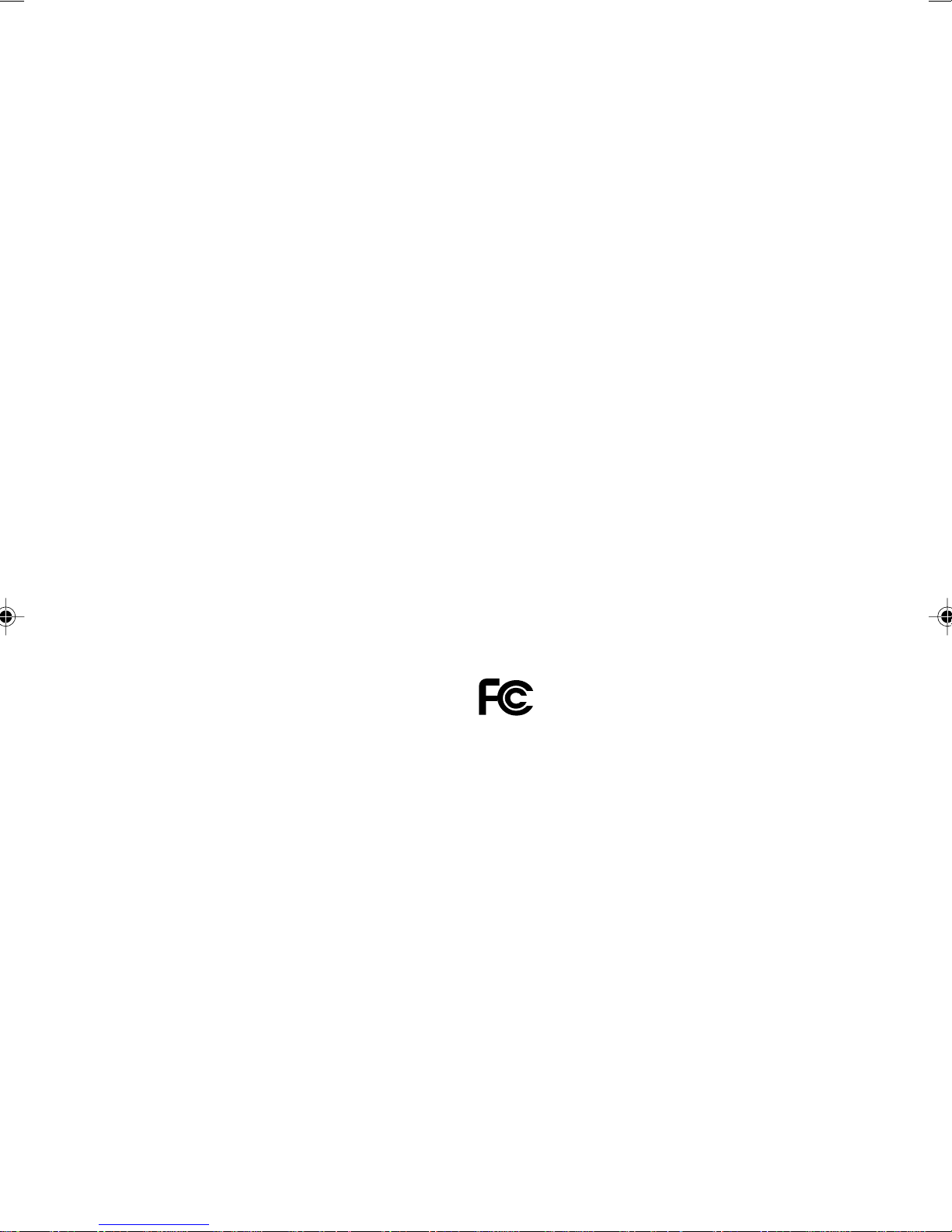
DESKPOWER 2000 Series User’s Manual
Fujitsu endeavours to ensure that the information in this document is correct,
but accepts no liability for an y error or omission in the same . Any procedures described in this
document for operating Fujitsu products should be read and understood b y the operator before
such products are used. To ensure that Fujitsu products function without risk to safety and
health, such procedures should be strictly observed by the operator. The development of
Fujitsu products and services is continuous and published information may not be up to date.
Any particular issue of a product may contain facilities not described herein. It is important to
check the current position with Fujitsu. Specifications and statements as to perf ormance in this
document are Fujitsu estimates intended for general guidance. They may require adjustment
in particular circumstances and should therefore not be taken as formal offers or
commitments.
DESKPOWER is a trademark of Fujitsu Limited. The following are registered trademarks of
®
Microsoft Corporation: MS, MS-DOS , Windows
Window
®
2000. Pentium
®,
Celeron and MMX™ technology are trademarks of Intel Corporation.
Phoenix and Phoenix logo are registered trademarks of Phoenix Technologies ,Ltd .
NT, Windows® for W orkgroups , Windows® 98,
All other products are trademarks or registered trademarks of their respective companies.
© Copyright 2000 Fujitsu Limited. All rights reserved. No part of this publication may be copied,
reproduced, or translated without the prior written consent of Fujitsu Limited. No part of this
publication may be stored or transmitted in any electronic form without the written consent of
Fujitsu Limited.
DECLARATION OF CONFORMITY
according to FCC Part 15 Class B
Responsible Party Name : FPCA
Address : Fujitsu PC (Asia) Pte Ltd
200 Pandan Loop
#05-03, Pantech 21
The Computer Centre
Singapore 128388
Telephone : 65-776 0688
Declares that product: Model : FPC-M80000
This device complies with Part 15 Class B of the FCC Rules. Operations are subject to the following two conditions:
(1) This device must not be allowed to cause harmful interference, (2) This device must accept any interference
received, including interference that may cause undesired operation.
Complies with Part 15 Class B
of the FCC Rules.
Page 2
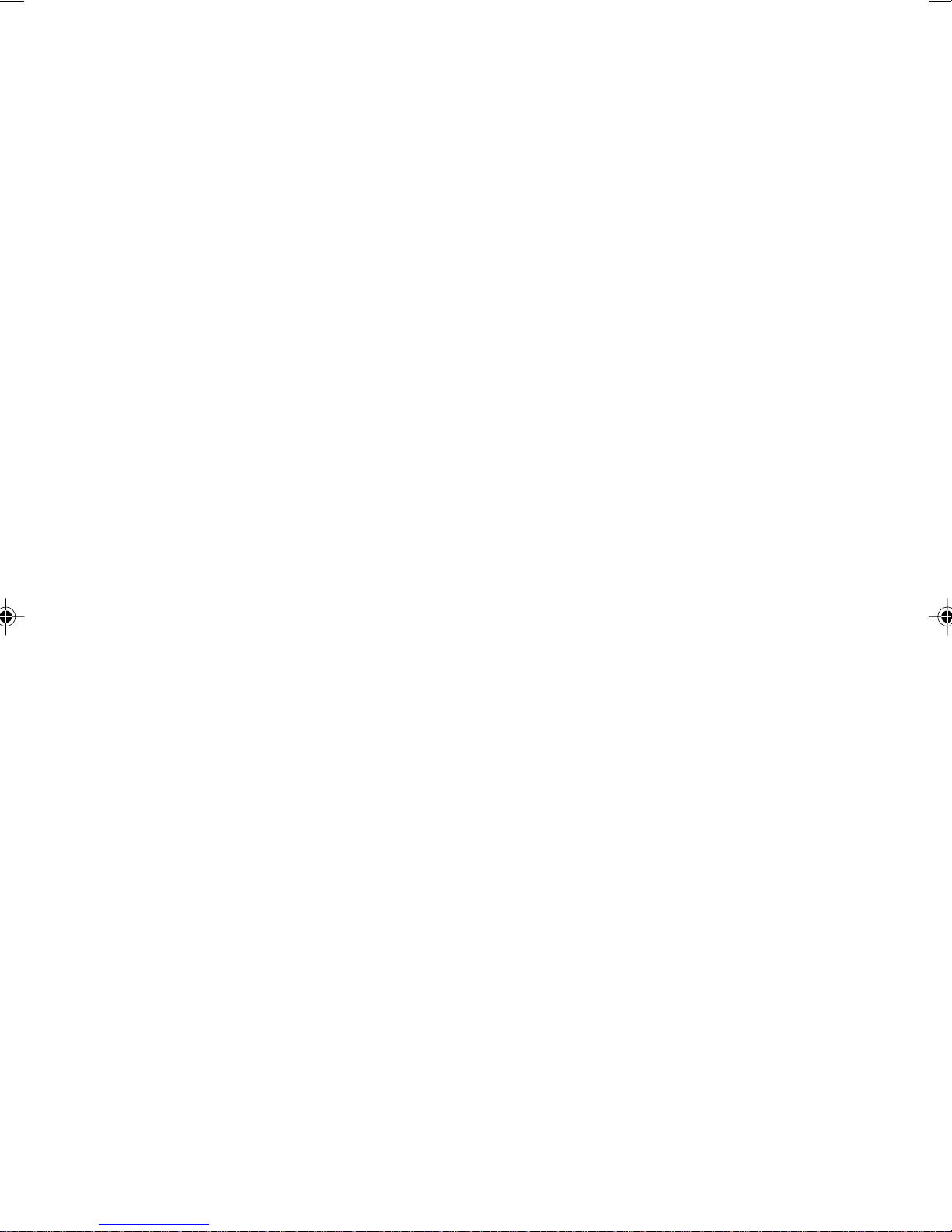
IMPORTANT SAFETY INSTRUCTIONS
1. Read these instructions carefully. Save these instructions for future reference.
2. Follow all warnings and instructions marked on the product.
3. Unplug this product from the wall outlet before cleaning. Do not use liquid cleaners or aerosol
cleaners. Use a damp cloth for cleaning.
4. Do not use this product near water.
5. Do not place this product on an unstable cart, stand, or table. The product may fall, causing
serious damage to the product.
6. Slots and openings in the cabinet and the back or bottom are provided for ventilation; to ensure
reliable operation of the product and to protect it from overheating, these openings must not be
blocked or covered. The openings should never be blocked by placing the product on a bed,
sofa, rug, or other similar surface. This product should never be placed near or over a radiator
or heat register, or in a built-in installation unless proper ventilation is provided.
7. This product should be operated from the type of power indicated on the marking label. If you
are not sure of the type of power available, consult your dealer or local power company.
8. This product is equipped with a 3-wire grounding-type plug, a plug having a third (grounding)
pin. This will only plug into a grounding-type power outlet. This is a safety feature. If you are
unable to insert the plug into the outlet, contact your electrician to replace your obsolete outlet.
Do not defeat the purpose of the grounding-type plug.
9. Do not allow anything to rest on the power cord. Do not locate this product where persons will
walk on the cord.
10. If an extension cord is used with this product, make sure that the total ampere rating of the
equipment plugged into the extension cord does not exceed the extension cord ampere rating.
Also, make sure that the total rating of all products plugged into the wall outlet does not exceed
15 amperes.
11. Never push objects of any kind into this product through cabinet slots as they may touch
dangerous voltage points that could result in a fire or electric shock. Never spill liquid of any
kind on the product.
12. Do not attempt to service this product yourself, as opening or removing covers may expose you
to dangerous voltage points or other risks. Refer all servicing to qualified service personnel.
Page 3
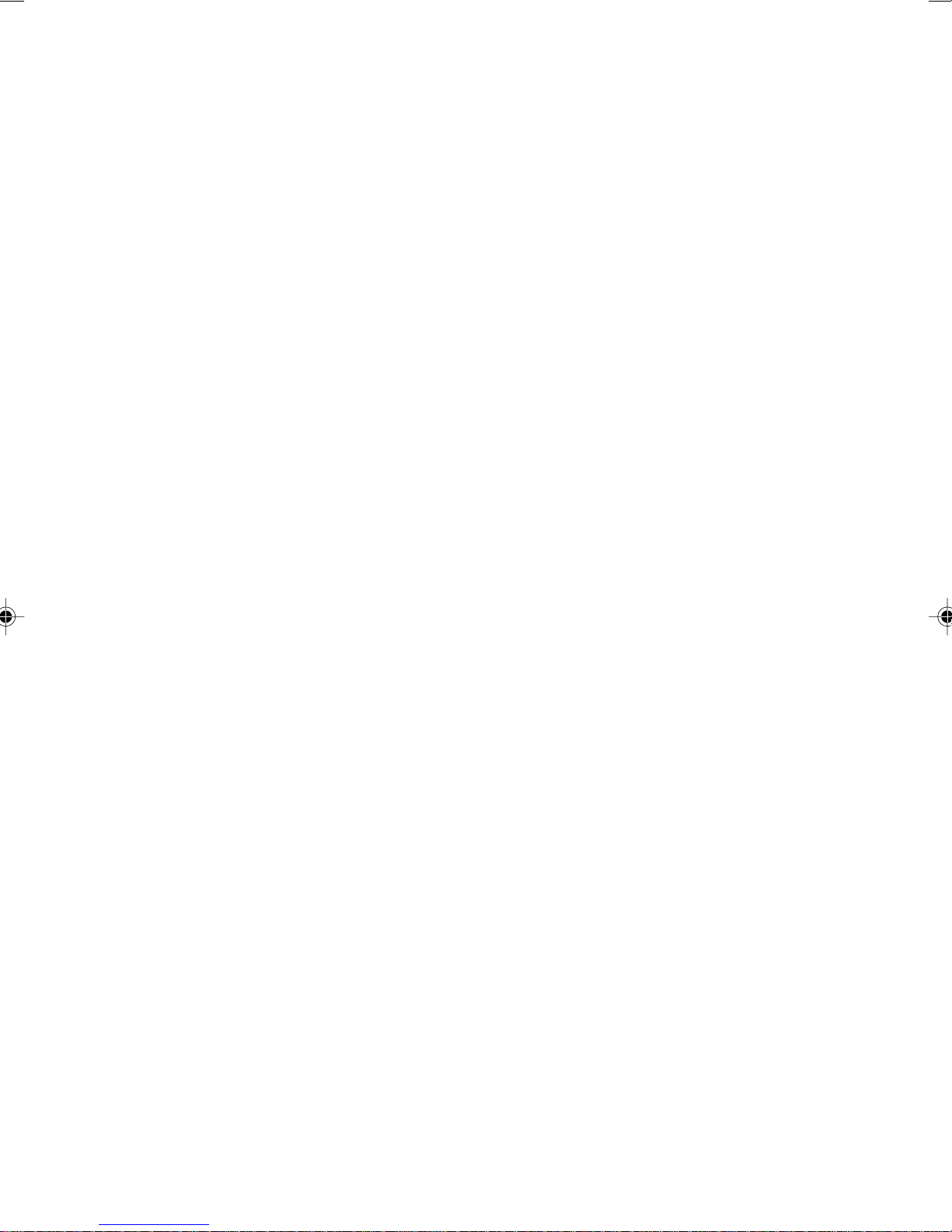
13. Unplug this product from the wall outlet and refer servicing to qualified service personnel under
the following conditions:
a. When the power cord or plug is damaged or frayed.
b. If liquid has been spilled into the product.
c. If the product has been exposed to rain or water.
d. If the product does not operate normally when the operating instructions are followed. Adjust
only those controls that are covered by the operating instructions since improper adjustment
of other controls may result in damage and will often require extensive work by a qualified
technician to restore the product to normal condition.
e. If the product has been dropped or the cabinet has been damaged.
f. If the product exhibits a distinct change in performance, indicating a need for service.
14. CAUTION. When replacing the battery, be sure to install it with the polarities in the correct
position. There is a danger of explosion if the battery is replaced with an incorrect type
or is mistreated. Do not recharge, disassemble or dispose of in fire. Replace only with
the same or equivalent type recommeded by the manufacturer. Dispose of the used
battery according to the manufacturer’s instructions.
15. Use only the proper type of power supply cord set (provided in your accessories box) for this
unit. It should be a detachable type: UL listed/CSA certified, BS1363,ASTA,SS145 certified,
rated 10A 250V minimum, VDE approved or its equivalent. Maximum length is 15 feet (4.6
meters).
Page 4

■ Conventions used in this manual
● Warning icons
Various icons and icon/word combinations are used in this manual. They are used to encourage
you to use the equipment safely and correctly in order to prevent danger and damage that may
occur to you and people around you. The following paragraphs describe what each icon looks like
and what it means. Please ensure you understand the purpose and meaning of each icon before
reading the corresponding instructions.
WARNING
CAUTION
In some cases, the following icons are also used along with the above icon/word combinations to
detail the related danger and damage.
Indicates a danger of death or serious injury if the PC is handled
incorrectly by ignoring the corresponding instruction.
Indicates a danger of injury or physical damage if the PC is handled
incorrectly by ignoring the corresponding instruction.
The icon indicates the corresponding instruction has a nature of
warning or caution. The meaning of the warning or caution is
symbolized in the icon and outlined above it.
The icon indicates the corresponding instruction is intended to tell
you not to do something. The meaning of the instruction is symbolized
in the icon and outlined above it.
The icon ● indicates the corresponding instruction is intended to tell you
to do something. The meaning of the instruction is symbolized in the
icon and outlined above it.
● Representing keys and how to use them
In the text of the manual, keyboard keys are represented using only necessary characters as shown
below rather than describing all the indication on each key top.
Example: [Ctrl] key, [Enter] key, and [→] key
When more than one key is to be pressed simultaneously, they are represented as shown below:
Example: [Ctrl] + [F3] and [Shift] + [↑]
● Representing buttons
Buttons displayed on the screen are enclosed in square brackets, [ and ], as shown below:
Example: [OK]
● Command entries
In the text of the manual, a command is represented as shown below:
diskcopy a: a:
↑ ↑
A blank (shown with ↑) between characters means that the [Space] key (long bar on the front of the
keyboard) is to be pressed once. Command names are represented in lower case, but they may
be entered using uppercase letters.
Page 5
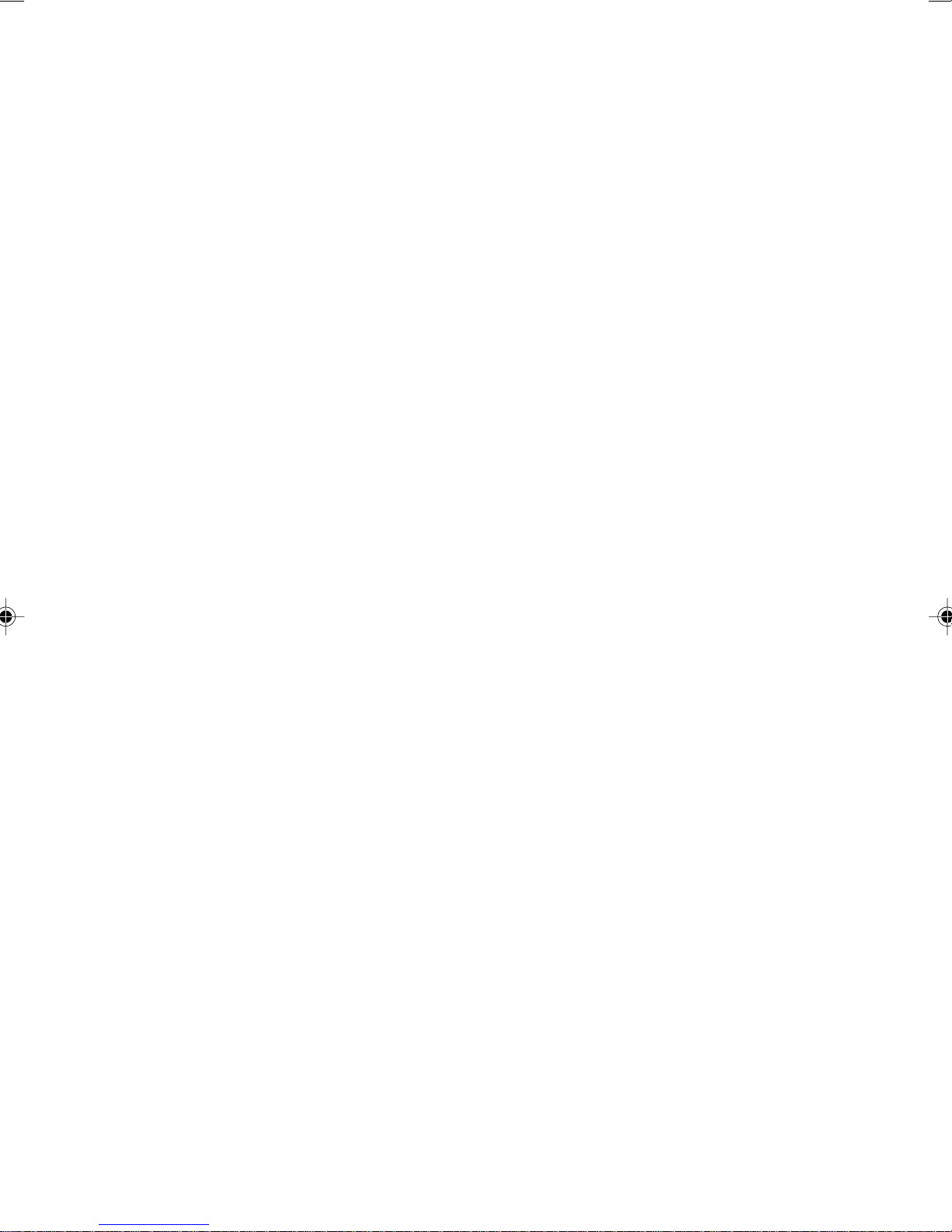
● Conventions used in the text of the manual
The symbols used in the text of the manual have meanings as explained below:
Note the following
Help
???
Information necessary to run hardware or software correctly.
Information on how to undo an incorrect operation or how to carry out
troubleshooting.
● Screen display examples
Screen displays given in this manual are examples. They may be different from the displays (including
file names) that actually appear on your display unit screen.
● Illustrations
Illustrations given in this manual are examples. They may be different from those which actually
appear on your PC screen, depending on installed options.
● Referencing products
In this manual, products are referred to using their respective abbreviations as explained below:
Windows 98 refers to Microsoft® Windows® 98 operating system.
Windows Me refers to Microsoft® Windows® Millennium operating system.
Windows NT 4.0 and Windows NT refer to Microsoft
Windows 2000 refers to Microsoft
MS-DOS refers to Microsoft® MS-DOS® operating system Version 6.2/V.
ICU refers to ISA Configuration Utility.
The terms "your PC," "the PC," "your PC main unit," and "the PC main unit" refer to the
DESKPOWER 2000.
®
Windows® 2000 operating system.
®
Windows NT® network operating system
Page 6

■ Warning and caution labels
FC
Your PC bears the warning and caution labels as shown below.
Never detach or soil the warning or caution labels.
● Rear surface of the equipment
DESKPOWER
MODEL FPC-M80000
P/N CP075155-01
100-120/200-240V
3.5/1.7A 50/60Hz
FUJITSU LIMITED
WARNING
Electric Shock
When removing exterior parts
in order to mount option parts
or others inside the cabinet,
switch off the power supply for
PC unit and peripheral devices
linked with it, and disconnect
the power cable from outlet
before working to avoid risk of
electric shock.
TN
U
L
MADE IN SINGAPORE(J)
Attention
115V of voltage switch in the power supply corresponds to 100-200V
230V of voltage switch in the power supply corresponds to 200-240V
WARNING
Electric shock
● Before starting to mount or dismount an optional unit for your PC, switch
off the PC and all units linked to it, and unplug them from their respective
outlets.
Otherwise, electric shock may occur.
Page 7
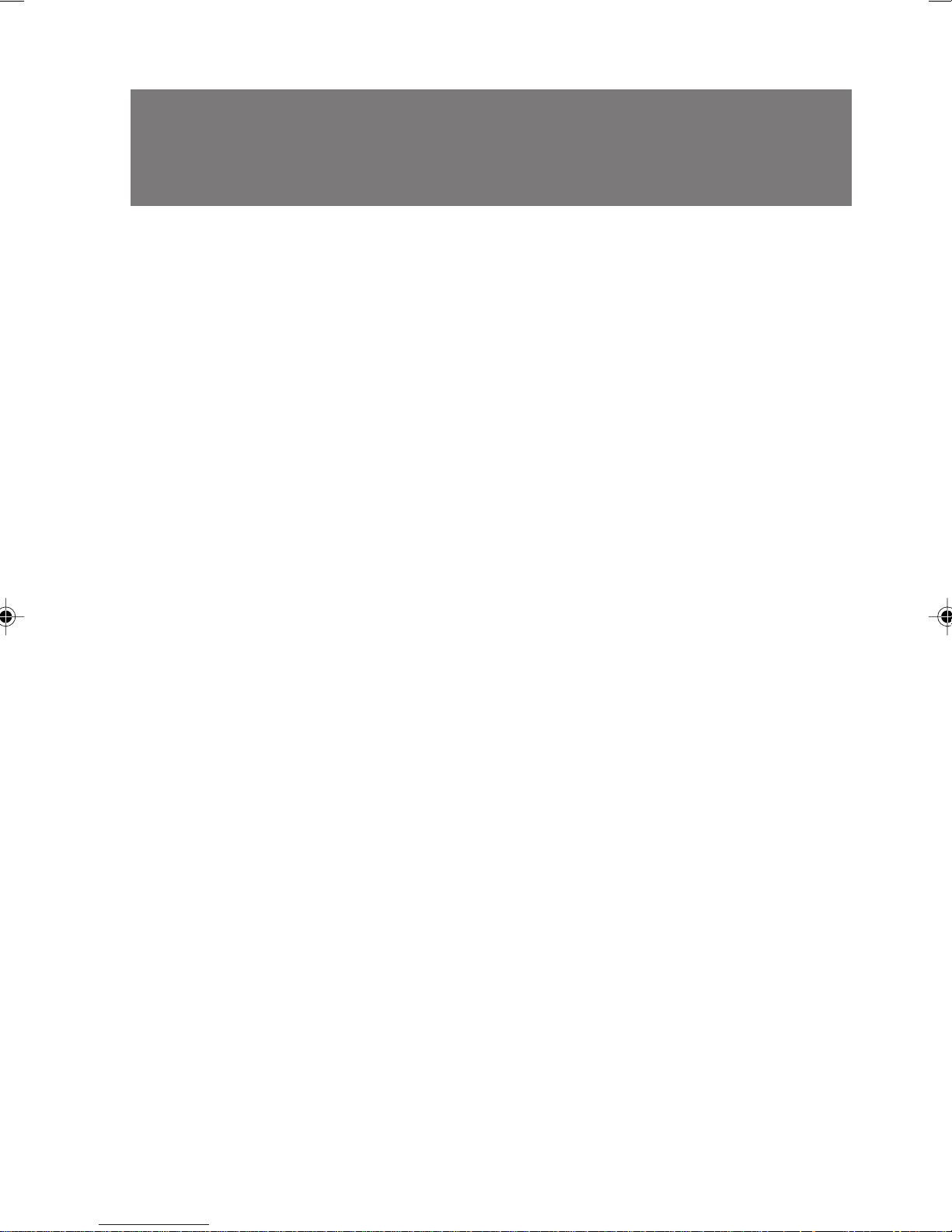
Manual configuration
Chapter 1 Installation and Connection
This chapter describes what precautions you should take when
installing your PC and explains how to connect cables.
Before starting to assemble the PC, read this chapter.
Chapter 2 Hardware
This chapter explains basic operations required to use the PC, such
as how to switch on and off the power and handle storage media.
Be sure to read this chapter.
Chapter 3 Troubleshooting
This chapter explains what to do if your PC does not operate as you
expect or if an error message appears.
Read this chapter as required.
Chapter 4 Technical Information
This chapter describes the name of each component of your PC,
information related to maintenance of the PC, the specification of the
PC main unit, and notices.
Read through this chapter.
Page 8
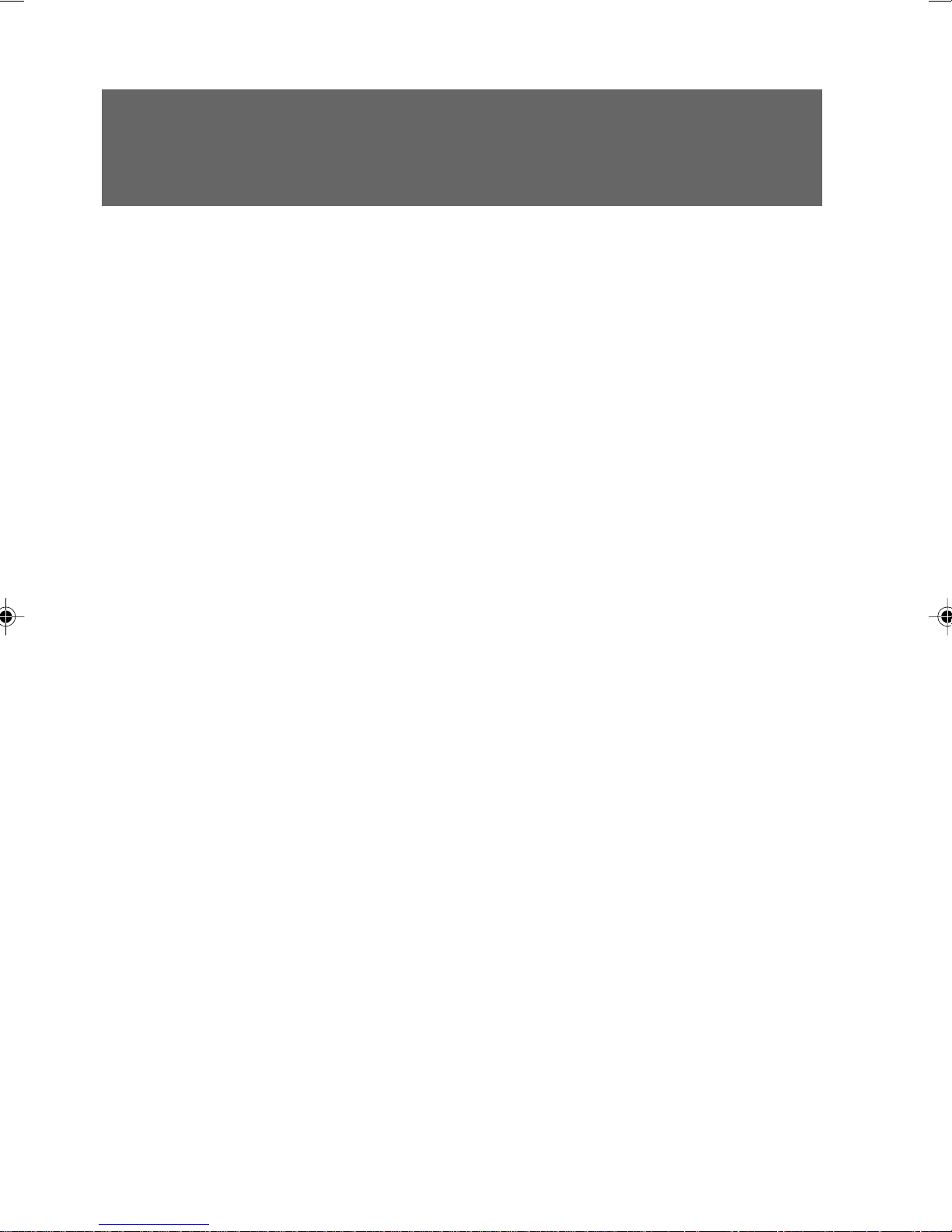
Content
CHAPTER 1 Installation and Connection
1 Part Names and Functions ...................................................2
Front of the PC unit..................................................................2
Back of the PC unit..................................................................4
Inside the PC unit ....................................................................6
Motherboard ............................................................................7
2 Installation..............................................................................8
Installation area .......................................................................8
Example of installation.............................................................8
3 Connecting the display, Keyboard and Mouse Cables.......9
Connecting the display, keyboard, mouse, cables ................10
Connecting the power cable ..................................................12
4 Turning On the Power..........................................................14
Notes on power-on ................................................................15
Turning on the power .............................................................15
5 Turning Off the Power .........................................................16
Notes on power-off ................................................................17
Turning off the power .............................................................17
6 Resetting ..............................................................................20
Resetting the PC ...................................................................21
7 CD-ROM................................................................................22
Notes on handling..................................................................23
Notes on using the drive........................................................23
Inserting or removing a CD....................................................23
8 Floppy Disk ..........................................................................24
Inserting or removing a floppy disk........................................25
Page 9
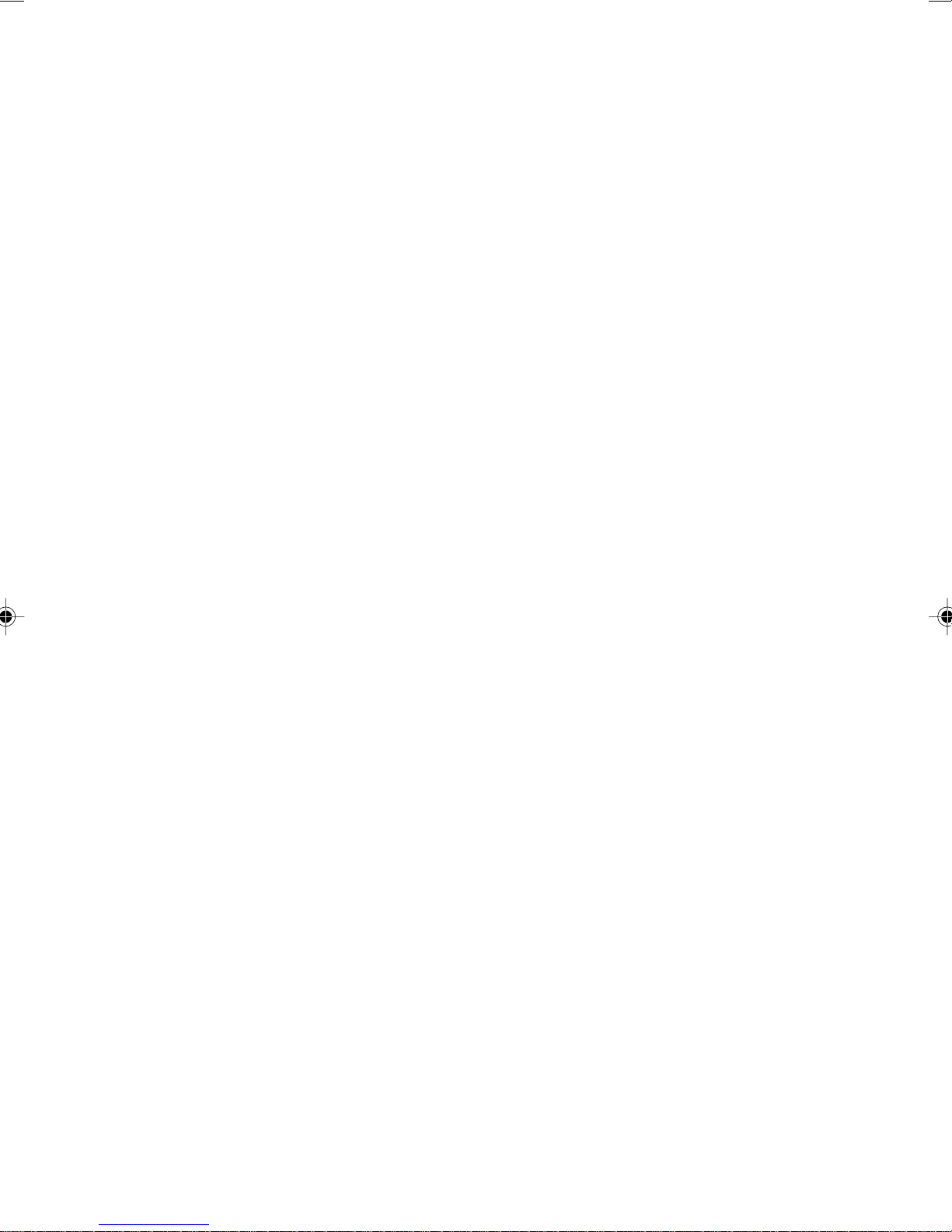
CHAPTER 2 Hardware
1 Before Installing a Peripheral Device ................................28
Before Installing a Peripheral Device.....................................28
What are peripheral devices?................................................28
Notes on handling..................................................................29
Location for installation..........................................................30
Front access bay options .......................................................31
Notes on installation ..............................................................31
2 Removing the Cover............................................................33
Removing the cover and front panel ......................................33
3 Increasing the Memory Capacity .......................................35
Location of memory modules ................................................36
Applicable memory modules .................................................36
Installing memory modules....................................................36
Removing memory modules..................................................37
4 Installing Expansion Cards.................................................38
Applicable expansion cards...................................................39
Installing an expansion card ..................................................39
5 Installing an Internal Hard Disk..........................................41
Notes on handling the hard disk ............................................41
Master and slave ...................................................................41
Installing a disk in the internal hard disk bay .........................43
Installing a disk in the front access bay .................................46
6 Installing Other Devices......................................................47
Installing a device in the 5-inch front access bay ..................47
CHAPTER 3 Troubleshooting
1 Problems ..............................................................................52
Page 10
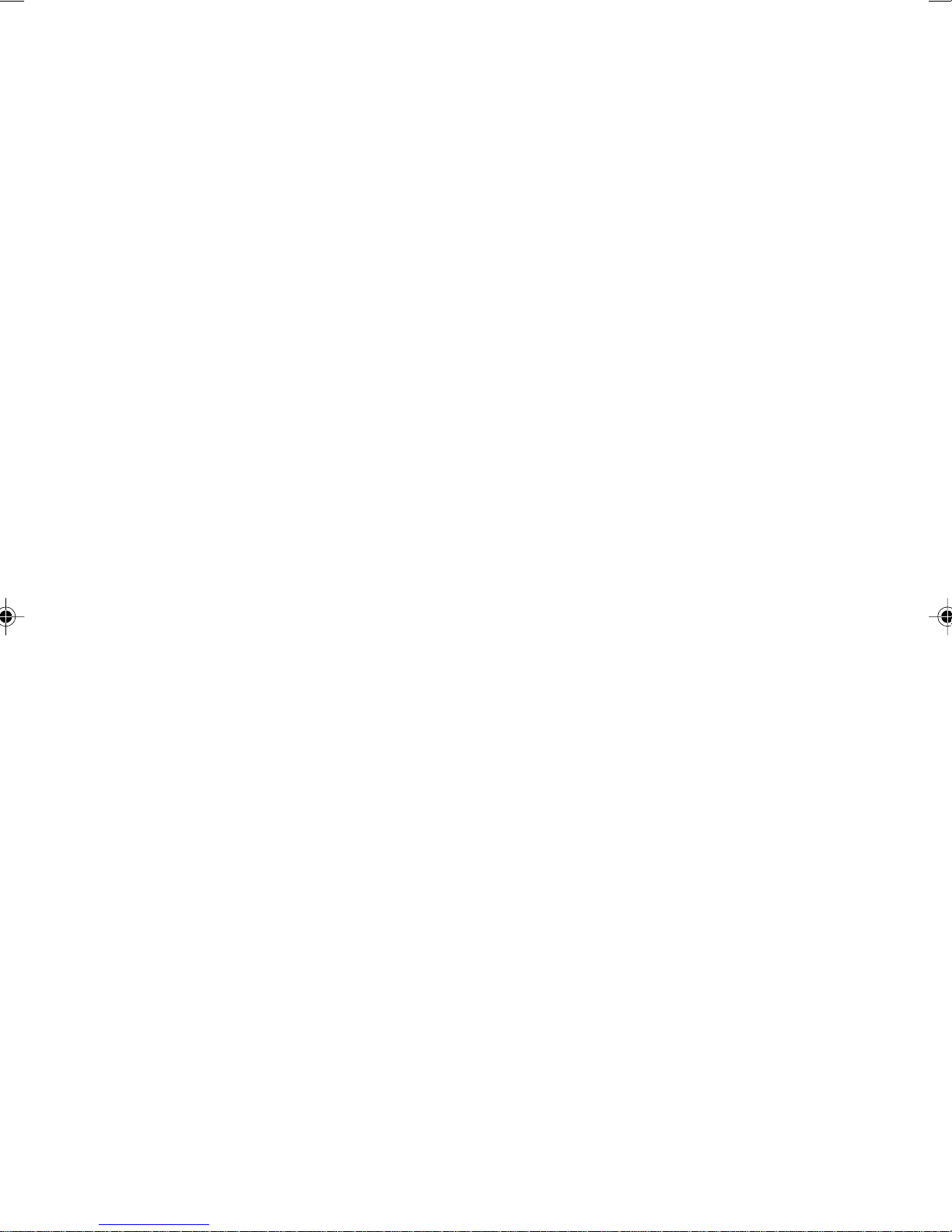
CHAPTER 4 Technical Information
1 Maintenance of the Hardware.............................................56
Maintenance of the PC unit ...................................................56
Maintenance of the keyboard ................................................56
Maintenance of CDs ..............................................................56
Maintenance of the mouse ....................................................57
Cleaning of the floppy disk drive............................................57
2 Preventing Television or Radio Interference .....................58
3 Security of the Case ............................................................59
4 Standard Specifications......................................................60
System unit specifications .....................................................60
Sound specifications..............................................................61
Graphical specifications.........................................................61
Connector specifications .......................................................61
5 Other Precautions ...............................................................64
Disposal.................................................................................64
USB (Windows 98/2000/Me model).......................................64
USB keyboard (Windows 98/Me model)................................64
Addition of USB components
(Windows 98/2000/Me model)...............................................65
Precautions on using display.................................................65
Precautions on using analog display .....................................65
Precautions on using analog LCD .........................................65
Adjustment of analog display screen position........................65
Display of video memory capacity .........................................65
Selection of screen resolution ...............................................65
Connection of display ............................................................66
Replacement of display .........................................................66
Power-saving function............................................................67
Mouse with scroll (wheel) function
(PS/2) (Windows 98 model)...................................................67
Installation of core .................................................................67
Requirement for Windows NT 4.0..........................................68
Display of Device Manager (Windows 98/2000/Me model) ...68
Power restoration function .....................................................68
Page 11

CHAPTER 1
Installation and
Connection
Page 12
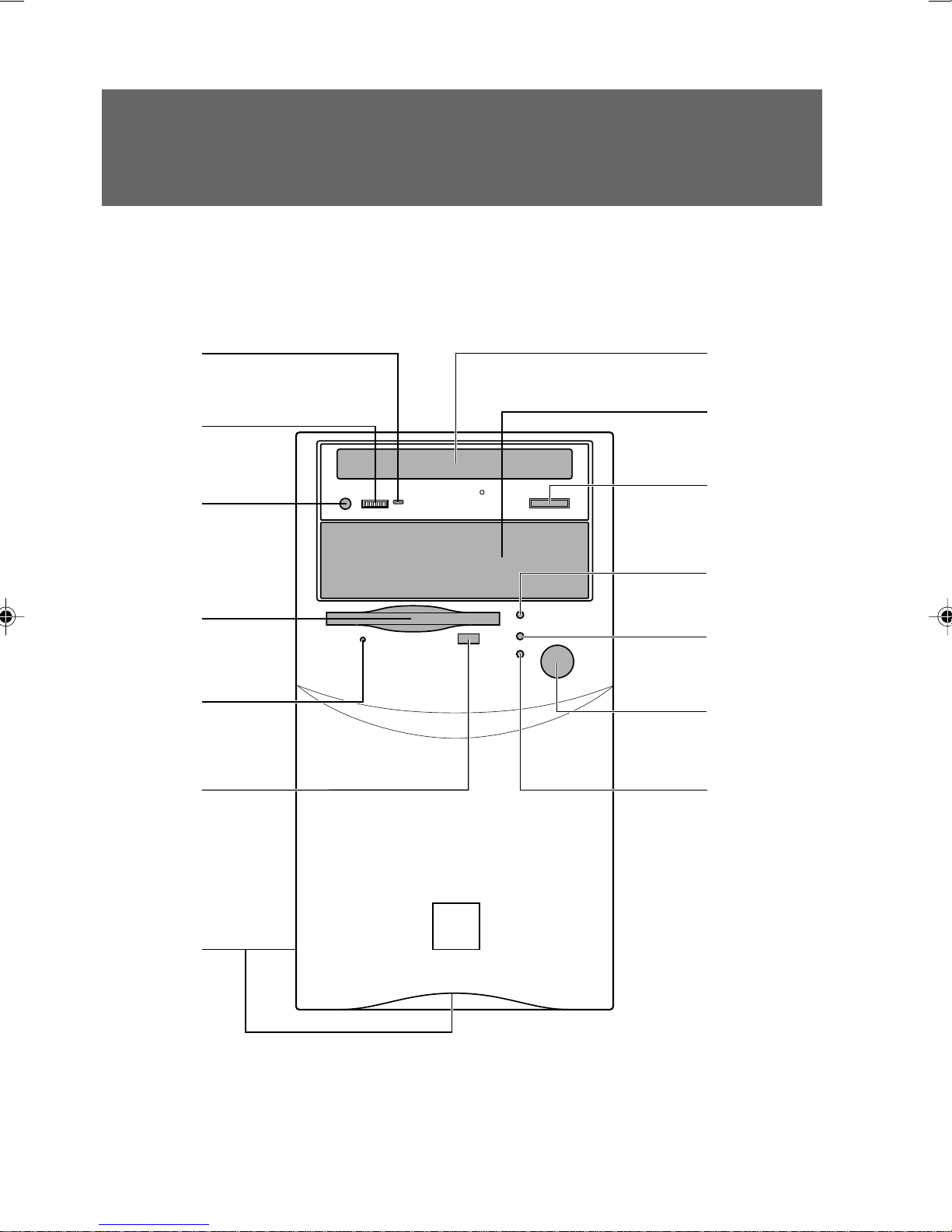
1 Part Names and Functions
This section explains the names and functions of the parts of the PC unit and the motherboard.
■ Front of the PC unit
1
2
3
4
5
6
8
9
10
11
12
13
14
7
2
Page 13
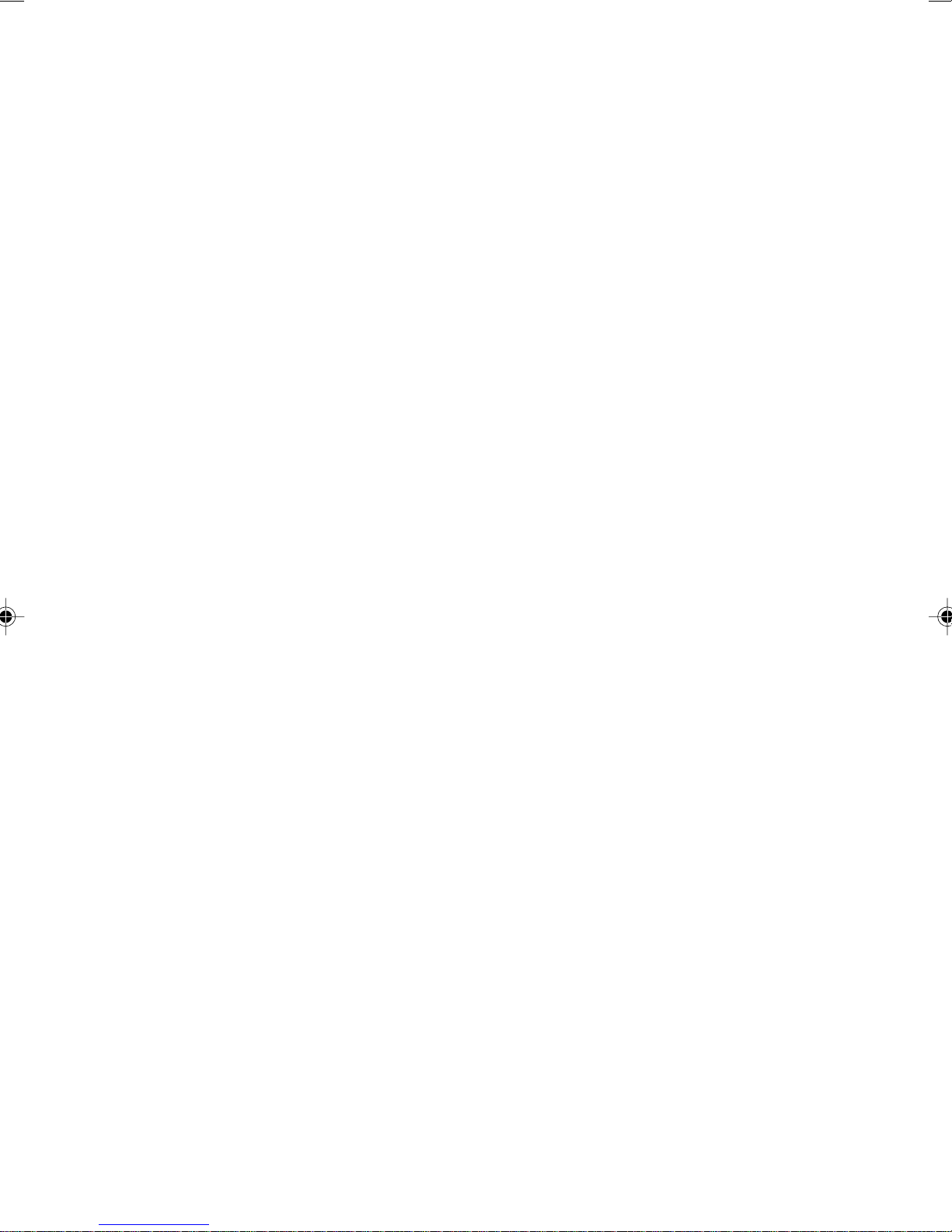
1 Busy lamp
This lamp lights up while data is read from the CD-ROM drive or a music CD is played.
2 Headphone volume (only for music CDs)
Use this control to adjust the volume of headphones.
3 Headphone jack (only for music CDs)
When listening to a music CD with headphones, plug them to this jack.
4 Floppy disk drive
This drive accommodates a floppy disk for writing and reading data.
5 Floppy disk access lamp
This lamp lights up while the floppy disk is accessed.
6 Floppy disk eject button
Press this button to remove a floppy disk from the floppy disk drive.
Do not press this button when the floppy disk access lamp is on.
7 Ventholes (on the side panel and the bottom of the front panel)
These ventholes take air in for cooling inside.
8 CD-ROM drive
Insert a CD-ROM into this drive to read data or programs, or insert a music CD for playback.
9 Front access bay
Attach front access bay options such as internal hard disk and MO (magneto-optical) disk to this
bay.
10 Eject button
Press this button to insert or remove a CD-ROM or music CD. This button can be used when the
PC is on. Do not press this button when the Busy lamp is on.
11 Hard disk access lamp
This lamp lights up while the hard disk is accessed.
12 Power lamp
This lamp lights up in green when the PC is on.
It lights up in green when the PC is in operation. In the standby (power-saving) mode, it lights up in
green (Windows NT) or turns off (Windows 98/2000/Me).
13 Power switch
Press this switch to turn on the PC or set the system to the standby (power-saving) mode.
14 Sleep lamp
This lamp lights up in orange in the standby (power-saving) mode.
3
Page 14
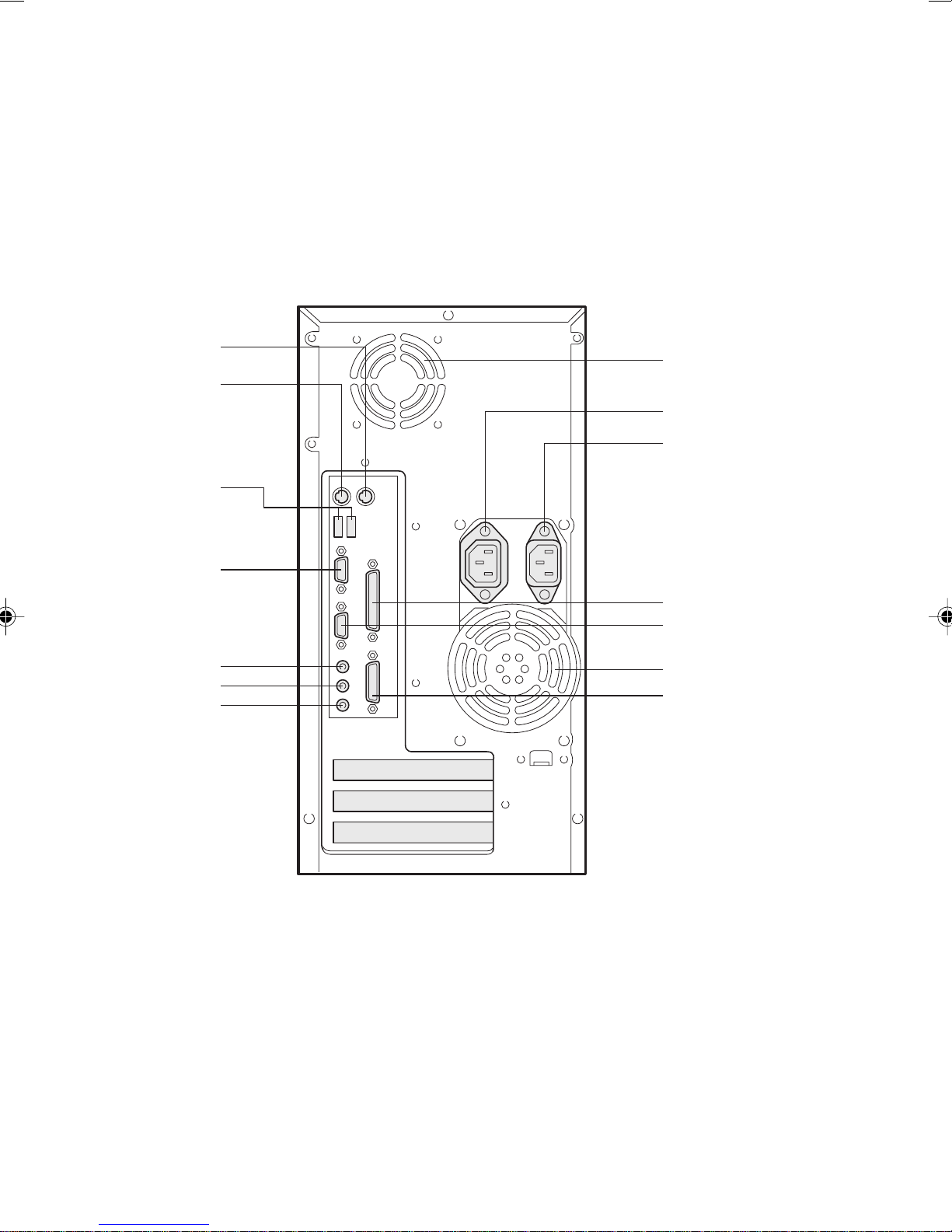
■ Back of the PC unit
1
2
3
4
5
6
7
8
9
10
11
12
13
14
4
Page 15
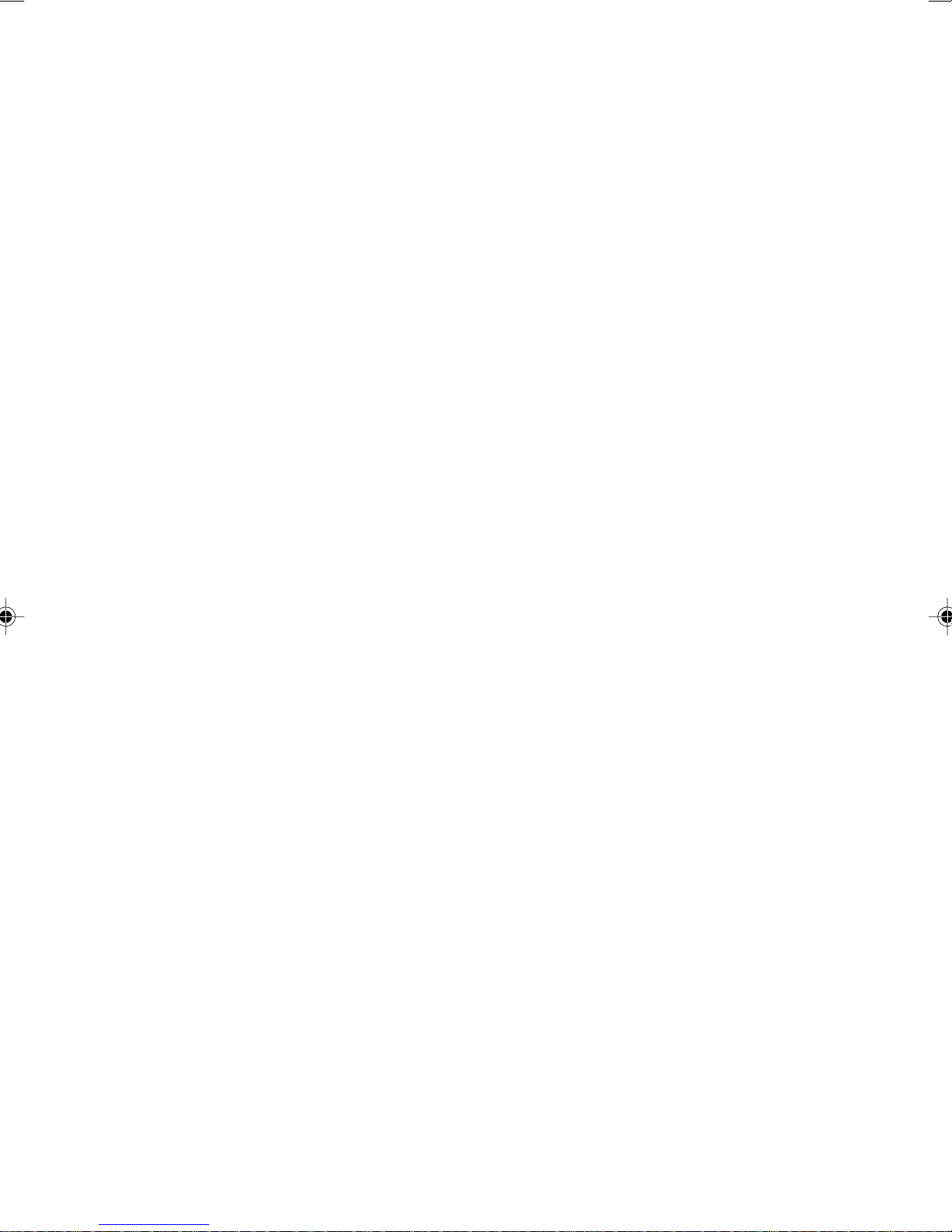
1 Mouse connector
Connect a mouse.
2 Keyboard connector
Connect the keyboard.
3 USB connector
Connect a USB peripheral device. For connection, refer to “USB (Windows 98/2000/Me model)”.
4 Serial connector
Connect the cable of an RS-232C device such as digital camera and terminal adapter. A D-SUB9
pin cable is available. Also referred to as a “serial port”.
5 LINE OUT terminal
Connect a speaker with a built-in amplifier.
6 LINE IN terminal
Connect the output terminal of audio equipment to this terminal.
7 Microphone jack
Plug a capacitor microphone to this jack.
8 Venthole
An opening provided to let heat go out of the PC. Do not block it.
9 Outlet
Connect the power cable of the display to this outlet.
10 Inlet
Connect the power cable of the PC unit to this connector.
11 Parallel connector
Connect the cable of a printer or scanner.
Also referred to as a “parallel port”.
12 CRT connector
Connect a display cable to this connector.
13 Venthole
An opening provided to let heat go out of the PC. Do not block it.
14 Game/MIDI port
5
Page 16

■ Inside the PC unit
1
2
1 Internal hard disk
An IDE-compliant hard disk is pre-installed. It can be replaced with one having more capacity.
2 Internal hard disk bay
Install an IDE-compliant internal hard disk.
3 Venthole
An opening provided to let heat go out of the PC.
Do not block it.
4 Power supply unit
5 PCI slots
PCI card expansion slots
3
4
5
6
Page 17
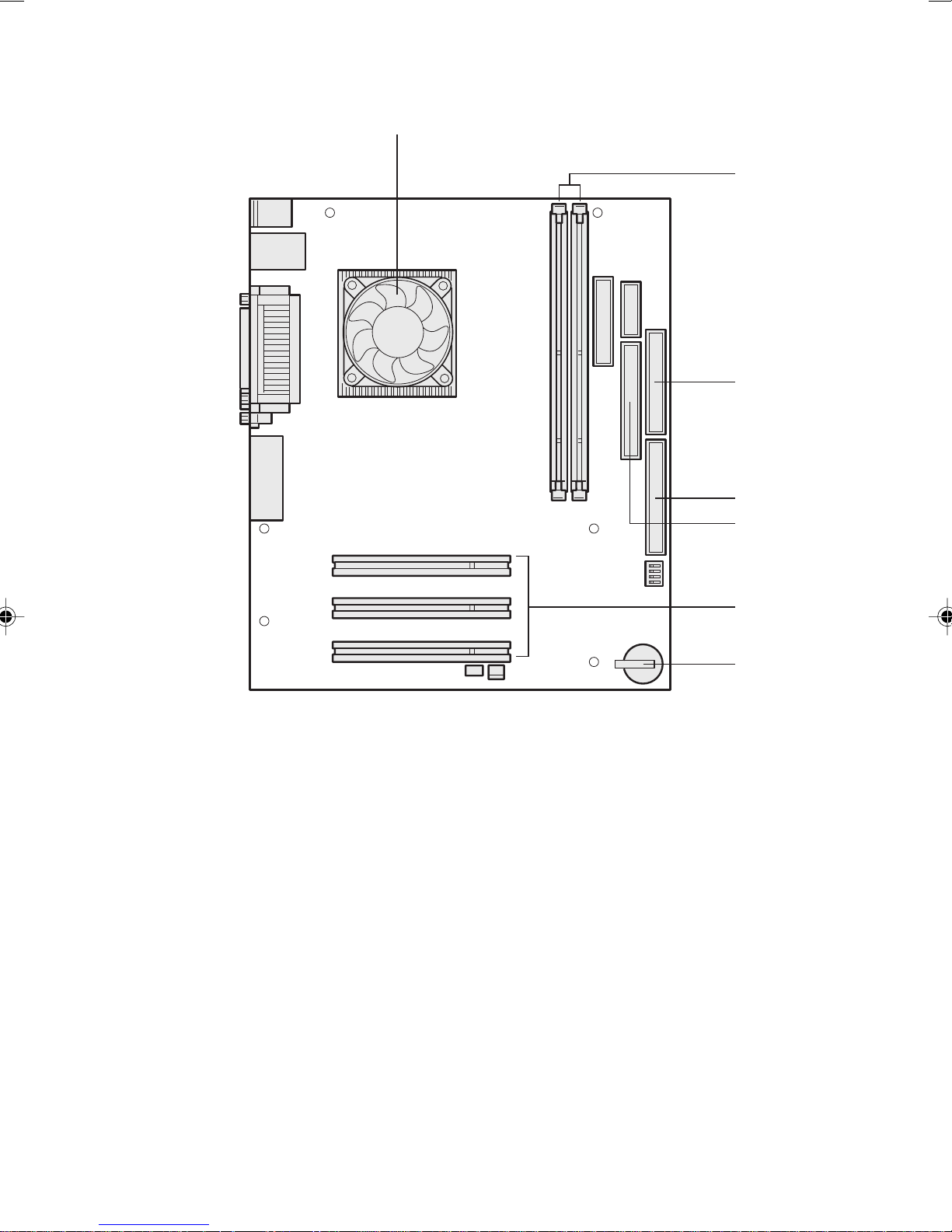
■ Motherboard
1
2
3
4
5
6
7
1 CPU (located under the CPU fan)
2 DIMM slots
Memory modules are inserted into these slots. DIMM1 and DIMM2 are arranged in this order from
the left in the figure above.
3 Floppy connector
Connect a floppy disk drive cable to this connector.
4 Primary IDE connector
Connect a cable of the hard disk running OS.
5 Secondary IDE connector
Connect a CD-ROM drive cable to this connector.
6 PCI connector
Insert a PCI card. PCIs1, 2, 3, and 4 are arranged in this order from the top in the figure above.
7 Internal battery
This battery is used to save setup values of the PC. The life is about 5 years under normal use.
7
Page 18
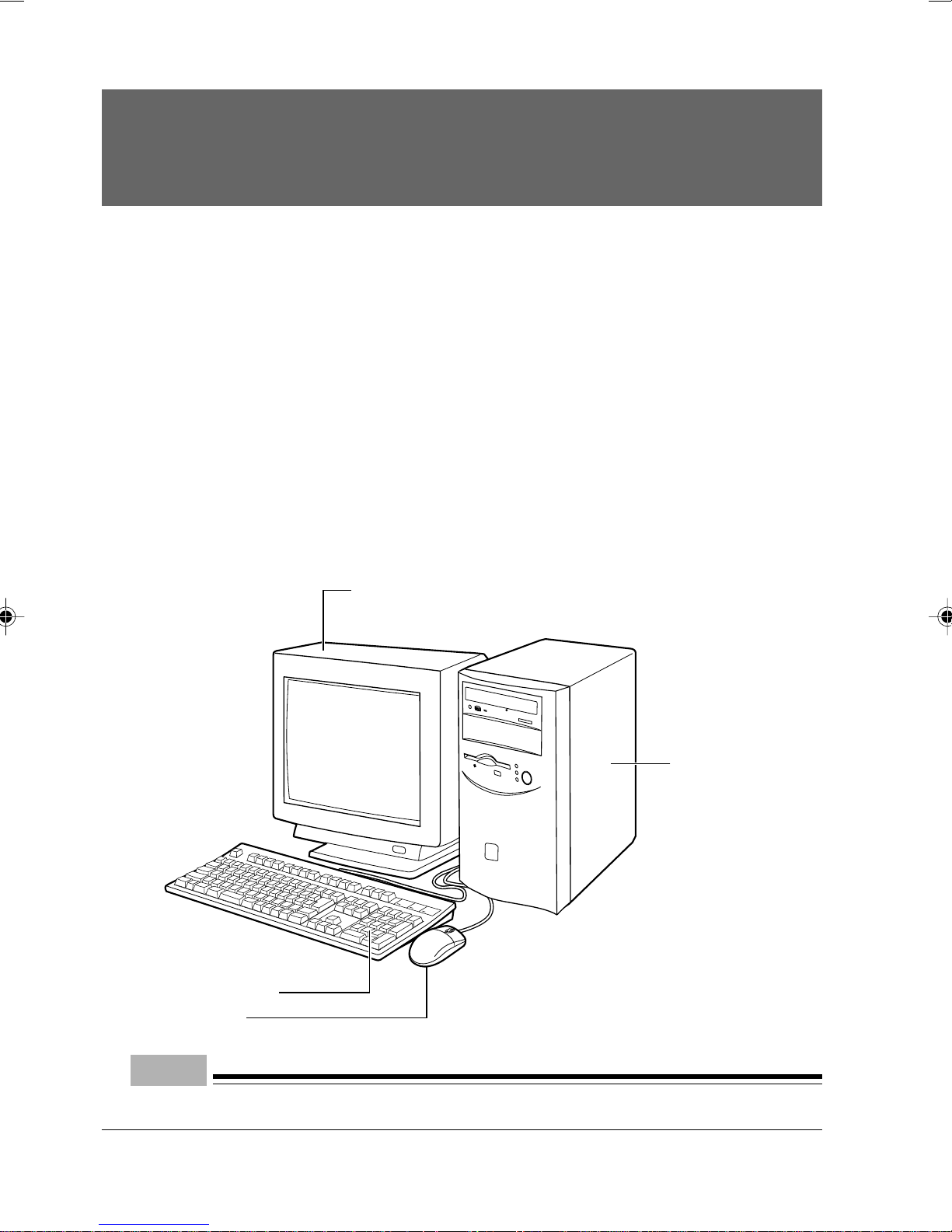
2 Installation
This section explains how and where to install your PC.
■ Installation area
Do not install your PC in the following areas.
● Areas that are humid, dusty, or subjected to oil mist.
● Poorly ventilated areas
● Areas where fire is used
● Bathrooms and other areas where water may splash
● Areas exposed to direct sunlight or near a heater and other areas with high temperatures
● Areas with temperatures below 10°C
● Areas where you may trip on a cable.
● Areas subjected to a strong magnetic field, such as near a television or speaker.
● Unstable areas with violent vibration or on a slanted surface
■ Example of installation
Install your PC as shown in the figures below.
Keyboard
Mouse
Display
PC unit
Point
- When installing your PC, be sure not to block the ventholes on the sides, bottom, and back of
the PC unit.
8
Page 19
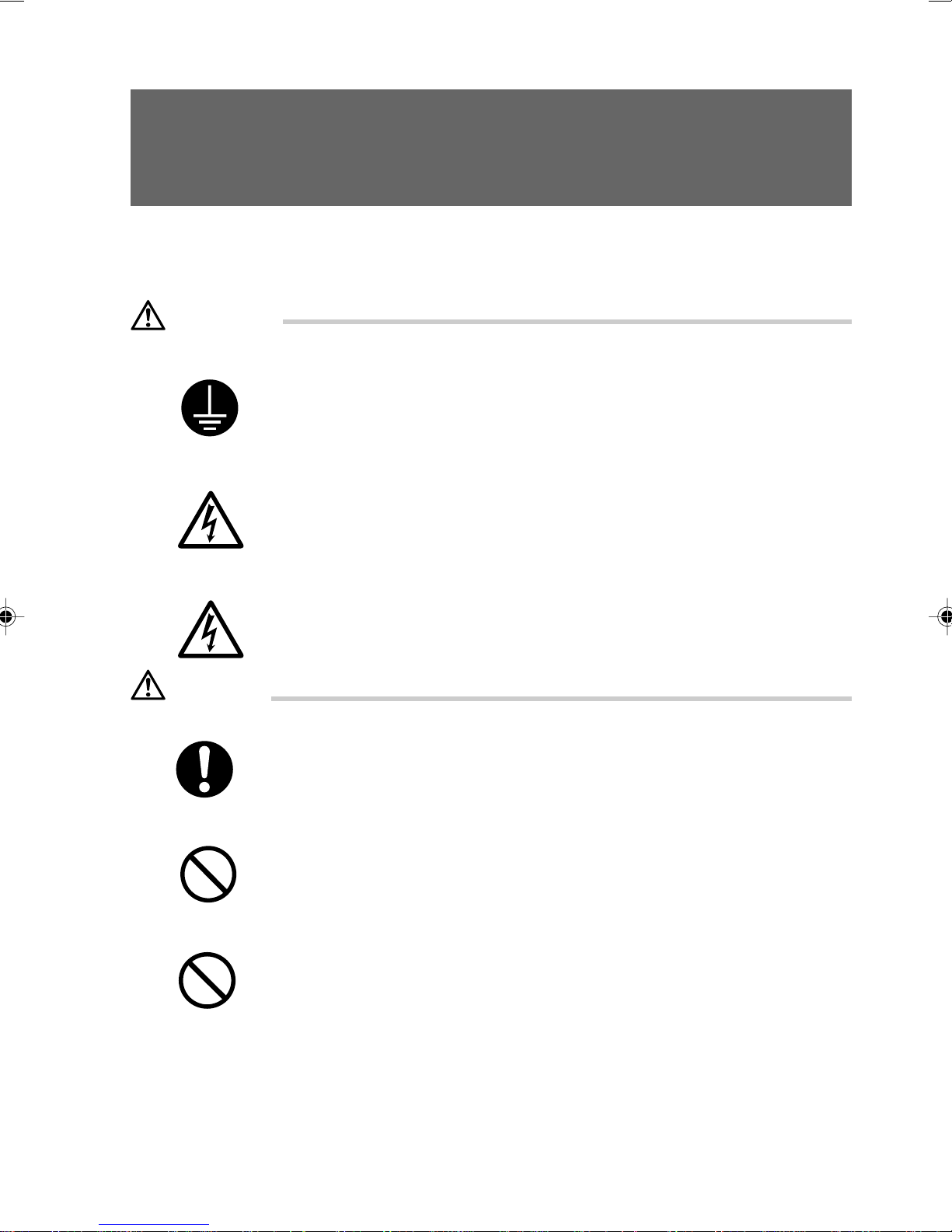
3 Connecting the display,
Keyboard and Mouse Cables
Connect the display, keyboard, and power cables to your PC unit.
WARNING
Electric shock
Electric shock
Electric shock
CAUTION
Failure
● Before turning on the power, ground devices whenever necessary.
Otherwise, an electric shock may occur.
Do not connect a grounding wire to gas piping.
Otherwise, a fire may occur.
● Before connecting or disconnecting the display, keyboard, mouse, LAN cable,
or power cable, turn off the PC and all devices connected to it, and unplug
them.
Otherwise, an electric shock may occur.
● Use a Fujitsu-supplied display, keyboard, and mouse.
Otherwise, an electric shock, a fire or fault may occur.
● Connect the cables correctly.
An incorrect connection could result in a fault in the PC unit or peripheral
devices.
Fire
Injury
● For a device having a service outlet, connect only devices specified in the
manual to the outlet.
Otherwise, a fire or fault may occur.
● When accessing any component on the PC board, touch the specified areas
only
Otherwise, you may be injured or a fault may occur.
9
Page 20
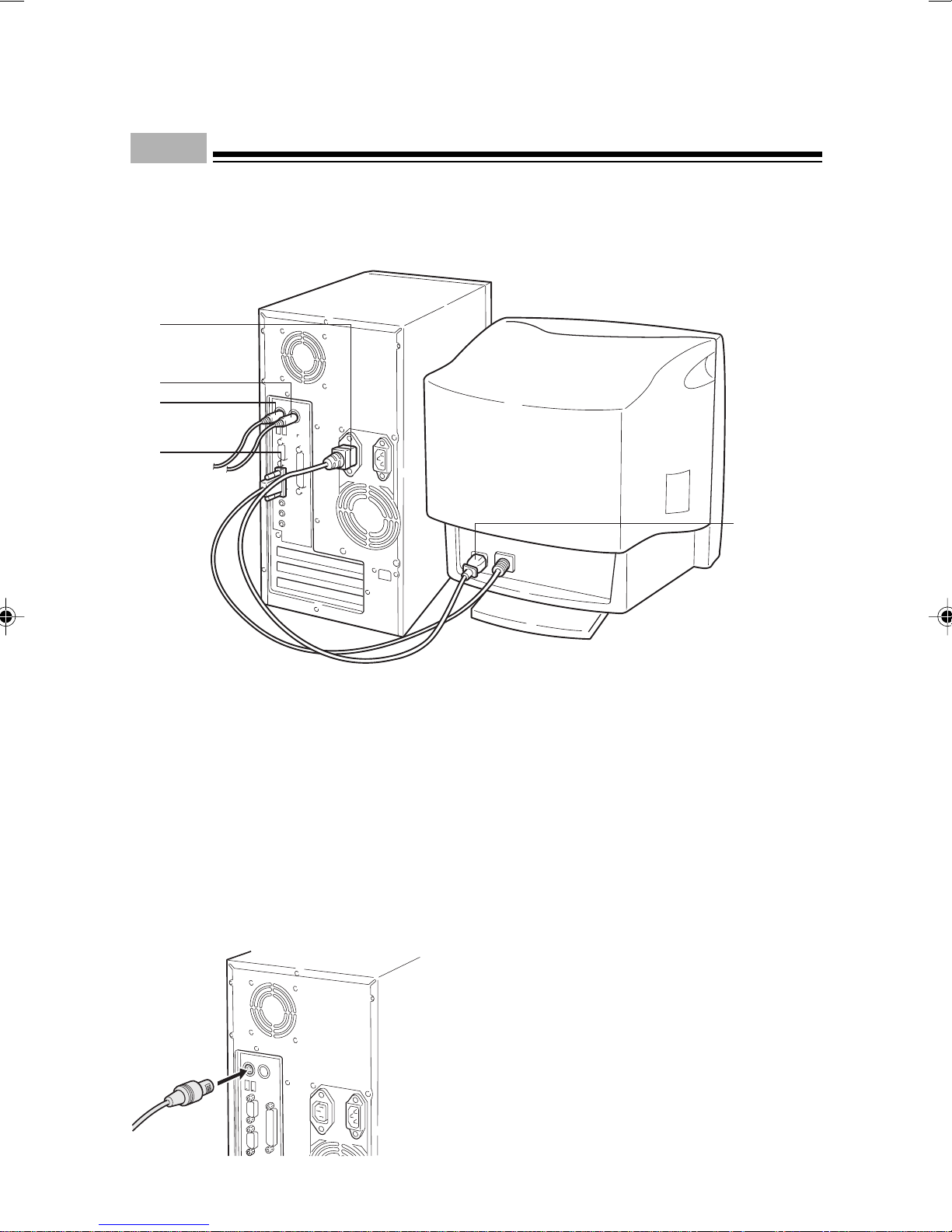
■ Connecting the display, keyboard, mouse, cables
Point
- This section explains how to connect your display and PC unit so that the display is powered by
the PC unit. In this case, the power cable attached to the display is not used.
1
4
3
5
2
1 Connect the power cable to the outlet.
Connect the plug on one end of the power cable (for display), which is supplied with the PC unit,
to the outlet of the PC unit.
2 Connect the power cable to the display.
Connect the plug on one end of the power cable (for display), which is supplied with the PC unit,
to the inlet on the back of the display.
3 Connect the keyboard.
With the mark on the connector of the keyboard cable facing right, plug the keyboard connector
to the back of the PC unit as indicated by the keyboard label color on the back.
10
Page 21
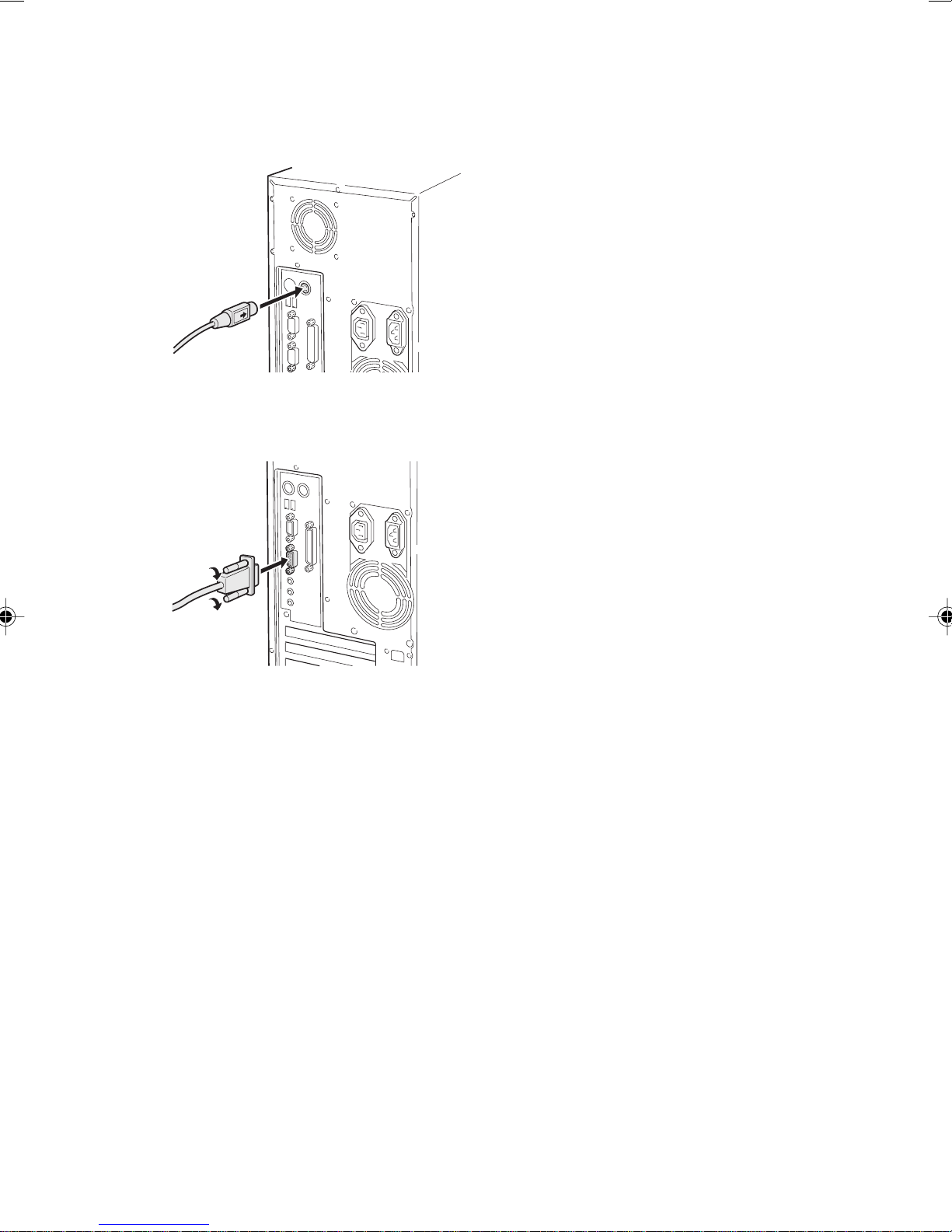
4 Connect the mouse.
With the mark on the connector of the mouse cable facing right, plug the mouse connector to the
back of the PC unit as indicated by the mouse label color on the back.
5 Connect the display cable to the PC unit.
Connect the display cable connector to the display connector on the back of the PC unit and tighten
the cable connector screws.
11
Page 22

■ Connecting the power cable
After connecting the display and other peripheral devices, connect the power cable of the PC
unit. Note the following:
● Do not connect or disconnect the plug with wet hands.
● Do not damage or modify the power cable.
● Do not compress, pull, bend, twist, or heat the power cable.
● Do not use the power cable if it or the plug is damaged or connection to the outlet is not secure.
● If there is dust on the electrodes of the plug or slots in the outlet, wipe it off with a dry cloth.
Point
- Do not include the power cable in a star-burst connection. Do not entangle the power cable with
the keyboard or mouse cable.
● In the event of lightning, disconnect the power cable from the outlet.
● When connecting the power cable to a two-pin outlet, use the adapter plug supplied with the
power cable to connect the grounding wire.
● When disconnecting the power cable, pull on the plug (not the cable).
● Fully insert the cable plug in the outlet.
● If the PC is not to be used for an extended time, disconnect the power cable from the outlet.
12
1
2
Page 23
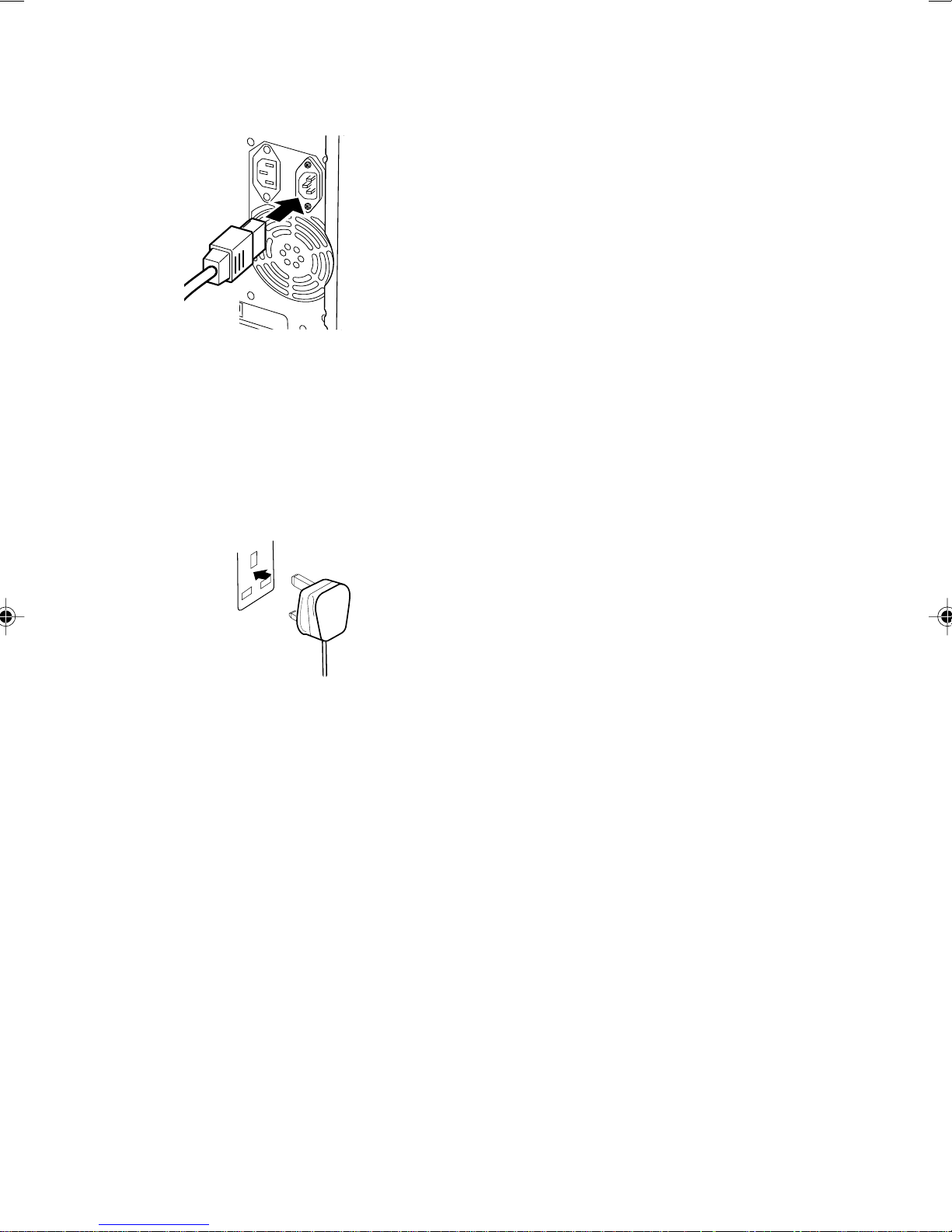
1 Connect the power cable plug to an inlet.
2 Connect the power cable plug to an outlet.
Connect the plug on the other end of the power cable to an outlet. When connecting the power
cable to a two-pin outlet, attach the adapter plug supplied with the power cable to the cable plug
and then connect to the outlet.
Connect the grounding wire extending from the adapter plug, to the grounding terminal and secure
it by tightening the screw.
13
Page 24
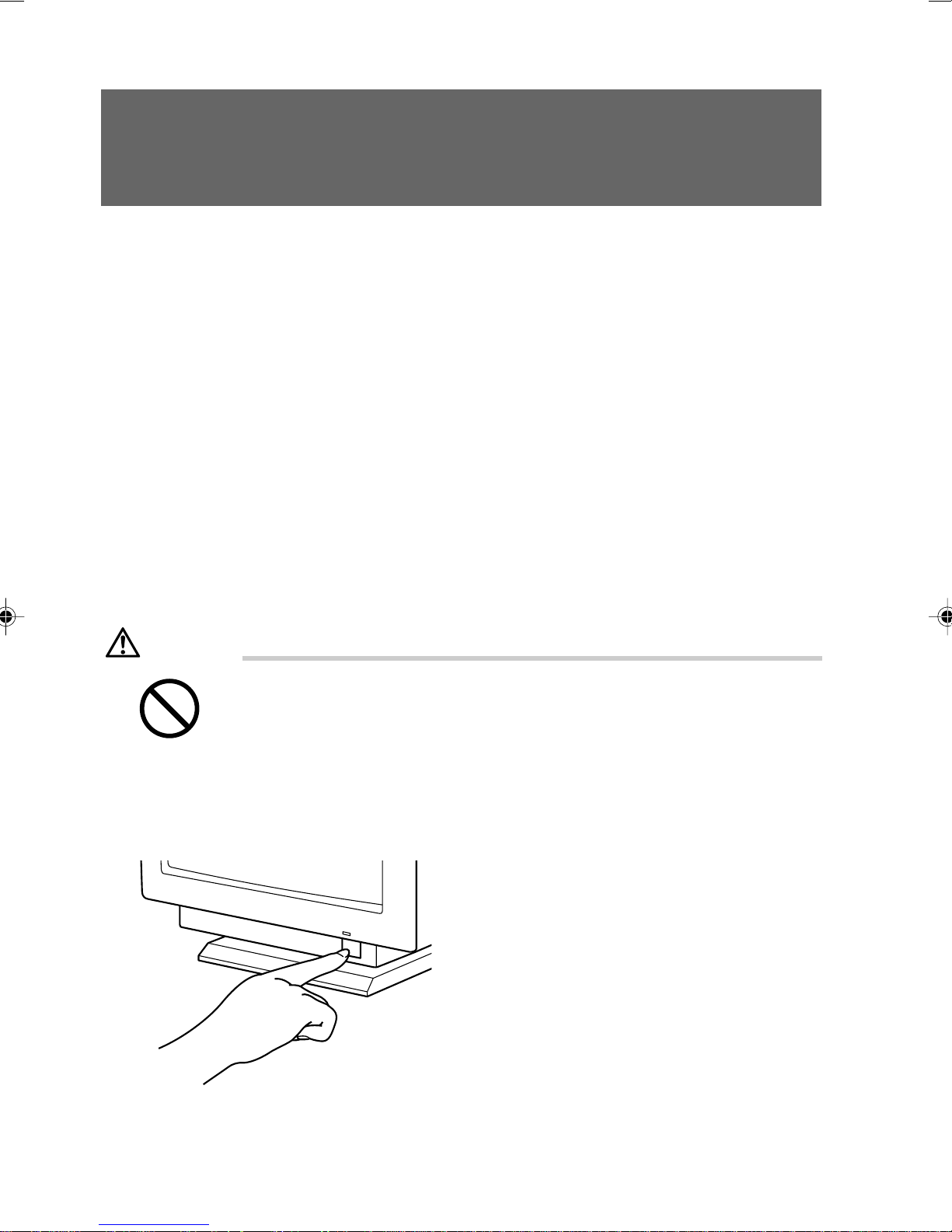
4 Turning On the Power
This section explains how to turn on the power.
■ Notes on power-on
● If nothing is displayed on the screen, check if the display cable is properly connected.
● In the case that the screen is not displayed in the center, adjust it using the display.
● When the power-on self-test (POST) detects an error, an error message is displayed.
● When the power cable of the display is connected to the PC, the display power is turned on or
off automatically when the PC power is turned on or off. Therefore, once the power switch on
the display is pressed, subsequent operation is not necessary. Therefore, the display power
is automatically turned on each time the power switch on the PC is pressed as in Step 2 below.
● When turning on the power after turning it off, or turning off the power after turning it on, wait
at least 10 seconds.
● Although the screen may be distorted temporarily or display horizontal lines at the beginning
of a screen display (such as the Windows startup and shutdown screen) or when the display
mode is changed (for example, from the power-saving mode to the normal mode), this does
not indicate a fault.
■ Turning on the power
CAUTION
● Do not carry or subject the PC to shock or vibration while the PC is on.
Otherwise, a fault may occur.
1 Press the power switches on the display and other peripheral devices.
At this time, nothing is displayed on the screen.
14
Page 25

2 Press the power switch of the PC main unit.
The power lamps on the display and PC light up.
After the PC is turned on, the “FUJITSU” logo appears, during which power-on self-test is being
performed, then the system starts up.
Power lamp of PC unit
Power switch of PC unit
15
Page 26

5 Turning Off the Power
This section explains how to switch off the power for your PC.
■ Notes on power-off
● Before turning off the power, terminate all work and save data.
● Before turning off the power, confirm that the floppy disk and the hard disk access lamps are
off. If the power is turned off while the lamps are on, data being processed may not be saved
or data on the floppy disk or hard disk may be damaged.
● If [Advanced]-[Power On/Off]-[Power Off Source -Software] of BIOS Setup is set to [Disabled],
the power of the PC unit is not automatically turned off after the OS is shut down.
● Do not turn off the system during power-on self-test (POST). After the OS completely starts
up, turn off the system by referring to “Turning off the power” below.
● If the PC becomes inoperable or [Advanced]-[Power On/OFF]-[Power Off Source - Power
Button] of BIOS Setup is set to [Disabled], turn the power off by pressing the power switch for
more than four seconds. In this case, the PC cannot be turned on by other means than the
power switch (ex. via LAN) next time you try to turn it on (other means available afterward).
■ Turning off the power
● For Windows 98
1 Click the [Start] button, then click [Shut down Windows].
The [Shut down Windows] dialog box appears.
2 Click [Shut down the computer], then click [OK].
The power is turned off.
16
Page 27

● For Windows NT
1 Click the [Start] button, then click [Shut down].
The [Shut down Windows] dialog box appears.
2 Click [Shut down the computer], then click [Yes].
The power is turned off.
Point
- The power can also be turned off in the following procedure.
1 Press the [Ctrl] + [Alt] + [Delete] keys.
The [Windows NT security] dialog box appears.
2 Click [Shutdown].
The [Computer shutdown] dialog box appears.
3 Click [Shut down and turn off the power], then click [OK].
The power is automatically turned off.
17
Page 28

● For Windows 2000
1 Click the [Start] button, then click [Shut down].
The [Shut down Windows] dialog box appears.
2 Select [Shutdown] and click [OK].
The power is automatically turned off.
Point
- The power can also be turned off in the following procedure.
1 Press the [Ctrl] + [Alt] + [Delete] keys.
The [Windows security] dialog box appears.
2 Click [Shutdown].
The [Shut down Windows] dialog box appears.
3 Select [Shutdown] and click [OK].
The power is automatically turned off.
18
Page 29

● For Windows Me
1 Click the [Start] button, then click [Shut down Windows].
The [Shut down Windows] dialog box appears.
2 Select [Shutdown] and click [OK].
The power is automatically turned off.
19
Page 30

6 Resetting
After software installation or when software becomes inoperable, the PC must be reset. This section
explains how to reset the PC.
Point
- Resetting the PC clears data in the memory. Save data before resetting the PC.
■ Resetting the PC
● For Windows 98
1 Click the [Start] button, then click [Shut down Windows].
The [Shut down Windows] dialog box appears.
2 Click [Restart], then click [OK].
The PC is reset.
Point
- If everything on Windows 98 has become inoperable, proceed as follows:
1 Press the [Ctrl] + [Alt] + [Delete] keys.
The [Abort programs] dialog box appears. Proceed as instructed by the messages.
● For Windows NT
1 Click the [Start] button, then click [Shut down].
The [Shut down Windows] dialog box appears.
2 Click [Restart the computer], then click [Yes].
The PC is reset.
Point
- The PC can also be reset in the following procedure.
1 Press the [Ctrl] + [Alt] + [Delete] keys.
The [Windows NT security] dialog box appears.
2 Click [Shutdown].
The [Computer shutdown] dialog box appears.
3 Click [Shut down and reboot], then click [OK].
The PC is reset.
● For Windows 2000
This section explains how to reset the PC via Windows NT.
1 Click the [Start] button, then click [Shut down].
The [Shut down Windows] dialog box appears.
2 Select [Restart] and click [OK].
The PC is reset.
20
Page 31

Point
- The PC can also be reset in the following procedure.
1 Press the [Ctrl] + [Alt] + [Delete] keys.
The [Windows security] dialog box appears.
2 Click [Shutdown].
The [Shut down Windows] dialog box appears.
3 Select [Restart] and click [OK].
The PC is reset.
● For Windows Me
1 Click the [Start] button, then click [Shut down Windows].
The [Shut down Windows] dialog box appears.
2 Select [Restart] and click [OK].
The PC is reset.
Point
- If everything on Windows Me has become inoperable, proceed as follows:
1 Press the [Ctrl] + [Alt] + [Delete] keys.
The [Abort programs] dialog box appears. Proceed as instructed by the messages.
21
Page 32

7 CD-ROM
The PC has a built-in CD-ROM drive.This section explains how to handle, insert, and remove CDs.
■ Notes on handling
To prevent faults, note the following when handling CDs.
Notes on handling CDs
● Do not use a ball-point pen or pencil on the label (printed side). Do not affix a label.
● Do not touch or damage the data side.
● Do not bend or compress them.
● If the CD gets dirty or wet, wipe it with a dry soft cloth from the center to the edge. Do not use
a cleaner.
● Keep them dry.
● Do not place them in an extreme temperature environment.
● Do not place them in a humid and dusty environment.
■ Notes on using the drive
● Do not use any CD not in conformance with “Notes on handling CDs” above, or those distorted,
broken or cracked.Otherwise, a fault may occur. Faults caused by the use of a defective CD
shall not be covered by the warranty.
● This PC can use circular CDs only. Do not use odd-shaped CDs. Otherwise, a fault may occur.
Faults caused by the use of an odd-shaped CD shall not be covered by the warranty.
● Do not use any separately sold CD-ROM cleaning disk. Otherwise, a foreign substance like
dust may adhere to the lens.
Point
- CD-ROM is a compact disc (CD) that stores PC information (such as characters) rather than
music. ROM stands for Read Only Memory. This PC can read data from CD-ROMs but cannot
write data.
- This PC can use CDs having any of the following marks. Do not use CDs without a mark. Oth-
erwise, a fault may occur.
An additional application may be necessary to use particular types of CDs.
Onto the CD marked*, data can be written when a CD-R/RW drive is used.
22
Page 33

■ Inserting or removing a CD
● Inserting a CD-ROM
1 Press the Eject button.
This ejects the tray to mount a CD.
Busy lamp
Eject
button
2 With the label side of the CD facing upward, put the CD in the center of the tray.
Label side
Tray
3 Press the Eject button.
The tray enters the unit to load the CD.
Point
- The Busy lamp lights up when the CD is loaded. Proceed to the following operation after mak-
ing sure that the Busy lamp turns off.
● Removing the CD
Confirm that the Busy lamp is off, then press the Eject button to remove the CD.
23
Page 34

8 Floppy Disk
Floppy disks are used to store data and programs. This section explains how to handle, insert, and
remove floppy disks.
Notes on handling
To prevent faults, note the following when handling floppy disks.
● Keep them dry.
● Do not open the shutter to touch the disk inside.
● Do not bend or compress them.
● Keep them away from magnetism.
● Do not drop them.
● Do not place them in an extreme temperature environment.
● Do not place them in a humid and dusty environment.
● Do not overlay too many labels (causes clogging in the drive).
● Keep the hard disk drive free from condensation or moisture.
■ Inserting or removing a floppy disk
Point
- Use DOS/V formatted floppy disks. Operation with other types of floppy disks is not guaranteed.
● Inserting a floppy disk
With the surface with the arrow marked facing upward, insert the floppy disk (from the shutter side)
into the drive.
The floppy disk eject button pops out with a click.
Floppy disk
eject button
Shutter
24
Page 35

● Removing the floppy disk
1 Confirm that the floppy disk access lamp is off.
Floppy disk
access lamp
Point
- Do not press the floppy disk eject button while the floppy disk access lamp is on. Data stored on
the disk may be damaged.
2 Press the floppy disk eject button.
The floppy disk is ejected.
25
Page 36

26
Page 37

CHAPTER 2
Hardware
Page 38

1 Before Installing a Peripheral
Device
■ Before Installing a Peripheral Device
This section gives an outline of peripheral devices.
■ What are peripheral devices?
This PC can accommodate various peripheral devices to expand its functions.
Some peripheral devices may not be used on your PC.
WARNING
Electric shock
CAUTION
Injury
Failure
● Use only peripheral devices recommended by Fujitsu.
Otherwise, an electric shock, a fire or fault may occur.
● When installing or removing a peripheral device, do not remove screws other
than those specified in the manual.
Otherwise, personal injury or faults may occur.
● Read this manual carefully to ensure correct cable connections.
An incorrect connection could result in a fault in the PC or peripheral devices.
28
Page 39

■ Notes on handling
When installing a peripheral device, note the following.
● Whenever possible, use peripheral devices supplied by Fujitsu.
Malfunction or damage caused by the use of a third-party product instead of the Fujitsu device
shall not be covered by the warranty.
Before using a peripheral device in a category for which Fujitsu does not supply genuine
products, contact the third-party manufacturer to ask whether the device is compatible with
the PC.
● Have you finished Windows setup?
Installing a peripheral device on the PC before setup may cause the setup program to fail.
Set up Windows by referring to the Software Guide.
● Install one peripheral device at a time.
Installing more than one peripheral devices at a time may cause driver installation to fail.
● Turn off the PC and connected devices.
For safety, be sure to unplug the PC and connected devices. Even if the PC is turned off, an
electric current flows in the PC unit.
● Do not start work immediately after turning off the power.
Components inside the PC may be still hot. After turning off the power and unplugging the
PC, wait for about 10 minutes before starting work.
● Do not disassemble the power supply unit.
The power supply unit is a box-shaped component on the back inside the PC. Since the unit
contains some high-voltage components, do not disassemble it.
● Be careful with the cables and components inside.
Do not damage or modify them.
● Be careful of static electricity.
PC boards and electronic parts of internal peripheral devices are exposed. They may be
damaged by static electricity generated on your body. Before handling these parts, touch a
large metallic object to discharge static electricity.
● Do not touch PC board surface, soldered parts or connectors.
Hold PC boards by the brackets or edges.
● Power supply for peripheral devices
Typical peripheral devices should be turned on before turning on the PC, however, some
should be turned on after the PC. See the manual for the peripheral device.
● Use ACPI-compatible devices.
Since the PC is controlled as per ACPI (one of the power supply control standards for power
saving), peripheral devices must also conform to the ACPI standard.
The use of a peripheral device not conforming to the ACPI standard may cause malfunction
of the PC or device. Contact the device manufacturer to ask if your device supports ACPI.
● Use an appropriate screwdriver.
You must use a Phillips screwdriver to remove slot covers and brackets from the PC.
Use a screwdriver of an appropriate size not to damage screw heads.
29
Page 40

■ Location for installation
1
4
2
3
1 Memory slots
Memory modules are inserted into these slots.
Increasing the memory capacity increases the amount of data that the system can read at one
access, thereby improving the processing capability of the PC.
2 Front access bay
Attach an internal floppy disk drive, SCSI option (such as magneto-optical disk drive), or
(IDE-compliant) hard disk as necessary.
Unlike external devices, front access bay options receive power from the PC unit, and therefore
require no outlet. They also save space.
3 Internal hard disk bay
Connect an (IDE-compliant) internal hard disk.
4 Expansion card slots
Insert an expansion card. For instance, a SCSI card allows you to install a SCSI-compliant hard
disk or magneto-optical disk drive.
30
Page 41

■ Front access bay options
This section explains how to install front access bay options such as an internal hard disk, magnetooptical disk drive, CD-ROM drive and floppy disk drive. Unlike external devices, front access bay
options receive power from the PC unit, and therefore require no outlet. They also save space.
■ Notes on installation
● If you want to install a front access bay option soon after you purchase the PC, set up Windows,
turn off the PC, and then install the option. ( Refer to the Software Guide.)
● Ultra DMA/66 can be set for an internal hard disk unit that supports Ultra DMA/66 when
Windows 98/2000/Me or Windows NT 4.0 Service Pack 6a is used. By default, DMA is set to
ON.
Refer to the manual for your hard disk to check whether it supports Ultra DMA/66.
When installing a hard disk unit that does not support Ultra DMA/66, be sure to set DMA to
OFF or disable the function. If it is used with DMA set to ON or enabled, the unit may not work
properly and may destroy data.
● Only one ATAPI-compliant magneto-optical disk drive can be installed on the PC. When
installing a drive, connect it to the secondary IDE.
● This PC does not support DMA for the secondary IDE. Enabling DMA could result in a fault or
destroy data.
WARNING
Electric shock
● Before installing or removing a front access bay option, turn off the PC and
all devices connected to it, and unplug them.
Otherwise, an electric shock may occur.
31
Page 42

Electric shock
● Use Fujitsu-supplied front access bay options.
Otherwise, an electric shock, a fire or fault may occur.
Injury
Injury
● When installing or removing a front access bay option, do not remove screws
other than those specified.
Otherwise, personal injury or faults may occur.
● When accessing any component on the PC board, touch the specified areas
only
Otherwise, personal injury or faults may occur.
32
Page 43

2 Removing the Cover
■ Removing the cover and front panel
When mounting an internal option, remove the cover so that the inside can be seen. When mounting
a front access bay option, remove the front panel as well. Remove the cover and panel as follows:
1 Turn off the PC and all devices connected to it, and unplug them.
2 Remove three screws from the back of the PC unit.
3 Remove the cover in the direction of the arrow.
Slide the cover to the back of the PC unit and lift it for removal.
33
Page 44

4 Release six stoppers (three on each side) of the front panel.
Releasing the lower stopper first facilitates removal of the front panel.
stop
stop
5 Remove the front panel.
Point
- Remove the cover and front panel as necessary.
- For reinstallation, follow the opposite procedure from that explained above.
34
Page 45

3 Increasing the Memory Capacity
This section explains how to remove or install memory modules. Increasing the main memory
capacity increases the amount of data that the system can read at one access, thereby improving
the processing capability of the PC.
Point
- If you want to install a memory soon after you purchase the PC, set up Windows, turn off the PC,
and then install the memory.
WARNING
Electric shock
Electric shock
CAUTION
Injury
Injury
● Before installing or removing a memory module, turn off the PC and all devices
connected to it, and unplug them.
Otherwise, an electric shock may occur.
● Use Fujitsu-supplied memory modules.
Otherwise, an electric shock, a fire or fault may occur.
● When installing or removing a memory module, do not remove screws other
than those specified.
Otherwise, personal injury or faults may occur.
● When accessing any component on the PC board, touch the specified areas
only
Otherwise, personal injury or faults may occur.
35
Page 46

■ Location of memory modules
Memory modules are inserted into memory slots inside the PC unit.
DIMM1 DIMM2
■ Applicable memory modules
Up to 512 megabytes of memory can be installed on the PC. In the standard configuration, DIMM2
has a memory module.
Use a 64-bit, SDRAM DIMM memory module supplied by Fujitsu to increase the memory capacity
of the PC.
Installing/removing memory modules
■ Installing memory modules
1 Remove the cover.
2 Pull the hooks on both sides of the slot outward.
36
Page 47

3 Insert a memory module into the slot.
Insert the memory module upright into the slot while aligning the notch on the memory module
with that on the slot.
When the memory module is inserted correctly, the hooks on both side rise. Make sure that the
memory module is hooked securely.
Point
- When inserting a memory module into the slot, hold the PC so that it will not fall. Work will be
easier on a PC in a horizontal position.
4 Reinstall the cover.
■ Removing memory modules
1 Remove the cover.
2 Pull the hooks on both sides of the slot outward and remove the memory module.
Be careful not to drop the module.
Point
- Do not pull the hooks too violently. Otherwise, the memory module may jump out of the slot and
become faulty.
3 Reinstall the cover.
37
Page 48

4 Installing Expansion Cards
his section explains how to install expansion cards. Expansion cards are used to enhance the PC
functions.
Point
- If you want to install an expansion card soon after you purchase the PC, set up Windows, turn
off the PC, and then install the card.
WARNING
Electric shock
Electric shock
CAUTION
Injury
Injury
● Before installing or removing an expansion card, turn off the PC and all devices
connected to it, and unplug them.
Otherwise, an electric shock may occur.
● Use Fujitsu-supplied expansion cards.
Otherwise, an electric shock, a fire or fault may occur.
● When installing or removing an expansion card, do not remove screws other
than those specified.
Otherwise, personal injury or faults may occur.
● When accessing any component on the PC board, touch the specified areas
only
Otherwise, personal injury or faults may occur.
Before installing an expansion card, “resources” must be set.
The floppy disk drive or hard disk drive built in the PC uses a path predetermined for each device to
exchange data with the CPU or memory. These paths have subclasses including I/O addresses,
DMA channels, interrupt requests (IRQs), which are collectively called “resources”.
Expansion cards are classified into those for PCI and ISA buses.
A PCI bus expansion card supports the Plug & Play function.
An ISA bus expansion card is not available for the PC.
Point
- Depending on the type of the expansion card you use, the resources may need to be changed.
For details, refer to the manual for the expansion card.
38
Page 49

■ Applicable expansion cards
The PC is provided with slots for PCI cards. Install a PCI card in one of the PCI 2 to 4 slots.
PCI2
PCI slot
PCI3
PCI4
■ Installing an expansion card
1 Remove the cover.
2 Remove the slot cover.
Remove one screw to remove the cover.
Slot cover
Point
- Keep the removed slot cover.
39
Page 50

3 Insert the expansion card into the connector.
Completely insert the expansion card into the connector.
4 Fix it with the screw.
Fix the expansion card with the screw removed in Step 2.
5 Reinstall the cover.
Point
- For removal, follow the opposite procedure from that explained above.
40
Page 51

5 Installing an Internal Hard Disk
This sections explains how to replace the standard internal hard disk with one having more capacity
or install a second internal hard disk.
■ Notes on handling the hard disk
To prevent faults, note the following when handling the hard disk.
● Data is read from the hard disk or written to it while the internal disk that stores data is rotating
at high speeds. Since it is a very delicate device, do not carry the PC with the power on or do
not apply shock or vibration to the PC.
● Do not use or store the hard disk in an area where temperature changes sharply in an extremely
wide range.
● Do not place the hard disk in an area exposed to direct sunlight or near a heater.
● Do not use or store the hard disk in an area subjected to shock or vibration.
● Do not use or store the hard disk in a humid or dusty area.
● Do not use or store the hard disk near a magnet or device that generates a strong magnetic
field.
● Do not disassemble or break down the hard disk.
● Keep the hard disk free from condensation or moisture.
Point
- Improper handling may damage the data stored on the disk. Always make backup copies of
important data.
- Even hard disks of the same type have different capacities. It is recommended to back up data
not in units of hard disks but in units of files or sectors.
■ Master and slave
This PC can accommodate up to four IDE-compliant hard disks. Install the first and second disks in
the internal hard disk bay, and the third and fourth ones in the front access bay (to install the fourth,
remove the CD-ROM/CD-R/RW drive).
This mater and slave setting depends on the connection between the internal hard disk and flat
cables (this setting is referred to as the cable select function). As shown in the figure below, a disk
connected to the master connector of a flat cable is configured as a master and that connected to
the slave connector as a slave.
To enable the cable select function, set the jumper switch of the internal hard disk to the cable select.
41
Page 52

When connecting an internal hard disk that does not support the cable select function, configure
the hard disk as a master for master connection or a slave for slave connection.
Third (master) *1
Fourth (slave) *2
Primary IDE
Secondary IDE
First (master)
(hard disk pre-installed)
Second (slave)
*1: CD-ROM drive pre-installed. When a magneto-optical disk is selected as a custom-made option, however, a magneto-optical
disk drive is installed.
*2: CD-ROM drive installed when a magneto-optical disk is selected as a custom-made option.
<Primary IDE cable> <Secondary IDE cable>
Connect the option here to
configure it as a slave.
To the motherboard
SLAVE MASTER
30cm
Connect the option here to
configure it as the master.
Red line
SLAVE MASTER
45cm
Point
- For this PC, the lengths of cables differ between those to be connected to the primary and
secondary IDEs. Use a shorter cable (30cm) for connection to the primary IDE and a longer one
(45cm) for connection to the secondary IDE.
- By default, the pre-installed internal hard disk and CD-ROM are set to the cable select.
- Be sure to connect the hard disk that runs OS to the primary IDE connector as a master. If it is
connected as a slave or to the secondary IDE connector, OS may not run.
- For combination of the master and slave, refer to “Installing a device in the 5-inch front access
bay”.
42
Page 53

■ Installing a disk in the internal hard disk bay
1 Set the jumper switch.
When installing the first disk, refer to the manual for the internal hard disk and make sure that
the jumper switch is set to the master or cable select. When installing the second one, set the
switch to the slave or cable select.
2 If brackets are attached to both sides of the internal hard disk to be replaced (installed),
remove the brackets.
Remove the four screws to remove the brackets.
3 Remove the cover.
4 Remove the mounting bracket from the PC unit.
Remove one screw to remove the bracket.
5 Replace (or install) the internal hard disk.
Remove the four screws from the sides of the removed mounting brackets and install the internal
hard disk to be replaced (or installed) onto the brackets.
43
Page 54

6 Install the internal hard disk on the PC unit.
Secure the disk with the screw removed in Step 4.
7 Connect flat cables.
The connector of the primary IDE cable, which is marked “To the motherboard” in the figure
below, is connected to the primary IDE connector in the PC unit.
When installing the first disk, connect the master connector of the primary IDE cable to the
connector of the internal hard disk.
When installing the second one, connect the intermediate connector (marked “SLAVE” in the
figure below) of the primary IDE cable connected to the first hard disk to the connector of the
internal hard disk.
<Primary IDE cable>
To the motherboard
SLAVE MASTER
30cm
44
Red line
Page 55

8 Connect the power cable.
Connect a free (not used) power cable in the PC unit to the installed internal hard disk.
9 Reinstall the cover.
10 Set the installed hard disks using BIOS Setup.
Set the type of the installed internal hard disk using [Main]-[IDE Drive 1] of BIOS Setup for that
installed first or [IDE Drive 2] for the second (set to [Auto] by default).
After installing hard disks, be sure to check the order to be booted on [Main]-[Boot Options][Boot Sequence] of BIOS Setup.
Point
- For removal, follow the opposite procedure from that for installation.
- After installing the first internal hard disk, use the attached Recovery CD-ROM to configure
sectors and install OS for each sector.
- After installing the second internal hard disk, configure as follows:
• For Windows 98/Me model
After installing a hard disk, use the FDISK command from the MS-DOS prompt to configure
sectors. Then, format the additional hard disk from My Computer.
• For Windows NT model
On Disk Administrator, configure sectors and format the hard disk.
Disk Administrator is activated by clicking the [Start] button, [Program], then [Administration
tools (common)].
• For Windows 2000 model
Select [Control Panel]-[Administration tools]-[Administration of computer]-[Administration of
disk], configure hard disk sectors, and format the disk.
45
Page 56

■ Installing a disk in the front access bay
To install a hard disk in the front access bay, see “Installing Other Devices”.
Point
- For removal, follow the opposite procedure from that for installation.
- After installing the first internal hard disk, use the attached Recovery CD-ROM to configure
sectors and install OS for each sector.
- After installing the second internal hard disk, configure as follows:
• For Windows 98/Me model
After installing a hard disk, use the FDISK command from the MS-DOS prompt to configure
sectors. Then, format the additional hard disk from My Computer.
• For Windows NT model
On Disk Administrator, configure sectors and format the hard disk.
Disk Administrator is activated by clicking the [Start] button, [Program], then [Administration
tools (common)].
• For Windows 2000 model
Select [Control Panel]-[Administration tools]-[Administration of computer]-[Administration of
disk], configure hard disk sectors, and format the disk.
46
Page 57

6 Installing Other Devices
■ Installing a device in the 5-inch front access bay
Install a front access bay option such as internal hard disk and CD-ROM drive as follows:
Point
- A SCSI card is required to be installed before installing an internal SCSI option.
- A SCSI ID must be set for an internal SCSI option to be installed. Refer to the related manual
and set a unique ID.
- Before installing an internal IDE option, set it to the master, slave or cable select.
1 Remove the cover and front panel.
2 Remove the blank panel from the front panel.
Remove two screws from both edges of the blank panel.
The blank panel need not be removed when installing an internal hard disk.
Point
- When installing a magneto-optical disk drive, fix the attached front access bay panel to the front
panel using the screws.
47
Page 58

3 Remove the blank panel from the PC unit.
Remove two screws to remove the panel.
4 Install a front access bay option on the PC unit.
A front access bay option other than the internal hard disk is to be installed so that the front of
the option is aligned with the front panel surface.
Secure the option with the four screws.
To install an internal hard disk, reinstall the blank plate.
5 Connect flat cables.
• When connecting an IDE-compliant internal option
The connector of the secondary IDE cable, which is marked “To the motherboard” in the figure
below, is connected to the secondary IDE connector in the PC unit.
<Secondary IDE cable>
To the motherboard
Red line
SLAVE MASTER
45cm
48
Page 59

Connect components as follows to the master and slave connectors:
Master Slave
CD-ROM only CD-ROM *1
Hard disk only Hard disk —
Magneto-optical disk only Magneto-optical disk —
Hard disk + CD-ROM Hard disk CD-ROM
Hard disk + magneto-optical disk Hard disk Magneto-optical disk
Two hard disks Hard disk Hard disk
Magneto-optical disk + CD-ROM Magneto-optical disk CD-ROM
• When connecting a SCSI-compliant internal option
Connect the connector on the one side of a SCSI card flat cable to the connector of an internal
SCSI option. Connect the connector on the other side to the connector of the SCSI card
installed on the expansion slot.
6 Connect the power cable.
Connect a free power cable to the connector on the installed internal option.
After installing a 3.5-inch floppy disk drive, connect the drive using the power conversion cable
attached to the drive.
7 Reinstall the front panel and the cover.
49
Page 60

8 Set the installed hard disks using BIOS Setup.
After installing IDE-compliant internal options, set the types using [Main]-[IDE Drive 3] and [IDE
Drive 4] of BIOS Setup (set to [Auto] by default). After installing hard disks, be sure to check the
order to be booted on [Main]-[Boot Options]-[Boot Sequence] of BIOS Setup.
Point
- For removal, follow the opposite procedure from that for installation.
- After installing an internal SCSI option, install the driver attached to the SCSI card. For details,
refer to the manual for the SCSI card.
- After installing a hard disk or magneto-optical disk drive, take the following steps to configure
the disk.
• For Windows 98/Me model
After installing a hard disk, use the FDISK command from the MS-DOS prompt to configure
sectors. Then, format the additional hard disk from My Computer.
After installing a magneto-optical disk drive, format it from My Computer. MO disks formatted
on Windows 98 may not be used on other operating systems (for example, MS-DOS or Windows
NT).
• For Windows NT model
After installing a hard disk, configure sectors and format the disk by using Disk Administrator.
Disk Administrator is activated by clicking the [Start] button, [Program], then [Administration
tools].
After installing a magneto-optical disk, configure sectors and format the disk by using MO
Formatter. MO Formatter is activated by clicking the [Start] button, [Program], then [MOWare].
• For Windows 2000 model
After installing a hard disk, select [Control Panel]-[Administration tools]-[Administration of
computer]-[Administration of disk], configure hard disk sectors, and format the disk.
After installing a magneto-optical disk, format the disk using MO Disk Formatter. MO Disk
Formatter is activated by clicking the [Start] button, [Program], then [MO Utilities].
- Keep the removed brackets.
50
Page 61

CHAPTER 3
Troubleshooting
Page 62

1 Problems
This section identifies problems relating to each function.Read wherever applicable.
■ The access lamp stays off.
The PC may be faulty. Contact your nearest Fujitsu Personal Echo Center or the shop where you
purchased the PC.
■ Nothing appears on the display.
Check the following:
● Is the energy-saving mode set?
Move the mouse or press any key.
● Is the display cable connected correctly?
● Is the display cable connected to the outlet?
WARNING
Electric shock
● Are the brightness and contrast controls of the display adjusted correctly? Adjust the screen
using these controls.
■ The screen sways.
Is there any substance generating a strong electromagnetic field (ex. TV) near the display? If any,
keep it away from the display.
■ The left and right sides of the screen are concealed.
Adjust the horizontal screen size using the adjustment button of the display.
■ Data cannot be written to or read from a floppy disk.
Check the following:
● Is the floppy disk drive head dirty? If so, use an appropriate cleaning floppy disk to clean the
head.
● Is the floppy disk write-protected? If so, set the write-protect notch of the floppy disk to the write-
enable position.
● Be sure to turn the power off before reconnecting the cable.
Otherwise, an electric shock may occur.
■ The PC cannot be turned on or the power lamp does not light up.
Make sure that the power cable is correctly connected to the outlet.
52
Page 63

■ You forget the BIOS password.
If you forget the setup password, not only the hard disk is unavailable but the security function of
the disk cannot be disabled. In this case, the disk must be repaired at your expense. Contact your
nearest Fujitsu Service Center or the shop where you purchased the PC.
Note that the data in the hard disk cannot be restored and that you are charged even during the free
repair period.
■ Data cannot be read from the CD-ROM drive.
Check the following:
● Is the CD placed correctly in the center of the tray? If not, reset it with its label side facing upward.
● Is the CD placed in the opposite direction? If so, reset it with its label side facing upward.
● Is the CD dirty or wet? If so, wipe it with a dry, soft cloth from the center to the outer edge.
● Is the CD damaged or extremely deformed? If so, replace it.
● Does the CD conform to the specifications? If not, use a conforming CD.
■ The characters entered using the keyboard are not displayed.
Is the keyboard connected correctly?
■ The mouse cursor does not move.
Is the mouse connected correctly?
■ The SCSI device connected via a SCSI card is not recognized by Windows 98/2000/Me.
Check the following:
● Is a SCSI card driver installed? Confirm it as follows:
• For Windows 98/Me
1 Double-click the [System] icon on the [Control Panel] window.
2 Click the [Device Manager] tab to check that a SCSI controller has been registered.
If not, double-click the [Add Hardware] icon on the [Control Panel] window to detect the SCSI
card and install a driver.
• For Windows 2000
1 Double-click the [System] icon on the [Control Panel] window.
2 Click the [Hardware] tab.
3 Click the [Device Manager] to check that a SCSI controller has been registered.
If not, click the [Hardware Wizard] in the [Hardware] tab in Step 2 to detect the SCSI card
and install a driver.
● Did you turn the SCSI device on before turning the PC unit on? If not, the device is not recognized
properly.
53
Page 64

54
Page 65

CHAPTER 4
Technical Information
Page 66

1 Maintenance of the Hardware
■ Maintenance of the PC unit
WARNING
Electric shock
● Clean the PC unit using a soft, dry cloth. If dirt still remains, use a cloth slightly wet with neutral
detergent. After dirt is wiped off, remove the neutral detergent with a cloth slightly wet with water.
Be careful not to allow water enter the PC unit during wiping.
● Regularly clean the ventholes using a vacuum cleaner or other equipment to prevent dust
accumulation.
● Before starting maintenance, turn the PC unit and the connected devices off
and disconnect the power plugs.
Otherwise, an electric shock may occur.
■ Maintenance of the keyboard
Clean the keyboard using a soft, dry cloth.
■ Maintenance of CDs
Wipe CDs using a soft cloth from the center to the outer edge. If dirt still remains, use a soft cloth
slightly wet with soapy water to clean the dirt and then use a dry, soft cloth to remove the remains.
56
Page 67

■ Maintenance of the mouse
Clean the surface using a soft, dry cloth. If the mouse ball does not roll smoothly, remove and clean
the ball as follows:
1 Remove the mouse bottom cover.
Turn the cover on the bottom of the mouse in the direction of the arrow to remove.
2 Remove the ball and clean with water.
Turn the mouse over to remove the ball. Clean the ball with water.
Ball
3 Clean inside the mouse.
Clean the inside, roller and bottom cover of the mouse with a cloth slightly wet with water.
4 Replace the ball and bottom cover.
Replace the ball and bottom cover after completely drying the ball and inside of the mouse.
■ Cleaning of the floppy disk drive
The floppy disk drive head (the component to read and write data) becomes dirty after used for
extended periods. A dirty head prevents proper reading from or writing to a floppy disk. Clean the
drive head once every three months using a cleaning floppy.
57
Page 68

2 Preventing Television or Radio
Interference
This PC conforms to the VCCI standard for preventing television or radio interference. It may cause
interference on a radio or television, however, if such equipment is located near the PC. Even if
such interference occurs, the PC should not be considered faulty.
Note the following precautions to prevent television or radio interference:
■ Precautions on PC
● Do not use the PC with the cover open.
● Use a specified cable to connect peripheral devices.
● When connecting a cable, make sure that the connector is firmly fixed. Be also sure to completely
tighten the screws.
● Connect the power plug of this PC to a different outlet from that accepting the power plug of a
television or radio.
■ Precautions on television/radio
● Keep a television or radio away from this PC.
● Adjust the direction or position of a television/radio antenna to eliminate interference.
● Keep the antenna wiring of a television/radio away from this PC.
● Use a coaxial cable for an antenna.
Whether the PC or peripheral device affects television or radio reception can be determined by
turning the entire PC, including the peripheral devices, off.
If interference occurs on a television or radio, review the items listed above.
If interference still occurs, contact your nearest Fujitsu Service Center or the shop where you
purchased the PC.
58
Page 69

3 Security of the Case
To protect the equipment inside the PC (ex. hard disk and CPU) from burglaries, the cover of the
PC can be locked.
1 Remove the cover.
2 Install the security key mounting bracket.
3 Reinstall the cover.
Put the security key mounting bracket through the slit on the back of the cover.
4 Engage a lock you prepared with the mounting bracket.
59
Page 70

4 Standard Specifications
■ System unit specifications
Product name
CPU
BIOS ROM
Main memory
Floppy disk
Hard disk
CD-ROM
I/F
Number of extension slots
Number of storage bays
Power and frequency
Power consumption
Weight
Outside dimensions
Operating environment
*1
Display
USB
Keyboard
Mouse
Serial port
Parallel port
Audio
DESKPOWER 2000
Intel Celeron / Pentium III
512KB (Flash ROM)
Standard: 64MB, 64-bit SDRAM, maximum: 512MB
3.5-inch x 1
10/20/30/40 GB or higher capacitys
50X CD-ROM or CD-RW drive
Analog RGB, Mini D-SUB 15-pin
USB connector x 2
PS/2 type; Mini DIN 6-pin
PS/2 type; Mini DIN 6-pin
Asynchronous RS-232C x 1; D-SUB 9-pin
Centronics-compliant ECP supported; D-SUB 25-pin
Microphone input, line input, line output
PCI x 3 (half, 270mm max., Rev 2.1)
5
Front: Front access bay x 2 (onto one of which CD-ROM pre-installed)
3.5-inch floppy disk drive pre-installed
Inside: 3.5-inch hard disk bay x 2 (onto one of which disk
pre-installed)
100/230V AC, 50/60Hz
Approx. 75W
Approx. 9.0kg
179mm x 344mm x 360mm (W x D x H)
Temperature: 10 to 35°C, Humidity: 20 to 80% (RH)
*1: Since the disk capacity specified in this manual is based on the conversions of 1MB = 1,0002 bytes and 1GB = 1,0003 bytes, the
actual capacity displayed on Windows using the conversions of 1MB = 1,0242 bytes and 1GB = 1,0243 bytes is smaller than that
specified in this manual.
Point
- Note that the specifications of this PC may be revised without notice.
60
Page 71

■ Sound specifications
Sound controller (AC97) Intel 810e Chipset (built-in)
Sampling rate 5 to 48kHz
■ Graphical specifications
Video controller Intel 810e Chipset Graphics Memory Controller Hub: Intel 82810E
Video output signal Video: Analog RGB, synchronous signal: TTL-compatible
■ Connector specifications
The pin assignments and signal names of each connector are as follows:
CRT connector
Pin No. Signal name I/O Description
1 RED Output Red output
2 GREEN Output Green output
3 BLUE Output Blue output
4 ID2 I/O Not connected
5 to 8 GND — Ground
9 VCC — Power
10 GND — Ground
11 ID0 I/O Not connected
12 ID1 (SDA) I/O DDC data
13 HSYNC Output Horizontal synchronizing signal
14 VSYNC Output Vertical synchronizing signal
15 SCL I/O DDC clock
61
Page 72

Parallel connector
Pin No. Signal name I/O Description
1 STROBE I/O Strobe
2 DATA 0 I/O Data 0
3 DATA 1 I/O Data 1
4 DATA 2 I/O Data 2
5 DATA 3 I/O Data 3
6 DATA 4 I/O Data 4
7 DATA 5 I/O Data 5
8 DATA 6 I/O Data 6
9 DATA 7 I/O Data 7
10 ACK Input Acknowledgment
11 BUSY Input Busy
12 PE Input Paper empty
13 SELECT Input Select
14 AUTOFD Output Automatic feed
15 ERROR Input Error
16 INIT Output Initialize
17 SLCTIN Output Select
18 to 25 GND — Ground
Parallel connector
Pin No. Signal name I/O Description
1 CD Input Carrier detect
2 RD Input Receive data
3 TD Output Transmit data
4 DTR Output Data terminal ready
5GND — Ground
6 DSR Input Data set ready
7 RTS Output Request to send
8 CTS Input Clear to send
9 RI Input Ring indicate
62
Page 73

Mouse connector
Pin No. Signal name I/O Description
1 DATA I/O Data
2NC — Not connected
3GND — Ground
4 VCC — Power
5 CLK I/O Clock
6NC — Not connected
Keyboard connector
Pin No. Signal name I/O Description
1 DATA I/O Data
2NC — Not connected
3GND — Ground
4 VCC — Power
5 CLK I/O Clock
6NC — Not connected
USB connector
Pin No. Signal name I/O Description
1 VCC — Cable/power
2 –DATA I/O –data signal
3 +DATA I/O +data signal
4GND — Cable/ground
63
Page 74

5 Other Precautions
■ Disposal
Disposal of LCD
The fluorescent tube in the LCD contains mercury. When disposing of the PC, follow your local
environmental rules and regulations.
Disposal of battery
Since batteries are used in the wireless keyboard and mouse, an explosion may occur if the PC is
thrown into a fire. When disposing of an old battery, follow your local environmental rules and
regulations.
Responsibility to issue manifest report
If this product is owned by an organization for business use, a manifest report (waste control report)
must be issued when disposing of the PC.
Note that a manifest report need not be issued when this product is owned by a user for personal
use.
For how to dispose of the PC, follow your local rules and regulations relating to waste control.
■ USB (Windows 98/2000/Me model)
“USB” stands for “Universal Serial Bus”, which standardizes mouse, keyboard, printer, modem,
and speaker interfaces.
Point
- Some USB-compliant peripheral devices require a special device driver to be installed.
- USB is supported by Windows 98, 2000 and Me.
- Depending on the type of a connected USB device, Windows may not be closed properly. In
this case, remove the device and close Windows.
■ USB keyboard (Windows 98/Me model)
● After selecting [Control Panel]-[Accessibility Options]-[FilterKeys]-[Settings] and enabling [Use
Shortcut], the shortcut key function is disabled and [Use FilterKeys] is not set even after the [Right
Shift] key has been pressed for 8 or more seconds.
In this case, use the mouse to set the [Use FilterKeys] checkbox.
● In the MS-DOS mode, entering too many characters from the USB keyboard may halt the system.
● Do not connect or disconnect the USB keyboard connector during the PC is being operated.
Otherwise, the system may stop its response. In this case, press the power switch for more than
4 seconds, turn the power off, and turn the power on again after waiting for more than 10 seconds.
● To start the system in the Safe mode, change the following setting on BIOS Setup:
• [Advanced]-[Advanced System Configuration]-[USB Legacy Support]: Enabled
After exiting from the Safe mode, reset as follows to resume the system:
• [Advanced]-[Advanced System Configuration]-[USB Legacy Support]: Disabled
64
Page 75

■ Addition of USB components (Windows 98/2000/Me model)
When several USB components are added and used at the same time, their operations may become
unstable. In this case, connect the required components only to the USB port.
■ Precautions on using display
● Depending on the setting of the display used (ex. resolution), the thicknesses of the vertical and
horizontal lines may seem to be different on CAD or other application. If such difference is
detected, adjust the setting.
● Although the screen may be distorted temporarily or display horizontal lines at the beginning of
a screen display (such as the Windows startup and shutdown screen) or when the display mode
is changed (for example, from the power-saving mode to the normal mode), this does not indicate
a fault.
■ Precautions on using analog display
Windows 2000 model
Although monitors of some analog displays may not be detected automatically, this does not cause
any operational problem and thus such displays can be used as they are.
■ Precautions on using analog LCD
On some analog LCDs, the screen may appear to be doubled or tripled. In this case, set the refresh
rate to 60Hz.
■ Adjustment of analog display screen position
For an analog display, the BIOS Setup or MS-DOS screen may be displayed in a wrong position on
the 640 x 480 (60Hz) Windows screen after the position is adjusted using the display. In this case,
adjust the position on each screen.
■ Display of video memory capacity
Although the video memory capacity is not displayed correctly in [Display Properties], it should not
be considered faulty.
■ Selection of screen resolution
Windows 98/Me/NT model
In [Display Properties], do not select a 1,280 x 1,024 (16,777,216 colors) or 1,152 x 864 resolution.
Windows 2000 model
In [Display Properties], do not select a 1,280 x 1,024 (True Color 24 bit), 1,152 x 864, 720 x 480, or
720 x 576 resolution.
65
Page 76

■ Connection of display
If the screen is not centered on the connected display, check if the screen frequency is set in
accordance with the display. In the case that the screen is not centered even though the frequency
is proper, adjust it using the display.
■ Replacement of display
If the display is replaced with a different type (especially with an LCD), a display error such as a
blank screen may occur. In this case, replace the display as follows:
For Windows 98 model
1 Set the resolution to 640 x 480 (the setting before replacement).
2 Set the refresh rate to [Adapter default].
3 Close Windows, turn the PC unit off, and replace the display.
If nothing appears or some resolutions are unavailable after the display is replaced without the
above setting, reinstall the display driver as follows:
1 Start Windows in the Safe mode.
2 Set the graphic adapter to “Standard PCI graphic adapter (VGA)” and restart Windows.
3 Reinstall the display driver.
For Windows NT model
1 Turn the PC off and replace the display.
2 Start the PC with Windows NT Workstation Version 4.00 [VGA mode].
3 Set the resolution, number of colors, and refresh rate in accordance with the display
specifications, and restart the PC.
For Windows 2000 model
1 Set the resolution to 640 x 480 (the setting before replacement).
2 Set the refresh rate to 60Hz.
3 Close Windows, turn the PC unit off, and replace the display.
If nothing appears or some resolutions are unavailable after the display is replaced without the
above setting, reset the display driver as follows:
1 Start Windows in the VGA mode.
2 Set the resolution to 640 X 480.
3 Set the refresh rate to 60Hz.
4 Start Windows.
66
Page 77

■ Power-saving function
When playing animation or using DirectX software, do not set any power-saving function (such as
the power-saving function and the system standby function of the display).
■ Mouse with scroll (wheel) function (PS/2) (Windows 98 model)
A mouse with the scroll function (PS/2) must be connected to the PC unit.
If the USB keyboard and a mouse with the scroll function (PS/2) are used at the same time, the
mouse may be disabled in the Safe mode of Windows 98.
In this case, disconnect the USB keyboard from the PC unit, perform some operation of the mouse
(ex. clicking), and reconnect the keyboard (the scroll function is not available in the Safe mode of
Windows 98).
■ Installation of core
When connecting a microphone, speaker, COM device, or LAN, install the attached core onto the
cable as follows to reduce unnecessary electric wave emission:
Among the cores attached to the PC, the larger ones are designed for COM device and LAN cables
and the smaller ones for sound cables.
Install the core as follows:
Point
- Be careful not to catch the cable in when binding the core.
1 Bind the cable around the core (one round) immediately behind the connector of the
cable to be connected to the PC unit.
Cable
Core
2 Bind the core.
3 Connect the cable to the PC unit.
67
Page 78

■ Requirement for Windows NT 4.0
Service Pack 6a or later is required for using Windows NT 4.0.
■ Display of Device Manager (Windows 98/2000/Me model)
On Windows 98/2000/Me, checking [Disable under this hardware environment] for the port setting
on Device Manager (COM/LPT) attaches “X” to the port.To enable the setting, resume the PC. After
the PC is resumed, the port is disabled for the hardware and “X” is displayed for the port on Device
Manager.
To enable the port which has been disabled on Windows 98/2000/Me, it must be enabled on Windows
98/2000/Me. To enable it, uncheck [Disable under this hardware environment] for the port setting
on Device Manager on Windows 98/2000/Me and resume the PC. When the port is set to [Disabled]
on BIOS Setup, nothing appears on Device Manager.
■ Power restoration function
This PC cannot be operated by controlling AC input using uninterruptible power supply or other
equivalent unit. Since the PC is not equipped with the function to retain the state at the power shutdown, the power remains turned off even if the power is restored after the power supply is cut due
to power failure or other cause.
68
Page 79

Fujitsu PC (Asia) Pte Ltd
200 Pandan Loop
#05-03 Pantech 21
The Computer Centre
Singapore 128388
Tel : 65-776 0688
Fax : 65-776 0788
Fujitsu PC (Asia) Pte Ltd
(Malaysia Branch)
8th Floor Wisma Damansara
Jalan Semantan
50490 Kuala Lumpur
Malaysia
Tel : 603-253 3997
Fax : 603-253 4245
Website : www.fujitsu-pc-asia.com
