Page 1

TechNotes V1.0
Industrial Mainboard Series
Mini-ITX
D3433-S
D3434-S
Page 2

a
Content
1
2
2.1
2.2
2.3
2.4
2.5
2.6
2.7
3
3.1
3.2
3.3
3.4
3.5
3.6
3.7
3.8
3.9
3.10 LAN Connector 20
3.11 DVI-D Connector 20
3.12 DisplayPort V1.2 Connector 21
3.13 Embedded DisplayPort Connector 22
3.14 Serial ATA Connector 23
3.15 mSATA Pinout / Mini-PCIe Pinout – Fullsize 24
3.16 mSATA / Mini-PCIe BIOS Setup Options 25
3.17 m-SATA / Mini-PCIe Socket Assembly Note 26
3.18 M.2 (Key M) – 2242 & 2260 27
Safety Instructions 6
Feature Overview 7
Summary: Feature overview D343x-S 7
Basic Layout & External Connectors D3433-S 9
Basic Layout & External Connectors D3434-S 10
Block Diagram D3433-S 11
Block Diagram D3434-S 12
Onboard components D3433-S & D3434-S 13
I/O-Shield 14
Interfaces & Connectors 15
Frontpanel Connector 15
Internal Serial (COM) Port Connector 16
External Serial (COM) Port Connector 16
Internal USB2.0 Connector (2 Ports) 17
Internal USB3.0 Pin Connector (2 Ports) 17
Internal USB3.0 Stick Socket 18
External USB3.0 Connector 18
PS/2 Keyboard Port 19
PS/2 Mouse Port 19
Page 3

a
3.19 M.2 Socket Assembly Note 28
3.20 Possible configurations for M.2 & Minicard –Modules 29
3.21 PCIe x16 Slot Configuration for Riser cards (only supported for D3433-S) 30
3.22 Fan Connectors 31
3.23 Rear Audio / Frontpanel Audio Connector 32
3.24 S/PDIF Connector 34
3.25 GPIO (Feature Connector) 35
3.26 Power Supply Connector (Multirail) 36
3.27 Additional Power Supply Connector (12V for Processor) 36
3.28 Power Supply Connectors (ATX Multirail or Single 12V Operation) 37
3.28.1
3.28.2
3.28.3
3.29 Chassis Intrusion 40
4
4.1
4.2
4.3
4.4
4.5
4.6
4.7
4.8
4.9
5
5.1
5.2
6
6.1
6.2
7
7.1
7.2
7.3
System Monitoring 41
D343x-S: Temperature Sensors and Fan Connectors (preliminary) 42
SystemGuard 43
SystemGuard - Details 44
SilentFanConfigManager – Customize System Monitoring Settings 45
Components for continous 24/7 operation @ +60°C 46
Capacitor Endurance Time Comparison 47
Temperature Reference Points D343x-S 48
Temperature Reference Points D343x-S (rear) 49
BMC – BIOS Default Settings D343x-S 50
Power Supply 51
ATX Power Supply 51
Typcial Power Consumption (to be added soon) 52
USB Implementation 53
USB Ports & USB Power Fuses (D3433-S) 53
USB Ports & USB Power Fuses (D3434-S) 55
Display Options 57
Summary: Video Output Options D343x-S 57
LVDS Display & Backlight Inverter 59
LVDS Connector Details 60
ATX Multirail Operation
Single 12V Operation
Single 12V Operation – Config
37
38
39
Page 4

a
7.4
7.5
7.6
7.7
7.8
7.9
7.10 Embedded DisplayPort (prelim.) 69
7.11 Embedded Display Port Power 70
8
8.1
8.2
9
Common Mainboard Tools 74
9.1
9.2
9.3
9.4
Industrial Tools 76
9.5
9.6
9.7
10
10.1 USB 2.0 / MS Windows 7 78
10.2 TPM2.0 / MS Windows 7 78
11
11.1 Battery Lifetime 79
11.2 RealTime Clock (RTC) Accuracy 80
11.3 System Watchdog (WD) 81
11.4 BIOS Update / BIOS Recovery 84
11.5 BIOS/CMOS: Reset Defaults 85
11.6 BIOS integrated HW Diagnostic Tool 86
11.7 BIOS integrated Erase Disk Tool 86
11.8 Power indicator 87
Backlight Inverter Connector Details 61
LVDS Timing & Screen Resolution 62
LVDS Tool 65
LVDS – Influence on Graphics Output (prelim.) 66
LVDS Cabling Reference 67
LVDS Sample Cabling for AuO-G150 68
Operating System Support 71
Support for Windows 7 / Windows 8.1 / Windows 10 72
Linux Support (to be added soon) 73
Mainboard Tools 74
BIOS Boot Logo Tool 74
EditCMOS 74
OEMIDENT 74
SystemGuard 75
SilentFanConfig-Manager 76
Windows System-Monitoring API (BMCAPI) 77
Linux System-Monitoring Driver (“LM-Sensors”) To be added soon 77
Known Issues & Important Notes 78
Miscellaneous 79
Page 5

a
Revision History:
V1.0 First Version 22.02.2016
Technical data are subject to change without prior notice. Fujitsu accepts no
responsibility with regards to technical or editorial mistakes or omissions.
Page 6

a
Safety Instructions
Do not connect or disconnect any cables or modules to or from any onboard connectors (except
for the rear I/O connectors) until the mainboard is completely powered down.
Any damage caused to the mainboard by misuse of the onboard connectors is excluded from the
standard warranty. Fujitsu Technology Solutions cannot be held liable for any damage that results
from incorrect use of any onboard connectors.
The system integrator is fully responsible for the usage of appropriate connectors and cables in
order to fulfill the technical requirements (electrical contact, durability, power/current levels,
signal integrity etc.)
1 Safety Instructions
Page 7

a
Feature
D3433-S
D3434-S
Note
Chipset (PCH)
Q170
H110
incl. heatsink
Memory Sockets / max. RAM / ECC Support
2 / 32GB DDR4-2133
/ Non-ECC
2 / 32GB DDR4-2133
/ Non-ECC
SO-DIMM
Intel® Core™ i7 / i5 / i3 – (6th gen.) processor series (max. 65W TDP)
x
x
K-Series not supported!
Intel® Pentium® / Celeron® processor series (max. 65W TDP)
x
x
TPM V1.2 / TPM V2.0
-- / Infineon
-- / Intel integrated
mSATA Socket 1) / Mini-PCIe Socket 1) / 8 Bit GPIO
x / x / x
-- / x / x
halfsize / fullsize possible,
incl. USB2.0
M.2 Socket
PCIe x2 & SATA based M.2
modules supported
SATA based M.2
modules supported
Mechanical support for
42mm and 60mm modules;
Key M
USB2.0 Ports internal / external
2 / 4
2 / 3
USB3.0 Ports internal / external / USB 3.0 Stick Socket onboard
2 / 4 / x
2 / 2 / -
Fan 1 /2 / 3 / 4
x / -- / x / --
x / -- / x / --
FAN3: PWM or 3Pin
x
x
BIOS Setup option
Onboard LVDS 24bit / eDP (2 lanes)
x / x
x / x
Simultaneous use possible
SATA3 / RAID Support (0/1/5/10)
4 / x
2 / --
S/P-DIF / Intrusion
x / x
x / x
2 Feature Overview
2.1 Summary: Feature overview D343x-S
1) Shared socket mSATA / Mini-PCIe
Page 8

a
Feature
D3433-S
D3434-S
Notes
Slot #1: PCIe x16 (PEG Slot)
Gen3; Support for lane split
Riser: 2x PCIe x8 or 1x
PCIe8 and 2x PCIe4
Gen3
No lane split support
COM-Port external / COM-Port internal / Parallel Port internal
1 / 1 / --
1 / 1 / --
DVI-I / DVI-D / DisplayPort 1 / DisplayPort 2 / LVDS / Emb. DisplayPort
-- / x / x / x / x / x
-- / x / x / -- / x / x
Up to 3 independent displays
(D3434 / H110: max. 2)
Dual LAN / Intel iAMT 11 - vPro 2015 Manageability 1)
x / x
x / --
Incl. Teaming Support;
BIOS-POST / BIOS-Boot / OS – HW Watchdog onboard
x / x / x
x / x / x
8 Layer PCB x x
Improved electrical signal
quality &
improved durability
Approved for 24/7 operation @ 60°C / full load
x
x
UL/CSA 60950-1 certification
planned
planned
FCC/B approval
planned
planned
EraseDisk (BIOS Feature) included
x
x
Feature Overview
Summary: Feature overview D343x-S (continued)
1) iAMT (Q170) requires appropriate Core i5 / Core i7 processor;
Page 9

a
Feature Overview
2.2 Basic Layout & External Connectors D3433-S
Mouse 4x USB2.0 COM1 LAN2 LAN1 (iAMT)
Kbd 2x DisplayPort V1.2 DVI-D 4x USB 3.0 Audio
Page 10

a
Feature Overview
2.3 Basic Layout & External Connectors D3434-S
Mouse 1x USB2.0 COM1 LAN2 LAN1
Kbd 1x DisplayPort V1.2 DVI-D 2x USB 2.0 2x USB 3.0 Audio
Page 11

a
Feature Overview
2.4 Block Diagram D3433-S
Page 12

a
Feature Overview
2.5 Block Diagram D3434-S
Page 13

a
Frontpanel
12V Supply (Processor)
Backlight LVDS
24bit dual channel LVDS
2x USB 3.0 (Frontpanel)
2 x USB 2.0 (Internal)
Frontpanel Audio
GPIO Port
CPU LGA1151 max. 65W
COM2 Port
24 pin ATX PSU / 12V DC Supply
2 x SATA-III = D3434-S
S/PDIF Output
Intrusion
Fan3 (4 pin PWM / 3 pin)
Processor Fan (4 Pin)
mSATA(D3433-S only) / Mini-PCIe
8 Layer PCB
4 x SATA-III = D3433-S
USB 3.0 Socket (D3433-S only)
eDP (2Lanes)
M.2 - SATA / PCIe (D3433-S only)
PCIe x16 (16 Lanes, Gen3)
D3433-S only: Lane split
supported
Feature Overview
2.6 Onboard components D3433-S & D3434-S
Page 14

a
Spring Steel Sheet
Enforcement Sheet
Rear Side: EMI Gasket
(Foam with Copper Nickel
fabric)
Nominal force: ~ 75 N
for specified ATX IO “letterbox”
Note: ATX Chassis “letterbox” for I/O shield:
Nom. size = 158.75 x 44.45mm
Tolerance = +/- 0.2mm
USB/DP-cover to be removed for D3433-S
Feature Overview
2.7 I/O-Shield
Page 15
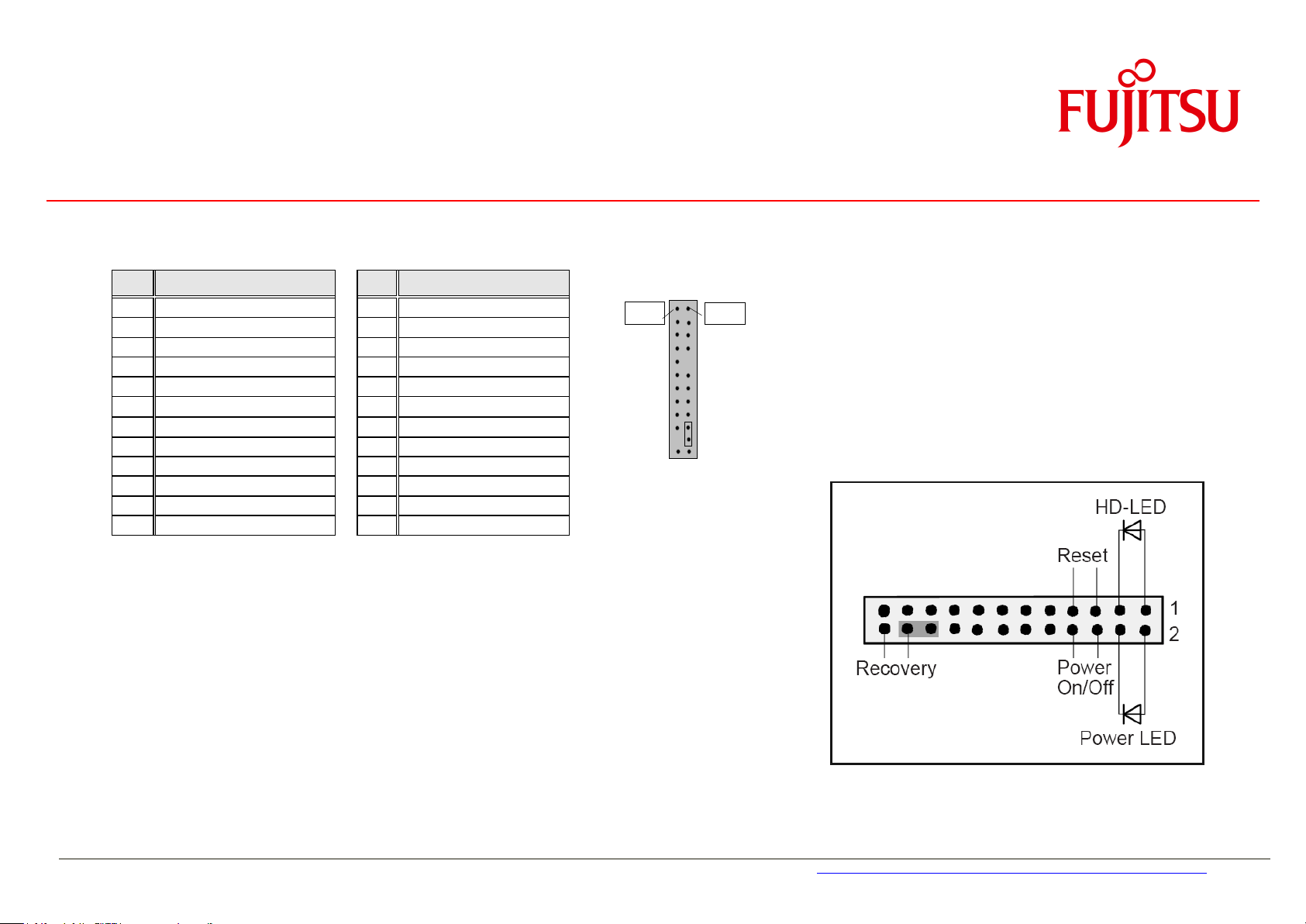
a
Pin
Signal
Pin
Signal
1
HD-LED +
2 Power LED +
3
HD-LED -
4 Power LED -
5
GND 6
Power_Button
7
RST_L
8 GND
9
reserved
10
Key
11
reserved
12
GND
13
BMC Alert LED +
14
BMC Alert LED -
15
reserved
16
reserved
17
Speaker +
18
BIOS Testmode (reserved)
19
GND 20
GND (0,1K)
21
Key 22
GND (0,1K)
23
Speaker -
24
Recover BIOS
Power LED:
Anode: Pin 2 – current source 3mA up to 4V
Cathode: Pin 4 (suitable for various LED colors)
HDD LED:
Anode: Pin 1 – current source 3mA up to 4V
Cathode: Pin 3 (suitable for various LED colors)
Internal Speaker Output:
Differential audio signal; mono, max. 2W RMS / 4Ohm
Note: System Beeps are audible via the internal speaker output only,
even if a device is connected to the external audio ports (rear/front) .
Pin 2
Pin 1
3 Interfaces & Connectors
3.1 Frontpanel Connector
Page 16

a
Pin
Signal
Pin
Signal
1
DCD 1
6 DSR 1
2
SIN 1
7 RTS 1
3
SOUT 1
8 CTS 1
4
DTR 1
9 RI 1
5
GND
Pin
Signal
Pin
Signal
1
DCD 2
2 DSR 2
3
SIN 2
4 RTS 2
5
SOUT 2
6 CTS 2
7
DTR 2
8 RI 2
9
GND 10
Key
Pin 1
Pin 2
Pin 1
Pin 6
Interfaces & Connectors
3.2 Internal Serial (COM) Port Connector
Note: D3433/34: The internal COM-Port is COM2
3.3 External Serial (COM) Port Connector
Page 17

a
Pin
Signal
Pin
Signal
1
VCC AUX (fuse protected)
2 VCC AUX (fuse protected)
3
Data negative Port X
4 Data negative Port Y
5
Data positive Port X
6 Data positive Port Y
7
GND
8 GND
9
Key 10
Not connected
Pin
Signal
Pin
Signal
1
VCC AUX (polyswitch fused and power
supervision with over current detection)
2 USB3_RX negative (P2)
3
USB3_RX positive (P2)
4 GND
5
USB3_TX negative (P2)
6 USB3_TX positive (P2)
7
GND 8
Data negative (P2) [USB2.0]
9
Data positive (P2) [USB2.0]
10
FP Detect
11
Data positive (P3) [USB2.0]
12
Data negative (P3) [USB2.0]
13
GND 14
USB3_TX positive (P3)
15
USB3_TX negative (P3)
16
GND
17
USB3_RX positive (P3)
18
USB3_RX negative (P3)
19
VCC AUX (polyswitch fused and power
supervision with over current detection)
Pin 1
Pin 2
Pin 19
Pin 1
Note:
All USB3 connectors provide separate signal
lines for USB3.0 and USB2.0!
All “fused” ports provide max. 500mA
(USB2.0) resp. . 900mA (USB3.0) for each
port
Interfaces & Connectors
3.4 Internal USB2.0 Connector (2 Ports)
3.5 Internal USB3.0 Pin Connector (2 Ports)
Page 18

a
Pin
Signal
1
VCC auxiliary
(polyswitch fused and power supervision with over current detection)
2
Data negative [USB2.0]
3
Data positive [USB2.0]
4
GND
5
USB3_RX negative
6
USB3_RX positive
7
GND 8 USB3_TX negative
9
USB3_TX positive
Pin
Signal
1
VCC auxiliary
(polyswitch fused and power supervision with over current detection)
2
Data negative [USB2.0]
3
Data positive [USB2.0]
4
GND 5 USB3_RX negative
6
USB3_RX positive
7
GND
8
USB3_TX negative
9
USB3_TX positive
Pin 9
Pin 1
Note:
All USB3 connectors provide separate signal
lines for USB3.0 and USB2.0!
All “fused” ports provide max. 500mA (USB2.0) resp. .
900mA (USB3.0) for each port
Pin 9
Pin 1
Interfaces & Connectors
3.6 Internal USB3.0 Stick Socket
3.7 External USB3.0 Connector
Page 19

a
Pin
Signal
1
KBD Data
2
Not connected
3
GND
4
VCC (polyswitch fused)
5
KBD CLK
6
Keyboard_On (low asserted pulse)
Pin
Signal
1
MOUSE Data
2
Not connected
3
GND 4 VCC (polyswitch fused)
5
MOUSE CLK
6
Not connected
Pin 2
Pin 1
Pin 5
Pin 3
Pin 6
Pin 4
Pin 2
Pin 1
Pin 5
Pin 3
Pin 6
Pin 4
Interfaces & Connectors
3.8 PS/2 Keyboard Port
3.9 PS/2 Mouse Port
Page 20

a
Pin
Signal with 10/100/1000
Signal with 10/100
1
MX1 +
TX +
2
MX1 -
TX -
3
MX2 +
RX +
4
MX3 +
TERMPLANE
5
MX3 -
TERMPLANE
6
MX2 -
RX - 7 MX4 +
TERMPLANE
8
MX4 -
TERMPLANE
Pin
Signal
Pin
Signal
1
Data2+
13
NC 2 Data2-
14
Vcc (fused)
3
GND 15
ND
4
NC 16
Hot_Plug_detect
5
NC 17
Data0-
6
DDC_CLK
18
Data0+
7
DDC_DAT
19
GND 8 NC 20
NC
9
Data1-
21
NC
10
Data1+
22
GND
11
GND 23
CLK+
12
NC 24
CLK-
C5
GND C3
Blue (DVI-I)
C1
Red (DVI-I)
C4
H-Sync (DVI-I)
C2
Green (DVI-I)
Pin 1
C5
Note: Supports Single-Link only!
Interfaces & Connectors
3.10 LAN Connector
3.11 DVI-D Connector
Page 21

a
Pin
Signal
Pin
Signal
1
Link0+
11
GND
2
Link0-
12
Link1+
3
GND
13
Link1-
4
Link2+
14
GND
5
Link2-
15
Link3+
6
GND
16
Link3-
7
DVI dongle detect / (GND
(N/A))
17
GND / (CEC for HDMI (N/A))
8
AUX+
18
GND
9
AUX-
19
Hotplug detect
10
GND (Return)
20
P3V3P
1
19 2 20
Interfaces & Connectors
3.12 DisplayPort V1.2 Connector
Page 22

a
Pi
Signal Assignment
Comment
PiSignal Assignment
Comment
1
NC
16
LCD GND
2
GND
17
Hotplug detect
3
Link1-
18
Backl. GND
4
Link1+
19
Backl. GND
5
GND
20
Backl. GND
6
Link0-
21
Backl. GND
7
Link0+
22
Backl enable
activ high 8 GND
23
Backl PWM / Dimm
9
AUX+
24
NC
10
AUX-
25
NC
11
GND
26
Backl 12V
12
LCD VCC
3,3V or 5V
27
Backl 12V
13
LCD VCC
28
Backl 12V
14
NC
29
Backl 12V
15
LCD GND
30
NC
Pin 1
Pin 30
Interfaces & Connectors
3.13 Embedded DisplayPort Connector
Note: Connector type:
Onboard: I-PEX: 20455-030E-12 (or compatible)
eDP Cable (mating housing): I-PEX: 20453-030T-11 (or compatible)
Cable requires 1:30 connection (pin 1 to pin 30, pin2 to pin29 etc.)
Page 23

a
Pin
Signal
Pin
Signal
1
GND 2
Transmit data positive
3
Transmit data negative
4 GND
5
Receive data negative
6 Receive data positive
7
GND
1
Interfaces & Connectors
3.14 Serial ATA Connector
Page 24

a
Pin
Signal Assignment
Comment
Pin
Signal Assignment
Comment
mSATA
Mini PCIe
mSATA
Mini PCIe
1 NC
WAKE#
27
GND 2
+3.3V
+3.3V STBY
28
+1.5V
3
NC
29
GND 4
GND
30
NC 5
NC
31
SATA RX-
PCIe RX-
6
+1.5V
32
NC
7
NC
33
SATA RX+
PCIe RX+
8
NC
34
GND
9
GND
35
GND 10
NC
36
USB Data negative
selectable by BIOS
11
RSVD
REFCLK-
37
GND 12
NC
38
USB Data positive
selectable by BIOS
13
RSVD
REFCLK+
39
+3.3V
+3.3V STBY
14
NC
40
GND 15
GND
41
+3.3V
+3.3V STBY
16
RSVD
42
NC
17
NC
43
GND 18
GND
44
NC 19
NC
45
NC
20
EN_WLAN
for PCIe miniCard
46
NC 21
GND
47
NC 22
NC
PERST#
48
+1.5V
23
SATA TX+
PCIe TX+
49
NC 24
+3.3V
+3.3V STBY
50
GND 25
SATA TX-
PCIe TX-
51
MSATA Present low
26
GND
52
+3.3V
+3.3V STBY
Interfaces & Connectors
3.15
mSATA Pinout / Mini-PCIe Pinout – Fullsize
Fullsize socket can be used for mSATA (D3433 only!)
or Mini-PCIe (D3433 and D3434) and supports auto
detection mode.
(D3433: Mode also selectable via BIOS Setup)
NC: pin not connected to mainboard
RSVD: pin reserved, connected on mainboard
Page 25

a
fInterfaces & Connectors
3.16 mSATA / Mini-PCIe BIOS Setup Options
Mini-PCIe Card Mode (only for D3433-S):
The Halsize / Fullsize socket always supports
Mini-PCI Express, mSATA and USB 2.0.
The socket can be configured as:
- Standard SATA mode - [Disabled]
- MiniCard auto detection – [Auto]
- Mini SATA mode – [mSATA]
- Mini PCIe mode – [mPCIe]
(BIOS Setup option; default = auto).
Note: BIOS Setup option “WLAN” (for D3433-S and D3434)
This option can be used to enable/disable Mini-PCIe WLAN modules.
(BIOS Setup option; default = Enabled).
Page 26

a
Mandatory torque for mounting
screws: 0.25Nm +/- 0.05Nm
Max. torque must never be exceeded,
otherwise the mainboard (solder
nuts) may be damaged.
Note: Damaged solder nuts are not
covered by any warranty!
Module Assembly Kit (included in
mainboard shipment) contains
1metal spacers and 1 mounting
screws.
(spacer)
(mounting screw)
Solder nut for
Fullsize
Minicard
Solder nut for
Halfsize
Minicard
Interfaces & Connectors
3.17 m-SATA / Mini-PCIe Socket Assembly Note
Page 27

a
Interfaces & Connectors
3.18 M.2 (Key M) – 2242 & 2260
D3433-S: M.2 cards with SATA or PCIe are supported. PCIe is connected via 2lanes.
D3434-S: M.2 SATA only supported.
Page 28

a
Mandatory torque for mounting
M3 screw: 0.4Nm +/- 0.05Nm
Mandatory torque for mounting
spacer nut: 0.6Nm +/- 0.05Nm
Max. torque must never be exceeded,
otherwise the mainboard (solder
nuts) may be damaged.
Note: Damaged solder nuts are not
covered by any warranty!
Module Assembly Kit
(included in mainboard shipment)
contains 1metal spacer nut
and 1 mounting screw
(M3 x 3.5mm ,bolt head ø = 4.5mm).
(spacer nut)
(mounting screw)
Solder nut for
M.2
2242
Solder nut for
M.2
2260
Interfaces & Connectors
3.19 M.2 Socket Assembly Note
Page 29

a
Solder nut for
M.2
2242
Solder nut for
M.2
2260
Solder nut for
Minicard
Halfsize
Solder nut for
Minicard
Fullfsize
M.2 2242 Module
Minicard
Fullfsize
Configuration
example:
Interfaces & Connectors
3.20 Possible configurations for M.2 & Minicard –Modules
Important Note:
Possible configurations: 1. Minicard fullsize + M.2 - 2242, 2. Minicard Halfsize + M.2 – 2260, 3. Minicard Halfsize + M.2 – 2242;
Minicard Fullsize + M.2 – 2260: Not supported!
Page 30

a
Interfaces & Connectors
3.21 PCIe x16 Slot Configuration for Riser cards (only supported for D3433-S)
The PCIe x16 Slot (PEG) is compatible for
riser cards up to 3 PCIe slots.
The PCIe x16 Slot (PEG) can be configured for:
- Single PCIe x16 Slot usage - [PEG]
- Riser card with 2x PCIe x8 Slot usage – [Riser]
- Riser card with 1x PCIe x8 and 2x PCIe x4 Slot usage – [Riser]
(BIOS Setup option; default = PEG).
Page 31

a
Pin
Signal
1
GND
2
12V
3
FAN Sense
4
FAN PWM
Note:
Fans must never be attached or
removed while the system is
powered. Mainboard may be
damaged!
Pin 1
Interfaces & Connectors
3.22 Fan Connectors
Fan speed control is supported for 4 pin (PWM) fans.
Fan3 can be changed from 4-pin mode to 3-pin controlled mode via BIOS Setup.
3-pin fans (voltage controlled) connected to Fan3 connector will always operate at full speed resp. 12V supply voltage!
Fan1 current: max. 2A continuous / 4A peak
Fan3 current: max. 1,2A
Page 32

a
Pin
Signal
Pin
Signal
1
HDA Port 1 Left
2 Analog GND
3
HDA Port 1 Right
4 FP Presence Detect
5
HDA Port 2 Right
6 Jack Sense Port 1
7
Jack Sense common
8 Key 9 HDA Port 2 Left
10
Jack Sense Port 2
Pin
Signal
Pin
Signal
1
Mic Left
2 Analog GND
3
Mic Right
4 reserved
5
Headphone out Right
6 reserved
7
Analog GND
8 Key 9 Headphone out Left
10
reserved
Note: Front audio operating
mode (High Definition Audio
or Legacy Audio) selectable in
BIOS Setup
Interfaces & Connectors
3.23 Rear Audio / Frontpanel Audio Connector
Frontpanel Audio: High Definition Mode
Frontpanel Audio: Legacy Mode (AC97)
Note: In case of using this connector in AC97 = Legacy mode (BIOS Setting) take care for pin 7.
This pin is tied to GND. HP_ON# signaling on this pin is not supported.
Page 33

a
Pin
Signal
A
Line input
Pin
Signal
A
Headphone output
Line IN (light blue)
Pin A
Headphone OUT (lime)
Pin A
Interfaces & Connectors
Rear Audio / Frontpanel Audio Connector
Rear Audio Connectors
Electrical input characteristics
Line: Stereo max. 1,2Vrms (Gain=0dB) input voltage
Electrical output characteristics
Headphone: Stereo max. 1,2 Vrms output voltage at 32Ohm load
System Speaker (via frontpanel connector): Mono, typ. 2W (RMS) at 4Ohm load
Mute Topology
When an outPut device (HeadPhone, HifiAmp...) is attached to an output jack, the following mute topology is required:
FrontOut mutes RearOut and MonoOut RearOut mutes MonoOut (frontpanel system speaker)
Remark: System beeps are only audible via the internal (frontpanel) system speaker. System beeps are also audible on the internal speaker if an external
device is plugged in.
Page 34
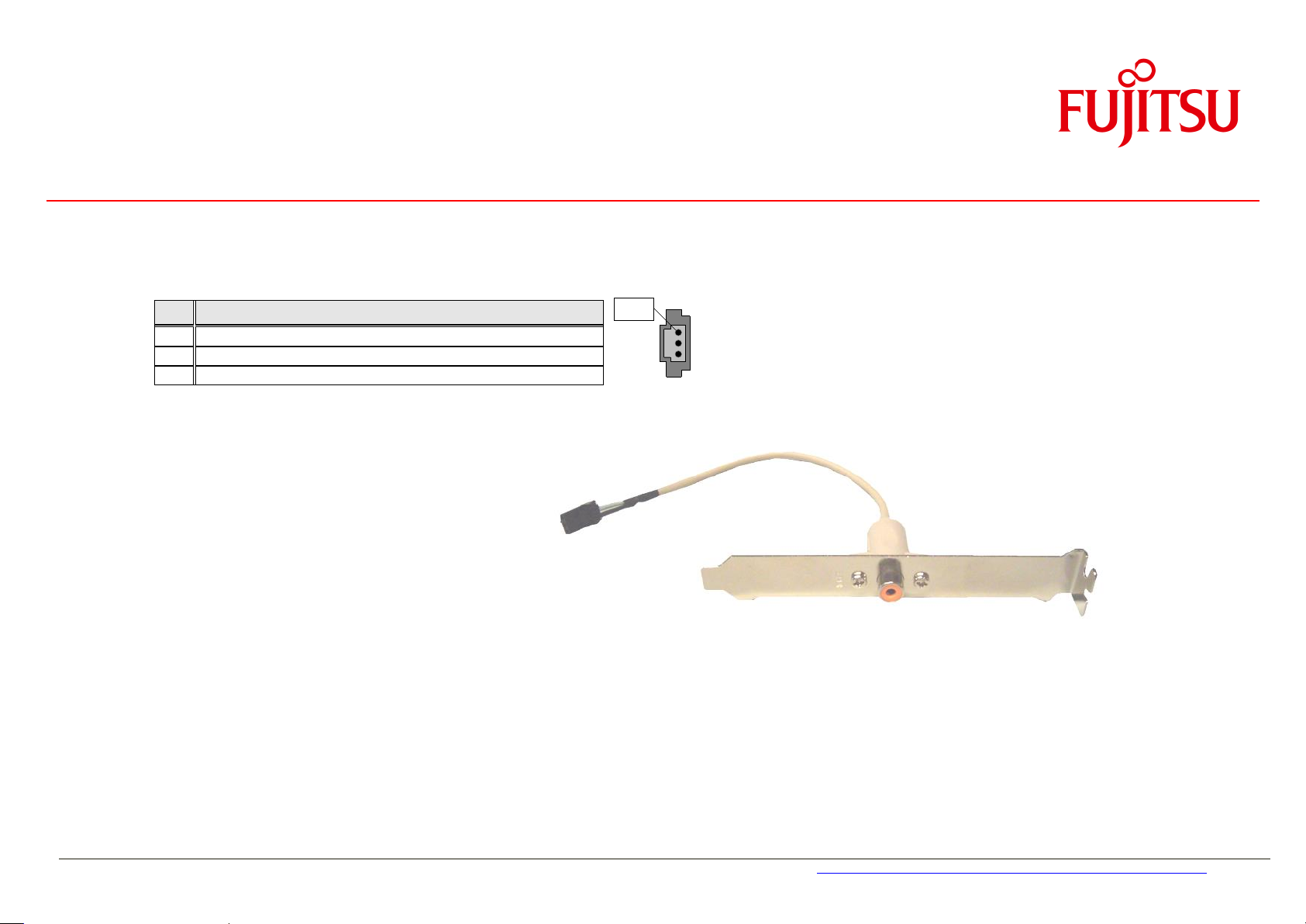
a
Pin
Signal
1
VCC
2
SPDIF out
3
GND
Pin 1
Interfaces & Connectors
3.24 S/PDIF Connector
Note:
Standard connector bracket should directly
connect to SPDIF out and GND pins
(no signal converter required)
(Sample S/PDIF connector bracket)
Page 35

a
Feature Connector: CompuPack R-DRK2-20-S3-SMT
(Note: Any 2mm pitch ribbon cable standard parts can be used)
1
GPI/O_0
GPI/O_1
2
3
GPI/O_2
GPI/O_3
4
5
GPI/O_4
GPI/O_5
6
7
GPI/O_6
GPI/O_7
8
9
VCC_3.3V
GND
10
11
VCC_3.3V
VCC_5Vaux
12
13
EN WLAN H (Input)
GND
14
15
WLAN LED+ (Output ~5mA)
GND
16
17
GND
VCC_5V
18
19
VCC_12V
VCC_12V
20
Note: Current max. 1.5 A per power pin!
Parameter
Range
GPI/O Input Low Voltage
-0.5V … 0.8V
GPI/O Input High Voltage
2V … 3.3V
GPI/O Output Low Voltage
max. 0.7V
GPI/O Output High Voltage
min. 2.5V
Note: max. load per GPI/O pin: 10mA
(overall current for all GPI/O pins must be < 85mA)
Each GPI/O pin has an integrated serial resistor of 150 Ohm
GPIO access is provided via the SM-Bus controller PCA9554A
ftp://ftp.ts.fujitsu.com/pub/Mainboard-OEM-Sales/Products/Mainboards/Industrial&ExtendedLifetime/
D343x-S_Mini-ITX/Documentation/Specification/GPIO_Chip_PCA9554a.pdf
Note: SM-Bus address: 0x78h (8-bit)
For Windows OS, the FTS BMC API provides easy access to the GPIO:
ftp://ftp.ts.fujitsu.com/pub/Mainboard-OEM-Sales/Products/Mainboards/Industrial&ExtendedLifetime/
D343x-S_Mini-ITX/IndustrialTools_D343x-S/
2
1
(preliminary)
Interfaces & Connectors
3.25 GPIO (Feature Connector)
Page 36

a
Pin
Signal
Pin
Signal
13
+ 3.3V (P3V3P)
1 + 3.3V (P3V3P)
14
- 12V (P12VN)
2 + 3.3V (P3V3P)
15
GND 3
GND
16
PS on (low asserted)
4 + 5V (VCC)
17
GND 5
GND
18
GND 6
+ 5V (VCC)
19
GND 7
GND
20
NC 8
Powergood (high asserted)
21
+ 5V (VCC)
9 + 5V Auxiliary (VCC Aux)
22
+ 5V (VCC)
10
+ 12V (P12VP)
23
+ 5V (VCC)
11
+ 12V (P12VP)
24
GND 12
+ 3.3V (P3V3P)
Pin
Signal
Pin
Signal
3
+ 12V
1 GND
4
+ 12V
2 GND
Pin 13
Pin 1
Pin 1
Pin 3
Interfaces & Connectors
3.26 Power Supply Connector (Multirail)
3.27 Additional Power Supply Connector (12V for Processor)
Page 37

a
Important Note:
If the Power Supply is changed from Multirail to
single 12V or vice versa, make sure to
disconnect the mainboard from any power at
least for 10 minutes!
2)Requirement for ATX Multirail operation:
Operational state from the main PSU is off.
The mainboard checks
if
PIN10 and PIN11 = 0V
&
PIN 9 = 5V
only then the main PSU starts and the
mainboard is in ATX Multirail operating mode.
Interfaces & Connectors
3.28 Power Supply Connectors (ATX Multirail or Single 12V Operation)
3.28.1
(24 pin ATX connector)
(4 pin 12V connector for CPU power)
24 pin ATX connector:
1) Pin 14 (-12V) and pin 20 (-5V) are not required
2) Pin 9, Pin 10 & Pin11 are responsible for operational state
ATX Multirail Operation
Page 38

a
Important Note (Single 12V mode):
The “output” pins (3.3V
out
, 5V
out
, 12V
out
)
provide power for drives or extra devices.
Maximum “output” power ratings:
+3.3V
out
: max. 4A
= combined output current of 3.3V
PCIe x16 and 3.3V
out
pins (1, 2, 12, 13)
+5V
out
: max. 9A
= combined output current of all USB
ports and +5V
out
pins (4, 6, 21, 22, 23)
+12V
out
: max. 6A
depends on output power of single
12V PSU! (12V
out
= pin 20)
2)Requirement for Single 12V operation:
IF
PIN10 and PIN11 = 12V
&
PIN 9 = 0V
only then the mainboard is in Single 12V
operating mode.
Interfaces & Connectors
3.28.2
Single 12V Operation
(24 pin ATX connector)
(4 pin 12V connector for CPU power)
For single 12V operation both connectors 24 pin and 4 pin are required!
24 pin ATX connector:
1) Pin 8, 9, 14, 16 (NC) must NOT be used in single 12V mode!
2) Pin 9, Pin 10 & Pin 11 are responsible for the operating mode
Page 39

a
Important Note:
The switching / mode detection between ATX-
and single 12V- operating mode is different to
the mainboard D3243-S!!!
All four +12Vin pins must be
connected to the +12V supply
source.
Both GND pins (4-pin conn.) &
two GND pins (24-pin
connector) must be connected
to the supply source.
Interfaces & Connectors
3.28.3
Sample supply cabling for single 12V configuration:
e.g. processor 65W, additional graphics card, several SATA drives
+12V
GND
(Single 12V PSU)
Note: Each single pin of both connectors is capable of max. 8A!
All pins of the 4-pin connector must
be used due to peak current in Turbo Mode.
Single 12V Operation – Config
Page 40

a
Pin
Signal
1
GND
2
Case open (low asserted)
3
Intrusion switch present (low asserted)
Note:
The intrusion supervision feature needs to be enabled in BIOS Setup first (Menu „Security“ „Cabinet
Monitoring“).
This BIOS option is only available if pin 3 („Intrusion Switch Present“) is connected to GND!
Note:
Chassis intrusion is active even if the system is switched off (S5 state) or
disconnected from mains power.
The intrusion event is monitored by the chipset (PCH) and stored in the BIOS
Eventlog during the next Boot.
A timestamp (Boot date/time) will be added then.
Note: This timestamp does not represent date/time of the intrusion event!
If a Supervisor Password is enabled in BIOS Setup, the system will stop
during BIOS POST if an intrusion event has been detected. In order to
continue, the Supervisor Password must be entered to confirm the intrusion
event.
The intrusion status can be easily monitored by using the BMCAPI (Windows):
ftp://ftp.ts.fujitsu.com/pub/Mainboard-OEM-Sales/Products/Mainboards/Industrial&ExtendedLifetime/D343x-S_Mini-ITX/IndustrialTools_D343x-S/
Pin 1
Interfaces & Connectors
3.29 Chassis Intrusion
Page 41

a
4 System Monitoring
- Temperature Sensors and Fans
- SystemGuard: Fan / Temperature Monitor
- SilentFanConfig-Manager
- Temperature Reference Points
- BMC – BIOS Default Settings
Page 42

a
1) 2A continuous / 4A peak current
2) 1,2A continuous
3) FAN 3:
PWM or 3-Wire
Selectable via BIOS Setup
Default = PWM)
Processor
(Fan1; PWM) 1)
Sensor “Memory”
Sensor “PCIe Graphics”
Note: Do not attach more than one fan per connector!
Remove or connect fans only when unit is powered off!
Sensor “Processor”
Sensor “PCH”
Fan 3 (PWM or 3-pin)
2) 3)
Sensor “CoreRegulator”
Sensor “Ambient”
System Monitoring
4.1 D343x-S: Temperature Sensors and Fan Connectors (preliminary)
Page 43

a
System Monitoring Tool:
• Visualize processor and sensor
temperature data
• Display current speed for all
attached fans
• User can configure fan aging control
(menu “Special”)
• User can configure system watchdog
(menu “Special”)
User can adjust system behaviour via
“Silent PC / Performance PC” slider by
forced processor throttling
System Monitoring
4.2 SystemGuard
Page 44

a
Temperature Sensors
Processor Sensor
1)
Sensor PCIe Graphics
Ambient Temperature
Core Voltage Regualtor Sensor
Memory Sensor
PCH Sensor
Sensor / Fan Matrix
Indicates which sensor influences the specific fan speed
Note: Characteristics for FAN1 is always dependent on the CPU
temperature – fully controlled by the system BIOS.
Due to safety reasons the influence of the CPU sensor for FAN1
cannot be disabled!
1) Note: The temperature value shown for the processor (digital „PECI“ measurement =Platform Environment Control
Interface) does NOT provide the absolute processor temperature, but it is a calculated value based on the relative PECI data.
(Note: Sample screenshot only; data may differ for specific mainboard model)
System Monitoring
4.3 SystemGuard - Details
Page 45

a
System Monitoring
4.4 SilentFanConfigManager – Customize System Monitoring Settings
Windows-based System Management Configuration Tool
ftp://ftp.ts.fujitsu.com/pub/Mainboard-OEM-Sales/Products/Mainboards/Industrial&ExtendedLifetime/D343x-S_Mini-ITX/IndustrialTools_D343x-S/SilentFanConfig-Manager/
1. Windows-based configuration tool (SilentFanConfig) to create customized system monitoring settings like minimum fan speed and
temperature sensor influence. These customized settings are stored in a specific “SMCO” flash file.
2. DOS-based tool “SMCO” to flash the customized system monitoring settings (SMCO file) to the system BIOS of the target unit.
SilentFanConfig-Tool: SMCO-Tool SilentFanConfig-Tool +
Create specific system SMCO Flash File Flash SMCO file to SMCO-Tool =
monitoring settings mainboard BIOS SilentFanConfigManager
(any Windows-based PC) (each unit in production)
Note: New settings are written permanently to system BIOS.
Any BIOS update will not reset the new settings
SilentFanConfig V1.82.0 or higher required for D343x-S
Please see documentation in ZIP file (link below) for further details.
ftp://ftp.ts.fujitsu.com/pub/Mainboard-OEM-Sales/Products/Mainboards/Industrial&ExtendedLifetime/D343x-S_Mini-ITX/IndustrialTools_D343x-S/
Page 46
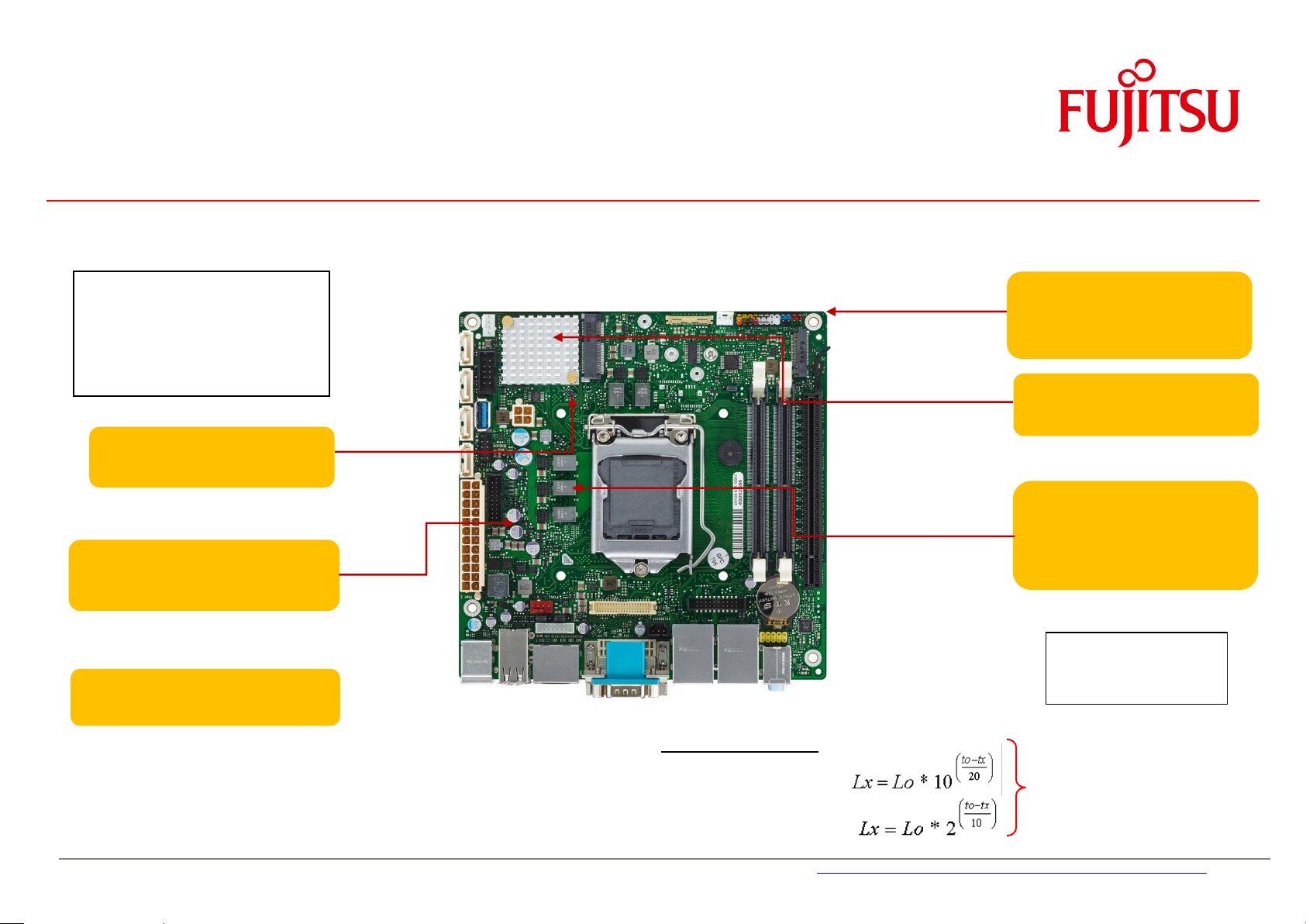
a
Capacitor Endurance Time
Solid Electrolyte:
Fluid Electrolyte:
Operating Conditions:
Circulating air
(mainboard) max. 60°C
Usage 24h / 7 days
All onboard electrolyte
capacitors: Polymer type only
(= solid electrolyte)
Lx = effective endurance time
Lo = endurance time @ 105°C
(e.g. 2.000hrs)
to = 105°C
tx = capacitor surface temperature
(e.g. 68°C)
High Efficiency Processor
Core Voltage Regulator
for reduced thermal
dissipation loss
Note: Power Consumption
PCH P max ~ 4.1W
P idle ~ 0.7W
Extra Heatsink
on PCH
COM Driver with enhanced
operating temperature range
8-layer PCB for improved
signal quality within full
operating temperature range
Oscillator with enhanced
operating temperature range
System Monitoring
4.5 Components for continous 24/7 operation @ +60°C
Page 47

a
System Monitoring
4.6 Capacitor Endurance Time Comparison
Page 48

a
Battery max. 60/70°C 1)
PCH max. 95°C
(chip surface)
All capacitors max. 70°C
1) Note: Battery operation is specified in
temperature range up to 60°C. Operation
between 60°C and 70°C may result in:
- Higher self discharge rate
- Decline of specified characteristics
- Danger of leakage increases
Qscillator max. 70°C
Audio Codec max. 75°C
Reference Point Limit Temperatures (Component Surface) must not be exceeded!
Power MOS-FETs / MOS-FET
Drivers max. 100°C
Operating Conditions:
Circulating air
(mainboard) max. 60°C
Usage 24h / 7 days
TPM max. 70°C
Inductor max. 100°C
System Monitoring
4.7 Temperature Reference Points D343x-S
Page 49

a
Super I/O max. 70°C
LAN max. 85°C
Reference Point Limit Temperatures (Component Surface) must not be exceeded!
Operating Conditions:
Circulating air
(mainboard) max. 60°C
Usage 24h / 7 days
LVDS Converter max. 85°C
COM Driver max. 70°C
COM Driver max. 70°C
Quartz max. 70°C
Quartz max. 70°C
SP-Caps max. 95°C
Note: Humidity should not
exceed 75% at 60°C
System Monitoring
4.8 Temperature Reference Points D343x-S (rear)
Page 50

a
Sensors
PECI (Processor)
PCIe Graphics
Ambient
Core regulator
Memory
PCH
Fan1 (CPU)
X
X
Fan3
X
X X X
X
X
StartUp 1)
FullSpeed 2)
Alert 3)
Note
PECI (Processor)
n.a.
n.a.
n.a.
These settings are fixed by the BIOS (depends on the
individual installed processor) and cannot be changed via
SilentFanConfig-Manager.
Ambient
45°C
60°C
68°C
These settings are implemented for the current
BIOS version and may be changed for upcoming
BIOS versions!
Default minimum fan speed = 30% (all fans).
Core Regulator
50°C
75°C
80°C
Memory
40°C
60°C
65°C
PCH
50°C
60°C
70°C
PCIe Graphics
40°C
60°C
65°C
System Monitoring
4.9 BMC – BIOS Default Settings D343x-S
The default system monitoring settings like fan speed, sensor influence, and Alert temperatures are fixed by the system BIOS.
All relevant settings can be customized by system builders via the SilentFanConfig-Manager tool kit.
“X” indicates that this specific sensor influences the speed of this specific fan
1) If the sensor temperature is below “StartUp” the fan rotates a its defined minimum fan speed
2) Between “StartUp” and “FullSpeed” the fan speed increases linear
3) If the sensor temperature achieves “Alert”, the system can provide a warning (e.g. via SystemGuard tool)
Page 51

a
Connectors for ATX (Multirail) Power Supply
(1) 24 pin connector (ATX layout)
(2) 4 pin connector (+12V, GND)
Note: The +12V supply (up to 12A) for processor and chipset is provided via the 4 pin
connector! Onboard voltage regulators convert the +12V input power to the appropriate
processor / chipset supply voltages.
(3) Processor Core Voltage Regulator: High Efficiency design for enhanced
power saving and less thermal dissipation loss.
Power Supply Requirements
for onboard components (worst case incl. processor & memory; w/o USB devices;
w/o PCIe cards, w/o M.2 / mSATA / SATA drives)
Source 1)
Voltage
Min. PS
Load
Max.Voltage
Tolerance
Mainboard
Capacitive
Load
Max. Mainboard
Current
ATX Power
Supply
+ 12V
0.05A
± 5 %
1.300µF
8A/12A 2)
- 12V
0A --
not used
+ 5V
0.2A
± 5 %
900µF
3A
+ 3.3V
0A
± 5 %
350µF
0.5A
+ 5Vaux
0A
+5 % / -3%
330µF
0.5A
12V only PSU
+12V
0A
± 5 %
1.300µF
8A/12A 2)
1) ATX PSU or 12V only DC Supply
2) Max. Cont. Current = 8A; max. Surge Current = 10A (< 100sec) / 12A (< 10ms)
The power supply must support the minimum load
conditions as mentioned in the left chart.
(3)
(2)
(1)
5 Power Supply
5.1 ATX Power Supply
Page 52

a
Power Supply
5.2 Typcial Power Consumption (to be added soon)
Page 53

a
Description
USB Port #
Common Fuse
Max. Current
per Port
Note
USB 3.0
Frontpanel
#2 / #3
2A
900mA
USB 2.0
Internal
#6 / #7
2A
500mA
for internal
devices 1)
USB 3.0
Stick Socket 1)
#13
900mA
for internal
devices 1)
USB 3.0 Rear
(right)
(USB/USB/LAN)
#0 / #1
2A
900mA
USB 3.0 Rear
(left)
(USB/USB/LAN)
#4 / #5
2A
900mA
USB 2.0 Rear
#9 / #10 / #12 / #11
2A
500mA
USB 2.0
mSATA / mPCIe 1)
#8
(not fused)
500mA
for internal
devices
1)
#2 / #3
USB Ports:
#13
#6 / #7
#8
6 USB Implementation
6.1 USB Ports & USB Power Fuses (D3433-S)
D3433-S: There is one USB controller (xHCI) for all USB ports
1) Note: These “internal” ports do not provide “Windows Device Eject”
Page 54

a
#11
#12
#10
#9
#5
#4
#1
#0
USB Implementation
Rear USB Ports for D3433-S:
Page 55

a
Description
USB Port #
Common Fuse
Max. Current
per Port
Note
USB 3.0
Frontpanel
#2 / #3
2A
900mA
USB 2.0
Internal
#6 / #7
2A
500mA
for internal
devices 1)
USB 3.0 Rear
(right)
(USB/USB/LAN)
#0 / #1
2A
900mA
USB 2.0 Rear
(left)
(USB/USB/LAN)
#4 / #5
2A
500mA
USB 2.0 Rear
#9
2A
500mA
USB 2.0
mPCIe 1)
#8
(not fused)
500mA
for internal
devices
1)
USB Ports:
#2 / #3
#6 / #7
#8
USB Implementation
6.2 USB Ports & USB Power Fuses (D3434-S)
D3434-S: There is one USB controller (xHCI) for all USB ports
1) Note: These “internal” ports do not provide “Windows Device Eject”
Page 56
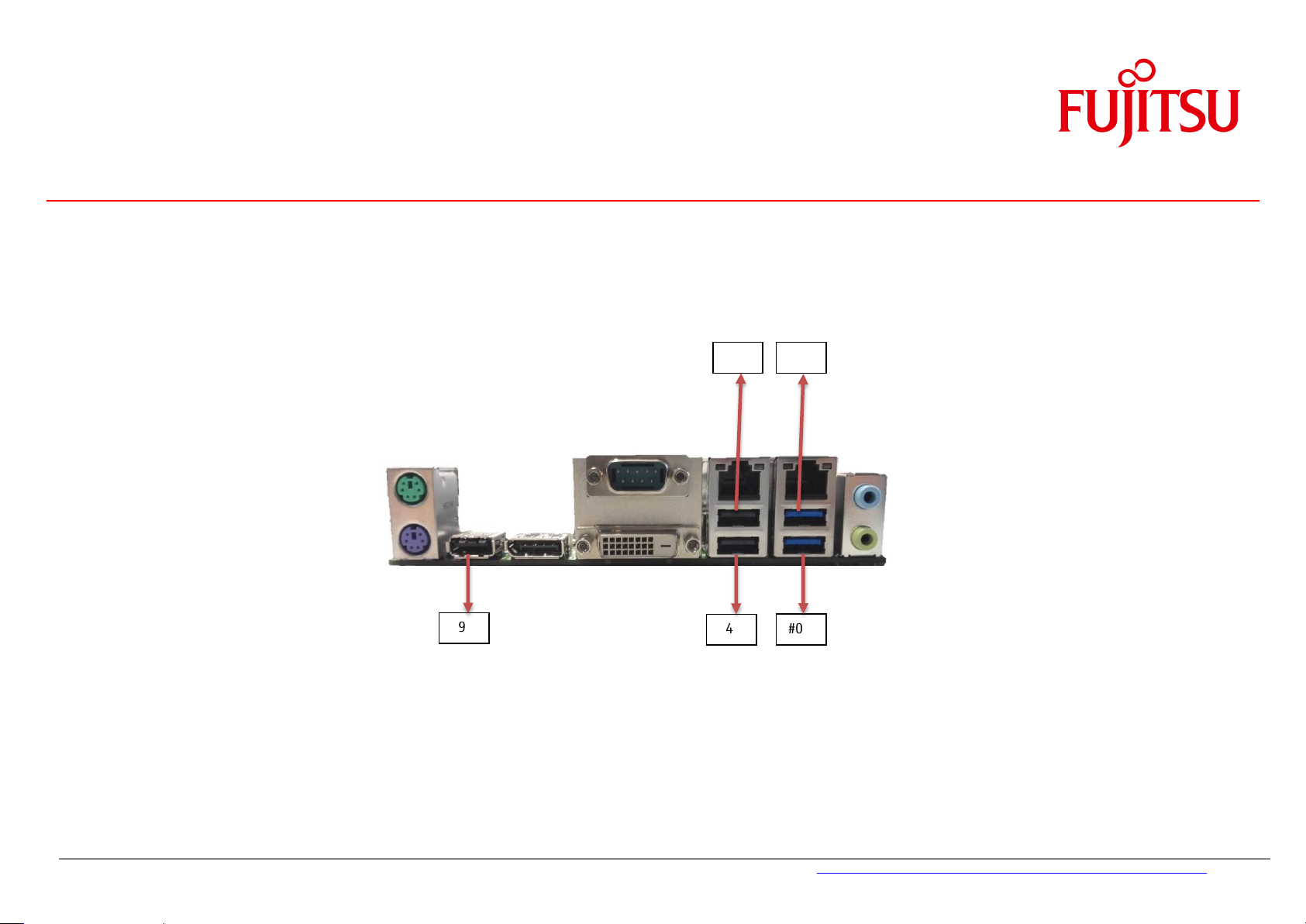
a
#1
#5
#0
#4
#9
USB Implementation
Rear USB Ports for D3434-S:
Page 57

a
7 Display Options
7.1 Summary: Video Output Options D343x-S
Up to three independent displays supported (D3434-S: max. two displays)
Supports Clone Mode, Extended Desktop and Collage Mode (combine 2 or 3 displays to one screen)
Support of 4K display technology via DisplayPort output
DisplayPort is compatible with
DVI-D is compatible with
DVI to HDMI
DP to HDMI
– adapter and (active) DVI to VGA - adapter
– adapter,
DP to DVI
– adapter and
DP to VGA
Second DisplayPort can be used as DP, eDP or LVDS (via onboard DP to LVDS converter)
eDP and LVDS can be used simultanously
– adapter
Page 58
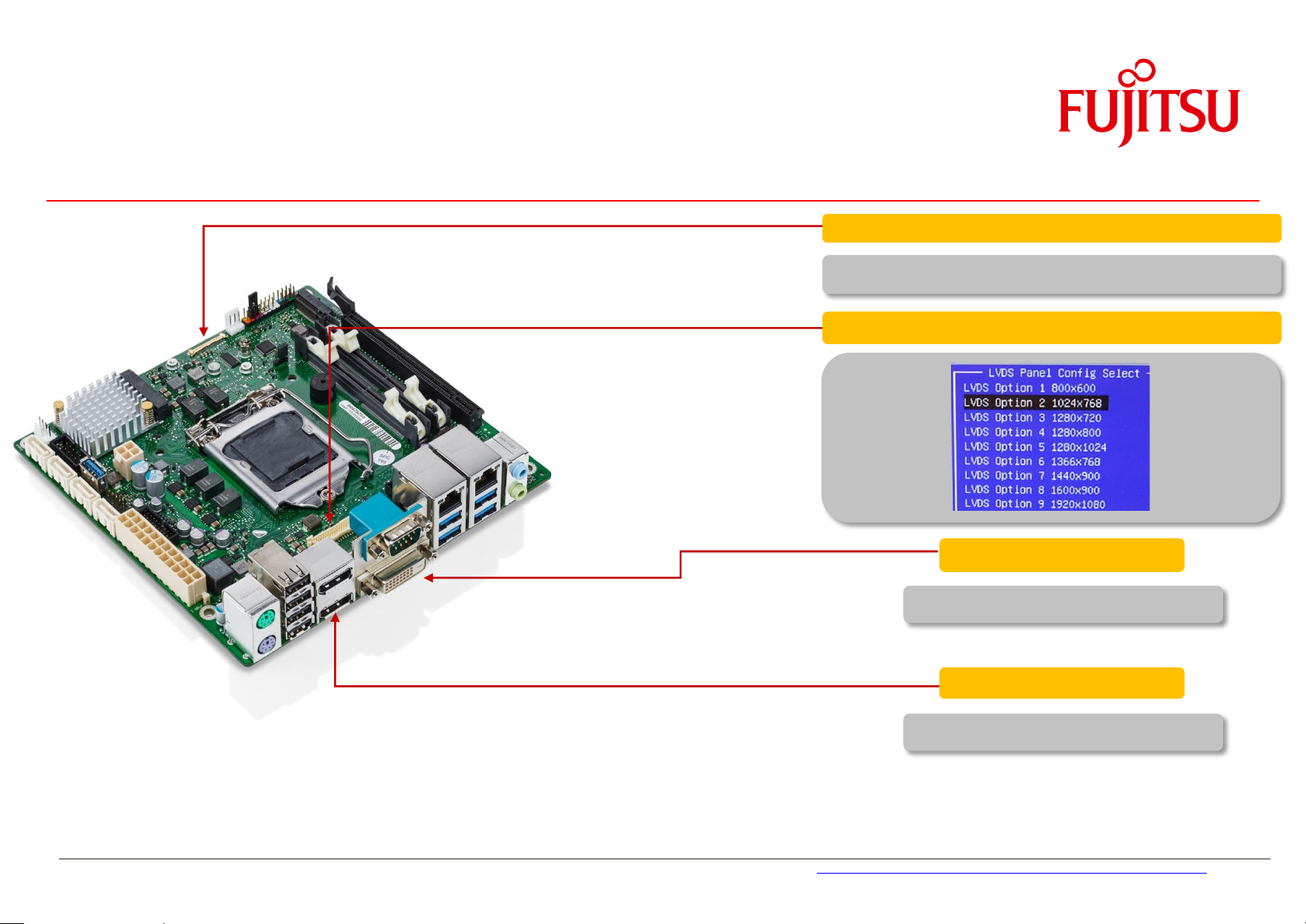
a
1 x or 2 x Displayport V1.2
DVI-D
eDP (2 lanes)
DP: max. 4096 x 2304 @ 60 Hz
DVI-D: max. 1920 x 1200 @ 60Hz
eDP: max. 1920 x 1200 @ 60Hz (18, 24-bit)
LVDS 24bit 8max. 1920 x 1200)
Display Options
Page 59

a
Integrated Backlight, powered by Inverter
Backlight
Inverter
Display Options
7.2 LVDS Display & Backlight Inverter
Page 60
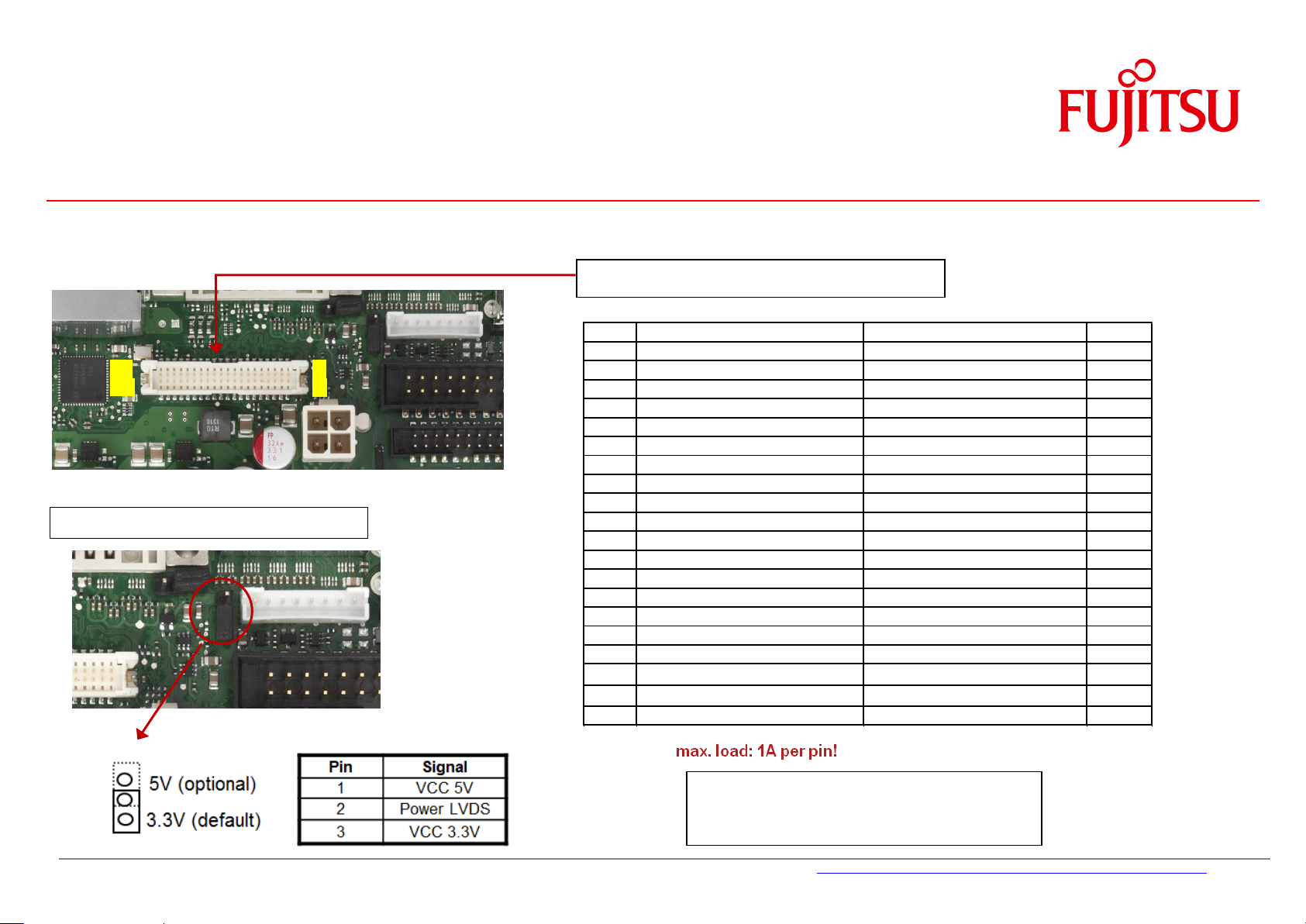
a
PIN SIGNAL SIGNAL PIN
2 Ground Ground 1
4 LVDS_H3+ (EVEN_3+) LVDS_L3+ (ODD_3+) 3
6 LVDS_H3- (EVEN_3-) LVDS_L3- (ODD_3-) 5
8 Ground Ground 7
10 LVDS_H2+ (EVEN_2+) LVDS_L2+ (ODD_2+) 9
12 LVDS_H2- (EVEN_2-) LVDS_L2- (ODD_2-) 11
14 Ground Ground 13
16 LVDS_H1+ (EVEN_1+) LVDS_L1+ (ODD_1+) 15
18 LVDS_H1- (EVEN_1-) LVDS_L1- (ODD_1-) 17
20 Ground Ground 19
22 LVDS_H0+ (EVEN_0+) LVDS_L0+ (ODD_0+) 21
24 LVDS_H0- (EVEN_0-) LVDS_L0- (ODD_0-) 23
26 Ground Ground 25
28 LVDS_CLK_H+ (CLK_EVEN+) LVDS_CLK_L+ (CLK_ODD+) 27
30 LVDS_CLKH- (CLK_EVEN-) LVDS_CLK_L- (CLK_ODD-) 29
32 Ground Ground 31
34 DDC-Data DDC-Clock 33
36
LCD-Power
1)
LCD-Power
1)
35
38 Ground
LCD-Power
1)
37
40 LCD_Power_Enable Ground 39
1) selectable via Jumper
LVDS Connector: Hirose DF13-40 (or compatible)
LVDS operating voltage selector jumper
2.
1.
Note: LVDS pinning is compatible to D2703-S /
D2963-S / D3003-S / D3313-S / D3243-S
D3433-S / D3434-S
40.
39.
Display Options
7.3 LVDS Connector Details
Page 61

a
Backlight Inverter Connector: JST PHR-8
Backlight Brightness Control:
Provides a variable DC voltage between 0V and 4V via an RC filter (10kOhm / 20uF; buffered output).
Alternatively a PWM control is available, please see related jumper setting.
Basically the brightness level can be selected by BIOS Setup, but it is also accessible
from Windows OS.
If this control signal is used, the system integrator is responsible for the implementation of a backlight
converter that fits to the control output voltage range.
Backlight On/Off Control:
Active High, 3.3V Note: Polarity can be changed via BIOS Setup
LVDS Backlight Brightness Control Jumper
(Select analog or PWM output)
1. 8.
Display Options
7.4 Backlight Inverter Connector Details
Page 62

a
There are 9 default LVDS settings available
BIOS Setup – Advanced –LVDS Config Select
Note: Option 10 (LVDS adjusted Parameters)
becomes visible after running the “LVDS Tool”
for implementing customized LVDS settings
once.
Important note:
“Non-EDID Support” must be set to
<Enabled> for standard LVDS displays
w/o DDC (EDID) interface!
Display Options
7.5 LVDS Timing & Screen Resolution
Page 63

a
LVDS Mode:
The correct mode must be set for the attached LVDS panel.
Note: This setting is also required if customized LVDS timings are
implemented (LVDS tool)!
LVDS Brightness:
Set the level for the „Backlight Brightness Pin“.
Typical voltage level (analog mode) resp. PWM level:
BIOS-Setting Voltage Level / PWM Level (prelim.)
0 0.1V / 0.4%
255 4.1V / 100%
Preliminary (not yet implemented):
The LVDS brightness level can be adjusted in BIOS Setup or via
Windows 7 / Windows 8.1 Mobility Center (<Windows key> + <X>)
Display Options
LVDS Timing & Screen Resolution
Page 64

a
POST Screen Mode:
Default setting = Graphic Mode (800 x 600).
For panels < 800 x 600 mode could be changed to <Text Mode> in
order to enable full BIOS POST screen resp. full BIOS Setup screen
(otherwise some portion of the screen may be cut off)
Display Options
LVDS Timing & Screen Resolution
Page 65

a
The LVDS tool (DOS-based) allows to flash specific
LVDS settings to the system BIOS of D343x-S.
The LVDS tool needs a panel-specific
EDID configuration file based on the spec data
of the LVDS panel.
Note: Sample configuration EDID files
are available in the LVDS Tool kit.
For adjusting EDID files the “Phoenix EDID tool”
Is required (see link below).
(Sample screen message after running LVDS tool)
Download-Link for LVDS Tool:
ftp://ftp.ts.fujitsu.com/pub/Mainboard-OEM-Sales/Products/Mainboards/Industrial&ExtendedLifetime/D343x-S_Mini-ITX/IndustrialTools_D343x-S/LVDS-Tool/
LVDS tool ≥ V2.2.1 must be used to implement customized LVDS settings
Note:
The onboard LVDS converter switches automatically between single channel and dual channel mode.
The reference resolution is 1366 x 800 pixels. If H > 1366 or V > 800, the scaler switches to dual channel mode.
Otherwise, LVDS will operate in single channel mode.
The scaler supports clock rates up to 105Mhz; LVDS displays with clock rates > 105Mhz are not supported
Display Options
7.6 LVDS Tool
Page 66

a
Display Options
7.7 LVDS – Influence on Graphics Output (prelim.)
When LVDS support is enabled in BIOS Setup, this has some effect on the support of the other graphics output ports (DVI-D, DisplayPort).
Furthermore, the setting “Secure Boot” also influences the supported graphics output modes.
Page 67

a
Display Size TFT Pixel Inverter
10.4" NEC NL6448BC33-63D 640 x 480 NEC 104PW201
12.1" AUO G121SN01-V0 800 x 600 Green-C&C GH093A-ROHS
12.1" LG-Philips LB121S03-TL01 800 x 600 Green-C&C GH001HB-ROHS
15" Sharp LQ150X1LW71N 1024 x 768 TDK CXA-0349
15" AUO G150XG01V0 1024 x 768 Green-C&C GH001A-ROHS
17" AUO M170EG01-VD 1280 x 1024 Green-C&C GH053A-ROHS
19" Sharp LQ190E1LW01 1280 x 1024 Power Systems PS-DA0412-05
19" AUO M190EG01 1280 x 1024 GH053(A1)-ROHS
Sample cabling diagrams for following LVDS displays & related inverters are available:
ftp://ftp.ts.fujitsu.com/pub/Mainboard-OEM-Sales/Products/Mainboards/Industrial&ExtendedLifetime/D343x-S_Mini-ITX/Documentation/LVDS_Cabling-Samples/
Display Options
7.8 LVDS Cabling Reference
Page 68

a
Display Options
7.9 LVDS Sample Cabling for AuO-G150
Page 69

a
Cable requires 1:30 connection
(pin 1 to pin 30, pin2 to pin29 etc.)
Pin 1
Pin 30
Pin 1
Pin 30
Display Options
7.10 Embedded DisplayPort (prelim.)
Page 70

a
eDP-Power Jumper
Pin
Signal
Pin
Signal
1
P5VP
2
VCC 3 P3V3P
Pin 1
Display Options
7.11 Embedded Display Port Power
With this jumper you can select the level of the power for embedded display port connector.
Note: The default state is VCC = 3,3V
Page 71

a
8 Operating System Support
- Windows® 7
- Windows® 8.1
- Windows® 10
- Linux
Page 72

a
Operating System Support
8.1 Support for Windows 7 / Windows 8.1 / Windows 10
• Mainboards D343x-S are designed according to the
Microsoft Guidelines for Windows 7, Windows 8.1 and Windows 10
• MS certified drivers are available via OEM DU-DVD
and OEM FTP Server
ftp://ftp.ts.fujitsu.com/pub/Mainboard-OEM-Sales/Products/Mainboards/Industrial&ExtendedLifetime/D343x-S_Mini-ITX/Drivers_D343x-S/
Page 73

a
Operating System Support
8.2 Linux Support (to be added soon)
Page 74

a
9 Mainboard Tools
Common Mainboard Tools
Note: Make sure to not use any DOS memory manager like
himem.sys
oder
emm386!
9.1 BIOS Boot Logo Tool
- Tool to integrate a customized boot logo
ftp://ftp.ts.fujitsu.com/pub/Mainboard-OEM-Sales/Services/Software&Tools/Common-Mainboard-Tools/BootLogo_4_UEFI/
9.2 EditCMOS
- DOS-based production tool to change BIOS settings
and freeze customized BIOS settings (= customized default settings)
ftp://ftp.ts.fujitsu.com/pub/Mainboard-OEM-Sales/Services/Software&Tools/Common-Mainboard-Tools/EditCMOS_UEFI/
9.3 OEMIDENT
- Production tool to add MS OEM licence data (SLP1 / SLP2.x / OA3.0)
- Add an individual customer serial no / add a chassis asset tag and patch several DMI data
- Disable and hide TPM feature in BIOS Setup
ftp://ftp.ts.fujitsu.com/pub/Mainboard-OEM-Sales/Services/Software&Tools/Common-Mainboard-Tools/OEM-Ident/
Page 75

a
Mainboard Tools
9.4 SystemGuard
- Windows-based tool to monitor temperatures and fan speed of FTS mainboards
- Option to configure automatic fan ageing supervision
- Provides access to the System Watchdog
ftp://ftp.ts.fujitsu.com/pub/Mainboard-OEM-Sales/Services/Software&Tools/Common-Mainboard-Tools/SystemGuard/
Note: SystemGuard V4.07 (or higher) required for D3433-S, D3434-S
Page 76

a
Mainboard Tools
Industrial Tools
9.5 SilentFanConfig-Manager
- Windows-based configuration tool to implement customized fan
characteristics and temperature parameters. Includes DOS-based
tool "SMCO" to flash the configuration file permanently into the system BIOS.
ftp://ftp.ts.fujitsu.com/pub/Mainboard-OEM-Sales/Products/Mainboards/Industrial&ExtendedLifetime/D343x-S_Mini-ITX/IndustrialTools_D343x-S/Silent
FanConfig-Manager/
Page 77

a
Mainboard Tools
9.6 Windows System-Monitoring API (BMCAPI)
- BMC-Management-Controller to access and adjust System Monitoring parameters like
fan speed and temperatures. This API also provides access to the mainboard watchdog, the 8Bit GPIO interface and
the intrusion feature of the mainboard.
ftp://ftp.ts.fujitsu.com/pub/Mainboard-OEM-Sales/Products/Mainboards/Industrial&ExtendedLifetime/D343x-S_Mini-ITX/IndustrialTools_D343x-S/BMC_
Management-Controller-API/
9.7 Linux System-Monitoring Driver (“LM-Sensors”) To be added soon
- BMC-Management-Controller to access and adjust System Monitoring parameters like
fan speed and temperatures. This driver also provides access to the mainboard watchdog.
Page 78

a
Win7 (x32/x64)
legacy
Win7 (x32)
UEFI
Win7 (x64)
UEFI
Win8.x (x32/x64)
Legacy
Win8.x (x32/x64)
UEFI
Win10 (x32/x64)
Legacy
Win10 (x32/x64)
UEFI
TPM 2.0 Support
No
No
YES 1)
No
YES
No
YES
10 Known Issues & Important Notes
10.1 USB 2.0 / MS Windows 7
Skylake provides no longer native USB 2.0 support for MS Windows 7 --> PS/2 keyboard/mouse for OS setup recommended
Note:
Intel removed the EHCI USB controller, which is replaced by the xHCI USB controller.
MS Windows 7 only provides inbox driver support for EHCI; the xHCI USB device driver must be installed first before any USB port can be used when running
MS Windows 7.
A BIOS workaround for this USB issue is available from BIOS R1.10.0.
10.2 TPM2.0 / MS Windows 7
All Fujitsu Skylake-based mainboards provide TPM V2.0. as recommended for MS Windows 10.
1) MS Hotfix required: Update to add support for TPM 2.0 in Windows 7 and Windows Server 2008: https://support.microsoft.com/en-us/kb/2920188
As TPM 2.0 is not supported by MS Windows 7 (except for 64Bit/UEFI), TPM should be disabled in BIOS Setup then
Page 79

a
11 Miscellaneous
11.1 Battery Lifetime
The typical battery lifetime is designed for 5 years.
This is based on following usage profile:
G3 28% / two days per week
(System Off, Power disconnected)
Deep S5/S4/S3 48% / 17 hrs per working day
(System Off, Power connected)
S0 24% / 8 hrs per working day
(System Working)
On-Temperature (S0): 70°C
Off-Temperature (G3, S5/S4/S3): 23°C
Note: If the system is never in G3 mode or if the S0 “working” temperature is lower than 70°C, this may result
in much higher battery lifetime.
If the mainboard is just stored (no operating voltage attached), the typical battery lifetime is also 5 years.
Due to tolerances of the installed battery, the effective battery lifetime may be in the range of 4.5 years – 6 years
Page 80

a
Miscellaneous
11.2
The onboard realtime clock is approved for an accuracy
of +/-30ppm (= max. 75sec deviation per month).
The RTC crystal itself is specified with +/-10ppm
(= max. 26 seconds deviation per month).
Each year of ageing adds around +/-3ppm on top of this.
RealTime Clock (RTC) Accuracy
Page 81

a
Miscellaneous
11.3 System Watchdog (WD)
Mainboards provide full BIOS POST-, Operating System Boot-, and Operating System-Runtime watchdog supervision.
Power On Init BIOS POST OS Boot OS running
“BIOS POST Watchdog
1)
” “BIOS Boot Watchdog 1)” “OS Watchdog”
1) 2)
POST-WD-timeout = 120sec. BOOT-WD-timeout OS-WD-timeout (max. 255 minutes)
(fix defined by BMC firmware) (according to BIOS Setup) (according to specific WD software agent)
OS started. If the watchdog has been enabled by BIOS (timeout
set to xy minutes in BIOS Setup) it must be switched off or
retriggered (continuously) by a specific OS application (=WD software
agent), otherwise the system will be reset after xy minutes (= BOOT WD-timeout) respectively after nn minutes (repetitive OS-WD-timeout).
If the watchdog is enabled in BIOS Setup (timeout set to xy minutes) and the
system hangs during OS boot, the system will be reset after xy minutes.
BIOS checks at the end of POST if the watchdog must be switched off (timeout set to 0
in BIOS Setup) or retriggered according to the timeout setting in BIOS Setup (1 - 255 minutes)
BMC initializes watchdog (fixed timeout = 2 minutes; no user setting possible). If the operator runs BIOS Setup
the watchdog is set on hold. Additional PCI/PCEe extensions cards that provide an Option ROM may cause
a system reset due to BIOS POST watchdog timeout, if the user activates any menu within the Option ROM
for more than 2 minutes!
1) Note: All three watchdogs are physical identical, but they are handled from different application levels
2) As the SystemGuard tool offers access to the watchdog it can be used as “WD software agent” to retrigger the watchdog during OS runtime
Page 82

a
Miscellaneous
System Watchdog (WD)
How to handle the different watchdog levels
BIOS POST Watchdog
o No user interaction possible – POST Watchdog is always enabled!
BIOS Boot Watchdog
o Set Watchdog in BIOS Setup
0 = WD disabled
1 – 255 = WD enabled (timeout = 1 – 255 minutes)
Page 83

a
Miscellaneous
System Watchdog (WD)
OS Watchdog
o Use “WD software agent” to stop or retrigger the watchdog during OS runtime
Note: This “agent” needs to be provided by the customer, dependent on his needs.
For easy access to the watchdog functions, the Windows API (BMCAPI) or the related Linux driver (lm-sensors) can be used:
ftp://ftp.ts.fujitsu.com/pub/Mainboard-OEM-Sales/Products/Mainboards/Industrial&ExtendedLifetime/D343x-S_Mini-ITX/IndustrialTools_D343x-S/
o For easy testing, the SystemGuard tool provides access to the OS Watchdog. After enabling the Watchdog, SystemGuard retriggers the WD
continuously. In case the system freezes, SystemGuard does no longer provide the retrigger signal and the watchdog resets the system after the timeout.
Note: When SystemGuard is closed, the WD is stopped in order to avoid a unwanted system reset!
Menu “Special”:
--> Enable WD
--> Set timeout to 1 – 8 minutes
Page 84

a
Miscellaneous
11.4 BIOS Update / BIOS Recovery
BIOS update options
Link to related BIOS files (OEM FTP Server):
ftp://ftp.ts.fujitsu.com/pub/Mainboard-OEM-Sales/Products/Mainboards/Industrial&ExtendedLifetime/D343x-S_Mini-ITX/BIOS_D343x-S/
DOS-based BIOS update (DOS-bootable USB stick)
Required BIOS files:
o EfiFlash.exe (DOS flash tool)
o DosFlash.bat (batch file)
o Dxxx-y.upd (flash file)
Copy unzipped files to a DOS-bootable USB stick, boot system from stick and run
Note: In order to easily create a Free-DOS bootable stick, the Fujitsu
ftp://ftp.ts.fujitsu.com/pub/Mainboard-OEM-Sales/Services/Software&Tools/Common-Mainboard-Tools/USB-FreeDOS-Bootstick/
Note: Make sure not to use any DOS memory manager like
himem.sys
BootStick
or
DosFlash.bat
tool can be used:
emm386!
Page 85
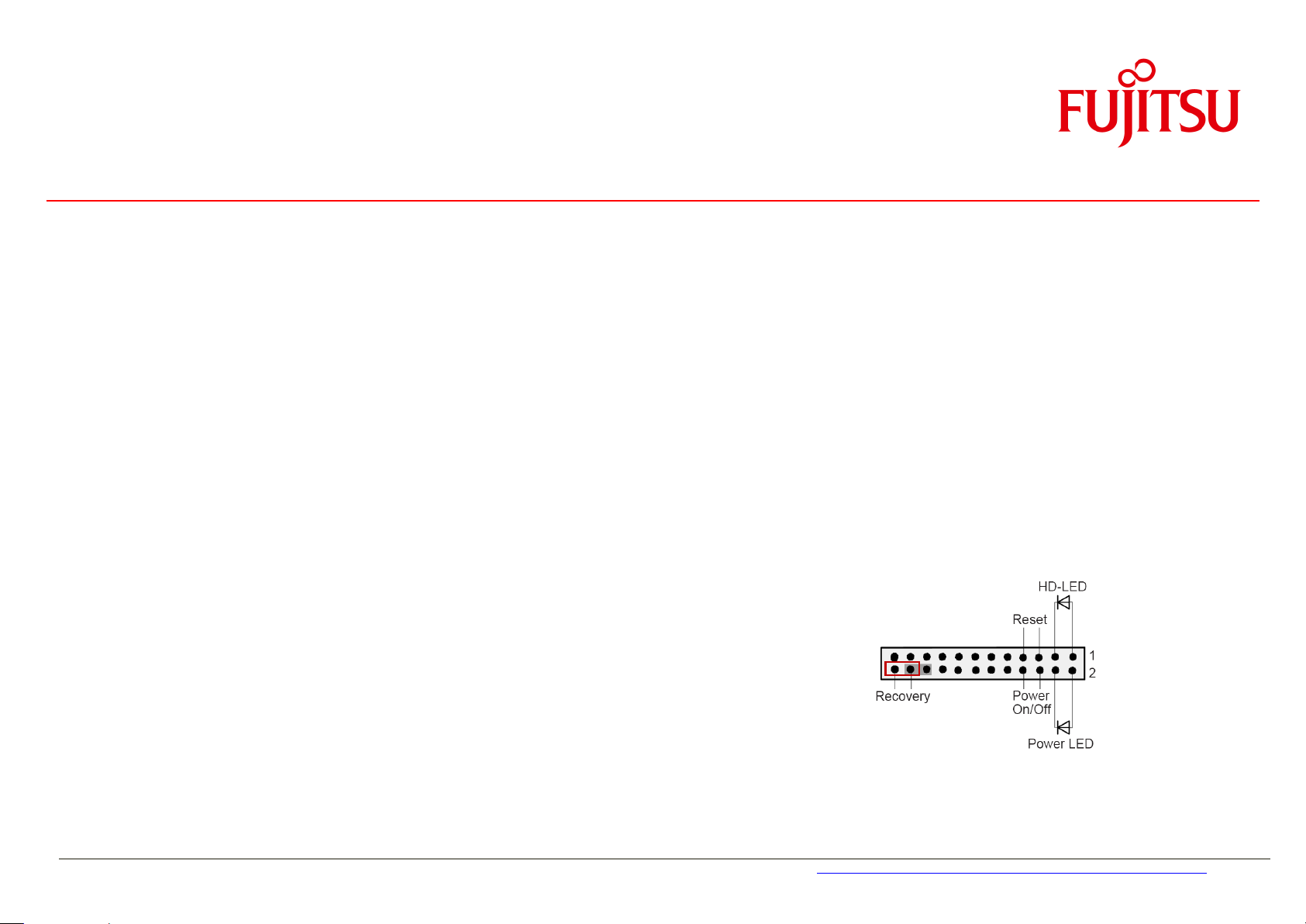
a
Miscellaneous
BIOS Update / BIOS Recovery
Windows-based BIOS update (Deskflash tool)
Required BIOS file:
o Dxxxx-Sx.R1.x.y.DFI.exe (Windows executable flash tool)
Copy file from FTP (link see above), rename
Doubleclick to start BIOS update and follow instructions on the screen.
DOS-based BIOS Recovery (DOS-bootable USB stick)
Required BIOS files:
o EfiFlash.exe (DOS flash tool)
o DosFlash.bat (batch file)
o Dxxxx-S1.upd (flash file)
o Dxxxx-S1.rom --> Important: These files must be located in the root directory of the USB stick!
Copy the *.ROM file (included in the ZIP file) to the root directory of a FAT32 formatted bootable USB stick.
Power off the mainboard, insert the USB stick, set the jumper to Recovery Mode (see picture), then turn on
the mainboard.
You will hear short beeps while the BIOS is recovered. Wait until you hear a series of "long-long-short-short"
beeps. Then turn off the mainboard and move the jumper back to the standard position.
The Recovery process can take a few minutes.
Note: BIOS Recovery should only be used to repair a corrupted BIOS.
All customized data except for OEM SLP data will be reset.
filename.$xe
to
filename.exe
and copy to target system (e.g. Windows desktop).
11.5 BIOS/CMOS: Reset Defaults
Set BIOS Setup to Defaults (“Clear CMOS”): Power off system, set Jumper to “Recovery”, power on system and wait until picture appears on screen.
Power off again and set jumper to previous position. CMOS settings should now be reset to default mode. (For this procedure no BIOS update/ USB stick is required!).
Page 86

a
Miscellaneous
11.6 BIOS integrated HW Diagnostic Tool
Starting with the D323x mainboards, there is a hardware test module integrated in the system BIOS.
In order to run the tool, please select “Diagnostic Program” as boot device and follow the instructions on the screen.
This test module analyzes CPU, Memory and HDD.
11.7 BIOS integrated Erase Disk Tool
All Industrial Mainboard include the BIOS tool “EraseDisk” for easy and secure deletion of any data on the harddisk
Detailed information about Erase Disk is available here:
ftp://ftp.ts.fujitsu.com/pub/Mainboard-OEM-Sales/Products/Mainboards/Industrial&ExtendedLifetime/D343x-S_Mini-ITX/Documentation/PF_EraseDisk_e.pdf
Page 87

a
Miscellaneous
11.8 Power indicator
Page 88

a
54
Copyright 2011 FUJITSU
TechNotes D307x-S V1.1
