Page 1
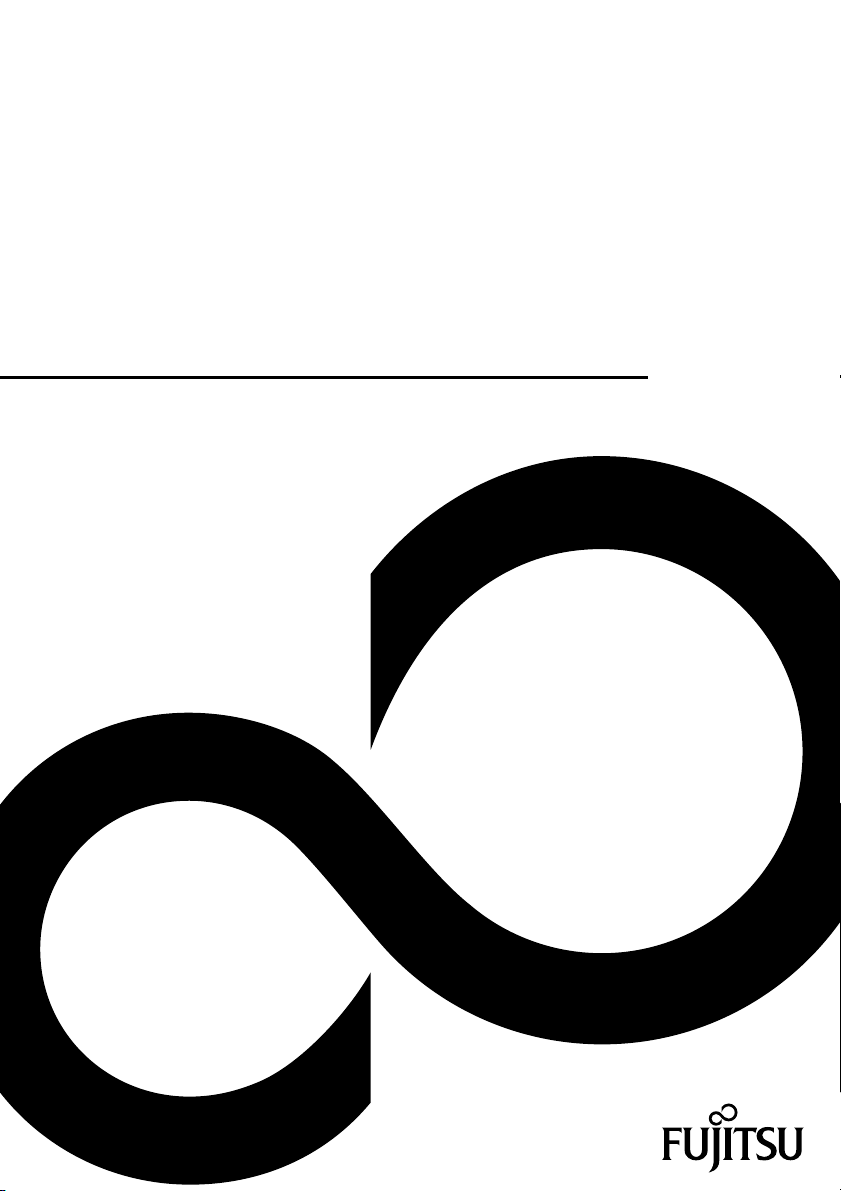
Short Description
Mainboard
Mainboard
D3401/D3402/D3417
Page 2
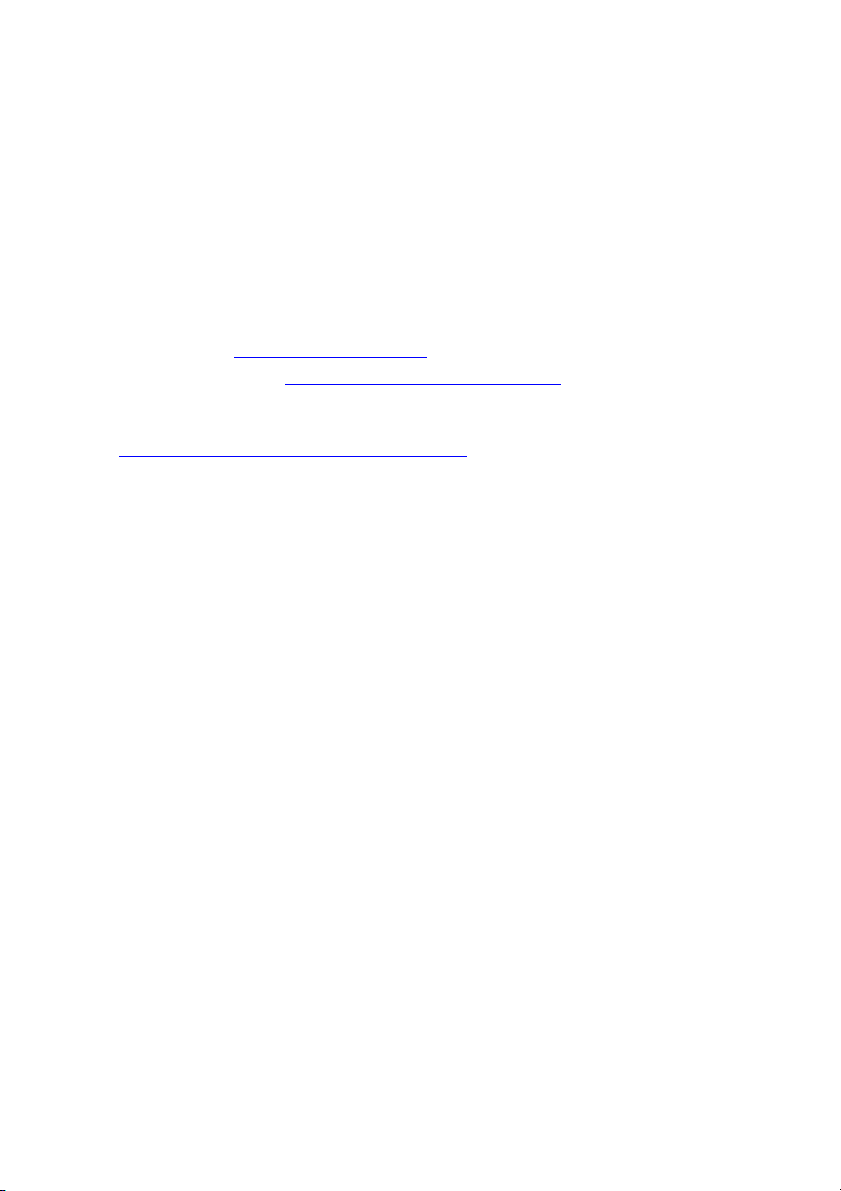
Congratulations on buying
product from Fujitsu.
an innovative
The latest information about our products, tips, updates etc. can be found
on the Internet at: "
For driver updates, go to: "http://support.ts.fujitsu.com/download"
Should you have any technical questions, please contact:
• our Hotline/Service Desk (see the Service Desk list or visit:
"
http://support.ts.fujitsu.com/contact/servicedesk")
• Your sales partner
• Your sales office
We hope you enjoy working with your new Fujitsu system!
http://www.fujitsu.com/fts/"
Page 3
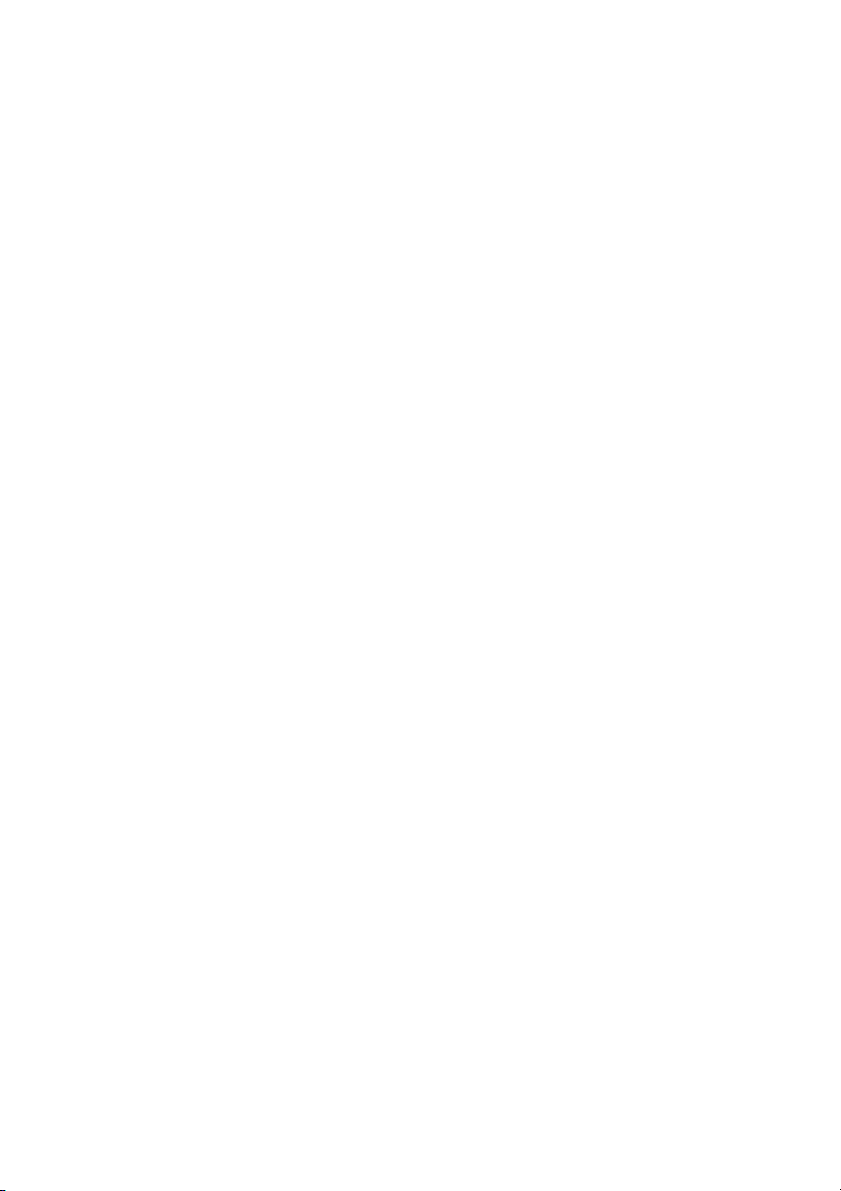
Page 4
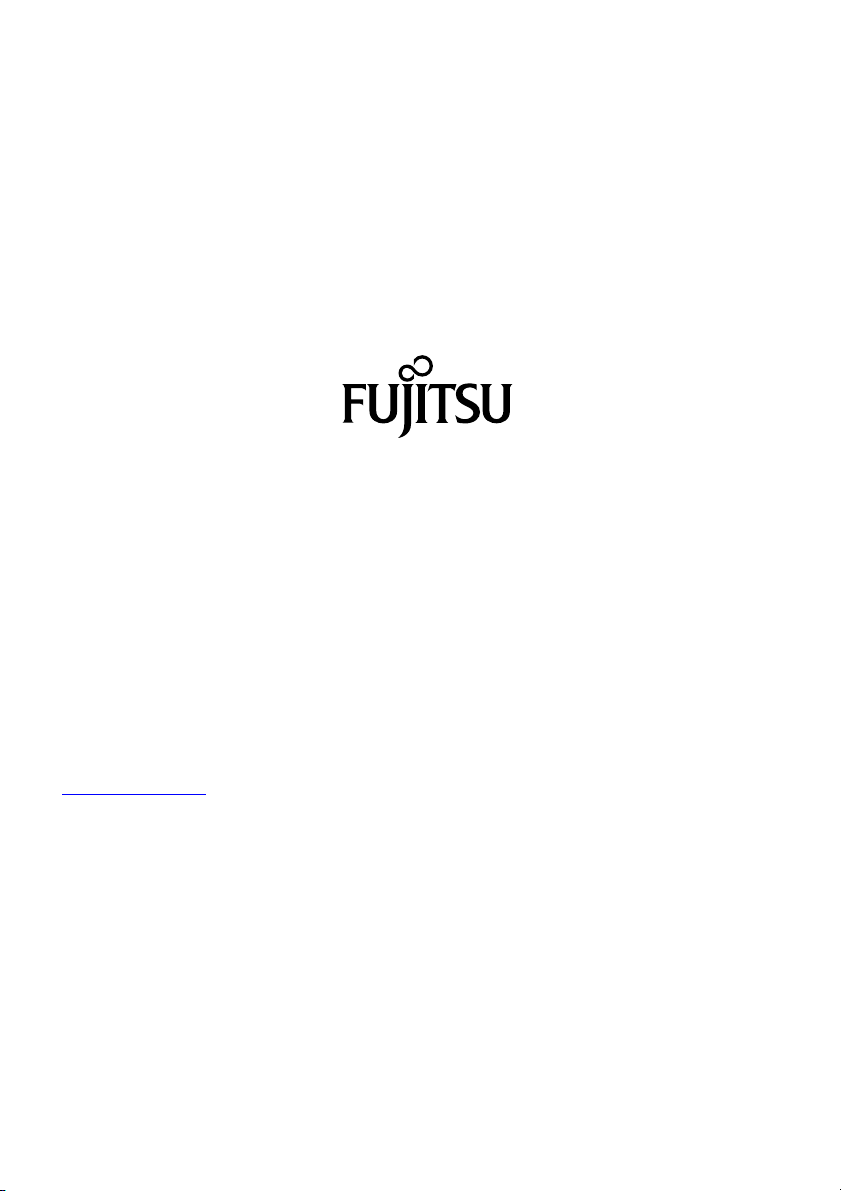
Published by / Contact a ddress in the EU
chnology Solutions GmbH
Fujitsu Te
Mies-van-der-Rohe-Straße 8
80807 Munich, Germany
www.fujitsu.com/fts/"
http://
"
Copyright
u Technology Solutions GmbH 2015. All rights reserved.
©Fujits
Publication Date
11/2015
Order No.: A26361-D3401-Z320-1-7419, edition 2
Page 5
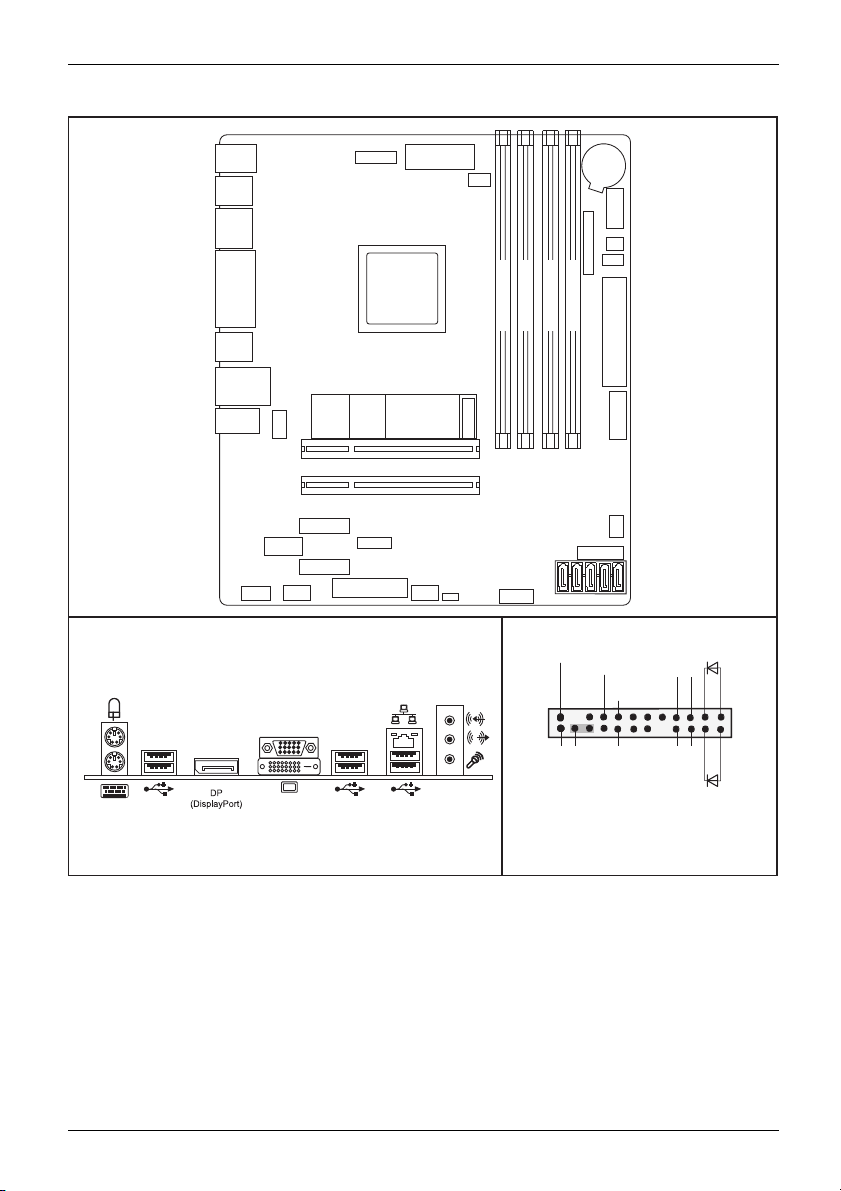
Internal connectors and slots
External connectors rear
USB 2.0
PS/2 PC 2015
USB2
DP
DVI / COM1
USB3
LAN/USB3
Audio
USB3 STICK
PCIEx1
PCIEx1
LPC
PARALLEL PORT
USB 3.1
GEN 1
COM2
Audio USB2 USB2
COM1
DVI-D
CPU
USB 3.1
GEN 1
12V PSU
M.2 SSD
PCIEx4
PCIEx16
FAN
(CPU)
Channel A, Slot 1
Channel A, Slot 3
RA
SATA 5
Battery
INTRUSION
FRONTPANEL
(OEM)
Channel B, Slot 2
Channel B, Slot 4
USB3
43210
SATA
Power
FAN
TX
A
12V/5V/3.3V
USB3
(SYS)
FAN
Front panel
Speaker-
Speaker+
Power
Button
Reset
HD-LED
1
2
Power
Recovery
Power
Button
On/Off
Power LED
Recovery inserted = The system starts
from USB stick and allows a BIOS recovery.
Details can be found in the BIOS manual.
Fujitsu
Page 6
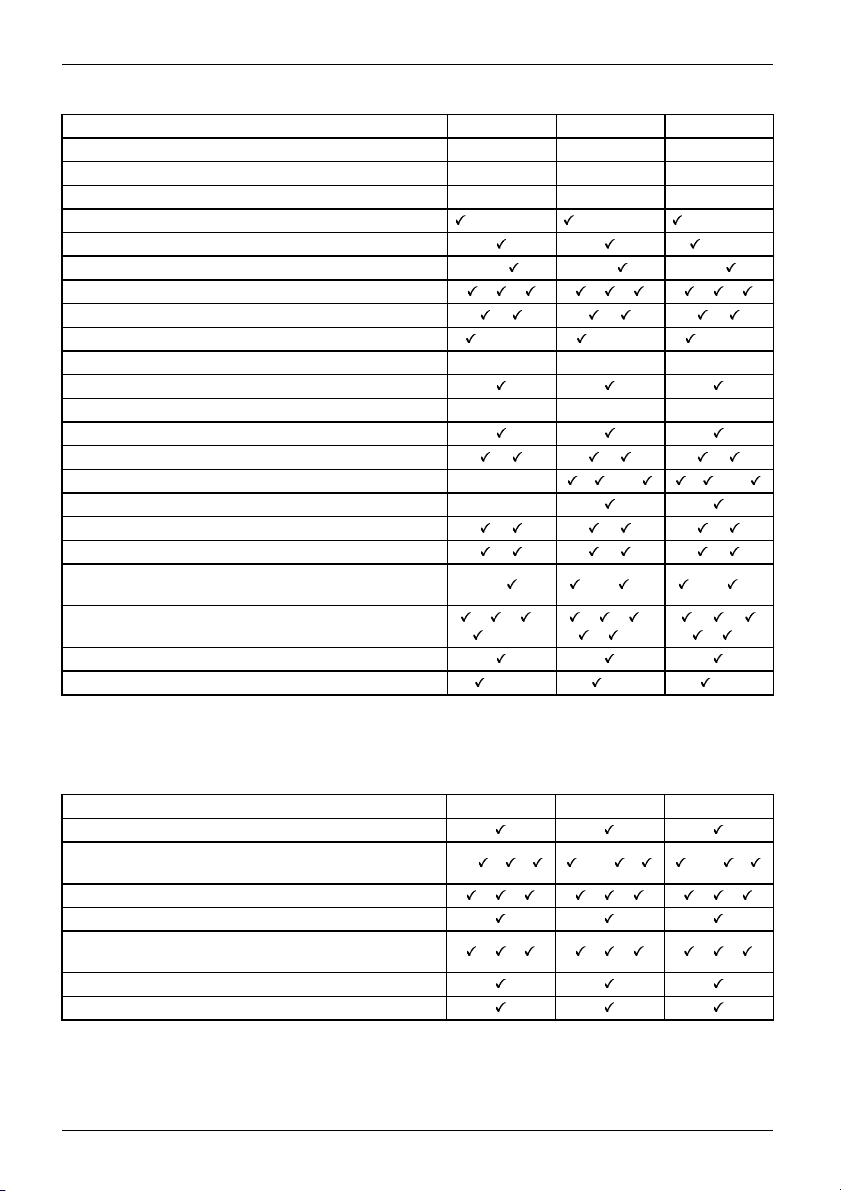
Internal connectors and slots
List of onboard Features D3401 D3402 D3417
CPU Socket LGA1151 LGA1151 LGA1151
Chipset Intel® Q150 Intel® Q170 Intel® C236
Board size μAT X μATX μATX
DVI-D / DVI-I / VGA / DP (DisplayPort) / HDMI /-/-/2/- /-/-/2/- /-/-/2/Stereo Audio / 5.1 Multicha
nnel Audio / S/PDIF
-/ /- -/ /- /-/Buzzer / int. Spe aker Support - / -/ -/
LAN: 1 Gbit / 100 Mbit / 10 Mbit / / / / / /
LAN: WoL / Remote Boot / / /
LAN: iAMT (Version) / DASH (3.2) / - (11) / - (11) / Memory DDR4 Slot 4 4 4
M.2 2280 SSD Connect
or(PCIe3.0*/SATA6Gb/s*)
SATA*: 6 Gb/s (Ports) / 3 Gb/s (Ports) 5 / - 5 / - 5 / eSATA-support
PCIe 3.0 / PCIe 2.
0
/ / /
Supported RAID Levels: 0 / 1 / 5 / 10 - / - / - / - / /-/ / /-/
Intel® Smart Response Technology
USB 2.0 / USB 3
.0
-
/ / /
PS2 / COM Port / / /
FAN monitored and controlled: PSU** / CPU (FAN1)
/ System (FAN2) / AUX2 (FAN3)
TEMP moni
Onboard 3
tored: CPU / Onboa rd 1 / Onboard 2 /
/ Chipset / Super I/O
-/-/
/- /-/ /- /-/ /-
/ / /
/-/-
/ / /
/ /-
/ /
/ / /Extended Lifetime
TPM / T P M Modulee support *** / - /- /-
mum supported Transfer Rate per Port/Interface
*maxi
supported by standard Power Supplies
** not
TT (PCH integrated)
*** P
Special onboard features
D3401 D3402 D3417
Green Edition
ent Fan / Silent Fan LT / System Guard / Silent
Sil
Dri
ves
-/
/ /
/-
/
/
/-
Recovery BIOS / Desk Update / Multi Boot / / / / / /
HDD Password
Keyboard Power Button / Low Power Soft Off / USB
Power Off
/ / / / / /
Support for FTS PCIe VG A adapter card
Low Power Active Mode
/
Fujitsu
/
Page 7
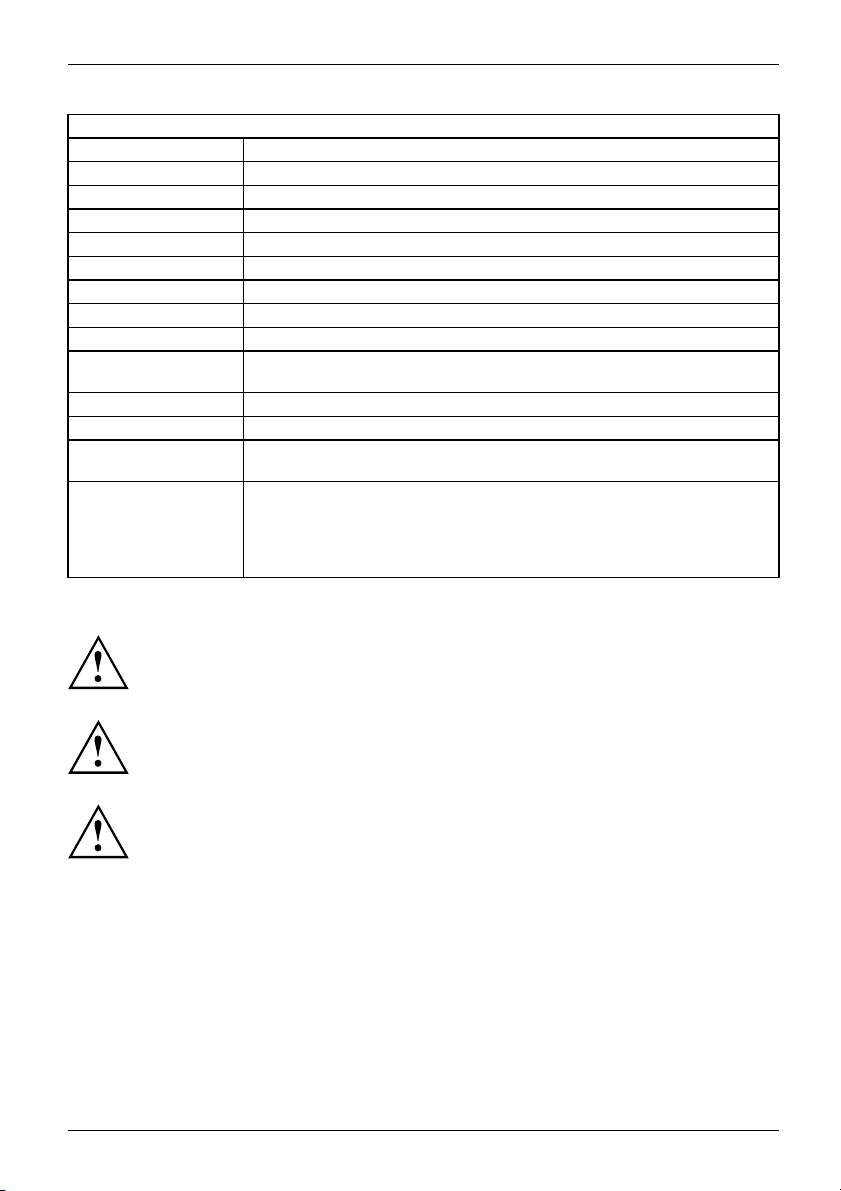
Internal connectors and slots
Special Features
Green Edition Halogen-free product
Silent Fan OS Independent, temperature related full featured silent fan control
System Guard View and adjust Silent Fan (only OEM version) / Silent Fan LT
Silent Drives Noise re duct ion for optical
and hard disk drives
Recovery BIOS Restores a corrupted BIOS
Desk Update Simple driver update with DU DVD
Multi Boot
HDD Passwort
Comfortable boot from a
Access protection for d isk drives
ny boot device
Silent Fan LT OS Indepen dent, temperature related silent fan control
Keyboard Power
Button
Low Power Soft Off
Fujitsu Technology Solutions Keyboard Power Button Support
Reduced Energy consumption in shut down
USB Power Off Enable/Disable USB Power via BIOS in shut dow n mode
Support for FTS PCIe
VGA card
Low Power Active
Mode
Optional D3453 VGA card must be equipped on PCIe x4 (mechanical
x16) Slot
Special sleep m
mode in order t
Low Power Acti
Communicatio
the System an
ode, which replaces the conventional Windows sleep
o significantly reduce the idle power consumption.
ve Mode is managed with the Workplace Power and
n Settings utility, which can be found in the C ontrol Panel in
d Security category.
Fujitsu
Risk of Explosion if battery is replaced by an incorrect type.
Dispose of used batteries according to the instructions.
Il y a risque d’explosion si la batterie est remplacée par une ba tterie de type incorrect.
Mettre au rebut les batteries usagées conformément aux instructions.
ionsgefahr, wenn die Batterie mit einem inkorrekten Batterietyp ersetzt wird.
Explos
atterien gemäß Gebrauchsanweisung entsorgen.
Alte B
Page 8
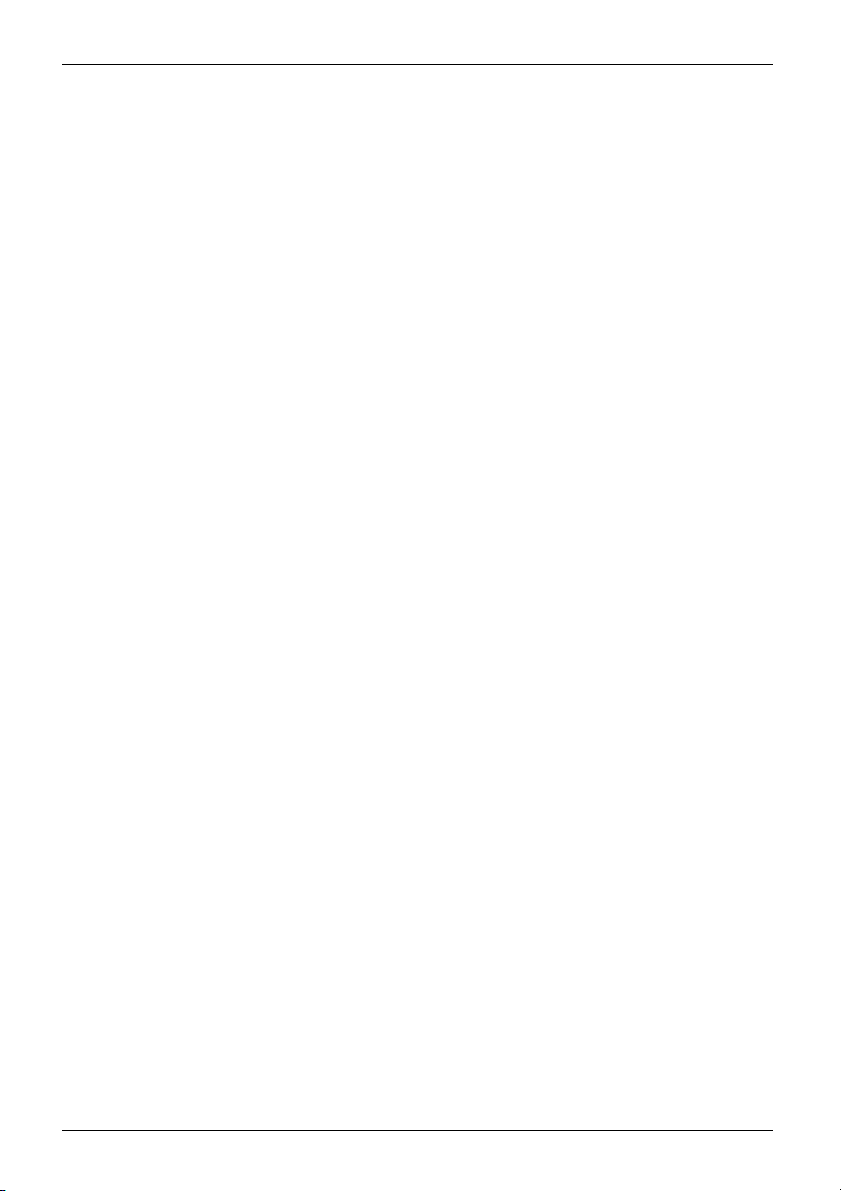
Internal connectors and slots
Fujitsu
Page 9
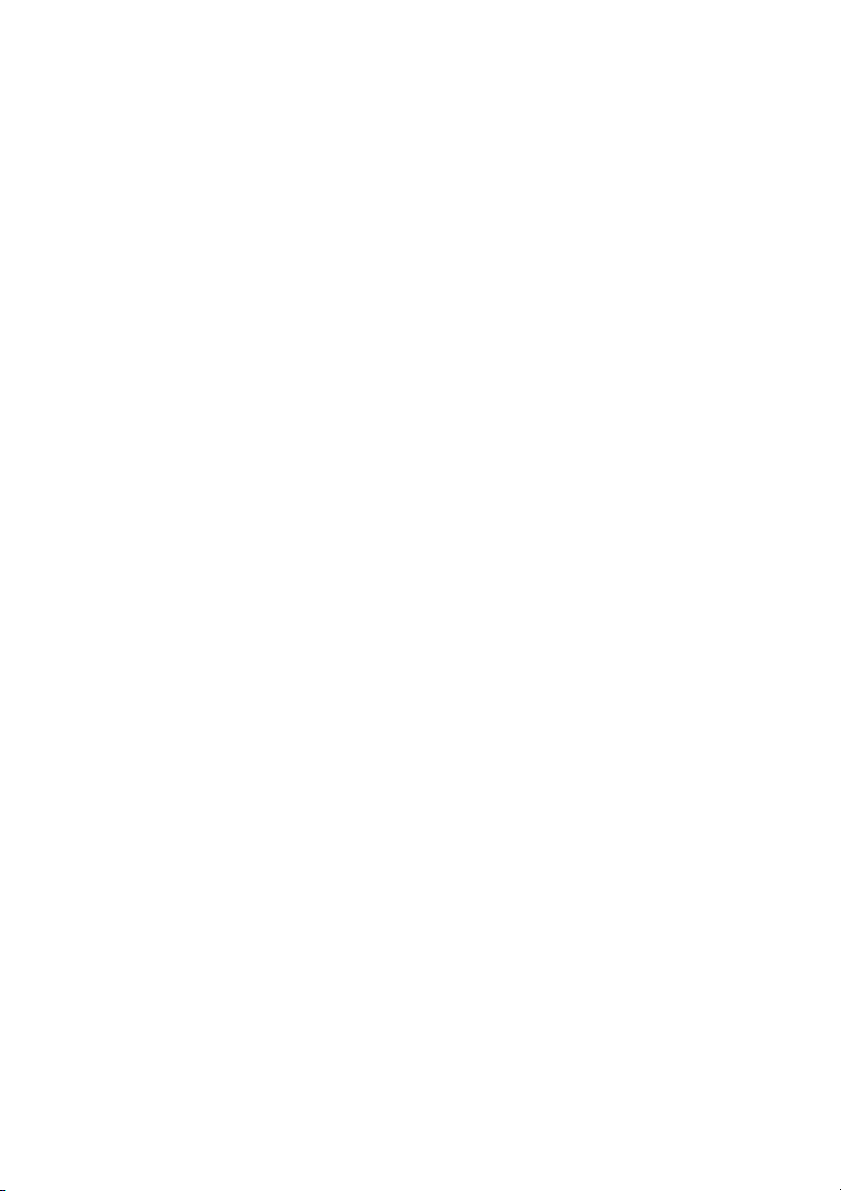
Mainboard
D3401/D3402/D3417
First-time setup
Deutsch 7
English 17
Page 10

Page 11

Inhalt Deutsch - 1
DeutschInhalt
KurzbeschreibungdesMainboards .................................................... 3
Anschlüsse und Steckverbinder . ....................................................... 4
Prozessorein-/ausbauen ............................................................... 5
Technische Daten ....................................................................... 5
Vorgehensweise . . ...................................................................... 6
Hauptspeicherein-/ausbauen .......................................................... 7
Betriebsanzeige ....................................................................... 8
BIOSUpdate ........................................................................... 9
BIOS-Update unter Windows mit dem Programm DeskFlash . . ............................. 9
BIOS-Update mit einem USB-Stick ....................................................... 9
Fujitsu 7
Page 12

Bemerkung
Hinweise zur Produktbeschreibung entsprechen den Designvorgaben von Fujitsu und
werden zu Vergleichszwecken zur Verfügung gestellt. Die tatsächlichen Ergebnisse
können aufgrund mehrerer Faktoren abweichen. Änderung en an technischen Daten ohne
Ankündigung vorbehalten. Fujitsu weist jegliche Verantwortung bezüglich technischer
oder r edaktioneller Fehler bzw. Auslassungen von sich.
Warenzeichen
Fujitsu und das Fujitsu-Logo sind eingetragene Warenzeichen von Fujitsu
Limited in Japan und in anderen Ländern.
DVI ist eine registrierte Marke oder nicht registrierte Marke der Digital Display Working Group.
Intel ist eine Marke der Intel Corporation in den USA und/oder anderen Ländern.
Microsoft und Windows sind registrierte oder nicht registrierte Marken der Microsoft
Corporation in den USA und/oder in anderen Ländern.
PCI EXPRESS und PCIE sind registrierte Marken der PCI-SIG in den USA und in anderen Ländern.
SATA ist ein Produktname der SATA-IO.
Andere erwähnte Produkt- und F irmennamen sind Marken oder eingetragene Marken
der entsprechenden Firmen oder Markeninhaber.
Copyright
Ohne vorherige schriftliche Genehmigung von Fujitsu darf kein Teil dieser Veröffentlichung
kopiert, reproduziert oder übersetzt werden.
Ohne schriftliche Genehmigung von Fujitsu darf kein Teil dieser Veröffentlichung auf irgendeine
elektronische Art und Weise gespeichert oder übertragen werden.
Page 13

Kurzbeschreibung des Mainboards De
utsch - 3
Kurzbeschreibung des Mainboa
Hinweise zu den Baugruppen
Beachten Sie bei Baugruppen mit EGB unbedingt Folgendes:
• Sie müssen sich statisch entladen (z. B. durch Berühren eines geerdeten
Gegenstands), bevor Sie mit Baugruppen arbeiten.
• Verwendete Geräte und Werkzeuge müssen frei von statischer Aufladung sein.
• Ziehen Sie den N etzstecker, b evor Sie Baugruppen stecken oder ziehen.
• Fassen Sie die Baugrupp en nur am Rand an.
• Berühren Sie keine An schluss-St ifte oder Leiterbahnen auf der Baugruppe.
Eine Übersicht der Leistungsmerkmale finden Sie im Datenblatt.
Besondere Merkmale
Ihr Mainboard ist in verschiedenen Ausbaustufen erhältlich. Ab hängig von der Konfiguration
Ihres Mainboards besitzt oder unterstützt das Ma inboard bestimmte Merkmale.
In diesem Handbuch finden Sie die wichtigsten Eigenschaften dieses M ainboards beschrieben.
Weitere Informationen zu Mainboards finden Sie im Internet unter: "
http://www.fujitsu.com/fts/products".
rds
Fujitsu 9
Page 14

4 - Deutsch Anschlüsse und Steckverb
inder
Anschlüsse und Steckverbinde
Die Position der Anschlüsse und Steckverbinder Ihres Mainboards finden
Sie am Anfang des Handbuches.
Die markierten Komponenten und Steckverbinder müssen nicht auf
dem Mainboard vorhanden sein.
Externe Anschlüsse
Die Position der externen Anschlüsse Ihres Mainboards finden Sie am Anfang des Handbuches.
PS/2-Tastaturanschluss, violett PS/2-Mausanschluss, grün
LAN-Anschluss (RJ-45) Mikrofonanschluss, rosa
Audioeingang (Line in), hellblau USB 2.0 – Universal Serial Bus,
Audioausgang (Line out), hellgrün USB 3.1 Gen1 – Universal Serial Bus,
Serielle Schnittstelle, türkis
DP DisplayPort
schwarz
blau
DVI – D
r
10 Fujitsu
Page 15

Prozessor ein-/ausba uen Deutsch - 5
Prozessor ein-/ausbauen
Für alle hier beschriebenen Arbeiten muss Ihr System vollständig von der Netzspannung
getrennt sein! Nähere Angaben dazu finden Sie in der Betriebsanleitung Ihres Systems.
Technische Daten
• Sockel LGA 1151, max. 65 W / D3417 max. 80 W
• Eine aktuelle Liste der von diesem M ainboard unterstützten Prozessoren finden Sie
im Internet unter: "
Fassen Sie auf keinen Fall die Unterseite des Prozessors an. Schon leichte
Verunreinigungen wie Fett von der Haut können die Funktion des Prozessors
beeinträchtigen oder den Prozessor zerstören. Setzen Sie den Prozessor mit
großer Sorgfalt in den Steckplatz, da die Federkontakte des Steckplatzes sehr
empfindlich sind und nicht verbogen werden dürfen.
Sind ein oder mehrere Federkontakte verbogen, setzen Sie auf keinen Fall
den Prozessor ein, da dieser dadurch beschädigt werden könnte. Wenden
Sie sich bitte direkt an Ihren zuständigen Händler.
http://www.fujitsu.com/fts/products".
Fujitsu 11
Page 16

6 - Deutsch Prozessor ein-/ausbauen
Vorgehensweise
Der Steckplatz für den Prozessor ist zum S chutz der Federkontakte mit e iner
Schutzkappe abgedeckt. Im Garantiefall kann das Mainboard nur mit befestigter
Schutzkappe von Fujitsu Technology Solutions zurück genommen werden!
► Entfernen Sie den Kühlkörpe
► Drücken Sie auf den Hebel und
haken Sie ihn aus.
► Klappen Sie die Halterun
► Entfernen Sie die Schutzkappe und
verwahren Sie diese.
► Halten Sie den Prozesso
und Zeigefinger und ste
a
b
Bitte beachten
Kühlkörperhal
► Je nach Ausbau-Variante müssen Sie eine Schutzfolie vom Kühlkörper abziehen oder den
Kühlkörper mit Wärmeleitpaste bestreichen, bevor Sie ihn aufsetzen.
► Befestigen Sie den Kühlkörper - j e nach Ausführung - mit vier Schrauben
oder stecken Sie ihn in die Befestigungen.
Sie, dass je nach verwendetem Kühlkörper unterschiedliche
terungen auf d em Mainboard benötigt werden.
so in den Steckplatz (
Markierung des Proze
Markierung am Steck
her übereinstimmt (
► Drücken Sie den Hebel nach unten,
bis er wieder einhakt.
a).
r.
g nach oben.
r mit Daumen
cken Sie ihn
b), dass die
ssors m it der
platz von der Lage
12 Fujitsu
Page 17

Hauptspeicher ein-/ausbauen Deuts
Hauptspeicher ein-/ausbauen
Technische Daten
Technologie
Gesamtgröße 4 bis 64 GByte DDR4
Modulgröße 4, 8 oder 16 GByte pro Modul
DDR4-1866/-2133 ungepufferte Speichermodule; 288-Pin; 1.2 V;
64 Bit, ohne ECC / 72 Bit mit ECC (nur D3417)
ch - 7
Eine aktuelle Liste der für dieses Mainboard empfohlenen Speicherm odule finden Sie
im Internet unter: "
http://www.fujitsu.com/fts/products".
Es muss mindestens ein Speichermodul eingebaut sein. Speichermodule mit
unterschiedlicher Speicherkapazität können kombiniert werden.
Es dürfen nur ungepufferte D DR4-Speichermodule ohne ECC verwendet werden.
Bei D3417 sind sortenrein Module mit oder ohne ECC möglich.
DDR4-Speichermodule müssen der DDR4-1866- oder DDR4-2133-Spezifikation
entsprechen.
DDR4-2133 Module sind abwärtskompatibel und werden abhängig von der CP U
betrieben.
Wenn Sie mehr als ein Speichermodul verwenden, dann achten Sie darauf,
die Speichermodule auf beide Speicherkanäle aufzuteilen. Dadurch nutzen
Sie die Performancevorteile des Dual-Channel-Mode.
Die maximale Systemperformance ist gegeben, w enn in Channel A und
Channel B identische Speichermodule verwendet werden.
Um die Bestückung zu erleichtern, sind die Steckplätze (Slots) farbig gekennzeichnet.
Abhängig von der Systemkonfiguration kann sich der sichtbare Hauptspeicher reduzieren.
Channel A, Slot 3
Channel A, Slot 1
Channel B, Slot 4
Channel B, Slot 2
Anzahl der gesteckten Speichermodule
Zu verwendender Steckplatz 1 2 3 4
Channel A, Slot 1
Channel B, Slot 2
Channel A, Slot 3
xxxx
xxx
xx
Channel B, Slot 4
x
Der Ein-/Ausbau ist im Handbuch "Basisinformationen Mainboard" beschrieben.
Fujitsu 13
Page 18

8 - Deutsch Betriebsanzeige
Betriebsanzeige
Die Betriebsanzeige (Power LED) zeigt verschiedene Betriebs- und Fehlerzustände des Systems an:
Status Beschreibung
Leuchtet nicht
Leuchtet
Blinkt gleichmäßig
(50 % an, 50 % aus)
Blinkt ungleichmäßig
(20 % an, 8 0 % aus)
(optional)
Blinkt 4x kurz oder 1x
lang, dann 4x kurz, nach
Pause wiederholt
Blinkt 2x kurz, nach
Pause wiederholt
Das System ist ausgeschaltet oder stromlos.
Das System ist in Betrieb.
Das System befindet sich im Sleep-Modus.
Das System befindet sich im Energiesparmodus (Low Power Active
Mode).
Es liegt ein Fehler in de r Stromversorgung vor.
Es liegt ein Fehler in der CPU-Stromversorgung, der CPU oder im
BIOS vor.
14 Fujitsu
Page 19

BIOS Update Deutsch - 9
BIOS Update
Wann sollte ein BIOS-Update durchgeführt werden?
Fujitsu Technology Solutions stellt neue BIOS-Versionen zur Verfügung, um die Kompatibilität
zu neuen Betriebssystemen, zu neuer Software oder zu neuer Hardware zu gewährleisten.
Außerdem können neue BIOS-Funktionen integriert werden.
Ein BIOS-Update sollte auch immer dann durchgeführt werden, wenn ein Problem besteht,
das sich durch neue Treiber oder neue Software nicht beheben lässt.
Wo gibt es BIOS-Updates?
Im Internet unter "
http://support.ts.fujitsu.com/" finden Sie die BIOS-Updates.
BIOS-Update unter
Windows mit dem
Programm DeskFlash
Ein B IOS-Update
Das Programm Des
oder
► Laden Sie die Up
von unserer In
► Führen Sie die Update-Datei aus.
► Folgen Sie de
kann unter Windows auch mit dem Programm DeskFlash durchgeführt w erden.
kFlash finden Sie auf dem Datenträger "D rivers & Utilities" (unter Flash BIO S).
date-Datei für "Flash BIOS Update – Desk Flash Instant"
ternet-Seite auf Ihren P C.
n Bildschirmanweisungen.
BIOS-Update mit einem USB-Stick
► Halten Sie einen bootfähigen USB-Stick be reit.
► Laden Sie
USB-Stic
► Entpacken Sie die ZIP-D atei und kopieren Sie die Dateien auf Ihren bootfähigen USB-Stick.
► Starten
► Wählen Sie den USB-Stick als Boot Device.
► Booten
► Folgen Sie den Bildschirmanweisungen.
die "Admin package - Compressed Flash Files" für bootfähige
ks von unserer Internet-Seite auf Ihren PC.
Sie den PC neu.
Sie von dem USB-Stick und starten sie DosFlash.BAT.
Fujitsu 15
Page 20

10 - Deutsch BIOS Update
16 Fujitsu
Page 21

Contents English - 1
EnglishContents
Brief description of mainbo ard . . ....................................................... 3
Interfaces and connectors . . ........................................................... 4
Installing/removing the processor . . . ................................................... 5
Technicaldata .......................................................................... 5
Procedure . .. . .......................................................................... 6
Installing/removing m ain memory . . . ................................................... 7
Power indicator ........................................................................ 8
BIOSUpdate ........................................................................... 9
BIOS update under Windows with DeskF lash program . .................................... 9
BIOSupdateusinga USB stick .......................................................... 9
Fujitsu 17
Page 22

Remarks
Product description information corresponds to the design requirements of Fujitsu and is
provided for the purposes of comparison. The actual results may differ due to several
factors. Subject to changes to technical dat a without prior notification. Fujitsu accepts no
responsibility with regard to technical or editorial mistake s or omissions.
Trademarks
Fujitsu and the Fujitsu logo are registered trademarks of Fujitsu Limited in
Japan and in other countries.
DVI is a registered trademark or unregistered trademark of the Digital Display Working Group.
Intel is a trademark of the Intel Corporation in the USA and/or other countries.
Microsoft and Windows are registe red or unregistered trademarks of the Microsoft
Corporation in the USA and/or in other countries.
PCI EXPRESS and PCIE are registered trade marks of the PCI SIG in the USA and in other countries.
SATA is a product name of the SATA-IO.
Other product names and company names mentioned are trademarks or registered
trademarks of the corresponding companies or trademark owners.
Copyright
No part of this publication may be copied, reproduced or translated without
the prior, written consent of Fujitsu.
No part of this publication may be saved or transmitted by any electronic means
without the written consent of Fujitsu.
Page 23

Brief description of mainbo ard Engl
ish - 3
Brief description of mainboar
Information about boards
Be sure to observe the following for boards with ESD:
• You must always discharge static build up (e.g. by touching a grounded object)
before working with the board.
• The equipment and tools you use must be free of static charge.
• Remove the power plug from the mains supply before inserting or removing
boards.
• Always hold boards by their edges.
• Never touch connector pins or conductors on the board.
An ove rview of the features is provided in the data sheet.
Special features
Your mainboard is available in different con figuration levels. Depending on the configuration,
your mainboard will be equipped w ith or provide support for certain features.
This manual describes the most important properties of this mainboard.
You can find more information on mainboards on the Internet at: "
d
http://www.fujitsu.com/fts/products".
Fujitsu 19
Page 24

4 - English Interfaces and connector
Interfaces and connectors
The location of the interfaces and connectors of your mainboard is specified
at the beginning of the manual.
The components a n d connectors marked are not necessarily present on the mainboard.
External ports
The location of the external connections of your mainboard is specified at the beginning of the manual.
PS/2 keyboard port, purple PS/2 m ouse port, green
LAN port (RJ-45) Microphone jack (mono), pink
Audio input (Line in), light blue USB 2.0 – Universal Serial Bus, black
Audio output (Line out), light green USB 3.1 Gen1 – Universal Serial Bus,
Serial interface, turquoise
DP DisplayPort
blue
DVI – D
s
20 Fujitsu
Page 25

Installing/removing the processor
English - 5
Installing/removing the proc
Disconnect the system from the m ains voltage before performing any of the tasks
described below. Details are contained in the operating manual of your system.
essor
Technical data
• Socket LGA 1151, max. 65
• A current list of the processors supported by this mainboard is available on the
Internet at: "
http://www.fujitsu.com/fts/products".
Never touch the underside of the processor. Even minor soiling su ch as grease
from the skin can impair the processor’s operation or destroy the processor.
Place the processor in the socket with extreme care, as the spring contacts
of the socket are very delicate and must not be bent.
If one or more spring contacts are bent do not insert the processor in any case as
it may be damaged by doing so. Please contact the responsible dealer.
W/D3417max.80W
Fujitsu 21
Page 26

6 - English Installing/removing the
Procedure
The processor socket is covered with a protective cap to protect the spring
contacts In the event of a warranty case, the mainboard ca n only be taken back
by Fujitsu Technology Solutions with the protective cap secured!
► Remove the heat sink.
► Press down the lever and unhook it.
► Fold up the frame.
► Remove the protective cap and keep it.
► Hold the processor between your thumb
and index finger and insert it into the socket
(b) so that the marking of the processor is
a
b
Please not e that, depending on the heat sink used, different heat sink
mounts are required on the mainboard.
aligned with the marking on the socket (a).
► Press the lever downward until it is
hooked in again.
processor
► Depending on the configuration variant, you must pull a protective foil off the heat sink
or coat the heat sin k with heat conducting paste before fitting it.
► Secure the heat sink - depending on the model - with four screws or push it into the mounts.
22 Fujitsu
Page 27

Installing/removing m ain memory En
glish - 7
Installing/removing main mem
Technical data
Technology
Tota l s iz e
Module size
A current list of the memory modules recommended for this mainboard is available
on the In ternet at: "
At least one memory module must be installed. Memory modules with different
memory capacities ca n be combined.
Only unbuffered DDR4 memory modules without ECC m ay be used.
Comparable modules with or without ECC are possible for the D3417.
DDR4 memory modules must comply with the DDR4-1866 or DDR4 -2133 specification.
DDR4-2133 modules are downward compatible and are operated depending on the CPU.
If you use more than one memory module, then make sure to distribute the
memory modules over both memory channels. By doing this you use the
performance advanta ges of the dual-channel mode.
Maximum system pe rformance is achieved when identical memory modules
are used in Channel A and Channel B.
To simplify equipping, the slots are colour coded.
Depending on how the system is configured, the visible main memory can be reduced.
Channel A, Slot 3
Channel A, Slot 1
Channel B, Slot 4
Channel B, Slot 2
DDR4-1866/-2133 unbuffered memory module; 288 pin; 1.2 V; 64 bit,
without ECC / 72 bit with ECC (only D3417)
4to64GbyteDDR4
4, 8 or 16 Gbyte per module
http://www.fujitsu.com/fts/products".
ory
Number of memory modules inserted
Slot to be used 1 2 3 4
Channel A, slot 1
Channel B, slot 2
Channel A, slot 3
Channel B, Slot 4
The installation/removal is described in the "Basic information on mainboard" manual.
Fujitsu 23
xxxx
xxx
xx
x
Page 28

8 - English Power indicator
Power indicator
The power indicator (power LED) shows the various operating modes and error states of the system:
Status Description
Not lit
Lit The system is in operation.
Flashes regularly
(50 % on, 50 % off)
Flashes irregularly
(20%on,80%off)
(optional)
Flashes 4x short or
1x long, then 4x short,
repeated after a pause
Flashes 2x short,
repeated after a pause
The system is switched off or currentless.
The system is in sleep mode.
The system is in energy-saving mode (Low Power Active Mode).
There is a fault in the power supply.
There is a fault in th e CPU power supply, the CPU or the BIO S.
24 Fujitsu
Page 29

BIOS Update English - 9
BIOS Update
When should a BIOS update be performed?
Fujitsu Technology Solutions makes new BIOS versions available to ensure compatibility with new
operating systems, new software or new hardware. In addition, new BIOS functions can be integrated.
A BIOS update should also always be performed if there is a problem that cannot
be solved using new drivers or new software.
Where can I obtain BIOS updates?
You can find the BIOS updates on the Internet at "
http://support.ts.fujitsu.com/".
BIOS update under Wi
A BIOS update can also be carried out under Windows with the DeskFlash program. The DeskFlash
program is located on the "Drivers & Utilities" data carrier (under Flash BIOS).
or
► Download the "Flash BIOS Update – Desk F lash Instant" update file from our website to your PC.
► Run the update file.
► Follow the on-screen instructions.
ndows with DeskFlash program
BIOS update using a USB stick
► Make sure you have a bootab le USB stick available.
► Download the "Admin package – Compressed Flash Files" for bootable USB
sticks from our website to your PC.
► Unzip the ZIP file and copy the files onto your bootable USB stick.
► Reboot the PC.
► Select the USB stick as the boot device.
► Boot from the USB stick and start DosFlash.BAT.
► Follow the on-screen instructions.
Fujitsu 25
