Page 1
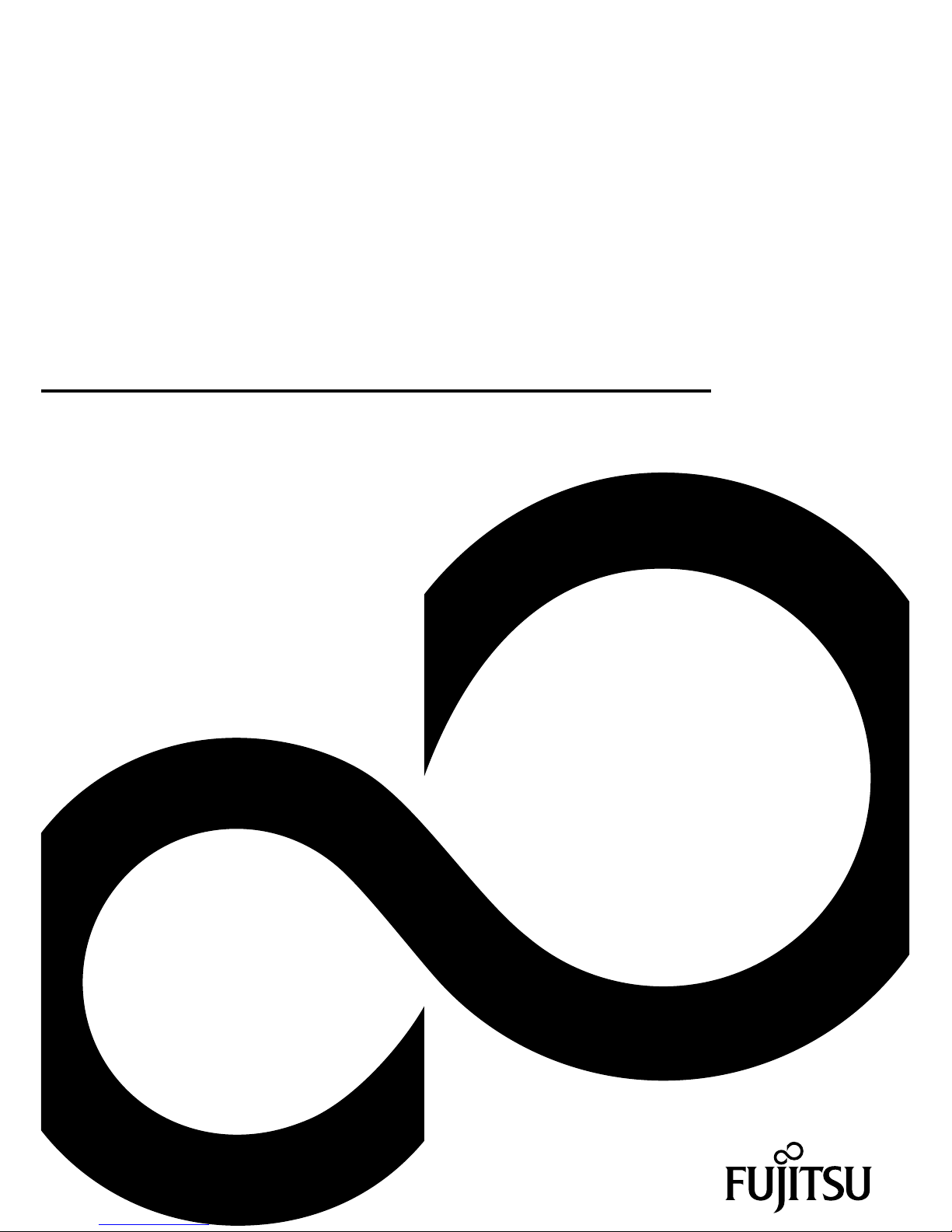
Mainboard
Short Description
Mainboard D3230/D3240
Page 2

Congratulations on buying
an innovative
product from Fujitsu.
The latest information about our products, tips, updates etc. can be found
on the Internet at: "
http://www.fujitsu.com/fts/"
For driver updates, go to: "http://support.ts.fujitsu.com/download"
Should you have any technical questions, please contact:
• our Hotline/Service Desk (see the Service Desk list or visit:
"
http://support.ts.fujitsu.com/contact/servicedesk")
• Your sales partner
• Your sales office
We hope you enjoy working with your new Fujitsu system!
Page 3
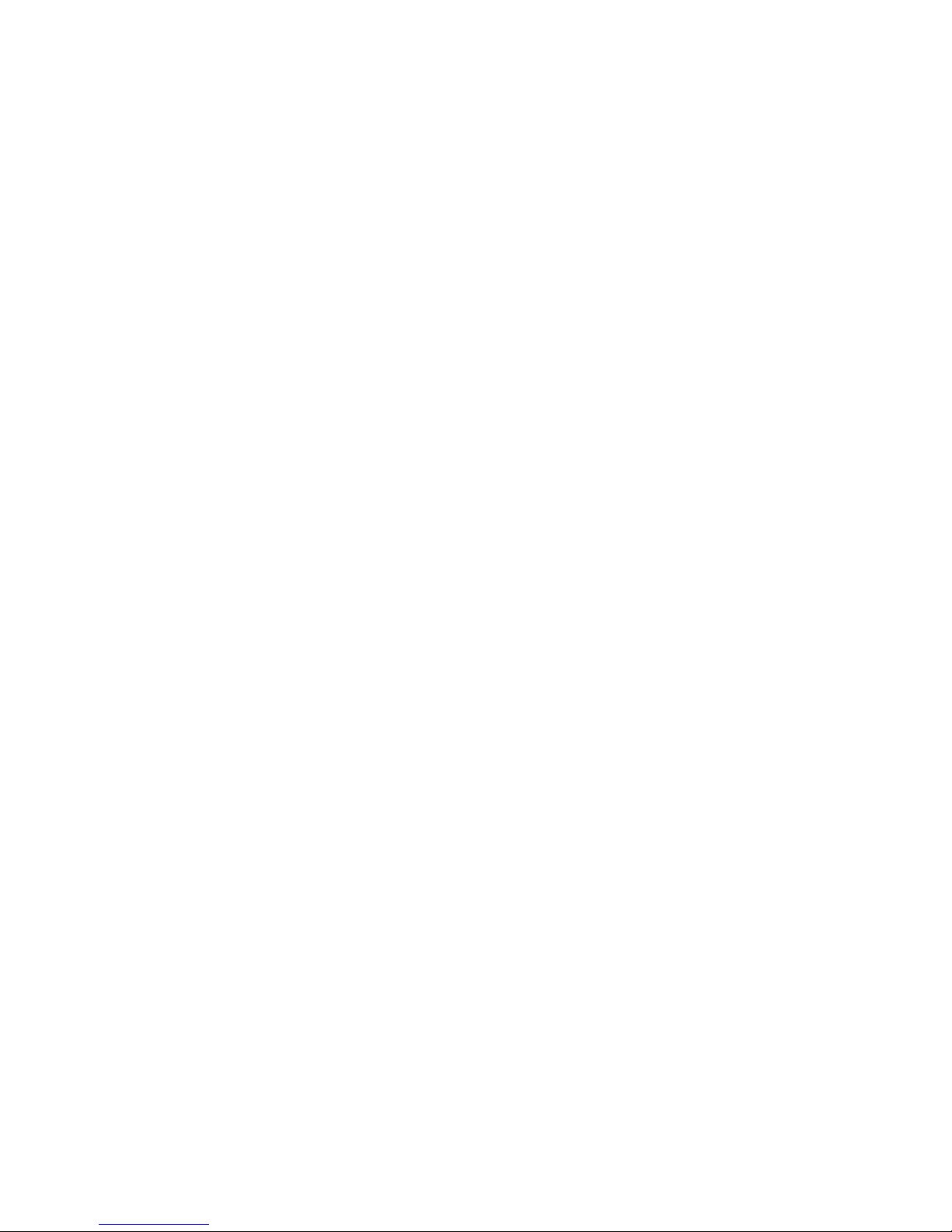
Page 4

Published by / C ontact address in the EU
Fujitsu Te
chnology Solutions GmbH
Mies-van-der-Rohe-Straße 8
80807 Munich, Germany
"
http://
www.fujitsu.com/fts/"
Copyright
©Fujits
u Technology Solutions GmbH 2014. All rights reserved.
Publication Date
02/2014
Order No.: A26361-D3230-Z320-1-7419, edition 2
Page 5
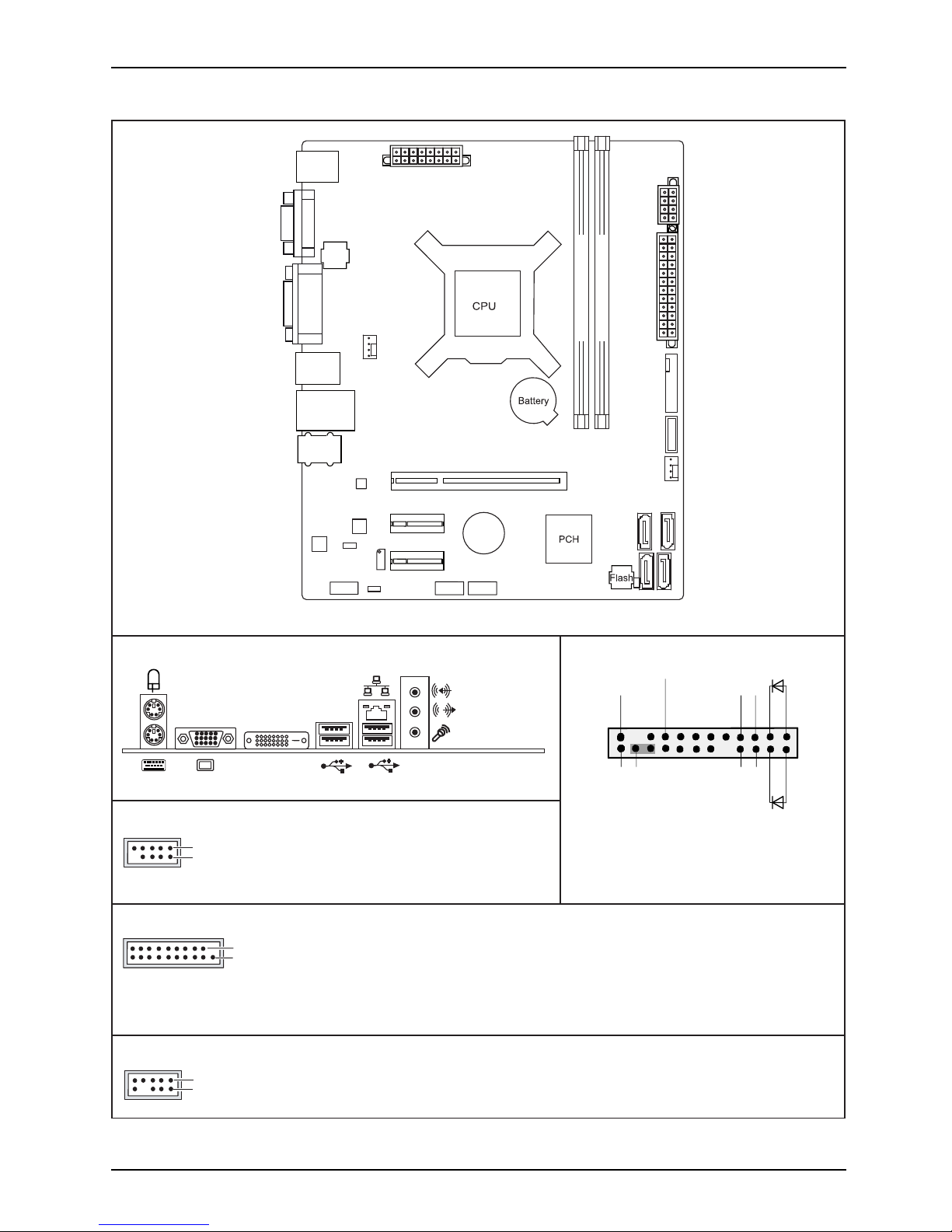
Internal co nnectors an d slots
USB 3.0
1 = 5V USB
2 = USB3_RX negative (P2)
3 = USB3_RX positive (P2)
4 = GND
USB3_TX negative (P2)
5 =
19
1
6 = USB3_TX positive (P2)
7 = GND
8 = Data negative (P2)
9 = Data positive (P2)
10 = FP Detect
11 = Data positive (P3)
12 =
Data negative (P3)
13 = GND
14 = USB3_TX positive (P3)
USB3_TX negative (P3)
15 =
16 = GND
17 = USB3_RX positive (P3)
18 = USB3_RX negative (P3)
19 = 5V USB
20 = Not connected
1
2
1 =
2 =
3 =
Audio Front Panel Connector
Mic Left
Mic Right
FP Present Detect
Headphone out Right
8 =
Analog GND
4 =
5 =
6 =
7 =
9 =
Jack Detect Mic
Analog GND
Key
Jack Detect Headphone
External connectors rear
1
2
1 = 5V USB
2 = 5V USB
3 = Data negative Port X
4 = Data negative Port Y
6 = Data positive Port Y
Data positive Port X
7 =
5 =
GND
8 = GND
9 = Key
10 = Not connected
Front panel
USB 3.0/
USB 2.0
DVI-D
USB 2.0
USB 2.0
Recovery inserted = The system starts
1
2
HD-LED
Recovery
Reset
Power
On/Off
Power LED
from USB stick and allows a BIOS recovery.
Details can be found in the BIOS manual.
Speaker -
Speaker +
PS2
D3230-A:
VG
A
DVI-D
SIO
FAN1
PCle x1
Buzzer*
PCle x16
Realtek
LAN 8111G
D3230-A/B:
USB3.0
D3240-B:
USB2.0
D3230-B:
Intel LAN
AFP
P1P0
SATA
Front
Panel Con.
D3240-B:
USB_1/2_x
FAN2
A, Slot 1
Audio
Descr.
Override
TPM*
TPM
Disable*
PCle x1
Audio
USB2.0
D3230-A:
USB_5/6_i
USB_3/4_x
P4P5
D3230-B
D3240-B:
SATA
Power
D3230-B
D3240-B:
Multirail
Power
Supply
Channel
Channel B, Slot 2
* Layout Prepared
12 V Power Rail
D3230-A:
Fujitsu
Page 6
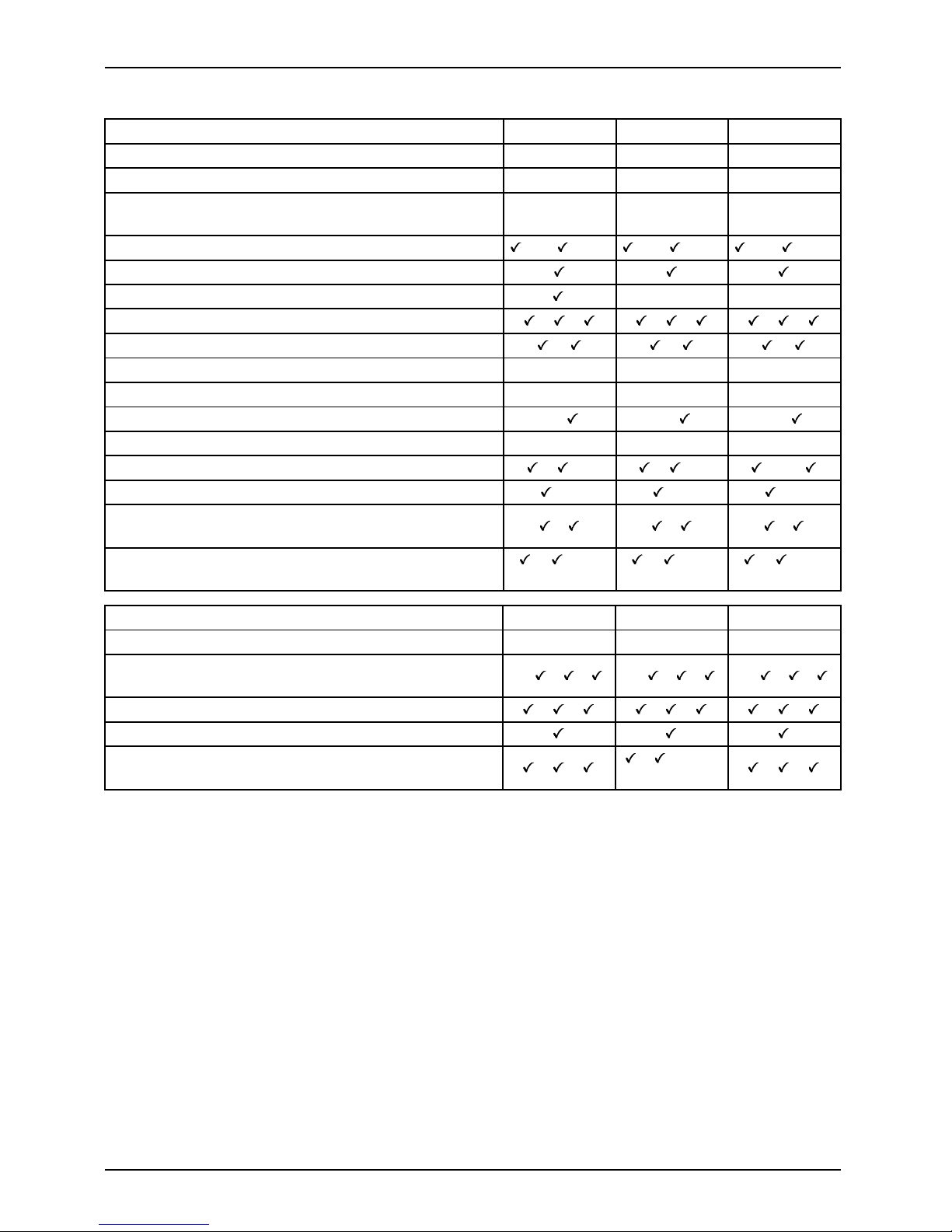
Internal connectors and slots
List of onboard Features D3230-A D3230-B D3240-B
CPU Socket LGA1150 LGA1150 LGA1150
Chipset Intel® H81 Intel® H81 Intel® H81
Board size
Ultra small
μATX
Ultra small
μATX
Ultra small
μATX
DVI-D / DVI-I / VGA / DP (DisplayPort) / HDMI /-/ /-/- /-/ /-/- /-/ /-/Stereo Audio / 5.1 Multic
hannel Audio / S/PDIF
-/ /- -/ /- -/ /Buzzer / int. Speaker Support - / *** - / - - / LAN: 1 Gbit / 100 Mbit / 10 Mbit / / / / / /
LAN: WoL / Remote Boot / / /
LAN: iAMT / DASH - / - - / - - / SATA*: 6 Gb/s (Ports) / 3 Gb/s (Ports) 2 / 1 2 / 2 2 / 2
PCIe 3.0 / PCIe 2.0 - / -/ -/
Intel® Smart Response Technology
---
USB 2 .0 / USB 3.0 (Rear) / USB 3.0 (Internal/Front) / /- / /- /-/
PS2 / COM Port /- /- /FAN monitored and controlled: PSU** / CPU (FAN1) /
System (FAN2) / AUX2 (FAN3)
-/
/ /- -/ / /- -/ / /-
TEMP monitored: CPU / Onboard 1 / Onboard 2 /
Onboard 3 / Chipset / Super I/O
/ /-/
-/-/-
/ /-/
-/-/-
/ /-/
-/-/-
Special onboard features D3230-A D3230-B D3240-B
Green Editi
on
---
Silent Fan / Silent Fan LT / System Guard / Silent
Drives
-/
/ / -/ / / -/ / /
Recovery BIOS / Desk Update / Multi B oot / / / / / /
HDD Password
Keyboar
d Power Button / Low Power Soft Off / USB
Power O
ff
/ /
/ /-(o
ff
in S5)
/ /
* maximum supported Transfer Ra te per Port
** not supported by standard Power Supplies
*** from WGS3 / from WGS2 Layout prepared
Fujitsu
Page 7
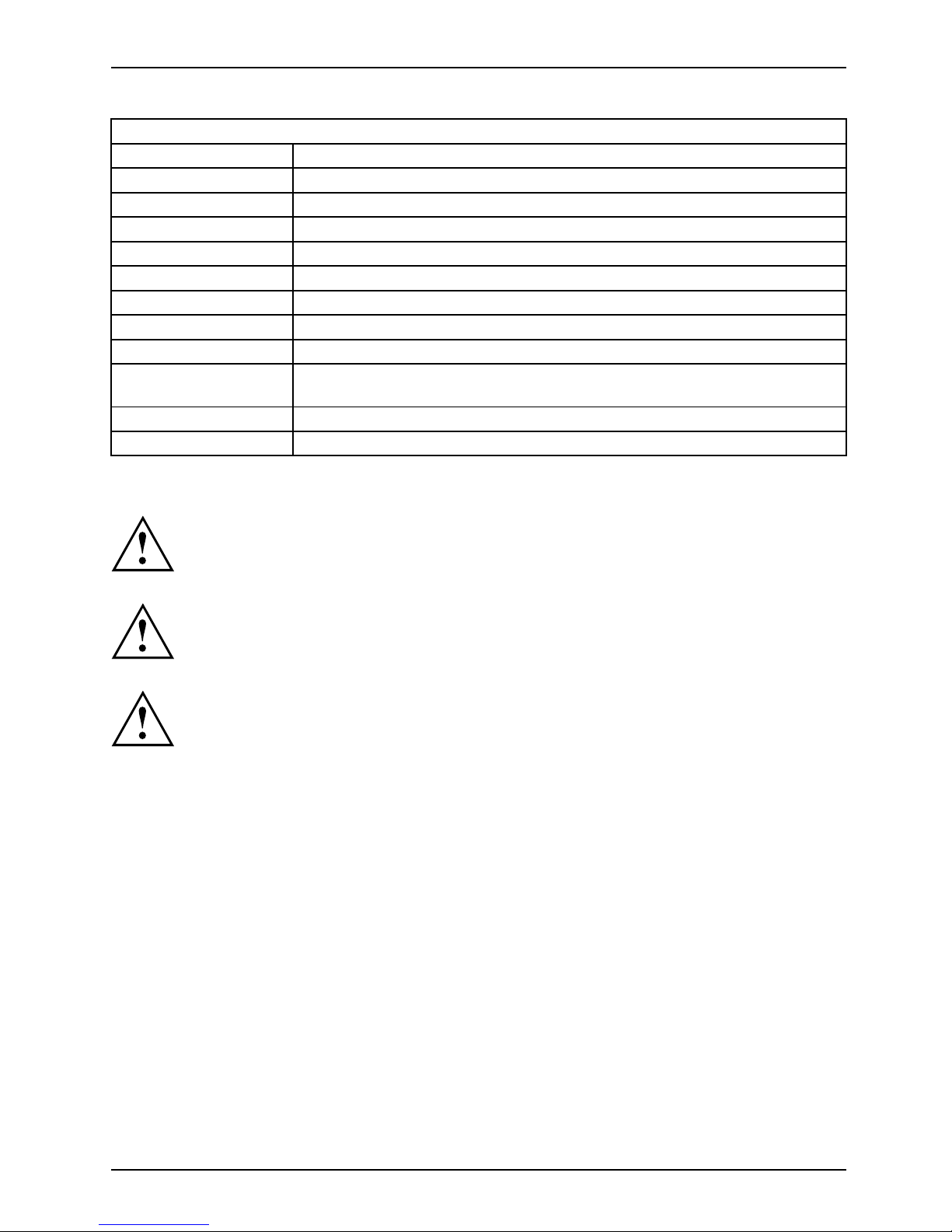
Internal co nnectors an d slots
Special Features
Green Edition Halogen-free product
Silent Fan OS Independent, temperature related full featured silent fan control
System Guard View and adjust Silent Fan (only OEM version) / Silent Fan LT
Silent Drives Noise reduction for optical
and hard disk drives
Recovery BIOS Restores a corrupted BIOS
Desk Update Simple driver update with DU DVD
Multi Boot
Comfortable boot from a
ny boot device
HDD Passwort
Access protection for disk drives
Silent Fan LT OS Independent, temperature related silent fan control
Keyboard Power
Button
Fujitsu Technology Solutions Keyboard Power Button Support
Low Power Soft Off
Reduced Energy consumption in shut down
USB Power Off Enable/Disable USB Power via BIOS in shut down mode
Risk of Explosion if battery is replaced by an incorrect type.
Dispose of used batteries according to the instructions.
Il y a risque d’explosion si la batterie est remplacée par une ba tterie de type incorrect.
Mettre au rebut les batteries usagées conformément aux instructions.
Explosionsgefahr, wenn die Batterie mit einem inkorrekten Batterietyp ersetzt wird.
Alte Batterien gemäß Gebrauchsanweisung entsorgen.
Fujitsu
Page 8
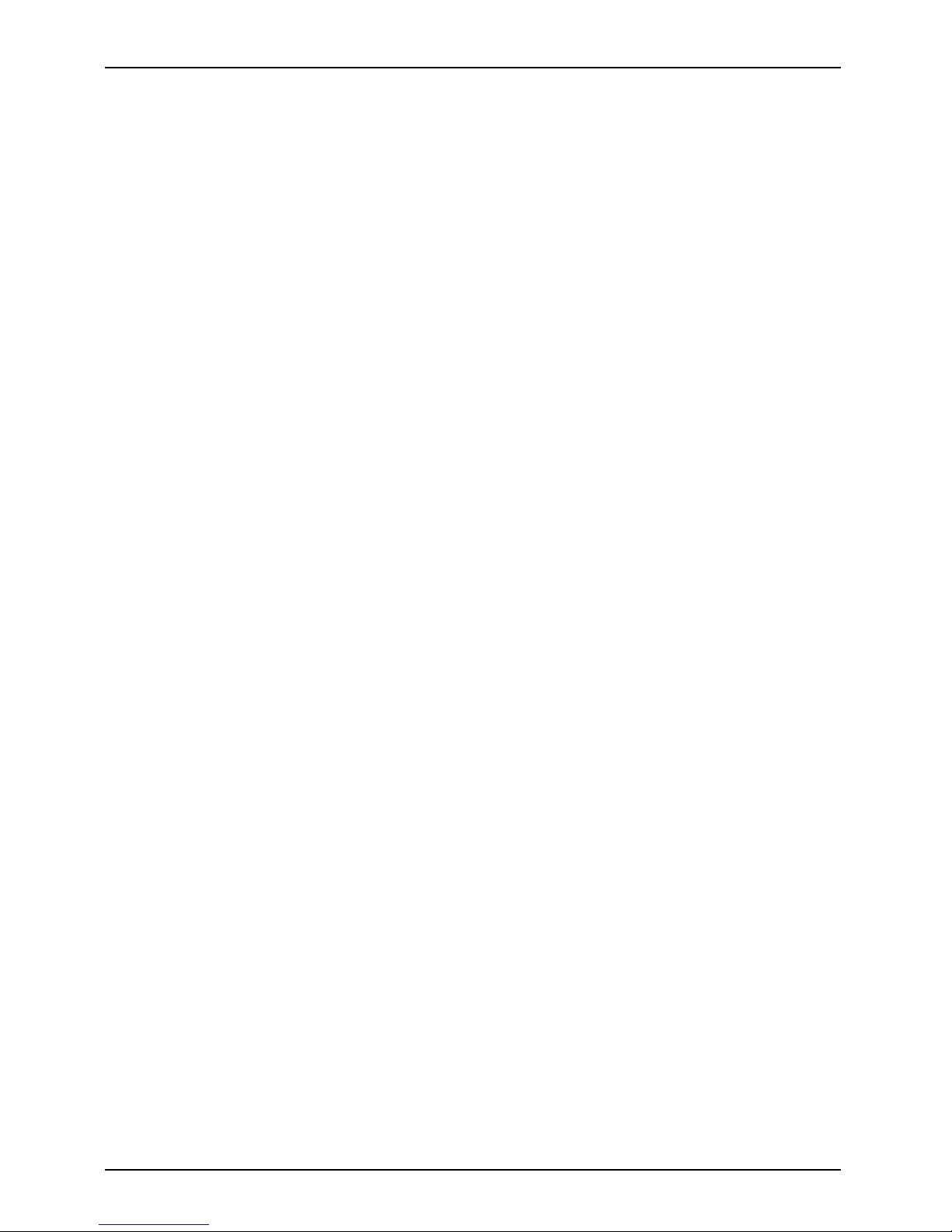
Internal connectors and slots
Fujitsu
Page 9

Mainboard D3230/D3240
First-time setup
Deutsch 7
English 15
Page 10

Page 11

Inhalt Deutsch - 1
DeutschInhalt
Kurzbeschreibungdes Mainboards .................................................... 3
Anschlüsse und Steckverbinder . ....................................................... 4
Prozessorein-/ausbauen ............................................................... 5
TechnischeDaten ....................................................................... 5
Vorgehensweise . . ...................................................................... 6
Hauptspeicherein-/ausbauen .......................................................... 7
BIOS Update ........................................................................... 8
BIOS-Update u nter Windows m it dem Pro gramm DeskFlash . . ............................. 8
BIOS-Update mit einem USB-Stick ....................................................... 8
Fujitsu 7
Page 12

Bemerkung
Hinweise zur Produktbeschreibung entsprechen den Designvorgaben von F ujitsu und
werden zu Vergleichszwecken zur Verfügung gestellt. Die tatsächlichen Ergebnisse
können aufgrund mehrerer Fakt oren abweichen. Änderungen an technischen Daten ohne
Ankündigung vorbehalten. Fujitsu w eist jegliche Verantwortung bezüglich technischer
oder redaktioneller Fehler bzw. Auslassungen von sich.
Warenzeichen
Fujitsu und das Fujitsu-Logo sind eingetragene Warenzeichen von Fujitsu Limited oder seiner
Tochtergese llschafte n in den Vereinigten Staaten und anderen Ländern.
Microsoft und Windows sind Warenzeichen bzw. eingetragene Warenzeichen der Microsoft
Corporation in den Vereinigten Staaten und/oder anderen Ländern.
Intel, Pentium und Celeron sind eingetragene Warenzeichen der Intel Corporation, USA.
PS/2 ist ein eingetragenes Warenzeichen von International Business Machines, Inc.
Alle anderen hier genannten Warenzeichen sind Eigentum ihrer jeweiligen Besitzer.
Copyright
Ohne vorherige schriftliche Genehmigung von Fujitsu darf kein Teil dieser Veröffentlichung
kopiert, reproduziert oder übersetzt werden.
Ohne schriftliche Genehmigung von Fujitsu darf kein Teil dieser Veröffentlichung auf irgendeine
elektronische Art und Weise gespeichert oder übertragen werden.
Page 13

Kurzbeschreibung des Mainboards De
utsch - 3
Kurzbeschreibung des Mainboa
rds
Hinweise zu den Baugruppen
Beachten Sie bei Baugruppen mit E G B unbedingt Folgendes:
• Sie müssen sich statisch entladen (z. B. durch Berühren eines geerdeten
Gegenstands), bevor Sie mit Baugruppen arbeiten.
• Verwendete Geräte und Werkzeuge müssen frei von statischer Aufladung sein.
• Ziehen Sie den Netzstecker, bevor Sie Baugruppen stecken oder ziehen.
• Fassen Sie die Baugruppen nur am Rand an.
• Berühren Sie keine Anschluss-Stifte oder Leiterbahnen auf der Baugruppe.
Eine Übersicht der Leistungsmerkmale finden Sie im D atenblatt.
Besondere Merkmale
Ihr Mainboard ist in verschiedenen Ausbaustufen erhältlich. Abhängig von der Konfiguration
Ihres Mainboards besitzt oder unterstü tzt das Mainboard bestimmte Merkmale.
In diesem Handbuch finden Sie die wichtigsten Eigenschaften dieses Mainboards beschrieben.
Weitere Informationen zu Mainboards finden Sie im Internet unter: "
http://www.fujitsu.com/fts/products".
Fujitsu 9
Page 14

4 - Deutsch Anschlüsse und Steckverb
inder
Anschlüsse und Steckverbinde
r
Die Position der Anschlüsse und Steckverbinder Ihres Mainboards finden
Sie am Anfang des Handbuches.
Die markierten Komponenten und Steckverbinder müssen nicht auf
dem M ainb oard vorhanden sein.
Externe Anschlüsse
Die Position der externen Anschlüsse Ihres Mainboards finden Sie am Anfang des Handb uches.
PS/2-Tastaturanschluss, violett PS/2-Mausanschluss, grün
LAN-Anschluss (RJ-45) Mikrofonanschluss, rosa
Audioeingang (Line in), hellblau USB 2.0 – Universal Serial Bus,
schwarz
Audioausgang (Line out), hellgrün USB 3.0 – Universal Serial Bus, blau
VGA, blau
DVI – D
10 Fujitsu
Page 15

Prozessor ein-/ausbauen Deutsch - 5
Prozessor ein-/ausbauen
Für alle hier beschriebenen Arbeiten muss Ihr System vollständig von der Netzspannung
getrennt sein! Nähere Ang aben dazu finden Sie in der Betriebsanleitung Ihres Systems.
Technische Daten
• Sockel LGA 1150, max. 95 W
• Eine aktuelle Liste der von diesem Mainboard unterstützten Prozessoren finden Sie
im Internet unter: "
http://www.fujitsu.com/fts/products".
Fassen Sie auf keinen Fall die Unterseite des Prozessors an. Schon leichte
Verunreinigungen wie Fett von d er Haut können die Funktion des Prozessors
beeinträchtigen oder den Prozessor zerstören. Setzen Sie den Prozessor mit
großer Sorgfalt in den Steckplatz, da die Federkontakte des Steckplatzes sehr
empfindlich sind und nicht verbogen werden dürfen.
Sind ein oder mehrere Federkontakte verbogen, setzen Sie auf keinen Fall
den Prozessor ein, da dieser dadurch beschädigt werden könnte. Wenden
Sie sich bitte direkt an Ihren zuständigen Händler.
Fujitsu 11
Page 16

6 - Deutsch Prozessor ein-/ausbauen
Vorgehensweise
Der Steckplatz für den Prozessor ist zum Schutz der Federkontakte mit einer
Schutzkappe abgedeckt. Im Garantiefall kann das Mainboard nur mit befestigter
Schutzkappe von Fujitsu Technology Solutions zurück genommen werden!
a
b
b
► Entfernen Sie den Kühlkörpe
r.
► Drücken Sie auf den Hebel und
haken Sie ihn aus.
► Klappen Sie die Halterun
g nach oben.
► Halten Sie den Prozessor mit Daumen
und Zeigefinger und stecken Sie ihn
so in den Steckplatz (b), dass die
Markierung des Prozessors mit der
Markierung am Steckplatz von der Lage
her übereinstimmt (a).
► Drücken Sie den Hebe
l nach unten,
bis er wieder einhak
t.
► Entfernen Sie die Schutzkappe und
verwahren Sie diese.
Bitte beachten Sie, dass je nach verwendetem Kühlkörper unterschiedliche
Kühlkörperhalterungen auf dem Mainboard benötigt werden.
► Je nach Ausbau-Variante müssen Sie eine Schutzfolie vom Kühlkörper abziehen oder den
Kühlkörper mit Wärmeleitpaste bestreichen, bevor Sie ihn aufsetzen .
► Befestigen Sie den Kühlkörper - je nach Ausführung - mit vier Schrauben
oder stecken Sie ihn in die Befestigungen.
12 Fujitsu
Page 17

Hauptspeicher ein-/ausbauen Deuts
ch - 7
Hauptspeicher ein-/ausbauen
Technische Date n
Technologie
DDR3 1333 / 1600 MHz ungepufferte DIMM Mo dule 240-Pin; 1,5 V;
64 Bit, ohne ECC
Gesamtgröße 1 bis 16 GByte DDR3
Modulgröße 1, 2, 4 oder 8 GByte pro Modul
Eine aktuelle Liste der für dieses Mainboard empfohlenen Speichermodule finden Sie
im Internet unter: "
http://www.fujitsu.com/fts/products".
Es muss mindestens ein Speichermodul eingebaut sein. Speichermodule mit
unterschiedlicher Speicherkapazität können kombiniert werden.
Es dürfen nur ungepufferte DDR3-Speichermodule ohne ECC verwendet werden.
DDR3-Speichermodule müssen der PC3 -10600- oder PC3-12800-Spezifikation
entsprechen.
Die maximale Systemperformance ist gegeben, wenn in Channel A und
Channel B identische Speichermodule verwendet werden.
Abhängig von der Systemkonfiguration kann sich der sichtbare Hauptspeicher reduzieren.
Channel A, Slot 1
Channel B, Slot 2
Anzahl der gesteckten Speichermodule
Zu verwendender Steckplatz 1 2
Channel A, Slot 1
xx
Channel B, Slot 2
x
Der Ein-/Ausbau ist im Handbuch "Basisinformationen Mainboard" beschrieben.
Fujitsu 13
Page 18

8 - Deutsch BIOS Update
BIOS Update
Wann sollte ein BIOS-Upd ate durchge führt werden?
Fujitsu Technology Solutions stellt neue BIOS-Versionen zur Verfügung, um die Kompatibilität
zu neuen Betriebssystemen, zu neuer Software ode r z u neuer Hardware zu gewährleisten.
Außerdem können neue BIOS-Funktionen integriert werden.
Ein BIOS-Update sollte auch immer dann durchgef ührt werden, wenn ein Problem be steh t,
das sich durch neue Treiber oder neue Software nicht beheben lässt.
Wo g ibt es BIOS-Updates?
Im Internet unter "
http://support.ts.fujitsu.com/" finden Sie die BIOS-Updates.
BIOS-Update unter
Windows mit dem
Programm DeskFlash
Ein BIOS-Update
kann unter Windows auch mit dem Programm DeskFlash durchgeführt werden.
Das Programm Des
kFlash finden Sie auf dem Datenträger "Drivers & Utilities" (unter Flash BIOS).
oder
► Laden Sie die Up
date-Datei für "Flash BIOS Update – Desk Flash Instant"
von unserer In
ternet-Seite auf Ihren PC.
► Führen Sie d ie Update-Datei aus.
► Folgen Sie de
n Bildschirmanweisungen.
BIOS-Update mit einem USB-Stick
► Halten Sie einen bootfähigen USB-Stick bereit.
► Laden Sie
die "Admin package - Compressed F lash Files" für bootfähige
USB-Stic
ks von unserer Internet-Seite auf Ihren PC.
► Entpacken Sie die ZIP-Datei und kopieren Sie die Dateien auf Ihren bootfähigen USB-Stick.
► Starten
Sie den PC neu.
► Wählen Sie den USB-Stick als Boot Device.
► Booten
Sie von dem USB-Stick und starten sie DosFlash.BAT.
► Folgen Sie den Bildschirmanweisungen.
14 Fujitsu
Page 19

Contents English - 1
EnglishContents
Brief d escription of mainboard . . ....................................................... 3
Interfaces and connectors . . ........................................................... 4
Installing/removing the processor . . . ................................................... 5
Technicaldata .......................................................................... 5
Procedure . . . . .......................................................................... 6
Installing/removing main memory . . . ................................................... 7
BIOS Update ........................................................................... 8
BIOS update under Windows with DeskFlash program . .................................... 8
BIOS updateusinga USBstick .......................................................... 8
Fujitsu 15
Page 20

Remarks
Product description information corresponds to the design requirements of Fujitsu and is
provided for the purposes of comparison. T he actual results may differ due to several
factors. Subject to changes to technical data without prior notification. Fujitsu accepts no
responsibility with regard to technical or editorial mistakes or omissions.
Trademarks
Fujitsu and the Fujitsu logo are registered trademarks of Fujitsu Limited or its subsidiaries
in the United States of America and other countries.
Microsoft and Windows are trademarks or registered trademarks of the Microsoft Corporation
in the United States of America and/or other countries.
Intel, Pentium and Celeron are registered trademarks of Intel Corporation, USA.
PS/2 is a registered trademark of International Business Machines, Inc.
All other trademarks specified here are the property of their respective owners.
Copyright
No part of this publication m ay be copied, reproduced or translated without
the prior, written consent of Fujitsu.
No part of this publication m a y be saved or transmitted by any electronic means
without the written consent of Fujitsu.
Page 21

Brief d escription of mainboard Engl
ish - 3
Brief description of mainboar
d
Information about boards
Be sure to observe the following for boards with ESD:
• You must always discharge static build up (e.g. by touching a grounded object)
before working with the board.
• The equipment and tools you use must be free of s tatic charge.
• Remove the power plug from the mains supply before inserting or removing
boards.
• Always hold boards by their edges.
• Never touch connector pins or conductors on the board.
An overview of the features is provided in the data sheet.
Special features
Your mainboard is available in different configuration levels. Depending on the configuration,
your mainboard will be equipped with or provide support for c ertain features.
This manual describes the most important properties of this mainboard.
You can find more information on mainboards on the Internet at: "
http://www.fujitsu.com/fts/products".
Fujitsu 17
Page 22

4 - English Interfaces an d connector
s
Interfaces and connectors
The location of the interfaces and connectors of your mainboard is sp ecified
at the beginning of the manual.
The components an d connectors marked are not necessarily present on the mainboard.
External ports
The location of the external connections of your mainboard is specified at the beginning of the manual.
PS/2 keyboard port, purple PS/2 mouse port, gre en
LAN port (RJ-45) Microphone jack (mono), pink
Audio input (Line in), light blue USB 2.0 – Universal Serial Bus, black
Audio o utput (Line out), light green USB 3.0 – Universal Serial Bus, blue
VGA, blue
DVI – D
18 Fujitsu
Page 23

Installing/removing the processor
English - 5
Installing/removing the proc
essor
Disconnect the system from the mains voltage before performing any of the tasks
described below. Details are contained in the operating manual of your system.
Technical data
• Socket LGA 1150, max. 95
W
• A current list of the processors supported by this mainboard is available on the
Internet at: "
http://www.fujitsu.com/fts/products".
Never touch the underside of the processor. Even minor soiling such as grease
from the skin can impair the processor’s operation or destroy the processor.
Place the processor in the socket with extreme care, as the spring contacts
of the socket are very delicate and must not be bent.
If one or more spring contacts are bent do not insert the processor in any case as
it may be damaged by doing so. Please contact the responsible dealer.
Fujitsu 19
Page 24

6 - English Installing/removing the
processor
Procedure
The processor socket is covered with a protective cap to protect the spring
contacts In the event of a warranty case, the m ainboard can only be taken back
by Fujitsu Technology Solutions with the protective cap secured!
a
b
b
► Remove the heat sink.
► Press down the lever a nd unhoo k it.
► Fold up the frame.
► Hold the processor between your thumb
and index finger and insert it into the socket
(b) so that the marking of t he processor is
aligned with the marking on the socket (a).
► Press the lever downward until it is
hooked in again.
► Remove the protective cap and keep it.
Please note that, depending on the heat sink used, different heat sink
mounts are required on the mainboard.
► Depending on t
he configuration variant, you must pull a protective foil off the heat sink
or coat the he
at sink with heat conducting paste before fitting it.
► Secure the heat sink - depending on the model - with four screws or push it into the mounts.
20 Fujitsu
Page 25

Installing/removing main memory En
glish - 7
Installing/removing main mem
ory
Technical data
Technology
DDR3 1333/1600 MHz unbuffered DIMM modules 240 pin; 1.5 V;
64 bit, no ECC
Tot al si ze
1to16GbyteDDR3
Module size
1, 2, 4 or 8 GByte per module
A current list of the memory modules recommended for this mainboard is available
on the Internet at: "
http://www.fujitsu.com/fts/products".
At least one memory module must be installed. Memory modules with different
memory capacities can be combined.
Only unbuffered DDR3 memory modules without ECC may be used.
DDR3 memory m odules must comply with the PC3-10600 or PC3-12800 specification.
Maximum system performance is achieved when identical memory modules
are used in Channel A and Channel B.
Depending on how the system is configured, the visible main memory can be reduced.
Channel A, Slot 1
Channel B, Slot 2
Number of memory modules inserted
Slot to be use
d
12
Channel A, Slot 1
xx
Channel B, Slot 2
x
The insta
llation/removal is described in the "Basic information on mainboard" manual.
Fujitsu 21
Page 26

8 - English BIOS Update
BIOS Update
When should a BIO S update be performed?
Fujitsu Technology Solutions makes new BIO S versions available to ensure compatibility with new
operating systems, new software or new hardware. In addition, new BIOS functions can be integrated.
A BIOS update should also always be performed if there is a problem that cannot
be solved using new drivers or new software.
Where can I obtain BIOS updates?
You can find the BIOS updates on the Internet at "
http://support.ts.fujitsu.com/".
BIOS update under Wi
ndows with DeskFlash program
A BIOS update can also be carried out under Windows with the DeskFlash program. The DeskFlash
program is located on the "Drivers & Utilities" data carrier (under Flash BIOS).
or
► Download the "Flash BIOS Update – Desk Flash Instant" update file from our website to your PC.
► Run the update file.
► Follow the on-screen instructions.
BIOS update using a USB stick
► Make sure you have a bootable USB stick available.
► Download the "Admin package – Compressed F lash Files" for bootable USB
sticks from our website to your PC.
► Unzip the ZIP file and copy the files onto your bootable USB stick.
► Reboot the PC.
► Select the USB stick as the boot device.
► Boot from the USB stick and start DosFlash.BAT.
► Follow the on-screen instructions.
22 Fujitsu
