Page 1
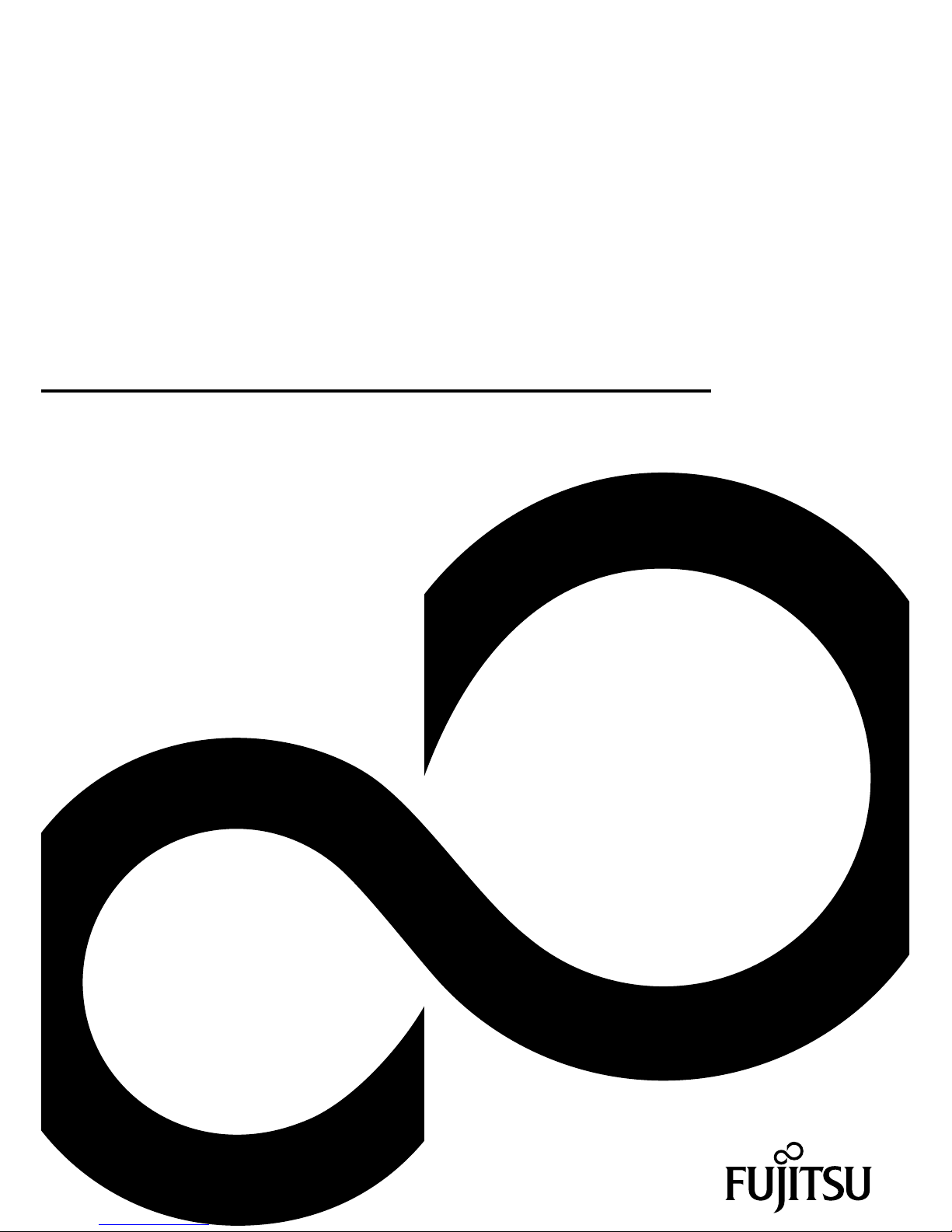
Mainboard
Short Description
Mainboard D3173/D3183
Page 2
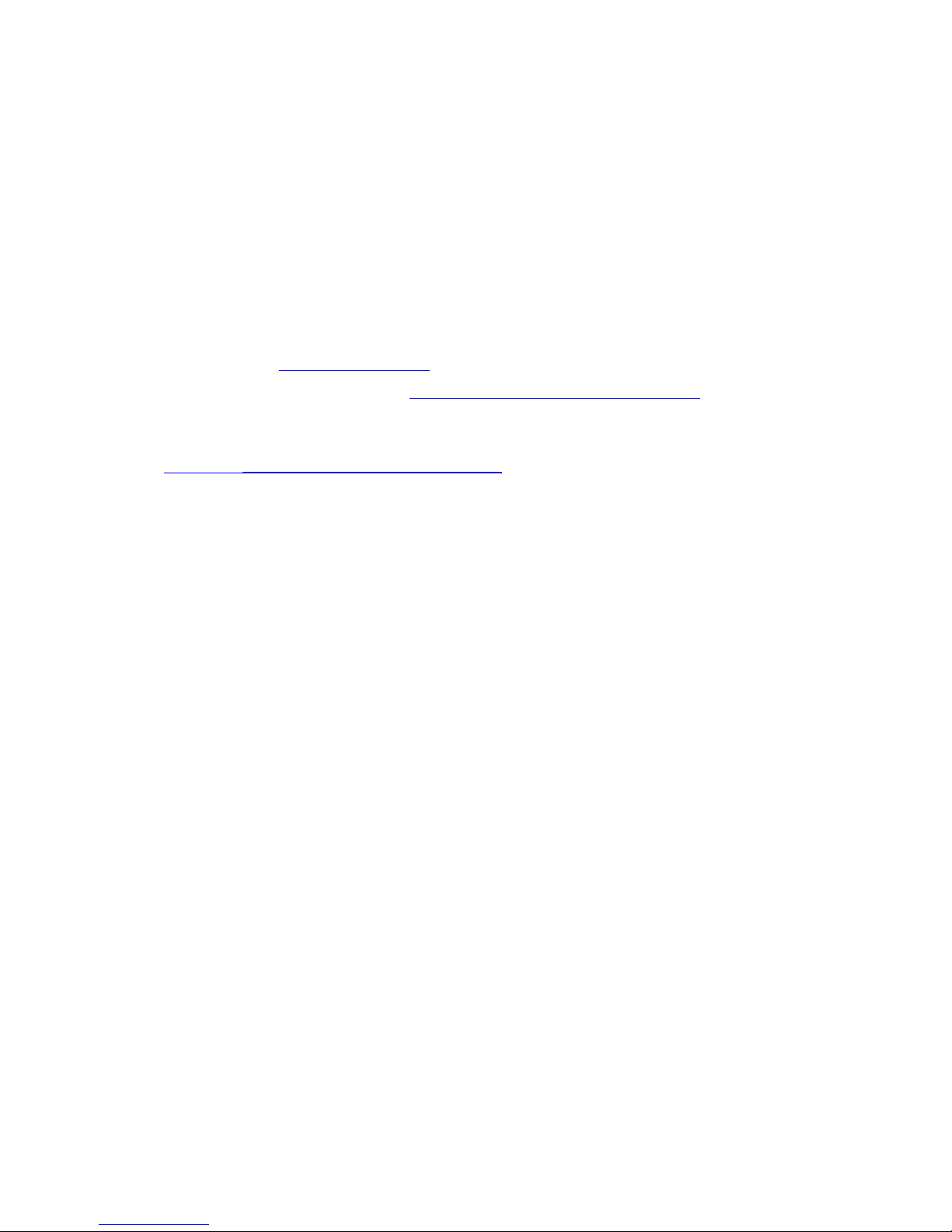
Congratulations, you have
decided to buy an
innovative Fujitsu product.
The latest information about our products, useful tips, updates etc. is available
from our website: "
http://ts.fujitsu.com"
For automatic driver updates, go to: "http://ts.fujitsu.com/support/index.html"
Should you have any technical questions, please contact:
• our Hotline/Service Desk (see the Service Desk list or visit:
"
http://ts.fujitsu.com/support/servicedesk.html" )
• Your sales partner
• Your sales office
We hope you really enjoy using your new Fujitsu system.
Page 3
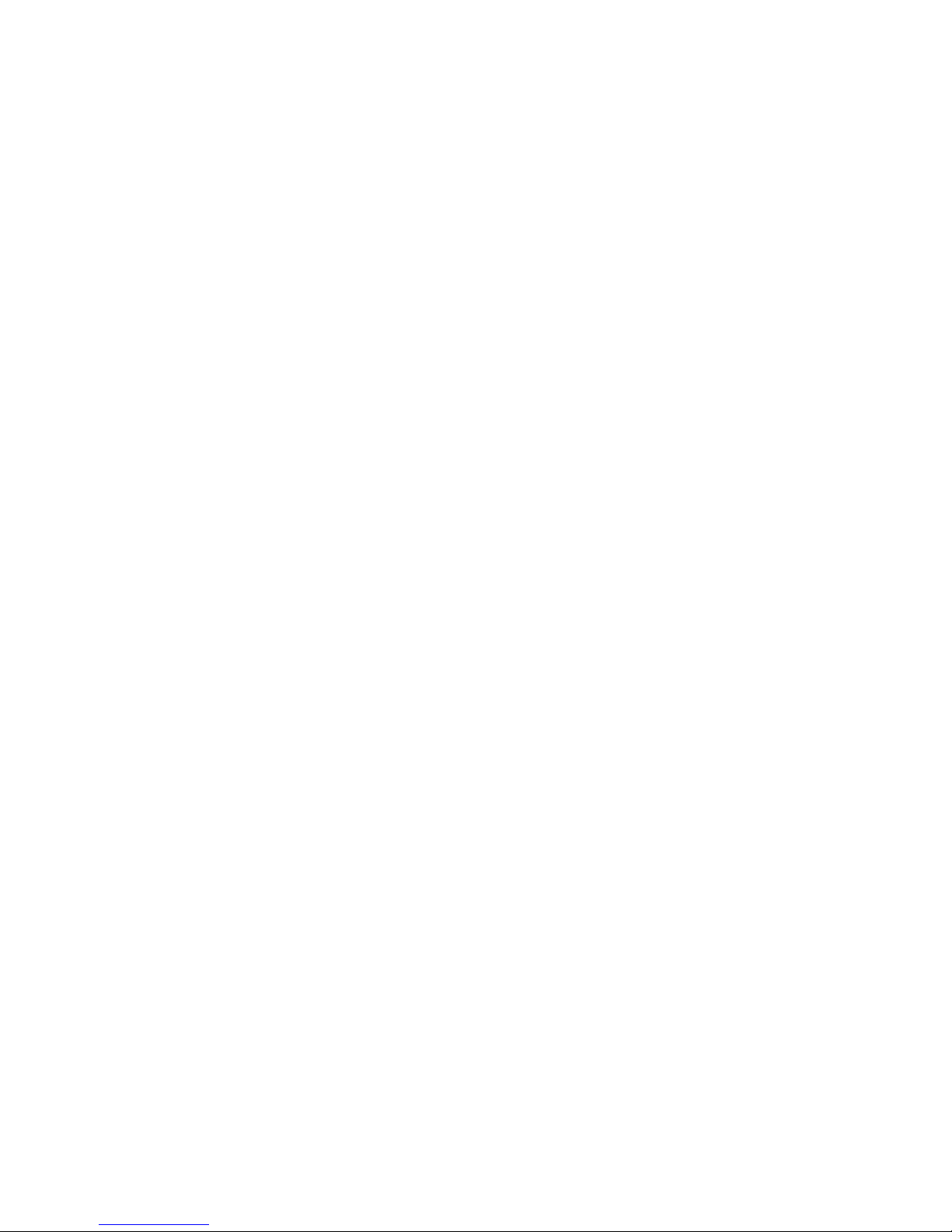
Page 4
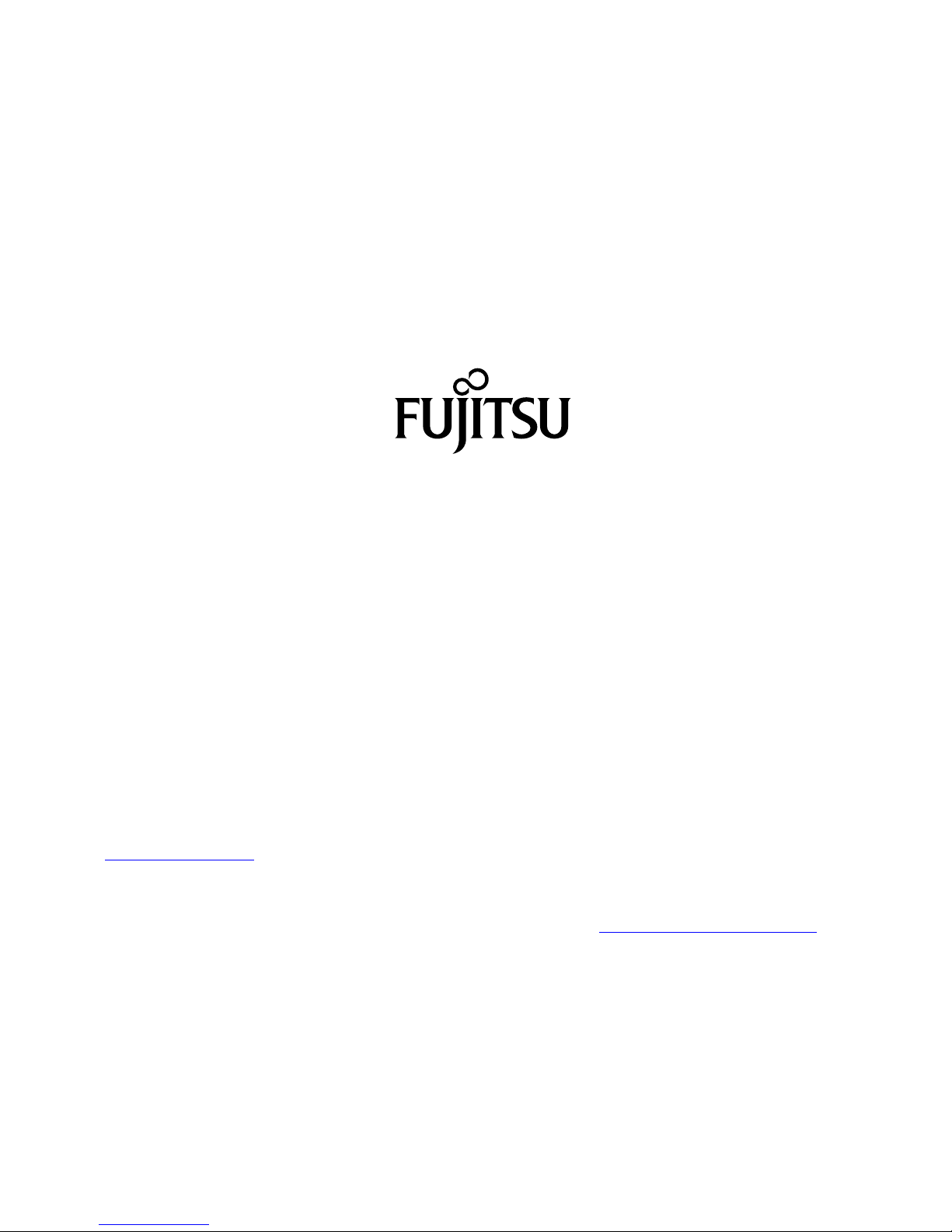
Copyright
Fujitsu Tec
hnology Solutions 2012/02
Published by
Fujitsu Technology Solutions GmbH
Mies-van-
der-Rohe-Straße 8
80807 Munich, Germany
Contact
h
ttp://t
s.fujitsu.com/support
All rights reserved, including intellectual property rights. Subject to technical alterations. Delivery subject to availability. No warranty is
offered or liability accepted in regard of the co m pleteness, correctness, or current applicability of any data or illustrations. Bra nd
names m
ay be protected trademarks of the respective manufacturer and/or protected by copyright. Use of these by the third parties
may constitute an infringement of the holders’ rights. Further information can be found at "
http://ts.fujitsu.com/terms_of_use.html"
Order N
o. Fujitsu Technology Solutions GmbH: A26361-D3183 - Z320-1-7419, edition 1
Page 5
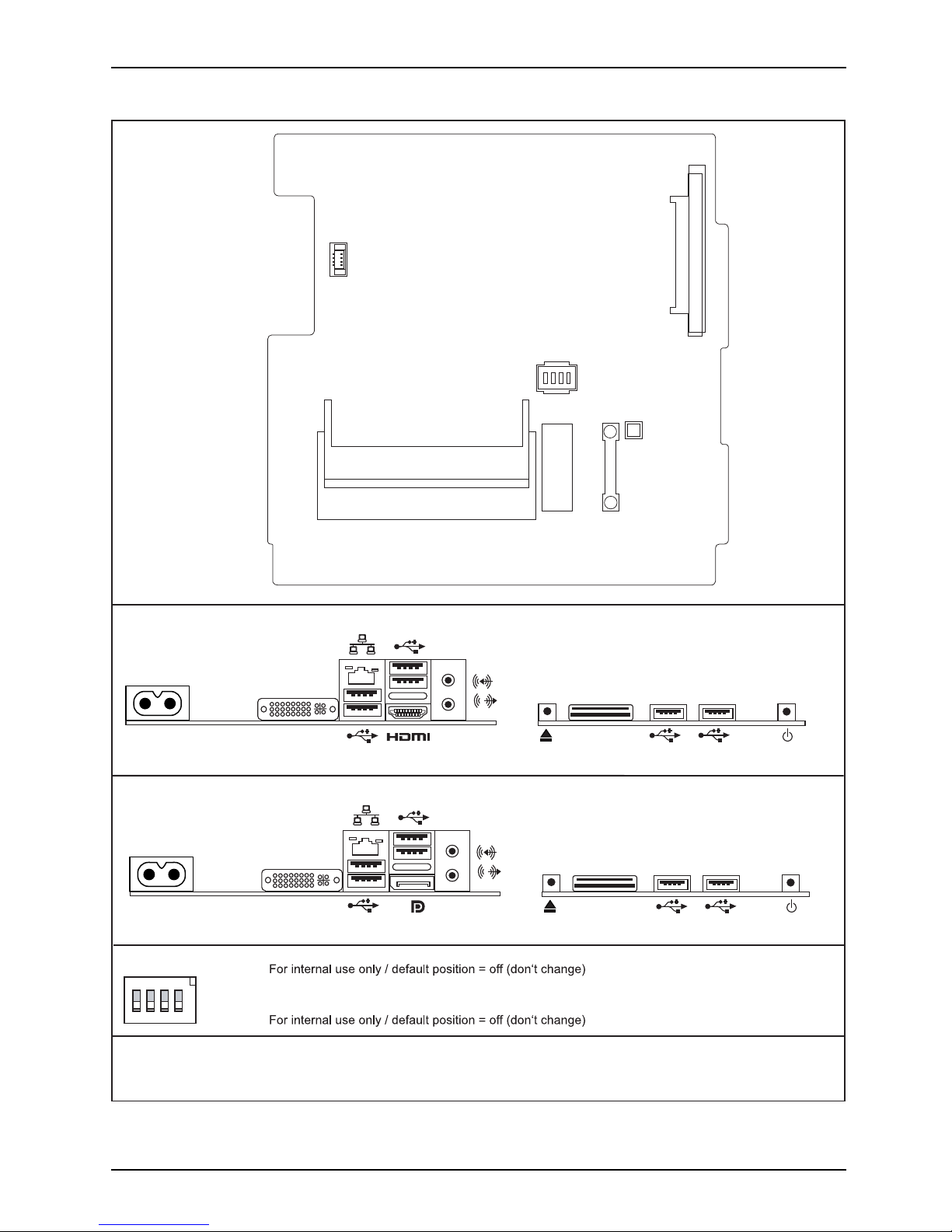
Internal connectors and slots
External connectors rear
SO-DIMM 1 Channel A
SO-DIMM 1 Channel B
Intel
D3183: 82579LM
D3173: 82579V
DIP Switch
SATA
(HDD)
Intrusion
PCIe
miniCARD
A26361-D3183-Z320-1-7419
DVI-I
D3173
External connectors front
230V AC
Multi-Card
Reader
External connectors rear
DVI-I
D3183
External connectors front
230V AC
Multi-Card
Reader
1234
ON
Power Button
Power Button
ODD Eject
ODD Eject
+
+
USB 3.0
USB 3.0
USB 3.0
DIP Switch
1 =
2 =
3 =
4 =
Recover BIOS
Disable TPM (not recommended)
Fujitsu Technology Solutions
Page 6
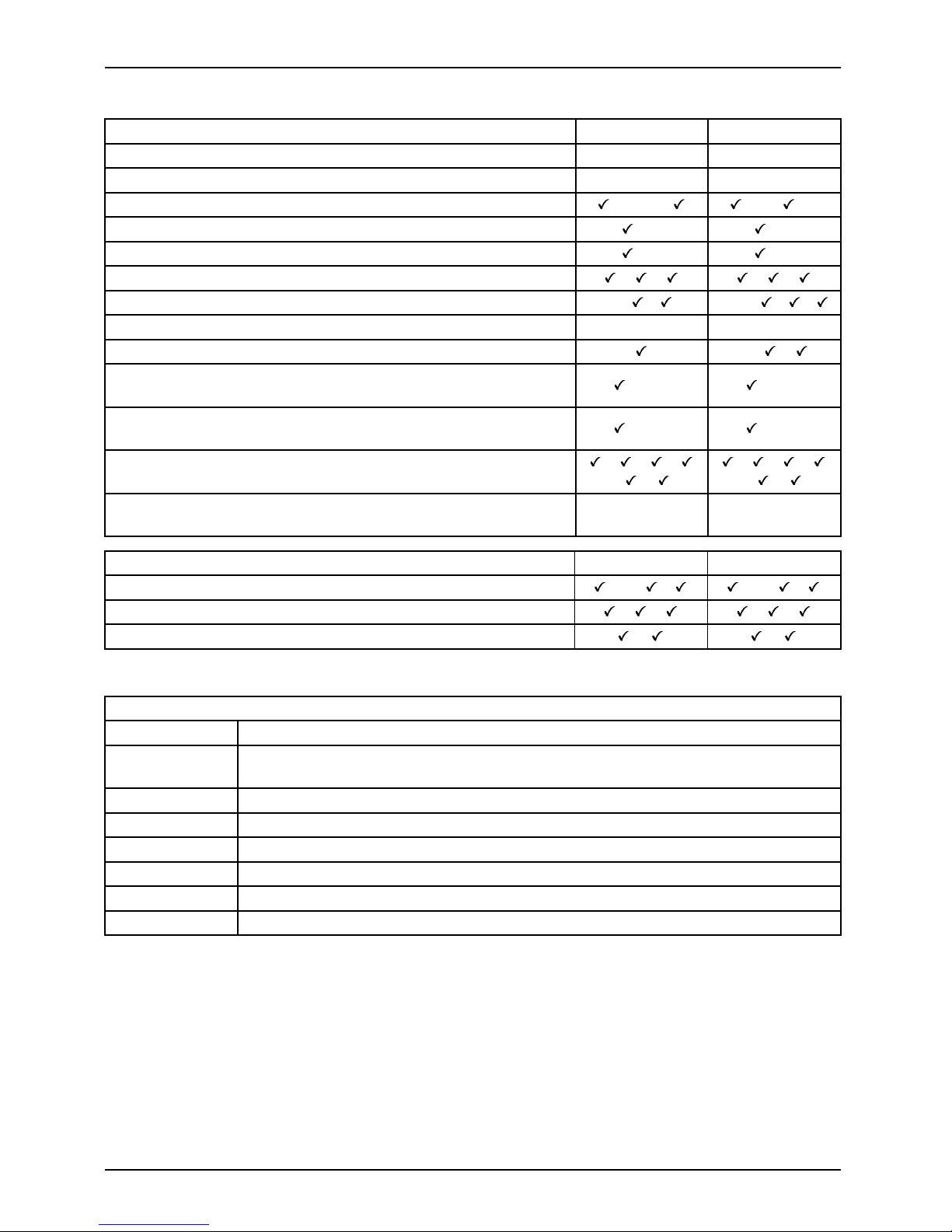
Internal connectors and slots
List of onboard Features D3173 D3183
Chipset Intel® H61 Intel® Q77
Board size
µSFF µSFF
DVI-I / VGA* / DisplayPort / HDMI /-/-/ /-/ /Stereo Audio / 5.1 Multichan
nel Audio
/- /Buzzer / int. Speaker Support /- /LAN1Gbit/100Mbit/10Mbit / / / /
LAN ASF / Aol / WoL / Remot
e Boot / iAMT
-/-/ / /- -/-/ / /
SATA2 / SATA3 / RAID / eSATA-support 2 / - / - / - - / 2 / - / FireWireTM/USB2.0/USB3.0 -/ /- -/ /
FAN monitored PSU / CP
U (FAN1) / System (FAN2) /
AUX2 (FAN3) / AUX2 (F
AN4)
-/
/-/-/- -/ /-/-/-
FAN controlled PSU / C PU (FAN1) / System (FAN2) /
AUX2 (FAN3) / AUX2 (FAN4)
-/
/-/-/- -/ /-/-/-
TEMP monitored CPU / ONB1 / ONB2 / ONB3 / SIO / PCH
/ / /
/ /
/ / /
/ /
Fujitsu Techno
logy Solutions PS/2 Keyboard Power Button
Support
--
Special onbo ard
features D3173 D3183
Silent Fan / Silent Fan LT / System Guard / Silent Drives /-/ / /-/ /
Recovery BIOS / Desk Update / Multi Boot / / / /
HDD Password
/ Logo Boot
/ /
* possible in conjunction with an DVI-I adapter
Special Features
Green Edit
ion
Halogen-f
ree (only D3183) and lead-reduced product
Silent Fan
Independent temperature related processor fan and system fan supervision
and control
System Guard View and adjust Silent Fan (only OEM version)
Silent D
rives
Noise re
duction for optical and hard disk drives
Recovery BIOS Restores a corrupted BIOS
Desk U
pdate
Simple driver u pdate with DU CD or Internet
Multi Boot
Comfo
rtable boot from any b oot device
HDD Passwort
Access protection for disk drives
Fujitsu Technology Solutions
Page 7

Mainboard D3173/D3183
First-time setup
Deutsch 5
English 11
Page 8

Page 9

Inhalt Deutsch - 1
DeutschInhalt
Kurzbeschreibungdes Mainboards .................................................... 3
Anschlüsse und Steckverbinder ........................................................ 4
Hauptspeicherein-/ausbauen .......................................................... 5
BIOSUpdate ........................................................................... 6
BIOS-Update unter Windows mit dem Programm DeskFlash . . ............................. 6
BIOS-Update mit einem USB-Stick ....................................................... 6
Fujitsu Technology Solutions 5
Page 10

Intel, Pentium und Celeron sind eingetrag ene Warenzeichen der Intel Corporation, USA.
Windows 7, Windows Vista und Windows X P sind eingetragene Warenzeichen der Microsoft
Corporation.
PS/2 und OS/2 Warp sind eingetragene Warenzeichen von International Business Machines, Inc.
Alle weiteren genannten Warenzeichen sind Warenzeiche n oder eingetragene Warenzeichen
der jeweiligen Inhaber und werden als geschützt anerkannt.
Copyright © Fujitsu Technology Solutions GmbH 2012
Alle Rechte vorbehalten, insbesondere (auch auszugsweise) die der Übersetzung, des
Nachdrucks, der Wiedergabe durch Kopieren oder ähnliche Verfahren.
Zuwiderhandlungen verpflichten zu Schadenersatz.
Alle Rechte vorbehalten, insbesondere für den Fall der Patenterteilung oder GM-Eintragung.
Liefermöglichkeiten und technische Änderungen vorbehalten.
Page 11

Kurzbeschreibung des Mainboards De
utsch - 3
Kurzbeschreibung des Mainboa
rds
Hinweise zu den Baugruppen
Beachten Sie bei Baugruppen mit EGB unbedingt Folgendes:
• Sie müssen sich statisch entladen (z. B. durch Berühren eines geerdeten
Gegenstands), bevor Sie mit Baugruppen arbeiten.
• Verwendete Geräte und Werkzeuge müssen frei von statischer Aufladung sein.
• Ziehen Sie den Netzstecker, b evor Sie Baugruppen stecken oder ziehen.
• Fassen Sie die Baugruppen nur am Rand an.
• Berühren Sie keine Anschluss-Stifte oder Leiterbahnen auf der Baugruppe.
Eine Übersicht der Leistungsmerkmale finden Sie im Datenblatt.
Besondere Merkmale
Ihr Mainboard ist in verschiedenen Ausbaustufen erhältlich. Abhängig von der Konfiguration
Ihres Mainboards besitzt oder unterstützt das Mainboard bestimmte Merkmale.
In diesem Handbuch finden Sie die wichtigsten Eigenschaften dieses Mainboards beschrieben.
Weitere Informationen zu Mainboards finden Sie im Handbuch "Basisinformationen Mainboard"
auf der CD "User Documentation" oder "OEM Mainboard" bzw. im Internet.
Fujitsu Technology Solutions 7
Page 12

4 - Deutsch Anschlüsse und Steckverb
inder
Anschlüsse und Steckverbinde
r
Die Position der Anschlüsse und Steckverbinder Ihres M ainboards finden
Sie am Anfang des Handbuches.
Die markierten Komponenten und Steckverbinder müssen nicht auf
dem Mainboard vorhanden sein.
Externe Anschlüsse
Die Position der externen Anschlüsse Ihres Mainboards finden S ie am Anfang des Handbuches.
LAN-Anschluss (RJ-45) USB 2.0 – Universal Serial Bus,
schwarz
Mikrofon / Audioeingang (Line in),
hellblau
USB 3.0 – Universa l Serial Bus, blau
(nur D3183 )
Kopfhörer / Audioausgang (Line out),
hellgrün
HDMI (nur D3173)
Serielle Schnittstelle, türkis
DVI – I
+
+
DisplayPort (nur D31 83)
8 Fujitsu Technology Solutions
Page 13

Hauptspeicher ein-/ausbauen Deuts
ch - 5
Hauptspeicher ein-/ausbauen
Technische Daten
Technologie
DDR3 1333 / 1600 MHz ungepufferte SO-DIMM Module 204-Pin; 1,5 V;
64 Bit ohne ECC
Gesamtgröße 1 bis 16 GByte DDR3
Modulgröße 1, 2, 4 oder 8 GByte pro Modul
Eine aktuelle Liste der für dieses Mainboard empfohlenen Speichermodule finden
Sie im Internet unter: "
http://ts.fujitsu.com/mainboard s".
Es muss mindestens ein Speichermodul eingebaut sein. Speichermodule mit
unterschiedlicher Speicherkapazität können kombiniert werden.
Es dürfen nur unge pufferte D DR3-Speichermodule ohne EC C verwendet werden.
DDR3-Speichermodule müssen der PC3-10600- oder PC3-12800-Spezifikation
entsprechen.
Die maximale Systemperformance ist gegeben, wenn in Channel A und
Channel B identische Speichermodule verwendet werden.
Abhängig von der Systemkonfiguration kann sich der sichtbare Hauptspeicher reduzieren.
SO-DIMM 1 Channel A
SO-DIMM 1 Channel B
Anzahl der gesteck ten Speichermodule
Zu verwendender Steckplatz 1 2
Channel A, Slot 1
xx
Channel B, Slot 2
x
Der Ein-/Ausbau ist im Handbuch "Basisinformationen Mainboard" beschrieben.
Fujitsu Technology Solutions 9
Page 14

6 - Deutsch BIOS Update
BIOS Update
Wann sollte ein BIOS-Update durchgeführt werden?
Fujitsu Technology Solutions stellt neue BIOS-Versionen zur Verfügung, um die Kompatibilität
zu neuen Betriebssystemen, zu neuer Software oder zu neuer Hardware zu gewährleisten .
Außerdem können neue BIOS-Funktionen integriert werden.
Ein BIO S-Upd a te sollte auch immer dann durchgeführt werden , wenn ein Problem besteht,
das sich durch neue Treiber oder neue Software nicht beheben lässt.
Wo gibt es BIOS- U pdates?
Im Internet unter "
http://ts.fujitsu.com/mainboard s" finden Sie die BIOS-Updates.
BIOS-Update unter
Windows mit dem
Programm DeskFlash
Ein BIOS-Update
kann unter Windows auch mit dem Programm DeskFlash durchgeführt werden.
Das Programm Des
kFlash finden Sie auf dem Datenträger "Drivers & Utilities" (unter Flash BIOS).
oder
► Laden Sie die Up
date-Datei für " Flash BIOS Update – Desk Flash Instant"
von unserer In
ternet-Seite a u f Ihren PC .
► Führen Sie die Update-Datei aus.
► Folgen Sie de
n B ildschirmanweisungen.
BIOS-Update mit einem USB-Stick
► Halten Sie einen bootfähigen USB-Stick bereit.
► Laden Sie
die "Admin package - Compressed Flash Files" für bootfähige
USB-Stic
ks von unserer Internet-Seite auf Ihren PC.
► Entpacken Sie die ZIP -Datei und kopieren Sie die Dateien au f Ihren bootfähigen USB-Stick.
► Starten
Sie den PC neu.
► Wählen Sie den USB-Stick als Boot Device.
► Booten
Sie von dem USB-Stick und starten sie DosFlash.BAT.
► Folgen Sie den Bildschirmanweisungen.
10 Fujitsu Technology Solutions
Page 15

Contents English - 1
EnglishContents
Brief description of mainboard . . ....................................................... 3
Interfaces and connectors . . ........................................................... 4
Installing/removing main memory ...................................................... 5
BIOSUpdate ........................................................................... 6
BIOS update under Windows with DeskFlash program . .................................... 6
BIOSupdate using aUSBstick .......................................................... 6
Fujitsu Technology Solutions 11
Page 16

Intel, Pentium and Celeron are registered trademarks of Intel C orporation, USA.
Windows 7, Windows Vista and Windows XP are registered trademarks of Microsoft Corporation.
PS/2 and OS/2 Warp are registered trademarks of International Business Machines, Inc.
All other trademarks used in this document are trademarks or registered trad emarks of
their respective owners and are recognised as being protected.
Copyright © Fujitsu Technology Solutions GmbH 2012
All rights, including rights of translation, reproduction by printing, copying or similar
methods, of the whole document or parts thereof, are reserved.
Offenders will be liable to prosecution and payment of damages.
All rights reserved, including rights crea ted by patent grant or registration of a utility model or design.
Delivery subject to availability. We reserve the right to make technical modifications to the product.
Page 17

Brief description of mainboard Engl
ish - 3
Brief description of m ainboar
d
Information about boards
Be sure to observe the following for boards with ESD:
• You must always discharge static build up (e.g. by touching a grounded object)
before working with the board.
• The equipment and tools you use must be free of static charge.
• Remove the power plug from the mains supply before inserting or removing
boards.
• Always hold boards by their edges.
• Never touch connector pins or conductors on the board.
An overview of the features is provided in the data sheet.
Special features
Your mainboard is available in different configuration levels. Depending on the configuration,
your mainboard will be equipped with or provide support for certain features.
This manual describes the most important properties of this mainboard.
Additional information on mainboards is provided in the manual "Basic information on mainboard"
on the "User Documentation" or "OEM Mainboard" CD, or on the Internet.
Fujitsu Technology Solutions 13
Page 18

4 - English Interfaces and connector
s
Interfaces and connectors
The location of the interfaces and connectors of your mainboard is specified
at the beginning of the manual.
The components and connectors marked are not necessarily present on the mainboard.
External ports
The location of the externa l connections of your mainboard is specified at the beginning of the manual.
LAN port (RJ-45) USB 2.0 – Universal Serial Bus, black
Microphone/Audio input (Line in), light
blue
USB 3.0 – Universa l Serial Bus, blue
(only D3183)
Headphones/Audio output (Line out),
light green
HDMI (only D3173)
Serial interface, turquoise
DVI–I
+
+
DisplayPort (only D3183)
14 Fujitsu Technology Solutions
Page 19

Installing/removing main memory En
glish - 5
Installing/removing main mem
ory
Tech nical data
Technology
DDR3 1333 / 1,600 MHz unbuffered SO-DIMM modules 204 pin; 1.5 V;
64 bit, no ECC
Tot al siz e
1to16GByteDDR3
Module size
1, 2, 4 or 8 GByte for one module
A current list of the m emo ry modules recommended for this mainboard is available
on the Internet at: "
http://ts.fujitsu.com/mainboards".
At least one memory module must be installed. Memory modules with differen t
memory capacities can be combined.
Only unbuffered DDR3 memory modules without ECC may be used.
DDR3 memory modules must comply with the PC3-10600 or PC3-12800 specification.
Maximum system pe rformance is achieved when identical memory modules
are used in Channel A and Channel B.
Depending on how the system is configured, the visible main memory can be reduced.
SO-DIMM 1 Channel A
SO-DIMM 1 Channel B
Number of memory modules inserted
Slot to be u
sed
12
Channel A, slot 1
xx
Channel B, slot 2
x
The inst
allation/removal is described in the "Basic information on mainboard" manual.
Fujitsu Technology Solutions 15
Page 20

6 - English BIOS Update
BIOS Update
When should a BIOS update be performed?
Fujitsu Technology Solutions makes new BIOS versions a vailable to ensure compatibility with new
operating systems, new software or new hardware. In addition, new BIOS functions can be integrated.
A BIOS update should also always be performed if there is a pro blem that cannot
be solved using new drivers or new software.
Where can I obtain BIOS updates?
Go to "
http://ts.fujitsu.com/mainboards" to find the BIOS updates.
BIOS update under Wi
ndows with DeskFlash program
A BIOS update can also be carried out under Windows with the D eskFlash program. The DeskFlash
program is located on the "Drivers & Utilities" data carrier (under Flash BIOS).
or
► Download the "Flash BIOS Update – Desk Flash Instant" update file from our website to your PC.
► Run the update file.
► Follow the on-scre en instructions.
BIOS update using a USB stick
► Make sure you have a bootable USB stick available.
► Download the "Admin package – Compressed Flash Files" for bootable USB
sticks from our website to your PC.
► Unzip the ZIP file and copy the files onto your bootable USB stick.
► Reboot the PC.
► Select the USB stick as the boot device.
► Boot from the USB stick and start DosFlash.BAT.
► Follow the on-scre en instructions.
16 Fujitsu Technology Solutions
