Page 1
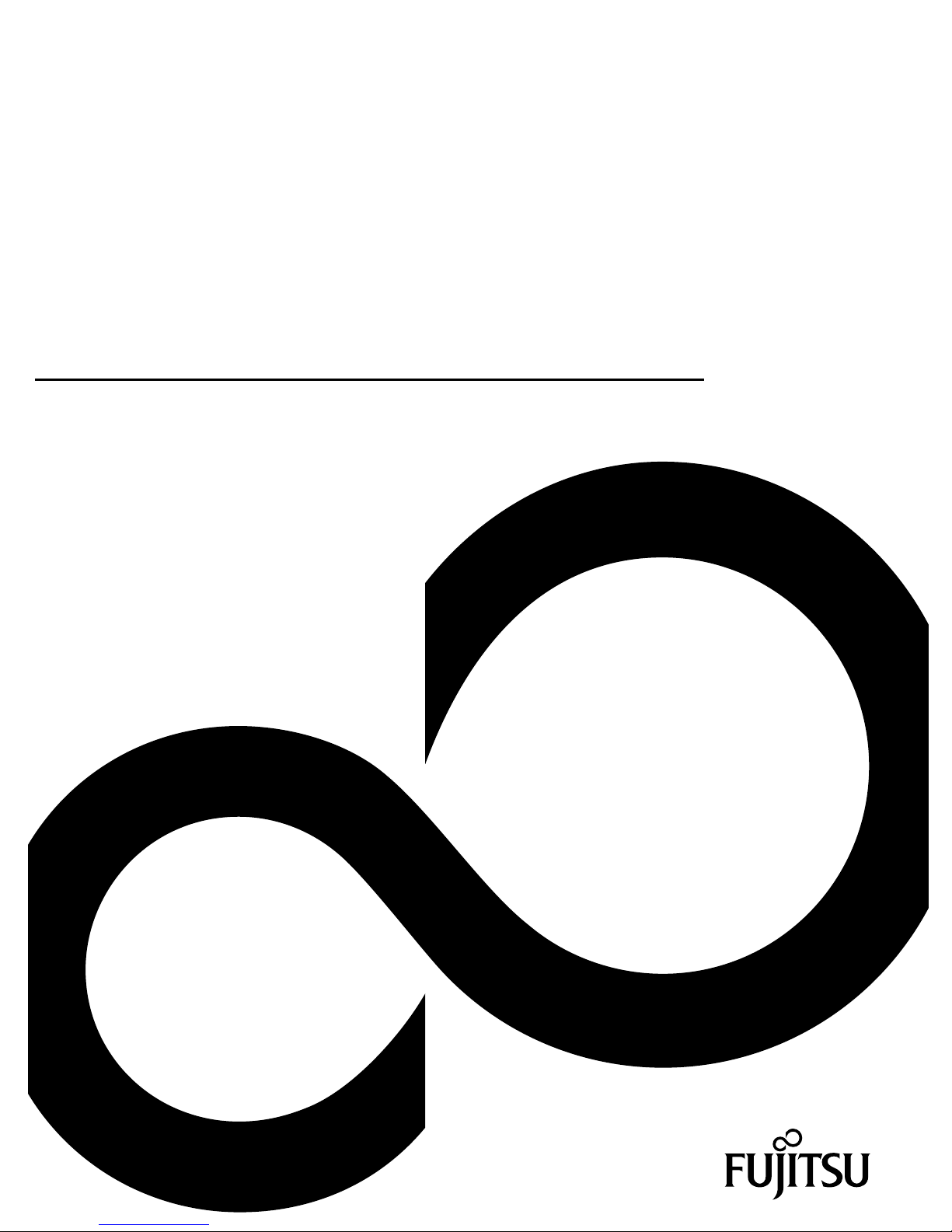
Technical Description Mainboard
Mainboard D3128
Page 2
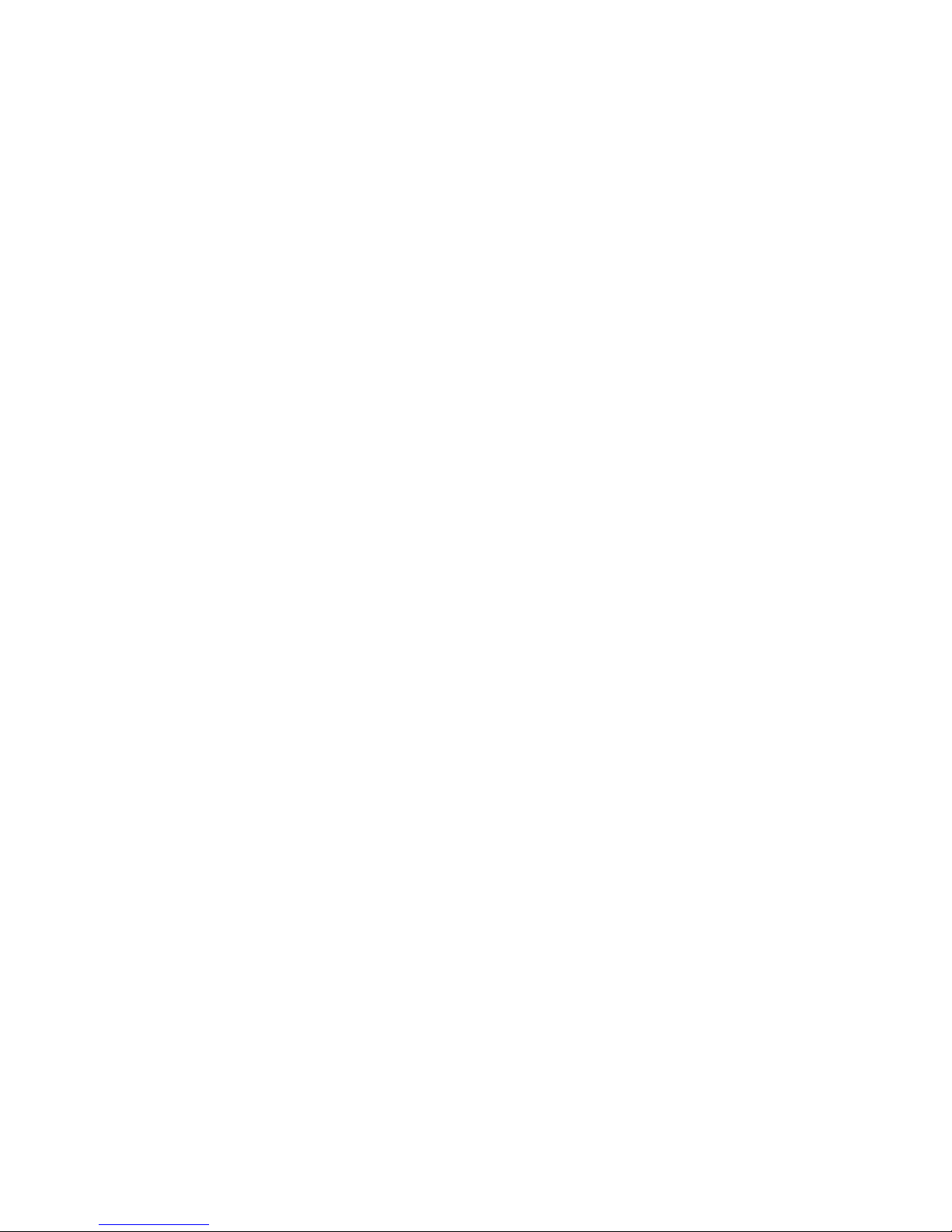
Congratulations, you have decided to buy an
innovative Fujitsu product.
The latest information about our products, useful tips, updates etc. is available from our website:
"http://ts.fujitsu.com"
For automatic driver updates, go to: "http://support.ts.fujitsu.com/support/index.html"
Should you have any technical questions, please contact:
● our Hotline/Service Desk
(see the Service Desk list or visit: "http://ts.fujitsu.com/support/servicedesk.html")
● your sales partner
● your sales outlet
We hope you really enjoy using your new Fujitsu system.
Page 3
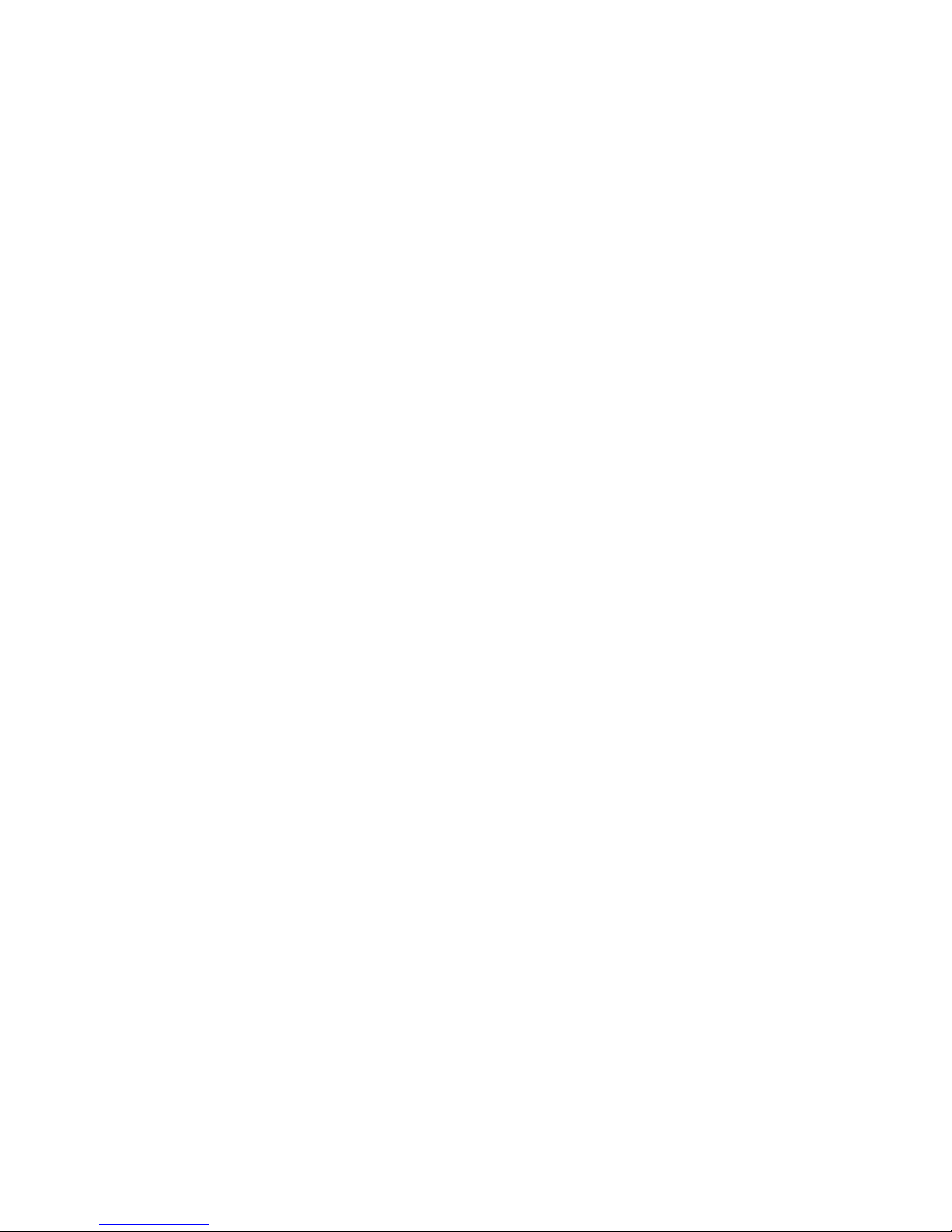
Page 4
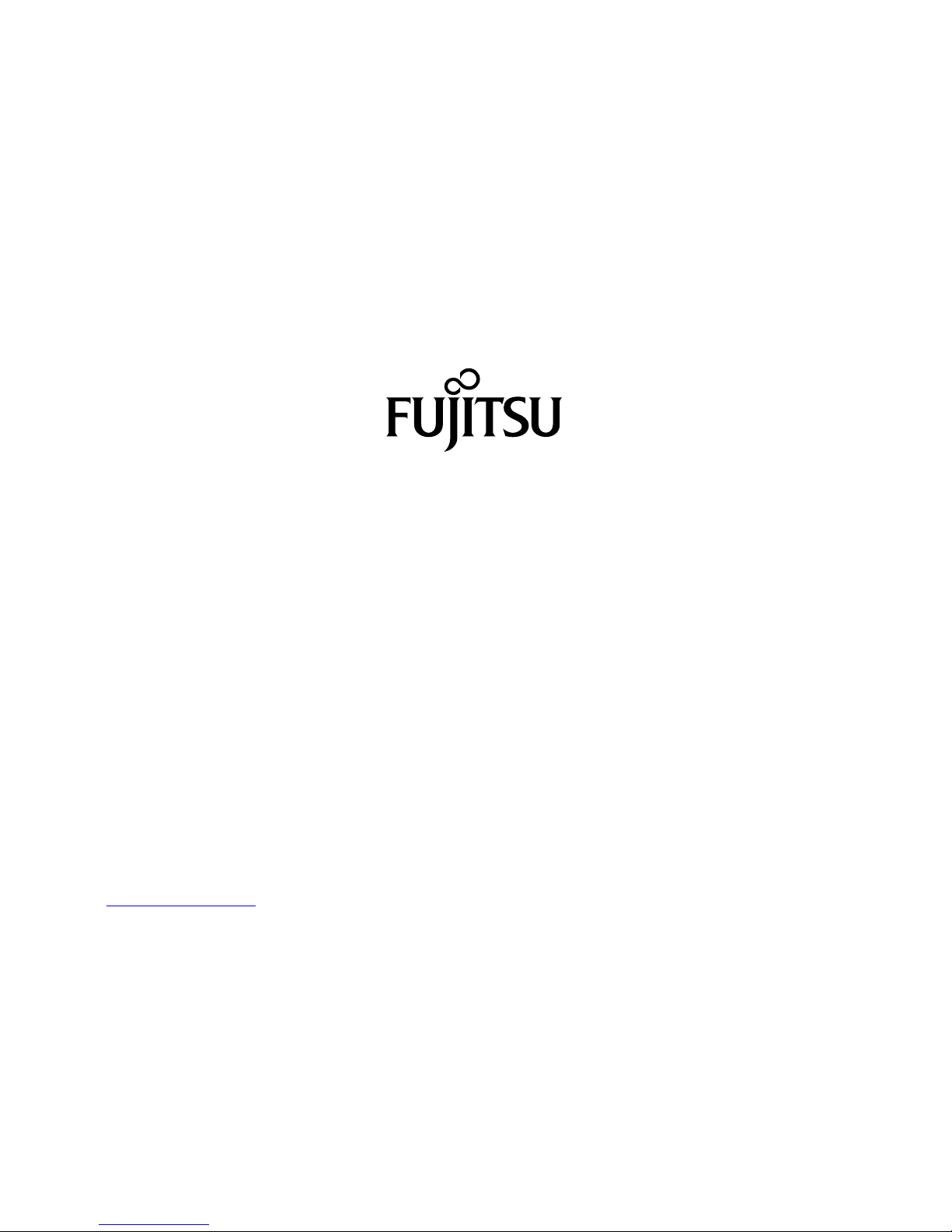
Copyright
Fujitsu Technology Solutions 2012/03
Published by
Fujitsu Technology Solutions GmbH
Mies-van-der-Rohe-Straße 8
80807 München, Germany
Contact
http://ts.fujitsu.com/support
All rights reserved, including intellectual property rights. Technical data subject to modifications and delivery subject to
availability. Any liability that the data and illustrations are complete, actual or correct is excluded. Designations may be
trademarks and/or copyrights of the respective manufacturer, the use of which by third parties for their own purposes may
infringe the rights of such owner. For further information see "http://ts.fujitsu.com/terms_of_use.html"
Order No. Fujitsu Technology Solutions: A26361-D3128-Z320-1-7419, Edition 1
Page 5

Mainboard D3128
Technical Description
Deutsch 1
English 39
Page 6
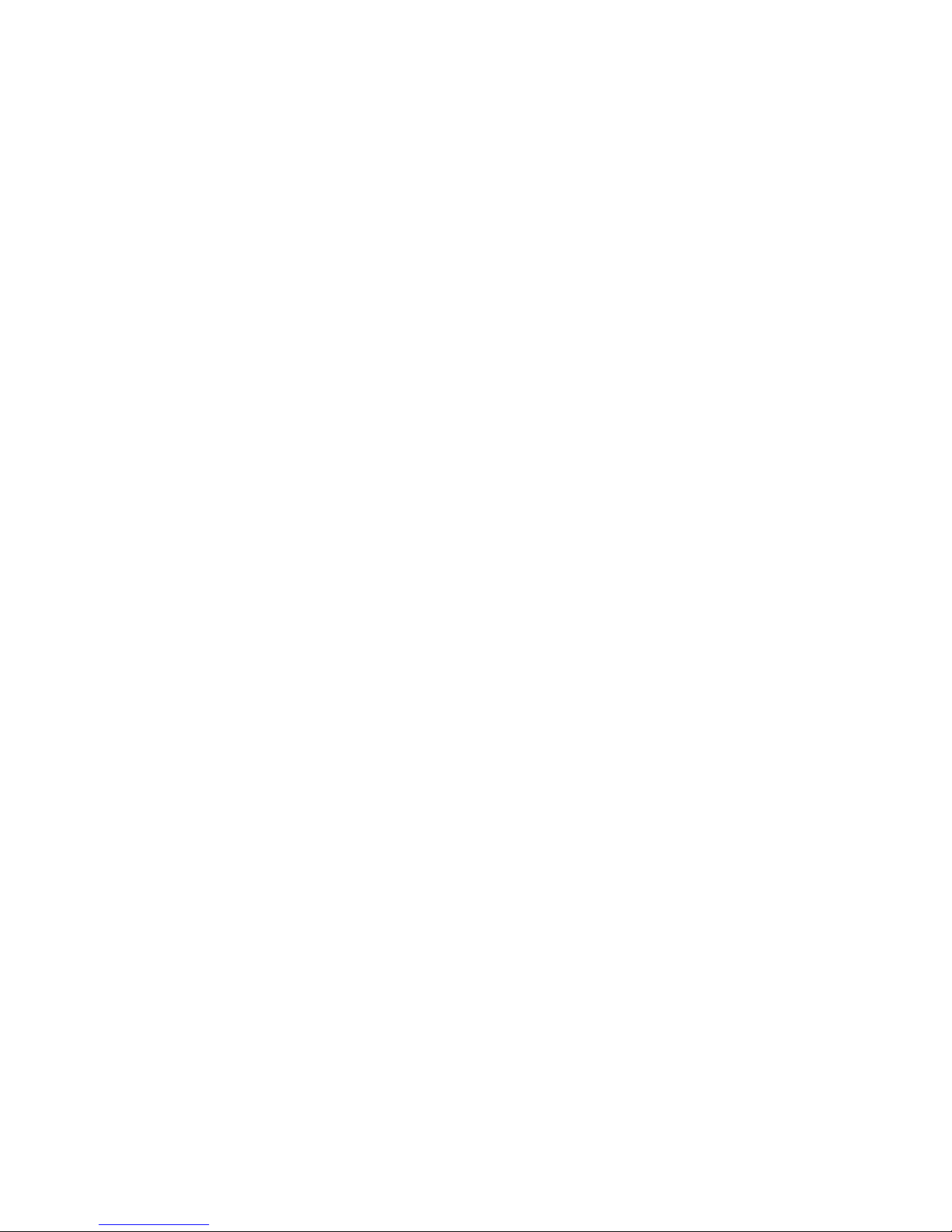
Windows 7, Windows Vista and Windows XP are registered trademarks of Microsoft
Corporation.
All other trademarks used in this document are trademarks or registered trademarks of their
respective owners and are recognised as being protected.
Copyright © Fujitsu Technology Solutions GmbH 2012
All rights, including rights of translation, reproduction by printing, copying or similar methods,
of the whole document or parts thereof, are reserved.
Offenders will be liable to prosecution and payment of damages.
All rights reserved, including rights created by patent grant or registration of a utility model or
design.
Delivery subject to availability. We reserve the right to make technical modifications to the
product.
Page 7
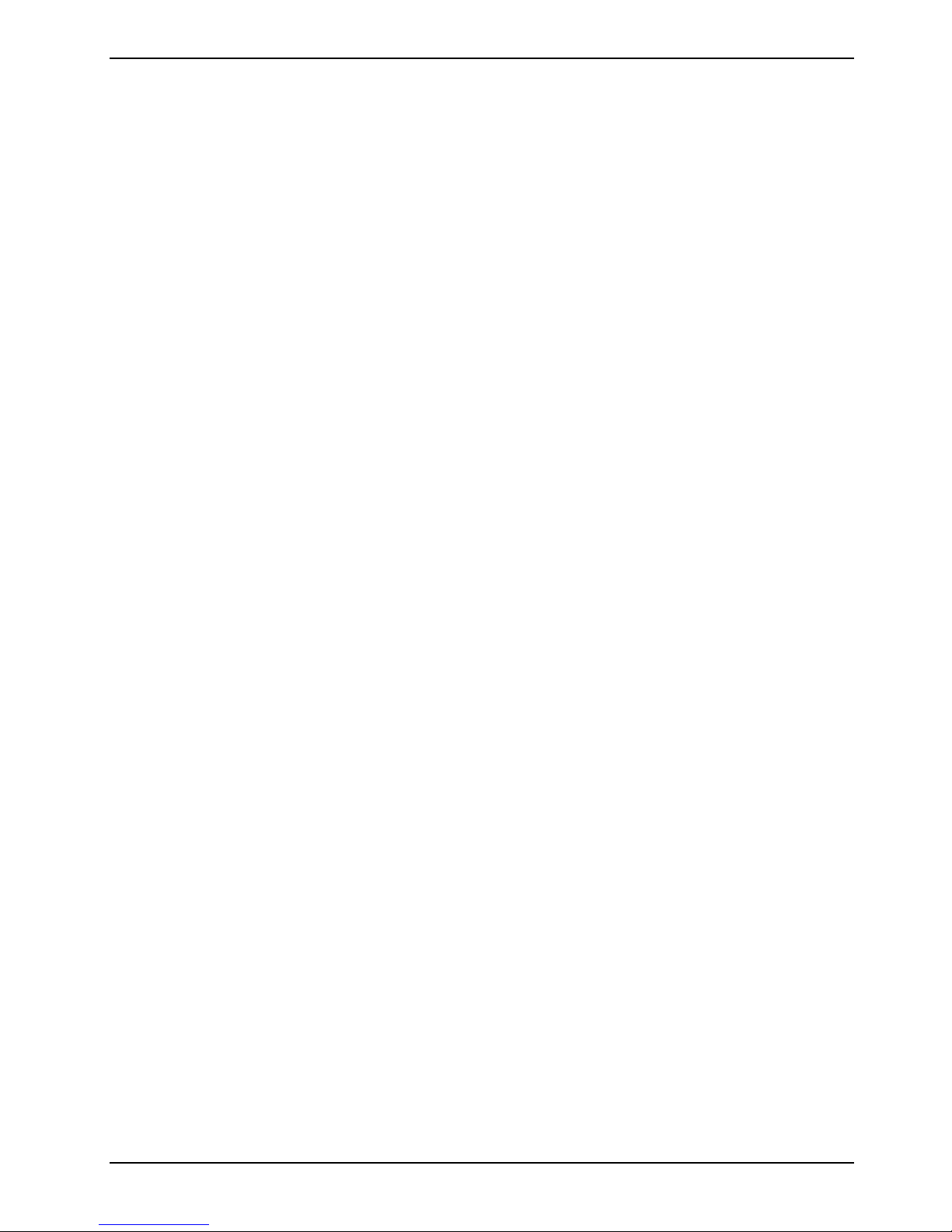
Mainboard D3128 Deutsch - 1
Inhalt
Übersicht über das Mainboard D3128 ..............................................................................................2
Mainboard D3128................................................................................................................................ 4
Handbuchkonventionen........................................................................................................................ 4
Wichtige Hinweise ................................................................................................................................ 5
Allgemeine Informationen im Zusammenhang mit Boards........................................................... 5
Hardware-Spezifikationen .................................................................................................................... 7
Blockdiagramm..................................................................................................................................... 9
Systemsicherheitsfunktionen.............................................................................................................. 10
Grundlegende Sicherheitsfunktionen ......................................................................................... 10
Trusted Platform Module (TPM) ................................................................................................. 10
SmartCase DynamicUSB ........................................................................................................... 11
Auswahl der korrekten Teile für das System................................................................................. 13
Betrachtungen zur CPU (Central Processor Unit).............................................................................. 13
Systemspeicherschnittstelle ............................................................................................................... 13
BIOS POST-Codes (Port 80-Statusanzeigen).................................................................................... 14
Betrachtungen zur Stromversorgung.................................................................................................. 21
Installation des Boards.................................................................................................................... 22
Lüfteranschluss (intern)...................................................................................................................... 22
Intrusion-Anschluss (intern)................................................................................................................ 22
PC2009 PSU-Anschluss (PC2009) .................................................................................................... 22
Frontblendenanschluss (intern).......................................................................................................... 23
Kommunikationsanschlüsse............................................................................................................... 23
Anschlüsse für Systemüberwachung und -verwaltung...................................................................... 25
Konfigurations-Jumper innerhalb der Frontblende ............................................................................. 25
COM1 Ports........................................................................................................................................ 26
TPM-Jumper....................................................................................................................................... 26
Speicherinstallation ............................................................................................................................ 27
Vorgehen bei der Speicherinstallation................................................................................................ 28
Installation von Prozessor und Kühlkörper......................................................................................... 30
Prozessorinstallation .................................................................................................................. 30
Montage des Kühlkörpers .......................................................................................................... 32
Installation von Add-In-Karten ............................................................................................................ 33
Anschließen von externen Geräten .................................................................................................... 34
Externe Ports.............................................................................................................................. 34
Austauschen der Lithium-Batterie .............................................................................................. 35
BIOS-Update ...................................................................................................................................... 36
Wann sollte ein BIOS-Update durchgeführt werden?................................................................. 36
Wie funktioniert ein BIOS-Update?..................................................................................................... 36
BIOS Recovery................................................................................................................................... 36
Glossar.............................................................................................................................................. 37
Fujitsu Technology Solutions 1
Page 8
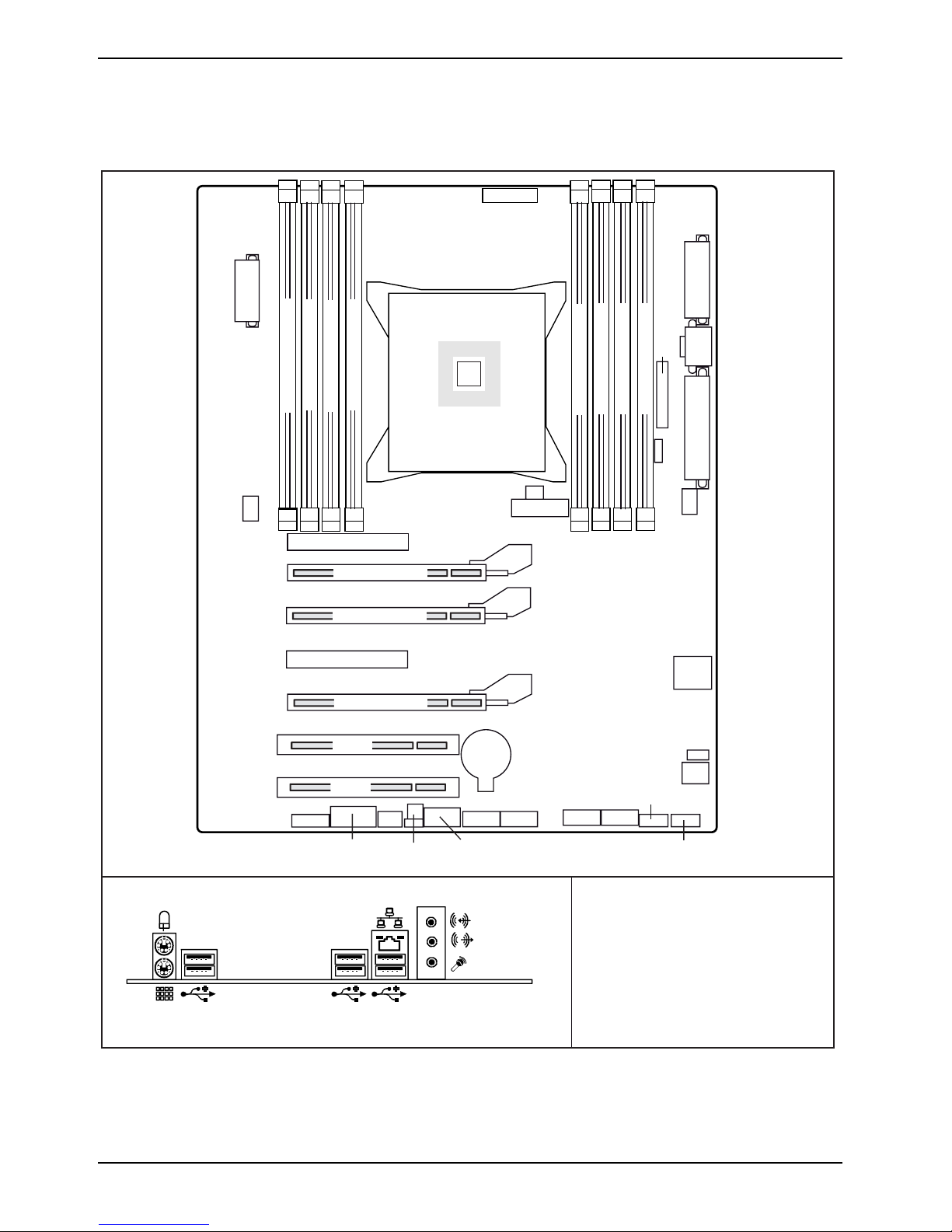
2 – Deutsch Mainboard D3128
Übersicht über das Mainboard D3128
PC 2009
FAN 4
PWR12V_1
PWR12V_2
FAN 1
A Module 1
Channel
ChannelA Module 2
ChannelB Module 1
PCIe x4 Gen 3
PCIe x16 Gen 3
PCIe x4 Gen 2
PCIe x4 Gen 3
PCIe x16 Gen 3
PCI32
PCI32
AFP
Serial 1
ChannelB Module 2
FAN 5
12V_STBY
CPU
LGA 2011
Battery
0
USB Stick
INTR
USB 3 FP
SATA / SAS
1
ChannelD Module 1
ChannelC Module 2
ChannelD Module 2
USB Intern 10/11
23
FRONT PANEL
Drive
C Module 1
Channel
UPG ROM
FAN 3
USB FRONT 9/8
PWR
PWR 1
SCSI
FAN 2
SATA
0-1
External connectors rear
2 Fujitsu Technology Solutions
LAN
FAN 1 = rear-fan
FAN 2 = CPU-fan
FAN 3 =
AN 4 = PSU-fan (PC 2009 Connector)
F
AN 5 = Door-fan
F
HDD-fan
A26361-D3128-Z320-1-7419
Page 9

Mainboard D3128 Deutsch - 3
Risk of Explosion if battery is replaced by an incorrect type.
!
!
!
Dispose of used batteries according to the instructions.
Il y a risque d’explosion si la batterie est remplacée par une batterie de type incorrect.
Mettre au rebut les batteries usagées conformément aux instructions.
Explosionsgefahr, wenn die Batterie mit einem inkorrekten Batterietyp ersetzt wird.
Alte Batterien gemäß Gebrauchsanweisung entsorgen.
Fujitsu Technology Solutions 3
Page 10
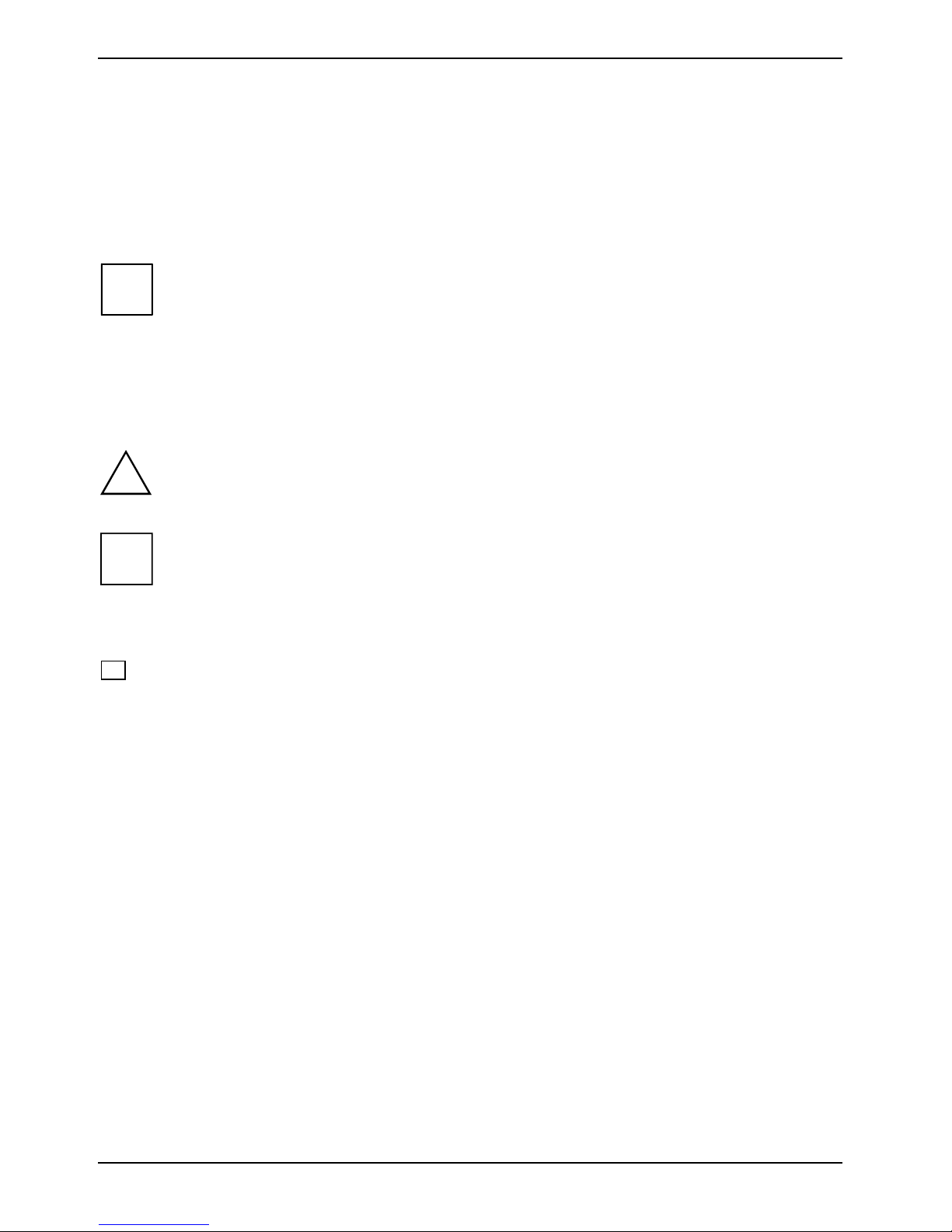
4 – Deutsch Mainboard D3128
Mainboard D3128
Basierend auf dem Intel® C600 Chipsatz zeichnet sich das D3128 durch eine Reihe hochmoderner
Technologien aus. Dazu zählen: Support für die Intel Xeon® Prozessor-Serien bis zu 8 Kernen
(Cores) im LGA 2011 Sockel, multiple PCI-Express Busse, Quad Channel DDR3 Speicherdesign,
Onboard PCI-Express Gigabit Ethernet, SATA-Ports und multiple USB 2.0 / 3.0- (Universal Serial
Bus) Port.
Zum Öffnen der Handbücher muss das Programm Acrobat Reader installiert sein. Das
i
Handbuchkonventionen
Bedeutung der in diesem Handbuch verwendeten Symbole und Schriftarten:
Programm ist auf der CD-ROM in folgendem Verzeichnis abgelegt: utls/acrobat.
Weitere Einzelheiten entnehmen Sie bitte den entsprechenden "readme.txt"-Dateien.
!
i
► Mit diesem Symbol folgenden Texten werden Aktivitäten beschrieben, die in der aufgelisteten
Dieses Symbol signalisiert, dass die Eingabetaste gedrückt werden muss.
Text in dieser Schriftart kennzeichnet Bildschirmausgaben.
Text in dieser Fettschrift steht für Eingaben, die über die Tastatur erfolgen.
Text in Kursivschrift kennzeichnet Befehle oder Menüpunkte.
Mit "Anführungszeichen" werden Kapitelnamen oder Begriffe gekennzeichnet.
kennzeichnet Hinweise, deren Nichtbeachtung die Gesundheit gefährdet oder zu
Sachschäden führt.
kennzeichnet zusätzliche Informationen und Tipps für den sachgerechten Umgang mit
dem System.
Reihenfolge durchgeführt werden müssen.
4 Fujitsu Technology Solutions
Page 11
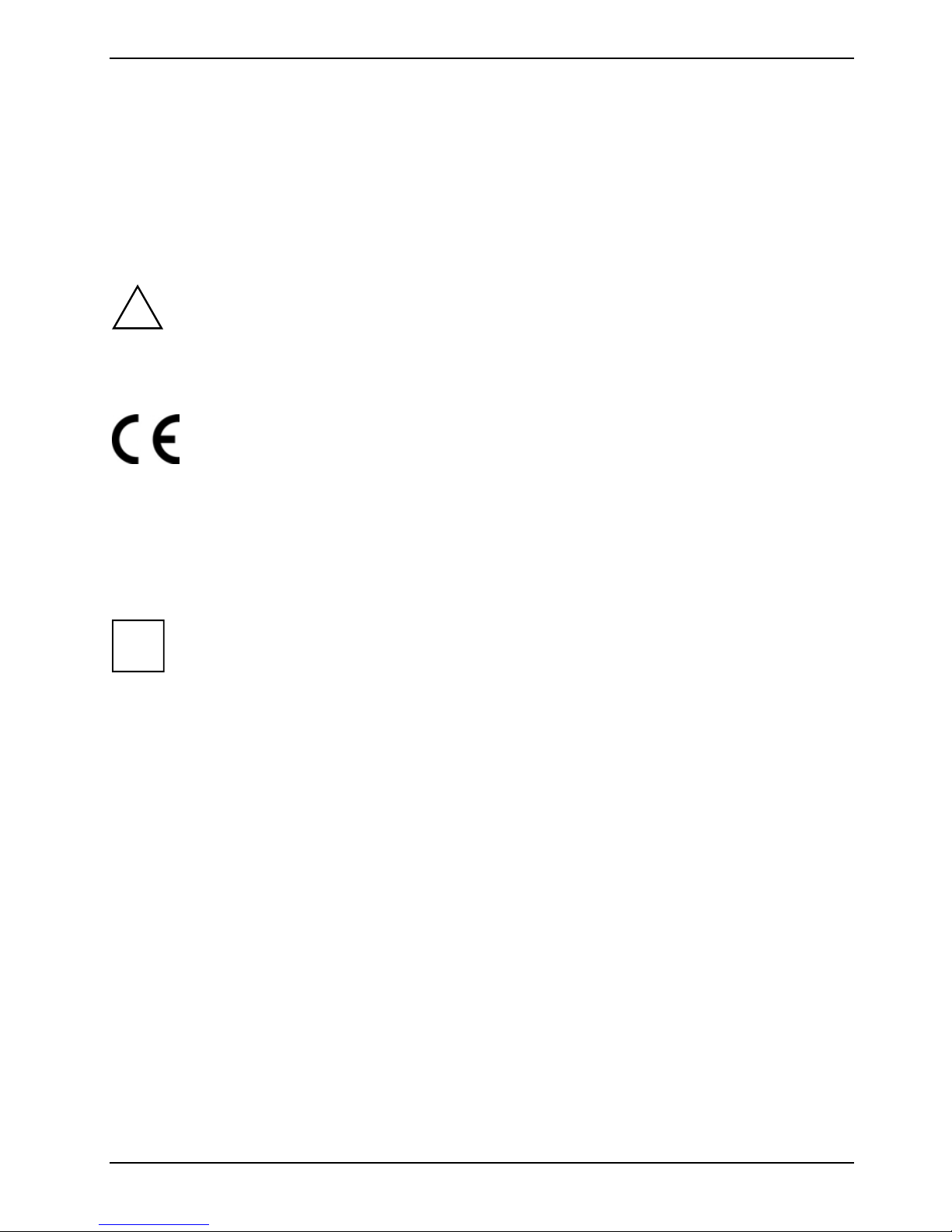
Mainboard D3128 Deutsch - 5
Wichtige Hinweise
Zum Zugriff auf das installierte Mainboard muss das System geöffnet werden. Wie das System
auseinandergebaut und wieder zusammengesetzt wird, ist im begleitenden Bedienerhandbuch
beschrieben.
Zur Vermeidung von Interferenzen müssen die Verbindungskabel für die Peripherie entsprechend
abgeschirmt sein.
Bitte beachten Sie die Sicherheitshinweise aus dem Bedienerhandbuch zu Ihrem System.
!
Ein unsachgemäßer Austausch der Lithium-Batterie birgt ein Explosionsrisiko.
Die Komponenten können während des Betriebs sehr heiß werden. Vermeiden Sie bei
Erweiterungen des Mainboards eine Berührung der Komponenten. Es besteht
Verbrennungsgefahr!
Das Board ist bei Auslieferung mit folgenden EG-Richtlinien konform: 2004/108/EG
"Richtlinie des Europäischen Parlaments und des Rates zur Angleichung der
Rechtsvorschriften der Mitgliedstaaten über die elektromagnetische Verträglichkeit" und
2006/95/EG "Richtlinie des Europäischen Parlaments und des Rates zur Angleichung
der Rechtsvorschriften der Mitgliedstaaten betreffend elektrische Betriebsmittel zur
Verwendung innerhalb bestimmter Spannungsgrenzen".
Die Konformität wurde in einer typischen PC-Konfiguration getestet und nachgewiesen.
Beachten Sie bei der Installation des Boards die spezifischen Anweisungen aus dem
Handbuch für das Empfangsgerät.
Bei Schäden am System durch unsachgemäßes Vorgehen bei der Installation oder beim
i
Austauschen von Erweiterungen verliert die Garantie ihre Gültigkeit. Informationen zu
zulässigen Erweiterungen erhalten Sie über Ihre Verkaufsniederlassung oder über das
Kundenservicezentrum.
Allgemeine Informationen im Zusammenhang mit Boards
Zur Vermeidung von Schäden am Mainboard und der darauf installierten Komponenten und
Leiterplatten ist beim Einfügen und Entfernen von Boards äußerste Sorgfalt angebracht. Achten Sie
besonders darauf, dass Erweiterungs-Boards gerade in die Steckplätze eingesetzt werden, damit
Komponenten oder Leiterplatten auf dem Mainboard und auch andere Komponenten (wie z. B. EMIFederkontakte) nicht beschädigt werden.
Ziehen Sie den Stecker aus der Hauptsteckdose, so dass System und Mainboard vollständig von der
Hauptstromversorgung getrennt sind.
Achten Sie beim Austausch des Mainboards oder darauf installierter Komponenten (z. B.
Speichermodule oder Prozessoren) besonders auf die Verriegelungsmechanismen (Arretierungen,
Zentrierungsstifte).
Verwenden Sie zum Aushebeln niemals scharfkantige Objekte (Schraubendreher).
Fujitsu Technology Solutions 5
Page 12
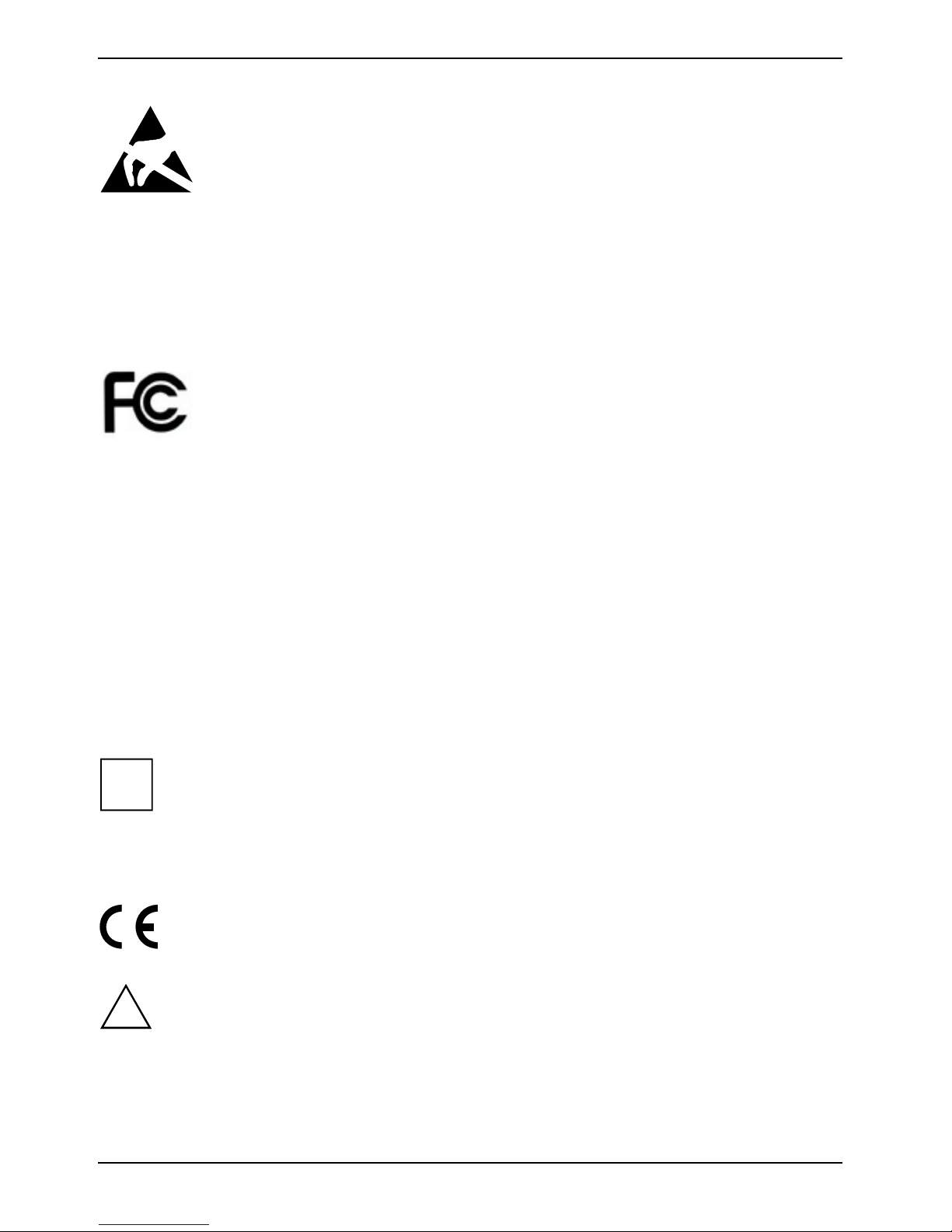
6 – Deutsch Mainboard D3128
Boards mit elektrostatisch empfindlichen Geräten (Electrostatic Sensitive Devices
(ESD)) sind durch ein Etikett entsprechend gekennzeichnet.
Bitte beachten Sie beim Umgang mit Boards, auf denen sich solche ESDs befinden,
unbedingt Folgendes:
● Vor der Arbeit müssen Sie immer für eine statische Entladung (z. B. durch
Berühren eines geerdeten Objekts) sorgen.
● Die verwendeten Geräte und Werkzeuge dürfen nicht statisch aufgeladen sein.
● Ziehen Sie den Stecker aus der Stromhauptversorgung, bevor Sie Boards, die
ESDs enthalten, einfügen oder entfernen.
● Fassen Sie Boards mit ESDs stets an den Rändern an.
● Vermeiden Sie bei mit ESDs ausgestatteten Boards unbedingt die Berührung
von Kontakten und Leitern.
Hinweis für die USA
Compliance Information Statement (Declaration of Conformity Procedure) DoC
FCC Part 15: Dieses Gerät erfüllt die Anforderungen des Abschnitts 15 der FCC-
Bestimmungen.
Das Gerät darf nur unter den folgenden Bedingungen betrieben werden:
1) Das Gerät darf keine Störungen verursachen.
2) Dieses Gerät muss sämtliche empfangene Störungen aufnehmen, einschließlich solcher, die
einen unerwünschten Betrieb verursachen. Durch Ein- oder Ausschalten des Geräts kann
getestet werden, ob es zu Störungen des Rundfunk- oder Fernsehempfangs kommt. Derartige
Störungen lassen sich durch eine oder mehrere der nachfolgend aufgeführten Maßnahmen
beheben:
– Die Empfangsantenne neu ausrichten oder an einem anderen Ort aufstellen.
– Die Distanz zwischen dem Gerät und dem Receiver vergrößern.
– Das Equipment an einem vom Receiver unabhängigen Stromkreislauf anschließen.
– Den Händler oder einen Rundfunk-/Fernsehmechaniker zu Rate ziehen.
Hinweis für Kanada
i
!
Dieses Gerät entspricht den Grenzwerten für Geräte der "Klasse B" wie in den Vorschriften
der Norm des Canadian Department of Communications Radio Interference Regulations
für Störung verursachende Geräte festgelegt. (Cet appareil est conforme aux norms de
Classe B d’interference radio tel que specifie par le Ministere Canadien des
Communications dans les reglements d’ineteference radio.)
Hinweis für Europa (CE-Symbol)
Dieses Produkt entspricht folgenden Richtlinien des Europäischen Parlaments und des
Rates: 2004/108/EG und 2006/95/EG.
VORSICHT: Dieses Gerät wird mit einer Lithium-Batterie geliefert. Unter keinen
Umständen darf die Batterie durchstochen, mechanisch manipuliert oder Feuer ausgesetzt
werden. Bei unsachgemäßem Austausch der Batterie besteht Explosionsgefahr. Ein
Austausch darf nur mit dem gleichen oder mit einem durch den Hersteller empfohlenen
gleichartigen Typ erfolgen. Die gebrauchte Batterie gemäß den Anweisungen des
Herstellers und in Übereinstimmung mit den lokalen Bestimmungen entsorgen.
6 Fujitsu Technology Solutions
Page 13

Mainboard D3128 Deutsch - 7
Hardware-Spezifikationen
CPU – LGA2011 Sockel
● Bis zu zwei CPU-Sockel
● Intel® Xeon Prozessoren im LGA2011-
Paket
● Intel® QuickPath Architektur zwischen
CPUs
● Integrierter Speicher-Controller
Hauptspeicher
● Vierkanal DDR3-Speicherarchitektur
● Acht DDR3-Speicher-Sockel
● Support für ungepufferte Non-ECC- und
ECC-Speichermodule
● Unterstützung für DDR3 800-/1066-/1333-
/1600-Speicherschnittstellen
● Maximaler Speicher bis zu 64 GB
● DIMMS, die nicht dem JEDEC-Standard
entsprechen, werden nicht unterstützt
LAN – 10/100/1000 Ethernet Controller
● WakeOnLAN durch interessante Pakete
und Magic-Packet™
● PXE-Support
● Support für Jumbo-Frames
Storage-Geräte
● 2 serielle ATA-Ports
● 4 SAS/SATA-Ports
BIOS-Merkmale
● System- und BIOS-Kennwort
● Festplattenkennwort
● Support für die Wiederherstellung des
BIOS (Recovery BIOS)
● Bootsequenzkontrolle für jedes Floppy-
und Festplattenlaufwerk
● Serieller Zugriffsschutz
● Bootsektor-Viruswarnung
● Schreibgeschützter Flash-Speicher zum
Schutz vor Viren
Chips auf dem Board
● Intel® C600 Chipsatz
● SMSC SCH5636 Super I/O
● Conexant Audio CX20642
● Intel 82579LM Lewisville LAN
● Intel 82574L Hartwell LAN
● TI TUSB7320 USB SuperSpeed
● Schreibgeschütztes SPD EEPROM zum
Schutz vor Viren
Erweiterte Sicherheitsmerkmale
● Trusted Platform Module 1.2
● USB Dynamic Security auf allen externen
Ports
Basissystemüberwachung und -verwaltung
● Wake on LAN
● USB-Kurzschlusserkennung
● Advanced Fan Control
Fujitsu Technology Solutions 7
Page 14
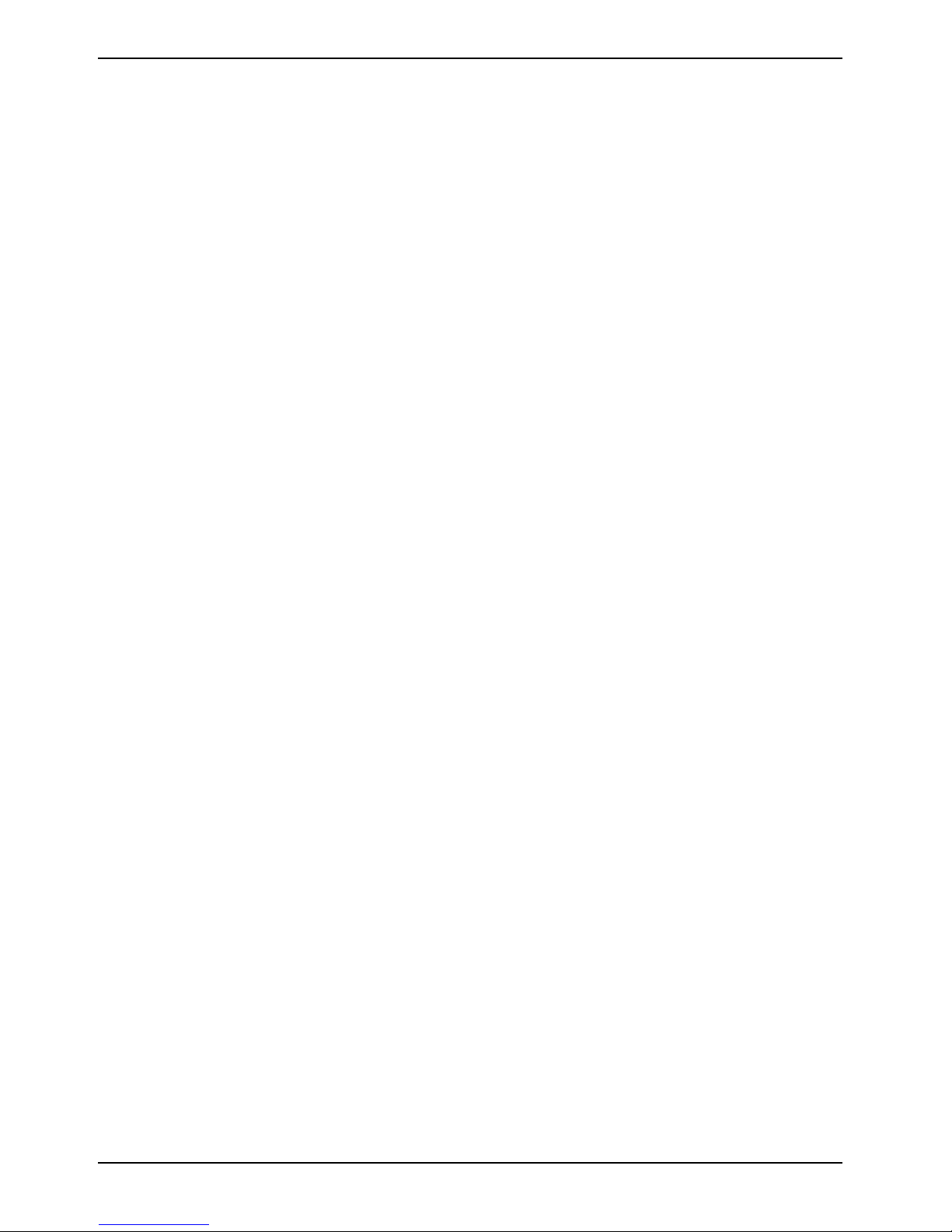
8 – Deutsch Mainboard D3128
Audio
● Conexant CX20642 “Carson”
● Host-basiertes Audio mit 2-Kanal HD
Audio
● Stereokopfhörerausgang (ca. 50 mW bei
32 Ω)
● Sound über interne Systemlautsprecher
● Interner Anschluss: Frontblende
● Externe Anschlüsse:
Stereomikrofoneingang, Stereoleitungseinund -ausgang
Kommunikation
● Interner Anschluss: 2x USB 3.0,
6x USB 2.0, 1x USB 2.0
Standardanschluss (für Memorystick)
● Externer Anschluss (I/O Shield)
6xUSB 2.0, Rückseite
● Interner COM1-Anschluss
Erweiterte Systemüberwachung und verwaltung
● Fujitsu Technolgy Solutions System
Management
● Fujitsu Technolgy Solutions Thermal
Management
● Automatic System Reset (ASR,
automatisches Zurücksetzen des
Systems)
● Bestandserkennung
● Support für ASF2.0
Energieverwaltung
● Support für ACPI (Speichern im RAM / auf
Disk)
Umweltschutz
● Gesockelte Batterie (recyclingfähig)
Formfaktor, Steckplätze, Kompatibilitätsliste
● Formfaktor: ATX
● Steckplätze: 6 Steckplätze (Details dem
Blockdiagramm entnehmen)
● Kompatibel mit ACPI, BBS DMI, IAPC,
PCI 2.3, WfM, ASF2.0, DASH1.1
8 Fujitsu Technology Solutions
Page 15
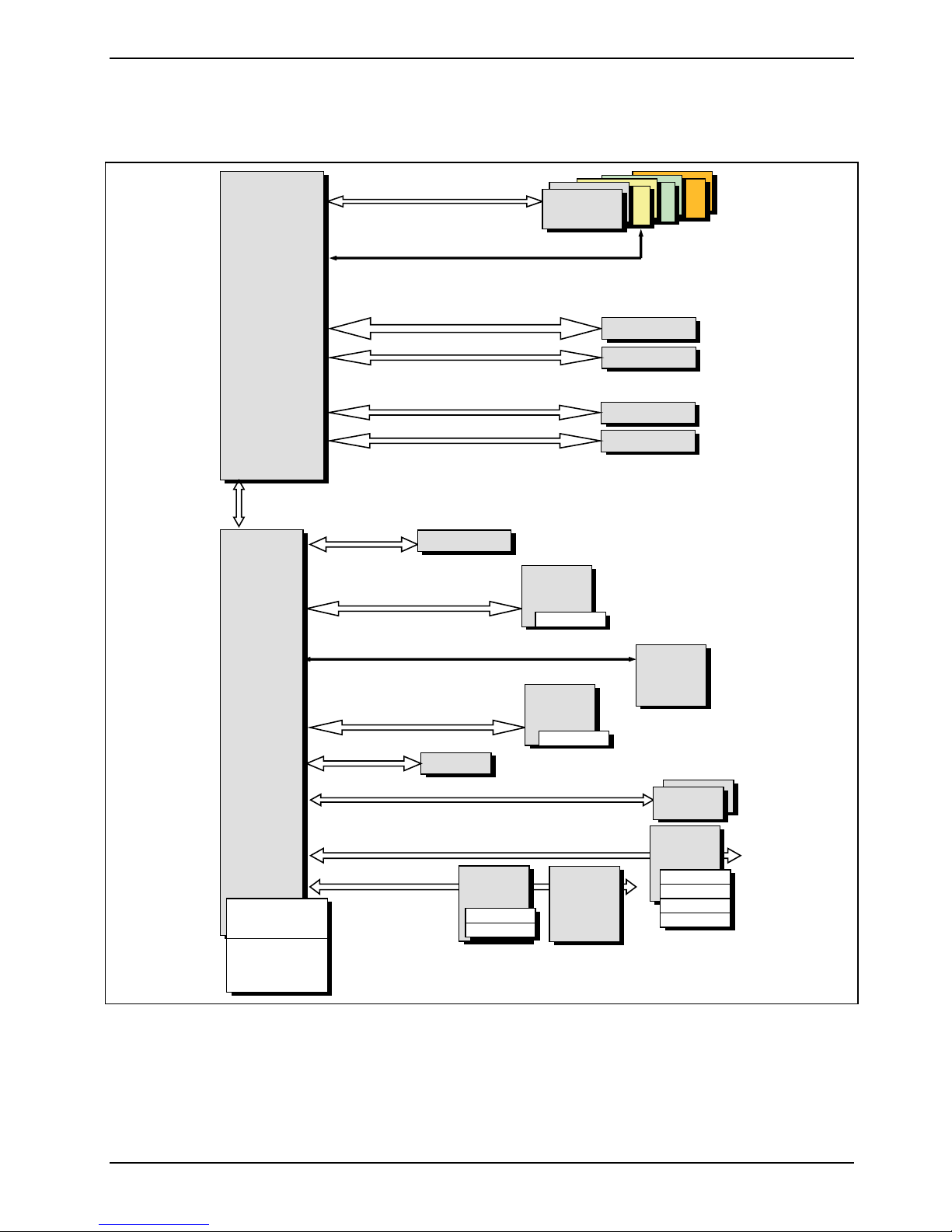
Mainboard D3128 Deutsch - 9
Blockdiagramm
CPU0
Socket R
Sandybridge
40xPCIe Gen3
ESI
x4
Gen2
PCH
Patsburg
14xUSB
X8 PCIe
Gen2
4xSAS3
6xSATA3
iTPM
AMT7
PCI
Gbe MAC
B: basic
D: 8xSAS
PCIE x4
PCIE x1
SMBus
PCIE x1
SPI
PCI-Bus
SMBus
Memory Bus
4 channels
PCIE x16 Slot
Flash
PCIE x4
PCIE x16
PCIE x4
PCIE x16
USB 3.0
TI TUSB7320
GBit LAN0
Intel Lewisville
82579LM
4x2 DDR3
1333/1600
Int. USB 3.0
RJ45
PCIE x8 Slot
PCIE x16 Slot
PCIE x8Slot
PCIE x16 Slot
System
Thermal
Management
FTS Theseus
2 PCI Slot
32Bit / 33MHz
2xSATA
4xSAS
6xUSB 2.0 rear
4xUSB 2.0 int. (2x2)
1xUSB2.0 int.
standard conn.
Die oben gezeigte Abbildung dient rein repräsentativen Zwecken. Bedingt durch technische
Aktualisierungen und neue Boardversionen können sich bestimmte Komponenten ändern oder an
anderen Positionen befinden. Das gezeigte Bild kann daher Abweichungen zum gelieferten Board
enthalten oder ihm exakt entsprechen. Auf der folgenden Seite werden Details zu den maßgeblichen
Komponenten dieses Motherboards beschrieben.
Fujitsu Technology Solutions 9
HDA Link
LPC-Bus Super I/O
SMSC
SCH5636
1 x Serial int.
2 x PS2
HDA Audio
Conexant
CX20642
Trusted
Platform
Module
SLB9635
Speaker
Mic in
Line in / out
Front Panel
Page 16
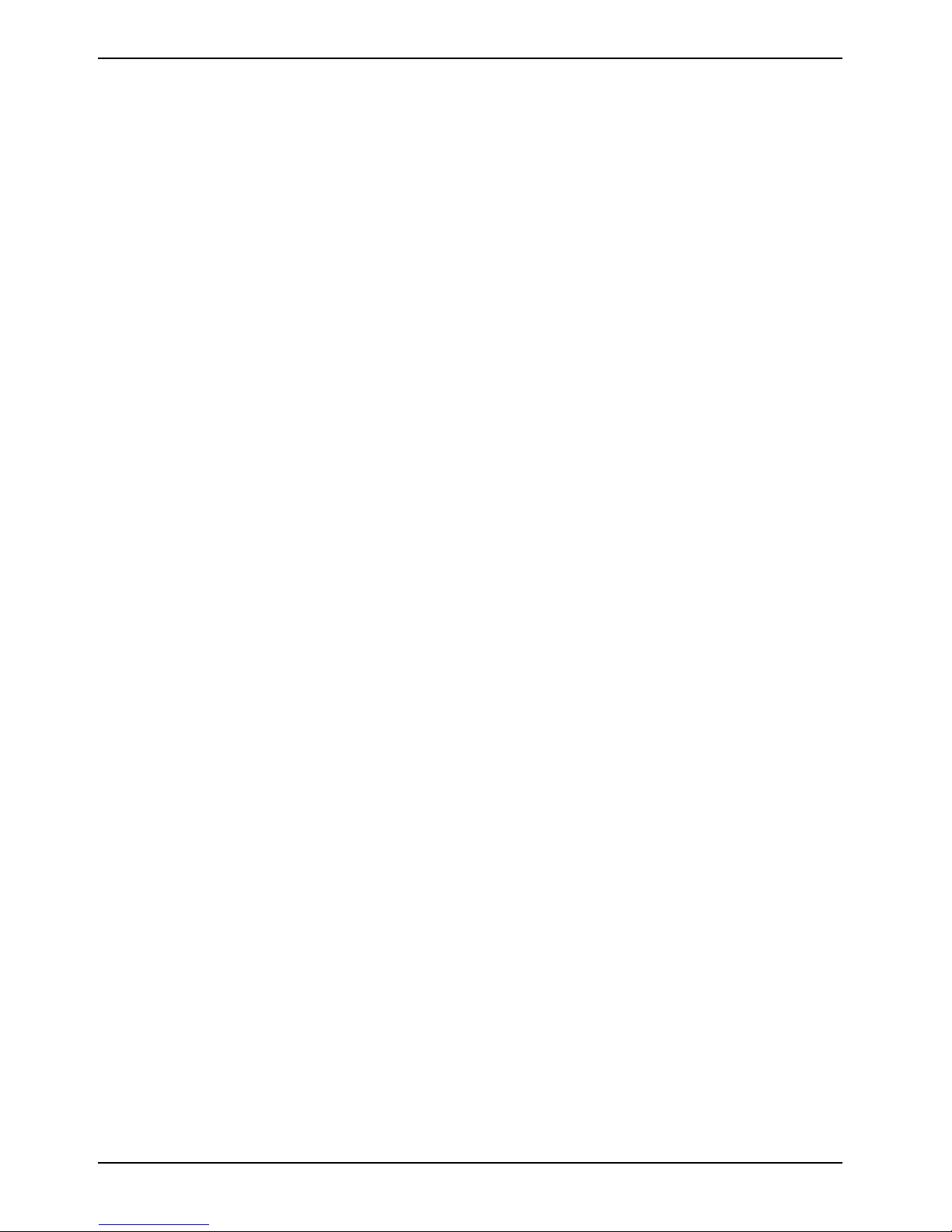
10 – Deutsch Mainboard D3128
Systemsicherheitsfunktionen
Grundlegende Sicherheitsfunktionen
Eine vollständige Beschreibung der grundlegenden Sicherheitsfunktionen ist in der BIOSSpezifikation zu finden.
Trusted Platform Module (TPM)
Bei Trusted Platform Modules handelt es sich um eine Sicherheitslösung der Trusted Computing
Group (TCG) zur Steigerung der Systemsicherheit. Das TPM befindet sich auf dem Motherboard und
nutzt zur Kommunikation mit dem Rest der Plattform den LPC-Bus.
Chip-Anbieter und -Typ: Infineon SLB 9635 TT1.2
Merkmal: TPM 1.2 kompatibles Trusted Platform Module
Jumper für die Aktivierung/Deaktivierung der TPM-Funktionalität
10 Fujitsu Technology Solutions
Page 17
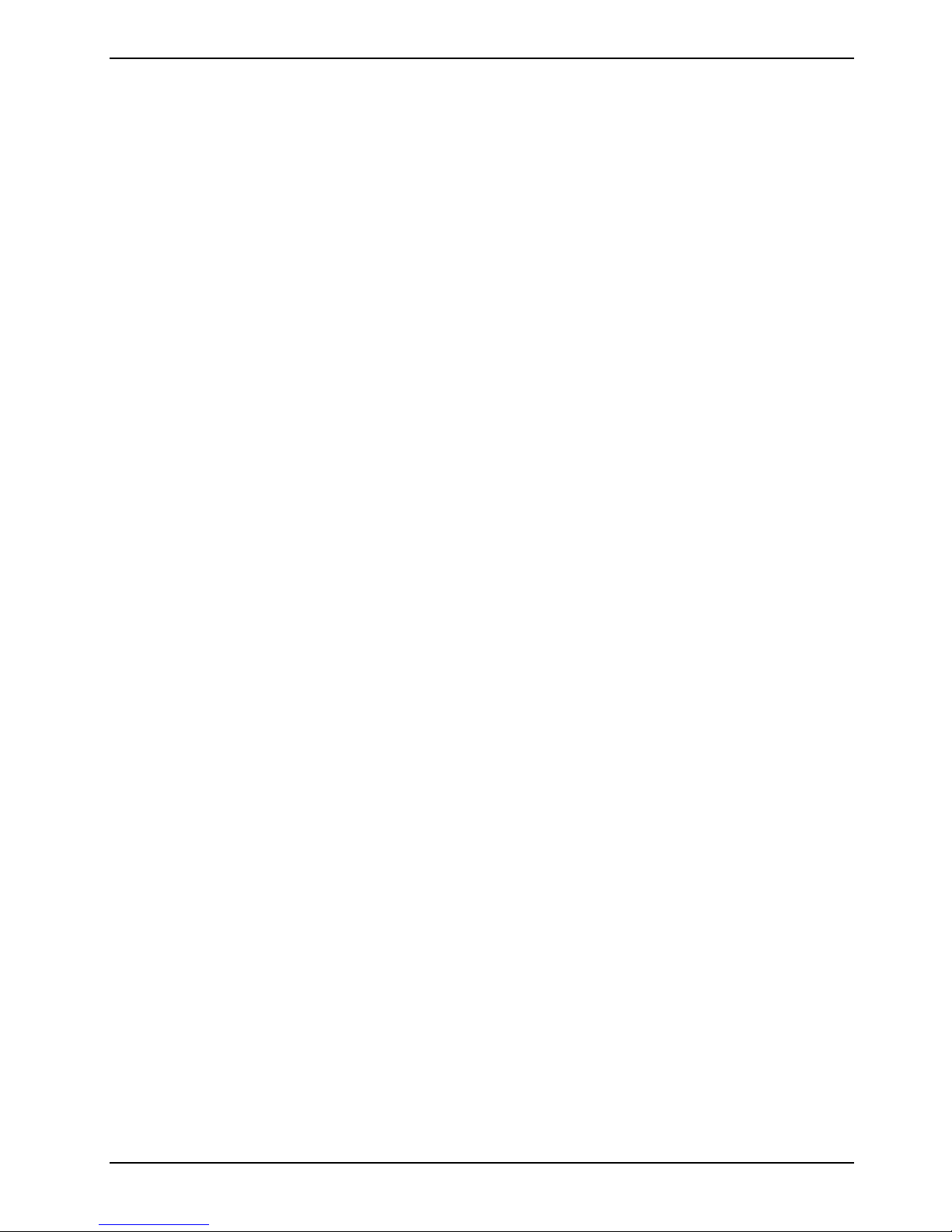
Mainboard D3128 Deutsch - 11
SmartCase DynamicUSB
Dies ist ein Hardware-Sicherheitsschaltkreis, durch den der USB-Port beim Entfernen eines USBGeräts deaktiviert wird, so dass keine anderen USB-Geräte angeschlossen werden können. Auf
diese Weise wird der Datendiebstahl durch Anschließen etwa eines USB-Sticks verhindert. Diese
Funktion wird komplett über Hardware und BIOS realisiert. Daher arbeitet sie unabhängig von
jedweder BS- oder Software-Interaktion.
Diese Funktion muss über das BIOS-Setup aktiviert werden. Während der Boot-Phase akzeptiert
das BIOS spezielle angeschlossene USB-Geräte (nicht zugelassene Geräte funktionieren nicht).
Ports, an denen kein Gerät angeschlossen ist, werden automatisch durch das BIOS deaktiviert. Bei
Entfernung eines USB-Geräts muss das System aus- und wieder eingeschaltet werden (S4- oder
S5-Status), bevor ein anderes USB-Gerät wieder an diesem Port erkannt wird. Zudem beginnt bei
Entfernung eines USB-Geräts während der Laufzeit die USB-Beleuchtung zu blinken, um ein
SmartCase DynamicUSB-Ereignis anzuzeigen.
Alle externen USB 2.0 Ports (I/O Bereich und Front) bieten Unterstützung für SmartCase
DynamicUSB. Die USB 3.0 Ports werden bei SmartCase DynamicUSB deaktiviert.
Fujitsu Technology Solutions 11
Page 18
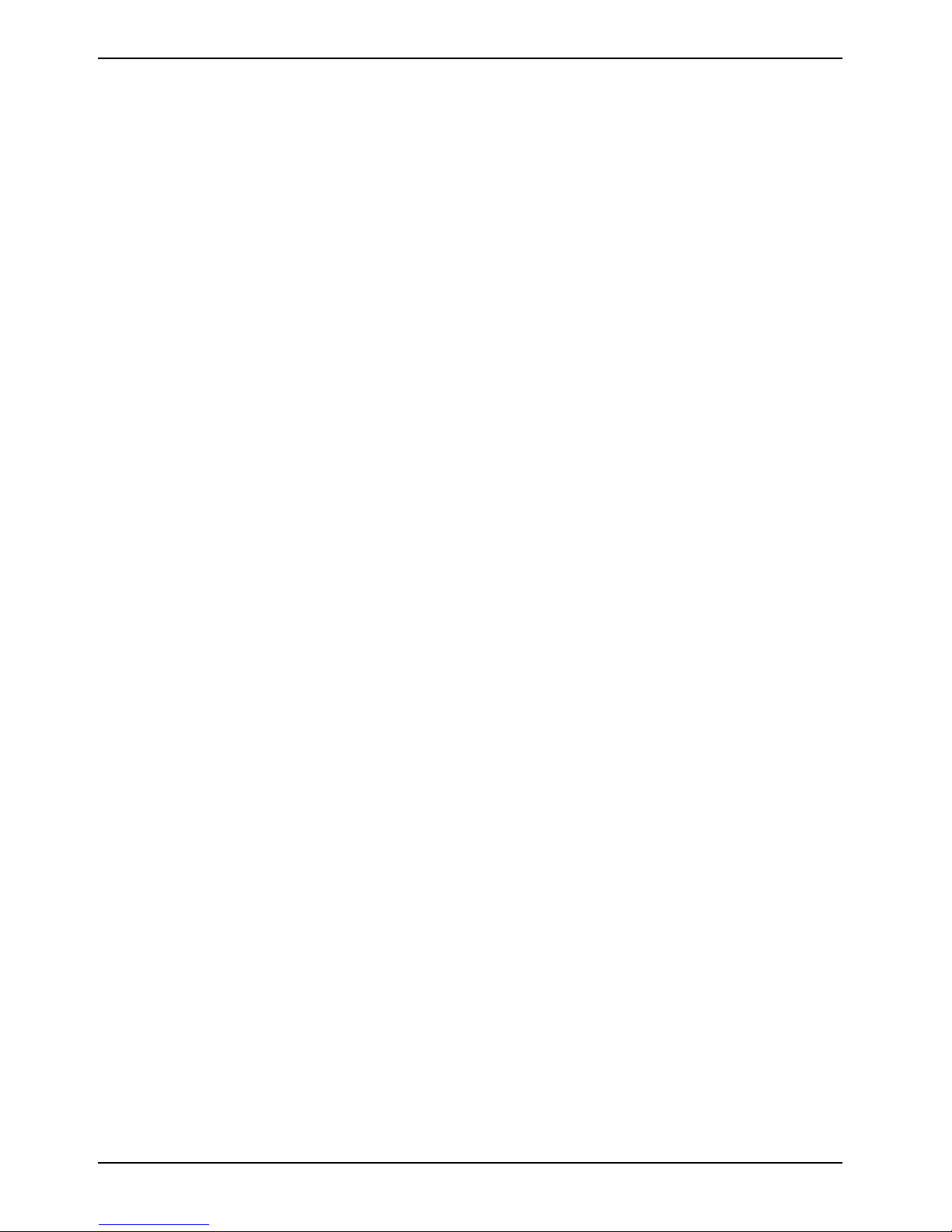
12 – Deutsch Mainboard D3128
Folgende Geräteklassen werden innerhalb der USB-Spezifikation angegeben: Fett/kursiv
dargestellte Klassen sind keine zulässigen USB-Geräte (wenn die Option SmartCase DynamicUSB
aktiviert ist) – Ports, an denen während der BIOS-Phase solche Geräte angeschlossen sind, werden
durch das BIOS deaktiviert.
● Hub-Klasse (nicht zugelassen)
● Human Interface Device (Eingabegeräte)
● Monitor-Control
– Direct Line Control Model
– Datenschnittstellenklasse (nicht zugelassen)
– Abstract Control Model
– Telephone Control Model
● Power Device
● Audio-Gerät
– Audio-Kontrolle
– Audio-Streaming
– MIDI-Streaming
● Drucker
● Kommunikationsgerät (nicht zugelassen)
● Massenspeichergerät (nicht zugelassen)
– Gen. Massenspeicher (nicht zugelassen)
– CD/DVD Rom/RW (nicht zugelassen)
a. Massenspeicher (nicht zugelassen)
b. Audio-Schnittstelle
c. Audio & Video
– Band (nicht zulässig)
– Solid State (nicht zulässig)
● USB IrDA Bridge Definition (nicht zulässig)
● Image Device Class (nicht zugelassen)
12 Fujitsu Technology Solutions
Page 19
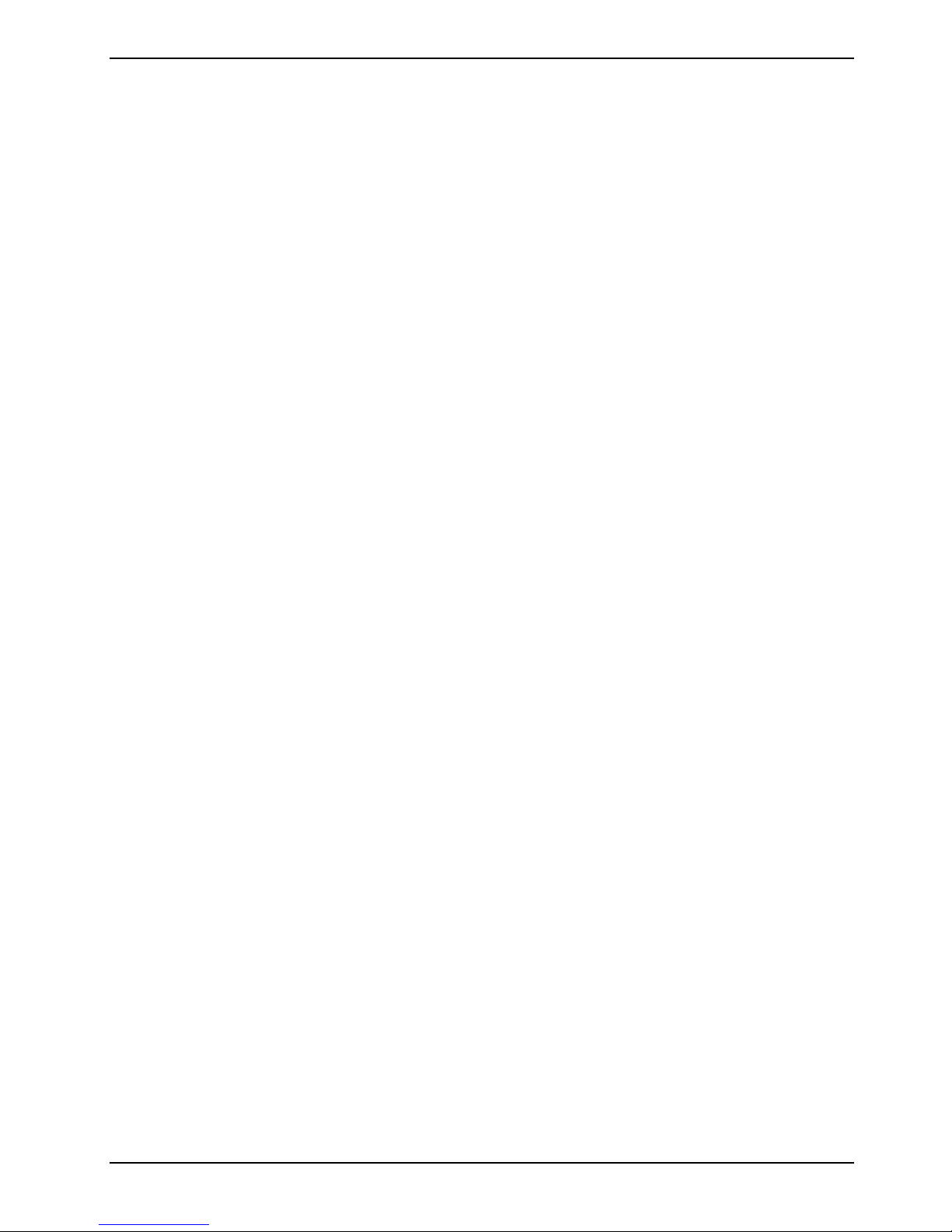
Mainboard D3128 Deutsch - 13
Auswahl der korrekten Teile für das
System
Vor der Installation dieses Motherboards in ein System müssen Sie sicherstellen, dass die
maßgeblichen Systemteile folgenden Basisrichtlinien und -anforderungen entsprechen:
Betrachtungen zur CPU (Central Processor Unit)
● Einzelprozessorsystem
Das D3128 unterstützt Intel® Xeon® Prozessoren bis zu 8 Kernen (Cores) in einem LGA2011
Sockel.
Systemspeicherschnittstelle
● Technologie
Ungepufferte Single-Rank oder Dual-Rank DDR3 800/1066/1333/1600-DIMM-Module mit oder
ohne ECC. Jede Kombination aus x8 UDIMMs mit einer DRAM-Dichte von 1, 2 oder 4 Gb.
● Anschluss
240-polig, 1,5 V, 64/72 Bit
Fujitsu Technology Solutions 13
Page 20
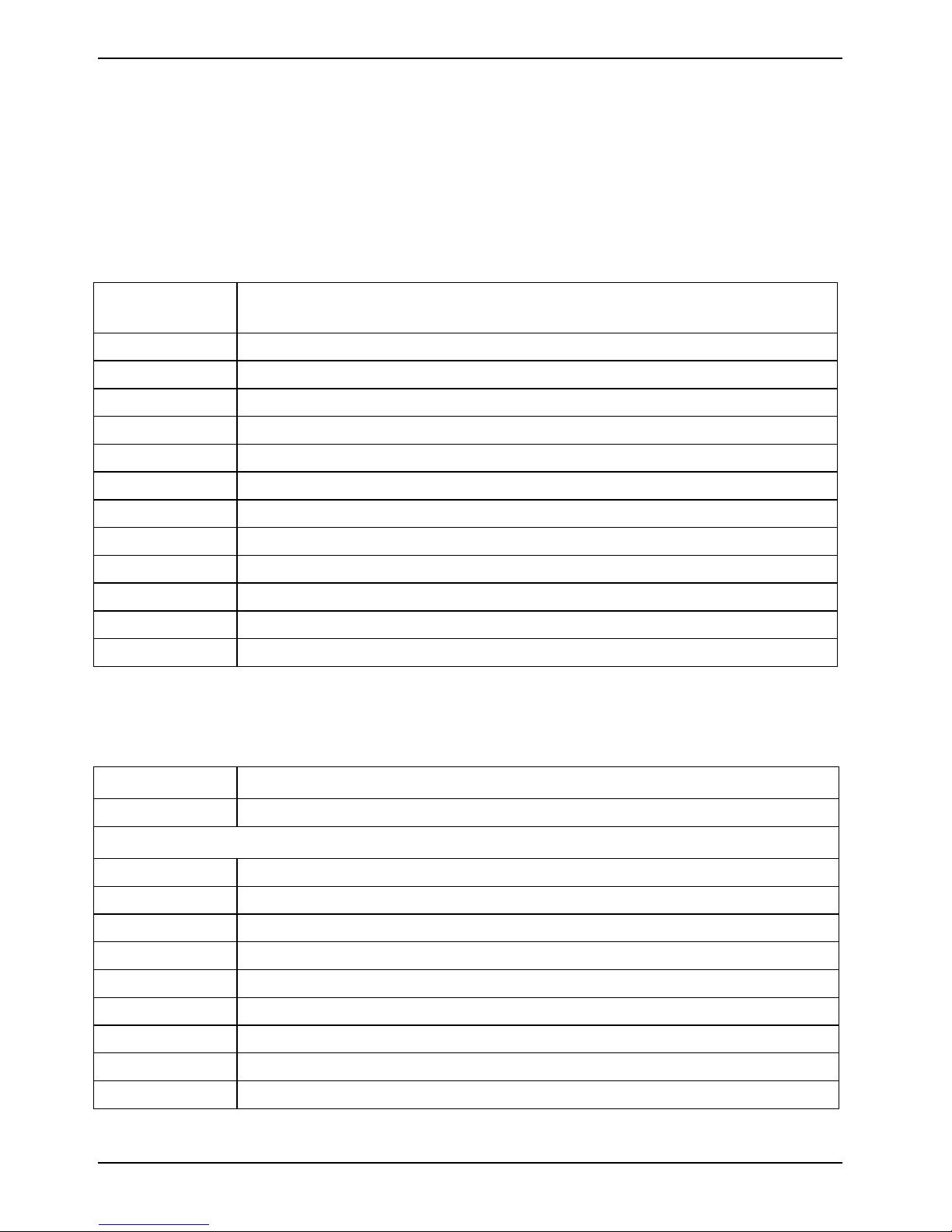
14 – Deutsch Mainboard D3128
BIOS POST-Codes (Port 80-Statusanzeigen)
BIOS-POST-Codes werden auf dem LCD-Display (angeschlossen an den LCD-Anschluss)
angezeigt.
Kontrollpunktbereiche
Bereich der
Statuscodes
0x01 – 0x0B SEC-Ausführung
0x0C – 0x0F SEC-Fehler
0x10 – 0x2F PEI-Ausführung bis und inklusive Speichererkennung
0x30 – 0x4F PEI-Ausführung nach Speichererkennung
0x50 – 0x5F PEI-Fehler
0x60 – 0x8F DXE-Ausführung bis BDS
0x90 – 0xCF BDS-Ausführung
0xD0 – 0xDF DXE-Fehler
0xE0 – 0xE8 S3 Resume (PEI)
0xE9 – 0xEF Fehler bei S3 Resume (PEI)
0xF0 – 0xF8 Recovery / Wiederherstellung (PEI)
0xF9 – 0xFF Fehler bei Recovery / Wiederherstellung (PEI)
Beschreibung
Standardkontrollpunkte
SEC-Phase
Statuscode Beschreibung
0x00 Nicht verwendet
Progress-Codes
0x01 Power on. Typermittlung zurücksetzen (soft/hard).
0x02 AP-Initialisierung vor dem Laden des Microcodes
0x03 North-Bridge-Initialisierung vor dem Laden des Microcodes
0x04 South-Bridge-Initialisierung vor dem Laden des Microcodes
0x05 OEM-Initialisierung vor dem Laden des Microcodes
0x06 Laden des Microcodes
0x07 AP-Initialisierung nach dem Laden des Microcodes
0x08 North-Bridge-Initialisierung nach dem Laden des Microcodes
0x09 South-Bridge-Initialisierung nach dem Laden des Microcodes
14 Fujitsu Technology Solutions
Page 21
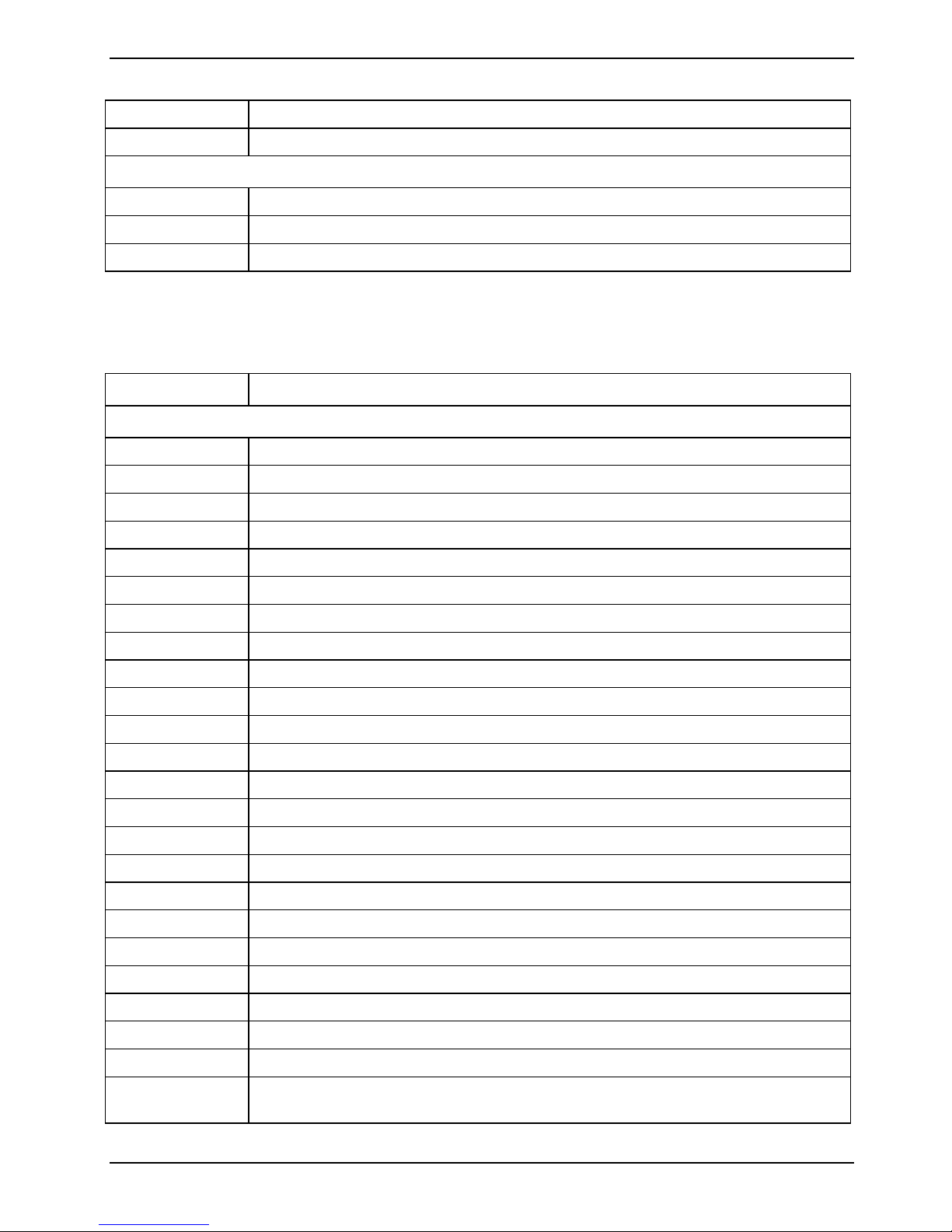
Mainboard D3128 Deutsch - 15
0x0A OEM-Initialisierung nach dem Laden des Microcodes
0x0B Cache-Initialisierung
SEC-Fehlercodes
0x0C – 0x0D Reserviert für zukünftige AMI-SEC-Fehlercodes
0x0E Microcode nicht gefunden
0x0F Microcode nicht geladen
SEC-Beep-Codes
Keine
SEC-Phase
Statuscode Beschreibung
Progress-Codes
0x10 PEI-Core wurde gestartet
0x11 Pre-Memory-CPU-Initialisierung wurde gestartet
0x12 Pre-Memory-CPU-Initialisierung (CPU-Modul-spezifisch)
0x13 Pre-Memory-CPU-Initialisierung (CPU-Modul-spezifisch)
0x14 Pre-Memory-CPU-Initialisierung (CPU-Modul-spezifisch)
0x15 Pre-Memory-North-Bridge-Initialisierung wurde gestartet
0x16 Pre-Memory-North-Bridge-Initialisierung (North-Bridge-Modul-spezifisch)
0x17 Pre-Memory-North-Bridge-Initialisierung (North-Bridge-Modul-spezifisch)
0x18 Pre-Memory-North-Bridge-Initialisierung (North-Bridge-Modul-spezifisch)
0x19 Pre-Memory-South-Bridge-Initialisierung wurde gestartet
0x1A Pre-Memory-South-Bridge-Initialisierung (South-Bridge-Modul-spezifisch)
0x1B Pre-Memory-South-Bridge-Initialisierung (South-Bridge-Modul-spezifisch)
0x1C Pre-Memory-South-Bridge-Initialisierung (South-Bridge-Modul-spezifisch)
0x1D – 0x2A OEM-Pre-Memory-Initialisierungscodes
0x2B Speicherinitialisierung. Lesen der Serial Presence Detect (SPD) Daten
0x2C Speicherinitialisierung. Ermittlung der Speicherpräsenz
0x2D Speicherinitialisierung. Speicher-Timing-Informationen werden programmiert
0x2E Speicherinitialisierung. Speicher wird konfiguriert
0x2F Speicherinitialisierung (andere).
0x30 Reserviert für ASL (siehe Abschnitt "ASL Statuscodes")
0x31 Speicher installiert
0x32 CPU-Post-Memory-Initialisierung wurde gestartet
0x33 CPU-Post-Memory-Initialisierung. Cache-Initialisierung
0x34 CPU-Post-Memory-Initialisierung. Initialisierung der Applikationsprozessor(en)
(AP)
Fujitsu Technology Solutions 15
Page 22

16 – Deutsch Mainboard D3128
0x35 CPU-Post-Memory-Initialisierung. Auswahl des Boot-Strap-Prozessors (BSP)
selection
0x36 CPU-Post-Memory-Initialisierung. Initialisierung des System-Management-
Modus (SMM)
0x37 Post-Memory-North-Bridge-Initialisierung wurde gestartet
0x38 Post-Memory-North-Bridge-Initialisierung (North-Bridge-Modul-spezifisch)
0x39 Post-Memory-North-Bridge-Initialisierung (North-Bridge-Modul-spezifisch)
0x3A Post-Memory-North-Bridge-Initialisierung (North-Bridge-Modul-spezifisch)
0x3B Post-Memory-South-Bridge-Initialisierung wurde gestartet
0x3C Post-Memory-South-Bridge-Initialisierung (South-Bridge-Modul-spezifisch)
0x3D Post-Memory-South-Bridge-Initialisierung (South-Bridge-Modul-spezifisch)
0x3E Post-Memory-South-Bridge-Initialisierung (South-Bridge-Modul-spezifisch)
0x3F-0x4E OEM-Post-Memory-Initialisierungscodes
0x4F DXE IPL wurde gestartet
PEI-Fehlercodes
0x50 Fehler bei der Speicherinitialisierung. Ungültiger Speichertyp oder inkompatible
Speichergeschwindigkeit
0x51 Fehler bei der Speicherinitialisierung. SPD Lesen fehlgeschlagen.
0x52 Fehler bei der Speicherinitialisierung. Ungültige Speichergröße oder nicht
passende Speichermodule.
0x53 Fehler bei der Speicherinitialisierung. Kein verwendbarer Speicher identifiziert.
0x54 Nicht spezifizierter Fehler bei der Speicherinitialisierung.
0x55 Speicher nicht installiert
0x56 Ungültige/r CPU-Typ oder -Geschwindigkeit
0x57 CPU-Diskrepanz
0x58 CPU-Selbsttest fehlgeschlagen oder möglicher CPU-Cache-Fehler
0x59 CPU-Microcode nicht gefunden oder Microcode-Update fehlgeschlagen
0x5A Interner CPU-Fehler
0x5B Reset PPI nicht verfügbar
0x5C-0x5F Reserviert für zukünftige AMI-Fehlercodes
S3 Resume-Progress-Codes
0xE0 S3 Resume wurde gestartet (S3 Resume PPI wurde vom DXE IPL aufgerufen)
0xE1 Ausführung S3 Boot Script
0xE2 Video-Repost
0xE3 OS S3 Wake Vector Call
0xE4-0xE7 Reserviert für zukünftige AMI-Progresscodes
16 Fujitsu Technology Solutions
Page 23
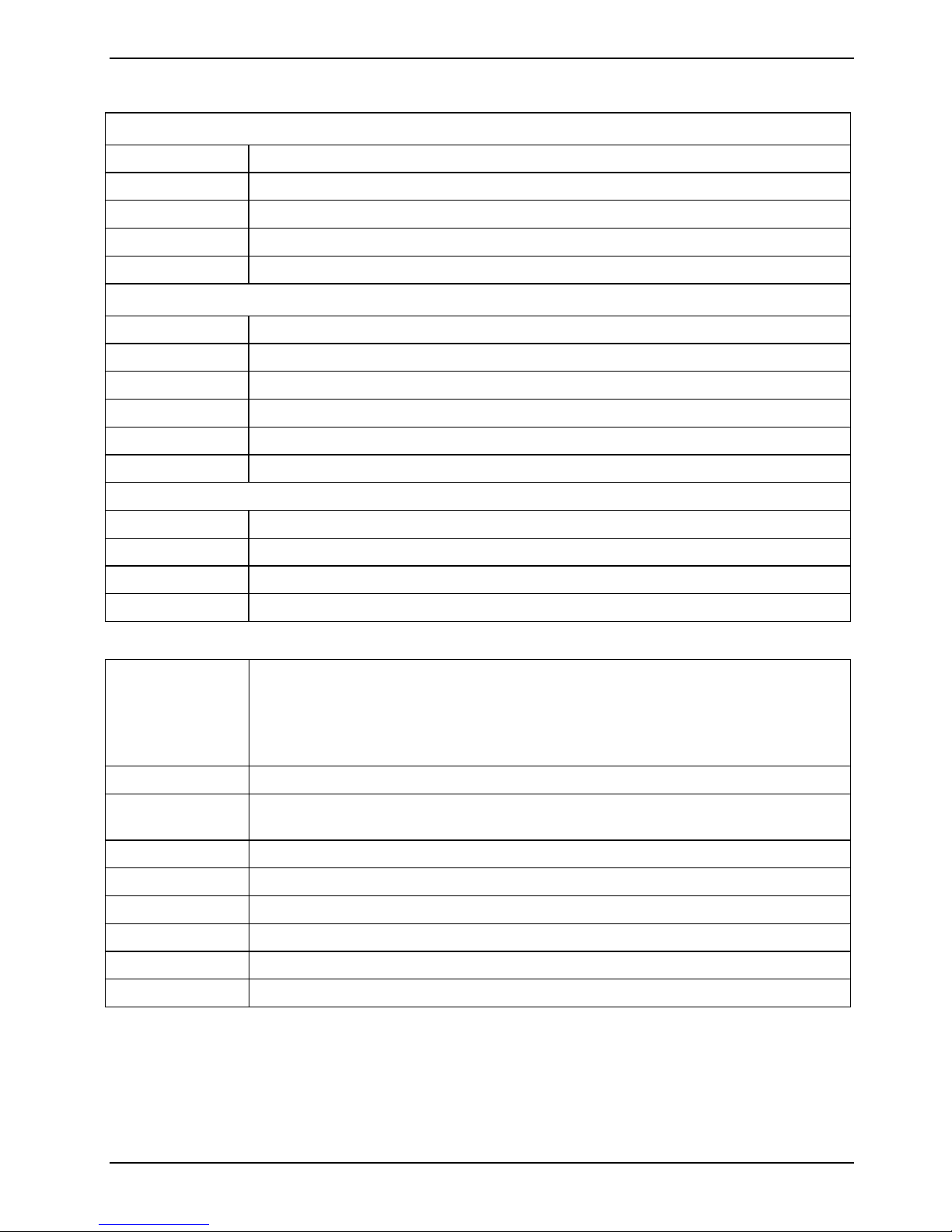
Mainboard D3128 Deutsch - 17
S3 Resume-Fehlercodes
0xE8 S3 Resume fehlgeschlagen
0xE9 S3 Resume PPI nicht gefunden
0xEA Fehler S3 Resume Boot Script
0xEB Fehler S3 OS Wake
0xEC-0xEF Reserviert für zukünftige AMI-Fehlercodes
Recovery-Progress-Codes
0xF0 Wiederherstellbedingung von Firmware ausgelöst (Auto recovery)
0xF1 Wiederherstellbedingung vom Anwender ausgelöst (Forced recovery)
0xF2 Wiederherstellungsprozess wurde gestartet
0xF3 Wiederherstellungs-Firmware-Image wurde gefunden
0xF4 Wiederherstellungs-Firmware-Image wurde geladen
0xF5-0xF7 Reserviert für zukünftige AMI-Progresscodes
Recovery-Fehlercodes
0xF8 Recovery PPI ist nicht verfügbar
0xF9 Recovery Capsule wurde nicht gefunden
0xFA Ungültige Recovery Capsule
0xFB – 0xFF Reserviert für zukünftige AMI-Fehlercodes
PEI-Beep-Codes
Wiederholungen
Beschreibung
der
akkustischen
Signale (BeepCode)
1 Speicher nicht installiert
1 Speicher wurde zwei Mal installiert (Routine InstallPeiMemory im PEI Core
wurde zwei Mal aufgerufen)
2 Wiederherstellung wurde gestartet
3 DXEIPL wurde nicht gefunden
3 DXE Core Firmware Volume wurde nicht gefunden
4 Wiederherstellung fehlgeschlagen
4 S3 Resume fehlgeschlagen
7 Reset PPI nicht verfügbar
Fujitsu Technology Solutions 17
Page 24
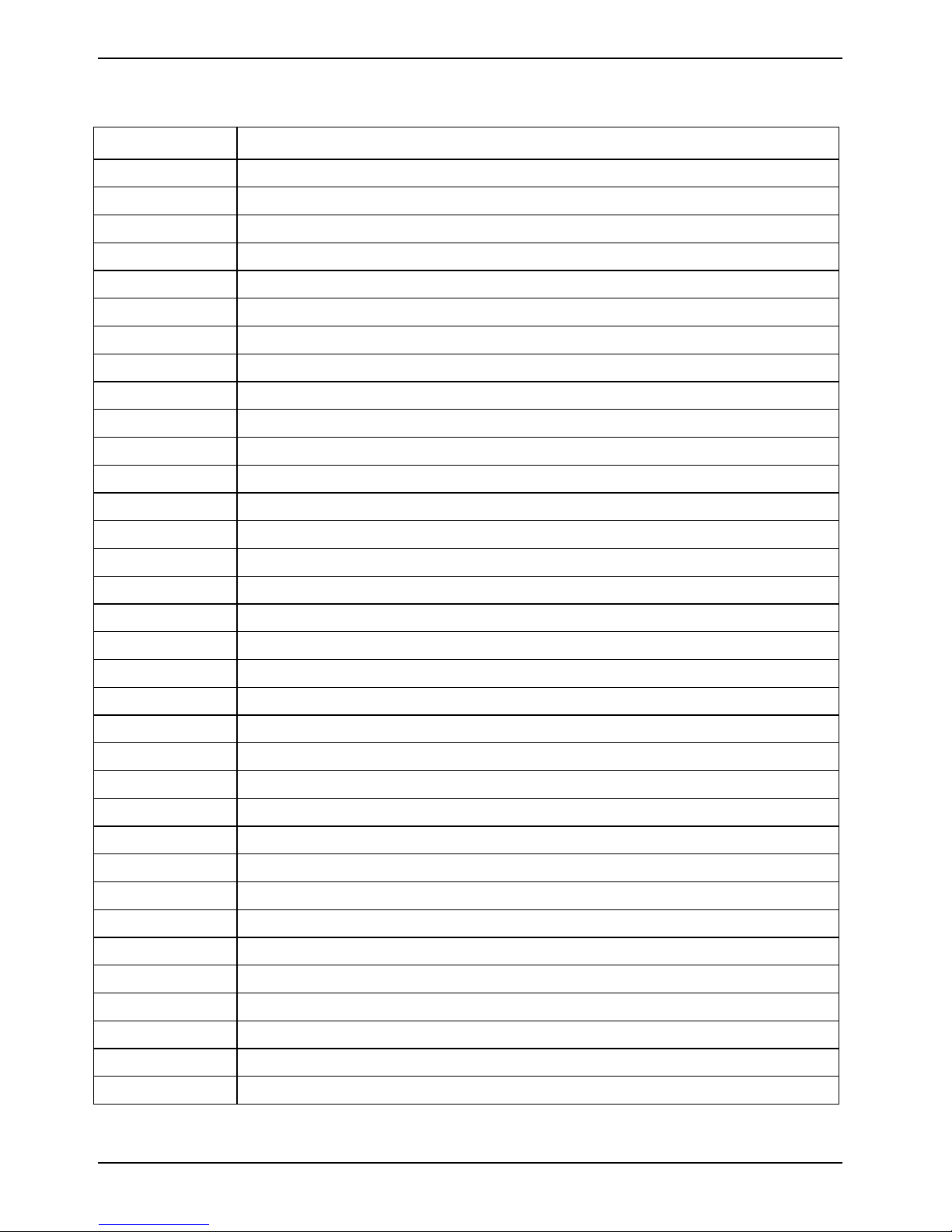
18 – Deutsch Mainboard D3128
DXE-Phase
Statuscode Beschreibung
0x60 DXE Core wurde gestartet
0x61 NVRAM-Initialisierung
0x62 Installation der South Bridge Runtime Services
0x63 CPU-DXE-Initialisierung wurde gestartet
0x64 CPU-DXE-Initialisierung (CPU-Modul-spezifisch)
0x65 CPU-DXE-Initialisierung (CPU-Modul-spezifisch)
0x66 CPU-DXE-Initialisierung (CPU-Modul-spezifisch)
0x67 CPU-DXE-Initialisierung (CPU-Modul-spezifisch)
0x68 PCI-Host-Bridge-Initialisierung
0x69 North-Bridge-DXE-Initialisierung wurde gestartet
0x6A North-Bridge-DXE-SMM-Initialisierung wurde gestartet
0x6B North-Bridge-DXE-Initialisierung (North-Bridge-Modul-spezifisch)
0x6C North-Bridge-DXE-Initialisierung (North-Bridge-Modul-spezifisch)
0x6D North-Bridge-DXE-Initialisierung (North-Bridge-Modul-spezifisch)
0x6E North-Bridge-DXE-Initialisierung (North-Bridge-Modul-spezifisch)
0x6F North-Bridge-DXE-Initialisierung (North-Bridge-Modul-spezifisch)
0x70 South-Bridge-DXE-Initialisierung wurde gestartet
0x71 South-Bridge-DXE-SMM-Initialisierung wurde gestartet
0x72 South-Bridge-Geräte-Initialisierung
0x73 South-Bridge-DXE-Initialisierung (South-Bridge-Modul-spezifisch)
0x74 South-Bridge-DXE-Initialisierung (South-Bridge-Modul-spezifisch)
0x75 South-Bridge-DXE-Initialisierung (South-Bridge-Modul-spezifisch)
0x76 South-Bridge-DXE-Initialisierung (South-Bridge-Modul-spezifisch)
0x77 South-Bridge-DXE-Initialisierung (South-Bridge-Modul-spezifisch)
0x78 ACPI-Modul-Initialisierung
0x79 CSM-Initialisierung
0x7A – 0x7F Reserviert für zukünftige AMI-DXE-Fehlercodes
0x80 – 0x8F OEM-DXE-Initialisierungscodes
0x90 Phase Boot Device Selection (BDS) wurde gestartet
0x91 Treiberanschluss wurde gestartet
0x92 PCI-Bus-Initialisierung wurde gestartet
0x93 PCI-Bus-Hot-Plug-Controller-Initialisierung
0x94 PCI Bus Enumeration
0x95 PCI Bus Request Resources
18 Fujitsu Technology Solutions
Page 25

Mainboard D3128 Deutsch - 19
0x96 PCI Bus Assign Resources
0x97 Console Output Devices Connect
0x98 Console Input Devices Connect
0x99 Super-IO-Initialisierung
0x9A USB-Initialisierung wurde gestartet
0x9B USB Reset
0x9C USB Detect
0x9D USB Enable
0x9E – 0x9F Reserviert für zukünftige AMI-Fehlercodes
0xA0 IDE-Initialisierung wurde gestartet
0xA1 IDE Reset
0xA2 IDE Detect
0xA3 IDE Enable
0xA4 SCSI-Initialisierung wurde gestartet
0xA5 SCSI Reset
0xA6 SCSI Detect
0xA7 SCSI Enable
0xA8 Setup Verifying Password
0xA9 Setup Start
0xAA Reserviert für ASL (siehe Abschnitt "ASL Statuscodes")
0xAB Setup Input Wait
0xAC Reserviert für ASL (siehe Abschnitt "ASL Statuscodes")
0xAD Ready To Boot Event
0xAE Legacy Boot Event
0xAF Exit Boot Services Event
0xB0 Runtime Set Virtual Address MAP Begin
0xB1 Runtime Set Virtual Address MAP End
0xB2 Legacy Option ROM Initialization
0xB3 System Reset
0xB4 USB Hot Plug
0xB5 PCI Bus Hot Plug
0xB6 NVRAM Clean-up
0xB7 Configuration Reset (Reset der NVRAM-Einstellungen)
0xB8 – 0xBF Reserviert für zukünftige AMI-Codes
0xC0 – 0xCF OEM-BDS-Initialisierungscodes
Fujitsu Technology Solutions 19
Page 26

20 – Deutsch Mainboard D3128
DXE-Fehlercodes
0xD0 CPU-Initialisierungsfehler
0xD1 North-Bridge-Initialisierungsfehler
0xD2 South-Bridge-Initialisierungsfehler
0xD3 Einige Architekturprotokolle sind nicht verfügbar
0xD4 Fehler bei der PCI-Resource-Zuordnung. Keine verfügbaren Resourcen
0xD5 Kein Speicherplatz für Legacy Option ROM
0xD6 Console Output Devices nicht gefunden
0xD7 Console Input Devices nicht gefunden
0xD8 Ungültiges Passwort
0xD9 Fehler beim Laden der Boot Option (LoadImage hat Fehler zurückgegeben)
0xDA Boot Option fehlgeschlagen (StartImage hat Fehler zurückgegeben)
0xDB Flash-Update fehlgeschlagen
0xDC Reset-Protokol nicht verfügbar
DXE-Beep-Codes
Wiederholungen
Beschreibung
der
akkustischen
Signale (BeepCode)
1 Ungültiges Passwort
4 Einige Architekturprotokolle sind nicht verfügbar
5 Console Output Devices nicht gefunden
5 Console Input Devices nicht gefunden
6 Flash-Update fehlgeschlagen
7 Reset-Protokol nicht verfügbar
8 Platform-PCI-Resourcenanforderungen nicht erfüllt
1 Ungültiges Passwort
ACPI/ASL-Kontrollpunkte
Statuscode Beschreibung
0x01 System wechselt in S1-Schlafmodus
0x02 System wechselt in S2-Schlafmodus
0x03 System wechselt in S3-Schlafmodus
0x04 System wechselt in S4-Schlafmodus
0x05 System wechselt in S5-Schlafmodus
0x10 System-Wake-Up aus dem S1-Schlafmodus
20 Fujitsu Technology Solutions
Page 27

Mainboard D3128 Deutsch - 21
0x20 System-Wake-Up aus dem S2-Schlafmodus
0x30 System-Wake-Up aus dem S3-Schlafmodus
0x40 System-Wake-Up aus dem S4-Schlafmodus
0xAC Wechsel in ACPI-Modus. Interrupt-Controller befindet sich im PIC-Modus.
0xAA Wechsel in ACPI-Modus. Interrupt-Controller befindet sich im APIC-Modus.
Für OEM reservierte Kontrollpunktbereiche
Statuscode Beschreibung
0x05 OEM-SEC-Initialisierung vor dem Laden des Microcodes
0x0A OEM-SEC-Initialisierung nach dem Laden des Microcodes
0x1D – 0x2A OEM-Pre-Memory-Initialisierungscodes
0x3F – 0x4E OEM-PEI-Post-Memory-Initialisierungscodes
0x80 – 0x8F OEM-DXE-Initialisierungscodes
0xC0 – 0xCF OEM-BDS-Initialisierungscodes
Betrachtungen zur Stromversorgung
Netzstecker
Das D3128 wird mit einem 12 V Netzteil oder einem ATX-Netzteil betrieben.
12 V-Netzteil
16-poliger Basis-Board-Netzstecker 12-poliger CPU-Netzstecker
ATX-Netzteil
V
24-poliger Basis-Board-Netzstecker
Fujitsu Technology Solutions 21
Zusätzlicher 4-poliger Basis-BoardNetzstecker
Page 28

22 – Deutsch Mainboard D3128
Installation des Boards
Lüfteranschluss (intern)
Pin 1
Pin 4
Dieser 4-polige Lüfteranschluss unterstützt die Geschwindigkeitsüberwachung
Auf dem D3128 sind vier 4-polige Lüfteranschlüsse implementiert. Über diese Anschlüsse können
Lüfter zur Kühlung von Gehäuse und Prozessor mit dem Motherboard verbunden werden. Kühlende
Lüfter tragen zur Systemstabilität und -zuverlässigkeit während der Lebensdauer des Produkts bei.
Pin1: GND
Pin2: +12V Power
Pin3: FAN Sense
Pin4: Fan PWM
Intrusion-Anschluss (intern)
Pin 1
PIN Signal
1 GND
2 open
3 Intrusion switch present
PC2009 PSU-Anschluss (PC2009)
Pin 1
PIN Signal
1 Nicht angeschlossen
2 PS Fan PWM
3 Nicht angeschlossen
4 PS Fan Sense
5 Nicht angeschlossen
6 Nicht angeschlossen
7 Nicht angeschlossen
8 Nicht angeschlossen
22 Fujitsu Technology Solutions
Page 29

Mainboard D3128 Deutsch - 23
Frontblendenanschluss (intern)
In der Regel verfügt ein Gehäuse über einige Kontroll- oder Signalkabel, die an ein Motherboard für
die Festplatten-LED, Netz-LED, den Betriebsschalter und die Reset-Taste angeschlossen werden
können.
Für solche Zwecke wurde der Frontblendenanschluss auf dem D3128 implementiert.
Pin 1
Pin 2
POL Signal POL Signal
1 HD-LED + 2 Power LED +
3 HD-LED - 4 Power LED -
5 GND 6 Power-Button
7 RST L 8 GND
9 Chassis Detect WS L 10 Key
11 Chassis Detect Baku L 12 GND
13 LED1 + 14 LED1 -
15 LED2 + 16 LED2 -
17 Speaker + 18 Password Skip
19 GND 20 GND (0,1K)
21 Key 22 GND (0,1K)
23 Speaker - 24 Recover BIOS
Kommunikationsanschlüsse
USB 2.0-Port (extern)
POL Signal
Pin 1
Pin 1
USB 2.0-Port (intern) – Intern/Vorderseite
Pin 1 Pin 2
Fujitsu Technology Solutions 23
1 VCC AUX (abgesichert)
2 Data negative
3 Data positive
4 GND
POL Signal POL Signal
1 VCC AUX 2 VCC AUX
3 Data negative Port X 4 Data negative Port Y
5 Data positive Port X 6 Data positive Port Y
7 GND 8 GND
9 Key 10 NC
Page 30

24 – Deutsch Mainboard D3128
USB 2.0-Port (intern)
POL Signal
Pin 1
1 VCC AUX (abgesichert)
2 Data negative
3 Data positive
4 GND
USB 3.0-Port (intern) – Intern/Vorderseite
Pin 1
Pin 19
POL Signal POL Signal
1 VBus 20 Key
2 USB 3.0 Port 2 RX Neg 19 VBus
3 USB 3.0 Port 2 RX Pos 18 USB 3.0 Port 1 RX Neg
Pin 10 Pin 11
4 GND 17 USB 3.0 Port 1 RX Pos
5 USB 3.0 Port 2 TX Neg 16 GND
6 USB 3.0 Port 2 TX Pos 15 USB 3.0 Port 1 TX Neg
7 GND 14 USB 3.0 Port 1 TX Pos
8 USB 2.0 Port 2 Data Neg 13 GND
9 USB 2.0 Port 2 Data Pos 12 USB 2.0 Port 1 Data Neg
10 Überstrom 11 USB 2.0 Port 1 Data Pos
High Definition Audio Frontblendenanschluss (intern)
Pin 1 Pin 2
POL Signal POL Signal
1 HDA Port 1 Left 2 Analog GND
3 HDA Port 1 Right 4 FP Presence Detect
5 HDA Port 2 Left 6 Jack Sense Port 1
7 Jack Sense common 8 Key
9 HDA Port 2 Right 10 Jack Sense Port 1
24 Fujitsu Technology Solutions
Page 31

Mainboard D3128 Deutsch - 25
Anschlüsse für Systemüberwachung und
-verwaltung
SCSI LED-Anschluss (Intern)
Pin 1
POL Signal
1 Nicht angeschlossen
2 SCSI-ON LED (niedrig eingestellter Input)
3 SCSI-ON LED (niedrig eingestellter Input)
4 Nicht angeschlossen
Konfigurations-Jumper innerhalb der Frontblende
Standard-Jumper-Position (Password Skip (Kennwortüberspringung) und Recovery BIOS
deaktiviert)
Pin 18
Pin 1
Kennwortüberspringung aktiviert
Pin 18
Pin 2
Recovery BIOS aktiviert
Pin 18
Fujitsu Technology Solutions 25
Page 32

26 – Deutsch Mainboard D3128
COM1 Ports
Pin 1 Pin 2
PIN Signal PIN Signal
1 DCD 1 2 DSR 1
3 SIN 1 4 RTS 1
5 SOUT 1 6 CTS 1
7 DTR 1 8 RI 1
9 GND
TPM-Jumper
POL Signal
1 RST_PCI_TPM_L
2 TPM_RESET_L
Standardmäßig ist der TPM-Jumper gesetzt. Das Entfernen des Jumpers führt zur Deaktivierung der
TPM-Funktionalität.
26 Fujitsu Technology Solutions
Page 33

Mainboard D3128 Deutsch - 27
Speicherinstallation
Vor der Installation muss sichergestellt werden, dass der einzusetzende Speicher kompatibel mit
dem Motherboard und dem Prozessor ist. Das D3128-Board unterstützt bis zu sechs 240-polige,
1,5 V, 800/1066/1333/1600 MHz DDR3-Module.
Hier einige Kernpunkte, die Sie vor der Speicherinstallation auf dem D3128 beachten
müssen:
● Folgende Speichermodule werden unterstützt: 512 MB, 1 GB, 2 GB, 4 GB und 8 GB ECC
und Non-ECC Speichermodule. Registered Module werden nicht unterstützt.
● Alle installierten Speichermodule werden automatisch erkannt - eine Jumper-Einstellung ist
nicht erforderlich.
● Das D3128 unterstützt bis zu 64 GB an Speicher.
● Module mit unterschiedlichen Timing-Parametern können im gleichen Kanal in
unterschiedlichen Steckplätzen installiert werden, jedoch wird nur das Timing, das das
langsamste Modul unterstützt, auf alle anderen angewendet.
Zum Erzielen der maximalen Leistung die Module in nachstehender Reihenfolge einsetzen:
1
Channel A Module 1
i
i
2
4
3
CPU
Channel A Module 2
Channel B Module 1
Channel B Module 2
5
6
LGA 2011
Channel D Module 2
Channel D Module 1
Channel C Module 2
Channel C Module 1
8
7
Der gleichzeitige Betrieb verschiedener Speichertechnologien unbuffered non-ECC und
unbuffered ECC ist nicht möglich.
Wenn zwei Speichermodule mit unterschiedlicher Rank-Anzahl im selben Kanal installiert
werden, muss das Modul mit der höheren Rank-Anzahl im am weitesten von der CPU
liegenden Speichersteckplatz installiert werden.
Wird ein Systemupgrade durchgeführt und dabei ein zusätzliches Speichermodul zu einem
Kanal mit einem vorhandenen Modul hinzugefügt, müssen die Module dabei
möglicherweise getauscht werden, damit das Speichermodul mit der höheren Rank-Anzahl
in diesem Speicherkanal außen (weiter weg von der CPU) liegt.
Fujitsu Technology Solutions 27
Page 34

28 – Deutsch Mainboard D3128
Vorgehen bei der Speicherinstallation
Bei der Installation von Speichermodulen müssen Sie darauf achten, dass die Module korrekt am
Speichersockel ausgerichtet sind. Auf den Speichermodulen sollten sich kleine Kerben befinden, die
zu den Kerben im Speichersockel passen. DDR-Module verfügen nur über eine Kerbe, die sich
unmittelbar neben dem Mittelpunkt des Moduls/Sockels befindet. Die Installationsmethode für
Speichermodule wird detailliert in den folgenden Diagrammen illustriert.
Installieren eines Speichermoduls
► Drücken Sie die Halterungen auf beiden Seiten des Speichersteckplatzes nach außen.
► Das Speichermodul in Position (1) einfügen.
► Gleichzeitig die Seitenhalterungen nach oben schnippen, bis das Speichermodul in der
Position (2) einrastet.
28 Fujitsu Technology Solutions
Page 35

Mainboard D3128 Deutsch - 29
Entfernen eines Speichermoduls
► Die Klammern rechts und links am Speichersteckplatz nach außen drücken (1).
► Das Speichermodul aus dem Speichersteckplatz (2) ziehen.
Mitunter kann schwierig sein, ein Modul in die korrekte Position zu bringen. Dies ist jedoch
i
!
nur äußerst selten der Fall. Setzen Sie das Motherboard auf seine antistatische
Schutzhülle und auf eine ebene Oberfläche, um Schäden und Verbiegungen vorzubeugen.
Fahren Sie dann mit der Speicherinstallation fort.
Zur Vermeidung von Schäden an Motherboard oder Erweiterungsgerät vor der
Durchführung von Systemänderungen das Motherboard stets von der Stromversorgung
trennen.
Fujitsu Technology Solutions 29
Page 36

30 – Deutsch Mainboard D3128
Installation von Prozessor und Kühlkörper
Prozessorinstallation
Der Prozessorsockel ist zum Schutz der Federkontakte mit einer Schutzkappe versehen.
!
► Entfernen Sie den Kühlkörper.
In einem Garantiefall kann das Mainboard von Fujitsu Technology Solutions nur mit
angebrachter Schutzkappe zurückgenommen werden!
Niemals die Unterseite des Prozessors berühren. Selbst kleinste Verschmutzungen durch
Hautfette können den Prozessorbetrieb beeinträchtigen oder zur Zerstörung des
Prozessors führen.
Den Prozessor mit äußerster Behutsamkeit in den Sockel setzen, da die Federkontakte
des Sockels sehr empfindlich sind und nicht verbogen werden dürfen.
1
2
► Den Hebel (1) herunterdrücken und enthaken
(2).
► Den Rahmen aufklappen.
3
3
► Den alten Prozessor (3) aus dem Sockel entfernen.
30 Fujitsu Technology Solutions
Page 37

Mainboard D3128 Deutsch - 31
Den neuen Prozessor zwischen Daumen und
Zeigefinger halten und in den Sockel (b)
einsetzen, so dass die Markierung auf dem
Prozessor mit der Markierung auf dem Sockel
(b) abschließt.
b
b
a
► Den Rahmen nach unten klappen (1).
2
1
► Den Hebel nach unten drücken (2), bis
dieser wieder einhakt.
► Die Schutzkappe (3) entfernen und
aufbewahren.
Fujitsu Technology Solutions 31
Page 38

32 – Deutsch Mainboard D3128
Montage des Kühlkörpers
i
Sorgen Sie dafür, dass zwischen Prozessor und Kühlkörper wärmeleitendes Material verwendet
wird. Wenn am Kühlkörper bereits ein wärmeleitendes Polster (gummiartige Folie) angebracht ist,
nutzen Sie dieses. Andernfalls muss eine sehr dünne Schicht wärmeleitender Paste aufgetragen
werden.
Wärmeleitende Polster können nur einmal verwendet werden. Wenn der Kühlkörper entfernt wird,
muss vor der erneuten Montage neue Paste angebracht werden.
Verwenden Sie nur den zum Lieferumfang zählenden Kühlkörper!
► Je nach Konfigurationsvariante müssen Sie
eine Schutzfolie vom Kühlkörper abziehen
1
oder den Kühlkörper vor dem Anbringen mit
wärmeleitender Paste beschichten.
► Den Kühlkörper - je nach Modell - mit vier
Schrauben sichern oder in die
Montagehalterung drücken.
2
2
2
2
2
32 Fujitsu Technology Solutions
Page 39

Mainboard D3128 Deutsch - 33
Installation von Add-In-Karten
Prüfen Sie vor der Installation von Add-In-Karten, ob diese vollständig kompatibel mit dem
Motherboard sind.
PCIe x4 Gen 3
PCIe x16 Gen 3
PCIe x4 Gen 2
PCIe x4 Gen 3
PCIe x16 Gen 3
PCI 32
PCI 32
Einfach den passenden Steckplatz für die Add-In-Karte suchen und die Karte fest einfügen. Wenn
sich Add-In-Karten (oder andere Komponenten) nicht ordnungsgemäß in einen Steckplatz einsetzen
lassen, niemals Gewalt anwenden. Es ist besser, Sie wählen einen anderen Steckplatz aus oder
tauschen die fehlerhafte Karte um, als das Motherboard und die Add-In-Karte zu beschädigen.
Es hat sich als gute Praxis erwiesen, wenn Add-In-Karten statt direkt nebeneinander in
i
!
gestaffelter Form installiert werden. Auf diese Weise herrscht innerhalb des Gehäuses
eine bessere Luftzirkulation, die sich positiv auf die Kühlung aller installierten Geräte
auswirkt.
Zur Vermeidung von Schäden am Motherboard oder dem Erweiterungsgerät müssen sie
das Motherboard vor der Durchführung von Systemänderungen stets von der
Stromversorgung trennen.
Fujitsu Technology Solutions 33
Page 40

34 – Deutsch Mainboard D3128
Anschließen von externen Geräten
Das Anschließen von externen Geräten an das Motherboard ist eine einfache Aufgabe. Zu den
Standardkomponenten, die üblicherweise an das Motherboard angeschlossen werden, zählen
Tastatur-, Maus- und Druckerkabel. In nachstehendem Diagramm wird der ATX-Port-Stack für
folgendes Board im Detail illustriert:
D3128
Line
-in
-
out
LAN
MIC
PS2
2x
USB
Externe Ports
2x
USB
USB
Port
x8 (x4
electr.)
Gen3
CPU0
x16
Gen3
CPU0
x16 (x4
electr.)
Gen2
PCH
x8 (x4
electr.)
Gen3
CPU0
x16 (x4
electr.)
Gen3
CPU0
PCI
PCI
Die Positionen der externen Anschlüsse am Motherboard wurden am Anfang des Handbuchs
angegeben.
Firewire, weiß
PS/2-Maus-Port, grün
LAN
LAN-Port (RJ-45)
Audio-Eingang (Line in), hellblau
Audio-Ausgang (Line out), hellgrün
Serielle Schnittstelle, türkis
Kopfhörer / SPDIF, gelb
Mikrofonbuchse (mono), rosa
USB 2.0 - Universal Serial Bus, schwarz
USB 3.0 - Universal Serial Bus, blau
PS/2-Tastatur, blau
e-SATA-Anschluss
Der LAN RJ45-Anschluss verfügt über zwei LEDs (Light Emitting Diodes).
Linke LED Rechte LED
Grün: Verbindung eingerichtet Aus: 10 Mbit/s
Grün blinkend: Aktive LAN-Verbindung Grün: 100 Mbit/s
Gelb: 1000 Mbit/s
Die Ports wurden so konzipiert, dass sie Anschlüsse nur in eine Richtung zulassen.
i
Dennoch sollten Sie beim Anschließen mit Vorsicht vorgehen. Beim fehlerhaften
Anschließen können die Pole unter Umständen durch Verbiegen oder Brechen beschädigt
werden.
34 Fujitsu Technology Solutions
Page 41

Mainboard D3128 Deutsch - 35
Austauschen der Lithium-Batterie
Die installierte Lithium-Batterie versorgt den CMOS-Speicher mit Strom, damit die
Systeminformationen permanent gespeichert bleiben. Wenn die Batterie leer oder fast leer ist, wird
dem Benutzer eine entsprechende Fehlermeldung angezeigt. Die Lithium-Batterie muss dann
ausgetauscht werden.
Ein unsachgemäßer Austausch der Lithium-Batterie birgt ein Explosionsrisiko!
!
Die Halterung für die Lithium-Batterie ist in verschiedenen Ausführungen zu finden, die aber auf
gleiche Weise funktionieren.
Die Lithium-Batterie darf nur durch eine identische Batterie oder durch einen vom
Hersteller empfohlenen Typ ausgetauscht werden.
Gebrauchte Lithium-Batterien niemals in den normalen Hausmüll geben. Sie müssen in
Übereinstimmung mit den lokalen Vorschriften für Sondermüll entsorgt werden.
Stellen Sie sicher, dass Sie die Batterie korrekt einsetzen. Der Pluspol muss nach oben
weisen!
2
1
► Die Klammer in Pfeilrichtung (1) drücken.
Die Batterie springt leicht aus der Halterung.
2
4
3
3
► Die Batterie entfernen (2).
► Die neue Lithium-Batterie (identischen Typs) in die Halterung (3) schieben und nach unten
drücken, bis sie einrastet (4).
Fujitsu Technology Solutions 35
Page 42

36 – Deutsch Mainboard D3128
BIOS-Update
Wann sollte ein BIOS-Update durchgeführt werden?
Fujitsu Technology Solutions stellt neue BIOS-Versionen zur Verfügung, um die Kompatibilität zu
neuen Betriebssystemen, zu neuer Software oder zu neuer Hardware zu gewährleisten. Außerdem
können neue BIOS-Funktionen integriert werden.
Ein BIOS-Update sollte auch immer dann durchgeführt werden, wenn ein Problem besteht, das sich
durch neue Treiber oder neue Software nicht beheben lässt.
Wie funktioniert ein BIOS-Update?
BIOS-Update unter Windows mit dem Utility DeskFlash
Ein BIOS-Update kann mit dem Utility DeskFlash auch direkt unter Windows durchgeführt werden.
DeskFlash befindet sich auf der CD "Drivers & Utilities" (unterDeskUpdate).
BIOS Recovery
i
► Das Gehäuse wie im Bedienerhandbuch beschrieben öffnen.
► Den Recovery BIOS-Jumper schließen (siehe Seite 25).
► Das Gehäuse wie im Bedienerhandbuch beschrieben schließen.
► Eine BIOS Recovery Disk einfügen und den PC starten.
► Auf die Signale des Summers oder Lautsprechers achten. Das BIOS wurde erfolgreich
► Schalten Sie das System aus.
► Das Gehäuse wie im Bedienerhandbuch beschrieben öffnen.
► Den Recovery BIOS-Jumper entfernen.
► Das Gehäuse wie im Bedienerhandbuch beschrieben schließen.
► Die Floppy-Disk aus dem Laufwerk entfernen.
► Den PC starten und das BIOS Setup aufrufen.
► Im Menü "Advanced" die Option "Reset Configuration" wählen und die Einstellung auf "Yes"
Alle BIOS-Einstellungen werden auf die Standardwerte zurückgesetzt.
wiederhergestellt, wenn durchgehend schnell wiederholte Signaltöne zu hören sind.
setzen.
► Die Änderungen speichern und das Setup beenden.
Die Wiederherstellung des BIOS ist damit abgeschlossen. Das System führt einen Neustart aus.
36 Fujitsu Technology Solutions
Page 43

Mainboard D3128 Deutsch - 37
Glossar
Die nachfolgend aufgelisteten Begriffe und Abkürzungen stellen nur eine Auswahl der kompletten
Liste mit allgemeinen technischen Begriffen und Abkürzungen dar. Nicht alle hier aufgelisteten
technischen Begriffe und Abkürzungen beziehen sich auf das hier beschriebene Motherboard.
AC’97 Audio Codec ’97 MCH Memory Controller Hub
ACPI Advanced Configuration and Power
Interface
ADD Advanced Digital Display NCQ Native Command Qeueing
AMT Active Management Technology NIC Networking Interface Card
AoL Alert on LAN PCI-Bus Peripheral Component
ASF Alert Specification Forum PECI Peripheral Environmental Control
ATA Advanced Technology Attachment PSC Permanent Server Control
BIOS Basic Input Output System PXE Preboot eXecution Environment
BMC Baseboard Management Controller QPI QuickPath Interconnect
CCR Chip Card Reader RAID Redundant Array of
CPU Central Processing Unit RAM Random Access Memory
CSA Communications Streaming
Architecture
DASH Desktop and Mobile Architecture for
System Hardware
DDR Double Data Rate RIMM RAMBUS Inline Memory Module
DIMM Dual Inline Memory Module RSB Remote Server Management
DMI Direct Media Interface RTC Real Time Clock
DVO Digital Video Out SAS Serial Attached SCSI
ECC Error Correcting Code SATA Serial ATA
EEPR
OM
FDC Floppy Disc Controller SCSI Small Computer System Interface
FIFO First-In First-Out SD RAM Synchronous Dynamic RAM
FSB Front Side Bus SDVO Serial Digital Video Out
FWH Firmware Hub SG RAM Synchronous Graphic RAM
GMCH Graphics and MemoryController Hub SM & TM System Monitoring & Thermal
GPA Graphics Performance Accelerator SMBus System Management Bus
HDA High Definition Audio SG RAM Synchronous Graphic RAM
IAPC Instantly Available Power Managed
ICH I/O Controller Hub SVGA Super VGA
IDE Intelligent Drive Electronics TPM Trusted Platform Module
IPSec Internet Protocol Security TCG Trusted Computing Group
ISA -Bus Industrial Standard Architecture
LAN Local Area Network VGA Video Graphics Adapter
LSA LAN Desk Service Agent WOL Wake on LAN
Electrical Eraseable Programmable
Read Only Memory
Desktop PC Design
– Bus
MMX MultiMedia eXtension
Interconnect Bus
Interface
Inexpensive/Independent Disks
RAMDAC RAM Digital Analog Converter
RD RAM RAMBUS Dynamic RAM
Board
SB SoundBlaster
Management
SPI Serial Peripheral Interface
USB Universal Serial Bus
Fujitsu Technology Solutions 37
Page 44

38 – Deutsch Mainboard D3128
38 Fujitsu Technology Solutions
Page 45

Mainboard D3128 English - 1
Content
Overview Mainboard D3128............................................................................................................... 2
Mainboard D3128................................................................................................................................ 4
Notational conventions ......................................................................................................................... 4
Important notes..................................................................................................................................... 5
Information about boards ............................................................................................................. 5
Hardware Specifications....................................................................................................................... 7
Block Diagram ...................................................................................................................................... 9
System security features .................................................................................................................... 10
Basic security features ............................................................................................................... 10
Trusted Platform Module (TPM) ................................................................................................. 10
SmartCase DynamicUSB ........................................................................................................... 11
Choose Proper Parts for Your System........................................................................................... 12
Central Processor Unit (CPU) Considerations ................................................................................... 12
System Memory Interface................................................................................................................... 12
BIOS POST-Codes (Port 80 status indicators)................................................................................... 13
Power Supply Considerations ............................................................................................................ 20
Board Installation ............................................................................................................................. 21
Fan Connector (internal)..................................................................................................................... 21
Intrusion connector (internal).............................................................................................................. 21
PC2009 PSU Connector (PC2009) .................................................................................................... 21
Frontpanel Connector (internal).......................................................................................................... 22
Communication connectors................................................................................................................ 22
System monitoring and management connectors .............................................................................. 24
Configuration jumper inside front panel.............................................................................................. 24
COM1 Ports........................................................................................................................................ 25
TPM jumper........................................................................................................................................ 25
Installing the Memory ......................................................................................................................... 26
Memory Installation Procedure........................................................................................................... 27
Installing the Processor and Heat sink ............................................................................................... 29
Installing the processor .............................................................................................................. 29
Mounting heat sink ..................................................................................................................... 31
Installing Add-In Cards ....................................................................................................................... 32
Connecting External Devices ............................................................................................................. 33
External ports ............................................................................................................................. 33
Replacing lithium battery ............................................................................................................ 34
BIOS update ....................................................................................................................................... 35
When should a BIOS update be carried out?............................................................................. 35
How does a BIOS update work? ........................................................................................................ 35
BIOS update under Windows with DeskFlash utility................................................................... 35
BIOS Recovery................................................................................................................................... 35
Glossary............................................................................................................................................ 36
Fujitsu Technology Solutions 39
Page 46

2 - English Mainboard D3128
Overview Mainboard D3128
PC 2009
FAN 4
PWR12V_1
PWR12V_2
FAN 1
A Module 1
Channel
ChannelA Module 2
ChannelB Module 1
PCIe x4 Gen 3
PCIe x16 Gen 3
PCIe x4 Gen 2
PCIe x4 Gen 3
PCIe x16 Gen 3
PCI32
PCI32
AFP
Serial 1
ChannelB Module 2
FAN 5
12V_STBY
CPU
LGA 2011
Battery
0
USB Stick
INTR
USB 3 FP
SATA / SAS
1
ChannelD Module 1
ChannelC Module 2
ChannelD Module 2
USB Intern 10/11
23
FRONT PANEL
Drive
C Module 1
Channel
UPG ROM
FAN 3
USB FRONT 9/8
PWR
PWR 1
SCSI
FAN 2
SATA
0-1
External connectors rear
40 Fujitsu Technology Solutions
LAN
FAN 1 = rear-fan
FAN 2 = CPU-fan
FAN 3 =
AN 4 = PSU-fan (PC 2009 Connector)
F
AN 5 = Door-fan
F
HDD-fan
A26361-D3128-Z320-1-7419
Page 47

Mainboard D3128 English - 3
Risk of Explosion if battery is replaced by an incorrect type.
!
!
!
Dispose of used batteries according to the instructions.
Il y a risque d’explosion si la batterie est remplacée par une batterie de type incorrect.
Mettre au rebut les batteries usagées conformément aux instructions.
Explosionsgefahr, wenn die Batterie mit einem inkorrekten Batterietyp ersetzt wird.
Alte Batterien gemäß Gebrauchsanweisung entsorgen.
Fujitsu Technology Solutions 41
Page 48

4 - English Mainboard D3128
Mainboard D3128
Based on the Intel® C600 chipset, the D3128 is characterised by a range of ultra-modern
technologies. These include: Support for the Intel Xeon® processor series with up to 8 cores in the
LGA 2011 socket, multiple PCI-Express buses, Quad Channel DDR3 memory design, Onboard PCIExpress Gigabit Ethernet, SATA ports and multiple USB 2.0 / 3.0 (Universal Serial Bus) ports.
The programme Acrobat Reader must be installed to be able to open the manuals. You will
i
Notational conventions
The meanings of the symbols and fonts used in this manual are as follows:
find the programme on the CD-ROM directory: utls/acrobat.
For more details please read the according readme.txt files.
!
i
► Text which follows this symbol describes activities that must be performed in the order shown.
This symbol indicates that you must press the Enter key.
Text in this typeface indicates screen outputs.
Text in this bold typeface indicates the entries you make via the keyboard.
Text in italics indicates commands or menu items.
"Quotation marks" indicate names of chapters or terms.
indicates information which is important for your health or for preventing physical damage.
indicates additional information which is required to use the system properly.
42 Fujitsu Technology Solutions
Page 49

Mainboard D3128 English - 5
Important notes
With the mainboard installed you must open the system to access the mainboard. How to dismantle
and reassemble the system is described in the operating manual accompanying the system.
Connecting cables for peripherals must be adequately shielded to avoid interference.
Observe the safety notes in the operating manual of your system.
!
i
Incorrect replacement of the lithium battery may lead to a risk of explosion.
Components can become very hot during operation. Ensure you do not touch components
when making extensions to the mainboard. There is a danger of burns!
The shipped version of this board complies with the requirements of the EEC directive
2004/108/EC "Electromagnetic compatibility" and 2006/95/EC “Low voltage directive”.
Compliance was tested in a typical PC configuration.
When installing the board, refer to the specific installation information in the manual for
the receiving device.
The warranty is invalidated if the system is damaged during the installation or replacement
of expansions. Information on which expansions you can use is available from your sales
outlet or the customer service centre.
Information about boards
To prevent damage to the mainboard, the components and conductors on it, please take great care
when you insert or remove boards. Take great care to ensure that extension boards are slotted in
straight, without damaging components or conductors on the mainboard, or any other components,
for example EMI spring contacts.
Remove the plug from the mains outlet so that system and mainboard are totally disconnected from
the mains voltage.
Be careful with the locking mechanisms (catches, centring pins etc.) when you replace the
mainboard or components on it, for example memory modules or processors.
Never use sharp objects (screwdrivers) for leverage.
Boards with electrostatic sensitive devices (ESD) are identifiable by the label shown.
When you handle boards fitted with ESDs, you must, under all circumstances,
observe the following:
● You must always discharge static build up (e.g. by touching a grounded object)
before working.
● The equipment and tools you use must be free of static charges.
● Remove the power plug from the mains supply before inserting or removing
boards containing ESDs.
● Always hold boards with ESDs by their edges.
● Never touch pins or conductors on boards fitted with ESDs.
Fujitsu Technology Solutions 43
Page 50

6 - English Mainboard D3128
Notice for the USA
Compliance Information Statement (Declaration of Conformity Procedure) DoC
FCC Part 15: This device complies with part 15 of the FCC Rules
Operation is subject to the following conditions:
1) This device may not cause harmful interference, and
2) This device must accept any interference received including interference that may cause
undesired operation. If this equipment does cause harmful interference to radio or television
reception, which can be determined by turning the equipment off and on, the user is
encouraged to try one or more of the following measures:
– Reorient or relocate the receiving antenna.
– Increase the separation between the equipment and the receiver.
– Plug the equipment into an outlet on a circuit different from that of the receiver.
– Consult the dealer on an experienced radio/television technician for help.
Notice for Canada
i
This apparatus complies with the Class B limits for radio interference as specified in the
Canadian Department of Communications Radio Interference Regulations. (Cet appareil
est conforme aux norms de Classe B d’interference radio tel que specifie par le Ministere
Canadien des Communications dans les reglements d’ineteference radio.)
Notice for Europe (CE Mark)
This product is in conformity with the Council Directive EEC directives 2004/108/EC and
2006/95/EC.
CAUTION: Lithium battery included with this board. Do not puncture, mutilate, or dispose
!
of battery in fire. Danger of explosion if battery is incorrectly replaced. Replace only with
the same or equivalent type recommended by manufacturer. Dispose of used battery
according to manufacturer instructions and in accordance with your local regulations.
44 Fujitsu Technology Solutions
Page 51

Mainboard D3128 English - 7
Hardware Specifications
CPU – LGA2011 socket
● Up to two CPU-sockets
● Intel® Xeon Processors in the LGA2011
package
● Intel® QuickPath architecture between
CPUs
● Integrated memory controller
Main memory
● Four channel DDR3 memory architecture
● Eight DDR3 memory sockets
● Support for unbuffered non-ECC and ECC
memory modules
● Supports DDR3 800/1066/1333/1600
memory interface
● Up to 64 GB max. memory
● Non JEDEC standard DIMMS are not
supported
LAN – 10/100/1000 Ethernet Controller
● WakeOnLAN by interesting packets and
Magic-PacketTM
● PXE support
● Support for Jumbo-Frames
Storage Devices
● 2 Serial ATA ports
● 4 SAS/SATA ports
BIOS features
● System and BIOS password
● Harddisk password
● Recovery BIOS support
● Boot sequential control for each floppy and
HDD drive
● Serial access protection
● Bootsector virus warning
● Flash write protection against virus
● SPD EEPROM write protection against
virus
Chips on board
● Intel® C600 Chipset
● SMSC SCH5636 Super I/O
● Conexant Audio CX20642
● Intel 82579LM Lewisville LAN
● Intel 82574L Hartwell LAN
● TI TUSB7320 USB SuperSpeed
Advanced security features
● Trusted Platform Module 1.2
● USB Dynamic Security on all external
ports
Basic system monitoring and management
● Wake on LAN
● USB voltage short detection
● Advanced Fan Control
Fujitsu Technology Solutions 45
Page 52

8 - English Mainboard D3128
Audio
● Conexant CX20642 “Carson”
● Host based Audio with 2-channel HD
Audio
● Stereo Head-Phone Out (approx. 50 mW
at 32 Ω)
● Sound via internal system speaker
● Internal connector: Frontpanel
● External connectors: Stereo Microphone
Input, Stereo Line Input, Stereo Line
Output
Communication
● Internal connector: 2x USB 3.0,
6x USB 2.0, 1x USB 2.0 standard
connector (for memory stick)
● External (I/O shield) 6xUSB 2.0 rear
● Internal COM1
Advanced system monitoring and
management
● Fujitsu Technolgy Solutions System
Management
● Fujitsu Technolgy Solutions Thermal
Management
● Automatic system reset (ASR)
● Inventory identification
● ASF2.0 support
Power Management
● ACPI (Save to RAM / Disk) support
Environmental protection
● Socketed battery (recyclable)
Form factor, slots, compatibility list
● Formfactor: ATX
● Slots: 6 slots (details see block diagram)
● Compatible to ACPI, BBS DMI, IAPC, PCI
2.3, WfM, ASF2.0, DASH1.1
46 Fujitsu Technology Solutions
Page 53

Mainboard D3128 English - 9
Block Diagram
CPU0
Socket R
Sandybridge
40xPCIe Gen3
ESI
x4
Gen2
PCH
Patsburg
14xUSB
X8 PCIe
Gen2
4xSAS3
6xSATA3
iTPM
AMT7
PCI
Gbe MAC
B: basic
D: 8xSAS
PCIE x4
PCIE x1
SMBus
PCIE x1
SPI
PCI-Bus
SMBus
Memory Bus
4 channels
PCIE x16 Slot
Flash
PCIE x4
PCIE x16
PCIE x4
PCIE x16
USB 3.0
TI TUSB7320
GBit LAN0
Intel Lewisville
82579LM
4x2 DDR3
1333/1600
Int. USB 3.0
RJ45
PCIE x8 Slot
PCIE x16 Slot
PCIE x8Slot
PCIE x16 Slot
System
Thermal
Management
FTS Theseus
2 PCI Slot
32Bit / 33MHz
2xSATA
4xSAS
6xUSB 2.0 rear
4xUSB 2.0 int. (2x2)
1xUSB2.0 int.
standard conn.
The above picture is purely representative. Due to engineering updates and new board revisions,
certain components may change and or be repositioned. The picture above may or may not look
exactly like the board you received.
The following page includes details on the vital components of this motherboard.
Fujitsu Technology Solutions 47
HDA Link
LPC-Bus Super I/O
SMSC
SCH5636
1 x Serial int.
2 x PS2
HDA Audio
Conexant
CX20642
Trusted
Platform
Module
SLB9635
Speaker
Mic in
Line in / out
Front Panel
Page 54

10 - English Mainboard D3128
System security features
Basic security features
For a complete description of the basic security features have a look at the BIOS Specification.
Trusted Platform Module (TPM)
Trusted Platform Modules are a Trusted Computing Group (TCG) security solution to increase the
system security. The TPM resides on the motherboard and uses the LPC bus to communicate with
the rest of the platform.
Chip vendor and type: Infineon SLB 9635 TT1.2
Feature: TPM 1.2 compliant Trusted Platform Module
Jumper for Enabling/Disabling the TPM-functionlity
48 Fujitsu Technology Solutions
Page 55

Mainboard D3128 English - 11
SmartCase DynamicUSB
This is hardware security circuit which will disable the USB-port if a USB-device is removed so no
other USB-devices can be attached. Goal is that no data can be stolen by connecting i.e. a USBstick. This function is completely realiszed in hardware and BIOS and therefore totally independent of
any OS or Software interaction.
This feature needs to be enabled via BIOS-Setup. During boot phase BIOS will allow specified
attached USB-devices (not allowed devices will not work). Ports where no device is connected will be
disabled by BIOS automatically. If a USB device is removed system must be power-cycled (S4 or
S5-state) before any other USB device can be detected on this port again. In addition, following
removal of a USB device during the runtime, the USB light begins to flash in order to indicate a
SmartCase DynamicUSB event.
All external USB 2.0 ports (I/O area and front) offer support for SmartCase DynamicUSB. The
USB 3.0 ports are deactivated with SmartCase DynamicUSB.
The following device classes are specified within the USB specification. Bold/cursive written classes
are not allowed USB devices (if SmartCase DynamicUSB is enabled) – ports with such devices
connected during BIOS post phase will be disabled by BIOS.
● Hub Class (not allowed)
● Human Interface Device
● Monitor-Controll
– Direct Line Control Model
– Data Interface Class (not allowed)
– Abstrace Control Model
– Telephone Control Model
● Power Device
● Audio Device
– Audio Control
– Audio Streming
– MIDI Streaming
● Printer Device
● Communication Device (not allowed)
● Mass Storage Device (not allowed)
– Gen. Mass Storage (not allowed)
– CD/DVD Rom/RW (not allowed)
o Mass Storage (not allowed)
o Audio Interface
o Audio & Video
– Tape (not allowed)
– Solid State (not allowed)
● USB IrDA Bridge Definition (not allowed)
● Image Device Class (not allowed)
Fujitsu Technology Solutions 49
Page 56

12 - English Mainboard D3128
Choose Proper Parts for Your System
Before you install a system with this motherboard, make sure your major system parts meet the
following basic guidelines and requirements:
Central Processor Unit (CPU) Considerations
● Single Processor System
D3128 supports Intel® Xeon® processors up to 8 cores in one LGA2011 socket.
System Memory Interface
● Technology
DDR3 800/1066/1333/1600 unbuffered single rank or dual rank DIMM modules with or without
ECC Any combination of x8 UDIMMs, with 1Gb, 2Gb or 4Gb DRAM density supported.
● Connector
240 Pin, 1.5 V, 64/72 Bit
50 Fujitsu Technology Solutions
Page 57

Mainboard D3128 English - 13
BIOS POST-Codes (Port 80 status indicators)
BIOS-POST codes are visible on the LCD-display (connected to the LCD-connector).
Checkpoint Ranges
Status Code
Range
0x01 – 0x0B SEC execution
0x0C – 0x0F SEC errors
0x10 – 0x2F PEI execution up to and including memory detection
0x30 – 0x4F PEI execution after memory detection
0x50 – 0x5F PEI errors
0x60 – 0x8F DXE execution up to BDS
0x90 – 0xCF BDS execution
0xD0 – 0xDF DXE errors
0xE0 – 0xE8 S3 Resume (PEI)
0xE9 – 0xEF S3 Resume errors (PEI)
0xF0 – 0xF8 Recovery (PEI)
0xF9 – 0xFF Recovery errors (PEI)
Description
Standard Checkpoints
SEC Phase
Status Code Description
0x00 Not used
Progress Codes
0x01 Power on. Reset type detection (soft/hard).
0x02 AP initialization before microcode loading
0x03 North Bridge initialization before microcode loading
0x04 South Bridge initialization before microcode loading
0x05 OEM initialization before microcode loading
0x06 Microcode loading
0x07 AP initialization after microcode loading
0x08 North Bridge initialization after microcode loading
0x09 South Bridge initialization after microcode loading
0x0A OEM initialization after microcode loading
Fujitsu Technology Solutions 51
Page 58

14 - English Mainboard D3128
0x0B Cache initialization
SEC Error Codes
0x0C – 0x0D Reserved for future AMI SEC error codes
0x0E Microcode not found
0x0F Microcode not loaded
SEC Beep Codes
None
SEC Phase
Status Code Description
Progress Codes
0x10 PEI Core is started
0x11 Pre-memory CPU initialization is started
0x12 Pre-memory CPU initialization (CPU module specific)
0x13 Pre-memory CPU initialization (CPU module specific)
0x14 Pre-memory CPU initialization (CPU module specific)
0x15 Pre-memory North Bridge initialization is started
0x16 Pre-Memory North Bridge initialization (North Bridge module specific)
0x17 Pre-Memory North Bridge initialization (North Bridge module specific)
0x18 Pre-Memory North Bridge initialization (North Bridge module specific)
0x19 Pre-memory South Bridge initialization is started
0x1A Pre-memory South Bridge initialization (South Bridge module specific)
0x1B Pre-memory South Bridge initialization (South Bridge module specific)
0x1C Pre-memory South Bridge initialization (South Bridge module specific)
0x1D – 0x2A OEM pre-memory initialization codes
0x2B Memory initialization. Serial Presence Detect (SPD) data reading
0x2C Memory initialization. Memory presence detection
0x2D Memory initialization. Programming memory timing information
0x2E Memory initialization. Configuring memory
0x2F Memory initialization (other).
0x30 Reserved for ASL (see ASL Status Codes section below)
0x31 Memory Installed
0x32 CPU post-memory initialization is started
0x33 CPU post-memory initialization. Cache initialization
0x34 CPU post-memory initialization. Application Processor(s) (AP) initialization
0x35 CPU post-memory initialization. Boot Strap Processor (BSP) selection
52 Fujitsu Technology Solutions
Page 59

Mainboard D3128 English - 15
0x36 CPU post-memory initialization. System Management Mode (SMM) initialization
0x37 Post-Memory North Bridge initialization is started
0x38 Post-Memory North Bridge initialization (North Bridge module specific)
0x39 Post-Memory North Bridge initialization (North Bridge module specific)
0x3A Post-Memory North Bridge initialization (North Bridge module specific)
0x3B Post-Memory South Bridge initialization is started
0x3C Post-Memory South Bridge initialization (South Bridge module specific)
0x3D Post-Memory South Bridge initialization (South Bridge module specific)
0x3E Post-Memory South Bridge initialization (South Bridge module specific)
0x3F-0x4E OEM post memory initialization codes
0x4F DXE IPL is started
PEI Error Codes
0x50 Memory initialization error. Invalid memory type or incompatible memory speed
0x51 Memory initialization error. SPD reading has failed
0x52 Memory initialization error. Invalid memory size or memory modules do not
match.
0x53 Memory initialization error. No usable memory detected
0x54 Unspecified memory initialization error.
0x55 Memory not installed
0x56 Invalid CPU type or Speed
0x57 CPU mismatch
0x58 CPU self test failed or possible CPU cache error
0x59 CPU micro-code is not found or micro-code update is failed
0x5A Internal CPU error
0x5B reset PPI is not available
0x5C-0x5F Reserved for future AMI error codes
S3 Resume Progress Codes
0xE0 S3 Resume is stared (S3 Resume PPI is called by the DXE IPL)
0xE1 S3 Boot Script execution
0xE2 Video repost
0xE3 OS S3 wake vector call
0xE4-0xE7 Reserved for future AMI progress codes
S3 Resume Error Codes
0xE8 S3 Resume Failed
0xE9 S3 Resume PPI not Found
0xEA S3 Resume Boot Script Error
Fujitsu Technology Solutions 53
Page 60

16 - English Mainboard D3128
0xEB S3 OS Wake Error
0xEC-0xEF Reserved for future AMI error codes
Recovery Progress Codes
0xF0 Recovery condition triggered by firmware (Auto recovery)
0xF1 Recovery condition triggered by user (Forced recovery)
0xF2 Recovery process started
0xF3 Recovery firmware image is found
0xF4 Recovery firmware image is loaded
0xF5-0xF7 Reserved for future AMI progress codes
Recovery Error Codes
0xF8 Recovery PPI is not available
0xF9 Recovery capsule is not found
0xFA Invalid recovery capsule
0xFB – 0xFF Reserved for future AMI error codes
PEI Beep Codes
# of Beeps Description
1 Memory not Installed
1 Memory was installed twice (InstallPeiMemory routine in PEI Core called twice)
2 Recovery started
3 DXEIPL was not found
3 DXE Core Firmware Volume was not found
4 Recovery failed
4 S3 Resume failed
7 Reset PPI is not available
DXE Phase
Status Code Description
0x60 DXE Core is started
0x61 NVRAM initialization
0x62 Installation of the South Bridge Runtime Services
0x63 CPU DXE initialization is started
0x64 CPU DXE initialization (CPU module specific)
0x65 CPU DXE initialization (CPU module specific)
0x66 CPU DXE initialization (CPU module specific)
0x67 CPU DXE initialization (CPU module specific)
0x68 PCI host bridge initialization
54 Fujitsu Technology Solutions
Page 61

Mainboard D3128 English - 17
0x69 North Bridge DXE initialization is started
0x6A North Bridge DXE SMM initialization is started
0x6B North Bridge DXE initialization (North Bridge module specific)
0x6C North Bridge DXE initialization (North Bridge module specific)
0x6D North Bridge DXE initialization (North Bridge module specific)
0x6E North Bridge DXE initialization (North Bridge module specific)
0x6F North Bridge DXE initialization (North Bridge module specific)
0x70 South Bridge DXE initialization is started
0x71 South Bridge DXE SMM initialization is started
0x72 South Bridge devices initialization
0x73 South Bridge DXE Initialization (South Bridge module specific)
0x74 South Bridge DXE Initialization (South Bridge module specific)
0x75 South Bridge DXE Initialization (South Bridge module specific)
0x76 South Bridge DXE Initialization (South Bridge module specific)
0x77 South Bridge DXE Initialization (South Bridge module specific)
0x78 ACPI module initialization
0x79 CSM initialization
0x7A – 0x7F Reserved for future AMI DXE codes
0x80 – 0x8F OEM DXE initialization codes
0x90 Boot Device Selection (BDS) phase is started
0x91 Driver connecting is started
0x92 PCI Bus initialization is started
0x93 PCI Bus Hot Plug Controller Initialization
0x94 PCI Bus Enumeration
0x95 PCI Bus Request Resources
0x96 PCI Bus Assign Resources
0x97 Console Output devices connect
0x98 Console input devices connect
0x99 Super IO Initialization
0x9A USB initialization is started
0x9B USB Reset
0x9C USB Detect
0x9D USB Enable
0x9E – 0x9F Reserved for future AMI codes
0xA0 IDE initialization is started
0xA1 IDE Reset
0xA2 IDE Detect
Fujitsu Technology Solutions 55
Page 62

18 - English Mainboard D3128
0xA3 IDE Enable
0xA4 SCSI initialization is started
0xA5 SCSI Reset
0xA6 SCSI Detect
0xA7 SCSI Enable
0xA8 Setup Verifying Password
0xA9 Start of Setup
0xAA Reserved for ASL (see ASL Status Codes section below)
0xAB Setup Input Wait
0xAC Reserved for ASL (see ASL Status Codes section below)
0xAD Ready To Boot event
0xAE Legacy Boot event
0xAF Exit Boot Services event
0xB0 Runtime Set Virtual Address MAP Begin
0xB1 Runtime Set Virtual Address MAP End
0xB2 Legacy Option ROM Initialization
0xB3 System Reset
0xB4 USB hot plug
0xB5 PCI bus hot plug
0xB6 Clean-up of NVRAM
0xB7 Configuration Reset (reset of NVRAM settings)
0xB8 – 0xBF Reserved for future AMI codes
0xC0 – 0xCF OEM BDS initialization codes
DXE Error Codes
0xD0 CPU initialization error
0xD1 North Bridge initialization error
0xD2 South Bridge initialization error
0xD3 Some of the Architectural Protocols are not available
0xD4 PCI resource allocation error. Out of Resources
0xD5 No Space for Legacy Option ROM
0xD6 No Console Output Devices are found
0xD7 No Console Input Devices are found
0xD8 Invalid password
0xD9 Error loading Boot Option (LoadImage returned error)
0xDA Boot Option is failed (StartImage returned error)
56 Fujitsu Technology Solutions
Page 63

Mainboard D3128 English - 19
0xDB Flash update is failed
0xDC Reset protocol is not available
DXE Beep Codes
# of Beeps Description
1 Invalid password
4 Some of the Architectural Protocols are not available
5 No Console Output Devices are found
5 No Console Input Devices are found
6 Flash update is failed
7 Reset protocol is not available
8 Platform PCI resource requirements cannot be met
1 Invalid password
ACPI/ASL Checkpoints
Status Code Description
0x01 System is entering S1 sleep state
0x02 System is entering S2 sleep state
0x03 System is entering S3 sleep state
0x04 System is entering S4 sleep state
0x05 System is entering S5 sleep state
0x10 System is waking up from the S1 sleep state
0x20 System is waking up from the S2 sleep state
0x30 System is waking up from the S3 sleep state
0x40 System is waking up from the S4 sleep state
0xAC System has transitioned into ACPI mode. Interrupt controller is in PIC mode.
0xAA System has transitioned into ACPI mode. Interrupt controller is in APIC mode.
OEM-Reserved Checkpoint Ranges
Status Code Description
0x05 OEM SEC initialization before microcode loading
0x0A OEM SEC initialization after microcode loading
0x1D – 0x2A OEM pre-memory initialization codes
0x3F – 0x4E OEM PEI post memory initialization codes
0x80 – 0x8F OEM DXE initialization codes
0xC0 – 0xCF OEM BDS initialization codes
Fujitsu Technology Solutions 57
Page 64

20 - English Mainboard D3128
Power Supply Considerations
Power Connectors
The D3128 is operated with a 12 V power supply or an ATX power supply.
12 V power supply
16-pin baseboard power connector 12-Pin CPU power connector
ATX power supply
24-pin baseboard power connector
V
4-Pin additional power connector
58 Fujitsu Technology Solutions
Page 65

Mainboard D3128 English - 21
Board Installation
Fan Connector (internal)
Pin 1
Pin 4
This 4-pin fan connector supports tachometer monitoring.
There are four 4-pin fan connectors on D2618. Use these connectors to connect chassis and
processor cooling fans to your motherboard. Cooling fans can keep the system stable and reliable for
its product’s life.
Pin1: GND
Pin2: +12V Power
Pin3: FAN Sense
Pin4: Fan PWM
Intrusion connector (internal)
Pin 1
PIN Signal
1 GND
2 open
3 Intrusion switch present
PC2009 PSU Connector (PC2009)
Pin 1
PIN Signal
1 Not connected
2 PS Fan PWM
3 Not connected
4 PS Fan Sense
5 Not connected
6 Not connected
7 Not connected
8 Not connected
Fujitsu Technology Solutions 59
Page 66

22 - English Mainboard D3128
Frontpanel Connector (internal)
Normally, a chassis has some control or signal wires can be connected onto a motherboard for hard
drive LED, Power LED, power button, and reset button;
The front panel connector has been implemented on D3128 for such purposes.
Pin 1
Pin 2
PIN Signal PIN Signal
1 HD-LED + 2 Power LED +
3 HD-LED - 4 Power LED -
5 GND 6 Power Button
7 RST L 8 GND
9 Chassis Detect WS L 10 Key
11 Chassis Detect Baku L 12 GND
13 LED1 + 14 LED1 -
15 LED2 + 16 LED2 -
17 Speaker + 18 Password Skip
19 GND 20 GND (0,1K)
21 Key 22 GND (0,1K)
23 Speaker - 24 Recover BIOS
Communication connectors
USB 2.0 port (external)
PIN Signal
Pin 1
Pin 1
USB 2.0 port (internal) – Internal/Front
Pin 1 Pin 2
60 Fujitsu Technology Solutions
1 VCC AUX (safe mode)
2 Data negative
3 Data positive
4 GND
PIN Signal PIN Signal
1 VCC AUX 2 VCC AUX
3 Data negative Port X 4 Data negative Port Y
5 Data positive Port X 6 Data positive Port Y
7 GND 8 GND
9 Key 10 NC
Page 67

Mainboard D3128 English - 23
USB 2.0 port (internal)
PIN Signal
Pin 1
USB 3.0 port (internal) – Internal/Front
1 VCC AUX (safe mode)
2 Data negative
3 Data positive
4 GND
Pin 1
Pin 19
PIN Signal PIN Signal
1 VBus 20 Key
2 USB 3.0 Port 2 RX Neg 19 VBus
3 USB 3.0 Port 2 RX Pos 18 USB 3.0 Port 1 RX Neg
Pin 10 Pin 11
4 GND 17 USB 3.0 Port 1 RX Pos
5 USB 3.0 Port 2 TX Neg 16 GND
6 USB 3.0 Port 2 TX Pos 15 USB 3.0 Port 1 TX Neg
7 GND 14 USB 3.0 Port 1 TX Pos
8 USB 2.0 Port 2 Data Neg 13 GND
9 USB 2.0 Port 2 Data Pos 12 USB 2.0 Port 1 Data Neg
10 Over Current 11 USB 2.0 Port 1 Data Pos
High Definition Audio Frontpanel Connector (internal)
Pin 1 Pin 2
PIN Signal PIN Signal
1 HDA Port 1 Left 2 Analog GND
3 HDA Port 1 Right 4 FP Presence Detect
5 HDA Port 2 Left 6 Jack Sense Port 1
7 Jack Sense common 8 Key
9 HDA Port 2 Right 10 Jack Sense Port 1
Fujitsu Technology Solutions 61
Page 68

24 - English Mainboard D3128
System monitoring and management connectors
SCSI LED connector (Internal)
Pin 1
PIN Signal
1 Not connected
2 SCSI-ON LED (low asserted input)
3 SCSI-ON LED (low asserted input)
4 Not connected
Configuration jumper inside front panel
Default Jumper position (Password Skip disabled and Recovery BIOS disabled)
Pin 18
Pin 1
Password Skip enabled
Pin 18
Pin 2
Recovery BIOS enabled
Pin 18
62 Fujitsu Technology Solutions
Page 69

Mainboard D3128 English - 25
COM1 Ports
Pin 1 Pin 2
PIN Signal PIN Signal
1 DCD 1 2 DSR 1
3 SIN 1 4 RTS 1
5 SOUT 1 6 CTS 1
7 DTR 1 8 RI 1
9 GND
TPM jumper
PIN Signal
1 RST_PCI_TPM_L
2 TPM_RESET_L
Per default the TPM jumper is stuffed. Removing the jumper will disable the TPM.
Fujitsu Technology Solutions 63
Page 70

26 - English Mainboard D3128
Installing the Memory
Before attempting to install any memory, make sure that the memory you have is compatible with the
motherboard as well as the processor. The D3128 board supports up to six 240-pin 1.5 V
800/1066/1333/1600 MHz DDR3 modules.
Here are a few key points to note before installing memory into your D3128:
● The following memory modules are supported: 512 MB, 1 GB, 2 GB, 4 GB and 8 GB ECC
and non-ECC memory modules. Registered ECC modules are not supported.
● All installed memory will be automatically detected - no need to set any jumpers
● The D3128 supports up to 64 GB of memory
● Modules with different timing parameters can be installed on different slots within the same
channel, but only timings that support the slowest Module will be applied to all.
To reach maximal performance, plugging the modules in the following sequence:
1
Channel A Module 1
i
i
2
4
3
CPU
Channel A Module 2
Channel B Module 1
Channel B Module 2
5
6
LGA 2011
Channel D Module 2
Channel D Module 1
Channel C Module 2
Channel C Module 1
8
7
Simultaneous operation of different memory technologies, unbuffered non-ECC and
unbuffered ECC is not possible.
When two memory modules with a different number of ranks are populated in one memory
channel, then the module with the higher number of ranks must be populated in the
memory slot further away from the CPU.
If the system is upgraded and an additional memory module is added to a channel with an
existing module, it might be necessary to swap modules so that the module with the higher
number of ranks is populated on the outside (further away from the CPU) of that memory
channel.
64 Fujitsu Technology Solutions
Page 71

Mainboard D3128 English - 27
Memory Installation Procedure
When installing memory modules, make sure the modules align properly with the memory socket.
There should be keys (small indents) on your memory modules that fit according to the keys in the
memory socket. DDR modules and sockets have only one key, which is slightly near the center of
the module/socket. The method of installing memory modules is detailed in the following diagrams.
Installing a memory module
► Push the holders on each side of the memory slot outwards.
► Insert the memory module into the location (1).
► At the same time flip the lateral holders upwards until the memory module snaps in place (2).
Fujitsu Technology Solutions 65
Page 72

28 - English Mainboard D3128
Removing a memory module
► Push the clips on the right and left of the memory slot outward (1).
► Pull the memory module out of the memory slot (2).
When installing memory, a module may require a considerable amount of force to seat
i
!
properly, although this is very rare. To avoid bending and damaging your motherboard,
place it on its anti-static bag and onto a flat surface, and then proceed with memory
installation.
You must unplug the power connector to the motherboard before performing system
hardware changes, to avoid damaging the board or expansion device.
66 Fujitsu Technology Solutions
Page 73

Mainboard D3128 English - 29
Installing the Processor and Heat sink
Installing the processor
The processor socket ist covered with a protective cap to protect the spring contacts
!
► Remove the heat sink.
In a warranty case the mainboard can only be taken back by Fujitsu Technology Solutions
with the protective cap secured!
Never touch the underside of the processor. Even minor soiling such as grease from the
skin can impair the processor's operation or destroy the processor.
Place the processor in the socket with extreme care, as the spring contacts of the socket
are very delicate and must not be bent.
1
2
► Press down the lever (1) and unhook it (2).
► Fold up the frame.
3
3
► Remove the old processor (3) from the socket.
Fujitsu Technology Solutions 67
Page 74

30 - English Mainboard D3128
Hold the new processor between your thumb
and index finger and insert it into the socket (b)
so that the marking of the processor is aligned
with the marking on the socket (a).
b
b
a
► Fold down the frame (1).
2
1
► Press the lever downward (2) until it is
hooked in again.
► Remove the protective cap (3) and keep it.
68 Fujitsu Technology Solutions
Page 75

Mainboard D3128 English - 31
Mounting heat sink
i
Be sure to use heat conducting material between the processor and the heat sink. If a heat
conducting pad (rubber-like foil) is already applied to the heat sink, then use it. Otherwise you must
apply a very thin layer of heat conducting paste.
Heat conducting pads can only be used once. If you remove the heat sink, you must clean it and
apply new heat conducting paste before you remount it.
Use only the heat sink supplied with your system!
► Depending on the configuration variant, you
1
► Secure the heat sink - depending on the
must pull a protective foil off the heat sink or
coat the heat sink with heat conducting paste
before fitting it.
model - with four screws or push it into the
mounts.
2
2
2
2
2
Fujitsu Technology Solutions 69
Page 76

32 - English Mainboard D3128
Installing Add-In Cards
Before installing add-in cards, please check if they are fully compatible with your motherboard.
PCIe x4 Gen 3
PCIe x16 Gen 3
PCIe x4 Gen 2
PCIe x4 Gen 3
PCIe x16 Gen 3
PCI 32
PCI 32
Simply find the appropriate slot for your add-in card and insert the card firmly. Do not force any addin cards (or anything else) into any slots if they won’t seat in place. It’s better to try another slot or
return the faulty card rather than damaging both the motherboard and the add-in card.
It’s a good practice to install add-in cards in a staggered manner, rather than directly
i
!
adjacent to each other. This allows air to more easily circulate within the chassis, providing
improved cooling for all installed devices.
You must unplug the power connector to the motherboard before performing system
hardware changes, to avoid damaging the board or expansion device.
70 Fujitsu Technology Solutions
Page 77

Mainboard D3128 English - 33
Connecting External Devices
Connecting external devices to the motherboard is an easy task. The standard devices you should
expect to plug into the motherboard are keyboards, mouse, and printer cables. The following
diagram will detail the ATX port stack for the following board:
D3128
Line
-in
-
out
LAN
MIC
PS2
2x
USB
External ports
2x
USB
USB
Port
x8 (x4
electr.)
Gen3
CPU0
x16
Gen3
CPU0
x16 (x4
electr.)
Gen2
PCH
x8 (x4
electr.)
Gen3
CPU0
x16 (x4
electr.)
Gen3
CPU0
PCI
PCI
The location of the external connections of your mainboard is specified at the beginning of the
manual.
Firewire, white
PS/2 mouse port, green
LAN
LAN port (RJ-45)
Audio input (Line in), light blue
Audio output (Line out), light green
Serial interface, turquoise
Earphone / SPDIF, yellow
Microphone jack (mono), pink
USB 2.0 - Universal Serial Bus, black
USB 3.0 - Universal Serial Bus, blue
PS/2 keyboard, blue
e-SATA-Anschluss
The LAN RJ45 connector has two LEDs (light emitting diodes).
Left LED Right LED
Green: Link established Off: 10 Mbit/s
Blinking green: LAN connection is active Green: 100 Mbit/s
Yellow: 1000Mbit/s
While the ports have been created to accept connectors in only one direction, make sure to
i
be careful when inserting connectors. At times, attaching connectors in the incorrect
orientation can damage, bend and or break the pins.
Fujitsu Technology Solutions 71
Page 78

34 - English Mainboard D3128
Replacing lithium battery
In order to permanently save the system information, a lithium battery is installed to provide the
CMOS-memory with a current. A corresponding error message notifies the user when the charge is
too low or the battery is empty. The lithium battery must then be replaced.
Incorrect replacement of the lithium battery may lead to a risk of explosion!
!
The lithium battery holder exists in different designs that function in the same way.
The lithium battery may be replaced only with an identical battery or with a type
recommended by the manufacturer.
Do not throw lithium batteries into the household waste. They must be disposed of in
accordance with local regulations concerning special waste.
Make sure that you insert the battery the right way round. The plus pole must be on the
top!
2
1
► Press the catch in the direction of the arrow (1).
The battery jumps out of the holder slightly.
2
4
3
3
► Remove the battery (2).
► Push the new lithium battery of the identical type into the holder (3) and press it downward until
it engages (4).
72 Fujitsu Technology Solutions
Page 79

Mainboard D3128 English - 35
BIOS update
When should a BIOS update be carried out?
Fujitsu Technology Solutions makes new BIOS versions available to ensure compatibility to new
operating systems, new software or new hardware. In addition, new BIOS functions can also be
integrated.
A BIOS update should always also be carried out when a problem exists that cannot be solved with
new drivers or new software.
How does a BIOS update work?
BIOS update under Windows with DeskFlash utility
A BIOS update can also be carried out directly under Windows with the DeskFlash utility. DeskFlash
is contained on the “Drivers & Utilites” CD (under DeskUpdate).
BIOS Recovery
i
► Opening the casing as described in the operating manual.
► Close the Recovery BIOS jumper (see Page 24).
► Close the casing as described in the operating manual.
► Insert a BIOS Recovery Disk and start the PC.
► Note the signals issued from the buzzer or loudspeaker. You have successfully restored the
► Power off your system.
► Open the casing as described in the operating manual.
► Remove the Recovery BIOS jumper.
► Close the casing as described in the operating manual.
► Remove the floppy disk from the drive.
► Start the PC and invoke BIOS Setup.
► Select the menu item Reset configuration in the menu Advanced and change the setting to
All BIOS settings are reset to the default values.
BIOS if you hear continuously fast repeated beeps.
Yes.
► Save the change and terminate BIOS Setup.
The BIOS recovery has now been completed. The system restarts.
Fujitsu Technology Solutions 73
Page 80

36 - English Mainboard D3128
Glossary
The technical terms and abbreviations given below represent only a selection of the full list of
common technical terms and abbreviations. Not all technical terms and abbreviations listed here are
valid for the described mainboard.
AC’97 Audio Codec ’97 MCH Memory Controller Hub
ACPI Advanced Configuration and Power
Interface
ADD Advanced Digital Display NCQ Native Command Qeueing
AMT Active Management Technology NIC Networking Interface Card
AoL Alert on LAN PCI-Bus Peripheral Component
ASF Alert Specification Forum PECI Peripheral Environmental Control
ATA Advanced Technology Attachment PSC Permanent Server Control
BIOS Basic Input Output System PXE Preboot eXecution Environment
BMC Baseboard Management Controller QPI QuickPath Interconnect
CCR Chip Card Reader RAID Redundant Array of
CPU Central Processing Unit RAM Random Access Memory
CSA Communications Streaming
Architecture
DASH Desktop and Mobile Architecture for
System Hardware
DDR Double Data Rate RIMM RAMBUS Inline Memory Module
DIMM Dual Inline Memory Module RSB Remote Server Management
DMI Direct Media Interface RTC Real Time Clock
DVO Digital Video Out SAS Serial Attached SCSI
ECC Error Correcting Code SATA Serial ATA
EEPR
OM
FDC Floppy Disc Controller SCSI Small Computer System Interface
FIFO First-In First-Out SD RAM Synchronous Dynamic RAM
FSB Front Side Bus SDVO Serial Digital Video Out
FWH Firmware Hub SG RAM Synchronous Graphic RAM
GMCH Graphics and MemoryController Hub SM & TM System Monitoring & Thermal
GPA Graphics Performance Accelerator SMBus System Management Bus
HDA High Definition Audio SG RAM Synchronous Graphic RAM
IAPC Instantly Available Power Managed
ICH I/O Controller Hub SVGA Super VGA
IDE Intelligent Drive Electronics TPM Trusted Platform Module
IPSec Internet Protocol Security TCG Trusted Computing Group
ISA -Bus Industrial Standard Architecture
LAN Local Area Network VGA Video Graphics Adapter
LSA LAN Desk Service Agent WOL Wake on LAN
Electrical Eraseable Programmable
Read Only Memory
Desktop PC Design
– Bus
MMX MultiMedia eXtension
Interconnect Bus
Interface
Inexpensive/Independent Disks
RAMDAC RAM Digital Analog Converter
RD RAM RAMBUS Dynamic RAM
Board
SB SoundBlaster
Management
SPI Serial Peripheral Interface
USB Universal Serial Bus
74 Fujitsu Technology Solutions
