Page 1
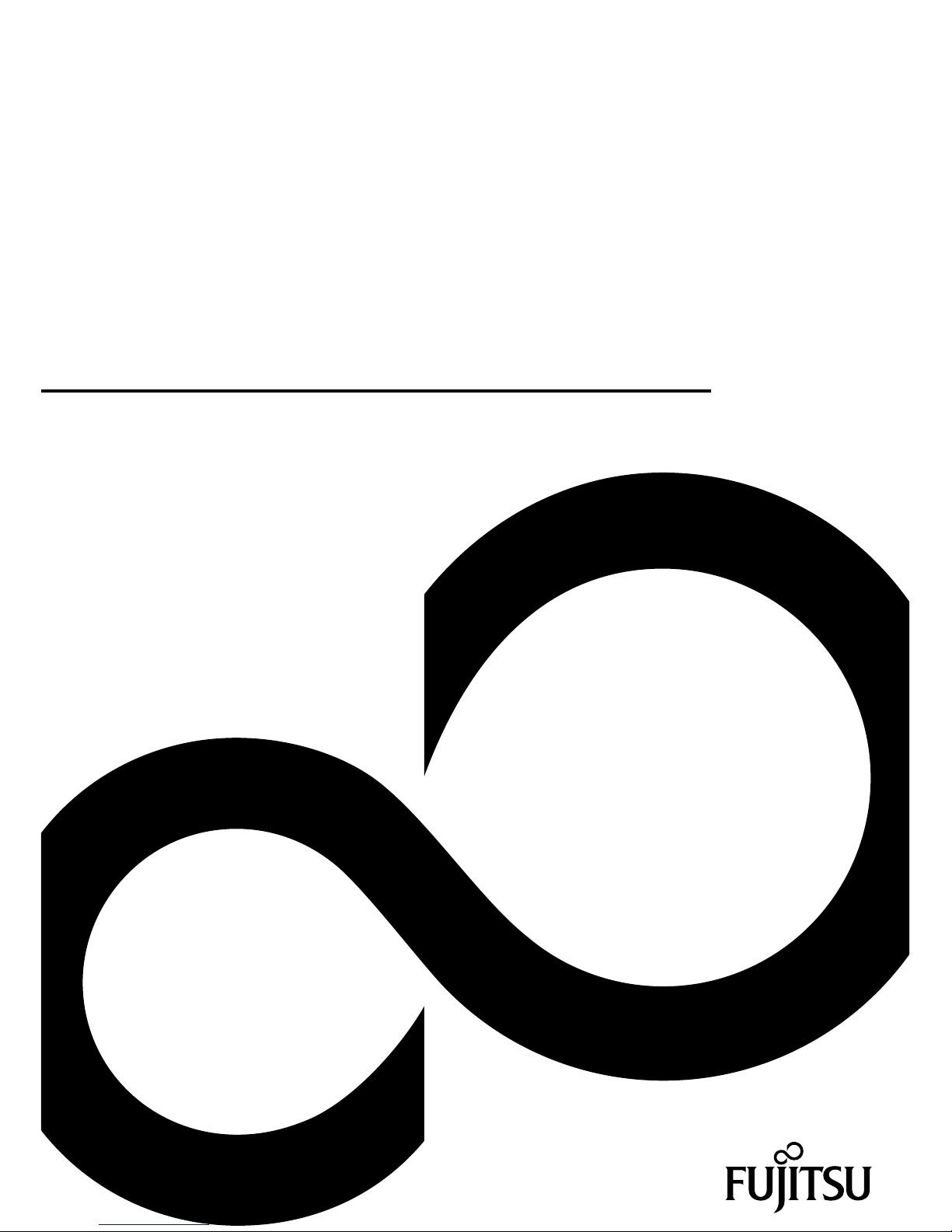
Mainboard
Short Description
Mainboard D3071
Page 2
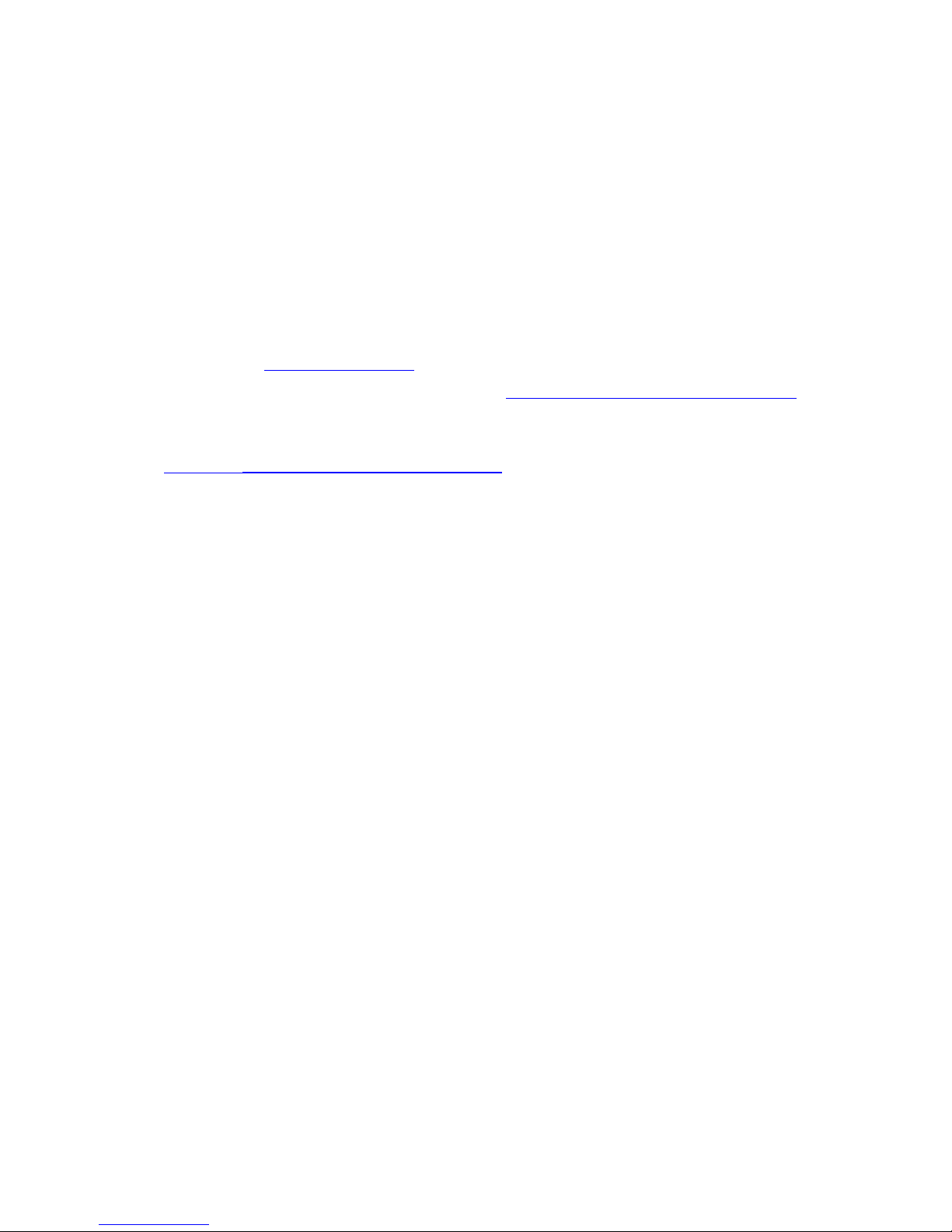
Glückwunsch, Sie haben sic
h für ein innovatives
Produkt von Fujitsu entschieden.
Aktuelle Informationen zu unseren Produkten, Tipps, Updates usw. finden
Sie im Internet: "
http://ts.fujitsu.com"
Automatische Treiber-Updates erhalten Sie unter: "http://ts.fujitsu.com/support/inde x.html"
Wenn Sie technische Fragen haben sollten, wenden Sie sich bitte an:
• unsere H otline/Service Desk (siehe Service-Desk-Liste oder im Internet:
"
http://ts.fujitsu.com/support/servicedesk.html")
• Ihren zuständigen Vertriebspartner
• Ihre Verkaufsstelle
Wir wünschen Ihnen viel Freude mit Ihrem neuen System von Fujitsu.
Page 3
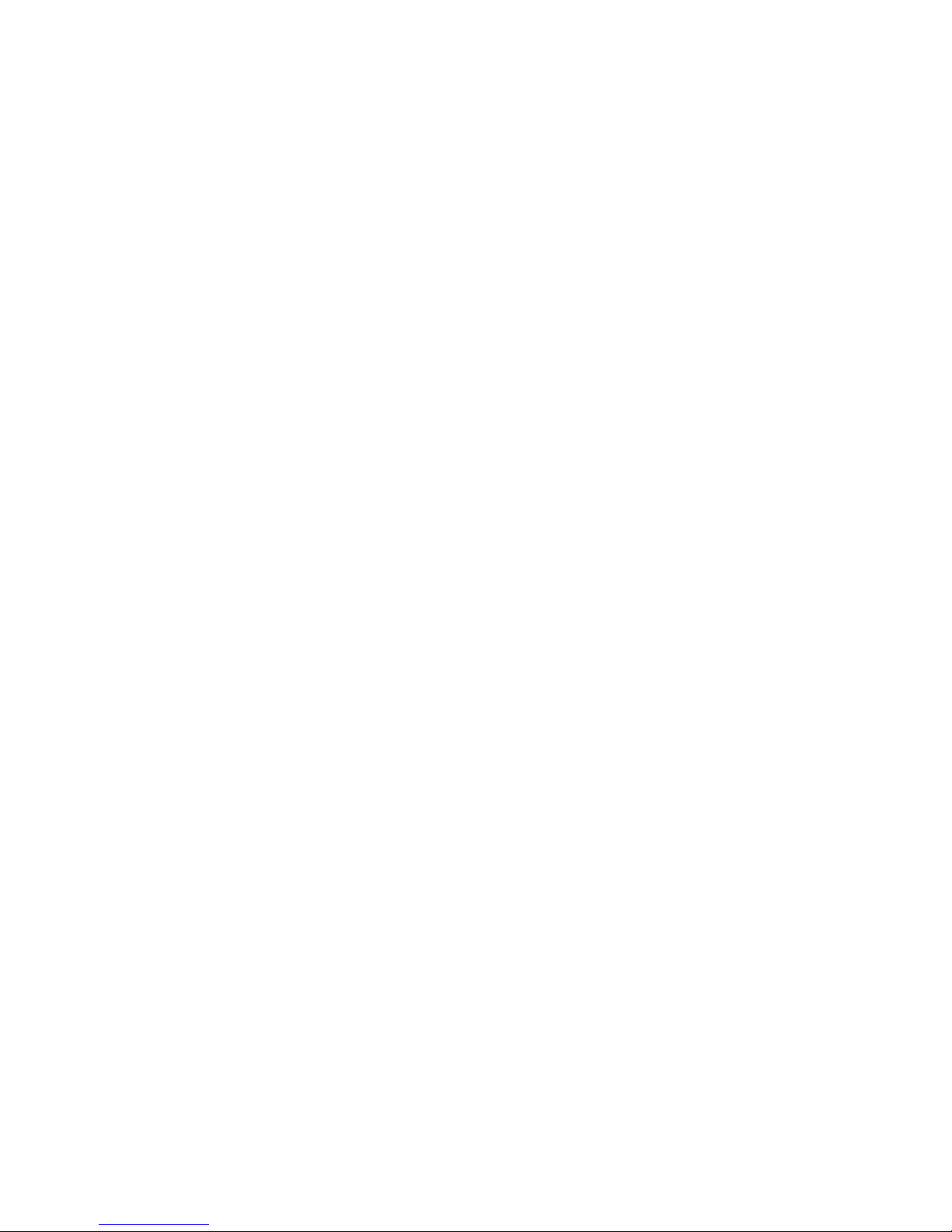
Page 4

Copyright
Fujitsu Tec
hnology Solutions 2011/04
Published by
Fujitsu Technology Solutions GmbH
Mies-van-
der-Rohe-Straße 8
80807 München, Germany
Contact
h
ttp://t
s.fujitsu.com/support
Alle Rechte vorbehalten, einschließlich der Rechte an geistigem Eigentum. Änderungen an technischen Daten vorbehalten;
Lieferbarkeit abhängig von der Verfügbarkeit. Für Vollständigkeit, Aktualität und Richtigkeit der Daten und Abbildungen wird keine
Garant
ie übernommen und jegliche dami t verbundene Haftung ausgeschlossen. Markennamen können geschützte Warenzeichen
des jeweiligen Herstellers und/oder urheberrechtlich geschützt sein. Ihre Verwendung durch Dritte für eigene Zwecke kann eine
Verletzung der Rechte des Inhabers darstellen. Weitere Informationen finden Sie unter "
http://ts.fujitsu.com/terms_of_use.html"
Order No. Fujitsu Technology Solutions GmbH: A26361-D3071-Z330-1-8N19, edition 1
Page 5
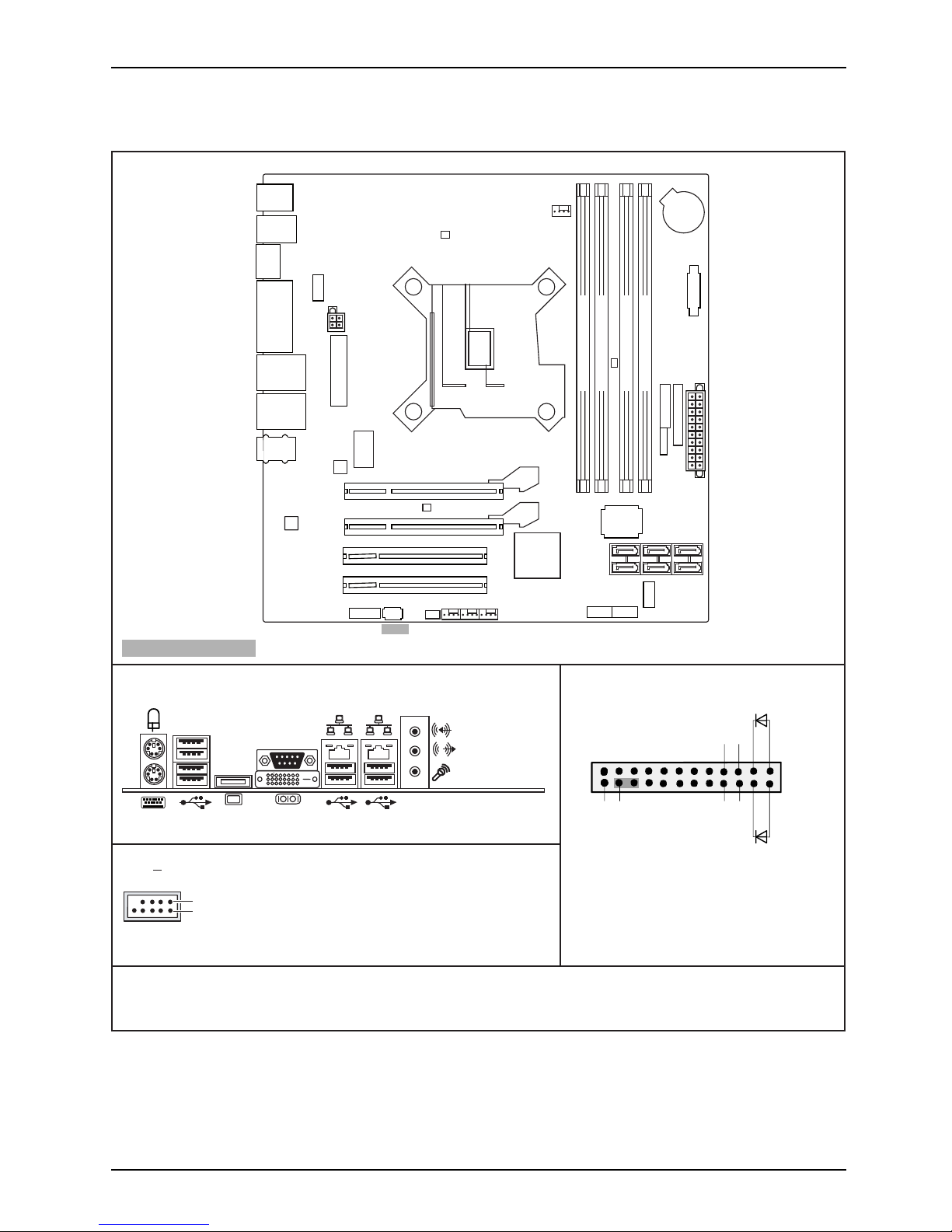
Internal co nn ectors an d slots
External connectors rear
USB dual channel
1
2
1 = 5V USB
2 = 5V USB
3 = Data negative Port X
4 = Data negative Port Y
6 = Data positive Port Y
Data positive Port X
7 =
5 =
GND
8 = GND
9 = Key
10 = Not connected
Front panel
Recovery inserted = The system starts
DVI-I
Module 3 Channel
A
Module 1 Channel A
Module 4 Channel
B
Module 2 Channel B
Audio PS2
COM
DVI-I
Display
Port
USB
Port
PCI
PCIe4(16)
Intrusion
Power Supply
Frontpanel
PSU FAN
Control
Audio
Frontpanel
SATA
0+1
SATA
4+5
SATA
2+3
CPU
LGA1
155
USB
FAN2/FAN3/FAN4
Parallel Port
PCIe16
PCI
Super
I/O
Power Supply
Connector
Temp. Sensor
Temp. Sensor
USB
USB 5
LAN
1
2
HD-LED
Recovery
Reset
Power
On/Off
Power LED
LAN1,
USB
Port
LAN2,
USB
Port
from USB stick and allows a BIOS recovery.
Details can be found in the BIOS manual.
A26361-D3071-Z330-1-7619
Battery
LAN
USB 6
FAN 1
GPIO
SCSI
Temp. Sensor
D3071
COM2
PCH
S/PDIF
Optional components
Fujitsu Technology Solutions
Page 6
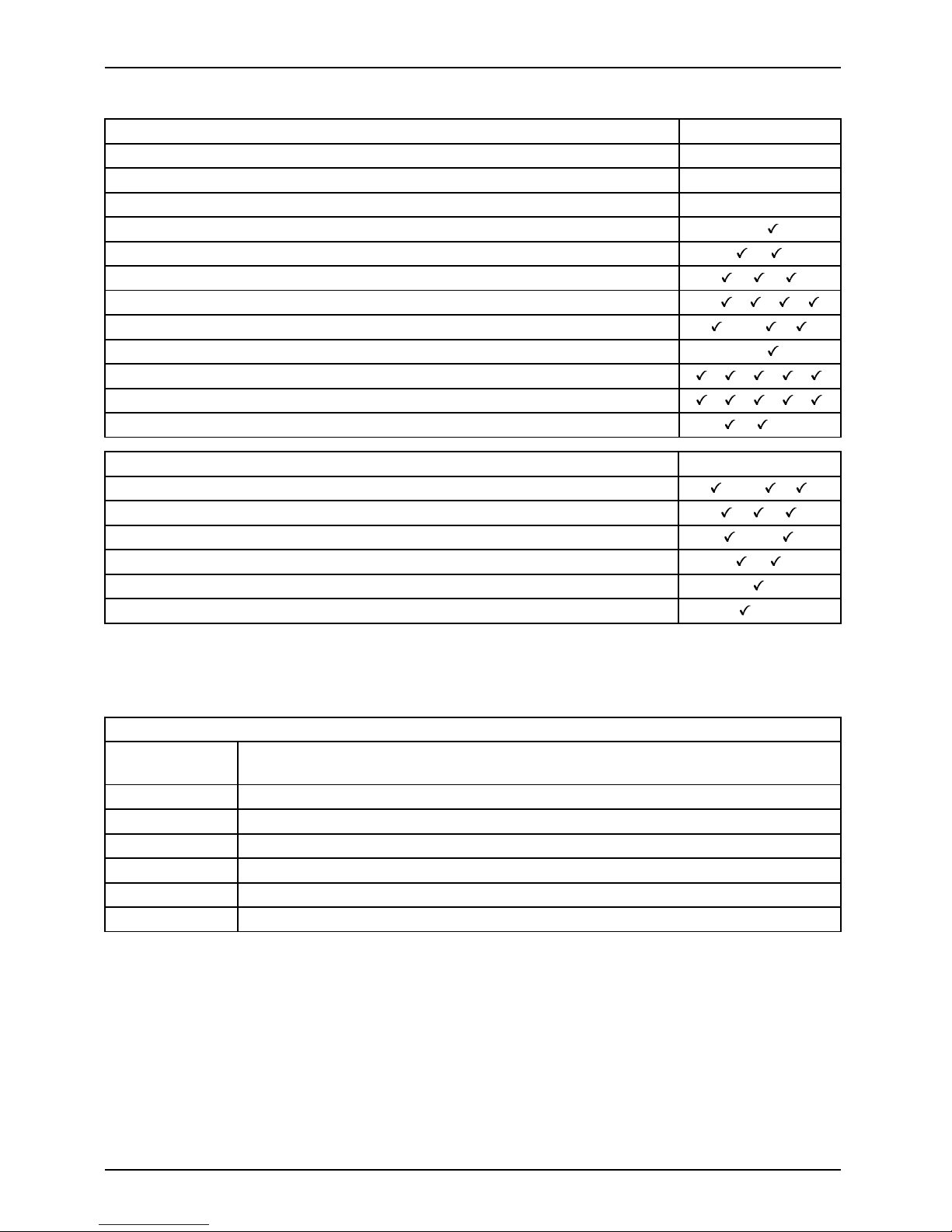
Internal connectors and slots
List of onboard Features D3071
Chipset Intel® Q67
Board size μATX
VGA *
optional
Stereo Audio / 5.1 Multichannel Audio - /
Buzzer / int. Speaker Suppo
rt
/
LAN 1 Gbit / 100 Mbit/ 10 Mbit / /
LAN ASF / DASH / WoL / Boot / VPro 2011 (iAMT 7) - / / / /
SATA / ATA / RAID / eSATA
-support
/-/ /
FireWireTM/USB2.0 - /
FAN monitored PSU ** / CPU / AUX1 / AUX2 / AUX3 ** / / / /
FAN controlled PSU *
* / CPU / AUX1 / AUX2 / AUX3 **
/ / / /
TEMP monitored CPU / ONB1-5 / OFFB / /-
Special onboard features
D3071
Silent Fan / Silent Fan LT / System Guard / Silent Drives /-/ /
Recovery BIOS / De
sk Update / Multi Boot
/ /
HDD Password / HDD Encryption / EraseDisk /-/
Logo Boot Option / Intel® On Screen Branding /
High Efficient
Core regulator design
Operating Mode 24-7 / 8-5 (hours per day - days per week) /-
* only in conjunction with an adapter
** not sup ported by standard Power Supplies; FAN PSU and FAN AUX3
cannot be used simultaneously
Special Fe
atures
Silent Fan
Independent temperature related processor fan and system fan supervision
and control
System Guard View and adjust Silent Fan features
Silent
Drives
Noise r
eduction for optical and hard disk drives
Recovery BIO S Restores a corrupted BIOS
Desk
Update
Simple driver update with DU DVD
Multi Boot
Comf
ortable boot from any boot device
HDD Passwort
Access protection for disk drives
Fujitsu Technology Solutions
Page 7
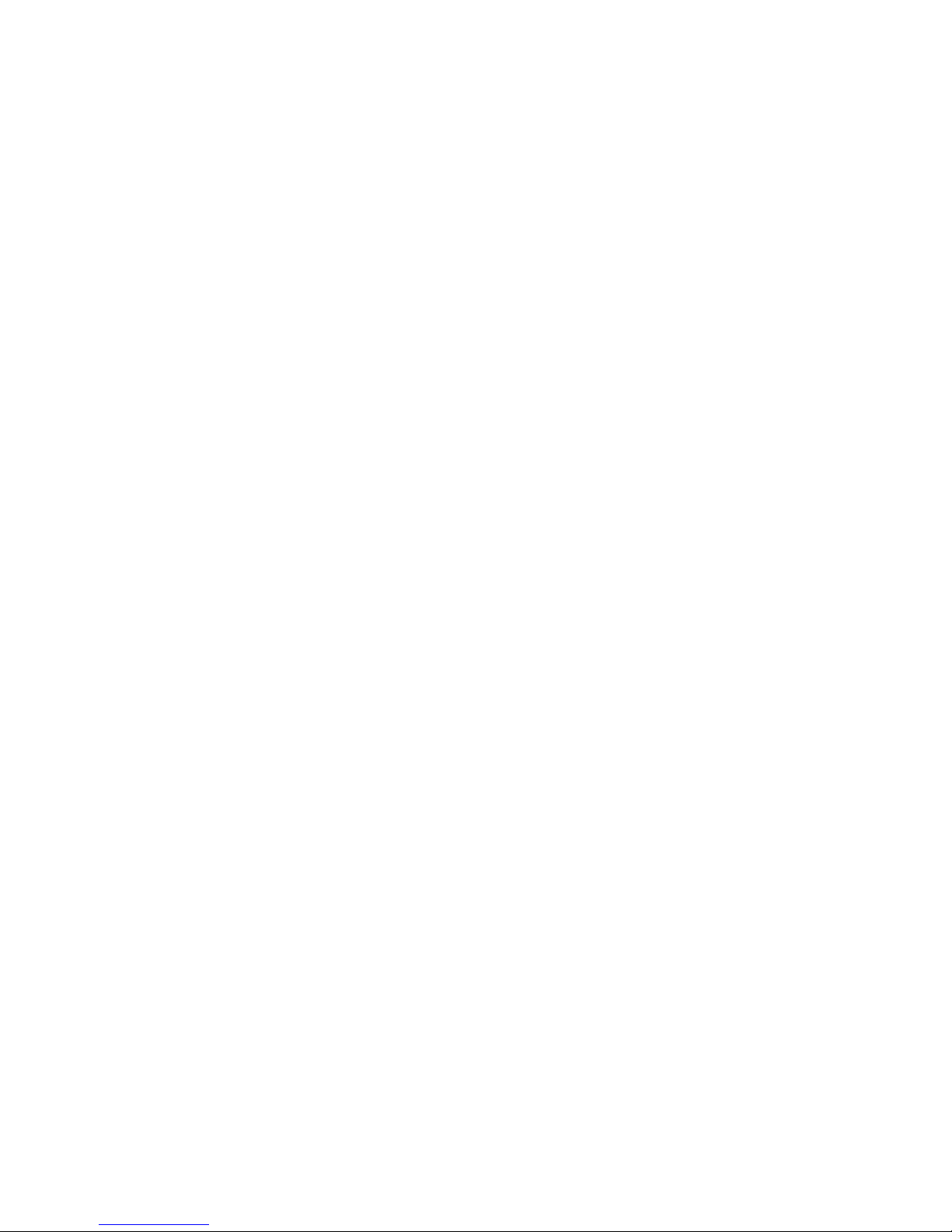
Mainboard D3071
First-time setup
Deutsch 5
English 13
Page 8
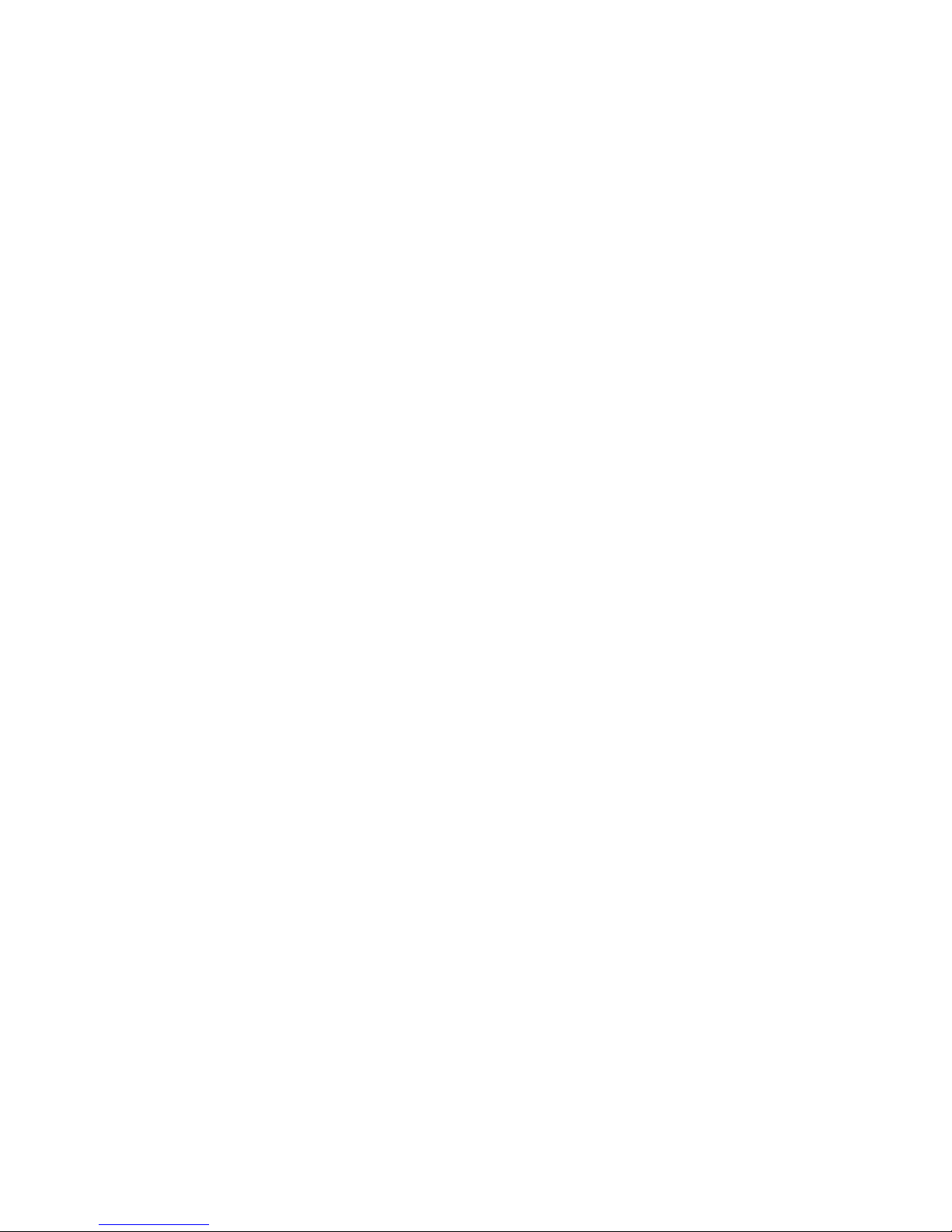
Page 9

Inhalt Deutsch - 1
DeutschInhalt
Kurzbeschreibung des Mainboards .................................................... 3
Anschlüsse und Steckverbinder . ....................................................... 4
Prozessorein-/ausbauen ............................................................... 5
Technische Daten ....................................................................... 5
Vorgehensweise . . ...................................................................... 6
Hauptspeicher ein-/ausbauen .......................................................... 7
BIOS Update ........................................................................... 8
BIOS-Update u nter Windows mit dem Programm DeskFlash . . ............................. 8
BIOS-Update mit einem USB-Stick ....................................................... 8
Fujitsu Technology Solutions 5
Page 10

Intel, Pentium und Celero n sind eingetragene Warenzeichen der Intel Corporation, USA.
Windows 7, Windows Vista und Windows X P sind eingetragene Warenzeichen der Microsoft
Corporation.
PS/2 u nd OS/2 Warp sind eingetragene Warenzeichen von Intern ational Business Machines, Inc.
Alle weiteren genannten Warenzeichen sind Warenzeichen oder eingetragene Warenzeichen
der jeweiligen Inhabe r und we rden als geschützt anerkannt.
Copyright © Fujitsu Technology Solutions GmbH 2011
Alle Rechte vorbehalten, insbesondere (auch auszugsweise) die der Übersetzung, des
Nachdrucks, der Wiedergabe durch Kopieren oder ähnliche Verfahren.
Zuwiderhandlungen verpflichten zu Schadenersatz.
Alle Rechte vorbehalten, insbesondere für den Fall der Patenterteilung oder GM-Eintragung.
Liefermöglichkeiten und technische Änderungen vorb ehalten.
Page 11

Kurzbeschreibung des Mainboards De
utsch - 3
Kurzbeschreibung des Mainboa
rds
Hinweise zu den Baugruppen
Beachten Sie bei Baugruppen mit EGB unbedingt Folgendes:
• Sie müssen sich statisch entladen (z. B. durch Berühren eines geerdeten
Gegenstands), bevor Sie mit Baugruppen arbeiten.
• Verwendete Geräte und Werkzeuge müssen frei von statischer Aufladung sein.
• Ziehen Sie den Netzstecker, bevor Sie Baugruppen stecken oder ziehen.
• Fassen Sie die Baugruppen nur am Rand an.
• Berühren Sie keine Anschluss-Stifte oder Leiterbahnen auf der Baugruppe.
Eine Übersicht der Leistungsmerkmale finden Sie im Datenblatt.
Besondere Merkmale
Ihr Mainboard ist in verschiedenen Ausbaustufen erhältlich. Abhängig von der Konfiguration
Ihres Mainboards besitzt oder unterstützt das Mainboard bestimmte Merkmale.
In diesem H andbuch fi nden Sie die wichtigsten Eigenschaften dieses Mainboards beschrieben.
Weitere Informationen zu Mainboards finden Sie im Handbuch "Basisinformationen Mainboard"
auf der CD "User Documentation" oder "OEM Mainboard" bzw. im Internet.
Fujitsu Technology Solutions 7
Page 12

4 - Deutsch Anschlüsse und Steckverb
inder
Anschlüsse und Steckverbinde
r
Die Position der Anschlüsse und Steckverbinder Ihres Mainboards finden
Sie am Anfang des Handbuches.
Die markierten Komponenten und Steckverbinder müssen nicht auf
dem M ainb oard vorhanden sein.
Externe Anschlüsse
Die Position der externen Anschlüsse Ihres Mainboards finden Sie am Anfang des Handbuches.
PS/2-Tastaturanschluss, violett PS/2-Mausanschluss, grün
LAN-Anschluss (RJ-45) Mikrofonanschluss, rosa
Audioeingang (Line in), hellblau USB – Universal Serial B us, schwarz
Audioausgang (Line out), hellgrün
DVI – I
Serielle Schnittstelle, türkis
+
+
DisplayPort
Die externen USB-An schlüsse dürfen laut USB 2.0 Spezifikation maximal
mit 500 mA pro USB-Anschluss belastet werden.
Durch den Einsatz einer neuen Chipsatz-Technology kann sich ein verändertes
Verhalten beim Anschluss älterer U SB-G eräte (Fullspeed, USB 1.1) ergeben.
Das betrifft zum Beispiel ältere Digitalkameras, von denen immer nur eine
(nicht zwei oder mehr gleichzeitig) betrieben werden kann . Neuere Geräte
der Spezifikation USB 2.0 sind davon nicht betroffen.
8 Fujitsu Technology Solutions
Page 13

Prozessor ein-/ausbauen Deutsch - 5
Prozessor ein-/ausbauen
Für alle hier beschriebenen Arbeiten muss Ihr System vollständig von der Netzspannung
getrennt sein! Nähere Angaben dazu finden S ie in der Betriebsanleitung Ihres Systems.
Technische Daten
• Sockel LGA 1155, max. 95W
• Eine aktuelle Liste der von diesem Mainboard unterstützten Prozessoren finden
Sie im Internet unter: "
http://ts.fujitsu.com/mainboards".
Fassen Sie auf keinen F all die Unterseite des Prozessors an. Schon leichte
Verunreinigungen wie Fett von d er Haut können die Funktion des Prozessors
beeinträchtigen oder den Prozessor zerstören. Setzen Sie den Prozessor mit
großer Sorgfalt in den Steckplatz, da die Federkontakte des Steckplatzes sehr
empfindlich sind und nicht verbogen werden dürfen.
Sind ein oder mehrere Federkontakte verbogen, setzen Sie auf keinen Fall
den Prozessor ein, da dieser dadurch beschädigt werden könnte. Wenden
Sie sich bitte direkt an Ihren zuständigen Händler
Fujitsu Technology Solutions 9
Page 14

6 - Deutsch Prozessor ein-/ausbauen
Vorgehensweise
Der Steckplatz für Prozessor ist zum Schutz der Federkontakte mit einer Schutzkappe
abgedeckt. Im Garantiefall kann das Mainboa rd nur mit befestigter Schutzkappe
von Fujitsu Technology Solutions zurück genommen werden!
a
b
b
► Entfernen Sie den Kühlkörpe
r.
► Drücken Sie auf den Heb el und
haken Sie ihn aus.
► Klappen Sie die Halterun
g nach oben.
► Halten Sie den Prozessor m it Daumen
und Zeigefinger und stecken S ie ihn
so in den Steckplatz (b), dass die
Markierung des Prozessors mit de r
Markierung am Steckplatz von der Lage
her übereinstimmt (a).
► Drücken Sie den Hebe
l nach u nten,
bis er w ieder einhak
t.
► Entfernen Sie die Schutzklappe und
verwahren Sie diese.
Bitte beachten Sie, dass je nach verwendetem Kühlkörper unterschiedliche
Kühlkörperhalterungen auf dem Mainboard benötigt werden.
► Je nach Ausbau-Variante müssen Sie eine Schutzfolie vom Kühlkörper abziehen oder den
Kühlkörper mit Wärmeleitpaste bestreichen, bevor Sie ihn aufsetzen.
► Befestigen Sie den Kühlkörper - je nach Ausführung - mit vier Schrauben
oder stecken Sie ihn in die Befestigungen.
10 Fujitsu Technology Solutions
Page 15

Hauptspeicher ein-/ausbauen Deuts
ch - 7
Hauptspeicher ein-/ausbauen
Technische Daten
Technologie
DDR3 1066 / 1333 MHz ungepufferte DIMM Module 240-Pin; 1,5 V;
64 Bit ohne ECC
Gesamtgröße 1 bis 32 GByte DDR3
Modulgröße 1, 2, 4 oder 8 GByte pro Modul
Es muss mindestens ein Speichermodul eingebaut sein. Speichermodule mit
unterschiedlicher Speicherkapazität können kombiniert werden.
Es dürfen nur ungepufferte DDR3-Speichermodule ohne ECC verwendet werden.
DDR3-Speichermodule müssen der PC 3-8500 - oder PC3-10600-Spezifikation
entsprechen.
Wenn Sie m ehr als ein Speichermo dul verwe nden, dann achten Sie darauf,
die Speichermodule auf beide Speicherkanäle aufzuteilen. Dadurch nutzen
Sie die Performancevorteile des Dual-Channel-Mode.
Die maximale Systemperformance ist gegeben, wenn in Channel A und
Channel B identische Speichermodule verwend et werden.
Um die Bestückung zu erleichtern, sind die Steckplätze (Slots) farbig geke nnzeichnet.
Abhängig von der Systemkonfigurat ion kann sich der sichtbare Hauptspeicher reduzieren.
Module 2 Channel B
Module 4 Channel B
Module 1 Channel
A
Module 3 Channel A
Anzahl der gesteckten Speichermodule
Zu verwendender Steckplatz 1 2 3 4
Channel A, Slot 1
xxxx
Channel B, Slot 2
xxx
Channel A, Slot 3
xx
Channel B, Slot 4
x
Der Ein-/Ausbau ist im Handbuch "Basisinformationen Mainboard" beschrieben.
Fujitsu Technology Solutions 11
Page 16

8 - Deutsch BIOS Update
BIOS Update
Wann sollte ein BIOS-Update durchgeführt werden?
Fujitsu Technology Solutions stellt neue BIOS-Versionen zur Verfügung, um die Kompatibilität
zu neuen Betriebssystemen, zu neuer Software oder zu neuer Hardware zu gewährleisten .
Außerdem können neue BIOS-Funktionen integriert werden.
Ein BIOS-Update sollte a uch immer dann durchgeführt werden, wenn ein Problem besteht,
das sich durch neue Treiber oder neue Software nicht beheben lässt.
Wo g ibt es BIOS-Updates?
Im Internet unter "
http://ts.fujitsu.com/mainboards" finden Sie die BIOS-Updates.
BIOS-Update unter
Windows mit dem
Programm DeskFlash
Ein BIOS-Update
kann unter Windows auch mit dem Programm DeskFlash durchgeführt werden.
Das Programm Des
kFlash finden Sie auf dem Datenträger "Drivers & Utilities" (unter Flash B IOS ).
oder
► Laden Sie die Up
date-Datei für " Flash B IOS U pdate – Desk Flash Instant"
von unserer In
ternet-Seite auf Ihren PC.
► Führen Sie die Update-Datei aus.
► Folgen Sie de
n Bildschirmanweisungen.
BIOS-Update mit einem USB-Stick
► Halten Sie einen bootfähigen USB-Stick bereit.
► Laden Sie
die "Admin package - Compressed Flash Files" für bootfähige
USB-Stic
ks von unserer Internet-Seite au f Ihren PC.
► Entpacken Sie die ZIP-Datei und kopieren Sie die Dateien auf Ihren bootfähigen USB-Stick.
► Starten
Sie den PC neu.
► Wählen Sie den USB-Stick als Boot Device.
► Booten
Sie von dem USB-Stick und starten sie DosFlash.BAT.
► Folgen Sie den Bildschirmanweisungen.
12 Fujitsu Technology Solutions
Page 17

Contents English - 1
EnglishContents
Brief description of mainboard . . ....................................................... 3
Interfaces an d connectors . . ........................................................... 4
Installing/removing the processo r . . . ................................................... 5
Technicaldata .......................................................................... 5
Procedure . . . . .......................................................................... 6
Installing/removing main memory . . . ................................................... 7
BIOS Update ........................................................................... 8
BIOS upd ate under Windows with DeskF la sh program . .................................... 8
BIOS update using aUSBstick .......................................................... 8
Fujitsu Technology Solutions 13
Page 18

Intel, Pentium and Celeron are registered trademarks of Intel Corporation, USA.
Windows 7, W indows Vista and Windows XP are registered trademarks of Microsoft Corporation.
PS/2 and OS/2 Warp are registered trademarks of International Business Machines, Inc.
All othe r trademarks used in this document are trademarks or registered trademarks of
their respective owners and are recognised as being protected.
Copyright © Fujitsu Technology Solutions GmbH 2011
All rights, including rights of translation, repro duction by printing, copying or similar
methods, of the whole document or parts thereof, are reserved.
Offenders will be liable to prosecution and payment of damages.
All rights reserved, including rights created by patent grant or registration of a utility model or design.
Delivery subject to availability. We reserve the right t o make technical modifications to the p roduct.
Page 19

Brief description of mainboard Engl
ish - 3
Brief description of m ainboar
d
Information about boards
Be sure to observe the following f or bo ards with ESD:
• You must always discharge static build up (e.g. by touching a grounded object)
before working with the board.
• The equipment and tools y ou use must be free of static charge.
• Remove the power plug from the mains supply before inserting or removing
boards.
• Always hold boards by their edges.
• Never touch connector pins or conductors on the board.
An overview of the features is provided in the data sheet.
Special features
Your mainboard is available in different configuration levels. Depending on the configuration,
your mainboard will be equipped with or provide support for certain features.
This manual describes the most important properties of this mainboard.
Additional information on mainboards is provided in the manual "Basic information on mainboard"
on the "User Documentation" or "OEM Mainboard" CD, or on the Internet.
Fujitsu Technology Solutions 15
Page 20

4 - English Interfaces and connector
s
Interfaces and connectors
The location of the interfaces and connectors of your mainboard is specified
at the beginning of the manual.
The components and connectors marked are not necessarily present on the mainboard.
External ports
The location of the external con nections of your mainboard is specified at the beginning of the manual.
PS/2 keyboard port, purple PS/2 mouse port, green
LAN port (RJ-45) Microphone jack (mono), pink
Audio input (Line in), light blue USB – Universal Serial Bus, black
Audio o utput (Line out), light green
DVI–I
Serial interface, turquoise
+
+
DisplayPort
According to the USB 2.0 specifications, no more than 500 mA must
be connected to the external USB p orts.
The use of a new chip set technology can mean that the procedure is different when
connecting older USB devices (Fullspeed, USB 1.1). This relates, for example, to older
digital cameras of which only on e (not two or more at the same time) can be operated at
any one time. Newer devices with specification USB 2.0 are not affected by this.
16 Fujitsu Technology Solutions
Page 21

Installing/removing the processo r
English - 5
Installing/removing the proc
essor
Disconnect the system from the mains voltage before performing any of the tasks
described below. D etails are contained in the operating manual of your system.
Technical data
• Socket LGA 1155, max. 95
W
• A current list of the p rocessors supported by this mainboard i s available on the
Internet at: "
http://ts.fujitsu.com/mainboards".
Never touch the underside of the processor. Even minor soiling such as grease
from the skin can impair the processor’s operation or destroy the processor.
Place the processor in the socket with extreme care, as the spring contacts
of the socket are very delicate and must not be bent.
If one or more spring contacts are bent, on no account insert the processor as it
may be damaged by doing so. Please contact the responsible vendor.
Fujitsu Technology Solutions 17
Page 22

6 - English Installing/removing the
processor
Procedure
The processor socket is covered with a protective cap to protect the spring
contacts. In the event of a warranty case, the mainboard can only be taken back
by Fujitsu Technology Solutions with the protective cap secured!
a
b
b
► Remove the heat sink.
► Press down the lever and unhook it.
► Fold up the frame.
► Hold the processor between your thumb
and index finger and insert it into the socket
(b) so that the marking of the processor is
aligned with the marking on the socket (a).
► Press the lever downward until it is
hooked in again.
► Remove the protective ca p and keep it.
Please note that, depending on the heat sink u sed, different heat sink
mounts are required on the mainboard.
► Depending on t
he configuration variant, you must pull a protective foil off the heat sink
or coat the he
at sink with heat conducting paste before fitting it.
► Secure the heat sink - depending on the model - with four screws or push it into the mounts.
18 Fujitsu Technology Solutions
Page 23

Installing/removing main memory En
glish - 7
Installing/removing main mem
ory
Technical data
Technology
DDR3 1066 / 1333 MHz unbuffered DIMM modules 240 pin; 1.5 V;
64 bit without ECC
Tot al s ize
1to32GByteDDR3
Module size
1, 2, 4 or 8 GByte for one module
At least one memory mo dule must be installed. Memory modules with different
memory capacities can be combined.
You may use only unbuffered DD R3 memory modules without ECC.
DDR3 memory modules must comply with the PC3-8500 or PC3-10600 specification.
If you use more than one memory module, then make sure to distribute the
memory modules over both memory channels. By doing this you use the
performance advantages of the dual-channel mode.
Maximum system performance is achieved when identical memory modules
are used in Channel A and Chann el B.
To simplify equipping, the slots are colour coded.
Depending on how the system is con figured, the visible main memory can be reduced.
Module 2 Channel B
Module 4 Channel B
Module 1 Channel
A
Module 3 Channel A
Number of me
mory modules inserted
Slot to be used 1 2 3 4
Channel A, slot 1
xxxx
Channel B
,slot2
xxx
Channel A, slot 3
xx
Channel B, Slot 4
x
The in
stallation/removal is described in the "Basic information on mainboard" manual.
Fujitsu Technology Solutions 19
Page 24

8 - English BIOS Update
BIOS Update
When should a BIOS update be performed?
Fujitsu Technology Solutions makes new BIOS versions available to ensure compatibility with new
operating systems, new software or new hardware. In addition, new BIOS functions can be integrated.
A BIOS update should also always be performed if there is a problem that cannot
be solved using new drivers or new so ftware.
Where can I obtain BIOS updates?
Go to "
http://ts.fujitsu.com/mainboards" to find the BIOS updates.
BIOS update under Wi
ndows with DeskFlash program
A BIOS update can also be carried out under Windows with the DeskFlash program. The DeskFlash
program is located on the "Drivers & Utilities" data carrier (under Flash BIOS).
or
► Download the "Flash BIOS Update – Desk Flash Instant" update file from our website to your PC.
► Run the update file.
► Follow the on-screen instructions.
BIOS update using a USB stick
► Make sure you have a b ootable USB stick available.
► Download the "Admin package – Compressed Flash Files" for bootable USB
sticks from our website to your PC.
► Unzip the ZIP file and copy the files onto your bootable U SB stick.
► Reboot the PC.
► Select the USB stick as the boot device.
► Boot from the USB stick and start DosFlash.BAT.
► Follow the on-screen instructions.
20 Fujitsu Technology Solutions
