Page 1
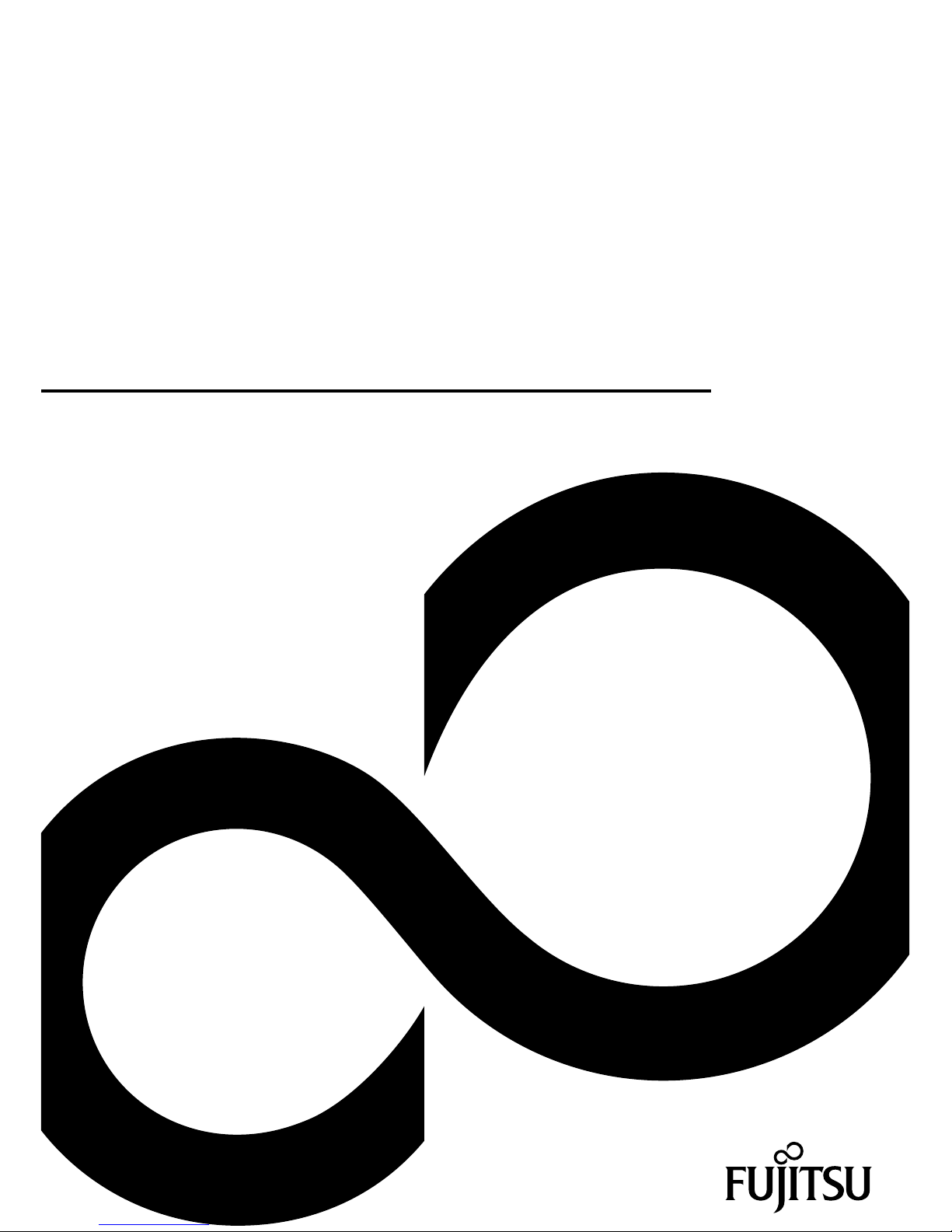
Mainboard
Short Description
Mainboard D2703
Page 2
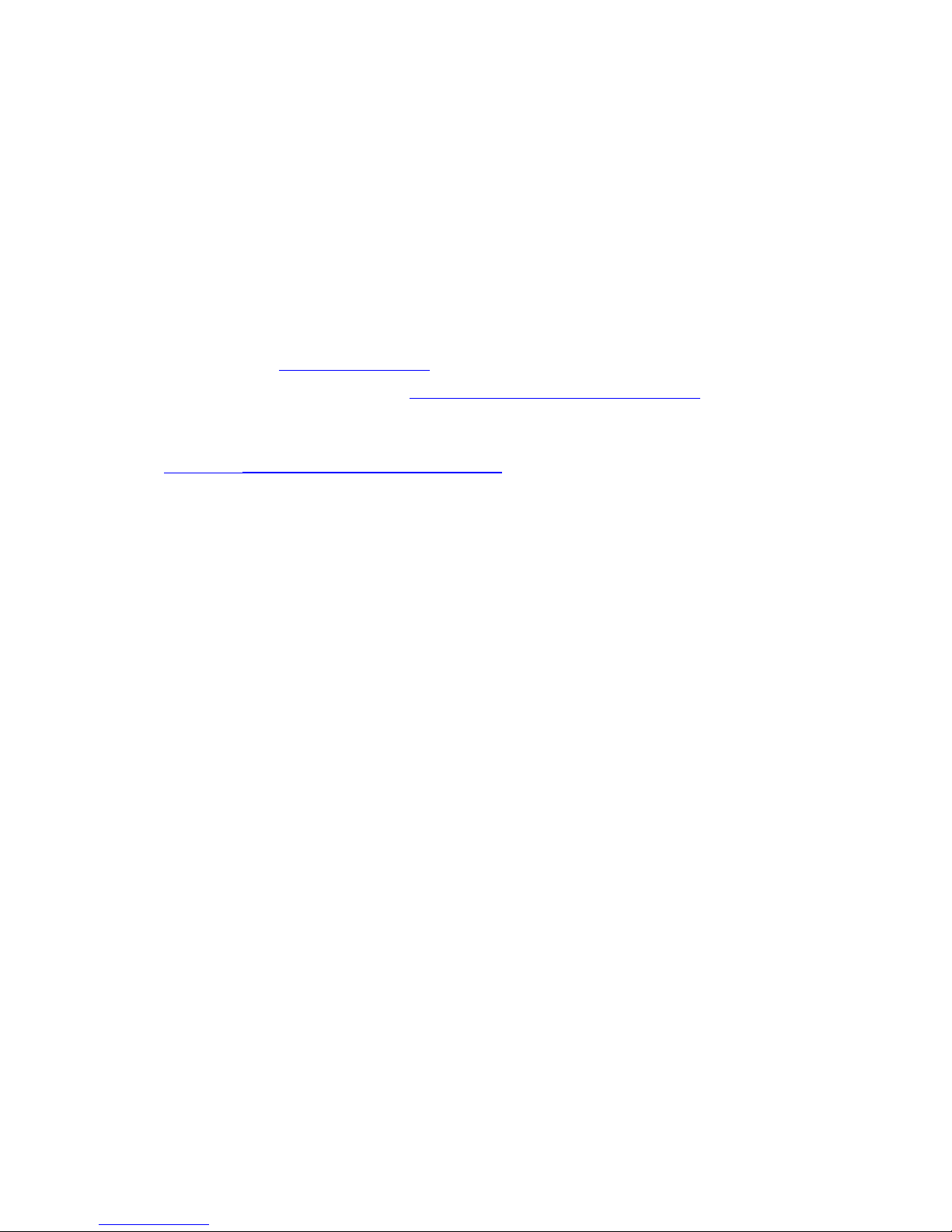
Congratulations, you have
decided to buy an
innovative Fujitsu product.
The latest information about our products, useful tips, updates etc. is available
from our website: "
http://ts.fujitsu.com"
For automatic driver updates, go to: "http://ts.fujitsu.com/support/index.html"
Should you have any technical questions, please contact:
• our Hotline/Service Desk (see the Service Desk list or visit:
"
http://ts.fujitsu.com/support/servicedesk.html" )
• Your sales partner
• Your sales office
We hope you really enjoy using your new Fujitsu system.
Page 3
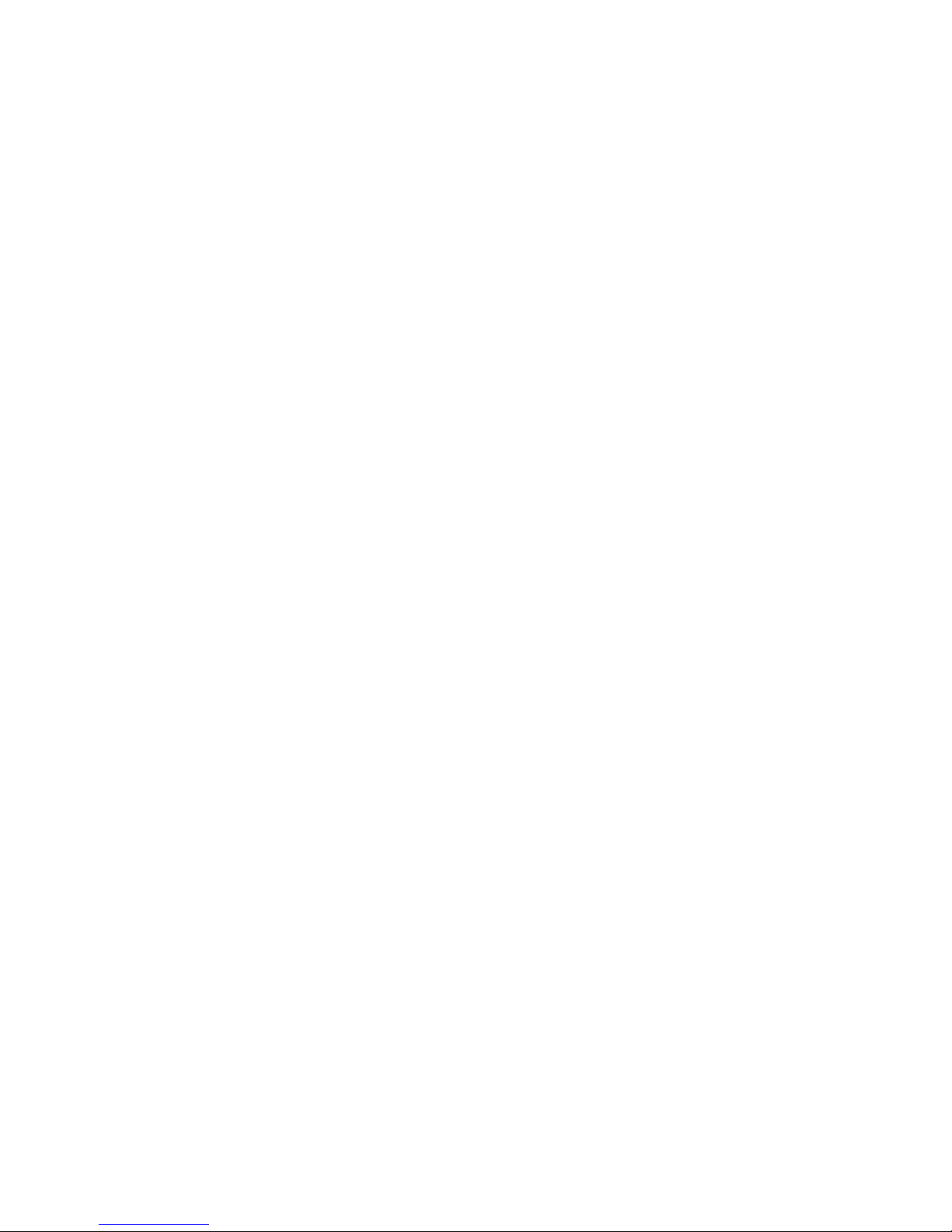
Page 4
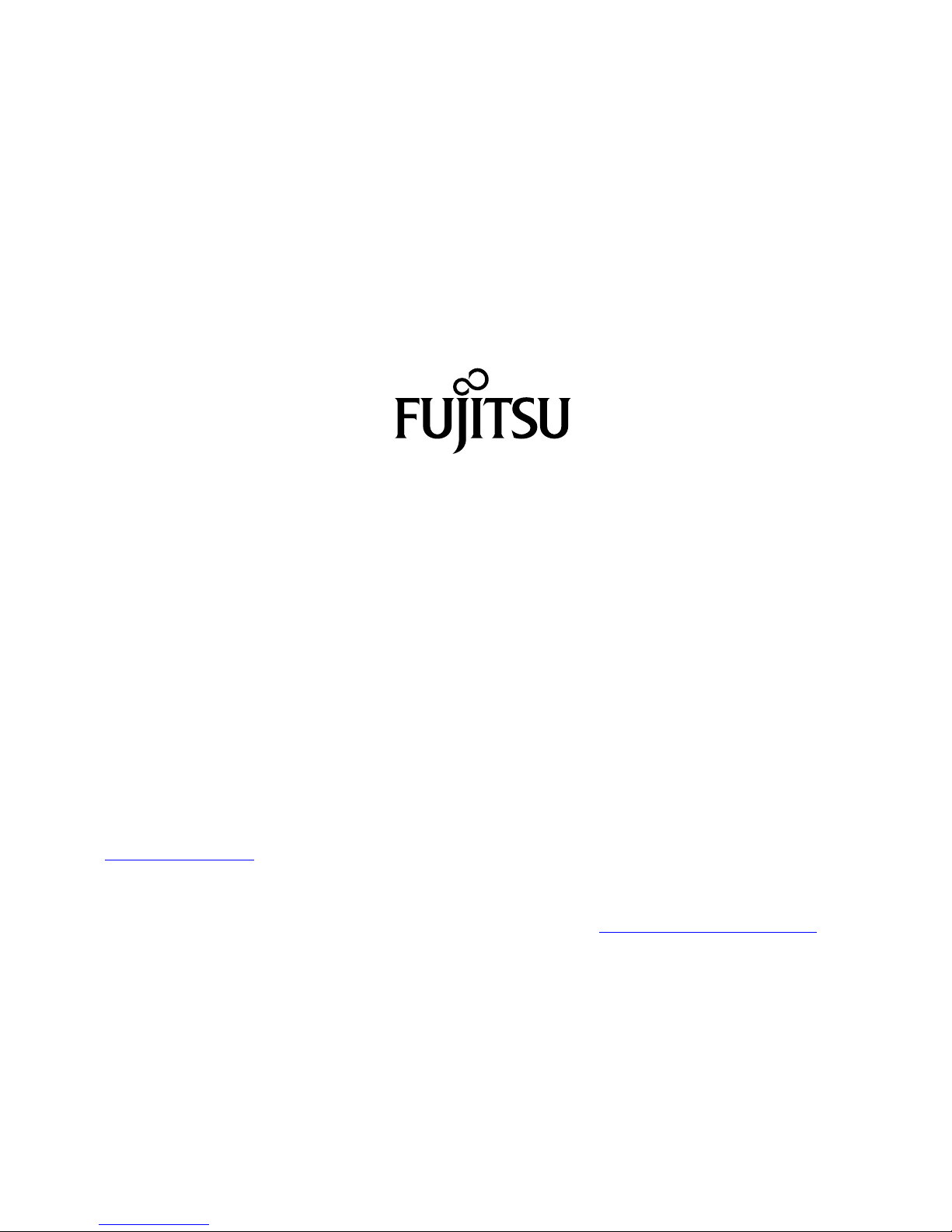
Copyright
Fujitsu Tec
hnology Solutions2011/10
Published by
Fujitsu Technology Solutions GmbH
Mies-van-
der-Rohe-Straße 8
80807 Munich, Germany
Contact
h
ttp://t
s.fujitsu.com/support
All rights reserved, including intellectual property rights. Subject to technical alterations. Delivery subject to availability. No warranty is
offered or liability accepted in regard of the co m pleteness, correctness, or current applicability of any data or illustrations. Bra nd
names m
ay be protected trademarks of the respective manufacturer and/or protected by copyright. Use of these by the third parties
may constitute an infringement of the holders’ rights. Further information can be found at "
http://ts.fujitsu.com/terms_of_use.html"
Order N
o. Fujitsu Technology Solutions GmbH: A26361-D2703-Z210-1-8N19, edition 2
Page 5
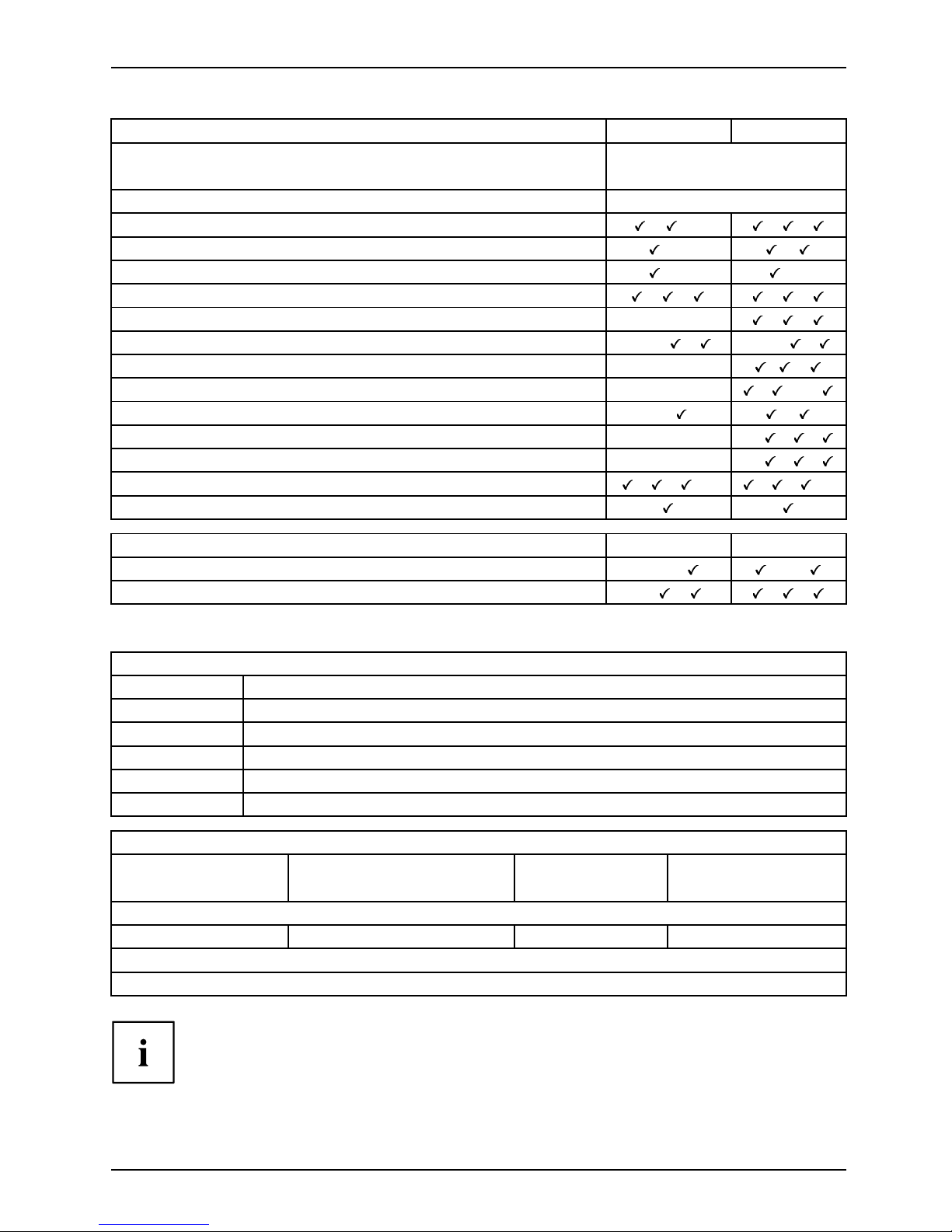
Internal connectors and slots
List of onboard Features D2703-A D2703-S
Chipset
AMD M690E/SB600
Board size Mini-ITX
VGA/DVI-I/LVDS / /- / /
Audio / S/PDIF /- /
Buzzer / int. Speaker Support
/- /LAN1Gbit/100Mbit/10Mbit / / / /
LAN2 1Gbit / 100 Mbit / 10 Mbit
-
/ /
LAN ASF / AoL / WoL / Boot - / - / / -/-/ /
Serial ATA II / 3 GB/s / NCQ
-/-/-
/ /
Serial ATA RAID 0/1/5/10 - / - / - / - / /-/
FireWireTM/USB2.0 - / /
FAN monitored PSU** / CPU (FAN1) / AUX (FAN2) / AUX2 (FAN3)
-/-/-/- -/
/ /
FAN controlled PSU** / CPU (FAN1) / AUX (FAN2) / AUX2 (FAN3)
-/-/-/- -/
/ /
Temp monitored CPU/ONB1/ONB2/HDD
/ / /- / / /-
Fujitsu Technology Solutions Keyboard P ow er Button S upp ort
List of special onboard Feat ures
D2703-A D2703-S
Silent Fan / Silent Fan LT / System Guard
-/-/
/-/
Silent Drives / Recovery BIOS / Desk Update
-/
/ / /
** not supported by standard Power Supplies
Special Features
Silent Fan
Independent temperature related fa n supervision and control
System Guard View and adjust Silent Fan
Silent Drives
Noise reduction for optical and hard disk drives
Recovery BIOS
Restores a corrupted BIOS
Desk Update Simple driver update with DU CD
Multi Boot
Comfortable boot from any boot device
Power Supply Requirements - for onboard components (worst case)
Source
Voltage
Maximal variation
Max. mainboard
current
D2703-A
Main Power Supply
+19V
+/-10%
4.0 A
D2703-S (power supply via ATX power pack or 24 V direct voltage): *
For more details, see the technical specifications.
*The internal po wer supply (ATX SV) and external 24V input must under no
circumstances be operated in parallel, as this will destroy the mainboard.
Fujitsu Technology Solutions
Page 6
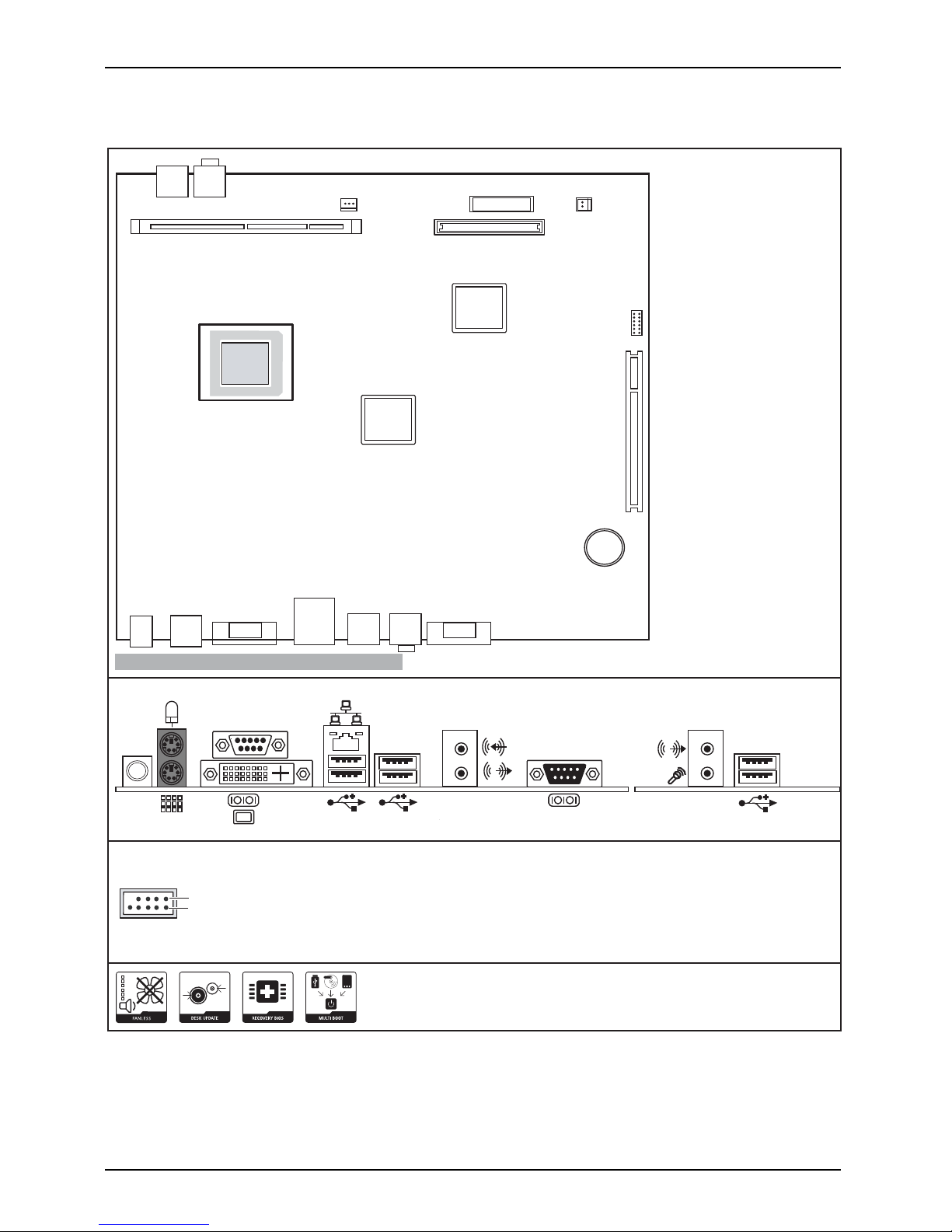
Internal connectors and slots
External connectors rear
USB - dual channel
1
2
1 = VCC C
2 = VCC D
3 = Data negative C
4 = Data negative D
5=
6= Data positive D
Data positive C
7 = GND
8 = GND
Optionale Komponenten / Optional components
9= Key
10 = Not connected
A26361-D2703-Z240-1-8N19
PCI
USB
Module 2 Channel B
Buzzer
CF
BAT
PWSW
Intru
sio
n
External connectors front
D2703-A
Fujitsu Technology Solutions
Page 7
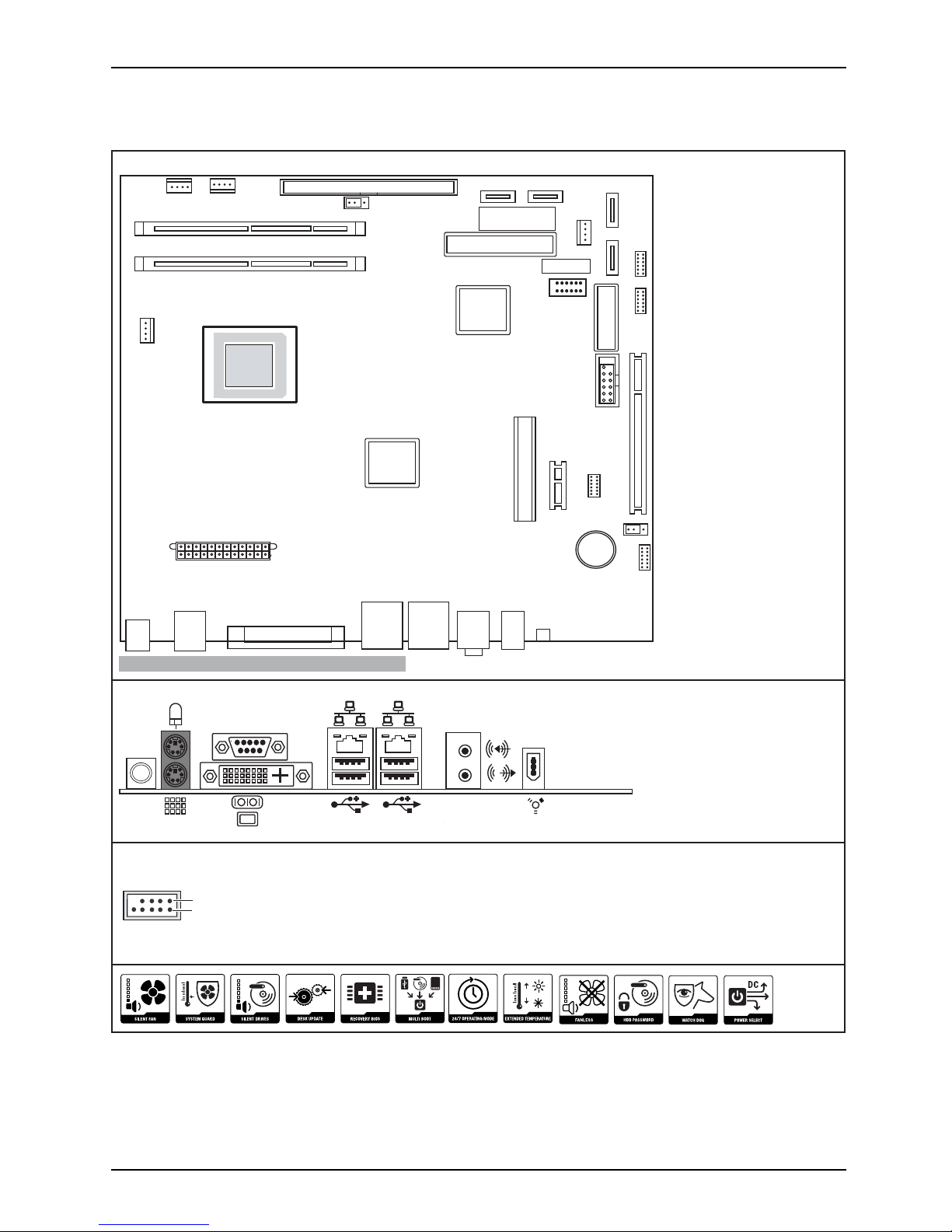
Internal connectors and slots
External connectors rear
USB - dual channel
1
2
1 = VCC C
2 = VCC D
3 = Data negati ve C
4 = Data negati ve D
5=
6 = Data positi ve D
Data positi ve C
7 = GND
8 = GND
Optionale Komponenten / Optional components
9= Key
10 = Not connected
A26361-D2703-Z241-1-8N19
PCI
PWR
USB
Module 2 Channel B
Buzzer
COM 2
Front Audio
Fan 2
Fan 3
Drive PWR
Module 1 Channel A
SATA2
SATA0 SATA1
SATA3
USB
PCI Express x1
SPDIF
Battery
LVDS
Backlight
FireWire
Feature Con
CF Card
Front panel
D
2703-S
IDE
Fan 1
Fujitsu Technology Solutions
Page 8

Internal connectors and slots
Risk of Explosion if battery is replaced by an incorrect type.
Dispose of used batteries according to the instructions.
Il y a risque d’explosion si la batterie est remplacée par une batterie de type incorrect.
Mettre au rebut les batteries usagées conformément aux instructions.
Explosionsgefahr, wenn die Batterie mit einem inkorrekten Batterietyp ersetzt wird.
Alte Batterien gemäß Gebrauchsanweisung entsorgen.
Fujitsu Technology Solutions
Page 9

Mainboard D2703
First-time setup
Deutsch 7
English 15
Page 10

Page 11

Inhalt Deutsch - 1
DeutschInhalt
Kurzbeschreibung desMainboards .................................................... 3
Anschlüsse und Steckverbinder ........................................................ 3
Prozessor ein-/ausbauenodertauschen(mitKühlkörper) ............................... 5
TechnischeDaten ....................................................................... 5
Vorgehensweise . . ...................................................................... 6
Hauptspeicherein-/ausbauen .......................................................... 7
BIOS-Update ........................................................................... 8
Optional-BIOS-Update unter DOS mit startfähiger BIOS-Update-Diskette – Kurzbeschreibung
........................................................................................ 8
BIOS-Update unter Windows mit dem Utility DeskFlash .................................... 8
Fujitsu Technology Solutions 7
Page 12

AMD ist ein eingetragenes Warenzeichen von Advanced Micro Devices, Inc.
Windows 7, Windows Vista und Windows X P sind eingetragene Warenzeichen der Microsoft
Corporation.
PS/2 und OS/2 Warp sind eingetragene Warenzeichen von International Business Machines, Inc.
Alle weiteren genannten Warenzeichen sind Warenzeiche n oder eingetragene Warenzeichen
der jeweiligen Inhaber und werden als geschützt anerkannt.
Copyright © Fujitsu Technology Solutions GmbH 2011
Alle Rechte vorbehalten, insbesondere (auch auszugsweise) die der Übersetzung, des
Nachdrucks, der Wiedergabe durch Kopieren oder ähnliche Verfahren.
Zuwiderhandlungen verpflichten zu Schadenersatz.
Alle Rechte vorbehalten, insbesondere für den Fall der Patenterteilung oder GM-Eintragung.
Liefermöglichkeiten und technische Änderungen vorbehalten.
Page 13

Anschlüsse und Steckverbinder Deut
sch - 3
Kurzbeschreibung des Mainboa
rds
Hinweise zu den Baugruppen
Beachten Sie bei Baugruppen mit EGB unbedingt Folgendes:
• Sie müssen sich statisch entladen (z. B. durch Berühren eines geerdeten
Gegenstands), bevor Sie mit Baugruppen arbeiten.
• Verwendete Geräte und Werkzeuge müssen frei von statischer Aufladung sein.
• Ziehen Sie den Netzstecker, b evor Sie Baugruppen stecken oder ziehen.
• Fassen Sie die Baugruppen nur am Rand an.
• Berühren Sie keine Anschluss-Stifte oder Leiterbahnen auf der Baugruppe.
Eine Übersicht der Leistungsmerkmale finden Sie im Datenblatt.
Besondere Merkmale
Ihr Mainboard ist in verschiedenen Ausbaustufen erhältlich. Abhängig von der Konfiguration
Ihres Mainboards besitzt oder unterstützt das Mainboard bestimmte Merkmale.
In diesem Handbuch finden Sie die wichtigsten Eigenschaften dieses Mainboards beschrieben.
Fujitsu Technology Solutions 9
Page 14

4 - Deutsch Anschlüsse und Steckverb
inder
Anschlüsse und Steckverbinde
r
Die Position der Anschlüsse und Steckverbinder Ihres M ainboards finden
Sie am Anfang des Handbuches.
Die markierten Komponenten und Steckverbinder müssen nicht auf
dem Mainboard vorhanden sein.
10 Fujitsu Technology Solutions
Page 15

Prozessor ein-/ausbauen oder tausc
hen (mit Kühlkörper) Deutsch - 5
Prozessor ein-/ausbauen oder
tauschen
(mit Kühlkörper)
Für alle hier beschriebenen Arbeiten muss Ihr System vollständig von der Netzspannung
getrennt sein! Nähere Angaben dazu finden Sie in der Betriebsanleitung Ihres Systems.
Technische Daten
• D2703-S:
AMD M obile Turion, AMD Mobile Sempron, max. 35 W in der Bauform S1
• D2703-A:
AMD Mobile Sempron, max. 9 W in der Bauform S1
Fujitsu Technology Solutions 11
Page 16

6 - Deutsch Prozessor e in -/ausbauen
oder tauschen (mit Kühlkörper)
Vorgehensweise
1
2
1
1
2
► Entfernen Sie einen eventuell vorhandenen Lüfter und den Kühlkörper.
► Verwenden Sie einen Schlitz-Schraubendreher. Drehen Sie die Schraube
(1) um 180° entgegen dem Uhrzeigersinn.
► Heben Sie den Prozessor aus dem Steckplatz (2).
► Stecken Sie den neuen Prozessor in den Steckplatz.
► Drehen Sie die Schraube (1) um 180° im Uhrzeigersinn.
Der Sockel mit dem Prozessor rastet spürbar ein.
Bitte beachten Sie, dass je nach verwendetem Kühlkörper unterschiedliche
Kühlkörperhalterungen auf dem Mainboard benötigt werden.
► Je nach Ausbau-Variante müssen Sie eine Schutzfolie vom Kühlkörper abziehen oder den
Kühlkörper mit Wärmeleitpaste bestreichen, bevor Sie ihn aufsetzen.
12 Fujitsu Technology Solutions
Page 17

Hauptspeicher ein-/ausbauen Deuts
ch - 7
Hauptspeicher ein-/ausbauen
Technische Daten
Technologie
DDR2 667 / DDR2 800 ungepufferte SO-DIMM Module 200-Pin; 1,8 V;
64 Bit ohne ECC
Gesamtgröße 128 MBytes bis 4 GByte DDR2 (D2703-S)
128 MBytes b is 2 GByte DDR2 (D2703-A)
Modulgröße
128, 256, 512, 1024 oder 2048 MByte pro Modul
Es muss mindestens ein Speichermodul eingebaut sein. Speichermodule mit
unterschiedlicher Speicherkapazität können kombiniert werden.
Es dürfen nur ungepufferte 1,8 V-Speichermodule ohne ECC verwendet werden.
DDR2-Speichermodule müssen der PC2-5300U- oder PC2-6400U-Spezifikation
entsprechen.
Das Mainboard D2703-A verfügt über einen Hauptspeicher-Steckplatz.
Das Mainboard D2703-S über zwei.
Die maximale Systemperformance ist gegeben, wenn in Channel A und Channel
B die g leiche Speichergröße verwendet wird (nur D2703-S).
Bei einer Speicherkon figuration von 4 Gbyte kann der sichtbare und
benutzbare Hauptspeicher bis auf 3,5 Gbyte reduziert sein (abhängig
von der Konfiguration des Systems).
Channel B
slot 2
Channel A
slot 1
Der Ein-/Ausbau ist im Handbuch "Basisinformationen Mainboard" beschrieben.
Fujitsu Technology Solutions 13
Page 18

8 - Deutsch BIOS-Update
BIOS-Update
Wann sollte ein BIOS-Update durchgeführt werden?
Fujitsu Technology Solutions stellt neue BIOS-Versionen zur Verfügung, um die Kompatibilität
zu neuen Betriebssystemen, zu neuer Software oder zu neuer Hardware zu gewährleisten .
Außerdem können neue BIOS-Funktionen integriert werden.
Ein BIO S-Upd a te sollte auch immer dann durchgeführt werden , wenn ein Problem besteht,
das sich durch neue Treiber oder neue Software nicht beheben lässt.
Wo gibt es BIOS- U pdates?
Im Internet unter "
http://ts.fujitsu.com/mainboard s" finden Sie die BIOS-Updates.
Optional-BIOS-Up
date unter DOS mit startfähiger
BIOS-Update-Diskette – Kurzbeschreibung
Ein BIOS-Update
ist von einem USB-Diskettenlaufwerk möglich.
► Laden Sie d ie Update-Datei von unserer Internet-Seite auf Ihren PC.
► Legen Sie eine leere Diskette (1,44 MByte) ein.
► Führen Sie die Update -Date i aus (z. B. 2703103.EXE).
Es wird eine startfähige Update-D iskette erstellt. Lassen Sie diese Diskette im Laufwerk.
► Starten Sie den PC neu.
► Folgen Sie den Bildschirmanweisungen.
oder
► Führen Sie das BIOS-Update mit einem bootfähigen USB-Speicher durch.
Detaillierte In formationen zum BIOS-Update unter DOS finden Sie im Handbuch
zum "BIOS-Setup" (CD "Drivers & Utilities").
BIOS-Update unter Windows mit dem
Utility DeskFlash
Ein BIOS-Update kann mit dem Utility DeskFlash auch direkt unter Windows durchgeführt werden.
DeskFlash befindet sich auf der CD "Drivers & Utilities" (unter Flash BIOS).
Alternativ kann das BIOS über einen bootfähigen US B-Speicherstick aktualisiert werden.
Hierzu werden weitergehende Systemkenntnisse (DOS-Boot, Flashtool) vorausgesetzt.
14 Fujitsu Technology Solutions
Page 19

Contents English - 1
EnglishContents
Brief description of mainboard . . ....................................................... 3
Interfaces and connectors . . ........................................................... 4
Installing/removing or replacing processor (with heat sink) ............................. 5
Technicaldata .......................................................................... 5
Procedure . . . . .......................................................................... 5
Installing/removing main memory .. . ................................................... 6
BIOSUpdate ........................................................................... 7
Optional BIOS update under DOS with bootable BIOS update floppy disk – brief description . . . . 7
BIOS update under Windows with DeskFlash utility ........................................ 7
Fujitsu Technology Solutions 15
Page 20

AMD is a registered trademark of Advanced Micro Devices, Inc.
Windows 7, Windows Vista and Windows XP are registered trademarks of Microsoft Corporation.
PS/2 and OS/2 Warp are registered trademarks of International Business Machines, Inc.
All other trademarks used in this document are trademarks or registered trad emarks of
their respective owners and are recognised as being protected.
Copyright © Fujitsu Technology Solutions GmbH 2011
All rights reserved, including rights of translation, reproduction by printing, copying
or similar methods, either in part or in whole.
In the event of violations, perpetrators will be liable to prosecution for damages.
All rights reserved, including rights crea ted by patent grant or registration of a utility model or design.
Subject to availability and tech nical modifications.
Page 21

Brief description of mainboard Engl
ish - 3
Brief description of mainboar
d
Information about boards
Be sure to observe the following for boards with ESD:
• You must always discharge static build up (e.g. by touching a grounded object)
before working with the board.
• The equipment and tools you use must be free of static charge.
• Remove the power plug from the mains supply before inserting or removing
boards.
• Always hold boards by their edges.
• Never touch connector pins or conductors on the board.
An overview of the features is provided in the data sheet.
Special features
Your mainboard is available in different configuration levels. Depending on the configuration,
your mainboard will be equipped with or provide support for certain features.
This manual describes the most important properties of this mainboard.
Fujitsu Technology Solutions 17
Page 22

4 - English Interfaces and connector
s
Interfaces and connectors
The location of the interfaces and connectors of your mainboard is specified
at the beginning of the manual.
The components and connectors marked are not necessarily present on the mainboard.
18 Fujitsu Technology Solutions
Page 23

Installing/removing or replacing p
rocessor (with heat sink) English - 5
Installing/removing or repla
cing
processor (with heat sink)
Disconnect the system from t he mains voltage before performing any of the tasks
described below. Details are contained in the operating manual of your system.
Technical data
• D2703-S:
AMD M obile Turion, AMD Mobile Sempron, max. 35 W in der Bauform S1
• D2703-A:
AMD Mobile Sempron, max. 9 W in S1 design
Procedure
1
2
1
1
2
► Remove any fan and th e heat sink.
► Use a flat
head screwdriver. Turn the screw (1) 180° anti-clockwise.
► Remove the processor from the slot (2).
► Insert
the new processor in the slot.
► Turn the screw (1) 180° clockwise.
The so
cket with the processor clicks into place.
Plea
se note that, depending on the heat sink used, different heat sink
moun
ts are required on the mainboard.
► Depending on the configuration variant, you must pull a protective foil off the heat sink
or coat the heat sink with heat conducting paste before fitting it.
Fujitsu Technology Solutions 19
Page 24

6 - English Installing/removing mai
nmemory
Installing/removing main mem
ory
Technical data
Technology
DDR2 667 / DDR2 800 unbuffered SO-DIMM modules 200 pin; 1.8 V;
64 Bit, no ECC
Tot al si ze
128 MBytes to 4 GBytes DDR2 (D2703-S)128 MBytes to 2 GBytes
DDR2 (D2703-A)
Module size 128, 256, 512, 1024 or 2048 MBytes per module
At least one memory module must be installed. Memory modules with different
memory capacities can be combined.
You may use only unbuffered 1.8 V memory modules without ECC.
DDR2-memory modules must meet the PC2-5300U or PC2-6400U specification.
The mainboard D27
03-A has one main memory slot. The mainboard D2703-S has two.
Maximum system p
erformance is achieved when the same memory size is
used in Channel A
and Channel B (only D2703-S).
With a memory con
figuration of 4 GB the visible and usable main memory can
be reduced to 3.
5 GB (depending on the system configuration).
Channel B
slot 2
Channel A
slot 1
The installation/removal is described in the "Basic information on mainboard" manual.
20 Fujitsu Technology Solutions
Page 25

BIOS Update English - 7
BIOS Update
When should a BIOS update be carried out?
Fujitsu Te chn ology Solutions makes new BIOS versions available to ensure
compatibility with n ew operating systems, new software or new hardware. In
addition, new BIOS functions can also be integrated.
A BIOS update should also always be carried out when a problem exists that
cannot be solved with new drivers or new software.
Where can I obtain BIOS updates?
BIOS updates can be found on the Internet under "
http://ts.fujitsu.com/mainboard s".
Optional BIOS upda
te under DOS with bootable
BIOS update floppydisk–briefdescription
A BIOS update is p
ossible from a USB floppy disk drive.
► Download the update file from our w ebsite to your PC.
► Insert an empty floppy disk (1.44 Mbyte).
► Run the update file (e.g. 2703103.EXE).
A bootab le update flopp y disk is created. Leave this floppy disk in the drive.
► Restart the PC.
► Follow the inst ructions on screen.
or
► Perform the BIOS update with a bootable USB memory.
Detailed information on the BIOS update under DOS is provided in the
"BIOS Setup" manual ("Drivers & Utilities" CD).
BIOS update under Windows with DeskFlash utility
A BIOS update can also be performed directly under Windows with the DeskFlash utility.
DeskFlash can be found on the "Drivers & Utilities" CD (under Flash BIOS).
Alternatively, BIOS can be updated via a bootable USB memory stick. More extensive
system knowledge (DOS-Boot, Flashtool) is required for this process.
Fujitsu Technology Solutions 21
