Page 1
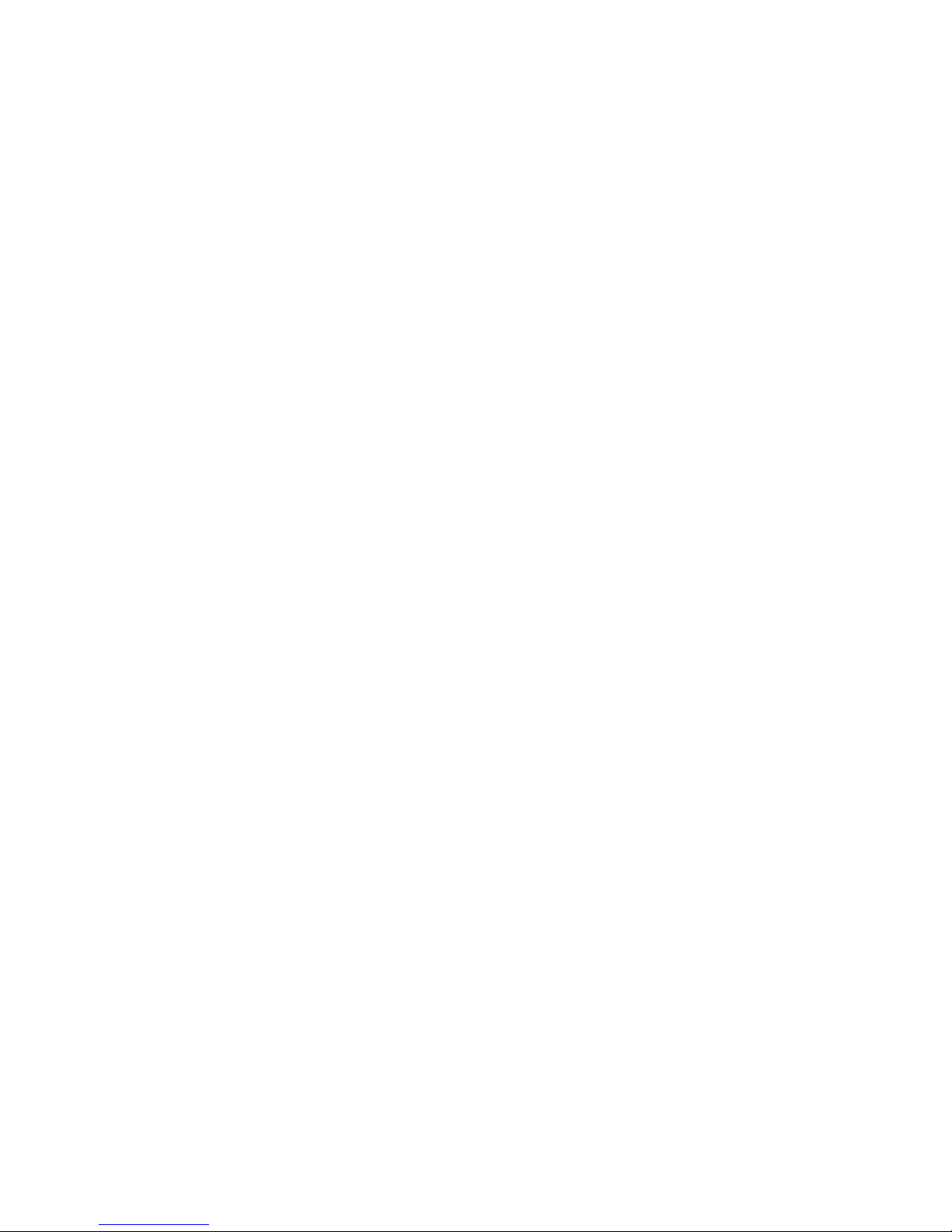
System Board D2679-B11
for TX100 S1
Technical Manual
Edition June 2009
Page 2
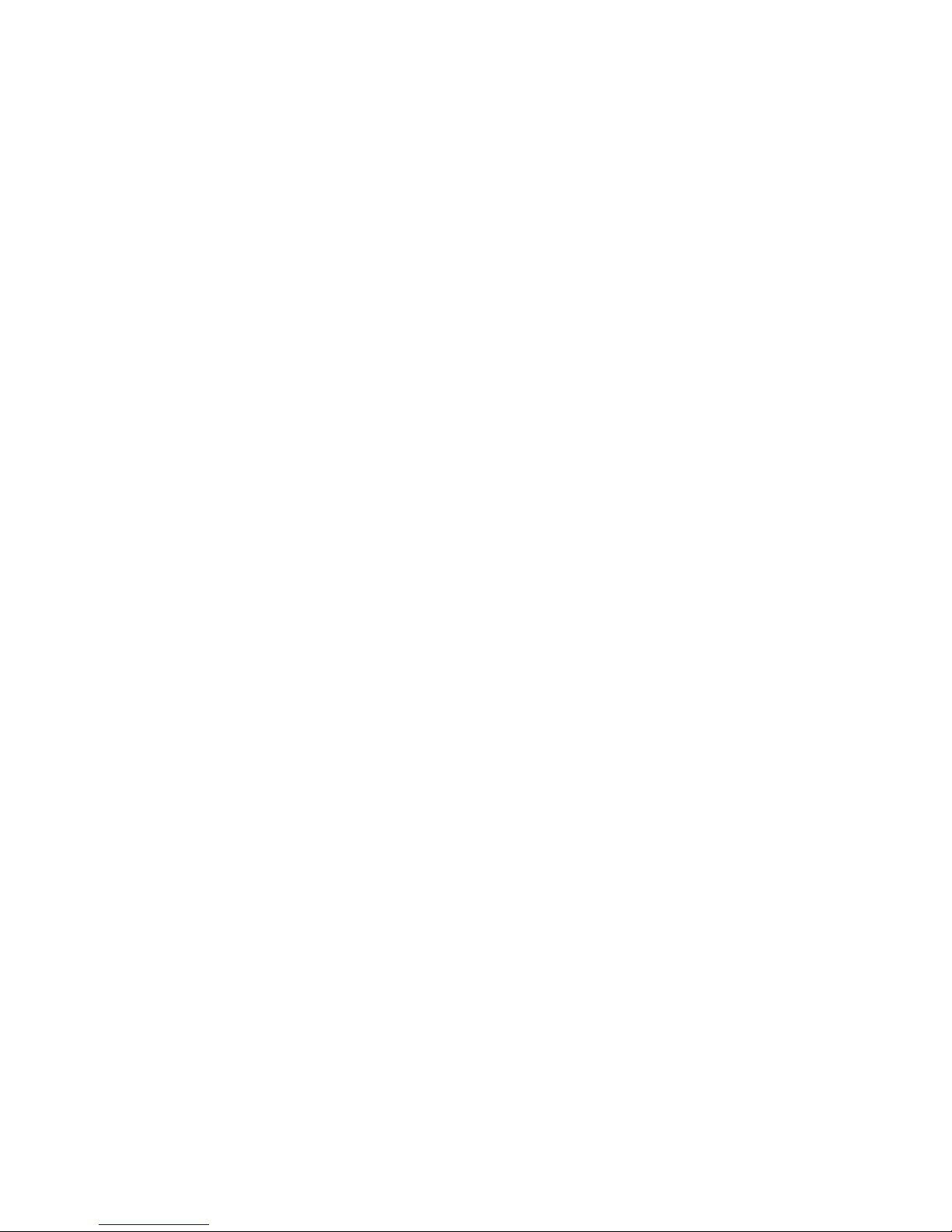
Comments… Suggestions… Corrections…
The User Documentation Department would like to
know your opinion of this manual. Your feedback helps
us optimize our documentation to suit your individual
needs.
Feel free to send us your comments by e-mail to
manuals@ts.fujitsu.com.
Certified documentation
according to DIN EN ISO 9001:2000
To ensure a consistently high quality standard and
user-friendliness, this documentation was created to
meet the regulations of a quality management system
which complies with the requirements of the standard
DIN EN ISO 9001:2000.
cognitas. Gesellschaft für Technik-Dokumentation mbH
www.cognitas.de
© cognitas. Ges ellschft für Technik-Dokum entation mbH 20 09 Pfad: G:\primergy\ THB2179_T XC100S1\d267 9-thb\d2679 -thb-en\d26 79-thb-en.vo r
Copyright and Trademarks
Copyright © 2009 FujitsuTechnologySolutionsGmbH.
All rights reserved.
Delivery subject to availability; right of technical modifications reserved.
All hardware and software names used are trademarks of their respective manufacturers.
Page 3
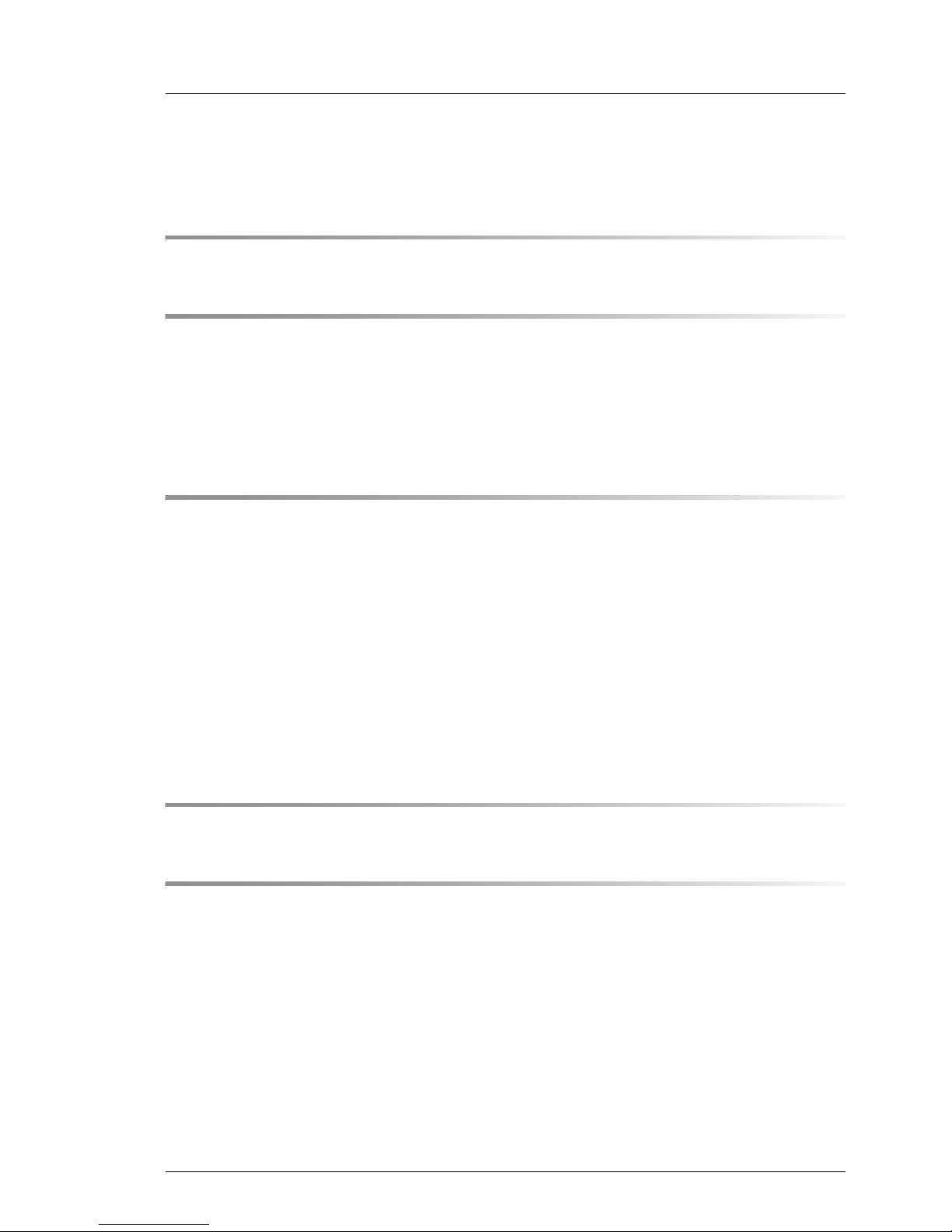
Contents
1 Introduction . . . . . . . . . . . . . . . . . . . . . . . . . . . . 5
2 Important notes . . . . . . . . . . . . . . . . . . . . . . . . . . 7
2.1 Notes on safety . . . . . . . . . . . . . . . . . . . . . . . . . . 7
2.2 CE certificate of conformity . . . . . . . . . . . . . . . . . . 10
2.3 Environmental protection . . . . . . . . . . . . . . . . . . . 11
3 Features . . . . . . . . . . . . . . . . . . . . . . . . . . . . . 13
3.1 Overview . . . . . . . . . . . . . . . . . . . . . . . . . . . . 13
3.2 Main memory . . . . . . . . . . . . . . . . . . . . . . . . . . 16
3.3 PCI slots . . . . . . . . . . . . . . . . . . . . . . . . . . . . 16
3.4 Screen resolution . . . . . . . . . . . . . . . . . . . . . . . 19
3.5 Temperature / system monitoring . . . . . . . . . . . . . . . 19
3.6 Connectors and jumpers . . . . . . . . . . . . . . . . . . . . 21
3.6.1 External connectors . . . . . . . . . . . . . . . . . . . . . . . 23
4 Replacing the lithium battery . . . . . . . . . . . . . . . . . 25
Abbreviations . . . . . . . . . . . . . . . . . . . . . . . . . . . . . . . 27
D2679-B11 (TX100 S1) Technical Manual
Page 4
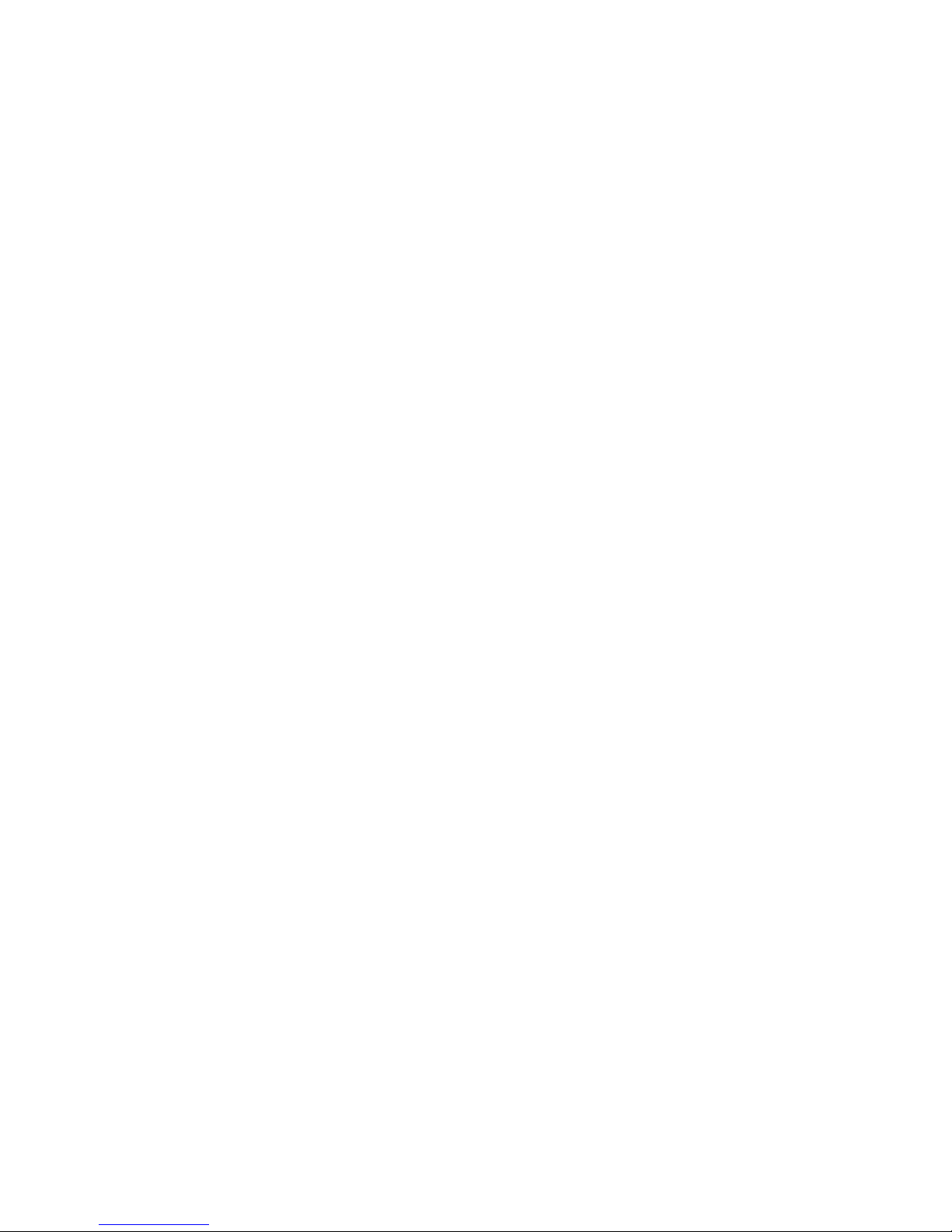
© cognitas. Gese llschft für Technik-Dokum entation mbH 200 9 Pfad: G: \primergy\T HB2179_TXC100 S1\d2679-thb\d2679-thb- en\d2679-thb-en.ivz
Page 5
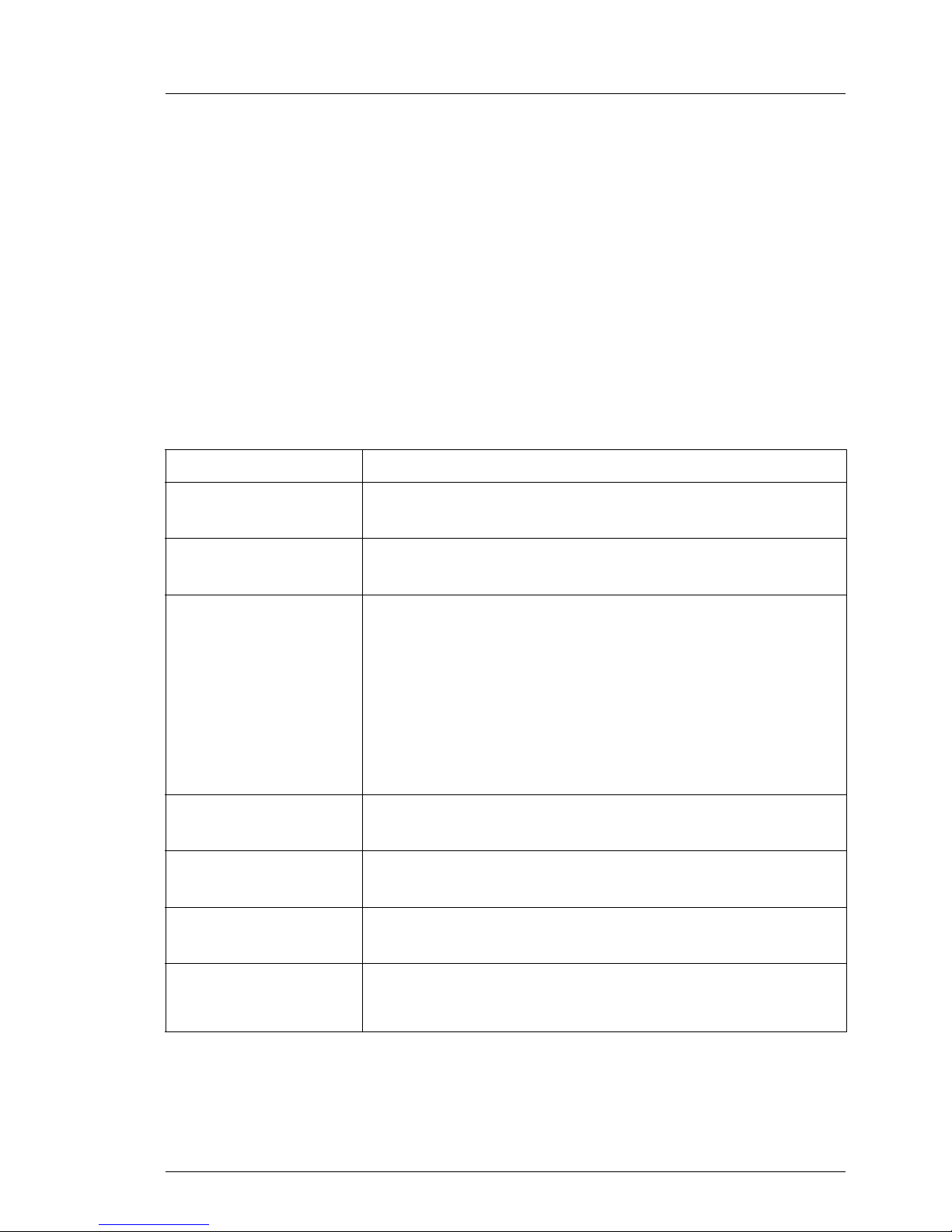
1 Introduction
This technical manual describes the system board D2679-B11, which can be
®
equipped with one Intel
Further information you will find in the "BIOS Setup“.
For additional driver information, refer to the Readme files located on the server
hard disk and on the supplied CDs or DVDs.
Notational conventions
The meanings of the symbols and fonts used in this manual are as follows:
Text in talics indicates commands or menu items.
XEON™ processors.
Text in fixed
font
Text in semi-bold
fixed font
[Key symbol] indicates keys according to their representation on the
"Quotation marks" indicate names of chapters and terms that are being
Ê describes activities that must be performed in the order
indicates system output on the monitor.
indicates values to be entered through the keyboard.
keyboard.
If capital letters are to be entered explicitly, then the
Shift key is shown, e.g. [SHIFT] - [A] for A.
If two keys need to be pressed at the same time, then
this is shown by placing a hyphen between the two key
symbols.
emphasized.
shown.
V CAUTION! describes activities that must be performed in the order
shown.
I indicates additional information, notes and tips.
Table 1: Notational conventions
D2679-B11 (TX100 S1) Technical Manual 5
Page 6
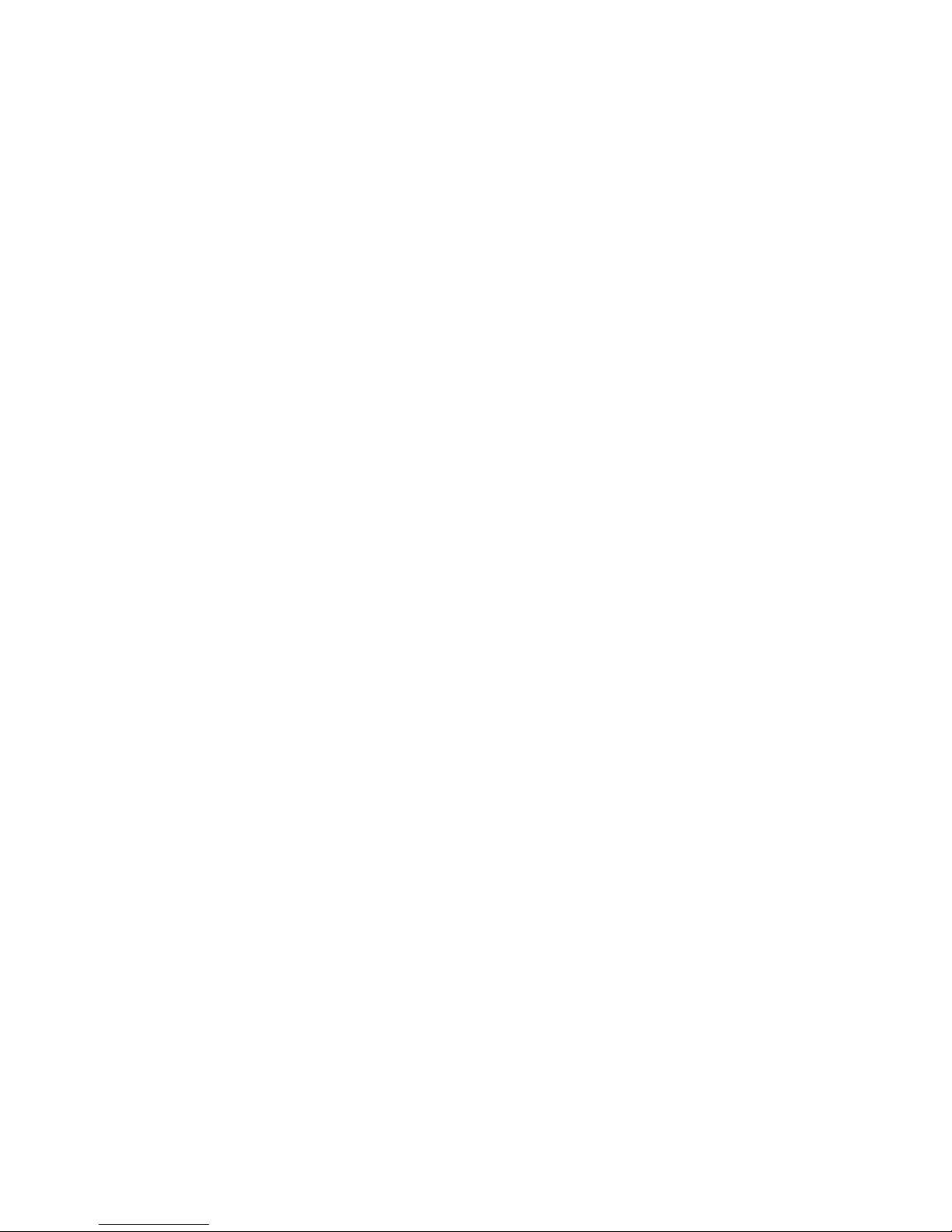
© cognitas. Gesellschft für Technik-Dokume ntation mbH 2009 Pfad: G:\primer gy\THB2179_TX C100S1\d2679-thb\d267 9-thb-en\d2679-thb-en.k01
Page 7

2 Important notes
In this chapter you will find essential information regarding safety when working
with your server.
V CAUTION!
With the system board installed you must open the system to access the
system board. How to access the system board of your system is
described in the appropriate service supplement.
When handling the system board, refer to the specific notes on safety in
the operating manual and/or service supplement for the respective
server.
2.1 Notes on safety
V CAUTION!
● The actions described in these instructions should only be performed
by authorized, qualified personnel. Equipment repairs should only be
performed by qualified staff. Any failure to observe the guidelines in
this manual, and any unauthorized openings and improper repairs
could expose the user to risks (electric shock, fire hazards) and could
also damage the equipment. Please note that any unauthorized
openings of the device will result in the invalidation of the warranty
and exclusion from all liability.
● Transport the device only in the antistatic original packaging or in
packaging that protects it from knocks and jolts.
● Only install expansions that are allowed for the system board. If you
install other expansions, you may damage the requirements and rules
governing safety and electromagnetic compatibility or your system.
Information on which system expansions are approved for installation
can be obtained from our customer service center or your sales
outlet.
● The warranty expires if the device is damaged during the installation
or replacement of system expansions.
D2679-B11 (TX100 S1) Technical Manual 7
Page 8
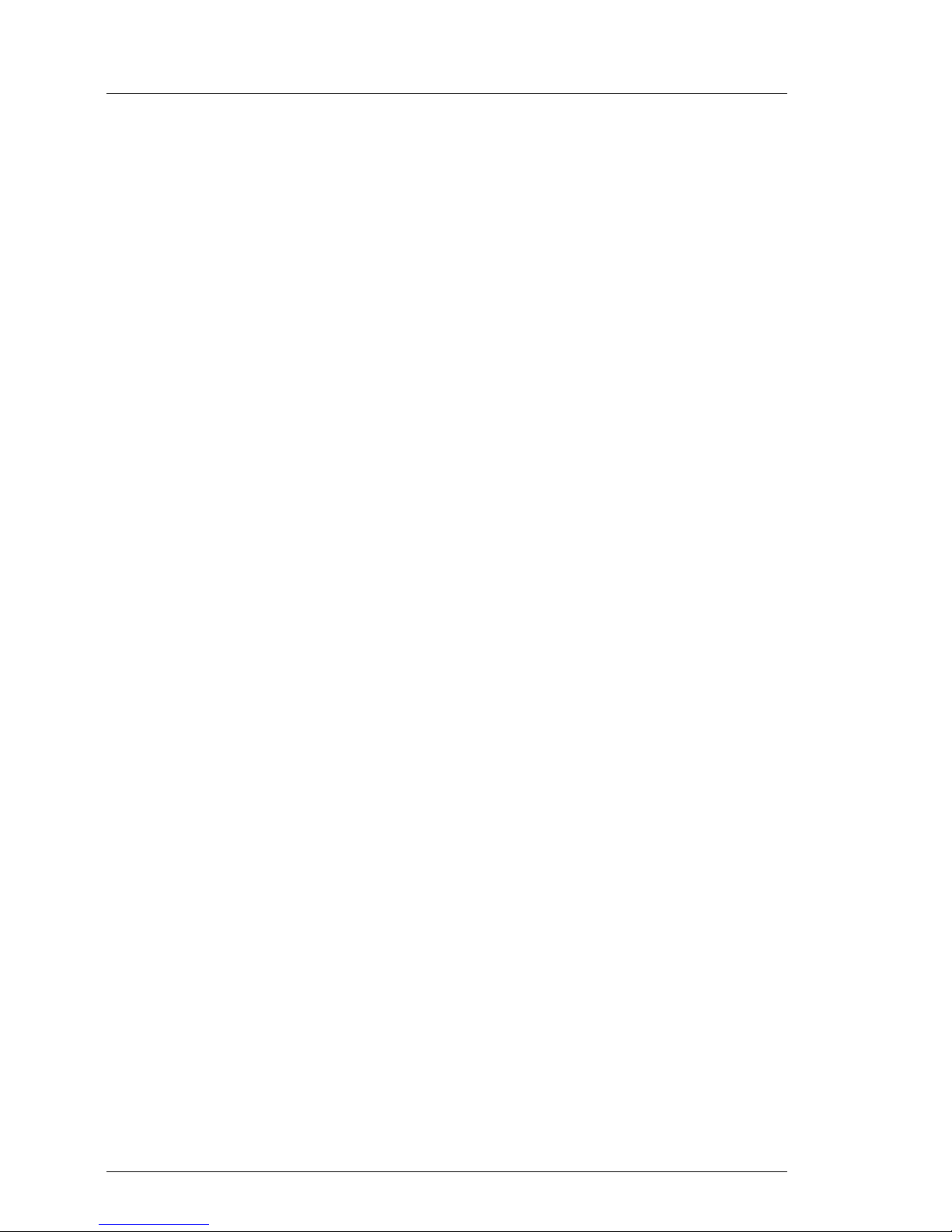
Notes on safety Important notes
V CAUTION!
● Components can become very hot during operation. Ensure you do
not touch components when making extensions to the system board.
There is a danger of burns!
● Transmission lines to peripheral devices must be adequately
shielded.
● To the LAN wiring the requirements apply in accordance with the
standards EN 50173 and EN 50174-1/2. As minimum requirement
the use of a protected LAN line of category 5 for 10/100 Mbit/s
Ethernet, and/or of category 5e for Gigabit Ethernet is considered.
The requirements of the specification ISO/IEC 11801 are to be
considered.
● Never connect or disconnect data transmission lines during a storm
(risk of lightning hazard).
© cognitas. Gesellschft für Technik-Dokume ntation mbH 2009 Pfad: G:\primer gy\THB2179_TX C100S1\d2679-thb\d267 9-thb-en\d2679-thb-en.k02
Batteries
V CAUTION!
● Incorrect replacement of lithium battery may lead to a risk of
explosion. The batteries may only be replaced with identical batteries
or with a type recommended by the manufacturer.
It is essential to observe the instructions in the chapter “Replacing the
lithium battery”.
8 Technical Manual D2679-B11 (TX100 S1)
Page 9
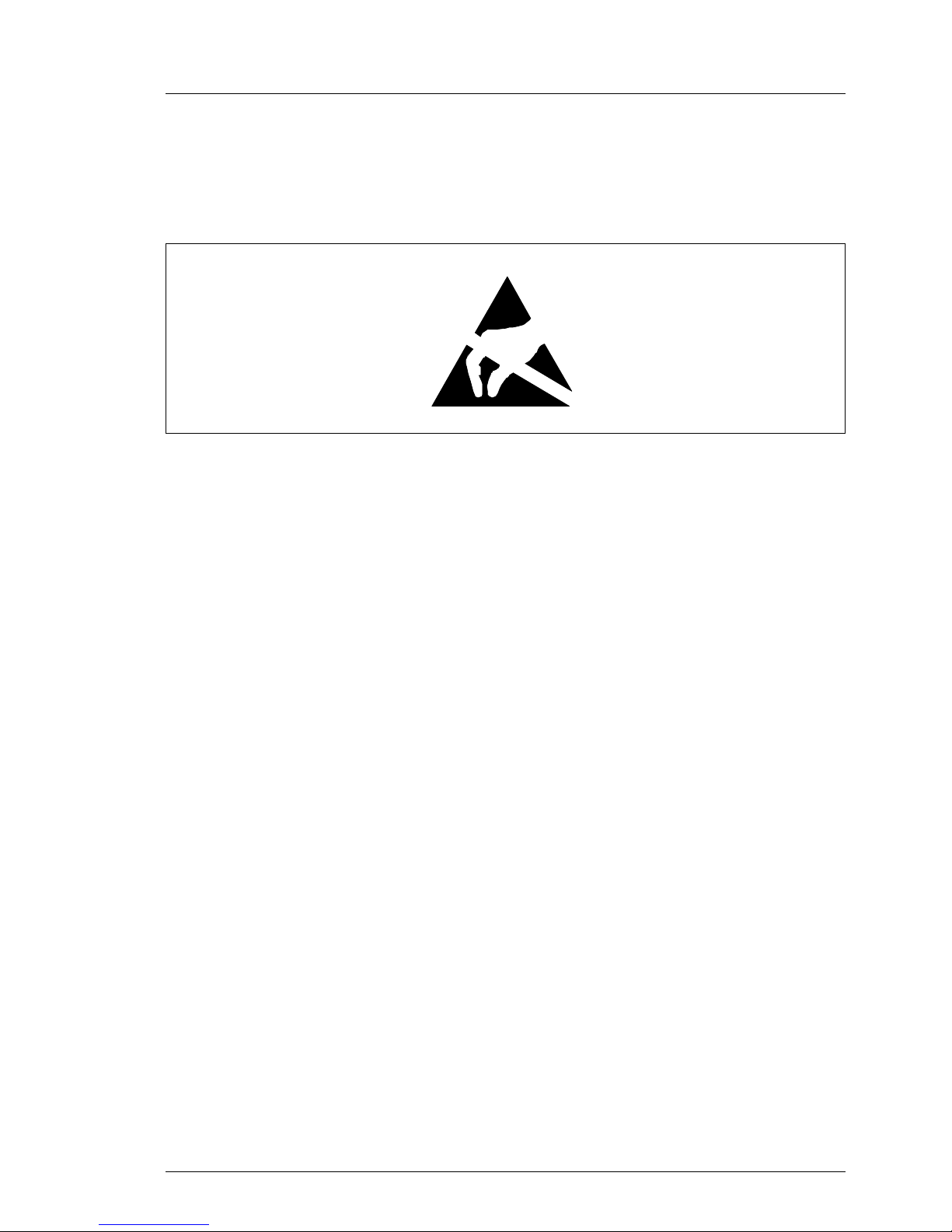
Important notes Notes on safety
Modules with electrostatic-sensitive components
Boards with electrostatic sensitive devices (ESD) are marked with the following
label:
Figure 1: ESD label
When you handle components fitted with ESDs, you must observe the following
points under all circumstances:
● You must always discharge yourself of static charges (e.g. by touching a
grounded object) before touching the components.
● The equipment and tools you use must be free of static charges.
● Shut-down the system and remove the power plug from the power socket
before inserting or removing boards containing ESDs.
● Always hold boards with ESDs by their edges.
● Never touch pins or conductors on boards fitted with ESDs.
● Use a grounding cable designed for this purpose to connect yourself to the
system unit as you install/deinstall the board.
● Place all components on a static-free surface.
I You will find a detailed description for handling ESD components in the
relevant European or international standards (EN 61340-5-1,
ANSI/ESD S20.20).
D2679-B11 (TX100 S1) Technical Manual 9
Page 10
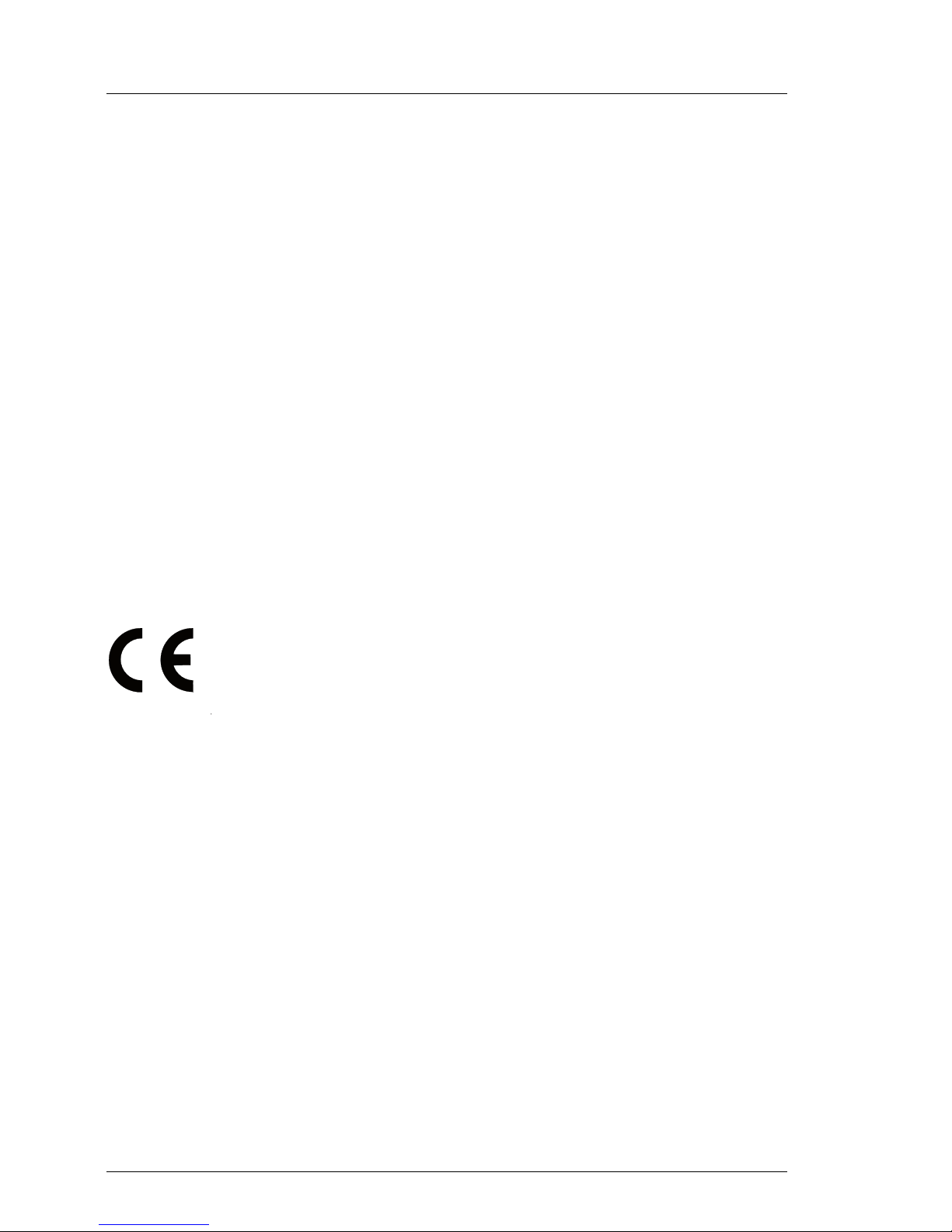
CE certificate of conformity Important notes
Notes about boards
● During installation/deinstallation of the board, observe the specific instruc-
tions described in the service supplement for the respective server.
● before you make modifications on an installed board.
● To prevent damage to the board, the components and conductors on it,
please take great care when you insert or remove boards. Take great care
to ensure that extension boards are slotted in straight, without damaging
components or conductors on the board, or any other components, for
example EMI spring contacts.
● Be careful with the locking mechanisms (catches, centring pins etc.) when
you replace the system board or components on it, for example memory
modules or processors.
● Never use sharp objects (screw drivers) for leverage.
© cognitas. Gesellschft für Technik-Dokume ntation mbH 2009 Pfad: G:\primer gy\THB2179_TX C100S1\d2679-thb\d267 9-thb-en\d2679-thb-en.k02
2.2 CE certificate of conformity
The board complies with the requirements of the EC directives
2004/108/EC regarding “Electromagnetic Compatibility” and
2006/95/EC “Low Voltage Directive”. This is indicated by the CE
marking (CE = Communauté Européenne).
Compliance was tested in a typical PRIMERGY configuration.
10 Technical Manual D2679-B11 (TX100 S1)
Page 11

Important notes Environmental protection
2.3 Environmental protection
Environmentally friendly product design and development
This product has been designed in accordance with standards for “environmentally friendly product design and development”. This means that key factors
such as durability, selection and labeling of materials, emissions, packaging,
ease of dismantling and recycling have been taken into account.
This saves resources and thus reduces the harm done to the environment.
Energy-saving information
Devices that do not need to be constantly switched on should be switched off
until they are needed as well as during long breaks and after completion of work.
Packaging information
Do not throw away the packaging. You may need it later for transporting the
system. If possible, the equipment should only be transported in its original
packaging.
Information on handling consumables
Please dispose of batteries in accordance with local regulations.
In accordance with EU directives, batteries must not be disposed of with
unsorted domestic waste. They can be returned free of charge to the manufacturer, dealer or an authorized agent for recycling or disposal.
All batteries containing pollutants are marked with a symbol (a crossed-out
garbage can). They are also marked with the chemical symbol for the heavy
metal that causes them to be categorized as containing pollutants:
Cd Cadmium
Hg Mercury
Pb Lead
Labels on plastic casing parts
Please avoid sticking your own labels on plastic parts wherever possible, since
this makes it difficult to recycle them.
D2679-B11 (TX100 S1) Technical Manual 11
Page 12

Environmental protection Important notes
Returns, recycling and disposal
The device must not be disposed of with domestic waste.
This device is labeled in compliance with European directive
2002/96/EG on waste electrical and electronic equipment
(WEEE).
This directive sets the framework for returning and recycling
used equipment and is valid across the EU. When returning
your used device, please use the return and collection
systems available to you. Further information can be found at
www.ts.fujitsu.com/recycling.
Details regarding the return and recycling of devices and consumables within
Europe can also be found in the "Returning used devices" manual, via your local
Fujitsu Technology Solutions branch or from our recycling center in Paderborn:
Fujitsu Technology Solutions
Recycling Center
© cognitas. Gesellschft für Technik-Dokume ntation mbH 2009 Pfad: G:\primer gy\THB2179_TX C100S1\d2679-thb\d267 9-thb-en\d2679-thb-en.k02
D-33106 Paderborn
Tel. +49 5251 8 18010
Fax +49 5251 8 333 18010
12 Technical Manual D2679-B11 (TX100 S1)
Page 13

3 Features
3.1 Overview
Processors
– 1 x Intel
– 1 x processor slot with LGA775 socket for processors with 533 or 800 MHz
Front Side Bus
Main memory
– 4 slots for main memory PC2-4200 DDR2 533 MHz (unbuffered),
DIMM memory modules with 1 Gbyte and 2 Gbyte
– maximum 8 Gbyte of memory
– minimum 1 Gbyte of memory
– ECC multiple bit error detection
Chips on the system board
– Intel
– Intel
– GBit LAN controller (Broadcom BCM5751)
®
Celeron, Core 2 Duo and Core 2 Quad processor
®
E7230 Northbridge
®
ICH7 Southbridge
– VGA controller (ATI-VGA) onboard
– Super I/O controller (SMSC DME1737)
– thermal and system management controller (BMC Heimdall)
Internal connectors
– floppy disk drive
– main power connector (ATX 24 pin)
– main power connector (ATX 4 pin)
– system fan
– USB front
D2679-B11 (TX100 S1) Technical Manual 13
Page 14

Overview Features
– 6 x SATA hard disk drive
– 4 x hard disks
– 2 x optical drives
– 1x connector for TPM (optional)
– front panel
– battery holder
External connectors
– serial port (COM1)
– 2 x PS/2 interfaces for keyboard and mouse
– 4 x USB 2.0 ports (rear)
– 2 x USB 2.0 ports (front)
© cognitas. Gesellschft für Technik-Dokume ntation mbH 2009 Pfad: G:\primer gy\THB2179_TX C100S1\d2679-thb\d267 9-thb-en\d2679-thb-en.k03
– VGA port
– RJ45 LAN port
– parallel port
PCI slots
– 4 x PCI-X (32 Bit / 33 MHz) slots
– PCI-Express x1 slot
– PCI-Express x4/x8 slot
– PCI-Express x8/x8 slot
BIOS features
– Phoenix BIOS
– Power on self-test
– system boot possible from:
– CD/DVD-ROM
–USB
–LAN
– hard disk
– floppy disk drive
14 Technical Manual D2679-B11 (TX100 S1)
Page 15

Features Overview
– IPMI V1.5 support
Environmental protection
Battery in holder
Form factor
ATX format 12“ x 9,6“
TPM (option)
The system board can be equipped with a TPM (Trusted Platform Module) by
the manufacturer or by an add-on kit. This module enables programs from third
party manufacturers to store key information (e.g. drive encryption using
Windows Bitlocker Drive Encryption).
The TPM is activated via the BIOS system (for more information, refer to the
BIOS manual).
V CAUTION!
– When using the TPM, note the program descriptions provided by the
third party manufacturers.
– You must also create a backup of the TPM content. To do this, follow
the third party manufacturer's instructions. Without this backup, if the
TPM or the system board is faulty you will not be able to access your
data.
– If a failure occurs, please inform your service about the TPM
activation before it takes any action, and be prepared to provide them
with your backup copies of the TPM content.
D2679-B11 (TX100 S1) Technical Manual 15
Page 16

Main memory Features
3.2 Main memory
The system board supports up to 8 Gbyte main memory. 4 slots are available
for the main memory. Each slot can be populated with 1 Gbyte or 2 Gbyte
PC2-4200 DDR2 533 MHz (unbuffered) DIMM memory modules.
I You will find the descriptions how to install memory modules in the
Options Guide of your server.
3.3 PCI slots
1
PCI Express x1
© cognitas. Gesellschft für Technik-Dokume ntation mbH 2009 Pfad: G:\primer gy\THB2179_TX C100S1\d2679-thb\d267 9-thb-en\d2679-thb-en.k03
2
PCI Express x8
3
PCI Express x4
PCI
Figure 2: PCI slots
PCI slots
The following table shows an overview of the PCI slots:
No. PCI slot 64Bit/
32Bit
1 PCI e x1 PCI-Express x1 slot
2 PCIe x8 PCI-Express x8 slot
3 PCIe x4 PCI-Express x4 slot
Frequency
in MHz
Description
4
4 PCI 32 Bit 33 32 Bit PCI bus slot
16 Technical Manual D2679-B11 (TX100 S1)
Page 17

Features PCI slots
PCI IRQ Line x - Assignment of the PCI interrupts
PCI IRQ Line x defines which ISA interrupts are used for the separate PCI slots.
If you select Auto in the BIOS setup, the interrupts are assigned automatically
and no further settings are required.
Multifunctional PCI boards or boards with an integrated PCI-to-PCI bridge can
use several PCI interrupts (INTA#, INTB#, INTC#, INTD#). Mono functional PCI
boards (default) only use one PCI interrupt (INTA#) per PCI slot.
The PCI interrupts INTA#, INTB#, INTC# and INTD# are available for each PCI
slot.
The same interrupt can be assigned simultaneously to several PCI boards. You
should avoid this condition due to reduced performance.
If you use a setting other than Auto, the Plug&Play functionality of the system
BIOS for the corresponding PCI boards is deactivated.
Auto The PCI interrupts are assigned automatically in accordance with
the Plug&Play guidelines.
Disabled No ISA interrupt is assigned to the PCI interrupt.
3, 4, 5, 6, 7, 9, 10, 11, 12, 14, 15
The selected ISA interrupt is assigned to the PCI interrupt. You
may not select an ISA interrupt that is used by a component on
the system board (e.g. controller) or an ISA board.
D2679-B11 (TX100 S1) Technical Manual 17
Page 18

PCI slots Features
Controller oder slot INT
PCI
INT
LINE
Onboard controller Slot
USB 1.1 U
S
B
2.0
U
S
B
2.0
S
M
B
u
s
A
TI
V
G
L
PCIe PCI
A
-
N
A
1. 2. 3.
5. x4 x8 x1 ICH
4.
1 (A) A A A
2 (B) B B B
3 (C) C C C D
© cognitas. Gesellschft für Technik-Dokume ntation mbH 2009 Pfad: G:\primer gy\THB2179_TX C100S1\d2679-thb\d267 9-thb-en\d2679-thb-en.k03
4 (D) x D D D C
5 (E) x x
6 (F) x x x x B
7 (G) x A
8 (H) x x
18 Technical Manual D2679-B11 (TX100 S1)
Page 19

Features Screen resolution
3.4 Screen resolution
Depending on the operating system used the screen resolutions in the following
table refer to the screen controller on the system board. If you are using an
external screen controller, you will find details of supported screen resolutions
in the operating manual or technical manual supplied with the controller.
Screen resolution Refresh rate (Hz) Max. number of colors
640x480 200 16.7 Mio.
800x600 200 16.7 Mio.
1024x768 150 16.7 Mio.
1152x864 120 16.7 Mio.
1280x1024 100 16.7 Mio.
3.5 Temperature / system monitoring
Temperature and system monitoring aim to reliably protect the computer
hardware against damage caused by overheating. In addition, any unnecessary
noise is also prevented by reducing the fan speed, and information is provided
about the system status.
The temperature and system monitoring are controlled by an onboard controller.
The following functions are supported:
Temperature monitoring
Measurement of the processor temperature, measurement of the inside temperature by a temperature sensor on the system board, measurement of the
outside temperature by a second onboard temperature sensor.
Fan monitoring
Fans that are no longer available, blocked or sticky fans are detected.
Fan control
The fans are regulated according to temperature.
D2679-B11 (TX100 S1) Technical Manual 19
Page 20

Temperature / system monitoring Features
Sensor monitoring
A fault in a temperature sensor is detected. Should this happen all fans
monitored by this sensor run at maximum speed, to achieve the greatest
possible protection of the hardware.
Voltage monitoring
When voltage exceeds warning level high or falls below warning level low an
alert will be generated.
System Event Log (SEL)
All monitored events of the system board are recorded in the System Event Log.
They could be retrieved after a system reboot via ServerView.
© cognitas. Gesellschft für Technik-Dokume ntation mbH 2009 Pfad: G:\primer gy\THB2179_TX C100S1\d2679-thb\d267 9-thb-en\d2679-thb-en.k03
20 Technical Manual D2679-B11 (TX100 S1)
Page 21

Features Connectors and jumpers
3.6 Connectors and jumpers
14
13
12 4
PCI Express X4
Battery
PCI Express X8
3
PCI Express X1
CPU
1B
2B
DIMM
2A
1A
1
3
SATA
5
2
4
6
7
5
6
12
11
Figure 3: Internal connectors of the system board D2679-B11
10
1 = Front panel + jumper (RCV) 8 = Parallel port
2 = ATX power 4pin (PWR2) 9 = Fan (FAN3 SYS)
3 = ATX power 24pin (PWR1) 10 = External connectors
4 = Fan(FAN1 SYS) 11 = TPM
5 = Serial ATA 1 - 6 12 = TPM enable (X3940)
6 = Floppy disk drive 13 = Fan (PC98)
7 = USB 7 - 10 14 = Hard disk drive LED (HDD
ACTIVITY)
8
9
D2679-B11 (TX100 S1) Technical Manual 21
Page 22

Connectors and jumpers Features
Settings inside front panel connector
A
B
C
Figure 4: Jumper settings
Pin 16 Pin 1 Pin 2
Pin 16
Pin 16
V CAUTION!
Please pay attention to the exact position of the jumpers!
A inserted Factory setting
© cognitas. Gesellschft für Technik-Dokume ntation mbH 2009 Pfad: G:\primer gy\THB2179_TX C100S1\d2679-thb\d267 9-thb-en\d2679-thb-en.k03
B inserted System and BIOS Setup password are skipped when
the device is switched on and may be changed.
not inserted System and BIOS Setup password must be entered
when the device is switched on.
C inserted The System BIOS executes from floppy drive A: and
the inserted “Flash-BIOS-Diskette“ restores the
System BIOS on the system board.
not inserted Normal operation (default setting).
22 Technical Manual D2679-B11 (TX100 S1)
Page 23

Features Connectors and jumpers
3.6.1 External connectors
12 4 53
6
7
1089
11
Figure 5: External connectors of the system board D2679-B11
1 = LAN port 7 = PS/2 keyboard port
2 = USB3 port 8 = USB6 port
3 = USB5 port 9 = USB4 port
4 = VGA port 10 = USB1 port
5 = Serial port COM1 11 = USB2 port
6 = PS/2 mouse port
LAN connector
On this system board you will find one Broadcom LAN controller BCM5751. This
LAN controller supports the transfer rates of 10 Mbit/s, 100 Mbit/s and 1 Gbit/s.
The LAN controller supports WOL function through Magic Packet™.
It is also possible to boot a device without its own boot hard disk via LAN. Here
Intel PXE is supported.
The LAN port serves as management interface and is prepared for
RemoteView.
D2679-B11 (TX100 S1) Technical Manual 23
Page 24

Connectors and jumpers Features
The LAN controller connector is equipped with two LEDs (light emitting diode)
indicating the transfer rate and the activity.
1 2
Figure 6: LAN connector
1 LAN link/activity green on LAN connection
off no LAN connection
flashing LAN transfer
© cognitas. Gesellschft für Technik-Dokume ntation mbH 2009 Pfad: G:\primer gy\THB2179_TX C100S1\d2679-thb\d267 9-thb-en\d2679-thb-en.k03
2 LAN transfer rate green +
yellow
off transfer rate 10 Mbit/s (or
no connection)
green on transfer rate 100 Mbit/s
yellow on transfer rate 1000 Mbit/s
24 Technical Manual D2679-B11 (TX100 S1)
Page 25

4 Replacing the lithium battery
In order to save the system information permanently, a lithium battery is
installed to provide the CMOS-memory with a current. When the charge is too
low or the battery is empty, a corresponding error message is provided. The
lithium battery must then be replaced.
V The lithium battery must be replaced with an identical battery or a battery
type recommended by the manufacturer (CR2032).
Do not throw lithium batteries into the trash can. It must be disposed of
in accordance with local regulations concerning special waste.
Make sure that you insert the battery the right way round. The plus pole
must be on the top!
4
2
1
3
Figure 7: Replacing the lithium battery
Ê Press the locking spring into direction of the arrow (1), so that the lithium
battery jumps out of its socket.
Ê Remove the battery (2).
Ê Insert a new lithium battery of the same type into the socket (3) and (4).
D2679-B11 (TX100 S1) Technical Manual 25
Page 26

© cognitas. Gesellschft für Technik-Dokume ntation mbH 2009 Pfad: G:\primer gy\THB2179_TX C100S1\d2679-thb\d267 9-thb-en\d2679-thb-en.k04
Page 27

Abbreviations
The technical terms and abbreviations given below represent only a selection of
the full list of common technical terms and abbreviations.
Not all technical terms and abbreviations listed here are valid for the described
system board.
ACPI
Advanced Configuration and Power Interface
ASR&R
Automatic Server Recovery and Restart
ATA
Advanced Technology Attachment
BBU
Battery Backup Unit
BIOS
BMC
CMOS
COM
CRU
CSS
CPU
Basic Input Output System
Baseboard Management Controller
Complementary Metal Oxide Semiconductor
COMmunication port
Customer Replaceable Unit
Customer Self Service
Central Processing Unit
D2679-B11 (TX100 S1) Technical Manual 27
Page 28

Abbreviations
DDR
Double Data Rate
DIMM
Dual In-line Memory Module
DIP
Dual In-line Package
DMI
Desktop Management Interface
DMA
Direct Memory Access
DRAM
Dynamic Random Access Memory
© cognitas. Gesellschft für Technik-Dokume ntation mbH 2009 Pfad: G:\primer gy\THB2179_TX C100S1\d2679-thb\d267 9-thb-en\d2679-thb-e n.abk
ECC
Error Correction Code
EEPROM
Electrical Erasable Programmable Read Only Memory
EPROM
Erasable Programmable Read Only Memory
EMRL
Embedded RAID Logic
ESD
Electrostatic Discharge
EVRD
Enterprise Voltage Regulator Down
FBD
Fully Buffered DIMM
HDD
Hard Disk Drive
28 Technical Manual D2679-B11 (TX100 S1)
Page 29

HPC
ICE
IDE
IME
IOOP
IPMB
Abbreviations
Hot-plug Controller
In Circuit Emulation
Integrated (intelligent) Drive Electronics
Integrated Mirror Enhanced
Intelligent Organization Of PCI
Intelligent Platform Management Bus
IPMI
iRMC
LAN
LED
MCH
MPS
NMI
Intelligent Platform Management Interface
integrated Remote Management Controller
Local Area Network
Light Emitting Diode
Memory Controller Hub
Multi Processor Specification
Non Maskable Interrupt
NOS
Network Operating System
D2679-B11 (TX100 S1) Technical Manual 29
Page 30

Abbreviations
NVRAM
Non Volatile RAM
ODD
Optical Disc Drive
OEM
Original Equipment Manufacturer
OHCI
Open Host Controller Interface
OS
Operating System
PCI
Peripheral Components Interconnect
© cognitas. Gesellschft für Technik-Dokume ntation mbH 2009 Pfad: G:\primer gy\THB2179_TX C100S1\d2679-thb\d267 9-thb-en\d2679-thb-e n.abk
PDA
Prefailure Detection and Analyzing
PIO
Programmed Input Output
PLD
Programmable Logic Device
POST
Power-On Self Test
PS(U)
Power Supply (Unit)
PWM
Pulse Wide Modulation
PXE
Preboot eXecution Environment
RAID
Redundant Array of Inexpensive Disks
30 Technical Manual D2679-B11 (TX100 S1)
Page 31

RAM
RSB
RST
RTC
SAS
SATA
Abbreviations
Random Access Memory
Remote Service Board
ReSeT
Real Time Clock
Serial Attached SCSI
Serial ATA
SCSI
Small Computer Systems Interface
SDDC
Single Device Data Correction
SDRAM
Synchronous Dynamic Random Access Memory
SHDG
Server Hardware Design Guide
SHPC
Standard Hot Plug Controller
SMB
System Management Bus
SMM
Server Management Mode
SMP
Symmetrically Multi Processing
D2679-B11 (TX100 S1) Technical Manual 31
Page 32

Abbreviations
SSD
Solid-State Drive
TPM
Trusted Platform Module
UHCI
Unified Host Controller Interface
USB
Universal Serial Bus
VGA
Video Graphics Adapter
VRD
Voltage Regulator Down
© cognitas. Gesellschft für Technik-Dokume ntation mbH 2009 Pfad: G:\primer gy\THB2179_TX C100S1\d2679-thb\d267 9-thb-en\d2679-thb-e n.abk
VRM
Voltage Regulator Module
WfM
Wired for Management
WOL
Wake up On LAN
32 Technical Manual D2679-B11 (TX100 S1)
