Page 1
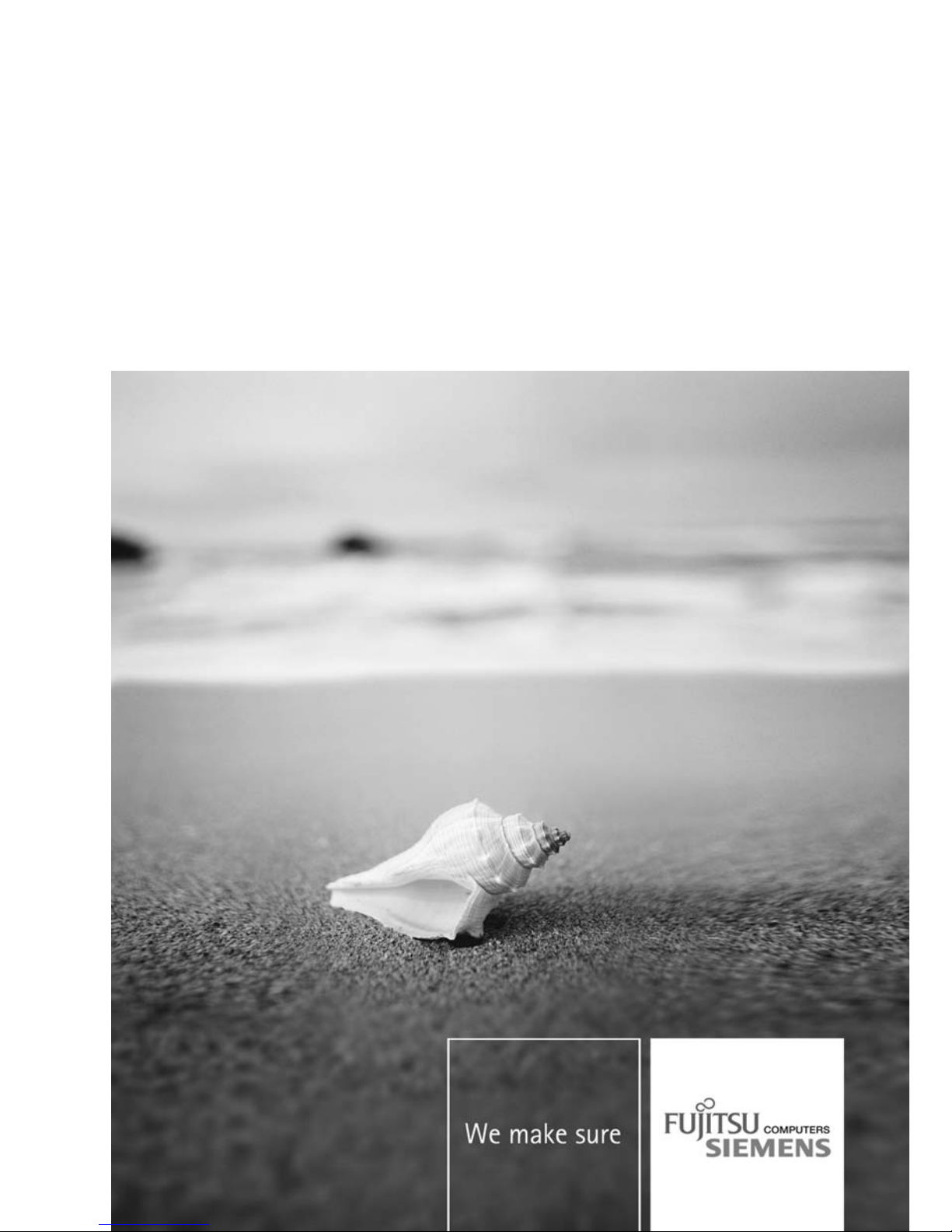
Mainboard Deutsch, English
Short Description
Mainboard D2679
Page 2
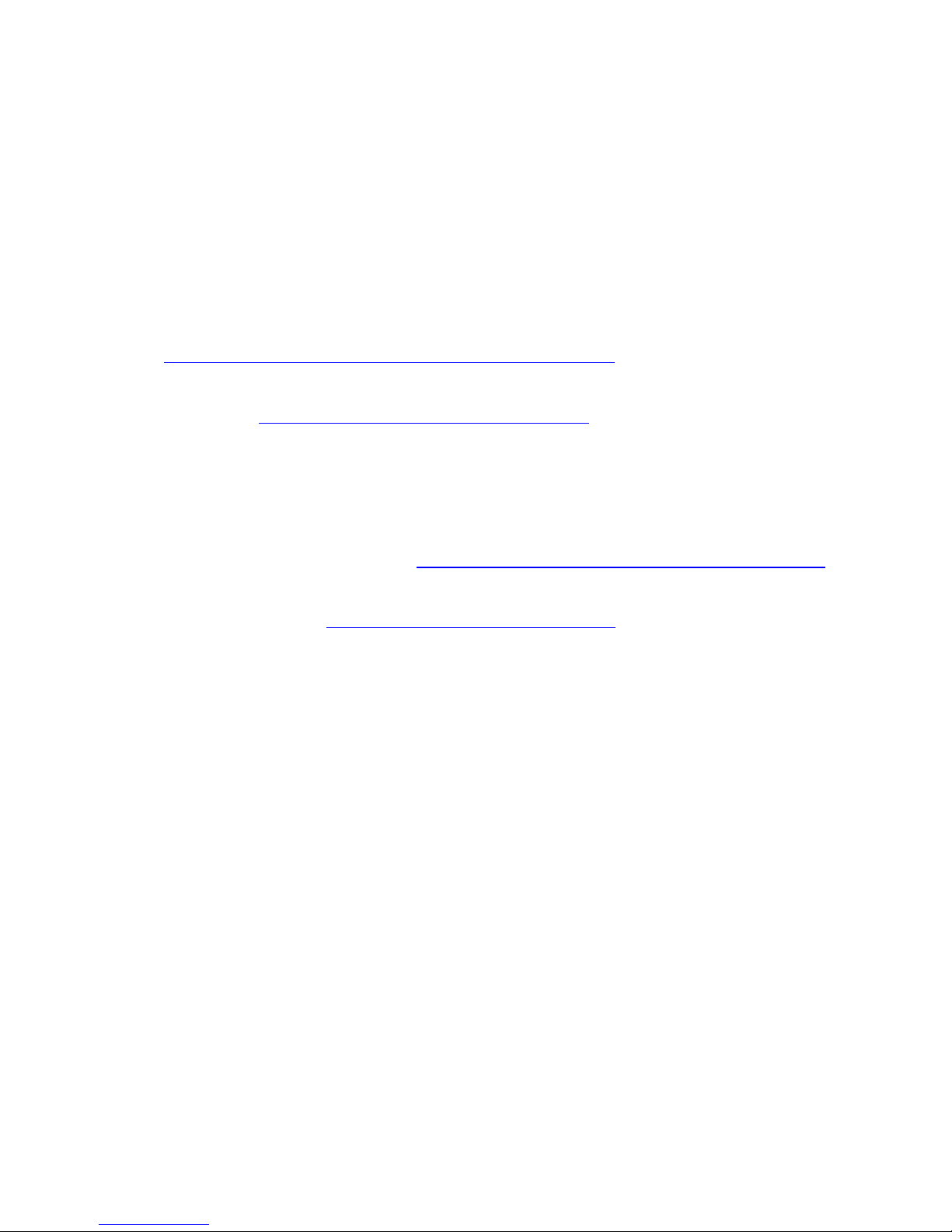
Sie haben...
...technische Fragen oder Probleme?
Wenden Sie s ich bitte an:
• Ihren zuständigen Vertriebspartner oder Ihre Verkaufsstelle
• unsere Hotline übe r das Kontaktformular unter
"
http://www.fujitsu-siemens.com/support/contact/contact.html" oder für Kunden,
die ein einzelnes Mainboard gekauft haben: +49(0) 180 3777 005
Aktuelle Informationen und Updates (z. B. BIO S-Update) zu unseren Mainboards finden
Sie im Internet: "
http://www.fujitsu-siemens.com/mainboard s"
Are there...
...any technical problems or other questions you need clarified?
Please contact:
• your sales partner or your sales outlet
• our hotline via the contact form at "
www.fujitsu-siemens.com/s upport/contact/contact.html" ,
or for customers who have purchased an individual mainboard: +49(0) 180 3777 005
The latest information and updates (e.g. BIOS update) on our mainboards can be
found on the In ternet at: "
www.fujitsu-siemens.com/ mainboards"
Page 3
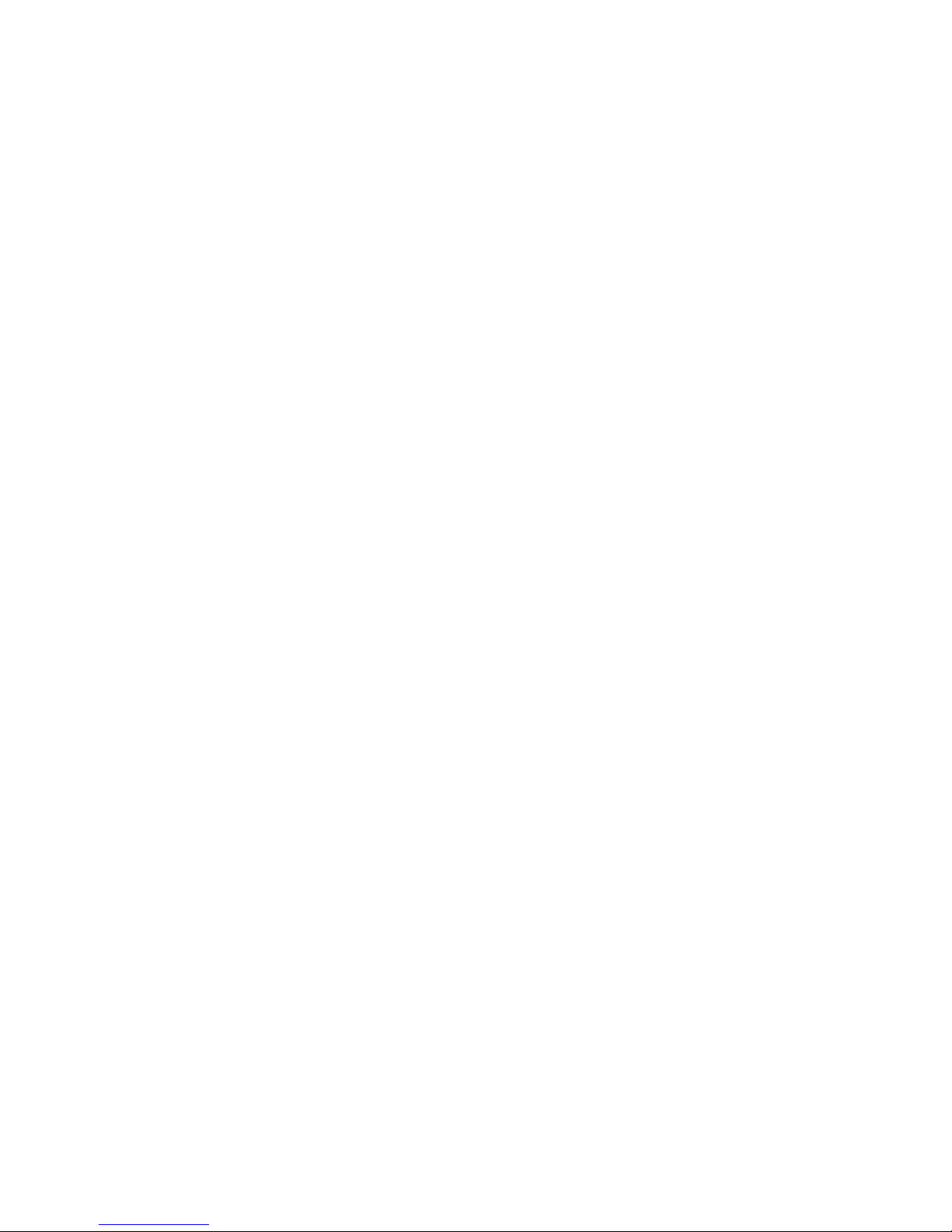
Copyright © Fujitsu Siemens Computers GmbH 2007
Intel und Pentium sind eingetragene Warenzeichen und MMX und Overdrive
sind Warenzeichen der Intel Corporation, USA.
Microsoft, MS, MS-Dos and Windows are registered trademarks of Microsoft Corporation.
PS/2 and OS/2 Warp are registered trademarks of International Business machines, Inc.
All other trademarks referenced are trademarks of their respective owners,
whose protected rights are ackn owledged.
All rights, including rights of translation, reproduction by printing, copying or
similar methods, even of parts are reserved.
Offenders will be liable for damages.
All rights, including rights created by patent grant or registration of a utility model or
design, are reserved. Delivery subject to availability.
Right of technical modification reserved.
Page 4
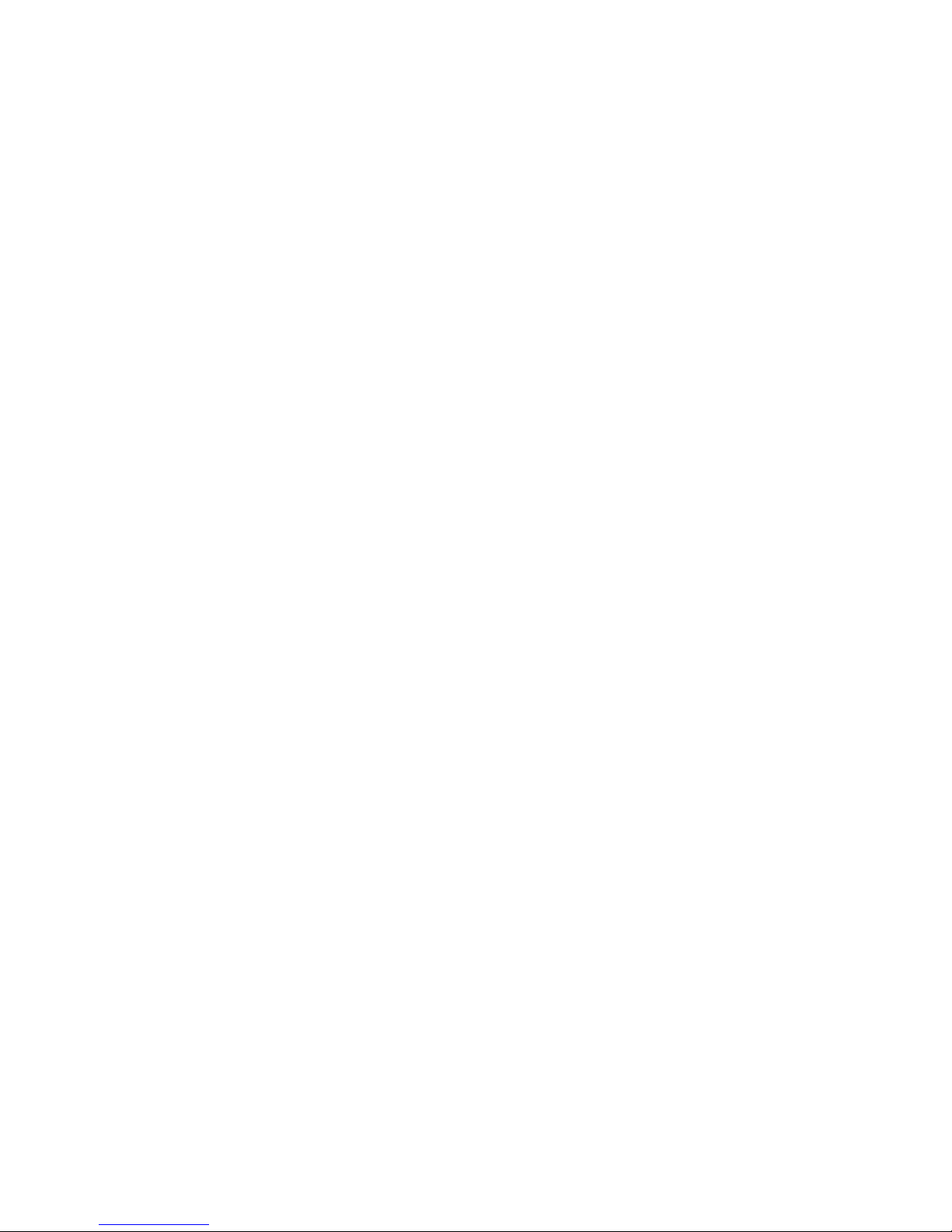
Dieses Handbuch wurde erstellt von/This manual was produced by Xerox Global Services
Herausgegeben von/Published by Fujitsu Siemens Computers GmbH
AG 09/07
Ausgabe 1
A26361-D2679-Z100-1-7419
*A26361-D2679-Z100-1-7419*
Page 5
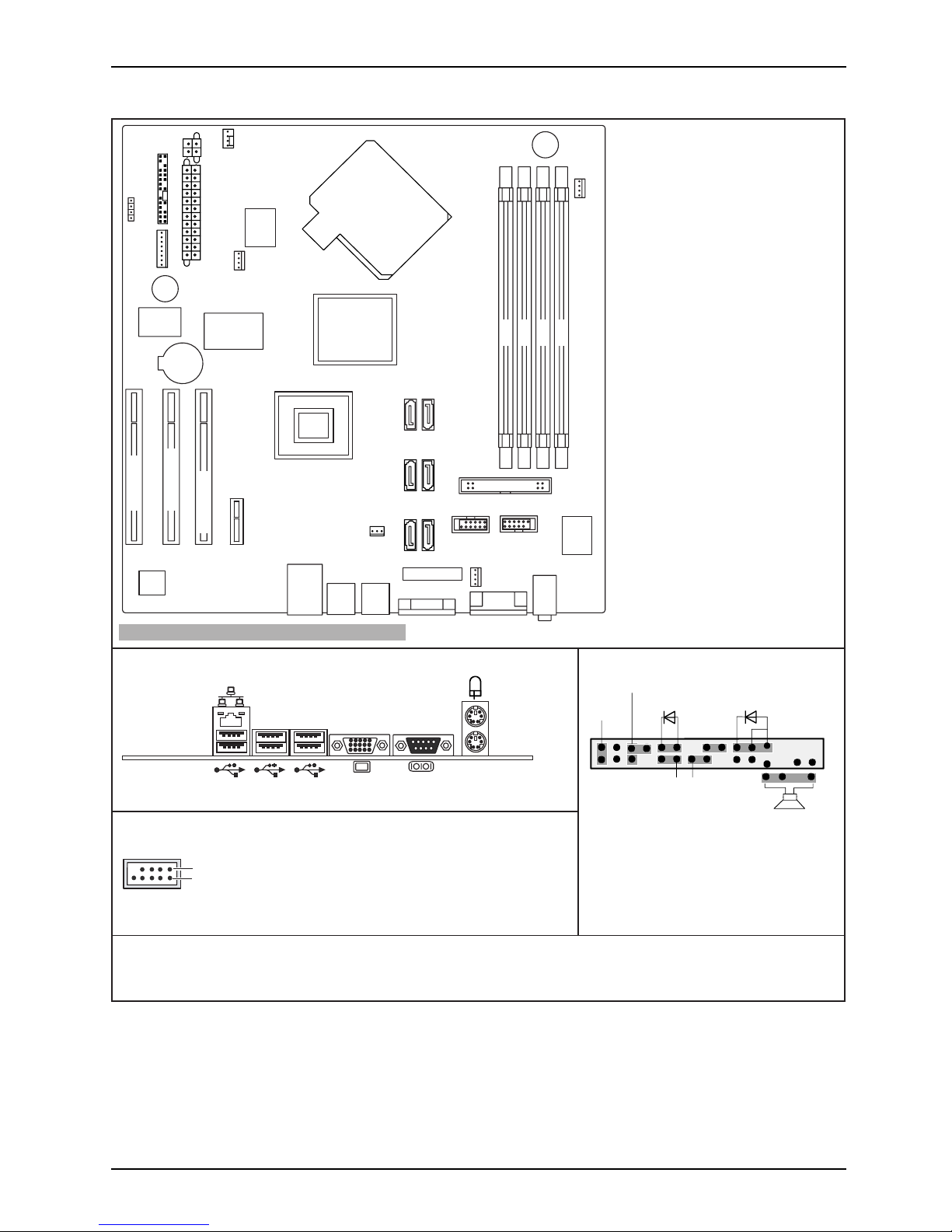
Mainboard D2679 - Internal connecto
rs and slots
External connectors rear
USB - dual channel
1
2
1 = VCC C
2 = VCC D
3 = Data negative C
4 = Data negative D
5=
6 = Data positive D
Data positive C
7 = GND
8 = GND
Optionale Komponenten / Optional components
9= Key
10 = Not connected
USB 9+10USB 7+8
Battery
Floppy disk drive
Slot 4
Slot 3
Slot 1
Slot 2
FAN1
Fan 3
Fan 4
HDD-Activity
VideoMemory
VGA
ATI ES1000
PCIe x1 Slot4
A26361-D2679-Z140-1-7619
Parallel Port
ICH9R
MCH
PCI 32 Slot1
PCIe x4 Slot2
PCIe x8 Slot3
Intel
Super
I/O
PIC
RAID KEY
lenap tnorF
1) Both connector positions possible
2) 2pin or 3pin connector possible
1
2
HD-LED
Power On/Off
Recovery Password
1)
Reset
Power On LED
2)
Speaker
Recovery inserted = The system starts
from floppy and allows a BIOS recovery
Password inserted = System- and BIOS
Password are skipped when device is
switched on
Frontpanel
Power supply
FAN control
Power supply 1
Power supply 2
Fan 2
31
42
SATA
SATA
46
SATA
Intrusion
A26361-D2679-Z100-1-7419, edition 1
Page 6
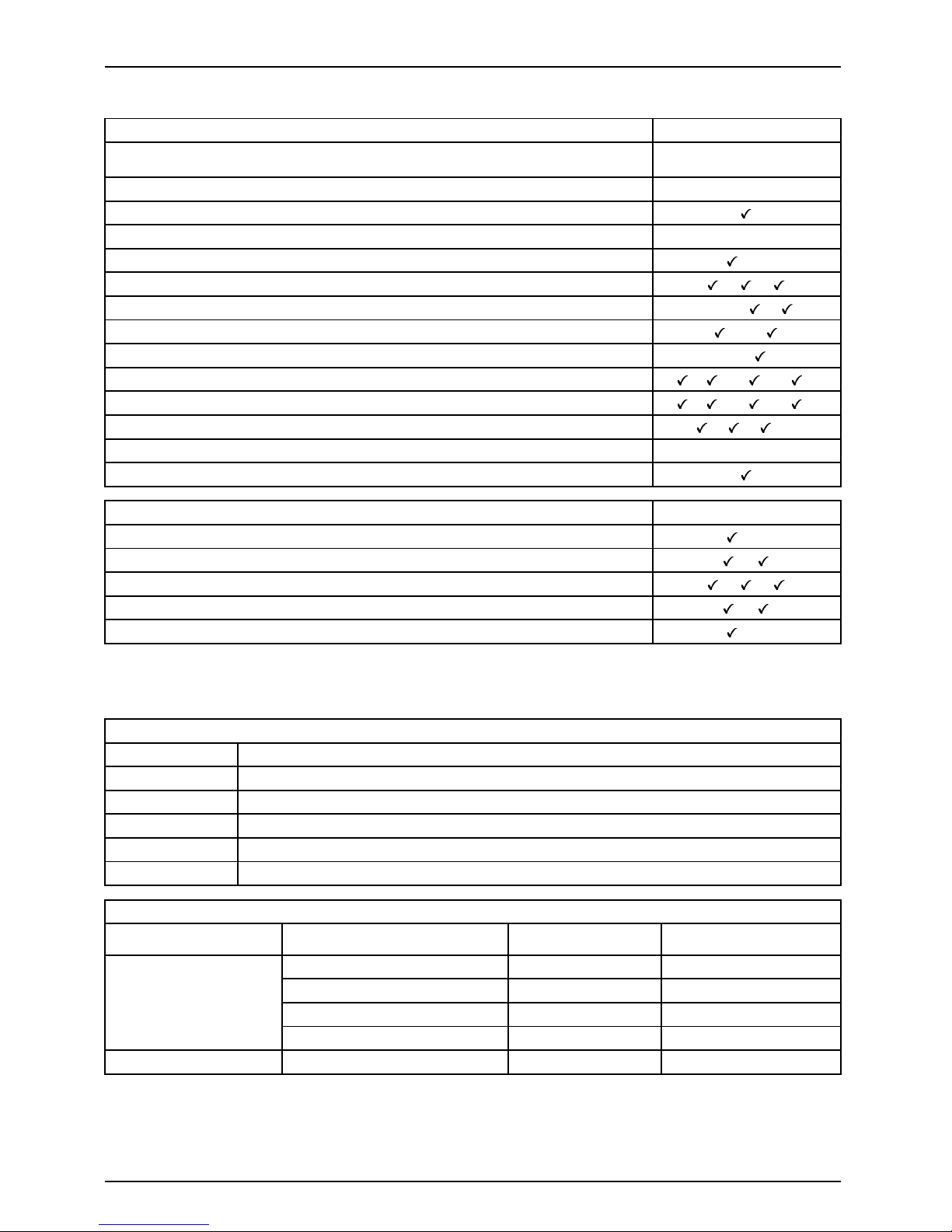
Mainboard D2679
List of onb oard Features D2679
Chipset
Intel(R) 3200
Bigby-V
Board size
μBTX
VGA
Audio / 8-channel / S/PDIF - / - / -
Buzzer / int. Speaker Support
/LAN 1 Gbit / 100 Mbit / 10 Mbit / /
LAN ASF / AoL / WoL / Boot - / - / /
Serial ATA2 / ATA / RAID /-/
FireWireTM/USB2.0 - /
FAN monitored PSU* / CPU (FAN1) / AUX1 (FAN2) / AUX2 (FAN3)
/ ** / **/ **
FAN regulated PSU* / CPU (FAN1) / AUX1 (FAN2) / AUX2 (FAN3)
/ ** / ** / **
TEMP monitored CPU/ONB1/ONB2/HDD / / /SmartCard SystemLock (USB / serial)
-
Fujitsu Siemens Computers Keyboard Power Button Support
List of special onboard Features
D2679
Silent Fan / Silent Fan LT /System Guard / Silent Drives
/
Recovery BIOS / Desk Update / Multi Boot
/ /
Safety Standby / HDD Passwort
/
Logo Boot / Intel On Screen Branding
/-
* not supported by standard Powe r Supplies
** optional
Special Features
Silent Fan LT
Independent temperature related fan c ontrol
System Guard
View Silent Fan LT
Recovery BIOS Restores a disrupted BIOS
Silent Drives
Noise reduction for optical and hard disk drives
Desk Upda te
Simple driver update with DU CD
Multi Boot
Comfortable boot from any boot device
Power Supply requirements only for onboard components without slots
Source
Volt a ge
Maximal variatio n
Mainboard current
Maximal*
+12V-CPU
+/–5% 10 A
–12V
+ / – 10%
0.3 A
+5V
+/–5%
9A
Main Power Supply
+3.3V +/–5%
2A
Aux. Power S upply
+5V
+/–5%
2A
A26361-D2679-Z100-1-7419, edition 1
Page 7

Kurzbeschreibung des Mainboards
Kurzbeschreibung des Mainboa
rds
Hinweise zu den Baugruppen
Beachten Sie bei Baugruppen mit EGB unbedingt Folgendes:
• Sie müssen sich statisch entladen (z. B. durch Berühren eines geerdeten
Gegenstands), bevor Sie mit Baugruppen arbeiten.
• Verwendete Geräte und Werkzeuge müssen frei von statischer Aufladung sein.
• Ziehen Sie den Netzstecker, bevor Sie Baugruppen stecken oder ziehen.
• Fassen Sie die Baugruppen nur am Rand an.
• Berühren Sie keine Anschluss-Stifte ode r Leiterbahnen auf der Baugruppe.
Eine Übersicht der Leistungsmerkmale finden Sie im Datenblatt.
Besondere Merkmale
Ihr Mainboard ist in verschiedenen Ausbaustufen erhältlich. Abhängig von der Konfiguration
Ihres Mainboards besitzt oder unterstützt das Mainboard bestimmte Merkmale.
In diesem Handbuch finden Sie die wicht igsten Eigenschaften dieses Mainboards beschrieben.
Anschlüsse und Steckverbinder
Die Position der Anschlüsse und Steckverbinder Ihres Mainboards finden
Sie am Anfang des Handbuches.
Die markierten Komponenten und Steckverbinder müssen nicht auf
dem Mainboard vorhanden sein.
Externe Anschlüsse
Die Position der externen Anschlüsse Ihres Mainboards finden Sie am Anfang des Handbuches.
PS/2-Tastaturanschluss,
violett
(optional)
PS/2-Mausanschluss, grün
(optional)
LAN-Anschluss (RJ-45) USB – Universal Serial Bus, schwarz
Serielle Schnittstelle, t
ürkis
VGA, blau
A26361-D2679-Z100-1-7419, Ausgabe 1 Deutsch - 1
Page 8

Kurzbeschreibung des Mainboards
Grafikcontroller
• Modell ES 1000
•350MHzRAMDAC
• Unterstützung von UXGA 1600 x 1 200
• 32 MB Video Memory
Prozessor ein-/ausbauen
Für alle hier beschriebenen Arbeiten m uss Ihr System vollständig von der Netzspannung
getrennt sein! Nähere Angab en dazu finden Sie in der Betriebsanleitung Ihres Systems.
Technische Daten
• Intel® CoreTM2 Duo (Xeon 3000 series) / Intel® CoreTM2 Quad (Xeon 3200 series) mit 800 /
1066 / 1333 MHz Front Side Bus, Sockel in der Bauform LGA775, max. 95 W
• Eine aktuelle Liste der von diesem Mainboard unterstützten Prozessoren finden Sie
im Internet unter: "
www.fujitsu-siemens.com/mainboards".
Fassen Sie auf keinen Fall die Unterseite des Prozessors an. Schon leichte
Verunreinigungen wie Fett von der Haut können die Funktion des Prozessors
beeinträchtigen ode r den Prozessor zerstören . Setzen Sie den Prozessor mit
großer Sorgfalt in den Steckplatz, da die Federkontakte des Steckplatzes sehr
empfindlich sind und nicht verbogen werden dürfen.
Sind ein oder mehrere Federkontakte verbogen, setzen Sie auf keinen Fall
den Prozessor ein, da dieser dadurch beschädigt werden könnte. Wenden
Sie sich bitte direkt an Ihren zuständigen Händler
2 - Deutsch A26361-D2679-Z100-1-7419, Ausgabe 1
Page 9

Kurzbeschreibung des Mainboards
Vorgehensweise
Der Steckplatz für Prozessor ist zu m Schutz der Federkontakte mit einer Schutzkappe
abgedeckt. Im Garantiefall kann das Mainboard nur mit befestigter Schutzkappe
von Fujitsu Siemens Computers zurück genommen werden!
a
b
b
► Entfernen Sie den Kühlkörper.
► Drücken Sie auf den Hebel und
haken Sie ihn aus.
► Klappen Sie d ie Halterung nach oben.
► Halten Sie den Prozessor mit Daumen
und Zeigefinger und stecken Sie ihn
so in den Steckplatz (b), dass die
Markierung des Prozessors mit der
Markierung am Steckplatz von der Lage
her übereinstimmt (a).
► Drücken Sie den Hebel nach unten,
bis er wieder einhakt.
► Entfernen Sie die Schutzklappe und
verwahren Sie diese.
Bitte beachten S
ie, dass je nach verwendetem Kühlkörper unterschiedliche
Kühlkörperhalt
erungen auf dem Mainboard benötigt werden.
► Je nach Ausbau-Variante müssen S ie eine Schutzfolie vom Kühlkörper abziehen oder den
Kühlkörper mit Wärmeleitpaste bestreichen, bevor S ie ihn aufsetzen.
► Befestigen Sie d
en Kühlkörper - je nach Ausführung - mit vier Schrauben
oder stecken Sie
ihn in die Befestigungen.
A26361-D2679-Z100-1-7419, Ausgabe 1 Deutsch - 3
Page 10

Kurzbeschreibung des Mainboards
Hauptspeicher ein-/ausbauen
Technische Daten
Technologie
DDR2 667 / DDR2 800 ungepufferte DIMM Module 240-Pin; 1,8 V;
64 Bit, mit und ohne ECC
Gesamtgröße 256 MBytes bis 8 GByte DDR2
Modulgröße
256, 512, 1024 oder 2048 MByte pro Modul
Eine aktuelle Liste der für dieses Mainboard empfohlenen Speichermodule finden Sie
im Internet unter: "
www.fujitsu-siemens.com/mainboards".
Es muss mindestens ein Speichermodul eingebaut sein. Speichermodule mit
unterschiedlicher Speicherkapazität können kombiniert werden.
Es dürfen nur ungepufferte 1,8 V-Speichermodule mit oder ohn e ECC verwendet werden.
DDR2-Speichermodule müssen der PC2-5300U- oder PC2-6400U-Spezifikation
entsprechen.
Wenn Sie mehr als ein Speichermodul verwenden, dann achten Sie darauf,
die Speichermodule auf beide Speicherkanäle aufzuteilen. Dadurch nutzen
Sie die Performancevorteile des Dual-Channel-Mode.
Die maximale Systemperformance ist geg eben, wenn in Channel A und
Channel B die gleiche Speichergröße verwendet wird.
Um die Bestückung zu erleichtern, sind die Steckplätze (Slots) farbig gekennzeichnet.
Wenn Sie die Speichermodule einstecken, beginnen Sie mit dem Steckplatz,
der am weitesten vom Prozesser entfernt ist (Slot 4).
Bei einer Speicherkonfiguration von 8 Gbyte kann der sichtbare und
benutzbare Hauptspeicher bis auf 7,25 Gbyte reduziert sein (ab hängig
von der Konfiguration des Systems).
Mehr als 4 GByte Hauptspeicher können nur mit entsprechendem
Betriebssystem genutzt werden.
Channel B
slot 4 2B
1B
2A
1A
slot 2
Channel A
slot 3
slot 1
Anzahl der gesteckten Speichermodule
Zu verwendender St
eckplatz
1234
Channel A, Slot 1
xxxx
Channel B, Slot 2
xxx
Channel A, Slot 3
xx
Channel B, Slot 4
x
Der Ein-/Ausbau ist im Handbuch "Basisinformationen Mainboard" beschrieben.
4 - Deutsch A26361-D2679-Z100-1-7419, Ausgabe 1
Page 11

Kurzbeschreibung des Mainboards
PCI-Bus- Interrupts
Welche PCI IRQ Lines zugeordnet werden, wird automatisch vom BIOS festgelegt
(siehe Beschreibung "BIOS-Setup").
Die Zuordnung der PCI-Interrupts zu den IRQ Lines finden Sie in der folgenden Tabelle:
On board controller
PCI INT LINE
1(A) 2(B) 3(C) 4(D) 5(E) 6(F) 7(G) 8(H)
IDSel
USB 1.1
-
1
-------
x
-
2
------
x
--
3
-----
x
---
4
-----
x
---
5
----
x
----
6
---------
1A-EHCI USB 2.0
-------
x
-
1D-EHCI USB 2.0
-----
x
---
SMBus
---
x
-----
SATA #1
-
x
-------
SATA #2
-
x
-------
VGA
-----
x
--
23
LAN PCIe (ICH)
----
x
----
Mechanical Slot
PCI INT LINE
1(A) 2(B) 3(C) 4(D) 5(E) 6(F) 7(G) 8(H)
ID SEL
1PCIICH
--
DC
-
BA
-
21
2PCIeX4ICH
AB
C
D
-----
3PCIeX8MCH
AB
C
D
4PCIeX1ICH ABCD
-----
A26361-D2679-Z100-1-7419, Ausgabe 1 Deutsch - 5
Page 12

Kurzbeschreibung des Mainboards
BIOS-Update
Wann sollte ein BIOS-Update durchgefüh r t werden?
Fujitsu Siemens Computers stellt neue BIOS-Versionen zur Verfügung, um die Kompatibilität
zu neuen Betriebssystemen, zu neuer Software oder zu neuer Hardware zu gewährleisten.
Außerdem können neue BIOS-Funktionen integriert werden.
Ein BIOS-Update sollte auch immer dann durchgeführt werden, wenn ein Problem besteht,
das sich durch neue Treiber oder neue Software nicht beheben lässt.
Wo gibt es BIOS-Updates?
Im Internet unter "
www.fujitsu-siemens.com/ mainboards" fin den Sie die BIOS-Updates.
BIOS-Update unter DOS mit startfähiger
BIOS-Update-Diskette – Kurzbeschreibung
► Laden Sie die Update-Datei von unserer Internet-Seite auf Ihren PC.
► Legen Sie e ine leere Diskette (1,44 MByte) ein.
► Führen Sie die Update-Datei aus (z. B. 2461103.EXE).
Es wird e ine startfähige Update-Diskette erstellt. Lassen Sie diese Diskette im Laufwerk.
► Starten Sie den PC neu.
► Folgen Sie den Bildschirmanweisungen.
Detaillierte Informationen zum BIOS-Update unter DOS finden Sie im Handbuch
zum "BIOS-Setup" (CD "Drivers & Utilities").
BIOS-Update unter Windows m
it dem
Utility DeskFlash
Ein BIOS-Up date kann mit d
em Utility DeskFlash auch direkt unter Windows durchgeführt werden.
DeskFlash befindet sich au
f der CD "Drivers & Utilities" (unter DeskUpdate).
6 - Deutsch A26361-D2679-Z100-1-7419, Ausgabe 1
Page 13

Brief description of mainboard
Brief description o f mainboar
d
Information about boards
Be sure to observe the following for boards with ESD:
• You must always discharge static build up (e.g. by touching a grounded object)
before working with the board.
• The equipment and tools you use must be free of static charge.
• Remove the power plug from the mains s upply before inserting or removing
boards.
• Always hold boards by their edges.
• Never touch c onnector pins or conductors on the board.
An overview of the features is provided in the data sheet.
Special features
Your mainboard is available in different configuration levels. Depending on the configuration,
your mainboard will be equipped with or provide support for certain features.
This manual describes the m o st important properties of this mainboard.
Interfaces and connectors
The location of the interf
aces and connectors of your mainboard is specified
at the beginning of the man
ual.
The components and connec
tors marke d are not necessarily present on the mainboard.
External ports
The location of the externa
l connections of your mainboard is specified at the beginning of the manual.
PS/2 keyboard port, violet (optional) PS/2 mouse port, green (optional)
LAN port (RJ-4 5) USB – Universal Serial Bus, black
Serial interface, turquoise VGA, blue
A26361-D2679-Z100-1-7419, edition 1 English - 1
Page 14

Brief description of mainboard
Graphics controller
• Model ES 1000
•350MHzRAMDAC
• Support for UXGA 1600 x 1200
• 32 MB video memory
Installing/removing the processor
Disconnect the system fro m the mains voltage before performing any of the tasks
described below. D etails are conta ined in the operating manual of you r system.
Technical data
• Intel® CoreTM2 Duo (Xeon 3000 series)/Intel® CoreTM2 Quad (Xeon 3200 series) with
800/1066/1333 MHz front side bus, LGA775 socket type, max. 95 W
• A current list of the processors supported by this mainboard is available on the
Internet at: "
www.fujitsu-siemens.com/ mainboards".
Never touch the underside of the processor. Even minor soiling such as grease
from the skin can impair the processor’s operation or destroy the processor.
Place th e processor in the socket with extreme care, as the spring contacts
of the socket are very delicate and must not be bent.
If one or more spring contacts are bent, on no account insert the processor as it
may be damaged by doing so. Please contact the responsible vendor.
2 - English A26361-D2679-Z100-1-7419, edition 1
Page 15

Brief description of mainboard
Procedure
The processor socket is covered with a protective cap to protect the spring
contacts. In the event of a warranty claim, the mainboard can only be taken back
by Fujitsu Siemens Computers with the protective cap secured!
a
b
b
► Remove the heat sink.
► Press down the lever and unhook it.
► Fold up the frame.
► Hold the processor between your thumb
and index finger and insert it into the socket
(b) so that the marking of the processor is
aligned with the marking on the socket (a).
► Press the lever downward until it is
hooked in again.
► Removetheprotectivecapandkeepit.
Please note that, depending on the heat sink used, different heat sink
mounts are required on the mainboa rd.
► Depending on the configuration variant, you must pull a protective foil off the heat sink
or coat the heat sink with heat conducting paste before fitting it.
► Secure the heat sink - depending on the model - with four screws or push it into the mounts.
A26361-D2679-Z100-1-7419, edition 1 English - 3
Page 16

Brief description of mainboard
Installing/removing main m emory
Technical data
Technology
DDR2 667/DDR2 800 unbuffered 240-pin DIMM modules; 1.8 V; 64 Bit,
with and without ECC
Tot al si ze
256 Mbytes to 8 Gbytes DDR2
Module size 256, 512, 1024 or 2048 Mbytes per module
A current list of the memory m
odules recommended for this mainboard is available
on the Internet at: "
www.fuj
itsu-siemens.com/mainboards".
At least one memory module mu
st be installed. Memory modules with different
memory capacities can be com
bined.
Only use unbuffered 1.8 V me
mory modules with or without ECC.
DDR2 memory modules must m
eet th e PC2-5300U or PC2 -6400U specification.
If you use more than one me
mory module, make sure to distribute the
memory modules over bot
h memory channels. By doing this you use the
performance advantage
s of the dual-channel m ode.
Maximum system perform
ance is achieved when the same memory size
is used in Channel A and C
hannel B.
To simplify equipping
, the slots are colour coded. When inserting the m emory
modules, start with th
e slot furthest away from the processor (slot 4).
With a memory configura
tion of 8 Gbytes, the visible and usable main memory ma y
be reduced to 7.25 Gbyt
es (depending on the system configuration).
More than 4 GB of main me
mory can only be used with a suitable ope rating system.
Channel B
slot 4 2B
1B
2A
1A
slot 2
Channel A
slot 3
slot 1
Number of memory modu
les inserted
Slot to be used 1 2 3 4
Channel A, Slot 1
xxxx
Channel B, Slot 2
xxx
Channel A, Slot 3
xx
Channel B, Slot 4
x
The installation/re
moval is described in the "Basic information on mainboard" manual.
4 - English A26361-D2679-Z100-1-7419, edition 1
Page 17

Brief description of mainboard
PCI bus interrupts
The PCI IRQ lines to be assigned will be determined automatically by the
BIOS (see "BIOS Setup" description).
The assignment of the P C I interrupts to the IRQ lines is shown in the following table:
On-board controller
PCI INT LINE 1 (A) 2 (B) 3 (C) 4 (D) 5 (E) 6 (F) 7 (G) 8 (H) IDSel
USB 1.1
-
1
-------
x
-
2
------
x
--
3
-----
x
---
4
-----
x
---
5
----
x
----
6
---------
1A-EHCI USB
2.0
-------
x
-
1D-EHCI USB
2.0
-----
x
---
SMBus
---
x
-----
SATA #1
-
x
-------
SATA #2
-
x
-------
VGA
-----
x
--
23
LAN PCIe (ICH)
----
x
----
Mechanical slot
PCI INT LINE 1 (A) 2 (B) 3 (C) 4 (D) 5 (E) 6 (F) 7 (G) 8 (H) ID SEL
1PCIICH
--
D
C
-
BA
-
21
2PCIeX4ICH ABCD
-----
3PCIeX8MCH
AB
C
D
4PCIeX1ICH
AB
C
D
-----
A26361-D2679-Z100-1-7419, edition 1 English - 5
Page 18

Brief description of mainboard
BIOS Update
WhenshouldaBIOSupdatebecarriedout?
Fujitsu Siemens Computers makes new BIOS versions available to ensure
compatibility with new operating systems, new s oftware or new hardware. In
addition, new BIOS functions can also be integrated.
A BIOS update should also always be carried out when a problem exists that
cannot be solved with new drivers or new software.
Where can I obtain BIOS updates?
The BIOS updates are available on the Internet at "
www.fujitsu-siemens.com/mainboards".
BIOS update under DOS with bootable BIOS
update floppy disk - brief description
► Download the update file fro m our website to your PC.
► Insert an empty floppy disk (1 .44 Mbyte).
► Run the update file (e.g. 2461103.EXE).
A bootable update floppy disk is created. Leave this floppy disk in the drive.
► Restart the PC.
► Follow the instructions on screen.
Detailed information on the BIOS update under DO S is provided in the
"BIOS Setup" manual ("Drivers & Utilities" CD).
BIOS update under Windows wi
th DeskFlash utility
A BIOS update can also be carried out directly under Windows with the DeskFlash utility.
DeskFlash can be found on the "Drivers & Utilities" CD (under DeskUpdate).
6 - English A26361-D2679-Z100-1-7419, edition 1
