
Mainboard D2608
Operating Manual

Are there ...
... any technical problems or other questions you need clarified?
Contact:
•ourHelpDesk
• your sales partner
• your sales outlet
The latest information on our products, tips, up dates, e tc., can be found
on the Internet under: "
http://ts.fujitsu.com"
Help Desk list on the internet: "http://ts.fujitsu.com/helpdesk"

Copyright © Fujitsu Technology So lution GmbH 2009
Intel, Pentium and Celeron are registered trademarks of Intel Corporation, USA.
Microsoft, MS, MS-Dos and Windows are registered trademarks of Microsoft Corporation.
PS/2 and OS/2 Warp are registe red trademarks of International Business machines, Inc.
All other trademarks referenced are trademarks of their respective owners,
whose protected rights are acknowledged.
All rights, including rights of translation, reproduction by printing, copying or
similar me thods, even of parts are reserved.
Offenders will be liable for d amages.
All rights, including rights created by patent grant o r registration of a utility model or
design, are reserved. Delivery subject to availability.
Right of technical modification reserved.

Published by
Fujitsu Technology Solutions GmbH
A26361-D2608-Z211-1-8N19, Edition 1
2009/04
Produced by
XEROX Global Services

Mainboard D2608 - In ternal connecto
rs and slots
External connectors rear
USB – dual channel
1
2
11
12
1 = Key
(internal or external via
special wire)
3 = VCC X
5 = Data negative Port X
4 = VCC Y
2 = Not connected
7 = Data positive Port X
9 = GND X
11 = Key
10 = GND Y
6 = Data negative Port Y
12 = Not connected
optional
8 = Data positive Port Y
Front panel
1) Both connector positions possible
1 =
2 =
3 =
4 =
Micro input left
Analog GND
Micro input right
Presence Detect
High Definition Audio
5 =
6 =
7 =
8 =
9 =
10 =
Right line / Headphone output
Sense 1 input
Jack sense Send
Key
Left line / Headphone output
Sense 2 return
2) 2pin or 3pin connector possible
1
2
HD-LED
Power On/Off
Recovery Password
1)
Message LED
Reset
Power On LED
2)
Speaker
Recovery inserted = The system starts
from floppy and allows a BIOS recovery
Password inserted = System- and BIOS
Password are skipped when device is
switched on
A26361-D2608-Z240-1-8N19
1
2
Fir
SPDIF
ewire
Battery
TPM
Enable
Fan Control
SCSI-LEDConnector
Audio
Frontpanel
Power supply
SATA2
SATA3
Intrusion
Floppy Connector
Front Panel
USB
Port 4+5
USB
Port 8+9
LCDConnector
Fan 3
Fan 2
Para.Port
Firewire
intern
Fan 4
Fan 1
SATA4
SATA5
SATA0
SATA1
Power supply 1
PCIe16
PCIe16
PCI2
PCI3
PCIe1
PCIe4
MCH
CPU
LGA775
ICH9DO
Super
I/O
PCI1
1394
LAN
S/PDIF
OUT
COM1
COM2
SPDIF
PS2
FW
USB
6+7
USB
1+3
10+11
LAN
USB
0+2
Audio
LAN
Note:
Power supplies with 4-pin or
8-pin connector (+12V
processor power) can be used.
24
Channel A
Channel B
13
A26361-D2608-Z211-1-8N19, edition 1

Mainboard D2608
List of onboard Features D2608
Chipset
Intel® iX38
Board size
ATX
VGA
-
Audio / 8-channel / S/PDIF /-/Buzzer / int. Speaker Support
-/
LAN 1 Gbit / 100 Mbit/ 10 Mbit / /
LAN ASF /Aol / WoL / Boot /-/ /
Serial ATA / ATA / R AID /-/
FireWireTM / USB 2.0 /
FAN monitored PSU* / CPU FAN(1) / AUX1 (FAN2) / AUX2 (FAN3) /
AUX3 (FAN4)
/ / / /
FAN controlled PSU* / CPU FAN(1) / AUX1 (FAN2) / AUX2 (FAN3) /
AUX3 (FAN4)
/ / / /
TEMPmonitoredCPU/ONB1/ONB2/HDD / / /SmartCard SystemLock (USB / serial)
/-
Fujitsu Technology Solution Keyboard Power Button Support
Special onboard features
D2608
Silent Fan / Silent Fan LT / System Guard / Silent Drives
/-/ /
Recovery BIOS / Desk Up date / Multi Boot / Safe Standby
/ / /
HDD Password / Logo Boot / Intel On Screen Branding
/ /
* not supported by standard P owe r Supplies
Special Features
Green Edition
Halogen-free and lead-reduced product
Silent Fan
Independent temperature related processor and fan s upervision and control
System Guard View and adjust Silent Fan
Silent Drives
Noise reduction for optical and hard disk drives
Safe Standby Prevents data loss in S3 (Save-to-RAM)
Recovery BIOS
Restores a corrupted BIOS
Desk Update Simple driver update with DU CD
Multi Boot
Comfortable boot from any boot device
HDD Passwort
Access protection for ATA5/ATAI5 disk d rives
A26361-D2608-Z211-1-8N19, edition 1

Kurzbeschreibung des Mainboards
Kurzbeschreibung des Mainboa
rds
Hinweise zu den Baugruppen
Beachten Sie bei Baugruppen mit EGB unbedingt Folgendes:
• Sie müssen sich statisch entladen (z. B. durch Berühren eines ge erdeten
Gegenstands), be vor Sie mit Baugruppen arbeiten.
• Verwendete Geräte und Werkzeuge müssen frei von statischer Aufladung sein.
• Ziehen Sie den Netzstecker, bevor Sie Baugruppen stecken oder ziehen.
• Fassen Sie die Baugruppen nur am Rand an.
• Berühren Sie keine Anschluss-Stifte oder Leiterbahnen auf der Baugruppe.
Eine Übersicht der Leistungsmerkmale finden Sie im Datenblatt.
Besondere Merkmale
Ihr M ainboard ist in verschiedenen Ausbaustufen erhältlich. Ab hängig von der Konfiguration
Ihres Mainboards besitzt oder unterstützt das Mainboard bestimmte Merkmale.
In diesem Handbuch finden Sie die wichtigsten Eigenschaften dieses Mainboards beschrieben.
Weitere Informationen zu Mainboards finden Sie im Handbuch "Basisinformationen Mainboard"
auf der CD "User Documentation" oder "OEM Mainboard" bzw. im Internet.
Anschlüsse und Steckverbinder
Die Position der Anschlüsse und S teckverb inde r Ihres Mainboards finden
Sie am Anfang des Handbuch es.
Die markierten Komponenten und Steckverbinder müssen nicht auf
dem Mainboard vorhanden sein.
Externe A n schlü sse
Die Position der externen Anschlüsse Ihres Mainboa rds finden Sie am Anfang des Handbuches.
PS/2-Tastaturanschluss,
violett
(optional)
PS/2-Mausanschluss, grün
(optional)
LAN-Anschluss (RJ-45) Mikrofonanschluss, rosa
Audioeingang (Line in), h
ellblau
USB – Universal Serial Bus
, schwarz
Audioausgang (Line out), hellgrün VGA, blau
Serielle Schnittstelle, türkis Parallele Schnittstelle/Drucke r,
burgund (optional)
A26361-D2608-Z211-1-8N19, Ausgabe 1 Deutsch - 1

Kurzbeschreibung des Mainboards
Prozessor ein-/ausbauen
Für alle hier beschriebenen A rb eiten muss Ihr System vollständig von der Netzspannu ng
getrennt sein! Nähere Angaben dazu finden Sie in der Betriebsanleitung Ihres Systems.
Technische Daten
• Sockel LGA 775, max. 130 W; Intel® Core 2 Quad Processors 1333/1066 MHz F S B;
Intel® Core 2 DUO Processors 1333/1066/800 MHz FSB, Intel® Pentium Dual Core E2xxx
Processors 800 MHz FSB, Intel® Celeron® Processors 4xx 800 MHz FSB
• Eine aktuelle Liste der von diesem Mainboard unterstützten Prozessoren finden
Sie im Internet unter: "
http://ts.fujitsu.com/mainboard s".
Fassen Sie auf keinen Fall die Unterseite des Prozessors an. Schon leichte
Verunreinigungen wie Fett von der Haut können die Funktion des Prozessors
beeinträchtigen oder den Prozessor zerstören. Setzen Sie den Prozessor mit
großer Sorgfalt in den Steckplatz, da d ie Federkontakte des Steckplatzes sehr
empfindlich sind und nicht verbogen werden dürfe n.
Sind ein oder mehrere Federkontakte verbogen, setzen Sie auf keinen Fall
den Prozessor ein, da dieser dadurch besch ädigt werden könnte. Wenden
Sie sich bitte direkt an Ihren zuständigen Händler
2 - Deutsch A26361-D2608-Z211-1-8N19, Ausgab e 1

Kurzbeschreibung des Mainboards
Vorgehensweise
Der Steckplatz für Prozessor ist zum Schutz der Federkontakte mit einer Schutzkappe
abgedeckt. Im Garantiefall kann das Mainboard nur mit befe stigter Schutzkappe
von Fujitsu Technology Solution zurück genommen werden!
a
b
b
► Entfernen Sie den Kühlkörper.
► Drücken Sie auf den Hebel und
haken Sie ihn aus.
► Klappen Sie die Halterung nach oben.
► Halten Sie den Prozessor mit Daumen
und Zeigefinger und stecken Sie ihn
so in den Steckplatz (b), dass die
Markierung d es Prozessors m i t der
Markierung am Steckplatz von der Lage
her übereinstimmt (a).
► Drücken Sie de n Hebel nach unten,
bis er wieder einhakt.
► Entfernen Sie die Schutzklappe und
verwahren Sie diese.
Bitte beachten S
ie, dass je nach verwendetem Kühlkörper unterschiedliche
Kühlkörperhalt
erungen auf dem Mainboard benötigt werden.
► Je nach Ausbau-Variante müssen Sie eine Schutzfolie vom Kühlkörper abziehen oder den
Kühlkörper mit W ärmeleitpaste bestreichen, bevor Sie ihn aufsetzen.
► Befestigen Sie d
en Kühlkörper - je nach Ausführung - mit vier Schrauben
oder stecken Sie
ihn in die Befestigungen.
A26361-D2608-Z211-1-8N19, Ausgabe 1 Deutsch - 3

Kurzbeschreibung des Mainboards
Hauptspeicher ein-/ausbauen
Technische Daten
Technologie
DDR2 667/800 SDRAM ungepufferte DIMM Module 240-Pin; 1,8 V;
64 Bit, ECC möglich
Gesamtgröße 256 MBytes bis 8 GByte DDR2
Modulgröße
256, 512, 1024 oder 2048 MByte pro Modul
Eine aktuelle Liste der für dieses Mainboard empfohlenen Speichermodule finden
Sie im Internet unter: "
http://ts.fujitsu.com/mainboards".
Es muss mindestens ein Speichermodul eingebaut sein. Speichermodule mit
unterschiedlicher Speicherkapazität können kombiniert werden.
Es dürfen nur ungepufferte 1,8 V-Speichermodule mit und ohne ECC verwendet werden.
DDR2-Speichermodule müssen der PC2-6400U- oder PC2-5300U Spezifikation
entsprechen.Genauso werden DDR2-Speichermodule der PC2-6400Eoder PC2-5300E-Spezifikation unterstützt.
Um Probleme zu vermeiden, verbauen Sie ECC und NON-ECC-Speichermodule nich t
gemeinsam.
Das Mainboard besitzt zwei Speichkanäle (Channel A und Channel B) mit
zwei Steckplätzen (Slot1 und 3 oder Slot 2und 4).
Wenn Sie mehr als ein Speichermodul verwenden, dann achten Sie darauf,
die Speichermodule auf beide Speicherkanäle aufzuteilen. Dadurch nutzen
Sie die Performancevorteile des Dual-Channel-Mode.
Die maximale Systemperformance ist gegeben, wenn in Channel A und
Channel B die gleiche Speichergröße verwendet we rden.
Um die Bestückung zu erleichtern, sind die Steckplätze (Slots) farbig gekennzeichnet.
Channel B
slot 4
slot 2
Channel A
slot 3
slot 1
Anzahl der gesteckten Speichermodule
Zu verwendender Stec
kplatz
1234
Channel A, Slot 1
xxxx
Channel B, Slot 2
xxx
Channel A, Slot 3
xx
Channel B, Slot 4
x
Der E in-/Ausbau ist im Handbuch "Basisinformationen Mainboard" beschrieben.
4 - Deutsch A26361-D2608-Z211-1-8N19, Ausgab e 1

Kurzbeschreibung des Mainboards
PCI-Bus-Interrupts - Auswahl des richtigen
PCI-Steckplatzes
Umfangreiche Informationen zu diesem Abschnitt finden Sie im Handbuch
"Basisinformationen Mainboard".
Um optimale Stabilität, Performance und Kompatibilität zu erreichen, vermeiden
Sie die mehrfache Nutzung von ISA IRQs oder PCI IRQ Lines (IRQ Sharing).
Sollte IRQ Sharing nicht zu umgehen sein, so müssen alle beteiligten Geräte
und deren Treiber IRQ Sharing unterstützen.
Welche ISA IRQs den PCI IRQ Lines zugeordnet werden, wird normalerweise automatisch
vom BIOS festgelegt (siehe Beschreibung "BIOS-Setup").
Monofunktionale Erweiterungskarten
PCI-/PCI-Express-Erweiterungskarten benötigen maximal einen Interrupt, der als
PCI-Interrupt INT A bezeichnet wird. Erweiterungskarten, die keinen Interrupt benötigen,
können in einen beliebigen Steckplatz eingebaut werden.
Multifunktionale Erweiterungskarten oder Erweiterungskarten mit integrierter PCI-PCI Brigde
Diese Erweiterungskarten benötigen bis zu vier PCI-Interrupts: INT A, INT B, INT C, INT D.
Wie vie le und welche dieser Interrupts v erwe ndet werden, entnehmen Sie der
mitgelieferten Dokumentation der Karte.
Die Zuordnung der PCI-Interrupts z u den IRQ Lines finden Sie in der folgenden Tabelle:
On board con troller
PCI INT LINE
1(A) 2(B) 3(C) 4(D) 5(E) 6(F) 7(G) 8(H)
UHCI
#1 Dev 1A Fn 0
1th
----
x
---
#2 Dev 1A Fn 1
2nd
-
x
------
#3 Dev 1D Fn 0
3rd
-------
x
#4 De v 1D Fn 1
4th
------
x
-
#5 Dev 1A Fn 2
5th
-----
x
--
EHCI #1 USB 2.0
-
x
------
EHCI #2 USB 2.0
-------
x
SATA #1
---
x
----
SATA #2
-
x
------
SMBus
---
x
----
Intel LAN
--
x
-----
HD Audio
----
x
---
Firewire DAB
C
----
A26361-D2608-Z211-1-8N19, Ausgabe 1 Deutsch - 5
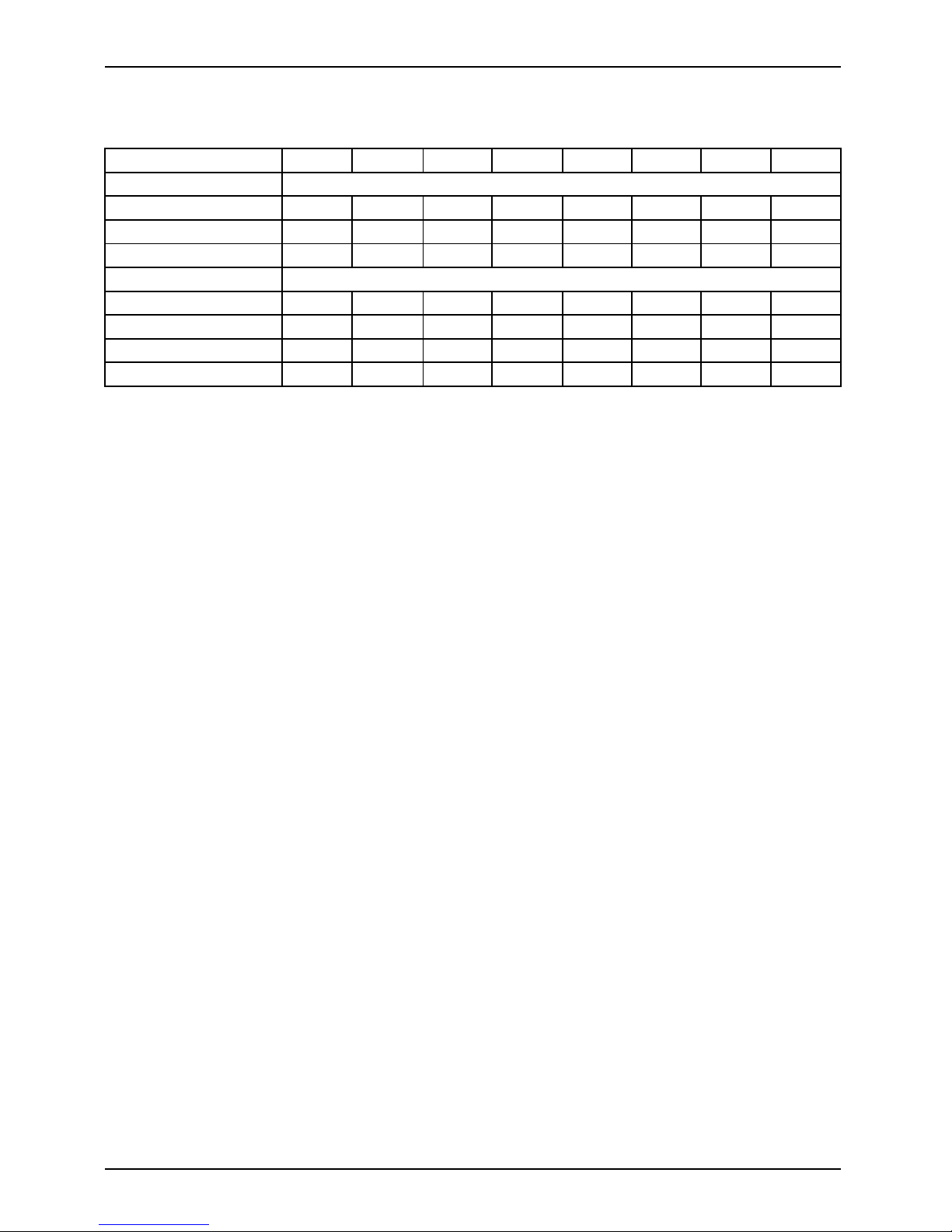
Kurzbeschreibung des Mainboards
Mechanical Slot
PCI INT LINE
1(A) 2(B) 3(C) 4(D) 5(E) 6(F) 7(G) 8(H)
PCI
#1 Slot 7
--
DA
-
B
C
-
#2 Slot 6
--
AB
-
C
D
-
#3 Slot 3
-------
x
PCIe x16
Slot 2
AB
C
D
-
Slot 4
--
DC
-
BA
-
PCIe X1
--
C
D
-
AB
-
PCIe X4
--
x
-
Verwenden Sie zuerst P
CI-/PCI-Express-Steckplätze, die über eine einzige PCI IRQ Line
verfügen (kein IRQ Sh
aring). Wenn Sie einen anderen PCI-/PCI-Express-Steckplatz mit IRQ
Sharing benutzen mü
ssen, überprüfen Sie, ob die Erweiterungskarte IRQ Sharing mit den
anderen Geräten auf
dieser PCI IRQ Line einwandfrei unte rstützt. Auch die Treiber aller Karte n
und Komponenten an d
ieser PC I IRQ Line mü ssen IRQ Sharing unterstützen.
6 - Deutsch A26361-D2608-Z211-1-8N19, Ausgab e 1

Kurzbeschreibung des Mainboards
BIOS-Update
Wann sollte ein BIOS-Update durchgeführt werden?
Fujitsu Technology Solution stellt neue BIOS-Versionen zur Verfügung, um die Kompatibilität
zu n euen Betriebssystemen, zu neue r Software oder zu neuer Hardware zu gewährleisten.
Außerdem können neue BIOS-Funktionen integriert werden.
Ein BIO S-Update s ollte auch immer dann durchgeführt werden, wenn ein Pro blem besteht,
das sich durch neue Treiber oder neue Software nicht beheben lässt.
Wo gibt es BIOS-Updates?
Im Internet unter "
http://ts.fujitsu.com/mainboards" finden Sie die BIOS-Updates.
BIOS-Update unter DOS mit startfähiger
BIOS-Update-Diskette – Kurzbeschreibung
► Laden Sie die Update-Datei von un serer Internet-Seite auf Ihren PC.
► Legen Sie eine leere Diskette (1,44 MByte) ein.
► Führen Sie die Update-Datei aus (z. B. 2608103.EXE).
Es wird eine startfäh ige Update-Diskette erstellt. Lassen Sie diese Diskette im La ufwerk.
► Starten Sie den PC neu.
► Folgen Sie den Bildschirmanweisungen.
Detaillierte Informationen zum BIOS-Update unter DOS finden Sie im Handbuch
zum "BIOS-Setup" (CD "Drivers & Utilities").
BIOS-Update unter Windows m
it dem
Utility DeskFlash
Ein BIOS-Update kann mit d
em Utility DeskFlash auch direkt unter Windows durchgeführt werde n.
DeskFlash befindet sich au
f der CD "Drivers & Utilities" (unt er DeskUpdate).
A26361-D2608-Z211-1-8N19, Ausgabe 1 Deutsch - 7

Kurzbeschreibung des Mainboards
8 - Deutsch A26361-D2608-Z211-1-8N19, Ausgab e 1

Brief description of mainboard
Brief description of mainboar
d
Information about boards
Be sure to observe the following for boards with ESD:
• You must always discharge static build up (e.g. by touching a grounded object)
before working with the board.
• The equipment and t ools you use must be free of static charge.
• Remove the power plug from the mains s upply before inserting or removing
boards.
• Always hold boards by their edges.
• Never touch connector pins or conductors on the board.
An overview of the features is provided in the data sheet.
Special features
Your mainboard is available in different configuration levels. Depending on the configuration,
your mainboard will be equipped with or provide support for certain features.
This manual describes the most important properties of this mainboard.
Additional information on mainboards is provided in the manual "Basic information on mainboard"
on the "U ser Documentation" or "OEM Mainboard" CD, or on the Internet.
Interfaces and connectors
The location of the interf
aces a nd connectors of your mainboard is specified
at the beginning of the man
ual.
The components and connect
ors marked are not necessarily present on the mainboard.
External ports
The location of the extern
al connections of your mainboard is specified at the beginning of the manual.
PS/2 keyboard port, purple (optional) PS/2 mouse port, green (optional)
LAN p ort (RJ-45) Microphone jack (mono), pink
Audio input (Line in), light blue USB – Universal Serial Bus, black
Audio output (Line out),
light green
VGA, blue
Serial interface, turqu
oise
Parallel port/Printer,
burgundy
(optional)
A26361-D2608-Z211-1-8N19, edition 1 English - 1

Brief description of mainbo ard
Installing/removing the processor
Disconnect the system from the mains voltage before performing any of the tasks
described below. Details are contained in the operating manual of your system.
Technical data
• Socket LGA 775, max. 130 W; Intel® Core 2 Quad Processors 1333/1066 MHz FSB;
Intel® Core 2 DUO Processors 1333/1066/800 MHz FSB, Intel® Pentium Dual Core E2xxx
Processors 800 MHz FSB, Intel® Celeron® Processors 4xx 800 MHz FSB
• A current list of the processors supported by this mainboard is available on the
Internet at: "
http://ts.fujitsu.com/mainboard s".
Never touch the underside of the processor. Even minor soiling such as grease
from the skin can impair the processor’s operation or destroy the processor.
Place the processor in the socket with extreme care, as the spring contacts
of the socket are very delicate and must not be bent.
If one or more spring contacts are bent, on no account insert the processor as it
may be damaged by doing so. Please contact the responsible vendor.
2 - English A26361-D2608-Z211-1-8N19, edition 1

Brief description of mainboard
Procedure
The processor socket is covered with a protective cap to protect the spring
contacts. In the event of a warranty claim, the mainboard can only be taken back
by Fujitsu Technology Solution with the protective cap secured!
a
b
b
► Remove the heat sink.
► Press down the lever and unhook it.
► Fold up the frame.
► Hold the processor between your thumb
and index finger and insert it into the socket
(b) so that the marking of the processor is
aligned with the marking on the socket (a).
► Press the lever downward until it is
hooked in again.
► Removetheprotectivecapandkeepit.
Please note that, depending on the heat sink used, different heat sink
mounts are required on the mainboard.
► Depending on the configuration variant, you must pull a protective foil off the h eat sink
or coat the heat sink with heat conducting paste before fitting it.
► Secure the heat sink - depending on the model - with four screws or push it into the mounts.
A26361-D2608-Z211-1-8N19, edition 1 English - 3

Brief description of mainbo ard
Installing/removing main memory
Technical data
Technology
DDR2 667/800 SDRAM unbuffered DIMM modules 240-Pin; 1.8V; 64
Bit, ECC possible
Tot al si ze
256 Mbytes to 8 Gbyte DDR2
Module size
256, 512, 1024 or 2048 Mbyte for o
ne socket
A current list of the memory modules recommended for this mainboard is available
on the Internet a t: "
http://ts.fujitsu.com/mainboard s".
At least one memory module must be installed. Memory modules with different
memory capacities can be combined.
You may only use unbuffered 1.8 V memory modules with or without ECC.
DDR2-memory modules must meet the PC2-6400U or PC2-5300U
specification. DDR2 -memory modules to the PC2-6400E or PC2-5300E
specification are also supported.
To prevent problems, do not use ECC and NON-ECC memory modules jointly.
The mainboard has two memory channels (channel A and channel B) with
twoslotseach(slot1and3orslot2and4).
If you use more than one memory module, make sure to distribute the
memory modules over both memory channels. By doing this you use the
performance advantages of the dual-channel mode.
System performance is maximised when the same memory size is
used in Channel A and Channel B.
To simplify equipping, the slots are colour coded.
Channel B
slot 4
slot 2
Channel A
slot 3
slot 1
Number of memory mod ules inserted
Slot to be used 1 2 3 4
Channel A, Slot 1
xxxx
Channel B, Slot 2
xxx
Channel A, Slot 3
xx
Channel B, Slot 4
x
The installation/removal is described in the "Basic information on mainboard" manual.
4 - English A26361-D2608-Z211-1-8N19, edition 1

Brief description of mainboard
PCI bus interrupts - Selecting correct PCI slot
Extensive information on this section is contained in the manual "Basic information on mainboard".
To achieve optimum stability, performance and compatibility, avoid the multiple use
of ISA IRQs or PCI IRQ Lines (IRQ sharing). Should IRQ sharing be unavoidable,
then all involved devices and their drivers must support IRQ sharing.
Which ISA IRQs are assigned to the PCI IRQ Lines is normally automatically
specified by the BIOS (see "BIOS Setup" description).
Monofunctional expansion cards
PCI/PCI Express expansion cards require a maximum of one interrupt, which is called the PCI
interrupt INT A. Expansion cards that do not require an interrupt can be installed in any desired slot.
Multifunctional expansion cards or expansion cards with integrated PCI-PCI bridge
These expansion cards require up to four PCI interrupts: INT A, INT B, INT C, INT D. How many
and which of these interrupts are used is specified in the documentation provided with the card.
The assignment of the PCI interrupts to the IRQ Lines is shown in the following table:
On board con troller
PCI INT L INE 1 (A) 2 (B) 3 (C) 4 (D) 5 (E) 6 (F) 7 (G) 8 (H)
UHCI
#1 Dev 1A Fn 0
1th
----
x
---
#2 Dev 1A Fn 1
2nd
-
x
------
#3 Dev 1D Fn 0
3rd
-------
x
#4 Dev 1D Fn 1
4th
------
x
-
#5 Dev 1A Fn 2
5th
-----
x
--
EHCI #1 USB 2.0
-
x
------
EHCI #2 USB 2.0
-------
x
SATA #1
---
x
----
SATA #2
-
x
------
SMBus
---
x
----
Intel LAN
--
x
-----
HD Audio
----
x
---
Firewire DAB
C
----
A26361-D2608-Z211-1-8N19, edition 1 English - 5

Brief description of mainbo ard
Mechanical slot
PCI INT L INE 1 (A) 2 (B) 3 (C) 4 (D) 5 (E) 6 (F) 7 (G) 8 (H)
PCI
#1 Slot 7
--
DA
-
B
C
-
#2 Slot 6
--
AB
-
C
D
-
#3 Slot 3
-------
x
PCIe x16
Slot 2
AB
C
D
-
Slot 4
--
DC
-
BA
-
PCIe X1
--
C
D
-
AB
-
PCIe X4
--
x
-
Use first PCI/PCI Express slots that have a single P CI IRQ Line (no IRQ sharing). If you
must use another PCI/PCI Express slot with IRQ sharing, check whether the expansion card
properly supports IRQ sharing with the other devices on this PCI IRQ Line. The drivers of all
cards and components on this PCI IRQ Line must also support IRQ sharing.
6 - English A26361-D2608-Z211-1-8N19, edition 1

Brief description of mainboard
BIOS Update
When should a BIOS update be carried out?
Fujitsu Technology Solution makes new BIOS versions available to ensure compatibility
with new operating systems, new software or new hardware. In addition, new
BIOS functions can also be integrated.
A BIOS update should also always be carried out when a problem exists that
cannot be solved with new drivers or new software.
Where can I obtain BIOS updates?
The BIOS updates are available on the Internet at "
http://ts.fujitsu.com/mainboards".
BIOS update under D OS with bootable BIOS
update floppy disk - brief description
► Download the update file from our website to your PC.
► Insert an empty flo ppy disk (1.44 Mbyte).
► Run the update file (e.g. 2608103.EXE).
A bootable update floppy disk is created. Leave this floppy disk in the drive.
► Restart the PC.
► Follow the instructions on screen.
Detailed information on the BIOS update under DOS is provided in the
"BIOS Setup" manual ("Drivers & Utilities" CD).
BIOS update under Windows wi
th DeskFlash utility
A BIOS update can also be carried out directly under Windows with the DeskFlash utility.
DeskFlash can be found on the "Drivers & Utilities" CD (under DeskUpdate).
A26361-D2608-Z211-1-8N19, edition 1 English - 7

Brief description of mainbo ard
8 - English A26361-D2608-Z211-1-8N19, edition 1

Brève description de la carte mère
Brève description de la carte m
ère
Remarques relatives aux cartes
Respectez impérativement les consignes suivantes avec les cartes équipées de
composants sensibles à l’électricité statique :
• Vous devez vous décharger de l’électricité statique (en touchant un objet relié à
la terre, par exemple) avant de manipuler les cartes.
• Les appareils et outils uti
lisés doivent être dépourvus de toute charge statique.
• Débranchez les câbles avant de connecter ou de déconnecter les cartes.
• Manipulez les cartes en les t
enant uniquement par leurs bords.
• Evitez de toucher les broches ou les circuits d’une carte.
Vous trouverez un aperçu des caractéristiques d e performances dans la fiche technique.
Caractéristiques
Votre carte mère est disponible en plusieurs niveaux d’équipement. Suivant sa configuration,
votre carte mère possède ou supporte certaines caractéristiques.
Vous trouverez dans ce manuel une description des principales caractéristiques de cette carte mère.
Vous trouverez d’autres informations sur les cartes mères dans le manuel "Basic information on
mainboard" sur le CD "User Documentation" ou "OEM Mainboard" ainsi que sur Internet.
Ports et connecteurs
Au début du manuel vous trouverez la position des ports e t d es connecteurs sur votre c arte mère.
Les composants et connecteurs marqués ne sont pas obligatoirement
disponibles sur la carte mère.
Ports externes
Au début du manuel, vous trouverez la position des ports externes de votre carte mère.
Port clavier PS/2, violet (en option) Port souris PS/2, vert (en option)
Port LAN (RJ-45)
Port microphone, rose
Entrée audio (Line in), bleu ciel USB – Universal Serial Bus, noir
Sortie audio (Line out), vert clair VGA, bleu
Interface série, turquoise Port parallèle/imprimante, bordeaux
(en option)
A26361-D2608-Z211-1-8N19, édition 1 Français - 1

Brève description de la carte mère
Monter/démonter le processeur
Avant de procéder aux étapes décrites ci-après, il est indispensable de séparer
intégralement votre système de la tension de secteur ! Vous trouverez à ce propos
d’autres indications détaillées dans le manuel de votre système.
Caractéristiques techniques
• Socle LGA 775, max. 130 W; Int
el® Core 2 Quad Processors 1333/1066 MHz FSB; Intel®
Core 2 DUO Processors 1333/
1066/800 MHz FSB, Intel® Pentium Dual Core E2xxx
Processors 800 MHz FSB, Int
el® Celeron® Processors 4xx 800 MHz FSB
• Vous trouverez une liste actualisée des processeurs s upportés par cette carte mère
sur Internet à l’adresse suivante : "
http://ts.fujitsu.com/mainboard s".
Ne touchez jamais la face inférieure du processeur. De légères salissures comme le
gras de la peau peuvent perturber le fonctionnement du processeur ou le détruire.
Usez de la plus grande précaution pour insérer le processeur dans le logement : les
contacts à ressort du logement sont très sensibles et il ne faut pas les plier.
Si l’un ou plusieurs des contacts à ressort sont pliés, n’insérez en
aucun cas le processeur dans le logement sous peine d e l’endommager.
Adressez-vous directement à vo tre revendeur.
2 - Français A26361-D2608-Z211-1-8N19, édition 1

Brève description de la carte mère
Méthode
Le logement réservé au processeur comporte un couvercle qui sert à protéger les
contacts à ressort. En cas de garantie, la carte mère (Mainboard) sera uniquement
acceptée par Fujitsu Technology Solution si le couvercle de p rotection est en place !
a
b
b
► Retirez le refroidisseur.
► Appuyez sur le levier et décrochez-le.
► Relevez le support vers le ha
ut.
► Saisissez le processeur entre le pouce et
l’index et insérez-le dans le logement (b)
de sorte que de l’encoche du processeur
coïncide avec l’encoche sur le logement (a).
► Rabaissez le levier jusqu’à
ce qu’il
s’enclenche.
► Retirez le capot protecteur et conservez-le.
Veuillez tenir compte du fait que les clips de fixation du refroidisseur nécessaires
sur la carte mère varient en fonction du type de refroidisseur utilisé.
► Suivant le modèle, vous devez soit retirer un film de protection du refroidisseur soit enduire
le refroidisseur d’une pâte conductrice de chaleur avant de le remonter.
► Fixez le refroidisseur – suivant le modèle – à l’aide de quatre vis ou enfichez-le dans les fixations.
A26361-D2608-Z211-1-8N19, édition 1 Français - 3

Brève description de la carte mère
Monter/démonter le processeur
Caractéristiques techniques
Technologie
modules DIMM DDR2 667/800 SDRAM sans tampon 240 broches ;
1,8 V ; 64 bits, CCE possible
Taille totale
256 Moctets à 8 Goctets DDR2
Taille du module 256, 512, 1024 ou 2048 Moctets par module
Vous trouverez une liste act
ualisée des modules d’extension mémoire recommandés pour cette
carte mère sur Internet à l’a
dresse suivante : "
http://ts.fujitsu.com/mainboards".
Au moins un module d’extensi
on mémoire doit ê tre monté. Il est possible de combiner
des modules d’extension mém
oire de capacités différentes.
Vous ne pouvez utiliser que
des modules mémoires 1,8 V sans
tampon avec ou sans CC E.
Les modules mémoire DDR2
doivent être conformes à la spécification
PC2-6400U ou PC2-5300U.
Les modules mémoire DDR2 de spécifica tion
PC2-6400E ou PC2-5300E s
ont également supportés.
Pour éviter des problèmes, ne montez pas ensemble des modules
mémoires CCE et non CCE.
La carte mère possède deux canaux mémoire (canal A et canal B) à deux
emplacements (slots 1 et 3 ou slots 2 et 4).
Si vous utilisez plus d’un module d’exte nsion mémoire, veillez à répartir les modules
mémoire sur les deux canaux mémoire. Cette précaution vous permet de bénéficier
des gains de performances offerts par le mode bi-canal (dual channel).
Les performances système maximales s’obtiennent lorsque la quantité de mémoire
vive est la même dans le canal A et dans le canal B.
Pour faciliter le montage des modules, les logements (slots) sont
marqués de codes couleur.
Channel B
slot 4
slot 2
Channel A
slot 3
slot 1
Nombre de modules mémoire installés
Logement à utiliser 1 2 3 4
Canal A, slot 1
xxxx
Canal B, slot 2
xxx
Canal A, slot 3
xx
Canal B, slot 4
x
Le montage/démontage est décrit dans le manuel "Basic information on mainboard".
4 - Français A26361-D2608-Z211-1-8N19, édition 1

Brève description de la carte mère
Interruptions du BUS PCI - Sélection du
logement PCI adéquat
Vous trouverez de plus amples informations sur ce chapitre dans le manuel
"Basic information on mainboard".
Afin d’obtenir une stabilité, des performances et une compatibilité optimales,
évitez l’utilisation multiple de lignes IRQ ISA ou IR Q PCI (IRQ Sharing).
Si l’IRQ Sharing est inévitable, tous les périphériques impliqués et leurs
pilotes doivent supporter l’IRQ Sharing.
L’affectation des IRQ ISA aux lignes IRQ PCI est normalement fixée automatiquement
par le BIOS (voir description "Setup du BIOS").
Cartes d’extension monofonctionnelles
Les cartes d’extension PCI/PCI Express requièrent tout au plus une interruption, désignée
comme interruption PCI INT A. Les cartes d’extension ne nécessitant aucune interruption
peuvent être montées dans n’importe quel logement.
Cartes d’extension multifonctions ou cartes d’extension avec pont PCI-PCI intégré
Ces cartes d’extension nécessitent jusqu’à quatre interruptions PCI : INT A, INT B,
INT C, INT D. Pour sa voir combien et lesquelles de ces interruptions sont utilisées,
reportez-vous à la documentation fournie avec la c arte .
L’affectation des interruptions PCI aux lignes IRQ est reprise dans le tableau suivant :
On board con troller
PCI INT L INE 1 (A) 2 (B) 3 (C) 4 (D) 5 (E) 6 (F) 7 (G) 8 (H)
UHCI
#1 Dev 1A Fn 0
1th
----
x
---
#2 Dev 1A Fn 1
2nd
-
x
------
#3 Dev 1D Fn 0
3rd
-------
x
#4 Dev 1D Fn 1
4th
------
x
-
#5 Dev 1A Fn 2
5th
-----
x
--
EHCI #1 USB 2.0
-
x
------
EHCI #2 USB 2.0
-------
x
SATA #1
---
x
----
SATA #2
-
x
------
SMBus
---
x
----
Intel LAN
--
x
-----
HD Audio
----
x
---
Firewire DAB
C
----
A26361-D2608-Z211-1-8N19, édition 1 Français - 5

Brève description de la carte mère
Mechanical Slot
PCI INT L INE 1 (A) 2 (B) 3 (C) 4 (D) 5 (E) 6 (F) 7 (G) 8 (H)
PCI
#1 Slot 7
--
DA
-
B
C
-
#2 Slot 6
--
AB
-
C
D
-
#3 Slot 3
-------
x
PCIe x16
Slot 2
AB
C
D
-
Slot 4
--
DC
-
BA
-
PCIe X1
--
C
D
-
AB
-
PCIe X4
--
x
-
Utilisez d’abord les logements PCI/PCI Express qui disposent d’une seule ligne IRQ PCI
(pas d’IRQ Sharing). Si vous devez utiliser un autre logement PCI/PCI Express avec IRQ
Sharing, vérifiez si la carte d’extension supporte intégralement l’IRQ Sharing avec les autres
périphériques sur cette ligne IRQ PCI. Les pilotes de toutes les cartes et composants de
cette ligne IRQ PCI doivent également supporter l’IRQ Sharing.
6 - Français A26361-D2608-Z211-1-8N19, édition 1

Brève description de la carte mère
Mise à jour du BIOS
Quand une mise à jour du BIOS est-elle nécessaire ?
Fujitsu Technology Solution propose de nouvelles versions du BIO S afin de garantir la compatibilité
avec les nouveaux systèmes d’exploitation, les nouveaux logiciels ou le nouveau matériel.
De nouvelles fonctionnalités du BIOS peuven t en outre être intégrées.
Une mise à jour du BIOS est toujours nécessaire en cas de problème ne pouvant
être résolu par l’utilisation de nouveaux pilotes ou logiciels.
Où se procurer des mises à jour du BIOS ?
Les mises à jour du BIOS sont disponibles sur Internet à l’adresse "
http://ts.fujitsu.com/mainboard s".
MiseàjourduBIOSsousDOSavecdisquettedemise
à jour du BIOS opérationnelle – Brève description
► De notre pag e Internet, téléchargez sur votre PC le fichier de mise à jour.
► Introduisez une disquette vierge (1,44 Moctets).
► Lancez l’exécution du fichierdemiseàjour(p.ex.:2608103.EXE).
Une disquette amorçable de mise à jour est créée. Laissez cette disquette
dans le lecteur de disquettes.
► Redémarrez le PC.
► Suivez les instructions à l’écran.
Vous trouverez des informations détaillées sur la mise à jour du BIOS sous
DOS dans le manuel "BIOS-Setup" (CD "Drivers & Utilities").
Mise à jour du BIOS sous Win
dows avec
l’utilitaire DeskFlash
Le BIOS peut également êtr
e mis à jour directement sous Windows avec l’utilitaire DeskFlash.
DeskFlash se trouve sur l
e CD "Drivers & Utilities" (sous DeskUpdate).
A26361-D2608-Z211-1-8N19, édition 1 Français - 7

Brève description de la carte mère
8 - Français A26361-D2608-Z211-1-8N19, édition 1

Sistem yapı grubunun kısa tanıtımı
Sistem yapı grubunun kısa tanı
tımı
Yapı gruplarına ilişkin bilgiler
EGB’li yapı gruplarında mutlaka şunlara dikkat edin:
• Modüller ile çalışmadan önce kendinizdeki statik yüklenmeyi deşarj etmelisiniz
(örneğin topraklanmış bir cisime dokunarak).
•Kullanılan cihaz ve aletlerde statik yüklenme olmamalıdı r.
• Modülleri yerleştirmeden veya çekmeden önce şebeke fişini prizden çekiniz.
• Modülleri yalnız kenarından tutunuz.
• Modülün üzerindeki bağlantı uçlarına veya iletkenlere dokunmayın.
Performans özellikleriyle ilgili bir genel bak ışı bilgi sayfasında bulabilirsiniz.
Özel karakteristikleri
Anakartınızçeşitli donanım kademelerinde mevcuttur. Ana kartınızınkonfigürasyonuna
bağımlı olarak ana kartınız belirli özelliklere sahiptir veya destekler.
Bu anakartın önemli özellikleri bu el kitabı içinde açıklanmıştır.
Anakarta ilişkin daha fazla bilgiyi CD veya "OEM Anakartı" üzerindeki " User
Documentation" el kitab
ında ya da "internette" bulabilirsiniz.
Girişler ve soket bağlantısı
Ana kart girişlerinizinvesoketbağlantılarınızın konumunu el kitabınınbaşlangıcında bulabilirsiniz.
İşaretlenen parçalar ve soket bağlantı lar ı ana kartta bulunmamalıdır.
Harici bağlantılar
Anakartınızın harici bağlantılarının pozisyonunu el kitabınınbaşında bulabilirsiniz.
PS/2 klavye girişi, mor (op
siyonel)
PS/2 fare girişi, mor (opsi
yonel)
LAN-bağlantısı (RJ-45) Mikrofon bağlantı yeri, pembe
Audio girişi (Line in), açı
kmavi
USB – Üniversal seri veri yolu, siyah
Audio çıkışı (Line out), açıkyeşil VGA, mavi
Seriyel port, turkuaz Paralel bağlantı yeri / Yazıcı, burgunt
A26361-D2608-Z211-1-8N19, basım1 Türkçe-1

Sistem yapı grubunun kısa tanıtımı
İşlemcinin takılması/sökülmesi
Burada açıklanan tüm çalışma
lar için sisteminiz tamamen ağ geriliminden ayrılmış
olmalıdır! Bununla ilgili de
taylı bilgileri sisteminizin kullanımkılavuzunda bulabilirsiniz.
Teknik özellikler
• Kaide LGA 775, maks. 130 W; Intel® Core 2 Quad İşlemciler1333/1066 MHz FSB;
Intel® Core 2 DUO İşlemciler 1333/1066/800 MHz FSB, Intel® Pentium Dual Core E2xxx
İşlemciler 800 MHz FSB, Intel® Celeron® İşlemciler 4xx 800 MHz FSB
• Bu ana kart tarafından desteklenen işlemcilerin güncel bir listesini Internet’te şu
adreste bulabilirsiniz: "
http://ts.fujitsu.com/mainboard s".
Asla işlemcinin alt yüzüne dokunmayın. Derinizin üzerinde bulunan örneğin yağ
gibi hafif kirler dahi işlemcinin çalışmasını olumsuz etkileyebilir veya işlemciyi tahrip
edebilir. İşlemci yuvasınınyaylı kontakları çok hassas olduğu ndan ve bükülm eleri
yasak olduğundan işlemciyi çok itinalı bir şekilde yuvasına oturtun.
Birveyabirdenfazlayaylı kontak bükülmüşse işlemciyi kesinlikle yerleştirmeyin, aksi
takdirde işlemciye hasar verilebilir. Lütfen direkt olarak yetkili satıcınıza başvurun
2 - Türkçe A26361-D2608-Z211-1-8N19, basım1

Sistem yapı grubunun kısa tanıtımı
Uygulama tarzı
İşlemcinin yuvası yaylı kontakların korunması için bir koruyucu kapakla örtülmüştür.
Garanti durumunda ana kart ancak koruyucu kapak sabit takılı olduğunda
Fujitsu Technology Solution tarafından geri alınacaktır!
a
b
b
► Soğutma bloğunu çıkarın.
► Mandalınüzerinebastırınve
yerinden çıkarın.
► Tutucuyu yukarı doğru katlayın.
►İşlemciyi başparmağınızveişaret
parmağınızla tutun ve işlemcinin işareti
yuvadaki işaretle örtüşecek (a) şekilde
işlemciyi yuvasının(b)içinetakın.
► Mandalı yerine geçinceye kadar
aşağıya bastırın.
► Koruyucu kapağı çıkarınvebunusaklayın.
Anakart üzerinde, kullanılan soğutma bloğuna göre farklı soğutma bloğu
tutucularının gerekli olduğunu lütfen dikkate alın.
► Sökme türüne göre bir koruyucu folyoyu soğutma gövdesinden çıkartmalı veya yerleştirmeden
önce soğutma gövdesine ısı iletken macunu sürmelisiniz.
► Soğutma bloğunu - modeline göre - dört cı vata ile tespit edin veya bağlantı yerlerine yerleştirin.
A26361-D2608-Z211-1-8N19, basım1 Türkçe-3

Sistem yapı grubunun kısa tanıtımı
Ana belleğin takılması/sökülmesi
Teknik özellikler
Teknoloji
DDR2 667/800 SDRAM tampon belleksiz DIMM modülleri 240-Pin;
1,8V;64Bit,ECCmümkün
Toplam boyut
256 MBayt ila 8 GBayt DDR2
Modül boyutu Modül başına 256, 512, 1024 veya 2048 Mbayt
Bu ana kart için tavsiye edil
en hafıza modüllerinin güncel bir listesini Internet’te şu
adreste bulabilirsiniz: "
h
ttp://ts.fujitsu.com/mainboards".
En az bir hafıza modülü takıl
mış olmalıdır. Çeşitli hafıza kapasitesine sahip
hafıza modülleri kombine ed
ilebilir.
Yalnızca tamponlanmamış E
CC’li ve ECC’siz 1,8 V bellek modülleri kullanılabilir.
DDR2-Bellek modülleri PC
2-6400U- veya PC2-5300U spesifikasyonuna
uymalıdır. Aynı şekilde
PC2-6400E- oder PC2-5300E-Spesifikasyomn una
ait DDR2-Bellek M odü lle
ri desteklenir.
Problemlerden kaçınmak amacıyla ECC’li ve ECC’siz Bellek
modüllerini birlikte mon te etmeyin.
Anakart, her birinde ikişer soketleri bulunan (Slot 1 ve 3 veya Slot 2 ve 4)
iki bellek kanalına (Channel A ve Channel B) sahiptir.
Bir hafıza modülünden daha fazla kullandığınızda, hafıza modülünde her
iki hafıza kanalını paylaştırmayı unutmayın. Bu sayede çift kalan modunun
performans avantajlarından yararlanırsınız.
Eğer Channel A ve Channel B içinde aynı büyüklükte olan bellek kullanılırsa
maksimum sistem performansı sağlanmış olur.
Bellek donatma işleminin kolaylaştır ılması için soketler (Slot’lar) renklidir.
Channel B
slot 4
slot 2
Channel A
slot 3
slot 1
Takılı olan bellek modülü sayısı
Sullanılacak soket yerleri 1 2 3 4
Channel A, Slot 1
xxxx
Channel B, Slot 2
xxx
Channel A, Slot 3
xx
Channel B, Slot 4
x
Takma/Sökme işlemi "Anakart Temel Bilgileri" el kitabı içinde açıklanmıştır.
4 - Türkçe A26361-D2608-Z211-1-8N19, basım1

Sistem yapı grubunun kısa tanıtımı
PCI-Bus-Interrupts - Doğru PCI yuvasının seçilmesi
Bu bölümle ilgili kapsamlı bilgileri "Basic information on mainboard" ("Anakart
Temel Bilgileri") el kitabı içinde bulabilirsiniz.
Optimal stabilite, pe rformans ve uyumluluğu elde etmek için ISA IRQ’larınveyaPCIIRQ
Line’larınçoklukullanımından (IRQ Sharing) kaçının. Eğer IRQ Sharing kaçınılmaz bir
durum ise, ilgili tüm aygıtlarınvebunların sürücülerinin IRQ Sharing’i desteklemesi şarttır.
PCI IRQ Line’larına hangi ISA IRQ’ların tayin edileceği normalde BIOS tarafından
otomatik olarak belirlenir (bkz. "BIOS-Setup " açıklaması).
Tekli fonksiyonel geliştirme kartları
PCI-/PCI express genişletme kartları maksimum bir kesme isteğine (Interrupt) ihtiyaç
duyar ve bu PCI-Interrupt INT A olarak tanımlanır. Kesme isteğine ihtiyaç duymayan
genişletme kartları herhangi bir yuva içine takılabilir.
Çok fonksiyonlu genişletme kartları veya entegre PCI-PCI köprülü genişletme kartları
Bu geliştirme kartları dört PCI-Interrupt‘a kadar ihtiyacı vardır: INT A, INT B, INT C, INT D. Bu
Interrupt’larınkaçsayıda ve hangilerinin kullanılacağı gönderilen kartların belgesinden alabilirsiniz.
Hangi PCI-Interrupt’ın hangi IRQ Line’larına ait olduğuaşağıdaki tabloda gösterilmiştir:
On board con troller
PCI INT L INE 1 (A) 2 (B) 3 (C) 4 (D) 5 (E) 6 (F) 7 (G) 8 (H)
UHCI
#1 Dev 1A Fn 0
1th
----
x
---
#2 Dev 1A Fn 1
2nd
-
x
------
#3 Dev 1D Fn 0
3rd
-------
x
#4 Dev 1D Fn 1
4th
------
x
-
#5 Dev 1A Fn 2
5th
-----
x
--
EHCI #1 USB 2.0
-
x
------
EHCI #2 USB 2.0
-------
x
SATA #1
---
x
----
SATA #2
-
x
------
SMBus
---
x
----
Intel LAN
--
x
-----
HD Audio
----
x
---
Firewire DAB
C
----
A26361-D2608-Z211-1-8N19, basım1 Türkçe-5

Sistem yapı grubunun kısa tanıtımı
Mechanical slot
PCI INT L INE 1 (A) 2 (B) 3 (C) 4 (D) 5 (E) 6 (F) 7 (G) 8 (H)
PCI
#1 Slot 7
--
DA
-
B
C
-
#2 Slot 6
--
AB
-
C
D
-
#3 Slot 3
-------
x
PCIe x16
Slot 2
AB
C
D
-
Slot 4
--
DC
-
BA
-
PCIe X1
--
C
D
-
AB
-
PCIe X4
--
x
-
İlkönce tek bir IRQ Line’a sahip olan PCI-/PCI express yuvalarını kullanın(IRQSharing
yapmayın). Eğer IRQ Sharing ile ba şka bir PCI-/PCI express yuvayı kullanmak zorunda kalırsanız,
genişletme kartının, başka aygıtlarla IRQ Sharing’i bu PCI IRQ Line’ı üzerinde kusursuz bir
şekilde destekleyip desteklemediğini kontrol edin. Bu PCI IRQ Line’ı üzerindeki tüm kartların
ve komponentlerin sürücüleri de IRQ Sharing’i desteklemek zorundadır.
6 - Türkçe A26361-D2608-Z211-1-8N19, basım1

Sistem yapı grubunun kısa tanıtımı
BIOS-Update (Güncelleştirme)
Ne zaman bir BIOS-Update yapılmalıdır?
Yeni işletim sistemlerine, yeni yazılımlara veya yeni donanımlara uyumluluğu garantilemek
için Fujitsu Technology Solution yeni BIOS versiyonlarını kullanıma sunmaktadır. Bunun
dışında yeni BIOS fonksiyonlarının entegre edilmesi mümkündür.
Bir sorunun yeni sürücü (driver) veya yeni yazılım sayesinde giderilemediği
durumlarda da daima BIOS-Update gerçekleştirilmelidir.
BIOS-Update’ler nereden temin edilebilir?
BIOS-Update’leri internette "
http://ts.fujitsu.com/mainboard s" adresi altında bulabilirsiniz.
Başlatma özelliğine sahip BIOS güncelleme disketi
dahil DOS’tan BIOS güncelleme - Kısa açıklama
► Update dosyasının internet sitemizden PC’nize yükleyin.
► Boş bir disket (1,44 MBayt) takın.
► Güncelleme dosyasını uygulayın 2608103.EXE).
Start edebilir bir Update disketi hazırlanır. Disketi disket sürücüsü içinde bırakın.
► PC’yi yeniden çalıştırınız.
► Ekrandaki talimatları takip edin.
DOS kısmında BIOS güncellemeyle ilgili detaylı bilgileri “BIOS güncelleme”
ile ilgili el kitabında bulabilirsiniz (CD"Drivers & Utilities").
Windows altında Utility Des
kFlash ile BIOS-Update
DeskFlash ile doğrudan Windows altında bir BIOS-Update yapılması mümkündür. DeskFlash
CD "Drivers & Utilities" kısmında bulunmaktadır(DeskUpdate kısmında).
A26361-D2608-Z211-1-8N19, basım1 Türkçe-7

Sistem yapı grubunun kısa tanıtımı
8 - Türkçe A26361-D2608-Z211-1-8N19, basım1

Краткое описание материнской платы
Краткое описание материнской
платы
Указания по модулям
Для модулей с EGB обязательно учитывайте следующее:
• Перед работой с модулями требуется статически разрядить свое тело
(например, посредством касания какого-либо заземленного предмета).
• Исключить возможность статического заряда используемых устройств
иинструментов.
• Перед установкой или снятием модулей выньте вилку сетевого кабеля
из розетки.
• Касайтесь только кромок модулей.
• Не прикасайтесь к штырьковым выводам или печатным проводникам
модуля.
Обзор производственных показателей Вы найдёте в техническом паспорте.
Отличительные особенности
Вы можете приобрести Вашу материнскую плату в различных конфигурационных
исполнениях. Ваша материнская плата в зависимости от своей конфигурации
обладает определенными показателями или поддерживает их.
В этом Руководстве по эксплуатации Вы найдете описание важнейших
свойств этой материнской платы.
Дальнейшую информацию о материнских платах Вы найдете в руководстве "Basic
information on mainboa rd" ("Базисная информация о материнской плате") на компакт-диске
"User Documentation" или "OEM Mainboard" или же в Internet.
A26361-D2608-Z211-1-8N19, издание 1Pyccкий -1

Краткое описание материнской платы
Порты и штекерные разъемы
Информацию о расположении портов и штекерных разъемов на Вашей материнской
плате Вы найдете в начале Руководства по эксплуатации.
Помеченные компоненты и штекерные разъемы могут отсутствовать на материнской
плате.
Внешниесредствасопряжения
Информацию о расположении внешних средств сопряжения на Вашей материнской
плате Вы найдете в начале Руководства по эксплуатации.
Порт клавиатуры PS/2, фиолетовый
(опция)
Порт мыши PS/2, зеленый (опция)
Порт LAN (RJ-45)
Порт микрофона, розовый
Aудиовход (Line in), светло-синий USB – Universal Serial Bus
(универсальная последовательная
шина), черный
Аудиовыход (Line out),
светло-зеленый
VGA, синий
последовательный интерфейс,
бирюзовый
Параллельный интерфейс/пр
интер,
темно-красный (опция)
Монтаж/демонтаж процессора
Для осуществления всех описанных здесь работ Ваша система должна быть
полностью отключена от сетевого напряжения! Более подробную информацию
об этом Вы найдете в руководстве по эксплуатации Вашей системы.
Технические данные
• Сокет LGA 775, макс.130Вт; процессоры Intel® Core 2 Quad 1333/1066 MГц FSB;
процессоры Intel® Core 2 DUO 1333/1066/800 MГц FSB, процессоры Intel® Pentium Dual
Core E2xxx 800 MГц FSB, процессоры Intel® Celeron® 4xx 800 MГц FSB
• Актуальный список процессоров, поддерживаемых этой материнской платой, Вы
найдете в Интернете на сайте: "
http://ts.fujitsu.com/mainboards".
Ни в коем случае не прикасайтесь к нижней стороне процессора. Даже
малейшие загрязнения, как например, жирнакоже, могут негативно
сказаться на работе процессора или повредить его. Устанавливайте
процессор в разъем очень осторожно, поскольку пружинные контакты
разъема очень чувствительны и их нельзя изгибать.
В том случае, если один или несколько пружинных контактов изогнуты,
ни в коем случае не устанавливайте процессор, поскольку из-за этого
он может быть поврежден. Пожалуйста, обратитесь непосредственно
к Вашему компетентному продавцу
2-Pyccкий A26361-D2608-Z211-1-8N19, издание 1

Краткое описание материнской платы
Способ действия
Разъем для процессора закрыт защитной пластинкой для защиты пружинных
контактов. В случае предъявления гарантийных претензий возвращаемая
материнская плата может быть принята только при наличии прикрепленной
защитной пластинки фирмы Fujitsu Technology Solution!
a
b
b
► Удалите радиатор.
► Нажмите на рычаг и поднимите его.
► Поднимите устройство крепл
ения вверх.
► Держите процессор большим и
указательным пальцами и вставьте его
вразъем(b) так, чтобы маркировка на
процессоре по своему расположению
полностью совпала с маркировкой
на разъеме (а).
►Нажмитенарычагвниздощ
елчка,
означающего, что процес
сор закреплен.
► Удалите защитную пластинку и
сохраняйте ее.
Пожалуйста, уч
итывайте то, что в зависимости от используемого радиатора на
материнской пл
ате требуются различные устройства крепления радиатора.
► В зависимости от варианта конфигурации перед установкой радиатора Вы должны снять
защитную пленку с радиатора, или же покрыть радиатор теплопроводящей пастой.
► Закрепите радиатор (в зависимости от конфигурации) при помощи четырех
шурупов или же вставьте его в крепеж.
A26361-D2608-Z211-1-8N19, издание 1Pyccкий -3

Краткое описание материнской платы
Монтаж/демонтаж ОЗУ
Технические данные
Технология
DDR2 667/800 SDRAM небуферизованные модули DIMM 240 Pin;
1,8 В;64бит, возможно ECC
Общий объем памяти от 256 Мбайт до 8 Гбайт DDR2
Объем памяти модулей 256, 512, 1024 или 2048 Mбнакажд
ом модуле
Актуальный список модулей памяти, рекомендованных для этой материнской платы,
Вы найдете в Интернете на сайте: "
http://ts.fujitsu.com/mainboards".
Должен быть установлен хотя бы один модуль памяти. Можно комбинировать
модули памяти с различной ёмкостью ЗУ.
Разрешается использовать только небуферизованные модули 1,8 ВсилибезECC.
Модули памяти DDR2 должны соответствовать спецификации
PC2-6400U или PC2-5300U. Также поддерживаются модули памяти
спецификации PC2-6400E или PC2-5300E.
Во избежание проблем не устанавливайте вместе модули ЕСС и NON-ECC.
Материнская плата имеет два канала памяти (Channel A, Channel B) сдвумя
соответствующими разъемами (слот 1 и 3 или слот 2 и 4).
Если Вы используете больше одного модуля памяти, следитезатем,
чтобы модули памяти были распределены на обоих каналах с памятью. За
счет этого Вы будете использовать преимущества рабочих характеристик
двухканального режима Dual-Channel-Mode.
Максимальные рабочие характеристики достигаются в том случае, если на каналах
Channel A и Channel B используются модули памяти с одинаковым объёмом.
Для облегчения комплектации элементами разъемы (слоты)
имеют цветную маркировку.
Channel B
slot 4
slot 2
Channel A
slot 3
slot 1
Количество вставленных модулей памяти
Разъем, который долже
н
использоваться 1234
канал Channel A, Слот 1
xxxx
канал Channel B, Слот 2
xxx
канал Channel A, Слот
3
xx
канал Channel B, Слот 4
x
Монтаж и демонтаж описаны в руководстве по эксплуатации "Basic information on
mainboard" ("Основная информация о материнской плате").
4-Pyccкий A26361-D2608-Z211-1-8N19, издание 1

Краткое описание материнской платы
Прерывания на шине PCI – выбор
правильного разъёма PCI
Подробную информацию к этому разделу Вы найдете в руководстве "Basic information
on mainboard" ("Базисная информация о материнской плате").
Для того, чтобы достичь оптимальной стабильности, рабочих характеристик
и совместимости, избегайте многократного использования ISA IRQ или PCI
IRQ Lines (IRQ Sharing). Если нельзя отказаться от механизма совместного
использования прерываний (IRQ Sharing), то все задействованные устройства
и их драйверы должны поддерживать IRQ Sharing.
Обычно BIOS автоматически назначает соответствующие ISA IRQ на PCI
IRQ Lines (см. описание "BIOS-Setup").
Монофункциональные расширительные платы
Для расширительных плат PC I-/PCI- E xpress требуется максимально одна линия
прерывания, которую называют PCI-прерыванием INT A. Расширительные платы, не
нуждающиеся в линиях прерывания, можно встраивать в любой разъем.
Многофункциональные расширительные платы или расширительные
платы со встроенным мостом PCI-PCI
Эти расширительные платы требуют до четырех PCI-прерываний:INTA,INTB,
INT C, INT D. Информацию о том, сколько прерываний и какие из них используются,
Вы найдете в документации, поставляемой вместе с платой.
Назначение прерываний PCI на IRQ Lines Вы найдете в следующей таблице:
On board con troller
PCI INT L INE 1 (A) 2 (B) 3 (C) 4 (D) 5 (E) 6 (F) 7 (G) 8 (H)
UHCI
#1 Dev 1A Fn 0
1th
----
x
---
#2 Dev 1A Fn 1
2nd
-
x
------
#3 Dev 1D Fn 0
3rd
-------
x
#4 Dev 1D Fn 1
4th
------
x
-
#5 Dev 1A Fn 2
5th
-----
x
--
EHCI #1 USB 2.0
-
x
------
EHCI #2 USB 2.0
-------
x
SATA #1
---
x
----
SATA #2
-
x
------
SMBus
---
x
----
Intel LAN
--
x
-----
HD Audio
----
x
---
Firewire DAB
C
----
A26361-D2608-Z211-1-8N19, издание 1Pyccкий -5

Краткое описание материнской платы
Mechanical Slot
PCI INT L INE 1 (A) 2 (B) 3 (C) 4 (D) 5 (E) 6 (F) 7 (G) 8 (H)
PCI
#1 Slot 7
--
DA
-
B
C
-
#2 Slot 6
--
AB
-
C
D
-
#3 Slot 3
-------
x
PCIe x16
Slot 2
AB
C
D
-
Slot 4
--
DC
-
BA
-
PCIe X1
--
C
D
-
AB
-
PCIe X4
--
x
-
Используйте сначала разъемы PCI-/PCI-Express, которые обладают лишь одной
линией PCI IRQ Line (без механизма IRQ Sharing). Если Вам нужно использовать
другой разъем PC I-/PCI-Express смеханизмомIRQ Sharing, убедитесь в том, что
расширительная карта безукоризненно поддерживает IRQ Sharing с другими устройствами
на этой линии PCI IRQ Line. Также и драйверы всех плат и компонентов на этой
линии PCI IRQ Line должны поддерживать IRQ Sharing.
6-Pyccкий A26361-D2608-Z211-1-8N19, издание 1

Краткое описание материнской платы
Обновление BIOS
Когда необходимо обновить BIOS?
Фирма Fujitsu Technology Solution предоставляет в распоряжение пользователя новые
версии BIOS для того, чтобы обеспечить совместимость с новыми операционными
системами, с новым программным обеспечением или с новым техническим обеспечением.
Кроме того, имеется возможность для интеграции новых функций BIOS.
BIOS всегда необходимо обновлять также и в том случае, если имеется проблема, которую не
удается удалить за счет установки нового драйвера или нового программногообеспечения.
Где можно найти новые версии BIOS?
Вы найдете новые версии BIOS в Internet на сайте: "
http://ts.fujitsu.com/mainboards".
Обновление BIOS в DOS при помощи
загрузочной дискеты с обновлённой версией
BIOS – краткое описание
► Скачайте файл с обновленной версией с нашего сайта в Internet на Ваш компьютер.
► Вставьте в дисковод пусту
юдискету(1,44 Мб).
► Запустите файл с обновленной версией (например, 2608103.EXE).
Так будет создана дискета
начальной загрузки с обновленной версией.
Оставьте дискету в дисков
оде.
► Перезагрузите ПК.
► Выполняйте указания, высв
ечивающиеся на дисплее.
Подробную информацию об о
бновлении BIOS в DOS Вы найдете в
руководстве "BIOS-Setup
"(компакт-диск "Drivers & Utilities").
Обновление BIOS в Windows с использованием
утилиты DeskFlash
Обновление BIOS может быть также осуществлено с помощью утилиты
DeskFlash непосредственно под Windows. DeskFlash находится на компакт-диске
"Drivers & Utilities" (в разделе DeskUpdate).
A26361-D2608-Z211-1-8N19, издание 1Pyccкий -7
