Page 1

Mainboard Deutsch, English, Русский
Short Description
Mainboard D2317
Page 2

Sie haben...
technische Fragen oder Probleme?
Wenden Sie sich bitte an:
• Ihren zuständigen Vertriebspartner oder Ihre Verkaufsstelle
• unsere Hotline über das Kontaktformular unter
"www.fujitsu-siemens.com/support/contact/contact.html" oder für
Kunden, die ein einzelnes Mainboard gekauft haben: +49(0) 180 3777 005
Aktuelle Informationen zu unser en Produkten, Tipps, Updates usw. finden Sie im
Internet: "www.fujitsu-siemens.com/mainboards"
Are there...
...any technical problems or other q uestions you need clarified?
Please contact:
• your sales partner or your sales outlet
• our hotline for customers who have purchased the mainboard as a single
delivery unit: +49(0) 180 3777 005
The latest information and updates (e.g. BIOS update) on our mainboa rds can be
found on the Internet at: "www.fujitsu-siemens.com/mainboards"
УВасесть…
технические вопросы или проблемы?
Просим Вас обратиться:
• к Вашему дилеру или же в Вашу торговую точку
• к сотрудникам нашей горячей линии, указанной в контактном формуляре на сайте:
"www.fujitsu-siemens.com/support/contact/contact.html" или же, для заказчиков, которые
купили отдельную материнскую плату, по телефону: +49(0) 180 3777 005
Актуальную информацию о наших изделиях, советы и рекомендации, а
также Update программного обеспечения Вы найдете в Internet по адресу:
"www.fujitsu-siemens.com/mainboards"
Page 3

Copyright
Intel, Pent
Microsoft,
© Fujitsu Siemens Computers GmbH 2006
ium and Celeron are registered trademarks of Inte l Corporation, USA.
MS, MS-Dos and Windows are registered trademarks of Microsoft Corporation.
PS/2 and OS/2
All other trad
protected r
All rights, i
methodas, e
Offenders w i
All rights, in
ights are acknowledged.
ncluding rights of translation, reproduction by printing, copying or similar
ven of parts are reserved.
ll be liable for damages.
cluding rights created by patent grant or registration of a utility model or
design, are r
Right of techn
Warp are registered trademarks of International Business machines, Inc.
emarks referenced are trademarks of their respective owners, whose
eserved. Delivery subject to availability.
ical modification reserved.
Page 4

Dieses Handbuch wurde erstellt von/This manuel was produced by Xerox Global Services
Herausgegeben von/Published by
Fujitsu Siemens Computers GmbH
AG 10/06
Ausgabe/Edition2
Bestell-Nr./Order No.: A26361-D2317-Z110-1-8N19
*A26361-D2317-Z110-1-8N19*
Page 5

Mainboard D2317 - Internal connectors and slots
Additional power supply
Frontpanel
Power
PCI e x4
PCI2
PCI1
TPM
PCI4
PCI3
External connectors rear
USB dual channel
Pin 2
Pin 1
Fan 2
132
supply
control
Fan 1
PCI e x16
Battery
SATA 2 SATA1
SATA 5SATA 6
Floppy disk drive
USB
7 = Data positive Port X
8 = Data positive Port Y
9 = GND
COM2
Intrusion
Fan 3
SATA 4 S ATA3
USB
PCI e x1
1 = Key
2 = Not connected
3 = VCC AUX
4 = VCC AUX
5 = Data negative Port X
10 = GND
11 = Key
6 = Data negative Port Y 12 = Not connected
LCD-Display
Fan 4
4
Channel B
Channel A
Front Audio
Optionale Komponenten /
Optional components
Front panel
1)
Power On/Off
Reset
Message LED
HD-LED
Recovery Password
1) Both connector positions possible
2) 2pin or 3pin connector possible
Recovery inserted = The system starts
from floppy and allows a BIOS recovery
Password inserted = System- and BIOS
Password are skipped when device is
switched on
Power On LED
Speaker
2)
1
2
A26361-D2317-Z110-1-8N19, edition 2
Page 6

Mainboard D2317
Features D2317-A
Chipset
Board size
Intel Q965 / ICH 8R
BTX
VGA
Audio / 8-channel /S/PDIF /-/Buzzer / int. Speaker Support
-/
LAN 1 Gbit / 100 Mbit/ 10 Mbit / /
LAN ASF /Aol / WoL / Boot /-/ /
SATA / RAID /
FireWireTM / U S B 2.0 - /
FAN monitored FANPS / FAN1 / FAN2 / FAN3 / FAN4 / / / /
FAN controlled FANPS / FAN1 / FAN2 / FAN3 / FAN4 / / / /
TEMP monitored CPU / Inside / System / HDD
/ / /SmartCard SystemLock (USB)
Fujitsu Siemens Computers Keyboard Power Button Support
TPM 1.2
Special Featu res
Silent Fan / Silent Fan LT / System Guard / Silent Drives
Recovery BIOS / Desk Update / Multi Boot / Safe Standby
HDD Password
Logo Boot / Intel On Screen Branding
Silent Fan
Independent temperature related processor and fan supervision and control
System Guard View and adjust Silent Fan
Silent Drives
Recovery BIOS
Desk Update
Multi Boot
HDD Passwort
Noise reduction for optical and hard disk drives
Restores a corrupted BIOS
Simple driver update with DU CD
Comfortable boot from any boot device
Access protection for ATA5/ATAI5 disk drives
Power Supply Requirements - for onboard compone nts (worst case)
Source
Main Power Supply
Vol t age
+12V
–12V
+5V
Maximal
variation
+/–5%
+/–10%
+/–5%
+3.3V +/–5% 2.0A
Aux. Power Supply
+5V
+/ – 5 %
D2317-A
/-/ /
/ / /
/
Mainboard current
(Maximal)
12 A
0.05 A
6.0 A
2.0 A
A26361-D2317-Z110-1-8N19, edition 2
Page 7

Kurzbeschreibung des Mainboard
Kurzbeschreibung des Mainboard
Hinweise zu den Baugruppen
Beachten Sie be i Baugruppen mit EGB unbedingt Folgendes:
• Sie müssen sich statisch entladen (z. B. durch Berühren eines geerdeten
Gegenstands), bevor Sie mit Baugruppen arbeiten.
• Verwendete Geräte und Werkzeuge müssen frei von statischer Aufladung sein.
• Ziehen Sie den Netzstecker, bevor Sie Baugruppen stecken oder ziehen.
• Fassen Sie die Baugrupp en nur am Rand an.
• Berühren Sie keine Anschluss-Stifte oder Leiterbahnen auf der Baugruppe.
Eine Übersicht der Leistungsmerkmale fin den Sie im Datenblatt.
Besondere Merkmale
Ihr Mainboard ist in verschiedenen Ausbaustufen erhältlich. Abhängig von der Konfiguration
Ihres M ainboards besitzt oder unterstützt das Mainboard bestimmte Merkmale.
In diesem Handbuch finden Sie die wichtigsten Eigenschaften dieses Mainboards beschrieben.
Weitere Informationen zu Mainboard s finden Sie im Handbuch "Basisinformationen Mainboard"
auf der CD "User Documentation" oder "OEM Mainboard" bzw. im Internet.
A26361-D2317-Z110-1-8N19, Ausgabe 2 Deutsch - 1
Page 8

Anschlüsse und Steckverbinder
Anschlüsse und Steckverbinder
Die Po sition der Anschlüsse und Steckverbinder Ihres Mainboards finden
Sie am Anfang des Handbuches.
Die markierten Komponenten und Steckverbinder müssen nicht auf
dem Mainboard vorhanden sein.
Externe Anschlüsse
Die Position der externen Anschlüsse Ihres Mainboards finden Sie am Anfang de s Handbuches.
PS/2-Tastaturanschluss, violett
(optional)
LAN-Anschluss (RJ-45) Mikrofonanschluss, rosa
Audioeingang (Line in), hellblau USB – Universal Serial Bus, schwarz
Audioausgang (Line o ut), hellgrün VGA, blau
Serielle Schnittstelle, türkis
Die externen USB-Anschlüsse auf der Rückseite dürfen zusammen
bis max. 2 A belastet werden.
PS/2-Mausanschluss, grün (optional)
Grafikcontroller
• Intel GMA 3000
• 256 MByte Video Memory
• Unterstützung von ADD2 Karten (single und dual DVI Adapter Karte)
Auflösung (Farbtiefe bis zu 32 Bit/Pixel) Frequenz
1024 x 768 (empfohlen / m ax*) 120 / 200 Hz
1280 x 1024 (empfohlen / max*) 100 / 120 Hz
1600 x 1200 (empfohlen / max*) 85 / 120 Hz
1440 x 900 Widescreen TFT (VGA / DVI) x / x
1680 x 1050 Widescreen TFT (VGA / DVI) x / x
1920 x 1200 Widescreen TFT (VGA / DVI) x / x
* maximale Bildwiederholrate für die Grafikeinstellung. Die Videoqualität kann
verzerrt ("deteriorated") sein, wenn die Maximaleinstellung verwendet wird.
2 - Deutsch A26361-D2317-Z110-1-8N19, Ausgabe 2
Page 9

Prozessor ein-/ausbauen (mit Kühlkörper)
Prozessor ein-/ausbauen (mit Kühlkörper)
Für alle hier beschriebenen Arbeiten muss Ihr System vollständig von der Netzspannung
getrennt sein! Nähere Angaben dazu finden Sie in der Betriebsanleitung Ihres Systems.
Technische Daten
• Intel Pentium 4, Intel Pentium D oder Intel Co reTM2 Duo mit 533/800/1066 MH z
Front Side Bus (max. 95 W) in der Bauform LG A 775
• Eine aktuelle Liste der von diesem Mainboard unterstützten Prozessoren finden Sie
im Internet unter: "www.fujitsu-siemens.com/mainboards".
Fassen Sie auf keinen Fall die Unterseite de s Prozessors an. Schon leichte
Verunreinigungen wie Fett von der Haut können die Funktion des Prozessors
beeinträchtigen oder den Prozessor zerstören. Setzen Sie den Prozessor mit
großer Sorgfalt in den Steckplatz, da die Federkontakte des Steckplatzes sehr
empfindlich sind und nicht v erbogen werden dürfen.
Sind ein oder mehrere Federko ntakte verbogen, setzen Sie auf keinen Fall
den Prozessor ein, da dieser dadurch beschädigt werden könnte. Wenden
Sie sich bitte direkt an Ihren zustä ndig en Händler
A26361-D2317-Z110-1-8N19, Ausgabe 2 Deutsch - 3
Page 10
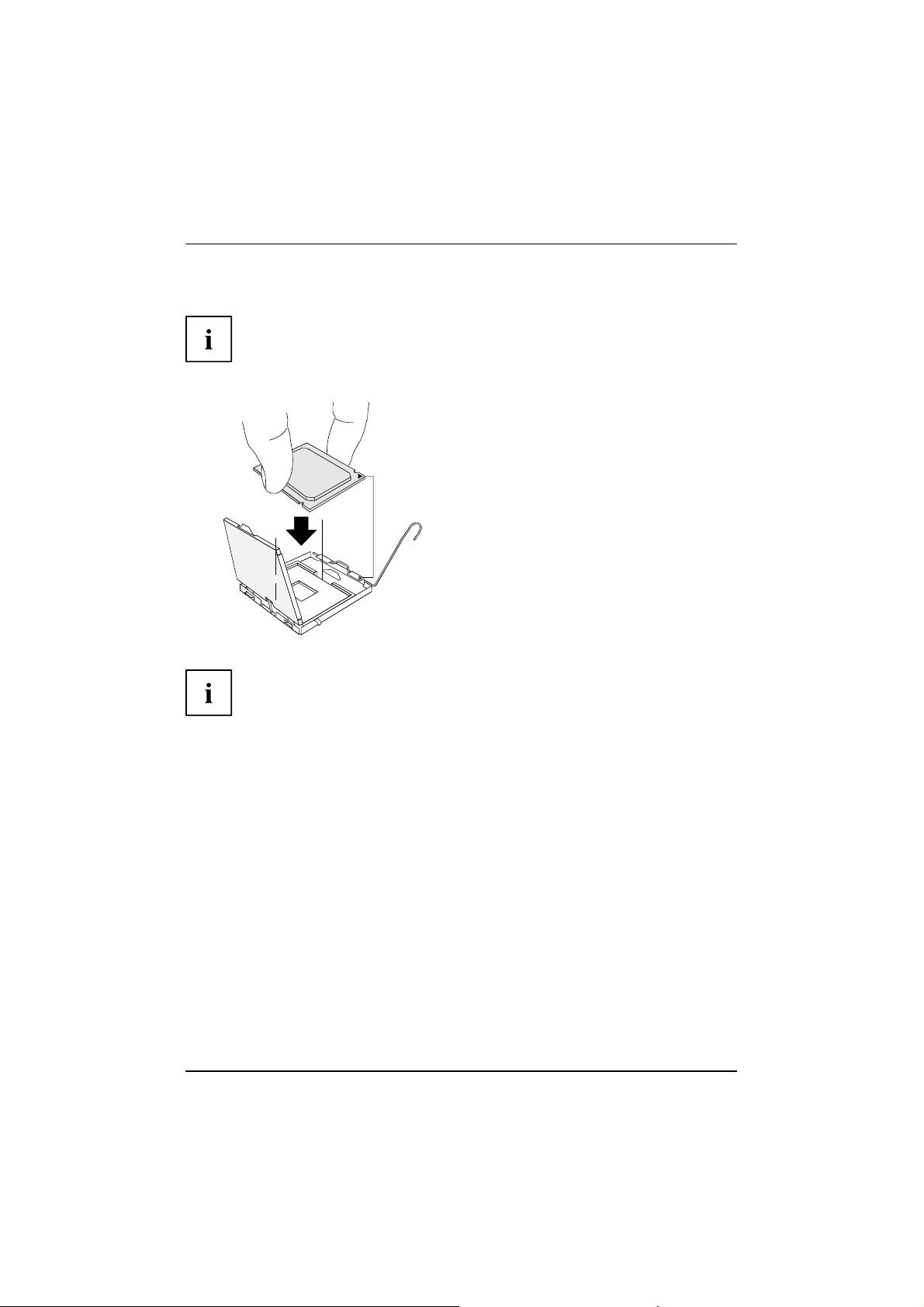
Prozessor ein-/ausbauen (mit Kühlkörper)
Vorgehensweise
Der Steckplatz für Prozessor ist zum Schutz der Federkontakte mit einer Schutzkappe
abgedeckt. Im Garantiefall kann das Mainboard nur mit befestigter Schutzkappe
von Fujitsu Siemens Computers zurück genommen werden!
b
b
Bitte beachten Sie, dass je nach v erwendete m Kühlkörper unterschiedliche
Kühlkörperhalterungen auf dem Mainboard benötigt werden.
a
► Entfernen Sie den Kühlkörper.
► Drücken Sie auf den Hebel und
haken Sie ihn aus.
► Klappen Sie die Halterung nach oben.
► Halten Sie den Prozessor mit Daumen
und Zeigefinger und stecken S ie ihn
so in den Steckplatz (b), dass die
Markierung des Prozessors mit der
Markierung am Steckplatz von der Lage
her übereinstimmt (a).
► Drücken Sie den Hebel nach unten,
bis er wieder einhakt.
► Entfernen Sie die Schutzklappe und
verwahren Sie diese.
► Je nach Ausbau-Variante müssen Sie eine Schutzfolie vom Kühlkörper abziehen oder den
Kühlkörper mit Wärmeleitpaste bestreichen, bevor Sie ihn aufsetzen.
► Befestigen Sie den Kühlkörper - je nach Ausführung - mit vier Schrauben
oder stecken Sie ihn in die Befestigungen.
4 - Deutsch A26361-D2317-Z110-1-8N19, Ausgabe 2
Page 11

Hauptspeicher ein-/ausbauen
Hauptspeicher ein-/ausbauen
Für alle hier beschriebenen Arbeiten muss Ihr System vollständig von der Netzspannung
getrennt sein! Nähere Angaben dazu finden Sie in der Betriebsanleitung Ihres Systems.
Technische Daten
Technologie
Gesamtgröße 128 MBytes bis 8 GByte DDR2
Modulgröße
Eine aktuelle Liste der für dieses Mainboard empfohlenen Speichermodule finden Sie
im Internet unter: "ww w.fujitsu-siemens.com/mainboards".
Es muss mindestens ein Speichermodul eingebaut sein. Speichermodule mit unterschiedlicher
Speicherkapazität können kombiniert werden.
DDR2 533 / 667 / 800 ungepufferte DIMM Module 240-Pin; 1,8 V; 64 Bit, ohne ECC
128, 256, 512, 1024 oder 2048 MByte pro Modul
Es dürfen nur ungepufferte 1,8 V-Speichermodule ohne ECC verwendet werden.
DDR2-Speichermodule müssen der PC2-4200U- oder PC2-5300U- oder
PC2-6400U-Spezifikation entsprechen.
Wenn Sie mehr als ein Speichermodul verwenden, dann achten Sie darauf,
die Speichermodule auf beide Speicherkan äle aufzuteilen. Dadurch nutzen
Sie die Performancevorteile des Dual-Channel-Mode.
Die maximale Systemperformance ist gege ben, wenn in Channe l A und
Channel B die gleiche Speichergröße verwendet wird.
Um die Bestückung zu erleichtern, sind die Steckplätze (Slots) farbig gekennzeichnet.
Bei einer Speicherkonfiguration von 8 Gbyte kann der sichtbare und benutzbare Haupt-
speicher auf bis zu 7 Gbyte reduziert sein (abhängig von der Konfiguration des Systems).
slot 4
slot 3
Channel B
Channel A
slot 2
slot 1
Anzahl der gesteckten Speichermodule
Zu verwendender Steckplatz 1 2 3 4
Channel A, Slot 1
Channel A, Slot 3
Channel B, Slot 2
Channel B, Slot 4
xxxx
xx
xxx
x
Der Ein-/Ausbau ist im Handbuch "Basisinformationen Mainboard" beschrieben.
A26361-D2317-Z110-1-8N19, Ausgabe 2 Deutsch - 5
Page 12

PCI-Bus-Interrupts - Auswahl des richtigen PCI-Steckplatzes
PCI-Bus-Interrupts - Auswahl des
richtigen PCI-Steckplatzes
Umfangreiche Informationen zu diesem Abschnitt finden Sie im Handbuch
"Basisinformationen Mainboard".
Um optimale Stabilität, Performance und Kompatibilität zu erreichen, vermeiden
Sie die mehrfache Nutzung von ISA IRQs oder PCI IRQ Lines (IRQ Sharing).
Sollte IRQ Sharing nicht zu umgehen sein, so mü ssen alle beteiligten Geräte
und deren Treiber IRQ Sharing unterstützen.
Welche ISA IRQs den PCI IRQ Lines zugeordnet werden, wird normalerweise automatisch
vom BIOS festgelegt (siehe Beschreibung "BIOS-Setup").
Monofunktionale Erweiterungskarten
PCI-/PCI-Express-Erweiterungskarten benötigen maximal einen Interrupt, der als
PCI-Interrupt INT A bezeichnet wird. Erweiterungska rten, die keinen Interrupt benötigen,
können in einen beliebigen Steckplatz eingebaut w erde n.
Multifunktionale Erweiterungska rten oder Erweiterungs karten mit integrierter PCI-PCI Brigde
Diese Erweiterungskarten benötigen bis zu vier PCI-Interrupts: INT A, INT B, INT
C, INT D. W ie viele und welche dieser Interrupts verwendet werden, entnehmen
Sie der mitgelieferten Dokumentation der Karte.
Die Zuordnung der PC I-Interrupts zu den IRQ Lines finden Sie in der folgenden Tabelle:
On board controller
PCI INT L INE
UHCI USB 1.1
Dev1AFn01
Dev1AFn12
Dev 1D Fn 0 3
Dev 1D Fn 1 4
Dev1AFn25
EHCI USB 2.0
Dev 1A Fn 7
Dev 1D Fn 7
SATA #1
SATA #2
SMBus
Intel LAN
HD Audio
6 - Deutsch A26361-D2317-Z110-1-8N19, Ausgabe 2
1(A) 2(B) 3(C) 4(D) 5(E) 6(F) 7(G) 8(H)
th
----
nd
-
rd
-------
th
------
th
-----
-
-------
---
-
---
--
----
x
x
x
------
------
x
-----x
x
-----
x
----
----
x
---
x
x
---
--
x
-
x
Page 13

PCI-Bus-Interrupts - Auswahl des richtigen PCI-Steckplatzes
PCI INT LINE
Broadcom LAN DABC
Onboard
Graphik
1 (A) 2 (B) 3 (C) 4 (D) 5 (E) 6 (F) 7 (G) 8 (H)
----
x
-------
Mechanical Slot
PCI INT LINE
PCIe x1
PCIe x1 ABCD
PCIe x4 (Slot x8)
PCI 1
PCI 2
PCI 3
PCI 4
1(A) 2(B) 3(C) 4(D) 5(E) 6(F) 7(G) 8(H)
------
x
----
-------
--
--
--
--
DC
CD
CD
CD
-
-
-
-
BA
AB
AB
AB
Verwenden Sie zuerst PCI-/PCI-Express-Steckplätze, die über eine einzige PCI IRQ Line
verfügen (kein IRQ Sharing). Wenn Sie einen anderen PCI-/PCI-Express-Steckplatz mit IRQ
Sharing benutzen müssen, überprüfen Sie, ob die Erweiterungskarte IRQ Sharing mit den
anderen Geräten auf dieser PCI IRQ Line einwandfrei unterstützt. Auch die Treiber aller Karten
und Komponenten an dieser PCI IRQ Line müssen IRQ Sharing unterstützen.
-
x
-
-
-
-
A26361-D2317-Z110-1-8N19, Ausgabe 2 Deutsch - 7
Page 14

BIOS-Update
BIOS-Update
Wann sollte ein BIOS-Update durchgeführt werden?
Fujitsu Siemens Computers stellt neue BIOS-Versionen zur Verfügung, um die Kompatibilität
zu neuen Betriebssystemen, zu neuer Software oder zu neuer Hardware zu gewährleisten.
Außerdem können neue BIOS-Funktionen integriert werden.
Ein BIOS-Up date sollte auch immer dann durchgeführt werden, wenn ein Problem besteht,
das sich durch neue Treiber oder neue Software nicht beheben lässt.
Wo gibt es BIOS-Updates?
Im Internet unter "www.fujitsu-siemens.com/mainboards" finden Sie die BIOS-Updates.
BIOS-Update unter DOS mit startfähiger
BIOS-Update-Diskette - Kurzbeschreibung
► Laden Sie die Update-Datei von unserer Internet-Seite auf Ihren PC.
► Legen Sie eine leere Diskette (1,44 MByte) ein.
► Führen Sie die Up date-Datei aus (z. B. 2461103.EXE).
Es wird eine startfähige Update-Diskette erstellt. Lassen Sie diese Diskette im Laufwerk.
► Starten Sie den PC neu.
► Folgen Sie den Bildschirmanweisungen.
Detaillierte Informationen zum BIOS-Update unter DOS finden Sie im Handbuch
zum "BIOS-Setup" (CD "Drivers & Utilities").
BIOS-Update unter Windows mit dem Utility D eskFlash
Ein BIOS-Update kann mit dem Utility DeskFlash auch direkt unter Windows durchgeführt werden.
DeskFlash befindet sich auf der CD "Drivers & Utilities" (unter DeskUpdate).
8 - Deutsch A26361-D2317-Z110-1-8N19, Ausgabe 2
Page 15

Short description of the mainboard
Short description of the mainboard
Information about the boards
Be sure to observe the following for boards with ESD:
• You must always discharge static build up (e.g. by touching a grounded object)
before working.
• The equipment and tools you use must be free of static charges.
• Remove the power plug from the mains supply before inserting or rem oving
boards containing ESDs.
• Always hold boards with ESDs by their edges.
• Never touch pins or conductors on boards fittedwithESDs.
An overview of the features is provided in the data s heet.
Special features
Your mainboard is available in different configuration levels. Depending on the configuration
of your mainboard, it is equipped with or supports special features.
This manual describes the most important properties of this mainboard.
Additional information on mainboards is contained in th e "Basic information on mainboard" manual,
on the "User Documenta tion" or "OEM Mainboard" CDs, or on the Internet.
A26361-D2317-Z110-1-8N19, edition 2 English - 1
Page 16

Interfaces and co nnectors
Interfaces and connectors
The location of the interfaces and connectors of your mainboard is specified
at the beginning of the manual.
The components and co nnectors marked are not necessarily present on the mainboard.
External ports
The location of the external connections of your mainboard is specified at the beginning of the manual.
PS/2 keyboard port, purple (optional) PS/2 mouse port, green (optional)
LAN port (RJ-45)
Audio input (Line in), light blue USB – Universal Serial Bus, black
Audio output (Line out), light green VGA, blue
Serial interface, turquoise
The external USB ports on the back may be loaded with a maximum of 2A between them.
Graphics controller
• Intel GMA 3000
• 256 Mbyte video memory
• Support of ADD2 cards (single and dual DVI adapter card)
Resolution (colour depth up to 32 bits/pixel) Frequency
1024 x 768 (recommended / max*) 120 / 200 Hz
1280 x 1024 (recommended / max*) 100 / 120 Hz
1600 x 1200 (recommended / max*) 85 / 120 Hz
1440 x 900 Widescreen TFT (VGA / DVI) x / x
1680 x 1050 Widescreen TFT (VGA / DVI) x / x
1920 x 1200 Widescreen TFT (VGA / DVI) x / x
* maximum video rate for graphics configuration. The video quality may deteriorate
if the maximum configuration is used.
Microphone port, pink
2 - English A26361-D2317-Z110-1-8N19, edition 2
Page 17

Installing/removing processor(with heat sink)
Installing/removing processor
(with heat sink)
Disconnect the system completely from the mains voltage before performing any of the
tasks described below. Details are contained in your systems’ operating manual.
Technical data
• Intel Pentium 4, Intel Pentium D or Intel CoreTM2 Duo with 533/800/1066 MHz
front side bus (max. 95 W) in the LGA775 design
• A current list of the processors supporte d by this mainboard is available on the
Internet at: "www.fujitsu-siemens.com/mainboards".
Never touch the underside of the processor. Even minor soiling such as grease
from the skin can impair the processor’s operation or destroy the processor.
Place the processor in the socket with extreme care, as the spring contacts
of the socket are very delicate and must not be be nt.
If one or more spring contacts are b ent, do not insert the processor as it may be
damaged by doing so. Please contact the responsible vendor.
A26361-D2317-Z110-1-8N19, edition 2 English - 3
Page 18

Installing/removing processor(with heat sink )
Procedure
The processor socket ist covered with a protective cap to protect the spring
contacts In a warranty case the mainboard can only be taken back by Fujitsu
Siemens Computers with the protective cap s ecu red!
b
b
Please note that, depending on the heat sink used, different heat sink
mounts are required on the mainboard.
a
► Remove the heat sink.
► Press down on the lever and unhook it.
► Fold up the frame.
► Hold the processor between your thumb
and index finger and insert it into the socket
(b) so that the marking of the processor is
aligned with the marking on the socket (a).
► Press the lever downward until it is
hooked in again.
► Remove the protective cap and keep it.
► Depending on the configuration variant, you must pull a protective foil off the heat sink
or coat the heat sink with heat conducting paste before fitting it.
► Secure the heat sink - depending on the model - with four screws or push it into the mounts.
4 - English A26361-D2317-Z110-1-8N19, edition 2
Page 19

Installing/removing main memory
Installing/removing main memory
Disconnect the system completely from the mains voltage before performing any of the
tasks described below. Details are contained in your systems’ operating manual.
Technical data
Technology
Total Size 128 Mbytes to 8 Gbytes DDR2
Module size 128, 256, 512, 1024 or 2048 Mbytes per m odule
A current list of the memory modules recommended for this mainboard is available on
the Internet at: "www.fujitsu-siemens.com/mainboards".
At least one memory module must be installed. Memory modules with different
memory capacities can be combined.
DDR2 533 / 667 / 800 unbuffered DIMM modules 240-Pin; 1.8 V; 64 Bit, no ECC
You may use o nly unbuffered 1.8 V memory modules without ECC.
DDR2-memory modules must meet the PC2-4200U, PC2-5300U or
PC2-6400U specification.
If you use more than one memory module, make sure to distribute the
memory modules over both memory channels. By doing this you use the
performance advantages of the dual-channel mode.
The maximum system performance is given when the same memory size
is used in Channel A and Channel B.
To simplify equipping, the slots are colour coded.
With a memory configuration of 8 Gbytes the visible and usable main memory can be
reduced down to 7 Gbytes (depending on the system configuration).
slot 4
slot 3
Channel B
Channel A
slot 2
slot 1
Number of inserted memory modules
Slot to be used 1 2 3 4
Channel A, slot 1
Channel A, slot 3
Channel B, slot 2
Channel B, slot 4
xxxx
xx
xxx
x
The installation/removal is described in the "Basic information on mainboard" manual.
A26361-D2317-Z110-1-8N19, edition 2 English - 5
Page 20

PCI bus interrupts - Selecting correct PCI slot
PCI bus interrupts - Selecting
correct PCI slot
Extensive information on this section is contained in th e "Basic information on mainboard" manual.
To achieve optimum stability, performance and compatibility, avoid the multiple use
of ISA IRQs or PCI IRQ Lines (IRQ sharing). Should IRQ sharing be unavoidable,
then all involved devices and their drivers must support IRQ sharing.
Which ISA IRQs are assigned to the PCI IRQ L ines is normally automatically specified
by the BIOS (see "BIOS Setup" description).
Monofunctional expansion cards
PCI/PCI Express expansion cards req uire a maximum of one interrupt, which is called the PCI
interrupt INT A. Expansion cards that do not require an interrupt can be installed in any desired slot.
Multifunctional expan sion cards or exp ansio n cards with integrated PCI-PCI bridge
These expansion cards require up to four PCI interrupts: INT A, INT B, INT C, INT D. How many and
which of these interrupts are used is specified in the documentation provided with the card.
The assignment of the PCI interrupts to the IRQ Lines is shown in the following table:
On board controller
PCI INT L INE
UHCI USB 1.1
Dev 1A Fn 0 1
Dev 1A Fn 1 2
Dev1DFn03
Dev 1D Fn 1 4
Dev 1A Fn 2 5
EHCI USB 2.0
Dev 1A Fn 7
Dev 1D Fn 7
SATA #1
SATA #2
SMBus
Intel LAN
HD Audio
Broadcom LAN DAB
1(A) 2(B) 3(C) 4(D) 5(E) 6(F) 7(G) 8(H)
th
----
nd
-
rd
-------
th
------
th
-----
-
-------
---
-
---
--
----
x
x
x
------
------
x
-----x
x
-----
C
x
----
----
x
----
---
x
x
---
--
x
-
x
Onboard
Graphik
6 - English A26361-D2317-Z110-1-8N19, edition 2
x
-------
Page 21

PCI bus interrupts - Selecting co rrect PCI slot
Mechanical slot
PCI INT LINE
PCIe x1
PCIe x1 ABCD
PCIe x4 (Slot x8)
PCI 1
PCI 2
PCI 3
PCI 4
1(A) 2(B) 3(C) 4(D) 5(E) 6(F) 7(G) 8(H)
------
x
----
-------
--
--
--
--
DC
CD
CD
CD
-
-
-
-
BA
AB
AB
AB
First use PCI/PCI Express slots that h ave a single PCI IRQ Line (no IRQ sharing). If you
must use another PCI/PCI Express slot with IRQ sharing, check whether the expansion card
properly supports IRQ sharing with the other devices on this PCI IRQ Line. The drivers of all
cards and co mponents on this PCI IRQ Line must also support IRQ sharing.
-
x
-
-
-
-
A26361-D2317-Z110-1-8N19, edition 2 English - 7
Page 22

BIOS update
BIOS update
When should a BIOS update be carried out?
Fujitsu Siemens Computers makes new BIOS versions available to ensure compatibility with new operating systems, new software or new hardware. In addition, new BIOS fun ctions can also be integrated.
A BIOS update should always also be carried out when a problem exists that cannot
be solved with new drivers or new software.
Where can I obtain BIOS updates?
BIOS updates are available on the Internet at "www.fujitsu-siemens.com/mainboards".
BIOS update under DOS with bootable BIOS
update floppy disk - brief description
► Download the update file from our website onto your PC.
► Insert a blank floppy disk (1.44 Mbyte).
► Run the update file (e.g. 2461103.EXE).
A bootable update floppy disk is created. Leave this floppy disk in the drive.
► Restart the PC.
► Follow the instructions on screen.
Detailed information on the BIOS update under DOS is provided in the
"BIOS Setup" manual (CD "Drivers & Utilities").
BIOS update under Windows with DeskFlash utility
A BIOS update can also be carried out directly under Windows with the DeskFlash utility.
DeskFlash is conta ined on the "Drivers & Utilities" CD (under DeskUpdate).
8 - English A26361-D2317-Z110-1-8N19, edition 2
Page 23

Краткое описание материнской платы
Краткое описание материнской платы
Указания по м одулям
Для модулей с EGB обязательноучитывайтеследующее:
• Перед работой с модулями требуется статически разрядить свое тело
(например, посредством касания какого-либо заземленного предмета).
• Исключить возможность статического заряда используемых устройств
иинструментов.
• Перед установкой или снятием модулей выньте вилку сетевого кабеля из
розетки.
• Касайтесь только кромок модулей.
• Не прикасайтесь к штырьковым выводам или печатным проводникам
модуля.
Обзор производственных показателей Вы найдете в техническом паспорте.
Отличительные особенности
Вы можете приобрести Вашу материнскую плату в различных конфигурационных
исполнениях. Ваша материнская плата в зависимости от своей конфигурации обладает
определенными показателями или поддерживает их.
В этом Руководстве по эксплуатации Вы найдете описание важнейших
свойств этой материнской платы.
Дальнейшую информацию о материнских платах Вы найдете в руководстве"Basic
information on mainboard" ("Базисная информация о материнской плате") на компакт-диске
"User Documentation" или "OEM Mainboard" или же в Интернете.
A26361-D2317-Z110-1-8N19, издание 2 Pycckuй -1
Page 24

Порты и разъемы
Порты и разъемы
Информацию о расположении портов и разъемов на Вашей материнской плате
Вы найдете в начале Руководства по эксплуатации.
Помеченные компоненты и разъемы могут отсутствовать на материнской плате.
Внешние порты
Информацию о расположении внешних портов на Вашей материнской плате Вы
найдете в начале Руководства по эксплуатации.
Порт клавиатуры PS/2, фиолетовый
(опция)
Порт LAN (RJ-45)
Порт мыши PS/2, зеленый (опция)
Порт микрофона, розовый
Aудиовход (Line in), светло-синий USB – Universal Serial Bus
Аудиовыход (Line out),
светло-зеленый
последовательный интерфейс,
бирюзовый
Внешние USB-порты на задней стороне разрешается нагружать макс. током до 2 А.
Графический кон троллер
• Intel GMA 3000
• Видеопамять 256 MБ
• Поддержка карт ADD2 (одиночная или двойная адаптерная плата DVI)
Разрешение (глубина цвета до 32 бит/пиксель) Частота
1024 x 768 (рекомендуемая / максимальная*) 120 / 200 Гц
1280 x 1024 (рекомендуемая / максимальная*) 100 / 120 Гц
1600 x 1200 (рекомендуемая / максимальная*) 85 / 120 Гц
1440 x 900 Widescreen TFT (VGA / DVI) x / x
1680 x 1050 Widescreen TFT (VGA / DVI) x / x
1920 x 1200 Widescreen TFT (VGA / DVI) x / x
* максимальная частота регенерации изображения для настройки
графики. Видеоизображение может быть искаженным ("deteriorated"), если
используется настройка максимальной частоты.
(универсальная последовательная
шина), черный
VGA, синий
2 - Pycckuй A26361-D2317-Z110-1-8N19, издание 2
Page 25

Монтаж/демонтаж процессора (срадиатором)
Монтаж/демонтаж процессора
(с радиатором)
Для осуществления всех описанных здесь работ Ваша система должна быть
полностью отключена от сетевого напряжения! Более подробную информацию
об этом Вы найдете в руководстве по эксплуатации Вашей системы.
Технические данные
• Intel Pentium 4, Intel Pentium D или Intel Cor eTM2Duoс 533/800/1066 MГц Front Side
Bus (макс.95Вт) в конструктивном исполнении LGA775
• Актуальный список процессоров, поддерживаемых этой материнской платой, Вы
найдете в Internet на сайте: "www.fujitsu-siemens.com/mainboards".
Ни в коем случае не прикасайтесь к нижней стороне процессора. Уже
малейшие загрязнения, как например, жирнакоже, могут негативно
сказаться на работе процессора или же разрушить его. Устанавливайте
процессор в разъем очень осторожно, поскольку пружинные контакты на
разъеме очень чувствительны и их нельзя изгибать.
Втомслучае, если один или несколько пружинных контактов изогнуты, ни в
коем случае не устанавливайте процессор, поскольку из-за этого он может быть
поврежден. Пожалуйста, обратитесь непосредственно к Вашему дилеру.
A26361-D2317-Z110-1-8N19, издание 2 Pycckuй -3
Page 26

Монтаж/демонтаж процессора (срадиатором)
Способ действия
Разъем для процессора закрыт защитной пластинкой для защиты пружинных
контактов. В случае предъявления гарантийных претензий возвращаемая
материнская плата может быть принята только при наличии прикрепленной
защитной пластинки фирмы Fujitsu Siemens Computers!
b
b
Пожалуйста, учитывайте то, что в зависимости от используемого радиатора на
материнской плате требуются различные устройства крепления радиатора.
a
► Снимите радиатор.
► Нажмите на рычаг и поднимите его.
► Поднимите устройство крепления вверх.
► Держите процессор большим и
указательным пальцами и вставьте его
вразъем(b) так, чтобы маркировка на
процессоре по своему расположению
полностью совпала с маркировкой
на разъеме (а).
► Нажмите на рычаг вниз до щелчка,
означающего, что процессор закреплен.
► Удалите защитную пластинку и
сохраняйте ее.
► В зависимости от варианта конфигурации перед установкой радиатора Вы должны снять
защитную пленку с радиатора, или же покрыть радиатор теплопроводящей пастой.
► Закрепите радиатор (в зависимости от конфигурации) при помощи четырех
шурупов или же вставьте его в крепеж.
4 - Pycckuй A26361-D2317-Z110-1-8N19, издание 2
Page 27

Монтаж/демонтаж ОЗУ
Монтаж/демонтаж ОЗУ
Для осуществления всех описанных здесь работ Ваша система должна быть
полностью отключена от сетевого напряжения! Более подробную информацию
об этом Вы найдете в руководстве по эксплуатации Вашей системы.
Технические данные
Техн олог ия
Общий
размер
Объем
памяти
модуля
Актуальный список модулей памяти, рекомендованных для этой материнской платы, Вы
найдете в Internet на сайте: "www.fujitsu-siemens.com/mainboards".
Необходимо встроить хотя бы один модуль памяти. Можно комбинировать
модули памяти с различной ёмкостью ЗУ.
DDR2 533 / 667 / 800 модули DIMM без буферизации 240-Pin; 1,8 В;64бит,
без ECC
от 128 Мбайт до 8 Гбайт DDR2
128, 256, 512, 1024 или 2048 Mбайт на каждом модуле
Допускается применение только модулей памяти без буферизации 1,8 ВбезECC.
Модули памяти DDR2 должны соответствовать спецификации PC2-4200U-
или PC2-5300U- или PC2-6400U.
Если вы используете больше одного модуля памяти, следите за тем, чтобы
модули памяти были распределены на обоих каналах с памятью. За
счет этого Вы будете использовать преимущества рабочих характеристик
двухканального режима Dual-Channel-Mode.
Максимальные рабочие характеристики достигаются в том случае, если на каналах
Channel A и Channel B используются модули памяти с одинаковым объемом.
Для облегчения комплектации элементами гнезда (слоты)
обозначены цветной маркировкой.
При конфигурации памяти размером в 8 Гбайта видимое и используемое ОЗУ
может быть сокращено до 7 Гбайтов (в зависимости от конфигурации системы).
slot 4
slot 3
Channel B
Channel A
slot 2
slot 1
A26361-D2317-Z110-1-8N19, издание 2 Pycckuй -5
Page 28

Монтаж/демонтаж ОЗУ
Количество вставленных модулей памяти
Гнездо, которое должно
использоваться 1234
канал Channel A, Слот 1
канал Channel A, Слот 3
канал Channel B, Слот 2
канал Channel B, Слот 4
xxxx
xx
xxx
x
Монтаж и демонтаж описаны в руководстве по эксплуатации "Basic information on
mainboard" ("Базисная информация о материнской плате").
6 - Pycckuй A26361-D2317-Z110-1-8N19, издание 2
Page 29

Шины прерывания PCI – выбор правильного PCI-разъема
Шины прерывания PCI – выбор правильного PCI-разъема
Подробную информацию к этому разделу Вы найдете в руководстве "Basic information
on mainboard" ("Базисная информация о материнской плате").
Для того, чтобы достичь оптимальной стабильности, рабочих характеристик
и совместимости, избегайте многократного использования ISA IRQ или PCI
IRQ Lines (IRQ Sharing). Если нельзя отказаться от механизма совместного
использования прерываний (IRQ Sharing), то все задействованные устройства
и их драйверы должны поддерживать IRQ Sharing.
Обычно BIOS автоматически назначает соответствующие ISA IRQ на PCI
IRQ Lines (см. описание "BIOS-Setup").
Монофункциональные расширительные платы
Для расширительных плат PCI-/PCI-Express требуется максимально одна линия прерывания,
которую называют PCI-прерыванием INT A. Расширительные платы, не нуждающиеся
в линиях прерывания, можно встраивать в любой разъем.
Многофункциональные расширительные платы или расширительные
платы со встроенным мостом PCI-PCI
Эти расширительные платы требуют до четырех PCI-прерываний:INTA,INTB,
INT C, INT D. Информацию о том, сколько прерываний и какие из них используются,
Вы найдете в документации, поставляемой вместе с платой.
Назначение прерываний PCI на IRQ Lines Вы найдете в следующей таблице:
A26361-D2317-Z110-1-8N19, издание 2 Pycckuй -7
Page 30

Шины прерывания PCI – выбор правильного PCI-разъема
On board controller
PCI INT LINE
1(A) 2(B) 3(C) 4(D) 5(E) 6(F) 7(G) 8(H)
UHCI USB 1 .1
Dev1AFn01
Dev1AFn12
Dev 1D Fn 0 3
Dev1DFn14
Dev1AFn25
----
nd
-
rd
-------
th
------
th
-----
x
------
x
th
EHCI USB 2.0
Dev 1A Fn 7
Dev 1D F n 7
SATA #1
SATA #2
SMBus
Intel LAN
HD Audio
-
-------
---
-
---
--
----
x
x
Broadcom LAN DABC
------
x
----
-----x
x
-----
----
x
----
---
x
x
x
--
-
x
---
Onboard
Graphik
x
-------
Mechanical Slot
PCI INT LINE
PCIe x1
PCIe x1 ABCD
PCIe x4 (Slot x8)
PCI 1
PCI 2
PCI 3
PCI 4
1(A) 2(B) 3(C) 4(D) 5(E) 6(F) 7(G) 8(H)
------
x
----
-------
--
--
--
--
DC
CD
CD
CD
-
-
-
-
BA
AB
AB
AB
Используйте сначала разъемы PCI-/PCI-Express, которые обладают лишь одной
линией PCI IRQ Line (без механизма IRQ Sharing). Если Вам нужно использовать
другой разъем PCI-/PCI-Exp r ess смеханизмомIRQ Sharing, убедитесь в том, что
расширительная карта безукоризненно поддерживает IRQ Sharing с другими устройствами
на этой линии PCI IRQ Line. Также и драйверы всех плат и компонент на этой
линии PCI IRQ Line должны поддерживать IRQ Sharing.
-
x
-
-
-
-
8 - Pycckuй A26361-D2317-Z110-1-8N19, издание 2
Page 31

Обновление BIOS
Обновление BIOS
Когда необходимо обновить BIOS?
Фирма Fujitsu Siemens Computers предоставляет в распоряжение пользователя новые версии
BIOS для того, чтобы обеспечить совместимость с новыми операционными системами,
с новым программным обеспечением или с новым техническим обеспечением. Кроме
того, имеетсявозможностьдляинтеграции новых функций BIOS.
BIOS всегда необходимо обновлять также и в том случае, если имеется проблема, которую не
удается удалить за счет инсталляции нового драйвера или нового программного обеспечения.
Где можно найти новые версии BIOS?
Вы найдете новые версии BIOS в Internet на сайте: "www.fujitsu-siemens.com/mainboards".
Обновление BIOS в DOS припомощидискеты
начальной загрузки с обновленной версией
BIOS - краткое описание
► Скачайте файл с обновленной версией с нашего сайта в Интернете на Ваш компьютер.
► Вставьте в дисковод пустую дискету (1,44 Мб).
► Запустите файл с обновленной версией (например, 2461103.EXE).
Так будет создана дискета начальной загрузки с обновленной версией.
Оставьте дискету в дисководе.
► Перезагрузите ПК.
►Выполняйтеуказания, высвечивающиеся на дисплее.
Подробную информацию об обновлении BIOS в DOS Вы найдете в руководстве
"BIOS-Setup" (компакт-диск "Drivers & Utilities").
Обновление BIOS в Windows с использованием утилиты DeskFlash
Обновление BIOS может быть также осуществлено с помощью утилиты
DeskFlash непосредственно в Windows. DeskFlash находится на компакт-диске
"Drivers & Utilities" (в разделе DeskUpdate).
A26361-D2317-Z110-1-8N19, издание 2 Pycckuй -9
