Page 1
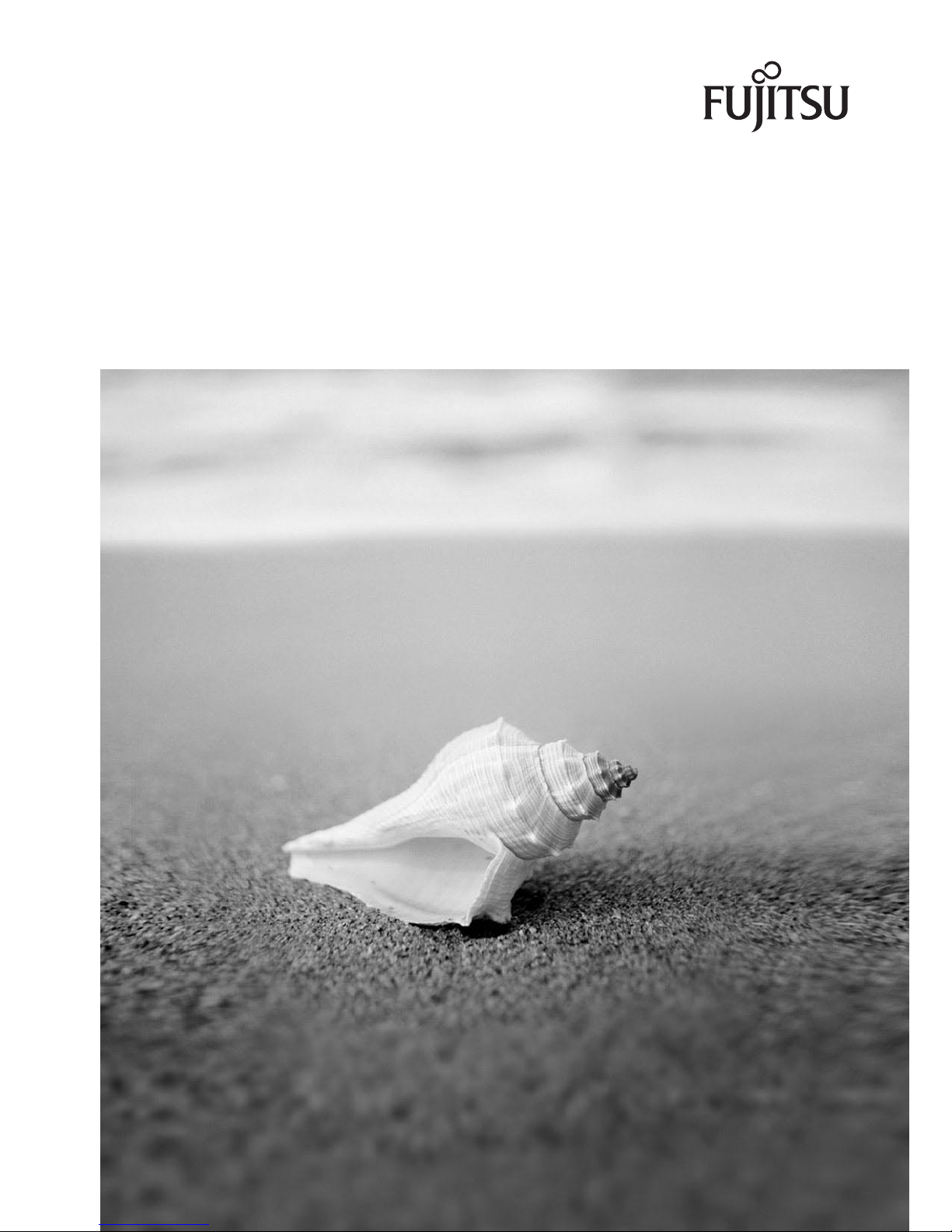
Mainboard D2151
Short Description
Page 2
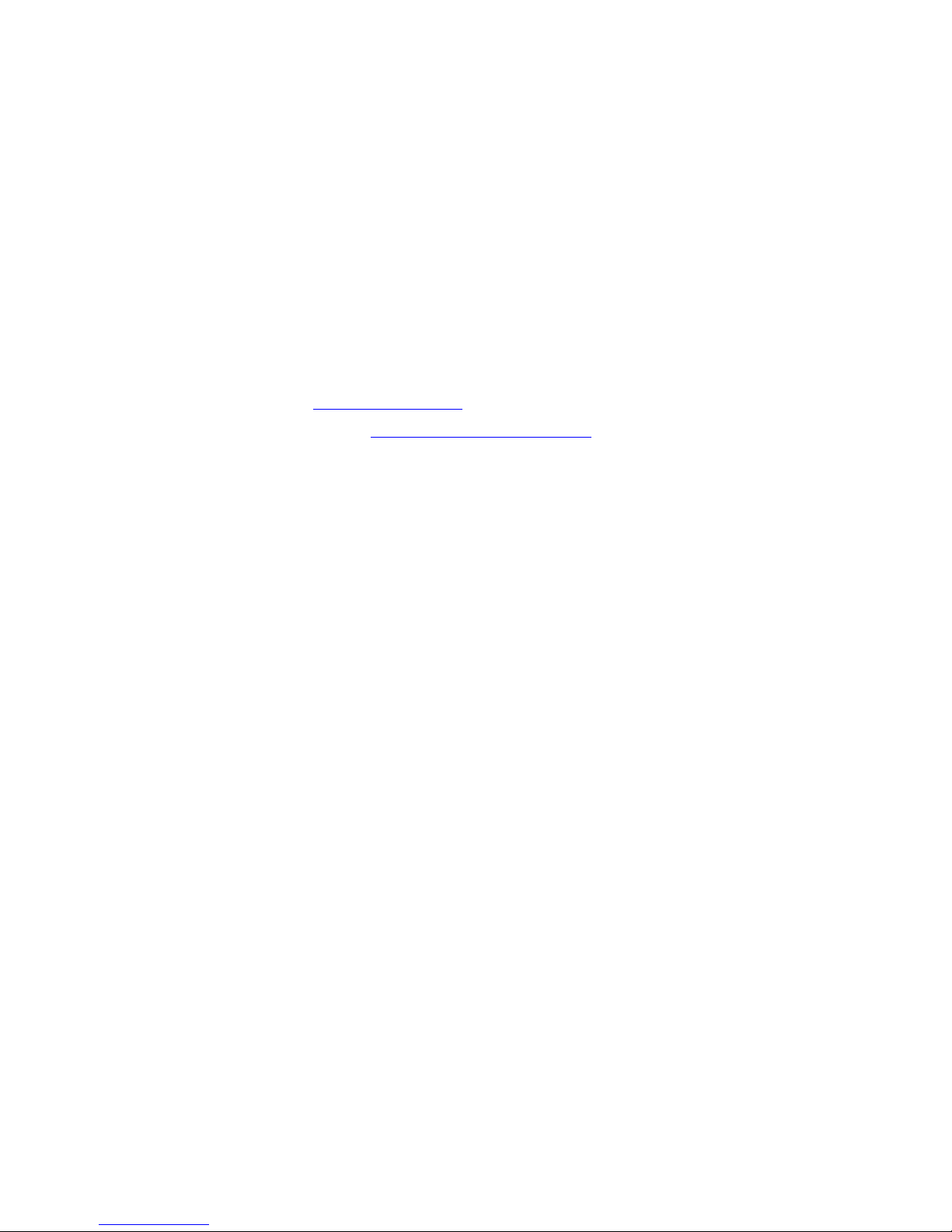
Are there ...
... any technical problems or other questions you need clarified?
Please c onta ct:
•ourHelpDesk
• your sales partner
• your sales outlet
The latest information on our products, tips, up dates, e tc., can be found
on the Internet under: "
http://ts.fujitsu.com"
Help Desk list on the internet: "http://ts.fujitsu.com/helpdesk"
Page 3
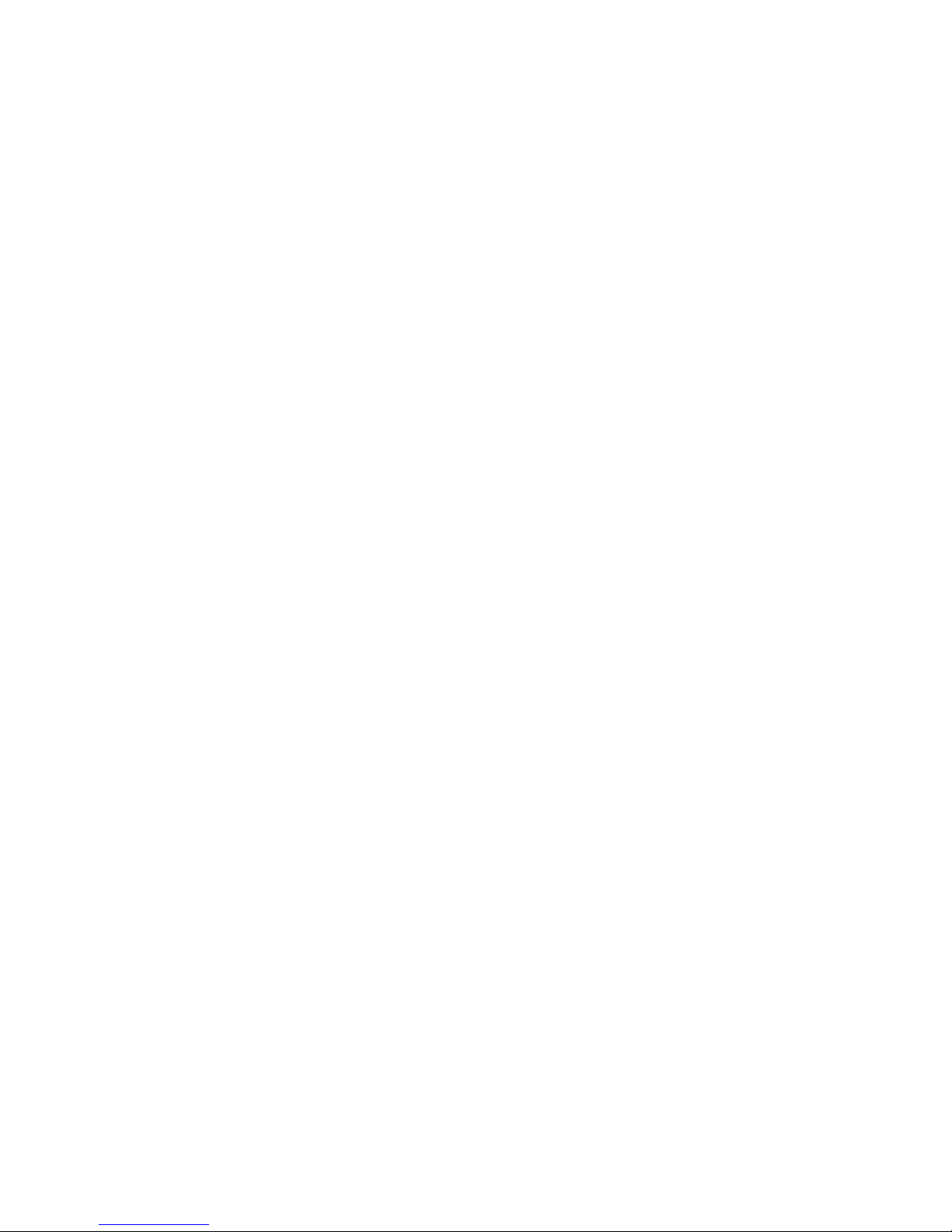
Copyright © Fujitsu Technology Solutions GmbH 2009
Intel, Pentium and Celeron are registered trademarks of Intel Corporation, USA.
Microsoft, MS, MS-Dos and Windows are registered trademarks of Microsoft Corporation.
PS/2 and OS/2 Warp are registe red trademarks of International Business machines, Inc.
All other trademarks referenced are trademarks of their respective owners,
whose protected rights are acknowledged.
All rights, including rights of translation, reproduction by printing, copying or
similar m ethod as, even of parts are reserved.
Offenders will be liable for d amages.
All rights, including rights created by patent grant o r registration of a utility model or
design, are reserved. Delivery subject to availability.
Right of technical modification reserved.
Page 4
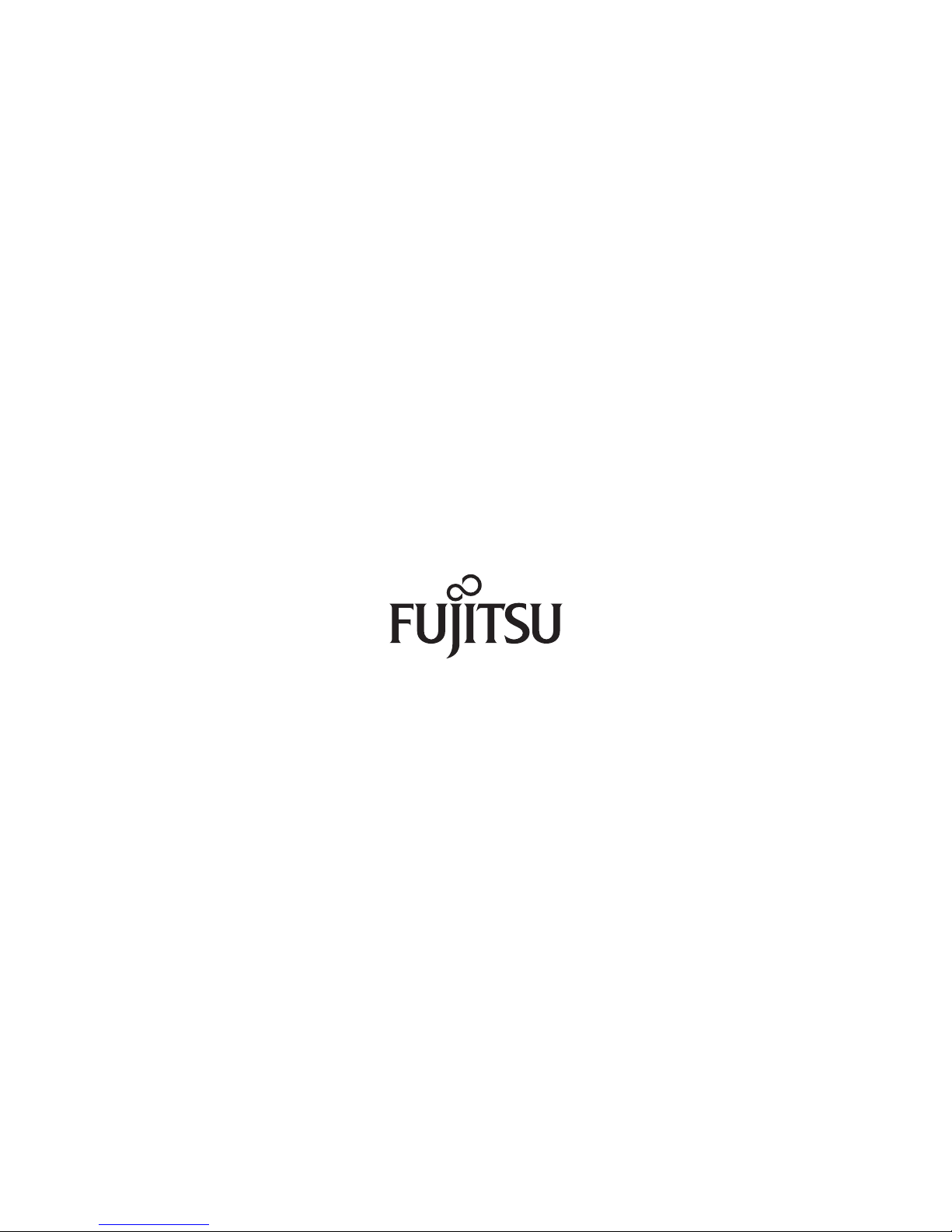
Published by
Fujitsu Technology Solutions GmbH
A26361-D2151-Z212-1-8N19, Edition 1
2009/05
Produced by
XEROX Global Services
Page 5
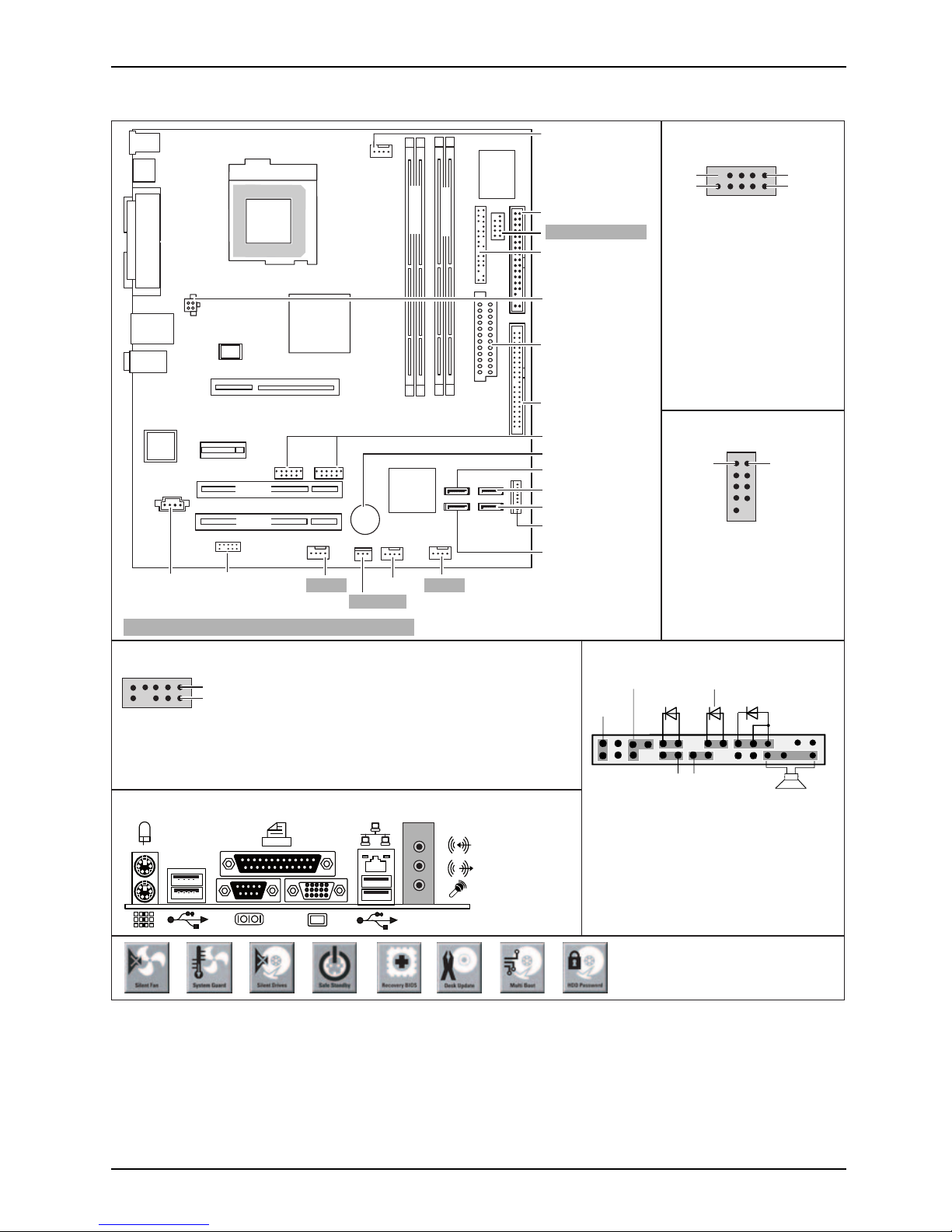
Mainboard D2151 - In ternal connecto
rs and slots
Optionale Komponenten / Optional components
External connectors rear
High Definition Audio (default)
Pin 2
Pin 1
1 = Micro input Left
3 = Micro input Right
4 = Presence Detect
2 = Analog GND
USB - dual channel
Serial port 2 (internal)
1
2
9
10
Pin 2Pin 1
1 = VCC x
3 = Data negative x
4 = Data negative y
2 = VCC y
5 = Data positive x
1 = DCD 2
3 = SIN 2
4 = RTS 2
2 = DSR 2
5 = SOUT 2
6 = CTS 2
8 = RI 2
9 = GND
5 = DTR 2
7 = GND
8 = GND
6 = Data positive y
9 = Key
10 = Not connected
5 = Right Line / Headphone output
7 = Jack sense Send
6 = Sense 1 return
8 = Key
10 = Sense 2 return
9 = Left line / Headphone output
Front panel
1) Both jumper positions possible
2) 2pin or 3pin connector possible
1
2
HD-LED
Power On/Off
Recovery Password
1)
Message LED
Reset
Power On LED
2)
Speaker
Recovery inserted = The system starts
from floppy and allows a BIOS recovery
Password inserted = System- and BIOS
Password are skipped when device is
switched on
Floppy disk drive
Front panel
IDE-drives 1/2
Serial ATA4
Serial ATA3
Fan 2
Battery
USB
Power supply
Serial ATA2
Serial ATA1
Additional power
supply +12 V
Fan 1
COM2 / Serial 2
Intrusion
Power supply
control
Fan 3
Audio front panel
Audio in
Fan 4
PCI 1
PCI 2
slot 1
slot 3
slot 4
slot 2
Channel B
Channel A
PCI Express x1
PCI Express x16
A26361-D2151-Z212-1-8N19, edition 1
Page 6
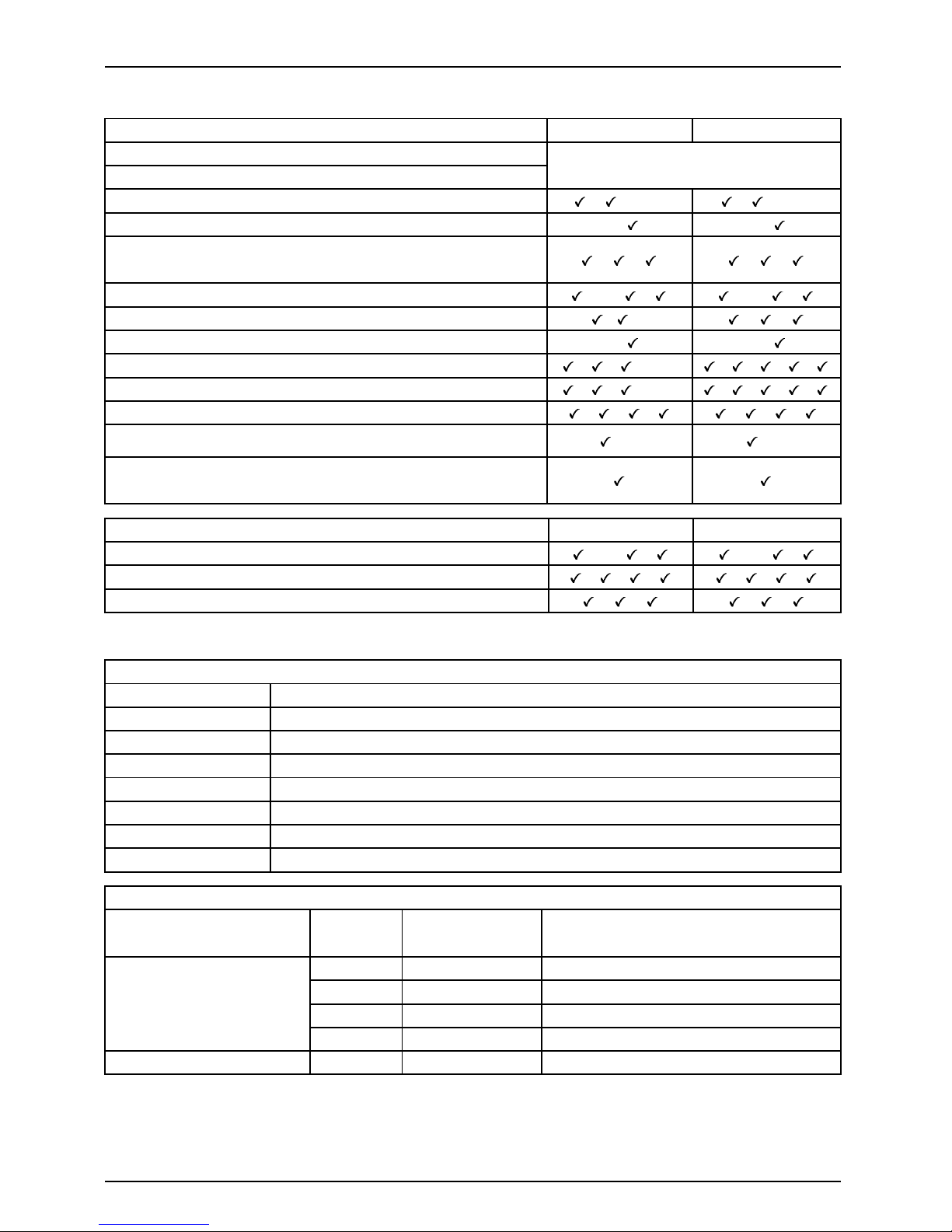
Mainboard D2151
List of onboard features D2151-A D2151-S
Chipset
Board size
Intel ® 945G
μATX
VGA / Audio / 6-channel / S/PDIF / /-/- / /-/Buzzer / int. Speaker Support
-/
-/
LAN 1 Gbit / 100 Mbit / 10 Mbit / / / /
LANASF/Aol/WoL/Boot /-/ / /-/ /
SATA/ATA/RAID / /- / /
FireWireTM / USB 2.0 - / -/
FAN monitored PSU** / CPU (FAN1) / FAN2 / FAN3 / FAN4
/ / /-/- / / / /
FAN controlled PSU** / CPU (FAN1) / FAN2 / FAN3 / FAN4
/ / /-/- / / / /
TEMP monitored CPU/ONB1/ONB2/HDD / / / / / /
SmartCard SystemLock (USB / serial)
/- /-
Fujitsu Technology Solutions Keybord Power Button
Support
List of special onboard features
D2151-A
D2151-S
Silent Fan/Silent Fan LT/System Guard/Silent Drives
/-/ / /-/ /
Recovery BIOS/Desk Update/ Multi Boot/Safe Standby
/ / / / / /
Logo Boot/Intel On Screen Branding/HDD Passwort
/ / / /
** not supported by standard Power Supplies
Special Features
Silent Fan
Independent temperature related processor and fan supervision and control
System Guard View and adjust Silent Fan
Silent Drives
Noise reduction for optical and hard disk drives
Safe Standby Prevents data loss in S3 (Save-to-RAM)
Recovery BIOS
Restores a disrupted BIOS
Desk Update Simple driver update with DU C D
Multi Boot
Comfortable boot from any boot device
HDD Passwort
Access protection for ATA5/ATAPI5 disk drives
Power Supply Requirements - for onb oard components (worst case)
Source
Voltage
Maximal
variation
Mainboard current (Maximal)
+12V
+/–5%
10.0 A
–12V
+ / – 10%
0.05 A
+5V +/–5% 6.0A
Main Power Supply
+3.3V
+/–5%
4.0 A
Aux. Power Supply
+5V
+/–5%
2.0 A
A26361-D2151-Z212-1-8N19, edition 1
Page 7
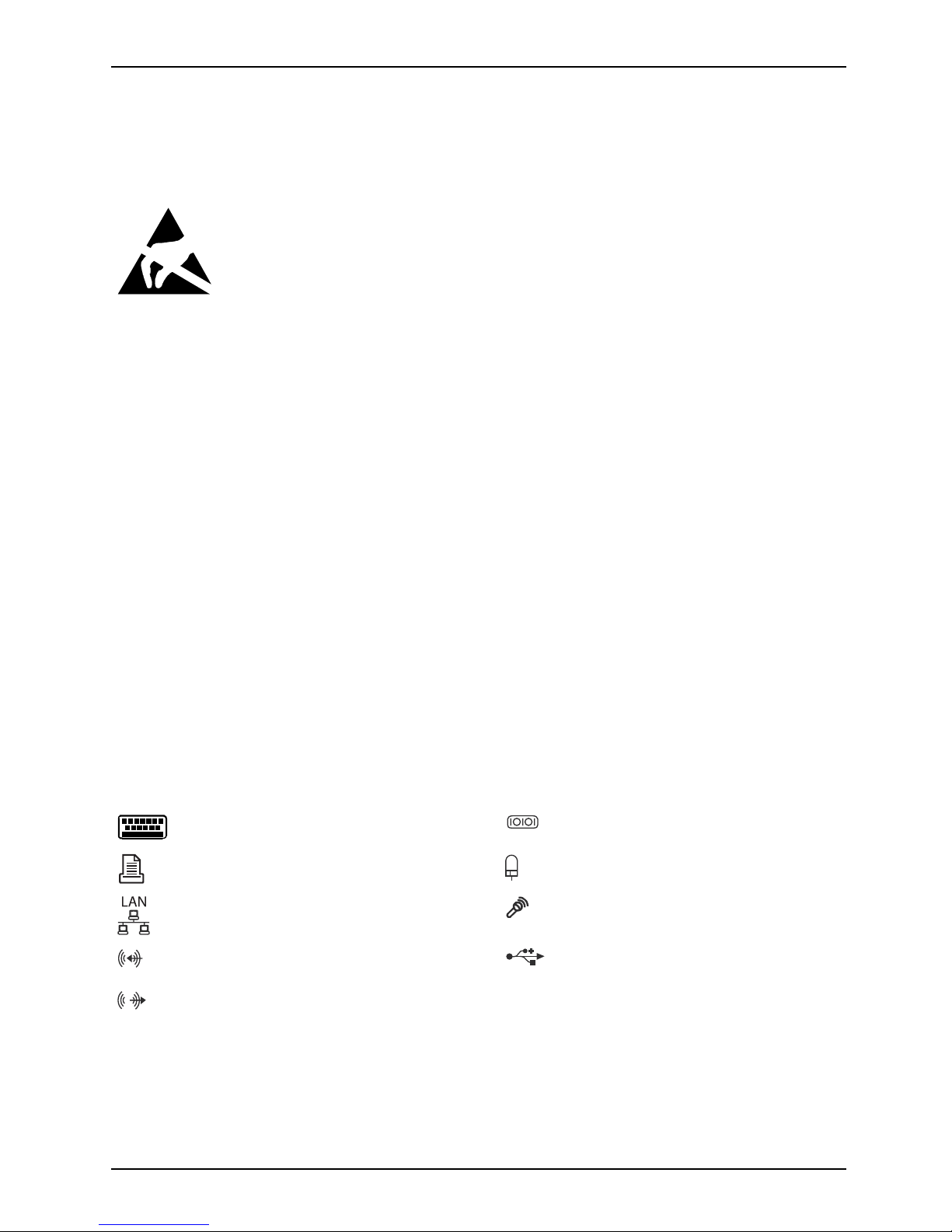
Kurzbeschreibung des Mainboard
Kurzbeschreibung des Mainboa
rd
Hinweise zu den Baugruppen
Beachten Sie bei Baugruppen mit EGB unbedingt Folgendes:
• Sie müssen sich statisch entladen (z. B. durch Berühren eines ge erdeten
Gegenstands), be vor Sie mit Baugruppen arbeiten.
• Verwendete Geräte und Werkzeuge müssen frei von statischer Aufladung sein.
• Ziehen Sie den Netzstecker, bevor Sie Baugruppen stecken oder ziehen.
• Fassen Sie die Baugruppen nur am Rand an.
• Berühren Sie keine Anschluss-Stifte oder Leiterbahnen auf der Baugruppe.
Eine Übersicht der Leistungsmerkmale finden Sie im Datenblatt.
Besondere Merkmale
Ihr M ainboard ist in verschiedenen Ausbaustufen erhältlich. Ab hängig von der Konfiguration
Ihres Mainboards besitzt oder unterstützt das Mainboard bestimmte Merkmale.
In diesem Handbuch finden Sie die wichtigsten Eigenschaften dieses Mainboards beschrieben.
Weitere Informationen zu Mainboards finden Sie im Handbuch "Basisinformationen Mainboard"
auf der CD "User Documentation" oder "OEM Mainboard" bzw. im Internet.
Anschlüsse und Steckverbinder
Die Positon der Anschlüsse und Steckverbinder Ihres Mainboards finden
Sie am Anfang des Handbuch es.
Die markierten Kompone nten und Steckverbinder müssen nicht auf dem Mainboard vorhanden sein.
Externe Anschlüsse
Die Position der externen Ansschlüsse Ihres M ainboards finden Sie am Anfang des Handbuches.
PS/2-Tastaturanschluss, violett Serielle Schnittstelle, türkis
Parallele Schnittstelle/Drucker, burgund PS/2-Mausanschluss, grün
LAN-Anschluss (RJ-45) Mikrofonanschluss, rosa
Audioeingang (Line in), hellblau USB - Un iversal Serial Bus,
schwarz
Audioausgang (Line out), hellgrün
A26361-D2151-Z212-1-8N19, Ausgabe 1 Deutsch - 1
Page 8

Kurzbeschreibung des Mainboard
Prozessor ein-/ausbauen (mit Kühlkörper)
Für alle hier beschriebene n Arbeiten muss Ihr System vollständig vo n der Netzspannung
getrennt sein! Nähere Angaben dazu finden Sie in der Betriebsanleitung Ihres Systems.
Technische Daten
• Intel Core Duo mit 800 oder 1066 M Hz F ron t Side Bus in der Bauform LGA775 (FMB06-65W)
• Intel Pentium 4 mit 533/800/1066 MHz Front Side Bus in der Bauform
LGA775 (Mainstream FMB 05A)
• Intel Celeron D mit 533 MHz Front Side Bus in der Bauform LGA775
• Eine aktuelle Liste der von diesem Mainboard unterstützten Prozessoren finden
Sie im Internet unter: "
http://ts.fujitsu.com/mainboard s".
Fassen Sie auf keinen Fall die Unterseite des Prozessors an. Schon leichte
Verunreinigungen wie Fett von der Haut können die Funktion des Prozessors
beeinträchtigen oder den Prozessor zerstören. Setzen Sie den Prozessor mit
großer Sorgfalt in den Steckplatz, da d ie Federkontakte des Steckplatzes sehr
empfindlich sind und nicht verbogen werden dürfe n.
Sind ein oder mehrere Federkontakte verbogen, setzen Sie auf keinen Fall
den Prozessor ein, da dieser dadurch besch ädigt werden könnte. Wenden
Sie sich bitte direkt an Ihren zuständigen Händler.
2 - Deutsch A26361-D2151-Z212-1-8N19, Ausgabe 1
Page 9
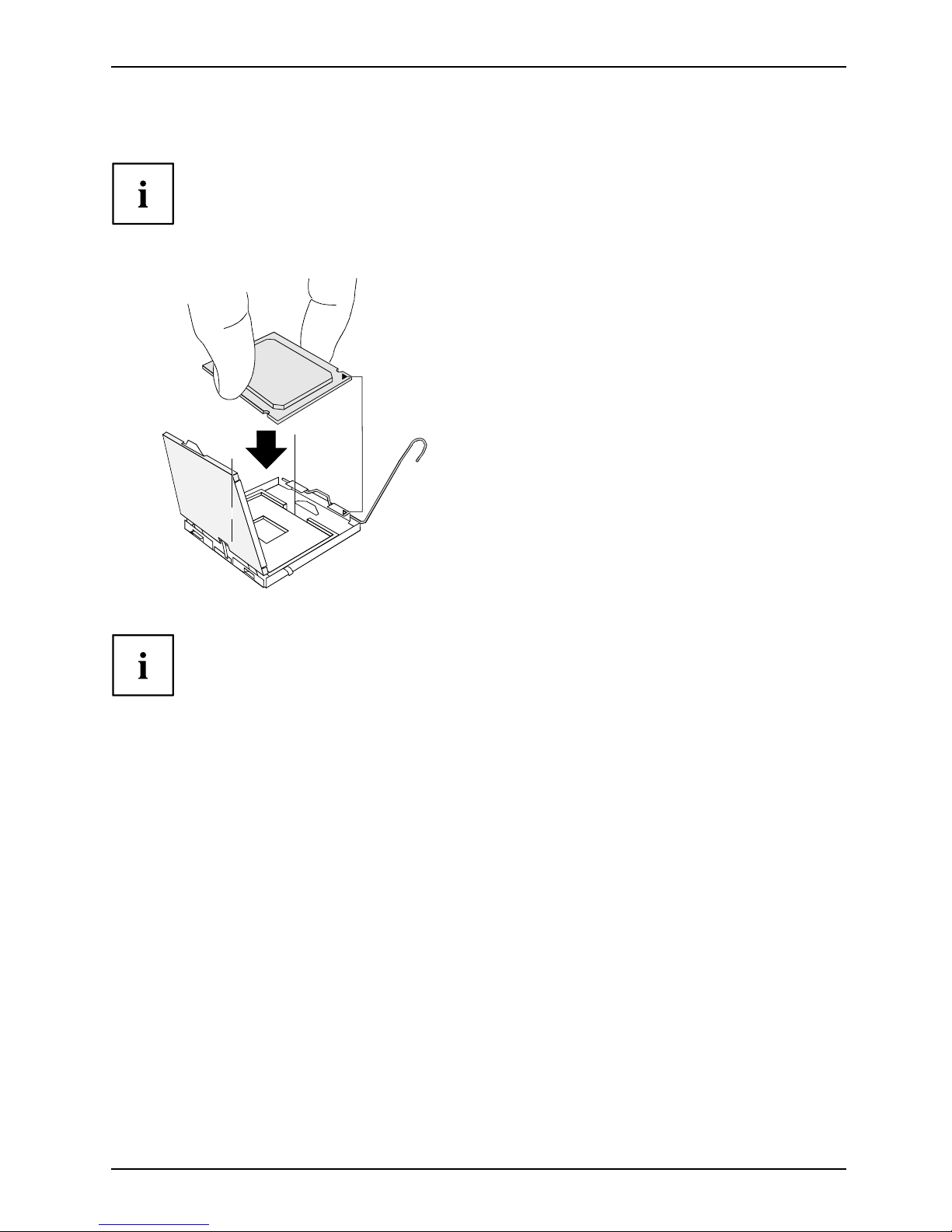
Kurzbeschreibung des Mainboard
Vorgehensweise
Der Steckplatz für Prozessor ist zum Schutz der Federkontakte mit einer Schutzkappe
abgedeckt. Im Garantiefall kann das Mainboard nur mit befe stigter Schutzkappe
von Fujitsu Technology Solutions zurück genommen werden!
a
b
b
► Entfernen Sie den Kühlkörper.
► Drücken Sie auf den Hebel und
haken Sie ihn aus.
► Klappen Sie die Halterung nach oben.
► Halten Sie den Prozessor mit Daumen
und Zeigefinger und stecken Sie ihn
so in den Steckplatz (b), dass die
Markierung d es Prozessors m i t der
Markierung am Steckplatz von der Lage
her übereinstimmt (a).
► Drücken Sie den Hebel nach unten,
bis er wieder einhakt.
► Entfernen Sie die Schutzklappe und
verwahren Sie diese.
Bitte beachten S
ie, dass je nach verwendetem Kühlkörper unterschiedliche
Kühlkörperhalt
erungen auf dem Mainboard benötigt werden.
► Je nach Ausbau-Variante müssen Sie eine Schutzfolie vom Kühlkörper abziehen oder den
Kühlkörper mit W ärmeleitpaste bestreichen, bevor Sie ihn aufsetzen.
► Befestigen Sie d
en Kühlkörper - je nach Ausführung - mit vier Schrauben
oder stecken Sie
ihn in die Befestigungen.
A26361-D2151-Z212-1-8N19, Ausgabe 1 Deutsch - 3
Page 10
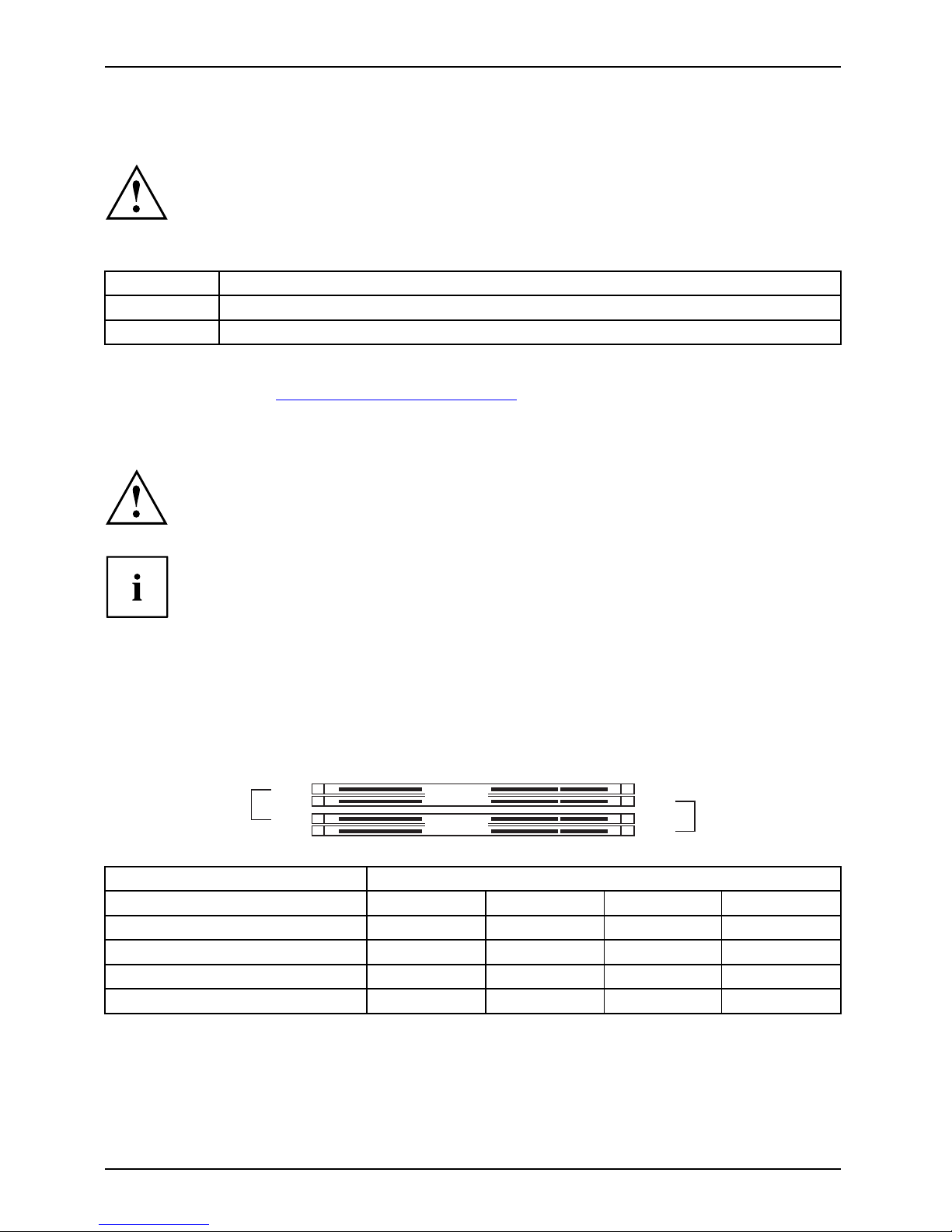
Kurzbeschreibung des Mainboard
Hauptspeicher ein-/ausbauen
Für alle hier beschriebene n Arbeiten muss Ihr System vollständig vo n der Netzspannung
getrennt sein! Nähere Angaben dazu finden Sie in der Betriebsanleitung Ihres Systems.
Technische Daten
Technologie
DDR2 400 / 533 / 667 ungepufferte DIMM Module 240-Pin; 1,8 V; 64 Bit, ohne ECC
Gesamtgröße 256 MBytes bis 4GByte DDR2
Modulgröße
256, 5 12 oder 1024 MByte pro Modul
Eine aktuelle Liste der für dieses Mainboard empfohlenen Speichermodule finden
Sie im Internet unter: "
http://ts.fujitsu.com/mainboards".
Es muss mindestens ein Speichermodul eingebaut sein. Speichermodule mit
unterschiedlicher Speicherkapazität können kombiniert werden.
Es dürfen nur ungepufferte 1,8 V-Speichermodule ohne ECC verwendet werden.
DDR2-Speichermodule müssen der PC2-4200U- oder PC2-5300U- oder
PC2-6400U-Spezifikation entsprechen.
Wenn Sie mehr als ein Speichermodul verwenden, dann achten Sie darauf,
die Speichermodule auf beide Speicherkanäle aufzuteilen. Dadurch nutzen
Sie die Performancevorteile des Dual-Channel-Mode.
Die maximale Systemperformance ist gegeben, wenn in Channel A und
Channel B die gleiche Speichergröße verwendet wird.
Um die Bestückung zu erleichtern, sind die Steckplätze (Slots) farbig gekennzeichnet.
Bei einer Speicherkonfiguration von 4 Gbyte kann der sichtbare und
benutzbare Hauptspeicher auf bis zu 3 Gbyte reduziert sein (abhängig
von der Konfiguration des Systems).
Channel B
slot 4
slot 2
Channel A
slot 3
slot 1
Anzahl der gesteckten Speichermodule
Zu verwendender Steck
platz
1234
Channel A, Slot 1
xxxx
Channel A, Slot 3
xx
Channel B, Slot 2
xxx
Channel B, Slot 4
x
Der E in-/Ausbau ist im Handbuch "Basisinformationen Mainboard" beschrieben.
4 - Deutsch A26361-D2151-Z212-1-8N19, Ausgabe 1
Page 11
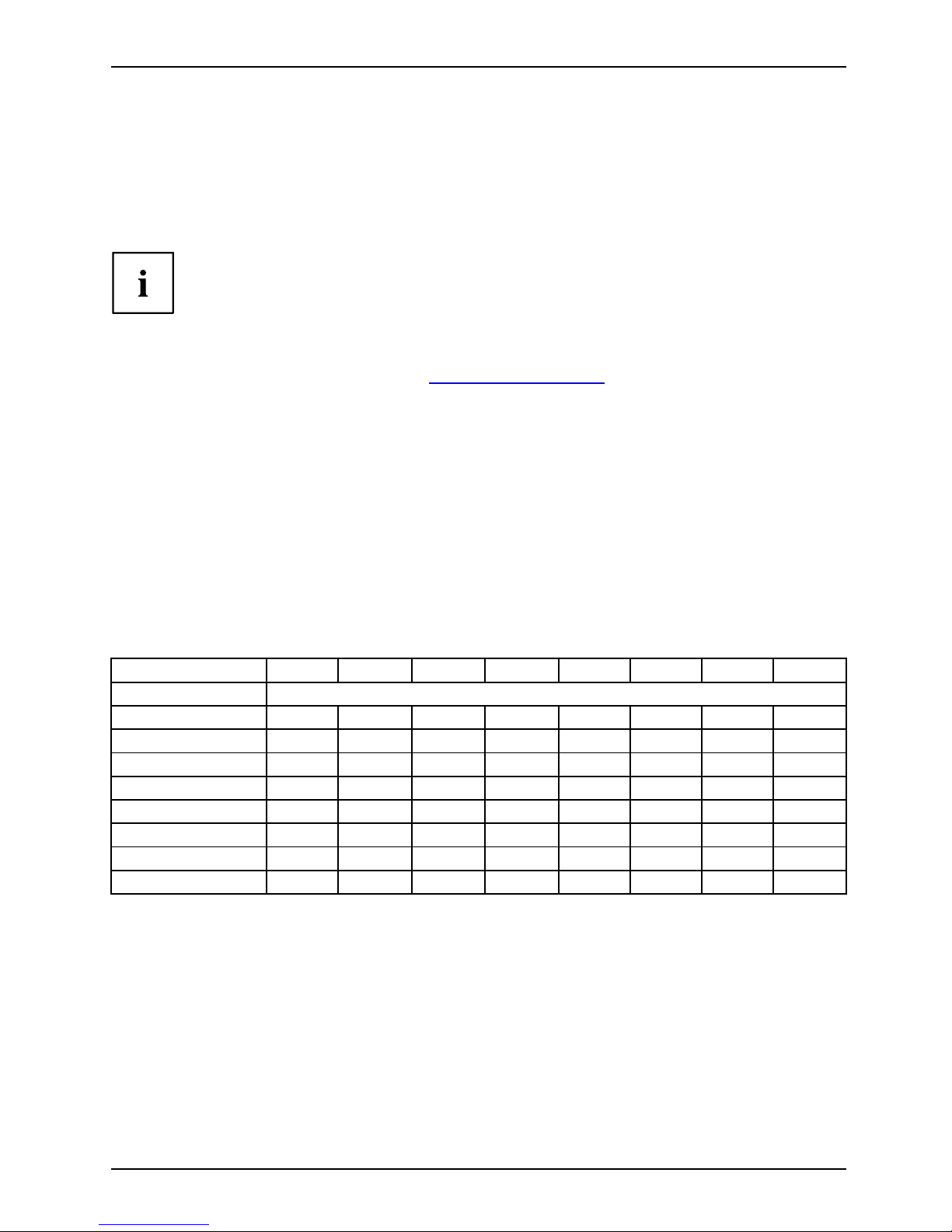
Kurzbeschreibung des Mainboard
PCI-Bus-Interrupts - Auswahl des richtigen
PCI-Steckplatzes
Umfangreiche Informationen zu diesem Abschnitt finden Sie im Handbuch
"Basisinformationen Mainboard".
Um optimale Stabilität, Performance und Kompatibilität zu erreichen, vermeiden
Sie die mehrfache Nutzung von ISA IRQs oder PCI IRQ Lines (IRQ Sharing).
Sollte IRQ Sharing nicht zu umgehen sein, so müssen alle beteiligten Geräte
und deren Treiber IRQ Sharing unterstützen.
Welche ISA IRQs den PCI IRQ Lines zugeordnet werden, wird normalerweise automatisch
vom BIOS festgelegt (siehe Beschreibung "
BIOS-Update", Seite 6).
Monofunktionale Erweiterungskarten
PCI-/PCI-Express-Erweiterungskarten benötigen maximal einen Interrupt, der als
PCI-Interrupt INT A bezeichnet wird. Erweiterungskarten, die keinen Interrupt benötigen,
können in einen beliebigen Steckplatz eingebaut werden.
Multifunktionale Erweiterungskarten oder Erweiterungskarten mit integrierter PCI-PCI Brigde
Diese Erweiterungskarten benötigen bis zu vier PCI-Interrupts: INT A, INT B, INT C, INT D.
Wie vie le und welche dieser Interrupts v erwe ndet werden, entnehmen Sie der
mitgelieferten Dokumentation der Karte.
Die Zuordnung der PCI-Interrupts z u den IRQ Lines finden Sie in der folgenden Tabelle:
On board con troller
PCI INT LINE
1(A) 2(B) 3(C) 4(D) 5(E) 6(F) 7(G) 8(H)
USB 1.1
1
st
-------
x
2
nd
------
x
-
3
rd
-----
x
--
4
th
----
x
---
USB 2.0
-------
x
SMBus
---
x
----
HD Audio
--
x
-----
LAN
-
x
-- ----
A26361-D2151-Z212-1-8N19, Ausgabe 1 Deutsch - 5
Page 12
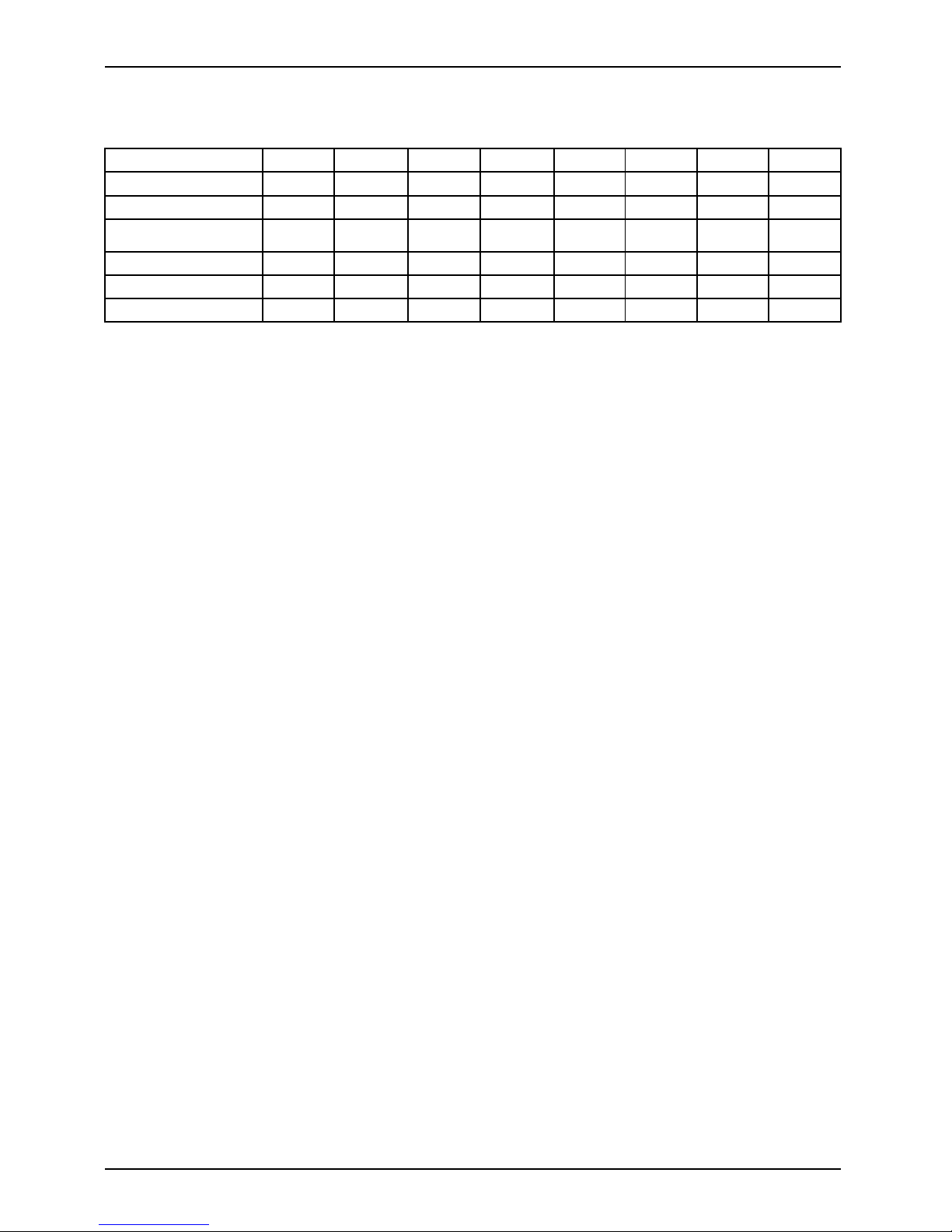
Kurzbeschreibung des Mainboard
Mechanical Slot
PCI INT LIN E
1(A) 2(B) 3(C) 4(D) 5(E) 6(F) 7(G) 8(H)
PCIe x16 AB
------
PCIe x1 CDAB
----
PCI 1
--
DC
-
BA
-
PCI 2
--
CD
-
AB
-
PCI 3
--------
PCI 4
--------
Verwenden Sie zuerst PCI-/PCI-Express-Steckplätze, die über eine einzige PCI IRQ Line
verfügen (kein IRQ Sharing). Wenn Sie einen anderen PCI-/PCI-Express-Steckplatz mit IRQ
Sharing benutzen müssen, überprüfen Sie, ob die Erweiterungskarte IRQ S haring mit den
anderen Geräten auf dieser PCI IRQ Line einwandfrei unterstützt. Auch die Treiber aller Karten
und Komponenten an dieser PCI IRQ Line müssen IRQ Sharing unterstützen.
6 - Deutsch A26361-D2151-Z212-1-8N19, Ausgabe 1
Page 13
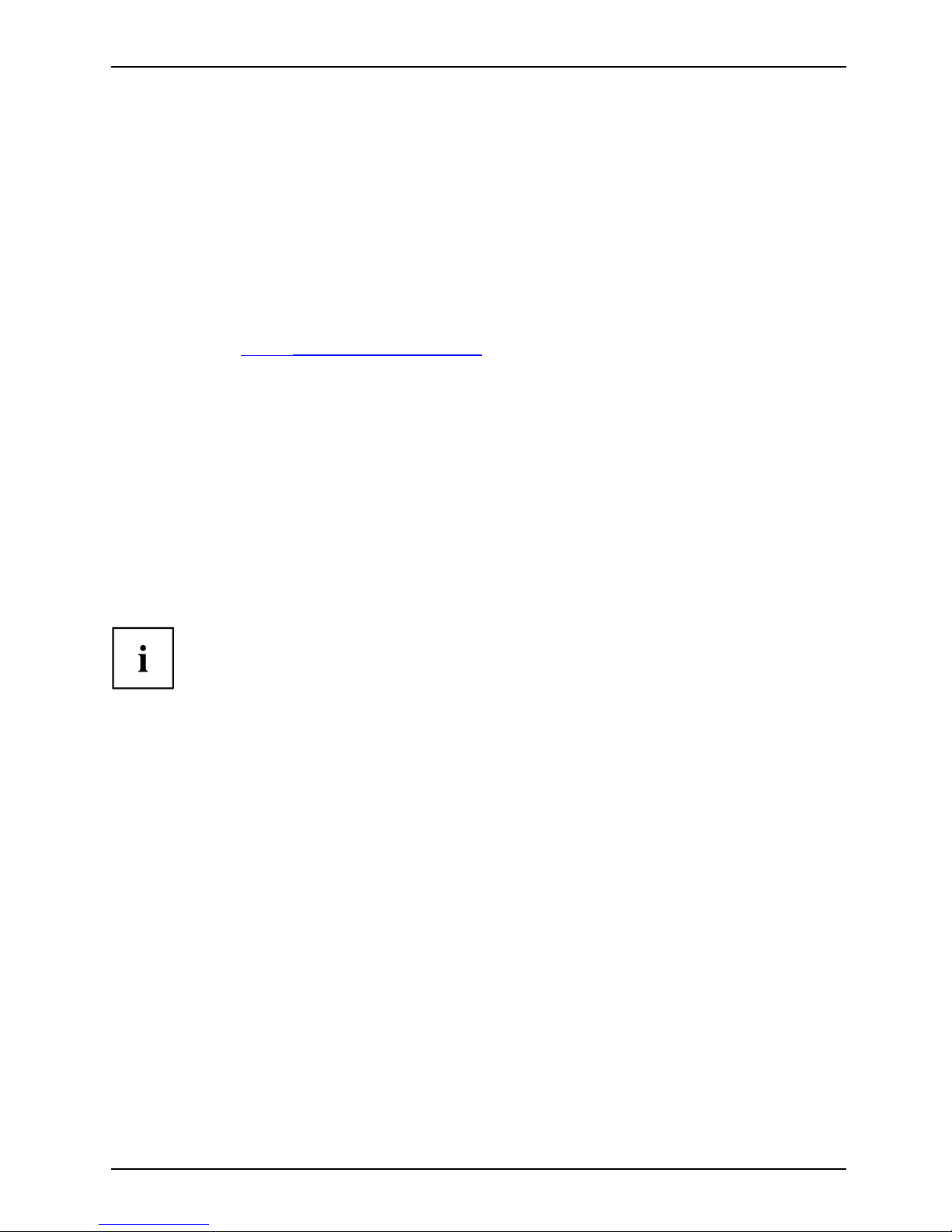
Kurzbeschreibung des Mainboard
BIOS-Update
Wann sollte ein BIOS-Update durchgeführt werden?
Fujitsu Technology Solutions stellt neue BIOS-Versionen zur Verfügung, um die K ompa tibilität
zu n euen Betriebssystemen, zu neue r Software oder zu neuer Hardware zu gewährleisten.
Außerdem können neue BIOS-Funktionen integriert werden.
Ein BIO S-Update s ollte auch immer dann durchgeführt werden, wenn ein Pro blem besteht,
das sich durch neue Treiber oder neue Software nicht beheben lässt.
Wo gibt es BIOS-Updates?
Im Internet unter "
http://ts.fujitsu.com/mainboards" finden Sie die BIOS-Updates.
BIOS-Update unter DOS mit startfähiger
BIOS-Update-Diskette - Kurzbeschreibung
► Laden Sie die Up date-D atei von unserer Internet-Seite auf Ihren PC.
► Legen Sie eine leere Diskette (1,44 MByte) ein.
► Führen Sie die Update-Datei aus (z. B. 2461103.EXE).
Es wird eine startfäh ige Update-Diskette erstellt. Lassen Sie diese Diskette im La ufwerk.
► Starten Sie den PC neu.
► Folgen Sie den Bildschirmanweisungen.
Detaillierte Informationen zum BIOS-Update unter DOS finden Sie im Handbuch
zum "BIOS-Setup" (CD "Drivers & Utilities").
BIOS-Update unter Windows m
it dem
Utility DeskFlash
Ein BIOS-Update kann mit d
em Utility DeskFlash auch direkt unter Windows durchgeführt werden.
DeskFlash befindet sich au
f der CD "Drivers & Utilities" (unter DeskUpdate).
A26361-D2151-Z212-1-8N19, Ausgabe 1 Deutsch - 7
Page 14
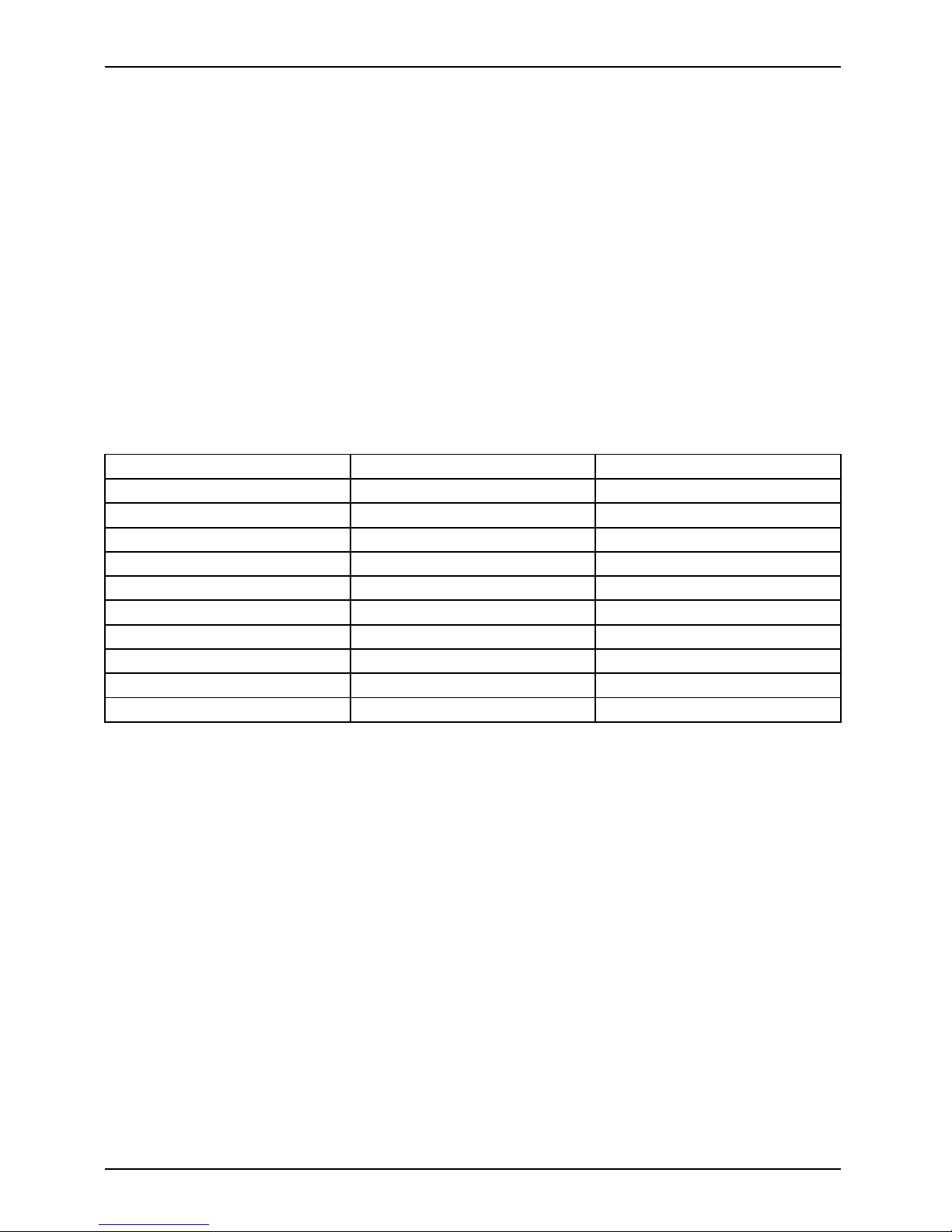
Kurzbeschreibung des Mainboard
Grafik-Anschluss
Technisc he Daten
Funktion:
Intel GMA 950, 2D-/3D-Grafik-Controller, Dynamic Video memory
Technology (max. 224 MB), 400 Mhz integrierte r24-Bit-RAMDAC
Merkmale:
Display Data Chanal (DDC), 2 SDVO-Kanäle (bis zu 165 Megapixel pro
Kanal), Dual-View-Unterstützung für ADD2+- Karten
Unterstützte Bildschirmauflösungen
Abhängig vom verwendeten B
etriebssystem gelten die nachfolgend angegebenen
Bildschirmauflösungen für
den Bildschirm-Controller auf dem Mainboard.
Wenn Sie einen and eren Bild
schirm-Controller verwenden, finden Sie die unterstützten
Bildschirmauflösungen i
n der Dokumentation z um Bildschirm-Controller.
Bildschirmauflösung Bildschirmfrequenz[Hz]
Farben
640 x 480 120 32 bit
800 x 600 120 32 bit
1024 x 768 100 32 bit
1280 x 1024 100 32 bit
1600 x 1200 100 16 bit
1920 x 1440
75
16 bit
2048 x 1536
75
16 bit
1366 x 768 60 32 bit
1024 x 512 60 32 bit
852 x 480 60 32 bit
8 - Deutsch A26361-D2151-Z212-1-8N19, Ausgabe 1
Page 15

Brief description of the mainboard
Brief description of the mainb
oard
Information about boards
Be sure to observe the following for boards with ESD:
• You must always discharge static build up (e.g. by touching a grounded object)
before working.
• The equipment and tools you use must be free of static charges.
• Remove the power plug from the mains s upply before inserting or removing
boards containing ESDs.
• Always hold boards by their edges.
• Never touch pins or conductors on the board.
An overview of the features is provided in the data sheet.
Special features
Your mainboard is available in different configuration levels. Depending on the configuration,
your mainboard is equipped with or supports special features.
This manual describes the most important properties of this mainboard.
Additional information on mainboards is contained in the "Basic information on mainboard"
manual on the "User Documentation" or "OEM Mainboard" CDs, or on the Internet.
Ports and connectors
The location of the ports a
nd connectors of your mainboard is specified at the beginning of the manual.
The components and connect
ors marked are not necessarily present on t he mainboard.
External ports
The location of the external ports of your mainboard is specified at the beg inning of the manual.
PS/2 keyboard port, purple Serial port, turquoise
Parallel port/Printer, burgundy PS/2 mou se port, green
LAN port (RJ-45)
Microphone port, pink
Audio input (Line in), light blue USB - Universal Serial Bus,
black
Audio output (Line out), light g reen
A26361-D2151-Z212-1-8N19, edition 1 English - 1
Page 16

Brief description of the mainboard
Installing/removing processor (with heat sink)
Disconnect the system from the mains voltage before performing any of the tasks
described below. Details are contained in your system’s operating manual.
Technical data
• Intel Core Duo with 800 or 1066 MHz front side bus in the LGA775 design (FMB06-65W )
• Intel Pentium 4 w ith 533/800/1066 MHz front side bus in the LGA775
design (Mainstream FMB 05A)
• Intel Celeron D with 533 MHz Front Side Bus in the LGA775 design
• A current list of the processors supported by this mainboard is available on the
Internet at: "
http://ts.fujitsu.com/mainboard s".
Never touch the underside of the processor. Even minor soiling such as sweat
from the skin can impair the processor’s operation or destroy the processor.
Place the processor in the socket with extreme care, as the spring contacts
of the socket are very delicate and must not be bent.
If one or more spring contacts are bent do not insert the processor in any case as
it may be damaged by doing so. Please contact the responsible vendor.
2 - English A26361-D2151-Z212-1-8N19, edition 1
Page 17

Brief description of the mainboard
Procedure
The processor socket ist covered with a protective cap to protect the spring
contacts In the event of a warranty claim, the mainboard can only be taken back
by Fujitsu Technology Solutions with the protective cap attached!
a
b
b
► Remove the heat sink.
► Press down the lever and unhook it.
► Lift up the frame.
► Hold the processor between your thumb
and index finger and insert it into the socket
(b) so that the marking of the processor is
aligned with the marking on the socket (a).
► Press the lever downward until it
engages again.
► Removetheprotectivecapandkeepit.
Please note that, depending on the heat sink used, different heat sink
mounts are required on the mainboard.
► Depending on the configuration variant, you must pull a protective foil off the heat sink
or coat the heat sink with heat conducting paste before fitting it.
► Secure the heat sink - depending on the model - with four screws or push it into the mounts.
A26361-D2151-Z212-1-8N19, edition 1 English - 3
Page 18

Brief description of the mainboard
Installing/removing main memory
Disconnect the system from the mains voltage before performing any of the tasks
described below. Details are contained in the operating manual of your system.
Technical data
Technology
DDR2 400 / 533 / 667 unbuffered DIMM modules 240-Pin; 1.8 V; 64 Bit, no ECC
Tot al siz e
256 Mbytes to 4Gbyte DDR2
Module size
256, 512 or 1024 Mbyte for one m
odule
A current list of the memory modules recommended for this mainboard is available
on the Internet a t: "
http://ts.fujitsu.com/mainboard s".
At least one memory module must be installed. Memory modules with different
memory capacities can be combined.
You m ay use only unbuffered 1.8 V memory modu les without ECC.
DDR2 memory modules must meet the PC2-4200U, PC2-5300U
or PC2-6400U specification.
If you use more than one me mory module, then make sure to distribute the
memory modules over both memory channels. By doing this you use the
performance advantages of the dual-channel mode.
Maximum system performance is given when the same memory size
is used in Channel A and Channel B.
To simplify equipping, the slots are colour coded.
With a memory configuration of 4 Gbytes the visible and usable main memory can
be reduced down to 3 Gbytes (depending on the system configuration).
Channel B
slot 4
slot 2
Channel A
slot 3
slot 1
Number of inserted mem ory modules
Slot to be used 1 2 3 4
Channel A, slot 1
xxxx
Channel A, slot 3
xx
Channel B, slot 2
xxx
Channel B, slot 4
x
The installation/removal is described in the "Basic information on mainboard" manual.
4 - English A26361-D2151-Z212-1-8N19, edition 1
Page 19

Brief description of the mainboard
PCI bus interrupts - Selecting correct PCI slot
Extensive information on this section is contained in the "Basic information on mainboard" m anua l.
To achieve optimum stability, performance and compatibility, avoid the multiple use
of ISA IRQs or PCI IRQ lines (IRQ sharing). Should IRQ sharing be unavoidable,
then all devices used and their drivers must support IRQ sharing.
Which ISA IRQs are assigned to the PCI IRQ Lines is normally automatically specified
by the BIOS (see BIOS Setup description"
BIOS update " , Page 5).
Monofunctional expansions cards
PCI/PCI Express expansion cards require a maximum of one interrupt, which is called the PCI
interrupt INT A. Expansion cards that do not require an interrupt can be installed in any desired slot.
Multifunctional expansion cards or expansion cards with integrated PCI-PCI bridge
These expansion cards require up to four PCI interrupts: INT A, INT B, INT C, INT D. How many
and which of these interrupts are used is specified in the documentation provided with the card.
The assignment of the PCI interrupts to the IRQ Lines is shown in the following table:
On board con troller
PCI INT LINE 1 (A) 2 (B) 3 (C) 4 (D) 5 (E) 6 (F) 7 (G) 8 (H)
USB 1.1
1
st
-------
x
2
nd
------
x
-
3
rd
-----
x
--
4
th
----
x
---
USB 2.0
-------
x
SMBus
---
x
----
HD Audio
--
x
-----
LAN
-
x
-- ----
Mechanical Slot
PCIINTLINE 1(A) 2(B) 3(C) 4(D) 5(E) 6(F) 7(G) 8(H)
PCIe x16
AB
------
PCIe x1 C
DAB
----
PCI 1
--
DC
-
BA
-
PCI 2
--
C
D
-
AB
-
PCI 3
--------
PCI 4
--------
First use PCI/PCI Express
slots that have a single PCI IRQ Line (no IRQ sharing). If you
must use another PC I/PC
I Express slot with IRQ sharing, check whether the expansion card
properly supports IRQ s
haring with the other devices on this PCI IRQ Line. The drivers of all
cards and components on
this PCI IRQ Line must also support IRQ sharing.
A26361-D2151-Z212-1-8N19, edition 1 English - 5
Page 20

Brief description of the mainboard
BIOS update
WhenshouldaBIOSupdatebecarriedout?
Fujitsu Technology Solutions makes new BIOS versions available to ensure
compatibility with new operating systems, new software or new h ardw are. In
addition, new BIOS functions can also be integrated.
A BIOS update s hould always also be carried out when a problem exists that
cannot be solved with new drivers or new software.
Where can I obtain BIOS updates?
The BIOS updates are available on the In ternet at "
http://ts.fujitsu.com/mainboard s".
BIOS update under DOS with bootable BIOS
update floppy disk - brief description
► Download the update file from our website to your PC.
► Insert an empty floppy disk (1.44 Mbyte).
► Run the update file (e.g. 2461103.EXE).
A bootable update floppy disk is created. Leave this floppy disk in the drive.
► Restart the PC.
► Follow the instructions on screen.
Detailed information on the BIOS update under DOS is provided in th e
"BIOS Setup" manual ("Drivers & Utilities" CD).
BIOS update under Windows wi
th DeskFlash utility
A BIOS update can also be carried out directly under Windows with the DeskFlash utility.
DeskFlash is contained on the "Drivers & Utilities" CD (under DeskUpdate).
6 - English A26361-D2151-Z212-1-8N19, edition 1
Page 21

Brief description of the mainboard
Graphics port
Technical data
Function:
Intel GMA 950, 2D/3D graphics controller, Dynamic Video memory
Technology (max. 224 MB), 400 Mhz integrated 24-bit R AMDAC
Features:
Display Data Channel (DDC), 2 SDVO channels (up to 165 me gapixels per
channel), dual-view support for ADD2+ boards
Possible screen resolutions
Depending on the operating
system used, the screen resolutions in the following
table refer to the mainboar
d screen controller.
If you are using an external
screen controller, you will find details of supported screen
resolutions in the docum
entation supplied with the controller.
Screen resolution Refresh frequency [Hz] Colours
640 x 480 120 32 bit
800 x 600 120 32 bit
1024 x 768 100 32 bit
1280 x 1024 100 32 bit
1600 x 1200 100 16 bit
1920 x 1440
75
16 bit
2048 x 1536
75
16 bit
1366 x 768 60 32 bit
1024 x 512 60 32 bit
852 x 480 60 32 bit
A26361-D2151-Z212-1-8N19, edition 1 English - 7
Page 22

Brief description of the mainboard
8 - English A26361-D2151-Z212-1-8N19, edition 1
Page 23

Brève description de la carte mère
Brève description de la carte m
ère
Remarques relatives aux cartes
Respectez impérativement les consignes suivantes avec les cartes équipées de
composants sensibles à l’électricité statique :
• Vous devez vous décharger de l’électricité statique (en touchant un objet relié à
la terre, par exemple) avant de manipuler les cartes.
• Les appareils et outils uti
lisés doivent être dépourvus de toute charge statique.
• Débranchez les câbles avant de connecter ou de déconnecter les cartes.
• Saisissez les cartes par leu
rs bords seulement.
• Evitez de toucher les broches ou les circuits d’une carte.
Vous trouverez un aperçu des caractéristiques de performances dans la fiche technique.
Caractéristiques
Votre carte mère est disponible en plusieurs niveaux d’équipement. Suivant sa configuration,
votre carte mère possède ou supporte certaines caractéristiques.
Vous trouverez dans ce manuel une description des principales caractéristiques de cette carte mère.
Vous trouverez d’autres informations sur les cartes mères dans le man uel "Basic information on
mainboard" sur le CD "User Documentation" ou "OEM Mainboard" ainsi que sur Internet.
Ports et connecteurs
Vous trouverez au début du manuel la position des ports et des connecteurs sur votre carte mère.
Les composants et connecteurs marqués ne sont pas obligatoirement disponibles sur la c arte mè re.
Ports externes
Vous trouverez au début du manuel la position des ports externes de votre carte mère.
Port clavier P S/2, violet Interface série, turquoise
Port parallèle/imprimante, bordeaux Port souris PS/2, vert
Port LAN (RJ-45)
Port microphone, rose
Entrée audio (Line in), bleu ciel USB - Universal Serial Bus, noir
Sortie audio (Line out), vert clair
A26361-D2151-Z212-1-8N19, édition 1 Français - 1
Page 24

Brève description de la carte mère
Monter/démonter le processeur (avec refroidisseur)
Avant de procéder à toutes les étapes décrites ici, il est indispensable de séparer
intégralement votre système de la tension de secteur ! Vous trouverez à ce propos
d’autres indications détaillées dans le manuel d’utilisation de votre système.
Caractéristiques techniques
• Intel Core Duo avec bus front
al 800 ou 1066 MHz en configuration LGA775 (FMB06-65W).
• Intel Pentium 4 avec bus frontal 533/800/1066 MHz en configuration
LGA775 (Mainstream FMB 05A)
• Intel Celeron D avec bus front
al 533 MHz en configuration LGA775
• Vous trouverez une liste actualisée des processeurs s upportés par cette carte mère
sur Internet à l’adresse suivante : "
http://ts.fujitsu.com/mainboard s".
Ne touchez jamais la face inférieure du processeur. De légères salissures comme le
gras de la peau peuvent perturber le fonctionnement du processeur ou le détruire.
Posez le processeur dans son logement avec la plus grande précaution car les
broches du logement sont très sensibles et ne doivent pas être pliées.
Si une ou plusieurs broches sont pliées, ne posez en aucun cas le processeur dans le
logement sous peine de l’endommager. Adres sez-vous directement à votre revendeur
2 - Français A26361-D2151-Z212-1-8N19, édition 1
Page 25

Brève description de la carte mère
Méthode
Le logement réservé au processeur est recouvert d’un capuchon protecteur qui
protège les broches. En cas de garantie, la carte mère sera uniquement acceptée
par Fujitsu Technology Solutions si le capuchon protecteur est en place !
a
b
b
► Retirez le refroidisseur.
► Appuyez sur le levier et écartez-le.
► Relevez le support vers le ha
ut.
► Saisissez le pro cesseur entre le pouce
et l’index et posez-le dans son logement
(b) de telle sorte que la position le
marquage sur le processeu r coïncide avec
le marquage sur le logement (a).
► Rabaissez le levier jusqu
’à ce qu’il
se remette en place.
► Retirez le capuchon protecteur et
conservez-le.
Veuillez tenir compte du fait que les clips de fixation du refroidisseur nécessaires
sur la carte mère varient en fonction du type de refroidisseur utilisé.
► Suivant le modèle, vous devez soit retirer un film de protection du refroidisseur soit enduire
le refroidisseur d’une pâte à conductivité thermique avant de le remonter.
► Fixez le refroidisseur – suivant le modèle – à l’aide de quatre vis ou enfichez-le dans les fixations.
Monter/démonter la mémoire principale
Avant de procéder à toutes les étapes décrites ici, il est indispensable de séparer
intégralement votre système de la tension de secteur ! Vous trouverez à ce propos
d’autres indications détaillées dans le manuel de votre système.
Caractéristiques tec hniques
Technologie
Modules DIMM DDR2 400 / 533 / 667 sans tampon 240 broches ; 1 ,8 V; 64 bits,
sans CCE
Taille totale
DDR2 256 Moctets à 4 Goctets
Taille du
module
256, 512 ou 1024 Moctets par module
A26361-D2151-Z212-1-8N19, édition 1 Français - 3
Page 26

Brève description de la carte mère
Vous trouverez une liste actualisée des modules mémoire recommandés pour cette carte
mère sur Internet à l’adresse suivante : "
http://ts.fujitsu.com/mainboards".
Au moins un module mémoire doit être monté. Il est possible de combiner
des modules mémoire de capacités différentes.
Vous ne pouvez utiliser que des modules mémoire 1,8 V sans tampon sans CCE.
Les modules mémoire DDR2 doivent être conformes à la spécification
PC2-4200U, PC2-5300U ou PC2-6400U.
Si vous utilisez plus d’un mo
dule mémoire, veillez à répartir les modules mémoire
sur les deux canaux mémoire.
Cette précaution vous permet de béné ficier des
gains de perfo rmances offer
ts par le mode bi-canal (dual channel).
Les performances système ma
ximales s’obtiennent lorsque la quantité de mémoire
vive est la même dans le canal
A et dans le canal B.
Pour faciliter le montage d
es modules, les emplacements (slots)
sont marqués de codes coul
eur.
Dans le cas d’une configurat
ion mémoire de 4 Goctets, la mémoire visible et utilisable
peut être réduite à 3 Gocte
ts maximum (selon la configuration du système).
Channel B
slot 4
slot 2
Channel A
slot 3
slot 1
Nombre de modules mémoir
e installés
Emplacement à utiliser 1 2 3 4
canal A, slot 1
xxxx
canal A, slot 3
xx
canal B, slot 2
xxx
canal B, slot 4
x
Le montage/démontage est décrit dans le manuel ""Basic information on mainboard"".
4 - Français A26361-D2151-Z212-1-8N19, édition 1
Page 27

Brève description de la carte mère
Interruptions de BUS PCI - Sélection du
logement PCI adéquat
Vous trouverez de plus amples informations sur ce chapitre dans le manuel
"Basic information on Mainboard".
Afin d’obtenir une stabilité, des performances et une compatibilité optimales,
évitez l’utilisation multiple de lignes IRQ ISA ou IR Q PCI (IRQ Sharing).
Si l’IRQ Sharing est inévitable, tous les périphériques impliqués et leurs
pilotes doivent supporter l’IRQ Sharing.
L’affectation des IRQ ISA aux lignes IRQ PCI est normalement fixée automatiquement par
le BIOS (voir description "
Setup du BIOS: mise à jour", Page 6).
Cartes d’extension monofonctionnelles
Les cartes d’extension P CI/PCI Express ont besoin tout au plus d’une interruption,
désignée comme interruption PCI INT A . Les cartes d’extension ne nécessitant aucune
interruption peuvent être montées dans n’importe quel logement.
Cartes d’extension multifonctionnelles ou cartes d ’extension avec pont PCI-PCI in tégré
Ces cartes d’extension nécessitent jusqu’à quatre interruptions PCI : INT A, INT B,
INT C, INT D. Pour sa voir combien et lesquelles de ces interruptions sont utilisées,
reportez-vous à la documentation fournie avec la c arte .
L’affectation des interruptions PCI aux lignes IRQ est reprise dans le tableau suivant :
On board con troller
PCI INT LINE 1 (A) 2 (B) 3 (C) 4 (D) 5 (E) 6 (F) 7 (G) 8 (H)
USB 1.1
1
st
-------
x
2
nd
------
x
-
3
rd
-----
x
--
4
th
----
x
---
USB 2.0
-------
x
SMBus
---
x
----
HD Audio
--
x
-----
LAN
-
x
-- ----
A26361-D2151-Z212-1-8N19, édition 1 Français - 5
Page 28

Brève description de la carte mère
Mechanical Slot
PCI INT LINE 1 (A) 2 (B) 3 (C) 4 (D) 5 (E) 6 (F) 7 (G) 8 (H)
PCIe x16 AB
------
PCIe x1 C
DAB
----
PCI 1
--
D
C
-
BA
-
PCI 2
--
CD
-
AB
-
PCI 3
--------
PCI 4
--------
Utilisez d’abord les logements PCI/PCI Express qui disposent d’une seule ligne IRQ PCI
(pas d’IRQ Sharing). Si vous devez utiliser un autre logement PCI/PCI Express avec IRQ
Sharing, vérifiez si la carte d’extension supporte intégralement l’IRQ Sharing avec les autres
périphériques sur cette ligne IRQ PCI. Les pilotes de toutes les cartes et composants de
cette ligne IRQ PCI doivent également supporter l’IRQ Sharing.
6 - Français A26361-D2151-Z212-1-8N19, édition 1
Page 29

Brève description de la carte mère
Setup du BIOS: mise à jour
Quand une mise à jour du BIOS est-elle nécessaire ?
Fujitsu Technology Solutions propose de nouvelles versions du BIOS afin de garantir la
compatibilité avec les nouveaux systèmes d’exploitation, les n ouveaux logiciels ou le nouveau
matériel. De nouvelles fonctionnalités du BIOS peuvent en outre être intégrées.
Une mise à jour du BIOS est toujours nécessaire en cas de problème ne pouvant
être résolu par l’utilisation de nouveaux pilotes ou logiciels.
Où se procurer des mises à jour du BIOS ?
Les mises à jour du BIO S sont disponibles sur Internet à l’adresse suivante :
"
http://ts.fujitsu.com/mainboard s".
MiseàjourduBIOSsousDOSavecdisquettedemise
à jour du BIOS opérationnelle - Brève description
► Téléchargez sur votre PC le fichier de mise à jour sur notre page Internet.
► Introduisez une disquette vierge (1,44 Moctets).
► Lancez l’exécution du fichier de mise à jour (p. ex. 2461103.EXE).
Une disquette amorçable de mise à jour est créée. Laissez cette disquette
dans le lecteur de disquettes.
► Redémarrez le PC.
► Suivez les instructions à l’écran.
Vous trouverez des informations détaillées sur la mise à jour du BIOS sous
DOS dans le manuel "BIOS-Setup" (CD "Drivers & Utilities").
Mise à jour du BIOS sous Win
dows avec
l’utilitaire DeskFlash
Le BIOS peut également êt
re mis à jour directement sous Windows avec l’utilitaire DeskFlash.
DeskFlash se trouve sur l
e CD "Drivers & Utilities" (sous DeskUpdate).
A26361-D2151-Z212-1-8N19, édition 1 Français - 7
Page 30

Brève description de la carte mère
Port graphique
Caractéristiques techniques
Fonction :
Intel GMA 950, Contrôleur graphique 2D/ 3D, technologie Dynamic Video
Memory (224 Mo max.), RAMDAC 24 bits 400 Mhz intégré
Caractéristiques : Display Data Channel (DDC), 2 canaux SDVO (max. 165 mégapixels par
canal), support Dual View pour cartes ADD2+
Résolutions d’écran supportées
Le contrôleur d’écran de la carte mère présente les résolutions d’écran indiquées
ci-après, en fonction du système d’exploitation utilisé.
Si vous utilisez un autre contrôleur d’écran, les résolutions d’écran supportées sont
reprises dans la documentation relative au contrôleur d’écran.
Résolution d’écran Fréquence de l’écran [Hz] Couleur
640 x 480 120 32 bits
800 x 600 120 32 bits
1024 x 768 100 32 bits
1280 x 1024 100 32 bits
1600 x 1200 100 16 bits
1920 x 1440
75
16 bits
2048 x 1536
75
16 bits
1366 x 768 60 32 bits
1024 x 512 60 32 bits
852 x 480 60 32 bits
8 - Français A26361-D2151-Z212-1-8N19, édition 1
Page 31

Краткое описание материнской платы
Краткое описание материнской
платы
Указания по модулям
Для модулей с EGB обязательно учитывайте следующее:
• Перед работой с модулями требуется статически разрядить свое тело
(например посредством касания какого-либо заземленного предмета).
• Исключите возможность статического заряда используемых устройств
иинструментов.
• Перед установкой или снятием модулей выньте вилку сетевого кабеля
из розетки.
• Касайтесь только кромок модулей.
• Не прикасайтесь к штырьковым выводам или печатным проводникам
модуля.
Обзор производственных показателей Вы найдете в техническом паспорте.
Отличительные особенности
Вы можете приобрести Вашу материнскую плату в различных конфигурационных
исполнениях. Ваша материнская плата в зависимости от своей конфигурации
обладает определенными показателями или поддерживает их.
В этом Руководстве по эксплуатации Вы найдете описание важнейших
свойств этой материнской платы.
Дальнейшую информацию о материнских платах Вы найдете в руководстве "Basic
information on mainboa rd" ("Базисная информация о материнской плате") на компакт-диске
"User Documentation" или "OEM Mainboard" или же в Internet.
Порты и разъемы
Информацию о расположении портов и разъемов на Вашей материнской плате
Вы найдете в начале Руководства по эксплуатации.
Помеченные компоненты и штекерные разъемы могут отсутствовать на материнской плате.
A26361-D2151-Z212-1-8N19, издание 1Pyccкий -1
Page 32

Краткое описание материнской платы
Внешние порты
Информацию о расположении внешних портов на Вашей материнской плате
ВынайдетевначалеРуководствапоэксплуатации.
Порт клавиатуры PS/2,
фиолетовый
Последовательный интерфейс,
бирюзовый
Параллельный
интерфейс/принтер,
темно-красный
Порт мыши PS/2, зеленый
Порт LAN (RJ-45)
Порт микрофона, розовый
Aудиовход (Line in),
светло-синий
USB - Universal Serial Bus
(универсальная последовательная
шина), черный
Аудиовыход (Line out),
светло- зеленый
Монтаж/демонтаж процессора (срадиатором)
Для осуществления всех
описанных здесь работ Ваша система должна быть
полностью отключена от
сетевого напряжения! Более подробную информацию
об этом Вы найдете в ру
ководстве по эксплуатации Вашей системы.
Технические данные
• Intel Core Duo с 800 или
1066 MГц Front Side Bus вконструктивном
исполнении LGA775 (FM
B06-65W)
• Intel Pentium 4 с 533/800/1066 MГц Front Side Bus вконструктивном
исполнении LGA775 (Mainstream FMB 05A)
• Intel Celeron D с 533 M
Гц Front Side Bus в конструктивном исполнении LGA775
• Актуальный список процессоров, поддерживаемых этой материнской платой, Вы
найдете в Internet на сайте: "
http://ts.fujitsu.com/mainboards".
Ни в коем случае не прикасайтесь к нижней стороне процессора. Уже
малейшие загрязнения, как например, жирнакоже, могут негативно
сказаться на работе процессора или же разрушить его. Устанавливайте
процессор в разъем очень осторожно, поскольку пружинные контакты на
разъеме очень чувствительны и их нельзя изгибать.
В том случае, если один или несколько пружинных контактов изогнуты, ни в
коем случае не устанавливайте процессор, поскольку из-за этого он может быть
поврежден. Пожалуйста, обратитесь непосредственно к компетентному продавцу
2-Pyccкий A26361-D2151-Z212-1-8N19, издание 1
Page 33

Краткое описание материнской платы
Способ действия
Разъем для процессора закрыт защитной пластинкой для защиты пружинных
контактов. В случае предъявления гарантийных претензий возвращаемая
материнская плата может быть принята только при наличии прикрепленной
защитной пластинки фирмы Fujitsu Technology Solution s!
a
b
b
► Удалите радиатор.
► Нажмите на рычаг и поднимите его.
► Поднимите устройство крепл
ения вверх.
► Держите процессор большим и
указательным пальцами и вставьте его
вразъем(b) так, чтобы маркировка на
процессоре по своему расположению
полностью совпала с маркировкой
на разъеме (а).
►Нажмитенарычагвниздощ
елчка,
означающего, что процес
сор закреплен.
► Удалите защитную пластинку и
сохраняйте ее.
Пожалуйста, уч
итывайте то, что в зависимости от используемого радиатора на
материнской пл
ате требуются различные устройства крепления радиатора.
► В зависимости от варианта конфигурации перед установкой радиатора Вы должны снять
защитную пленку с радиатора, или же покрыть радиатор теплопроводящей пастой.
► Укрепите радиатор (в зависимости от конфигурации) при помощи четырех
шурупов или же вставьте его в крепеж.
Монтаж/демонтаж ОЗУ
Для осуществления всех описанных здесь работ Ваша система должна быть
полностью отключена от сетевого напряжения! Более подробную информацию
об этом Вы найдете в руководстве по эксплуатации Вашей системы.
A26361-D2151-Z212-1-8N19, издание 1Pyccкий -3
Page 34

Краткое описание материнской платы
Технические данные
Технология
DDR2 400 / 533 / 667 модули DIMM без буферизации 240-Pin; 1,8 В;64бит,
без ECC
Общий
объем
памяти
от 256 Мбайт до 4 Гбайт DDR2
Объем
памяти
модулей
256, 512 или 1024 M байт на кажд
ом модуле
Актуальный список модулей памяти, рекомендованных для этой материнской платы,
Вы найдете в Internet на сайте: "
http://ts.fujitsu.com/mainboards".
Необходимо встроить хотя бы один модуль памяти. Можно комбинировать
модули памяти с различной ёмкостью ЗУ.
Допускается применение только модулей памяти без буферизации 1,8 ВбезECC.
Модули памяти DDR2 должны соответствовать спецификации PC2-4200U-
или PC2-5300U- или PC2-6400U.
Есливыиспользуетебольшеодногомодуляпамяти, следите за тем,
чтобы модули памяти были распределены на обоих каналах с памятью. За
счет этого Вы будете использовать преимущества рабочих характеристик
двухканального режима Dual-Channel-Mode.
Максимальные рабочие характеристики достигаются в том случае, если на каналах
Channel A и Channel B используются модули памяти с одинаковыми размерами.
Для облегчения комплектации элементами разъемы (Слоты)
обозначены цветной маркировкой.
При конфигурации памяти размером в 4 Гбайта видимое и используемое ОЗУ
может быть сокращено до 3 Гбайтов (в зависимости от конфигурации системы).
Channel B
slot 4
slot 2
Channel A
slot 3
slot 1
Количество вставленных модулей памяти
Используемый разъем 1234
канал Channel A, Слот 1
xxxx
канал Channel A, Слот 3
xx
канал Channel B, Слот
2
xxx
канал Channel B, Слот 4
x
Монтаж и демонтаж описаны в руководстве по эксплуатации "Basic information on mainboard".
4-Pyccкий A26361-D2151-Z212-1-8N19, издание 1
Page 35

Краткое описание материнской платы
Шины прерывания PC I – выбор правильного
PCI-разъема
Подробную информацию к этому разделу Вы найдете в руководстве "Basic information
on mainboard" ("Базисная информация о материнской плате").
Для того, чтобы достичь оптимальной стабильности, рабочих характеристик
и совместимости, избегайте многократного использования ISA IRQ или PCI
IRQ Lines (IRQ Sharing). Если нельзя отказаться от механизма совместного
использования прерываний (IRQ Sharing), то все задействованные устройства
и их драйверы должны поддерживать IRQ Sharing.
Обычно BIOS автоматически назначает соответствующие ISA IRQ на PCI IRQ
Lines (см. описание "
Обновление BIOS", Сторона 6).
Монофункциональные расширительные платы
Для расширительных плат PC I-/PCI- E xpress требуется максимально одна линия
прерывания, которую называют PCI-прерыванием INT A. Расширительные платы, не
нуждающиеся в линиях прерывания, можно встраивать в любой разъем.
Многофункциональные расширительные платы или расширительные
платы со встроенным мостом PCI-PCI
Эти расширительные платы требуют до четырех PCI-прерываний:INTA,INTB,
INT C, INT D. Информацию о том, сколько прерываний и какие из них используются,
Вы найдете в документации, поставляемой вместе с платой.
Назначение прерываний PCI на IRQ Lines Вы найдете в следующей таблице:
On board con troller
PCI INT LINE 1 (A) 2 (B) 3 (C) 4 (D) 5 (E) 6 (F) 7 (G) 8 (H)
USB 1.1
1
st
-------
x
2
nd
------
x
-
3
rd
-----
x
--
4
th
----
x
---
USB 2.0
-------
x
SMBus
---
x
----
HD Audio
--
x
-----
LAN
-
x
-- ----
A26361-D2151-Z212-1-8N19, издание 1Pyccкий -5
Page 36

Краткое описание материнской платы
Mechanical Slot
PCI INT LINE 1 (A) 2 (B) 3 (C) 4 (D) 5 (E) 6 (F) 7 (G) 8 (H)
PCIe x16 AB
------
PCIe x1 C
DAB
----
PCI 1
--
D
C
-
BA
-
PCI 2
--
CD
-
AB
-
PCI 3
--------
PCI 4
--------
Используйте сначала разъемы PCI-/PCI-Express, которые обладают лишь одной
линией PCI IRQ Line (без механизма IRQ Sharing). Если Вам нужно использовать
другой разъем PC I-/PCI-Express смеханизмомIRQ Sharing, убедитесь в том, что
расширительная карта безукоризненно поддерживает IRQ Sharing с другими устройствами
на этой линии PCI IRQ Line. Также и драйверы всех плат и компонент на этой
линии PCI IRQ Line должны поддерживать IRQ Sharing.
6-Pyccкий A26361-D2151-Z212-1-8N19, издание 1
Page 37

Краткое описание материнской платы
Обновление BIOS
Когда необходимо обновить BIOS?
Фирма Fujitsu Technology Solutions предоставляет в распоряжение пользователя новые
версии BIOS для того, чтобы обеспечить совместимость с новыми операционными
системами, с новым программным обеспечением или с новым техническим обеспечением.
Кроме того, имеется возможность для интеграции новых функций BIOS.
BIOS всегда необходимо обновлять также и в том случае, если имеется проблема, которую не
удается удалить за счет установки нового драйвера или нового программногообеспечения.
Где можно найти новые версии BIOS?
Вы найдете новые версии BIOS в Internet на сайте "
http://ts.fujitsu.com/mainboards" .
Обновление BIOS в DOS припомощидискеты
начальной загрузки с обновленной версией
BIOS - краткое описание
► Скачайте файл с обновленной версией с нашего сайта в Internet на Ваш компьютер.
► Вставьте в дисковод пусту
юдискету(1,44 Мб).
► Запустите файл с обновленной версией (например, 2461103.EXE).
Будет создана дискета нач
альной загрузки с обновленной версией.
Оставьте дискету в дисков
оде.
► Перезагрузите ПК.
► Выполняйте указания, высв
ечивающиеся на дисплее.
Подробную информацию об о
бновлении BIOS в DOS Вы найдете в
руководстве "BIOS-Setup
"(компакт-диск "Drivers & Utilities").
Обновление BIOS в Windows с использованием
утилиты DeskFlash
Обновление BIOS может быть также осуществлено с помощью утилиты
DeskFlash непосредственно в Windows. DeskFlash находится на компакт-диске
"Drivers & Utilities" (вразделеDeskUpdate).
A26361-D2151-Z212-1-8N19, издание 1Pyccкий -7
Page 38

Краткое описание материнской платы
Графический порт
Технические данные
Функция:
Intel GMA 950, графический контроллер 2D/3D, Dynamic Video memory
Tech nolo gy (макс. 224 Мб), встроенный RAMDAC 24 бит 400 MГц
Отличительные
особенности:
Display Data Channel (DDC), 2 канала 2SDVO(каждый канал до 165
мегапикселей), поддержка Dual View для плат ADD 2+
Поддерживаемые параметры разрешения экрана
В зависимости от используе
мой операционной системы указанные ниже параметры
разрешения экрана действи
тельны для контроллера монитора на материнской плате.
В случае использования дру
гого контроллера монитора Вы найдете поддерживаемые
параметры разрешения эк
рана в документации на контроллер монитора.
Разрешение экрана Частота экрана [Гц] Цвета
640 x 480 120
32 бит
800 x 600 120
32 бит
1024 x 768 100
32 бит
1280 x 1024 100
32 бит
1600 x 1200 100
16 бит
1920 x 1440
75
16 бит
2048 x 1536
75
16 бит
1366 x 768 60
32 бит
1024 x 512 60
32 бит
852 x 480 60
32 бит
8-Pyccкий A26361-D2151-Z212-1-8N19, издание 1
Page 39

Ana kartınkısa tanımı
Ana kartınkısa tanımı
Yapı gruplarına ilişkin bilgiler
EGB’li yapı gruplarında mutlaka şunlara dikkat ed in:
• Modüller ile çalışmadan önce kendinizdeki statik yüklenmeyi de şa rj etmelisiniz
(örneğin topraklanmış bir cisime dokunarak).
•Kullanılan cihaz ve aletlerde statik yüklenme olmamalıdı r.
• Modülleri yerleştirmeden veya çekmeden önce şebeke fişini prizden çekiniz.
• Modülleri yalnız kenarından tutunuz.
• Modülün üzerindeki bağlantı uçlarına veya iletkenlere dokunmayın.
Performans özellikleriyle ilgili bir genel bak ışı bilgi sayfasında bulabilirsiniz.
Özel karakteristikleri
Anakartınızçeşitli donanım kademelerinde mevcuttur. Ana kartınızınkonfigürasyonuna
bağımlı olarak ana kartınız belirli özelliklere sahiptir veya destekler.
Bu anakartın önemli özellikleri bu el kitabı içinde açıklanmıştır.
Anakartlara ilişkin daha fazla bilgiyi "User Documentation" veya "OEM M ainboard" CD’si
üzerindeki "Anakart Temel Bilgileri" el kitabı içinde" yada "internette bulabilirsiniz."
Bağlantılar ve fişli konektörler
Ana kart girişlerinizinvesoketbağlantılarınızın konumunu el kitabınınbaşlangıcında bulabilirsiniz.
İşaretlenmiş olan komponentlerin ve fişli konektörlerin anakart üzerinde mevcut olması şart değildir.
Harici bağla ntı lar
Ana kart harici girişlerinizin konumunu el kitabınınbaşlangıcında bulabilirsiniz.
PS/2-klavye bağlantı yeri, mor Seriyel port, turkuaz
Paralel bağlantı yeri / Yazıcı, burgunt PS/2-Fare bağlantı yeri, yeşil
LAN-bağlantısı (RJ-45) Mikrofon bağlantı yeri, pembe
Audio girişi (Line in), açıkmavi
USB - Üniversel Seriyel Bus,
siyah
Audio çıkışı (Line out), açıkyeşil
A26361-D2151-Z212-1-8N19, basım1 Türkçe-1
Page 40

Ana kartınkısa tanımı
İşlemcinin takılması / sökülmesi (soğutuculu)
Burada açıklanan tüm çalışma
lar için sisteminizin şebeke voltajından
tamamen ayırılmı ş olması şar
ttır! Bununla ilgili daha ayrıntılı bilgileri
sisteminizin işletme kılavu
zu içinde bu labilirsiniz.
Teknik veriler
• Inter Core Duo 1066 veya 800 MHz Front Side Bus’lı, LG A775 model (FMB06-65W)
• 533/800/1066 MHz Front Side Bus’lı, LGA 775 model Intel Pentium 4 (MainstreamFMB 05A)
• 533 MHz Front Side Bus’lı, LGA775 model Intel Celeron D
• Bu ana kart tarafı ndan desteklenen işlemcilerin güncel bir listesini Intern et’te şu
adreste bulabilirsiniz: "
http://ts.fujitsu.com/mainboard s".
Asla işlemcinin alt yüzüne dokunmayın. Derinizin üzerinde bulunan örneğin yağ
gibi hafif kirler dahi işlemcinin çalışmasını olumsuz etkileyebilir veya işlemciyi tahrip
edebilir. İşlemci yuvasınınyaylı kontakları çok hassas olduğundan ve bükülmeleri
yasak olduğundan işlemciyi çok itinalı bir şekilde yuvasına oturtun.
Birveyabirdenfazlayaylı kontak bükülmüşse işlemciyi kesinlikle yerleştirmeyin, aksi
takdirde işlemciye hasar verilebilir. Lütfen direkt olarak sizin için yetkili satıcıya başvurun
2 - Türkçe A26361-D2151-Z212-1-8N19, basım1
Page 41

Ana kartınkısa tanımı
İzlenecek yol
İşlemcinin yuvası yaylı kon
takların korunması için bir koruyucu kapakla örtülmüştür.
Garanti d urumunda an aka rt
ınyalnızca koruyucu kapak takılı vaziyette ise Fujitsu
Technolo gy Solutions tara
fından geri alınması mümkündür!
a
b
b
► Soğutma bloğunu ç ıkarın.
► Mandalınüzerinebastırınve
yerinden çıkarın.
► Tutucuyu yukarıya doğru açın.
►İşlemciyi başparmağınızveişaret
parmağınızla tutun ve işlemcinin işareti
yuvadaki işaretle örtüşecek (a) şekilde
işlemciyi yuvasının(b)içinetakın.
► Mandalı yerine geçinceye kadar
aşağıya bastırın.
► Koruyucu kapağı çıkarınvebunusaklayın.
Anakart üzeri
nde, kullanılan soğutma bloğuna göre farklı soğutma bloğu
tutucularını
n gerekli olduğunu lütfen dikkate alın.
► Modeline göre s oğutma bloğundan bir koruyucu folyoyu çıkarmanız gerekecektir veya bloğu
yerine oturtmadan önce soğutma bloğuna ısı iletme malzemesi sürmelisiniz.
► Soğutma bloğu
nu - modeline göre - dört cıvata ile tespit edin veya bağlantı yerlerine yerleştirin.
A26361-D2151-Z212-1-8N19, basım1 Türkçe-3
Page 42

Ana kartınkısa tanımı
Ana belleğin takılması /sökülmesi
Burada açıklanan tüm çalışmalar için sisteminizin şebeke voltajından
tamamen ayırılmı ş olması şarttır! Bununla ilgili daha ayrıntılı bilgileri
sisteminizin işletme kılavuzu içinde bulabilirsiniz.
Teknik veriler
Teknoloji
DDR2 400 / 533 / 667 tamp on belleksiz DIMM Modülü 240-Pin; 1,8 V; 64 Bit,
ECC olmadan
Toplam
büyüklük
256 MBytes ila 4GByte DDR2
Modül boyutu Modül başı na 256, 512 veya 1024 Mbyte
Bu ana kart için tavsiye edi
len hafıza modüllerinin güncel bir listesini Internet’te şu
adreste bulabilirsiniz
: "
http://ts.fujitsu.com/mainboard s".
En az bir adet bellek modü
lünün takılı olması şarttır. Farklı bellek kapasitesine sahip
olan bellek modüllerini
n kombinasyonu mümkündür.
Yalnızca ECC’siz tampo
n belleksiz 1,8 V bellek modüllerinin kullanılması serbesttir.
DDR2 bellek modüllerini
n PC2-4200U-, PC2-5300U- veya PC2-6400U-
spesifikasyonuna uygun
olması şarttı r.
Eğer birden fazla bellek modülü kullanırsanız, bellek modüllerini her iki
bellek kanalına ayırmaya dikkat edin. Bu şekilde Dua l-Channel modunun
performans avantajlarından faydalanmış olursunuz.
A kanalında ve B kanalında aynı hafıza büyüklüğü kullanıldığında
maksimum sistem performansı belirtilmiştir.
Bellek donatma işleminin kolaylaştırılması için bellek yuvaları (Slots) renklidir.
4 Gbyte olan bir bellek konfigürasyonunda görülebilen ve kullanılabilen ana bellek
3 Gbyte’a kadar azaltılmış olabilir (sist emin konfigürasyonuna bağımlıdır).
Channel B
slot 4
slot 2
Channel A
slot 3
slot 1
Takılı olan bellek modülü sayısı
Kullanılacak yerler 1 2 3 4
Kanal A, Soket 1
xxxx
Kanal A, Soket 3
xx
Kanal B, Soket 2
xxx
Kanal B, Soket 4
x
Takma/sökme işlemi "
Ana kart temel bilgiler" el kitabında açıklanmıştır.
4 - Türkçe A26361-D2151-Z212-1-8N19, basım1
Page 43

Ana kartınkısa tanımı
PCI-Bus-Interrupts - Doğru PCI yuvasının seçilmesi
Bu bölümle ilgili ge niş bilgileri "Ana kart temel bilgiler" el kitabında bulabilirsiniz..
Optimal stabilite, performans ve uyumluluğu elde etmek için ISA IRQ’larınveyaPCIIRQ
Line’larınçoklukullanımından (IRQ Sha ring) kaçının. Eğer IRQ Sharing kaçınılmaz bir
durum ise, ilgili tüm aygıtlarınvebunların sürücülerinin IR Q Sharing’i desteklemesi şarttır.
PCI IRQ Line’larına hangi I SA IRQ’ların tayin edileceği normalde BIOS tarafından otomatik
olarak belirlenir (bkz.aç ıklama "
BIOS-Update (Güncelleştirme)", Sayfa 6).
Tek fonksiyonlu genişletme kartları
PCI-/PCI express genişletme kartları maksimum bir kesme isteğine (Interrupt) ihtiyaç
duyar ve bu PCI-Interrupt INT A olarak tanımlanır. Kesme isteğine ihtiyaç duymayan
genişletme kartları herhangi bir yuva içine takılabilir.
Çok fonksiyonlu genişletme kartları veya entegre PCI-PCI köprülü genişletme kartları
Bu geliştirme kartları dört PCI-Interrupt‘a kadar ihtiyacı vardır: INT A, INT B, INT C, INT D. Bu
Interrupt’larınkaçsayıda ve hangilerinin kullanılacağı gönderilen kartların belgesinden alabilirsiniz.
Hangi PCI-Interrupt’ın hangi IRQ Line’larına ait olduğuaşağıdaki tab loda gösterilmiştir:
On b oard kumanda
PCI INT LINE 1 (A) 2 (B) 3 (C) 4 (D) 5 (E) 6 (F) 7 (G) 8 (H)
USB 1.1
1
st
-------
x
2
nd
------
x
-
3
rd
-----
x
--
4
th
----
x
---
USB 2.0
-------
x
SMBus
---
x
----
HD Audio
--
x
-----
LAN
-
x
-- ----
A26361-D2151-Z212-1-8N19, basım1 Türkçe-5
Page 44

Ana kartınkısa tanımı
Mechanical Slot
PCI INT LINE 1 (A) 2 (B) 3 (C) 4 (D) 5 (E) 6 (F) 7 (G) 8 (H)
PCIe x16 AB
------
PCIe x1 C
DAB
----
PCI 1
--
D
C
-
BA
-
PCI 2
--
CD
-
AB
-
PCI 3
--------
PCI 4
--------
İlkönce tek bir IRQ Line’a sahip olan PCI-/PCI express yuvalarını kullanın(IRQSharing
yapmayın). Eğer IRQ Sharing ile başka bir PCI-/PCI express yuvayı kullanmak zorunda kalırsanız,
genişletme kartının, başka aygıtlarla IRQ Sharing’i bu PCI IRQ Line’ı üzerinde kusursuz bir
şekilde destekleyip desteklemediğini kontrol edin. Bu PCI IRQ Line’ı üzerindeki tüm kartların
ve komponentlerin sürücüleri de IRQ Sharing’i desteklemek zorundadır.
6 - Türkçe A26361-D2151-Z212-1-8N19, basım1
Page 45

Ana kartınkısa tanımı
BIOS-Update (Güncelleştirme)
Ne zaman bir BIOS-Update yapılmalıdır?
Yeni işletim sistemlerine, yeni yazılımlara veya yeni donanımlara uyumluluğu garantilemek
için Fujitsu Technology Solutions yeni BIOS versiyonlarını kullanıma sunmaktadır. Bunun
dışında yeni BIOS fonksiyonlarının entegre edilmesi mümkündür.
Bir sorunun yeni sürücü (driver) veya yeni yazılım sayesinde giderilemediği
durumlarda da daima BIOS-Update gerçekleştirilmelidir.
BIOS-Update’ler nereden temin edilebilir?
BIOS-Update’leri internette "
http://ts.fujitsu.com/mainboard s" adresi altında bulabilirsiniz.
DOS altında start edebilir BIOS-Update d isketi
ile BIOS-Update - Açıklama
► Update dosyasının internet sitemizden PC’nize yükleyin.
► Boş bir disket (1,44 MBayt) takın.
► Güncelleme dosyasını uygulayın 2461103.EXE).
Start edebilir bir Update disketi hazırlanır. Disketi disket sürücüsü içinde bırakın.
► PC’yi yeniden çalıştırınız.
► Ekrandaki talimatları takip edin.
DOS kısmında BIOS güncellemeyle ilgili detaylı bilgileri “BIOS güncelleme”
ile ilgili el kitabında bulabilirsiniz (CD"Drivers & Utilities").
Windows altında Utility Des
kFlash ile BIOS-Update
DeskFlash ile doğrudan Windows altında bir BIOS-Update yapılması mümkündür. DeskFlash
CD "Drivers & Utilities" kısmında bulunmaktadır ( DeskUpdate kısmında).
A26361-D2151-Z212-1-8N19, basım1 Türkçe-7
Page 46

Ana kartınkısa tanımı
Grafikbağlantısı
Teknik veriler
Fonksiyon:
Intel GMA 950, 2D-/3D-Grafik-Controller, Dynamic Video memory
Technology, (maks.224 MB) 400 Mhz e ntegre 24-Bit-RAMDAC
Özellikler:
Display Data Chanal (DDC), 2 SDVO kanalı (kanal b a şın a 165 megapiksele
kadar), ADD2+ kartları için Dual-View destekleme
Desteklenen ekran çözünürlükleri
Anakart üzerindeki ekran c
ontrolleri için, kullanılan işletim sistemine bağımlı olarak
aşağıda belirtilmiş olan e
kran çözünürlükleri geçerlidir.
Eğer başka bir ekran contro
lleri kullanıyorsanız, desteklenen ekran çözünürlüklerini
ekran controllerine ili
şkin dokümantasyon içinde bulursunuz.
Ekran çözünürlüğü Ekran frekansı [Hz]
Renkler
640 x 480 120 32 bit
800 x 600 120 32 bit
1024 x 768 100 32 bit
1280 x 1024 100 32 bit
1600 x 1200 100 16 bit
1920 x 1440
75
16 bit
2048 x 1536
75
16 bit
1366 x 768 60 32 bit
1024 x 512 60 32 bit
852 x 480 60 32 bit
8 - Türkçe A26361-D2151-Z212-1-8N19, basım1
