Page 1
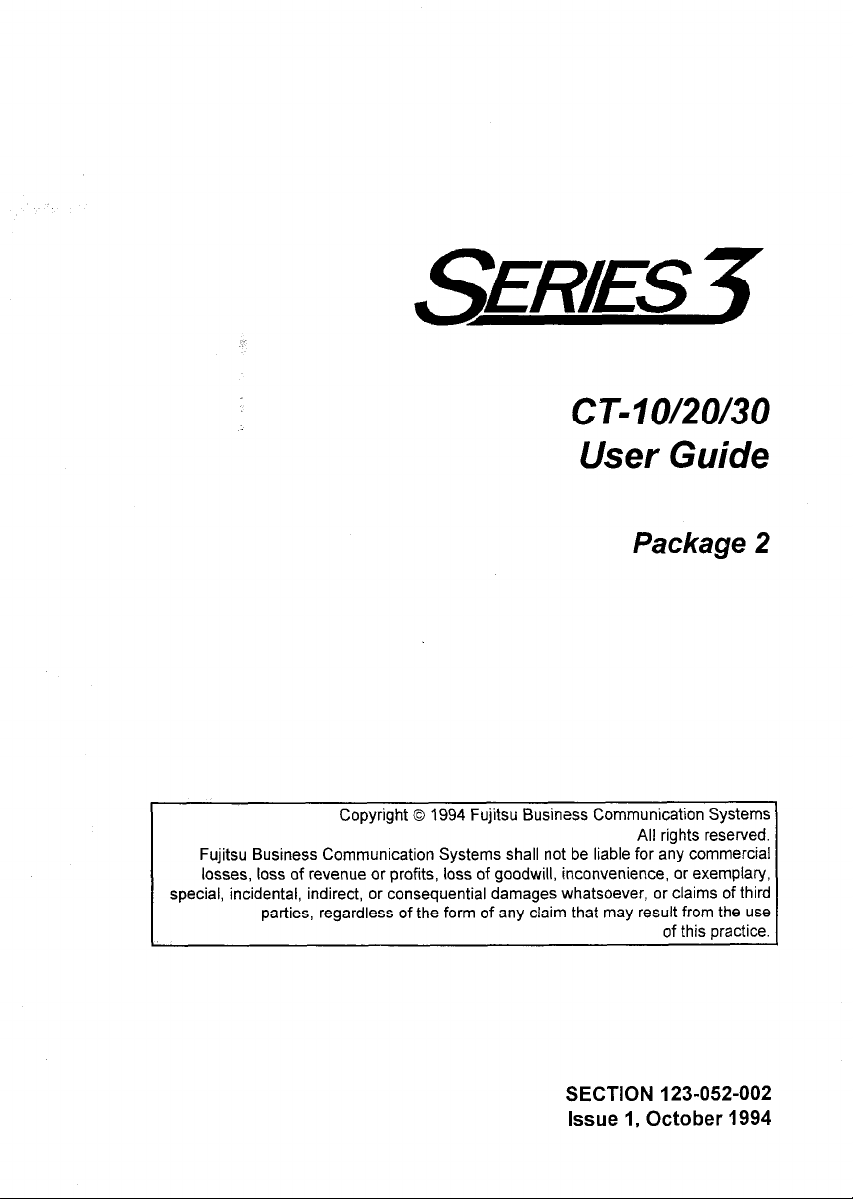
$gLEAR!!S j
CT-10/20/30
User Guide
Package 2
Copyright 0 1994 Fujitsu Business Communication Systems
Fujitsu Business Communication Systems shall not be liable for any commercial
losses, loss of revenue or profits, loss of goodwill, inconvenience, or exemplary,
special, incidental, indirect, or consequential damages whatsoever, or claims of third
parties, regardless of the form of any claim that may result from the use
SECTION 123-052-002
Issue 1, October 1994
All rights reserved.
of this practice.
Page 2
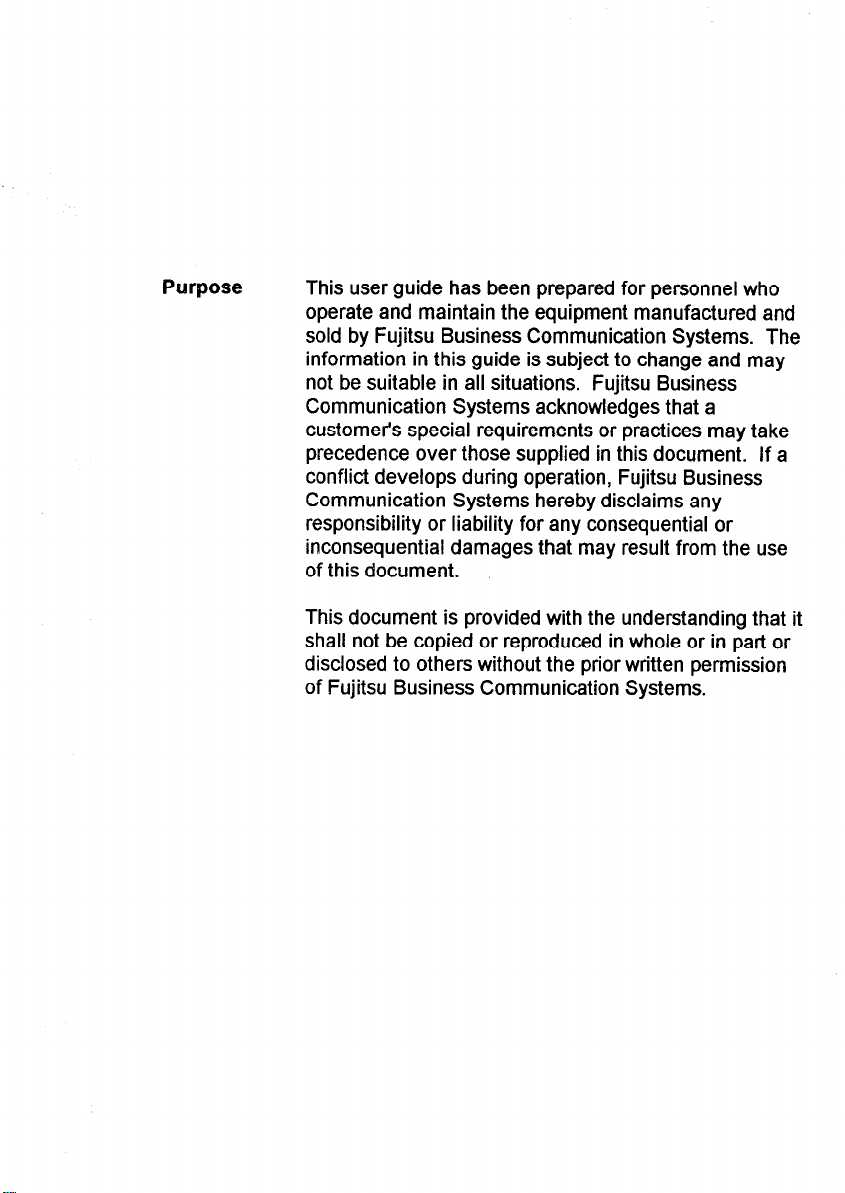
Purpose
This user guide has been prepared for personnel who
operate and maintain the equipment manufactured and
sold by Fujitsu Business Communication Systems. The
information in this guide is subject to change and may
not be suitable in all situations. Fujitsu Business
Communication Systems acknowledges that a
customer’s special requirements or practices may take
precedence over those supplied in this document. If a
conflict develops during operation, Fujitsu Business
Communication Systems hereby disclaims any
responsibility or liability for any consequential or
inconsequential damages that may result from the use
of this document.
This document is provided with the understanding that it
shall not be copied or reproduced in whole or in part or
disclosed to others without the prior written permission
of Fujitsu Business Communication Systems.
Page 3
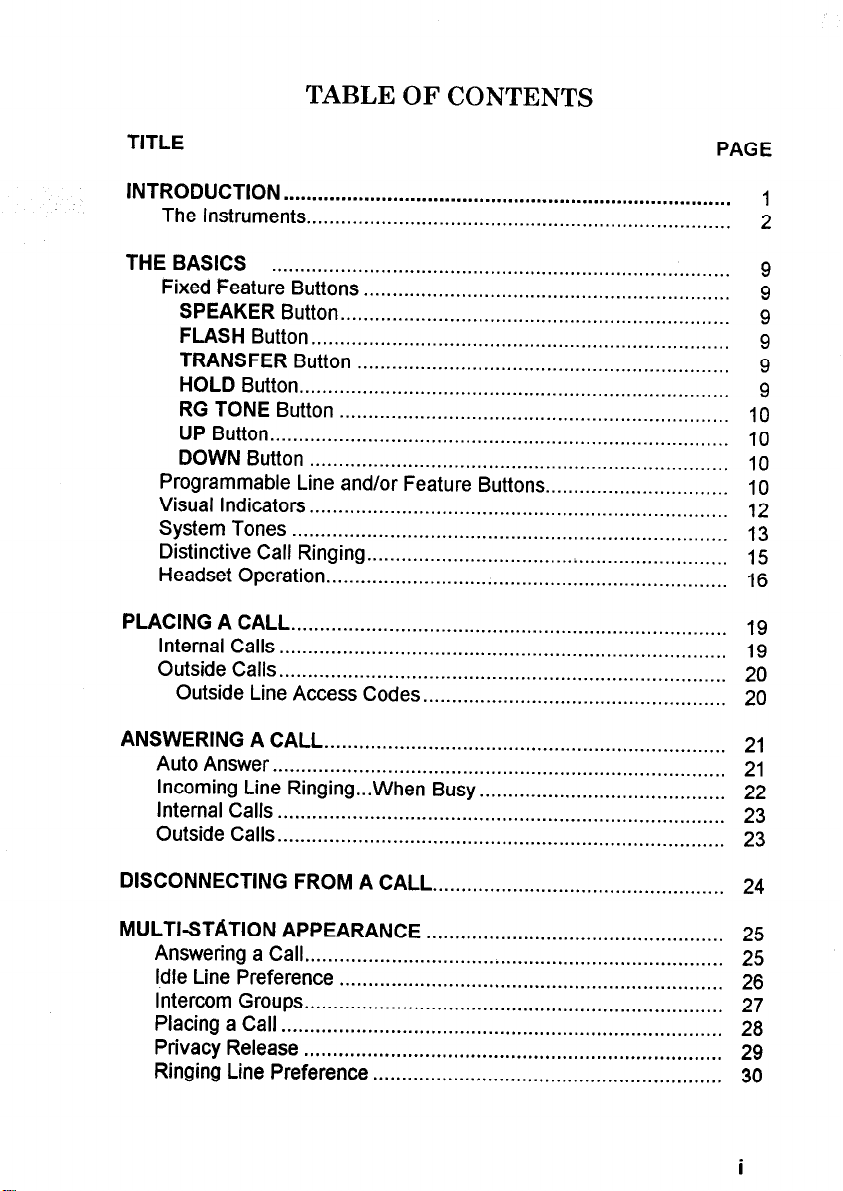
TABLE OF CONTENTS
TITLE
INTRODUCTION
The Instruments
THE BASICS
Fixed Feature Buttons
SPEAKER
FLASH
TRANSFER
HOLD
RG TONE
UP Button .
DOWN
..............................................................................
..........................................................................
................
................................................................
................................................................
Button.. ..................................................................
Button..
Button.. ............................
.......................................................................
Button
.................................................................
.............................................
Button
....................................................................
. . .............................................................................
Button
.........................................................................
Programmable Line and/or Feature Buttons..
Visual Indicators
System Tones
Distinctive Call Ringing
Headset Operation
PLACING A CALL
Internal
Calls . . . . . . . . . . . . . . . . . . . . .
Outside Calls
Outside Line Access Codes
.........................................................................
............................................................................
...............................................................
......................................................................
. . . . . . . . . . . . . . . . . . . . . . . . . . . . . . . . . . . . . . . . . . . . . . . . . . . . . . . . . . . . . . . . . . . . . . . . . . . .
. . . . . . . . . . . . . . . . . . . . . . . . . . . . . . . . . . . . . . . . . . . . . . . . . . . . . . . . .
. . . . . . . . . . . . . . . . . . . . . . . . . . . . . . . . . . . . . . . . . . . . . . . . . . . . . . . . . . . . . . . . . . . . . . . . . . . . . .
. . . . . . . . . . . . . . . . . . . . . . . . . . . . . . . . . . . . . . . . . . . . . . . . . . . .
..............................
PAGE
1
2
9
9
9
9
9
9
10
10
10
10
12
13
15
16
19
19
20
20
ANSWERING A CALL
Auto Answer
. . . . . . . . . . . . . . . . . . . . . . . . . . . . . . . . . . . . . . . . . . . . . . . . . . . . . . . . . . . . . . . . . . . . . .
. . . . . . . . . . . . . . . . . . . . . . . . . . . . . . . . . . . . . . . . . . . . . . . . . . . . . . . . . . . . . . . . . . . . . . . . . . . . . . .
Incoming Line Ringing...When Busy
Internal Calls
Outside Calls
DISCONNECTING FROM A CALL
MULTI-STATION APPEARANCE
Answering a Call
Idle Line Preference
Intercom Groups
Placing a Call
Privacy Release
Ringing Line Preference
. . . . . . . . . . . . . . . . . . . . . . . . . . . . . . . . . . . . . . . . . . . . . . . . . . . . . . . . . . . . . . . . . . . . . . . . . . . . . .
. . . . . . . . . . . . . . . . . . . . . . . . . . . . . . . . . . . . . . . . . . . . . . . . . . . . . . . . . . . . . . . . . . . . . . . . . . . . . .
.........................................................................
...................................................................
.........................................................................
.............................................................................
.........................................................................
.............................................................
21
21
. . . . . . . . . . . . . . . . . . . . . . . . . . . . . . . . . . . . . . . . . . .
22
23
23
................................................... 24
.................................................... 25
25
26
27
28
29
30
i
Page 4
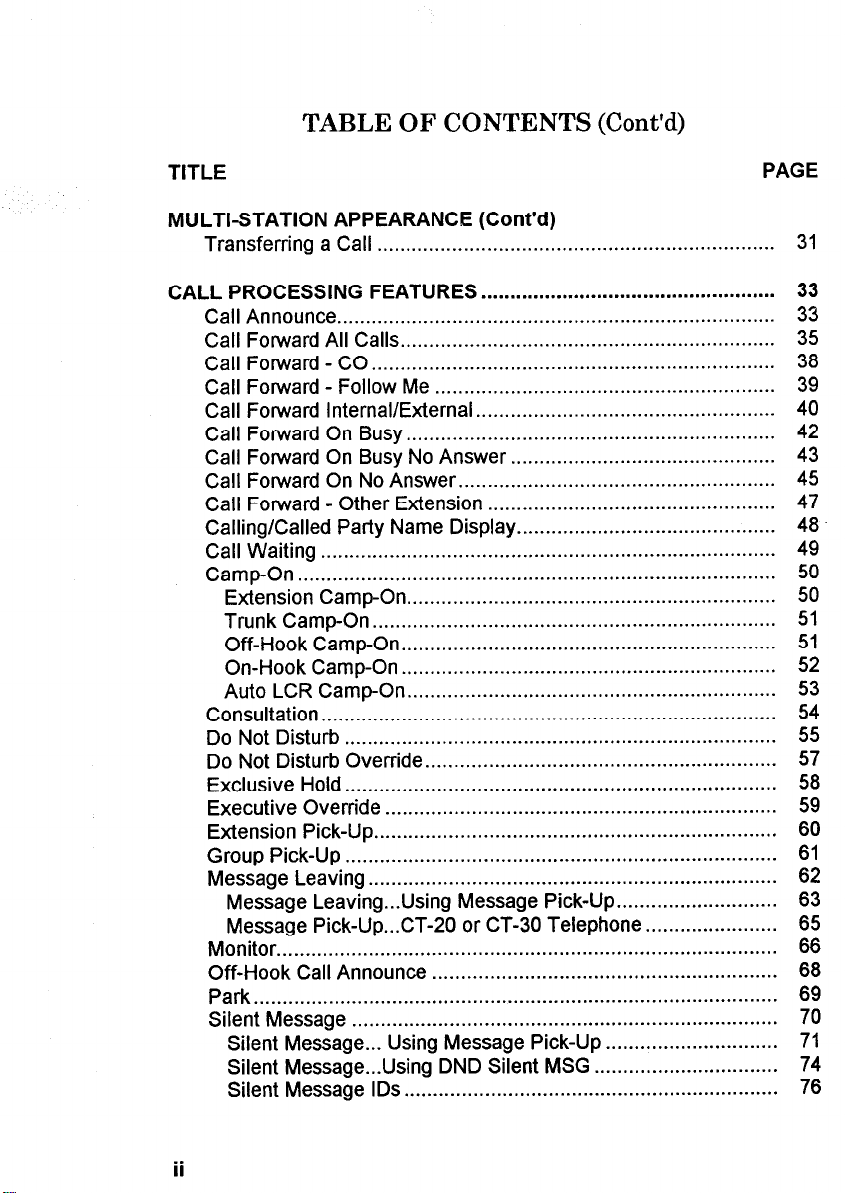
TABLE OF CONTENTS (Cont’d)
TITLE
MULTI-STATION APPEARANCE (Cont’d)
Transferring a Call
CALL PROCESSING FEATURES
. . . . . . . . . . . . . . . . . . . . . . . . . . . . . . . . . . . . . . . . . . . . . . . . . . . . . . . . . . . . . . . . . . . . .
...................................................
Call Announce ............................................................................
Call Forward All Calls
Call Forward - CO
Call Forward - Follow Me
Call Forward Internal/External
Call Forward On Busy
Forward On Busy No Answer..
Call
Call Forward On No Answer..
Call Forward - Other Extension
Calling/Called Party Name Display
Call Waiting
Camp-On..
...............................................................................
.................................................................................
Extension Camp-On
Trunk Camp-On
Off-Hook CampOn
On-Hook Camp-On
Auto LCR Camp-On
Consultation
...............................................................................
Do Not Disturb
.................................................................
......................................................................
...........................................................
....................................................
................................................................
............................................
.....................................................
..................................................
.............................................
................................................................
......................................................................
.................................................................
.................................................................
................................................................
...........................................................................
Do Not Disturb Override.. ...........................................................
Exclusive Hold..
Executive Override
Extension Pick-Up
Group Pick-Up
Message Leaving
Message Leaving...Usin g Message Pick-Up
Message Pick-Up...CT-2 0 or CT-30 Telephone..
.........................................................................
....................................................................
......................................................................
...........................................................................
.......................................................................
............................
..................... 65
Monitor .......................................................................................
Off-Hook Call Announce
...........................................................................................
Park
Message ..........................................................................
Silent
Silent Message
...
Silent Message...Usin g DND Silent MSG
Silent Message IDS
............................................................
Using Message Pick-Up
..............................
................................
.................................................................
PAGE
31
33
33
35
38
39
40
42
43
45
47
48
49
50
50
51
51
52
53
54
55
57
58
59
60
61
62
63
66
68
69
70
71
74
76
ii
Page 5
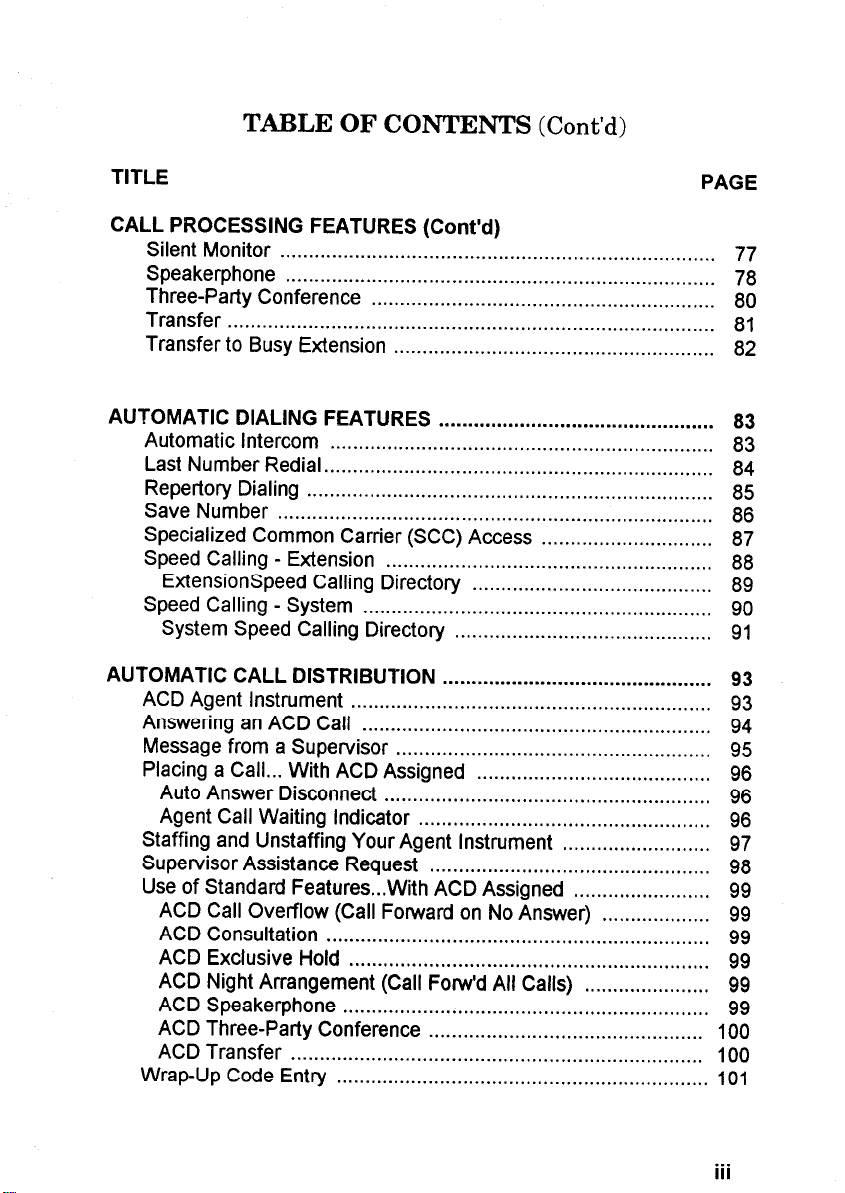
TABLE OF CONTENTS (Cont’d)
TITLE
CALL PROCESSING FEATURES (Cont’d)
Silent Monitor . . . . . . . . . . . . . . . . . . . . . . . . . . . . . . . . . . . . . . . . . . . . . . . . . . . . . . . . . . . . . . . . . . . . . . . . . . . .
Speakerphone . . . . . . . . . . . . . . . . . . . . . . . . . . . . . . . . . . . . . . . . . . . . . . . . . . . . . . . . . . . . . . . . . . . . . . . . . . . 78
Three-Party Conference . . . . . . . . . . . . . . . . . . . . . . . . . . . . . . . . . . . . . . . . . . . . . . . . . . . . . . . . . . . .
Transfer
Transfer to Busy Extension . . . .
AUTOMATIC DIALING FEATURES
. . . . . . . . . . . . . . . . . . . . . . . . . . . . . . . . . . . . . . . . . . . . . . . . . . . . . . . . . . . . . . . . . . . . . . . . . . . . . . . . . . . . .
. . . . . . . . . . . . . . . . . . . . . . . . . . . . . . . . . . . . . . . . . . . . . . . . . . . . 82
. . . . . . . . . . . . . . . . . . . . . . . . . . . . . . . . . . . . . . . . . . . . . . . .
Automatic Intercom . . . . . . . . . . . . . . . . . . . . . . . . . . . . . . . . . . . . . . . . . . . . . . . . . . . . . . . . . . . . . . . . . . .
Last Number Redial
Repertory Dialing
Save Number
. . . . . . . . . . . . . . . . . . . . . . . . . . . . . . . . . . . . . . . . . . . . . . . . . . . . . . . . . . . . . . . . . . . .
. . . . . . . . . . . . . . . . . . . . . . . . . . . . . . . . . . . . . . . . . . . . . . . . . . . . . . . . . . . . . . . . . . . . . . .
. . . . . . . . . . . . . . . . . . . . . . . . . . . . . . . . . . . . . . . . . . . . . . . . . . . . . . . . . . . . . . . . . . . . . . . . . . . .
Specialized Common Carrier (SCC) Access . . . . . . . . . . . . . . . . . . . . . . . . . . . . . .
Speed Calling - Extension . . . . . . . . . . . . . . . . . . . . . . . . . . . . . . . . . . . . . . . . . . . . . . . . . . . . . . . . .
ExtensionSpeed Calling Directory
Speed Calling - System
. . . . . . . . . . . . . . . . . . . . . . . . . . . . . . . . . . . . . . . . . . . . . . . . . . . . . . . . . . . . .
System Speed Calling Directory
AUTOMATIC CALL DISTRIBUTION
ACD Agent Instrument
... ............................................................
. . . . . . . . . . . . . . . . . . . . . . . . . . . . . . . . . . . . . . . . . .
. . . . . . . . . . . . . . . . . . . . . . . . . . . . . . . . . . . . . . . . . . . . .
............................................... 93
Answering an ACD Call .............................................................
Message from a Supervisor ....................................................... 95
Placing a Call ... With ACD Assigned
Auto Answer Disconnect
......................................................... 96
.........................................
Agent Call Waiting Indicator ................................................... 96
Staffing and Unstaffing Your Agent Instrument
..........................
Supervisor Assistance Request .................................................
Use of Standard Features...Wit h ACD Assigned
........................
ACD Call Overflow (Call Forward on No Answer) ................... 99
ACD Consultation
................................................................... 99
ACD Exclusive Hold ...............................................................
ACD Night Arrangement (Call Forw’d All Calls)
...................... 99
ACD Speakerphone ................................................................ 99
ACD Three-Party Conference
................................................ 100
ACD Transfer . . . ..................................................................... 100
Wrap-Up Code Entry .................................................................
PAGE
77
80
81
83
83
84
85
86
87
88
89
90
91
93
94
96
97
98
99
99
101
. . .
III
Page 6
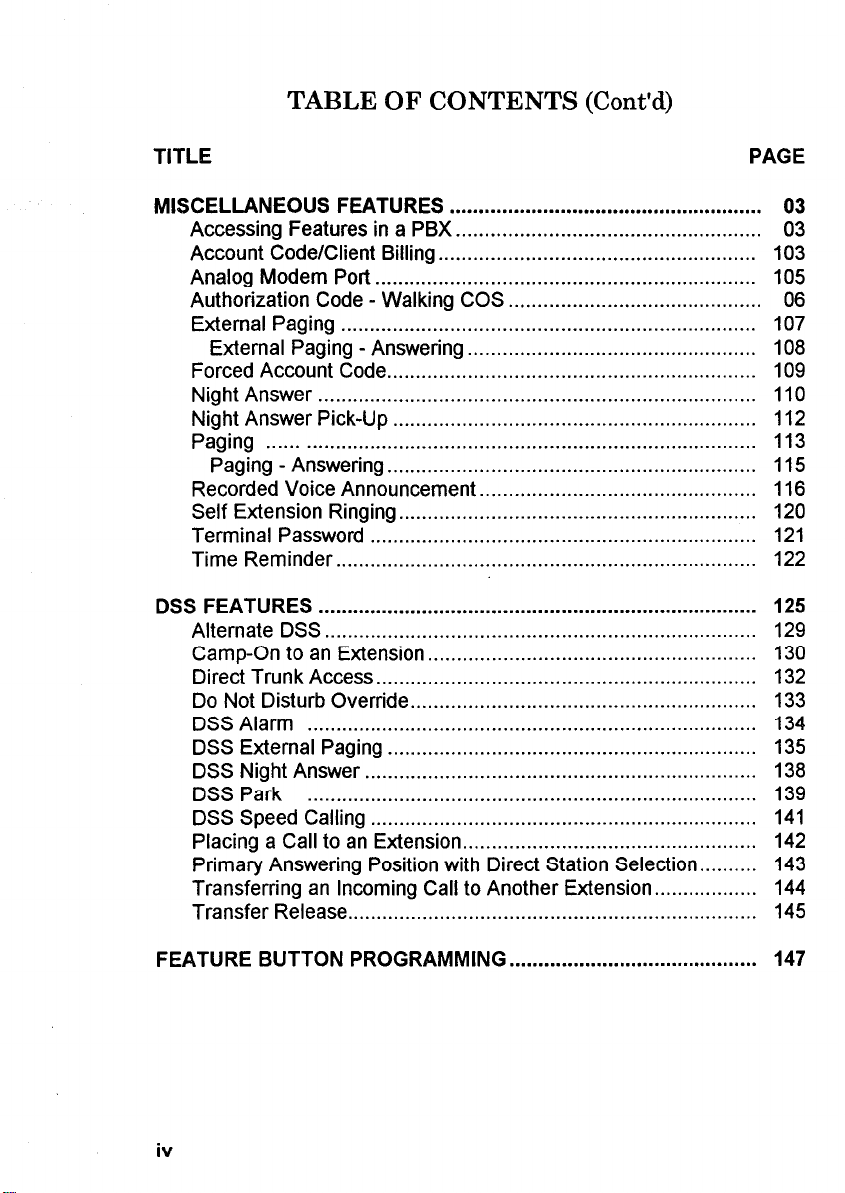
TABLE OF CONTENTS (Cont’d)
TITLE
MISCELLANEOUS FEATURES
Accessing
Account Code/Client
Analog
Features in a
Billing ....................................................... 103
Modem Port ..................................................................
Authorization Code - Walking
External
Paging ........................................................................
External Paging - Answering
Forced
Account Code.. ..............................................................
...................................................... 03
PBX
.....................................................
............................................ 06
COS
.................................................. 108
Night Answer ............................................................................
Night Answer Pick-Up ...............................................................
Paging ....................................................................................
Paging - Answering.. ..............................................................
Recorded Voice Announcement..
.............................................. 116
Self Extension Ringing.. ............................................................
Terminal Password
................................................................... 121
Time Reminder .........................................................................
DSS FEATURES
............................................................................
Alternate DSS.. .........................................................................
Camp-On to an Extension.. .......................................................
Direct
Trunk Access.. ................................................................
Do Not Disturb Override.. ..........................................................
DSS Alarm
DSS External Paging
..............................................................................
................................................................
DSS Night Answer ....................................................................
DSS Park ..............................................................................
Speed Calling ...................................................................
DSS
Placing a Call to an
Extension.. .................................................
Primary Answering Position with Direct Station Selection
Transferring an Incoming Call to Another Extension..
Transfer Release.. .....................................................................
..........
................
PAGE
03
105
107
109
110
112
113
115
120
122
125
129
130
132
133
134
135
138
139
141
142
143
144
145
FEATURE BUTTON PROGRAMMING
iv
. . . . . . . . . . . . . . . . . . . . . . . . . . . . . . . . . . . . . . . . . . .
147
Page 7
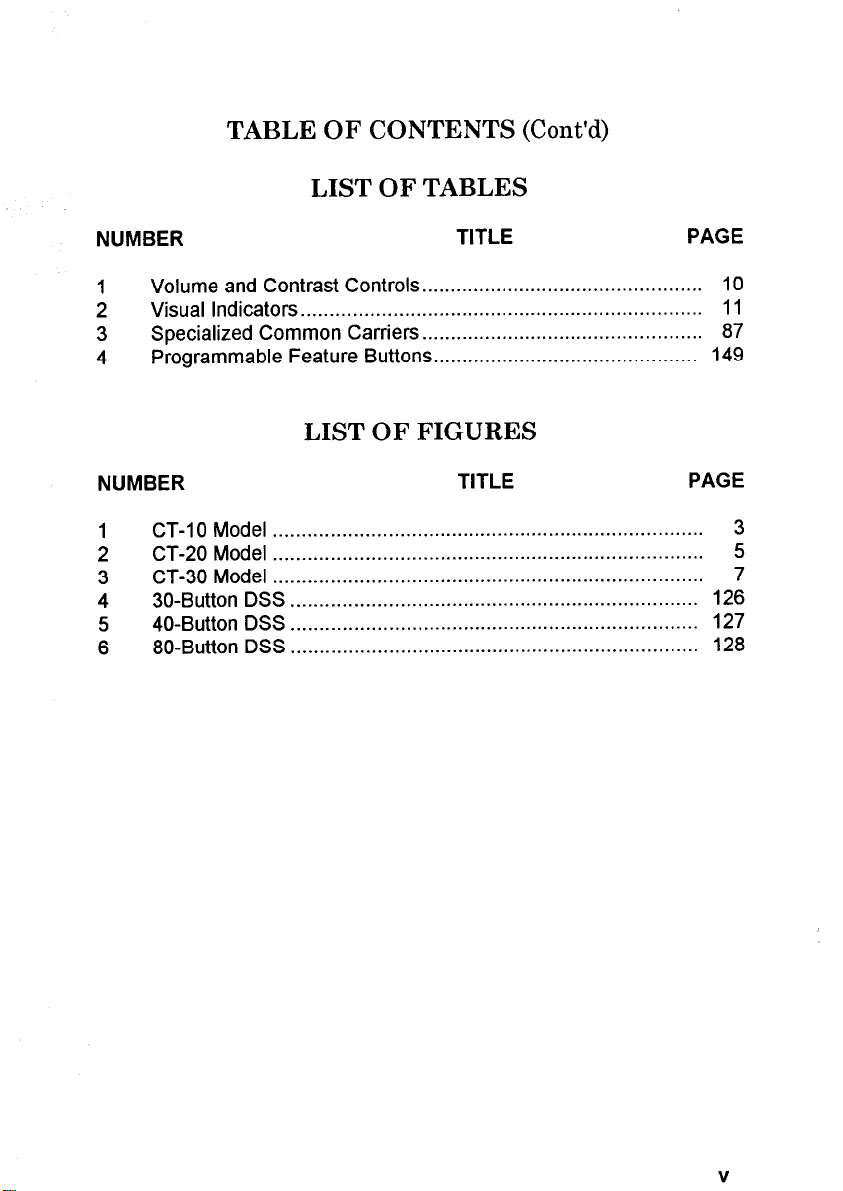
TABLE OF CONTENTS (Cont’d)
LIST OF TABLES
NUMBER
Volume and Contrast Controls
1
TITLE
................................................. 10
2 Visual Indicators.. ....................................................................
Specialized Common Carriers
3
Programmable Feature Buttons.. ............................................
4
.................................................
LIST OF FIGURES
NUMBER
CT-10 Model
1
........................................................................... 3
2 CT-20 Model ...........................................................................
3 CT-30 Model .......
4 30-Button
40-Button DSS ....................................................................... 127
5
DSS
6 80-Button DSS
....................................................................
.......................................................................
....................................................................... 128
TITLE PAGE
PAGE
11
87
149
5
7
126
V
Page 8
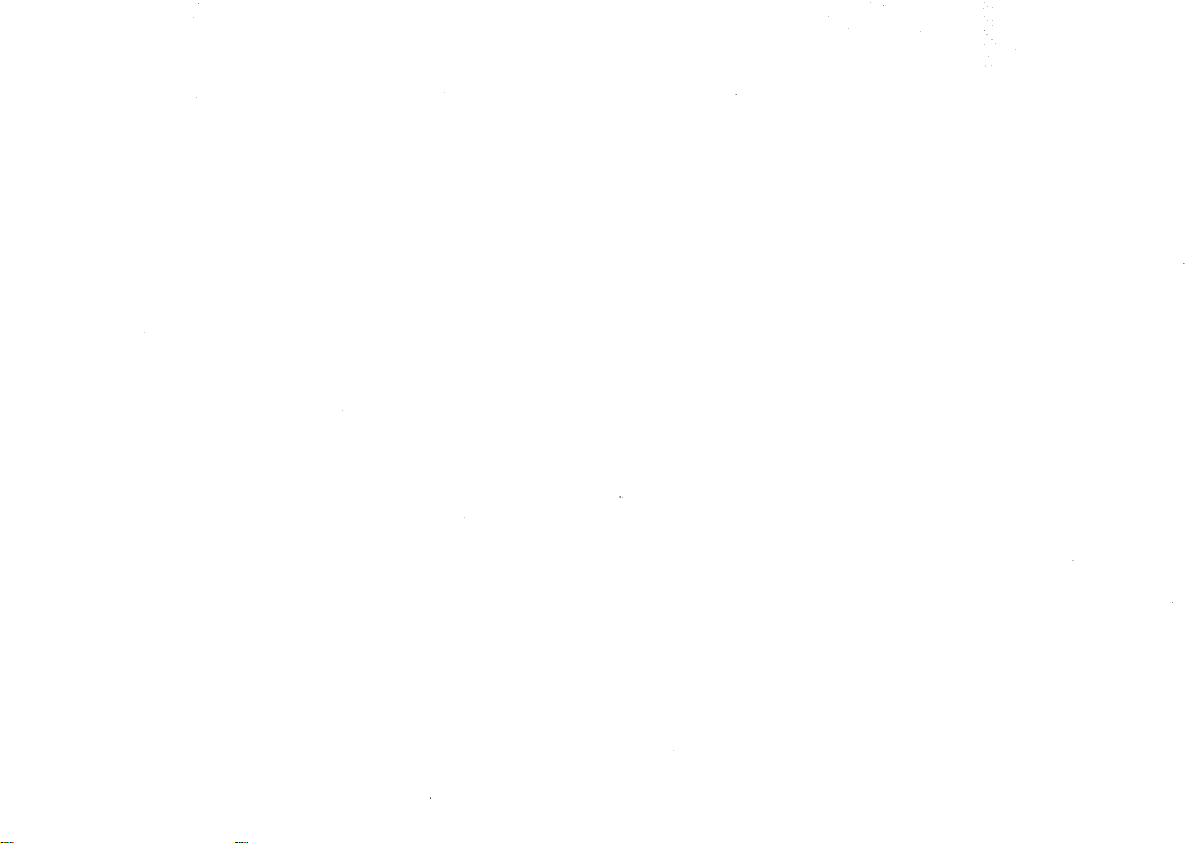
Page 9
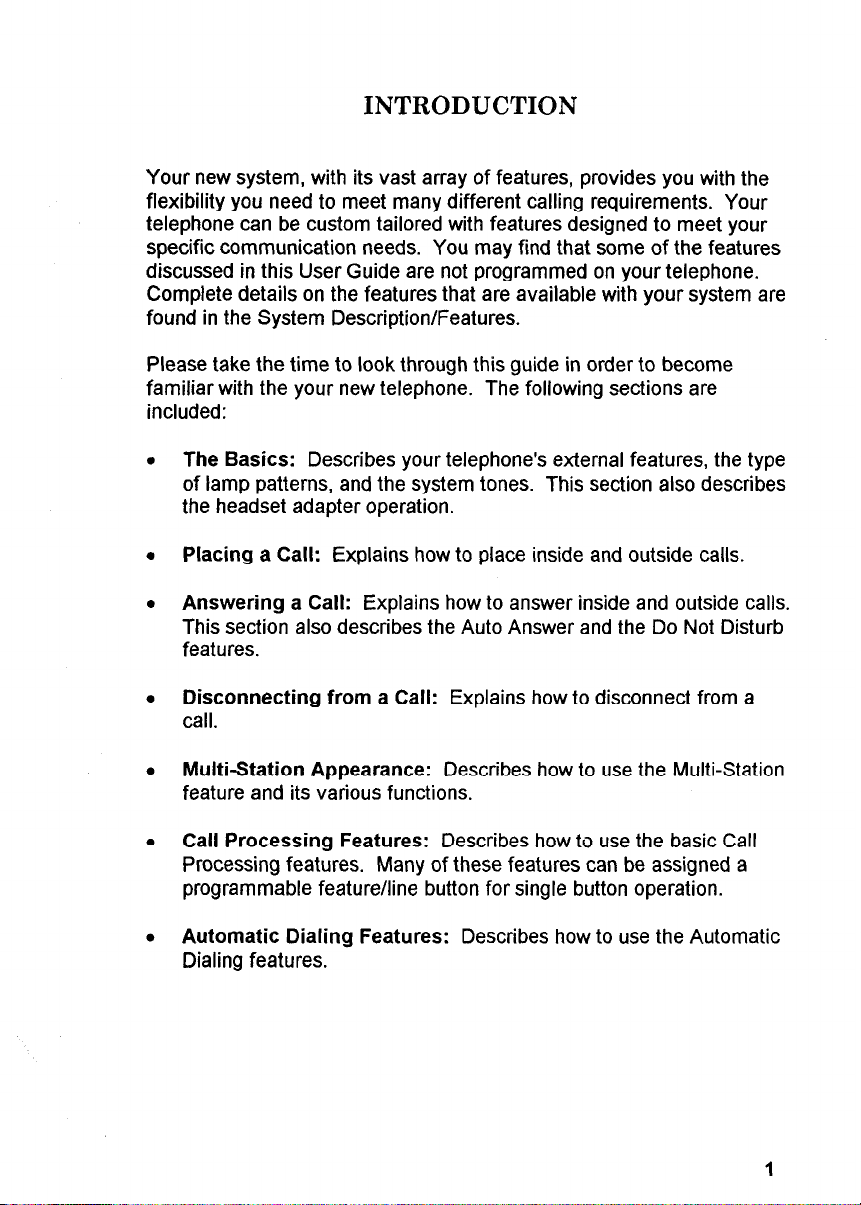
INTRODUCTION
Your new system, with its vast array of features, provides you with the
flexibility you need to meet many different calling requirements. Your
telephone can be custom tailored with features designed to meet your
specific communication needs. You may find that some of the features
discussed in this User Guide are not programmed on your telephone.
Complete details on the features that are available with your system are
found in the System Description/Features.
Please take the time to look through this guide in order to become
familiar with the your new telephone. The following sections are
included:
The Basics: Describes your telephone’s external features, the type
of lamp patterns, and the system tones. This section also describes
the headset adapter operation.
Placing a Call: Explains how to place inside and outside calls.
Answering a Call: Explains how to answer inside and outside calls.
This section also describes the Auto Answer and the Do Not Disturb
features.
Disconnecting from a Call: Explains how to disconnect from a
call.
Multi-Station Appearance: Describes how to use the Multi-Station
feature and its various functions.
Call Processing Features: Describes how to use the basic Call
Processing features. Many of these features can be assigned a
programmable feature/line button for single button operation.
Automatic Dialing Features: Describes how to use the Automatic
Dialing features.
1
Page 10
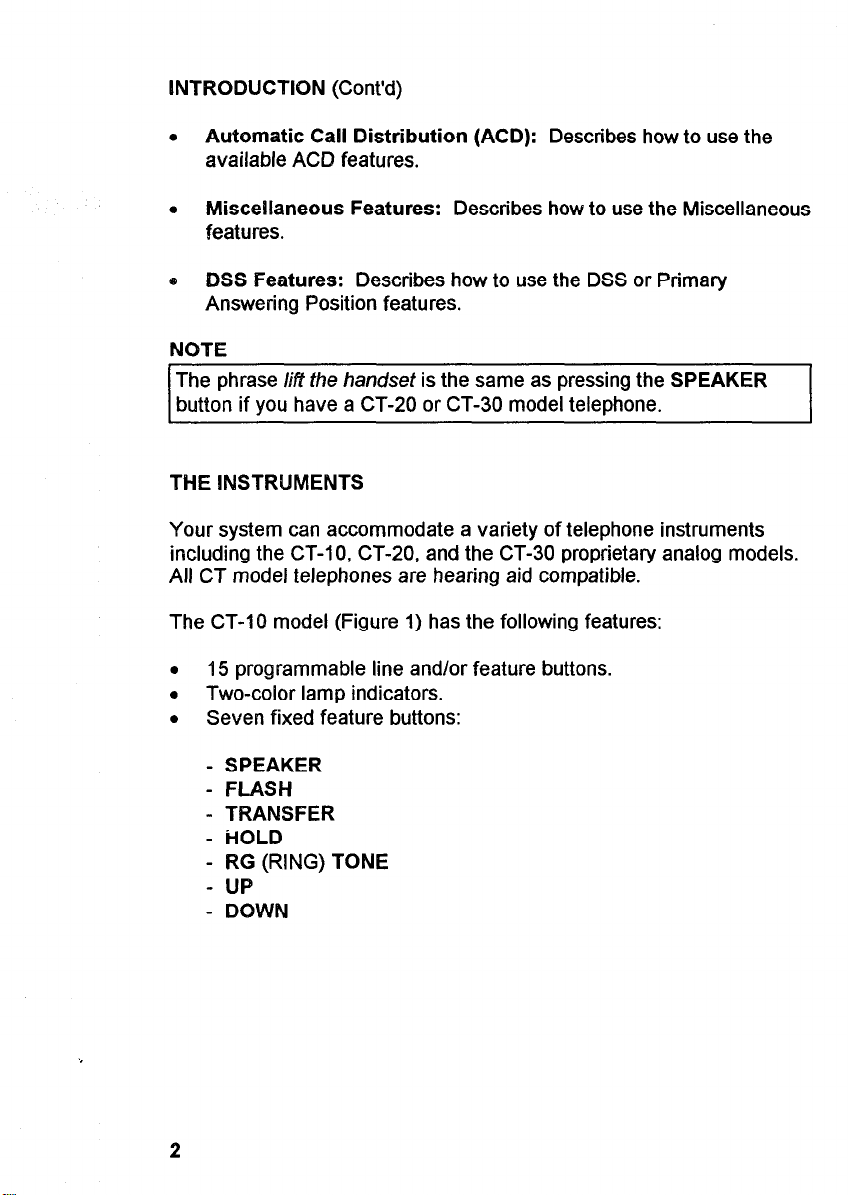
INTRODUCTION (Cont’d)
l
Automatic Call Distribution (ACD): Describes how to use the
available ACD features.
l
Miscellaneous Features: Describes how to use the Miscellaneous
features.
e DSS Features: Describes how to use the DSS or Primary
Answering Position features.
NOTE
The phrase lipt the handset is the same as pressing the SPEAKER
button if you have a CT-20 or CT-30 model telephone.
THE !NSTRUMENTS
Your system can accommodate a variety of telephone instruments
including the CT-lo, CT-20, and the CT-30 proprietary analog models.
All CT model telephones are hearing aid compatible.
The CT-l 0 model (Figure 1) has the following features:
.
15 programmable line and/or feature buttons.
l
Two-color lamp indicators.
l
Seven fixed feature buttons:
- SPEAKER
- FLASH
- TRANSFER
- HOLD
- RG (RING) TONE
- UP
- DOWN
2
Page 11
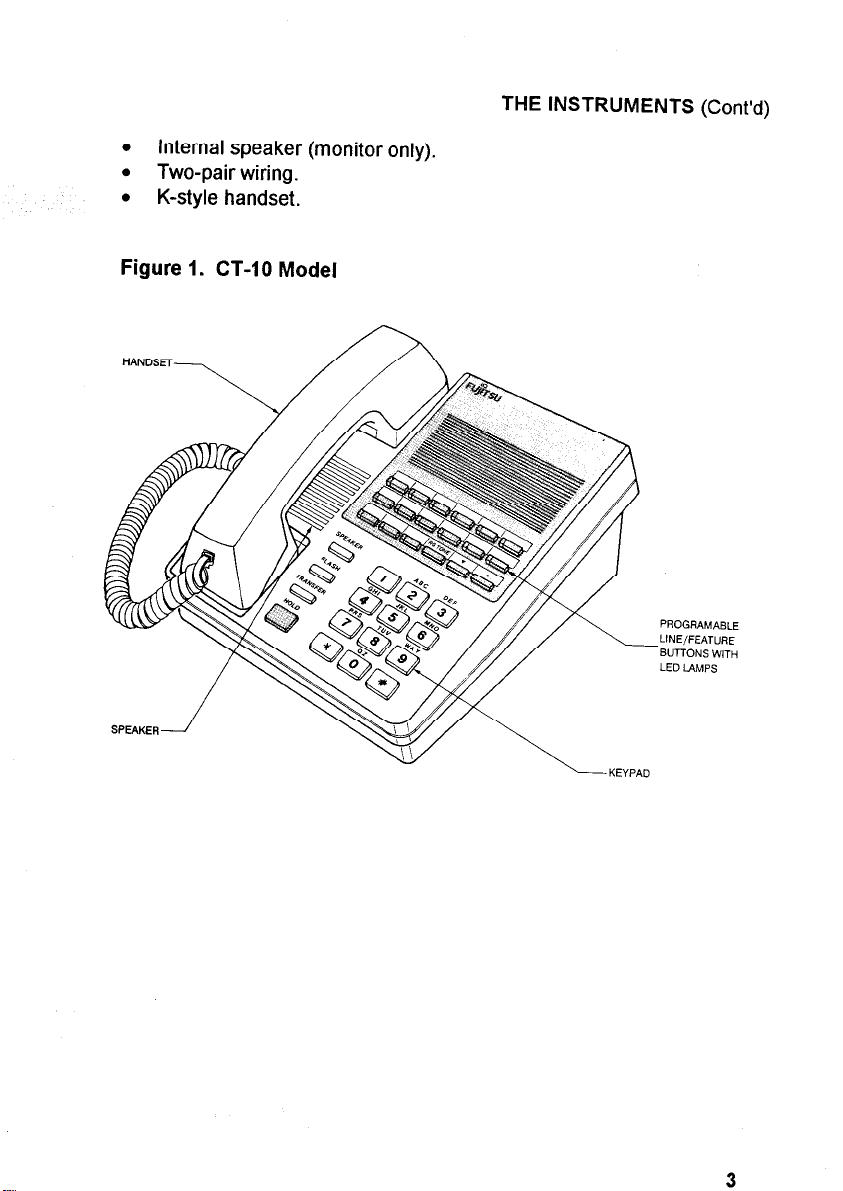
l
Internal speaker (monitor only).
l
Two-pair wiring.
l
K-style handset.
Figure 1. CT-10 Model
THE INSTRUMENTS
PROGRAMABLE
LINE/FEATURE
-BUTTONS WTH
LED LAMPS
(Cont’d)
LKEYPAD
Page 12
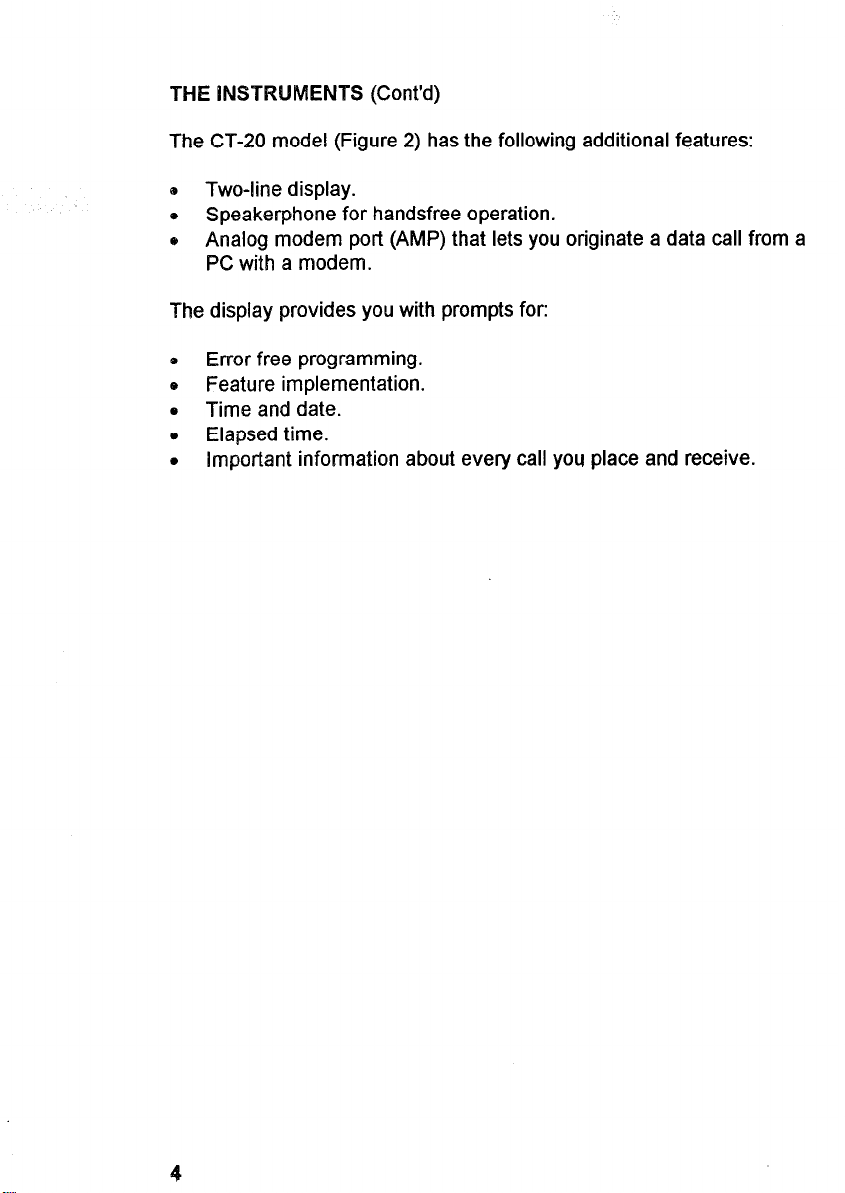
THE INSTRUMENTS (Cont’d)
The CT-20 model (Figure 2) has the following additional features:
B Two-line display.
e Speakerphone for handsfree operation.
o Analog modem port (AMP) that lets you originate a data call from a
PC with a modem.
The display provides you with prompts for:
0 Error free programming.
e Feature implementation.
0 Time and date.
o Elapsed time.
o Important information about every call you place and receive.
4
Page 13
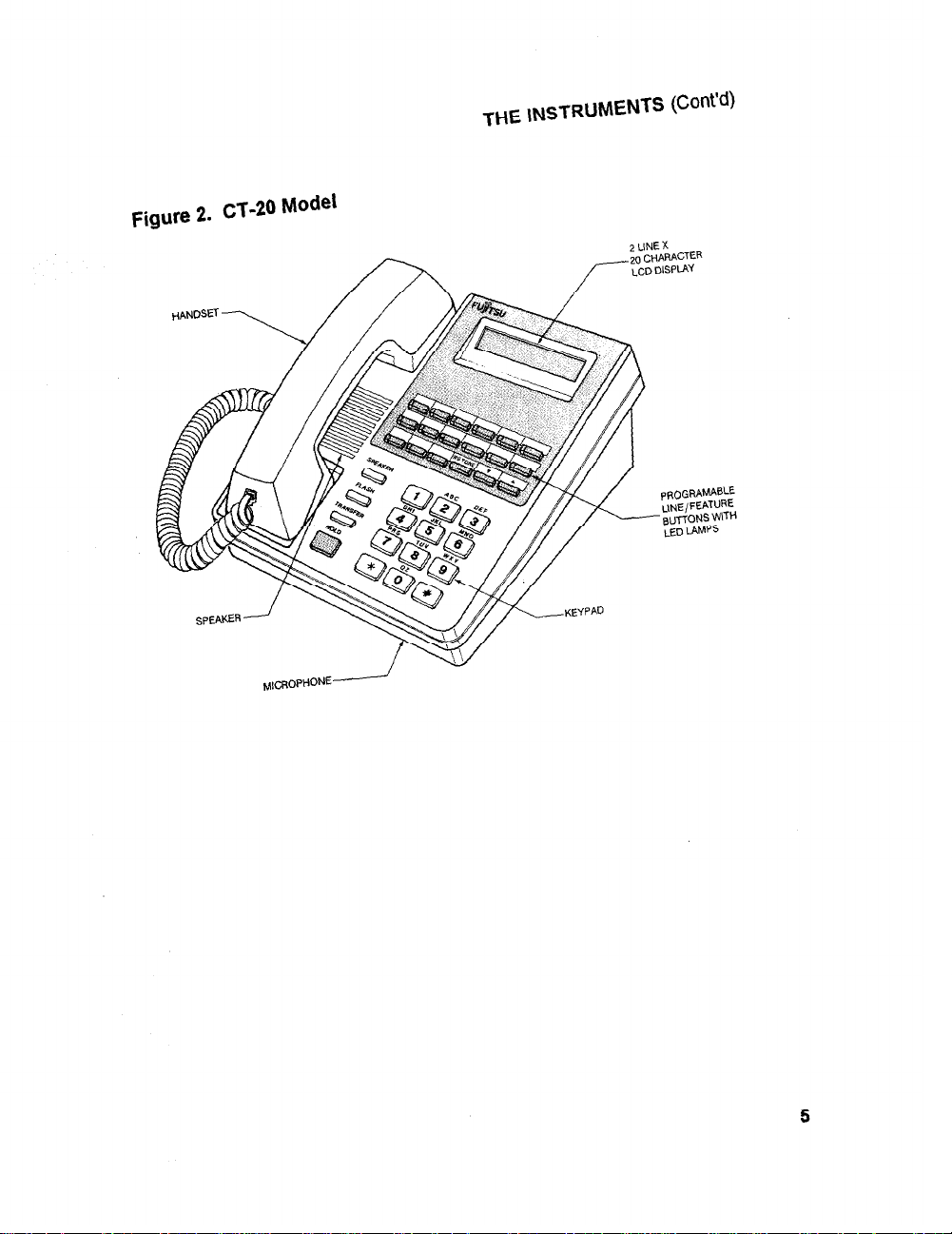
Figure 2. ~~-20 Mode’
THE INSTRUMENTS (Cont’d)
5
Page 14
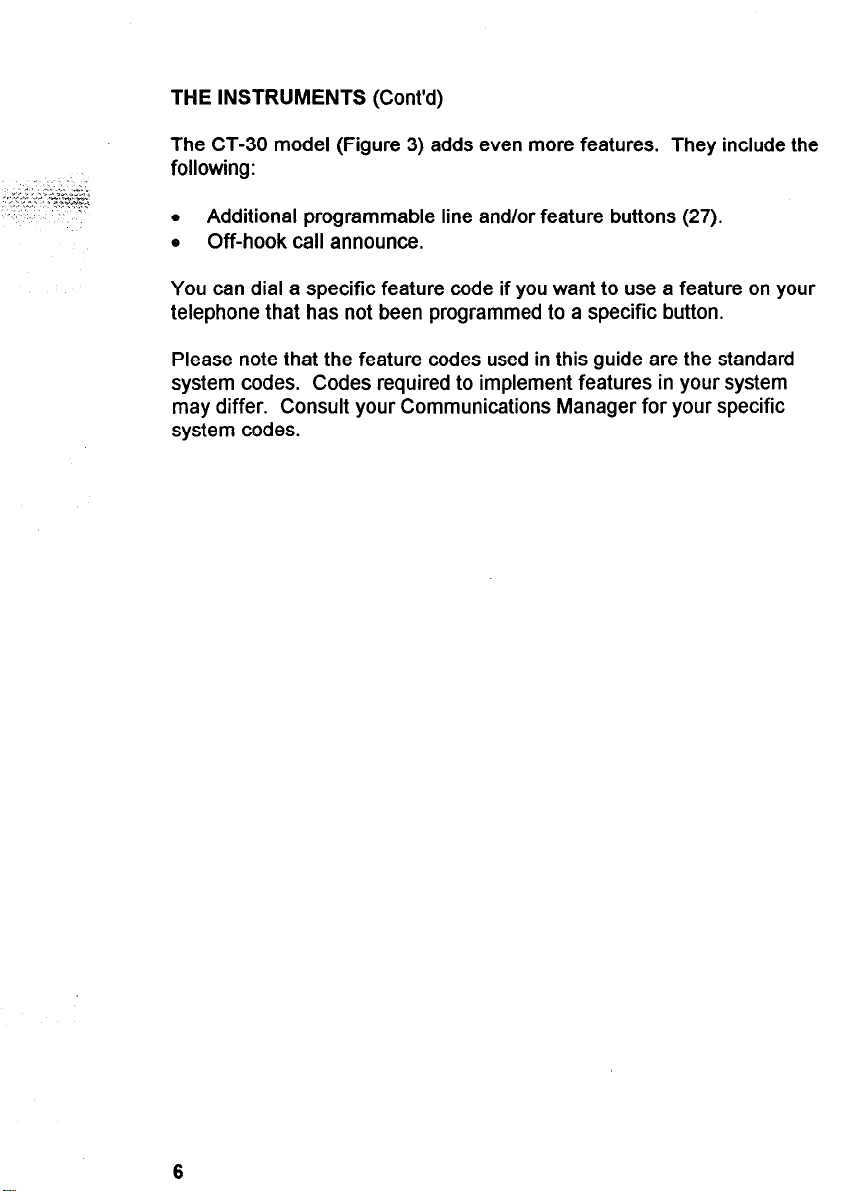
THE INSTRUMENTS (Cont’d)
The CT-30 model (Figure 3) adds even more features. They include the
following:
l
Additional programmable line and/or feature buttons (27).
a Off-hook call announce.
You can dial a specific feature code if you want to use a feature on your
telephone that has not been programmed to a specific button.
Please note that the feature codes used in this guide are the standard
system codes. Codes required to implement features in your system
may differ. Consult your Communications Manager for your specific
system codes.
6
Page 15
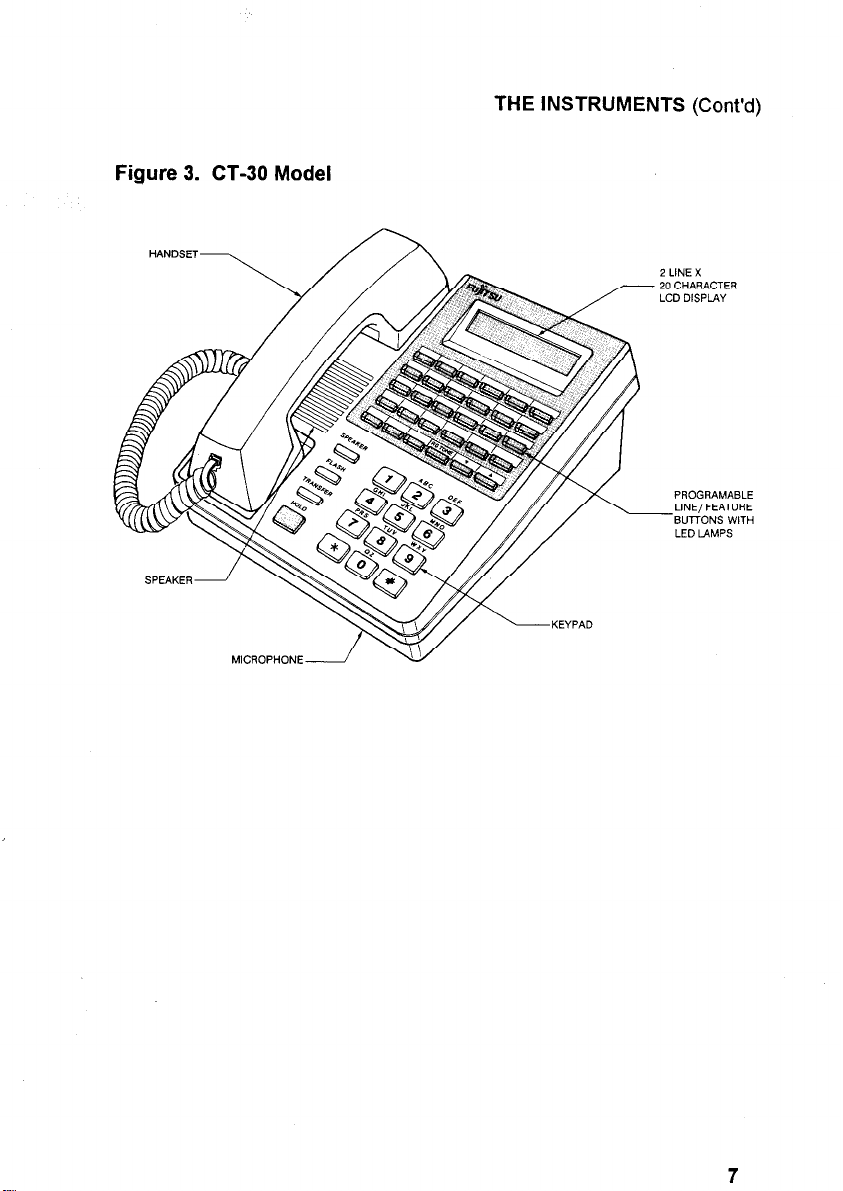
Figure 3. CT-30 Model
MICROPHONE
THE INSTRUMENTS (Cont’d)
2 LINE X
20 CHARACTER
LCD DISPLAY
PROGRAMABLE
LINE/FEATURE
--BUTTONS WITH
LED LAMPS
Page 16
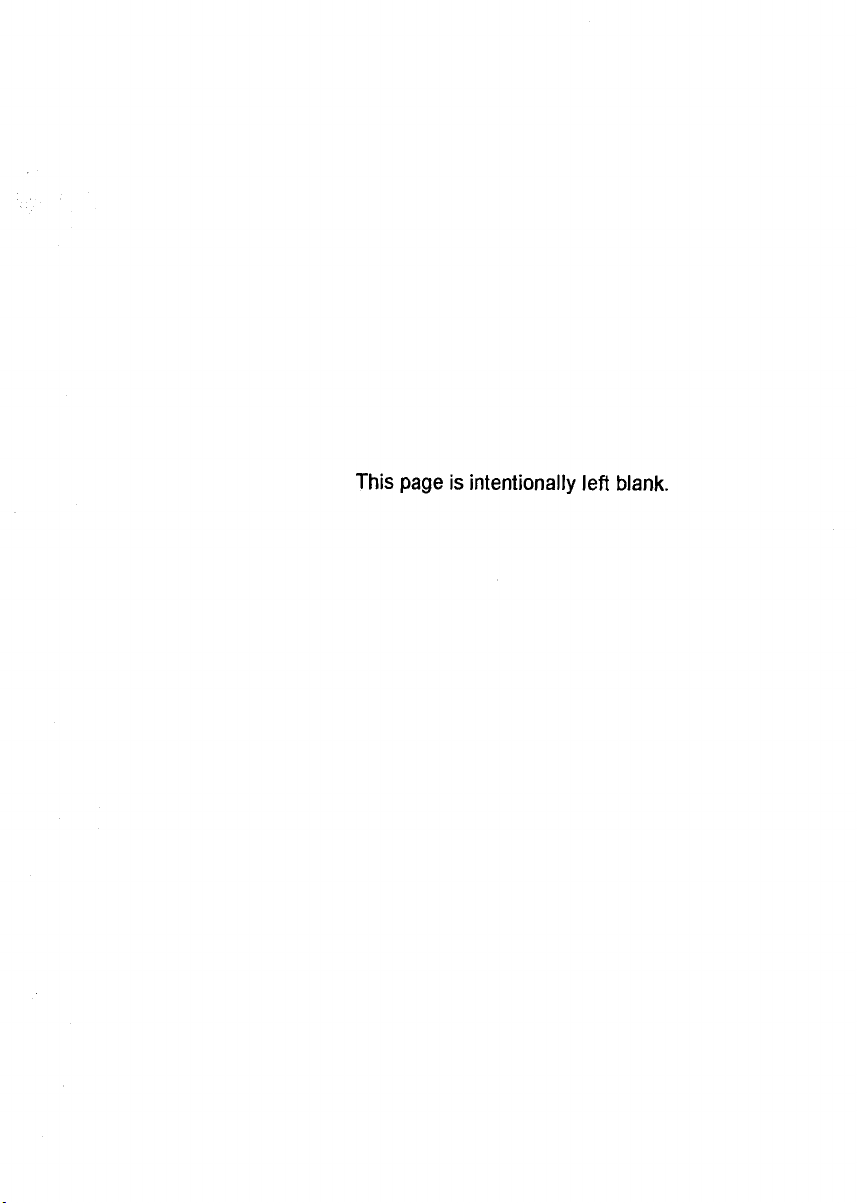
This page is intentionally left blank.
Page 17
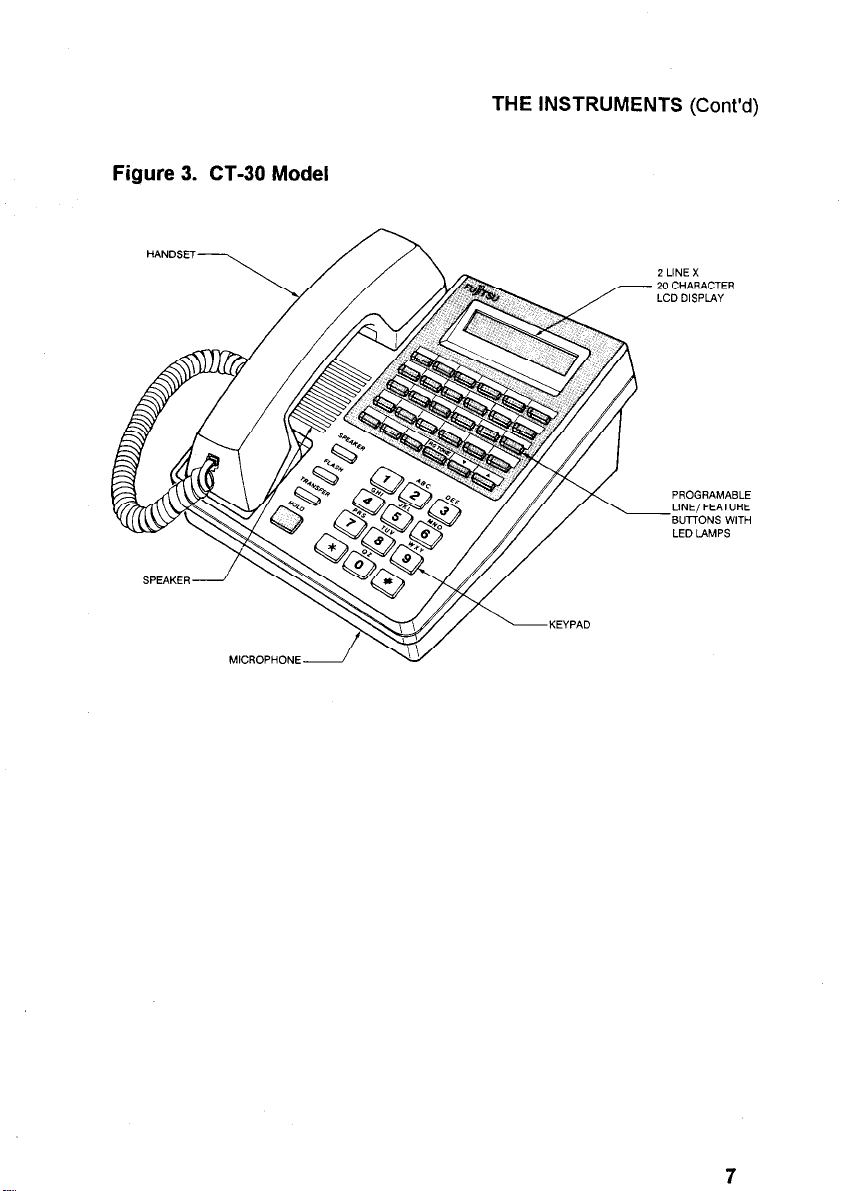
Figure 3. CT-30 Model
THE INSTRUMENTS (Cont’d)
2 LINE X
20 CHARACTER
LCD DISPLAY
PROGRAMABLE
LlNE,FEAT”RE
-BUTTONS WITH
LED LAMPS
Page 18
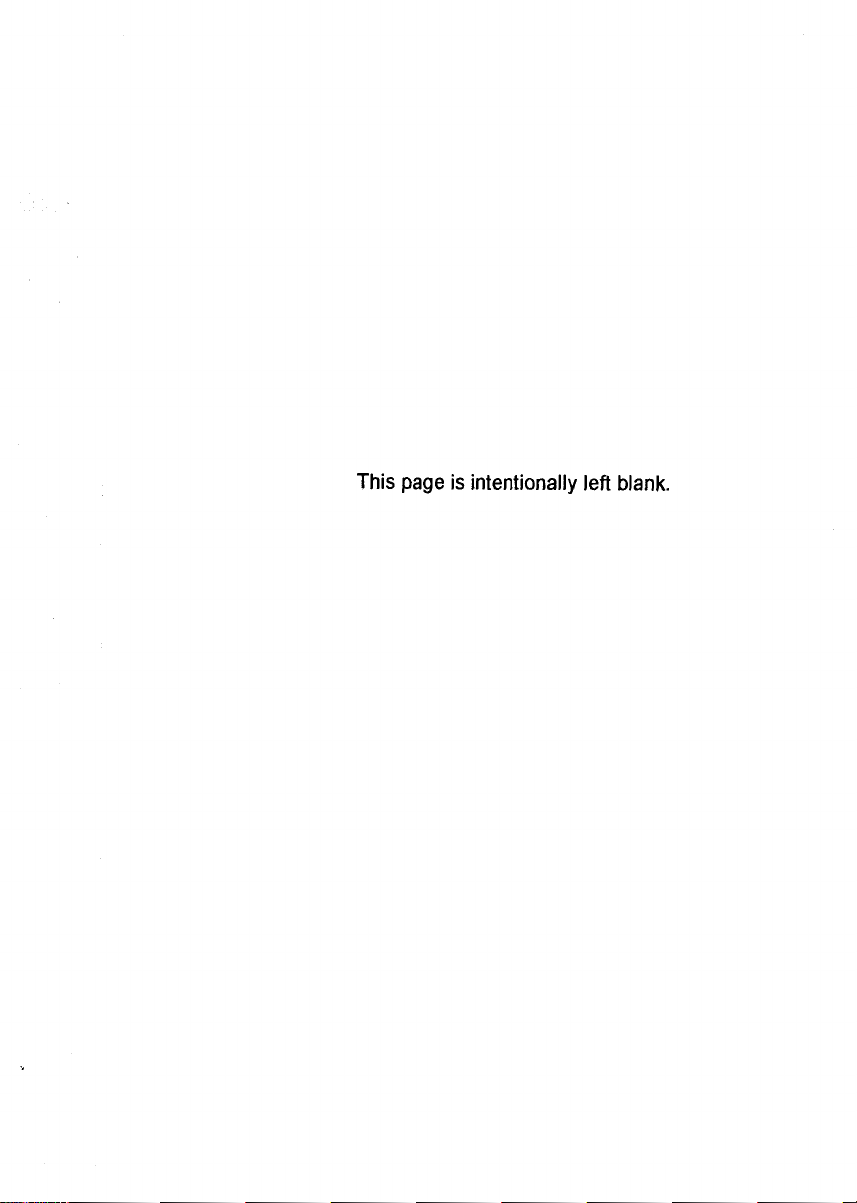
This page is intentionally left blank.
Page 19
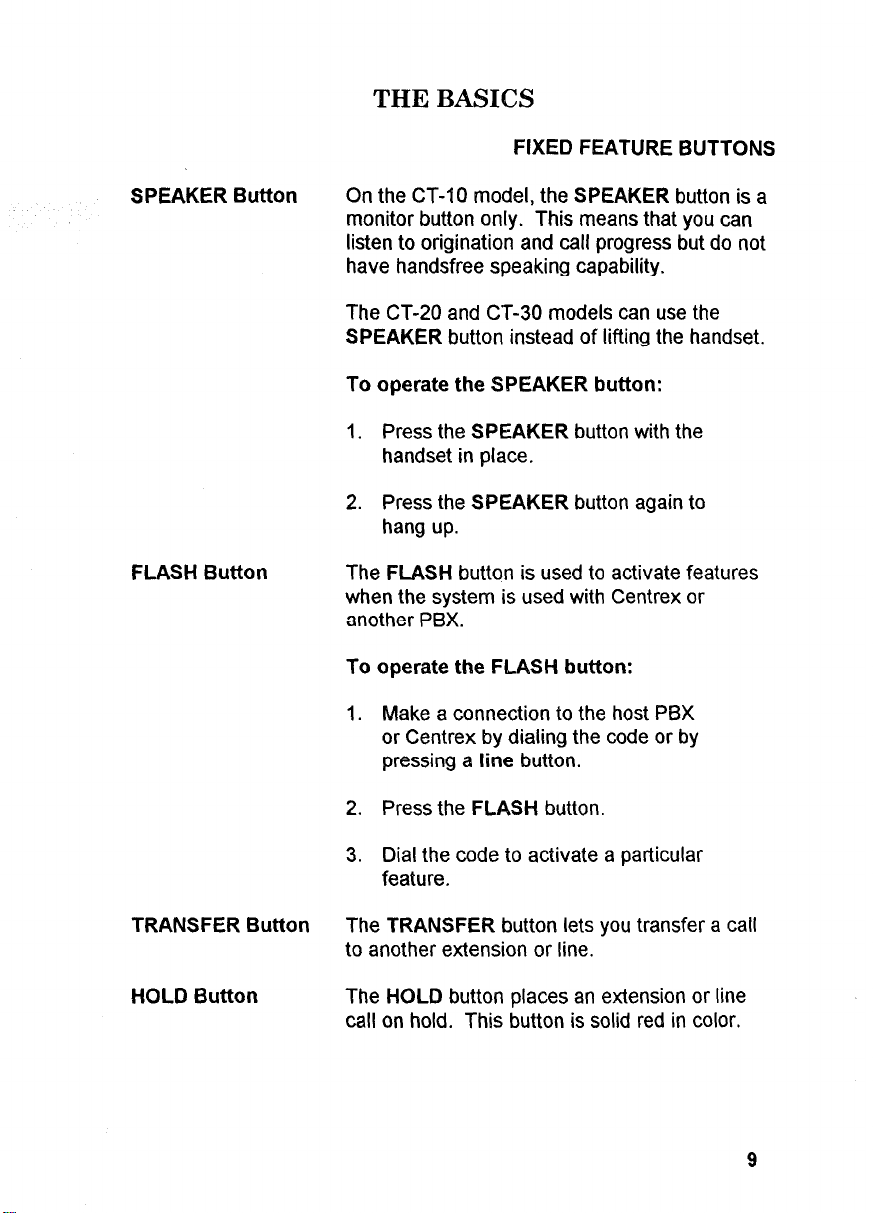
THE BASICS
FIXED FEATURE BUTTONS
SPEAKERButton
FLASH Button
On the CT-10 model, the
SPEAKER
button is a
monitor button only. This means that you can
listen to origination and call progress but do not
have handsfree speaking capability.
The CT-20 and CT-30 models can use the
SPEAKER
To operate the SPEAKER button:
1.
Press the
button instead of lifting the handset.
SPEAKER
button with the
handset in place.
2.
Press the
SPEAKER
button again to
hang up.
The
FLASH
button is used to activate features
when the system is used with Centrex or
another PBX.
To operate the FLASH button:
1. Make a connection to the host PBX
or Centrex by dialing the code or by
pressing a
line
button.
TRANSFER Button
HOLD Button
2.
Press the
FLASH
button.
3. Dial the code to activate a particular
feature.
The
TRANSFER
button lets you transfer a call
to another extension or line.
The
HOLD
button places an extension or line
call on hold. This button is solid red in color.
9
Page 20
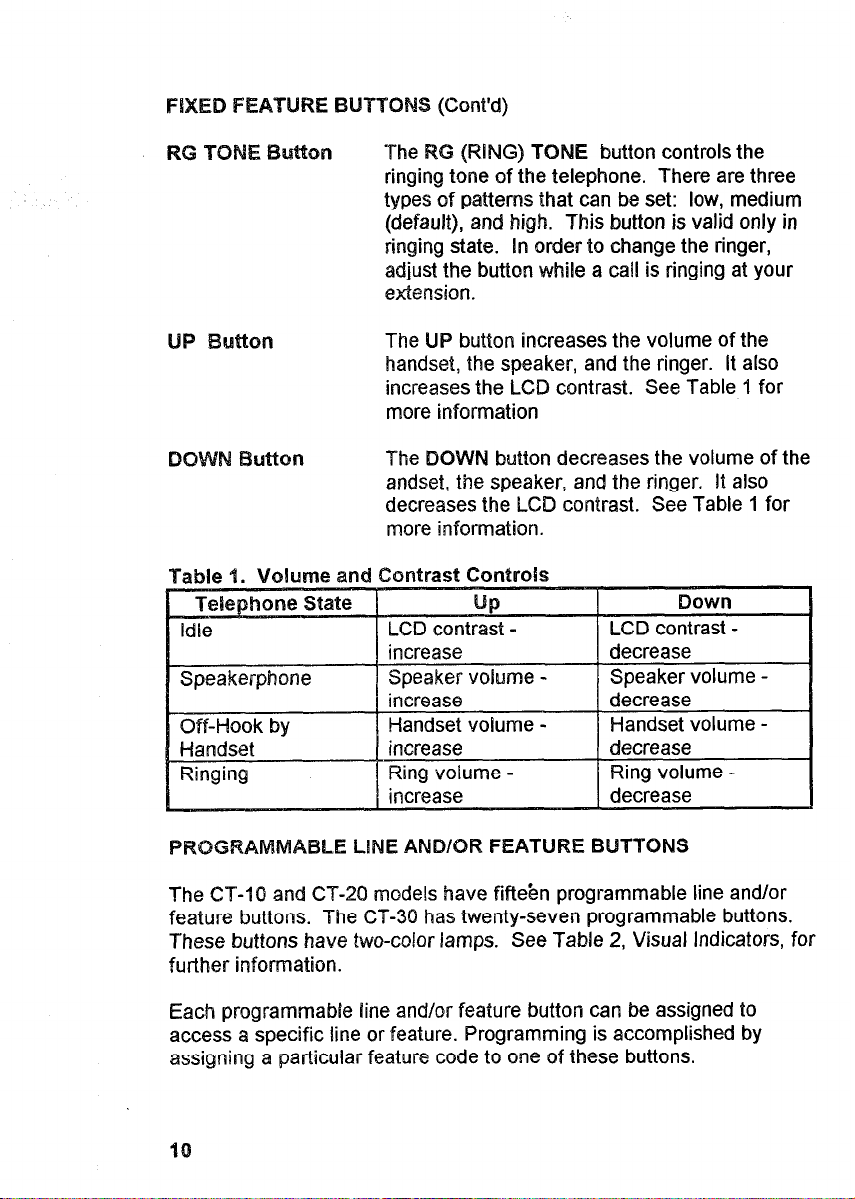
The RG (RING) TONE button controls the
ringing tone of the telephone. There are three
types of patterns that can be set: low, medium
(default), and high. This button is valid only in
ringing state. In order to change the ringer,
adjust the button while a call is ringing at your
extension.
UP Button
The UP button increases the volume of the
handset, the speaker, and the ringer. It also
increases the LCD contrast. See Table 1 for
more information
The DOWN button decreases the volume of the
andset, the speaker, and the ringer. It also
decreases the LCD contrast. See Table 1 for
more information.
Table 1. Volwne and Contrast Controk
The CT-10 and CT-20 models have fifteen programmable line and/or
feature buttons. The CT-36 has twenty-seven programmable buttons.
These buttons have two-color lamps. See Table 2, Visual Indicators, for
further information.
Each programmable line and/or feature button can be assigned to
access a specific line or feature. Programming is accomplished by
assigning a particular feature code to one of these buttons.
Page 21
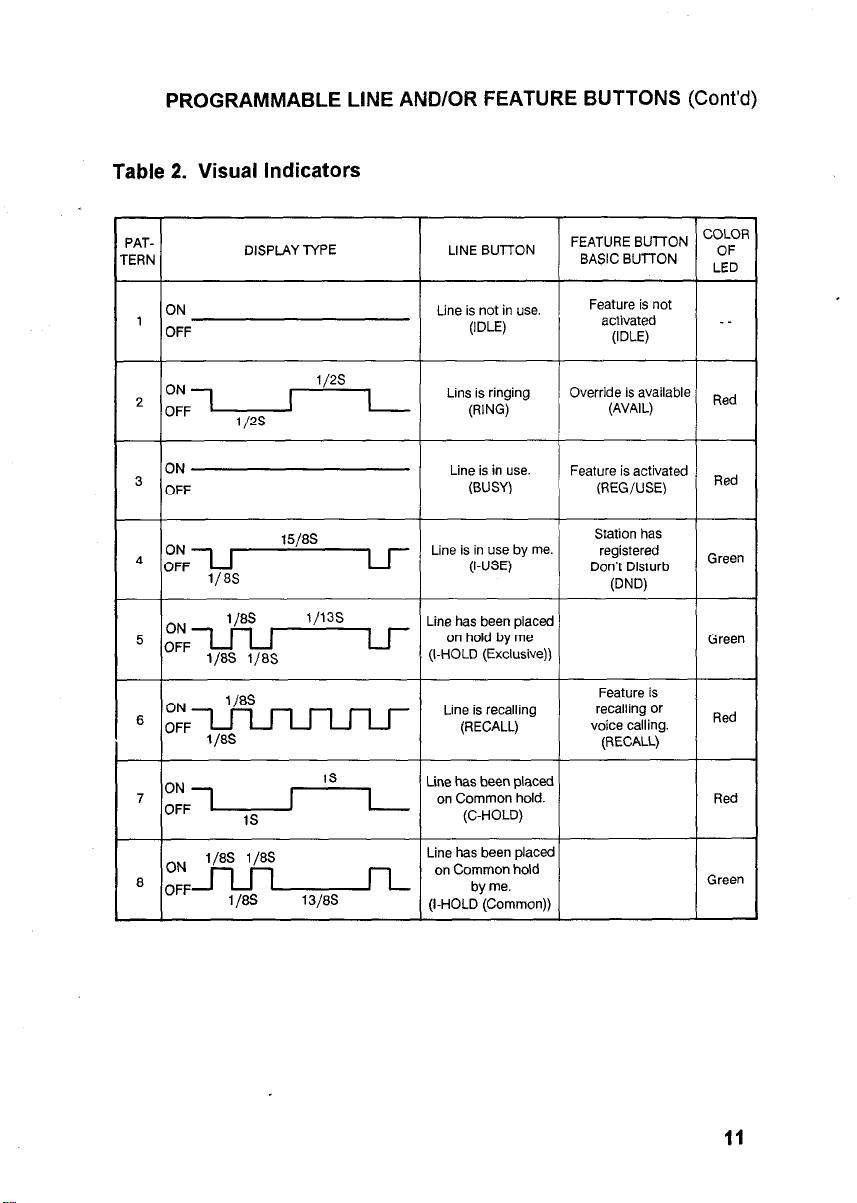
PROGRAMMABLE LINE AND/OR FEATURE BUTTONS (Cont’d)
Table 2. Visual Indicators
‘AT‘ERN
1
ON
OFF
DISPLAY TYPE LINE BUTTON
FEATURE BU-ITON
BASIC BUTTON
Feature is
recalling or
voice calling.
(RECALL)
ZOLOR
OF
LED
Red
Red
Green
Green
Red
Red
Green
11
Page 22
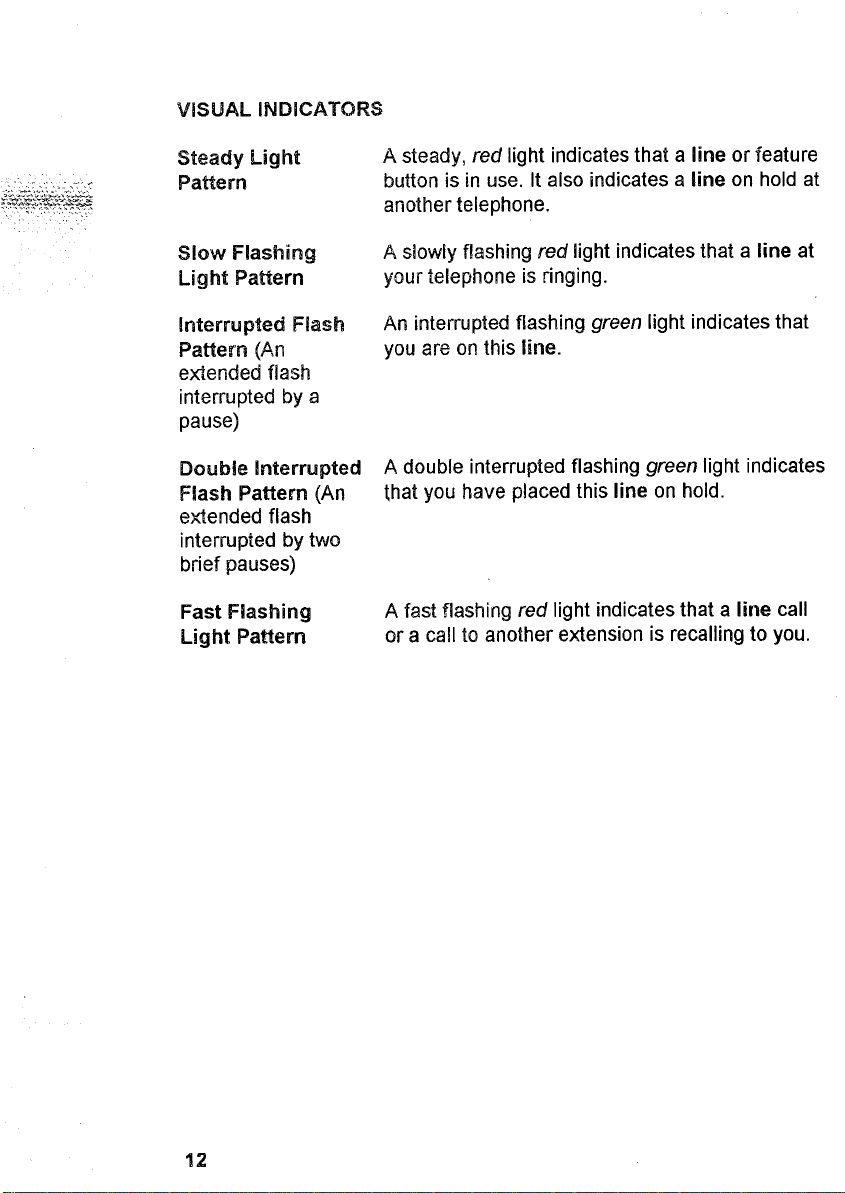
Steady Light
Pattern
A steady, red light indicates that a line or feature
button is in use. It also indicates a line on hold at
another telephone.
Sbw mshiwg
Light Pattern
Interrupted FIash
Pattern (An
extended flash
interrupted by a
pause)
Double Interrupted A double interrupted flashing green light indicates
Flash Pattern (An
extended flash
interrupted by two
brief pauses)
Fast Flashing
Light Pattern
A slowly flashing red tight indicates that a line at
your telephone is ringing.
Ah interrupted flashing green light indicates that
you are on this line.
that you have placed this line on hold.
A fast flashing red light indicates that a line call
or a call to another extension is recalling to you.
Page 23
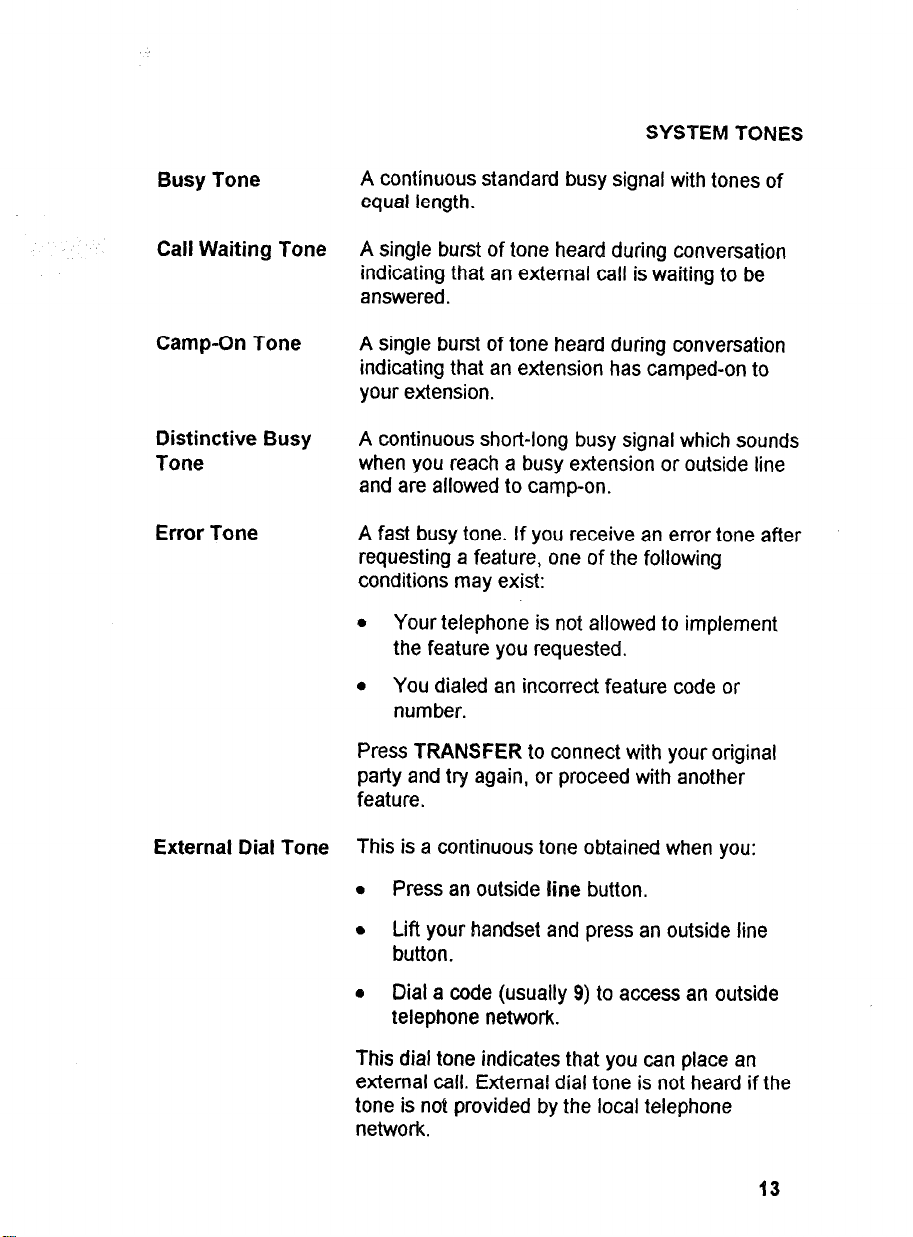
SYSTEM TONES
Busy Tone
Call Waiting Tone
Camp-On Tone
Distinctive Busy
Tone
Error Tone
A continuous standard busy signal with tones of
equal length.
A single burst of tone heard during conversation
indicating that an external call is waiting to be
answered.
A single burst of tone heard during conversation
indicating that an extension has camped-on to
your extension.
A continuous short-long busy signal which sounds
when you reach a busy extension or outside line
and are allowed to camp-on.
A fast busy tone. If you receive an error tone after
requesting a feature, one of the following
conditions may exist:
* Your telephone is not allowed to implement
the feature you requested.
l
You dialed an incorrect feature code or
number.
Press TRANSFER to connect with your original
party and try again, or proceed with another
feature.
External Dial Tone
This is a continuous tone obtained when you:
l
Press an outside line button.
l
Lift your handset and press an outside line
button.
o Dial a code (usually 9) to access an outside
telephone network.
This dial tone indicates that you can place an
external call. External dial tone is not heard if the
tone is not provided by the local telephone
network.
Page 24
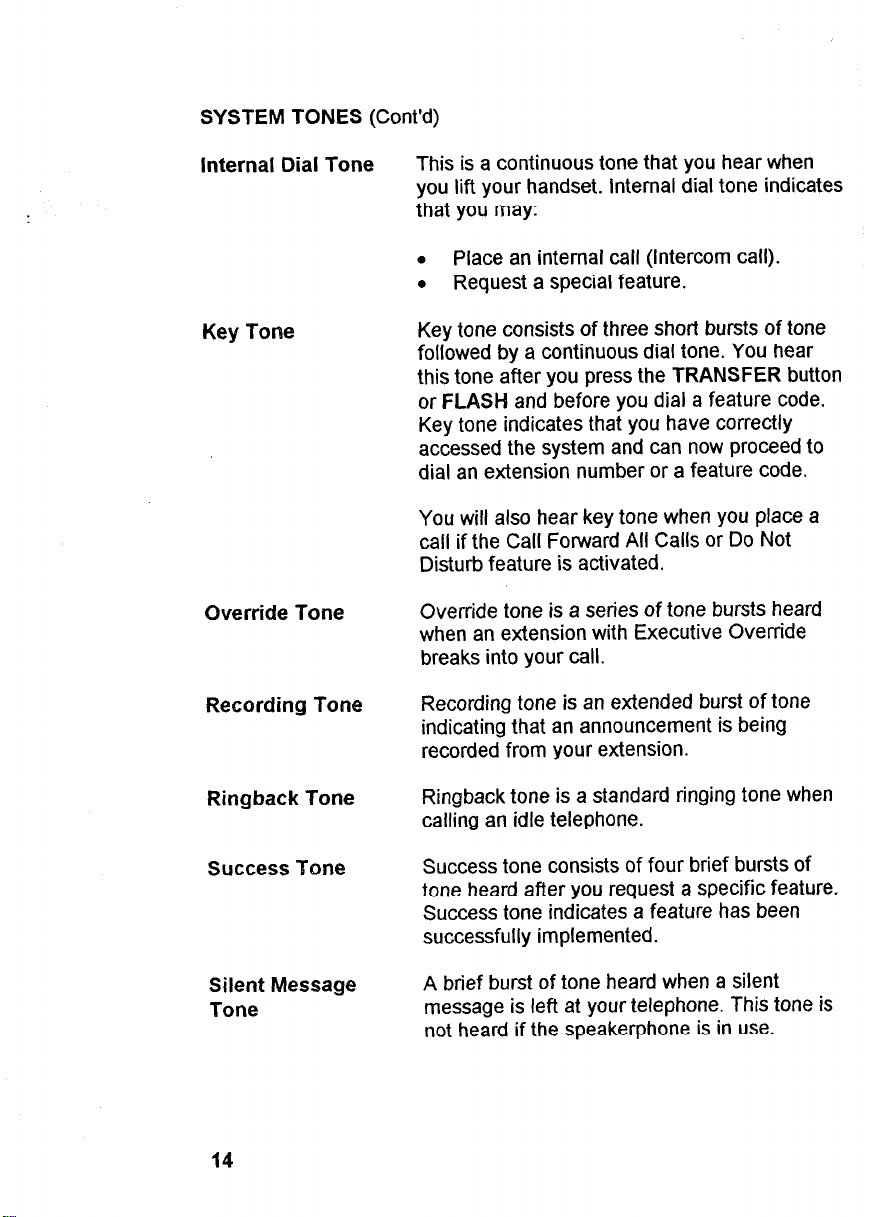
SYSTEM TONES (Cont’d)
Internal Dial Tone
Key Tone
Override Tone
Recording Tone
This is a continuous tone that you hear when
you lift your handset. internal dial tone indicates
that you may:
0 Place an internal call (Intercom call).
o Request a special feature.
Key tone consists of three short bursts of tone
followed by a continuous dial tone. You hear
this tone after you press the TRANSFER button
or FLASH and before you dial a feature code.
Key tone indicates that you have correctly
accessed the system and can now proceed to
dial an extension number or a feature code.
You will also hear key tone when you place a
call if the Call Forward All Calls or Do Not
Disturb feature is activated.
Override tone is a series of tone bursts heard
when an extension with Executive Override
breaks into your call.
Recording tone is an extended burst of tone
indicating that an announcement is being
recorded from your extension.
Ringback Tone
Success Tone
Silent Message
Tone
14
Ringback tone is a standard ringing tone when
calling an idle telephone.
Success tone consists of four brief bursts of
tone heard after you request a specific feature.
Success tone indicates a feature has been
successfully implemented.
A brief burst of tone heard when a silent
message is left at your telephone. This tone is
not heard if the speakerphone is in use.
Page 25

SYSTEM TONES (Cont’d)
Zip Tone Zip tone is three short bursts of tone heard prior
to receiving a call through the Auto Answer
feature.
DISTINCTIVE CALL RINGING
Calls from another
Extension and Tie
Slow ringing. A repetitive one-second ring
followed by a three-second pause.
Line Calls
(Extensidn Ringing)
Incoming Outside
Calls (Outside
Slow double ringing. A repetitive double ring
followed by a three-second pause.
Ringing)
Call Forwarded Calls Fast ringing. A repetitive one-second ring
and Callbacks followed by a one-second pause.
Call Announce Calls Two brief bursts of tone immediately followed
by a voice announcement.
15
Page 26
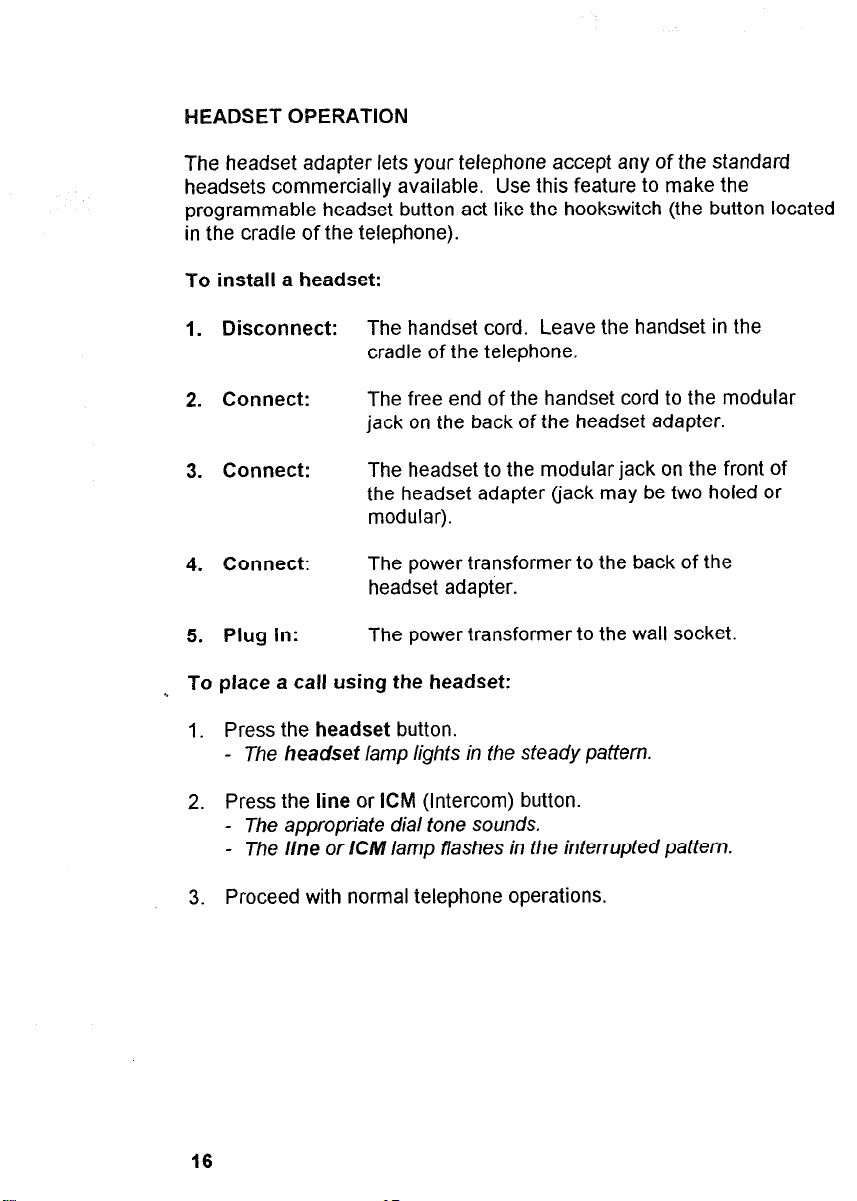
HEADSET OPERATION
The headset adapter lets your telephone accept any of the standard
headsets commercially available. Use this feature to make the
programmable headset button act like the hookswitch (the button located
in the cradle of the telephone).
To install a headset:
1. Disconnect: The handset cord. Leave the handset in the
cradle of the telephone.
2. Connect: The free end of the handset cord to the modular
jack on the back of the headset adapter.
3. Connect: The headset to the modular jack on the front of
the headset adapter (jack may be two holed or
modular).
4. Connect: The power transformer to the back of the
headset adapter.
5. Plug In: The power transformer to the wall socket.
. To place a call using the headset:
1. Press the headset button.
- The headset /amp lights in fhe steady paftefn.
2. Press the line or ICM (Intercom) button.
- The appropriate dial tone sounds,
- The line or EM /amp flashes in the interrupted pattern.
3. Proceed with normal telephone operations.
16
Page 27
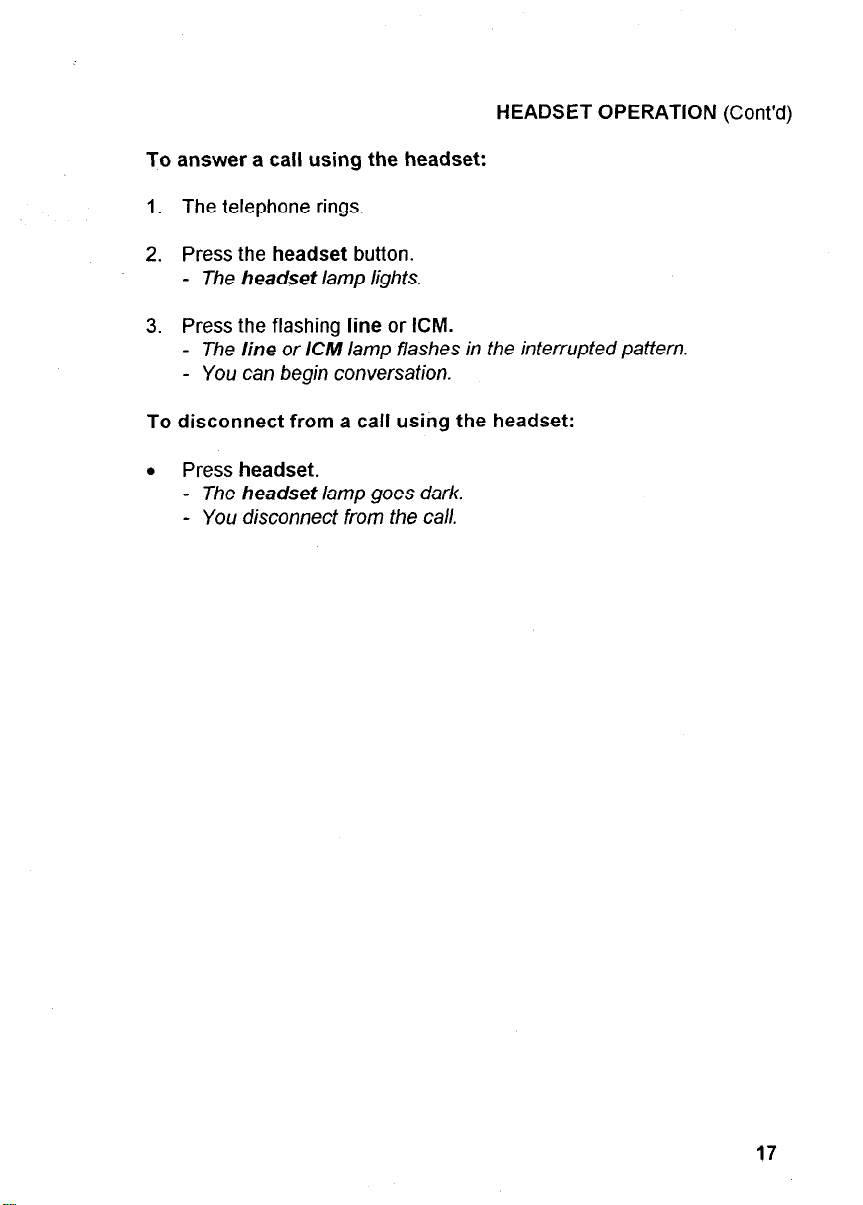
HEADSET OPERATION (Cont’d)
To answer a call using the headset:
1. The telephone rings.
2. Press the headset button.
-
The
headset
3. Press the flashing line or ICM.
- The
line
lamp lights.
or
ICM
lamp flashes in the interrupted pattern.
- You can begin conversation.
To disconnect from a call using the headset:
.
Press headset.
-
The
headset
lamp goes dark.
- You disconnect from the call.
17
Page 28
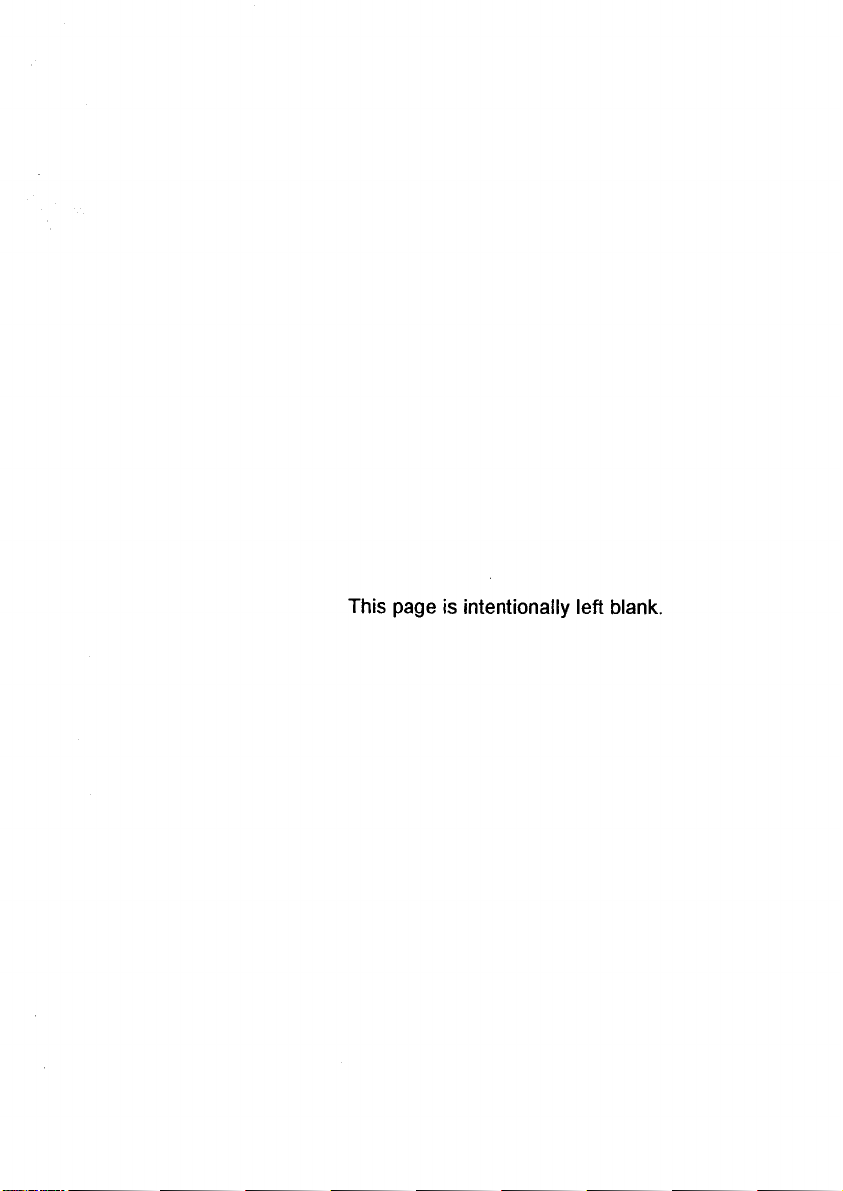
This page is intentionally left blank.
Page 29
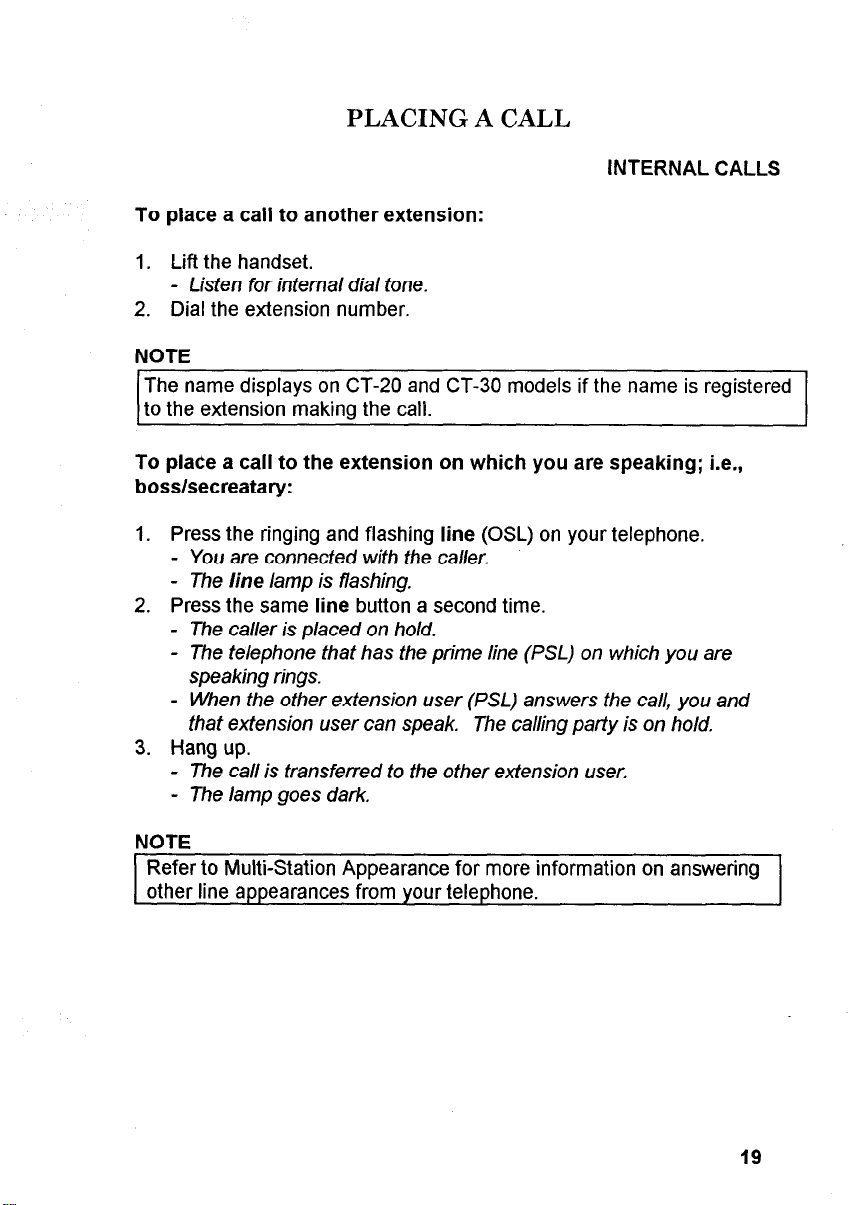
PLACING A CALL
INTERNAL CALLS
To place a call to another extension:
1. Lift the handset.
- Listen for internal dial tone.
2. Dial the extension number.
NOTE
The name displays on CT-20 and CT-30 models if the name is registered
to the extension making the call.
To place a call to the extension on which you are speaking; i.e.,
bosslsecreatary:
1. Press the ringing and flashing line (OSL) on your telephone.
- You are connected with the caller.
- The line lamp is flashing.
2. Press the same line button a second time.
- The caller is placed on hold.
- The telephone that has the prime line (PSL) on which you are
speaking rings.
- When the other extension user (PSL) answers the call, you and
that extension user can speak. The calling party is on hold,
3. Hang up.
- The call is transferred to the other extension user.
- The lamp goes dark.
NOTE
Refer to Multi-Station Appearance for more information on answering
other line appearances from your telephone.
19
Page 30
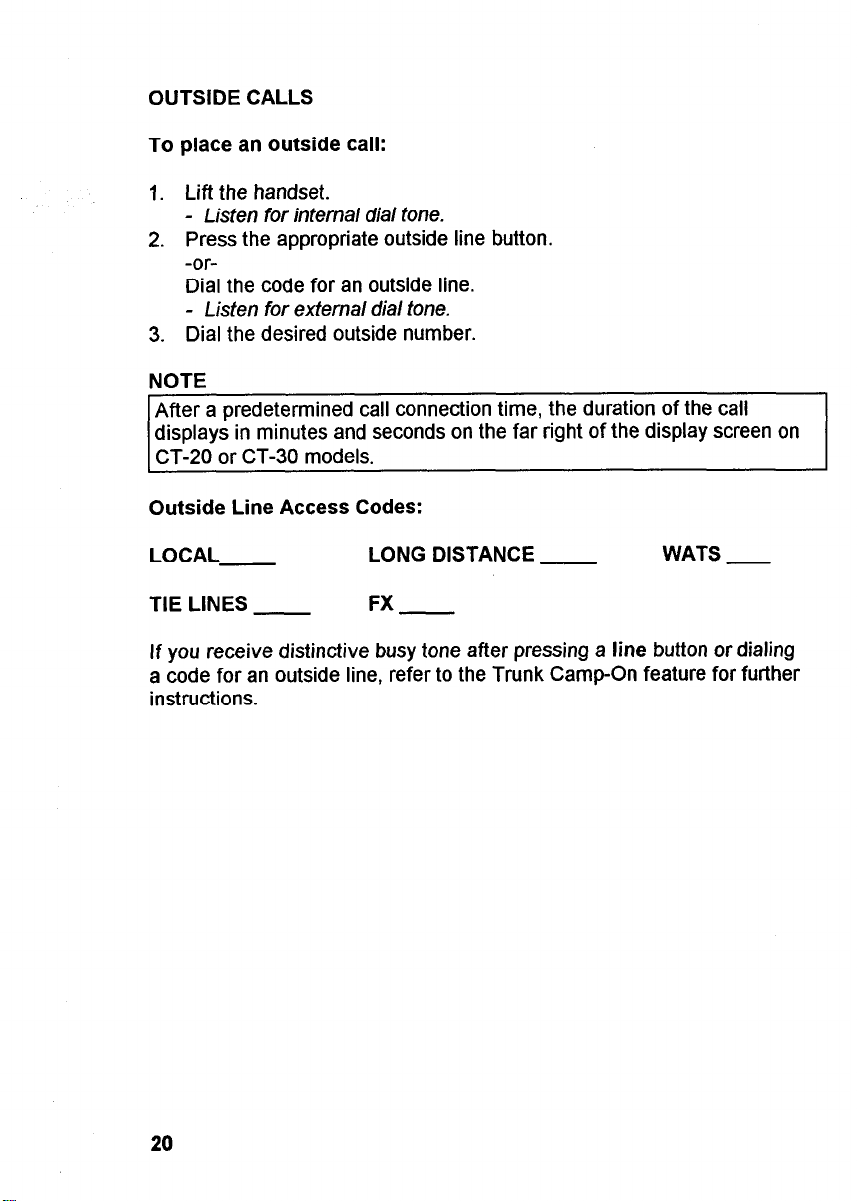
OUTSIDE CALLS
To place an outside call:
1. Lift the handset.
- Listen for internal dial tone.
2. Press the appropriate outside line button.
-orDial the code for an outside line.
- Listen for external dial tone.
3. Dial the desired outside number.
NOTE
After a predetermined call connection time, the duration of the call
displays in minutes and seconds on the far right of the display screen on
CT-20 or CT-30 models.
Outside Line Access Codes:
LOCAL LONG DISTANCE
TIE LINES
If you receive distinctive busy tone after pressing a line button or dialing
a code for an outside line, refer to the Trunk Camp-On feature for further
instructions.
FX-
WATS -
20
Page 31

ANSWERING A CALL
AUTO ANSWER
The Auto Answer feature lets you take calls by using the Speakerphone
inst<:sd of the handset.
To activate the Auto Answer feature:
l
Press the programmable auto answer button.
- The auto answer lamp displays a steady pattem.
To disconnect the Auto Answer feature:
l
Press the lighted auto answer button.
- The lamp goes dark.
To use the Auto Answer feature:
1. Answer calls by speaking in the direction of the telephone.
2. Disconnect happens automatically when the caller hangs up.
21
Page 32

INCOMING LINE RINGING.. . When Busy
if you are on an internal call or a call on a line button, and you receive
another call to a different line button, you may receive a flashing light
and a muted ring. The flashing light and muted ring indicate that a
second call is being received.
If you prefer that your telephone not ring when a second call is
received while you are busy on another line button:
1. Lift the handset (while in idle state).
- Listen for dial tone.
2. Dial 5 7 0.
- Listen for success tone.
- The line button only flashes when a call is received on another
line button.
If you want to receive a muted ring when a second call is received
while you are busy on another line button or on the same line
button:
1. Lift the handset (while in idle state).
- Listen for dial tone.
2. Dial571.
- Listen for success tone.
- You now receive a muted ring when a second call is received on
another Kline button.
NOTE
If you hear a muted ring while you are engaged in conversation, you
have an external or internal call waiting.
To answer the waiting call:
l
Complete your call in progress and hang up.
- The waiting call automatically rings at your telephone.
-or-
l
Place your call on hold and answer the waiting call.
22
Page 33

INTERNAL CALLS
To answer a call from another extension:
1. Listen for extension ringing.
2. Lift the handset to answer the call.
3. You connect with the calling party.
OUTSIDE CALLS
To answer an outside call (or transferred outside call):
1. Listen for outside ringing.
2. Lift the handset to answer the call.
- Listen for internal dial tone.
3. Press the flashing line button.
- You connect with the calling party.
NOTE
If an outside call is being transferred to you, the display provides the
calling extension number until the party transferring the call hangs up.
1
23
Page 34

DISCONNECTING FROM A CALL
To disconnect from a call:
l
Hang up.
-orPress the FLASH/NEW CALL button.
- Listen for infernal dial tone.
- You may now p/ace or receive anofher call.
To disconnect from a call to answer an incoming call on another
line button:
o Press the FLASH/NEW CALL button.
- The waifing call automatically connects fo your telephone.
NOTE
Depending on how your system is programmed, the FLASH/NEW
CALL button can produce either flash or new call. If your system is
programmed to use this button as a FLASH button, you should press
this button twice to use as a NEW CALL button.
24
Page 35

MULTI-STATION APPEARANCE
The Multi-Station Appearance feature allows for the same extension
number to appear on up to sixteen CT-1 0, CT-20, or CT-30 telephones.
Each telephone is assigned a specific extensions number referred to as
a Prime Station Line (PSL). All other extension numbers appearing on
that telephone are referred to as Other Station Lines (OSL). Calls may
be placed and answered from any of the extension lines (PSLs or OSLs)
that appear on your telephone. To activate a feature from your
extension, you can use the PSL or any OSL.
ANSWERING A CALL
To answer a call using a PSL button:
1. Listen for extension ringing tone.
- Your PSL lamp flashes in the slow pattern.
- Corresponding OSL lamps flash at other extensions.
2. Lift the handset.
-orPress the flashing red
- The PSL lamp t7ashes green in the interrupted patfern.
- Conversation begins.
- The corresponding OSL lamps af ofher extensions light red in a
steady pattern.
3. Hang up when the call is completed.
- Your PSL lamp goes dark.
- Corresponding OSL lamps go dark.
PSL
button.
To answer a call using an OSL button:
1. Listen for extension ringing when a call arrives at your
- Your ringing OSL /amp tlashes in a slow pattern.
- The corresponding lamps at other extensions flash.
2. Lift the handset.
3. Press the flashing red
OSL
button.
4. Conversation begins.
- Your OSL lamp flashes in fhe interrupted pattern.
- Coiresponding lamps at other extensions light in the
steady pattern.
5. Hang up when the call is completed.
- Your OSL lamp goes dark.
- Coriesponding /amps at other extensions go dark.
OSL.
25
Page 36

,,, :,..,,I,~
I_ ,,,,, _.,. ._
;!I . . ,‘: -, > J ,
:t. ,
:
IDLE LlNE PREFERENCE
Idle Line Preference lets you automatically access an unused line in
order to place a call. This eliminates the need to press an idle line or
ICM group button.
To assign or cancel the Idle Line Preference feature:
1.
Lift the handset (when telephone is in an idle state).
2. Press the line button.
- The line lamp flashes in the interrupted pattern.
- Listen for internal dial tone.
3. Dial 541.
4. Dial one of the following:
- 0 (to cancel Idle Line Preference)
- 1 (for Idle Extension Preference)
- 2 (for Idle Outside Line Preference)
- 3 (for Idle Intercom Preference)
5. Listen for success tone.
6. Hang up.
- The
line
lamp goes dark.
26
Page 37

INTERCOM GROUPS
An intercom group is a predetermined group of extension users who
have the ability to call each other directly using an assigned intercom
group number. There may be up to sixteen extension users per
intercom group and up to fifty intercom groups per system.
To place an intercom call to an extension in your intercom group:
1. Lift the handset.
2. Press the ICM group button.
- The lamp flashes in the interrupted pattern.
- Listen for internal dial tone.
3. Dial the desired intercom group extension number.
- Hang up and try later if you reach a busy extension and receive
busy tone.
NOTE
The dialed intercom group number changes to the associated extension
number if you reach a busy extension.
27
Page 38

PLACING A CALL
To place an internal call using a line (PSL or OSL) button:
NOTE
Outside calls are placed in the normal manner after pressing a line
button or dialing a code for an outside line.
1.
Lift the handset.
2.
Press the idle line button.
- Listen for internal dial tone.
- The line lamp flashes in the interrupted pattern.
- Corresponding line lamps at other extensions light in a steady
pattern.
3.
Dial the extension number.
- Listen for ringback tone.
- Begin speaking when the called party answers.
If the called party answers by pressing the flashing PSL button:
l
Only the called party’s PSL number displays on your telephone.
If another party answers by pressing the flashing OSL button:
l
The called party’s PSL number and the answering party’s extension
number display on your telephone.
Page 39

PRIVACY RELEASE
Privacy Release lets you override the privacy feature inherent in your
telephone system. A third party can then enter your two-way
conversation. The third party must have the same extension
appearance on their telephone as the one you are using at the time.
You must have a programmable
privacy release
button to activate this
feature.
To activate Privacy Release during a two-way conversation:
1. Instruct the third party to prepare to enter conversation.
2.
Press the
-
The
- Your
- Corresponding
3. Conversation can begin when the third party presses the
privacy release
privacy release
line
lamp
flashes
line
button.
lamp lights in the steady pattern.
in the interrupted pattern.
lamps flash in the slow pattern.
line
button.
-
The
privacy release
- The corresponding /amps at the third
lamp goes dark.
party’s
extension
flash in
interrupted pattern.
- The corresponding /amps at all extensions, other than the two
connected to the outside
To cancel Privacy Release:
l
Press the
privacy release
pady,
light in the steady pattern.
button before the third party enters the
conversation.
- Your
line
lamp flashes in the interrupted pattern.
- Corresponding lamps at all other extensions light in a steady
pattern.
the
NOTE
When your telephone is in the privacy release state, you cannot
activate other features, such as Transfer, Camp-On, etc.
29
Page 40

RINGING LINE PREFERENCE
Ringing Line Preference lets you program your telephone to
automatically select one of the following ringing call types when you lift
the handset:
0 Line
l
Extension
l
ICM group
To assign or cancel the Ringing Line Preference feature:
1. Lift the handset.
2. Press the line button.
- The line /amp f/ashes in the infefrupfed pattern.
- Listen for internal dial tone.
3. Dial 5 4 0.
4. Dial one of the following:
- 0 (to cancel Ringing Line Preference)
- 1 (for Ringing Extension Preference)
- 2 (for Ringing Exfension and Outside Line Preference)
- 3 (for Ringing Extension and Outside Line and Intercom
Preference).
5. Listen for success tone.
6. Hang up.
- The line lamp goes dark.
NOTE
When there are multiple lines ringing simultaneously, the system
selects the ringing line in the highest priority position. See your
Communications Manager for details.
30
Page 41

TRANSFERRING A CALL
To transfer an inside or outside call from your extensions to an
extension with a different number using the TRANSFER button:
1. Ask the party to wait.
- Your line lamp flashes in the interrupted pattern.
2.
Press the
TRANSFER
button.
- The TRANSFER lamp lights in the steady pattern.
- Listen for dial tone.
3. Dial the desired extension number.
- Listen for ringback fone.
- Exfension(s) with corresponding line appearances ring.
- Privately announce the Cal/ when the called extension answers.
4. Hang up.
- The calling party connects with the transferred-to party.
- The TRANSFER lamp goes dark.
- The line lamp goes dark.
To transfer a call to another extension with the same extension
appearance using the Common Hold feature:
1. Ask the party to wait.
2. Press any idle
line
button.
- Listen for internal dial tone.
- Corresponding line lamps display the slow flashing pattern.
- The call is automatically placed on common hold and your
line lamp flashes in the double interrupted pattern.
3. Dial the desired extension number.
- Listen for ringback tone.
- Announce the call privately.
- Direct your parfy to pick up the held call by pressing the
appropriate slowly ffashing
line
button when the called party
answers.
4. Hang up.
- Your line lamp goes dark.
- Conversation can begin when the transferred-to party picks up the
held call.
31
Page 42

TRANSFERRING A CALL (Cont’d)
To transfer a call using the Common Hold feature and the ICM
group button:
1. Ask the party to wait.
- The line lamp flashes in the interrupted pattern.
2. Press the ICM group button.
- Listen for internal dial tone.
- The /CM group lamp flashes in the interrupted pattern.
- The party is placed on common hold automatically.
3. Dial the intercom group extension number.
- The dialed number converts to the extension number.
- Listen for ringback tone.
- Conversation begins when the called party answers by pressing
/CM group button.
- Tel the called party to pick up the held call by pressing the
appropriate slowly flashing line lamp.
4. Hang up.
- lCA4 group /amp goes dark.
- Calling and called party can converse.
NOTE
Common Hold is a feature that lets you place a call to your
extension on hold while letting anyone possessing a telephone
with the same extension appearance pick up the held call.
32
Page 43

CALLPROCESSINGFEATURES
CALL ANNOUNCE
Call
Announce lets you do the following from one CT telephone to
another:
l
Transfer a call.
0 Place a call.
Call Announce also lets you announce the call over the speaker on the
called party’s instrument. The called party hears a distinctive call
announce tone (zip tone) and can respond without lifting the handset if
the CT telephone is programmed for this feature.
To transfer a call using Call Announce:
1. Ask the party on the line to wait.
2.
Press the
- The TRANSFER lamp lights in a steady pattern.
- Listen for key tone.
3. Dial the extension number.
4.
Press the
- The call announce lamp lights in a steady pattern.
- Listen for success tone.
5. Announce the call.
-
The
Your voice is then heard over the called patty’s speakerphone.
- The called party can respond by lifting the handset or using the
SPEAKER button.
6. Hang up.
- The called telephone rings with the transferred call.
TRANSFER
call announce
called party
button.
button.
receives a zip tone
and
information displays.
33
Page 44

CALL ANNOUNCE
To place a call to another extension using Call Announce:
(Cont’d)
1. Lift the handset.
- Listen for dial tone.
2. Dial the extension number.
3.
Press the
call announce
button.
- Listen for success tone.
4. Announce the call.
- The called party receives a zip tone and information displays.
- The called party can respond by lifting the handset or using the
SPEAKER button.
You can disable the Call Announce feature at your extension if you do
not want to receive a call announce call.
Ts cancel Call Announce calls to your telephone:
0 Dial # 8 0.
- Listen for success tone.
To reactivate Call Announce calls to your telephone:
l
Dial #81.
- Listen for success tone.
system may provide Call Announce automatically on internal
If your system operates in the manner, you must use the
to cancel automatic Call Announce so a
34
call
Page 45

CALL FORWARD ALL CALLS
This feature lets you temporarily divert all calls directed to your
extension (including those to line buttons) to another extension or to an
outside or CO/tie line destination.
To activate Call Forward All Calls if you have a programmable
forward all button:
1. Lift the handset.
- Listen for dial tone.
2. Press the forward all button.
- The forward all lamp lights steadily.
3. Dial the desired extension number.
- Listen for success tone.
4. Hang up.
- Any calls directed to your telephone divert to the forwarded
destination.
To activate Call Forward All Calls if you do not have a forward all
button:
1. Lift the handset.
2. Dial * 3 4.
- Listen for internal dial tone.
To forward to another extension:
l
Dial the desired extension number.
To forward to an outside number:
l
Dial * 0 and the extension speed code (O-9).
-or-
l
Dial # # and the system speed code (00-99 or 000-999).
- Lisfen for success tone.
3. Hang up.
- Any calls directed to your telephone divert to the forwarded
destination.
35
Page 46

CALL FORWARD ALL CALLS
1.
Each call can only be forwarded to a maximum of two
(Cont’d)
successive extensions or one outside destination.
The Call Forward All Calls feature overrides Call Forward on
2.
Busy/No Answer, Call Forward on No Answer, or Call
Forward on Busy if they are used simultaneously.
3.
When the Call Forward All Calls feature is in effect, you
hear key tone whenever you lift the handset. This tone
reminds you that your extension cannot receive any calls.
4.
When your extension has Call Forward All Calls in effect
and another extension calls, there is no display.
5.
When you dial an extension that is using this feature to
forward to another extension, your display shows:
e The extension number receiving the call.
l
The extension number you dialed.
e
RING
or
TALK.
6.
When you dial an extension that is using this feature to
forward to an outside destination, your display shows:
l
The CO destination number receiving the call.
e
SPD.
7.
If the extension you have forwarded to has a display, the
following information is shown:
o The extension number originating the call.
o The extension number registering CFA.
e
CFA.
36
Page 47

CALL FORWARD ALL CALLS (Cont’d)
To cancel Call Forward All Calls if you have a forward all button:
1. Lift the handset.
2. Press the forward all button.
- The forward all lamp goes dark.
- Listen for success tone.
3. Hang up.
To cancel Call Forward All Calls if you do not have a forward all
button:
1. Lift the handset.
- Listen for key tone.
2. Dial * 3 0.
- Listen for success tone.
3. Hang up.
If your telephone has a display and a forward all button, you can verify
the Call Forwarding destination when your instrument is idle.
l
Press the forward all button.
37
Page 48

CALL FORWARD - CO
This feature reroutes incoming outside calls to a specified extension’s
intercom line. For example, if you are not at ycur primary extension and
you are expecting a call on your private line, you can forward tnat call to
the intercom line of your destination extension.
To activate or cancel this feature, refer to the Call Forward feature
you want to use.
NOTES
1. The destination extension must have an intercom line.
2. The destination extension must have the same class of restriction
as your primary extension.
38
Page 49

CALL FORWARD - FOLLOW ME
This feature operates the same as Call Forward - All Calls.
all incoming calls to the extension you designate. The difference is that
you can forward your extension calls to another extension from the
remote extension you are using. You do not have to return to your
primary extension to engage this feature.
To activate Call Forward - Follow Me:
1. Lift the handset at the secondary location,
- You hear dial fone.
2. Press the Call Forward Follow Me feature button.
- (Cff displays).
-orDial * 3 5.
3. Dial 4.
4. Dial your extension number.
5. Listen for success tone
- (DONE displays).
To cancel Call Forward - Follow Me:
1.
Lift the handset.
- You hear dial tone.
2.
:
Press the Call Forward Follow Me feature button.
- (CFF displays)
It forwards
-:
IL * 3 5.
Dial 0.
2.
Dial your extension number.
3.
4.
Listen for success tone.
- (CNCL displays).
39
Page 50

CALL FORWARD - INTERNAL/EXTERNAL
This feature allows you to register different destinations for incoming
calls. One destination for incoming internal calls and one destination for
incoming outside calls can be specified per extension.
To activate Call Forward - Internal/External:
1. Lift the handset.
- You hear dial
tone.
2. Press the Call Forward feature button (CFA, CFB, CFN, or CFBN).
-orDial the feature code for a Call Forward feature.
3. Dial 0 for internal call forwarding.
-orDial 1 for external call forwarding.
4. Dial the extension number where you want
to have your calls forwarded.
- Listen for success tone.
5. Hang up.
- All
calls
directed to your telephone will divert to one of the two
designated extensions depending on the type of call received
(internaVexternal).
NOTE
1. The following definitions are used for the Call Forward features:
l
CFA - Call Forward All Calls
l
CFB - Call Forward Busy
0 CFN - Call Forward No Answer
0 CFBN - Call Forward Busy/No Answer
2. This feature must be programmed in the system data base for use
from an extension. If this feature is activated, internal or external
destinations must be defined for all types of Call Forwarding.
Page 51

CALL FORWARD - INTERNAUEXTERNAL (Cont’d)
To cancel Call Forward - Internal/External:
1. Lift the handset.
- You hear dial tone.
2. Press the lighted Call Forward feature button.
-orDial the cancellation code for the Call Forward feature programmed.
- Listen for success tone.
3. Hang up.
41
Page 52

CALL FORWARD ON BUSY
This feature lets you temporarily divert all calls directed to your
extension to another extension when your line is busy.
To activate Call Forward on Busy:
1. Lift the handset.
- Listen for dial tone.
2.
Dial * 3 6.
3. Dial the extension number
- Listen for success tone.
4. Hang up.
- Any call directed to your extension diverts to the forwarded
destination when your line is busy.
NOTES
When your extension has Call Forward on Busy in effect and
another extension calls, this information is shown:
.
The extension number receiving ‘the call.
.
The extension number registering CFB.
To cancel Call Forward on Busy:
1. Lift the handset.
- You hear dial tone.
2. Dial * 3 8.
- Listen for success tone.
3. Hang up.
NOTES
/ 1. Each call can only be forwarded to a maximum of two successive
extensions.
2. The Call Forward All Calls feature overrides Call Forward on Busy
if both are used simultaneously.
3. Call Forward on Busy cannot be used at the same time as Call
Forward Busy/No Answer, or Call Forward on No Answer.
4. Call forwarding may be programmed in the system using data
42
Page 53

CALL FORWARD ON BUSY/NO ANSWER
This feature lets you temporarily divert all calls directed to your
extension, including those to line buttons or to another extension when
your line is busy or you are unable to answer your telephone.
To activate Call Forward on Busy/No Answer:
1. Lift the handset.
2. Dial * 3 3.
3. Dial the desired number.
- Listen for success tone.
4. Hang up.
- Any calls directed to your telephone divert to the forwarded
destination when your line is busy or you do not answer.
NOTES
1. When your extension has Call forward on Busy/No Answer in
effect and another extension calls, the following information is
shown:
l
The extension number receiving the call.
l
The extension number registering CFBN.
. RING.
2. If the extension you have forwarded to has a display, the
following information is shown:
l
The extension number dialing the call.
The extension number registering CFBN.
l
. CFB.
-or-
* The extension number dialing the call.
The extension number registering CFBN.
l
l
CFN.
43
Page 54

CALL FORWARD ON BUSY/NO ANSWER (Cont’d)
To cancel Call Forward on Busy/No Answer:
1. Lift the handset.
2. Dial *31.
- Listen for success tone.
3. Hang up.
NOTES
1. Each call may only be forwarded to a maximum of two successive
extensions.
2. The Call Forward All Calls feature overrides Call Forward on
Busy/No Answer if both are used simultaneously.
3. Call Forward on Busy/No Answer cannot be used simultaneously
with Call Forward on No Answer or Call Forward on Busy.
4. Call forwarding may be registered in the system using data base
commands.
44
Page 55

CALL FORWARD ON NO ANSWER
This feature lets you temporarily divert all calls directed to your
extension, including those to line buttons or to another extension when
you are unable to answer your telephone. Calls forward to the alternate
destination after ringing at your extension for a predetermined period of
time.
To activate Call Forward on No Answer:
1. Lift the handset.
2. Dial * 3 2.
3. Dial the desired number.
- Lisfen for success fone.
4. Hang up.
- Any calls directed to your extension divert to the forwarded
destination if you do not answer.
NOTES
1. When your extension has Call Forward No Answer in effect and
another extension calls, this information is shown:
l
The extension number receiving the call.
l
The extension number registering CFN.
.
RING.
2. If the extension you have forwarded to has a display, the following
information is shown:
l
The extension number dialing the call.
l
The extension number registering CFN.
.
CFN.
Page 56

CALL FORWARD ON NO ANSWER
To cancel Call Forward on No Answer:
(Cont’d)
1. Lift the handset.
2.
Dial
“31.
- Listen for success tone.
3. Hang up.
NOTES
1. Each call can only be forwarded to a maximum of two successive
extensions.
2. The Call Forward All Calls feature overrides Call Forward on No
Answer if both are simultaneously implemented.
3. Call Forward on No Answer cannot be simultaneously used with Call
Forward on Busy/No Answer or Call Forward on Busy.
4. Call forwarding may be registered in the system using data base
commands.
A6
Page 57

CALL FORWARD - OTHER EXTENSION
This feature lets you register and/or cancel the Call Forward All Calls
feature to another extension.
To activate Call Forward - Other Extension:
1. Lift the handset,
- Listen for dial tone.
2. Dial * 3 7.
3. Dial 1.
4. Dial the source extension number and the
destination extension number.
- Listen for success tone.
5. Hang up.
- Call f oMrard All Calls is activated from one extension to another.
To cancel Call Forward - Other Extension:
1. Lift the handset.
- You hear dial tone.
2. Dial * 3 7.
3. Dial 0.
4. Dial the source extension number.
- You hear success fone.
4. Hang up.
OTE
1. This feature can only be registered by an extension using a
feature code.
I (
2. An extension number, attendant, or speed calling number can be
used as a forwarding destination number.
3. Call Forwarding - Internal/External cannot be recognized using
this feature.
4. When your extension has Call Forward - Other Extension in
effect and another extension calls, the following information is
shown:
l
The extension number receiving the call.
l
The extension number registering CFO.
l
RING.
5. Call Forward - All Calls activated for an extension turns on the
lamp at the source destination (a Call Forward - All Calls button
must be programmed to activate the lamp.)
47
Page 58

CALLING/CALLED PARTY NAME DISPLAY
This feature displays the calling or called party’s name and number. If
you are the calling party, it displays the name and extension number of
the party you are calling. If you are the called party, it displays the name
of the party calling you. The feature is automatic if you have a display.
This feature also displays the name of a trunk that you are using.
Names are registered by CMC command.
If you receive the call from the extension which registers the name
200 CALL
JOANN NOLEN
is displayed
If you receive the outside call to the trunk which registers the name
COT111
SPRINT1
NOTE
CALL
is displayed
Two names can be registered to one extension: long name and short
name. Long name is a maximum of nine characters and is displayed as
a normal terminating call. Short name is a maximum of five characters
and is displayed when call forward, three-party conference, etc. are
executed. Trunk calls have a seven character maximum.
48
Page 59

CALL WAITING
When an incoming call terminates at your extension while you are in
conversation with another party, you will be alerted by a brief tone burst
that you have a waiting call. You may answer the incoming call while
holding your current tail. You then have the option to alternate between
parties to talk or releasing one call.
To answer a call waiting:
l
When you hear the call waiting tone, press
TRANSFER.
- The first party is placed on ho/d.
new caller.
To alternate between the two calls:
.
Press the TRANSFER button.
You are now able to speak to the
- You p/ace your current caller on hold and are connected
with your second call.
49
Page 60

Extension Camp-On
If you place a call to a busy extension, the Camp-On feature lets you
alert the called party that you are waiting. You receive a callback when
the called extension becomes idle. You do not need to continue
redialing until the called party hangs up.
To initiate Camp-On after calling an extension and receiving a
distinctive busy tone (with programmable camp-on button):
1. Press the camp-on button.
- The camp-on lamp iights in a steady pattern.
- The dialed number and CAMP-ON display on the LCD.
- Listen for success tone.
2. Hang up.
- Your telephone rings and the camp-on lamp flashes in the slow
pattern when both telephones are available.
3. Lift the handset.
- The called extension rings.
To initiate Camp-On after calling an extension and receiving a
distinctive busy tone if you do not have a programmable camp-on
button:
1. Dial * *.
- Listen for success tone.
2. Hang up.
- The called party hears a brief burst of tone indicating that another
call is waiting to be answered.
- Your telephone rings when both telephones are available.
- When the called extension becomes idle, your extension rings.
3. Lift your handset.
- The camped-on extension is automatically called back.
- You hear ringback until the call is answered.
NOTE
You can camp-on to only one extension at a time. You can still
originate and receive calls while waiting for a callback.
50
Page 61

Extension Camp-On (Cont’d)
To cancel Camp-On before callback if you have a camp-on button:
1. Lift the handset.
- Listen for dial tone.
2. Press the lighted camp-on button.
- The camp-on /amp goes dark.
To cancel Camp-On before callback if you do not have a camp-on
button:
1. Lift the handset.
- Listen for dial tone.
2. Dial # *.
- Listen for success tone.
3. Hang up.
NOTE
If the camp-on originator does not answer the callback within a
predetermined time, the camp-on is automatically canceled.
Trunk Camp-On
To eliminate attempts to access a busy outgoing line, Trunk Camp-On
lets you place yourself in a waiting queue for a busy trunk. Follow the
same procedures as those used in Extension Camp-On.
Off-Hook Trunk Camp-On
After placing an outside call:
1. Listen for distinctive busy tone.
2. Dial * 7.
- Remain on the line. You are automatic&/y placed in queue for the
busy trunk.
- When the trunk becomes available, external dial tone is received.
3. Dial the desired outside number.
- Do not redial the code for an outside line or press a line button.
51
Page 62

On-Hook Trunk Camp-On
After placing an outside call:
1. Listen for distinctive busy tone.
2. Dial * 7.
- Listen for success tone.
3. Hang up.
- Your telephone rings when an outside line is available.
4. Lift the handset.
- Listen for internal dial tone.
5. Dial the desired outside number.
- Do not redial the outside code or press a line button.
NOTES
1. You can camp-on to only one outside line at a time; however, you
can still originate and receive calls while waiting.
2. If your extension is busy when the callback is attempted, it is
placed back in the queue for a second attempt. If the callback is not
placed within a predetermined time, your camp-on is canceled.
To cancel Trunk Camp-On before callback:
1. Lift the handset.
2. Dial # 7.
- Listen for success tone.
3. Hang up.
52
Page 63

Auto LCR Camp-On
When automatic LCR Camp-On is active after dialing the LCR code
and the destination directory number:
1. Listen for the distinctive busy tone.
2. You have the following options:
l
Manually camp-on.
l
Hang up.
l
Remain off-hook and the system automatically activates the LCR
Camp-On after a predetermined time; CAMP-ON displays.
3. Wait on- or off-hook for an available trunk. If no trunk becomes
available within specific time, the system expands the COS to allow
a wider range of available trunks.
- For an on-hook state, callback to extension occurs when a trunk is
available.
Lift the handset at the callback and the system will dial
the destination directory number.
- For off-hook state, hold tone is received until the hunk is available
(if the system flag is so programmed). When the trunk is
available, the system will dial the destination directory number.
LCR Warning Bursts:
l
One of two LCR warning burst tones can be programmed to notify
the caller of routing selection:
- One tone notifies the caller that the most expensive route is being
used.
- Anofher tone notifies the caller that a route other than the least
cost route is being used.
53
Page 64

CONSULTATION
This feature lets you privately consult with an internal or an external
party while you hold another party on the line.
To consult with another extension or an outside party:
1. Ask the party to wait.
2. Press TRANSFER button.
- The TRANSFER /amp lights in a steady pattern.
- Listen for key tone.
3. Dial the extension number.
-orDial the code for an outside line and the outside number.
4. Privately consult with the called party when the called party
answers.
To return to the original party after consulting with another
extension:
l
Let the party you consulted with hang up.
- You reconnect with your original party automatically.
If you have a dialing error, busy tone, or no answer:
o Press the TRANSFER button.
- The TRANSFER lamp goes dark.
- You reconnect with the original parfy.
To return to the original party after consulting with an outside
party:
l
Press the TRANSFER button twice.
- The TRANSFER lamp goes dark.
- You reconnect with your original party.
NOTE
If the outside party you consulted with does not hang up, you are in a
three-party conference.
54
Page 65

DO NOT DISTURB
Do Not Disturb lets you do the following:
0 Place outgoing calls.
l
Make your telephone appear busy to incoming calls from another
extension.
To implement the Do Not Disturb (DND) feature:
1. Lift the handset.
- You hear dial tone.
If you have a DND button:
2.
Press the DND button.
- Your DND lamp displays the steady light pattern.
3.
Enter the Silent Message ID if your extension is registered for DND
with Silent Message.
- Listen for success tone.
- Calling extensions receive a busy/Silent Message tone when
dialing your extension.
- External calls will hear a fast busy tone.
If you do not have a DND button:
1. Dial * 6.
2. Enter the Silent Message ID if your extension is registered for DND
with Silent Message.
3. Listen for success tone.
- Calling internal extensions receive busy/Silent Message tone when
dialing your extension. External extension will receive a fast busy
tone.
55
Page 66

DO NOT DISTURB
To cancel Do Not Disturb:
.
Lift the handset.
(Cont’d)
- You hear dial tone.
If you have a DNQ button:
.
Press the DND button.
- The DND lamp goes dark.
If you do not have a DND button:
.
Dial # 6.
- Listen for success tone.
NOTE
1. The primary answering position where your extension number
appears receives the interrupted flash pattern. This indicates that
you have implemented Do Not Disturb. You can override Do Not
Disturb from a primary answering position if necessary.
2. When Do Not Disturb is in effect, you hear the key tone when
you lift the handset. This tone reminds you that your extension
cannot receive any calls.
3. If you want the primary answering position to be able to override
Do Not Disturb when it is implemented at your extension, you
must designate that extension number for Do Not Disturb
Override.
56
Page 67

DO NOT DISTURB OVERRIDE
If you want the Primary Answering Position to be able to override Do Not
Disturb when it is activated on your telephone, you must designate that
extension number for Do Not Disturb Override.
To program an extension number to override DND on your
telephone:
1. Lift the handset.
- You hear dial fone.
2. Dial * 2.
Dial the extension number of the Primary Answering Position
3.
allowed to override.
- Listen for success tone.
To cancel Do Not Disturb Override:
1. Lift the handset.
- Listen for the dial tone.
2. Dial # 2.
- Listen for success tone.
If you are the Primary Answering Position and you want to override Do
Not Disturb on another extension, use the following instructions.
To Override Do Not Disturb at another extension:
1. LitI the handset.
- You hear dial tone.
Dial the extension number where DND is registered.
2.
- Listen for distinctive busy tone.
- DND ovrd
button flashes.
3. Press the DND ovrd button.
- Listen for ringback tone.
- When the called party answers, you are connected.
NOTE
A DND ovrd button must be assigned to your extension to access this
feature as instructed.
57
Page 68

EXCLUSIVE HOLD
The ExclusiveHold feature lets you place a call on an outside line
button or place a call to your extension on hold exclusively for yourself.
No one else can pick up a call which you have placed on Exclusive
Hold.
You must have a HOLD button to activate this feature. To put an
Intercom call on hold (if your phone does not have an ICM button), you
must also have an ICM hold answer button.
To place a call on hold:
1. Ask the party to wait.
2. Press the HOLD button twice.
- The appropriate
line
or
/CM hold answer
/amp flashes.
3. Hang up.
To reconnect to a call held on a line:
1. Lift the handset.
- You hear dial tone.
2. Press the appropriate outside line.
- The
line
lamp lights in a steady pattern.
- You reconnect to the he/d call.
To reconnect to a call which was on your extension number but is
now holding on the ICM hold answer button:
1. Lift the handset.
- You hear dial tone.
2. Press the flashing ICM hold answer button.
-
The
/CM ho/d answer
lamp light goes dark.
- You reconnect to the held call.
NOTE
Only one call can be placed on hold on each line and on the ICM
hold answer button.
58
Page 69

EXECUTIVE OVERRIDE
Executive Override allows you to break-in on an existing conversation if
you have system authorization to use this feature. Before you are
admitted to the call, a brief burst of tone is heard by both parties in the
existing call.
To break-in to an existing call after placing a call to another
extension and receiving a distinctive busy tone:
If you have a programmable override button:
1. Observe the flashing
2.
Press the
override
override
button.
button.
- 50th parfies in fhe conversation receive oveffide tone.
- You are now joined in a three-party conference.
If you do not have an override button:
l
Dial # 5.
- Both parties in the conversation receive override tone.
- You are now joined in a three-party conference.
NOTES
1. You cannot break-in to an existing three-party conference.
2. You cannot break-in to a extension with a held call.
3. When one party hangs up, the remaining two parties are engaged in
a two-wav conversation.
59
Page 70

EXTENSION PICK-UP
The Extension Pick-Up feature lets you answer another telephone
regardless of your assigned pick-up group.
To answer another ringing telephone:
1. Lift the handset.
- Listen for dial tone.
If you have a programmable pick-up button:
2. Press the pick-up button.
3. Dial the ringing extension number.
- You connect to the call.
If you do not have a programmable pick-up button:
2. Dial 1 7.
- The display shows PK UP.
3. Dial the ringing extension number.
- You connect to the call.
NOTE
The following types of calls cannot be answered with the Extension
Pick-Up feature:
l
A callback from a camp-on.
l
An incoming outside call ringing on a line.
l
A Call Announce call.
60
Page 71

GROUP PICK-UP
The Group Pick-Up feature lets you answer another ringing telephone
within your assigned pick-up group without having to know the extension
number. Only members of your pick-up group can intercept calls for
other group members.
1. Lift the handset.
- You hear dial tone.
If you have a programmable group pick-up button:
2.
Press the
group pick-up
button.
- If picking up a call in a multi-group, press the group pick-up
button and dial the group number (01-63) .
3. You connect to the caller.
- If you hear error tone, the call has already been answered.
If you do not have a group pick-up button:
2. Dial * 4.
- If picking up a call in a multi-group, dial 6 0 for group pick-up and
dial the group number (01-63).
3. You connect to the caller.
- If you hear an error tone, the call has already been answered.
NOTE
The following types of calls cannot be answered with the Group Pick-
An incoming outside call ringing on a
line.
61
Page 72

MESSAGE LEAWNG
If you return to your office and find your message pick-up iamp on, you
can have as many as four messages waiting.
To return the calls:
1. Lift the handset.
- You hear dial tone.
2. Press the message pick-up button.
- The number of the first extension which left a mesS8ge is
automatically dialed.
- When the extensjon being called answers, the message pick-up
lamp goes dark unless another message is waiting.
If additional messages are waiting, repeat the steps above to reiurh
those calls.
NOTES
1. If the person who left the message does not answer or the
extension is busy, the message’pick-up lamp remains lit and you
may try again later.
2. If you return a call and reach a forwarded-to destination instead of
the actual extension which left the message, the message is still
canceled because you returned the call.
3. If you place a call to another extension (not one which left a
message for you) and that call is forwarded to an extension which
left a message for you, the message pick-up lamp remains tit
because the call was unintentionally returned. You must call the
other extension directly. Use the message pick-up button to
cancel that message.
_ _ _.
62
Page 73

MESSAGE LEAWING.. . Using Message Pick-Up
This feature lets you turn on the
waiting
lamp at another extension, if the other extension is so equipped.
message pick-up
lamp or
message
The telephone numbers of the persons leaving messages can be viewed
on the display of a CT-20 or CT-30 telephone.
If your system is equipped with the Silent Message feature, an automatic
silent message is sent to any extension with a display when the Message
Leaving feature is being used for that extension. (See the Silent
Message feature for details.)
To turn on the message pick-up lamp or message waiting lamp at
another extension after calling the extension and receiving a busy
or no answer:
1.
Lift the handset.
- You hear dial tone.
2
Dial the extension number.
Press the
3.
message pick-up
button.
- Dial the Silent Message ID (if system has this feature).
- Listen for success tone.
- The message pick-up lamp or message waiting /amp
lights steadily at the dialed extension.
NOTE
Your call continues to ring or you receive a busy tone and displays
BUSY if the dialed extension does not have a
or
a message waiting
lamp.
message pick-up
button
63
Page 74

ING...Using Message Pick-Up (Cont’d)
If you do not have a message pick-up button or do not need to call
the extension where you want to leave a message:
1. Lift the handset.
- You hear dial tone.
2. Dial*l.
3. Dial the number of the extension where you wish to leave a
message.
- The dialed extension does not ring.
4. Dial the Silent Message ID (if system has this feature).
- Listen for success tone.
- The message pick-up lamp or message waiting lamp
lights steadily at the dialed extension.
5. Hang up.
NOTE
If you leave a message at another extension that has any Call
Forwarding feature or Do Not Disturb in effect, the message pick-up
lamp or message waiting lamp lights at the extension that you dial,
not at the forwarded-to extension.
To cancel a message previously left at another extension:
1. Lift the handset.
- Listen for dial tone.
2. Dial#l.
3. Dial the extension number where the message was left.
- Listen for success tone.
- The message pick-up lamp or message waiting lamp
lights steadily at the dialed extension.
4. Hang up.
To cancel all messages at your own extension:
1. Lift the handset.
- Listen for internal dial tone.
2. Diald#d.
3. Dial 0.
- Listen for success tone.
- The message pick-up lamp on your telephone goes dark when
the messages are canceled.
4. Hang up.
64
Page 75

MESSAGE PICK-UP...On a CT-20 or CT-30 Telephone
If you have a CT-20 or CT-30 telephone, you can display the extension
numbers of the people who left messages before you return the calls.
To display the numbers of extensions which left messages:
1. DO NOT lift the handset.
2. Press the message pick-up button.
-
The
message pick-up
lamp lights steadily.
- The message displays on the telephone LCD.
To clear any numbers being displayed and return to the time and
date:
l
Press the message pick-up button.
-
The
message pick-up
You can cancel the messages from any extensions currently displayed
on your telephone by dialing a 1, 2, 3, and/or 4. The dialed number
corresponds to the position the extension number appears in on the
display. Canceled messages are removed from the display.
l
Dial 1, 2, 3 and/or 4.
/amp lights steadily.
To clear any number remaining on the display and return to the
time and date:
l
Press message pick-up button.
-
The
message pick-up
NOTE
If the extension to which you send a message is a CT-lo, your
display shows
turned on at that extension.
I
DONE
signifying that a message waiting lamp is
lamp lights steadily.
65
Page 76

MONITOR
The Monitor feature lets you do one of the following without lifting the
handset:
0 Place a call.
9 Listen to a call.
NOTE
You must lift the handset to have a two-way conversation unless your
CT provides hands-free capability.
To place an internal call without lifting the handset:
1. Press the SPEAKER button.
- The SPEAKER lamp lights in the steady pattern.
2. Press the idle line button.
- Listen for dial tone.
3. Dial the extension number.
4. Lift the handset to speak to the answering party.
To place an external call without lifting the handset:
1. Press the SPEAKER button.
- The SPEAKER lamp lights in the steady pattern.
2. Press the idle line button.
3. Dial the extension number.
-orDial the code for an outside line and the outside number.
_ Listen for dial tone.
4. Lift the handset to speak to the answering party.
66
Page 77

MONITOR (Cont’d)
If you are placed on hold by another party and you want to monitor
the call handsfree while waiting for the other party to return to the
line:
1. Press the SPEAKER button.
- The SPEAKER lamp lights in a steady pattern.
2. Hang up.
- Lift the handset when you are ready to continue the two-way
conversation.
To disconnect from a call you are monitoring:
l
Press the SPEAKER button.
- The SPEAKER /amp goes dark.
67
Page 78

OFF-HOOK CALL ANNOUNCE
This feature lets you receive an intercom voice call on the speaker of a
busy CT-30 telephone. Your telephone must be equipped with the
additional port. See your Communication Manager for details.
The Off-Hook Call Announce feature works when the called extension is
engaged in any of the following situations:
o Conversation using the handset or headset.
o Data call using the analog modem port.
o Call Forward All Calls display.
e Message Waiting.
e Wake-Up/time reminder.
o Post-Selection state using a handset.
This feature does not work when the speaker is already in use.
To respond to an Off-l-look Call Announcement:
l
Talk in the direction of the built-in microphone.
To make an Off--Hook Call Announcement when the destination
party is using the handset:
1. Lift the handset.
- Listen for dial tone.
2. Press the ICM group button.
3. Dial the destination ICM group extension number.
- Listen for ringback tone.
4. Press the call announce button.
- You can now talk to the called extension. (The
called patfy will
receive your call through the speakerphone.)
NOTE
To answer an Off-Hook Call Announcement by the handset, hang up and
lift the handset to engage in a normal voice call. This feature does not
work if the called extension registers Off-Hook signaling mode. In this
case, cancel the Off-Hook signaling mode by dialing 570 after receiving
internal dial tone in order to use the Off-Hook Call Announce feature.
88
Page 79

PARK
The Park feature lets you place a call on hold and retrieve it from any
extension in the system. The call can be one you receive or place on
your extension number or a line button.
To Park a call:
1. Ask the party to wait.
2 Press the park button.
- The park and TRANSFER lamps light in the steady pattern.
3. Dial a parking position number.
- Listen for success tone.
- The park and TRANSFER lamps go dark.
4. Hang up.
To retrieve the parked call from your own or any other extension:
1. Lift the handset.
2. Press the park button.
- The park /amp lights in the steady pattern.
3. Dial the same parking position number that you used to park the
call.
- You are now connected to the call.
NOTES
1. You get an automatic callback if the parked call is not
retrieved within the predetermined time.
2. You can park only one call at a time on a single number.
To retrieve a call that was parked from a DSS:
1. Lift the handset.
2. Dial 1 8.
3. Dial the parked call’s park answer number provided by the attendant.
- You connect with the call.
I
69
Page 80

SILENT MESSAGE
The Silent Message feature lets you do the following:
l
Send Silent Messages to a CT-20 and CT-30 telephone.
l
Respond to incoming calls with a Silent Message.
You can send and receive silent messages without interrupting the
telephone conversation. You can send up to fifty programmed
messages no longer than fifteen characters each.
A called party can use the DND silent MSG button to respond to a caller
with a display such as OUT OF TOWN. A calling party can use the
message pick-up button to leave a silent message on the display of the
called party. This message is signaled by the following:
l
Lighted message waiting lamp.
l
Burst of tone.
The called extension may receive up to four messages. If the called
extension does not have a message pick-up button or has already
received four messages:
l
An error tone sounds.
l
RETRY displays at the calling extension.
70
Page 81

SILENT MESSAGE. . . Using Message Pick-Up
To send a Silent Message to another extension by using a feature
code!
1. Lift the handset.
- Listen for dial tone.
2. Dial* 1.
NOTE
If the extension to which you send a message is a CT-1 0, your display
shows DONE signifying that a message waiting lamp is turned on at
that extension.
3. Dial the desired extension number.
4. Dial the Silent Message ID.
- Listen for success tone.
- The called extension receives a silent message tone.
- A message pick-up or message waiting lamp lights steadily
at the calied extension.
To send a Silent Message using the message pick-up button when
the called party is busy or does not answer:
4. Press the message pick-up button.
2. Dial the Silent Message ID.
- Listen for success tone.
- The called extension receives a silent message tone.
- A message pick-up or message waiting lamp lights steadily
at the called extension.
NOTE
A silent message ID is a two-digit number programmed into your system.
See the list of programmed messages and IDS at the end of this sectiqn.
71
Page 82

SILENT MESSAGE . . .
To send a Silent Message by using the message pick-up button
while you are engaged in conversation:
1. Press the message pick-up button.
2. Dial the desired extension number.
3. Dial the Silent Message ID.
- A message pick-up or message waiting lamp lights steadily
at
the called extension.
- Your extension number and Silent Message are displayed at the
called extension.
- The called extension receives silent message tone.
- Your conversation is not interrupted during this procedure.
NOTE
A silent message ID is a two-digit number programmed into your
system. See the list of programmed messages and IDS at the end of
this section.
To cancel a Silent Message that Lou have sent before the call is
returned:
1. Lift the handset.
- Listen for internal dial tone.
2. Dial # 1.
3. Dial the extension number where you left the message.
- Listen for success tone.
- The message pick-up or message waiting lamp goes
dark at the other extension.
Using Message Pick-Up (Cont’d)
72
Page 83

SILENT MESSAGE . . . Using Message Pick-Up
To display and pick up a Silent Message sent to you while your
extension is idle:
(Cont’d)
1. DO NOT lift the handset.
2.
Press the lit
message pick-up
button.
3. Press #to display a second message.
- The first message reorders and displays last in the sequence of
message displays.
NOTE
A total of four messages can be left at your extension. Press 3 to display
each message.
4. Lift the handset while extension number and message are displayed.
- Listen for n’ngback tone.
- Your call automatically directs to the extension displayed.
To cancel a Silent Message while it is being displayed:
l
Dial
1.
NOTE
If more than one message is left, the next message displays.
I
When you are sent a silent message while you are speaking with
another party, the following occurs:
1. You receive a silent message tone and the message overrides the
current display.
- A message pick-up or message waiting
lamp lights at your
extension.
2.
Press the
NOTE
TRANSFER
button
twice
to restore previous display.
This operation briefly interrupts your call.
73
Page 84

SILENT MESSAGE.. .
To leave a Silent Message response for incoming calls if you have
a DND Silent MSG button:
Using DND Silent MSG
1. Lift the handset.
- Listen for internal dial tone.
2. Press the DND silent MSG button.
- The DND silent MSG damp lights steadily.
3.
Dial the Silent Message ID.
- Listen for success tone.
4.
Hang up.
NOTE
When using the DND silent MSG, Silent Message is in effect. You
hear key tone whenever you lift the handset. Key tone reminds you
that your extension cannot receive any calls.
To leave a Silent Message response for incoming calls if you do
not have a DND silent MS6 button:
1. Lift the handset.
- Listen for internal Uial tone.
2. Dial * 6.
3. Dial the Silent Message ID.
- Listen for the success tone.
4. Hang up.
- When your extension receives an incoming call, the message and
its accompanying extension number appears on the display of the
calling extension and busy tone sounds.
NOTE
ASilent Message ID is a two-digit number programmed into your
system. See the list of programmed messages and IDS at the end of
this section.
74
Page 85

SILENT MESSAGE. . .
Using DND Silent MSG (Cont’d)
To cancel a Silent Message response:
1. Lift the handset.
- Listen for internal dial tone.
If you have a DND silent MSG button:
2. Press the DND silent MSG button.
- The DND
silent
MSG /amp goes dark.
- Listen for success tone.
If you do not have a DND silent MSG button:
2. Dial # 6.
- Listen for success tone.
3. Hang up.
75
Page 86

SILENT MESSAGE. m . Using DND Silent MSG (Cont’d)
r In I I 36 I I
23 1 1 49 1
I 50 I YOU HAVE MAIL I
NOTE: The first ten silent messages have been programmed into your system.
When you implement silent message using the DND Silent Message feature
and ID 00, the calling party receives a busy tone and a BUSY display. There is
no message on the display of the telephone that registered this feature. If you
do not enter an ID code with this feature within a predetermined time period,
Silent Message ID 09 is entered automatically.
76
Page 87

SILENT MONITOR
This feature allows an extension to be monitored during any state of
activity; i.e., idle, in conversation, in conference, etc. The Silent Monitor
feature also allows the option to break-in on a conversation.
To silently monitor another extension:
1. Lift the handset.
- Listen for dial tone.
If you have a Silent Monitor button:
2. Press the silent monitor button.
- Listen for key tone.
- The silent monitor /amp lights sfeadily
3. Dial the number of the extension which you wish to monitor.
If you do not have a Silent Monitor button:
2. Dial the code
for Silent Monitor.
- Listen for key tone.
3. Dial the number of the extension which you wish to monitor.
NOTE
receive either silence, hold tone, or a hold message. Monitoring will
begin when the extension user starts talking to another extension.
To break-in to the monitored conversation:
l
Press the silent monitor button.
- The silent monitor lamp flashes.
To return to the monitoring status:
.
Press the silent monitor button again.
- The silent monitor /amp lights steadily.
To exit from monitoring the extension:
.
Hang up.
- If the monitored extension is idle, the monitoring extension will
77
Page 88

SPEAKERPHONE
You can talk without lifting the handset. Use the UP and DOWN buttons
to adjust volume.
To use the Speakerphone to place an internal call if you have a
SPEAKER button:
1. Press the SPEAKER button.
- Listen for inters7al dial tone.
- The SPEAKER lamp lights in a steady pattern.
2.
Press the idle line button.
- Listen for dial tone.
3. Dial the extension number.
- You can speak when the called party answers.
During a conversation you may need to mute the Speakerphone so the
party on the telephone cannot hear any background conversation taking
place in your office.
To mute the Speakerphone:
*
Press the MUTE button.
- The MUTE lamp lights in a steady pattern.
- Your microphone turns off but you can still hear the other party.
To return to a two-way conversation:
l
Press the MUTE button.
- The MUTE lamp goes dark.
- You now can be heard by the other party.
To answer an incoming call from another extension using the
Speakerphone:
1. Look at your display to identify the incoming call.
2. Press the SPEA
- The SPEAKER lamp lights in a steady pattern.
3. Press the flashing line button.
- The line lamp displays the interrupted pattern.
78
Page 89

SPEAKERPHONE (Cont’d)
To answer an incoming call to a line button on a CT-20 or CT-30
telephone using the Speakerphone:
1. Observe the flashing red line lamp.
2. Press the SPEAKER button.
- The SPEAKER lamp lights in a steady pattern.
Press the appropriate flashing line button.
3.
- The line lamp lights in the interrupted pattern.
If you are talking through the handset and want to change to the
Speakerphone:
Press the SPEAKER button.
1.
- The SPEAKER lamp lights in a steady pattern.
2. Hang up the handset.
- You are talking through the Speakerphone.
If you are talking through the Speakerphone and want to change to
the handset:
l
Lift the handset.
- The SPEAKER lamp goes dark.
- You can talk through the handset.
To disconnect from a call on which you are using the
Speakerphone:
l
Press the SPEAKER button.
- The SPEAKER lamp goes dark.
- The call disconnects.
79
Page 90

THREE-PARTY CONlFERENCE
While engaged in a two-way conversation, you can add one additional
internal or external party to your conversation.
To set up a Three-Party Conference with another extension or an
outside party:
1. Ask the party to wait.
2. Press the TRANSFER button.
- The TRANSFER lamp lights in a steady pattern.
- listen for key tone.
3. Dial the desired number.
- Privately announce tile conference call when the called party
answers.
4. Press the TRANSFER button.
- The ?RANSFER lamp remains in fhe sfeady light pattern.
- A three-party conference is established.
To reconnect to the original party in the case of a dialing error or if
the extension you are calking is busy or does not answer:
o Press the TRANSFER button.
- The TRANSFER lamp goes dark.
- You reconnect with the original party.
NOTES
1. Should one party disconnect, a two-way conversation can continue if
one of the parties is an internal extension.
2. If an inside party does not want to be included in the conference, wait
for the party to hang up. You automatically reconnect to the original
Party.
3. If an outside party does not want to be included in the conference, wait
for the party to hang up. If you do not automatically reconnect with the
original party, press the TRANSFER button twice.
4. DTMF tones may be sent during a conference call by the
extension that originated the call only. The key pads of the other
extensions involved in the conference will be disabled, even if the
conference originator hangs up.
80
Page 91

TRANSFER
To transfer a call to another extension:
1. Ask the party on the line to wait.
2. Press the TRANSFER button.
-
The
TRANSFER
lamp lights in a steady pattern.
- Listen for key tone.
NOTE
If you accidentally hang up at this point, your display reads COTXXXX
LOST CALL (XXXX = Trunk Directory number.) The TRANSFER light
goes dark and your telephone rings. When you lift your handset, you
reconnect to your call.
3. Dial the extension number.
4. You may announce the call privately when the called party answers.
5. Hang up.
To return to the original caller if you make a dialing error, or if the
extension to which you are transferring the call is busy or does not
answer:
l
Press the TRANSFER button.
-
The
TRANSFER
lamp goes dark.
- You reconnect to your original party.
To return to the original caller if the party prefers not to take the
call:
l
Let the called party hang up.
- You automatically reconnect to your original party.
- The TRANSFER lamp goes dark
81
Page 92

TRANSFER TO BUSY EXTENSION
This feature allows a transferring party to camp-on to a busy third party
extension.
To camp-on to a busy extension after Transfer has been used:
1. When the busy tone is heard, press the camp-on button.
- If in conversation, the called party hears a short tone burst.
2. Hang up.
- When the called party’s extension becomes idle, the call will ring
through.
NOTES
1. You get an automatic callback ringing if the transferred call is
not retrieved within the predetermined time.
2. A transferred call cannot be retrieved after camp-on is activated
until automatic callback is received.
82
Page 93

AUTOMATIC DIALING FEATURES
AUTOMATIC INTERCOM
Automatic Intercom lets you place internal calls to a frequently called
extension number by pressing only one feature button.
To program or change the extension number for Automatic
Intercom:
1. Lift the handset.
- Listen for dial tone.
2. Dial # 4.
3. Press the programmable automatic intercom button.
- The automatic intercom
4. Dial the desired extension number.
- Listen for success tone.
- The automatic intercom lamp goes dark and
number is now programmed to that button.
To place a call using Automatic Intercom:
l
Press the automatic intercom button.
- The monitor of speakerphone is activated and the number
automatically dials.
- Begin speaking when the called party answers.
lamp lights steadily,
the extension
NOTES
1. If your system is programmed, you may be required to lift the
handset before pressing the automatic intercom button.
2. You can transfer a call to an extension programmed on an
automatic intercom button by simply pressing the button while
you are connected to the call.
83
Page 94

LAST NUMBER REDIAL
Last Number Redial automatically stores each outside number that is
manually dialed so that you can immediately redial that number as
needed. A stored number is indicated by a steadily lit
SAVE/REPEAT
button.
1. Lift the handset.
- Listen for dial tone.
If you have a SAVE/REPEAT button:
2.
Press the
If you do not have a SAVE/REPEAT button:
SAVE/REPEAT
button.
2. Dial * 8.
- The number is automatically dialed.
84
Page 95

REPERTORY DlALlNG
This feature lets you use a single button to make a call. The phone
must have a programmable repertory dialing button(s). You can
assign any number (up to 20 digits, O-9, l , or #) to the repertory dialing
button and the system dials it automatically.
To program a number for Repertory Dialing:
1. Lift the handset.
- Listen for dial tone.
2. Dial 6 2.
3. Press a repertory dialing button.
- The repertory dialing /amp lights.
4. Dial the number to be programmed (twenty digits maximum).
5. Press the repertory dialing button.
- Listen for success tone.
The
repertory dialing
/amp goes dark.
To place a call via Repertory Dialing:
1. Lift the handset.
- Listen for internal dial tane.
2. Press the repertory dialing button.
- The system dials the number automatically.
NOTE
When programming Repertory Dialing, the following buttons can
‘.
also be used:
..*
“-.
-.
SAVE/REPEAT: This button creates a pause when pressed
1
during Repertory Dialing programming.
FLASH: This button creates a hookswitch flash
during programming for use over outside
telephone networks.
85
Page 96

SAVE
NUMBER
You can use the Save Number feature to save a number after manually
dialing an outside call. Because the Save Number and Repeat Last
Number features occupy the same button, you cannot use Repeat Last
Number when Save Number is implemented.
A number can be saved at any time during or after a call as long as you
have not hung up.
To save a number for later use after manually dialing the number:
1. While you are on a call, press the SAVE/REPEAT button.
-
The
SAVE/REPEAT
lamp lights steadily.
- The number you are connected to is now saved and can be
redialed at any time until you save another number.
- The lamp remains lit and the number is stored until it is deleted.
2.
Hang up.
To place a call to the number you have saved:
1. Lift the handset.
- Listen for dial tone.
2. Press the SAVE/REPEAT button.
-
The
SAVE/REPEAT
lamp remains lit.
- The number is automatically dialed for you.
You can delete the number you have saved while conversing with the
pafly.
To delete a Saved Number:
l
Press the SAVE/REPEAT button while in conversation.
- The lamp goes dark.
86
Page 97

SPECIALIZED COMMON CARRIER (SCC) ACCESS
SCC Access lets you use an abbreviated dialing sequence to connect to
an SCC to place a long distance call. The dialing sequence that
accesses the SCC is preprogrammed in the system.
To place an outside call using SCC Access:
1. Lift the handset.
- Listen for dial tone.
2. Dial the code for the desired common carrier.
3. Dial the desired outside number.
- The SCC telephone number and authorization code are
automatically dialed.
Table 3. Specialized
Common Carriers
87
Page 98

SPEED CALLING - EXTENSION
Speed Calling - Extension lets you establish a personal directory of up to
ten frequently called outside numbers consisting of up to fifteen to
twenty digits each. A single-digit code (O-9) is assigned to each entry in
the ten-member list. The assigned number is your entry code.
To program or change a number in your Extension Speed Call
Directory:
1. Refer to your directory for the desired entry code.
2. Lift the handset.
- Listen for dial tone.
3. Dial # 0.
4. Dial the entry code (O-9).
5. Dial the code for an outside line and the outside number.
- Listen for the success tone.
NOTE
If a pause is required anywhere within the number for return dial
tone, enter a # for each pause needed.
6. Hang up.
- Repeat the above steps for each of the remaining entry codes until
all numbers are programmed.
88
Page 99

SPEED CALLING - EXTENSION
To place a call using Speed Call - Extension:
1. Refer to your directory for the needed entry code.
2. Lift the handset.
- Listen for dial tone.
3. Dial * 0.
4. Dial the entry code (O-9).
- Your call is now being processed.
NOTE
You can use a speed call number to do the following:
l
Transfer a call.
0 Consult.
l
Set up a three-party conference by pressing
TRANSFER
dialing the feature code and entry codes.
To place a Speed call using one button:
To dial a single speed call entry that you have preprogrammed:
l
Press the programmable
speed call
button.
- The number assigned to this button is automatically dialed.
(Cont’d)
and then
89
Page 100

SPEED CALLING -SYSTEM
Up to 100 or 1000 frequently called business numbers can be stored in
the System Speed Call Directory. A two- or three-digit entry code
(00-99, 000-999) is assigned to each entry in the System Speed Call
Directory. These codes may be shared by all extensions in the system
which have proper system authorization.
To place a call using Speed Call - System:
1. Refer to the system Speed Call Directory for the desired entry code.
2. Lift the handset.
- Listen for dial tone.
3. Dial # #.
4. Dial the entry code (00-99 or 000-999).
Your call is now being processed.
-
NOTE
You can use a speed call - system number to do the following:
l
Transfer a call.
0 Consult.
Set up a three-party conference by pressing TRANSFER and
l
then dialing the feature code and entry codes.
To dial a single Speed Call - System entry that has been
preprogrammed in the system:
l
Press the programmable system speed call button.
The number assigned to this button is dialed automatically.
-
90
