Page 1

System
Operating Manual
FUJITSU Workstation
CELSIUS M740
CELSIUS M740power
Page 2

Thank you for buying an inno
vative product from Fujitsu.
Latest information abo
ut our products, useful tips, updates etc. is available
on our website: "
http:
//www.fujitsu.com/fts/"
You can find driver upda
tes at: "
http://support.ts.fujitsu.com/download"
Should you have any te
chnical questions, please contact:
• our Hotline/Service
Desk (see Service Desk list or from the Internet at:
"
http://support.t
s.fujitsu.com/contact/servicedesk")
• Your sales partner
• Your sales office
We hope you enjoy using your new Fujitsu system!
Page 3

Page 4
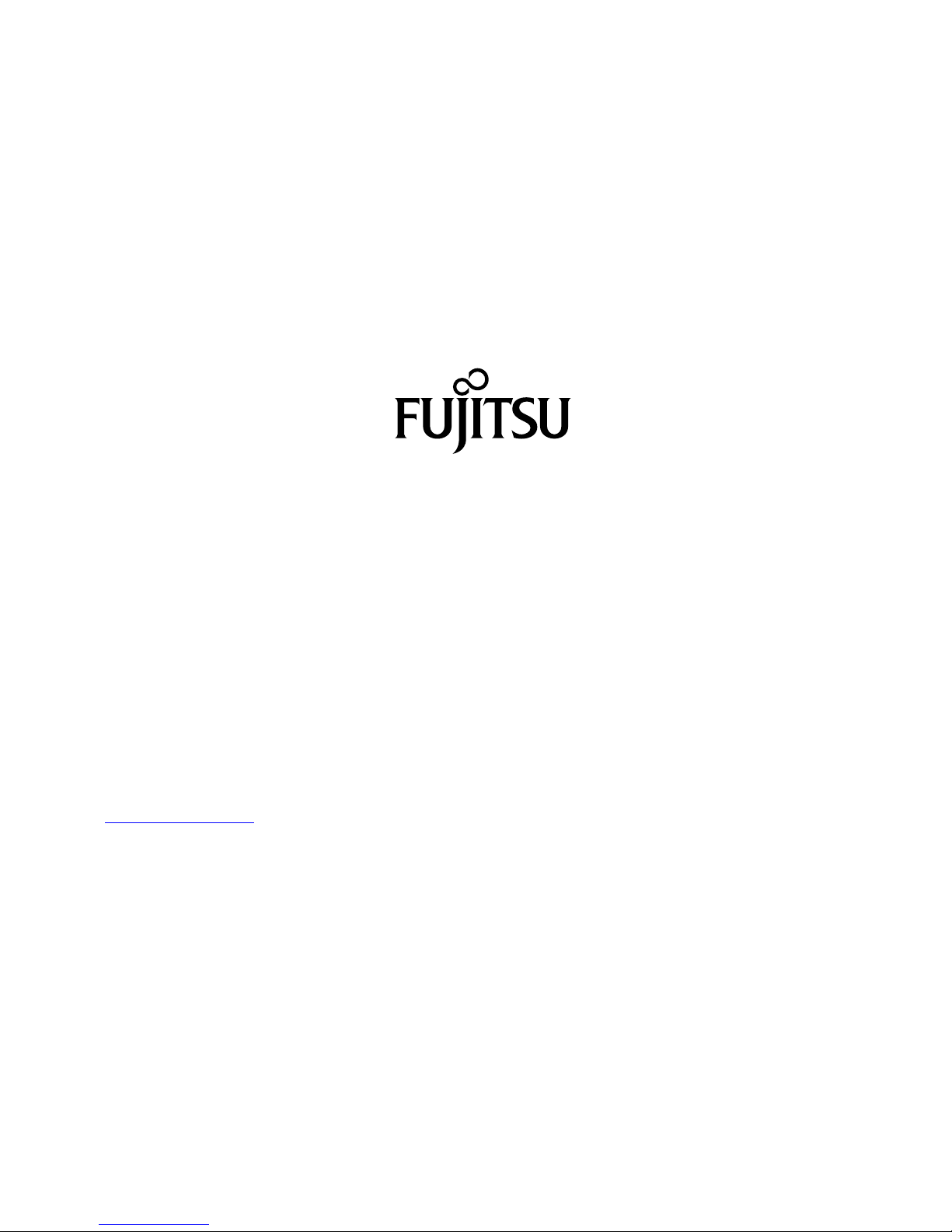
Published by / Contact address in the EU
Fujitsu Te
chnology Solutions GmbH
Mies-van-der-Rohe-Straße 8
80807 Munich, Germany
"
http://
www.fujitsu.com/fts/"
Copyright
©Fujits
u Technology Solutions GmbH 2014. All rights reserved.
Publication Date
11/2014
Order No.: A26361-K1447-Z320-1-7619, edition 2
Page 5
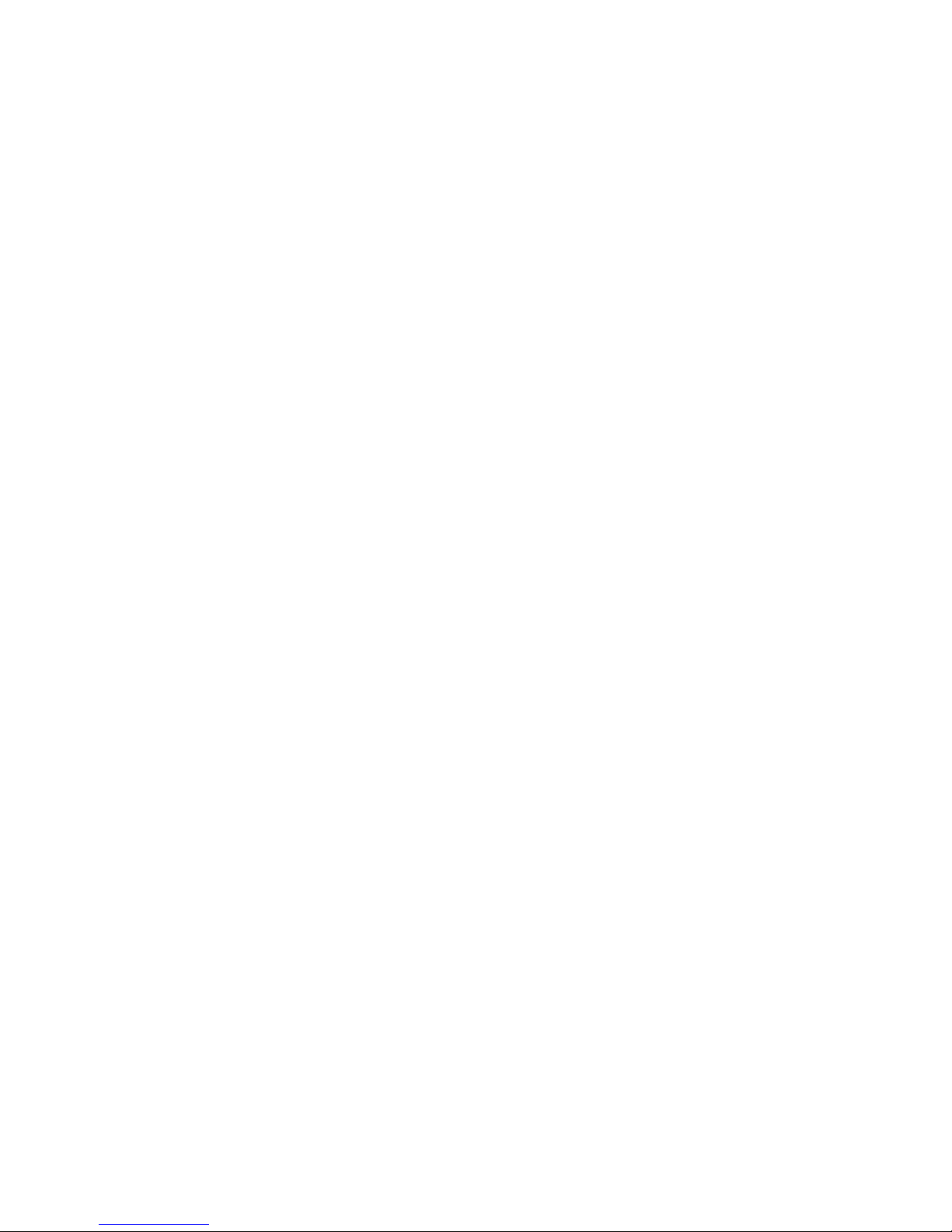
FUJITSU Workstation
CELSIUS M740
CELSIUS M740power
Operating Manual
Your CELSIUS... 5
Ports and operating elements 7
Important notes 9
Getting started 14
Operation 21
Troubleshooting and tips 28
System expansions 31
Technical data 74
Index 75
Page 6

Remarks
Information on the product description meets the design specifications of Fujitsu and
is provided for comparison purposes. Several factors may cause the actual results to
differ. Technical data is subject to change without prior notification. Fujitsu rejects any
responsibility with regard to technical or editorial mistakes or omissions.
Trademarks
Fujitsu, the Fujitsu logo an d CELSI US are registered trademarks of Fujitsu Limited or its
subsidiaries in the United States of America and other countries.
PS/2 is a registered trademark of International Business Machines, Inc.
Pentium is a registered trademark of Intel Corporation, USA.
Kensington and MicroSaver are re gistered trademarks of ACCO Brands.
Microsoft and Windows are trademarks or registered trademarks of the Microsoft
Corporation in the United Sta tes and/or other countries.
All other trademarks specified here are the property of their respective owners.
Copyright
No part of this publication may be copied, reproduced or translated without
the prior written consent of Fujitsu.
No part of this publication may be saved or transferred by any electronic means
without the written approval of Fujitsu.
Page 7
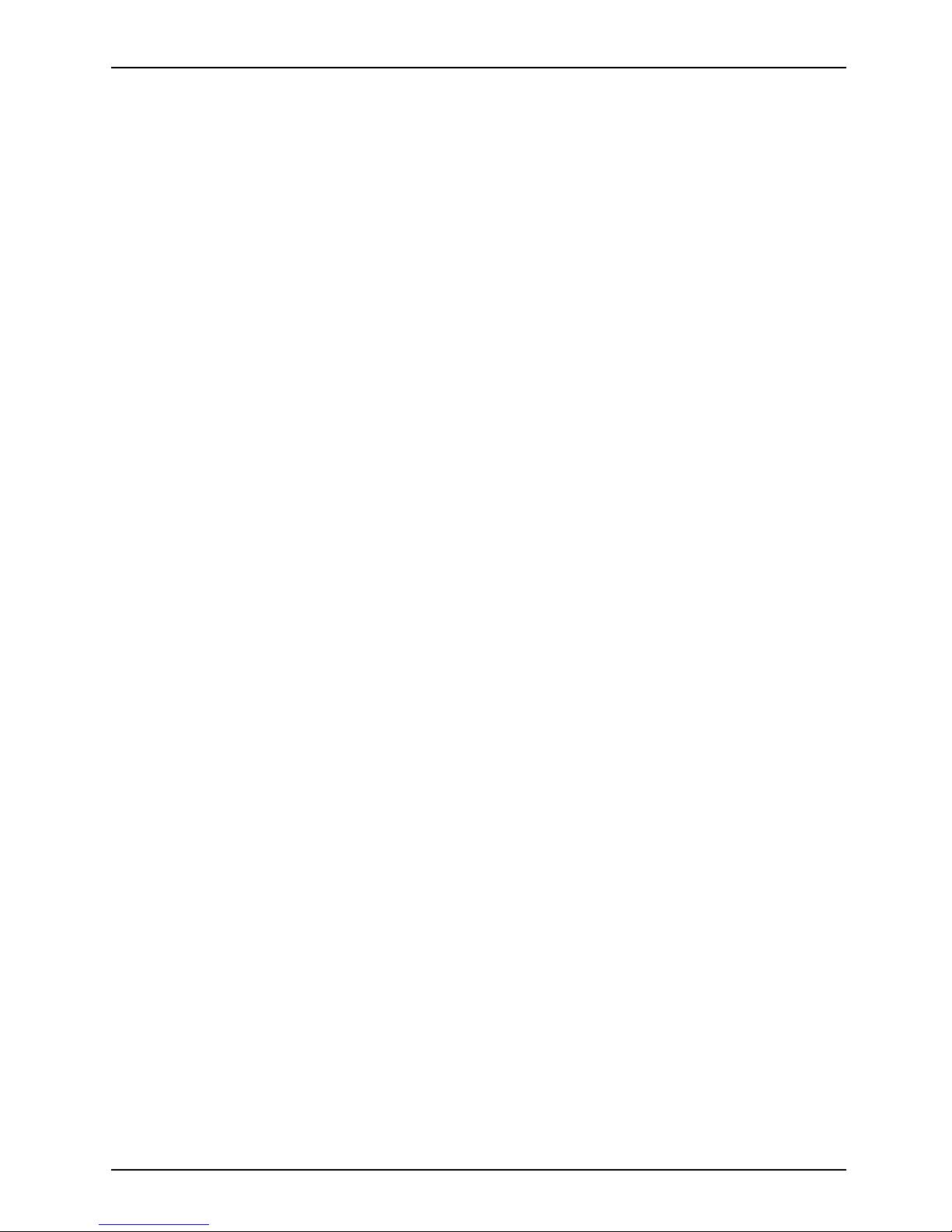
Contents
Contents
YourCELSIUS... ....................................................................... 5
Validityof the ReferenceManual ......................................................... 5
Notational conventions .................................................................. 6
Ports and operating elemen
ts .........................................................
7
Front ................................................................................... 7
Rear ................................................................................... 8
Important notes ........................................................................ 9
Safetyinformation ....................................................................... 9
Transporting thedevice .................................................................. 9
Cleaning the device ..................................................................... 10
Energy saving, disposaland recycling .................................................... 10
CEmarking ............................................................................ 11
EMC standard EN 55022:2010 (Information technology equipment - Radio disturbance
characteristics - Limits and methods of measurement) . .................................... 11
FCCCompliance Statement ............................................................. 12
FCCClass A Compliance Statement .................................................. 12
FCCClass B Compliance Statement .................................................. 13
FCCRadiation ExposureStatement .................................................. 13
Getting started
.........................................................................
14
Unpacking an d c
heckingthe delivery .....................................................
14
Steps for init
ialsetup ....................................................................
14
Setting up the
device ....................................................................
15
Connecting th
emachine to the mains .....................................................
15
Connecting e
xternaldevices .............................................................
16
Ports on the d
evice ..................................................................
16
Connecting a
monitor ................................................................
17
Connecting
aUSB mouse ............................................................
18
Connecting
a USB keyboard . . .......................................................
18
Connectin
gexternal devices tothe USB ports .........................................
18
Switching
on for the first time: installingthe software .......................................
19
Switch on
themonitor and themachine ...............................................
19
Installi
ngthesoftware ...............................................................
20
Operation .............................................................................. 21
Switchthe device on .................................................................... 21
Switching offthe device ................................................................. 21
Indicatorson the device ................................................................. 22
Keyboard ............................................................................... 23
Important keys and keyboard shortcuts . . . . ............................................ 23
Settingsin BIOS Setup .................................................................. 24
Property and data protection . . ........................................................... 25
Anti-theft protection and lead-sealing . . . . . . ............................................ 25
Mechanical casing lock (optional) . . ................................................... 26
BIOSsetup security functions ........................................................ 27
Accessauthorisation viaSmartCard .................................................. 27
Operating the SmartCard reader (optional) ............................................ 27
Tro
ubleshooting and tips ..............................................................
28
He
lp ifproblems occur ...................................................................
28
Fujitsu 3
Page 8

Contents
Troubleshooting . . ....................................................................... 28
Power-on indicator remainsunlit after youhave switched onyour device ................. 28
The device cannot be switched off with the ON/OFF switch . . . .......................... 29
Monitorremains blank ............................................................... 29
Time and/or date is not correct . . . . . . ................................................. 30
Errormessages on the screen ........................................................ 30
Installingnew software .................................................................. 30
Restoring the hard diskcontents ......................................................... 30
Tips .................................................................................... 30
Systemexpansions .................................................................... 31
Information about boards ................................................................ 32
Opening the casing . . ................................................................... 33
Closingthe casing ...................................................................... 34
Overview of drive baysand drives inyour device .......................................... 34
Installing and removing the accessible 5
1
/4inchdrive (Ultra Slim,top drive bay) .............. 35
Installingan accessible drive ......................................................... 35
Removing an accessibledrive ........................................................ 37
Installing and removing the accessible 5
1
/4inch drive (standard size, bottom drive bay) . . . .... 39
Fitting the drive cover for the 5
1
/4inchdrive ........................................... 39
Installingan accessible drive ......................................................... 40
Removing an accessibledrive ........................................................ 41
Installing/removing a 3½" reader in a 3½" bay ( optional, SmartCard or MultiCard) . ........... 42
Removing the module holder . ........................................................ 43
Screwing the reader onto the moduleholder ........................................... 43
Installing a module holder with reader ................................................. 44
Removing a module holder with reader . . . ............................................. 45
Removing the readerfrom themodule holder .......................................... 46
Installingthe hard diskdrive ............................................................. 46
Mounting or replugging the cold plug master cable . . . .................................. 48
Installinga new assembly kit (for expansion from 4 tomax. 8 drives) .................... 51
Installinghard disks ................................................................. 54
Removing a hard disk ............................................................... 57
Installing and removing a board . . ........................................................ 60
Installing a board . . . . ................................................................ 60
Removing a board . . . ................................................................ 63
Connecting display adapters with additional power supply .................................. 66
Upgrading main memory ................................................................ 66
Removing and installing the hard diskfan ............................................. 67
Removing and installing the rear fan .................................................. 70
Replacing the processor ................................................................. 71
Installing and removing heat sinks ........................................................ 71
Removing the heat sink . . ............................................................ 71
Installing the heat sink . . . ............................................................ 72
Replacing the lithium battery ............................................................. 73
Technicaldata ......................................................................... 74
Index .................................................................................. 75
4 Fujitsu
Page 9

Your CELSIUS...
Your CELSIUS...
Overview
... is available with various configuration levels which differ in terms of hardware and software
equipment. You can install accessible drives (e.g. DVD drives) a nd other modules.
This manual tells you how to start using your device and how to operate it in daily use.
This manual applies for all c onfiguration levels. Depending on the cho sen configuration
level, some of the hardware components described may not be ava ilable on your PC.
Please also read the notes about your operating system.
Depending on the configuration selected, the operating system is preinstalled
on your hard disk (e.g. Windows 8 ).
Further information on this device is also provided:
• in the "Quick Start Guide" poster
• in the "Safety/regul
ations" manual
• in the "Warranty" manual
• in the op erating ma
nual for the monitor
• in the manual for the mainboard
• in the documentat
ion for your operating system
• in the information files (e.g. *.PDF, *.HTML, *.DOC, *.CHM, *.TXT, *.HLP)
Some of the manuals listed can be found in electronic form on the "Drivers & Utilities" DVD.
You can access and view the required information u sing the Acrobat Reader program,
which is also included on the DVD. If necessary, you can also print out the manuals.
ValidityoftheReferenceManual
This Reference Manual is valid for the following system:
• FUJITSU Workstation CELSIUS M740
• FUJITSU Workstation CELSIUS M740power
Fujitsu 5
Page 10
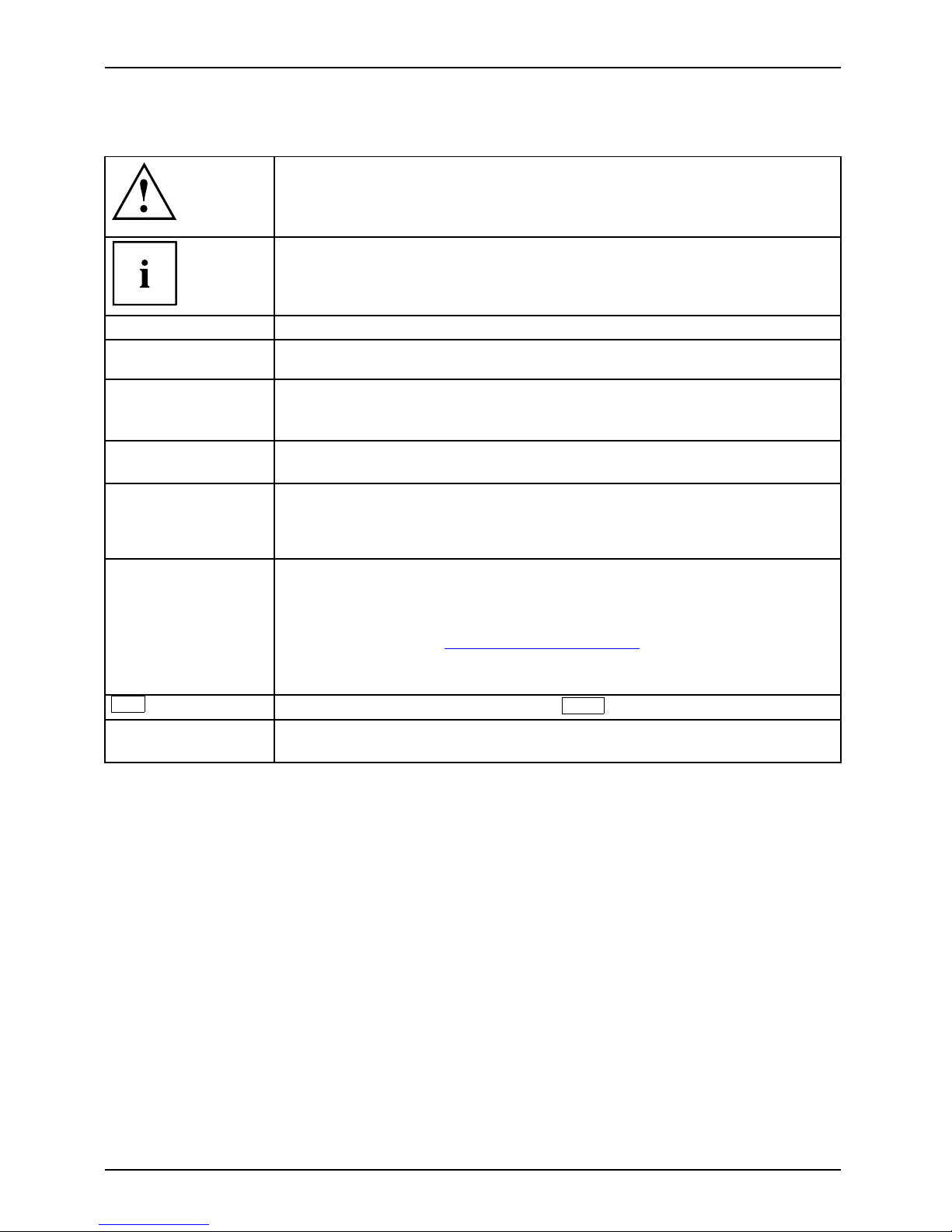
Your CELSIUS...
Notational conventions
Pay particular attention to text marked with this symbol. Failure to observe
these warnings could pose a risk to health, damage the device or lead
to loss of data. The warranty will be invalidated if the device becomes
defective through failure to observe these warnings.
Indicates important informa
tion for the proper use of the device .
►
Indicates an activity t hat must be performed
Indicates a result
This font
indicates data e ntered
using the keyboard in a program dialogue or at
the command line, e.g.
your password (Name123) or a command used to
start a program (star
t.exe)
This font
indicates information that is displayed on the screen by a program, e.g.:
Installation is complete.
This font
indicates
• terms and texts used in a software interface, e.g.: Click on Save
• names of programs or files, e.g. Windows or setup.exe.
"This font"
indicates
• cross-references to another section, e.g. "Safety information"
• cross-references to an external source, e.g. a web address: For more
information, go to "
http://www.fujitsu.com/fts"
• Names of CD s, DVDs and titles or designations for other materials,
e.g.: "CD/DVD Drivers & Utilities" or "Safety/Regulations" manual
Key
indicates a key on the keyboard, e.g:
F10
This font
indicates terms a nd texts that are emphasised or highlighted, e.g.: Do
not switch off th e device
6 Fujitsu
Page 11
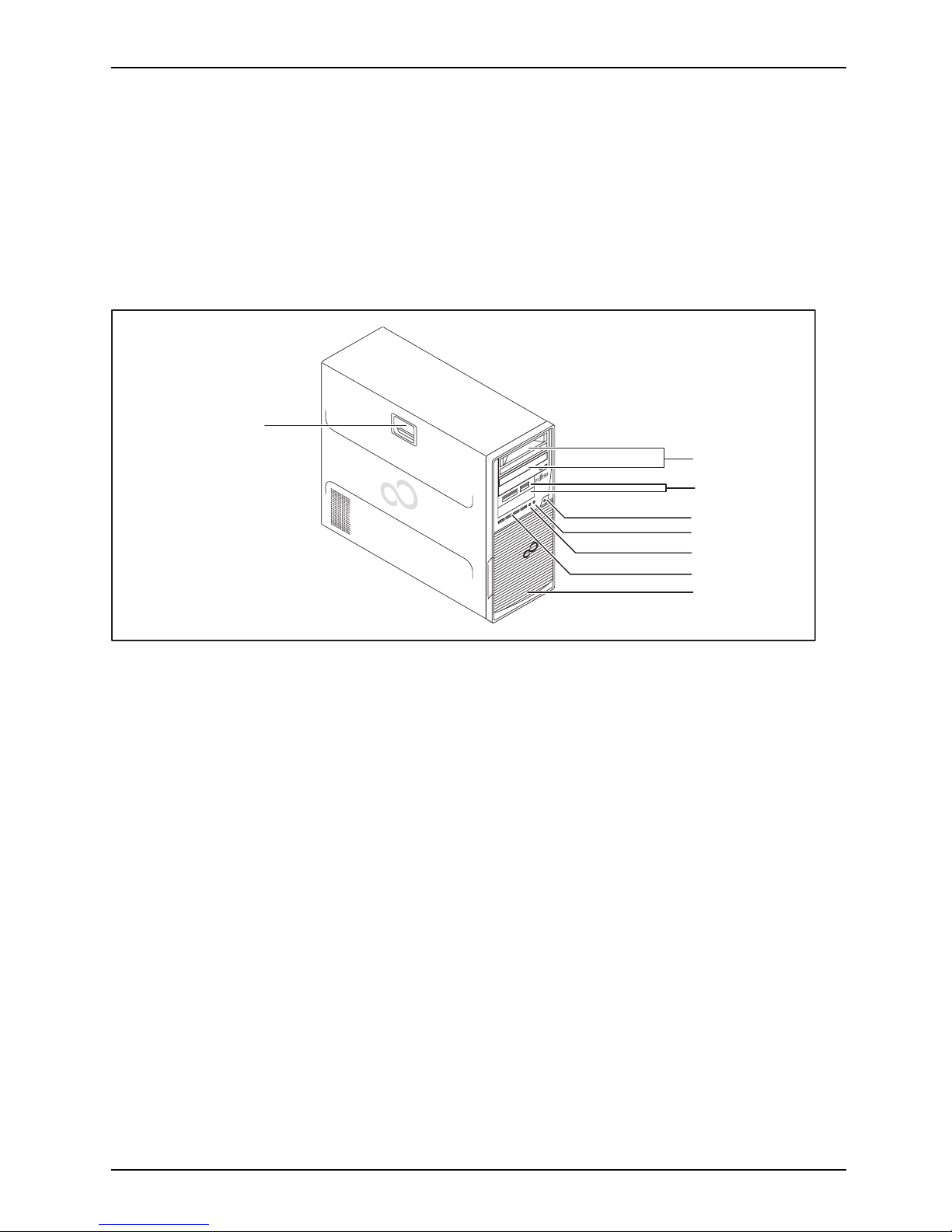
Ports and operating elements
Ports and operating elements
Ports
This chapter presents the individual hardware components of your device. This will provide
you with an overview of the ports and operating elements on the device. Please familiarise
yourself with these components before starting to work with your device.
Front
1
2
3
4
5
6
7
8
1 = Module bays fo
r5
1
/4" drives
2 = Module bays for 3
1
/2" drives
3 = ON/OFF switc
h
4 = Headphone port
5 = Microphone ja
ck
6 = USB ports (2 x USB 3.0, 2 x USB 2.0)
7=Harddiskfro
nt panel (removable)
8 = Casing lock (optional)
Fujitsu 7
Page 12

Ports a nd operating elements
Rear
2
1
4
3
1 = Holes for padlock / lead seal and
device for Security L ock
2 = Alternating voltage socket (AC IN)
3 = Ports for external devices
(device-dependent)
4 = Slot covers
8 Fujitsu
Page 13

Important notes
Important notes
ImportantnotesNotes
In this chapter you will find information regarding safety which it is essential to
take note of when working with your device.
Safety information
SafetyinformationNote
Please note the informat
ion provided in the "Safety/regulations" manual
and in the following safe
ty notes.
When installing and ope
rating the device, please observe the notes on
environmental conditi
ons in Ch apter "
Technical data", Page 74 as well as
the instructions in Ch a
pter "
Getting started", Page 14.
When setting up the dev
ice, make sure there is clearance all around it so that
thecasingreceives
enough ventilation. In order to avoid overheating, do not
cover the ventilati
on areas of the monitor or the device.
You must only opera
te the device if the rated voltage used by the
device is set to the
local mains voltage.
You must remove the
power plug from the pow er socket so that the
mains voltage is c
ompletely disconnected.
Operate the devic
e only with the casing closed.
Replace the lit
hium battery on the mainboard in accordance with the instructions
in "
Replacing t
he lithium battery", Page 73.
Caution, comp
onents in the system can get very hot.
The activitie
s described in these instructions must always be
performed wi
th the greatest care.
Repairs to th
e device must only be performed by qualified technicians.
Incorrect re
pairs could put the user at great risk or cause serious damage
to the equip
ment (electric shock, risk of fire).
Transport
ing the device
Device,Trans por
tation
Retransp
ortation
Transport all parts separately in their original packaging or in a packaging which
protects them from knocks and jolts, to the new site.
Do not unpack them until all transportation manoeuvres are completed.
If the device is brought from a cold environment into the room where it will be
used, condensation may occur. To avoid dam aging the device, wait until it has
reached room temperature and is absolutely dry before initial startup.
Fujitsu 9
Page 14
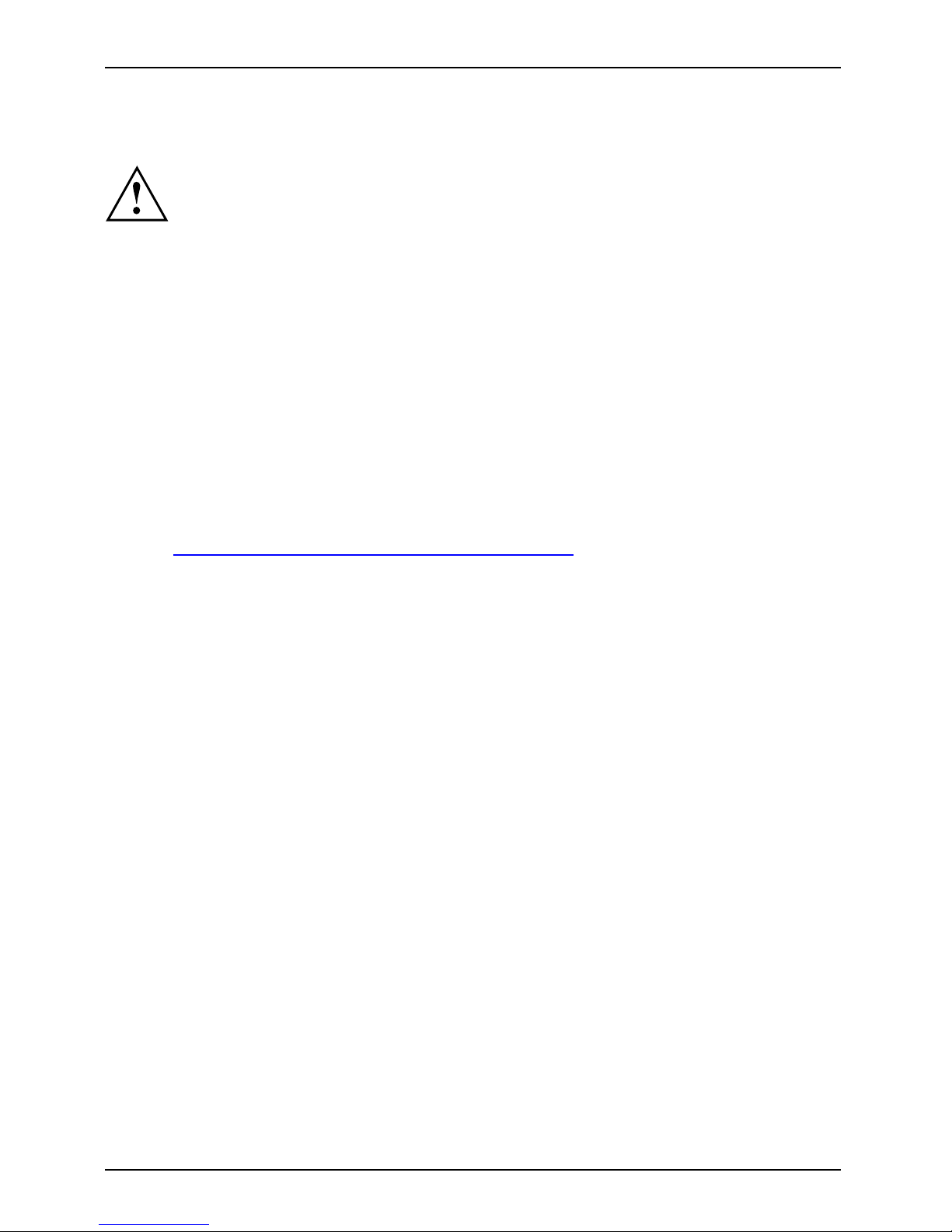
Important notes
Cleaning the device
Device,Transpo rtationRetransportationSystemunit,seeDevice
Turn off all power and equipment switches and disconnect the power
plug from the mains outlet.
Do not clean any interior parts yourse lf, leave this job to a service technician.
Do not use any cleaning agents that contain abrasives or may corrode
plastic (alcohol, thinner or acetone).
Never clean the device with water! Water entering into th e device could
present a serious risk to users (e.g. electric shock).
Ensure that no liquid enters the system .
The surface can be clea
ned with a dry cloth. If particularly dirty, use a cloth that has been
moistened in mild dome
stic detergent and then carefully wrung out.
Use disinfectant wi
pes to clean the keyboard and the mouse.
Energy saving, disposal and recycling
DisposalEnergysavingRecyclingDrivers&UtilitiesDVDUserDocumentationDVD
You c a n find information on these subjects on the "Drivers & Utilities" DVD or on our
website ("
http://www.fujitsu.com/fts/about/fts/environment-care/").
For China: The energy efficiency of this product has been tested in accordance with
GB 28380. T he corresponding energy efficiency label can be used.
10 Fujitsu
Page 15
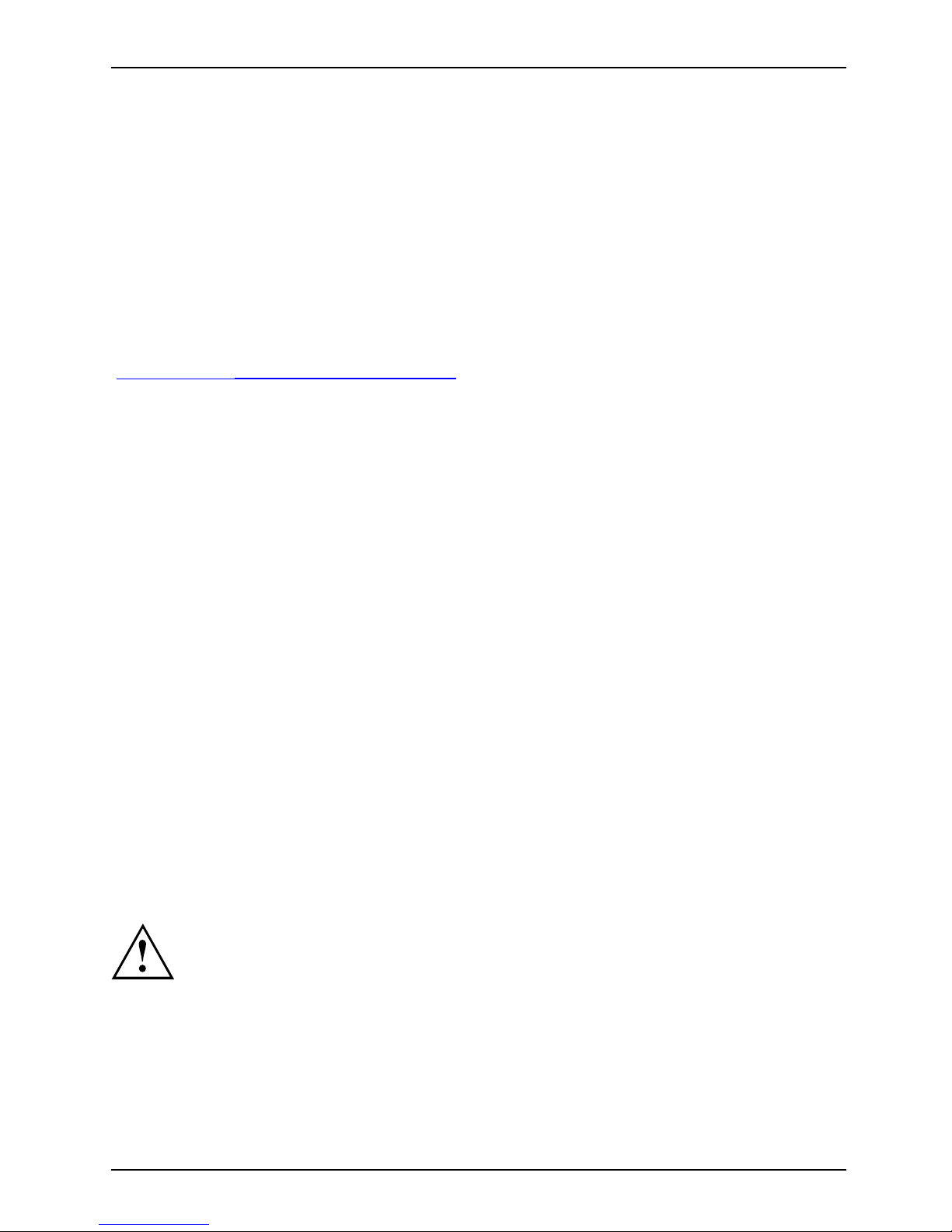
Important notes
CE marking
CEmarkingCEmarkingNotesElectromagneticcompatibilityLowvoltagedirective
The shipped version of this device complies with the requirements of EU directives 2004/108/EC
"Electromagnetic compatibility", 2006/95/EC "Low voltage directive", 2011/65/EC "RoHS directive"
and 2009/125/EC "ecodesign directive".
CE marking for devices with radio component
This equipment complies with the requirements of Directive 1999/5/EC of the European Parliament
and Commission from 9 March, 1999 governing Radio and Telecommunications Equipment
and mutual recognition of conformity.
CE nnnn (!) ; nnnn: For digits and exclamation mark (!), see label on the product.
You c a n find more information and declarations of c onfo rmity on the Internet at:
"
http://globalsp. ts.fujitsu.com/sites/certificates".
This equipment can be used in the following countries:
Belgium Bulgaria Denmark
Germany
Estonia Finland France
Greece
UK Ireland Iceland Italy
Croatia
Latvia Liechtenstein Lithuania
Luxembourg Malta Netherlands Norway
Austria Poland Portugal Ruma nia
Sweden Switzerland Slovakia Slovenia
Spain
Turkey
Czech Republic
Hungary
Cyprus
Contact th
e corresponding government office in the respective country fo r curre nt information on
possible o
perating restrictions. If your country is not included in the l ist, then please contact
the corres
ponding supervisory authority as to whether the use of this product is permitted in
your coun
try.
EMC standard EN 55022:2010 (Information technology
equipment - Radio disturbance characteristics Limits and methods of measurement)
CELSIUS systems whose designation ends with "a" or "an", e.g. CELSIUS M740a,
comply with the standard EN 55022:2010 according to class A.
This equipment may cause radio interferen ce in residential areas. In this case,
the operator can be requested to take appropriate measures.
Fujitsu 11
Page 16

Important notes
FCC Compliance Statement
CELSIUS systems w hose designation ends with "a" or "an", e.g. CELSIUS M740a,
comply with the standard FC C part 15 according to class A.
If the device complies with the FCC regulations, the F CC sign can be found on the type rating plate.
FCC Class A Compliance S tatement
The following statement applies to the products covered in this manual, unless otherwise specified
herein. The statement for other products will appear in the accompanying documentation.
NOTE:
This equipment has been tested and found to comply with the limits for a Class A digital
device, pursuant to Part 15 of the FCC Rules and meets all requirements of the Canadian
Interference- Causing Equipment Standard ICES-003 for digital apparatus. These limits
are designed to provide reasonable protection against harmful interference in a residential
installation. This equipment generates, uses, and can radiate radio frequency energy and, if
not installed and used in accordance with the instructions, may cause harmful interference to
radio communications. However, there is no guarantee that interference will not occur in a
particular installation. If this equipment does cause harmful interference to radio or television
reception, which can be determined by tu rning the equipment off and on, the user is encouraged
to try to correct the interference by one or more of the following measures:
• Reorient or relocate the receiving antenna.
• Increase the separation between equipment and the receiver.
• Connect the equipment into an outlet on a circuit different from th at to
which the receiver is connected.
• Consult the dealer or an experienced radio/T.V. technician for help.
Fujitsu Technology Solutions GmbH is not responsible for any radio television interference
caused by unauthorized modifications of this equipment or the substitution or attachment
of connecting cables and equipment other than those specified by Fujitsu Technology
Solutions GmbH. The correction of interference caused by such unauthorized modification,
substitution or attachment will be the responsibility of the user.
The use of shielded I/O cables is required when connecting this equipment to any and all optional
peripheral or host devices. Failure to do so may violate FCC and ICES rules.
12 Fujitsu
Page 17

Important notes
FCCClassBComplianceStatement
DOC (INDUSTRY CANADA) NOTICES
Notice to Users of Radios and Television:
This class B digital apparatus complies with Canadian ICES-003.
The following statement applies to the products covered in this manual, unless otherwise specified
herein. The statement for other pro ducts will appear in the a ccompan ying documentation.
NOTE:
This equipment has been tested and found to comply with the limits for a "Class B" digital
device, pursuant to Part 15 of the FCC rules and meets all requirements of the Canadian
Interference-Causing Equipment Standard ICES-003 for digital apparatus. These limits are
designed to provide reasonable protection against harmful interference i n a residential installation.
This equipment generates, uses and can radiate radio frequency energy and, if not installed
and used in strict accordance with the instructions, may cause harmful interference to radio
communications. How ever, there is no guarantee that interference will not occur in a particular
installation. If this equipment does cause harmful interference to radio or television reception,
which c an be determined by turning the equipment off and on, the user is encouraged to
try to correct the interference by one or more of the following measures:
• Reorient or relocate the receiving ant enna.
• Increase the separation between equipment and the receiver.
• Connect the equip ment into an outlet on a circuit different from that to
which the receiver is connected.
• Consult the dealer or an experienced radio/T V technician for help.
Fujitsu is not responsible for any radio or television interference caused by unauthorized
modifications of this equipment or the substitution or attachment of connecting cables and
equipment other than those s pecified by Fujitsu. The correction of interferences caused by such
unauthorized modification, substitution or attachment will be the r espo nsibility of the user.
The use of shielded I/O cables is required when connecting this equipment to any and all optional
peripheral or host devices. Fa ilure to do so may violate FCC and ICES rules.
FCC Radiation Exposure Statement
This equip
ment complies with FCC radiation exposure limits set forth for an uncontrolled environment.
The trans
mitters in this device must not be co-located or operated in conjunction
with any o
ther antenna or transmitter.
To preve
nt radio interference to the licensed service, this device is intended to be
operate
d indoo rs and away from windows to provide maximum shielding. Equipment (or
its tra
nsmit antenna) that is installed outdoors is subject to licensing.
Users a
re not authorized to modify this product. A ny modifications invalidate the warranty.
This e
quipment may not be modified, altered, or changed in any way without signed
writt
en permission from F ujitsu. Unauthorized modification will void the equipment
autho
rization from the FCC and Industry Canada and the warranty.
Fujitsu 13
Page 18
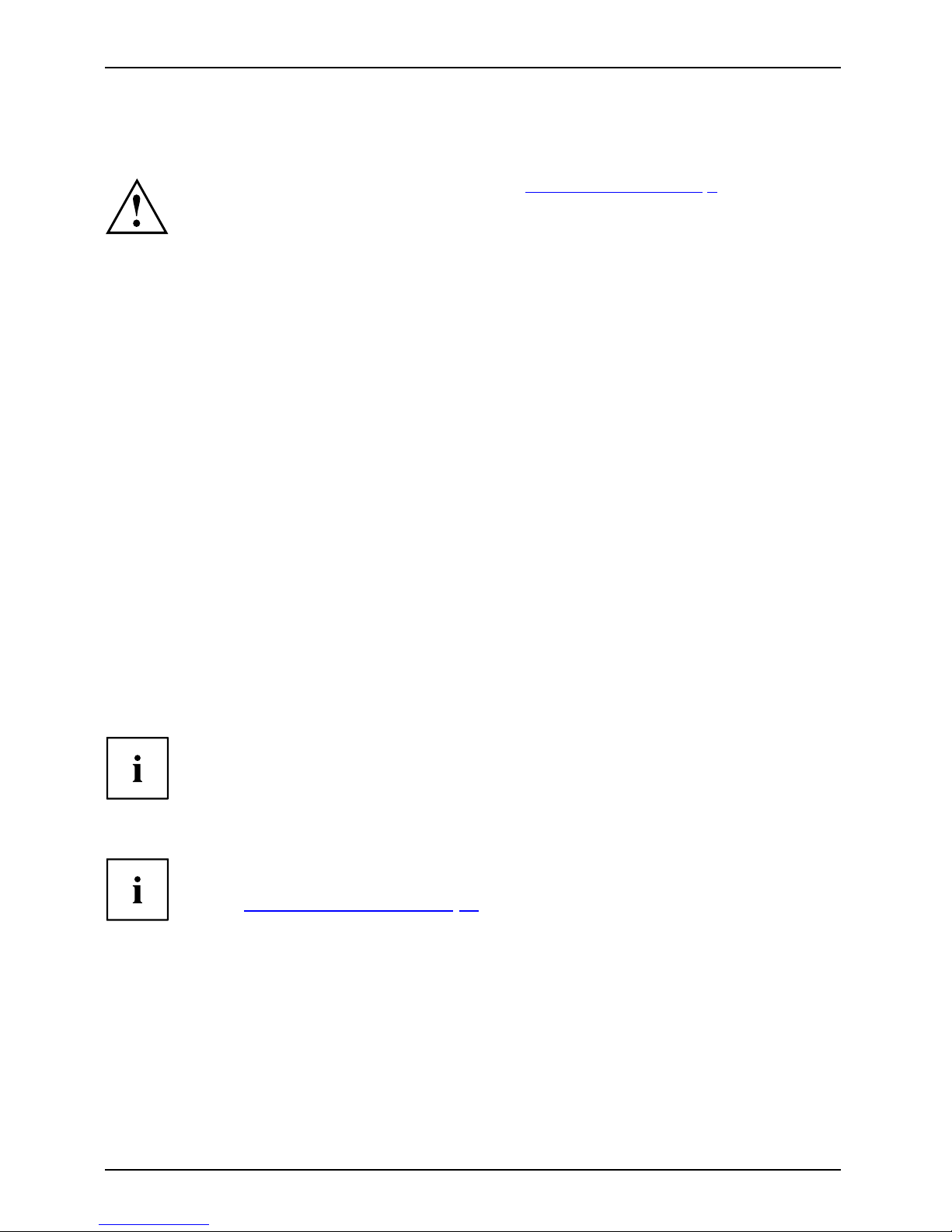
Getting started
Getting started
Gettingstarted
Please observe the safety information in the "Important notes", Page 9 chapter.
Unpacking and checking the delivery
It is recommended not to throw away the original packaging material! It may be
required for reshipment at some later date.
PackagingContentso fdeliveryPackaging,
► Unpack all the individual parts.
► Check the contents of the package for any visible damage caused during transport.
► Check whether the delivery conforms to the details in the delivery note.
► Should you discover that the delivery does not correspond to the delivery
note, notify your local sales outlet immediately.
Steps for initial setup
Preparingforfirstuse, overviewPreparingforuse,
Only a few steps are necessary to put your new device into operation f or the first time:
• Select a location for device and set up device
• Connect external devices su ch as mouse, keyboard and monitor
• Check the voltage at the mains outlet and connect the device to an electrical outlet
• Switch the device on
You will learn more about the individual steps in the following sections.
External devices
If you have received other external devices in addition to your own device (e.g.
a printer), do not connect the se until after the initial installation. The following
sections describe how to connect these external devices.
Drives and boards
If you have received drives or boards with your device, please do not install
them until after first-time setup. How to install drives and boards is described
in the "
System expansions", Page 31 chapter.
14 Fujitsu
Page 19

Getting started
Settingupthedevice
WorkstationErgonomicDevi ce
When installing your device, please read the recommendations and safety
notes in the "Safety/regulations" manual.
We recommend that you place your device on a surface which is not slippery. In
view of the m any different finishes and varnishes used on furniture, it is possible
that the rubber feet will mark the surface they stand on.
Depending on the location of your device, bot hersome vibrations and noises may
occur. To prevent this, a distance of at least 10 mm / 0.39" should be maintained
from other devices on casing sides without ventilation surfaces.
In order to avoid overheating, do not cover the ventilation areas
of the monitor or the device.
A minimum distance of 200 mm / 7.87" from the device must be
observed for ventilation areas.
Do not stack several devices on top of each other.
Do not expose the device to extreme ambient conditions (see "
Technical data", Page 74,
section "Ambient conditions"). Protect the device against dust, humidity and heat.
Connecting the machine to the mains
Mainsadapter,
2
1
► Connect the mains cable to the machine (1).
► Plug th
e mains plug into a three-pin socket (2).
Fujitsu 15
Page 20

Getting started
Connecting external devices
Read the documentation on the external device before connecting it.
With the exception of USB devices, always remove all power plugs
before connecting external devices!
Do not connect or disconnect cables during a thunderstorm.
Always take hold of the actual plug when disconnecting a cable. Never pull the cable!
Ports on the device
PortsExternaldevicesDevice
The ports are located on the front and ba ck of the d e vice. Not all po rts are ne cessarily prese nt on
your device. The standard ports are marked with the symbols shown below (or similar). De tailed
information on the location of the ports is provided in the manual for the mainboard.
Headphones, light green (back
of device) or black (front of
device)
Headphones
Microphone port, pink (back of
device) or black (front of device)
Microphonejack
Audio o utput (Line out), light
green
AudiooutputLineout
Audio input (Line in), light blue
AudioinputLinein
USB 2.0 - Universal Serial Bus,
black
USB 3.0 - Universal Serial Bus,
blue
UniversalSerialBus
LAN
LAN port
LANport
Some of the connected devices require special software (e.g. drivers) (refer to the
documentation for the connected device and operating system).
16 Fujitsu
Page 21
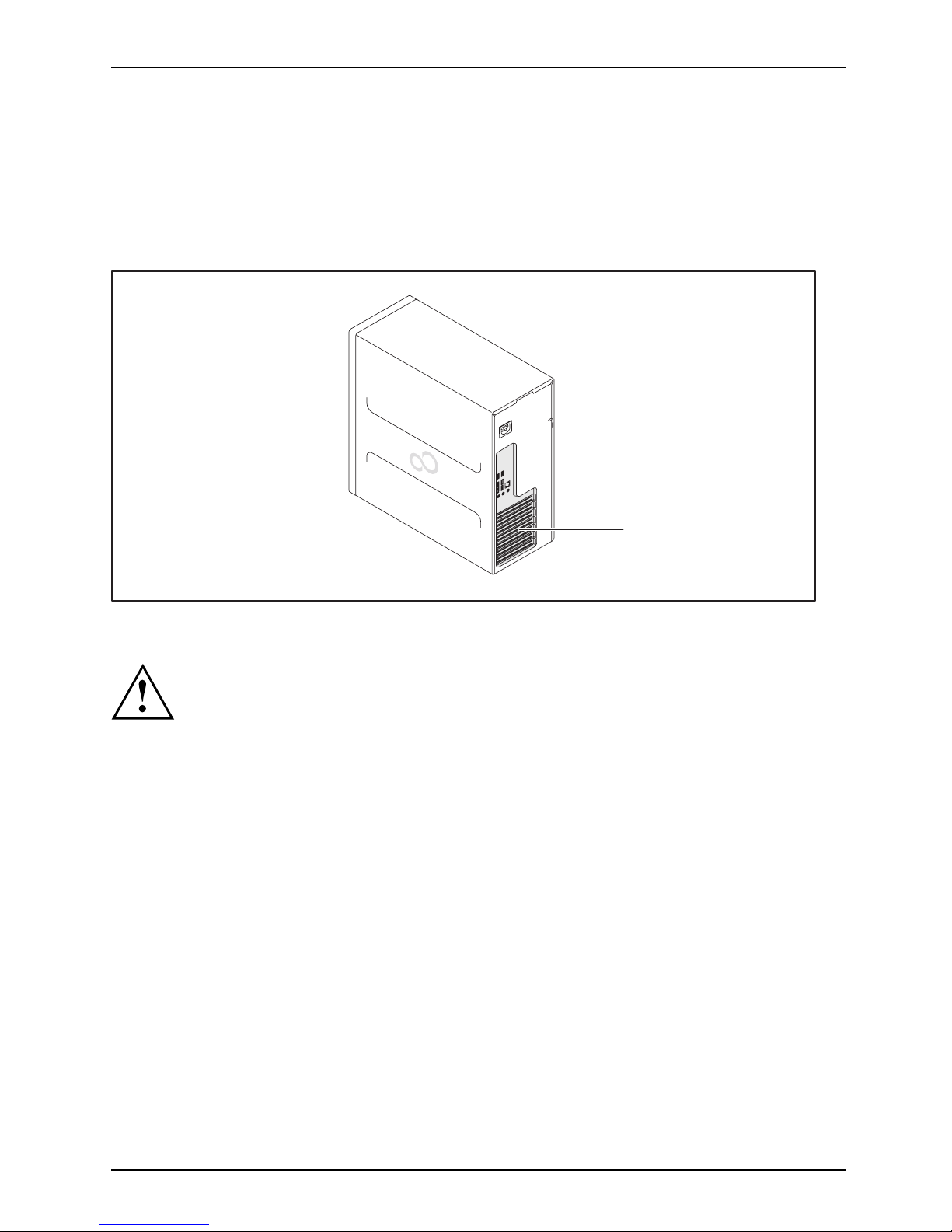
Getting started
Connecting a monitor
You can use the monitor ports of an optional display adapter in one of the board
slots (1) to connect a m onitor to your device.
If you have opted for a device with an integrated display adapter and an optional display
adapter, the integrated display adapter is first deactivated when the optional display adapter
is attached. You need to activate this function first in the BIOS-Setup.
1
1 = Monitor ports of the display adapter
Only attach the monitor to your device when it is switched off.
Use only high-quality signal lines to connect the monitors. For the DVI interface,
we strongly recommend DVI monitor cable S26361-F2391-L400.
► Follow the instructions contained in the monitor manual to prepare the monitor
for operation (e.g. connecting cables).
► Plug the data cable into a suitable monitor port of the device.
Fujitsu 17
Page 22
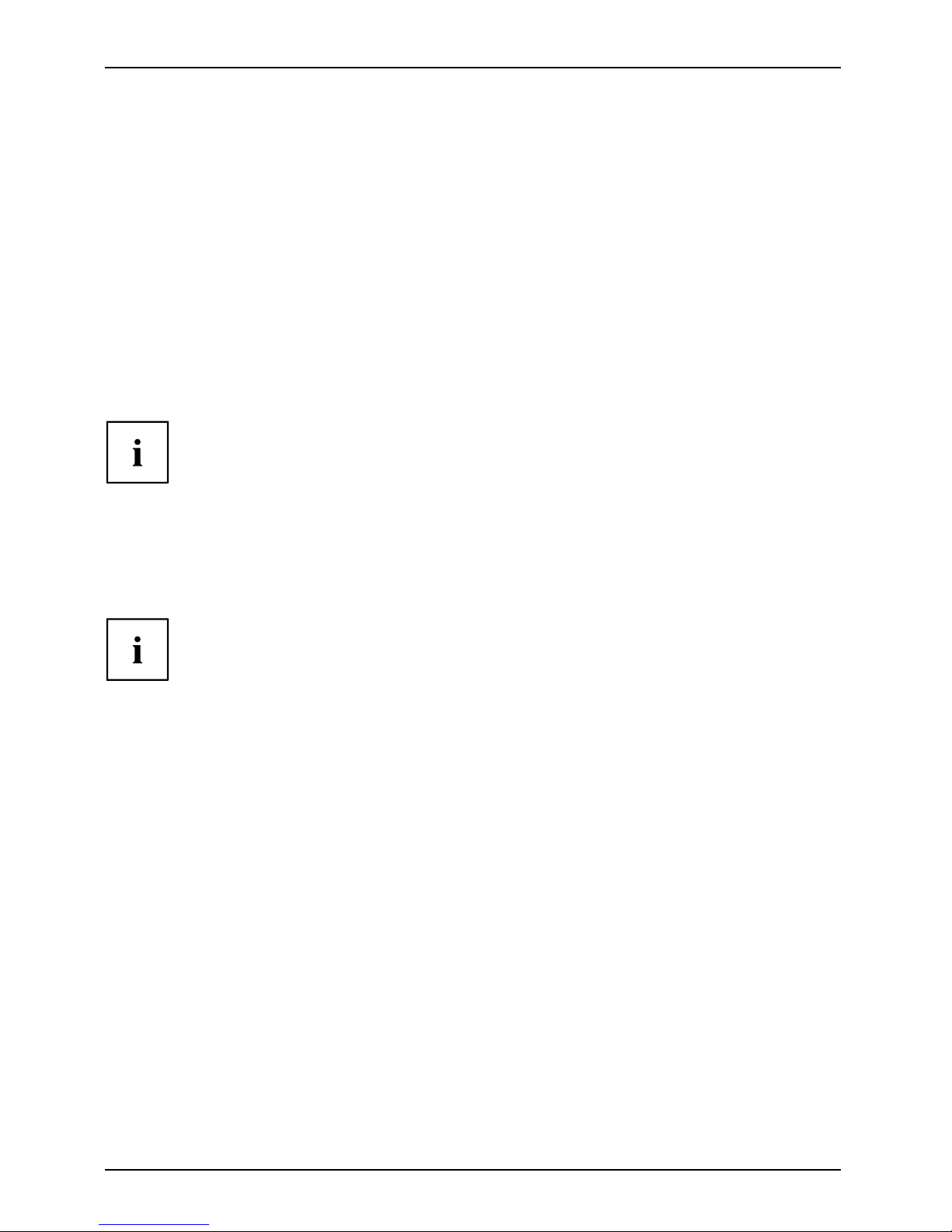
Getting started
Connecting a USB mouse
► Connect the USB mouse to one of the USB ports on the device.
ConnectingaUSBmouseUSBport
Connecting a USB keyboard
Use only the keyboard cable supplied.
USBportConnecting
► Plug the rectangular connector of the keyboard cable into the rectangular socket
on the underside or on the rear of the keyboard.
► Insert the flat rectangula
r USB plug of the keyboard cable into a USB port of the device.
USBport
Connecting external devices to the USB ports
USBdevices,USBport,Externaldevices,Devices,
You can connect a wide range of external devices to the USB ports (e.g.
printer, scanner, modem or keyboard).
USB devices are hot-pluggable. This means you can connect and disconnect
USB cables while your device is switched on.
Additional information can be found in the documentation for the USB devices.
► Connect the data cab
le to the external device.
► Connect the data cable to one of the USB ports on your device.
Device drivers
External USB devices which you connect to one of the USB ports don’t usually
need their own drivers be cause the software required is already included
in the operating system. If the device requires separate software, please
follow the instructions in the manufa cturer’s manual.
To ensure the transmission capacity of USB 2.0, the cable from the external USB
device to the USB port of your device must not be longer th an 3 m.
18 Fujitsu
Page 23
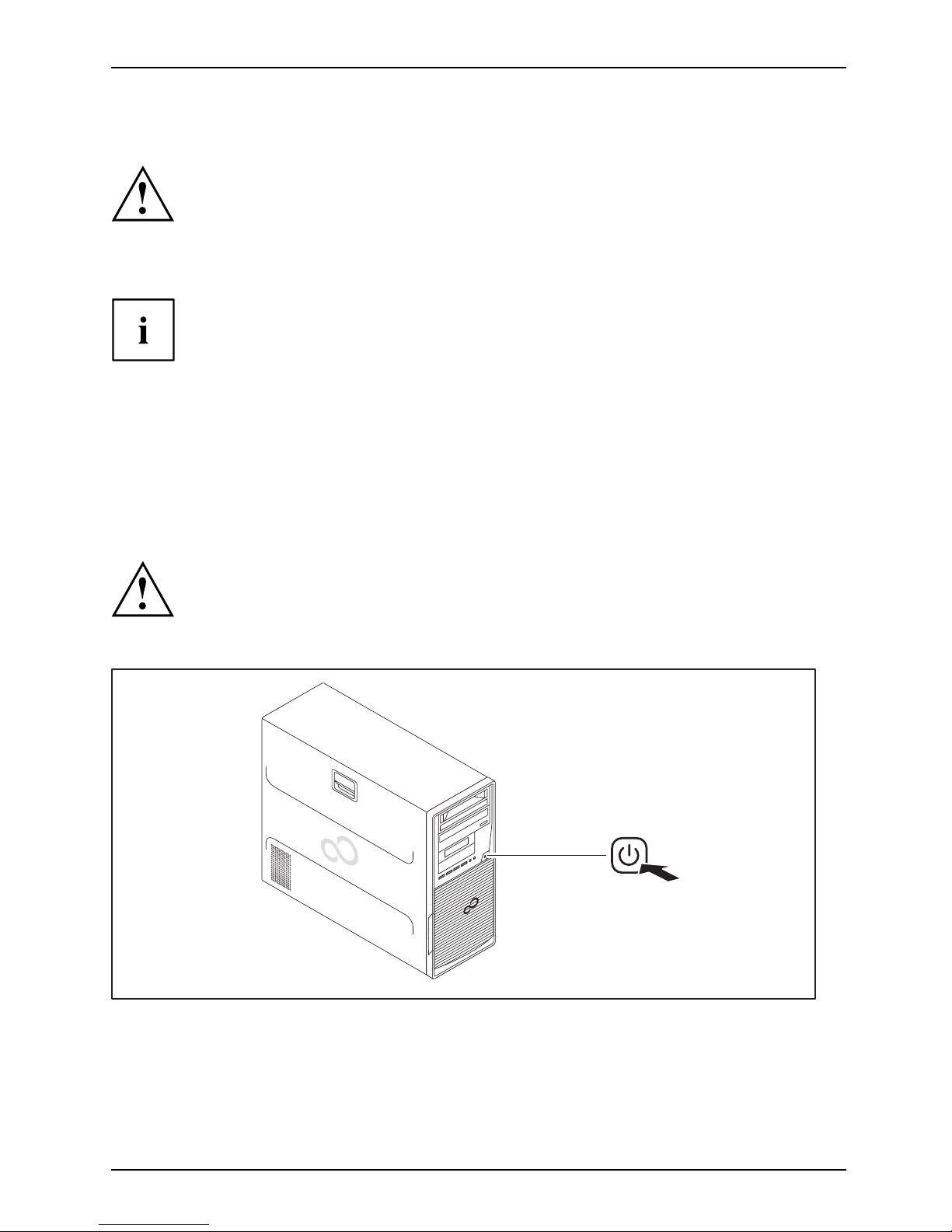
Getting started
Switchingonforthefirst time: installing the software
Installing,Software,Installing,
Once the installation ha s been started the device must not be switched
off, unless the installation has been completed.
During installation, the device may only be rebooted when you are requested to do so!
The installation will otherwise not be carried out correctly and the contents
of the hard disk must be completely restored.
If the device is integrat
ed into a network, the user and server de tails as well as
the network pro toco l ar
e required during the software installation.
Contact your network ad
ministrator if y ou h ave any questions about these settings.
When you switch on the d
evice for the first time, the s upplied software
is installed and config
ured. Plan a reasonable amount of time for this,
as this process must n
ot be interrupted.
You may need the lic
ence number for Windows during the installation. The licence
number is located o
n a label on your device.
Switch on the monitor and the machine
In order to avoid overheating, do not cover the ventilation areas
on the monitor or the device.
► Switch on the monitor (see operating instructions for the monitor).
► Press the on/off button on the front of the machine.
The operational display will light up and the machine will start.
Fujitsu 19
Page 24
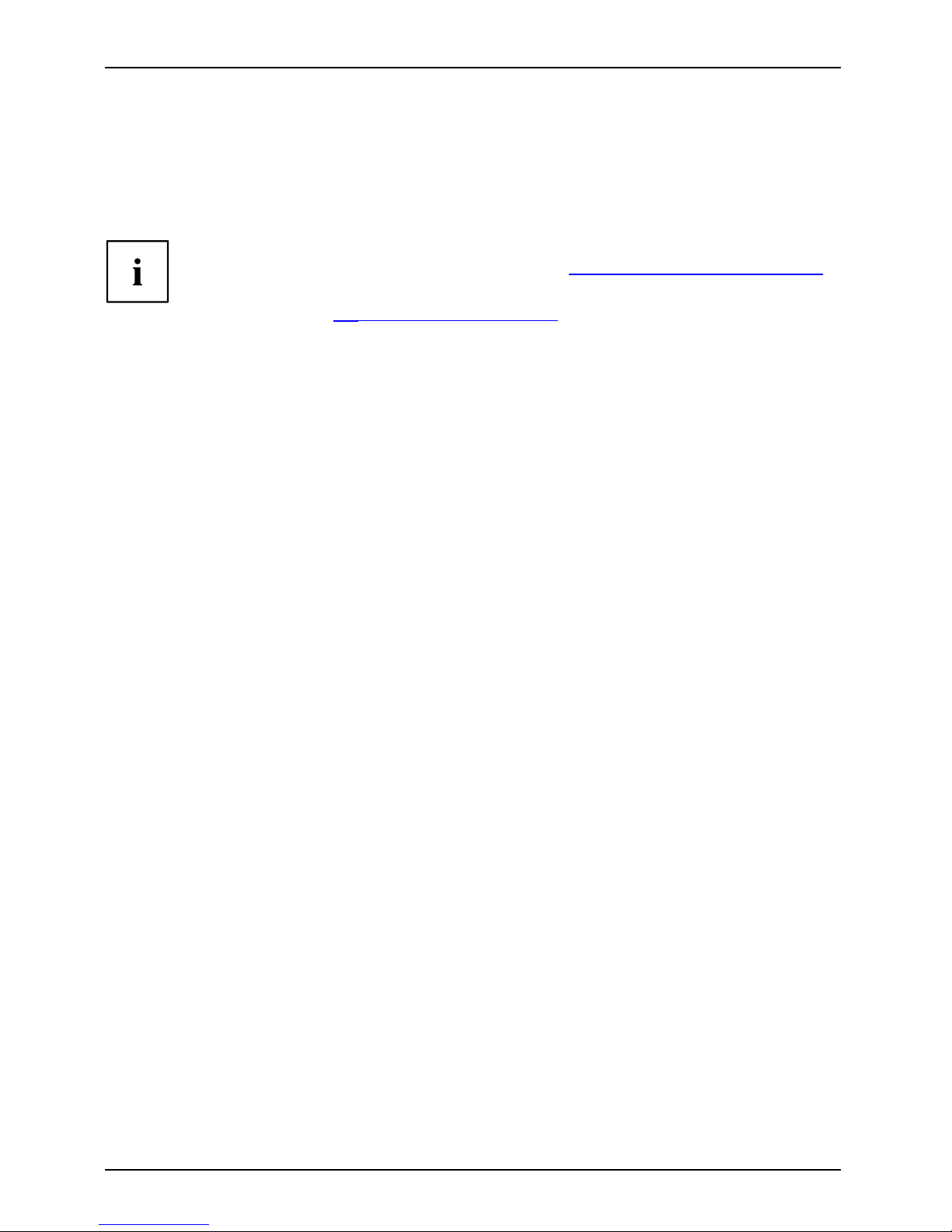
Getting started
Installing the software
► During installation, follow the on-screen instructions.
Software,I nstalling,
► If anything is unclear regarding the data you are asked to input, read the
online Help in your operating s ystem.
You will find more information on the system, as well as drivers, utilities and updates o n
the "Drivers & Utilities" DVD and on the Internet at "
http://www.fujitsu.com/fts/support".
You can find information and help on the Windows operating system functions
on the Internet at "
http://windows.microsoft.com".
20 Fujitsu
Page 25

Operation
Operation
Switch the device on
► If necessary, switch the monitor on (see the operating manual for the monitor).
Device,Monitor,
► Press the O N/ OF F switch on t
he front of the device.
The pow er indicator lights up and the device starts.
Switching off the device
► Shut down the operatin
g system in a defined manner. In Windows: via the
Start menu and the Tur
nOffComputerfunction.
Device,Monitor,
or
► Briefly press the ON/OFF switch.
► If the operating sy
stem does not automatically switch the device into energy-saving
mode or switch it of
f, press the ON/OFF switch until the device switches off.
Warning, this cou
ld lead to a loss o f data!
If the device is switched off, the device consumes a minimum of energy.
The ON/OFF switch does not disconnect the device from the mains voltage. To
completely disconnect the mains voltage, remove the power plug from the pow er socket.
► If necessary, switch the monitor off (see the operating manual for the monitor).
Fujitsu 21
Page 26

Operation
Indicators on the device
The indicators are on the front of the casing. Which indicators are available on your
device depends on the configuration level you have selected.
1
3
4
2
No. indicator Description
1 Drive indicators
The indicator li
ghts up when the CD-ROM or DVD drive of the
device is acces
sed. You must never under any circumstances
remove the CD/D
VD while the indicator is lit.
2
Indicator for optional
components, e.g.
SmartCard reader
The indicator
lights up when op tional components, e.g. the
SmartCard rea
der, are accessed.
3 Hard disk indicator The indicator lights up when the hard disk d rive in the device
is being accessed.
4 Power-on indicator
Caution:In energy saving mode, the device must not be
disconnected from the mains supply as this can cause loss of data.
• The indicator is illuminated:
The device is switched on.
•Theindicatorisflashing:
The device is in energy-saving mode. After being switched on
with the ON/OFF switch, the device powers up or returns to the
state it was in before it entered e nergy-savin g mode.
• The indicator is not illuminated:
The device is switch ed off (disconnected from the mains) or is
ready to operate. If the device is ready to operate, it can be
switched on with the ON/OFF switch.
22 Fujitsu
Page 27

Operation
Keyboard
KeyboardKeyboard,Keyboard,Keyboard,Keyboard,Keyboard,AlphanumerickeypadCursorkeysKeys,FunctionkeysNumerickeypadNumerickeypad
The illustrated keyboard is an example and may differ from the model you use.
1 2
345
1 = Function keys
2 = On/off switch (optional)
3 = Alphanumeric keypad
4=Cursorkeys
5 = Numeric keypad (calculator keypad)
Important k
eys and keyboard shortcuts
KeysKeyboardshortcuts
The description of th e following keys and keyboard shortcuts applies to Microsoft
operating systems. Details of other keys and keyboard shortcuts can be found in
the documentation for the r elevant application program.
Key / key combination Description
ON/OFFswi
tch
Button,
On/off switch (optional)
Depending on the setting in the BIOS Setup, the device can be switched
on or off with this switch. Some operating systems allow y ou to configure
additional functions of the ON/OFF switch in the Control Panel.
With some keyboards the ON/OFF switch can only be used with an ACPI
(Advanced Configuration and Power Management Interface). Otherwise
the key is inoperative. The mainboard must support this function.
Keys,Keys,Keys,
Enter key
confirms the highlighted selection. The Enter key is a lso referred to as
the "Ret urn" key.
Fujitsu 23
Page 28

Operation
Key / key combination Description
Keys,
Windows key (device-de pendent
: variant 1)
calls up the Windows Start menu
.
Keys,
Menu key (device-de pen de nt:
variant 1)
calls up the menu for the marke
d item (Windows).
Keys
Windows key (device-de pe
ndent: varian t 2)
Switches between the star
t screen and the last used application.
Keys
Menu key (device-dependent: variant 2)
Opens the menu for the active application.
Keys,Keys,
Shift key
enables up per-case
letters and the upper key symbols to be displayed.
Keys,
Alt Gr key (country
-dependent)
produces a charac
ter shown on the bottom right of a key (e.g. the @
sign on the
Q
key).
Keys,
Num Lock key
By pressing the
Num Lock key you switch between the upper- and
lower-case lev
els of the calculator keypad.
When the Num Lo
ck indicator is lit the numeric keypad and arithmetic
keys are activ
e.
When the Num L
ock indicator is not lit the cu rsor control functions on the
Numeric keyp
ad are active.
Ctrl
Keys,KeysKeysKeys,
Ctrl key
performs a special operation when pressed in conjunction with another
key. The
Ctrl
key is also called the "C ontrol" or "Control key".
AltCtrl
Del
++
Ctrl+Alt+DelCtrl+Alt+DelKeyskeyboardshortcuts
Windows Security/Task Manager
This key combination opens the Windows Security/Task Manager window.
Settings in BIOS Setup
BIOSS
etup,
Syste
msettings,
BIOSS
etup,
BIOSS
etup,
BIOSS
etup
Setup
,
In BIOS Setup, you can set the syst em functions and the hardware configuration of the device.
When the PC is d elivered, the default entries are valid (see "BIOS Setup" manual or manual fo r
the mainboard). You can customise these settings to your requirements in the BIOS Setup.
24 Fujitsu
Page 29

Operation
Property and data protection
PropertyprotectionDataprotectionSecuritym easures
Software functions and mechanical locking offer a broad range of functions for protecting your
device and your personal data from unauthorised access. You can also combine these functions.
Anti-theft protection and lead-sealing
Device,Device,Casing,Lead-sealingAnti-theftprotectionKensingtonLockChain
1
2
1 = Holes for padlo
ck/lead-seal
2 = Device for Secu
rity Lock
Anti-theft pr
otection
You can protec
t your device from theft
• with the hole
s (1), a padlock and a chain, which you have connected to a fixed object before hand.
• using the Security Lock device (2) and a K ensington MicroSaver. Please
refer to the manual fo r your Security Lock.
Lead-sealing
To prevent unauthorised persons from opening it, the casing can be lead-sealed. To do this,
feed the sealing chain through the holes (1) and seal the chain with the lead seal.
Fujitsu 25
Page 30

Operation
Mechanical casing lock (optional)
CasingmechanicallockCasingLockCasinglock
With the casing lock you can mechanically lock the casing to prohibit unauthorised persons
from opening it. The keys can be found on the rear panel of your device.
In addition to the casing lock, an open andaclosedlock are also illustrated.
• Key turned towards the closed lock: The device is locked.
• Key turned towards the open lock: The device is unlocked.
Locking the casing
► Turn the key towards the closed lock .
Unlocking the casing
► Turn the key towards the open lock .
26 Fujitsu
Page 31

Operation
BIOS setup security functions
SecurityfunctionsBIOSSetup
The Security menu in BIOS Setup offers you various options for protecting your
personal data against unauthorized access, e.g.:
• Prevent unauthorized a ccess to BIOS Setup
• Prevent unauthorised system access
• Prevent unauthorised access to the settings of boards with their own BIOS
• Activate virus warnings
• Protect BIOS from overwriting
• Protect the device from being switched on by an external device
You can also combine these functions.
You will find a detailed description of the Security menus and how to assign passwords
in the manual for the mainboard or in the "BIO S Setup" manual.
Access authorisation via SmartCard
Securityfunctions,Accesspermission,SmartCard
In systems equipped
with a SmartCard reader, access can be restricted to those
users who have a cor
responding SmartCard.
Operating the SmartCard reader (optional)
Operation of this module is not permitted in Taiwan.
► Connect the external SmartCard reader to your system as described in
the instructions for the SmartCard reader.
SmartCardr
eader,
After the dev
ice is switched on, you will be prompted to insert your SmartCard.
Fujitsu 27
Page 32

Troubleshooting and tips
Troubleshooting and tips
Refer to the safety notes in the "Safety/regulations" manual and in the "Getting
started", Page 14 chapter when co nnecting or disconnecting cables.
If a fault occurs, try to c
orrect it as described in the following documentation:
• in this chapter
• in the documentation for the connected devices
• in the help systems of th
esoftwareused
• in the documentation for your operating system
Help if problems occur
Should you encou nt
er a problem with your computer that you cannot resolve yourself:
► Note the ID number
of your device. The ID number is found on the type rating
plate on the back,
the underside or the top of the casing.
► For further clarification of the problem, contact the Service Desk for your country (see the
Service Desk list or visit the Internet at "
http://support.ts.fujitsu.com/contac t/servicedesk"). When
you do this, please have ready the identity number and serial number of your system.
Troubleshooting
Power-on indicator remains unlit after you have
switched on your device
Cause
Troubleshooting
The mains voltage supply is faulty. ► Check whether the power cable is plugged
properly into the device and a grounded
mains outlet.
Internal power supply overloaded.
► Pull the power plug of the device out of the
mains outlet.
► Wait app
rox. 3 min.
► Plug the power plug into a properly grounded
mains outlet again.
► Switc
h the de vice on.
28 Fujitsu
Page 33

Troubleshooting and tips
The device cannot be switched off with the ON/OFF switch
Cause
Remedy
System crash ► Keep the on/off switch pressed for at least 4
seconds until the machine switches off.
Caution: This can lead to a loss of data!
This procedure does not allow the operating
system to shut down in an orderly way. T he next
time the system is started there may well be
error messages.
Monitor remains blank
Cause
Remedy
Monitor is switched off. ► Switch your monitor on.
Power saving has been activated (screen is
blank)
► Press any key on the keyboard.
or
► Deactivate the s creen saver. If
necessary, enter the appropriate
password.
Brightness control is set to dark ► Adjust the brightness control. For de tailed
information, please refer to the operat ing
manual supplied with your monitor.
Power cable not connected
► Switch off the monitor and the device.
► Check that the monitor power cable is
properly connected to the monitor and to
a grounded mains outlet or to the monitor
socket of the device.
► Check that the device power cable is
properly plugged into the device and a
grounded mains outlet.
► Switch on the monitor and the device.
Monitor cable not connected
► Switch of
f the monitor and the device.
► Check that the monitor cable is properly
connected to the device and monitor.
► Switch o
n the monitor and the device.
Incorrect setting for the monitor
► Restar
t the system.
► Press
F
8
while the system is booting .
► Start
the system in Safe Mode.
► Set up the monitor as described in the
documentation for your operating system
and monitor.
Fujitsu 29
Page 34

Troubleshooting and tips
Time and/or date is not correct
Cause
Remedy
Time and date are incorrect.
► Set the correct time and date within the
operating system you are using.
or
► Set the correct time and/or date in the
BIOS Setup.
The lithium battery is discharged.
► If the time and date are repeatedly wrong
when you switch on your device, replace the
lithium battery (see "
Replacing the lithiu m
battery", Page 7 3).
Error messages on the screen
Error m essa ges and their explanations are provided:
• in the technical manual for the mainboard
• in the documentation for the pro grams used
Installing new software
When installing programs or drivers, important files may be overwritten and modified. To
be able to access the original data in the event of any problems following installation,
you should backup your hard disk prior to installation.
Restoring the hard disk contents
You will find the instructions for restoring the contents of the hard disk in the "Recovery Guide" manual.
Tips
Topi c Ti p
Lack of system resources ► Close unnecessary application s.
or
► Run the a
pplications in a different order.
Other manuals Further manuals are provided as PDF files on
the "Drivers & Utilities" DVD.
30 Fujitsu
Page 35

System expansions
System expansions
Upgrades,Device,SystemexpansionComponentsServicing
Repairs to the device must only be performed by quali fied technicians. Incorrect repairs
may greatly endanger the user (electric shock, fire risk) and will invalidate your warranty.
After consulting the Hotline/Help Desk, you may remove and install the compon ents
described in this manual yourself.
As the device has to be shut down in order to install/deinstall system hardware
components, it is a good idea to p rint out the relevant sections of this chapter beforehand.
The following illustrations may differ slightly from your device, depending on its con figuration level.
If further documentation was delivered with your device, please also read this through carefully.
In add ition, before removing or installing system components, please pay attention to the following:
The device must be switched off when installing/removing the system
expansions and may not be in energy-saving mode.
Remove the power plug before opening the device.
Be careful that no wires become trapped when removing or installing components.
When installing components that become very hot, make sure that the maximum
permissible temperature of the components in operation is not exceeded.
An update of the BIOS may be required for a system expansion or hardw are
upgrade. Further information can be found in the BIOS help section or if
necessary in the Technical Manual for the mainboard.
Fujitsu 31
Page 36

System expansions
Information about boards
Take care with the locking mechanisms (catches and centring pins) w hen you
are replacing boards or components on boards.
Note that some components on the mainboard may be very hot if the device was
in use shortly before the casing was removed.
To preven t damage to the board or the components and conductors on it, please take care when
you insert or remove boards. Make sure expansion boards are inserted straightly.
Never use sha rp objects (screwdrivers) for leverage.
Boards with electrostat
ic sensitive devices (ESD) are identifiable by the label
shown.
When handling boards fit
ted with ESDs, you must always observe the
following points:
• You must always disc
harge static build up (e.g. by touching a grounded
object) before work
ing.
• The equipment and tools y ou use must be free of static charges.
• Only touch or hold t
he boards by the edge or, if present, at the areas
marked green (Touc
h Points).
• Never touch pins or conductors on boards fitted with ESDs.
32 Fujitsu
Page 37

System expansions
Opening the casing
Casing,Device,
► Switch the device off. The device must not b e in power-saving mode.
Please observe the safety information in "Important notes", Page 9.
Disconnect the mains plug from the mains outlet.
Only insert the power plug after you have closed the casing.
► Remove any connected w ir
es which are in the way.
► On devices with a casing lock: Unlock the casing.
► Lay the device on its sid
e in the manner shown.
2
1
► Pull the locking device (1) and swivel the side part in the direction of the arrow (2).
Fujitsu 33
Page 38

System expansions
Closing the casing
► Insert the side part in the guide rail on the lower part of the casing.
Casing,Device,
1
► Swivel the side cover in the direction of the arrow (1) until it engages.
► Ondeviceswithacasinglock: Lockthecasing.
► Reconnect the cables that you disconnected before.
Overview of d rive bays and drives in your device
The casing can accommodate multiple accessible and non-accessible drives:
• two drive bays for accessible 5
1
/4inch drives:
• 1 x Ultra Slim in the top drive bay
• 1 x standard size in the bottom drive bay
• two drive bays for accessible 3
1
/2inch drives (e.g. SmartCard or MultiCard)
• Drive bays for multiple non-accessible 2
1
/2"and31/2" drives (hard disks):
• Maximum equipment with standard installation k it:
○ four 2
1
/2inch drives or four 31/2inch d rives
○ or: two 2
1
/2inch drives and two 31/2inch drives
• Optional installation kit: maximum of eight 2
1
/2inch drives
"Accessible drives" are e.g. DVD or CD ROM drives, into which a data medium can be
inserted from outside. "Non-accessible drives" are for example hard disk drives.
34 Fujitsu
Page 39

System expansions
Installing and removing the accessible 51/4inch
drive (Ultra Slim, top drive b
ay)
The following instru ctions apply only to the installation and removal of an
accessible drive in Ultra Slim format, in the top drive bay.
Installing an accessible drive
1
3
2
► Remove the screws (1).
► Push the drive carrier a few c entimetres out of the casing in the direction of the arrow (2).
► Pull the drive carrier comple tely out of the casing in the direction of the arrow (3).
Do not dispose of the cover of the Ultra Slim drive bay. For cooling and
protection against fire you must re fit the cover if you remove the drive again
later (see "
Removing an accessible driv e", Page 41).
► Remove the cover of the Ultra Slim drive bay.
Fujitsu 35
Page 40

System expansions
2
1
2
► Slide the drive into the drive carrier (1).
► Fasten the drive into place with
the screws (2).
2
1
► Push the drive carrier into the casing until the screw holes on the casing and the screw
holes on the drive carrier are directly one above the other (1).
► Secure the drive carrier with the screws (2).
► Connect the cables to the drive. Make sure the polarity is correct.
► Close the casing (see "
Closing the casing", Page 34).
It may be necessary to modify the entry f or the drive in the BIOS Setup.
36 Fujitsu
Page 41

System expansions
Removing an accessible drive
• Requirement: The casing is open (see "Opening the casing", Page 33).
1
3
2
► Remove the screws (1).
► Push the drive carrier a few c entimetres out of the casing in the direction of the arrow (2).
► Pull the drive carrier comple tely out of the casing in the direction of the arrow (3).
1
1
3
2
► Remove the screws (1).
► Pull the drive out of the drive carrier (2).
Fujitsu 37
Page 42

System expansions
2
1
► Push the drive carrier into the casing until the screw holes on the casing and the screw
holes on the drive carrier are directly one above the other (1).
► Secure the drive carrier with the screws (2).
► If you are not installing a new drive, re fit the previously removed cover. Due to cooling, fire
protection and to avoid the penetration of foreign objects, the drive bay must be closed.
► Close the casing (see "
Closing the casing", Page 34).
It may be necessary to modify the entry f or the drive in the BIOS Setup.
38 Fujitsu
Page 43

System expansions
Installing and removing the accessible 51/4inch
drive (standard size, bottom
drive bay)
The following instru ctions apply only to the installation and removal of an
accessible drive in standard size, in the bottom drive bay.
Fitting the drive cover for the 51/4inch drive
• Requirement: The casing is open (see section "Opening the casing", Page 33).
To use the latch function of the accessible 5
1
/4inch drive, you must fit the corresponding
drive cover before installing the drive in the casing. Proceed as follows:
2
3
1
► Unlock the drive cover (1).
► Push the drive metal plate upwards (2) so it is released from the catches with w hich it is secured.
► Lift the drive co v e r away from the casing (3).
1
► Connect the drive cover to the drive (1).
Fujitsu 39
Page 44

System expansions
Installing an accessible drive
► Fit the drive cover for th e 51/4inch drive (see "Fitting the drive cover for
the 51/4inch drive", Page 39).
► If you have already fitted a cover in the bay (optional), remove it.
Do not throw away the cover. For cooling and protection against fire you must refitthe
cover if you remove the drive again later (see "
Removing an accessible drive", Page 4 1).
1
► Slide the accessible drive together with the attached drive m e tal plate into
the ca sing until it engages (1).
► Connect the cables to the drive. Make sure the polarity is correct.
► Close the casing (see "
Closing the casing", Page 34).
It may be necessary to modify the entry f or the drive in the BIOS Setup.
40 Fujitsu
Page 45

System expansions
Removing an accessible drive
• Requirement: The casing is open (see "Opening the casing", Page 33).
1
3
2
► Disconnect the cables connected to the drive.
► Slide the clip in the direction of the arrow (1).
► Push the drive a few centimetres out of the casing in the direction of the arrow (2).
► Pull the drive completely out of the casing in the direction of the arrow (3).
1
► Remove the drive cove r from the drive (1).
Fujitsu 41
Page 46

System expansions
2
1
► Place the drive cover on the c asing (1).
► Slide the drive cover downwards (2) so that the drive cover clicks into the catches.
► If you are not installing a new drive, reinstall the cover (optional) which was
previously removed. The drive bay must be closed off to ensure cooling, to protect
against fire and to prevent the entry of foreign bodies.
► Close the casing (see "
Closing the casing", Page 34).
It may be necessary to modify the entry f or the drive in the BIOS Setup.
Installing/removing a 3½" reader in a 3½" bay
(optional, SmartCard or MultiCard)
Operation of the module is not permitted in Taiwan.
You can for instance install a SmartCard or MultiCard reader in the 3½" drive bay. The
reader is mounted onto a module holder when insta lled in the casing.
SmartCard or MultiCard readers can be mounted on a module holder (optional).
If you have ordered a device w ith a SmartCard or MultiCard reader, the module
holder, SmartCard or MultiCard reader are already built in on delivery.
If you have ordered a device without a SmartCard or MultiCard reader, a
blind cover is installed i nstead of the module holder.
42 Fujitsu
Page 47

System expansions
Removing the module holder
• Requirement: open the casing (see "Opening the casing", P age 33).
► Disconnect the cables connected to the module holder.
1
1
2
3
2
► Remove the screws (1) on the module holder.
► Push the module holder a few centimetres out of the casing in the direction of the arrow (2).
► Pull the module holder completely out of the casing in the direction of the arrow (3).
Screwing the reader onto the module holder
2
2
a
a
1
► With the component side facing downwards,
slide the reader in the direction of arrow (1)
into the guide on the module holder (a).
► Fasten the reader with the screws (2).
Fujitsu 43
Page 48

System expansions
Installing a module holder with reader
2
2
1
► Push the module ho
lder into the casing in the dire ction of the arrow (1) until the screw holes
on the casing and t
he screw holes on the reader are directly one above the other (1).
► Secure the module holder with the screws (2).
► Connect the cab
les to the boards and the mainboard. Make sure the polarity is correct.
► Close the casing (see "
Closing the casing", Page 34).
44 Fujitsu
Page 49

System expansions
Removing a module holder with reader
• Requirement: The casing is open (see "Opening the casing", Page 33).
► Disconnect the cables connected to the module holder.
1
1
3
2
► Remove the screws (1).
► Push the module holder a few centimetres out of the casing in the direction of the arrow (2).
► Pull the module holder completely out of the casing in the direction of the arrow (3).
► Remove the reader from the module holder (see "
Removing the reader from
the module hold er", Page 46) and reinstall the module holder (corresponds to
"
Installing a module holder wit h re ader", Page 44).
or
► Remove the reader from the module holder (see "
Removing the reader from the
module holder", Page 46) and install a blind cover in the drive bay.
► Close the ca
sing (see "
Closing the casing", Page 34).
Fujitsu 45
Page 50

System expansions
Removing the reader from the module holder
1
1
► Undo the screws (1).
► Pull the reader out of the module holder
in the direction of the arrow.
Installing the hard disk drive
In the standard installation set for hard disk drives, two 31/2inch or 21/2inch hard disks
may be installed as standard upon delivery of your device.
The optional add-on set includes the required EasyChange rails. The maximum
number of hard disks you can install is as follows:
•four2
1
/2inch drives
•or:two2
1
/2inch drives and t wo 31/2inch drives
• or: four 3
1
/2" drives
Standard assembly kit C78 for up to 4 drives:
46 Fujitsu
Page 51

System expansions
Alternatively, you can purchase an optional upgrade installation kit in which
youcaninstalluptoeight2
1
/2inch drives:
Optional expansion assembly kit C76 for up to 8 drives:
If you wish to switch the installation set from 31/2inch to 21/2inch before
installing a hard disk, you must first r emove the hard disk fan and the card
holder. Removal of the hard disk fan, the c ard holder and the installation of
the installation set are described in the following chapters.
Fujitsu 47
Page 52

System expansions
Mounting or replugging the cold plug master cable
In general, connectors P0-P3 of the cold plug mast e r cable are preassembled in slots EP0-EP3
of the standard assembly kit. Thus, four 3
1
/2" drives can be operated:
Assignment 1 Standard assembly kit:
EP0 / P0
EP1 / P1
EP2 / P2
EP3 / P3
EP4 EP5
EP6 EP7
Slot EP0 = Connector P0 (Boot-HDD)
Slot EP1 = Connector P1
Slot EP2 = Connector P2
Slot EP3 = Connector P3
Assignment 1 with conn ected connectors:
48 Fujitsu
Page 53

System expansions
For the operation of two 21/2" drives and two 31/2" drives, the connectors must be replugged as follows:
Assignment 2 Standard assembly
kit:
EP0
EP1
EP2 / P2
EP3 / P3
EP4/P0EP5/
P1
EP6 EP7
Slot EP4 = Connector P0 (Boot-HDD)
Slot EP5 = Connector P1
Slot EP2 = Connector P2
Slot EP3 = Connector P3
Assignment 2 with connected connectors:
Fujitsu 49
Page 54

System expansions
For the operation of fo ur 21/2" drives, the connectors must be replugge d as follows:
Assignment 3 Standard assembly
kit:
EP0
EP1
EP2
EP3
EP4/P0EP5/
P1
EP6/
P2
EP7
P3
Slot EP4 = Connector P0 (Boot-HDD)
Slot EP5 = Connector P1
Slot EP6 = Connector P2
Slot EP7 = Connector P3
Assignment 3 with conn ected connectors:
When repluggin
g the cable, proceed as follows:
► Press the lock
ing lugs on the connectors at the old slot inwards and disengage them.
► Remove the connectors from the old slot.
► Replace the c
onnector at the new slot in the correct position.
► To ensure that the con nectors engage correctly, always also push the locking lugs outwards.
50 Fujitsu
Page 55

System expansions
Installing a new assembly k it (for expansion
from 4 to max. 8 drives)
If you wish to upgrade your device to up to 8 drives, replace the standard assembly
kit C78 with the optional expa nsion assembly kit C76.
In addition to the cable for the basic configuration, you will also need an expansion cable.
Assignment of expansion assemb ly kit:
EP0 / P0
EP1 / P1
EP2 / P2
EP3 / P3
EP4 / P0*
EP5 / P1*
EP6 / P2*
EP7 / P3*
Assignment of expansion assembly kit with
connected connectors:
Basic configuratio n cable:
• Slot EP0 = Connector P0 (Boot-HDD)
• Slot EP1 = Connector P1
• Slot EP2 = Connector P2
• Slot EP3 = Connector P3
Expansion cab le:
• Slot EP4 = C onnector P0*
• Slot EP5 = C onnector P1*
• Slot EP6 = C onnector P2*
• Slot EP7 = C onnector P3*
Replacing the assembly kit
• Requirements:
There are not any hard disk drives installed in the drive bays.
Otherwise you must first remove th e hard disk drives.
• The casing is open (see "
Opening the casing", Page 33).
• The hard disk fan is removed (see "
Remove the hard disk fan", Page 67).
If you wish to use an installation kit for you r hard disks which is other than that which
was installed i n your device in the fact ory, proceed as follows:
Only the relevant components are shown in the following illustrations
for reasons of simplification.
Fujitsu 51
Page 56

System expansions
► If any hard disk drives are already installed, remove them (see "Rem oving a hard disk", Page 57).
► If necessary, disconnect the drive cables from the installation kit:
Press the catch to unlock it and press the cable retainer backwards out of the opening.
1
1
3
1
1
2
► Undo the screws (1) on the old installation kit.
► Slide the old i
nstallation kit in direction of the arrow (2).
► Take the old installation kit out of the casing (3).
52 Fujitsu
Page 57

System expansions
1
3
2
3
3
3
► Insert the new installation kit into the casing (1).
► Slide the new assembly kit in direction of the arrow (2).
► Secure the new assemb ly ki t with the screws (3).
► Insert the connectors of the basic configuration cable and the extension cable (if more
than 4 drives) at the respective slot, in the correct position.
► To ensure tha t the connectors engage correctly, always also push the locking lugs outwards.
► Reinstall the hard disk fan (see "
Install the hard disk fan", Page 69).
Fujitsu 53
Page 58

System expansions
Installing hard disks
The principles for installing/removing hard disks for th e device as described below are identical
for a ll types of hard disk. Only the size and alignment of the ha rd disk in the casing may
vary (install either horizontally or vertically depending on the hard disk type).
The following images illustrate the installation of a 3
1
/2"drive.
Removing the hard disk front panel
1
1
2
► Press the unlo
cking keys on the sides of the hard disk front panel (1).
► Fold the hard disk front panel in the direction of the arrow (2) and remove it from the casing.
54 Fujitsu
Page 59

System expansions
Removing the protective grille
1
► Pull the protecti
ve grille away from the casing (1).
Fujitsu 55
Page 60

System expansions
Installing a hard disk drive
• Requirement: remove the protective grille (see "Removing the protective g rille", Page 55).
EasyChange rails for a second hard disk drive are mounted on the drive cage.
► Secure the EasyChange rails on the side of the hard disk by inserting the upper pins
of the EasyChange rail in the corresponding holes on the hard disk.
By default, the wiring for standard installation (max. four 21/2-inch drives) is installed.
If you wish to install other or different drives, use the supplied cables.
56 Fujitsu
Page 61

System expansions
1
► Slide the hard disk drive with the EasyChange rails into the drive cage in the direction of the
arrow (1). Ensure that the label on the 3½" hard disk drive is facing the side cover to be opened.
If you are installing a 2½" hard disk drive, ensure that the label is on the top.
► Connect the cables to the hard disk drive.
It may be necessary to modify the entry for the drive in the BIOS Setup.
Removing a hard disk
The principles for installing/removing hard disks for the device as described below are identical
for all types of hard disk. Only the size and alignment of the hard disk in the casing may
vary (install either horizontally or vertica lly depending on the hard disk type).
The following images illustrate the installation of a 3
1
/2" drive.
Removing the hard disk drive
► Open the c asing (see "Opening the casing", Page 33).
► Remove the hard disk front panel (see "
Removing the hard disk front panel", Page 54).
► Remove the prote ctive grille (see "
Removing the protective grille", Page 55).
Fujitsu 57
Page 62

System expansions
1
1
2
► Press the levers of the EasyChange rails, which are secured to the hard disk
drive, outwards (1) until the hard disk is released.
► Pull the hard disk drive out of the drive cage in the direction of the arrow (2).
► Pull the EasyChange rails off the hard disk drive.
► If you no longer need the EasyChange rails, secure them again at their location in the drive cage.
It may be necessary to modify the entry f or the drive in the BI OS Setup.
58 Fujitsu
Page 63

System expansions
Securing the protective grille
1
► Put the protectiv
e grille into the sheet metal lugs on the c asing and fo ld
it in the directio
n of the arrow (1).
The protective grille is secured.
► Reattach the fro
nt panel to the casing (see "
Securing the hard disk front panel", Page 59).
Securing the hard disk front panel
1
► Place the hard disk front panel in the guide openings a s illustrated.
► Fold the hard disk front panel in the direction of arrow (1) until you feel it engage.
Fujitsu 59
Page 64

System expansions
Installing and removing a board
You can install additional m odules in order to increase the performance of your machine.
The number, position and arrangement of the board slots on the mainboard can be found in
the manual for the mainboard. Boards may already be installed on shipment.
Board,Board,
Installing a board
Always install display adapters with an additional power supply in slot 6. Install
a second display adapter in slot 4. The numbering of the slots can be seen on
the mainboard and from outside on the rear wall of the casing.
► Open the casing (see "
Opening the casing", Page 33).
Board
1
1
2
1
► With long PCI b oards, remove the upper part o f the card holder at the front fan in
order to be able to click the boa rd into place at the front fan during installation: Push
the locking lug on the upper, removable part of the card holder in the direction of
the arrow (1). Lift the card holder away from the fan (2).
60 Fujitsu
Page 65

System expansions
1
2
► Push the mounting clip (1) towards the slot cover to unlock it, then move
it towards the back panel of the device.
► Pull the slot cove r out of the slot in the direction of the arrow (2).
Do not throw away the slot cover. For cooling, protection against fireandinorderto
comply with EMC regulations, you must refit t he slot cover if you remove the board.
2
1
► Push the board into the slot (1).
► Swivel the retaining clamp back again until you feel it click into place (2).
► Connect the cables to the board.
► For display adapters with additional power supply: Attach the display adapter
power cable to the power supply.
Fujitsu 61
Page 66

System expansions
1
► For long PCI boards, refit the upper part of the card holder at the front fan: Insert the upper
part of the card holder in the guide (1) and push it to the edge of the guide.
The upper part of
the card holder engages.
► Close the casing (see "
Closing the casing", Page 34).
If you have installed or removed a board, please check the relevant slot
settings in the BIOS Setup. If necessary, change the settings. Further
information is provided in the boa rd documentation.
62 Fujitsu
Page 67

System expansions
Removing a board
► Open the c asing (see "Opening the casing", Page 33).
Board
► Disconnect the cables connected to the board.
1
1
2
1
► With long PCI bo
ards, remove the upper part of the card holder at the front fan in order to be able
to release the b
oard at the front fan during removal: Push the locking lug on the upper, removable
part of the car
d holder in the direction of the arrow (1). Lift the card holder away from the fan (2).
1
2
► Push the mounting clip (1) towards the slot cover to unlock it, then move
it towards the back panel of the device.
► Pull the board out of the slot in the direction of the arrow (2).
► Place the board in suitable packaging.
Fujitsu 63
Page 68

System expansions
For cooling, protection against fire, and in order to comply with EMC (electromagnetic
compatibility) regulations, you must refit the slot cover.
2
1
► Slide the slot cover into the slot (1).
► Press on the retaining clip until it you feel it engage (2).
64 Fujitsu
Page 69

System expansions
1
► For long PCI boards, refit the upper part of the card holder at the front fan: Insert the upper
part of the card holder in the guide (1) and push it to the edge of the guide.
The upper part of
the card holder engages.
► Close the casing (see "
Closing the casing", Page 34).
If you ha ve installed or removed a PCI board, please check the relevant PCI
slot settings in the BIOS Setup. If necessary, change the settings. Further
information is provided in the PCI board documentation.
Fujitsu 65
Page 70

System expansions
Connecting display adapters with additional
power supply
Fujitsu recommends ordering display adapters (GFX) together with the system so that
they have been installed and tested in the factory. This guarantees th at the wiring
meets the requirements of the respective GFX card.
For s ystems that are supplied without a GFX card, a standard GFX cable is enclosed in the system
accessories pack. This enables the use of a GFX card with 6 and/or 8-pin connectors.
If you require other cables, you can purchase these from Fujitsu. The power supply (PSU)
installed in the system ca n supply a continuous 18.5 A for display adapters via any pow er
supply. Ensure that your display adapter(s) do not require higher power levels.
CELSIUS
M740
CELSIUS
M740power
CELSIUS
R940
CELSIUS
R940power
Rated
power of
the power
supply
(PSU)
Continuous
current
Number of
GFX ports
(8 pin)
x
---
600 W 18.5 A 1
-
xx
-
1000 W 18.5 A 2
---
x
1300 W 18.5 A 3
Upgrading main memory
► Open the casing (see "Opening the casing", Page 33).
Mainmemory
► If the bays ar
e located below the hard disk fan: Remove the hard disk fan
(see "
Remove
the hard disk fan", Page 67).
► If the bays are located below the fan at the power supply: Remove the fan at the
power supply (see "
Removing the rear fan", Page 70).
► Upgrade th
e main memory according to the description in the manual for the mainboard.
► If the bays are located below the fan at the power supply: Install the fan at the
power supply a gain (see "
Installing the rear fan", Page 71).
► If the bay
s are located below the hard disk fan: Install the hard disk fan again
(see "
In
stall the hard disk fan", Page 69).
► Close the casing (see "
Closing the casing", Page 34).
66 Fujitsu
Page 71

System expansions
Removing and installing the hard disk fan
To access the front main me mory slots, you must remove the hard disk fan.
Remove the hard disk fan
• Requirement: open the casing (see "Opening the casing", P age 33).
► Disconnect the fan cable from the mainboard.
1
a
► Swivel the hood in the direction of th e arrow (1) until the guide on the fan
(a) fits through the grooves of the hood.
► Unhook the hood.
► Remove the hood from the casing.
Fujitsu 67
Page 72

System expansions
1
1
2
► Move the catches of the fan in the direction of the arrow (1) so that the
fan re leases from the location.
► Remove the fan from the casing (2).
68 Fujitsu
Page 73

System expansions
Install the hard disk fan
1
2
2
► Insert the fan in the casing (1) and ensure that the catches (2) engage.
► Connect the fan cable to the mainboard.
a
1
► Position the hood in the casing and slide the grooves of the hood into the guides on the fan (a).
► Carefully fold the hood down (1) until you feel it latch into place.
Fujitsu 69
Page 74

System expansions
Removing and installing the rear fan
To access the rear main memory slots, you must remove the reverse fan.
Removing the rear fan
• Requirement: open the casing (see "Opening the ca sing", Page 33).
► Disconnect the fan cable from the m ainboard.
1
2
► Press the cat ch of the fan in the direction of the arrow (1) so that the fan releases from the location.
► Remove the fan from the casing (2).
70 Fujitsu
Page 75

System expansions
Installing the rear fan
2
1
► Position the fan i
n the casing (1) and ensure that the catch (2) engages
in the openings on
the back of the device.
► Connect the fan cable to the mainboard.
Replacing the processor
► Open the c asin
g(see"
Opening the casing", Page 33).
► Remove the heat sink (see "
Removing the heat sink", Page 71).
► Replace the p
rocessor as described in the manual for the mainboard.
► Install the heat sink again (see "
Installing the heat sink", Page 72).
► Close the c
asing (see "
Closing the casing", Page 34).
Installing a nd removing heat sinks
Removing the hea t sink
The shape an d position of the heat sink are device-dependent.
► Open the c asing (see "
Opening the casing", Page 33).
► Remove the hood of the hard disk fan and the hard disk fan itself (see
"
Remove the hard disk fan", Page 67).
► Undo the screws on the heat sink.
► Lift the heat sink out of the casing.
You can now replace the processor.
Fujitsu 71
Page 76

System expansions
Installing the heat sink
► Open the casing (see "Opening the casing", Page 33).
► Reinstall the heat sink so that the air flow is fed towards the back of the
casing (see arrow on the heat sink).
► Tighten the screws.
► Reinstall the hard disk fan and the hood of the hard disk fan (see "
Install
the hard disk fan", Page 69).
Never attach or detach fans during operation. This can cause problems
controlling the mainboard fan.
72 Fujitsu
Page 77

System expansions
Replacing the lithium battery
In order to permanently save the system information, a lithium battery is installed to provide
the CMOS-memory w ith a current. A corresponding error message notifies the user when the
charge is too low or the battery is empty. The lithium battery must then be replaced.
Incorrect replacement of the lithium battery may lead to a risk of explosion!
The lithium batte ry may be replaced only with an identical battery or with
a type recommended by the manufacturer.
Do not dispose of lithium batteries with household waste. T hey must be disposed
of in accordance with local regulations concerning special waste.
Make sure that you observe the correct polarity when replacing the lithium
battery. The plus pole must be on the top!
Lithiumbattery,Re placing,Re placing,Replacing,lithiumbatteryBattery
The lithium battery holder exists in different designs that function in the same way.
1
2
3
1
2
3
► Press t
he catch in the direction of the arrow (1).
The battery jumps out of the holder slightly.
► Remov
e the battery (2).
► Push the new lithium batte ry of the identical type into the h olde r (3) and
press it down until it engages.
Fujitsu 73
Page 78

Technical data
Technical data
Electrical d ata
Safety standards complied with: IEC 60950-1, EN 60950-1, UL 60950
CSA 22.2 No.60950-1
Protection class: I
Rated voltage range 100 V – 240 V
Rated frequency
50Hz–60Hz
Max. rated current
• Celsius M740powe r (1000 W PSU),
100V–240V
• Celsius M740 (600 W PS
U), 100 V – 240 V
4A-9.5A
Dimensions
Width/depth/height: 186 mm x 481 mm x 430 mm /
7.32 inch x 18.93 inch x 16.92 inch
Weight
in basic configuration: approx. 18 kg / 39.68 lbs
Ambient conditions
Environment class 3K2
Environment class 2K2
DIN IEC 721 part 3-3
DIN IEC 721 part 3-2
Temperature
Operation (3K2) 10 °C .... 35 °C / 50 °F .... 95 °F
Transportation (2K2) –25 °C .... 60 °C / –13 °F .... 140 °F
The formation o
f condensation is not permitted while the device is in operation !
Clearance req
uired to ensure adequate ventilation:
without air v
ents
with air ven
ts
min. 10 mm / 0.39 inches
min. 20 0 mm / 7 .87 inches
The data she
ets for these devices contain further technical data. The data sheets
canbefoun
donourwebsiteat"
http://www.fujitsu.com/fts".
74 Fujitsu
Page 79

Index
Index
A
Access permission, SmartCard 27
Alphanumeric keypad 23
Anti-theft protection 25
Audio input 16
Audio output 16
B
Battery 73
BIOS Setup 24
security functions 27
BIOS Setup,
configuration 24
settings 24
system settings 2 4
Board
installing 60
removing 63
Board,
installing 60
removing 60
Button,
ON/OFF switch 23
C
Casing
Mechanical lock 26
Casing lock 26
Casing mechanical lock 26
Casing,
closing 34
lead-sealing 25
opening 33
CE marking 11
Chain 25
Components
installing/removing 31
Connecting
USB keyboard 18
Connecting a USB mouse 1 8
Contents of delivery 14
Ctrl+Alt+Del 24
Cursor keys 23
D
Data prote ction 25
Device
Connections 16
setting up 15
Device,
anti-theft protection 25
closing 34
lead-sealing 25
opening 33
switching off 21
switching on 21
transporting 9–10
upgrades 31
Devices,
connecting 18
Disposal 10
Drivers & Utilities DVD 10
E
Electromagnetic compatibility 11
Energy saving 10
Ergonomic
Workstation 15
External devices
Ports 16
External devices,
connecting 18
F
Function keys 23
G
Getting started 14
H
Headphones 16
I
Important notes 9
Installing,
software 19–20
switching on for the first time 19
K
Kensington Lock 25
Keyboard 23
keyboard shortcuts 24
Keyboard shortcuts 23
Fujitsu 75
Page 80

Index
Keyboard,
alphanumeric keypad 23
cursor keys 23
function keys 23
numeric keypad 23
Keys 23
Ctrl 24
Ctrl+Alt+Del 24
Menu key 24
Keys,
Alt Gr 24
Control 24
Ctrl key 24
cursor keys 23
Enter 23
Enter key 23
menu key 24
Num Lock 24
Return 23
shift 24
shift key 24
Start key 24
L
LAN port 16
Lead-sealing 25
Line in 16
Line out 16
Lithium battery,
replacing 73
Lock 26
Low voltage directive 11
M
Main memory
upgrading 66
Mains adapter,
connecting 15
Microphone jack 16
Monitor,
switching off 21
switching on 21
N
Note
safety 9
Notes
CE marking 11
important 9
Numeric keypad 23
O
ON/OFF switch 23
Overview
Device 5
P
Packaging 14
Packaging,
unpacking 14
Ports 7, 16
Preparing for first use, overview 1 4
Preparing for use,
overview 14
Property protection 25
R
Recycling 10
Replacing,
lithium battery 73
Replacing, lithiu m battery 73
Retransportation 9–10
S
Safety information 9
Security functions
BIOS Setup 27
Security functions,
SmartCard 27
Security measures 25
Servicing 31
Setup,
see BIOS S etup 24
SmartCard reader,
operating 27
Software,
installing 19–20
System expansion 31
System settings,
BIOS Setup 24
System unit, see Device 10
T
Transportation 9–10
U
Universal Serial Bus 16
Upgrades,
device 31
USB devices,
connecting 18
76 Fujitsu
Page 81

Index
USB port 18
connecting keyboard 18
USB port,
connecting devices 18
User Documentation DVD 10
W
Workstation 15
Fujitsu 77
