Page 1

System
Operating Manual
CELSIUS M720
Page 2

Congratulations, you have
decided to buy an
innovative Fujitsu product.
The latest information about our products, useful tips, updates etc. is available
on our website: "
http://ts.fujitsu.com"
For automatic driver updates, go to:"http://support.ts.fujitsu.com/com/support/index.html"
Should you have any technical questions, please contact:
• our Hotline/Service Desk (see the Service Desk list or visit:
"
http://ts.fujitsu.com/support/servicedesk.html" )
• Your sales partner
• Your sales office
We hope you really enjoy using your new Fujitsu system.
Page 3

Page 4

Copyright
Fujitsu Tec
hnology Solutions 12/11
Published by
Fujitsu Technology Solutions GmbH
Mies-van-
der-Rohe-Straße 8
80807 Munich, Germany
Contact
h
ttp://t
s.fujitsu.com/support
All rights reserved, including intellectual property rights. Technical data subject to modifications and delivery subject to
availability. Any liability that the data and illustrations are complete, actual or correct is excluded. Designations may be
tradem
arks and/or copyrights of the respective manufacturer, the use of which by third parties for their own purposes may
infringe the rights of such owner. You will find more information at "
http://ts.fujitsu.com/terms_of_use.html"
Order N
o. Fujitsu Technology Solutions GmbH: A26361-K1399-Z320-1-7619, edition 1
Page 5

CELSIUS M720
Operating Manual
Your CELSIUS... 5
Ports and operating elements 7
Important notes 9
Getting started 12
Operation 20
Troubleshooting and tips 27
System expansions 32
Technical data 68
Index 69
Page 6

CELSIUS is a registered trademark of Fujitsu Technology Solutions GmbH.
Windows 7, Windows Vista and Windows XP are registered trademarks of Microsoft Corporation.
PS/2 is a registered trademark of International Business Machines, Inc.
Pentium is a registered trademark of Intel Corporation, USA.
Kensington and MicroSaver are registered trademarks of ACCO World Corporation.
All other trademarks referenced are trademarks or registered tra demarks of their
respective owners, whose protected rights are acknowledged.
Copyright © Fujitsu Technology So lutions GmbH 2011
All rights reserved, including rights of translation, reproduction by printing, copying
or similar methods, either in part or in whole.
Noncompliance is subject to compensation for damages.
All rights reserved, including rights created by patent grant or registration of a utility model or design.
Subject to availability and tech nical modifications.
Page 7
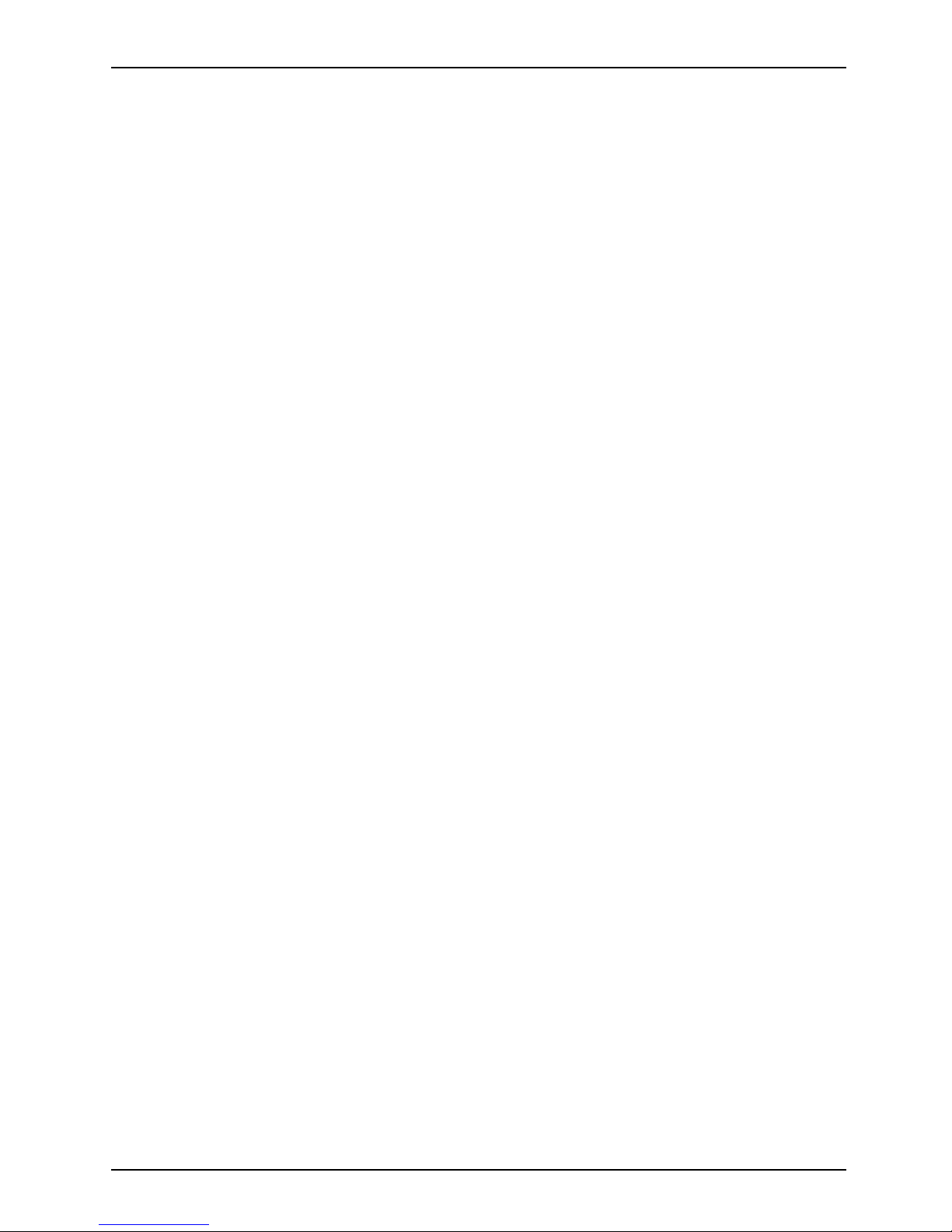
Contents
Contents
YourCELSIUS... ....................................................................... 5
Notational conventions .................................................................. 6
Ports and operating elemen
ts .........................................................
7
Front ................................................................................... 7
Rear ................................................................................... 8
Important notes ........................................................................ 9
Safetyinformation ....................................................................... 9
Transporting thedevice .................................................................. 9
Cleaning the device ..................................................................... 10
Energy saving, disposal andrecycling .................................................... 10
CEmarking ............................................................................ 10
FCCComplianceStatement ............................................................. 11
FCCClass BCompliance Statement .................................................. 11
Getting started ......................................................................... 12
Unpacking and che
cking the delivery .....................................................
12
Steps for initial
setup ....................................................................
12
Setting up the dev
ice ....................................................................
13
Connecting the m
achineto themains .....................................................
13
Connecting exte
rnaldevices .............................................................
14
Cable connecti
ng ....................................................................
14
Disconnectin
gcables ................................................................
14
Ports on the de
vice ..................................................................
15
Connecting a m
onitor ................................................................
16
Connecting t
hemouse ...............................................................
17
Connecting t
he keyboard . ...........................................................
17
Connecting e
xternaldevices to the USB ports .........................................
18
Switching o
nforthefirsttime: installing the software .......................................
18
Switching o
nmonitor anddevice .....................................................
19
Installin
gthe software ...............................................................
19
Operation .............................................................................. 20
Switchthe device on .................................................................... 20
Switching off thedevice ................................................................. 20
Indicatorson thedevice ................................................................. 21
Keyboard ............................................................................... 22
Important keys and keyboard shortcuts . . . . ............................................ 23
Settingsin BIOS Setup .................................................................. 24
Property an d data protection . . ........................................................... 24
Anti-theft protection and lead-sealing . . . . . . ............................................ 24
Mechanical casing lock (optional) . . ................................................... 25
BIOSsetup security functions ........................................................ 25
Accessauthorisationvia SmartCard .................................................. 26
Operating the SmartCard reader (optional) ............................................ 26
Trou
bleshooting andtips ..............................................................
27
Hel
pif problems occur ...................................................................
27
Tro
ubleshooting .........................................................................
27
Pow
erindicator remains off after you have switched on your device .....................
27
Th
e device cannot be switched off with the ON/OFF switch. . . . .........................
28
Fujitsu Technology Solutions 3
Page 8

Contents
Monitorremains blank ............................................................... 28
Nomouse pointer displayed on thescreen ............................................ 30
Time and/or date is not correct . . . . . . ................................................. 30
Errormessageson thescreen ........................................................ 30
Installingnew software .................................................................. 30
Restoring the hard disk contents ......................................................... 31
Tips .................................................................................... 31
Systemexpansions .................................................................... 32
Information about boards ................................................................ 33
Opening the casing . . ................................................................... 34
Closingthe casing ...................................................................... 35
Overview of drivebays and drives inyour device .......................................... 35
Installing an d removing the accessible 5
1
/4inchdrive ...................................... 36
Fitting the drive cover for the 5
1
/4inchdrive ........................................... 36
Installingan accessible drive ......................................................... 37
Removing an accessible drive ........................................................ 38
Installing/removing a 3½" reader in a 3½" bay (optional, SmartCard or MultiCard) . ........... 39
Removing t he module holder . ........................................................ 40
Screwing the reader ontothe moduleholder ........................................... 40
Installing a module holder with reader ................................................. 41
Removing a module holder with reader . . . ............................................. 42
Removing the reader fromthe module holder .......................................... 42
Installing an d removing a WLAN module (optional) ......................................... 43
Removing the front panel ............................................................ 43
Removing the front fan .............................................................. 43
Installing the WLAN module . . ........................................................ 45
Removing t he WLAN module . ........................................................ 47
Installingthe frontfan ................................................................ 48
Securing the front panel . ............................................................ 50
Installingthe harddisk drive ............................................................. 51
Replacing the installation kit .......................................................... 52
Installinghard disks ................................................................. 53
Removing a hard disk ............................................................... 56
Installing an d removing a board . . ........................................................ 58
Installing a board . . . . ................................................................ 58
Removing a board . . . ................................................................ 60
Mainboard expansions . . ................................................................ 61
Removing andinstalling the rear fan .................................................. 61
Removing andinstalling the hard disk fan ............................................. 63
Upgrading mainmemory ............................................................. 66
Installingand removing heatsinks .................................................... 66
Replacing the processor ............................................................. 66
Replacing the lithium battery ......................................................... 67
Technical data ......................................................................... 68
Index .................................................................................. 69
4 Fujitsu Technology Solutions
Page 9

Your CELSIUS...
Your CELSIUS...
Overview
... is available with various configuration levels which differ in terms of hardware and software
equipment. You can install accessible drives (e.g. DVD drives) and other modules.
This manual tells you how to start using your device a nd how to operate it in daily use.
This manual applies for all configuration leve ls. Depending on the cho sen configuration
level, some of the hardware comp onents described may not be available on your PC.
Please also read the notes about your operating system.
Depending on the configuration selected, the operating system is preinstalled
on your hard disk (e.g. Window s 7).
Further information on this device is also provided:
• in the "Getting Started" poster
• in the "Safety/regul
ations" manual
• in the "Warranty" manual
• in the operating m a
nual for the monitor
• in the manual for the mainboard
• in the documentat
ion for your operating system
• in the information files (e.g. *.PDF, *.HTML, *.DOC, *.C HM, *.TXT, *.HLP)
Some of the manuals listed can be found in electronic form on the "Drivers & Utilities" DVD.
You can access and view the required information using the Acrobat Reader program,
which is also included on the DVD. If necessary, you can also print out the manuals.
Fujitsu Technology Solutions 5
Page 10

Your CELSIUS...
Notational conventions
Pay particular attention to text marked with this symbol. Failure to observe
these warnings could pose a risk to health, damage the device or lead
to loss of data. The warranty will be invalidated if the device becomes
defective through failure to observe these warnings.
Indicates important informa
tion for the proper use of the device.
►
Indicates an activity that must be performed
Indicates a result
This font
indicates data entered
using the keyboard in a program dialogue or at
the command line, e .g.
your password (Name123) or a command used to
start a program (star
t.exe)
This font
indicates information that is displayed on the screen by a program, e.g.:
Installation is complete.
This font
indicates
• terms and texts used in a software interface, e.g.: Click on Save
• names of programs or files, e.g. Windows or setup.exe.
"This font"
indicates
• cross-references to anot her section, e.g. "Safety information"
• cross-references to an external source, e.g. a web address: For more
information, go to "
http://ts.fujitsu.com"
• Names of CDs, DVDs and titles or designations for other materials,
e.g.: "CD/DVD Drivers & Utilities" or "Safety/Regulations" manual
Key
indicates a key on the keyboard, e.g:
F10
This font
indicates terms and texts that are emphasised or highlighted, e.g.: Do
not switch off the device
6 Fujitsu Technology Solutions
Page 11

Ports and operating elements
Ports and operating elements
Ports
This chapter presents the individual hardware components of your device. This w ill provide
you with an overview of the ports and operating elements on the device. Please familiarise
yourself with these components before starting to work with your device.
Front
1
2
3
4
5
6
7
8
1 = Module bays fo
r5
1
/4" drives
2 = Module bays for 3
1
/2" drives
3 = ON/OFF switc
h
4 = Headphone port
5 = Microphone ja
ck
6 = USB ports (2 x USB 3.0, 2 x USB 2.0)
7=Harddiskfro
nt panel (removable)
8 = Casing lock (optional)
Fujitsu Technology Solutions 7
Page 12
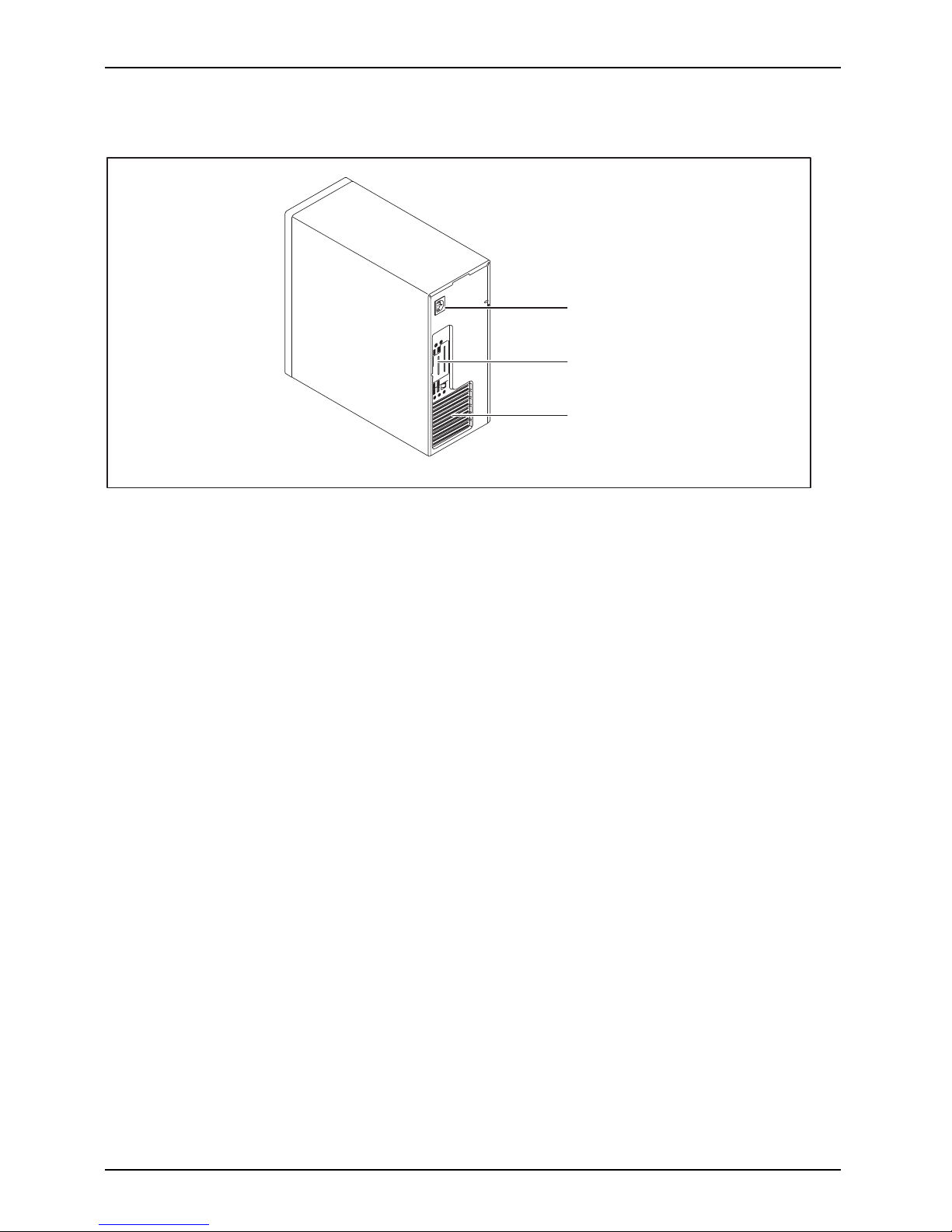
Ports and operating element s
Rear
1
2
3
1 = Alternating v oltage socket (AC IN)
2 = Ports for external devices
(device-dependent)
3 = Slot covers
8 Fujitsu Technology Solutions
Page 13

Important notes
Important notes
ImportantnotesNotes
In this chapter you will find information regarding safety which it is essential to
take note of when working with your device.
Safety information
SafetyinformationNote
Please note the informat
ion provided in the "Safety/regulations" manual
and in the following safe
ty notes.
When installing and ope
rating the device, please observe th e no tes on
environmental conditi
ons in Chapter "
Technical data", Page 68 as well as
the instructions in Cha
pter "
Getting started", Page 12.
When setting up the dev
ice, make sure there is clearance all around it so that
thecasingreceives
enough ventilation. In order to avoid overheating, do not
cover the ventilati
on areas of the monitor or the device.
You must only opera
te the device if the rated voltage used by the
device is set to the
local mains voltage.
You must remove the
power plug from the power socket so that the
mains voltage is c
ompletely disconnected.
Replace the lithi
um battery on the mainboard in accordance with the instructions
in "
Replacing t
he lithi um battery", Page 67.
Caution, compo
nents in the system can get very hot.
The activitie
s described in these instructions must always be
performed wit
h the greatest care.
Repairs to th
e device must only be performed by qualified technicians.
Incorrect re
pairs could put the user at great risk or cause serious damage
to the equipm
ent (electric shock, risk of fire).
Transport
ing the device
Device,Trans portationRetransportation
Transport all parts separately in their original packaging or in a packaging which
protects them from knocks and jolts, to the new site.
Do not unpack them until all transportation manoeuvres are completed.
If the device is brought from a cold environment into the room where it will be used,
condensation may occur. Before operating the device, wait until it is absolutely dry
and has reached approximately the same temperature as the installation site.
Fujitsu Technology Solutions 9
Page 14

Important notes
Cleaning the device
Device,Trans portationRetransportationSystem unit,seeDevice
Turn off all power and equipment switches and disconnect the power
plug from the mains outlet.
Do not clean any interior parts yourself, leave this job to a service technician.
Do not use any cleaning agents that contain abrasives or may corrode
plastic (alcohol, thinner or acetone).
Never clean the device with water! Water entering into the device could
present a serious risk to users (e.g. electric shock).
Ensure that no liquid enters the system.
The surface can be clea
ned with a dry cloth. If particularly dirty, use a cloth that has been
moistened in mild dome
stic detergent and then carefully wrung out.
Use disinfectant wi
pes to clean the keyboard and the mouse.
Energy saving, disposal and recycling
DisposalEnergysavingRecyclingDrivers&UtilitiesDVDUserDocumentationDVD
Further information can be found on the "Drivers & Utilities" DVD.
CE marking
CEmarkingCEmarkingNotesElectromagne
ticcompatibility
Lowvoltagedi
rective
The shipped version of this device complies with the requirements of E EC
directives 2004/108/EC "Electromagnetic compatibility" and 2006/95/EC
"Low voltage directive".
CE marking for devices with radio compo nen t
This equipment complies with the requirements of Directive 1999/5/EC of the
European Parliament and Commission from 9 March, 1999 governing Radio
and Telecommunications Equipment and mutual recognition of conformity.
This equipment can be used in the following count ries:
Belgium Bulgaria Denmark
Germany
Estonia Finland France
Greece
UK Ireland Iceland Italy
Latvia Liechtenstein Lithuania Luxembourg
Malta Netherlands Norway Austria
Poland Portugal Rumania
Sweden
Swit
zerland
Slov
akia
Slov
enia
Spai
n
Czech Republic
Hun
gary
Cyprus
Contact the corresponding government office in the respective country for
current information on possible operating restrictions. If your country is
not included in the list, then please contact the corresponding supervisory
authority as to whether the use of this product is permitted in your country.
10 Fujitsu Technology Solutions
Page 15

Important notes
FCC Compliance Statement
If the device complies with the FCC regulations, the FCC sign c an be found on the type rating plate.
FCCClassBComplianceState
ment
The following statement applies to the products covered in this manual, unless otherwise speci fied
herein. The statement for other products w ill appear in the accompan ying do cumentation.
NOTE:
This equipment has been teste d and found to comply with the limits for a "Class B" digital
device, pursuant to Part 15 of the FCC ru les and meets all requirements of the Canadian
Interference-Causing Equipment Standard ICES-003 for digital apparatus. These limits are
designed to provide reasonable protection against harmful interference in a residential installation.
This equipment generates, uses and can radiate radio frequency energy and, if not installed
and used in strict accordance with the instructions, may cause harmful interference to radio
communications. However, there is no guarantee that interference will not occur in a particular
installation. If this equipment does cause harmful interference to radio or television reception,
which can be determined by turning the equipment off and on, the user is encouraged to
try to correct the interference by one or more of the following measures:
• Reorient or relocate the receiving antenna.
• Increase the sep
aration between equipment and the receiver.
• Connect the equipment into an outlet on a circuit different from that to
which the receiver is connected.
• Consult the de
aler or an experienced radio/TV technician for help.
Fujitsu Technology Solutions GmbH is not responsible for any radio or television interference
caused by unauthorized modifications of this equipment or the substitution or attachment
of connecting cables and equipment other than those specified by Fujitsu Technology
Solutions GmbH. The correction of interferences caused by such u nauthorized modification,
substitution or attachment will be the responsibility of the user.
The use of shielded I/O cables is required when connecting this equipment to any and all optional
peripheral or host devices. Failure to do so may violate FCC and ICES rules.
Fujitsu Technology Solutions 11
Page 16

Getting started
Getting started
Gettingstarted
Please observe the safety information in the "Important notes", Page 9 chapter.
Unpacking and checking the delivery
It is recommended not to throw away the original packaging material! It m ay be
required for reshipment at some later date.
PackagingContentsofdeliveryPackaging,
► Unpack all the individual parts.
► Check the contents of the package for any visible damage caused during transport.
► Check whether the delivery conforms to the details in the delivery no te.
► Should you discover that the delivery does not correspond to the delivery
note, notify your local sales outlet immediately.
Steps for initial setup
Preparingforfirstuse, overviewPreparingforuse,
Only a few steps are necessary to put your new device i nto operation for the first time:
• Select a location for device and set up device
• Connecting external devices
• Check the voltage at the mains outlet and connect the device to an electrical outlet
• Switch the device on
You will learn more about the individual steps in the following sections.
External devices
If you have received other external devices in addition to your own device (e.g.
a printer), do not connect these until after the initial installation. The following
sections describe how to connect these external devices.
Drives and boards
If you have received drives or boards with your device, please do not install
them until after first-time setup. How to install drives and boards is described
in the "
System expansions", Page 32 chapter.
12 Fujitsu Technology Solutions
Page 17

Getting started
Settingupthedevice
WorkstationErgonomicDevi ce
When installing your device, please read the recommendations and saf ety
notes in the "Safety/regulations" manual.
We recommend that you place your device on a surface which is not slippery. In
view of the many different finishes and varnishes used on furniture, it is possible
that the rubber feet will mark the surface they sta n d on.
Depending on the location of your device, troublesome vibrations and noises
may occur. To prevent this, a distance of at least 10 mm should be maintained
from other devices on casing sides without ventilation surfaces.
In order to avoid overheating, do not cover the ventilation areas
of the monitor or the device.
A minimum distance of 200 mm from the device must be observed for ventilation areas.
Do not stack several devices on top of each other.
Do not expose the device to extreme ambient conditions (see "
Technical data", Page 68,
section "Ambient conditions"). Protect the device against dust, humidity and heat.
Connecting the machine to the mains
Mainsadapter,
2
1
► Connect the mains cable to the machine (1).
► Plug th
e mains plug into a three-pin socket (2).
After
the mains power cable h as been attached, the device automatically sw itches
itsel
f on for a few seconds to run a system test, then switches off again.
Fujitsu Technology Solutions 13
Page 18

Getting started
Connecting external devices
Read the documentation on the external device before connecting it.
With the exception of USB de vices, always remove all power plugs
before connecting external devices!
Do not connect or disconnect cables during a thunderstorm.
Always take hold of the actual plug when disconnecting a cable. Never pull the cable!
Connect and disconnect the cables in the orde r described below.
Cable connecting
► Switch off all affected devices.
CordCable
► Remove power plugs from the mains outlets for all devices.
► Plug all cables into the device and peripherals. Please make sure that you always
observe the safety notes provided in "
Important notes", Page 9.
► Plug all data communication cables into the sockets provided for the data
/ telecommunication networks.
► Plug all power cables into the grounded mains outlets.
USB d evices are hot-pluggable. This means you can connect and disconnect
USB cables while your device is switched on.
Additional information can be found in "
Connecting external devices to the USB
ports", Page 18 and in the documentation for the USB devices.
Disconnecting cables
► Switch off al
l affected devices.
Cable
► Remove power plugs from the mains outlets for all devices.
► Unplug all
data communication cables from the utility sockets.
► Unplug all cables from the device and peripherals.
14 Fujitsu Technology Solutions
Page 19

Getting started
Ports on the device
PortsExternaldevicesDevice
The ports are located on the front and back o f the device. Not all ports are necessarily present on
your device. The standard ports are marked with the symbols shown below (or sim ilar). Detailed
information on the location of the ports is provided in the manual for the mainboard.
PS/2 keyboard port, purple
Keyboardport
Microphone port, pink (back of
device) or black (front o f device)
Microphonejack
VGA monitor connection, blue
Monitorport
Audio input (Line in), light blue
AudioinputLinein
Headphones, light green (back
of device) or black (front of
device)
Headphones
PS/2 mouse port, green
MouseportPS/2mouseport
Audio output (Line out), light
green
AudiooutputLineout
LAN
LAN port
LANport
USB - Universal Serial Bus,
black
UniversalSerialBus
SCSI connection
1394
FireWire port
+
+
DisplayPort
DVI-I monitor port
Some of the connected devices require special software (e.g. drivers) (refer to the
documentation for the connected device and operating system).
Fujitsu Technology Solutions 15
Page 20

Getting started
Connecting a monitor
You can use the monitor ports of an optional display adapter in one of the board
slots (1) to connect a monitor to your device.
If you have opted for a device with an integrated display adapter and an optional display
adapter, the integrated display adapter is first deactivated when the optional display adapter
is attached. You need to activate this function first in the BIOS-Setup.
1
1 = Monitor ports of the display adapter
Only attach the monitor to yo ur device when it is switched off.
► Follow the
instructions contained in the monitor manual to prepare the monitor
for operat
ion (e.g. connecting cables).
► Connect the data cable to a suitable monitor port on the device (DVI-I, DisplayPort).
16 Fujitsu Technology Solutions
Page 21

Getting started
Connecting the mouse
You can conn ect a USB mouse or a PS/2 mouse to your device.
Mouse,Connecting,
Connecting a USB mouse
► Connect the USB mouse to one of the USB ports on the device.
USBport,USBport
Connecting a PS/2 mouse
The PS/2 mouse is only detected by the device if you connect the mouse when
the device is switched off and then switch the device on again.
► Switch your device off.
If you do not attach a mouse to the PS/2 mouse port, you can disable the mouse
controller in the BIOS Setup in order to free the IRQ12 for a different application.
► Connect the PS/2 mou
se to the PS/2 mouse port of the device.
PS/2mouse,Connecting,PS/2 mouse,
► Switch your device on again.
Connecting the keyboard
You can connect a USB keyboard or a PS/2 keyboard to your device.
Keyboard,Connecting,
Connecting a USB keyboard
Use the supplied keyboard cable only.
USBport,Connecting,
► Plug the rectangular connector of the keyboard cable into the rectangular socket
on the underside or on the rear of the keyboard.
► Insert the flat rectangular USB plug of the keyboard cable into one of the device’s USB ports.
USBport
Connecting a PS/2 keyboard
Use the supplied keyboard cable only.
Connect
ingaPS/2keyboard
Connect
ing,
The PS/2 keyboard is only detected by the device if you connect the keyboard
when the device is switched off and then switch the device on again.
► Switch yo
ur device off.
► Plug the rectangular connector of the keyboard cable into the rectangular socket
on the underside or on the rear of the keyboard.
► Plug th
e round plug of the keyboard cable into the keyboard port on the device.
Keyboard,
► Switch your device on again.
Fujitsu Technology Solutions 17
Page 22

Getting started
Connecting external devices to the USB ports
USBdevices,USBport,Externaldevices,Devices,
You can connect a wide range of external devices to the USB ports (e.g.
printer, scann er, modem or keyboard).
USB d evices are hot-pluggable. This means you can connect and disconnect
USB cables while your device is switched on.
Additional information can be found in the documentation for the USB devices.
► Connect the data cable to the external device.
► Connect the data cable to one of the USB ports on your device.
Device drivers
The external USB devices you connect to the USB ports usually require no
driver of their own, as the required s oftware is already included in the operating
system. However, if the external USB device requires its own software, please
install it from the data carrier provided with the USB device.
To ensure the transmission capacity of USB 2.0, the cable from the external USB
device to the USB port of your device must not be longer than 3 m.
The USB port for USB 3.0 is located on the front of your device.
Switching on for the first time: installing the software
Installing,Software,Installing,
Once the installation has been started the device must not be switched
off, unless the installation has be en completed.
During installation, the device may only be rebooted when you are requested to do so!
The installation w ill otherwise not be carried out correctly and the contents
of the hard disk must be completely restored.
If the devic
e is integrated into a network, the user and server details as well as
the network
protocol are required during the software installation.
Contact yo
ur network administrator if you have any questions about these settings.
When you sw
itch on the device for the first time, the supplied software
is instal
led and configured. Plan a reasonable amount of time for this,
as this pr
ocess must not be interrupted.
You may n
eed the licence number f or Windows during the installation. The licence
number i
s located on a sticker on your device.
18 Fujitsu Technology Solutions
Page 23

Getting started
Switching on monitor and device
Device,Monitor,
In order to avoid overheating, do not cover the ventilation areas
of the monitor or the device.
► Switch the monitor on (see the operating manual for the monitor).
► Switch the device on. To do this, follow the instructions below.
Switching on the device
► Press the ON/
OFF switch on the front of the device.
The power indicator lights up and the device starts.
Installing the software
► During installation, follow the on-screen instructions.
Software,Installing,
► If anything is unclear regarding the data you are asked to input, read the
online H elp in your operating system.
You will find more information on the system, a s well as drivers, utilities and updates on
the "Drivers & Utilities" DVD and on the Internet under "
http://ts.fujitsu.com/support/".
Fujitsu Technology Solutions 19
Page 24

Operation
Operation
Switch the device on
► If necessary, switch the monitor on (see the operating manual for the monitor).
Device,Monitor,
► Press the ON/OFF switch on t
he front of the device.
The power indicator lights u p and the device starts.
Switching off the device
► Shut down the operatin
g system in a defined manner. In Windows: via the
Start menu and the Tur
n Off Computer function.
Device,Monitor,
or
► Briefly press the ON/OFF switch.
► If the operating sy
stem does not automatically sw itch the device into energy-saving
mode or switch it of
f, press the ON /O FF switch until the device switches off.
Warning, this cou
ld lead to a loss of data!
If the device is switched off, the device consumes a minimum of energy.
The ON/OFF switch does not disconnect the device from the mains voltage. To
completely disconnect the mains voltage, remove the power plug from the power socket.
► If necessary, switch the monitor off (see the operating manual for the monitor).
20 Fujitsu Technology Solutions
Page 25

Operation
Indicators on the device
The indicators are on the front of the casing. Which indicators are available on your
device depends on the configuration level you have selected.
1
2
3
No. indicator Description
1 Drive indicators
The indicator li
ghts up when the CD-ROM or DVD drive of the
device is acces
sed. You must never under any circumstances
remove the CD/D
VD while the indicator is lit.
2 Power-on indi
cator
Caution: In energy-saving mode the device must not be switched
off with the main power switch (if present) or disconnected from
the mains, as this may result in data loss.
• The indicator is illuminated:
The device is switched on.
• The indicator is flashing:
The device is in energy-saving mode. After being switched on
with the ON/OFF switch, the device powers up or returns to the
state it w as in before it entered energy-saving m ode.
• The indicator is not illuminated:
the device is switched off (power switch at 0 or disconnected
from the mains) or is ready. If the device is ready it can be
switched on with the ON/OFF switch.
3 Hard disk indicator The indicator lights up when the hard disk drive in the device
is being a ccessed .
In energy-saving mode the device must not be disconnected from the
mains supply, as data loss may occur.
Fujitsu Technology Solutions 21
Page 26

Operation
Keyboard
KeyboardKeyboard,Keyboard,Keyboard,Keyboard,Keyboard,Alphanum erickeypadCursorkeysKeys,Functionkey sNumerickeypadNumerickeypad
The illustrated keyboard is an example and may differ from the model you use.
1 2
345
1 = Function keys
2 = On/off switch (optional)
3 = Alphanumeric keypad
4=Cursorkeys
5 = Numeric keypad (calculator keypad)
22 Fujitsu Technology Solutions
Page 27

Operation
Important keys and keyboard shortcuts
KeysKe yboardshortcuts
The description of the following keys and keyboard shortcuts applies to Microsoft
operating systems. Details of other keys and keyboard shortcuts can be found in
the documentation for the relevant application progra m .
Key / key combin atio n Description
ON/OFFswitchButton,
On/off switch (optional)
Depending on the setting in the BIOS Setup , the device can be switched
on or off with th is switch. Some operating systems allow you to configure
additional functions of the ON/OFF switch in the Control Panel.
With some keyboards the ON/OFF sw itch can only be used with an ACPI
(Advanced Configuration and Power Management Inte rface). O therwise
the key is inoperative. The mainboard must support this function.
Keys,Keys,Keys,
Enter key
confirms the highlighted selection. The Enter key is also referred to as
the "Return" key.
Start key
Keys,
calls up the Windows Start menu.
Keys,
Menu key
calls up the menu for the marked item (Windows).
Keys,Keys,
Shift key
enables upper-case letters and the upper key symbols to be displayed.
Keys,
Alt Gr key
produces a character shown on the bottom right of a key (e.g. the @
sign on the
Q
key).
Keys,
Num Lock key
By pressing the Num Lock key you switch between the upper- and
lower-case levels of the calculator keypad.
When the Num Lock indicator is lit the numeric keypad and arithmetic
keys are active.
When the Num Lock indicator is not lit the cursor control functions on the
Numeric keypad are active.
Ctrl
Keys,KeysKeysKeys,
Ctrl key
performs a special operation when pressed in con junction with another
key. The
Ctrl
key is also called the "Control" or "Control key".
AltCtrl
Del
++
Ctrl+Alt+DelCtrl+Alt+DelKeyskeyboardshor tcuts
Windows security/Task-Manager
This key combination opens the Windows Security/Task Manager window.
Fujitsu Technology Solutions 23
Page 28

Operation
Settings in BIOS Setup
BIOSSetup,Systemsettings,BIOS Setup,BIOSSetup,BIOSSetupSetup,
In BIOS Setup, you can set the system functions and the hardware configuration of the device.
When the PC is delivered, the default entries are valid (see "BIOS Setup" manual or manual for
the mainboard). You can customise these settings to your requirements in the BIOS Setup.
Property and data protection
PropertyprotectionDataprotectionSecuritymeas ures
Software functions and mechanical locking offer a broad range of functions for protecting your
device and your personal data from unauthorised access. You can also combine these functions.
Anti-theft protection and lead-sealing
Device,Device,Casing,Lead-sealingAnti-theftprotectionKensingtonLockChain
1
2
1 = Holes for padlock 2 = Fixture for Kensington Lock
Anti-theft protection
You can protect your device from theft
•withthefixture for the Kensington Lock (1) and a Kensington MicroSaver. Please
consult the manual for your Kensington Lock.
•withth
e holes (2) and a padlock and chain which you have connected to a fixed object beforehand.
Lead-s
ealing
To p r e
vent unauthorised persons from opening the casing, the c asing can be lead-sealed. To do
this,
feed the sealing chain through the holes (2) and seal the chain with the lead seal.
24 Fujitsu Technology Solutions
Page 29

Operation
Mechanical ca sing lock (optional)
CasingmechanicallockCasingLockCasinglock
With the casing lock you can mechanically lock the casing to prohibit unauthorised persons
from opening it. The keys can be found on the rear panel of your device.
If you use a casing with a casing lock, the safety guard in front of the drives
is also secured against u nauthorised opening.
2
1
Locking the cas
ing
► Turn the key in the direc tion of the arrow (1).
Unlocking th
e casing
► Turn the key in the direc tion of the arrow (2).
BIOS setup security functions
SecurityfunctionsBIOSSetup
The Security menu in BIOS Setup offers you various options for protecting your
personal data against unauthorized access, e.g.:
• Prevent unauth orized access to BIOS Setup
• Prevent unauthorised system access
• Prevent unauthorised access to the settings of boards with their own BIOS
• Activate virus warnings
• Protect BIOS from overwriting
• Protect the device from being switched on by an external device
You can also combine these functions.
You wi l l find a detailed description of the Security menus and how to assign passwords
in the m an ual for the mainboard or in the "BIOS Setup" manual.
Fujitsu Technology Solutions 25
Page 30

Operation
Access authorisation via SmartCard
Securityfunctions,Accesspermission,SmartCard
In systems equipped with a SmartCard reader, access can be restricted to those
users who have a corresponding SmartCard.
Operating the SmartCard reader (optional)
► Connect the external Smar
tCard reader to your system as described in
the instructions for the S
martCard reader.
SmartCardreader,
After the device is switched on, you will be prompted to insert your SmartCard.
26 Fujitsu Technology Solutions
Page 31

Troubleshooting and tips
Troubleshooting and tips
Refer to the safety notes in the "Safety/regulations" manual and in the "Getting
started", Page 12 chapter when connecting or disconnecting cables.
If a fault occurs, try to c
orrect it as described in the following documenta tion:
• in this chapter
• in the document ation for the connected devices
• in the help systems of th
e software used
• in the do cumentation for your operating system
Help if problems occur
Should you encount
er a problem with your computer that you cannot resolve y ourself:
► Note the ID number
of your device. The ID number is found on the type rating
plate on the back,
the underside or the top of th e casing.
► For further clarification of the problem, contact the Service Desk for your country (see the
ServiceDesklistorgoto"
http://ts.fujitsu.com/support/servicedesk.html"). When yo u do
this, please have ready the ID number and serial number of your system.
Troubleshooting
Power indicator remains off after you have switched
on your device
Cause
Remedy
The mains voltage supply is faulty. ► Check that the power cable is correctly
plugged into the device and into a grounded
mains outlet.
► Check that the main switch at the rear of the
monitor is set to the "I" position.
► Switch the device on.
Internal power supply overloaded.
► Pull the power plug of the device out of the
mains outlet.
► Wait a m
oment.
► Plug the power plug into a properly grounded
mains outlet again.
► Swit
ch the device on.
Fujitsu Technology Solutions 27
Page 32

Troubleshooting and tips
The device cannot be switched off with the ON/OFF switch.
Cause
Remedy
The device has not been switched on with the
ON/OFF switch.
► Press the ON/OFF switch again.
System crash ► Keep the on/off switch pressed for at least 4
seconds until the machine switches off.
Caution: This can lead to a loss of data!
This procedure does not allow the operating
system to shut down in an orderly way. The next
time the system is started there may well be
error messages.
Monitor remains blank
Cause
Remedy
Monitor is switched off. ► Switch your monitor on.
Power saving has been activated (screen is
blank)
► Press any key on the keyboard.
or
► Deactivate the screen saver. If
necessary, ente r the appropriate
password.
Brightness control is set to dark ► Adjust the brightness control. For detailed
information, please refer to the operating
manual supplied with your monitor.
Power cable not connected
► Switch off the monitor and the device.
► Check that the monitor power cable is
properly connected to the monitor and to
a grounded mains outlet or to the monitor
socket of the device.
► Check that the device power cable is
properly plugged into the device and a
grounded mains outlet.
► Switch on the monitor and the device.
Monitor cable not connected
► Switch o
ff the monitor and the device.
► Check that the monitor cable is properly
connected to th e device and monitor.
► Switch
on the m onitor and the device.
28 Fujitsu Technology Solutions
Page 33

Troubleshooting and tips
Cause
Remedy
Wrong monitor has been set under Window XP ► Restart the device.
► Press
F8
while the system is booting.
Either the Windows Advanced Start Options menu
or the menu for selecting th e operating system
appears.
► If the menu for selecting the operating
system appears, press
F8
.
► SelectSafe Mode or Safe Mode with Network.
► Go to Start – Settings – Control Panel – Display
and the tabs Appearance, Themes, Settings
to set the correct values for the connected
monitor as described in the operating
manual of the monitor.
Incorrect setting fo
rthemonitorinWindowsVista
► Restart the device.
► Press
F8
while the system is booting.
Either the Windows Advanced Start Options menu
or the menu for selecting th e operating system
will appear.
► If the menu for selecting the operating
system appears, press the
F8
key.
► Select Safe Mode or Safe Mode with Network.
► Go to Start symbol – (Settings) – Control
Panel – Appearance and Personalization –
Personalization and enter the correct values
for the connected monitor as described in
the operating manual of the monitor.
Wrong m o nitor has been set under Windows 7 ► Restart the device.
► Press
F8
while the system is booting.
Either the Windows Advanced Start Options menu
or the menu for selecting th e operating system
appears.
► If the menu for selecting the operating
system appears, press
F8
.
► Select Safe Mode or Safe Mode with Network.
► Go to Start – Control Panel – Appearance
and Personalization – Display to enter the
correct values for the connected monitor as
described in the operating manual of the
monitor.
Fujitsu Technology Solutions 29
Page 34

Troubleshooting and tips
No mouse pointer displayed on the screen
Cause
Remedy
The mouse is not correctly connecte d.
► Shut down the operating system properly.
► Switch the device off.
► Check that the mouse cable is properly
connected to the system unit. If you use an
adapter or extension lead with the mouse
cable, check the connections.
► Make sure that only one mouse is
connected.
► Switch the device on.
The mouse controller is not enabled.
► Check in the BIOS-Setup whether the mouse
controller is enabled.
► Check t hat the mouse dr
iver is properly
installed and is pres
ent when the application
programme is starte
d. Detailed information
canbefoundintheus
er guide for the mouse
and application pro
gramme.
Time and/or date i
s not correct
Cause
Remedy
Time a nd date are incorrect.
► Set the correct time and date within the
operating system you are using.
or
► Set the correct time and/or date in the
BIOS Setup.
The lithium battery is discharged.
► If the time and date are repeatedly wrong
when you switch on your device, replace the
lithium battery (see "
Replacing the lithium
battery", Page 67).
Error messages on the screen
Error mes
sages and their explanations are provided:
•inthete
chnical manual for the mainboard
• in the documentation for the programs used
Installing new software
When i
nstalling programs or drivers, important files may be overwritten and modified. To
be abl
e to access the original data in the event of any problems following installation,
you s
hould backup your hard disk prior to installation.
30 Fujitsu Technology Solutions
Page 35

Troubleshooting and tips
Restoring the hard disk content
s
The instructions on how to restore the content of the hard disk drive under Windows
7 can be found in the "Recovery Guide" manual.
Tips
Topic Tip
Lack of system resources ► Close unnecessary applications.
or
► Run the applications in a different order.
Other manuals Further manuals are provided as PDF files on
the "Drivers & Utilities" DVD.
Fujitsu Technology Solutions 31
Page 36

System expansions
System expansions
Upgrades,Device,Syst em expansionComponentsServicing
Repairs to the device must only be performed by qualified technicians. Incorrect repairs
may greatly endanger the user (electric shock, fire risk) and will invalidate your warranty.
After consulting the Hotline/Help Desk, you may remove and install the componen ts
described in this manual yourself.
As the device has to be shut down in order to install/deinstall system hardware
components, it is a good idea to print out the relevant sections of this chapter beforehand.
The following illustrations may differ slightly from your device, depending on its confi guration level.
If further d ocumentation was delivered with your device, please also read this through carefully.
In addition, before removing or installing system components, please pay attention to the following:
The device must be switched off when installing/removing the system
expansions and may not be in energy-saving mode.
Remove the power plug before opening the device.
Be careful that no wires become trapped when removing or installing components.
When installing components that become very hot, make sure that the maximum
permissible temperature of the components in operation i s not exceeded.
An update of the BIOS may be required for a syste m expansion or hardware
upgrade. Further information can be found in the BIOS help section or if
necessary in the Technical Manual for the mainboard.
32 Fujitsu Technology Solutions
Page 37

System expansions
Information about boards
Take care with the locking mechanisms (catches and centring pins) when you
are replacing boards or components on boards.
Note that some components on the mainboard may be very hot if the device was
in use shortly before the casing was removed.
To prevent damage to the board or the components and conductors on it, please take care when
you insert or rem ove boards. M a ke sure expansion boards are inserted straightly.
Never use sharp objects (screwdrivers) for leverage.
Boards with electrostat
ic sensitive devices (ESD) are identifiable by the label
shown.
When handling boards fit
ted with ESDs, you must always observe the
following points:
• You must always disc
harge static build up (e.g. by touching a grounded
object) before work
ing.
• The equipment and tools you use must be free of static charges.
• Only touch or hold t
he boards by the edge or, if present, at the areas
marked green (Touc
h Points).
• Never touch pins o r conductors on boards fitted with ESDs.
Fujitsu Technology Solutions 33
Page 38

System expansions
Opening the casing
Casing,Device,
► Switch the device off. The device must not be in power-saving mode.
Please observe the safety information in "Im portant notes", Page 9.
Disconnect the mains plug from the mains outlet.
Only insert the power plug after you have closed the casing.
► Remove any connected wir
es which are in the way.
► On devices with a casing lock: Unlock the casing.
► Lay the device on its sid
e in the manner shown.
1
2
► Pull the locking device (1) an d swivel the side part in the direction of the arrow (2).
34 Fujitsu Technology Solutions
Page 39

System expansions
Closing the casing
► Insert the side part in the guide rail on the lower part of the casing.
Casing,Device,
1
► Swivel the side cover in the direction of the arrow (1) until it engages.
► On devices with a casing lock: Lock the casing.
► Reconnect the cables that you disconnected before.
Overview of drive b ays and drives in your device
The casing can accommodate multiple accessible and non-accessible drives:
• two drive bays for accessible 5
1
/4" drives
• two drive bays for accessible 3
1
/2" drives
• Drive bays for multiple non-accessible 2
1
/2" and 31/2" drives (hard disks):
– four 2
1
/2-inch drives (Standard)
– or: four 3
1
/2-inch drives (Standard)
–or:two3
1
/2"drivesandtwo21/2" drives (optional)
– or: eight 2
1
/2-inch drives (optional)
"Accessible drives" are e.g. DVD or CD ROM drives, into which a data medium can be
inserted from outside. "Non-accessible drives" are for example hard disk drives.
Fujitsu Technology Solutions 35
Page 40

System expansions
Installing and removing the accessible 51/4inch drive
Fitting the drive cover for th
e5
1
/4inch drive
• Requirement: The casing is open (see section "Opening the casing", Page 34).
Tousethelatchfunctionof
the accessible 5
1
/4inch drive, you must fit the corresponding
drive cover before inst all
ing the drive in the casing. Proceed as follows:
2
3
1
► Unlock the drive cover (1).
► Push the driv
e metal plate upwards (2) so it is released from the catches with which it is secured.
► Lift the drive cover away from the casing (3).
1
► Connect the
drive cover to the drive (1).
36 Fujitsu Technology Solutions
Page 41

System expansions
Installing an accessible drive
► If you are installing the drive in the upper bay and a cover (optional) is
already in place, please remove it.
or
► If you are installing the drive in the lower bay, also remove the metal panel on the drive bay.
► Fit the drive cover for the 5
1
/4inch dri ve (see "Fitting the drive cover for
the 51/4inch drive", Page 36).
Do not throw away the cover. For cooling and protection against fire yo u must refitthe
cover if you remove th e drive again later (see "
Removing an accessible drive", Page 38).
1
► Slide the ac
cessible drive together with the attached drive metal plate into
the casing u
ntil it engages (1).
► Connect the cables to the drive. Make sure the polarity is correct.
► Close the c
asing (see "
Closing the casing", Page 35).
It may b e n
ecessary to modify the entry for the drive in the BIOS Setup.
Fujitsu Technology Solutions 37
Page 42

System expansions
Removing an accessible drive
• Requirement: The casing is open (see "Opening the casi ng", Pa ge 34).
1
2
► Disconnect the cables connected to the drive.
► Slide the clip in the direction of the arrow (1).
► Pull the drive out of the casing in the direction of the arrow (2).
1
► Remove the drive cover from the drive (1).
38 Fujitsu Technology Solutions
Page 43

System expansions
2
1
► Place the drive cover on the casing (1).
► Slide the drive cov
er downwards (2) so that the drive cover clicks into the catches.
► If nece ssary, make the required s ettings on the remaining hard disk drives.
► If you are not inst
alling a new drive, reinstall the cover (optional) which was
previously remov
ed. The drive bay must be closed off to ensure cooling, to protect
against fire and t
o prevent the entry of foreign bodies.
► Close the c asing (see "
Closing the casing", Page 35).
It may be necessary to modify the entry for the drive in the BIOS Setup.
Installing/removing a 3½" reader in a 3½" bay
(optional, SmartCard or MultiCard)
You can for instance install a SmartCard or MultiCard reader in the 3½" drive bay. The
reader is mounted onto a module holder when installed in the casing.
SmartCard or MultiCard readers can be m ounted on a module holder (optional).
If you have ordered a device with a SmartCard or Mu ltiCard reader, the module
holder, SmartCard or MultiCard reader are already built in on delivery.
If you have ordered a device without a SmartCard or MultiCard reader, a
blind cover is installed instead of the module holder.
Fujitsu Technology Solutions 39
Page 44

System expansions
Removing the module holder
• Requirement: open the casing (see "Opening the casing", Page 34).
► Disconnect the cables connected to the modu le holder.
1
1
2
► Remove the screws (1) on the module holder.
► Slide the module holder out of the casing in the direction of the arrow (2).
Screwing the reader onto the module holder
2
2
a
a
1
► With the component side facing downwards,
slide the reader in the direction of arrow (1)
into the guide on the module holder (a).
► Fasten the reader with the screws (2).
40 Fujitsu Technology Solutions
Page 45

System expansions
Installing a module holder with reader
2
2
1
► Push the module ho
lder into the casing in the direction of the arrow (1).
► Fasten the module holder with the screws (2).
► Connect the cabl
es to the boards and the mainboard. Make sure the polarity is correct.
► Close the c asing (see "
Closing the casing", Page 35).
Fujitsu Technology Solutions 41
Page 46

System expansions
Removing a module holder with reader
• Requirement: The casing is open (see "Opening the casi ng", Pa ge 34).
► Disconnect the cables connected to the modu le holder.
1
1
2
► Remove the screws (1).
► Slide the module holder out of the casing in the direction of the arrow (2).
► Remove the reader from the modu le holder (see "
Removing the reader from
the module holder", Page 42) and reinstall the module holder (correspon ds to
"
Installing a module holder with reader", Page 41).
or
► Remove the rea
der from the module holder (see "
Removing the reader from the modu le
holder", Pag
e 42) and install the metal and plastic cover in the d rive bay.
► Close the casing (see "
Closing the casing", Page 35).
Removing the reader from the module holder
1
1
► Undo the screws (1).
► Pull the reader out of the module holder
in the direction of the arrow.
42 Fujitsu Technology Solutions
Page 47

System expansions
Installing and removing a WLAN module (optional)
You can install an additional WLAN module in y our device.
Removing the front panel
• Requirement: open the casing (see "Opening the casing", Page 34).
To access the WLAN mo dul
e bay, you first need to remove the front p anel.
1
1
1
2
► Lift the locking lugs on the front panel (1).
► Fold the front panel in the direction of the arrow (2) and remove it from the casing.
Removing the front fan
• Requirement: open the casing (see "Opening the casing", Page 34).
• Requirement: remove the front panel (see "
Removing the front p anel", Page 43).
To access the WLAN module bay, you need to remove the front fan after removing the front panel.
The front fan is secured using several locking hooks that will need to be unlocked o ne after the other.
► Disconnect the fan cable from the mainboard.
Fujitsu Technology Solutions 43
Page 48

System expansions
1
1
2
► Press the catches on the removable card holder in the direction of the a rrow (1).
► Lift the card hold
er off the fan (2).
► If boards are installed at the fan, remove them (see "
Removing a board", Page 60).
1
2
2
2
4
5
7
3
6
► Lift the lower catch of the fan slightly (2). At the same time, push the
fan in the direction of the arrow (3).
► To release the left-hand catch, push it in the direction of th e arrow ( 4).
44 Fujitsu Technology Solutions
Page 49

System expansions
► To release the right-hand catch, push it in the direction of the arrow (5).
The fan is unlocked.
► To prevent the fan from clicking into place again, tilt it slightly in the direction of the arrow (6).
► Remove the fan from the casing (7).
Installing the WLAN mod ule
Remove the metal panel
The s lot for the WLAN module is protected by a metal cover on delivery.
1
► Break out the pre-stampe d metal cover (1) with a screwdriver.
Fujitsu Technology Solutions 45
Page 50

System expansions
Installing the WLAN module
2
2
1
► Slide the WLAN module into the slot in the direction of the arrow (1). Ensure that the screw
holes on t he casing and those on the WLAN module are precisely aligned over one another.
► Secure the WLAN module with the screws (2).
► Attach the cables to the WLAN module and mainboard.
46 Fujitsu Technology Solutions
Page 51
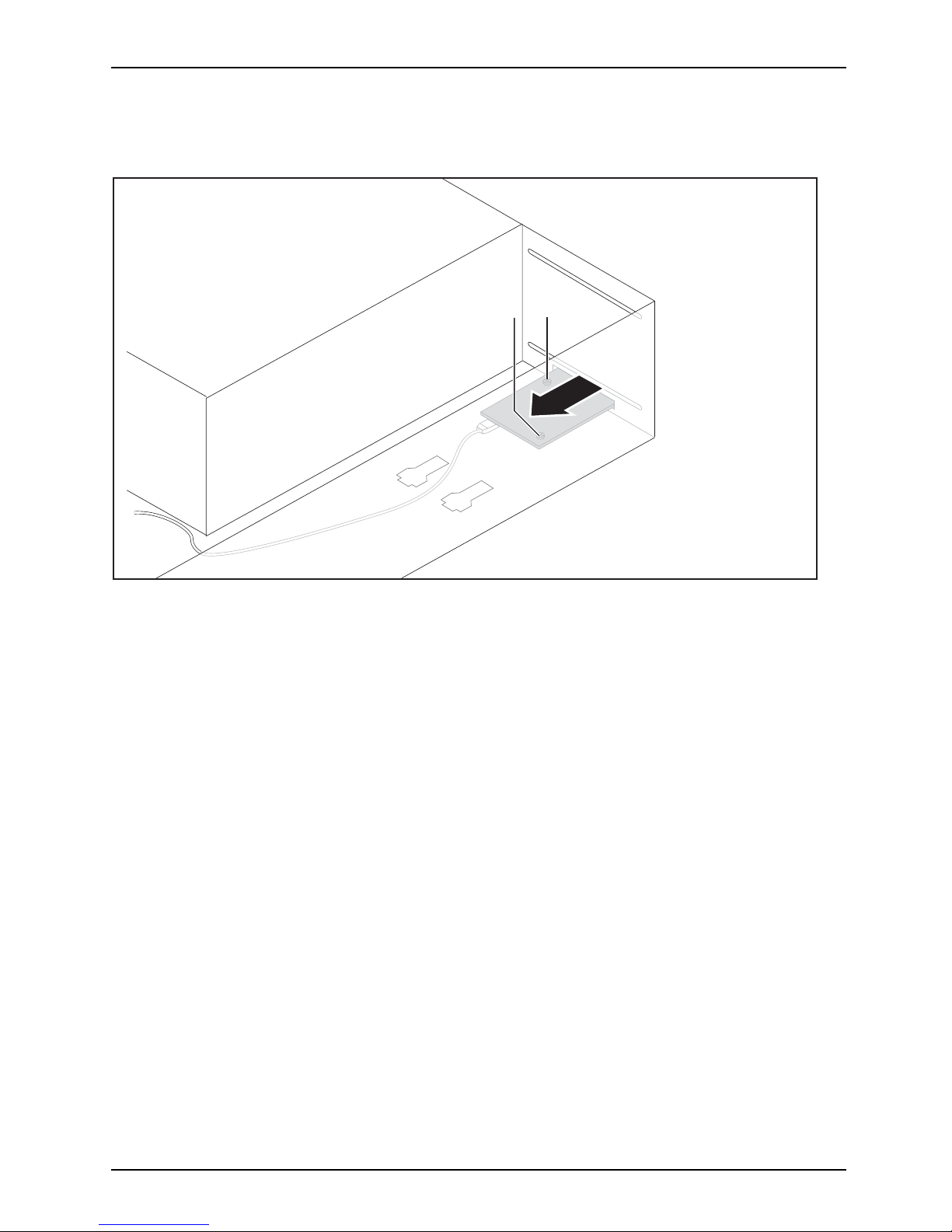
System expansions
Removing the WLAN module
► Detach the cables from the WLAN module and mainboard.
1
1
2
► Undo the screws (1).
► Pull the WLAN mo
dule out of the bay the direction of the arro w (2).
Fujitsu Technology Solutions 47
Page 52

System expansions
Installing the front fan
1
1
1
1
2
► Insert the lower catches of the fan into the grooves (a) (1).
► Push the fan in the direction of the a rrow (2) until the lower catches engage.
► Make sure that the tw o upper catches also engage.
► If necessary, reinstall the boards previously removed from the fan (see
"
Installing a board", Page 58).
48 Fujitsu Technology Solutions
Page 53

System expansions
1
1
1
► Position the card holder diagonally along the guide edge (1) and fold it into the guides.
The card holder c
licks into place.
► Connect the fan c able to the mainboard.
► Reattach the fr
ont panel (see "
Securing the front panel", Page 50).
Fujitsu Technology Solutions 49
Page 54

System expansions
Securing the front panel
1
1
1
a
a
a
► Put the front cove
r onto the guide openings on the right of the casing.
► Fold the front panel in the direction of th e arrow (1) until the catches (a) engage.
► Close the casing
(see "
Closing the casing", Page 35).
50 Fujitsu Technology Solutions
Page 55

System expansions
Installing the hard disk drive
In the installation kit for hard disk drives, two hard d isks of type 31/2inch or 21/2inch can be
preinstalled as standard up on delivery of your device. With the optional add-on installation kit, you
receive the necessary EasyChange rails. At most, you can install the following hard disks:
• four 2
1
/2inch drives
•or:two2
1
/2inch drives and two 31/2inch drives
•or:four3
1
/2-inch drives
Standard installation kit
Alternatively, you can purchase an optional installation kit in which you can
install up to eight 2
1
/2-inch drives:
Fujitsu Technology Solutions 51
Page 56

System expansions
Optional installation kit
Replacing the installation kit
• Requirements:
There are not any hard disk drives installed in the drive bays.
Otherwise you must first remove the hard disk drives.
• The casing is open (see "
Opening the cas ing", Page 34).
If you wish to use an installation kit for your hard disks which is other than that which
was installed in you r device in the factory, proceed as follows:
► If any hard disk drives are already installed, rem ove them (see "
Removing a hard disk", Page 56).
► If necessary, disconnect the drive cables from the installation kit:
Press the catch to unlock it and press the cable retainer ba ckwards out of the opening.
► Undo the screws on the old installation kit.
► Remove the installation kit from the casing.
► Position th e new installation kit at the bay.
► Fasten the new installation kit with the screws.
► Secure the drive cables on the installation kit again.
► If required, connect further drive cables with sufficient drive connectors to
the installation kit and the mainboard.
When connecting the cables, note the numbering on the installation kit and on the cables.
52 Fujitsu Technology Solutions
Page 57

System expansions
Installing hard disks
The principles for installing/removing hard disks for the device as described below are identical
for all types of hard disk. Only the size and alignment of the hard disk in the casing may
vary (install either horizontally or vertically depending on the hard disk type).
The following images illustrate the installation of a 3
1
/2" drive.
Removing the hard disk front panel
1
1
2
► Press the unlo
cking keys on the sides of the hard disk front panel (1).
► Fold the hard disk front panel in the direction of the arrow (2) and re move it from the casing.
Fujitsu Technology Solutions 53
Page 58

System expansions
Removing the protective grille
1
► Pull the protecti
ve grille away fro m the casing (1).
Installing a hard disk drive
• Requirement: T
he casing is open and the side cover removed (see "
Opening the
casing", Page
34). If you use a casing with a casing lock, the safety guard in front
of the drives i
s also secured against unauthorised opening.
• Requirement: remove the protective grille (see "
Removing the protect ive grille", Page 54).
EasyChange rails for a second hard disk drive are mounted on the drive cage.
54 Fujitsu Technology Solutions
Page 59

System expansions
► Secure the EasyChange rails on the side of the hard disk by inserting the upper pins
of the EasyChange rail in the corresponding holes on the hard disk.
By default, the wiring for standard installation (max. four 21/2-inch drives) is installed.
If you w ish to install other or different drives, use the supplied cables.
1
► Slide the hard disk drive with the EasyChange ra ils into the drive cage in the direction of the
arrow (1). Ensure that the label on the 3½" hard disk drive is facing the side cover to be opened.
If you are installing a 2½" hard disk drive, ensure that the label is on the top.
► Connect the cables to the hard disk drive.
Fujitsu Technology Solutions 55
Page 60

System expansions
It may be necessary to modify the entry for the drive in the BIOS Setup.
Removing a hard disk
The principles for installing/removing hard disks for the device as described below are identical
for all types of hard disk. On ly the size and alignment of the hard disk in the c asing may
vary (install either horizontally or vertically depending on the hard disk type).
The following images illustrate the installation of a 3
1
/2"drive.
Removingtheharddiskdrive
► Open the casing (see "Opening the casing", Page 34).
► Remove the hard disk front panel (see "
Removing the hard disk front panel", Page 53).
► Remove the protective grille (see "
Removing the protective grille", Page 54).
1
1
2
► Press the levers of the EasyChange rails, which are secured to the hard disk
drive, outwards (1) until the hard disk is released.
► Pull the h
ard disk drive out of the drive cage in the direction of the arrow (2).
56 Fujitsu Technology Solutions
Page 61

System expansions
► Pull the E asyCh ange rails off the hard disk drive.
► If you no longer need the EasyChange rails, secure them again at their location in the drive cage.
It may be necessary to modify the entry for the drive in the BIOS Setup.
Securing the pr
otective grille
1
► Put the protective grille into the sheet metal lugs on the casing and fold
it in the direction of the arrow (1).
The protective grille is secured.
► Reattach the front panel to the casing (see "
Securing the hard disk front panel", Page 58).
Fujitsu Technology Solutions 57
Page 62

System expansions
Securing the hard disk front panel
1
► Position the hard
disk front panel in the guide openings on the bottom of the casing as illustrated.
► Fold the hard disk front panel in the direction of arrow (1) until you feel it engage.
Installing and removing a board
You can instal
l additional modules in order to increase the performance of your machine.
The number, p
osition and arrangement of the board slots on the mainboard can be found in
the manual fo
r the mainboard. Boards may already be installed on shipment.
Board,Board,
Installing a board
Always install display adapters with an additional power c onnection in the
second slot on the right (see following illustration).
► Open the casing (see "
Opening the casing", Page 34).
Board
► For PCI boards: Remove the card holder on the front fan so that you can click the boa rd
into place on the front fan (see "
Removing the front fan", Page 43).
58 Fujitsu Technology Solutions
Page 63

System expansions
1
2
► Push the retaining clip (1) towards the slot cover to unlock it, then move
it towards the back panel of the device.
► Pull the slot cover out of the slot in the direction of the arrow (2).
Do not throw away the slot cover. For cooling, protection against fireandinorderto
comply with EMC regulations, you must refit the slot cover if you remove the board.
2
1
► Push the board into the slot (1).
► Swivel the retaining clamp back again until you feel it click into place (2).
► Connect the cables to the board.
► For display adapters with additional power supply: Attach the display adapter
power cable to the power supply.
Fujitsu Technology Solutions 59
Page 64

System expansions
► For PCI boards: Install the card holder on the front fan again (see
"
Installing the front fan", Page 48).
► Close the casing (see "
Closing the casing", Page 35).
If you have installed or removed a board, please check the relevant slot
settings in the BIOS Setup. If necessary, change the settings. Further
information is provided in the board documentation.
Removing a board
► Open the casing (see "Opening the casing", Page 34).
Board
► Disconnect the cables connected to the board.
► For PCI boards: Remove the card holder on the front fan so that you can click the boa rd
into place on the front fan (see "
Removing the front fan", Page 43).
1
2
► Push the retaining clip (1) towards the slot cover to unlock it, then move
it towards back panel of the device.
► Pull the board out of the slot in the direction of the arrow (2).
► Place the board in suitable packaging.
60 Fujitsu Technology Solutions
Page 65

System expansions
For cooling, protection against fire, and in order to comply with EMC (electromagnetic
compatibility) regulations, you must refit the slot cover.
2
1
► Slide the slot cover into the slot (1).
► Press on the retaining clip until it you feel it engage (2).
► For PCI boards: Install the card holder on the front fan again (see
"
Installing the front fan", Page 48).
► Close the c asing (see "
Closing the casing", Page 35).
If you have installed or removed a PCI board, please check the relevant PCI
slot settings in the BIOS Setup. If necessary, change the settings. Further
information is provided in the PCI board documentation.
Mainboard expansions
Details on ho w to upgrade the main memory or the processor of your device
can be found in the manual for the mainboard.
UpgradesLithiumbatteryProcessorMainmemoryMainboard
Removing and installing the rear fan
To access the rear main memory slots, you must remove the rear fan.
Fujitsu Technology Solutions 61
Page 66

System expansions
Removing the rear fan
• Requirement: open the casing (see "Opening the casing", Page 34).
► Disconnect the fan cable from the mainboard.
1
2
► Press the catch of the fan in the direction of the arrow (1) so that the fan releases from the location.
► Remove the fan from the casing ( 2).
Installing the rear fan
2
1
► Position the fan in the casing (1) and ensure that the catch (2) engages
in the openings on t he back of the device.
► Connect the fan cab le to the mainboard.
62 Fujitsu Technology Solutions
Page 67

System expansions
Removing and installing the hard d isk fan
To access the front main memory slots, you m ust remove the hard disk fan.
Fujitsu Technology Solutions 63
Page 68

System expansions
Removetheharddiskfan
• Requirement: open the casing (see "Opening the casing", Page 34).
► Disconnect the fan cable from the mainboard.
a
1
► Swivel the hood in the direction of the arrow (1) until the guide on the fan
(a) fits through the grooves of the hood.
► Unhook the hood.
► Remove the hood from the casing.
1
1
2
► Move the catches of the fan in the direction of the arrow (1) so that the
fan releases from the location.
► Remove the fan from the casing ( 2).
64 Fujitsu Technology Solutions
Page 69

System expansions
Install the hard dis k fan
1
2
2
► Insert the fan in the casing (1) and ensure that the catches (2) engage.
► Connect the fan c able to the mainboard.
a
1
► Position the hood in the casing and slide the grooves of the hood into the guides on the fan (a).
► Carefully fold the hood down (1) until you feel it latch into place.
Fujitsu Technology Solutions 65
Page 70

System expansions
Upgrading main memory
► Open the casing (see "Opening the casing", Page 34).
Mainmemory
► If the bays are located below the hard disk fan: Remove the hard disk fan
(see "
Remove the hard disk fan", Page 64).
► If the bays are located below the fan at the power supply: Remove the fan at the
power supply (see "
Removing the rear fan", Page 62).
► Upgrade the main memory according to the description in the manual for the mainboard.
► If the bays are located below the fan at the power supply: Install the fan at the
power supply again (see "
Installing the rear fan", Page 62).
► If the bays are located below the hard disk fan: Install the hard disk fan again
(see "
Install the hard disk fan", Page 65).
► Close the casing (see "
Closing the casing", Page 35).
Installing and removing heat sinks
Removing the heat si
nk
The shape and position of the heat sink are device-dependent.
► Open the casing (see "
Opening the casing", Page 34).
► Remove the hood of
the hard disk fan and the hard disk fan itself (see
"
Remove the hard d
isk fan", Page 64).
► Undo the screws on the heat sink.
► Lift the heat si
nk out of the casing.
You can now replace the processor.
Installing t
he heat sink
► Open the casing (see "Opening the casing", Page 34).
► Reinstall t
he heat sink so that the air flow is fed towards the back of the
casing (se
e arrow on the heat sink).
► Tighten the screws.
► Reinstall
the hard disk fan and the hood of the hard disk fan (see "
Install
the hard d
isk fan", Page 65).
Never att
ach or detach fans during operation. This can cause problems
control
ling the mainboard fan.
Replacing th e processor
► Open t
he casing (see "
Opening the casing", Page 34).
► Remove the heat sink (see "
Removing the heat sink", Page 66).
► Repl
ace the processor as described in the manual for the mainboard.
► Install the heat sink again (see "
Installing the heat sink", Page 66).
► Clo
sethecasing(see"
Closing the casing", Page 35).
66 Fujitsu Technology Solutions
Page 71

System expansions
Replacing the lithium battery
In order to permanently save the system information, a lithium battery is installed to provide
the CMOS-memory with a current. A corresponding error message notifies the user when the
charge is too low or the battery is empty. The lithium battery must then be replaced.
Incorrect replacement of the lithium battery may lead to a risk of explosion!
The lithium battery may be replaced only with an identical battery or with
a type r ecommended by the manufacturer.
Do not dispose of lithium batteries with household waste. They mu st be disposed
of in accordance with local regula t ions concerning special waste.
Ensure that you observe the correct polarity when replacing the lithium battery!
Lithiumbattery,Replacing,Replacing,Replacing,lithiumbatteryBattery
The lithium battery holder exists in different designs that function in the same way.
1
2
3
1
2
3
► Press the catch in the direction of the arrow (1).
The battery jumps out of the holder slightly.
► Remove the battery (2).
► Push the new lithium battery of the identical type into the h older (3) and
press it down until it engages.
Fujitsu Technology Solutions 67
Page 72

Technical data
Technical data
Electrical data
Safety standards complied with: IEC 60950-1, EN 60950-1, UL 60950
CSA 22.2 No.60950-1
Protection class: I
Rated voltage range 100 V – 240 V
Rated frequency
50Hz–60Hz
Max. rated current
Celsius M720 Power (800W PSU), 100 V –
240 V
Celsius M720 (500W PSU), 100 V – 240 V
4A-9.5A
2.5 A - 5.5 A
Dimensions
Width/depth/height: 186 mm/481 mm/430 mm
Weight
in basic configuration:
approx. 11 kg
Ambient con ditions
Environment class 3K2
Environment class 2K2
DIN IEC 721 part 3-3
DIN IEC 721 part 3-2
Temperature
Operation (3K2) 10 °C .... 35 °C
Transportation (2K2) –25 °C .... 60 °C
The formation of condensation is not permitted while the device is in operation !
Clearance required to ensure adequate ventilation:
without air vents
with air vents
min. 10 mm
min. 200 mm
The data sheets of these devices contain further technical data. T he data
sheets can be found on our website "
http://ts.fujitsu.com".
68 Fujitsu Technology Solutions
Page 73

Index
Index
A
Access permission, SmartCard 26
Alphanumeric keypad 22
Anti-theft protection 24
Audio input 15
Audio output 15
B
Battery 67
BIOS Setup 24
security functions 25
BIOS Setup,
configuration 24
settings 24
system settings 24
Board
installing 58
removing 60
Board,
installing 58
removing 58
Button,
ON/OFF switch 23
C
Cable
connecting 14
disconnecting 14
Casing
Mechanical lock 25
Casing lock 25
Casing mechanical lock 25
Casing,
closing 35
Lead-sealing 24
opening 34
CE marking 10
Chain 24
Components
installing/removing 32
Connecting a PS/2 keyboard 17
Connecting,
keyboard 17
mouse 17
PS/2 keyboard 17
PS/2 mouse 17
USB keyboard 17
Contents of delivery 12
Cord
see Cable 14
Ctrl+Alt+Del 23
Cursor keys 22
D
Data protection 24
Device
Connections 15
setting up 13
Device,
Anti-theft protection 24
closing 35
Lead-sealing 24
opening 34
switching off 20
switching on 19–20
transporting 9–10
upgrades 32
Devices,
connecting 18
Disposal 10
Drivers & Utilities DVD 10
E
Electromagnetic compatibility 10
Energy saving 10
Ergonomic
Workstation 13
External devices
Ports 15
External devices,
connecting 18
F
Function keys 22
G
Getting started 12
H
Headphones 15
I
Important notes 9
Installing,
software 18–19
switching on for the first time 18
Fujitsu Technology Solutions 69
Page 74

Index
K
Kensington Lock 24
Keyboard 22
Keyboard port 15
keyboard shortcuts 23
Keyboard shortcuts 23
Keyboard,
alphanumeric keypad 22
connecting 17
cursor keys 22
function keys 22
numeric keypad 22
port 17
Keys 23
Ctrl 23
Ctrl+Alt+Del 23
Keys,
Alt Gr 23
Control 23
Ctrl key 23
cursor keys 22
Enter 23
Enter key 23
menu key 23
Num Lock 23
Return 23
shift 23
shift key 23
Start key 23
L
LAN port 15
Lead-sealing 24
Line in 15
Line out 15
Lithium battery 61
Lithium battery,
replacing 67
Lock 25
Low voltage directive 10
M
Main memory 61
upgrading 66
Mainboard
Upgrades 61
Mains adapter,
connecting 13
Microphone jack 15
Monitor port 15
Monitor,
switching off 20
switching on 19–20
Mouse port 15
Mouse,
connecting 17
N
Note
safety 9
Notes
CE marking 10
important 9
Numeric keypad 22
O
ON/OFF switch 23
Overview
Device 5
P
Packaging 12
Packaging,
unpacking 12
Ports 7, 15
Preparing for first use, overview 12
Preparing for use,
overview 12
Processor 61
Property protection 24
PS/2 mouse port 15
PS/2 mouse,
connecting 17
port 17
R
Recycling 10
Replacing,
lithium battery 67
Replacing, lithium battery 67
Retransportation 9–10
S
Safety information 9
Security functions
BIOS Setup 25
Security functions,
SmartCard 26
Security measures 24
Servicing 32
Setup,
see BIO S Setup 24
70 Fujitsu Technology Solutions
Page 75

Index
SmartCard reader,
operating 26
Software,
installing 18–19
System expansion 32
System settings,
BIOS Setup 24
System unit, see Device 10
T
Transportation 9–10
U
Universal Serial Bus 15
Upgrades
Mainboard 61
Upgrades,
device 32
USB devices,
connecting 18
USB port 17
USB port,
connecting devices 18
connecting keyboard 17
connecting the mouse 17
User Documentation DVD 10
W
Workstation 13
Fujitsu Technology Solutions 71
