Page 1
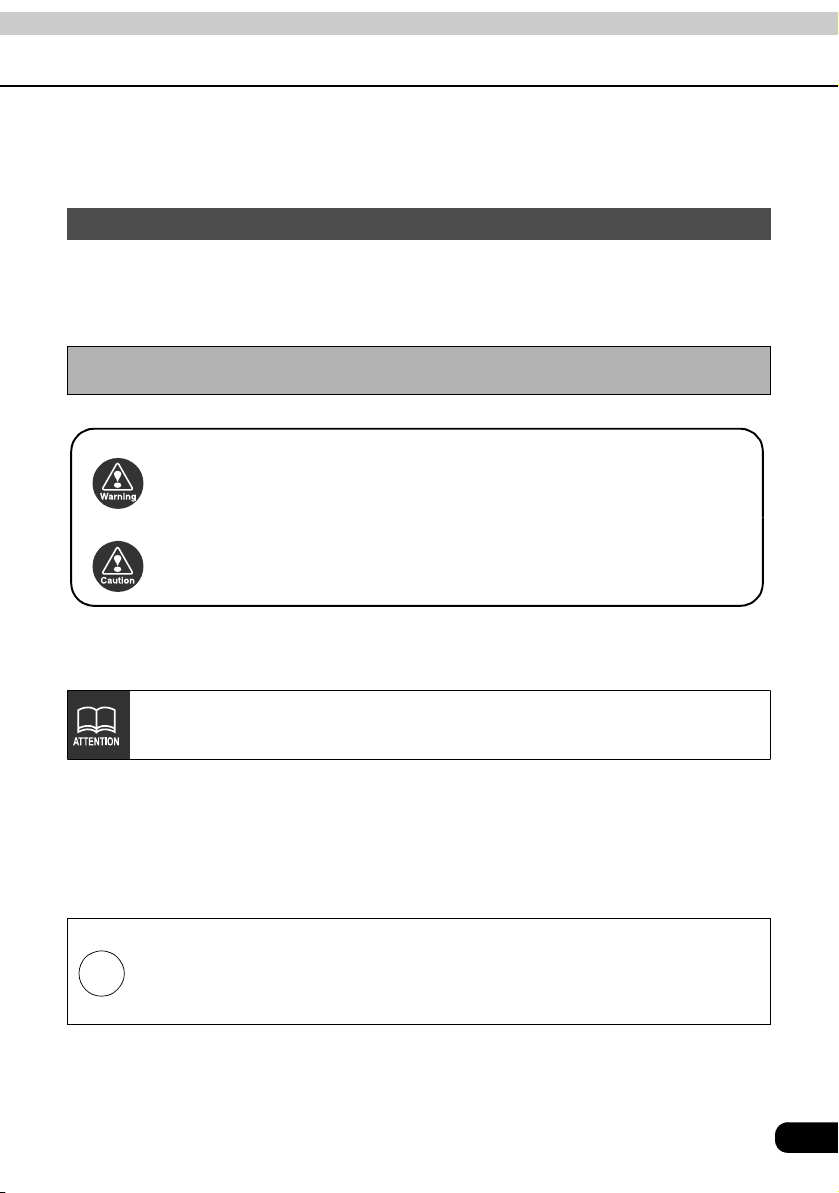
Warnings and caution signs, illustrated below, are posted throughout this manual as well as on
the device itself. They show safe and correct ways to handle the product so as to prevent
personal injury to you and others and avoid damage to property. Before reading through the
manual, take time to read through and learn the important information listed in this section.
Warnings and Cautions
Make sure your positioning is stable prior to starting your trip
● Start driving only after the GPS mark appears. Starting to drive with improper positioning
may lead to vehicle positioning errors.
* The images appearing on the screen may differ from those shown in this manual
depending on the type of database used and when it was created.
This symbol indicates a situation in which incorrect handling
Warning
Caution
The symbol shown below indicates important instructions or helpful information to keep in
mind.
through disregard of a warning might result in death or serious
personal injury.
This symbol indicates a situation in which incorrect handling
through disregard of a caution might result in personal injury or
may result solely in damage to property.
A point it will be helpful to remember.
Important points.
● Please read all materials that come with the product, such as manuals and warranties.
Eclipse will not be liability for unsatisfactory product performance due to failure to follow
these instructions.
● Changes in product specifications may result in differences between the content of the
manual and actual product features.
LAMP(S) INSIDE THIS PRODUCT CONTAIN MERCURY AND MUST
BE RECYCLED OR DISPOSED OF AS HAZARDOUS WASTE
Hg
ACCORDING TO LOCAL, STATE, OR FEDERAL LAWS APPLICABLE
TO YOU. DO NOT PLACE IN THE TRASH.
1
Page 2
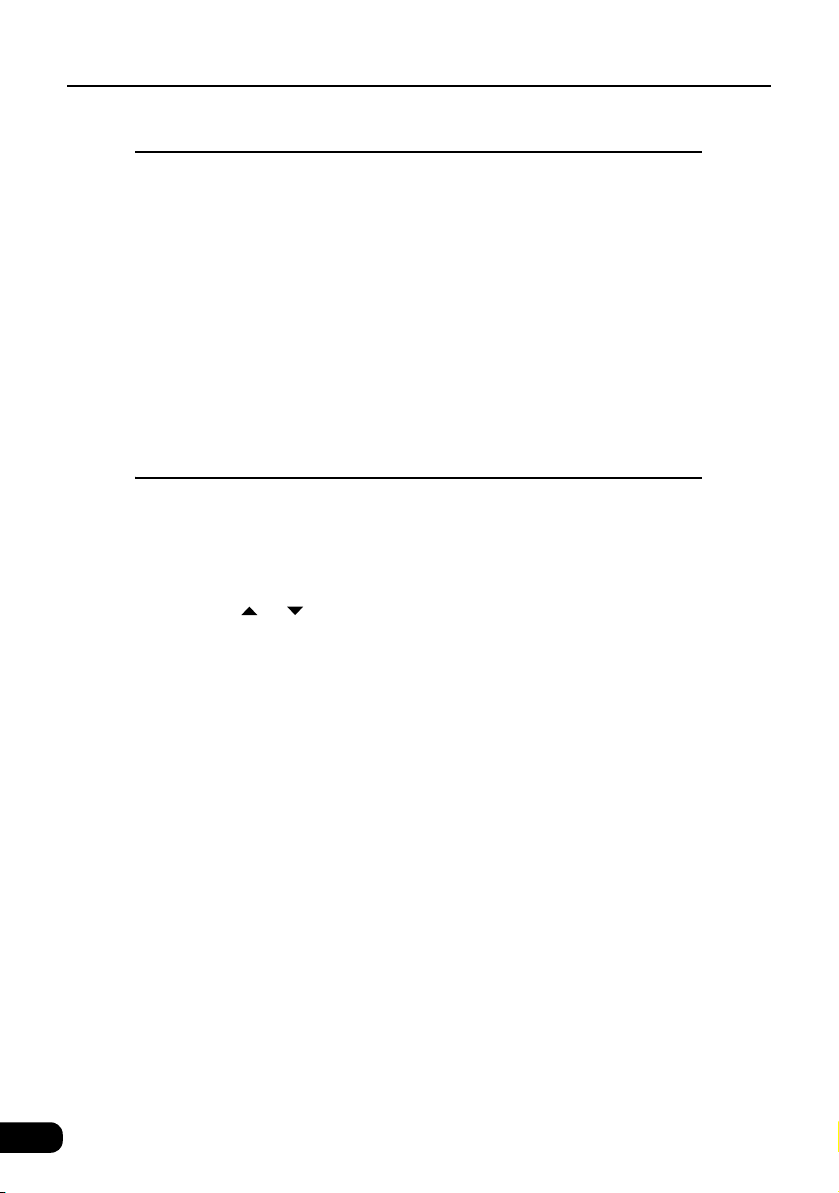
Table of Contents
Introduction
How to use this manual . . . . . . . . . . . . . . . . . . . . . . . . . . . . 10
Features . . . . . . . . . . . . . . . . . . . . . . . . . . . . . . . . . . . . . . . . . 12
GPS navigation system . . . . . . . . . . . . . . . . . . . . . . . . . . . . 16
Viewing the navigation screen . . . . . . . . . . . . . . . . . . . . . . . . . . . . . . . 16
GPS . . . . . . . . . . . . . . . . . . . . . . . . . . . . . . . . . . . . . . . . . . . . 19
Situations when GPS signal reception is impossible . . . . . . . . . . . . . . 19
Basic operation
Menu screen and list screens . . . . . . . . . . . . . . . . . . . . . . . 20
Menu screen . . . . . . . . . . . . . . . . . . . . . . . . . . . . . . . . . . . . . . . . . . . . 20
Switching the list screens. . . . . . . . . . . . . . . . . . . . . . . . . . . . . . . . . . . 22
or switch display . . . . . . . . . . . . . . . . . . . . . . . . . . . . . . 22
Page switch display . . . . . . . . . . . . . . . . . . . . . . . . . . . . . . . . . . 22
POI switch display . . . . . . . . . . . . . . . . . . . . . . . . . . . . . . . . . . . 22
Rearranging the list order . . . . . . . . . . . . . . . . . . . . . . . . . . . . . 23
Displaying full titles. . . . . . . . . . . . . . . . . . . . . . . . . . . . . . . . . . . . . . . . 23
Adjusting the screen and setting the sound . . . . . . . . . . . 24
Screen adjustment . . . . . . . . . . . . . . . . . . . . . . . . . . . . . . . . . . . . . . . . 24
How to display the image quality adjustment screen. . . . . . . . . 24
Contrast/Brightness . . . . . . . . . . . . . . . . . . . . . . . . . . . . . . . . . . 25
Setting daytime display when vehicle lights are on . . . . . . . . . . 25
Turning off the screen . . . . . . . . . . . . . . . . . . . . . . . . . . . . . . . . 25
Switching km and miles display . . . . . . . . . . . . . . . . . . . . . . . . . . . . . . 26
Switching the lettering layout on the keyboard. . . . . . . . . . . . . . . . . . . 26
Switching the time zone . . . . . . . . . . . . . . . . . . . . . . . . . . . . . . . . . . . . 27
Adjusting the time zone . . . . . . . . . . . . . . . . . . . . . . . . . . . . . . . 27
Setting daylight saving time . . . . . . . . . . . . . . . . . . . . . . . . . . . . 28
Setting the volume . . . . . . . . . . . . . . . . . . . . . . . . . . . . . . . . . . . . . . . . 29
Adjusting the volume . . . . . . . . . . . . . . . . . . . . . . . . . . . . . . . . . 29
Setting the automatic freeway volume switch function . . . . . . . 30
Switching the navigation voice output speaker . . . . . . . . . . . . . . . . . . 31
2
Page 3
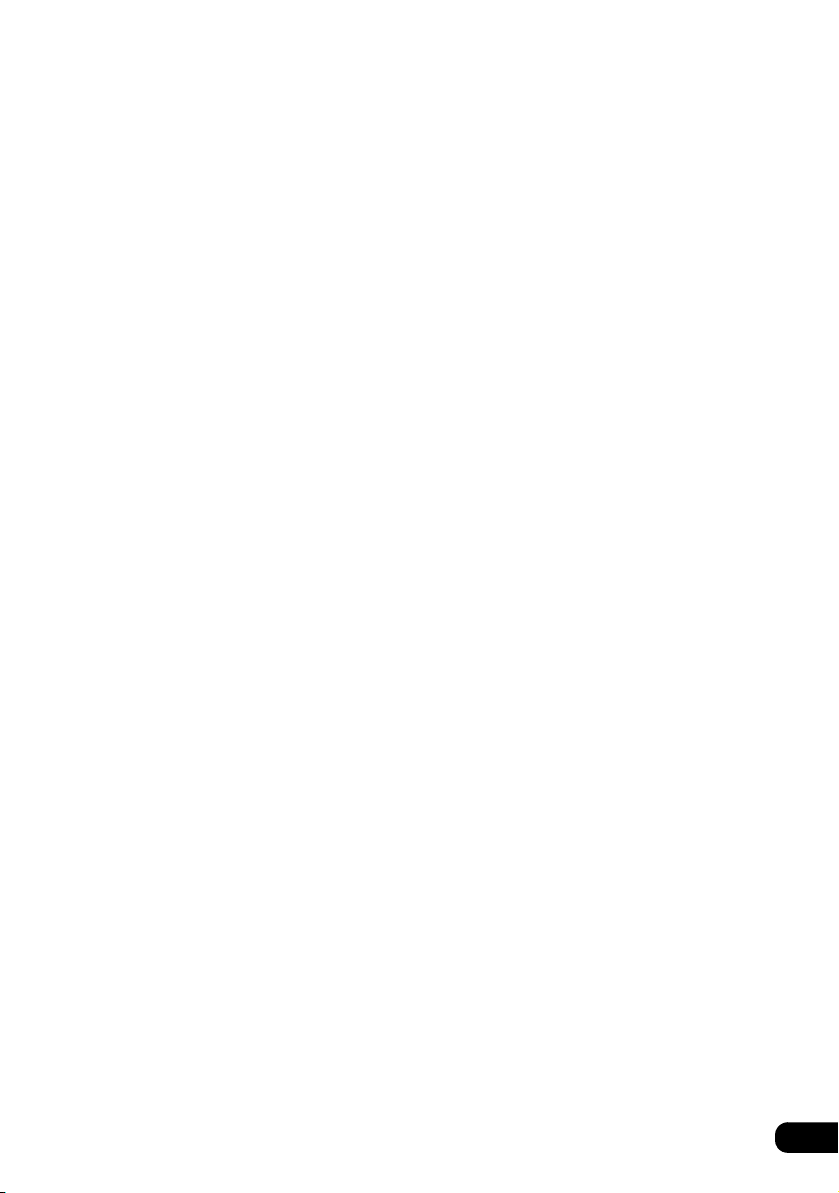
Switching the pop-up message display . . . . . . . . . . . . . . . . . . . . . . . . 32
Map displays . . . . . . . . . . . . . . . . . . . . . . . . . . . . . . . . . . . . . 33
Displaying the present location . . . . . . . . . . . . . . . . . . . . . . . . . . . . . . 33
Moving the map (one-touch scroll) . . . . . . . . . . . . . . . . . . . . . . . . . . . . 34
Moving the map . . . . . . . . . . . . . . . . . . . . . . . . . . . . . . . . . . . . . 34
Switching the touch switch display. . . . . . . . . . . . . . . . . . . . . . . . . . . . 35
Changing the touch switch display. . . . . . . . . . . . . . . . . . . . . . . 35
Setting touch switches to display or not display. . . . . . . . . . . . . 36
Switching the map reduction scale. . . . . . . . . . . . . . . . . . . . . . . . . . . . 37
Switching to the desired reduction scale . . . . . . . . . . . . . . . . . . 37
Displaying route trace . . . . . . . . . . . . . . . . . . . . . . . . . . . . . . . . . . . . . 38
Recording route trace . . . . . . . . . . . . . . . . . . . . . . . . . . . . . . . . 38
Stopping route trace. . . . . . . . . . . . . . . . . . . . . . . . . . . . . . . . . . 39
Deleting route trace . . . . . . . . . . . . . . . . . . . . . . . . . . . . . . . . . . 40
Switching the map orientation . . . . . . . . . . . . . . . . . . . . . . . . . . . . . . . 41
Switching the map orientation . . . . . . . . . . . . . . . . . . . . . . . . . . 41
Switching to split screen display . . . . . . . . . . . . . . . . . . . . . . . . . . . . . 42
Switching to split screen display . . . . . . . . . . . . . . . . . . . . . . . . 42
Operating the screen on the right . . . . . . . . . . . . . . . . . . . . . . . 42
Canceling the split screen display . . . . . . . . . . . . . . . . . . . . . . . 44
POI display. . . . . . . . . . . . . . . . . . . . . . . . . . . . . . . . . . . . . . . . . . . . . . 45
Displaying landmarks by a simple operation while driving. . . . . 46
Deleting a POI landmark . . . . . . . . . . . . . . . . . . . . . . . . . . . . . . 47
Displaying multiple POI types . . . . . . . . . . . . . . . . . . . . . . . . . . 47
Searching for a local POI. . . . . . . . . . . . . . . . . . . . . . . . . . . . . . 48
Sorting POI landmarks. . . . . . . . . . . . . . . . . . . . . . . . . . . . . . . . 50
Displaying a list of POIs along the set route . . . . . . . . . . . . . . . 51
Displaying POI information . . . . . . . . . . . . . . . . . . . . . . . . . . . . 52
Setting the type of local POI to be retrieved while driving . . . . . . . . . . 53
Map retrieval methods . . . . . . . . . . . . . . . . . . . . . . . . . . . . . 55
Changing the search area . . . . . . . . . . . . . . . . . . . . . . . . . . . . . . . . . . 58
Retrieving a map using an address . . . . . . . . . . . . . . . . . . . . . . . . . . . 59
Searching by street name . . . . . . . . . . . . . . . . . . . . . . . . . . . . . 60
Searching by city name . . . . . . . . . . . . . . . . . . . . . . . . . . . . . . . 64
Using the Nearest 5 Cities function . . . . . . . . . . . . . . . . . 65
Using the Input City Name function . . . . . . . . . . . . . . . . . 67
Using the Last 5 Cities function . . . . . . . . . . . . . . . . . . . . 68
Retrieving a map using a POI name . . . . . . . . . . . . . . . . . . . . . . . . . . 69
Narrowing down by category . . . . . . . . . . . . . . . . . . . . . . . . . . . 71
3
Page 4
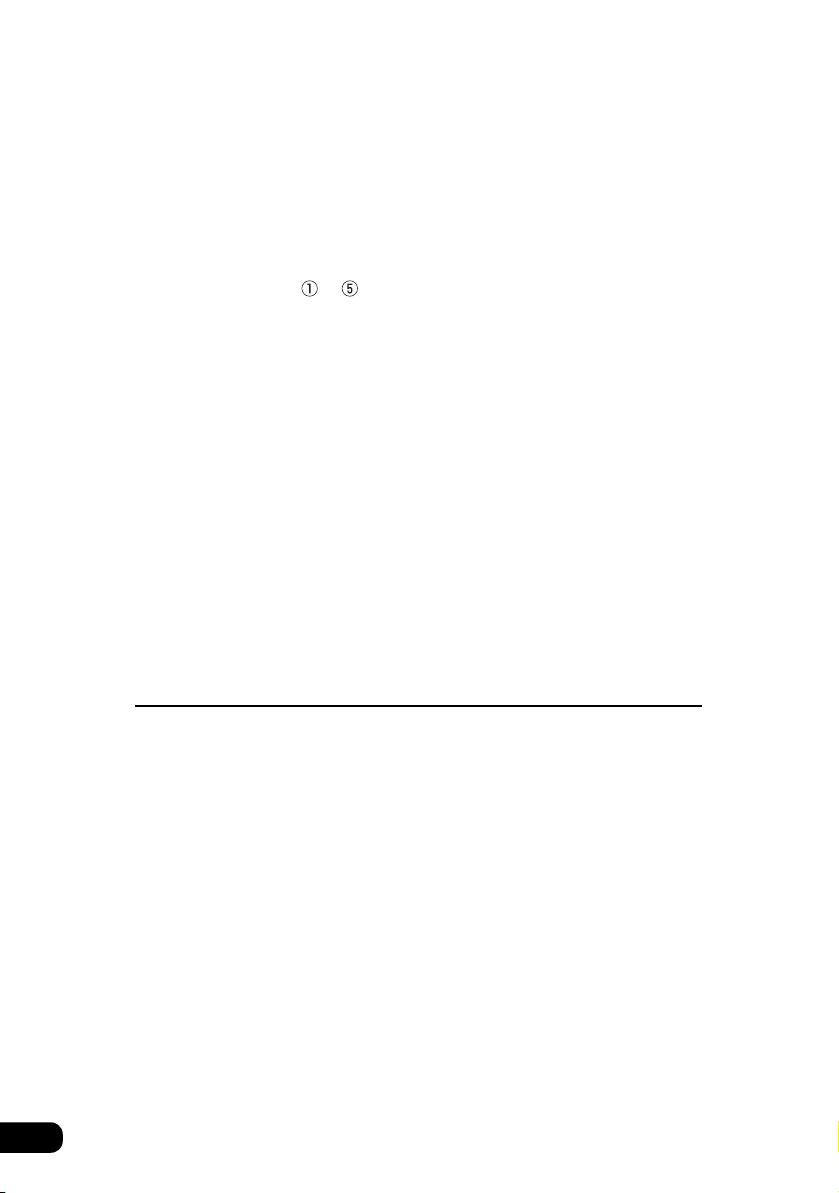
Narrowing down by city . . . . . . . . . . . . . . . . . . . . . . . . . . . . . . . 74
Using the Nearest 5 Cities function . . . . . . . . . . . . . . . . . 74
Using the Input City Name function . . . . . . . . . . . . . . . . . 77
Using the Last 5 Cities function . . . . . . . . . . . . . . . . . . . . 78
Retrieving a map of the vicinity of a POI . . . . . . . . . . . . . . . . . . . . . . . 79
Using the Input City Center function . . . . . . . . . . . . . . . . 80
Using the Current Position, Map,
or to functions . . . . . . . . . . . . . . . . . . . . . . . . . . . . 82
Retrieving a map in the event of an emergency. . . . . . . . . . . . . . . . . . 85
Retrieving a map using a memory point. . . . . . . . . . . . . . . . . . . . . . . . 86
Retrieving a map using the destination archive . . . . . . . . . . . . . . . . . . 86
Sorting the archive. . . . . . . . . . . . . . . . . . . . . . . . . . . . . . . . . . . 87
Retrieving a map using an intersection name . . . . . . . . . . . . . . . . . . . 88
Retrieving a map using a freeway entrance/exit . . . . . . . . . . . . . . . . . 90
Retrieving a map using the latitude/longitude . . . . . . . . . . . . . . . . . . . 91
Retrieving a map using a telephone number . . . . . . . . . . . . . . . . . . . . 92
Performing operations on a retrieved map . . . . . . . . . . . . 94
Performing operations on a displayed map . . . . . . . . . . . . . . . . . . . . . 94
Changing the position . . . . . . . . . . . . . . . . . . . . . . . . . . . . . . . . . . . . . 94
Displaying point information. . . . . . . . . . . . . . . . . . . . . . . . . . . . . . . . . 95
Setting route search conditions . . . . . . . . . . . . . . . . . . . . . . . . . . . . . . 95
Navigation guidance
Setting a destination and searching for a route . . . . . . . . 96
Set a destination and search for a route . . . . . . . . . . . . . . 97
Setting a destination. . . . . . . . . . . . . . . . . . . . . . . . . . . . . . . . . . . . . . . 98
Set by directly moving the map . . . . . . . . . . . . . . . . . . . . . . . . . 98
Set using a registered point . . . . . . . . . . . . . . . . . . . . . . . . . . . 100
Set using a map retrieval method . . . . . . . . . . . . . . . . . . . . . . 101
Route search . . . . . . . . . . . . . . . . . . . . . . . . . . . . . . . . . . . . . . . . . . . 102
All-route display . . . . . . . . . . . . . . . . . . . . . . . . . . . . . . . . . . . . . . . . . 102
Route displays . . . . . . . . . . . . . . . . . . . . . . . . . . . . . . . . . . . . . 102
All-route display and touch switches . . . . . . . . . . . . . . . . . . . . 103
Setting route search conditions . . . . . . . . . . . . . . . . . . . . . . . . . . . . . 105
Displaying or bypassing a restricted segment . . . . . . . . . . . . . . . . . . 105
Bypassing a restricted segment . . . . . . . . . . . . . . . . . . . . . . . . 106
Setting the restriction message display . . . . . . . . . . . . . . . . . . 107
4
Page 5
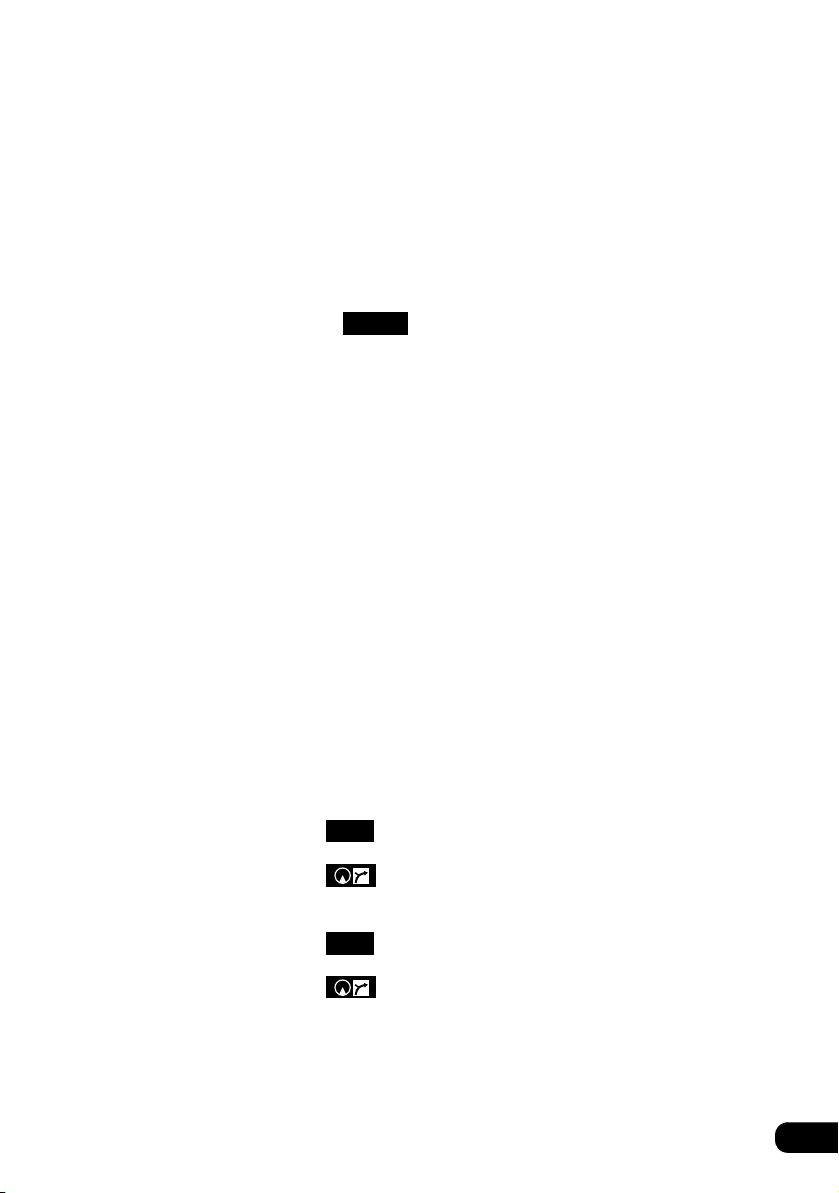
Displaying route data (guidance road information) . . . . . . . . . . . . . . 108
3-route simultaneous display (3-route search function) . . . . . . . . . . . 109
Modifying the search result route . . . . . . . . . . . . . . . . . . . 110
Adding a destination. . . . . . . . . . . . . . . . . . . . . . . . . . . . . . . . . . . . . . 111
Changing search conditions per segment . . . . . . . . . . . . . . . . . . . . . 113
Switching the destination order . . . . . . . . . . . . . . . . . . . . . . . . . . . . . 114
Deleting a destination. . . . . . . . . . . . . . . . . . . . . . . . . . . . . . . . . . . . . 115
Deleting using . . . . . . . . . . . . . . . . . . . . . . . . . . . . . 115
Deleting from the map screen . . . . . . . . . . . . . . . . . . . . . . . . . 116
Route
Starting, pausing and restarting route guidance. . . . . . . 117
Starting route guidance . . . . . . . . . . . . . . . . . . . . . . . . . . . . . . . . . . . 117
Demonstration . . . . . . . . . . . . . . . . . . . . . . . . . . . . . . . . . . . . . . . . . . 117
Pausing and restarting route guidance . . . . . . . . . . . . . . . . . . . . . . . 118
Route guidance . . . . . . . . . . . . . . . . . . . . . . . . . . . . . . . . . . 119
Route guidance screen . . . . . . . . . . . . . . . . . . . . . . . . . . . . . . . . . . . 119
Arrow screen . . . . . . . . . . . . . . . . . . . . . . . . . . . . . . . . . . . . . . 120
Displaying the arrow screen . . . . . . . . . . . . . . . . . . . . . 120
Canceling the arrow screen. . . . . . . . . . . . . . . . . . . . . . 121
Turn list screen . . . . . . . . . . . . . . . . . . . . . . . . . . . . . . . . . . . . 121
Displaying the turn list screen . . . . . . . . . . . . . . . . . . . . 122
Canceling the turn list screen . . . . . . . . . . . . . . . . . . . . 122
Compass screen . . . . . . . . . . . . . . . . . . . . . . . . . . . . . . . . . . . 123
Displaying the compass screen . . . . . . . . . . . . . . . . . . . 123
Canceling the compass screen . . . . . . . . . . . . . . . . . . . 123
Enlarged intersection display screen . . . . . . . . . . . . . . . . . . . . 124
Canceling the enlarged intersection display
using . . . . . . . . . . . . . . . . . . . . . . . . . . . . . . . . . 125
OFF
Canceling the enlarged intersection display
using . . . . . . . . . . . . . . . . . . . . . . . . . . . . . . . . . 125
Freeway junction guidance screen . . . . . . . . . . . . . . . . . . . . . 126
Canceling the freeway junction guidance screen
using . . . . . . . . . . . . . . . . . . . . . . . . . . . . . . . . . 127
OFF
Canceling the freeway junction guidance screen
using . . . . . . . . . . . . . . . . . . . . . . . . . . . . . . . . . 127
Ferry crossing guidance . . . . . . . . . . . . . . . . . . . . . . . . . . . . . . . . . . . 128
Setting the required time / arrival time display . . . . . . . . . . . . . . . . . . 128
Setting the average speed . . . . . . . . . . . . . . . . . . . . . . . . . . . . 129
Voice guidance. . . . . . . . . . . . . . . . . . . . . . . . . . . . . . . . . . . . . . . . . . 130
Setting automatic voice guidance . . . . . . . . . . . . . . . . . . . . . . 131
5
Page 6
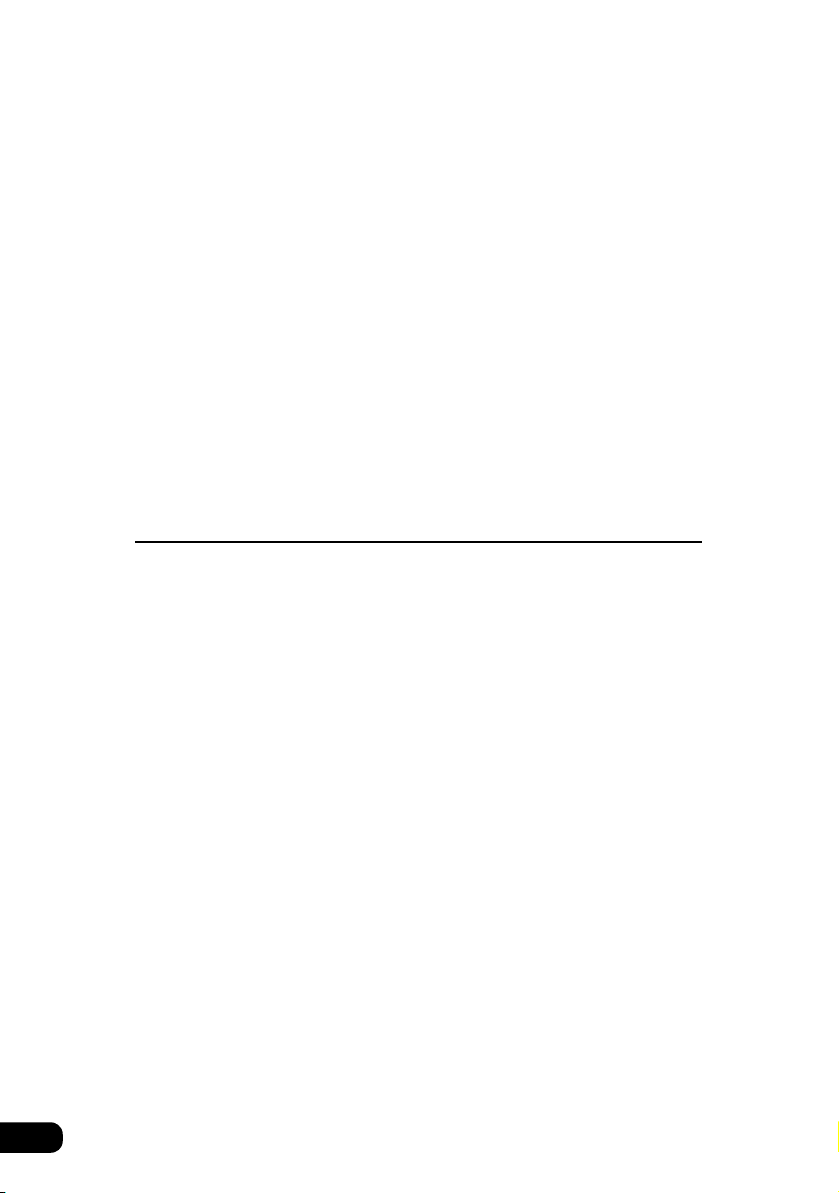
Guidance in all modes . . . . . . . . . . . . . . . . . . . . . . . . . . . . . . . . . . . . 132
Setting voice guidance output in all modes . . . . . . . . . . . . . . . 132
Displaying destination information . . . . . . . . . . . . . . . . . . . . . . . . . . . 132
Performing operations on the guided route. . . . . . . . . . . 133
Redisplaying the all-route display . . . . . . . . . . . . . . . . . . . . . . . . . . . 133
Switching the arrival time / time to destination /
remaining distance display. . . . . . . . . . . . . . . . . . . . . . . . . . . . . . . . . 133
On-route scroll . . . . . . . . . . . . . . . . . . . . . . . . . . . . . . . . . . . . . . . . . . 134
Starting on-route scroll. . . . . . . . . . . . . . . . . . . . . . . . . . . . . . . 134
On-route scroll screen operations . . . . . . . . . . . . . . . . . . . . . . 135
Reinitiating a route search . . . . . . . . . . . . . . . . . . . . . . . . . 136
Reinitiating a route search . . . . . . . . . . . . . . . . . . . . . . . . . . . . . . . . . 136
Adding a detour . . . . . . . . . . . . . . . . . . . . . . . . . . . . . . . . . . . . . . . . . 138
Point registration
What is point registration? . . . . . . . . . . . . . . . . . . . . . . . . 139
Registering, correcting or deleting a memory point . . . . 140
Registering/correcting/deleting your home. . . . . . . . . . . . . . . . . . . . . 140
Registering your home. . . . . . . . . . . . . . . . . . . . . . . . . . . . . . . 140
Correcting your home . . . . . . . . . . . . . . . . . . . . . . . . . . . . . . . 142
Correcting from the menu screen . . . . . . . . . . . . . . . . . 142
Correcting from the map display . . . . . . . . . . . . . . . . . . 143
Deleting your home . . . . . . . . . . . . . . . . . . . . . . . . . . . . . . . . . 144
Deleting from the menu screen . . . . . . . . . . . . . . . . . . . 144
Deleting from the map screen . . . . . . . . . . . . . . . . . . . . 145
Registering memory points . . . . . . . . . . . . . . . . . . . . . . . . . . . . . . . . 146
One-touch registration . . . . . . . . . . . . . . . . . . . . . . . . . . . . . . . 146
Registering a far away point . . . . . . . . . . . . . . . . . . . . . . . . . . 147
Correcting memory points . . . . . . . . . . . . . . . . . . . . . . . . . . . . . . . . . 148
Displaying the memory point editing screen . . . . . . . . . . . . . . 148
Displaying the memory point editing screen
from the menu screen . . . . . . . . . . . . . . . . . . . . . . . . . . 148
Displaying the memory point editing screen
from the map display . . . . . . . . . . . . . . . . . . . . . . . . . . . 150
Correcting memory point location . . . . . . . . . . . . . . . . . . . . . . 151
Changing a memory point icon . . . . . . . . . . . . . . . . . . . . . . . . 152
6
Page 7
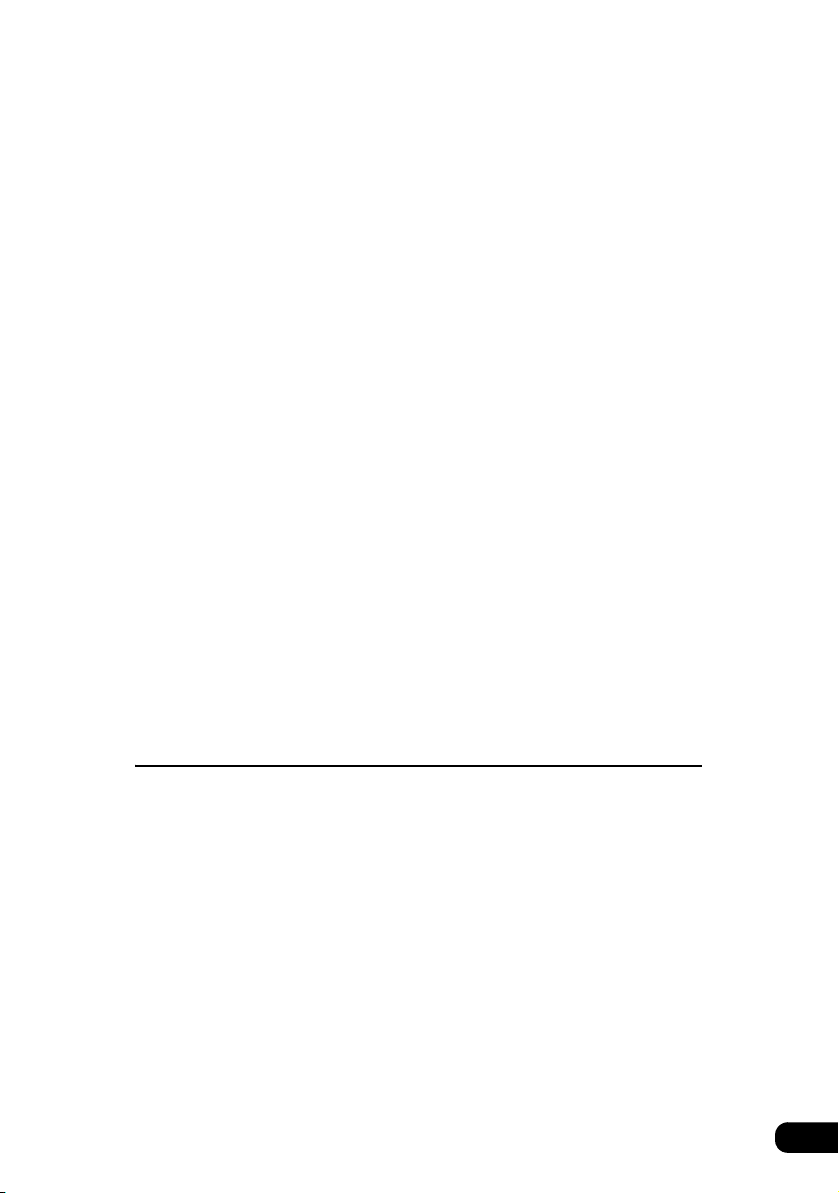
Entering a telephone number for a memory point . . . . . . . . . . 154
Entering a memory point name . . . . . . . . . . . . . . . . . . . . . . . . 155
Displaying a memory point name. . . . . . . . . . . . . . . . . . . . . . . 156
Deleting a memory point . . . . . . . . . . . . . . . . . . . . . . . . . . . . . . . . . . 157
Deleting from the menu screen . . . . . . . . . . . . . . . . . . . . . . . . 157
Deleting from the map screen . . . . . . . . . . . . . . . . . . . . . . . . . 158
Registering, correcting or deleting
a quick access point . . . . . . . . . . . . . . . . . . . . . . . . . . . . . . 159
Registering quick access points. . . . . . . . . . . . . . . . . . . . . . . . . . . . . 159
Correcting a quick access point . . . . . . . . . . . . . . . . . . . . . . . . . . . . . 161
Correcting from the menu screen . . . . . . . . . . . . . . . . . . . . . . 161
Correcting from the map screen . . . . . . . . . . . . . . . . . . . . . . . 162
Deleting a quick access point. . . . . . . . . . . . . . . . . . . . . . . . . . . . . . . 163
Registering, correcting or deleting
detour memory points . . . . . . . . . . . . . . . . . . . . . . . . . . . . 164
Registering detour memory points . . . . . . . . . . . . . . . . . . . . . . . . . . . 164
Correcting a detour memory point . . . . . . . . . . . . . . . . . . . . . . . . . . . 167
Avoiding detour memory points during route search . . . . . . . . 168
Deleting a detour memory point. . . . . . . . . . . . . . . . . . . . . . . . . . . . . 169
Destination archive. . . . . . . . . . . . . . . . . . . . . . . . . . . . . . . 170
Deleting destination archives . . . . . . . . . . . . . . . . . . . . . . . . . . . . . . . 170
Information function
Information screen . . . . . . . . . . . . . . . . . . . . . . . . . . . . . . . 171
Information screen . . . . . . . . . . . . . . . . . . . . . . . . . . . . . . . . . . . . . . . 171
Switching the settings . . . . . . . . . . . . . . . . . . . . . . . . . . . . . . . . . . . . 172
Setting the panel switch display color . . . . . . . . . . . . . . . . . . . 172
System check screen . . . . . . . . . . . . . . . . . . . . . . . . . . . . . 174
7
Page 8
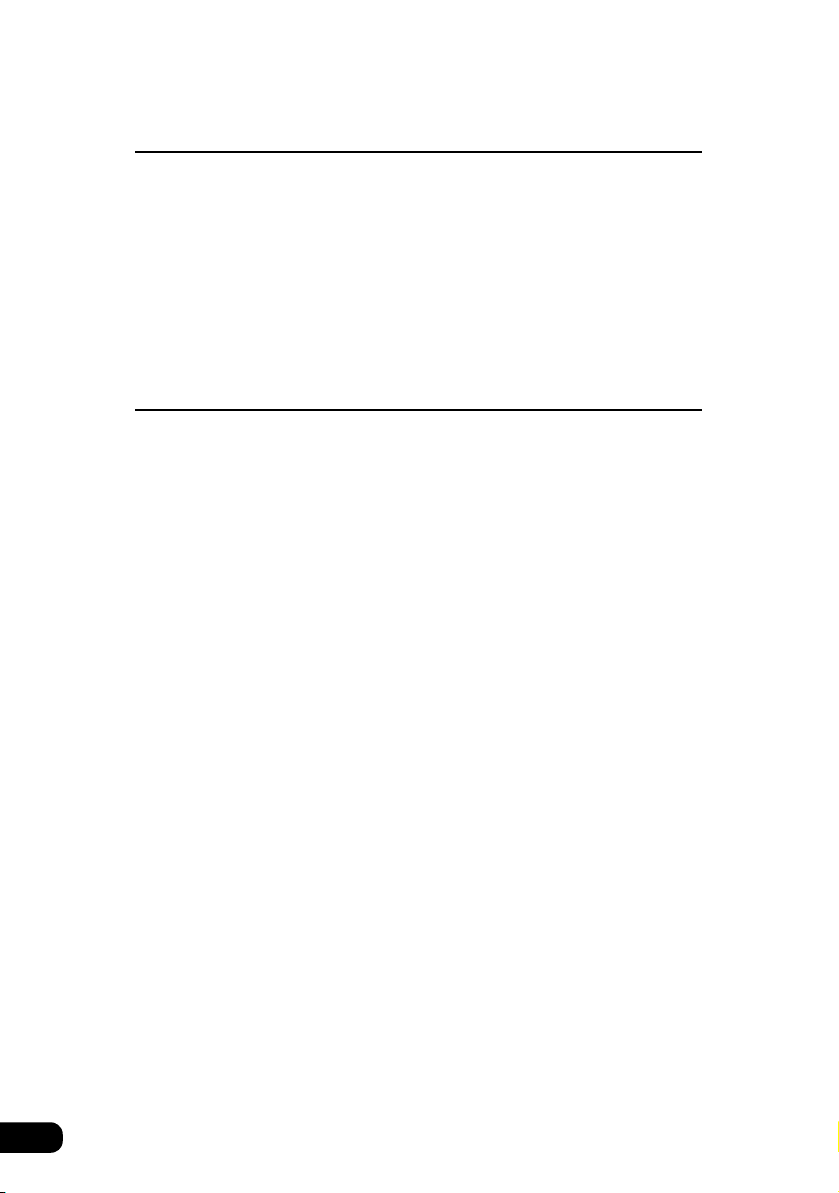
Optional function
Rear view camera operations . . . . . . . . . . . . . . . . . . . . . . 175
Rear view camera image . . . . . . . . . . . . . . . . . . . . . . . . . . . . . . . . . . 177
Displaying the rear view image . . . . . . . . . . . . . . . . . . . . . . . . 177
Automatic display. . . . . . . . . . . . . . . . . . . . . . . . . . . . . . 177
Manual display. . . . . . . . . . . . . . . . . . . . . . . . . . . . . . . . 178
Setting the rear view camera. . . . . . . . . . . . . . . . . . . . . . . . . . 180
Helpful tips
Situations when a correction is necessary . . . . . . . . . . . 181
Correcting present location . . . . . . . . . . . . . . . . . . . . . . . . . . . . . . . . 181
Correcting the distance . . . . . . . . . . . . . . . . . . . . . . . . . . . . . . . . . . . 183
Saving Navigation settings . . . . . . . . . . . . . . . . . . . . . . . . 184
Settings that can be saved. . . . . . . . . . . . . . . . . . . . . . . . . . . . . . . . . 184
Saving navigation settings . . . . . . . . . . . . . . . . . . . . . . . . . . . . . . . . . 184
Retrieving saved settings. . . . . . . . . . . . . . . . . . . . . . . . . . . . . . . . . . 186
Deleting all saved navigation settings . . . . . . . . . . . . . . . . . . . . . . . . 186
Map data information . . . . . . . . . . . . . . . . . . . . . . . . . . . . . 187
Displaying map data information . . . . . . . . . . . . . . . . . . . . . . . . . . . . 187
Accuracy and errors . . . . . . . . . . . . . . . . . . . . . . . . . . . . . . 188
Positioning accuracy . . . . . . . . . . . . . . . . . . . . . . . . . . . . . . . . . . . . . 188
GPS signal quality and reception conditions . . . . . . . . . . . . . . . . . . . 188
Present location display error. . . . . . . . . . . . . . . . . . . . . . . . . . . . . . . 189
Tire-related errors . . . . . . . . . . . . . . . . . . . . . . . . . . . . . . . . . . . . . . . 189
Correcting the vehicle position sensor using map-matching . . . . . . . 190
Present location display and route guidance accuracy . . . . . . . . . . . 190
Road and geographic name data. . . . . . . . . . . . . . . . . . . . . . . . . . . . 192
Route guidance . . . . . . . . . . . . . . . . . . . . . . . . . . . . . . . . . . . . . . . . . 192
8
Page 9
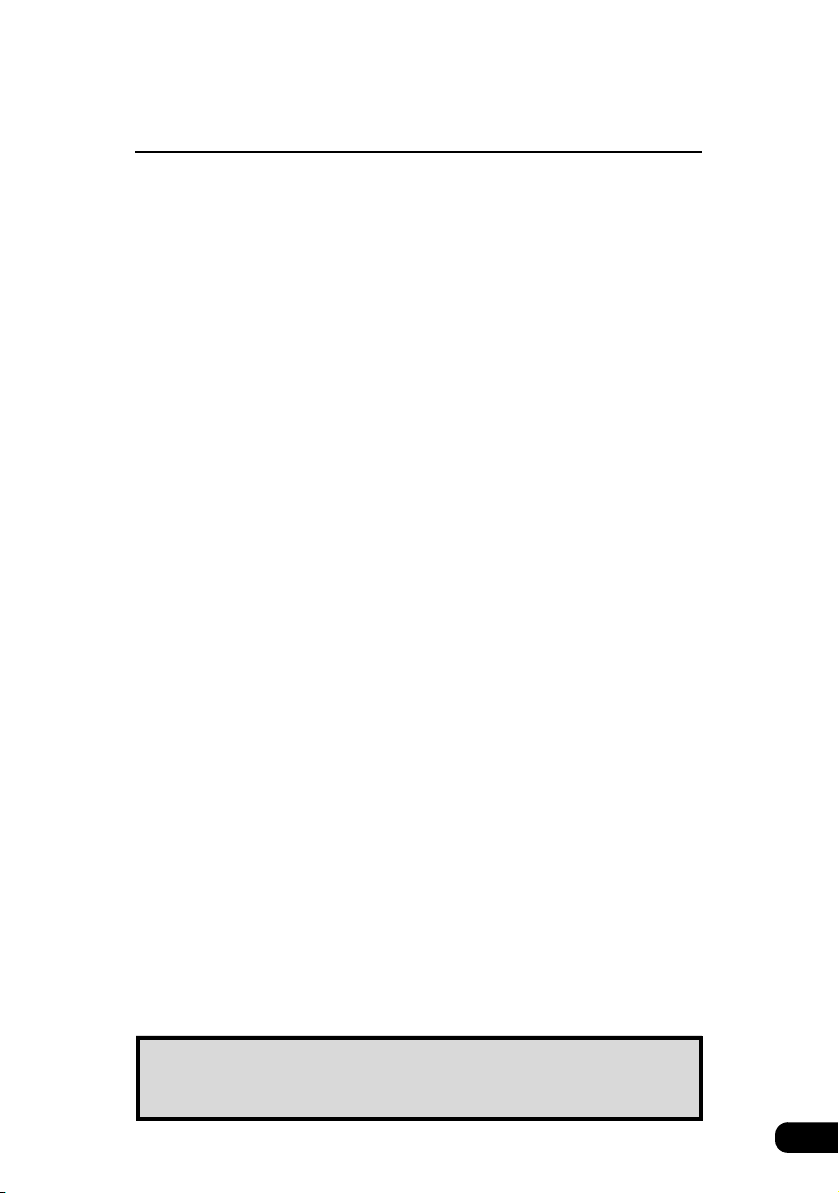
For reference
Important points . . . . . . . . . . . . . . . . . . . . . . . . . . . . . . . . . 194
If one of these messages appears . . . . . . . . . . . . . . . . . . . . . . . . . . . 194
Before asking for repairs . . . . . . . . . . . . . . . . . . . . . . . . . . . . . . . . . . 196
Copyright . . . . . . . . . . . . . . . . . . . . . . . . . . . . . . . . . . . . . . . 197
Topic Index . . . . . . . . . . . . . . . . . . . . . . . . . . . . . . . . . . . . . 200
Information about the maps . . . . . . . . . . . . . . . . . . . . . . . . . . . . . . . . 200
Route guidance . . . . . . . . . . . . . . . . . . . . . . . . . . . . . . . . . . . . . . . . . 202
Other . . . . . . . . . . . . . . . . . . . . . . . . . . . . . . . . . . . . . . . . . . . . . . . . . 204
Index. . . . . . . . . . . . . . . . . . . . . . . . . . . . . . . . . . . . . . . . . . . 205
The Topic Index simplifies searches for explanations about
individual features. When confused by an operation, use the Topic
Index to search for information about the operation.
9
Page 10
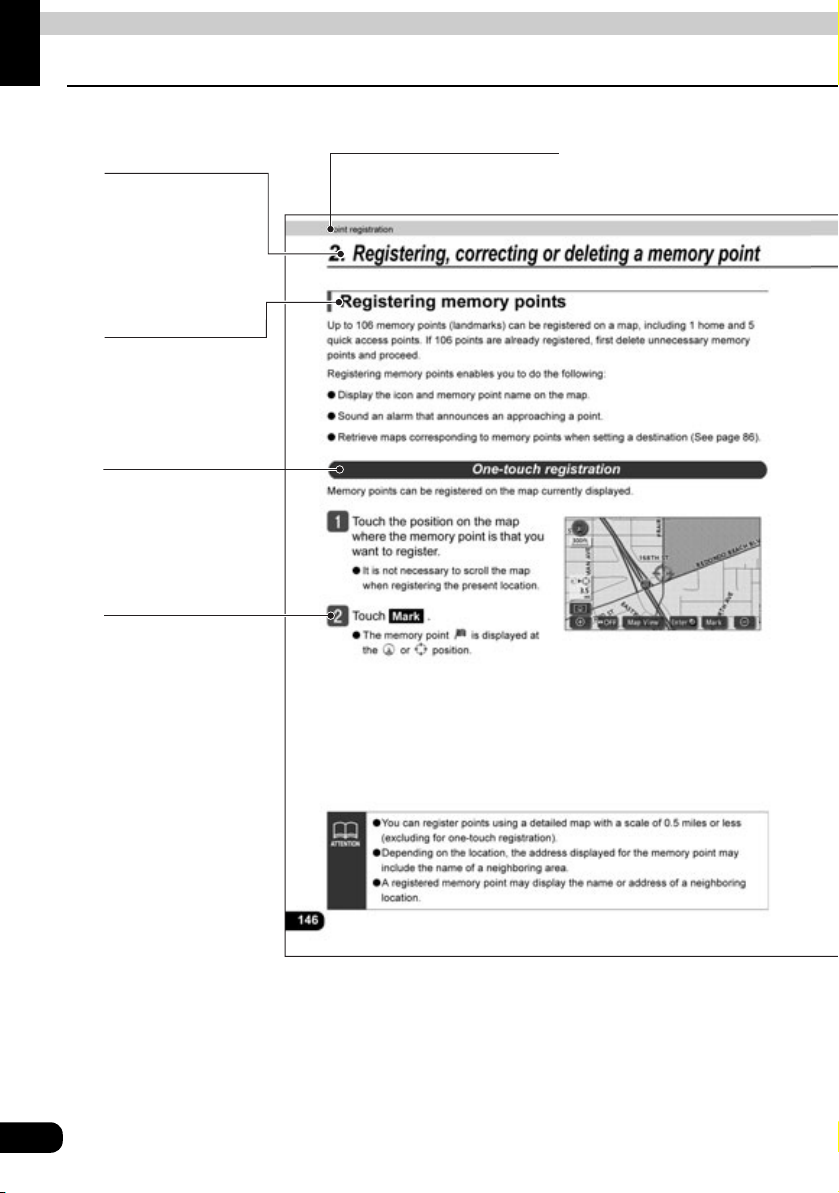
Introduction
1. How to use this manual
Item title
A number and title
is assigned to each
item.
Operation title
A title is assigned
to each operation.
Detailed operation
title
A title is assigned
to each detailed
operation.
Operation
procedure
Describes the
operation.
Proceed with the
operation steps in
numerical order.
Section title
A title is assigned to each section.
10
Page 11
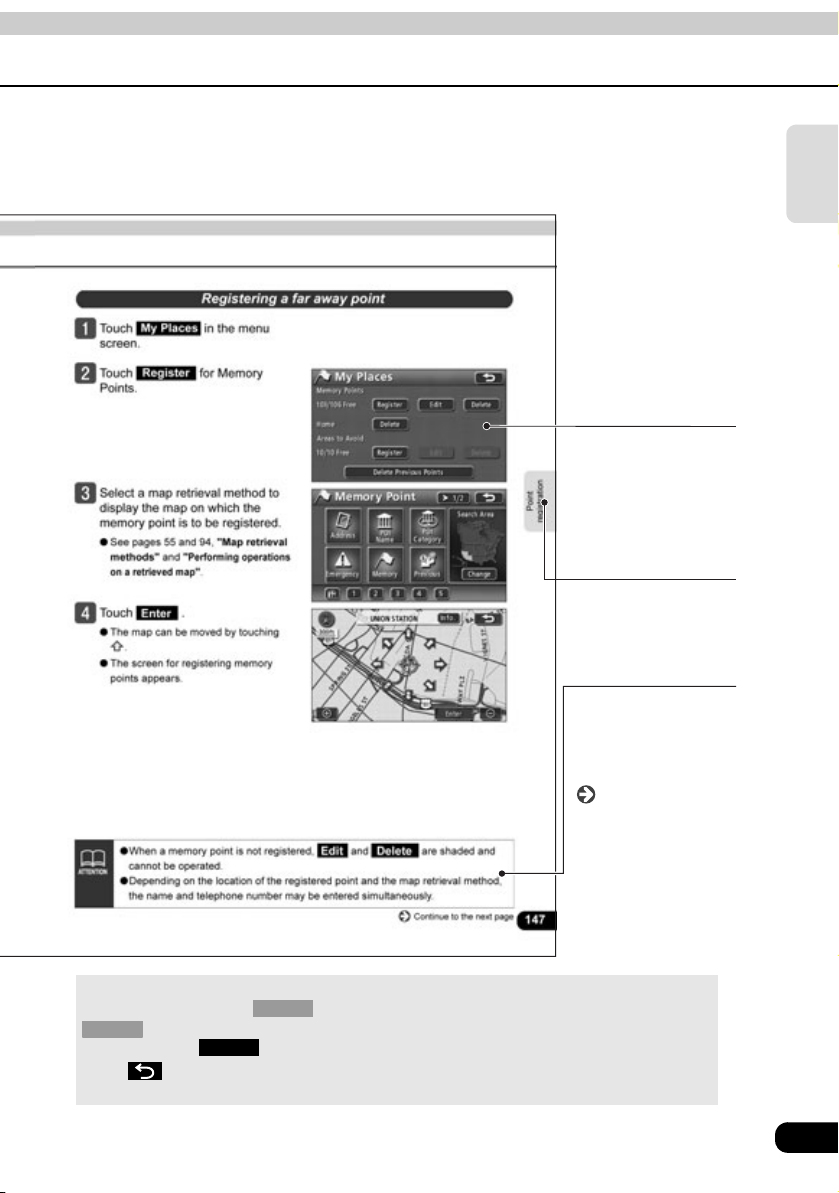
Operation screen
A screen showing
the operation.
Section side
heading
The side heading for
the current section.
Attention
Additional points
regarding operation
are given here.
Introduction
Continue to the
next page
Indicates that
operation procedures
continue on the next
page.
About the switch display
Panel switches such as are indicated in black text surrounded by a gray box (
by a black box ( ).
Press to cancel the current operation and return to the previous screen. (Certain
funtions will not be canceled.)
). Touch switches located on the screen are indicated in white text surrounded
XXX
NAVI
XXX
11
Page 12
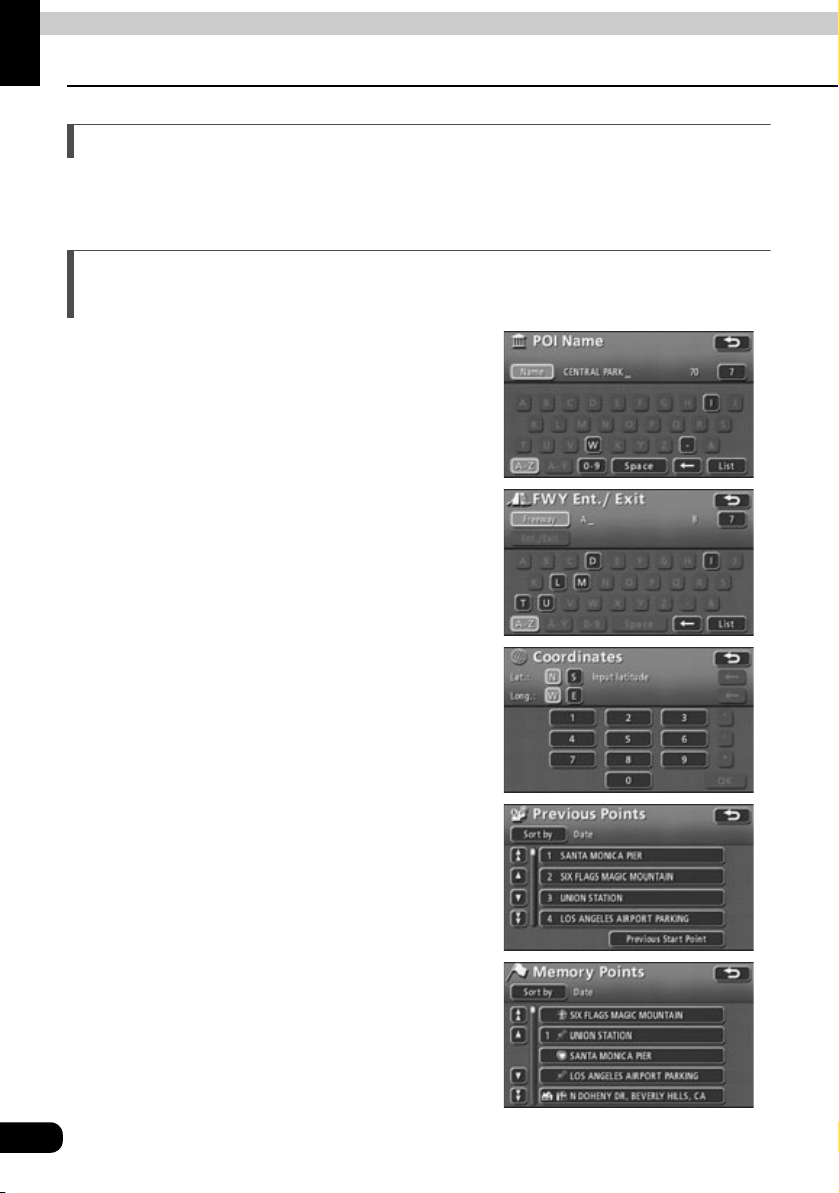
Introduction
2. Features
High-accuracy, high speed response HDD
Employs a high-capacity hard disk for navigation that offers greater operation speed than
conventional DVD-ROM navigation.
Several search methods to choose from
(See page 55)
● Search using a POI name (See page 69)
When the name of the POI is known, enter it to
initiate a search. It is also possible to search by
entering only a part of the name.
● Search using a freeway entrance/exit
(See page 90)
A search can be initiated using the name of a
freeway or a freeway entrance/exit.
● Search using latitude/longitude coordinates
(See page 91)
A map can be displayed by directly entering
latitude and longitude coordinates.
● Search using the destination archive
(See page 86)
A map can be retrieved using entries previously
set in the destination archive.
● Search using a registered point
(See page 86)
A map can be retrieved using your home or a
point registered in the memory.
12
Page 13

● Search using a telephone number
(See page 92)
A map can be retrieved by entering a telephone
number.
● Search using a local POI (See page 79)
A map can be retrieved for a POI at your present
location, in a set city, or at a set destination.
Registering a desired point in the memory
(See page 139)
Your home or a geographical point you want to
indicate on the map can be registered in the
memory. Also, when initiating a route search,
points through which you want to make a detour
can be registered in advance.
Introduction
POI icon display (See page 45)
Various types of POIs can be displayed on the
map using icons.
13
Page 14
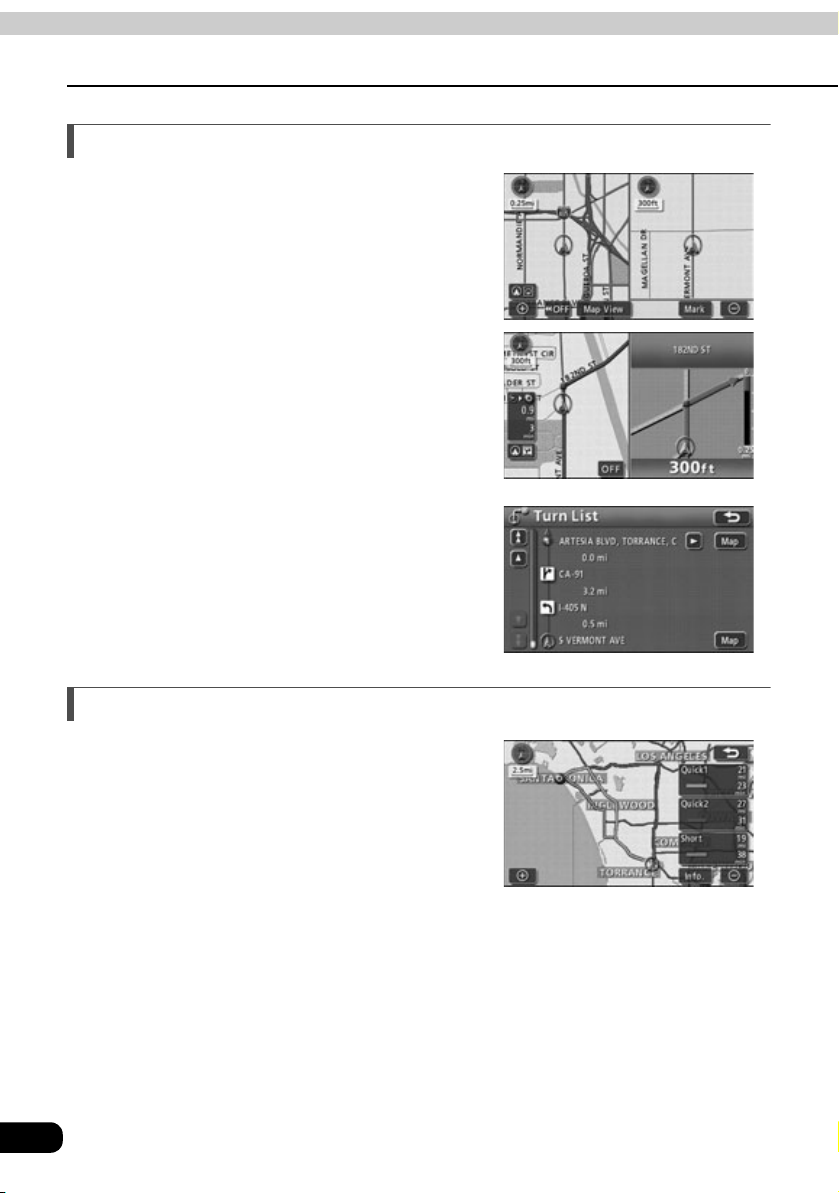
Introduction
2. Features
Diverse screen displays (See page 42, 108, 119)
● Split screen display
The screen can be divided into two parts.
● Enlarged intersection display
While route guidance is in progress, an enlarged
illustration of the area around the intersection
where a turn is to be made (junction) is
displayed when approaching that intersection.
● List display
A list is displayed of the distance to intersections
and turning directions to the destination.
3-route simultaneous display (See page 109)
When initiating a route search, three routes (Quick
1, Quick 2 and Short) can be searched for
simultaneously.
14
Page 15
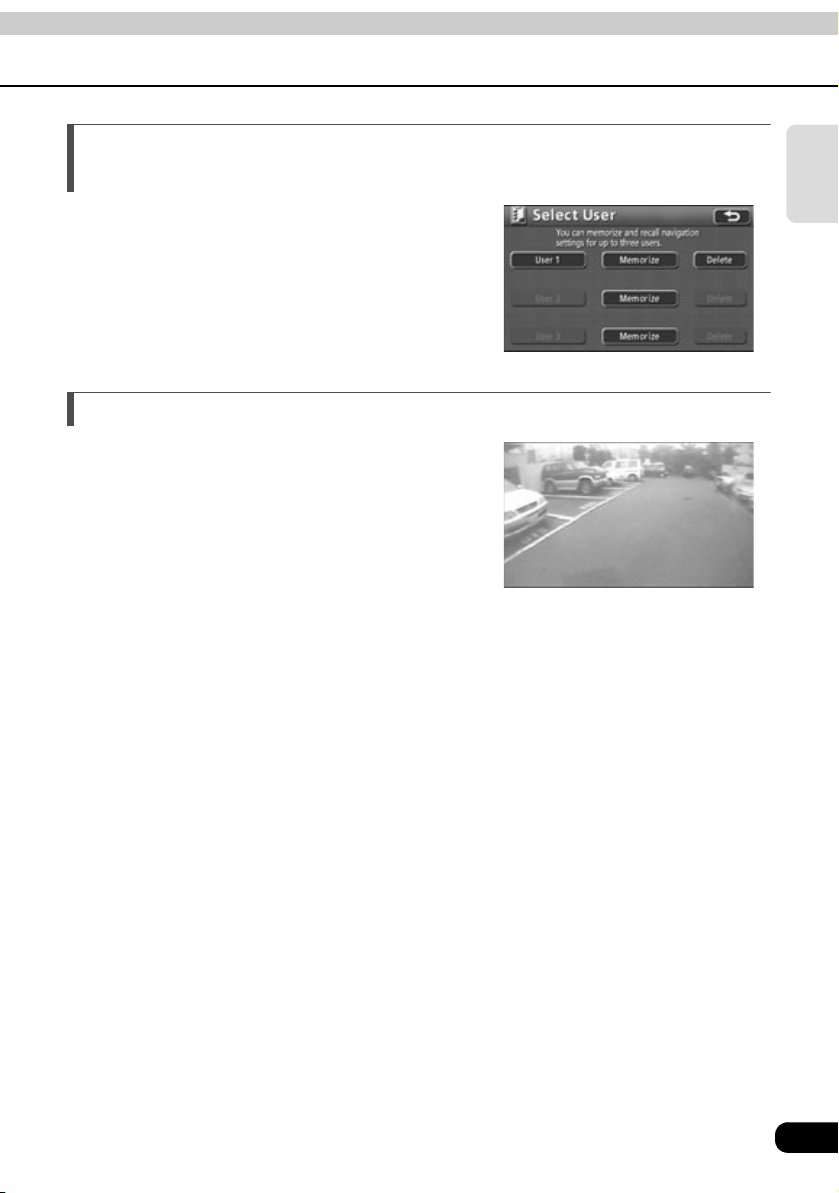
User customize function for saving settings for
each user (See page 184)
The navigation settings can be saved separately
for each user and easily retrieved.
System upgrade (See page 175)
● Rear view camera
When the optional rear view camera is installed,
the rear image can be displayed on the monitor
screen.
Introduction
15
Page 16

Introduction
3. GPS navigation system
Once you set your destination, the device will automatically perform a route search and guide
you through the route using screen displays and voice announcements.
Viewing the navigation screen
The navigation map display consists of a present location screen and a scrolling map screen.
<Present location screen>
Orientation mark (during heading-up display: )
Indicates the orientation of the map.
● Refer to the section "Switching the map orientation" on page 41 for how to switch the
map orientation (north-up or heading-up).
Name of street at next intersection
Street name display
The following names appear depending on the situation. (Only for geographical points with
information stored in the map data).
● Name of current road
Instruction points
Intersection guidance (intersection name display/enlarged intersection display) will appear.
● Refer to the section "Route guidance screen" on page 119 for information concerning
intersection guidance.
Direction/Remaining distance display
● The turn to be made at the next intersection is displayed.
● The distance to the next intersection is displayed.
<Scrolling map screen>
16
Page 17
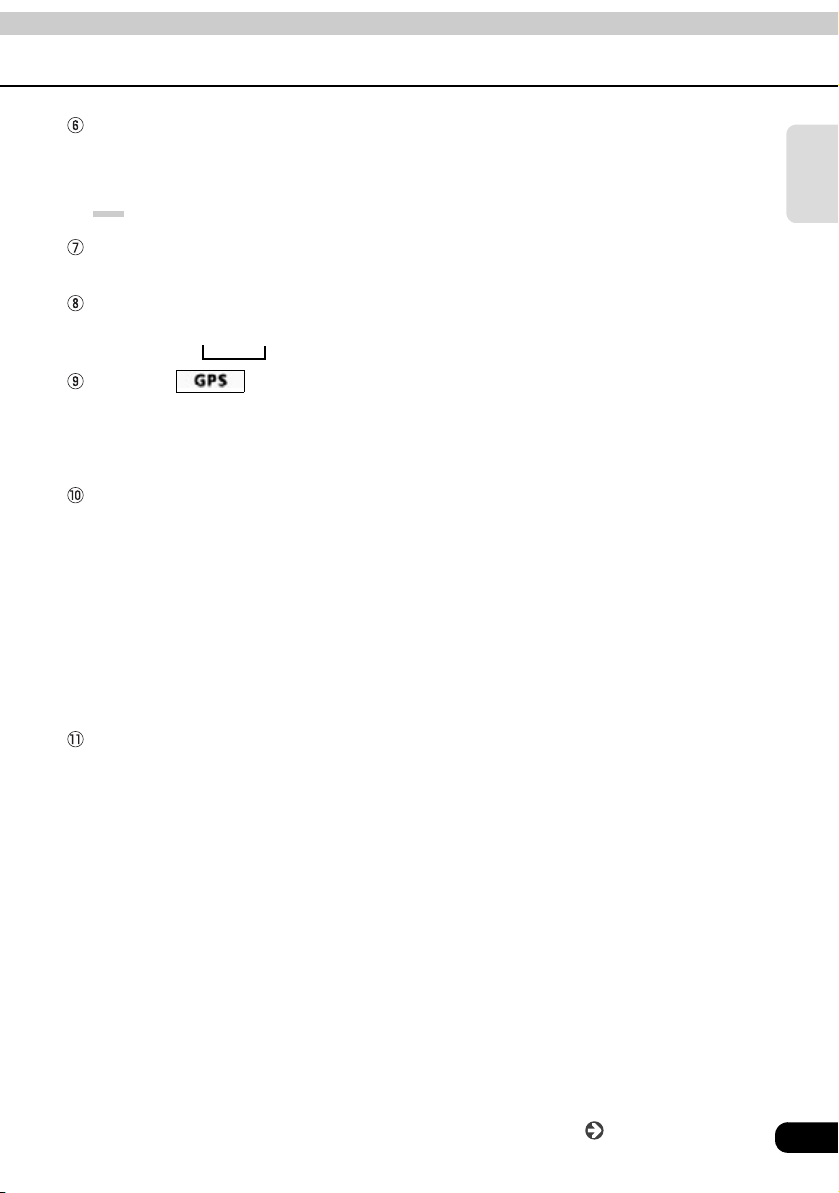
Route display
When setting your destination, the route to the destination point is displayed.
● Route guidance will occur only when the present location appears on a dark blue line
().
Vehicle position mark
The present location and heading of the vehicle are displayed.
Scale display
The reduction scale of the map being displayed is indicated.
The length of the appearing in the screen above represents 300 ft.
GPS mark
This mark will appear when the device is using absolute positioning data from GPS satellites.
● See page 19 for information concerning this indicator. There may be misalignments
depending on the satellite conditions.
Remaining distance display
The distance from the present location to the destination is indicated.
● While route guidance is in progress, the distance to the destination (calculated based on the
current route) is indicated.
● When deviating from the set route, the distance to the destination in a straight line is
indicated.
● Refer to the section "Switching the arrival time / time to destination /remaining
distance display" on page 133 for information on how to switch the remaining distance
display.
Required time display/destination mark
The following marks appear depending on the situation.
Introduction
Continue to the next page
17
Page 18
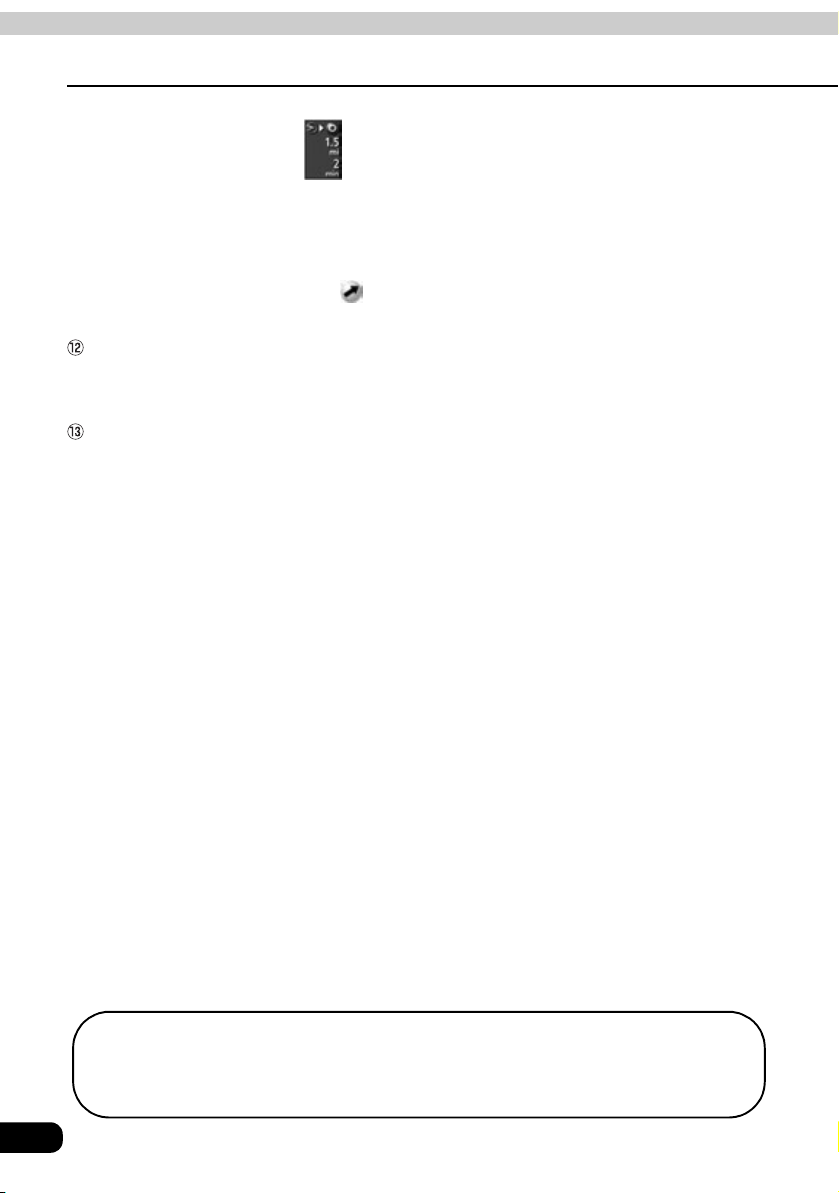
Introduction
3. GPS navigation system
■Required time display
While route guidance is in progress, the required time to the destination is indicated.
● Refer to the section "Setting the required time / arrival time display" on page 128 for
information concerning the required time.
■Destination direction mark
When deviating from the set route, the direction towards the destination is displayed.
Cursor mark
This mark is indicated on a map that has been retrieved using a search or by scrolling.
To scroll, simply touch the map (anywhere except the touch switches).
Cursor position street name display
The name of the street at the current cursor position on the map is displayed for about 6
seconds.
Except when describing certain functions, this manual uses north-up map screen
illustrations to describe the device's functions.
"Touch the map" refers to touching the map screen directly (anywhere except the touch
switches).
18
Page 19
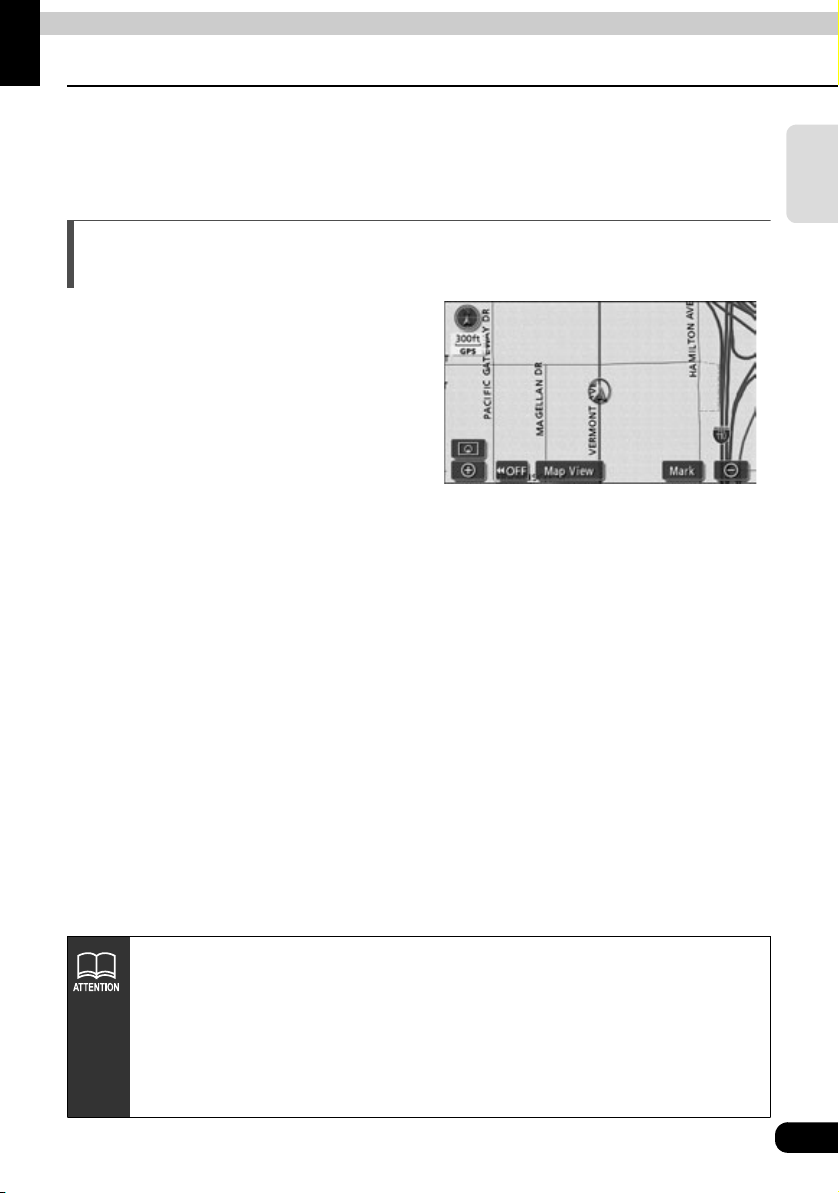
Introduction
4. GPS
Global Positioning System (GPS): a system developed and operated by the United States
government that pinpoints your present location by utilizing latitudinal and longitudinal data
received from either 3 or 4 satellites.
Situations when GPS signal reception is impossible
The following are situations when the GPS
signal cannot be received:
● When the GPS signal is obstructed while
driving through building clusters, tunnels or
overpasses
● When the signal is obstructed because an
object is placed near or on the GPS antenna
● When the GPS satellite is not sending any
signals (signal emission may be halted due
to modifications or repairs conducted by the
U.S. Tracking Control Center, the
organization responsible for controlling GPS
signals)
Screen with GPS signal reception in progress
Introduction
● When a digitally formatted cellular telephone
unit is brought near the GPS antenna
Handling the GPS antenna
●Consult a specialist at your local retailer for how to install the GPS antenna.
●Do not apply paint or wax to the GPS antenna. Otherwise, signal reception
sensitivity may be diminished or signal reception may be rendered impossible.
●Do not pull on the cord when uninstalling or moving the GPS antenna.
Otherwise, short circuits or disconnections may result.
●See page 188 for information concerning GPS signal accuracy and errors.
19
Page 20
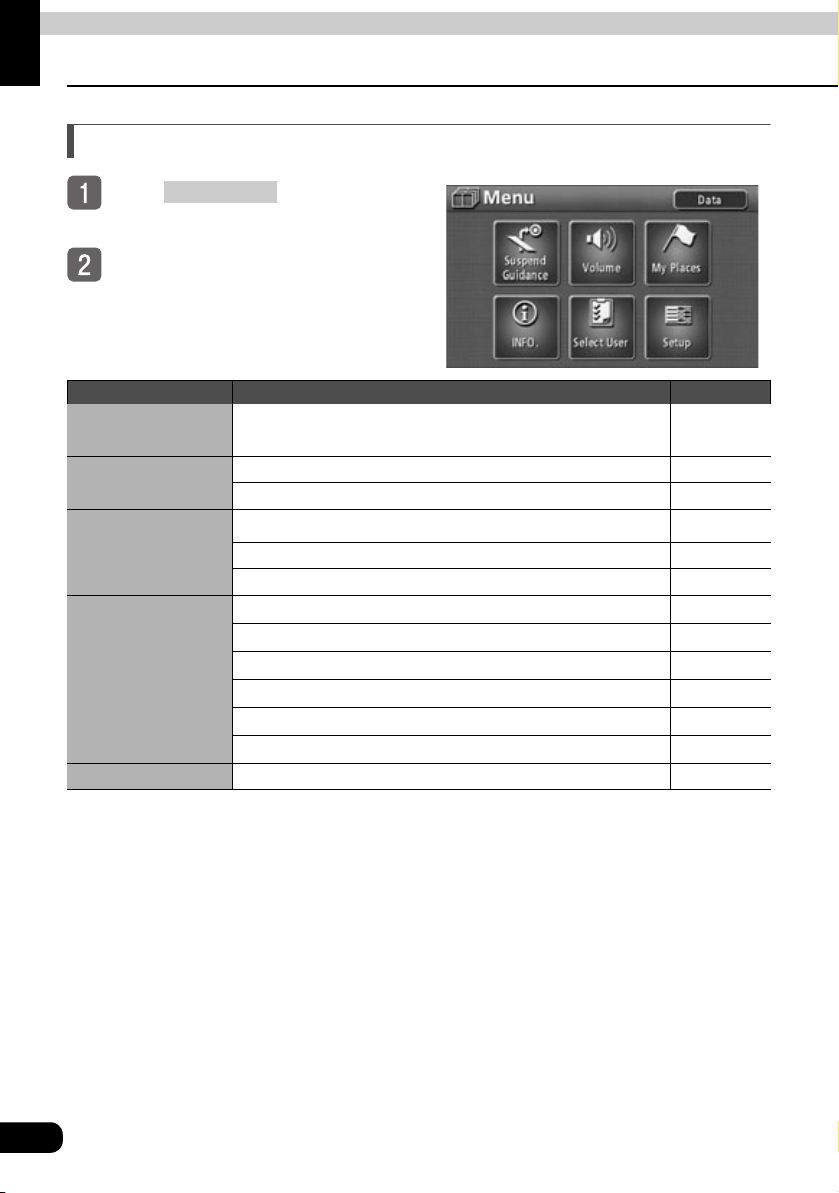
Basic operation
1. Menu screen and list screens
Menu screen
Press to display the
NAVI MENU
menu screen.
The following operations can be
performed from the menu screen.
● Touch the desired item's touch switch
to activate.
Item (touch switch) Function Page
Suspend Guidance/
Resume Guidance *
Volume
My Places
INFO.
Select User Save, retrieve or delete all navigation settings 184
1
Register, correct or delete detour memory points
Stop or restart route guidance 117
Set the volume 29
Set the automatic freeway volume switch 29
Register, correct or delete memory points *
Register, or delete your home
Display the image from the Back Eye camera 175
Set the wallpaper, guide tone, etc. *3
Set the ESN security *4
Show the system check display 174
Store and delete image data *3
Set the rear monitor *3
2
146, 148, 157
140, 142, 144
164, 167, 169
20
Page 21

Item (touch switch) Function Page
Switch the kilometer/mile display *
5
26
Set the estimated travel time 128
Switch the lettering layout on the keyboard 26
Switch the time zone 27
Set the touch switch display 36
Setup
Set the type of POI Icons in the vicinity retrieved while
driving
53
Set the traffic restriction message display 107
Set the guidance when in all modes 132
Set the automatic voice guidance 131
Set the pop-up message display 32
Set the navigation system corrections 181
Data Display map data information 187
*1: Appears shaded if a destination is not set.
*2: Memory points include quick access points.
*3: AVN7000 OPERATION GUIDE / AUDIO
*4: AVN7000 OPERATION GUIDE / ESN
*5: Distance units can only be switched when the selected language is English. (Distance cannot be displayed in
miles when a language other than English is selected.)
Basic
operation
21
Page 22
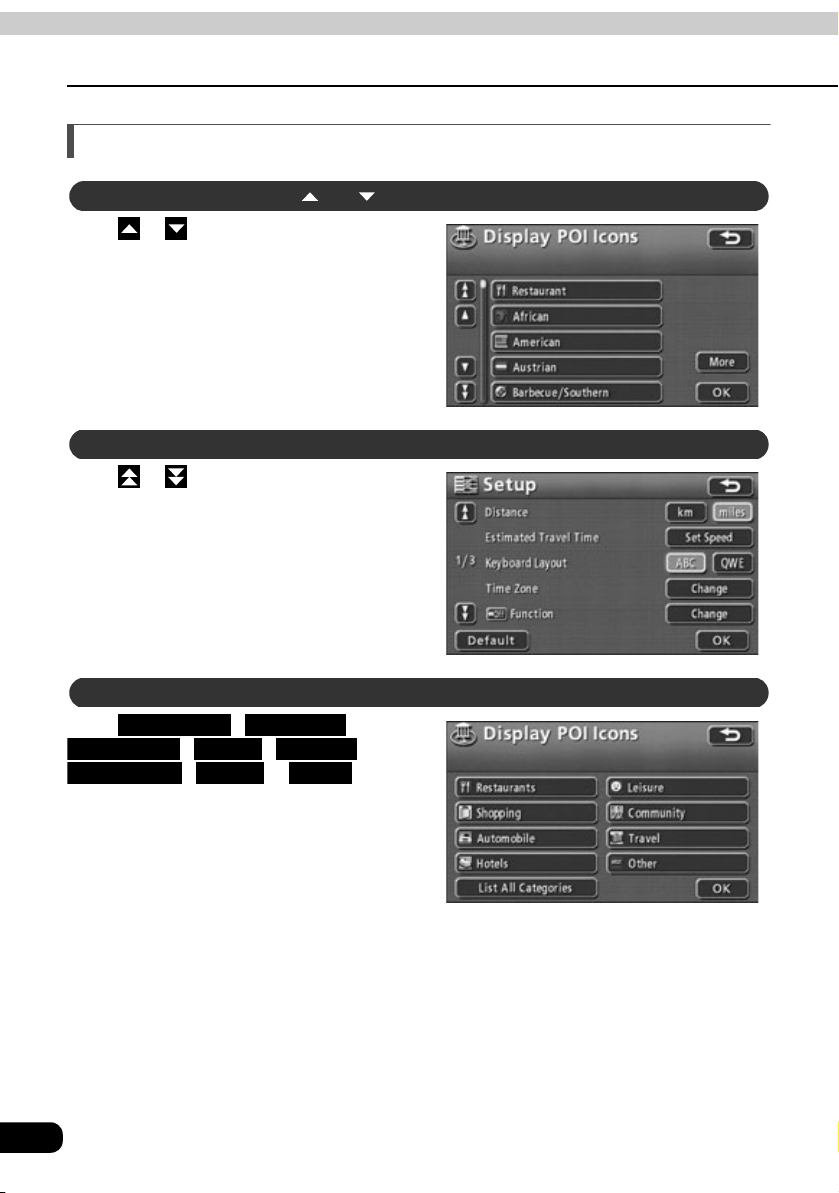
Basic operation
1. Menu screen and list screens
Switching the list screens
or switch display
Touch or to move through the list one
item at a time.
Page switch display
Touch or to move through the list one
page at a time.
Restaurant
Touch , ,
Automobile Hotels Leisure
Community
display the list for the desired POI category.
● The touch switch appears shaded for POI
categories without corresponding lists.
These switches cannot be operated even if
touched.
, , ,
, or to
Shopping
Travel Other
22
POI switch display
Page 23
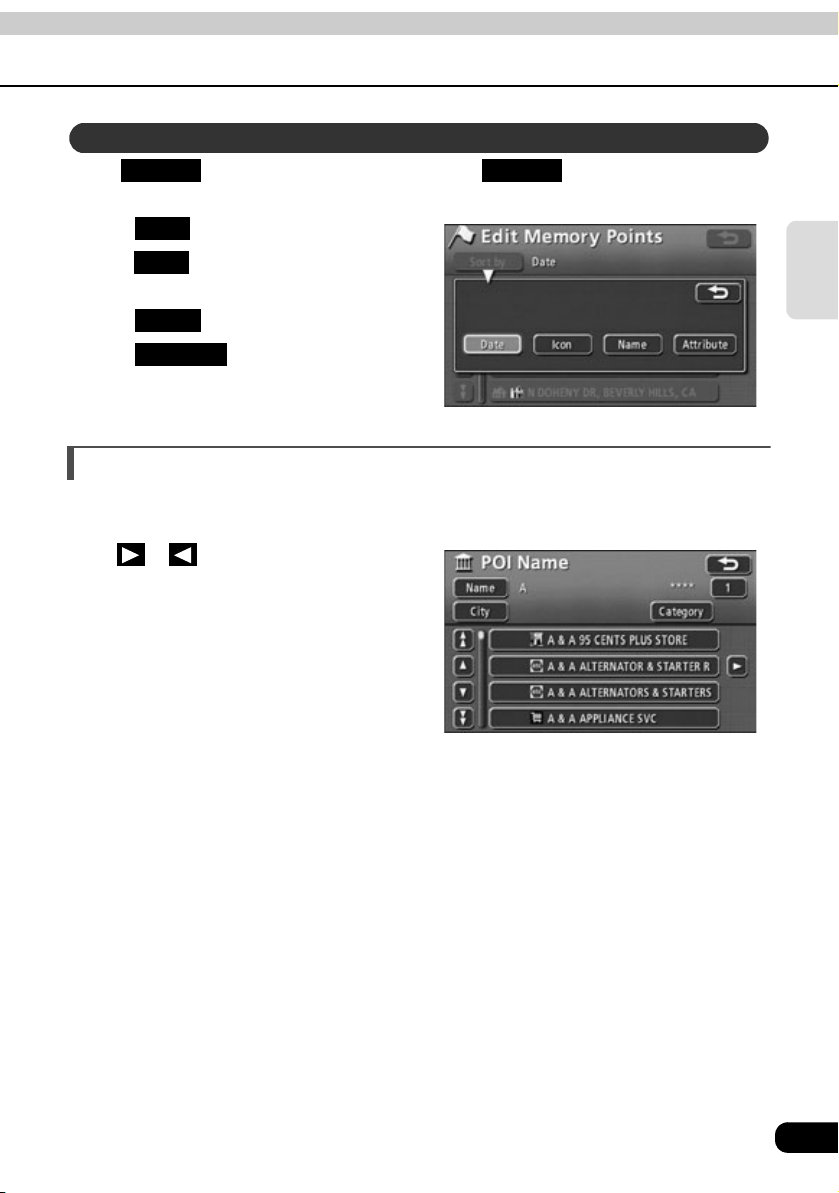
Rearranging the list order
When is displayed in the list screen, touch to display the following
switches. Touch the switches to sort the list items according to the method indicated.
● Touch to sort by date.
● Touch to sort by POI and/or memory
● Touch to sort alphabetically.
● Touch to list memory points in
Sort by Sort by
Date
Icon
point type.
Name
Attribute
the following order: home - quick access
points - memory points.
Displaying full titles
Sometimes the name of a location is too long to be fully displayed. Use the following function
to display the full item name.
Touch or to scroll through the name of
a location.
Basic
operation
23
Page 24
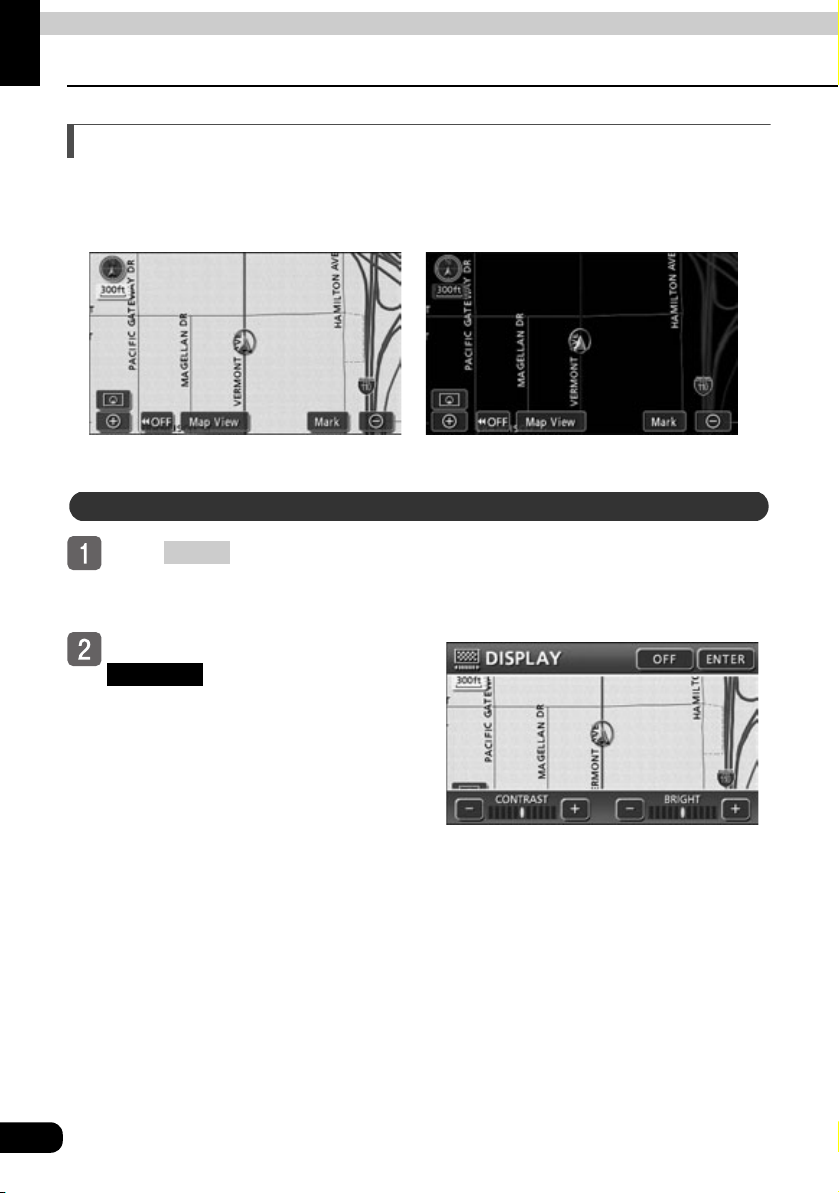
Basic operation
2. Adjusting the screen and setting the sound
Screen adjustment
To make the screen easier to view, it is switched from "daytime display" to "nighttime display"
depending on whether the vehicle lights (headlights, taillights, license plate lights) are ON or
OFF.
●Nighttime display (when lights are turned ON)●Daytime display (when lights are turned OFF)
How to display the image quality adjustment screen
Press in the navigation
DISP
screen to display the image quality
adjustment screen.
After completing adjustment, touch
ENTER
or wait at least 20
seconds. The adjustment settings
will be saved and the display will
return to the previous operation
screen.
●Image quality adjustment screen
24
Page 25
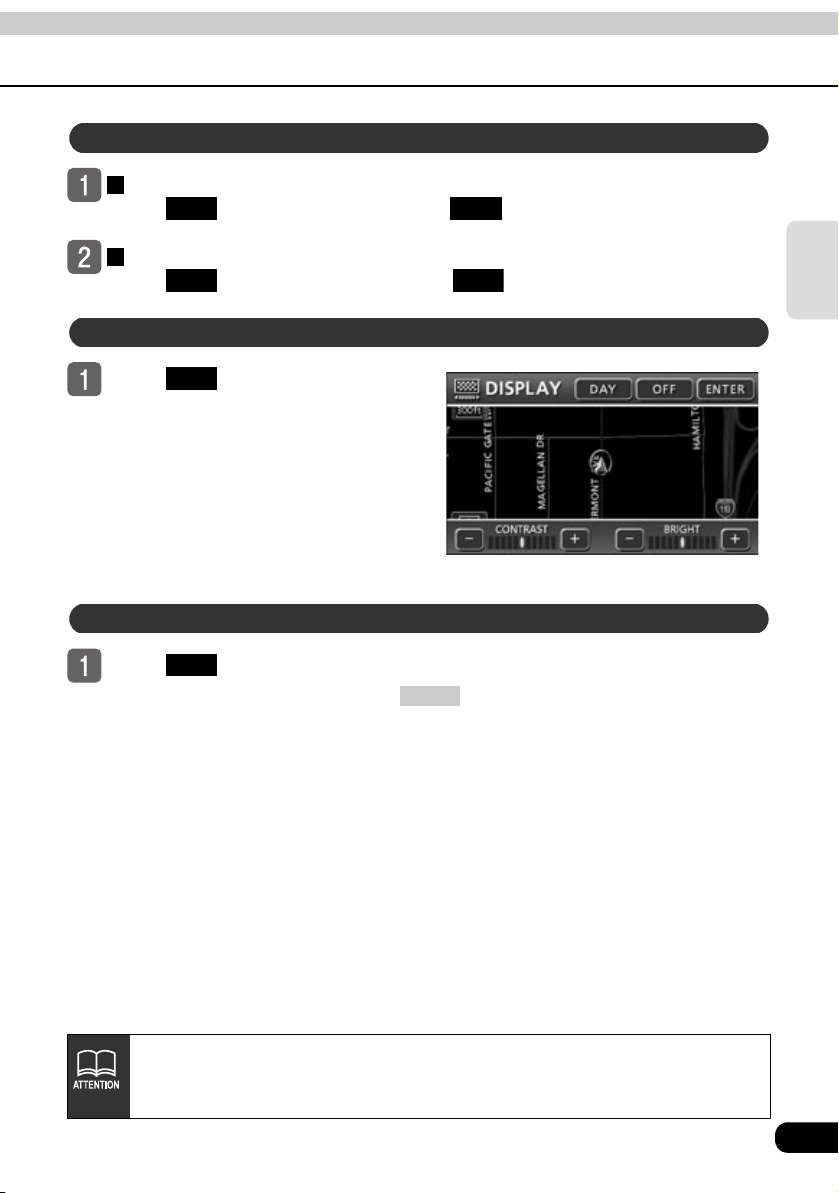
Contrast/Brightness
Contrast
Touch to strengthen contrast, or to weaken contrast.
+ –
Brightness
Touch to increase brightness, or to decrease brightness.
+ –
Setting daytime display when vehicle lights are on
Basic
operation
Touch to switch between
DAY
daytime display and nighttime
display.
● The touch switch becomes brighter
when daytime display is selected.
Turning off the screen
Tou ch .
● To make the screen reappear, press .
OFF
NAVI
●Even with the screen turned OFF, the GPS present location positioning
continues to function.
●The daytime display and nighttime display can be adjusted separately.
25
Page 26
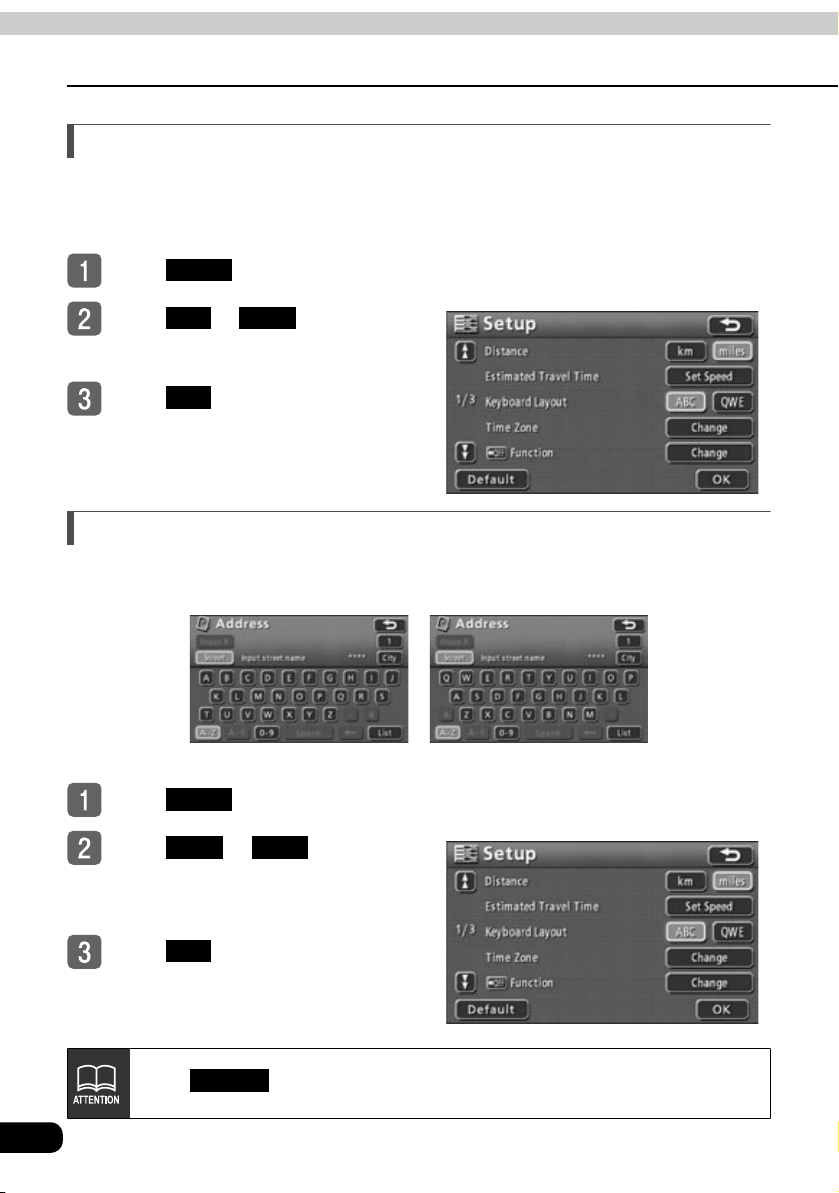
Basic operation
2.
Adjusting the screen and setting the sound
Switching km and miles display
The km and miles display on the map screen can be switched.
* Distance units can only be switched when the selected language is English. (Distance
cannot be displayed in miles when a language other than English is selected.)
Touch in the menu screen.
Touch or for Distance.
● The touched switch becomes brighter.
Tou ch .
Setup
km miles
OK
Switching the lettering layout on the keyboard
The lettering layout on the keyboard can be switched in the character input screen and other
screens.
●Displayed in alphabetical order ● Displayed in QWERTY order
Touch in the menu screen.
Touch or for
Keyboard Layout.
● The touched switch becomes brighter.
Setup
ABC
QWE
26
Tou ch .
OK
Default
Touch in the setup screen to return all items to their default settings.
Page 27
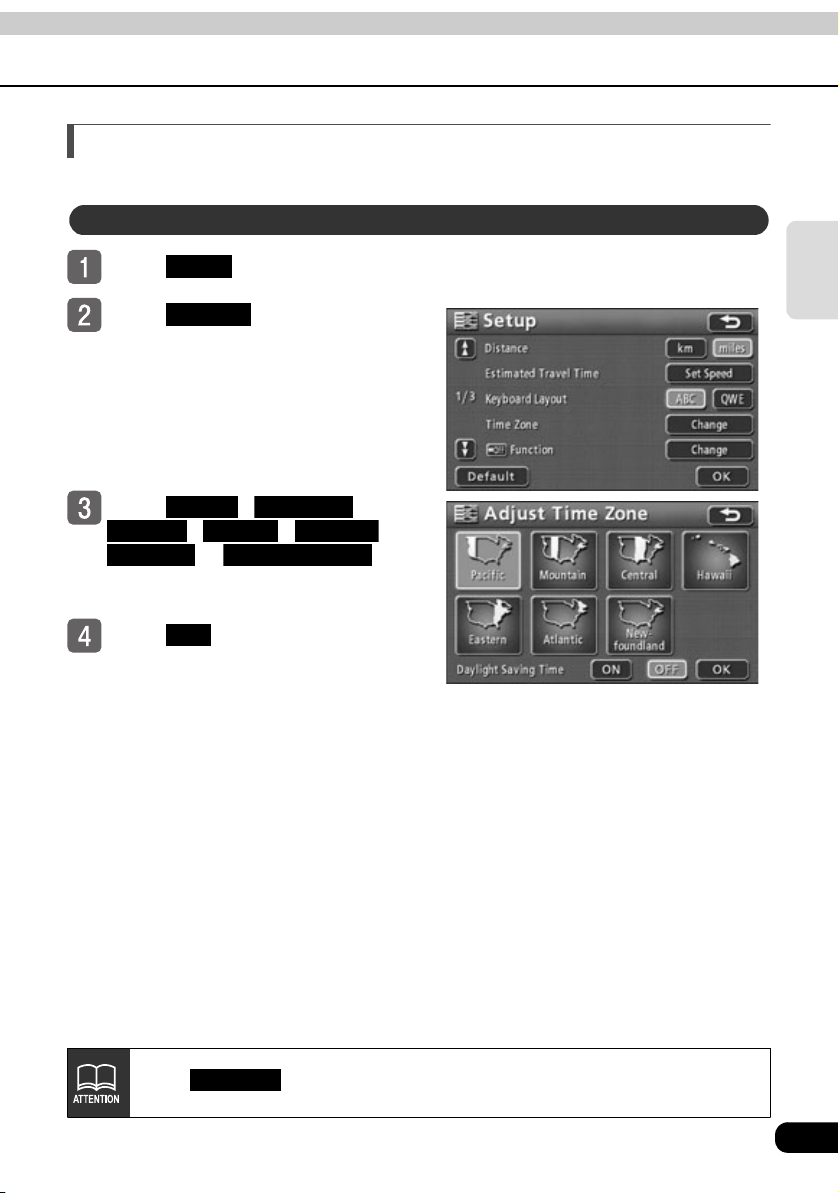
Switching the time zone
The time zone for each U.S region can be selected.
Adjusting the time zone
Touch in the menu screen.
Touch for Time Zone.
Touch , ,
● The touched switch becomes brighter.
Tou ch .
Setup
Change
Pacific Mountain
Central Hawaii Eastern
Atlantic Newfoundland
, , ,
or .
OK
Basic
operation
Touch in the setup screen to return all items to their default settings.
Default
27
Page 28
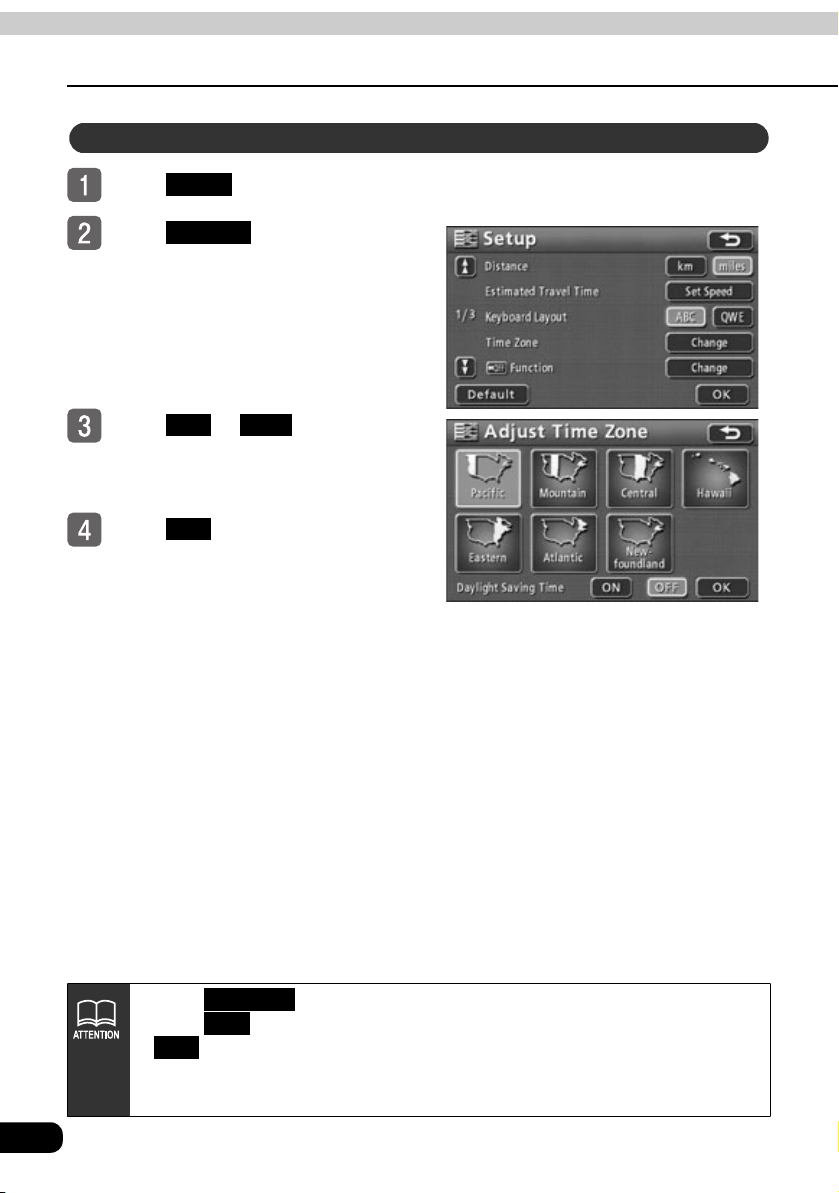
Basic operation
2.
Adjusting the screen and setting the sound
Setting daylight saving time
Touch in the menu screen.
Touch for Time Zone.
Touch or for Daylight
Saving Time.
● The touched switch becomes brighter.
Tou ch .
Setup
Change
ON OFF
OK
28
●Touch in the setup screen to return all items to their default settings.
●Touch to set the clock display on the audio screen one hour ahead. Touch
●The time displayed on the audio screen is automatically adjusted using GPS
signals. (You cannot adjust the time yourself.)
Default
ON
OFF
to return the clock display to its previous setting.
Page 29
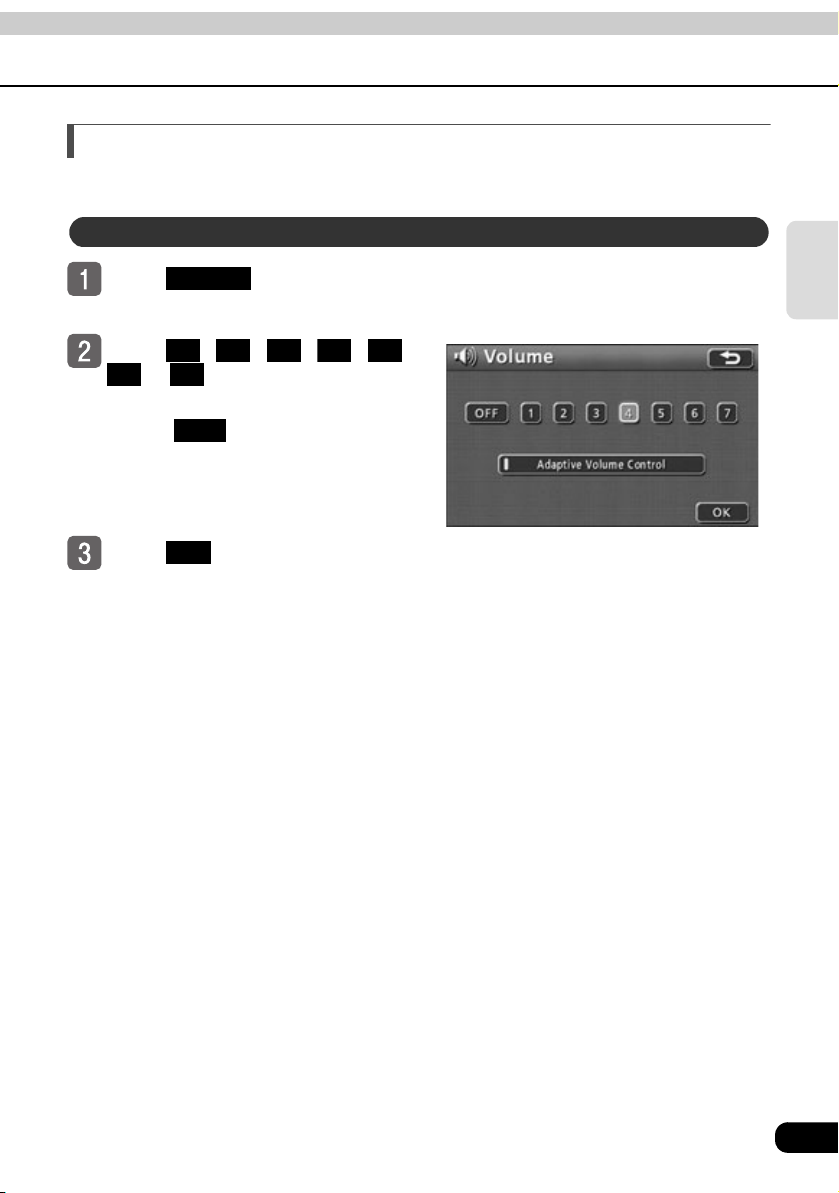
Setting the volume
It is possible to adjust the voice volume during route guidance.
Adjusting the volume
Touch in the menu
Volume
screen.
Touch , , , , ,
● The touched switch becomes brighter.
● Touch to turn the volume OFF.
Tou ch .
1 2 3 4 5
6 7
or .
OFF
When the volume is OFF, touch any of
the volume switches to turn the volume
back ON.
OK
Basic
operation
29
Page 30
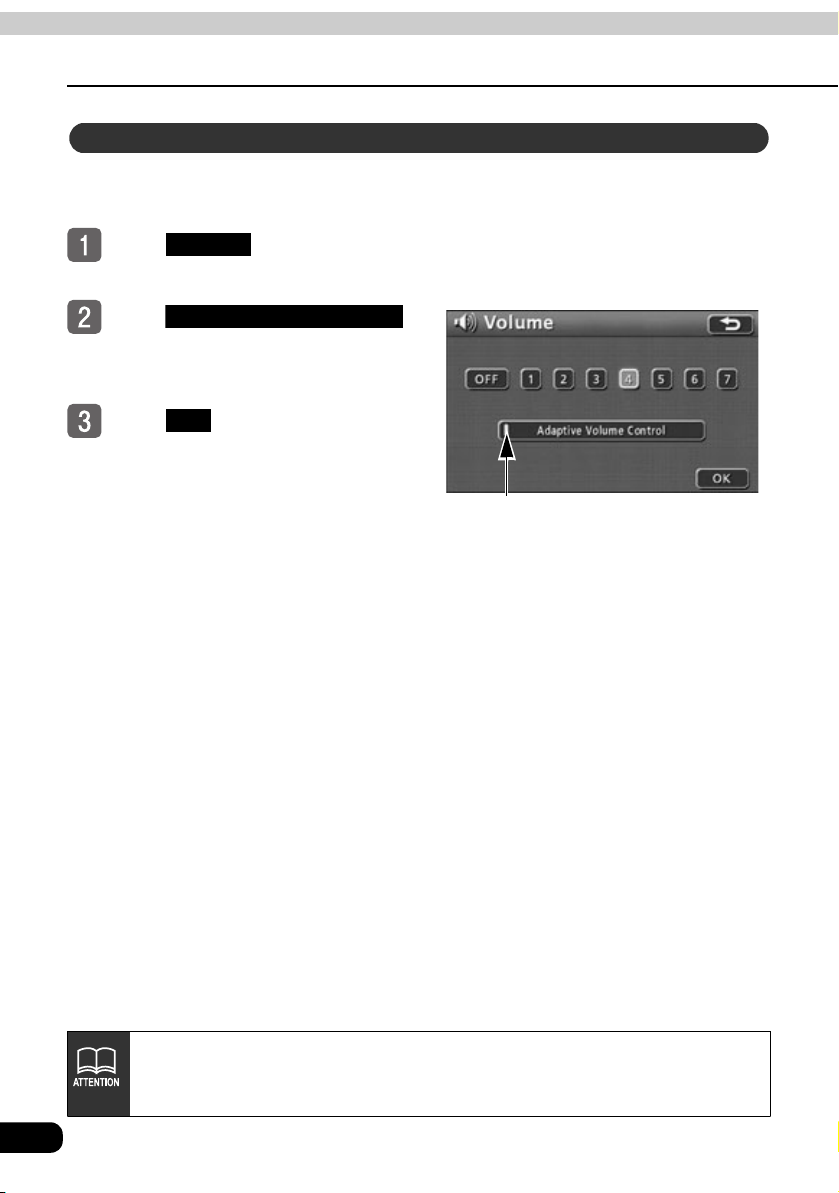
Basic operation
2.
Adjusting the screen and setting the sound
Setting the automatic freeway volume switch function
When driving at high speeds, the volume can be set to automatically increase one level.
This function can be turned ON (automatically raise) or OFF (do not raise).
Touch in the menu
Volume
screen.
Tou ch .
● When turned ON, the operation
Tou ch .
Adaptive Volume Control
indicator light turns yellow.
OK
Operation indicator light
30
When driving at speeds above 50 mph (80 km/h), the volume automatically
increases one level. The volume returns to its original level when the speed falls
below 43 mph (70 km/h).
Page 31

Switching the navigation voice output speaker
The speaker that outputs navigation voice, such as that used for the voice guidance heard
during route guidance, can be switched between front LH and RH.
Touch in the menu screen
Touch in the information
INFO.
SETTING
screen.
Tou ch .
Touch or for NAVI
NEXT
LEFT RIGHT
GUIDE.
● The touched switch becomes brighter.
Tou ch .
YES
Basic
operation
Tou ch .
ENTER
If the speaker for the navigation voice output is switched during route guidance,
voice guidance or other sounds will not be heard until the ongoing route guidance
is finished. (When a new destination is set, voice guidance and other sounds will
resume.)
31
Page 32

Basic operation
2.
Adjusting the screen and setting the sound
Switching the pop-up message display
The pop-up messages shown in situations and below can be turned on and off.
Pop-up message displayed when you try to
display a POI mark on a map screen with a
scale greater than 0.5 miles
Touch in the menu screen.
Touch or for Pop-up
Setup
ON OFF
Message.
● The touched switch becomes brighter.
Tou ch .
OK
Pop-up message displayed when you switch
the map screen to the double screen display
32
Page 33

Basic operation
3. Map displays
Displaying the present location
The present location screen appears when switching the engine to ACC or ON.
● The present location of your vehicle is displayed on the map.
● When the menu screen or a different map screen is displayed, press to return to
the present location screen.
Press in the present
NAVI
location screen to display all place
names near the present location.
NAVI
Basic
operation
After the device is installed or the battery terminal is reconnected, the location of
the vehicle position mark may differ from the actual present location of the
vehicle (misalignment of the vehicle position mark ). Continue driving and the
present location will be automatically corrected using map-matching and GPS data
(in some cases, this may take several minutes). If GPS data cannot be used and
the present location is not automatically corrected, stop the vehicle in a safe area
and correct the present location. (See page 181)
33
Page 34

Basic operation
3. Map displays
Moving the map (one-touch scroll)
When a map is displayed, touching the map directly (anywhere except the touch switches)
moves the center of the display to that point. Street names around the scrolled point will also
appear.
Moving the map
Touch the map anywhere except
the touch switches.
● The distance in a straight line from the
center of the map to the present
location is displayed to the left of the
map.
● Touch continuously around the center
of the screen and the map will move
slowly.
● Touch continuously near the edge of
the screen and the map will move
quickly.
●While scrolling
34
●Scrolling stopped
●For safety reasons, the map can only be scrolled for a limited distance while the
vehicle is in motion.
●If the map is moved using one-touch scroll, it will freeze and not move even if the
present location changes. Press to return the map to its original status
(moving map).
NAVI
Page 35

Switching the touch switch display
When a map is displayed, the number of touch switches displayed on the screen can be reduced.
Changing the touch switch display
Touch .
● If the touch switches are not displayed,
operations cannot be performed via the
touch switches. First display the touch
switches on the screen and then
proceed.
● If the touch switches are not displayed,
touch to make them appear
on the screen.
OFF
ON
Basic
operation
35
Page 36

Basic operation
3. Map displays
Setting touch switches to display or not display
It is possible to set which touch switches are displayed when has been selected.
OFF
Touch in the menu screen.
Tou ch fo r
Setup
Change
OFF
Function.
Touch the switches to display (or
hide).
● Touch on the map screen to
hide the shaded touch switches.
● Touch a shaded switch again to
redisplay.
Tou ch .
OFF
OK
36
●Touch in the setup screen to return all items to their default settings.
●Touch in the switch display setting screen to restore default switch
display settings.
●If all touch switches are set to display, the and switches will
not appear.
Default
Default
OFF ON
Page 37

Switching the map reduction scale
The map reduction scale (map range) can be switched to any desired setting from
40,960,000:1 to 5,000:1. Also, if a destination is set, you can select a reduction scale showing
the entire route to the destination with one touch.
Touch switch
Reduction
scale
1/0.005 million
1/0.01 million
1/0.02 million
1/0.04 million
1/0.08 million
1/0.16 million
1/0.32 million
Scale display Touch switch
150 ft
300 ft
700 ft
0.25 mi
0.5mi
1mi
2mi
Switching to the desired reduction scale
To widen the map's range, touch
. To shrink it down, touch
● Every time the or switch is
touched, the scale goes up/down one
level.
● After touching or , touch a
number on the scale bar to switch to
the reduction scale represented by that
number.
● Hold or for at least 1 second to
switch the scale without increments
(free zoom).
● The selected reduction scale will be
indicated with a yellow mark ( ).
.
Reduction
1/0.64 million
1/1.28 million
1/2.56 million
1/5.12 million
1/10.24 million
1/20.48 million
1/40.96 million
Scale bar
scale
Scale display
4mi
8mi
16mi
30mi
60mi
130mi
250mi
Basic
operation
● will appear shaded when set to the maximum range (250 mile scale display).
will appear shaded when set to the minimum range (150 ft scale display).
●For safety reasons, the free zoom function and scale bar cannot be operated
while driving.
37
Page 38

Basic operation
3. Map displays
Displaying route trace
The route travelled can be recorded (maximum
of 124 miles (200 km)), and a line tracing the
route history can be displayed.
● If the maximum recording distance is
exceeded, part of the the older route trace
will be deleted as the new route trace is
added.
Recording route trace
If a map is displayed, touch
Map View
.
Route trace display
38
Touch for Route Trace.
Record
Page 39

Stopping route trace
p
If a map is displayed, touch
Map View
.
Touch for Route Trace.
Tou ch .
● ...Route trace recording is
● ...Route trace recording is
Sto
Yes
Yes
stopped and the recorded
route trace is displayed.
No
stopped and the recorded
route trace is deleted.
Basic
operation
Route trace can be displayed on maps with a reduction scale of 30 miles (50 km)
or less.
39
Page 40

Basic operation
p
3. Map displays
Deleting route trace
If a map is displayed, touch
Map View
.
Touch for Route Trace.
Tou ch .
● Route trace recording is stopped and
Sto
No
the recorded route trace is deleted.
40
Page 41

Switching the map orientation
The orientation of the map being displayed can be switched.
● North-up display
The map appears with north pointing up at all
times, regardless of the vehicle's heading.
(The maps appearing in this manual are shown
in north-up display.)
Basic
operation
● Heading-up display
The map appears with the heading of the
vehicle pointing up at all times.
Indicates north
Switching the map orientation
To uc h or .
● Switches between north-up display and
heading-up display.
●Even when heading-up display is selected, maps retrieved by setting the
destination as well as all-route display screens are shown with north facing up.
The display will switch back to heading-up display mode when you return to the
present location screen.
●The map orientation can be switched while driving.
* On a scrolling map, you can only switch from heading-up to north-up. (It is not
possible to switch from north-up to heading-up.)
●North-up display
●Heading-up display
41
Page 42

Basic operation
3. Map displays
Switching to split screen display
When a map is displayed, the screen can be divided into two sections as shown below.
For example, the two sections can display different reduction scale screens, north-up and
heading-up screens, or screens with and without POI icons displayed.
Switching to split screen display
Touch when a map is
displayed on the screen.
To uc h
● Touch to return to the previous
screen.
● The screen on the left can be operated
the same way as when only one
screen is displayed.
.
Operating the screen on the right
Touch the map shown in the screen
on the right.
Touch the touch switches to
perform the operations shown on
the next page.
42
Operation indicator light
Page 43

■Switching the map reduction scale (See page 37.)
Touch or .
■Switching the map orientation (See page 41.)
Touch or . (Can be operated in the double screen display.)
■Setting the POI display (See page 45.)
When POI icons are displayed on the left screen, they can be set to display (ON) or not
display (OFF) on the right screen.
Display POI Icons
Touch .
● When the POI display is ON, the operation indicator light illuminates.
Basic
operation
Tou ch .
● The screen returns to the double
OK
screen display.
●When in split screen display, only the map appearing on the left screen can be
moved with one-touch scrolling.
●Maps retrieved using the destination setting screen or all-route display screen
will appear as one screen. When you return to the present location screen, the
split screen will reappear.
●When a local POI is displayed, the settings in the screen on the left and right are
the same. In addition, POIs not displayed on the left screen cannot be shown on
the right screen.
43
Page 44

Basic operation
3. Map displays
Canceling the split screen display
If a map is displayed, touch .
To uc h
● The selected touch switch turns green
and the monitor returns to a single
screen display.
.
44
If you redisplay the split screen, the reduction scale for the maps shown will be the
same as the previous time the split screen display was used.
Page 45

POI display
POI landmarks can be displayed on the map.
●POI display
Basic
operation
●POI landmarks can be displayed on maps with a reduction scale of 0.5 miles or
less. (Excludes all-route display screens.)
●POI landmarks can only be displayed within about a 20 mile (32 km) radius of the
mark (up to 200 landmarks).
●Move the mark to display other POI landmarks.
45
Page 46

Basic operation
3. Map displays
Displaying landmarks by a simple operation while driving
POI landmarks can be displayed while driving via a simple operation.
If a map is displayed, touch
Map View
.
To uc h
To uc h
Display POI Icon
Gas Station
ATM Restaurant
, ,
Parks/Recreation
Grocery Store
or to
.
,
,
Hotel
display the corresponding POI.
● The corresponding POI landmarks are
displayed.
● Repeat steps through to select
up to 5 POI categories.
● Touch a selected POI category to hide
the corresponding POI icons.
● It is possible to change the POI
landmarks displayed while driving.
(See page 53)
46
More than one POI can be selected when the vehicle is completely stopped (when
the vehicle speed is 0 mph/kph and the parking brake is engaged). Press
when you are finished selecting to return to the map screen.
OK
Page 47

Deleting a POI landmark
If a map is displayed, touch
Map View
.
Tou ch .
Touch .
● Touch a selected POI category to hide
Display POI Icon
Delete
the corresponding POI icons.
Displaying multiple POI types
Multiple POI landmarks (a maximum of 5 categories) can be displayed simultaneously.
If a map is displayed, touch
Map View
Tou ch .
To uc h
.
Display POI Icon
Other POI’s
.
Basic
operation
Touch the POI category you want
to display.
● Touch to list all
● Touch to display the selected
List All Categories
POI categories.
OK
POI landmarks on the map.
Continue to the next page
47
Page 48

Basic operation
3. Map displays
Touch the POI categories you want
to display.
● POI landmarks from up to 5 categories
can be displayed simultaneously.
● If the wrong POI category is selected,
touch the selected POI switch again to
cancel the selection.
● Touch to return to the
screen in step .
More
Tou ch .
● Repeat steps through to select
● The selected POI landmarks are
OK
up to 5 POI categories.
displayed.
Searching for a local POI
It is possible to display the names of POIs in the vicinity of the mark as well as the
distance in a straight line to those POIs. In the case of the mark, it is also possible to
display the direction to POI landmarks.
If POI landmarks are displayed on
the map, touch .
Tou ch .
Touch .
● A list of the selected POI categories
Display POI Icon
Local POI List
appears.
Map View
48
Page 49

Touch the name of the POI you
want to display.
● The map is shown with the selected
POI in the center. The POI name and
its distance to the present location in a
straight line is also displayed.
● If the mark is displayed, POIs
ahead of it are shown with a mark
(arrow pointing upwards). This is the
position of the POI relative to the
vehicle's directional heading.
● If a destination is set, a list of POIs
along the route can be displayed. Refer
to the section "Displaying a list of
POIs along the set route" on page
51.
Basic
operation
49
Page 50

Basic operation
Dist
Cat
N
3. Map displays
Sorting POI landmarks
POI landmarks can be listed according to their proximity to the or mark, by POI
category, or by POI name.
Tou ch .
Sort by
Touch the desired switch.
● Touch to reorder the list by
● Touch to reorder the list
● Touch to reorder the list by
ance order display
Distance
proximity to the or mark.
Category
by POI category.
Name
POI name.
egory order display
ame order display
50
Landmarks can only be searched for within about a 20 mile (32 km) radius of the
mark (up to 200 landmarks).
Page 51

Displaying a list of POIs along the set route
If a destination has been set, a list of POIs on the route and their distance and direction from
the present location can be displayed. The distances shown represent distances left to travel
to the POIs.
To uc h .
On Route
● The operation indicator light appears
yellow when a list displaying POIs
along the set route is shown.
● Touch a POI landmark to display its
name and distance from the present
location.
● POIs displayed along
the set route
Operation indicator light
Distance display
Basic
operation
If a route is not displayed on the map, a list of POIs along the set route cannot be
displayed either.
51
Page 52

Basic operation
3. Map displays
Displaying POI information
Touch a POI landmark.
● The POI name and its distance from
the present location are displayed.
Touch when is
Info. Info.
displayed.
● The information for that POI is
displayed.
52
There may not be information available for some POIs.
Page 53

Setting the type of local POI to be retrieved while driving
The 6 categories that appear in the local POI menu screen ( , ,
Restaurant Parks/Recreation
This local POI menu can be displayed even while driving, and used to select which POI
landmarks are displayed on the map screen.
Touch in the menu screen.
Touch for Display POI
, , and ) can be customized.
Setup
Change
Grocery Store
Gas station ATM
Hotel
Icons.
Touch the POI category you want
to change.
Touch the POI category you want
to display.
● Touch to list all
List All Categories
POI categories.
Basic
operation
●Touch in screen to return all items to their default settings.
●Touch in screen to restore the displayed POI categories to their
default settings.
Default
Default
Continue to the next page
53
Page 54

Basic operation
3. Map displays
Touch the POI you want to display.
Tou ch .
OK
54
Page 55

Basic operation
●Wh
tti
4. Map retrieval methods
There are various map retrieval methods available. You can choose to display a map by
setting/adding a destination, or by registering your home, a memory point, quick access point,
or detour memory point.
For procedures on how to select a map retrieval method, see the corresponding page number
shown for each item below.
en se
ng a destination
●Setting a destination (See page 98)
●Adding a destination (See page 111)
●When registering a memory point
Basic
operation
●Registering your home (See page 140)
●Registering memory points (See page 146)
●Registering quick access points (See page 159)
●Registering detour memory points (See page 164)
The above are examples of screens displayed when setting a destination and registering a
memory point.
Touch the map retrieval method on the displayed menu screen to select an item.
When outside the area registered in the map data, the "No map data" message
appears and this function cannot be used.
Continue to the next page
55
Page 56

Basic operation
4. Map retrieval methods
Item (touch switch) Function
Enter an address to display a map corresponding to that
point (or area). (See page 59)
Enter the name of a POI to display a map corresponding to
the vicinity of that POI. Enter the name of city to display a
map of the area around that city. (See page 69)
Select a POI at the present location or in a specified city or
destination to display a map of the corresponding area. (See
page 79)
Select a police station or hospital in the vicinity of the
present location to display a map showing to the vicinity of
the selected landmark.
Display a map showing the vicinity of a memory point. (See
page 86) (Only when a memory point has been registered.
See page 139 for information regarding memory points.)
Display a map showing the vicinity of either a previously set
destination or a previous start point. (See page 86) (Only
when destination archives have been registered. See page
170 for information regarding destination archives.)
56
Return to the map displayed before the map retrieval
method screen was opened.
Display an intersection by entering the names of two roads
that cross each other. (See page 88)
Display a map by indicating a freeway entrance or exit. (See
page 90)
Display a map by entering latitude and longitude
coordinates. (See page 91)
Select a telephone number to display a map of the area
corresponding to that telephone number. (See page 92)
Page 57

Item (touch switch) Function
Home *
Vicinity of quick access points
/ / /
/ *
[Setting a destination] Initiate a route search with a
registered point as the destination. (Only when points are
registered.)
[Registering a memory point] Display a map of a registered
point. (Only when points are registered.)
● Register your home (See page 140)
● Register quick access points 1 through 5 (See page 159)
* Icons are displayed once the corresponding memory points have been registered.
Basic
operation
57
Page 58

Basic operation
4. Map retrieval methods
Changing the search area
The registered map data is divided into 9 areas comprising the U.S. and Canada.
Select the corresponding area before attempting to retrieve a map using the address, POI,
intersection, or freeway entrance/exit search functions.
When retrieving a map using coordinates or a phone number, the system will use data from all
9 areas.
Touch for Search Area
Change
Touch the area where you want to
initiate a search.
● See below for a list of areas.
Tou ch .
1
California
Arizona
Nevada
2
Washington
Colorado
Oregon
Montana
Idaho
Utah
Wyoming
OK
3
Texas
Arkansas
Louisiana
Oklahoma
New Mexico
4
North Dakota
South Dakota
Nebraska
Kansas
Minnesota
Iowa
Missouri
Michigan
Wisconsin
Illinois
Indiana
5
Tennessee
North Carolina
Mississippi
Alabama
Georgia
South Carolina
Florida
6
Ohio
Pennsylvania
Delaware
Maryland
West Virginia
Kentucky
Virginia
Washington,D.C.
7
Massachusetts
New Hampshire
Vermont
Maine
Connecticut
Rhode Island
New York
New Jersey
8
CANADA
9
HAWAII
58
Page 59

Retrieving a map using an address
If you know the address for a desired location, you can retrieve a map using the street name
or city name for that location. When searching using the address function, select either
"search by street name" or "search by city name".
● To search for a destination using a street name:
Enter a street name to narrow down the list of potential cities, then select the appropriate
house number to display the map.
● To search for a destination using a city name:
Select a city to narrow down the list of potential street names, then select the appropriate
house number to display the map.
Overall flow of operation
Basic
operation
Search by street name
● Enter a street name
● Select the corresponding street
● Select the corresponding city
● Enter a house number*
Search by city name
● Select a city
● Enter a street name
● Select the corresponding street
* When a house number is stored
A map of the destination
is displayed
59
Page 60

Basic operation
4. Map retrieval methods
Searching by street name
Enter a street name to narrow down the list of cities, then designate a house number to
display a map corresponding to your destination.
Flow of operation
● Enter a street name
● Select the corresponding street
● Select the corresponding city ● Enter a house number*
* When a house number is stored
60
A map of the destination
is displayed
Page 61

Touch the letters to enter a street
name.
● Up to 24 letters can be entered.
● Touch to delete letters entered by
mistake.
● Lettered touch switches with no
corresponding search results will
appear inverted. Input is not enabled
for these switches.
● The number of potential street names
is displayed as each letter is touched.
Basic
operation
Touch .
● A list of search results for the entered
List
street name is displayed.
Touch the corresponding street
name.
● A screen for selecting the city appears.
If the number of stored names corresponding to the letters you have entered
reaches 4 or less, a screen automatically appears displaying the search results.
Continue to the next page
61
Page 62

Basic operation
4. Map retrieval methods
Touch the numbers to enter the
house number.
● Enter a number within the range
provided.
● Touch to delete numbers entered
by mistake.
● Numbered touch switches with no
corresponding search results will
appear inverted. Input is not enabled
for these switches.
● If the house number is not known,
OK
touch to display a list of cities.
Touch .
● A map showing the house number on
● If the selected street name and house
● See "
OK
the corresponding street and the
vicinity is displayed.
number exist in multiple cities, a list of
those cities is displayed.
Performing operations on a
retrieved map
information regarding the displayed map.
" on page 94 for
Touch the relevant city.
● A map that shows the vicitiny of the
house number on the street in the
selected city appears.
● If two or more streets corresponding to
the house number are found in the
selected city, a list of streets appears
again.
62
Page 63

Touch the relevant street name.
● A map showing the house number on
the corresponding street and the
vicinity is displayed.
Basic
operation
63
Page 64

Basic operation
4. Map retrieval methods
Searching by city name
Search for a city using the Nearest 5 Cities, Input City Name, Input Postal Code, or Last 5
Cities function to narrow down the list of potential street names. Then designate a house
number to display a map corresponding to your destination.
Flow of operation
● Choose a city search method
[Select a city from the last
[Enter a city name directly]
Input City Name
five cities used (most recent
displayed first)]
Last 5 Cities
[Select from the 5 cities nearest to
your current location]
● Enter a city name
Nearest 5 Cities
● Select from the nearest 5 cities
● Enter a street name
● Select the corresponding street
● Select from the last
5 cities used
● Enter a house number*
* When a house number is stored
64
A map of the destination is displayed
Page 65

Touch .
● A screen for selecting the city appears.
City
Touch the desired search method.
Search Area
● ... to change the area
where you want to initiate a search.
Input City Name
● ... to directly
enter the name of a city.
Nearest 5 Cities
● ... to select a city
from the 5 cities nearest to the present
location.
Last 5 Cities
● ... to select a city from
the 5 most recently selected cities
(most recent displayed first). (Not
available when using this function for
the first time.)
● Touch to cancel the city
that has been selected.
Any City
Basic
operation
Using the Nearest 5 Cities function
Touch the corresponding city
name.
● A screen for entering the street name
appears.
Continue to the next page
65
Page 66

Basic operation
4. Map retrieval methods
Touch the letters to enter the street
name.
● Up to 24 letters can be entered.
● Touch to delete letters entered by
mistake.
● Lettered touch switches with no
corresponding search results will
appear inverted. Input is not enabled
for these switches.
Touch .
● A list of search results for the entered
List
street name is displayed.
Touch the corresponding street
name.
● A map centered on the corresponding
street is displayed.
● The corresponding house number can
be entered if it has already been
registered.
Touch the numbers to enter the
house number.
● Enter a number within the range
provided.
● Touch to delete numbers entered
by mistake.
● Numbered touch switches with no
corresponding search results will
appear inverted. Input is not enabled
for these switches.
66
If the number of stored names corresponding to the letters you have entered
reaches 4 or less, a screen automatically appears displaying the search results.
Page 67

Touch .
● A map showing the house number on
● See "
OK
the corresponding street and the
vicinity is displayed.
Performing operations on a
retrieved map
information regarding the displayed
map.
" on page 94 for
Using the Input City Name function
Touch the letters to enter the city
name.
● Up to 24 letters can be entered.
● Touch to delete letters entered by
mistake.
● Lettered touch switches with no
corresponding search results will
appear inverted. Input is not enabled
for these switches.
Touch .
● A list of search results corresponding
Touch the corresponding city
name.
● A screen for entering the street name
List
to the entered letters is displayed.
appears.
Basic
operation
Touch the letters to enter the street
name.
● Up to 24 letters can be entered.
● Touch to delete letters entered by
mistake.
● Lettered touch switches with no
corresponding search results will
appear inverted. Input is not enabled
for these switches.
Continue to the next page
67
Page 68

Basic operation
4. Map retrieval methods
Touch .
● A list of search results for the entered
● For information on operations in the list
List
street name is displayed.
screen, see under "Using the
Nearest 5 Cities function" on page
65.
Using the Last 5 Cities function
Touch the corresponding city
name.
● A screen for entering the street name
appears.
Touch the letters to enter the street
name.
● Up to 24 letters can be entered.
● Touch to delete letters entered by
mistake.
● Lettered touch switches with no
corresponding search results will
appear inverted. Input is not enabled
for these switches.
68
Touch .
● A list of search results for the entered
● For information on operations in the list
List
street name is displayed.
screen, see under "Using the
Nearest 5 Cities function" on page
65.
Page 69

Retrieving a map using a POI name
If you have partial information about a destination point, you can narrow down your search
results by POI category or city in order to retrieve the corresponding map.
When the number of potential items is low, a map can be selected directly from the list screen.
● Narrowing down a destination point by city using
After entering a POI name, potential items are narrowed down by city and a list of results is
displayed.
● Narrowing down a destination point by POI category using
After entering a POI name, potential items are narrowed down by POI category and a list of
results is displayed.
City
Category
Basic
operation
Flow of operation
[Designate a city]
● Select a city
City
● Enter a POI name
List
● Select a POI name
[Designate a POI category]
Category
● Select the
corresponding category
A map of the destination is displayed
Continue to the next page
69
Page 70

Basic operation
4. Map retrieval methods
Touch the letters to enter the POI
name.
● Up to 24 letters can be entered.
● Touch to delete letters entered by
mistake.
● Lettered touch switches with no
corresponding search results will
appear inverted. Input is not enabled
for these switches.
● The number of potential POI names is
displayed as each letter is touched.
Touch .
● A POI list screen is displayed
List
containing POI names matching the
entered letters.
Touch the name of the POI you
want to display.
● A map will appear.
● See "
Performing operations on a
retrieved map
information regarding the displayed
map.
● If the number of potential items is high,
narrow down the list using or
Category
Flow of operation
page.
" on page 94 for
City
as described in
on the previous
70
If the number of potential search results becomes 4 or less while in the process of
entering letters, the POI list screen is automatically displayed.
Page 71

Narrowing down by category
This is one way to narrow down the list of POIs. This method is useful when the POI category
of the destination is known. If the number of potential items is high, narrow down the list by
City
and start a search after having filtered out a number of items.
Touch on the POI list
Category
screen.
Touch the POI item you want to
display.
● Touch to list
List All Categories
all POI categories.
Touch the POI category you want
to display.
● If the category is already set, touch
Cancel
to cancel.
Basic
operation
POI categories are the same as listed in "POI display" (See page 45).
Continue to the next page
71
Page 72

Basic operation
4. Map retrieval methods
Touch the name of the POI you
want to display.
● A map will appear.
● Touch to return to step
● Touch to designate a city for
● See "
If there is more than one POI for a
single POI name, that number is
displayed at the side of the list.
● Touch the name of the POI to display
Name
under "Retrieving a map using a POI
name" on page 70.
City
points listed on the POI list screen.
(See page 74)
Performing operations on a
retrieved map
information regarding the displayed
map.
the list.
" on page 94 for
72
Page 73

Touch the POI name and the
corresponding address.
● A map will appear.
● Touch to return to step
● See "
Name
under "Retrieving a map using a POI
name" on page 70.
Performing operations on a
retrieved map
information regarding the displayed
map.
●The POI list can be displayed either in alphabetical order or in order of proximity
to the mark.
• Touch to order alphabetically.
• Touch to reorder the list in order of proximity to the mark.
●Only one POI category can be selected. It is also possible to narrow down the
potential POIs using before selecting a category using the
switch.
●If there is no corresponding POI for the set category, no list will appear. Set a
different category.
●Depending on the POI, the displayed geographical point is not always the actual
location of that POI, but may represent the address of that location.
●The following cases may result in a search based on data that differs from
general publications.
• Facilities such as art museums in department stores and amusement parks
●The address appearing on a map may contain the geographic name of a
neighboring area. Also, the address may only appear in part or may be
abbreviated.
" on page 94 for
Name Sort
Dist. Sort
City Category
may be located in areas that differ from their customer service centers.
Basic
operation
73
Page 74

Basic operation
4. Map retrieval methods
Narrowing down by city
You can narrow down search results by city using the Nearest 5 Cities, Input City Name and
Last 5 Cities functions. This is useful when you know the city of your destination point. If the
number of potential items is high, narrow down the list using and start a search
after having filtered out a number of items.
Category
Touch on the POI list screen.
City
Touch the desired search method.
Search Area
● ... to change the area
where you want to initiate a search.
Input City Name
● ... to directly
enter the name of a city.
Nearest 5 Cities
● ... to select a city
from the 5 cities nearest to the present
location.
Last 5 Cities
● ... to select a city from
the 5 most recently selected cities
(most recent displayed first). (Not
available when using this function for
the first time.)
● Touch to cancel the city
that has been selected.
Any City
Using the Nearest 5 Cities function
Touch the corresponding city
name.
74
Page 75

Touch the name of the POI you
want to display.
● A map will appear.
● Touch to return to step
● Touch to narrow down
● See "
Name
under "Retrieving a map using a POI
name" on page 70.
Category
the POIs displayed in the list screen by
category. (See page 71)
Performing operations on a
retrieved map
information regarding the displayed
map.
" on page 94 for
If there is more than one POI for a
single POI name, that number is
displayed at the side of the list.
● Touch the name of the POI to display
the list.
Basic
operation
Continue to the next page
75
Page 76

Basic operation
4. Map retrieval methods
Touch the POI name and the
corresponding address.
● A map will appear.
● Touch to return to step
● See "
Name
under "Retrieving a map using a POI
name" on page 70.
Performing operations on a
retrieved map
information regarding the displayed
map.
" on page 94 for
76
●The POI list can be displayed either in alphabetical order or in the order of
proximity to the mark.
• Touch to order alphabetically.
• Touch to reorder the list in order of proximity to the mark.
Name Sort
Dist. Sort
Page 77

Using the Input City Name function
Touch the letters to enter a city
name.
● Up to 24 letters can be entered.
● Touch to delete letters entered by
mistake.
● Lettered touch switches with no
corresponding search results will
appear inverted. Input is not enabled
for these switches.
Basic
operation
Touch .
● A list of search results corresponding
List
to the entered letters is displayed.
Touch the corresponding city
name.
● A screen showing a list of POIs based
on the search results for that city is
displayed.
Continue to the next page
77
Page 78

Basic operation
4. Map retrieval methods
Touch the name of the POI you
want to display.
● A map will appear.
● Touch to return to step
● Touch to narrow down
● See "
If there is more than one POI for a
single POI name, that number is
displayed at the side of the list.
● Touch the name of the POI to display
Name
under "Retrieving a map using a POI
name" on page 70.
Category
the POIs displayed in the list screen by
category. (See page 71)
Performing operations on a
retrieved map
information regarding the displayed
map.
the list.
" on page 94 for
78
Using the Last 5 Cities function
Touch the corresponding city.
● A screen showing a list of POIs based
on the search results for that city is
displayed.
If the number of stored names corresponding to the letters you have entered
reaches 4 or less, a screen automatically appears displaying the search results.
Page 79

Touch the name of the POI you
want to display.
● A map will appear.
● Touch to return to step
● Touch to narrow down
● See "
Name
under "Retrieving a map using a POI
name" on page 70.
Category
the POIs displayed in the list screen by
category. (See page 71)
Performing operations on a
retrieved map
information regarding the displayed
map.
" on page 94 for
Retrieving a map of the vicinity of a POI
A map can be retrieved of the vicinity of a POI using your present location, a specified city, or
a destination (when a destination is set).
Touch the area corresponding to
the POI you want to display.
Input City Center
● ... to display a
map centering on the designated city.
Current Position
● ... to display
POIs in the vicinity of the present
location.
Map
● ... to display POIs near the
center of the map displayed prior to the
POI near cursor screen.
● through ... to display POIs in
the vicinity of a set destination.
Basic
operation
79
Page 80

Basic operation
4. Map retrieval methods
Using the Input City Center function
Touch .
Input City Center
Touch the letters to enter a city
name.
● Up to 24 letters can be entered.
● Touch to delete letters entered by
mistake.
● Lettered touch switches with no
corresponding search results will
appear inverted. Input is not enabled
for these switches.
Touch .
● A screen showing a list of POIs based
List
on the search results for that city is
displayed.
80
Touch the name of the city you
want to display.
● A map will appear.
Page 81

Touch .
● The map can be moved by touching
Enter
.
Touch a POI category.
● Touch to list
List All Categories
all POI categories.
Touch the POI item you want to
display.
● Touch a selected POI to cancel.
Basic
operation
To uc h .
OK
If the number of stored names corresponding to the letters you have entered
reaches 4 or less, a screen automatically appears displaying the city search
results.
Continue to the next page
81
Page 82

Basic operation
4. Map retrieval methods
Touch .
● A list of the selected POIs appears.
● Touch to select
● Up to 5 categories can be selected.
Show List
Select Category
more categories.
Touch the POI name.
● A map for the selected POI appears.
● Touch or to
● See "
Sort by On Route
reorder the list. (See "Searching for a
local POI" on page 48 or "Displaying
a list of POIs along the set route" on
page 51.)
Performing operations on a
retrieved map
information regarding the displayed
map.
" on page 94 for
Using the Current Position, Map, or to functions
Touch , ,
or through (stored
destinations).
● Touch to display
● If is touched, the
● Touch to redisplay the most
● If through is touched, a map
Current Position Map
Current Position
a screen showing a list of POIs near
your current location.
Current Position
screen shown in step appears.
Map
recently displayed map.
showing the vicinity of the selected
destination is displayed.
82
Page 83

Touch .
● The map can be moved by touching
Enter
.
Touch the POI category.
● Touch to list all
List All Categories
POI categories.
Touch the POI item you want to
display.
● Touch a selected POI to cancel.
Basic
operation
To uc h .
Tou ch .
● A list of the selected POIs appears.
● Touch to select
● Up to 5 categories can be selected.
OK
Show List
Select Category
more categories.
Continue to the next page
83
Page 84

Basic operation
4. Map retrieval methods
Touch the POI name.
● A map for the selected POI appears.
● Touch or to
● See "
Sort by On Route
reorder the list. (See "Searching for a
local POI" on page 48 or "Displaying
a list of POIs along the set route" on
page 51.)
Performing operations on a
retrieved map
information regarding the displayed
map.
" on page 94 for
84
Page 85

Retrieving a map in the event of an emergency
In the event of a traffic accident, a problem with your vehicle or other emergency, a map for
the nearest police station or hospital can be retrieved.
Switch to this mode and the address and longitudinal/latitudinal coordinates of the present
location will be indicated on the upper part of the screen.
Touch or .
● or will
Touch the POI to be displayed from
the list.
Police Stn. Hospital
Police Stn. Hospital
appear while driving, allowing you to
call up a map for the nearest police
station or hospital.
Basic
operation
●Police stations and hospitals can be displayed either in alphabetical order or in
order of proximity to the mark.
• Touch to order alphabetically.
• Touch to reorder the list in order of proximity to the mark.
Name Sort
Dist. Sort
85
Page 86

Basic operation
4. Map retrieval methods
Retrieving a map using a memory point
If memory points have been registered in advance (see "Registering memory points" on
page 146), a map can be retrieved using one of these points.
Touch the memory point you want
to display from the list.
● A map of the area around the memory
point will appear.
Performing operations on a
● See "
retrieved map
information regarding the displayed
map.
Retrieving a map using the destination archive
The most recently set destinations (a maximum of 99 points) are automatically registered. A
map for each of these points can easily be retrieved.
" on page 94 for
86
Touch the destination you want to
display from the list.
● The map for that destination is
displayed.
● Touch to
● See "
Previous Start Point
display the start point map from the
previous route guidance session.
Performing operations on a
retrieved map
information regarding the displayed
map.
●Your home and quick access points are not registered in the destination archive.
●Refer to the section "Deleting destination archives" on page 170 for deleting
destination archives.
" on page 94 for
Page 87

Sorting the archive
Destination archives can be listed in alphabetical order or in date order (most recent first).
Tou ch .
Sort by
Touch the desired switch.
● Touch to reorder by date (most
● Touch to order alphabetically.
Date
recent first).
Name
Basic
operation
87
Page 88

Basic operation
4. Map retrieval methods
Retrieving a map using an intersection name
An intersection can be retrieved by entering the names of 2 intersecting streets.
Touch the letters to enter a street
name.
● Up to 24 letters can be entered.
● Touch to delete letters entered by
mistake.
● Lettered touch switches with no
corresponding search results will
appear inverted. Input is not enabled
for these switches.
● The number of street names is
displayed as each letter is touched.
Touch .
● A list of search results for the entered
List
street name is displayed.
Touch the corresponding street
name from the list.
If the number of stored names corresponding to the letters you have entered
reaches 4 or less, a screen automatically appears displaying the search results.
88
Page 89

Touch the letters to enter a second
street name.
● Up to 24 letters can be entered.
● Touch to delete letters entered by
mistake.
● Lettered touch switches with no
corresponding search results will
appear inverted. Input is not enabled
for these switches.
● The number of street names is
displayed as each letter is touched.
Basic
operation
Touch .
● A list of search results for the entered
● If there is only one corresponding
List
street name is displayed.
street name, the corresponding map
appears.
Touch the corresponding street
name from the list.
● The map retrieved from the entered
street names appears.
● See "
Performing operations on a
retrieved map
information regarding the displayed
map.
● If there are more than two intersections
for the designated streets, the select
city screen in is displayed.
" on page 94 for
Touch a city from the list.
● A map is displayed for that city.
● See "
Performing operations on a
retrieved map
information regarding the displayed
map.
" on page 94 for
89
Page 90

Basic operation
4. Map retrieval methods
Retrieving a map using a freeway entrance/exit
A map can be retrieved using the name of a freeway or freeway entrance/exit.
Touch the letters to enter a freeway
name.
● Up to 24 letters can be entered.
● Touch to delete letters entered by
mistake.
● Lettered touch switches with no
corresponding search results will
appear inverted. Input is not enabled
for these switches.
● The number of freeways is displayed
as each letter is touched.
Touch .
● A list of search results for the entered
● If there is only one corresponding
List
freeway is displayed.
freeway, the screen in step will
appear.
Touch the freeway name you want
to display.
If the number of stored names corresponding to the letters you have entered
reaches 4 or less, a screen automatically appears displaying the search results.
90
Page 91

Touch or to
Entrance Exit
specify a freeway entrance or exit.
Touch the name of the entrance or
exit you want to display from the
list.
● A map corresponding to that entrance/
exit is displayed.
● The entrance/exit name can be
entered directly by touching
Input Name
● Touch ( ) to
● See "
Dist. Sort Name Sort
reorder in order of proximity to the
present location (alphabetical order).
Performing operations on a
retrieved map
information regarding the displayed map.
.
" on page 94 for
Basic
operation
Retrieving a map using the latitude/longitude
A map can be retrieved using latitude and longitude coordinates.
Touch the numbers to enter the
latitude.
● Touch to delete numbers entered
by mistake.
Touch the numbers to enter the
longitude.
● Touch to delete numbers entered
by mistake.
Continue to the next page
91
Page 92

Basic operation
4. Map retrieval methods
Tou ch .
● The map retrieved from the entered
● See "
● Touch the , and buttons
OK
latitude and longitude appears.
Performing operations on a
retrieved map
information regarding the displayed
map.
" on page 94 for
° ’ ”
to enter the appropriate symbols.
Retrieving a map using a telephone number
You can enter a telephone number if you know it. A map of the area corresponding to that
number will be displayed if the number belongs to a registered POI. If the number is not
registered, the system will display a vicinity map for the corresponding area code. If a
telephone number has been set for a memory point (see "Entering a telephone number for
a memory point" on page 154), it is possible to retrieve maps for memory or quick access
points as well.
Touch the numbers to enter the
telephone number.
● Touch to delete numbers entered
by mistake.
92
Tou ch .
● The map retrieved from the entered
● See "
● If more that one location matches the
OK
telephone number appears.
Performing operations on a
retrieved map
information regarding the displayed
map.
telephone number, the POI list screen
shown in step is displayed.
" on page 94 for
Page 93

Touch the corresponding POI
name.
● A map of the area is displayed.
Basic
operation
●Touch or to switch between north and south latitude.
Touch or to switch between west and east longitude.
●If the entered point is outside the area registered in the map data, a map cannot
be displayed. The area registered is N24°0'0'' to N64°39'59'', W61°0'1'' to
W141°0'0''.
N S
W E
93
Page 94

Basic operation
5.
Performing operations on a retrieved map
You can display point information or perform a search on a retrieved map. It is also possible to
set route search conditions on a map retrieved using a destination point (see the next page).
Performing operations on a displayed map
The following operations are enabled on a retrieved map.
■Changing the map position
Scroll to change the map position.
■Displaying point information
Show point information for the displayed POIs.
■Setting route search preferences
Set preferences for a route search.
Changing the position
Touch to move the map.
94
Page 95

Displaying point information
Touch .
● Point information is displayed.
Info.
Setting route search conditions
Tou ch .
● A route preference screen is displayed.
Route Preference
Basic
operation
There may not be information available for some points.
95
Page 96

Navigation guidance
1.
Setting a destination and searching for a route
Route search conditions and destination settings or new route additions need to be completed
in order to perform a route search for route guidance to a particular destination.
Setting a destination (page 98)
All-route display (page 102)
I want to use a detected route
I want to pass through a
certain point on the way
● Adding a destination
Starting route guidance (page 117)
I have left the route
I want to use the
detected route
Changing search conditions
●
per segment
● Reinitiating a route search
I want to change a detected route
● 3-route simultaneous
(page 111)
I want to change the route
I want to search for
a different route
(page 113)
(page 136)
● Changing search
● Adding a destination
I want to search for a
different route
display (page 109)
conditions per segment
(page 113)
I want to pass through a
certain point on the way
(page 111)
96
Route guidance to the destination
Arrival at destination
Page 97

Navigation guidance
2. Set a destination and search for a route
Route guidance begins after you set your destination.
The destination can be set in the following ways:
● By directly moving the map
● By using a registered point (your home, a quick access point, etc.)
● By using a map retrieval method
Item Setting method
Set by directly moving the map
Set using a registered point
Set using a map retrieval
method
A Quick1 search automatically starts when a destination point is set.
If you would like to use a route other than Quick1 or add a destination, do so after the initial
route search is completed.
Scroll the map and touch to set the destination.
You can set your home as the destination only if it has been
registered. This function cannot be used if your home is not
registered. (See "Registering your home" on page 140)
Set a previously registered quick access point as the
destination. This function cannot be used if no quick access
points (up to 5 points) are registered.
(See "Registering quick access points" on page 159)
Search using a map retrieval method to set a destination.
(See "Map retrieval methods" on page 55)
Enter
guidance
Navigation
●When setting a destination, use a detailed map with a reduction scale of under
0.5 miles.
●Set destinations are automatically registered (up to 100 points) and can be used
to retrieve a map when setting a destination. When exceeding 100 points, the
oldest entry is deleted every time a new one is entered. Unnecessary points can
be deleted. (See
"Deleting destination archives" on page 170)
97
Page 98

Navigation guidance
2.
Set a destination and search for a route
Setting a destination
Set by directly moving the map
A destination can be set in the currently displayed map.
Touch the map.
Tou ch .
Tou ch .
● The map can be moved by touching
● Route search conditions can be
● The mark is displayed in the same
● If a destination is already set, touch
● If is touched, the
Enter
Enter
.
changed by touching
Route Preference
route search conditions" on page
105 and "Displaying or bypassing a
restricted segment" on page 105.
position as and the route search starts.
Replace
destination and set a new one.
Add to
destination will be added as the next
destination after the present location.
to delete the set
. See "Setting
98
If a map with a reduction scale greater than 0.5 miles is displayed, switch to a 0.5
mile reduction scale.
Page 99

●If the destination is on a freeway
or in an inaccessible area, the
following screen will appear.
Select one of the following
options.
• Touch to set the
destination on the freeway.
• Touch to set the
destination on a different road.
●If the destination is inaccessible
or if there is a river, railroad or
other obstruction in its vicinity, the
following screen may be
displayed.
• Touch to keep the
current destination.
• Touch to change the
destination.
Yes
No
No
Yes
guidance
Navigation
●If a route search is conducted on a freeway or toll road interchange (IC), the
search result route may start from a nearby local road. Should this happen,
reinitiate the route search
(See page 136).
99
Page 100

Navigation guidance
2.
Set a destination and search for a route
Set using a registered point
Press .
DEST
Touch or a quick access point
1 5
through .
Tou ch .
● The map can be moved by touching
● Route search conditions can be
● The mark is displayed in the same
● If a destination is already set, touch
● Touch to add a
Enter
.
changed by touching
Route Preference
route search conditions" on page
105 and "Displaying or bypassing a
restricted segment" on page 105.
position as your home or the quick
access point, and route search starts.
Replace
destination and set a new one.
to delete the set
. See "Setting
Add to
destination.
destination" on page 111)
(See "Adding a
100
●The home icon that appears on the map retrieval screen is the icon that was
selected when you registered your home.
1 5
●The icons that appear for quick access points
that were selected when the points were registered.
through are the ones
