Page 1
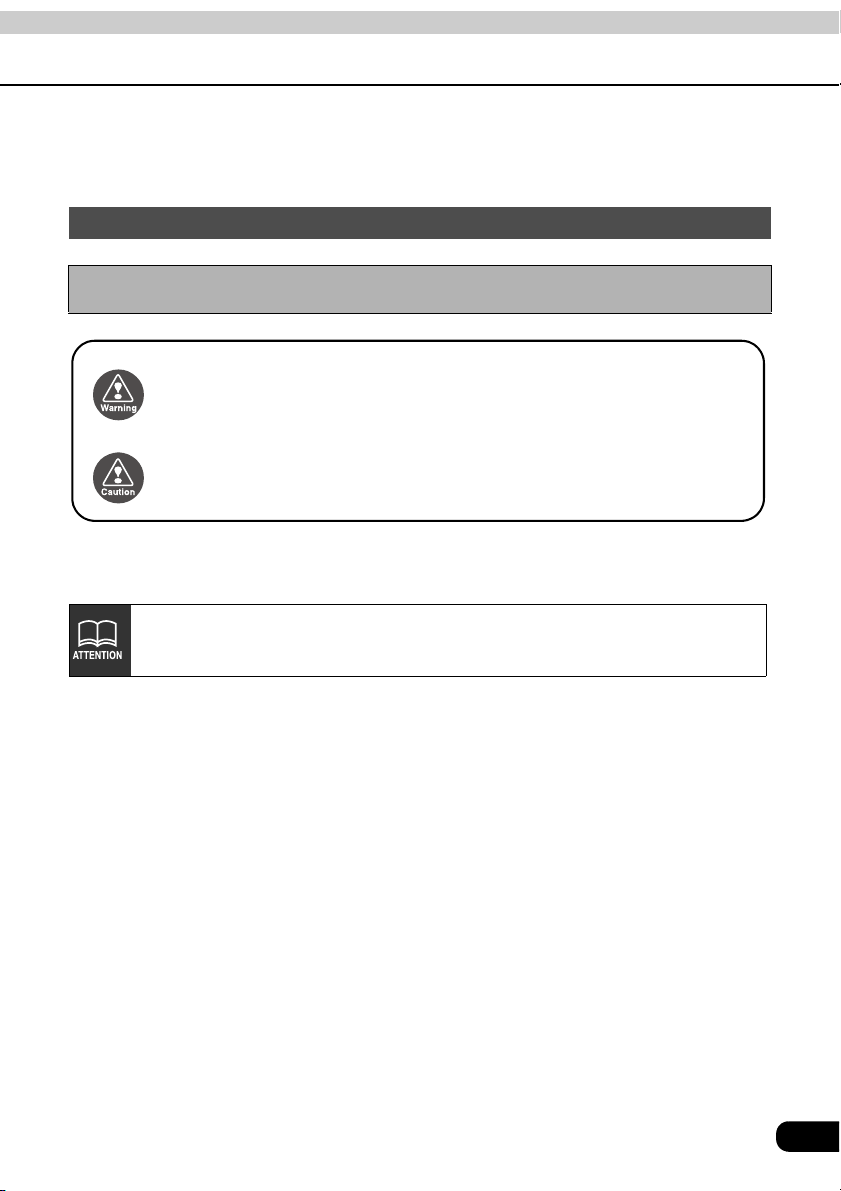
Warnings and caution signs, illustrated below, are posted throughout this manual as well as
on the AVN6600. They show safe and correct ways to handle the product to prevent personal
injury to you and others and avoid damage to property.Before reading through the manual,
take time to read through and learn the important information listed in this section.
Cautions for use
* The illustrations of screens shown in this manual may differ from the actual screens of
this product.
This WARNING sign indicates a situation in which incorrect
Warning
Caution
The symbol shown below indicates that you should know about the information in order to
carefully follow it or you should remember the information for its helpfulness.
handling through disregard of a sign may result in death or
serious personal injury.
This CAUTION sign indicates a situation in which incorrect
handling through disregard of a sign may result in personal
injury or may result solely in damage to property.
This ATTENTION sign indicates helpful information to
remember and know.
• Please read all materials such as manuals and warranties that have come with the product.
• Eclipse will not be responsible for unsatisfactory product performance due to failure to
follow these instructions.
• Changes to product specifications may result in differences between content of the manual
and features of the product.
1
Page 2
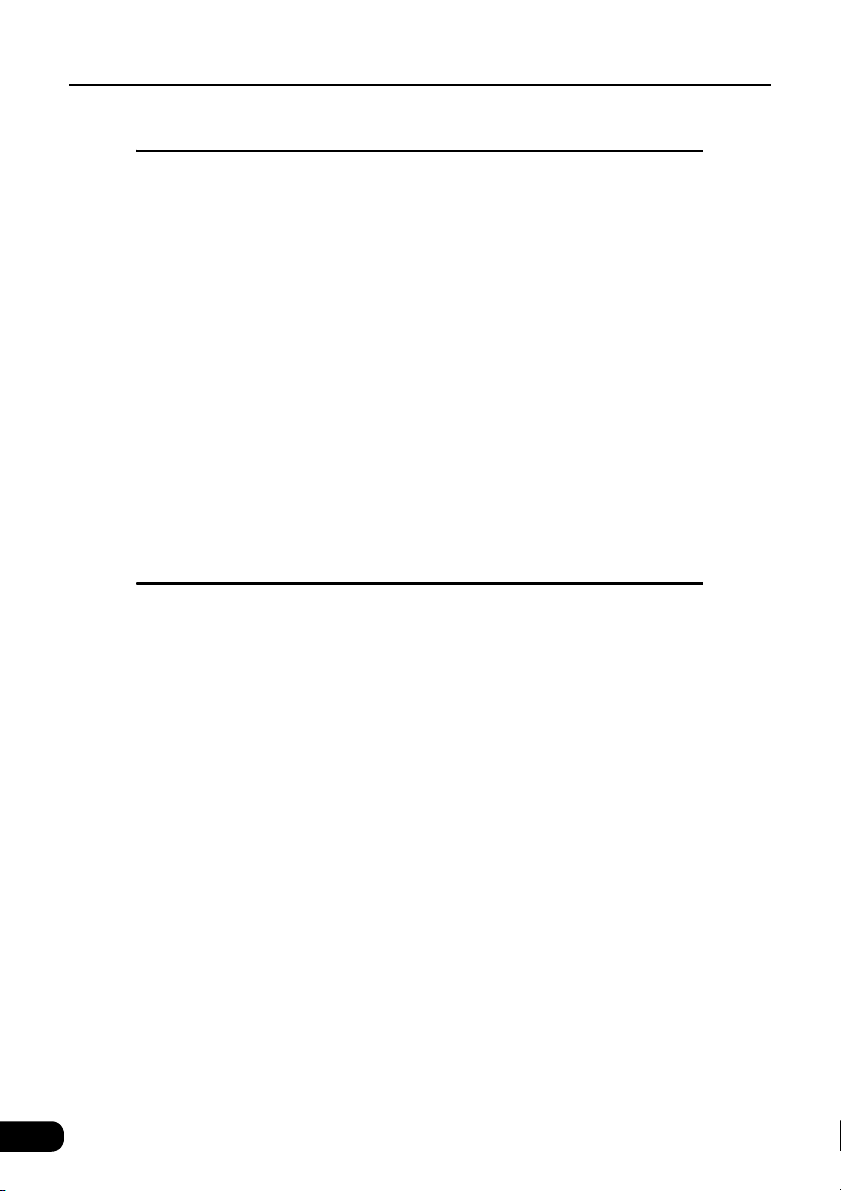
Table of Contents
Introduction
How to use this manual . . . . . . . . . . . . . . . . . . . . . . . . . . . . 12
Features . . . . . . . . . . . . . . . . . . . . . . . . . . . . . . . . . . . . . . . . . 14
Before using the main unit. . . . . . . . . . . . . . . . . . . . . . . . . . 18
About discs. . . . . . . . . . . . . . . . . . . . . . . . . . . . . . . . . . . . . . . . . . . . . . 20
About playable discs . . . . . . . . . . . . . . . . . . . . . . . . . . . . . . . . . 20
About handling discs . . . . . . . . . . . . . . . . . . . . . . . . . . . . . . . . . 21
About new discs. . . . . . . . . . . . . . . . . . . . . . . . . . . . . . . . . . . . . 21
About rental discs . . . . . . . . . . . . . . . . . . . . . . . . . . . . . . . . . . . 22
About specially shaped discs. . . . . . . . . . . . . . . . . . . . . . . . . . . 22
About disc accessories . . . . . . . . . . . . . . . . . . . . . . . . . . . . . . . 22
About TV . . . . . . . . . . . . . . . . . . . . . . . . . . . . . . . . . . . . . . . . . . . . . . . 23
About the LCD panel . . . . . . . . . . . . . . . . . . . . . . . . . . . . . . . . . . . . . . 23
Basic operation
Switching mode . . . . . . . . . . . . . . . . . . . . . . . . . . . . . . . . . . 24
Switching the mode . . . . . . . . . . . . . . . . . . . . . . . . . . . . . . . . . . . . . . . 24
Displaying operation screen. . . . . . . . . . . . . . . . . . . . . . . . . . . . 24
Operation screen of each mode . . . . . . . . . . . . . . . . . . . . . 25
Adjusting the volume . . . . . . . . . . . . . . . . . . . . . . . . . . . . . . 27
Adjusting main volume . . . . . . . . . . . . . . . . . . . . . . . . . . . . . . . . . . . . . 27
Adjusting sound quality . . . . . . . . . . . . . . . . . . . . . . . . . . . . 28
Setting DSP (acoustics) . . . . . . . . . . . . . . . . . . . . . . . . . . . . . . . . . . . . 29
DSP mode setting . . . . . . . . . . . . . . . . . . . . . . . . . . . . . . . . . . . 29
Adjusting, saving DSP (acoustics) . . . . . . . . . . . . . . . . . . . . . . . 29
Resetting DSP (acoustics) levels. . . . . . . . . . . . . . . . . . . . . . . . 30
Adjusting EQ (equalizer) . . . . . . . . . . . . . . . . . . . . . . . . . . . . . . . . . . . 31
Adjusting/saving EQ. . . . . . . . . . . . . . . . . . . . . . . . . . . . . . . . . . 31
Selecting a EQ pattern from memory. . . . . . . . . . . . . . . . . . . . . 33
Resetting EQ curves . . . . . . . . . . . . . . . . . . . . . . . . . . . . . . . . . 33
Setting POS (position selector) . . . . . . . . . . . . . . . . . . . . . . . . . . . . . . 34
Adjusting volume balance . . . . . . . . . . . . . . . . . . . . . . . . . . . . . . . . . . 35
2
Page 3
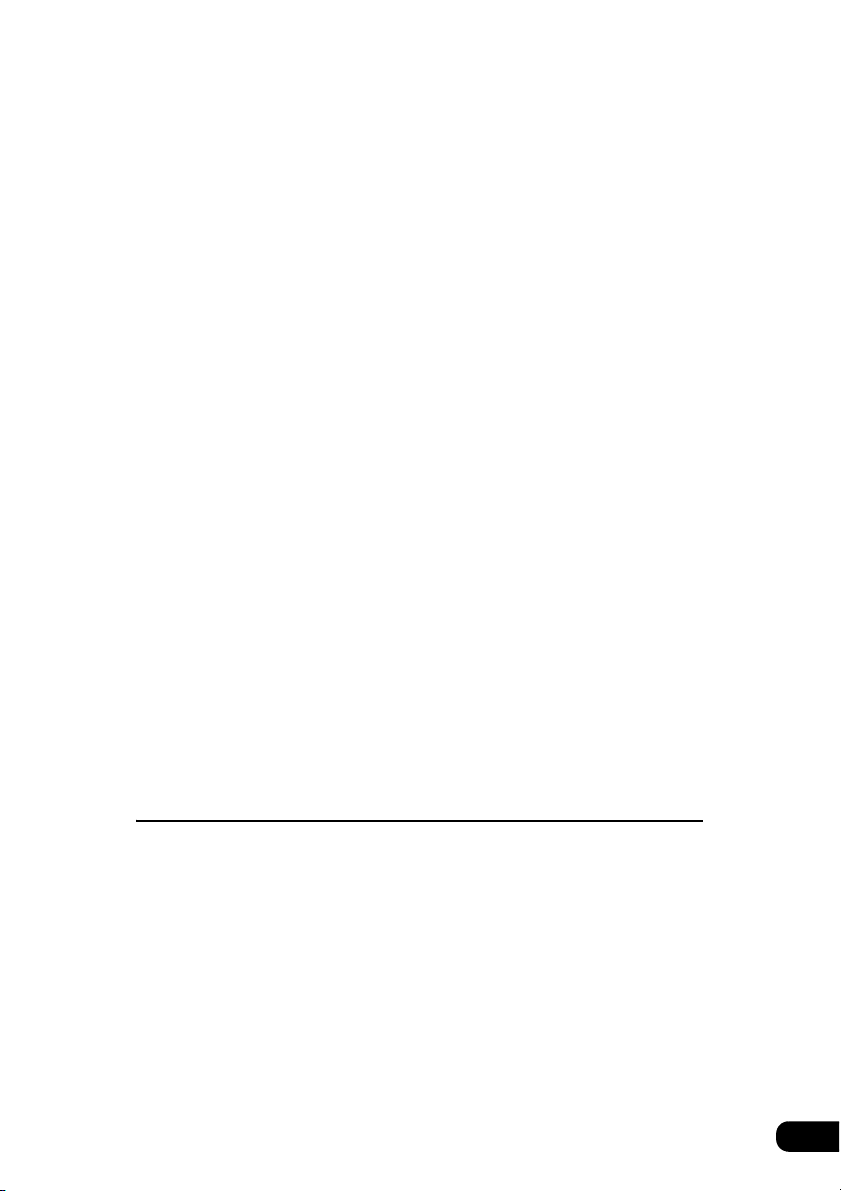
Setting the BEEP tone . . . . . . . . . . . . . . . . . . . . . . . . . . . . . . . . . . . . . 36
Muting sound . . . . . . . . . . . . . . . . . . . . . . . . . . . . . . . . . . . . . . . . . . . . 36
Switching the bass enhancement (Tru Bass). . . . . . . . . . . . . . . . . . . . 37
Setting LOUDNESS . . . . . . . . . . . . . . . . . . . . . . . . . . . . . . . . . . . . . . . 37
Setting the sub-woofer . . . . . . . . . . . . . . . . . . . . . . . . . . . . . . . . . . . . . 38
Selecting phase control . . . . . . . . . . . . . . . . . . . . . . . . . . . . . . . 39
Selecting the sub-woofer level . . . . . . . . . . . . . . . . . . . . . . . . . . 39
Setting WOOFER OUTPUT. . . . . . . . . . . . . . . . . . . . . . . . . . . . 39
Setting X-OVER . . . . . . . . . . . . . . . . . . . . . . . . . . . . . . . . . . . . . 40
Setting the harmonizer . . . . . . . . . . . . . . . . . . . . . . . . . . . . . . . . . . . . . 41
Setting the Circle Surround II . . . . . . . . . . . . . . . . . . . . . . . . . . . . . . . . 42
Setting the background screen . . . . . . . . . . . . . . . . . . . . . . 43
Setting the wallpaper . . . . . . . . . . . . . . . . . . . . . . . . . . . . . . . . . . . . . . 43
Changing the wallpaper . . . . . . . . . . . . . . . . . . . . . . . . . . . . . . . 43
Adjusting the background screen. . . . . . . . . . . . . . . . . . . . 44
Setting the opening screen . . . . . . . . . . . . . . . . . . . . . . . . . . . . . . . . . 44
Changing the image on the opening screen . . . . . . . . . . . . . . . 44
About usable image data . . . . . . . . . . . . . . . . . . . . . . . . . . . . . . 44
Adjusting/setting the screen . . . . . . . . . . . . . . . . . . . . . . . . 45
Displaying the image adjustment screen . . . . . . . . . . . . . . . . . . . . . . . 45
How to switch to daytime display when the lights are ON . . . . . 46
Turning off the screen . . . . . . . . . . . . . . . . . . . . . . . . . . . . . . . . 46
Adjusting image quality . . . . . . . . . . . . . . . . . . . . . . . . . . . . . . . 47
Switching screen mode . . . . . . . . . . . . . . . . . . . . . . . . . . . . . . . . . . . . 47
How to operate the tuner
How to use the AM / FM radio . . . . . . . . . . . . . . . . . . . . . . . 50
Listening to the AM/FM radio . . . . . . . . . . . . . . . . . . . . . . . . . . . . . . . . 50
Selecting radio stations . . . . . . . . . . . . . . . . . . . . . . . . . . . . . . . . . . . . 51
Manual selection . . . . . . . . . . . . . . . . . . . . . . . . . . . . . . . . . . . . 51
Automatic selection . . . . . . . . . . . . . . . . . . . . . . . . . . . . . . . . . . 51
Selection using preset switches. . . . . . . . . . . . . . . . . . . . . . . . . 51
Selecting radio bands. . . . . . . . . . . . . . . . . . . . . . . . . . . . . . . . . . . . . . 52
Saving radio stations . . . . . . . . . . . . . . . . . . . . . . . . . . . . . . . . . . . . . . 53
Saving manually. . . . . . . . . . . . . . . . . . . . . . . . . . . . . . . . . . . . . 53
Saving with AUTO.P . . . . . . . . . . . . . . . . . . . . . . . . . . . . . . . . . 53
3
Page 4
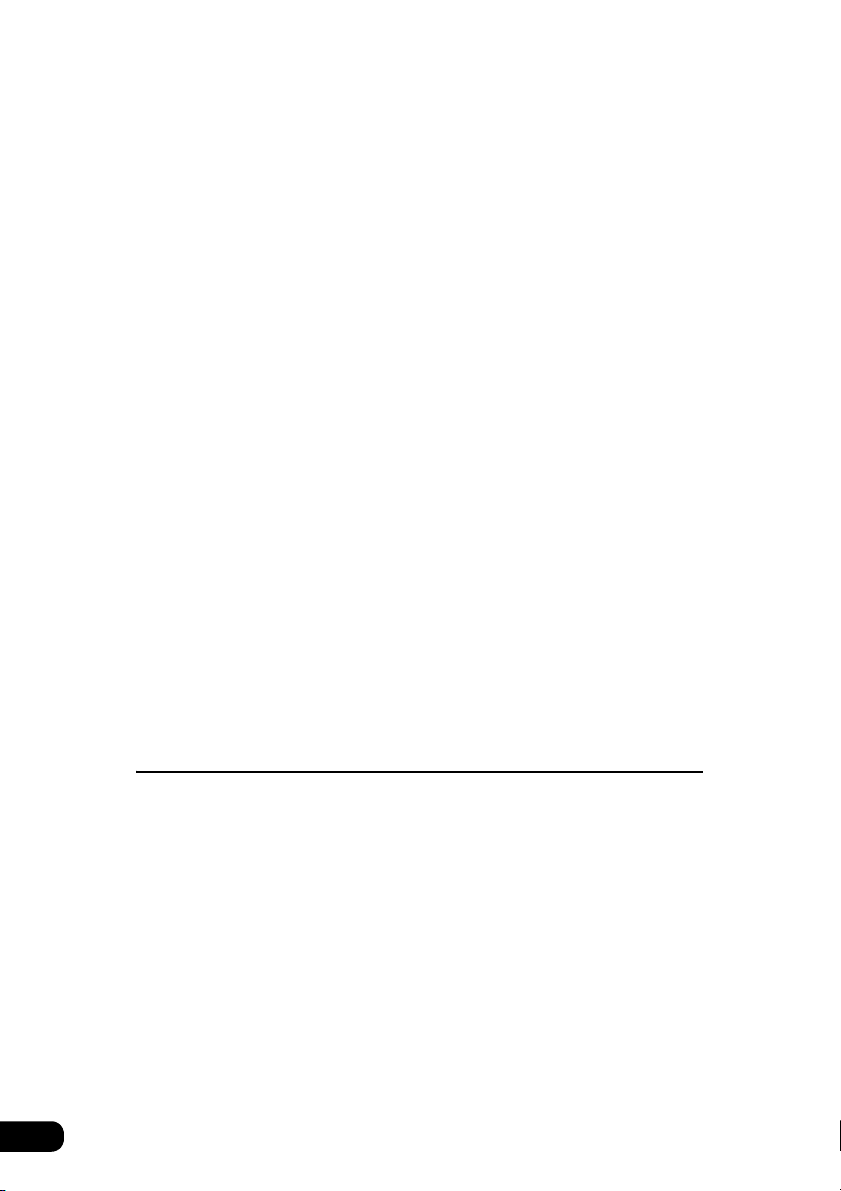
Changing stations saved by AUTO.P . . . . . . . . . . . . . . . . . . . . 53
Turning off the radio . . . . . . . . . . . . . . . . . . . . . . . . . . . . . . . . . . . . . . . 55
How to use HD Radio . . . . . . . . . . . . . . . . . . . . . . . . . . . . . . 56
Listening to HD RADIO (IBOC) . . . . . . . . . . . . . . . . . . . . . . . . . . . . . . 56
Selecting radio stations . . . . . . . . . . . . . . . . . . . . . . . . . . . . . . . . . . . . 57
Manual selection . . . . . . . . . . . . . . . . . . . . . . . . . . . . . . . . . . . . 57
Automatic selection . . . . . . . . . . . . . . . . . . . . . . . . . . . . . . . . . . 57
Selection using preset switches. . . . . . . . . . . . . . . . . . . . . . . . . 57
Saving radio stations . . . . . . . . . . . . . . . . . . . . . . . . . . . . . . . . . . . . . . 58
Saving manually. . . . . . . . . . . . . . . . . . . . . . . . . . . . . . . . . . . . . 58
Saving with AUTO.P . . . . . . . . . . . . . . . . . . . . . . . . . . . . . . . . . 58
Changing stations saved by AUTO.P . . . . . . . . . . . . . . . . . . . . 58
Displaying information about the current broadcast. . . . . . . . . . . . . . . 58
Turning off the radio . . . . . . . . . . . . . . . . . . . . . . . . . . . . . . . . . . . . . . . 58
How to use the SIRIUS satellite radio . . . . . . . . . . . . . . . . . 59
Listening to SIRIUS satellite radio . . . . . . . . . . . . . . . . . . . . . . . . . . . . 59
Check the SIRIUS ID . . . . . . . . . . . . . . . . . . . . . . . . . . . . . . . . . . . . . . 59
Changing the SIRIUS band . . . . . . . . . . . . . . . . . . . . . . . . . . . . . . . . . 60
Selecting the channel you want to listen to . . . . . . . . . . . . . . . . . . . . . 60
Selecting from the available categories . . . . . . . . . . . . . . . . . . . 60
Selecting a channel by direct input . . . . . . . . . . . . . . . . . . . . . . 60
Displaying information about the current broadcast. . . . . . . . . . . . . . . 61
Turning off the SIRIUS . . . . . . . . . . . . . . . . . . . . . . . . . . . . . . . . . . . . . 61
How to operate the CD player
How to use the CD player. . . . . . . . . . . . . . . . . . . . . . . . . . . 62
Listening to a CD . . . . . . . . . . . . . . . . . . . . . . . . . . . . . . . . . . . . . . . . . 62
Selecting a song. . . . . . . . . . . . . . . . . . . . . . . . . . . . . . . . . . . . . . . . . . 62
Fast-forwarding/rewinding . . . . . . . . . . . . . . . . . . . . . . . . . . . . . . . . . . 63
Searching for a song . . . . . . . . . . . . . . . . . . . . . . . . . . . . . . . . . . . . . . 63
Repeating a song . . . . . . . . . . . . . . . . . . . . . . . . . . . . . . . . . . . . . . . . . 63
Playing songs in random order . . . . . . . . . . . . . . . . . . . . . . . . . . . . . . 64
Turning off the CD player . . . . . . . . . . . . . . . . . . . . . . . . . . . . . . . . . . . 64
4
Page 5
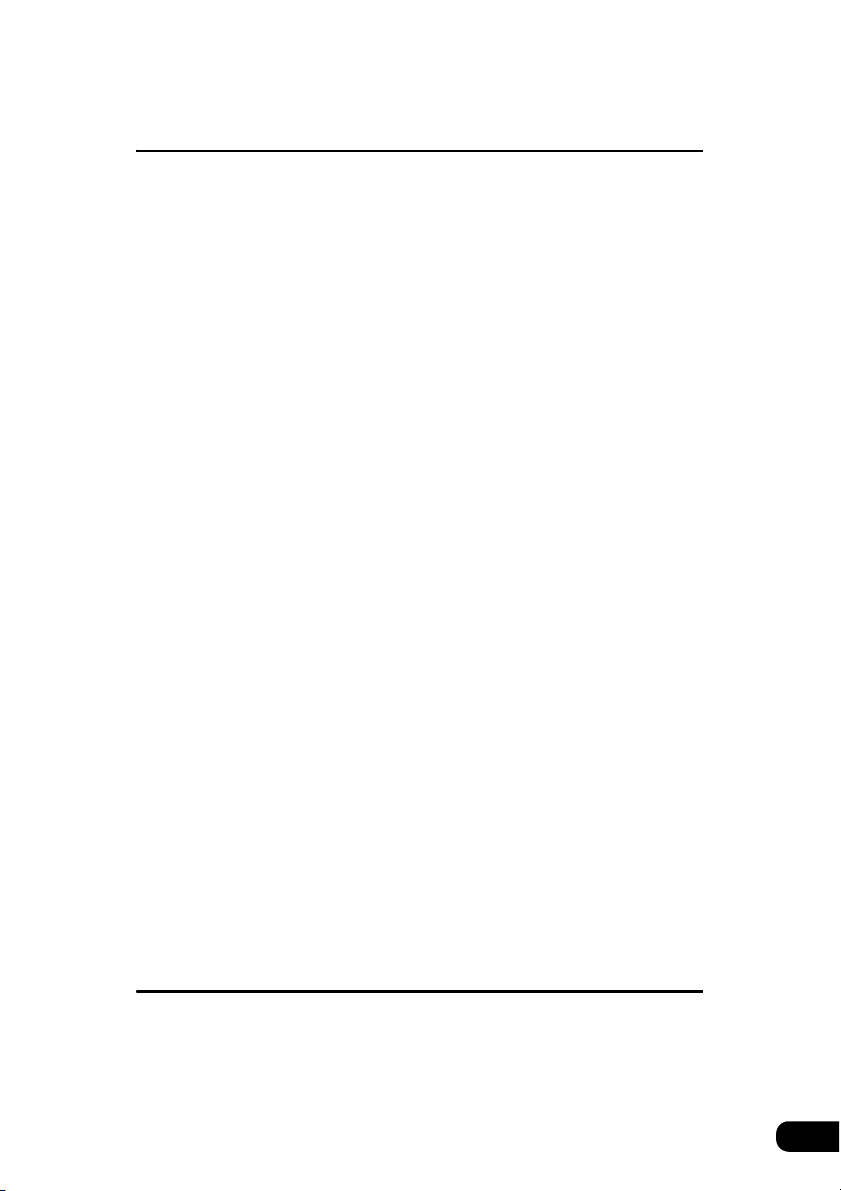
How to operate the MP3/WMA player
How to use the MP3/WMA player . . . . . . . . . . . . . . . . . . . . 66
Playing MP3/WMA . . . . . . . . . . . . . . . . . . . . . . . . . . . . . . . . . . . . . . . . 67
Selecting a music file . . . . . . . . . . . . . . . . . . . . . . . . . . . . . . . . . . . . . . 67
Selecting with file change switches . . . . . . . . . . . . . . . . . . . . . . 67
Selecting with TUNE/TRACK button . . . . . . . . . . . . . . . . . . . . . 67
Fast-forwarding/rewinding . . . . . . . . . . . . . . . . . . . . . . . . . . . . . . . . . . 68
Changing display of the current level . . . . . . . . . . . . . . . . . . . . . . . . . . 68
Displaying the current level . . . . . . . . . . . . . . . . . . . . . . . . . . . . . . . . . 68
Searching for a music file. . . . . . . . . . . . . . . . . . . . . . . . . . . . . . . . . . . 68
Repeating the same music file . . . . . . . . . . . . . . . . . . . . . . . . . . . . . . . 69
Playing songs in random order . . . . . . . . . . . . . . . . . . . . . . . . . . . . . . 69
About display of file information . . . . . . . . . . . . . . . . . . . . . . . . . . . . . . 70
Displaying folder/file names . . . . . . . . . . . . . . . . . . . . . . . . . . . . 70
Displaying file information . . . . . . . . . . . . . . . . . . . . . . . . . . . . . 70
Turning off the MP3/WMA player . . . . . . . . . . . . . . . . . . . . . . . . . . . . . 70
About MP3/WMA . . . . . . . . . . . . . . . . . . . . . . . . . . . . . . . . . . . . . . . . . 71
Playable MP3 file standards . . . . . . . . . . . . . . . . . . . . . . . . . . . 71
Playable WMA file standards . . . . . . . . . . . . . . . . . . . . . . . . . . . 72
ID3tag/WMAtag . . . . . . . . . . . . . . . . . . . . . . . . . . . . . . . . . . . . . 73
Media . . . . . . . . . . . . . . . . . . . . . . . . . . . . . . . . . . . . . . . . . . . . . 73
Format of discs . . . . . . . . . . . . . . . . . . . . . . . . . . . . . . . . . . . . . 74
File names . . . . . . . . . . . . . . . . . . . . . . . . . . . . . . . . . . . . . . . . . 76
Multi-sessions . . . . . . . . . . . . . . . . . . . . . . . . . . . . . . . . . . . . . . 76
Playing MP3/WMA . . . . . . . . . . . . . . . . . . . . . . . . . . . . . . . . . . . 76
MP3/WMA playing time display . . . . . . . . . . . . . . . . . . . . . . . . . 76
Display order of MP3/WMA file/folder names . . . . . . . . . . . . . . 76
Making and playing MP3/WMA files. . . . . . . . . . . . . . . . . . . . . . . . . . . 77
Downloading from Internet MP3/WMA music sites . . . . . . . . . . 77
Converting CD music to MP3/WMA files . . . . . . . . . . . . . . . . . . 77
Writing to CD-R/CD-RW . . . . . . . . . . . . . . . . . . . . . . . . . . . . . . 77
When playing back CD-R/RW . . . . . . . . . . . . . . . . . . . . . . . . . . 77
How to operate the CD changer
How to use the CD changer . . . . . . . . . . . . . . . . . . . . . . . . . 78
Listening to a CD . . . . . . . . . . . . . . . . . . . . . . . . . . . . . . . . . . . . . . . . . 78
Selecting a song. . . . . . . . . . . . . . . . . . . . . . . . . . . . . . . . . . . . . . . . . . 78
5
Page 6
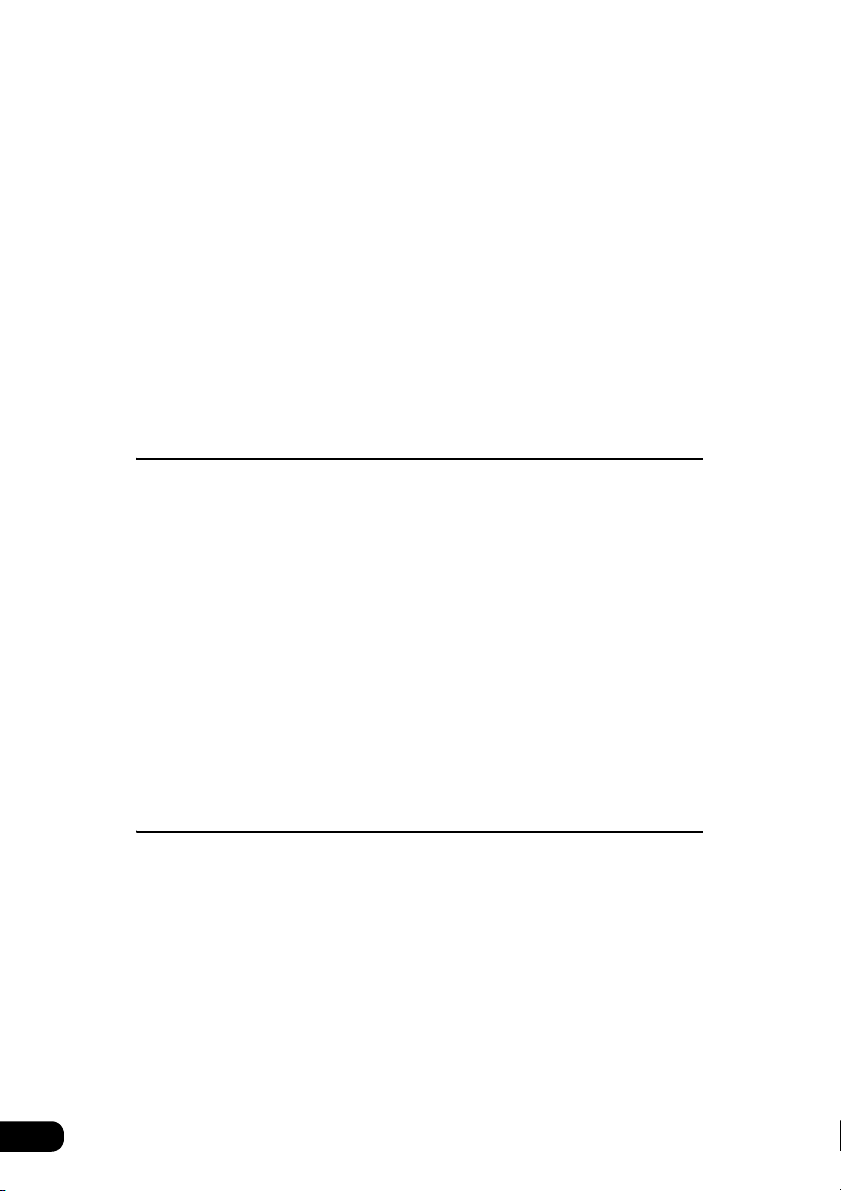
Fast-forwarding/rewinding . . . . . . . . . . . . . . . . . . . . . . . . . . . . . . . . . . 78
Selecting a CD . . . . . . . . . . . . . . . . . . . . . . . . . . . . . . . . . . . . . . . . . . . 79
Searching for a song or CD from all CDs in changer . . . . . . . . . . . . . . 79
Searching for a song . . . . . . . . . . . . . . . . . . . . . . . . . . . . . . . . . 79
Searching for a CD . . . . . . . . . . . . . . . . . . . . . . . . . . . . . . . . . . 79
Repeating a song or CD. . . . . . . . . . . . . . . . . . . . . . . . . . . . . . . . . . . . 80
Repeating the current song . . . . . . . . . . . . . . . . . . . . . . . . . . . . 80
Repeating the current CD . . . . . . . . . . . . . . . . . . . . . . . . . . . . . 80
Playing songs in random order . . . . . . . . . . . . . . . . . . . . . . . . . . . . . . 80
Playing songs on current CD in random order. . . . . . . . . . . . . . 80
Playing songs on all CDs in random order. . . . . . . . . . . . . . . . . 80
Turning off the CD player . . . . . . . . . . . . . . . . . . . . . . . . . . . . . . . . . . . 80
How to operate iPod
®
Operating the iPod . . . . . . . . . . . . . . . . . . . . . . . . . . . . . . . . 82
Listening to iPod. . . . . . . . . . . . . . . . . . . . . . . . . . . . . . . . . . . . . . . . . . 82
Selecting a song. . . . . . . . . . . . . . . . . . . . . . . . . . . . . . . . . . . . . . . . . . 82
Fast-forwarding/rewinding . . . . . . . . . . . . . . . . . . . . . . . . . . . . . . . . . . 83
Searching for a song in various ways . . . . . . . . . . . . . . . . . . . . . . . . . 83
Displaying the search mode screen. . . . . . . . . . . . . . . . . . . . . . 83
Selecting a song from your favorite GENRE . . . . . . . . . . . . . . . 84
Selecting a song from your favorite ARTIST . . . . . . . . . . . . . . . 85
Selecting a song from your favorite ALBUM . . . . . . . . . . . . . . . 85
Selecting your favorite song from song name list . . . . . . . . . . . 86
Selecting a song from your favorite PLAYLIST . . . . . . . . . . . . . 86
How to operate the DVD player
Before using the DVD player . . . . . . . . . . . . . . . . . . . . . . . . 88
DVD video characteristics . . . . . . . . . . . . . . . . . . . . . . . . . . . . . . . . . . 88
About Multiple Languages . . . . . . . . . . . . . . . . . . . . . . . . . . . . . 88
About Multiple Angles . . . . . . . . . . . . . . . . . . . . . . . . . . . . . . . . 88
About Subtitles. . . . . . . . . . . . . . . . . . . . . . . . . . . . . . . . . . . . . . 89
About discs. . . . . . . . . . . . . . . . . . . . . . . . . . . . . . . . . . . . . . . . . . . . . . 89
About playable discs . . . . . . . . . . . . . . . . . . . . . . . . . . . . . . . . . 89
About region codes of playable discs . . . . . . . . . . . . . . . . . . . . 90
About marks displayed on discs . . . . . . . . . . . . . . . . . . . . . . . . 91
About DVD disc structure. . . . . . . . . . . . . . . . . . . . . . . . . . . . . . 92
6
Page 7
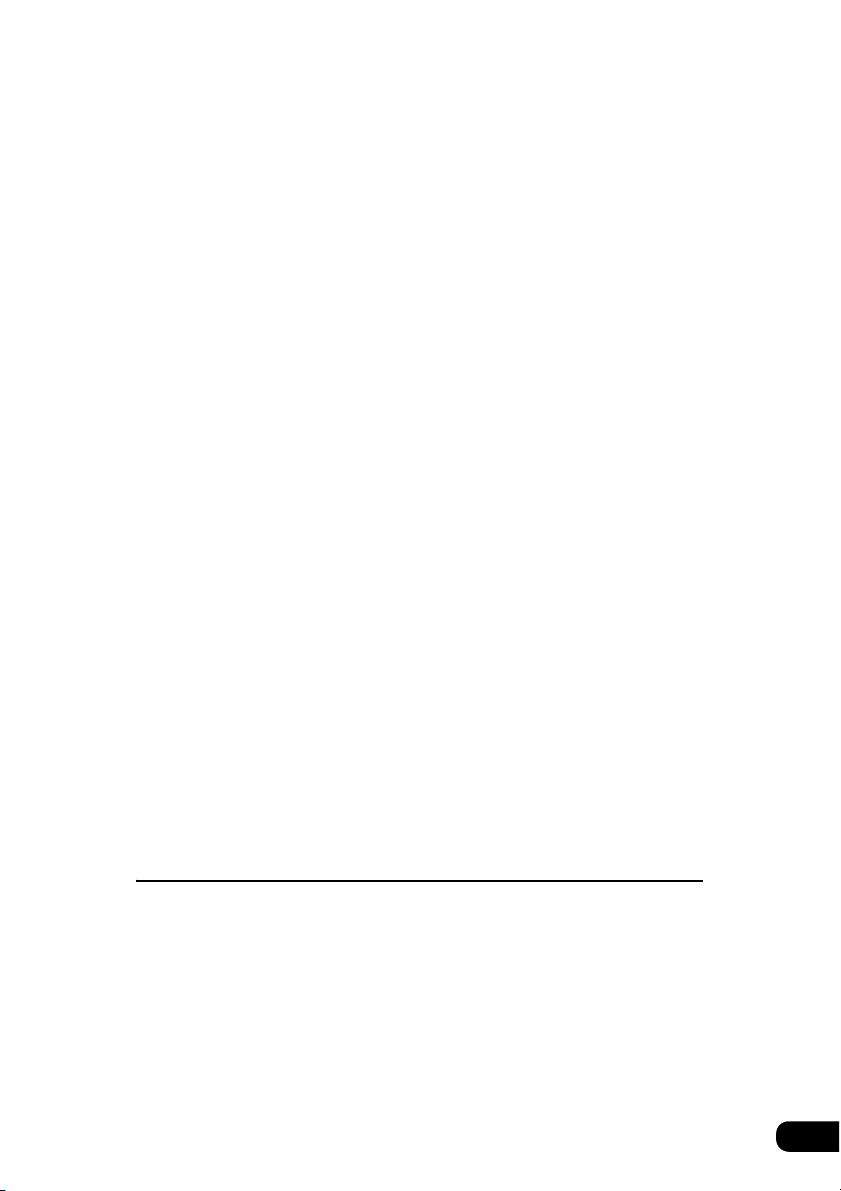
About flow of operations. . . . . . . . . . . . . . . . . . . . . . . . . . . . . . . . . . . . 93
How to use the DVD player . . . . . . . . . . . . . . . . . . . . . . . . . 94
Watching a DVD. . . . . . . . . . . . . . . . . . . . . . . . . . . . . . . . . . . . . . . . . . 94
Operating the video . . . . . . . . . . . . . . . . . . . . . . . . . . . . . . . . . . . . . . . 95
Playing the video . . . . . . . . . . . . . . . . . . . . . . . . . . . . . . . . . . . . 95
Fast-forwarding/rewinding . . . . . . . . . . . . . . . . . . . . . . . . . . . . . 95
Pausing the video . . . . . . . . . . . . . . . . . . . . . . . . . . . . . . . . . . . 96
Stopping the video . . . . . . . . . . . . . . . . . . . . . . . . . . . . . . . . . . . 96
Operating the disc menu . . . . . . . . . . . . . . . . . . . . . . . . . . . . . . . . . . . 97
Turning off the DVD . . . . . . . . . . . . . . . . . . . . . . . . . . . . . . . . . . . . . . . 97
Searching for a desired chapter . . . . . . . . . . . . . . . . . . . . . . . . . . . . . . 98
Searching by chapter . . . . . . . . . . . . . . . . . . . . . . . . . . . . . . . . . 98
Searching by title number . . . . . . . . . . . . . . . . . . . . . . . . . . . . . 98
Searching by menu number. . . . . . . . . . . . . . . . . . . . . . . . . . . . 99
Changing the touch switch display. . . . . . . . . . . . . . . . . . . . . . . . . . . 100
Turning off the touch switches . . . . . . . . . . . . . . . . . . . . . . . . . 100
Changing the touch switch display locations . . . . . . . . . . . . . . 100
Switching between screen display and audio . . . . . . . . . . . . . . . . . . 101
Switching the video angle . . . . . . . . . . . . . . . . . . . . . . . . . . . . 101
Switching subtitle languages . . . . . . . . . . . . . . . . . . . . . . . . . . 102
Switching dubbed audio language . . . . . . . . . . . . . . . . . . . . . . 103
Setting the DVD player. . . . . . . . . . . . . . . . . . . . . . . . . . . . . . . . . . . . 104
Setting the audio language . . . . . . . . . . . . . . . . . . . . . . . . . . . 105
Subtitle language setting . . . . . . . . . . . . . . . . . . . . . . . . . . . . . 106
Menu language setting. . . . . . . . . . . . . . . . . . . . . . . . . . . . . . . 107
Setting display of multi-angle mark (angle selection mark) . . . 108
Viewer restriction setting . . . . . . . . . . . . . . . . . . . . . . . . . . . . . 109
Changing video output . . . . . . . . . . . . . . . . . . . . . . . . . . . . . . . 110
Table of language codes . . . . . . . . . . . . . . . . . . . . . . . . . . . . . . . . . . 111
How to operate the VTR
How to use the VTR . . . . . . . . . . . . . . . . . . . . . . . . . . . . . . 112
Viewing the VTR . . . . . . . . . . . . . . . . . . . . . . . . . . . . . . . . . . . . . . . . 112
Switching the VTR setting screen . . . . . . . . . . . . . . . . . . . . . . . . . . . 112
Turning off the VTR mode . . . . . . . . . . . . . . . . . . . . . . . . . . . . . . . . . 113
7
Page 8
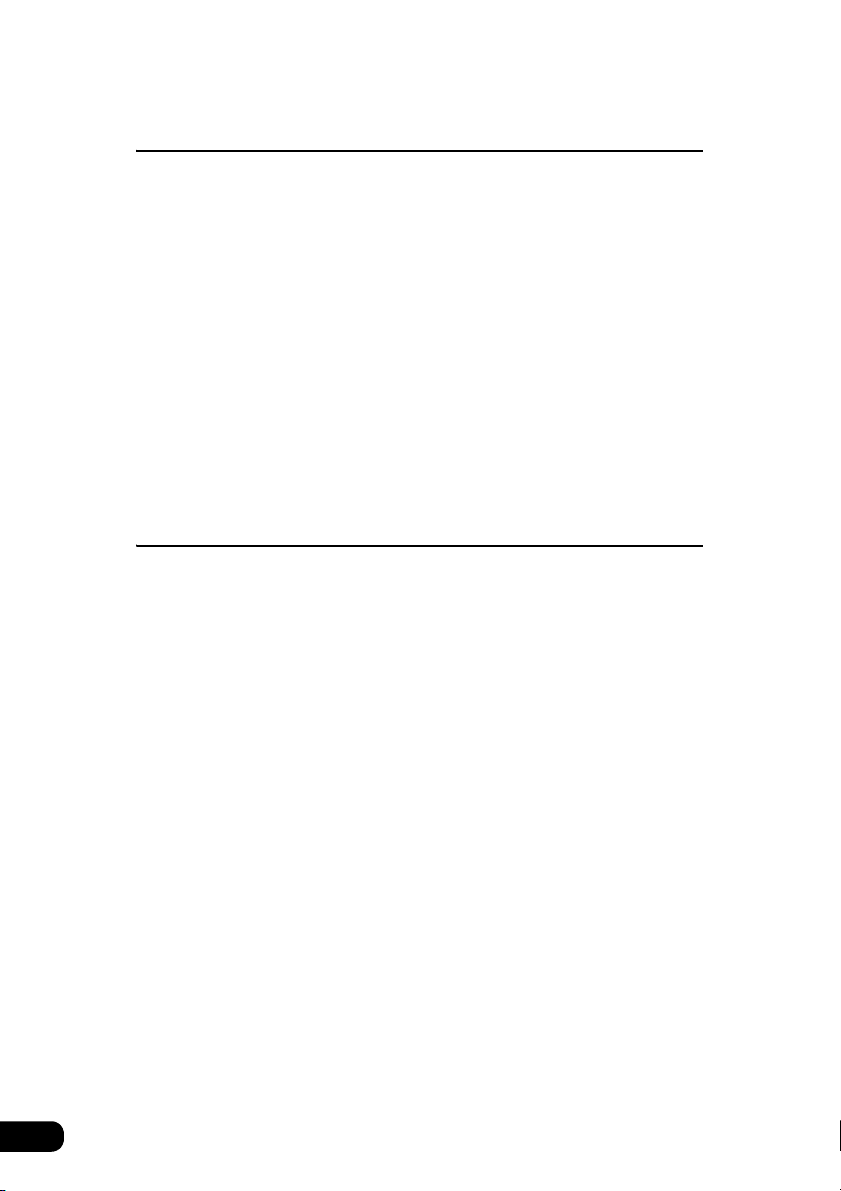
How to operate the TV tuner
How to use the TV . . . . . . . . . . . . . . . . . . . . . . . . . . . . . . . . 114
Watching a TV . . . . . . . . . . . . . . . . . . . . . . . . . . . . . . . . . . . . . . . . . . 114
Selecting channels . . . . . . . . . . . . . . . . . . . . . . . . . . . . . . . . . . . . . . . 114
Manual selection . . . . . . . . . . . . . . . . . . . . . . . . . . . . . . . . . . . 114
Automatic selection . . . . . . . . . . . . . . . . . . . . . . . . . . . . . . . . . 114
Selection using prest switches. . . . . . . . . . . . . . . . . . . . . . . . . 115
Saving channels. . . . . . . . . . . . . . . . . . . . . . . . . . . . . . . . . . . . . . . . . 115
Saving manually. . . . . . . . . . . . . . . . . . . . . . . . . . . . . . . . . . . . 115
Saving with AUTO.P . . . . . . . . . . . . . . . . . . . . . . . . . . . . . . . . 116
Changing stations saved by AUTO.P . . . . . . . . . . . . . . . . . . . 116
Switching the TV setting screen. . . . . . . . . . . . . . . . . . . . . . . . 118
To end TV mode . . . . . . . . . . . . . . . . . . . . . . . . . . . . . . . . . . . 118
How to operate the DUAL PLAY
How to use the DUAL PLAY . . . . . . . . . . . . . . . . . . . . . . . . 120
Setting the rear seat monitor . . . . . . . . . . . . . . . . . . . . . . . . . . . . . . . 120
Operating the rear seat monitor . . . . . . . . . . . . . . . . . . . . . . . . . . . . . 121
How to play CD . . . . . . . . . . . . . . . . . . . . . . . . . . . . . . . . . . . . . . . . . 122
Listening to CD . . . . . . . . . . . . . . . . . . . . . . . . . . . . . . . . . . . . 122
Selecting a song . . . . . . . . . . . . . . . . . . . . . . . . . . . . . . . . . . . 122
Fast-forwarding/rewinding . . . . . . . . . . . . . . . . . . . . . . . . . . . . 122
Repeating a song. . . . . . . . . . . . . . . . . . . . . . . . . . . . . . . . . . . 123
Pausing a song . . . . . . . . . . . . . . . . . . . . . . . . . . . . . . . . . . . . 123
Stopping a song . . . . . . . . . . . . . . . . . . . . . . . . . . . . . . . . . . . . 123
How to play MP3/WMA . . . . . . . . . . . . . . . . . . . . . . . . . . . . . . . . . . . 124
Playing MP3/WMA . . . . . . . . . . . . . . . . . . . . . . . . . . . . . . . . . . 124
Selecting a folder . . . . . . . . . . . . . . . . . . . . . . . . . . . . . . . . . . . 124
Selecting a music file . . . . . . . . . . . . . . . . . . . . . . . . . . . . . . . . 124
Fast-forwarding/rewinding . . . . . . . . . . . . . . . . . . . . . . . . . . . . 125
Repeating the same music file. . . . . . . . . . . . . . . . . . . . . . . . . 125
Pausing a song . . . . . . . . . . . . . . . . . . . . . . . . . . . . . . . . . . . . 125
Stopping a song . . . . . . . . . . . . . . . . . . . . . . . . . . . . . . . . . . . . 125
How to play DVD . . . . . . . . . . . . . . . . . . . . . . . . . . . . . . . . . . . . . . . . 126
Watching a DVD . . . . . . . . . . . . . . . . . . . . . . . . . . . . . . . . . . . 126
Fast-forwarding/rewinding . . . . . . . . . . . . . . . . . . . . . . . . . . . . 126
Playing the video in slow motion . . . . . . . . . . . . . . . . . . . . . . . 126
8
Page 9
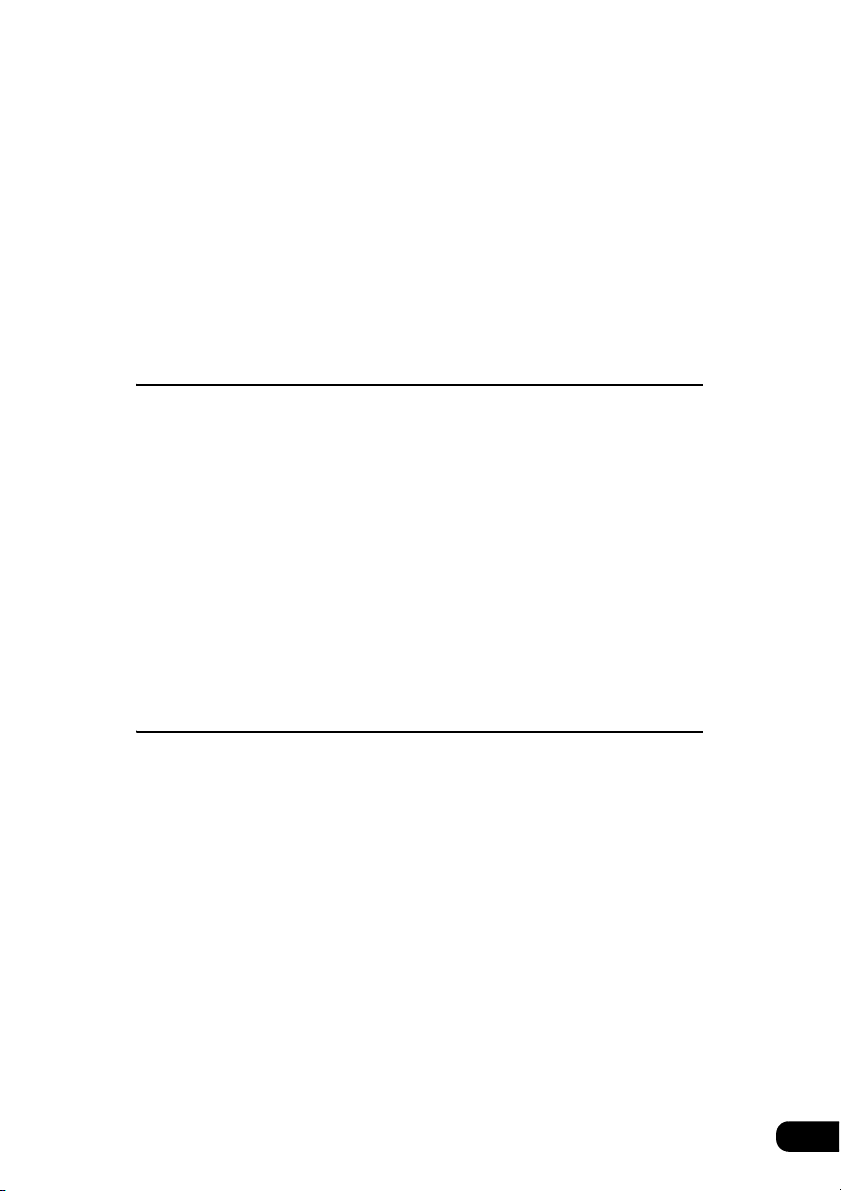
Pausing the video . . . . . . . . . . . . . . . . . . . . . . . . . . . . . . . . . . 127
Stopping the video . . . . . . . . . . . . . . . . . . . . . . . . . . . . . . . . . . 127
Operating the disc menu . . . . . . . . . . . . . . . . . . . . . . . . . . . . . 128
Selecting the video. . . . . . . . . . . . . . . . . . . . . . . . . . . . . . . . . . 129
Repeating the same chapter . . . . . . . . . . . . . . . . . . . . . . . . . . 130
Switching between screen display and audio . . . . . . . . . . . . . 131
Watching a restricted DVD. . . . . . . . . . . . . . . . . . . . . . . . . . . . 132
How to watch TV . . . . . . . . . . . . . . . . . . . . . . . . . . . . . . . . . . . . . . . . 133
Selecting a channel . . . . . . . . . . . . . . . . . . . . . . . . . . . . . . . . . 133
How to use the steering wheel switch
About the steering wheel switches . . . . . . . . . . . . . . . . . . 134
Function names and summaries . . . . . . . . . . . . . . . . . . . . . . . . . . . . 134
Common operations. . . . . . . . . . . . . . . . . . . . . . . . . . . . . . . . . 134
Radio operations . . . . . . . . . . . . . . . . . . . . . . . . . . . . . . . . . . . 135
CD player operations . . . . . . . . . . . . . . . . . . . . . . . . . . . . . . . . 135
SIRIUS satellite radio tuner operations . . . . . . . . . . . . . . . . . . 135
MP3/WMA Player operations. . . . . . . . . . . . . . . . . . . . . . . . . . 135
DVD operations . . . . . . . . . . . . . . . . . . . . . . . . . . . . . . . . . . . . 136
CD changer operations . . . . . . . . . . . . . . . . . . . . . . . . . . . . . . 136
TV operations. . . . . . . . . . . . . . . . . . . . . . . . . . . . . . . . . . . . . . 136
How to use an optional remote control
How to use an optional remote control (RMC105) . . . . . . 138
Turning the power on/off . . . . . . . . . . . . . . . . . . . . . . . . . . . . . . . . . . 139
Adjusting the audio volume . . . . . . . . . . . . . . . . . . . . . . . . . . . . . . . . 139
Muting the Volume . . . . . . . . . . . . . . . . . . . . . . . . . . . . . . . . . . 139
Switching playback modes. . . . . . . . . . . . . . . . . . . . . . . . . . . . . . . . . 140
How to play the tuner . . . . . . . . . . . . . . . . . . . . . . . . . . . . . . . . . . . . . 140
Selecting a station (manually or automatically) . . . . . . . . . . . . 140
Selecting preset stations . . . . . . . . . . . . . . . . . . . . . . . . . . . . . 140
How to play CDs . . . . . . . . . . . . . . . . . . . . . . . . . . . . . . . . . . . . . . . . 141
Switching CD Changer modes. . . . . . . . . . . . . . . . . . . . . . . . . 141
Advancing to the next track or returning to the beginning
of the track being played . . . . . . . . . . . . . . . . . . . . . . . . . . . . . 141
Skipping to the next or previous disc . . . . . . . . . . . . . . . . . . . . 141
Replacing the battery . . . . . . . . . . . . . . . . . . . . . . . . . . . . . . . . . . . . . 142
9
Page 10
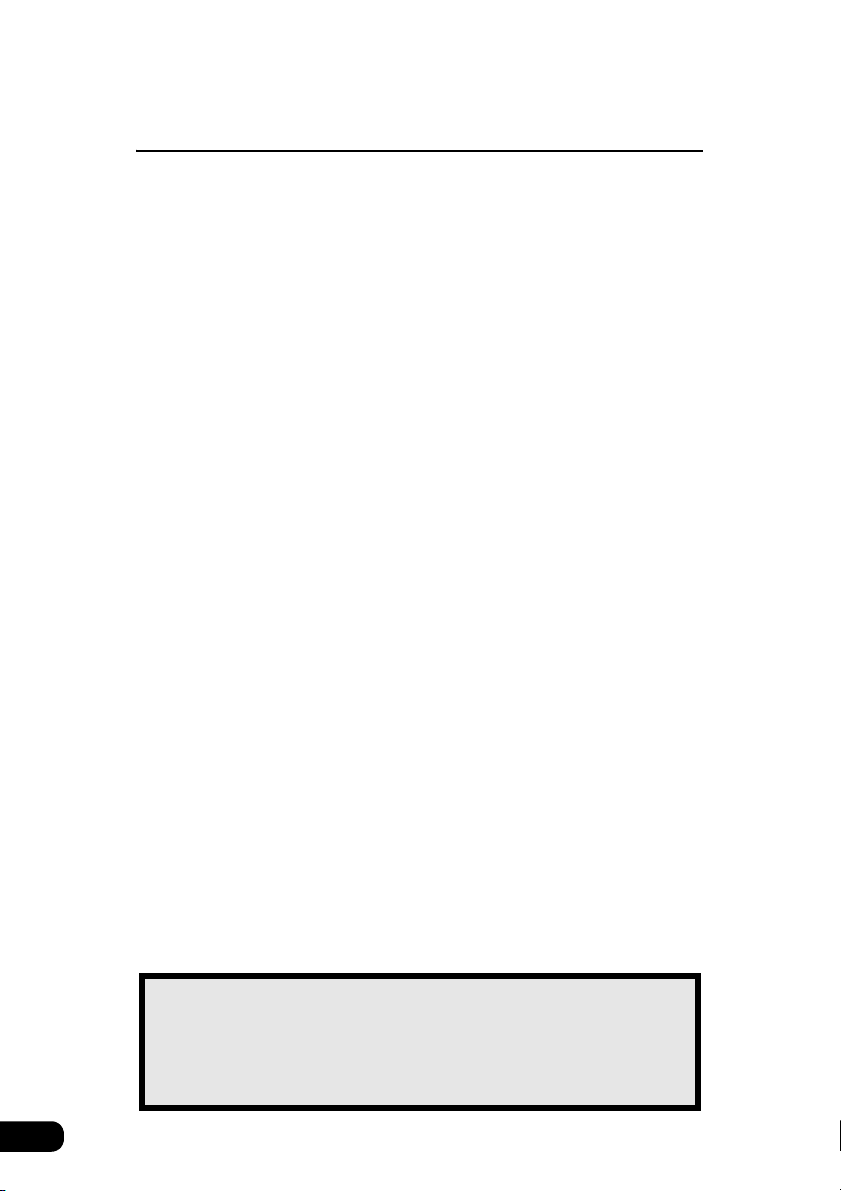
For reference
Information you should know . . . . . . . . . . . . . . . . . . . . . . 144
If one of these messages appears . . . . . . . . . . . . . . . . . . . . . . . . . . . 144
Before asking for repairs . . . . . . . . . . . . . . . . . . . . . . . . . . . . . . . . . . 146
Others . . . . . . . . . . . . . . . . . . . . . . . . . . . . . . . . . . . . . . . . . 147
Products equipped with Dolby Digital. . . . . . . . . . . . . . . . . . . . . . . . . 147
Products equipped with Macrovision . . . . . . . . . . . . . . . . . . . . . . . . . 147
Glossary. . . . . . . . . . . . . . . . . . . . . . . . . . . . . . . . . . . . . . . . 148
Index by topic . . . . . . . . . . . . . . . . . . . . . . . . . . . . . . . . . . . 150
About screen and sound adjustment . . . . . . . . . . . . . . . . . . . . . . . . . 150
About Using AM/FM radio . . . . . . . . . . . . . . . . . . . . . . . . . . . . . . . . . 151
Usage when an HD RADIO (IBOC) tuner is connected . . . . . . . . . . . 151
Usage when a SIRIUS satellite radio tuner is connected. . . . . . . . . . 151
About using the CD player/CD changer . . . . . . . . . . . . . . . . . . . . . . . 151
About using the MP3/WMA player . . . . . . . . . . . . . . . . . . . . . . . . . . . 152
About using the DVD player. . . . . . . . . . . . . . . . . . . . . . . . . . . . . . . . 153
About using the VTR . . . . . . . . . . . . . . . . . . . . . . . . . . . . . . . . . . . . . 154
Useful functions . . . . . . . . . . . . . . . . . . . . . . . . . . . . . . . . . . . . . . . . . 154
When something isn't clear . . . . . . . . . . . . . . . . . . . . . . . . . . . . . . . . 154
10
INDEX . . . . . . . . . . . . . . . . . . . . . . . . . . . . . . . . . . . . . . . . . . 156
The Index by Topic simplifies searches for explanations
about individual features. When confused by an
operation, use the Index by Topic to search for information
about the operation.
Page 11
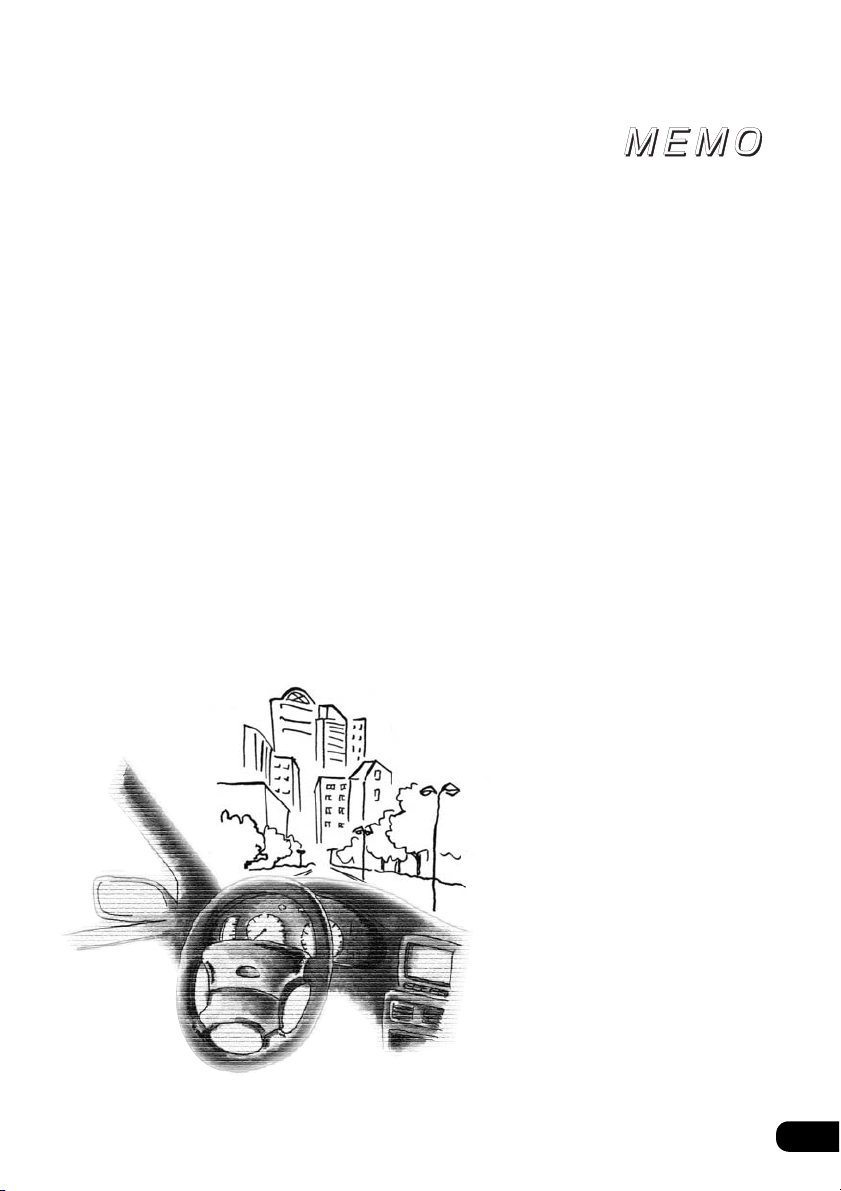
11
Page 12
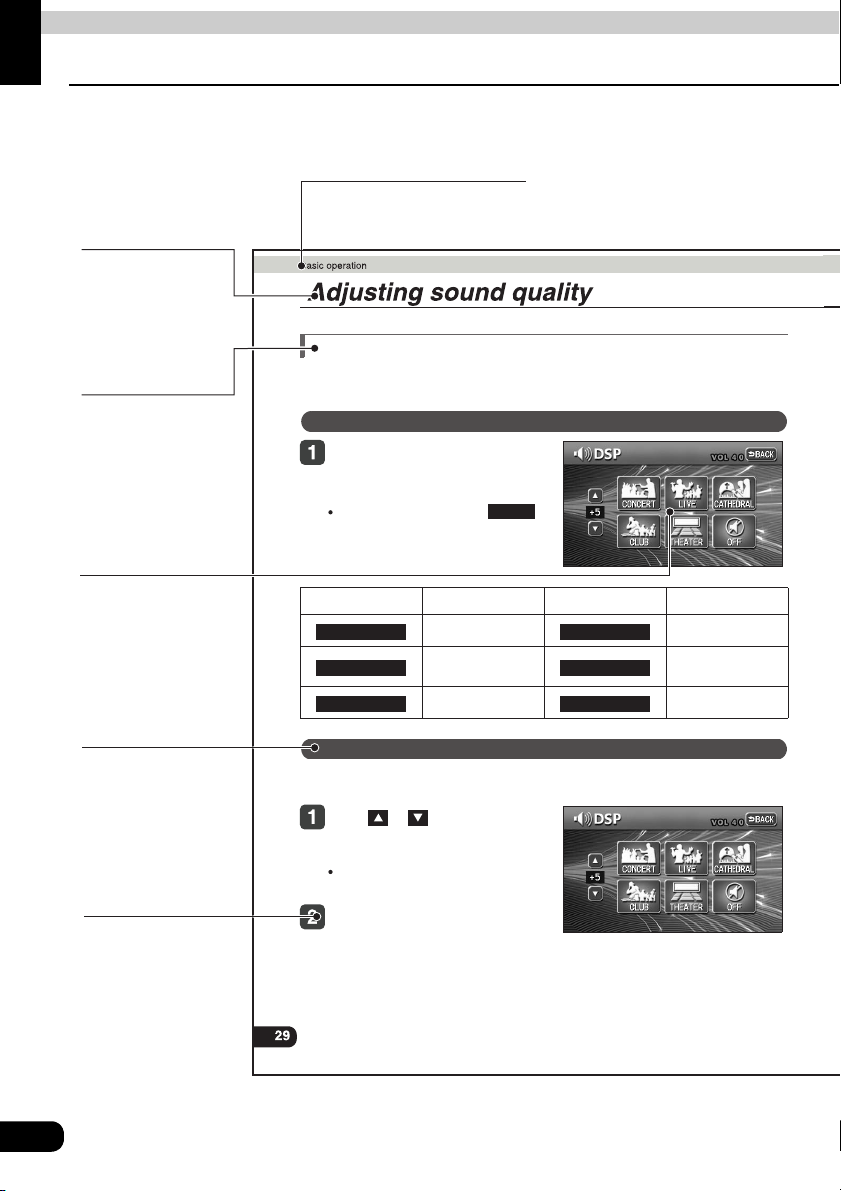
Introduction
How to use this manual
Section title
A title is assigned for each
section.
Item title
A number and title
is assigned for
each item.
Setting DSP (acoustics)
Operation title
A title is assigned
for each operation.
Operation screen
A screen showing
the operation will
appear.
Detailed operation title
A title is assigned for
each detailed
operation.
Operation procedure
Describes the
operation.
Proceed with the
operation as per the
numerical order.
The DSP function reproduces the sensation of various factory set performance environments
by adding reverberation to the music being played.
Touching the DSP touch switch
brings up the acoustics mode
screen as shown.
After making settings, touch .
The acoustics mode adjustments will
be saved and the system will return to
the previous operation screen.
Touch switch DSP Environment Touch switch DSP Environment
CONCERT CLUB
LIVE THEATER
CATHEDRAL OFF
The factory set DSP (acoustics) level for each mode can be adjusted to preference and
saved.
Concert hall Disco, Club
Live performance
Church with echo DSP OFF
Adjusting, saving DSP (acoustics)
Touch or at the right of the
screen while in the acoustics mode
to be adjusted.
There are five + and five - adjustment
levels available.
Touch the switch for the acoustics
mode that has been adjusted until
a beep is heard.
DSP mode setting
BACK
arena
Movie theater
12
Page 13
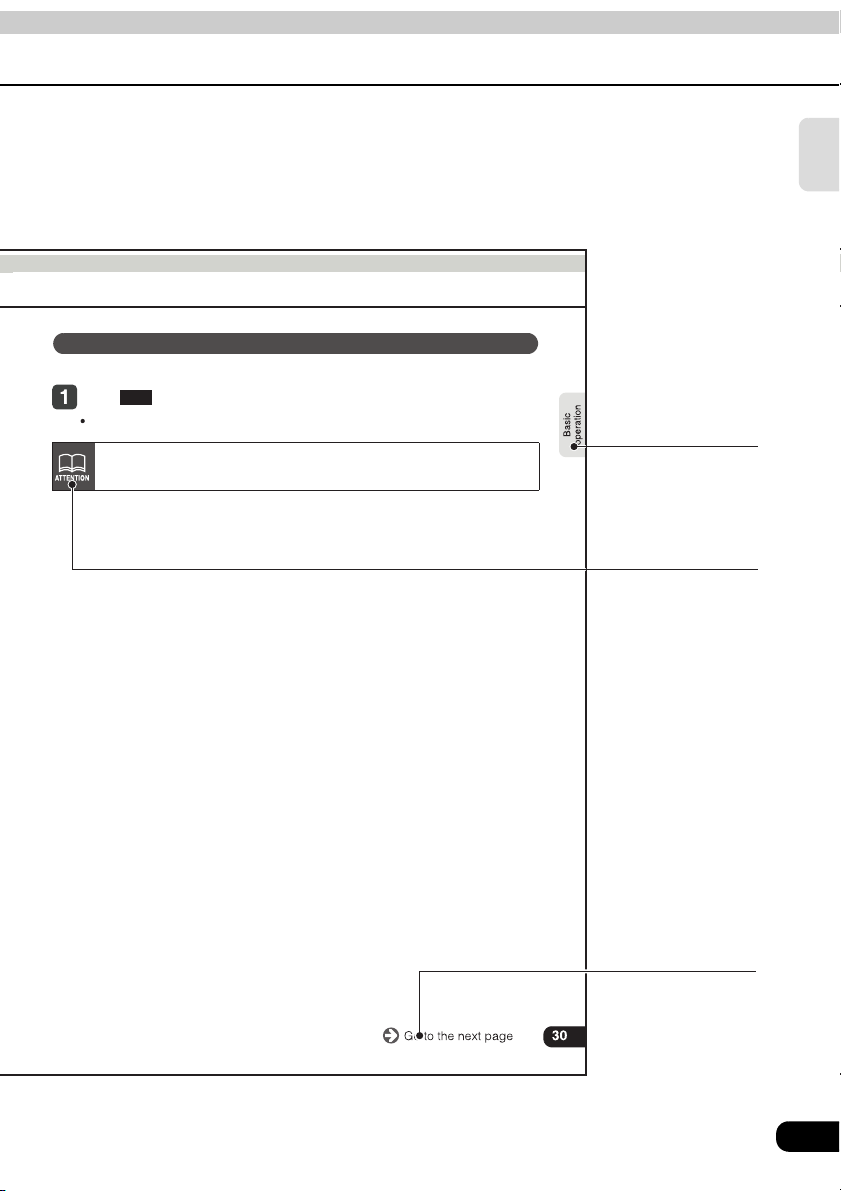
Resetting DSP (acoustics) levels
Default settings for the currently adjusted and saved DSP (acoustics) level can be reset.
Touch until a beep is heard.
OFF
The accoustic level will be returned to default value (the default value is "0").
When adjusting the level for the currently selected DSP (acoustics) mode, the
level will not be saved for other acoustics modes.
Introduction
Section heading
Only the section
heading will appear.
Attention
Additional points
regarding the
operations are given
here.
The description shown above is for explanation, and therefore it may differ from
the actual one on the same page.
Go to the next page
The operation
procedures are
continued on the
next page.
13
Page 14
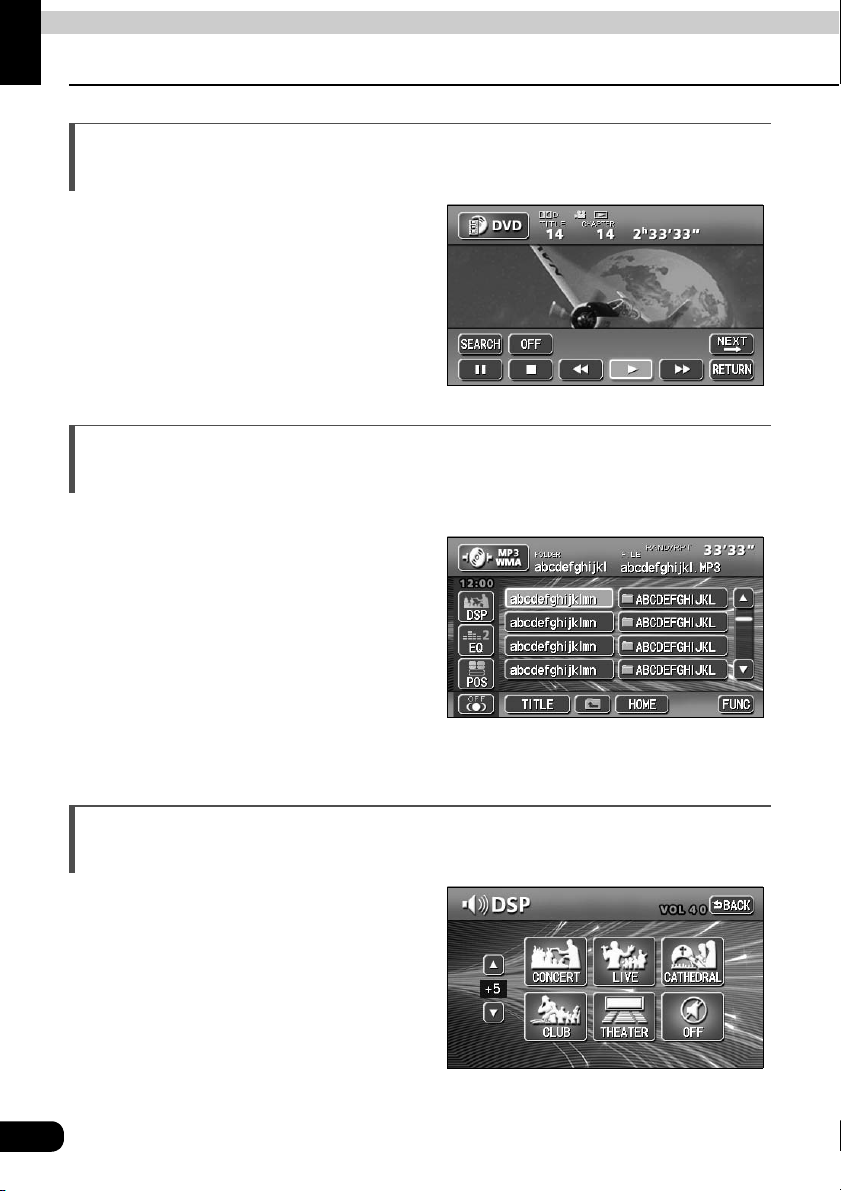
Introduction
Features
DVD player with sharp video and dynamic sound (Page 88)
Plays DVD Video recorded with high quality
images and sound.
(DVD media is able to record a movie with
high quality video and digital sound that
exceeds the quality of CD media.)
The MP3/WMA player that can play a disc holding many music tracks equivalent to several albums (Page 66)
The MP3 compression technology that can
compress the music data by a factor of 10.
The CD-R/RW discs holding MP3/WMA data
can be played with this unit. Also, WMA data
which provides higher compression rate than
MP3 can be played.
DSP effects for simulating acoustics of various performance environments (Page 29)
Provides ability to simulate the sensation of
various performance environments for
matching to the genre and source of a song.
14
Page 15
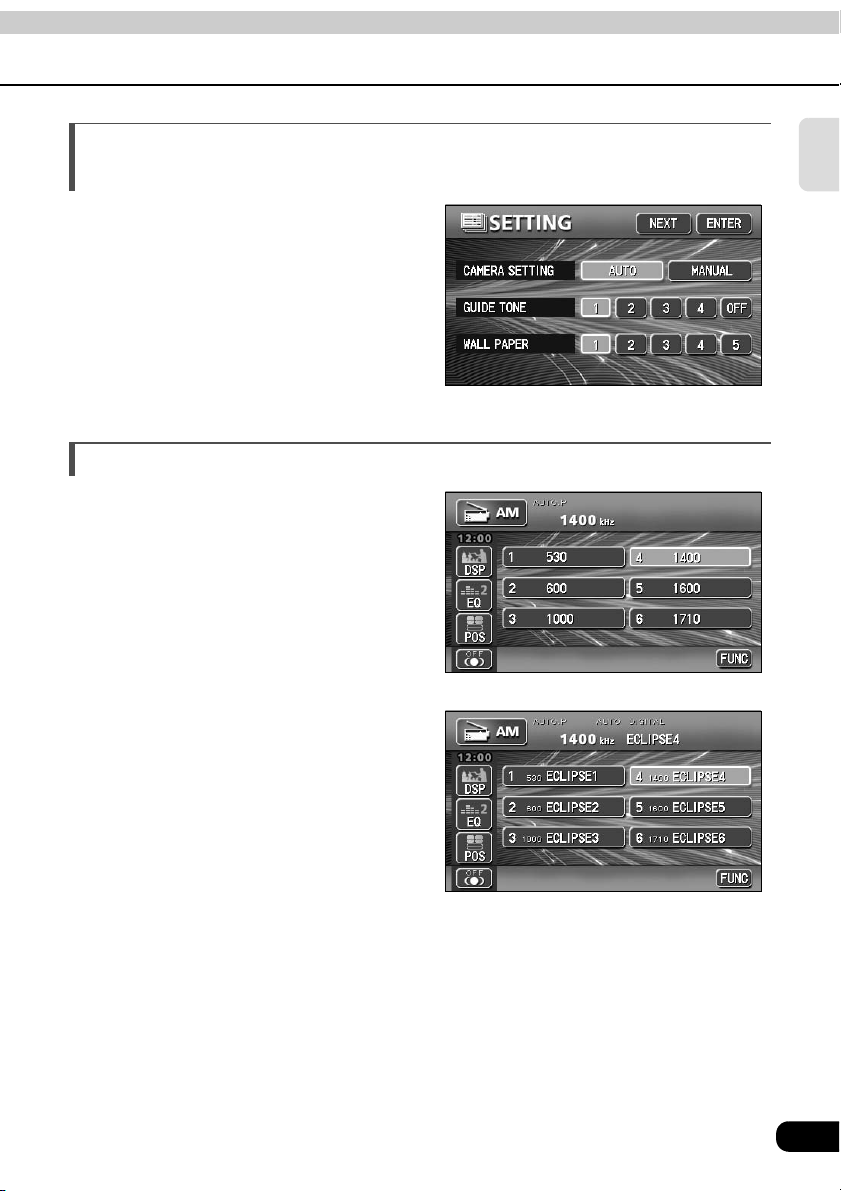
Selection and display of favorite wallpaper (screen backgrounds) (Page 43)
Wallpaper of your choice can be switched and
displayed for use as the background of the
information screen and audio playback
screens.
The screen from a navigation unit can also be
linked and selected.
● Setting wallpaper for the information screen and
audio operations screen
Radio tuner for receiving various broadcasts
• AM/FM tuner (Page 50)
Enables reception of analog AM/FM radio
broadcasts.
● AM radio operation screen
• HD RADIO (IBOC) tuner (Page 56)
Enables reception of HD RADIO (High
Definition Radio) broadcasts.
Introduction
● HD RADIO (IBOC) AM operation screen
15
Page 16
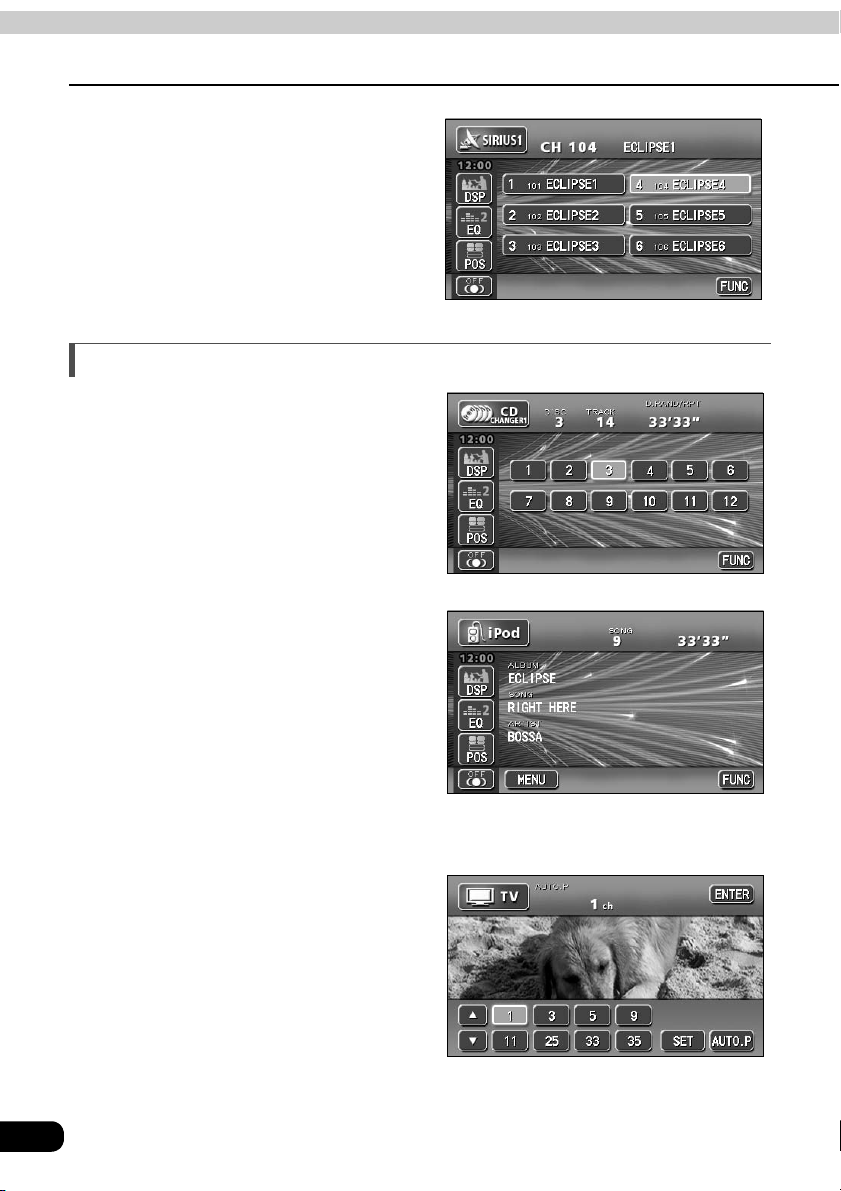
Introduction
Features
• SIRIUS tuner (Page 59)
SIRIUS is a satellite broadcasting service
offering music, news, sports and other
programming with CD-quality sound; This is
a paid subscription service.
System additions
• CD changer (Page 78)
A CD changer enables non-stop playing of
multiple discs, for convenience at times
such as taking a long drive.
It is easy to search for and play a song from
among the discs on a changer.
● SIRIUS operation screen
• iPod (Page 82)
When an optional iPod interface adaptor
(iPC-106) is connected to this main unit, it is
possible to operate the iPod
unit and to display information relevant to it
on the screen of this main unit, so you can
listen to the songs stored in the iPod.
• TV tuner (Page 114)
Television can be watched if an opitional TV
tuner is connected.
16
®
with this main
Page 17
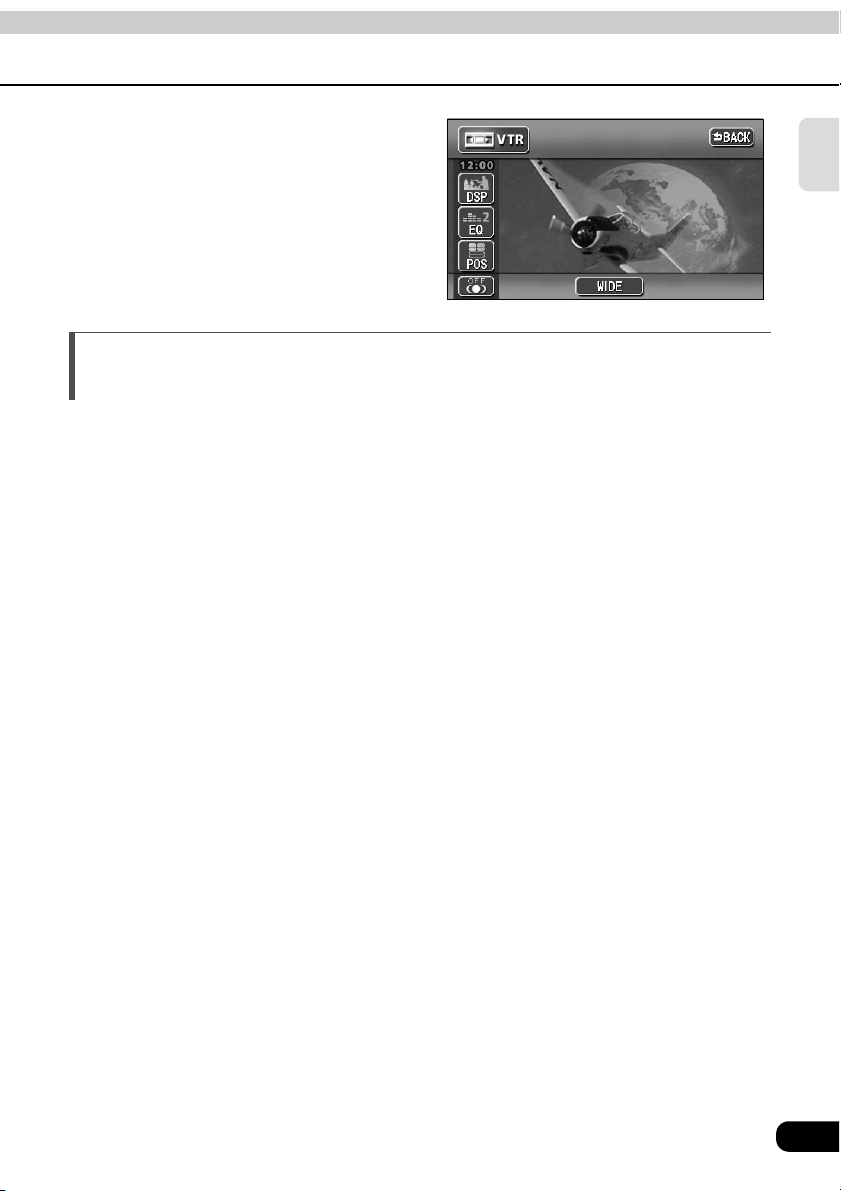
• VTR (Page 112)
Connecting a VTR deck enables watching
of video tapes.
Easy-access audio controls on the steering wheel (Page 134)
You can select the radio channel and perform CD, MP3 and DVD operations using the easyaccess switches on the steering wheel. (This function is only available on vehicles fitted with
steering wheel switches.)
Introduction
17
Page 18
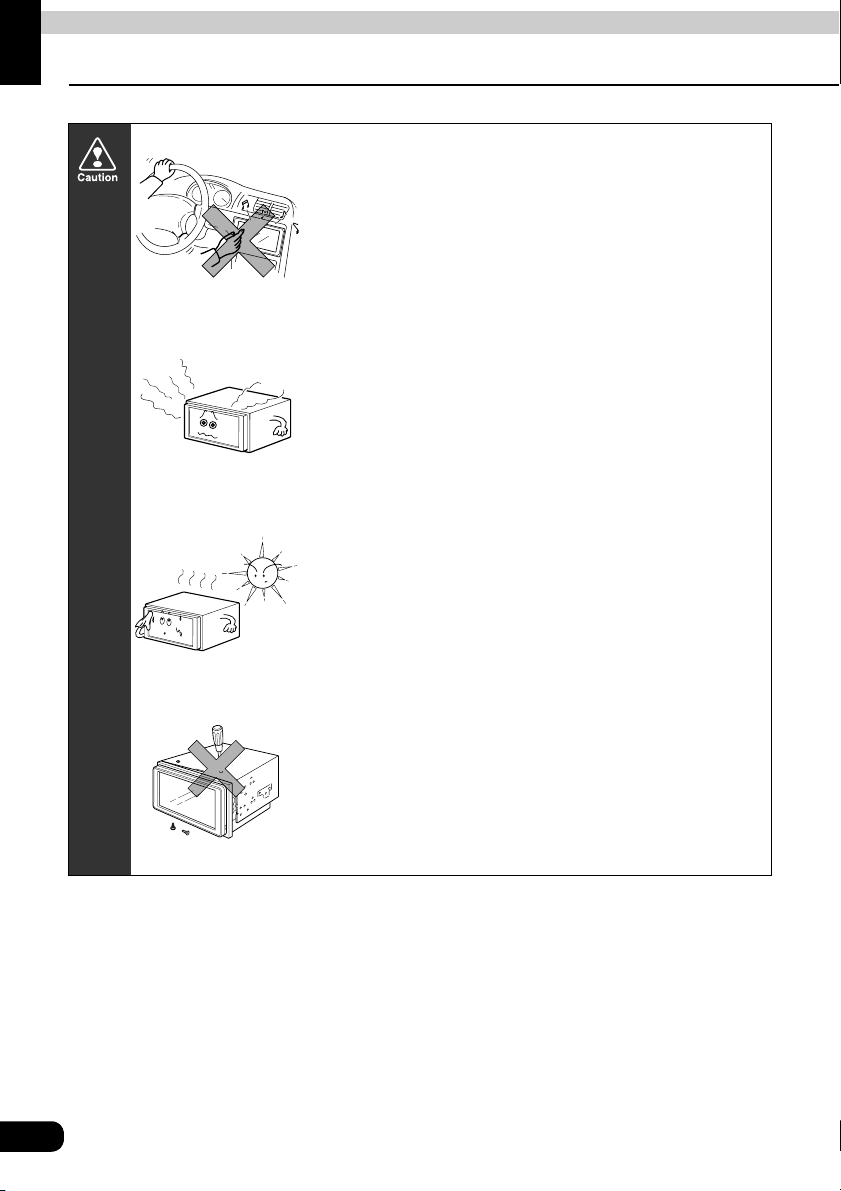
Introduction
Before using the main unit
• Be very careful and pay full attention to safety when
operating the audio controls while driving, otherwise
accidents may occur. Also be sure to set volume so that
you can still adequately hear sounds outside the vehicle.
Improper use can contribute to a traffic accident.
• Never continue to use the system if it is malfunctioning in
any way. If smoke, abnormal noises or abnormal odors
are noticed, turn off the power immediately.
Immediately turn off audio in such situations.
• Exercise caution as to the temperature inside the vehicle.
The temperature inside the vehicle can increase during
hot weather. Wait for the temperature inside the vehicle to
drop before using the unit.
Damage could result.
18
• Do not disassemble or modify the main unit.
The main unit has a precisely designed structure, so
consult your retailer in the event of any unsatisfactory
performance.
Page 19
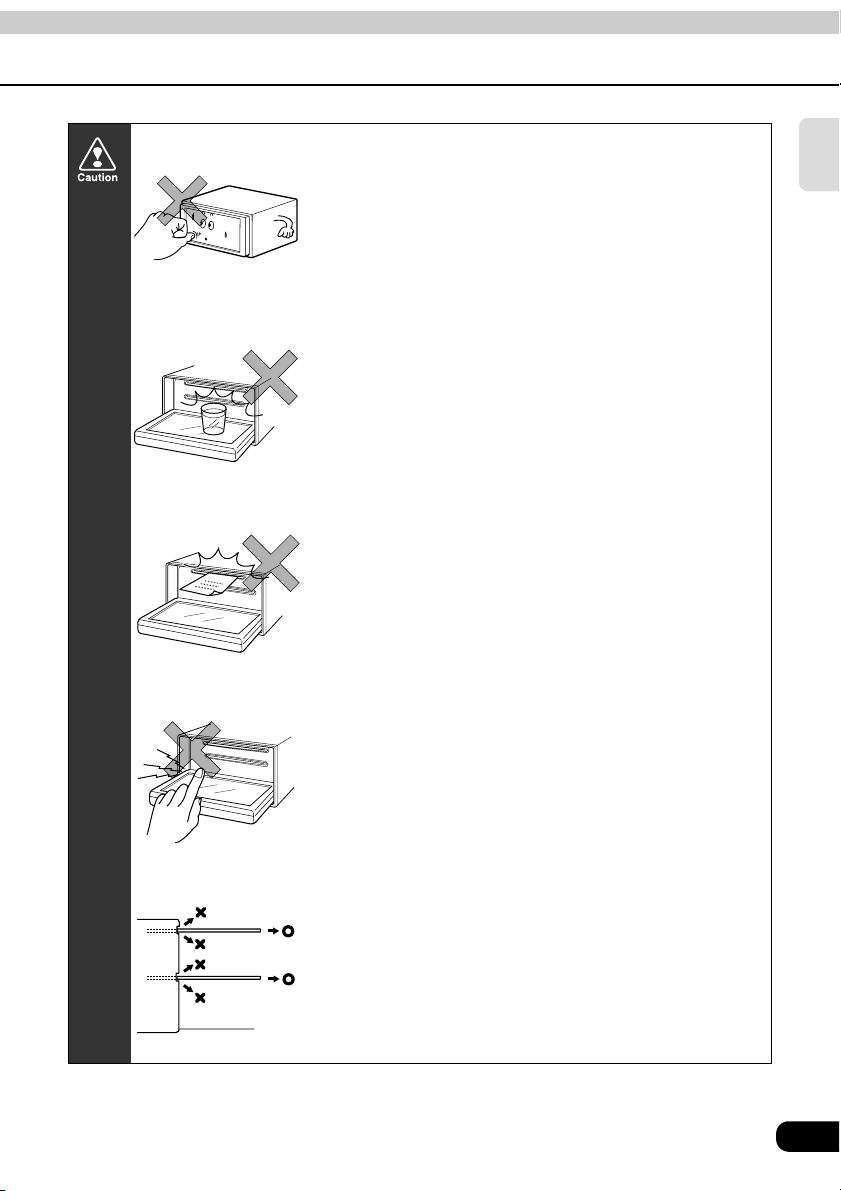
• Do not apply excessive force to the monitor.
Damage could result.
• Do not place items such as cups or cans on top of the
monitor, and do not leave the monitor tilted down when
not in use.
Damage could result.
• Do not insert any objects other than discs into the disc
slot.
Damage could result.
• Be careful not to get fingers or other objects behind
monitor when it is being retracted into place.
Interference can cause an injury or damage the main unit.
Introduction
• When removing a disc from the main unit, remove it in the
horizontally level direction.
Do not pull them up forcibly or press down on them
strongly while removing them.
Improper removal can scratch the disc, cause the main
unit to make noise or result in other damage.
19
Page 20
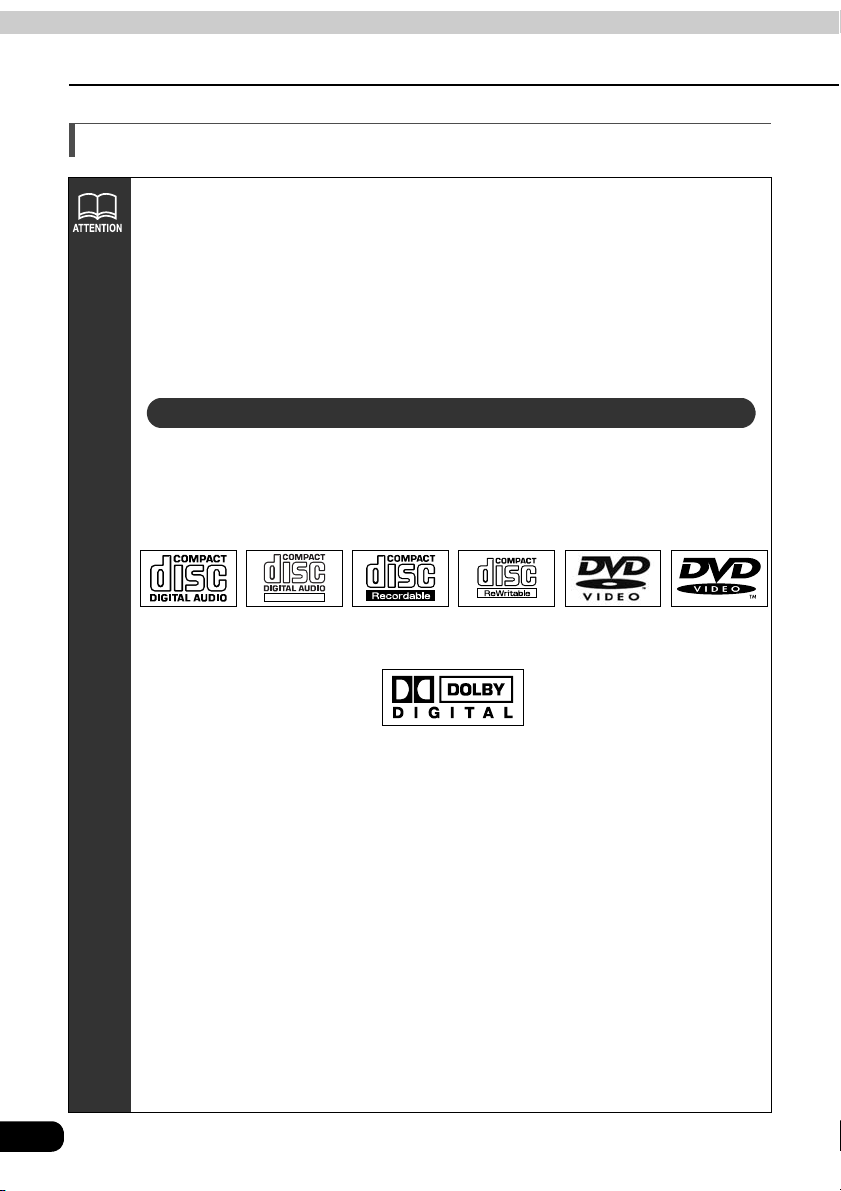
Introduction
Before using the main unit
About discs
• Water droplets can form on the inside of the main unit during cold or rainy
weather in the same way car windows can fog up. (This is condensation.) When
this happens, the audio can jump and playback can stop, so ventilate or
dehumidify the vehicle for a short time before operating the equipment.
• To safeguard the components of the player, the unit will automatically stop when
a malfunction occurs. The player will not operate even when messages
displayed on the screen are followed, consult with your equipment retailer
because it is possible that the unit has been damaged.
• It is possible that the sound will skip if the vehicle experiences violent motion on
rough roads.
About playable discs
• An audio disc or DVD video disc bearing one of the marks below can be played.
When using DVD-R/RW (DVD-Recordable/ReWritable) and DVD+R/RW
(DVD+Recordable/ReWritable) discs, note that only those whose contents were
recorded in the video mode can be played. Discs whose contents were
recorded in the video recording (VR) mode cannot be played.
TEXT
• Discs that are compatible with Dolby Digital and bear the indication below can
be used.
20
Manufactured under license from Dolby Laboratories, Inc. "Dolby" and the double-D symbol are
trademarks of Dolby Laboratories.
• It is possible that a CD-R (CD-Recordable) or CD-RW (CD-ReWritable) disc will
not play on the main unit due to the circumstances of the recording, special disc
characteristics, scratches, dirt or deterioration caused by long storage in the
vehicle. In addition, a CD-R or CD-RW disc written with CD-R, CD-RW or UDF
format that has not been finalized will not play on the main unit.
• It is possible that a DVD-R/RW (DVD-Recordable/ReWritable) or DVD+R/RW
(DVD+Recordable/ReWritable) disc will not play on the main unit due to the
circumstances of the recording, special disc characteristics, scratches, dirt or
deterioration caused by long storage in the vehicle. DVD-R/RW or DVD+R/RW
discs that have not been finalized will not play on the main unit. It may not be
possible to play a disc that has been recorded on a personal computer,
depending on the application setting and the environment.
• The CD-TEXT function can be used only with the CD-TEXT-compatible compact
discs available on the market. If it is used with CD-R or CD-RW discs,
characters may not be displayed normally.
• Do not use discs with transparent or semi-transparent portions within the
recording area, or C-thru discs, since they may not be accepted and ejected
properly and may not play properly.
Page 21
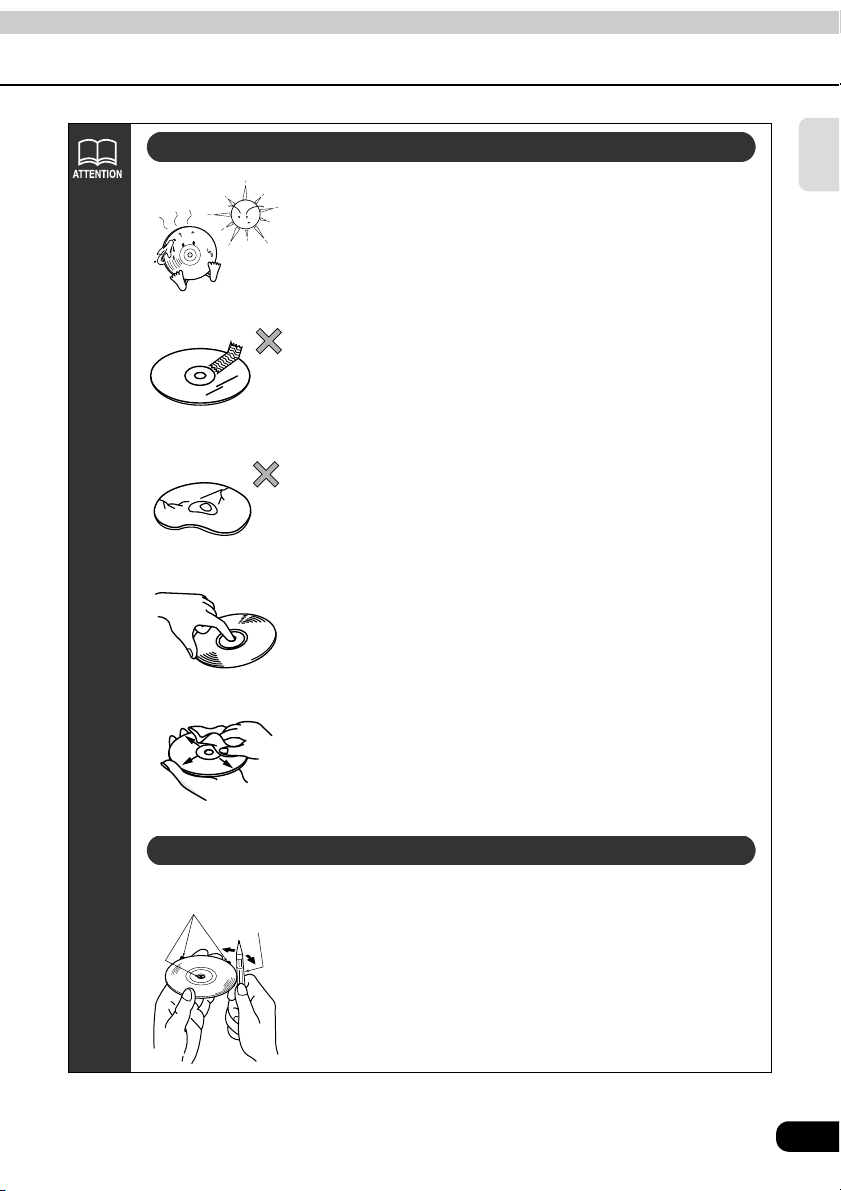
About handling discs
• Be sure to store discs in their cases and keep them out of
direct sunlight. Discs can warp and become unusable.
• Do not apply paper-based tape to either the recording
side or label side of a disc. Damage could result.
• Do not use discs on which there are cracks or large
warps. Damage could result.
• Do not touch the recorded side of a disc when handling it.
(This is the side with the rainbow-colored reflection.) The
disc may become dirty and that could cause the sound to
skip.
Introduction
Rough Edges
Ballpoint pen
• Using a disc that has become dirty can scratch the disc
and cause the sound to skip. Use a commercially
available compact disc cleaner to clean a CD, wiping
lightly from the center to the edge.
About new discs
• You may notice that some brand new discs are rough
around the center hole or outside edge. Remove the
rough edges with the side of a ballpoint pen, etc. Flakes
from the rough edges may stick to the recorded surface
and interfere with playback.
21
Page 22
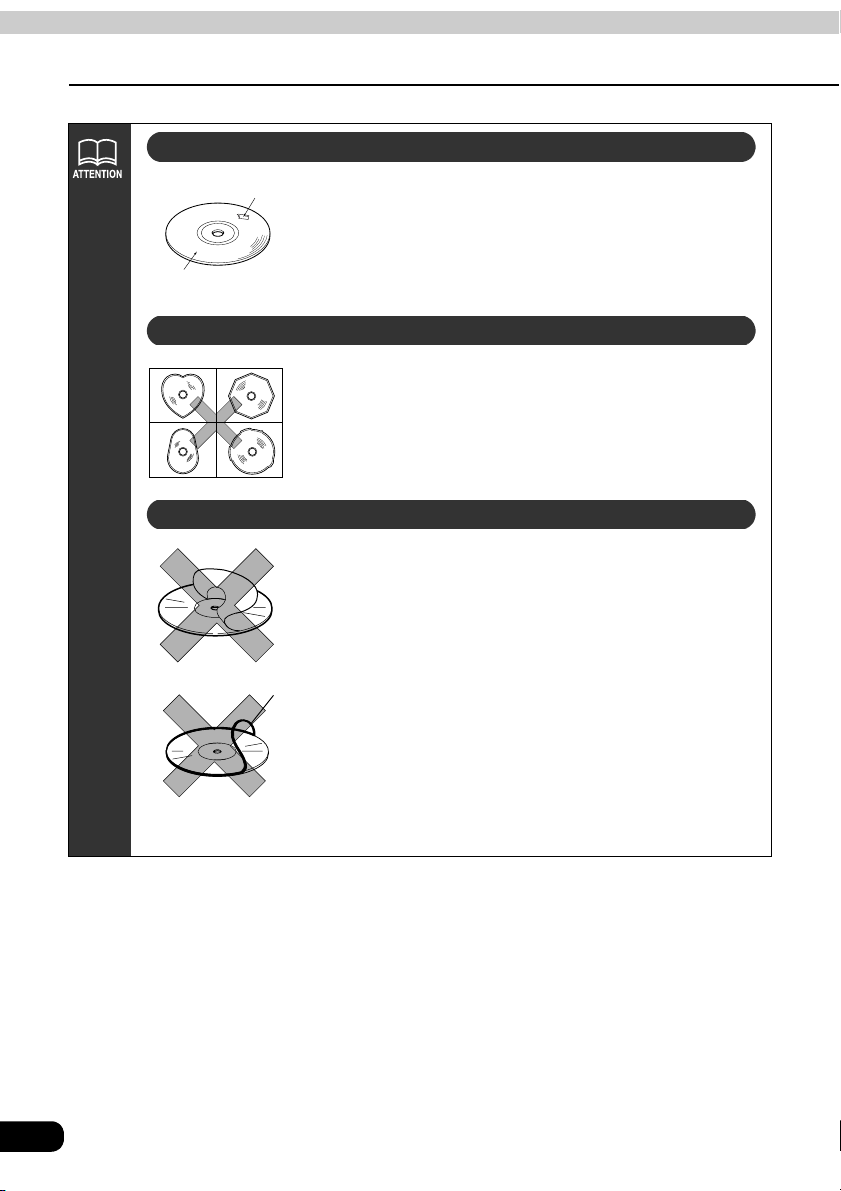
Introduction
Before using the main unit
About rental discs
Cellophane tape
Recorded surface
• Do not use CD discs with attached cellophane tape,
rental CD discs with glue protruding from labels or discs
with the residue of peeled adhesives. Using discs with
those conditions can prevent the player from properly
opening and closing as well as cause other damage.
About specially shaped discs
• Specially-shaped or octagonal CDs, like heart-shaped
cannot be played. Do not attempt to play them, even with
an adapter, since they may damage the player.
• Please do not use a commercially available lens cleaner
because it may cause damage to the pickup of the player.
About disc accessories
• Do not use accessories (stabilizers, protective seals,
laser lens cleaners, etc.) sold for "improving sound
performance" or "protecting CDs." The changes in CD
thickness or outside dimensions made by these
accessories may cause problems in the player.
CD ring
• Please be sure NOT to attach any ring-shape protector (or
other accessory) to your discs. Those protectors are
commercially available and said to protect discs and to
improve sound quality (and antivibration effect), but they
can do more harm than good in regular uses. The most
common problems are Insert/Eject related problems and
"No playback" problems due to the protector ring that may
have come off in the disc mechanism.
22
Page 23
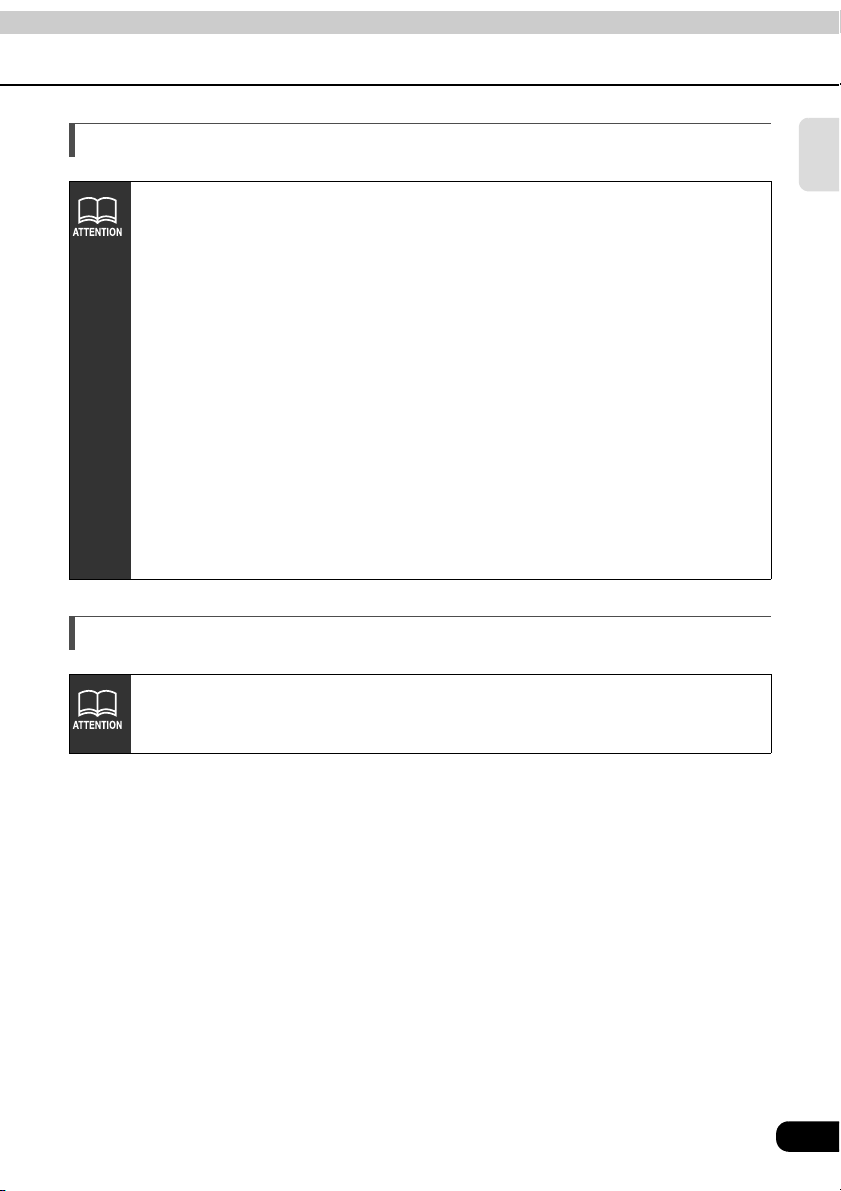
About TV
• When connection with the battery is cut due to changing it, changing fuses,
etc.,all preset channels will be erased.
• It may be difficult for the TV to maintain optimal reception due to variation
insignal strength or interference from other objects. The main causes of
interference are listed below.
• Visual or audio static may result when in close proximity to overhead train wires,
high-tension wires, traffic signals, neon signs, etc.
·Depending on the signal, buildings and mountains may adversely affect recep-
tion.
·Visual or audio static may result when in close proximity to radio broadcasting
or ham radio antennas.
·Signal reception will become extremely weak when driving through a tunnel.
·Signal reception will become weak when traveling at a great distance from the
broadcasting station.
·In some areas, visual or audio static may result when in close proximity to TV or
radio towers. This is due to the influence of electro-magnetic waves outside of
the reception range.
About the LCD panel
• The LCD panel can appear to be white or black when seen from certain angles.
• The screen will be difficult to read when external light such as sunlight falls on
the display.
Introduction
23
Page 24
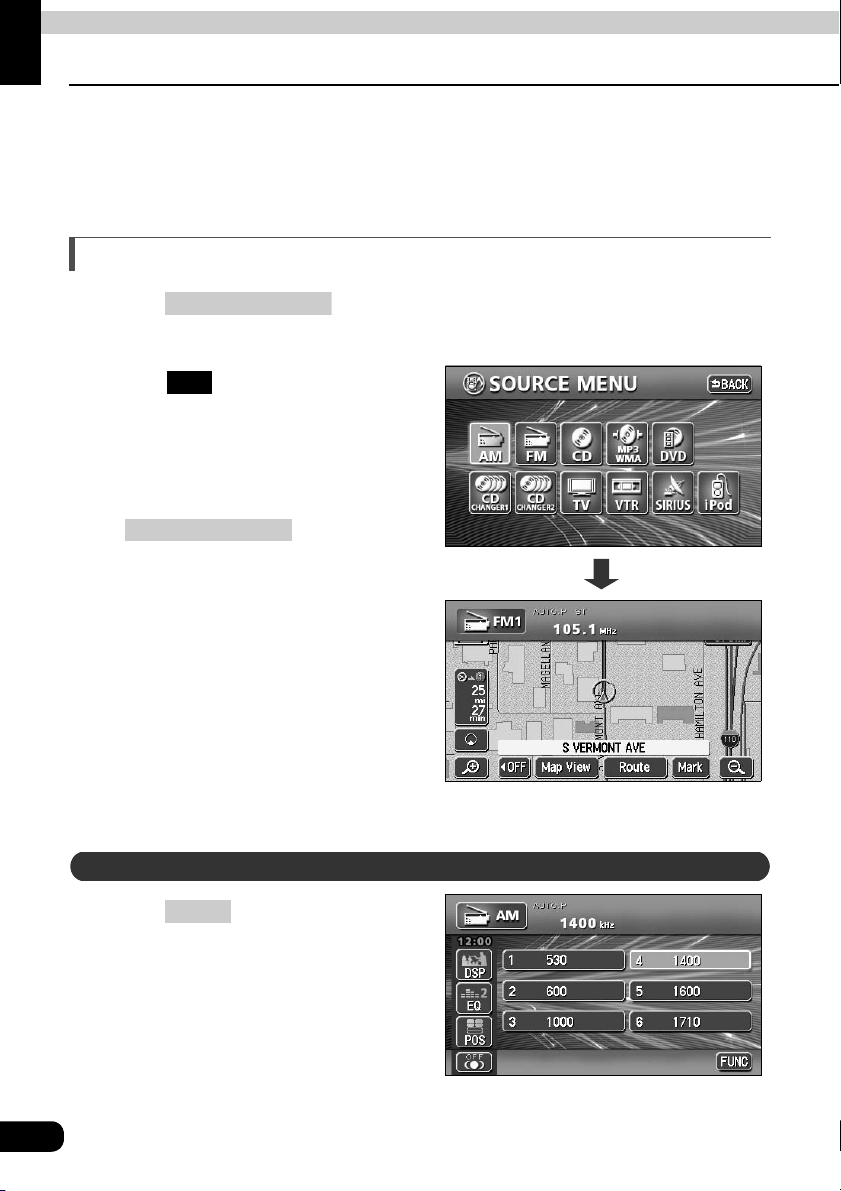
Basic operation
Switching mode
The main unit can be used when the vehicle's ignition switch is on or in the ACC position.
• The main unit supports use of a remote control. The optional remote control is sold
separately and can be purchased at your local retailer. Refer to page 138 for instructions
on operation of the remote control.
Switching the mode
Press .
• The AUDIO MENU screen will be displayed.
Touch .
• The various audio modes can be
• When the navigation screen is being
(SOURCE) MENU
FM
selected by touching the
corresponding touch switches.
displayed before pressing
(SOURCE) MENU
mode will be displayed on-screen over
the background.
, the selected
Displaying operation screen
On-screen display
Press .
24
CONT
Page 25
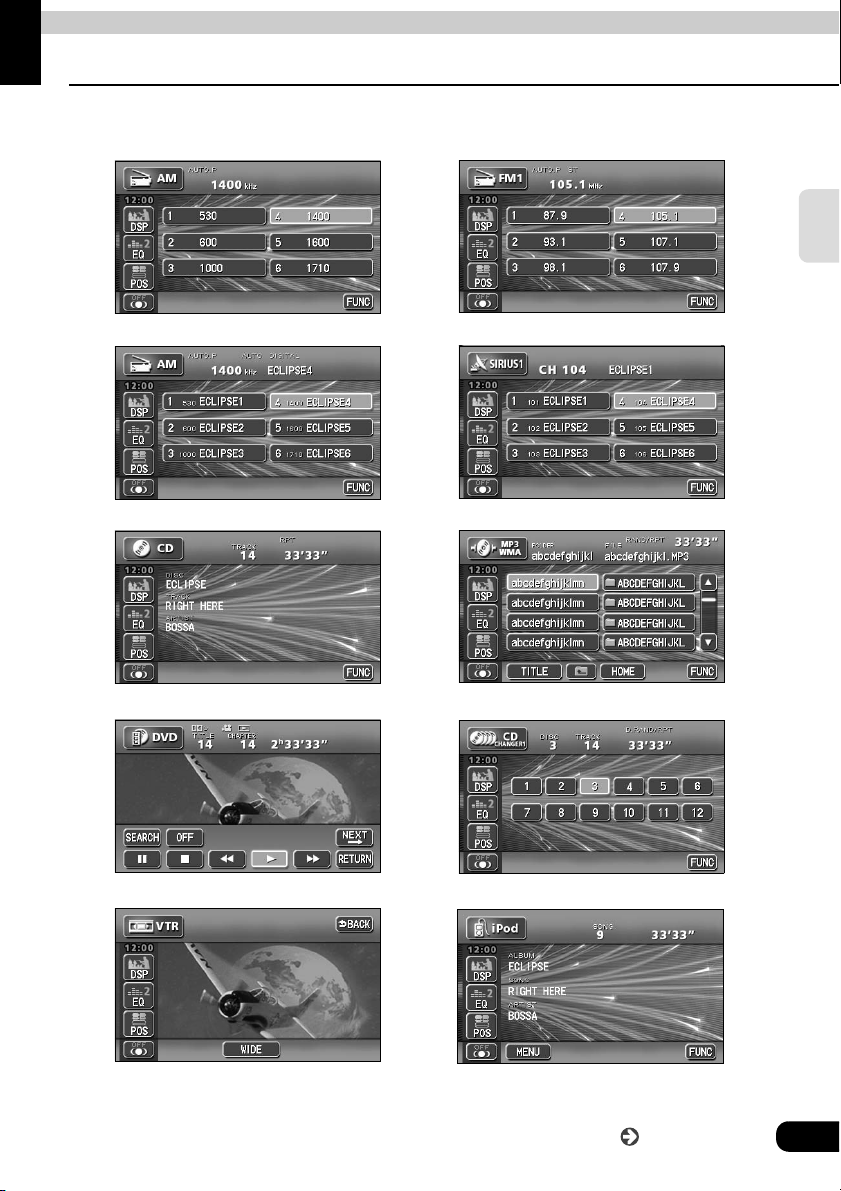
Basic operation
● AM
● FM
Operation screen of each mode
The operation screen for each mode will appear as shown below.
radio operation screen
●
HD RADIO (IBOC) operation screen (optional)
● CD player operation screen ● MP3/WMA player operation screen
radio operation screen
● SIRIUS operation screen (optional)
Basic
operation
● DVD player operation screen
● VTR operation screen (optional)
● CD changer operation screen (optional)
● iPod operation screen (optional)
Go to the next page
25
Page 26
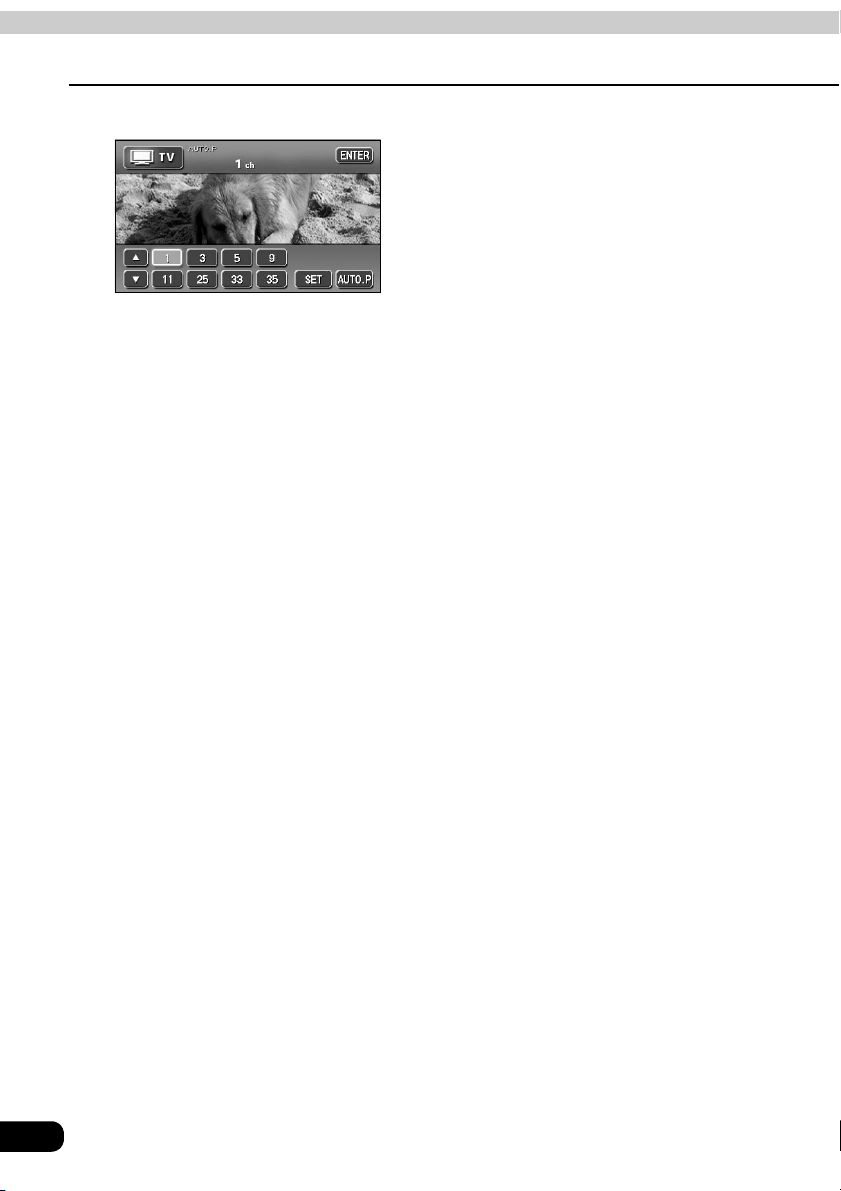
Basic operation
● TV
l)
Operation screen of each mode
operation screen (optiona
When the operation screen for DVD or video (VTR/TV) has not been operated for 6 seconds
or more, the operation screen will automatically be canceled.
26
Page 27
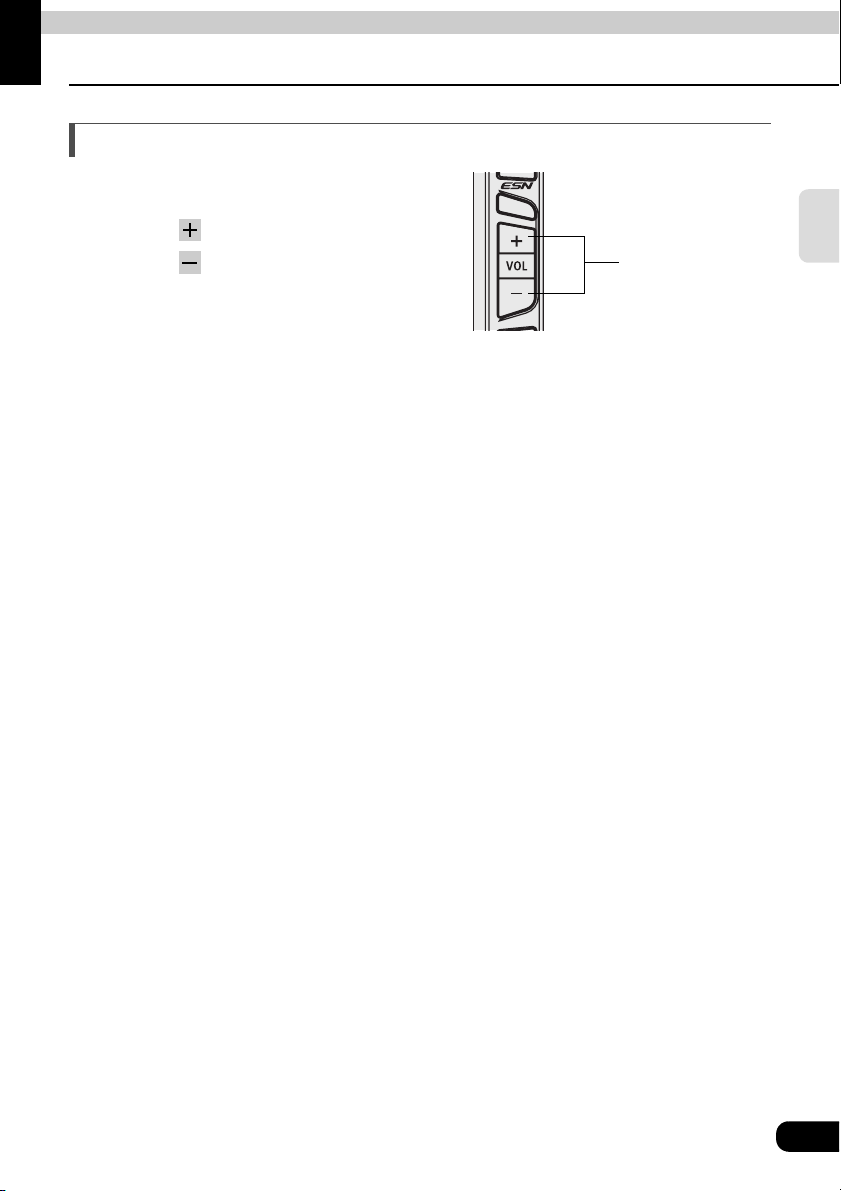
Basic operation
Adjusting the volume
Adjusting main volume
Press the VOLUME switch.
Pressing will increase volume.
Pressing will decrease volume.
• Each press of the switch will change
the volume by two steps. When the
volume reaches 50 or higher, the
switch will change the volume by one
step. Holding the switch will continue
to change the volume.
VOLUME switch
Basic
operation
27
Page 28
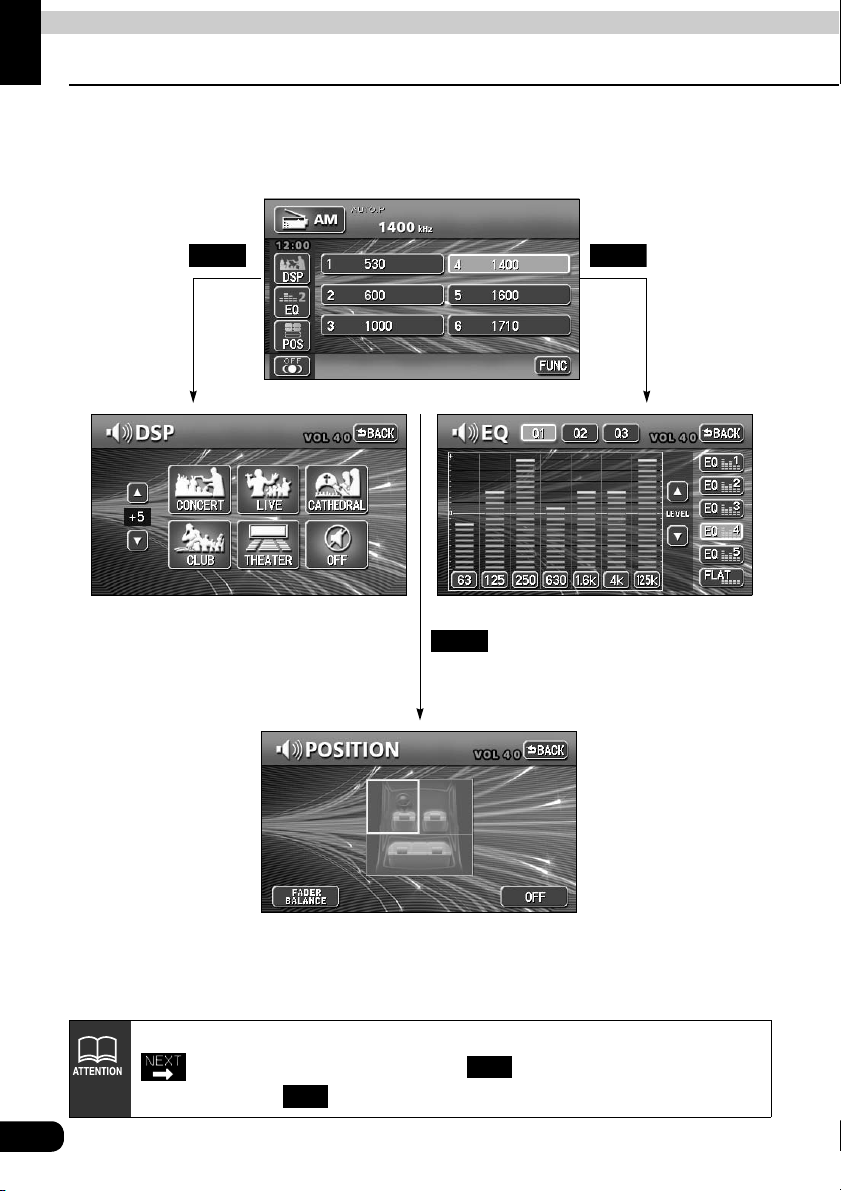
Basic operation
Adjusting sound quality
To adjust sound quality, touch the DSP, EQ or POS switch while the operation screen for a
mode is displayed. Adjustments made in any mode will be saved and applied to all modes.
DSP EQ
28
POS
In the DVD mode, display the sound quality adjustment switches by touching
from the operation modes, and then . In the VTR mode display them
either by touching .
SET
SET
Page 29
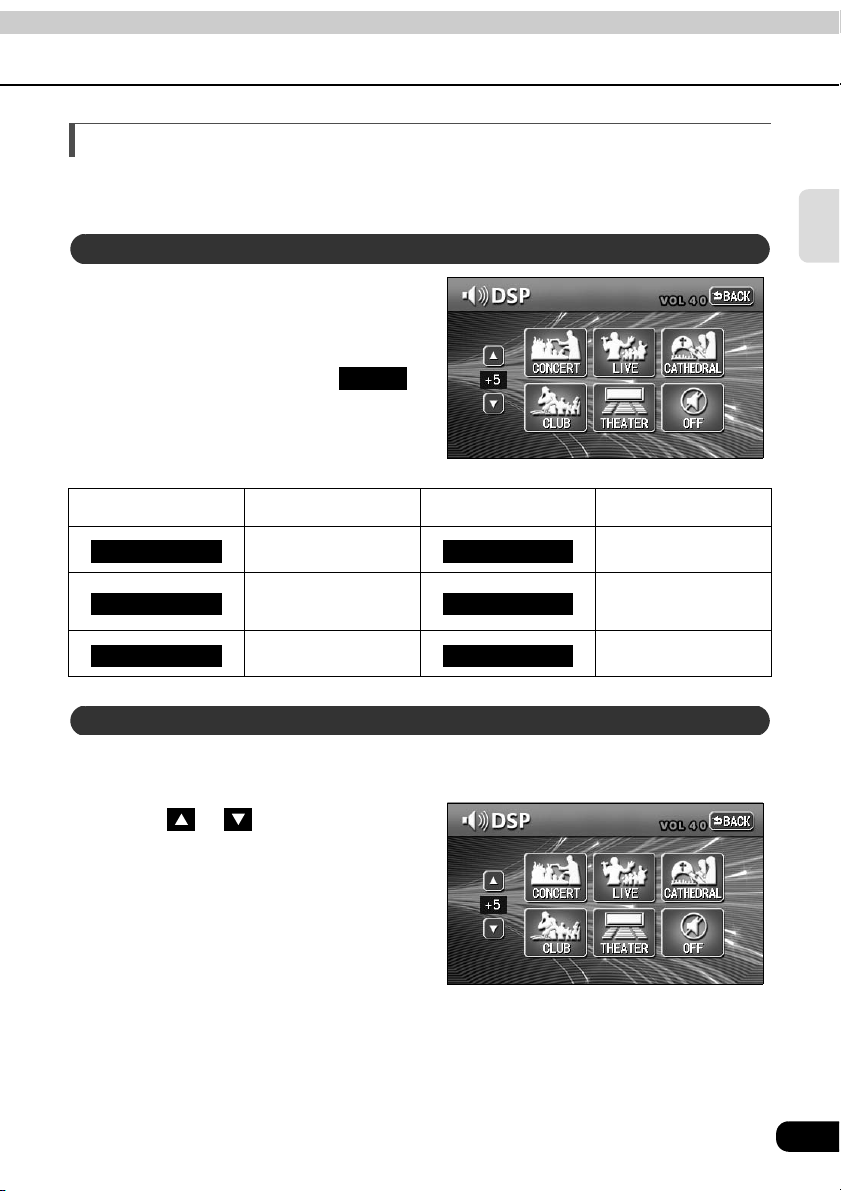
Setting DSP (acoustics)
The DSP function reproduces the sensation of various factory set performance environments
by adding reverberation to the music being played.
DSP mode setting
Touching the DSP touch switch
brings up the acoustics mode
screen as shown.
Basic
operation
• After making settings, touch .
The acoustics mode adjustments will
be saved and the system will return to
the previous operation screen.
Touch switch DSP Environment Touch switch DSP Environment
CONCERT CLUB
LIVE THEATER
CATHEDRAL OFF
Live performance
Church with echo DSP OFF
BACK
Concert hall Disco, Club
arena
Movie theater
Adjusting, saving DSP (acoustics)
The factory set DSP (acoustics) level for each mode can be adjusted to preference and
saved.
Touch or at the right of the
screen while in the acoustics mode
to be adjusted.
• There are five + and five - adjustment
levels available.
Touch the switch for the acoustics
mode that has been adjusted until
a beep is heard.
29
Page 30
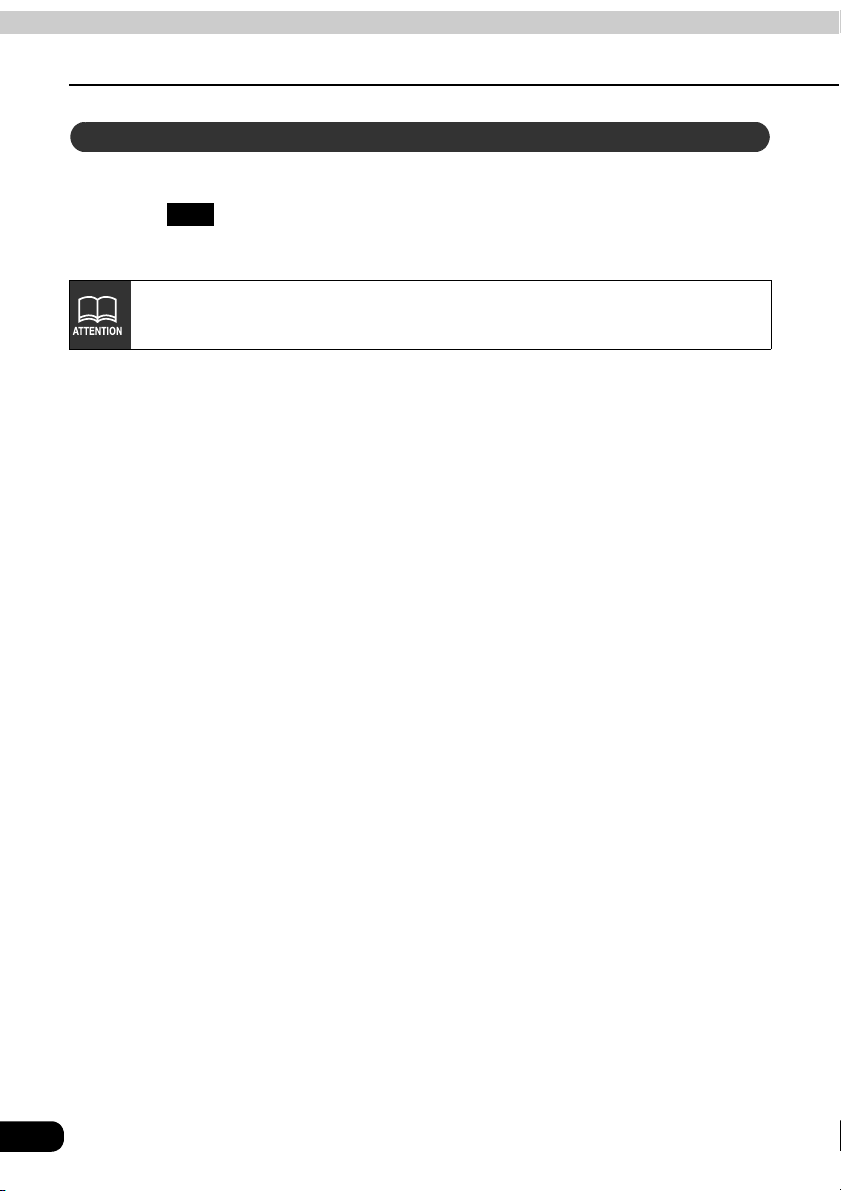
Basic operation
Adjusting sound quality
Resetting DSP (acoustics) levels
Default settings for the currently adjusted and saved DSP (acoustics) level can be reset.
Touch until a beep is heard.
• The accoustic level will be returned to default value (the default value is "0").
OFF
When adjusting the level for the currently selected DSP (acoustics) mode, the
level will not be saved for other acoustics modes.
30
Page 31

Adjusting EQ (equalizer)
Adjusts sound quality to preferred characteristics according to the music genre and audio
source.
Adjusting/saving EQ
The sound quality can be adjusted according to music genre and then stored.This product
has a 7-band parametric equalizer which can adjust median frequency, frequency level, and
Q curve (bandwidth).
Touch the frequency of each band
to select the frequency (median
frequency) you want to adjust.
• Each time the switch of each band is
touched, the median frequency will be
switched in the order shown below.
2
1
Band Median frequency (Hz)
1
2
3
4
5
6
7
→ 80 → 100
63
125 → 160 → 200
250 → 315 → 400 → 500
630 → 800 → 1k → 1.25k
1.6k → 2k → 2.5k → 3.15k
4k → 5k → 6.3k → 8k
10k → 12.5k → 16k
3 4 5 6 7 2
Basic
operation
Touch the desired frequency level.
• To make fine adjustments, touch
or .
Go to the next page
31
Page 32

Basic operation
Adjusting sound quality
Touch , , to select a Q
Q1 Q2 Q3
curve.
• The Q curve patterns set the median
frequency bandwidth as follows:
Switch Q curve pattern
Q1
Q2
Q3
Wide
Normal
Narrow
Repeat steps through to change the setting for each band.
• It is not possible to set more than one band in the same channel to the same median
frequency.
Touch the switch you want to use to
save ( to ) until you hear
a beep.
• Save the PEQ settings for future use.
• Touch after making settings.
EQ1 EQ5
BACK
The PEQ mode adjustment will be
saved and the system will return to the
previous operation screen.
32
• If you touch and hold or during fine adjustment, the frequency level will
continue to adjust automatically until it reaches the center value (0). Touch
or again to continue adjustment.
• Touch to return to the center value (0).
FLAT
Page 33

Selecting a EQ pattern from memory
Touch a switch from to .
• The preset pattern stored in memory
will be retrieved.
• Touch after making settings.
BACK
The PEQ mode adjustments will be
saved and the system will return to the
previous operation screen.
EQ1 EQ5
Resetting EQ curves
The currently saved equalizer can be returned to the default values.
Touch until you hear a
beep.
• The equalizer curve will be reset to the
FLAT
default values.
Basic
operation
33
Page 34

Basic operation
Adjusting sound quality
Setting POS (position selector)
The stereophonic position for obtaining optimum acoustic effects can be adjusted to match
the number and position of passengers.
In addition, front-to-back, right-to-left volume balance can be adjusted for the selected
position.
Touching the image of a seat
shown on the setting screen
will change the position.
• The selected position will change its
color to orange. Touching the seat
again will cancel the selection. The
four positions shown by the table
below can be set.
• Touching will cancel all settings.
• After making settings, touch . The position will be saved and the system will
return to the previous operation screen.
POS
OFF
BACK
Touch switch Function Touch switch Function
Acoustics optimized for
driver's seat
Acoustics optimized for
passenger's seat
• This setting cannot be done at the same time as adjustment of the volume
balance (see next page) and the Circle Surround II (page 42).
• The main unit is configured for vehicles with a left-side driver's position.
34
Acoustics optimized for
both front seats
Acoustics optimized for
rear seats
Page 35
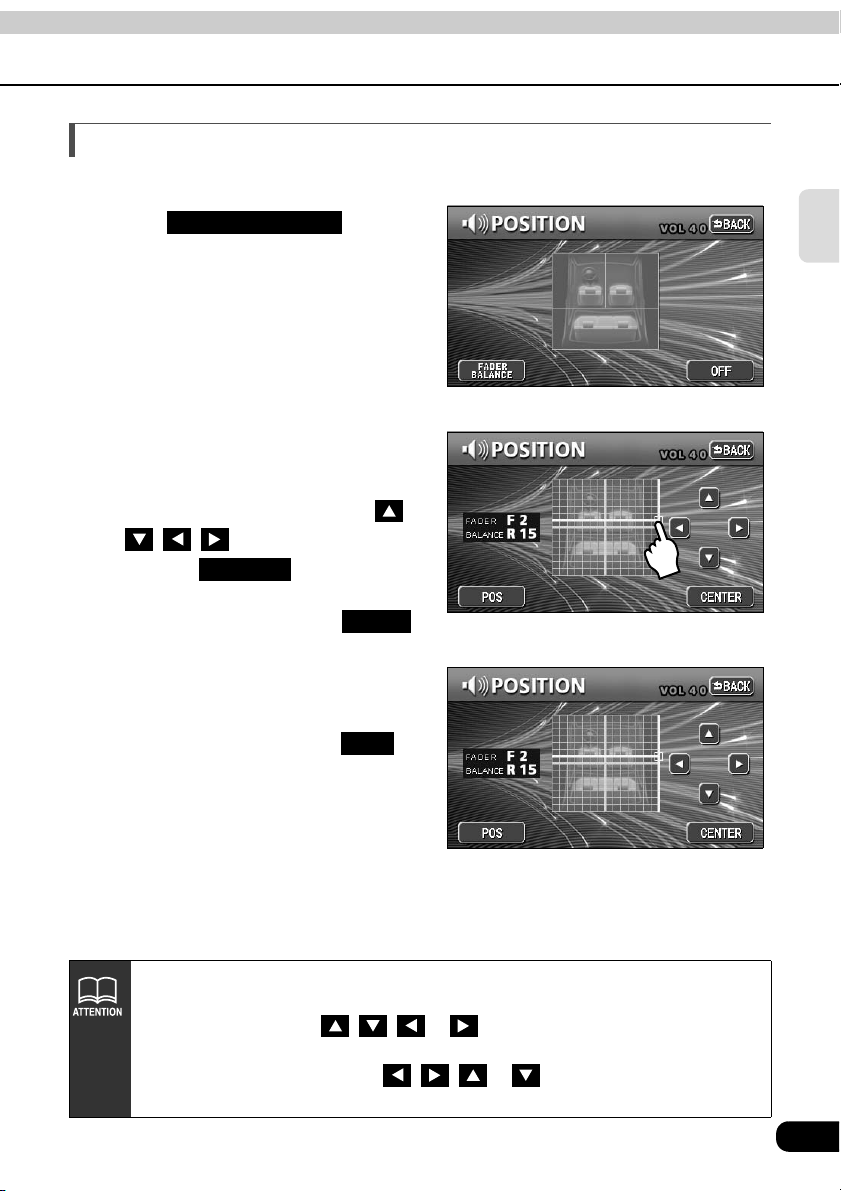
Adjusting volume balance
The set position for front-to-back, right-to-left volume balance can be adjusted.
Touch on the
FADER BALANCE
POSITION setting screen to
display the volume balance
adjustment screen.
Touch the screen at the preferred
balance point.
• To make fine adjustments, touch ,
, , .
• Touching will set the
volume balance to the center position.
• After making settings, touch .
• The set volume balance will be saved
and the system will return to the
previous operation screen.
• To set the POS again, touch .
CENTER
BACK
POS
Basic
operation
• This setting cannot be done at the same time as POS (position selector)
adjustment, described on the previous page.
• Touching and holding , , or while making fine adjustments will
adjust values in a continuous action. However, adjustment will lock when it
reaches the center value, and , , or must be pressed again to
continue adjustment.
35
Page 36

Basic operation
Adjusting sound quality
Setting the BEEP tone
The guide tone that is emitted when touching a panel switch or touch switch can be set.
Touch on the INFORMATION screen.
Touch , , , or of GUIDE TONE.
• The pressed touch switch will become brighter.
• Touching will cancel (turn off) the guide tone.
Touch .
SETTING
1 2 3 4 OFF
OFF
ENTER
Muting sound
Sound from the audio system can be temporarily muted.
Press .
• Volume will become zero.
• Pressing switch again will
• The VOLUME display will flash during
MUTE
MUTE
return to previous volume.
mute.
The MUTE function will be canceled on pressing the VOLUME switch (it is
unaffected by pressing the switch).
–
MUTE switch
+
36
Page 37

Switching the bass enhancement (Tru Bass)
You can switch the bass enhancement.
• Note that the Tru Bass is adjusted only when the Circle Surround II (page 42) effectiveness
is set to Low or Hi.
Press .
INFO
Basic
operation
Touch on the
INFORMATION screen.
Touch .
Touch or of Tru Bass.
Touch .
SETTING
NEXT
ON OFF
ENTER
Setting LOUDNESS
Audio can be modulated to correct for insufficient low and high sounds when listening at low
volume.
Press .
Touch on the
INFORMATION screen.
Touch .
Touch or of
LOUDNESS.
• The pressed touch switch will become
INFO
SETTING
NEXT
ON OFF
brighter.
Touch .
ENTER
37
Page 38

Basic operation
Adjusting sound quality
Setting the sub-woofer
When a sub-woofer is connected, the preferred output level for the audio can be set.
Press .
Touch on the
INFORMATION screen.
Touch .
Touch in the setting
screen.
INFO
SETTING
NEXT
WOOFER
38
Page 39

Selecting phase control
The merging of sound between the front and rear speakers and the sub-woofer can be
improved by selecting the phase.
Switch to a phase which lets the speakers combine without any disharmony.
Touch or
for PHASE CONTROL.
NORMAL REVERSE
Basic
operation
• Touch after making settings.
The phase control will be saved and
the system will return to the previous
screen.
Back
Selecting the sub-woofer level
The output level of the sub-woofer can be adjusted with this function.
Touch or for WOOFER
LEVEL.
: Increase level
: Decrease level
• Touch after making settings.
The woofer level will be saved and the
system will return to the previous
screen.
The sub-woofer output can be set to STEREO or MONO. Select the method that matches the
output method for the connected sub-woofer system.
Back
Setting WOOFER OUTPUT
Touch or for
STEREO MONO
WOOFER OUTPUT.
• Touch after making settings.
The woofer output setting will be saved
and the system will return to the
previous screen.
Back
39
Page 40

Basic operation
Adjusting sound quality
Setting X-OVER
The frequencies for the front and rear speaker high-pass filter (HPF) and sub-woofer lowpass filter (LPF) can be set within a range of 63 / 80 / 100 / 125 / 160 / 200 Hz. (This is the
same as setting the HPF and LPF cutoff frequencies.)
Touch or to select the cut
off frequency.
Touch , or
PASS
• Touch after making settings.
6dB/oct 12dB/oct
to select the slope.
Back
The crossover setting will be saved
and the system will return to the
previous screen.
If no sub-woofer has been connected, set the slope adjustment to "PASS". (If
slope is set to a setting other than PASS, the low frequency range will not be
output from the speakers.)
40
Page 41
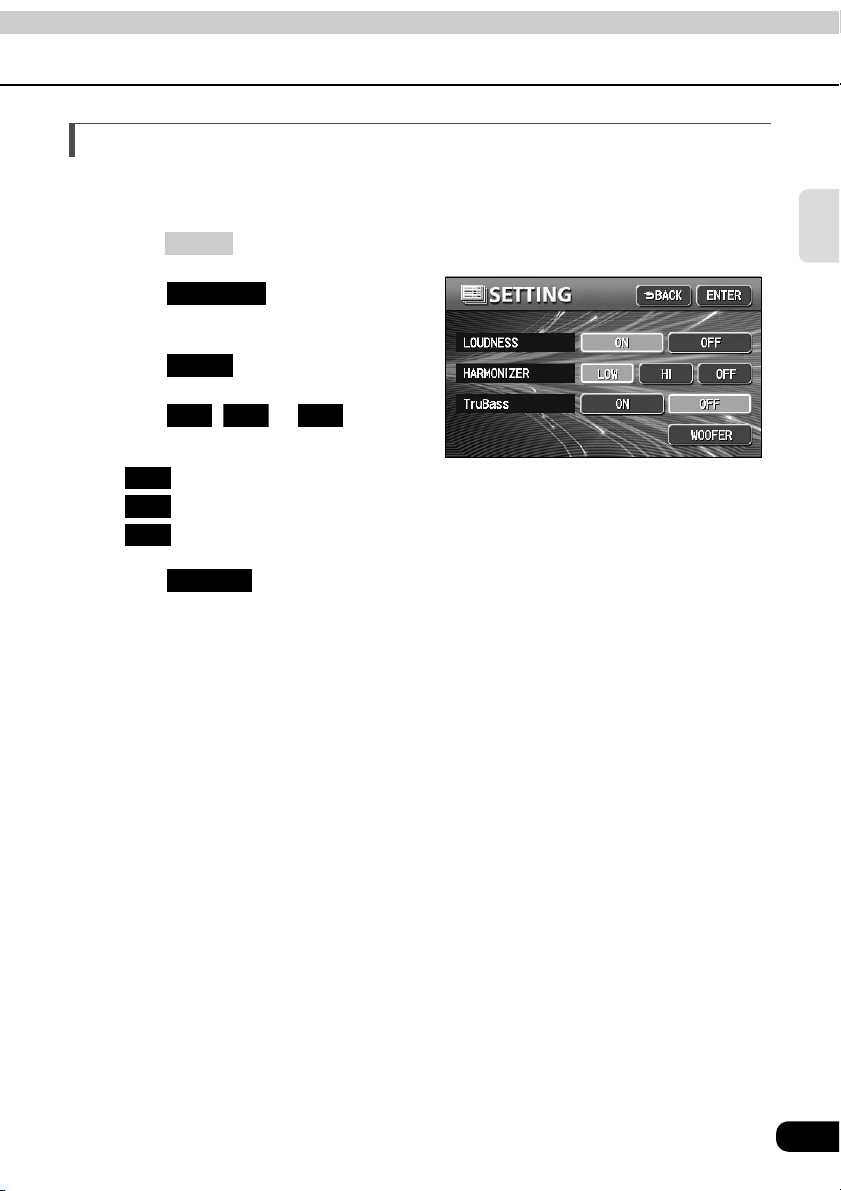
Setting the harmonizer
It is possible to set the sound quality boost level to automatically regenerate harmonics such
as reverberation, depth, and tone lost in compression, producing a much clearer sound.
Press .
Touch on the
INFORMATION screen.
Touch .
Touch , or for
HARMONIZER.
• : Low level of correction
Touch .
• Selection can be made when MP3/WMA disc is inserted into the unit .
INFO
SETTING
NEXT
Low Hi OFF
Low
Hi
: High level of correction
OFF
: No correction
ENTER
Basic
operation
41
Page 42

Basic operation
Adjusting sound quality
Setting the Circle Surround II
The Circle Surround II reproduces deep bass and localization of sound without a center
speaker and/or a sub-woofer.
This is also applied to the audio of radio and TV. However, it is not effective for the AM radio.
Touch , or on the
OFF Low Hi
operation screen.
• Touch (in TV and VTR mode) or
• Each time touch switch is touched, the
• : The effectiveness to reproduce the deep bass sound and the localization of
SET
NEXT
touch and then (in
DVD mode) to display the touch
switches for adjusting sound quality.
screen display will be changed in the
order shown below.
OFF OFFLow Hi
SET
Low
sound is low.
Hi
: The effectiveness to reproduce the deep bass sound and the localization of
sound is high.
OFF
: Cancels the function.
42
The Circle Surround II setting cannot be done at the same time as DSP (Page 29),
POS (the position selector) adjustment (Page 34) and LOUDNESS adjustment
(Page 37).
Page 43

Basic operation
Setting the background screen
The background for the audio screen, information screen and navigation screen can be
changed to a preferred wallpaper.
Setting the wallpaper
Changing the wallpaper
Basic
operation
Press .
Touch on the
INFORMATION screen.
Touch , , , or of
WALL PAPER.
• The pressed touch switch will become
Touch .
INFO
SETTING
1 2 3 4 5
brighter and the wallpaper
(background) will change.
ENTER
43
Page 44
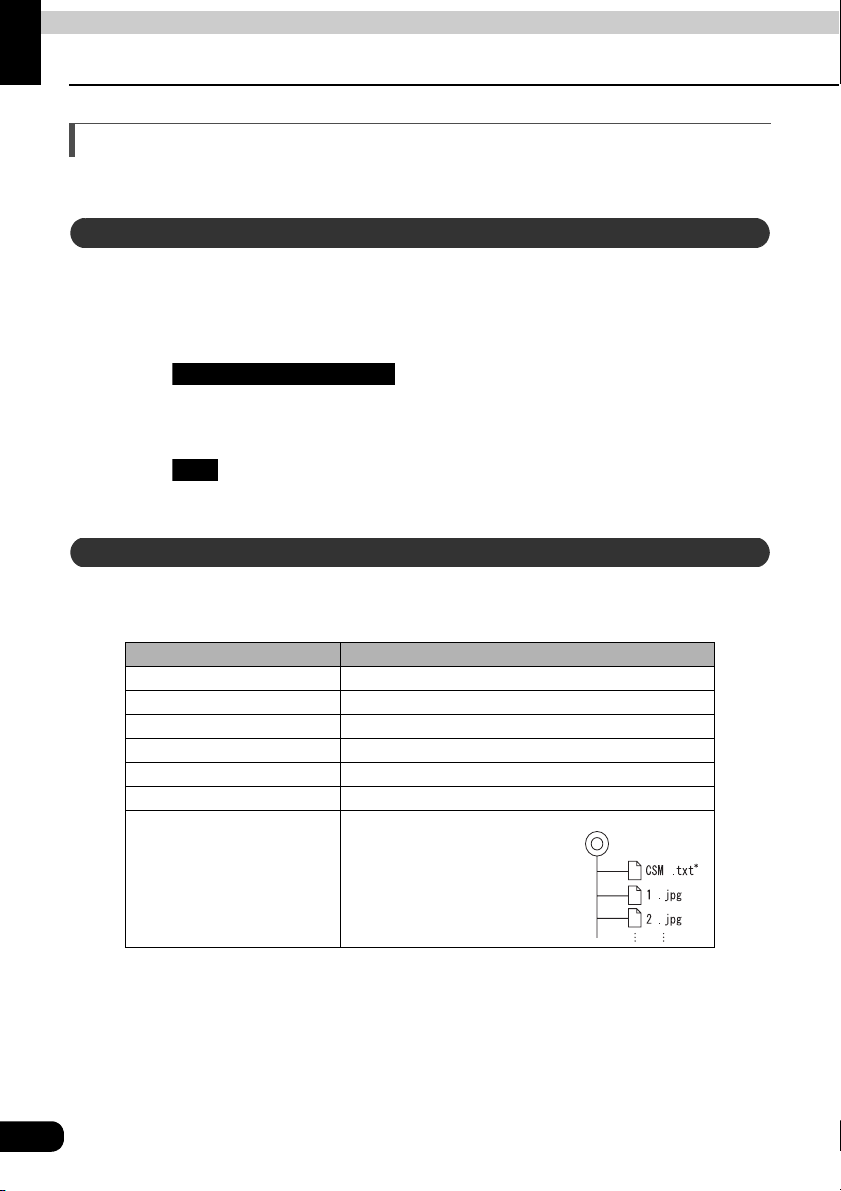
Basic operation
Adjusting the background screen
Setting the opening screen
The image displayed on the opening screen (which is displayed when the power is turned
on) can be changed to your favorite one stored in a CD-R/RW.
Changing the image on the opening screen
Insert a CD-R/RW disc that includes your favorite image.
• It would take approximately 30 seconds to read the image data. While the image
data is being read, do not operate the main unit and the ignition key.
Touch .
Opening Image Change
Touch the image you want to display on the opening screen.
Touch .
• Be sure to eject the CD-R/RW disc that includes the image data.
The format of disc and image data that can be used on the opening screen are shown in the
table below. If your disc and/or data does not meet the conditions below, the file names may
not be listed nor displayed correctly.
OK
About usable image data
CD-R/RW
Disc format ISO9660 (MODE1)
File size Smaller than 100 KB
File name ISO9660 LEVEL 2 (Up to 31 bytes)
File extension .jpg (Non-JPEG2000-compliant)
Writing method Single-session only
Image size 416 (W) X 240 (H) dots (Max.)
The files in the root directory (top-most directory) only.
Displayed file
*When storing the image data in a CD-R/RW disc, make a text file named "CSM.txt" (any
content/text is OK) and store it together with the image data.
• If the image size is larger than the condition above, the image cannot be previewed or
imported.
• If the image size is smaller than the condition above, the image will be displayed at the
center of screen.
• Only one image data can be imported at a time.
44
Page 45

Basic operation
Adjusting/setting the screen
Quality adjustments can be made for the images such as the audio operation screen,
navigation screen and DVD or VTR (optional).
Displaying the image adjustment screen
Contrast, brightness and other picture settings can be adjusted to match preferences for
viewing DVD video or the audio operation screen.
To make viewing easier, the display switches between day screen/night screen according to
whether the vehicle lights (parking lights, taillights, license plate lights) are on/off.
(Default settings)
• When vehicle lights are on: [Night screen is displayed]
• When vehicle lights are off: [Day screen is displayed]
[Audio operation screen]
Basic
operation
● Day display [Vehicle lights are off] ● Night display [Vehicle lights are on]
[DVD/VTR Screen]
● Day display [Vehicle lights are off] ● Night display [Vehicle lights are on]
Go to the next page
45
Page 46

Basic operation
Adjusting/setting the screen
Press on the audio mode screen or DVD/VTR/TV screen.
Touch after making any adjustments.
• If no adjustments are made after 20 or more seconds, the image quality adjustment
● When adjusting audio operation screen ● When adjusting DVD/VTR/TV screen
The day screen and night screen will be switched each time is
pressed.
DISP
ENTER
screen will be canceled.
How to switch to daytime display when the lights are ON
DAY
● When adjusting audio operation screen ● When adjusting DVD/VTR/TV screen
Turning off the screen
Touch .
• Press or to return to the original screen.
46
OFF
CONT NAVI
Page 47

Adjusting image quality
The day screen and night screen can be separately adjusted (on the audio operation screen,
the navigation screen, and the DVD/VTR/TV screen).
Basic
operation
● When adjusting audio operation screen or
navigation screen
■ CONTRAST
● When adjusting DVD/VTR/TV screen
Touch to strengthen contrast, to weaken contrast.
■ BRIGHT
Touch to make lighter, to make darker.
■ COLOR (for DVD/VTR/TV screen only)
Touch to strengthen green color, to strengthen red color.
■ TINT (for DVD/VTR/TV screen only)
Touch to make tint darker, to make tint lighter.
Switching screen mode
Touch on DVD, VTR or TV
operation screen.
Touch , ,
• This selects the wide mode.
WIDE
NORMAL WIDE1
WIDE2 WIDE3
or .
Go to the next page
47
Page 48

Basic operation
Adjusting/setting the screen
Touch .
• Returns to the DVD, VTR or TV operation screen.
■ NORMAL mode
The screen is shown with vertical to
horizontal ratio of 3 to 4 (normal TV
screen size) and side edges are black.
BACK
■ WIDE 1 mode
The screen for vertical to horizontal ratio
of 3 to 4 (normal TV screen size) is
uniformly expanded in the left and right
directions.
■ WIDE 2 mode
The screen for vertical to horizontal ratio
of 3 to 4 (normal TV screen size) is
uniformly expanded in the left and right
directions (except for the central section
of the screen).
Viewing of wide screen modes is permitted when limited to the personal
entertainment of the user, but caution is required when using technologies such
as image compression and expansion for the purpose of commercial benefit or
public presentation may infringe upon the rights of the copyright holder being
protected by applicable copyright law.
48
■ WIDE 3 mode
The screen for vertical to horizontal ratio
of 3 to 4 (normal TV screen size) is
uniformly expanded in the upward,
downward, left and right directions.
Page 49

Basic
operation
49
Page 50

How to operate the tuner
How to use the AM / FM radio
PWR
Button
(SOURCE) MENU
Button
TUNE TRACK
Button
Preset
Switches
AUTO.P
Switch
Listening to the AM/FM radio
Press .
Touch to receive AM radio, or to receive FM radio.
(SOURCE) MENU
AM FM
50
When an HD radio (IBOC) tuner is connected, the standard radio (analog radio) is
also controlled through the HD radio tuner. Note that this means the antenna
should be connected to the HD radio tuner.
Page 51

Selecting radio stations
Manual selection
Press or .
• Each pressing of the switch moves the frequency one step up or down. (One step on
the AM band is 10kHz. One step on the FM band is 0.2MHz.)
(up switch): Raises frequency
(down switch): Lowers frequency
Automatic selection
Press and hold the or switch until a beep is heard.
• The station that is closest in frequency to the frequency that is currently displayed on
the screen will be searched for automatically, and searching will stop when the station
is received. To stop the search before a station is found, press the button again.
Selection using preset switches
Touch the preset switch that already has a station recorded.
• Refer to "Saving radio stations" on page 58 for details on saving stations.
RADIO
If the reception for a particular station is weak in the area you are in, automatic
selection may not work.
51
Page 52

How to operate the tuner
How to use the AM / FM radio
Selecting radio bands
Touch .
Touch .
• Each time the switch is touched, the
FUNC
BAND
radio band will be changed in the
order shown below.
FM1 OFFFM2 FM3
52
Page 53

Saving radio stations
There are two modes for saving radio stations, manual and AUTO.P, and these modes
operate independently.
Saving manually
Confirm that "AUTO.P" is not displayed in the upper part of the screen.
• If "AUTO.P" is displayed, touching will switch the screen to manual.
AUTO.P
Use manual tuning or automatic tuning to select the station to be saved.
Choose a preset switch and touch it until a beep is heard.
• The radio station (frequency) is set. Touching the preset switch will now tune in the
selected station.
Saving with AUTO.P
RADIO
Touch .
Touch until a beep is heard.
• The AUTO.P function will be activated and start automatically selecting stations. A
FUNC
AUTO.P
beep will be heard when automatic selection of stations is completed. On touching
AUTO.P
again, the display will switch to the previously recorded station.
Changing stations saved by AUTO.P
Use manual tuning or automatic tuning to select the station to be saved.
Choose a preset switch and touch it until a beep is heard.
53
Page 54
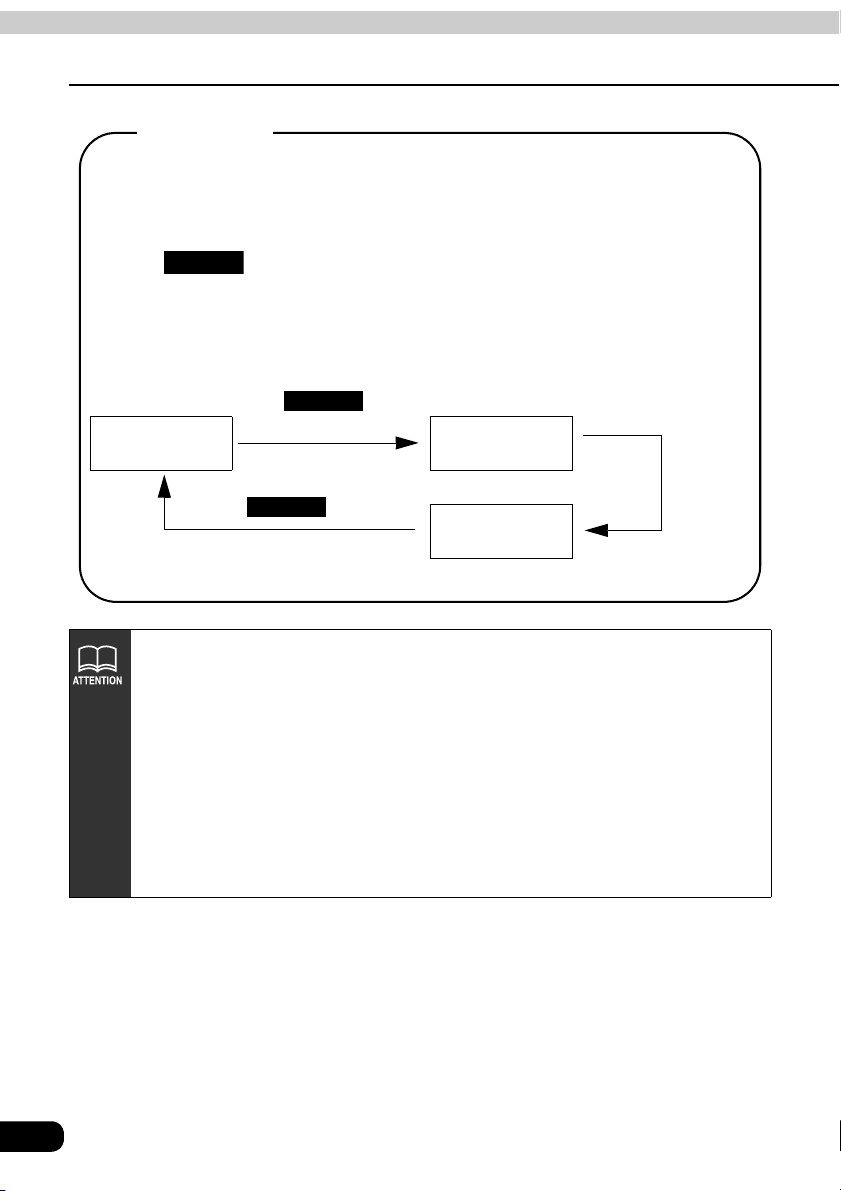
How to operate the tuner
How to use the AM / FM radio
About AUTO.P
Because AUTO.P temporarily saves stations for the preset switches, stations saved
manually will remain in memory even if AUTO.P is used. By manually saving
stations that are used regularly, these manually saved stations can be restored even
after AUTO.P has been used, such as after traveling.
Touching while AUTO.P is being used or after AUTO.P has been used
will return the preset memories back to the condition they had before AUTO.P was
used. (Doing so will delete the stations saved with AUTO.P.) The flow for switching
from AUTO.P to manual is shown below.
If the BAND is switched to another BAND, the saved station with AUTO.P is cleared.
AUTO.P
Automatically saves
stations to preset switches
Manual
Touch until a
AUTO.P
beep is heard.
Touch
AUTO.P
(Stations saved by AUTO.P are
deleted)
AUTO.P
(starts search)
AUTO.P
(stops search)
• AUTO.P may not automatically receive stations if radio waves in the surrounding
area are weak.
• A station saved by the tuning switch may not match a station saved by AUTO.P
even though the signal is received from the same station.
• Due to conditions for receiving radio waves, saved stations may differ even
when the AUTO.P switch is operated repeatedly in the same location.
• Up to six stations having good reception sensitivity are automatically saved in
order starting from the lowest frequency.
• When less than six stations capable of reception are found, nothing is saved for
the remaining preset switches.
• In the FM mode, when the BAND is switched to another BAND, the AUTO.P is
canceled temporarily.
54
Page 55
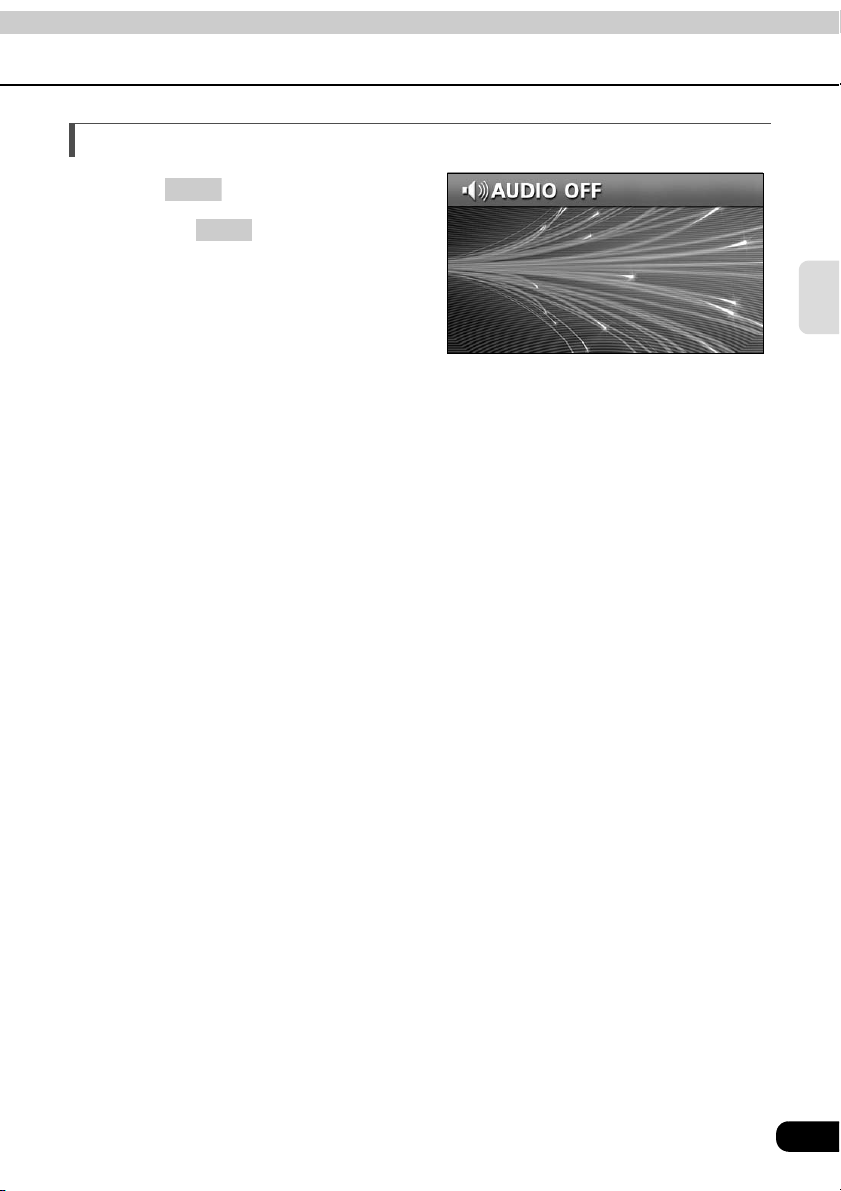
Turning off the radio
Press .
• Pressing again will turn on the
PWR
PWR
radio and resume reception of the
radio station (frequency) received
before power was turned off.
RADIO
55
Page 56

How to operate the tuner
How to use HD Radio
When an optional HD RADIO (High Definition Radio) tuner is connected, HD RADIO
(High Definition Radio) broadcasts can be received.
Title
Switch
PWR
Button
(SOURCE) MENU
Button
AUTO.P
Switch
TUNE TRACK
Button
Preset
Switches
MODE
Switch
Listening to HD RADIO (IBOC)
When receiving HD Radio (High Definition Radio) broadcasts, FM reception has the same
quality as a CD, and AM reception has the same quality as conventional FM sound.
Depending on the reception status, HD Radio can also receive analog broadcasts, which
means reception is still possible in regions with no digital coverage.
Press .
Touch to receive AM radio, or to receive FM radio.
• When an HD RADIO (IBOC) tuner is connected and a digital broadcasting program is
• When an HD RADIO (IBOC) tuner is connected, the
(SOURCE) MENU
AM FM
received, "DIGITAL" is displayed.
available.
TITLE
touch switch becomes
56
With the switch, you can switch between analog and digital
broadcasting.
MODE
Page 57

Selecting radio stations
Manual selection
Press or .
• Each pressing of the switch moves the frequency one step up or down. (One step on
the AM band is 10kHz. One step on the FM band is 0.2MHz.
(up switch): Raises frequency
(down switch): Lowers frequency
Automatic selection
Press and hold the or switch until a beep is heard.
• The station that is closest in frequency to the frequency that is currently displayed on
the screen will be searched for automatically, and searching will stop when the station
is received. To stop the search before a station is found, press the button again.
Selection using preset switches
Touch the preset switch that already has a station recorded.
• Refer to "Saving radio stations" on page 58 for details on saving stations.
RADIO
If the reception for a particular station is weak in the area you are in, automatic
selection may not work.
57
Page 58

How to operate the tuner
How to use HD Radio
Saving radio stations
There are two modes for saving radio stations, manual and AUTO.P, and these modes
operate independently.
Saving manually
Refer to "How to use the AM / FM radio" on page 53.
Saving with AUTO.P
Refer to "How to use the AM / FM radio" on page 53.
Changing stations saved by AUTO.P
Refer to "How to use the AM / FM radio" on page 53.
Displaying information about the current broadcast
When receiving an HD RADIO (IBOC) broadcast, information about the current broadcast,
such as the name of the radio station, the album, the title of the track, the artist, and the
musical genre, can be displayed.
Touch .
Touch .
• Touch to return to the
FUNC
TITLE
TITLE OFF
operation screen.
Turning off the radio
Press .
• Pressing PWR again will turn on the
58
PWR
radio and resume reception of the
radio station (frequency) received
before power was turned off.
Page 59

How to operate the tuner
How to use the SIRIUS satellite radio
When an optional SIRIUS satellite radio tuner is connected, SIRIUS satellite radio
broadcasts can be received.
DIRECT
PWR
Button
(SOURCE) MENU
Button
Preset
Switches
BAND
Switch
Listening to SIRIUS satellite radio
With SIRIUS satellite radio, over 100 channels are available including music, news, and
entertainment programs.
You can select the channel you want from 14 categories such as POP and ROCK, or you can
select a channel by direct input.
Reception of SIRIUS satellite radio is a paid subscription.
Switch
CATEGORY
Switch
TUNE TRACK
Button
TITLE
Switch
RADIO
Press .
Touch .
(SOURCE) MENU
SIRIUS
Check the SIRIUS ID
The SIRIUS ID number is a 12-digit numerical code that is assigned each time the SIRIUS
satellite radio tuner is connected.
Touch on the INFORMATION screen.
•
SIRIUS ID
A 12-digit numerical code is displayed
.
59
Page 60
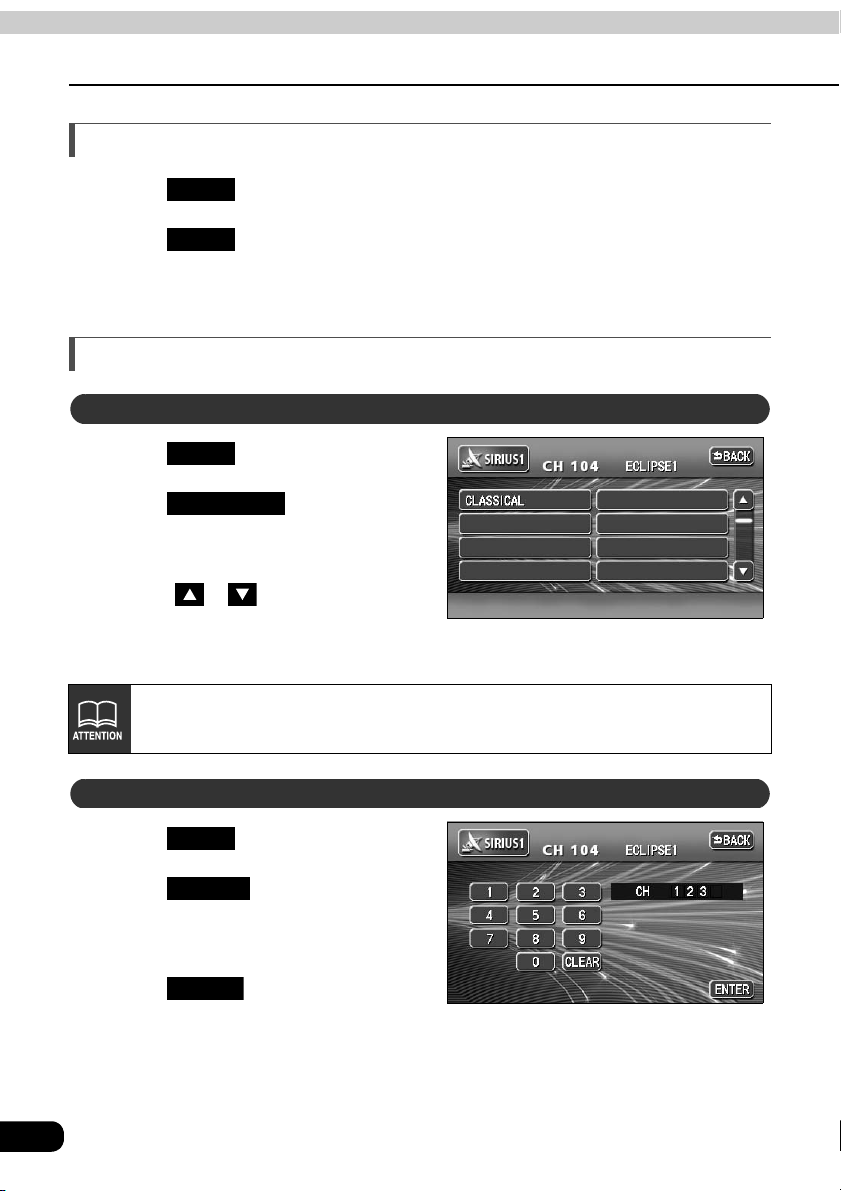
How to operate the tuner
How to use the SIRIUS satellite radio
Changing the SIRIUS band
Touch .
Touch .
• The BAND changes.
FUNC
BAND
[SIRIUS 1] → [SIRIUS 2] → [SIRIUS 3] ... → return to [SIRIUS 1]
Selecting the channel you want to listen to
Selecting from the available categories
Touch .
Touch .
FUNC
CATEGORY
Select the category that you want.
• Touch or to switch categories.
If the selected category is unobtainable, the blank category button appears.
Touch .
Touch .
Input a channel.
Touch .
60
Selecting a channel by direct input
FUNC
DIRECT
ENTER
Page 61

Displaying information about the current broadcast
During SIRIUS broadcasts, information including the channel name, the album name, the
title, and the artist can be displayed for the current track.
Touch .
Touch .
• Touch to return to the
FUNC
TITLE
TITLE OFF
operation screen.
Turning off the SIRIUS
Press .
PWR
RADIO
61
Page 62

How to operate the CD player
How to use the CD player
Repeat
Switch
PWR
Button
(SOURCE) MENU
Button
Scan
Switch
Listening to a CD
When a CD is inserted into the disc slot, it automatically starts playing.
Random
Switch
Track selection
(track start point)/
Fast-forward
(rewind) Button
Press while a CD is inserted.
Touch .
• Playback will begin.
(SOURCE) MENU
CD
Selecting a song
You can select a song you want to hear.
Press or .
• (up): Selects next song
(down): Selects previous song
Restarts current track. Pressing the down button once more continuously plays previous tracks.
• Titles and song names can be displayed when they are recorded on a CD. Up
to 32 characters can be shown in the display.
• Only characters recorded by ASCII code can be shown on the CD-TEXT display.
• The CD-TEXT display may not be able to show characters for discs recorded
with many title characters.
62
Page 63

Fast-forwarding/rewinding
It is possible to fast-forward/rewind the song played currently.
Press or until a beep is heard.
(up): Fast-forwards
(down): Rewinds
The main unit switches to the fast-forward (rewind) mode when the beep is heard and
will continue fast-forwarding (rewinding) until your finger is removed from the switch.
Searching for a song
CD
Touch .
Touch .
• The main unit will play the first 10 seconds of each song. Touching again
FUNC
SCAN
SCAN
will continue playing the current song.
Repeating a song
Touch .
Touch .
• Touching once will cause repeating of the song until the function is canceled.
FUNC
RPT
RPT
Touching again will cancel repeating of the song.
RPT
63
Page 64
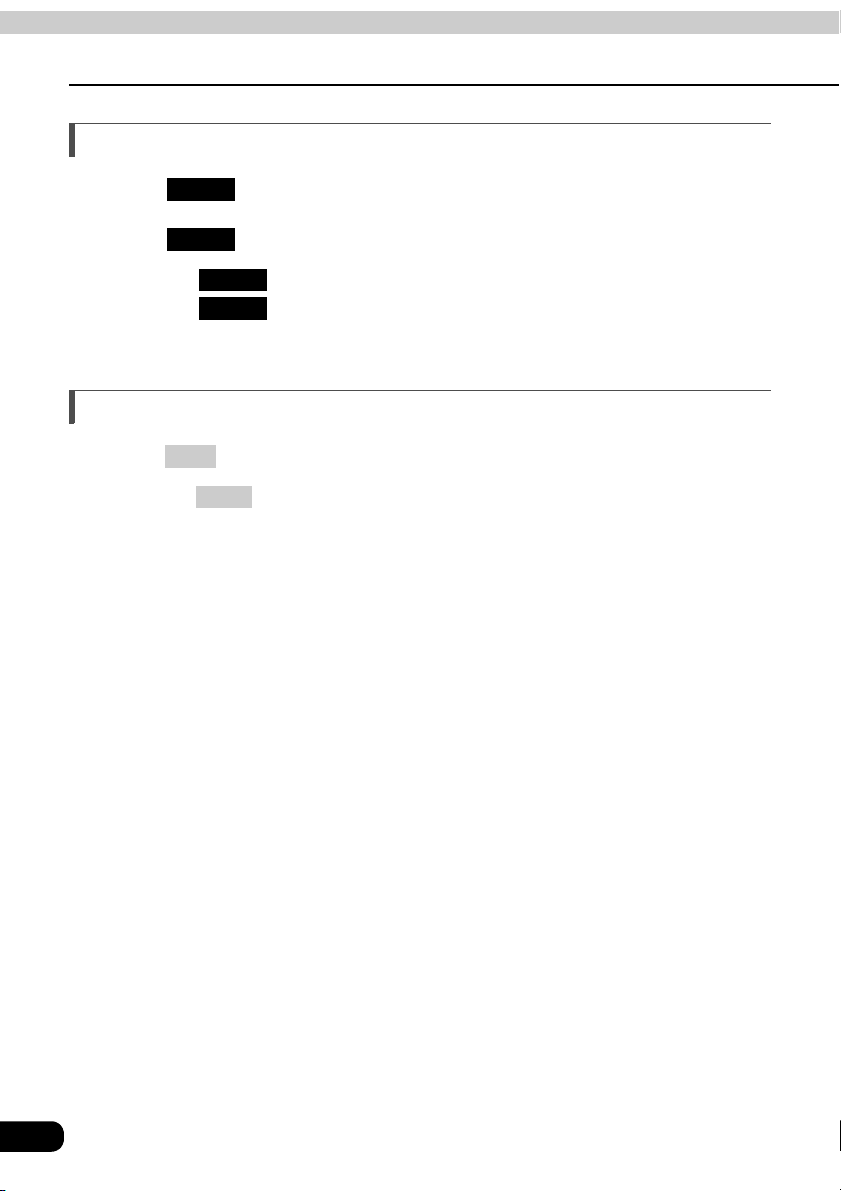
How to operate the CD player
How to use the CD player
Playing songs in random order
Touch .
Touch .
• Touching will play songs in random order until the function is canceled.
• The song to be played next is randomly selected at the end of current song, so it is
FUNC
RAND
RAND
Touching again will cancel random playing of songs.
possible that a single song could end up being played twice in a row.
RAND
Turning off the CD player
Press .
• Pressing again will start resume playback.
PWR
PWR
64
Page 65
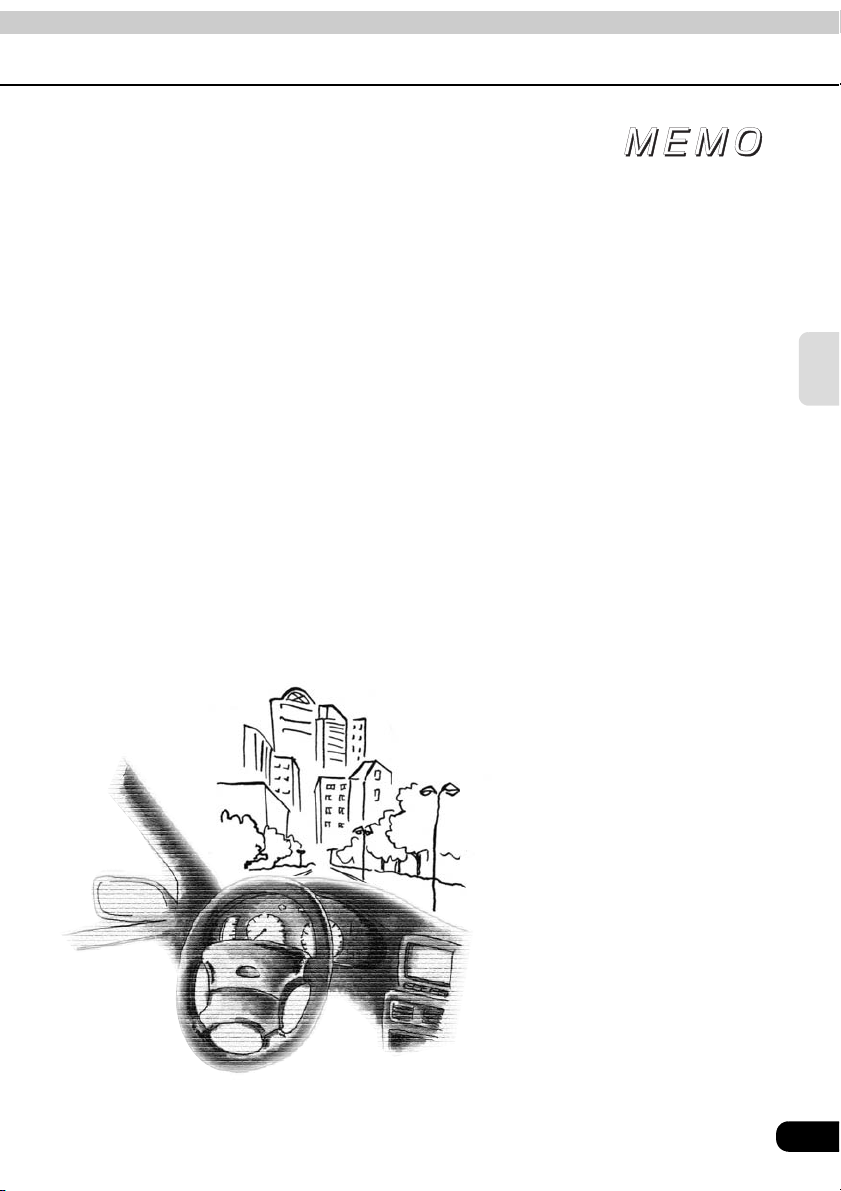
CD
65
Page 66
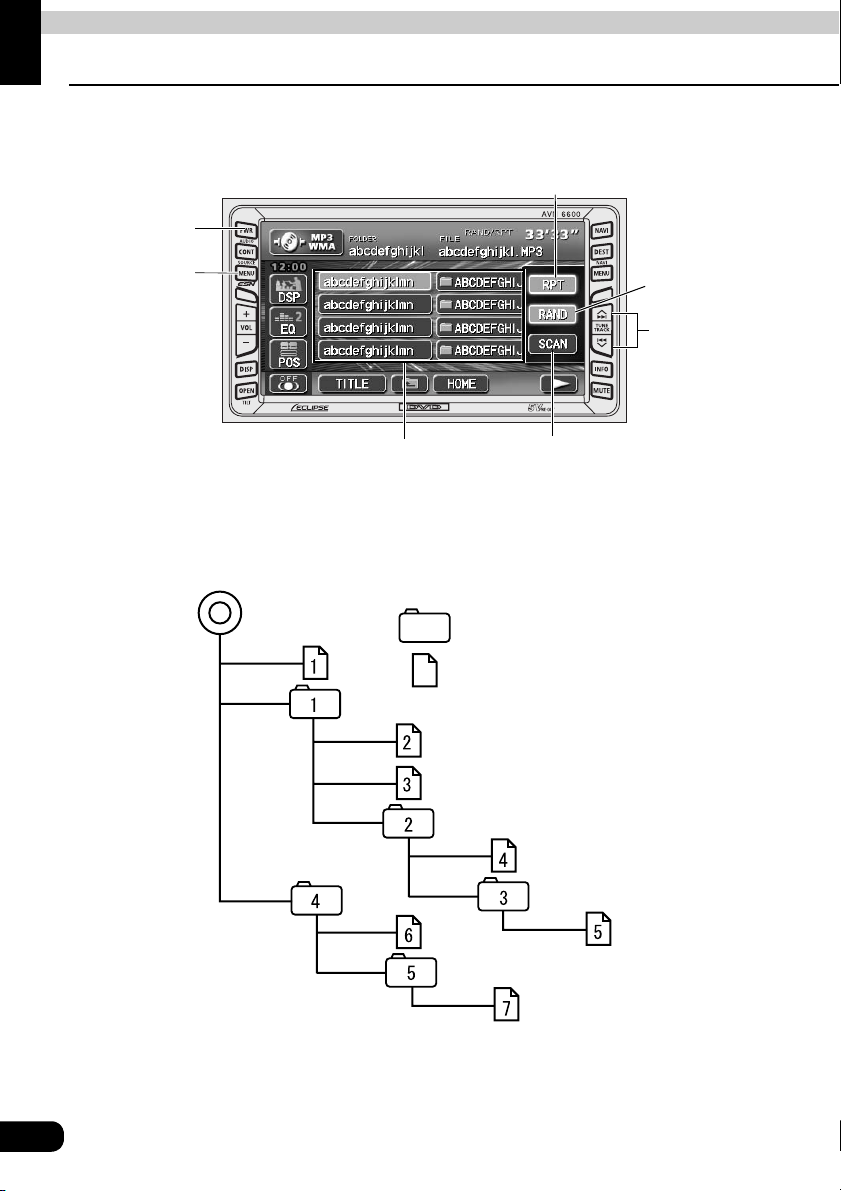
How to operate the MP3/WMA
How to use the MP3/WMA player
For safety considerations, some functions are disabled while the vehicle is in motion.
Repeat
Switch
PWR
Button
(SOURCE) MENU
Button
Random
Switch
Track selection
(track start point)/
Fast-forward
(rewind) Button
File changing
Switches
Scan
Switch
The following operating procedures are based on this example of MP3/WMA file structure
below.
Example of MP3/WMA file structure
Folder
MP3/WMA audio file
66
1st level 2nd level 3rd level 4th level
Page 67

Playing MP3/WMA
When a CD is inserted into the disc slot, it automatically starts playing.
Press while a disc is inserted.
Touch .
• Playback will begin.
• The CD player screen will be shown for about 2 seconds as the system checks
• Normally, tracks are played back in the order → → → → → →
• When multiple MP3/WMA files and folders are on the same level, they are played in
(SOURCE) MENU
MP3 WMA
whether the inserted CD is a music CD or MP3/WMA disc.
.
ascending order by folder and file names.
Selecting a music file
A music file located within a folder can be selected.
Selecting with file change switches
Touch the music file.
• The currently selected file name and folder name will be shown in the display.
• When more than 10 music files are located in the same folder, touching or
can switch between the data. (This function is not available when the vehicle is in
motion.)
MP3/WMA
Selecting with TUNE/TRACK button
When several music files are located in the same folder, the next music file or previous music
file can be selected with the track selection (track start point).
Press or .
• (up): Selects next music file
(down): Selects previous music file
Restarts current track. Pressing the down button once more continuously plays previous tracks.
If sound data and MP3/WMA data are mixed on the same disc, only the data
recorded in the first session can be played.
67
Page 68

How to operate the MP3/WMA player
How to use the MP3/WMA player
Fast-forwarding/rewinding
It is possible to fast-forward/rewind in the song being played.
Press and hold the or switch until a beep is heard.
• (up): Fast-forwards
(down): Rewinds
The main unit switches to the fast-forward (rewind) mode when the beep
is heard and will continue fast-forwarding (rewinding) until your finger is
removed from the switch.
Changing display of the current level
The folder level can be switched and displayed.
Touch or .
• : Displays the next higher folder level.
HOME
• : Displays the level of the file currently being played.
HOME
Displaying the current level
Displays the file currently being played.
Touch .
HOME
Searching for a music file
Touch .
Touch .
• The system will play the first 10 seconds of each song located within the same layer
FUNC
SCAN
of the folder currently being played. Touching again will continue playing
the current song.
SCAN
68
Page 69
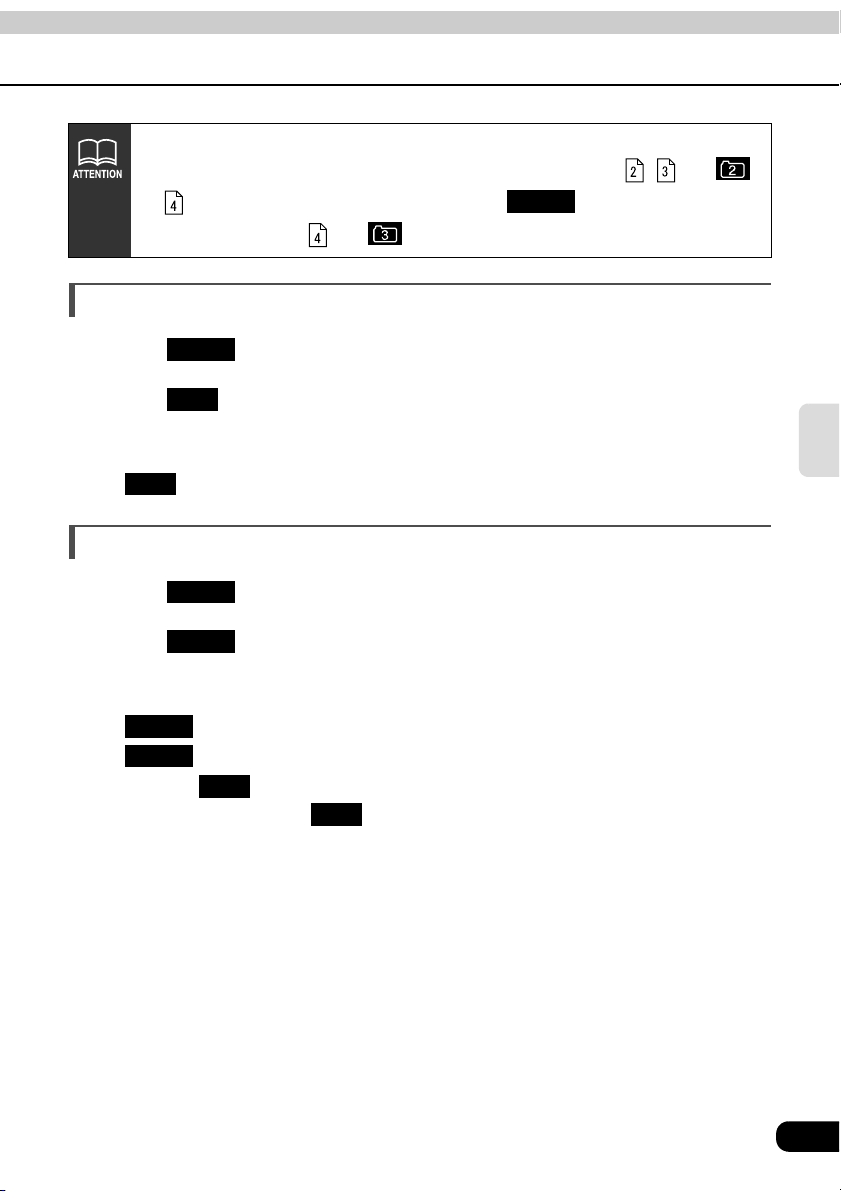
Refer to page 66 for an example of MP3/WMA file structure.
When the display shows the folder and files of the second level ( , and )
as of the third level is being played, touching will show the folder and
files of the third level ( and ).
HOME
Repeating the same music file
Touch .
Touch .
• The file currently being played will be repeated.
• Setting RPT will cause repeating of the song until the function is canceled. Touching
FUNC
RPT
RPT
again will cancel repeating of the song.
Playing songs in random order
Touch .
Touch .
• Files will be randomly selected from among all files at the same level as the folder
•
• Touching while the random function is operating will repeat the currently
• The song to be played next is randomly selected at the end of current song, so it is
FUNC
RAND
currently being played.
RAND
RAND
playing song. Touching again will return to random playing of songs.
possible that a single song could end up being played twice in a row.
will play songs in random order until the function is canceled. Pressing
again will cancel random playing of songs.
RPT
RPT
MP3/WMA
69
Page 70

How to operate the MP3/WMA player
How to use the MP3/WMA player
About display of file information
Folder names and file information (album name and song titles) recorded on the disc can be
displayed. The number of characters that can be displayed is as shown below.
Screen Display
Folder/file names Music file information
8 characters max. 30 characters max.
Displaying folder/file names
Press to display the
operation screen.
CONT
Displaying file information
Touch .
• The switch will change to
TITLE
TITLE
TITLE OFF
being displayed. Touching
TITLE OFF
to a folder/file switch.
while file information is
will change the display
Turning off the MP3/WMA player
Press .
• Pressing again will resume playback.
PWR
PWR
70
Page 71

About MP3/WMA
MP3 (MPEG-1 Audio Layer III) is a standard format for audio compression technology. By
using MP3, a file can be compressed to one-tenth the size of the original.
WMA (Windows Media
compress files to a smaller size than MP3 can.
This unit has limitations on MP3/WMA file standards and recorded media and formats that
can be used. Be aware of the following points when recording MP3/WMA files.
• Supported standards : MPEG-1 Audio Layer III
• Supported sampling frequencies : 16, 22.05, 24, 32, 44.1, 48 (kHz)
• Supported bit rate : 8 to 320 (kbps)
• Supported channel modes : stereo, monaural, dual channel, joint stereo
TM
Audio) is the audio compression format by Microsoft. This can
Playable MP3 file standards
* Supports VBR.
* Does not support free format.
* Bit rates vary for MPEG-1 and MPEG-2.
MP3/WMA
71
Page 72

How to operate the MP3/WMA player
How to use the MP3/WMA player
Playable WMA file standards
• Supported standard : WMA Ver. 7, 8, 9
• Supported sampling frequencies : 44.1, 48 (kHz)
• Supported bitrates : 48 to 192 (kbps)
* VBR is supported (48 to 192 kbps)
* No support for reversible compression
(loss-less compression)
Playable sampling frequencies and supported bitrates
Sampling frequencies (Hz)
48 k 44.1k
2 (ch) 2 (ch)
192 k
160 k
128 k
96 k
Bitrates
(bps)
80 k -
64 k
48 k
72
: Playable
: Not playable
-
: No combination
VBR
192 k max 192 k max
Page 73

ID3tag/WMAtag
MP3 and WMA files have an "ID3tag/WMAtag" that allows input of text information so that
data such as song title and artist can be saved.
This unit supports ID3v.1.0 and ID3v.1.1 tags. Use only ASCII code to record tags, since only
ASCII code is supported by this equipment. Recording of characters not included in ASCII
code will result in display of garbled characters.
This unit supports the WMA tag (v1.20.02). Since the WMA tag supports unicode only,
please input the information with unicode characters.
Media
Media capable of playing MP3/WMA includes CD-ROM, CD-R and CD-RW discs.
Compared to CD-ROM media commonly used for music discs, CD-R and CD-RW discs are
fragile in high temperature/high humidity environments and one section of the CD-R/CD-RW
may become incapable of playback. Fingerprints or scratches on the disc may prevent
playback or cause skipping during playback.
Sections of CD-R/CD-RW may deteriorate if left inside a vehicle for long periods of time.
It is also recommended that CD-R/CD-RW discs be kept in a light-blocking case because the
discs are vulnerable to ultra-violet light.
MP3/WMA
73
Page 74

How to operate the MP3/WMA player
How to use the MP3/WMA player
Format of discs
The format of discs to be used must be as following:
• Disc format : CD-ROM (MODE 1), CD-ROM XA
(MODE2 Form1)
• File format : ISO9660 Level 1 or Level 2
ROMEO system, JOLIET system
MP3/WMA files recorded in a format other than the one explained above may result in files
that cannot be played normally and in file names and folder names that do not display
properly.
Limitations in addition to standards are as follows.
• Maximum directory layers : 8 layers
• Maximum characters for folder names/file names : 30 characters for MP3 (including
delimiter "." + file extension 3
characters)
15 characters for WMA (including
delimiter "." + file extension 3
characters)
• Allowable characters for folder names/file names : A to Z, 0 to 9, _ (underscore)
• Number of files possible on a single disc : 512
• Number of folders possible on a single disc : 255
74
Page 75
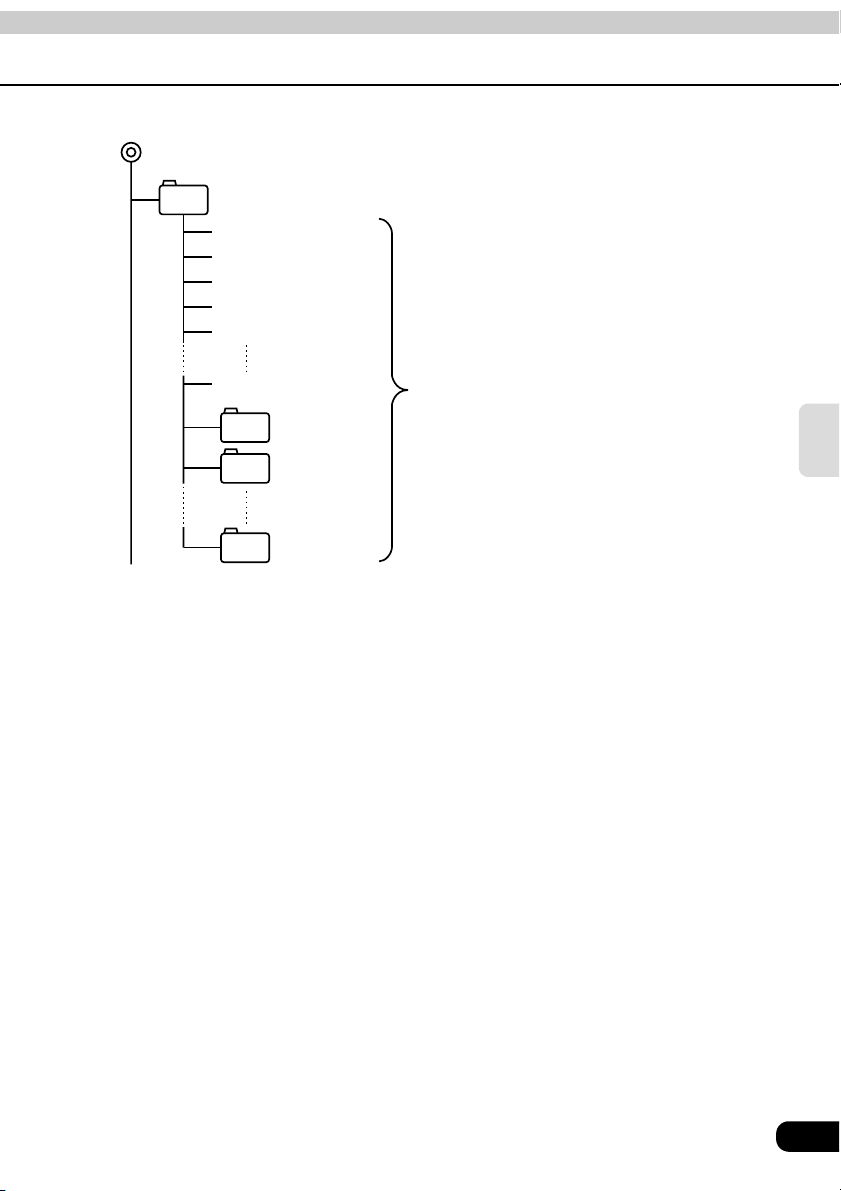
Configuration example for CD supporting MP3/WMA
F1
Folder1
001.MP3
002.MP3
003.MP3
004.WMA
005.MP3
512.MP3
A total of 512 files can be created
within a single disc.
Folder2
F2
Folder3
F3
Folder255
F255
• A total of 255 folders can be recorded on a single disc.
MP3/WMA
75
Page 76
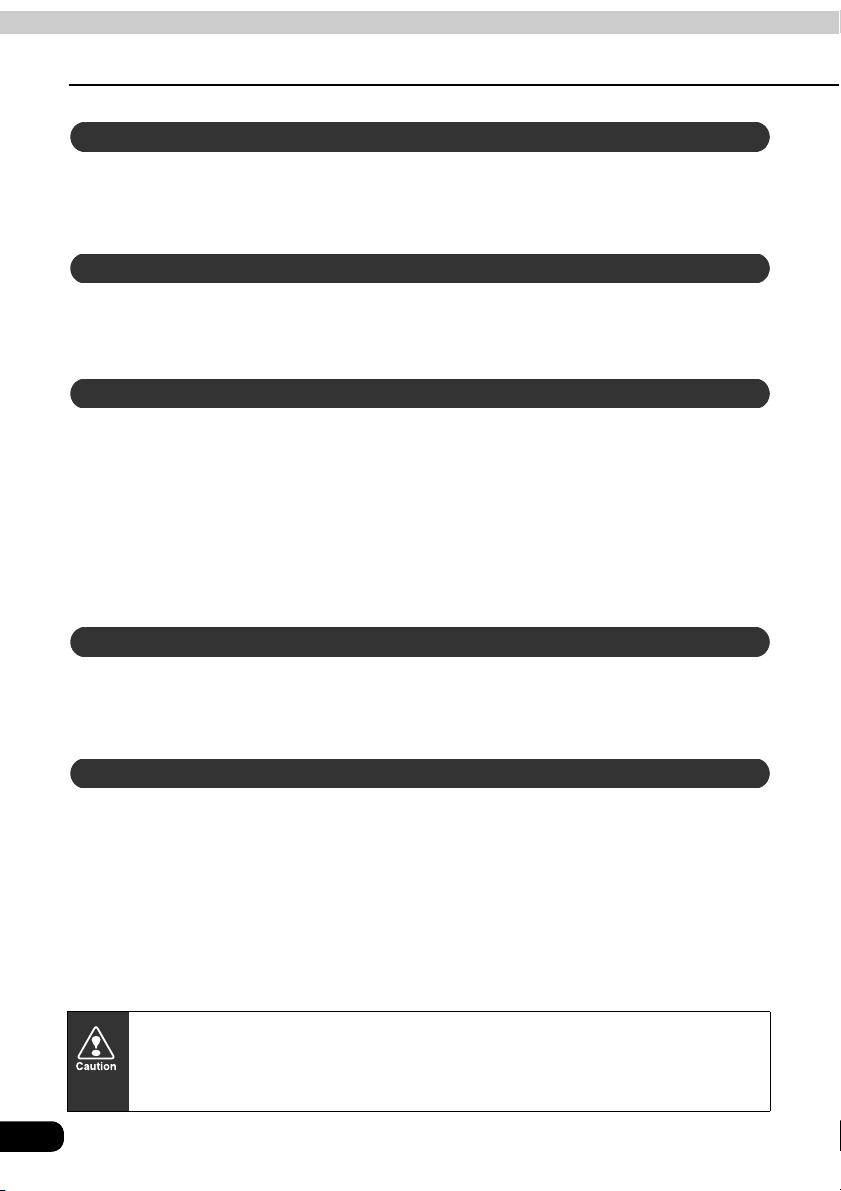
How to operate the MP3/WMA player
How to use the MP3/WMA player
File names
Only files with the MP3/WMA file extension ".mp3/.wma" can be recognized as MP3/WMA and
played. Be sure to save MP3/WMA files with the ".mp3/.wma" file extension.
Use half-width English capital letters to write "MP" or "WMA" of the extension.
Multi-sessions
Multisessions are supported and CD-R/RW with recorded MP3/WMA files can be played.
When written with "Track at once", however, finalize the disc with session close or write
protect.
Playing MP3/WMA
When a disc having MP3/WMA files recorded on it is inserted into the main unit, the system
first checks all the files on the disc. If the number of files and folders is large, the check will
take some time.
While the system is checking the disc, the music that had been playing continues to play.
In order to speed up completion of the file check, it is recommended that you avoid recording
files that are not MP3/WMA files and avoid establishing unnecessary folders.
In addition, it is recommended that you record all data in a single session because a
multisession disc takes time for CD control information acquisition.
MP3/WMA playing time display
It is possible that playing time will not be correct, depending on the writing condition of the
MP3/WMA file.
* It is possible that playing time will not be correct when VBR Fast Up/Down is operated.
Display order of MP3/WMA file/folder names
Names of MP3/WMA folders and files within the same level are displayed in the following
order.
1. MP3/WMA files displayed first, by ascending order of numbers, letters.
2. Folders displayed next, by ascending order of numbers, letters.
If the ".mp3/.wma" file extension is attached to a file other than an MP3/WMA file,
that file will be mistakenly recognized by the main unit as an MP3/WMA file and
played, resulting in loud noise output that can damage the speakers. Be sure to
avoid attaching the ".mp3/.wma" file extension to files that are not MP3/WMA files.
76
Page 77

Making and playing MP3/WMA files
MP3/WMA files created by recording broadcasts, records, audio recordings, video
recordings or live performances cannot be used for purposes other than personal
entertainment without permission of the copyright holder as set forth in copyright law.
Downloading from Internet MP3/WMA music sites
There are many kinds of sites that distribute MP3/WMA files on the Internet, such as "pay per
download" online shopping sites, "try before you buy" listening sites and free download sites.
Follow the rules for each site (such as paying fees) and download according to site
instructions.
Converting CD music to MP3/WMA files
Prepare a computer with commercially available MP3/WMA encoding software (conversion
software). (Some encoding programs available on the Internet do not require payment.)
Music data files in MP3/WMA format can be made by inserting the music CD into the CDROM drive of the computer and following the procedures of the MP3/WMA encoding software
to compress the songs of the music CD. A 12cm music CD (having a maximum of 74
minutes of recording/650MB of data) can be compressed to 65MB (about 1/10 of the original
size).
Writing to CD-R/CD-RW
MP3/WMA files can be recorded on CD-R/RW by using a CD-R/RW drive connected to a
computer. Record by setting the recording format of the recording software to ISO9660 level
1 or level 2 (not including extension format).
Select CD-ROM ( mode1 ) or CD-ROM XA ( mode2 ) for the disk format.
MP3/WMA
When playing back CD-R/RW
Insert a CD-R/RW disc having recorded MP3/WMA files. The system will automatically
determine whether the disc is a music CD or a CD-R/RW with MP3/WMA files and begin
playing the disc. A music CD recorded onto a CD-R/RW can also be played. However,
depending on the type of disc being used, a disc may not play.
• A fixed bit rate of 128kbps and sampling frequency of 44.1kHz is recommended
for obtaining stable audio quality at playback.
• Depending on the characteristics of a disc, CD-R and CD-RW may not be able
to read the disc.
• Because there are many types of MP3/WMA encoding software available,
including commercial and freeware programs, audio quality may deteriorate,
noise may be generated when playing starts and some recordings may not play,
depending on the condition of the encoder and the file format.
• When files other than MP3/WMA files are recorded on a disc, the system may
take some time to recognize the disc and it may not play the disc.
77
Page 78

How to operate the CD changer
How to use the CD changer
An optional CD changer can be connected and used.
Disc repeat
switch
PWR
Button
(SOURCE) MENU
Button
Disc random
switch
Track selection
(track start point) /
Fast-forward
(rewind) Button
Disc changing
switches
Disc scan
switch
Listening to a CD
Press .
When only one CD changer is connected, touch . When two
CD changers are connected, touch or .
(SOURCE) MENU
CDCHANGER1
CDCHANGER1 CDCHANGER2
Selecting a song
Refer to "How to use the CD player" (Page 62).
Fast-forwarding/rewinding
Refer to "How to use the CD player" (Page 63).
78
Page 79

Selecting a CD
A CD can be selected from among all the discs on a changer.
Touch one of the disc changing switches.
• The number for the selected CD will change color.
Searching for a song or CD from all CDs in changer
Searching for a song
Refer to "How to use the CD player" (Page 63).
Searching for a CD
Touch .
Touch .
• The system will play the first 10 seconds of the first song on each CD in the changer.
FUNC
DISC SCAN
Touching again will continue playing the current song.
• The system will display the amount of disc changing switches that matches the
number of CDs that can be inserted into the CD changer, and it will only allow
selection of disc numbers that have discs currently loaded.
• No operation is possible when there are no discs loaded into the CD changer.
• If two CD changers are connected, switch between the optional CD changers
and the CD changer with / .
DISC SCAN
CDCHANGER1 CDCHANGER2
CD changer
79
Page 80

How to operate the CD changer
How to use the CD changer
Repeating a song or CD
Repeating the current song
Refer to "How to use the CD player" (Page 63).
Repeating the current CD
Touch .
Touch .
• Touching DISC RPT once will cause repeating of the CD until the function is canceled
FUNC
DISC RPT
Touching again will cancel repeating of the CD.
DISC RPT
Playing songs in random order
Playing songs on current CD in random order
Refer to "How to use the CD player" (Page 64).
Playing songs on all CDs in random order
Touch .
Touch .
• Touching will play songs in random order until the function is
• The song to be played next is randomly selected at the end of current song, so it is
FUNC
DISC RAND
DISC RAND
canceled. Touching again will cancel random playing of songs.
possible that a single song could end up being played twice in a row.
DISC RAND
Turning off the CD player
Press .
• Pressing PWR again will start resume playback.
80
PWR
Page 81

CD changer
81
Page 82

How to operate iPod
®
Operating the iPod
When an optional iPod interface adaptor (iPC-106) is connected, it is possible to operate the
®
with this main unit.
iPod
• iPod is for legal or rightholder-authorized copying only. Don't steal music.
• iPod is a trademark of Apple Computer, Inc., registered in the U.S. and other countries.
PWR
Button
(SOURCE) MENU
Button
MENU switch
• For the functions of the iPod, refer to the iPod User's Guide.
• For the specific details of the iPod operation and connection, refer to the
Instruction Manual of the optional iPod interface adaptor (iPC-106).
• It is assumed here that the iPod has already connected to this main unit with an
optional iPod interface adaptor (iPC-106).
Repeat Switch
Random switch
Track selection
(Track startpoint)/
Fast-forward
(rewind) Button
ALBUM
Random
switch
Listening to iPod
Press .
To u ch .
• Playback will begin
(SOURCE) MENU
iPod
Selecting a song
You can select a song you want to hear.
Press or .
• (up): Selects next song
(down): Selects previous song
Restarts current track. Pressing the down button once more continuously plays previous tracks.
82
Page 83

Fast-forwarding/rewinding
It is possible to fast-forward/rewind the song played currently.
Press or until a beep is heard.
• (up): Fast-forwards
(down): Rewinds
The main unit switches to the fast-forward (rewind) mode when the beep is heard and
will continue fast-forwarding (rewinding) until your finger is removed from the switch.
Searching for a song in various ways
You can select a song you want to listen to from ALBUM, ARTIST, PLAYLIST, GENRE or
SONG.
Displaying the search mode screen
Touch repeatedly until the search mode screen (top menu) as
shown below is displayed.
Touch , ,
select the song you want to listen
to.
• If no operation was performed on the
MENU
PLAYLIST ARTIST
ALBUM GENRE SONG
, or and
search mode screen for 10 seconds, it
returns to the playback.
Search mode screen (top menu)
About text display
Alphanumeric and symbols can be used for text display. Even if the characters
other than alphanumeric and symbols are displayed on your iPod, they are not
displayed on this unit.
Playback mode screen Search mode screen
IPod
83
Page 84

How to operate iPod
®
Operating the iPod
Selecting a song from your favorite GENRE
Touch on the search
mode screen.
• All the genre names stored in the iPod
GENRE
that is connected to this unit will be
displayed.
Touch GENRE name you want to
browse.
• The ARTIST names stored in the selected GENRE will be displayed.
Touch ARTIST name you want to browse.
• Touching ARTIST briefly will display the ALBUM names stored in the selected ARTIST.
• By touching for several seconds, the first track in the selected ARTIST will
start playing.
ARTIST
Touch ALBUM name you want to browse.
• Touching ALBUM briefly will display the song names stored in the selected ALBUM.
• By touching for several seconds, the first track in the selected ALBUM will
start playing.
ALBUM
Touch the song name you want to listen to.
• The selected song will be played.
84
Page 85

Selecting a song from your favorite ARTIST
Touch on the search
mode screen.
• All the stored ARTIST names will be
ARTIST
displayed.
Touch ARTIST name you want to
browse.
• Touching it briefly will display the
ALBUM names stored in the selected ARTIST.
• By touching for several seconds, the first track in the selected ARTIST will
start playing.
ARTIST
Touch ALBUM name you want to browse.
• Touching it briefly will display the song names stored in the selected ALBUM.
• By touching for several seconds, the first track in the selected ALBUM will
start playing.
ALBUM
Touch the song name you want to listen to.
• The selected song will be played.
Selecting a song from your favorite ALBUM
Touch on the search
mode screen.
• Touching it briefly will display all the
ALBUM
stored ALBUM names.
IPod
Touch ALBUM name you want to
browse.
• Touching it briefly will display the song
names stored in the selected ALBUM.
• By touching for several seconds, the first track in the selected ALBUM will
start playing.
ALBUM
Touch the song name you want to listen to.
• The selected song will be played.
85
Page 86

How to operate iPod
®
Operating the iPod
Selecting your favorite song from song name list
Touch on the search
mode screen.
• Touching it briefly will display all the
SONG
stored song names.
Touch the song name you want to
listen to.
• The selected song will be played.
Selecting a song from your favorite PLAYLIST
Touch on the search
mode screen.
• Touching it briefly will display all the
• Touching it for several seconds will
PLAYLIST
stored PLAYLIST names.
play all the songs for every PLAYLIST.
Touch the PLAYLIST name you
want to listen to.
• The selected PLAYLIST will be played.
• Touching
ALL SONGS
will play all the songs for every ALBUM.
86
About REPEAT/RANDOM function
• REPEAT, RANDOM and ALBUM RANDOM correspond to the "Song REPEAT",
"Shuffle" and "ALBUM shuffle" functions of the iPod, respectively.
• Touching will display the , and button.
FUNC RPT RAND ALBUM RAND
Page 87

87
IPod
Page 88
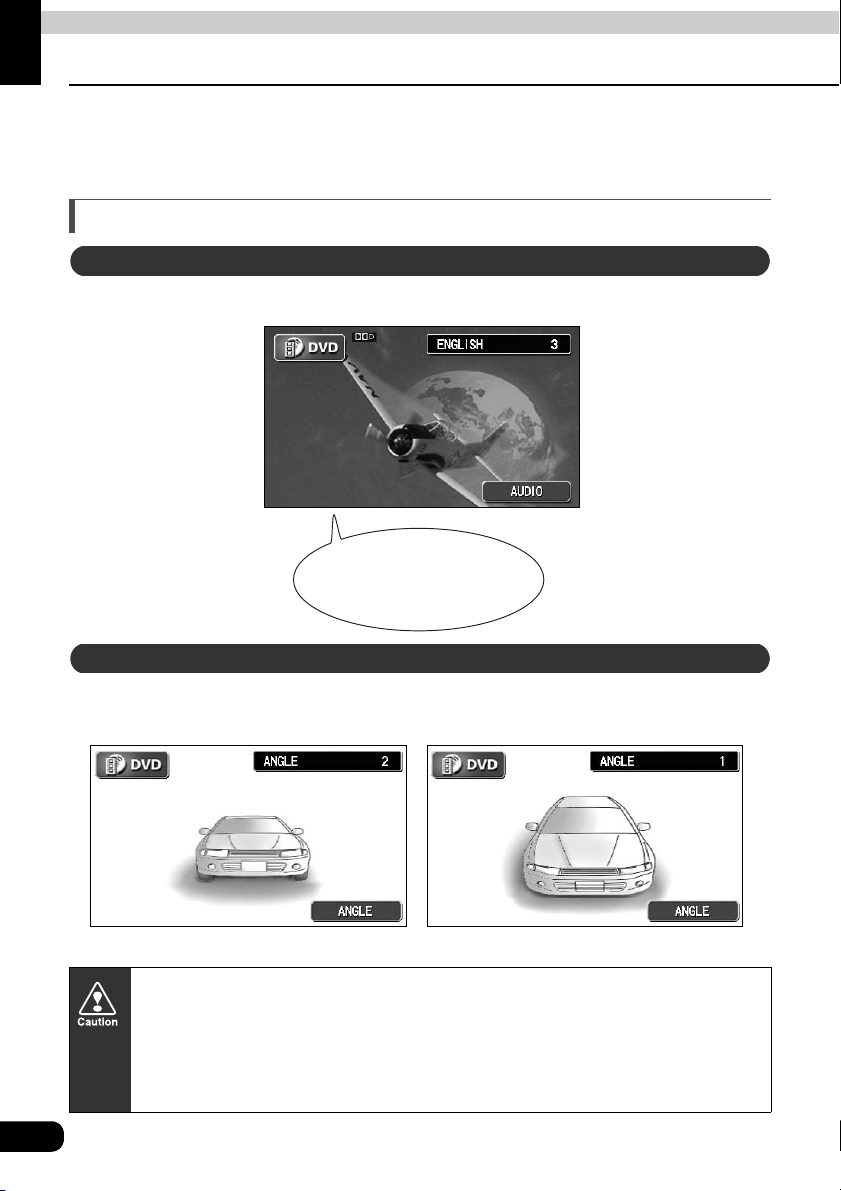
How to operate the DVD player
Before using the DVD player
This equipment can play high quality images and high quality digital sound of DVD videos. It
is also possible to switch between different languages recorded on the DVD video (dubbing,
subtitles, etc.), and with videos having several angles of the same scene recorded, the
preferred angle can be selected and played.
DVD video characteristics
About Multiple Languages
Some DVD discs have dialog recorded in several different languages, and the language can
be switched during playback in the same way as multilingual TV broadcasts.
An airplane was flying
in the night sky...
About Multiple Angles
Some DVD discs have a single scene recorded from several different angles (multiple angle),
and the preferred angle can be switched during playback.
* Depending on the disc, multiple angles may not be viewed.
The angle of the image is
This equipment includes copyright protection technology used in accordance
with US patents and other intellectual property rights owned by Macrovision
Corporation and other entities. Use of this copyright protection technology
requires approval from Macrovision Corporation and the technology must not be
used for audiovisual purposes aside from general household use without special
approval from Macrovision Corporation. Modification and disassembly of this
technology is prohibited.
88
Page 89

About Subtitles
Some DVD discs have subtitles recorded in several different languages, and the subtitles
can be switched during playback. The video can also be played without any subtitles
displayed.
About discs
About playable discs
This equipment conforms to NTSC color television methods, so please use discs that display
"NTSC" on the disc or package. This equipment cannot play discs using color television
methods other than NTSC (such as PAL, SECAN).
Playable Disc Types and Their marks Size/Playing Surface Maximum Playing Time
12 cm/single-sided
1 layer
2 layer
Using MPEG 2
133 min.
242 min.
DVD
12 cm/double-sided
1 layer
2 layer
266 min.
484 min.
89
Page 90

How to operate the DVD player
Before using the DVD player
About region codes of playable discs
Some DVD discs display a ("Region Code"). The mark (a number) shows the
geographical region where the disc can be played. This equipment will not play discs that
do not show "1" or "ALL" in this mark. Even if the disc does play, the message "Cannot play
this disc" will be displayed on the screen. Note also that some discs may be subject to
regional restrictions, meaning that this equipment will not play them, even though they list or
state a region code.
The playing condition is determined by the intention of the DVD/software creator.
Some functions may not perform during operation because this equipment is
playing the disc according to content specifications intended by the software
creator. Be sure to consult the explanatory material provided with the disc to be
played.
1
90
Page 91

About marks displayed on discs
The following mark may be displayed on a DVD disc or its package.
mark Meaning
3
2
3
16:9 LB 4:3
ALL
1
Shows number of voice tracks.
Shows number of subtitle languages.
Shows number of filmed angles.
Shows available aspect ratio (television screen horizontal to
vertical ratio).
• "16:9" is wide screen, "4:3" is standard screen.
Shows playable region code.
• ALL indicates worldwide. A number indicates a specific
region code. "1" is the region number for North America.
DVD
91
Page 92
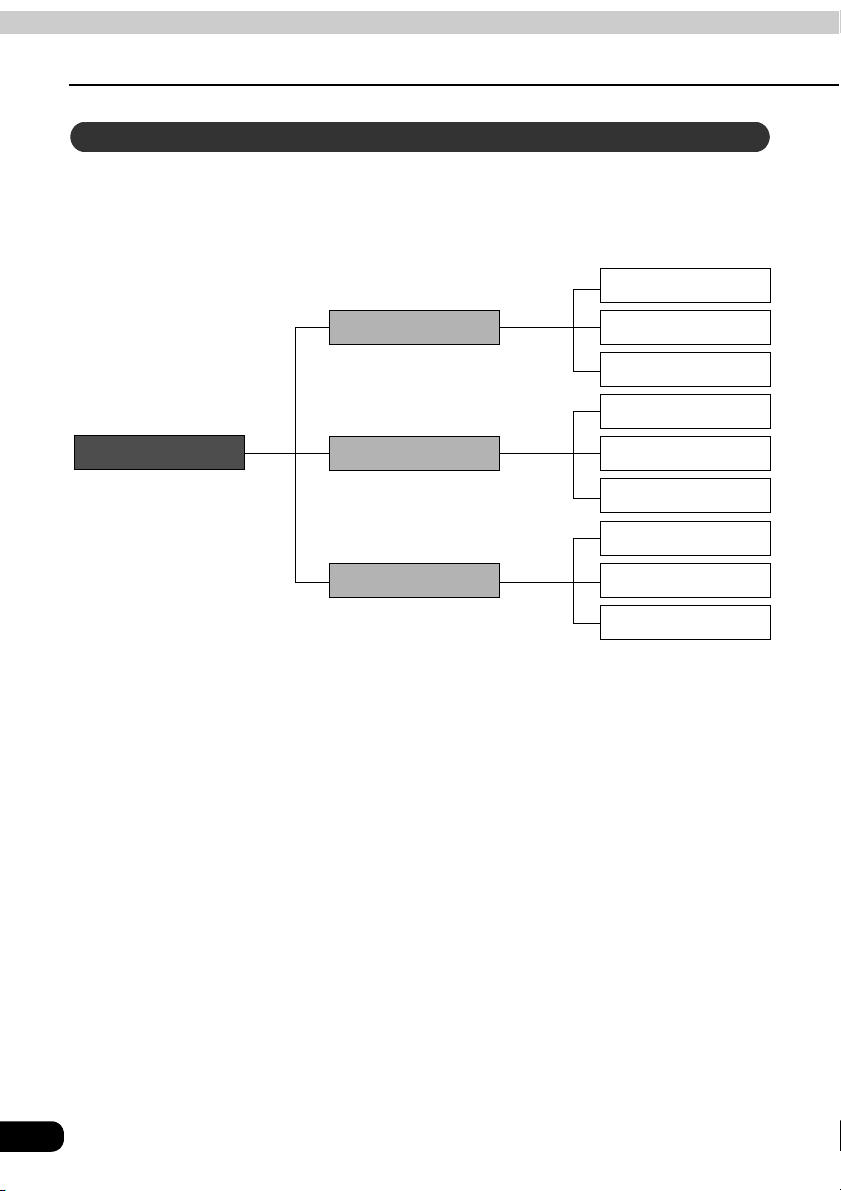
How to operate the DVD player
Before using the DVD player
About DVD disc structure
Videos and songs recorded on a DVD are divided into many segments.
Large segments are called "titles", and each title has a number ("title number"). Title
segments are further divided into smaller segments called "chapters", and each chapter has
a number ("chapter number").
Chapter 1
DVD-Video
Title 1
Title 2
Title 3
Title number
Chapter 2
Chapter 3
Chapter 1
Chapter 2
Chapter 3
Chapter 1
Chapter 2
Chapter 3
Chapter number
92
Page 93

About flow of operations
The section below describes the flow for items such as operation and search of images and
default settings for the DVD player.
• Touching a touch switch brings up the operation screen shown below.
● DVD operation screen ● Title screen
SEARCH
BACK
SET
BACK
● Menu operation screen
BACKNUMBER
● Menu number search screen ● Default settings screen
BACK
DVD
ENTERSETUP
93
Page 94

How to operate the DVD player
How to use the DVD player
A DVD can be watched only if the vehicle is completely stopped in a safe location with the
parking brake set and the ignition switch turned to ON or ACC. (Only sound can be heard if
a DVD is played while the car is in motion.)
Title number Chapter number Playing time
PWR
Button
(SOURCE) MENU
Button
Chapter changing/
Fast-forward
(rewind) Button
Buttons off switch Angle change
switch
Subtitles change
switch
Audio change switch
Watching a DVD
Start playback by inserting a DVD into the DVD insertion slot, which will automatically turn on
power.
Press while a disc is inserted.
Touch .
• Playback will begin.
• If the operation switches (touch switches) are being displayed, press or
(SOURCE) MENU
DVD
CONT
touch the screen.
94
Page 95

Operating the video
Playing the video
Touch .
Fast-forwarding/rewinding
It is possible to fast-forward or rewind through the video being played.
Using panel button
Press and hold the or switch until a beep is heard.
• (up): Advances the video
(down): Rewinds the video
• The main unit switches to the fast-forward (rewind) mode when the beep is heard and
will continue fast-forwarding (rewinding) until your finger is removed from the switch.
DVD
Fast-forwarding/rewinding using the touch switches
Touch or .
• The main unit switches to the fastforward (rewind) mode when the beep
is heard and will continue fastforwarding (rewinding) until your finger
is removed from the switch.
• Information for items such as touch switches will be displayed for about 6
seconds. Pressing or touching the screen will display them again.
• Depending on the disc, automatic playback may not function or playback may
not function unless a menu recorded on the disc is selected. (Refer to
"Operating the disc menu" on page 97.)
CONT
95
Page 96

How to operate the DVD player
How to use the DVD player
Pausing the video
Touch .
• While paused ( ), briefly touching
will play in slow motion and
touching will play frame-byframe.
Stopping the video
Touch .
96
Page 97

Operating the disc menu
It is possible to use the menu recorded on the disc.
Touch on the DVD operation screen.
Touch or .
MENU TOP MENU
Touch .
Touch and select
the video to play.
Touch .
Turning off the DVD
Press .
• Pressing again will resume playback.
ENTER
PWR
PWR
DVD
97
Page 98

How to operate the DVD player
How to use the DVD player
Searching for a desired chapter
It is possible to search for a particular video segment by title and chapter or by menu number
(number for divided segments).
Searching by chapter
Press or .
Chapter number
• (up):
Recorded menu items will differ by disc. Some functions may not perform during
operation because playback is following disc content specifications.
Selects next chapter
(down):
Selects previous chapter
Searching by title number
Touch on the DVD
operation screen.
• The title number input screen will be
SEARCH
displayed.
Input the title number by touching
, , , .
• Touching or changes
the title number by ones.
• Touching or changes
the title number by tens.
-10 +10
-10 +10
Title number
Touch .
98
ENTER
Page 99

Searching by menu number
Touch on the DVD operation screen.
Touch .
Touch .
• The menu number input screen will be
NUMBER
displayed.
Input the menu number by touching
, , , .
• Touching or changes
the menu number by ones.
• Touching or changes
the menu number by tens.
Touch on the DVD
operation screen.
ENTER
-10 +10
-10 +10
DVD
99
Page 100
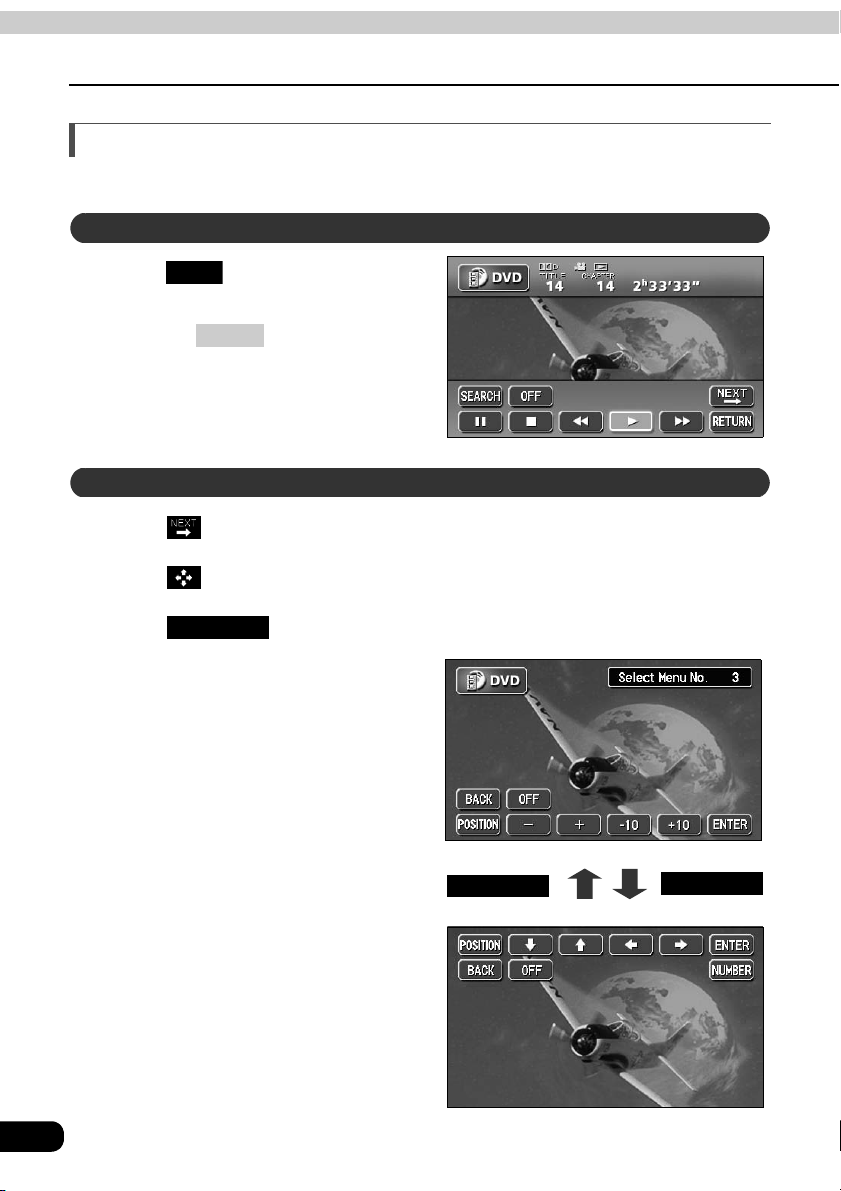
How to operate the DVD player
How to use the DVD player
Changing the touch switch display
Display of the touch switches can be changed or turned off.
Turning off the touch switches
Touch on the DVD operation
screen.
• Pressing or the touching the
OFF
CONT
screen will display the touch switches
again.
Changing the touch switch display locations
Touch on the DVD operation screen.
Touch .
Touch .
• The position of the touch switch will
POSITION
move up or down with each touch of
the screen.
100
POSITIONPOSITION
POSITION
