Fujitsu AMILO Notebook Pi 3560, AMILO Notebook Pi 3660, AMILO Pi 3560, AMILO Pi 3660 Setup Manual
Page 1

First-time setup
English
AMILO Notebook Pi 3560
AMILO Notebook Pi 3660
Page 2

Are there ...
... any technical problems or other questions you wish to discuss?
Please contact:
• our Hotline/Help Desk (see H elp Desk list or visit: "
http://ts.fujitsu.com/helpdesk")
• Your authorised distributor
• Your sales office
Additional information is contained in the Help Desk list and the "Warranty" manual.
The "Warranty" manual can be found on your notebook by clicking on Start – Manual,
or alternatively you can download it from our website.
The latest information about our products, useful tips, updates etc. is available
from our website: "
http://ts.fujitsu.com"
Page 3
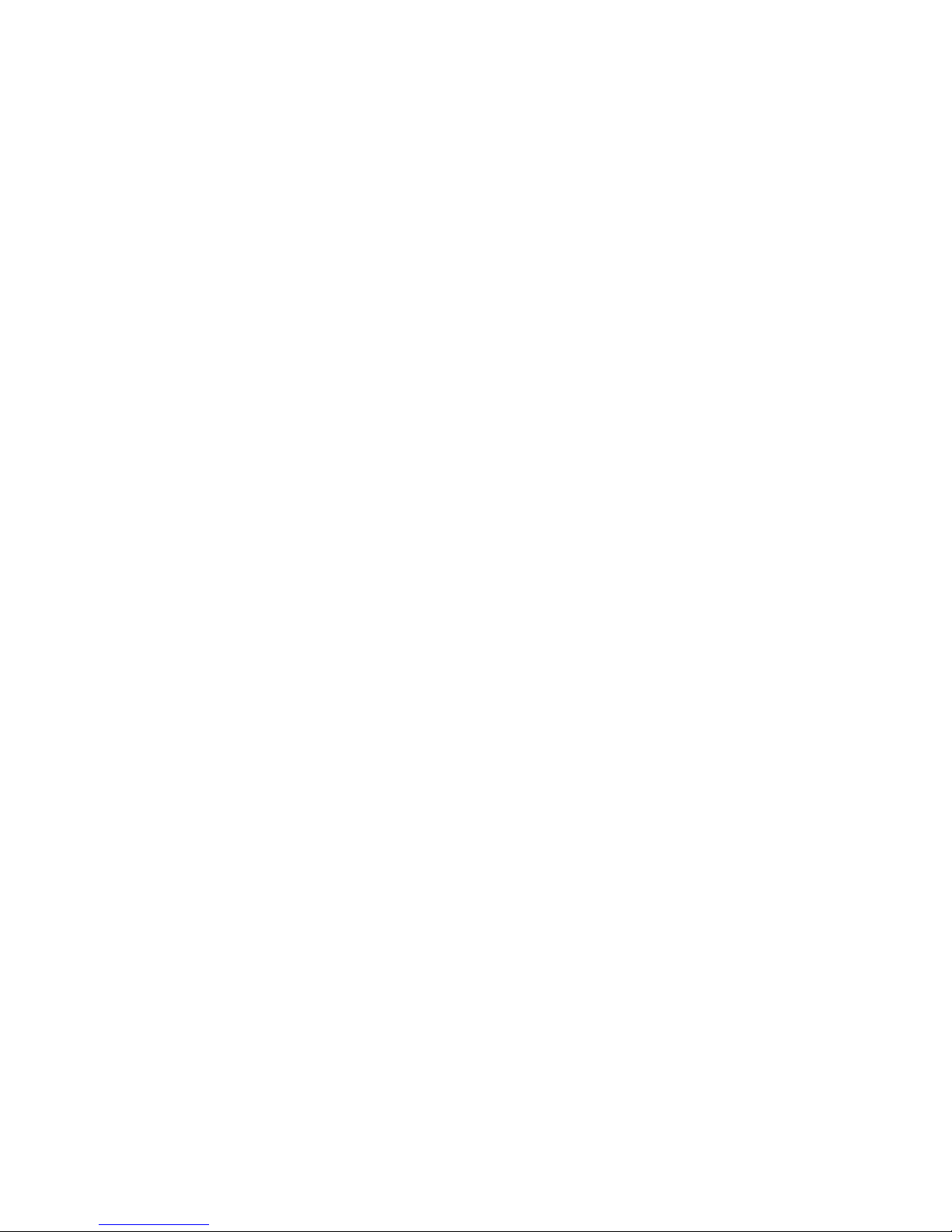
Page 4
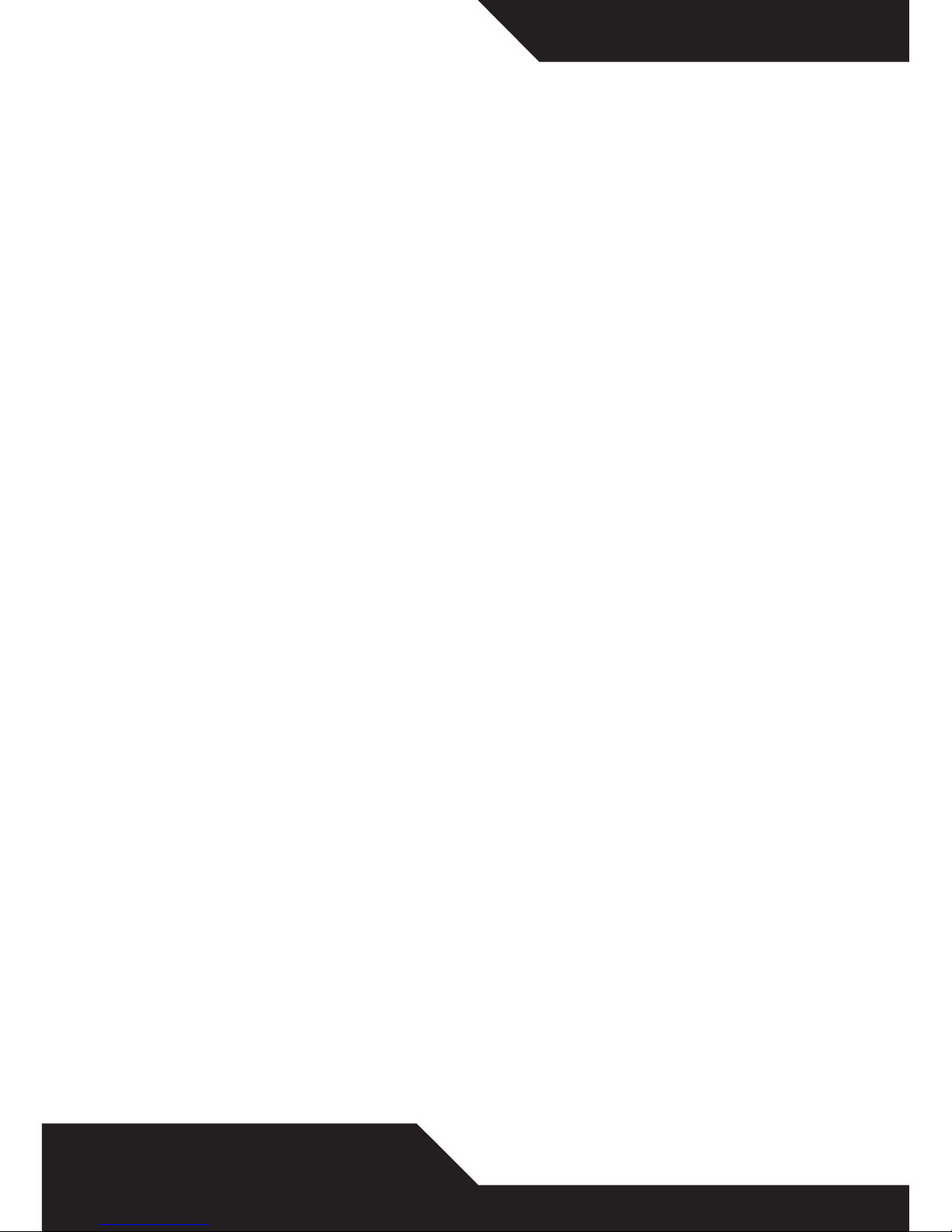
Copyright
© Fujitsu Technology Solutions 2009
2009/08
A26391-K296-Z201-1-7619, Edition 1
Published by
Fujitsu Technology Solutions GmbH
Mies-van-der-Rohe-Straße 8
80807 München, Germany
Contact
http://ts.fujitsu.com/support
All rights reserved, including intellectual property rights.
Technical data subject to modifi cations and delivery subject
to availability. Any liability that the data and illustrations are
complete, actual or correct is excluded. Designations may be
trademarks and/or copyrights of the respective manufacturer, the
use of which by third parties for their own purposes may infringe
the rights of such owner. For further information see
http://ts.fujitsu.com/terms_of_use.html
Page 5

AMILO Notebook Pi 3560/Pi 3660
Innovative technology 1
Ports and controls 4
Important notes
6
Preparing your notebook for use 7
Technical data 11
First-time setup
Page 6

Microsoft, MS, Windows, Windows Vista and Windows 7 are registered
trademarks of the Microsoft Corporation.
Adobe Reader is a trademark of Adobe Systems Incorporated.
MultiMediaCard is a registered trademark of Infineon Technologies AG
Sony and Memory Stick are registered trademarks of Sony Electronics, Inc.
All other trademarks referenced are trademarks or registered trademarks of their
respective owners, whose protected rights are acknowledged.
Copyright © Fujitsu Technology Solutions GmbH2009
All rights reserved, including rights of tran slation, reproduction by printing, copying
or similar methods, either in part or in whole.
Non-compliance is subject to compensation for damages.
All rights reserved, including rights created by patent grant or registration of a utility model or design.
Subject to availability and tech nical modifications.
Page 7

Contents
Contents
Innovative technology ................................................................. 1
Notational conventions .................................................................. 2
Furtherinformation ...................................................................... 3
"AMILO Notebook" Operating Manual . . . . . ............................................ 3
Portsand controls ..................................................................... 4
AMILO Notebook Pi 3560 . . . . . ........................................................... 4
AMILO Notebook Pi 3660 . . . . . ........................................................... 5
Importantnotes ........................................................................ 6
Help ifproblemsoccur ................................................................... 6
Preparing your noteb
ookfor use .......................................................
7
Unpacking and checki
ng your notebook ...................................................
7
Selecting the loca
tion ...................................................................
8
Connecting the mai
ns adapter ...........................................................
8
Switchingontheno
tebook for the first time (devices with pre-installed Windows operating
system) ................................................................................ 9
Application keys
(AMILO Notebook Pi 3660 only) . . ........................................
10
Assigning the app
lication keys ........................................................
10
Technical data ......................................................................... 11
Notebook . . ............................................................................. 11
Mains adapter .......................................................................... 11
A26391-K296-Z201-1-7619, edition 1
Page 8

Contents
A26391-K296-Z201-1-7619, edition 1
Page 9

Innovative technology
Innovative technology
... and ergonomic design make your AMILO Notebook Pi 3560 / Pi 3660 a
reliable and user-friendly notebook.
If you have purchased a notebook with a Microsoft Windows o perating system, this
is already pre-installed and optimally configured for you. The notebook is immediately
ready to use, as soon as you switch it on for the first time.
You r notebook features the very latest technology, so that you get the best
performance from your computing experience.
• a drive for reading and writing CDs/DVDs
• three USB ports, providing simple expansion options for game pads, printers and other equipment
• a combined eSATA/USB port for connecting an external SATA hard disk or another USB device
• LAN and Wireless LAN for Internet and network access
• a HDMI port for fully digital transfer of audio and video data
• a VGA m onitor port for an external monitor
• an integrated webcam and digital microphones for the widest variety of multimedia applications
• a multi-format card reader for rapid transfer of digital photos, music and
video clips o nto your notebook
• an onboard sound card and stereo loudspeakers for your audio enjoyment
• additional input and output ports for high-quality audio accessories
• Bluetooth® 2.1 for wireless operation of a variety of accessories
• a keyboard with a separate number keypad (AMILO Notebook Pi 3660 only)
• an on-screen disp lay for visually checking the most important settings of your notebook
The user-friendly "BIOS Setup Utility" offers powerful password protection functions
which can be used to control the hardware of your notebook an d provide better
protection for your system against unauthorised use.
This Operating Manual tells y ou how to get your AMILO notebook up and
running and how to operate it in daily use.
A26391-K296-Z201-1-7619, edition 1 1
Page 10

Innovative technology
Notational conventions
Pay particular attention to text marked with this symbol. Failure to observe
these warnings could pose a risk to h ealth, damage the device or lead
to loss of data. The warra nty will be invalidated if the device becomes
defective through failure to observe these warnings.
Indicates important informat
ion for the proper use of the device.
►
Indicates an activity that must be performed
Indicates a result
This font
indicates data entered usin
g the keyboard in a pro g ram dialogue or at
the command line, e.g. your p
assword (Name123) or a command used to
start a program (start.ex
e)
This font
indicates information that is displayed on the screen by a program, e.g.:
Installation is complete.
This font
indicates
• terms and texts used in a software interface, e.g.: Click on Save
• names of programs or files, e.g. Windows or setup.exe.
"This font"
indicates
• cross-references to another section, e.g. "Safety information"
• cross-references to an external source, e.g. a web address: For more
information, go to "http://ts.fujitsu.com"
• Names of CDs, DVDs and titles or designations of other materia ls, e.g.:
"CD/DVD Drivers & Utilities" or "Safety" Manual
Key
indicates a key on the keyboard, e.g:
F10
This font
indicates terms and texts that are emphasised or highlighted, e.g.: Do
not switch off the device
2 A26391-K296-Z201-1-7619, edition 1
Page 11

Innovative technology
Further information
You will find general information on your AMILO Notebook in the
"AMILO Notebook" operating manual.
You wil l find the W indows drivers for your AMILO Notebook on our
Internet website. Fujitsu Technology Solutions does not accept any liability
whatsoever if an y other operating system is used.
Software oriented components of these instructions refer to Microsoft products, if
they come within the scope of the delivery of your AMILO Notebook.
If you install other softwa re products, pay attention to the operating
instructions of the producer.
"AMILO Notebook" Operating Manual
The "AMILO Notebook" O perating Manual can be found on the Internet
under "
http://ts.fujitsu.com/support" or in the Windows Start menu on
pre-installed Windows operating systems.
A26391-K296-Z201-1-7619, edition 1 3
Page 12

Ports and controls
Ports and controls
This chapter presents the individual hardware components of your notebook. It gives an
overview of the displays and co nnections of the notebook. P lease fam iliarise yourself
with these items before you start to work with your notebook.
AMILO Notebook Pi 3560
17
16
2
8
7
20
23
6
5
9
10
11
1
3
1
5
19
3
18
13
21
24
12
1
4
22
1
4
1 = Digital micr
ophone array
2 = Webcam
3 = Loudspeake
rs
4 = Keyboard
5 = Status ind
icators
6 = Touchpad
7 = Touchpad
buttons
8 = Multi-format card reader
9 = Line-in
port
10 = Microphone jack
11 = Headph
ones / SPDIF / Line-out po rt
12 = ExpressCard slot
13 = Combi
ned eSATA/USB port
14 = HDMI port
15 = Network port
16 = VGA monitor
port
17 = Ventilation slots
18 = ON/OFF swi
tch
19 = CD/DVD drive (optional: Blu-ray drive)
20 = USB ports
21 = Kensington Lock
22 = DC input
connector (DC IN)
23 = Rechargeable battery
24 = Servic
e compartment, memory
and har
ddisk
4 A26391-K296-Z201-1-7619, edition 1
Page 13

Ports and controls
AMILO Notebook Pi 3660
17
16
2
4
8
7
20
23
6
5
9
10
11
1
1
3
1
5
19
3
18
1
3
22
2
4
1
2
1
4
21
1 = Digital microphone array
2 = Webcam
3 = Loudspeakers
4 = Keyboa rd with separate number keypad
5 = Status indicators
6 = Touchpad
7 = Touchpad buttons
8 = M ulti-format card reader
9 = Line-in port
10 = Microphone jack
11 = Headphones / SPDIF / Line-out port
12 = ExpressCard slot
13 = Combined eSATA/USB port
14 = HDMI port
15 = Network port
16 = VGA monitor port
17 = Ventilation slots
18 = ON/OFF switch
19 = CD/DVD drive (optional: Blu-ray drive)
20 = USB ports
21 = Kensington Lock
22 = DC input connector (DC IN )
23 = Rechargeable battery
24 = Service compartment, memory
and hard disk
A26391-K296-Z201-1-7619, edition 1 5
Page 14

Important notes
Important notes
Please read and observe the safety instructions in the "Safety" manual
and in the "AMILO Notebook" operating manual.
Help if problems occur
Should you at any time have a p roblem with your computer that you can’t solve
yourself, in many cases you can quickly solve it by using the SystemDiagnostics
program which is pre-installed on your computer.
The SystemDiagnostics program is already installed on devices which were
delivered with a Windows operating system.
► To s tar t t he SystemDiagnostics program, click on Startsymbol - Program - Fujitsu - SystemDiagnostics.
► If a problem is found during a test run, the SystemDiagnostics program outputs
a code (e.g. DIFS-Code YXXX123456789123).
► Make a note of the output DIFS code and the identity number of your device. The identity
number can be found on the type rating plate on the back of the casing.
► For further clarification of the pro blem, contact the Help Desk for your country (see the Help
Desk list or visit the Int ernet at "
http://ts.fujitsu.com/support"). When you do this, p lease have
ready the identity number and serial number of your system and the DIFS code.
6 A26391-K296-Z201-1-7619, edition 1
Page 15

Preparing your notebook for use
Preparing your notebook for us
e
First-timese tupNotebookGettingstartedNotebook
If your notebook comes with a Windows operating system then all of the necessary
hardware drivers and the supplied software will already be pre-installed.
When you switch on the notebook for the first time it will perform a system
check. A number of different messages may be displayed. In the process,
the display may flicker or darken temporarily.
Please follow the instructions on the screen.
It is very important that you do not switch t he notebook off during this initial set-up process.
Before you can use your notebook for the first time you will need to charge the battery.
On delivery, the battery can be found in the battery compartment or in the accessories kit. The
battery must be charged if you want to operate your notebook with the battery.
When not plugged into a mains socket, the notebook runs on its built-in battery. You can
increase the battery’s life by enabling the system’s energy saving functions.
If you use the notebook in at home or in an office, we recommend you use
the mains adapter instead of the battery.
Please refer to the "AMILO Notebook" operating manual for instructions on how to connect
external devices (e.g. a mouse or a printer) to the notebook..
Unpacking and checking your no
tebook
Should you discover any damage incurred during transportation, notify
your local sales outlet immediately!
► Unpack all the individual parts.
PackagingTransport
► Check your noteboo k for damage incurred during transportation.
We recommend that you keep the original packaging material.
You may need the packaging in the future if you need to transport your device.
A26391-K296-Z201-1-7619, edition 1 7
Page 16

Preparing your notebo ok for use
Selecting the location
Location,selectingtheNotebookPowerada pter
Select a suitable location for the notebook before setting it up. Consider
the following points when selecting a location:
• Never place the notebook and the mains adapter on a heat-sensitive
surface. This could damage the surface.
• Never place the notebook on a soft surface (e.g. carpeting, upholstered furniture,
bed). This can block the air vents and cause damage due to overh eating.
• Do not place the notebook directly on your legs for extended periods. The
underside of the notebook heats up during normal operation. Extended contact
with the skin can become unpleasant or even result in burns.
• Place the notebook on a stable, flat, non-slip surface. Please note that
the rubber feet may mark certain types of surfaces.
• Keep other objects 100 mm away from the notebook and its mains
adapter to ensure adequate ventilation.
• Never cover the ventilation slots on the notebook.
• Do not expose the notebook to extreme environmental conditions. Protect
the notebook against dust, humidity and heat.
Connecting the mains adapter
PreparingforoperationMainsadapter
Please observe the safety precautions in the enclosed "Safety" manual.
The supplied mains cable conforms to the requirements of the country in which
you purchased your n otebook. Make sure that the mains cable is approved
for use in the country in which you intend to use it.
The mains cable of the mains adapter must only be connected to a mains
socket if th e notebook is connected to the mains adapter.
Make sure that the rated current of the mains adapter is not higher than
that of the mains supply to which you connect the mains adapter (see
chapter "Technical Data""
Mains adapter", Page 11).
1
2
3
► Connect the mains adapter cable (1) to the
DC jack (DC IN) on the notebook.
► Connect the mains cable (2) to the
mains adapter.
► Plug the mains cable (3) into a m ains outlet.
8 A26391-K296-Z201-1-7619, edition 1
Page 17

Preparing your notebook for use
Switching o n the notebook for the first time (devices
with pre-installed Windows o
perating system)
Switchingonforthefirsttime
We recommend tha t the notebook is supplied with power through
the mains adapter during this procedure.
When you switch your notebook on for the first time, the supplied software
is installed and configured. Because this installation procedure must not be
interrupted, you should set aside enough time for i t to be fully completed and
connect the notebook to the mains outlet using the mains adapter.
During installation, the notebook must only be rebooted when you are requested to do so!
We strongly recommend that, as soon as possible after purchasing
your equipment, you create a backup copy on DVD of the pre-installed
operating system in its delivery con figuration.
You can find further information on how to restore the op erating system, drivers,
manuals and special software in the "Recovery Process" manual.
You r operating system is pre-installed on the hard disk to help you when you
start using your notebook for the first time.
1
► Switch the notebook on (1).
► During installation, follow the on-screen instructions.
Consult the operating system manual if anything is unclear about the requested input data.
If a Windows operating s ystem is installed on your notebook, you will find more
information on the system and drivers, help programs, updates, manuals etc. on
the notebook or on the I nternet under "
http://ts.fujitsu.com/support".
A26391-K296-Z201-1-7619, edition 1 9
Page 18

Preparing your notebo ok for use
Application keys (AMILO Notebook Pi 3660 only)
Applicationkeys
Your notebook is equipped with four application keys. By pressing one of these keys you can directly
access a previously defined file on your computer, an Internet page or your email account.
On notebooks which have a sep arate number keypad, the four application
keys are located directly above the number keys.
Assigning the application keys
On devices with a pre-installed Windows operating system, you w ill find the program
Launch Manager in the Program menu. If you wish to install the prog ram at a later
date, please visit our website at "
http://ts.fujitsu.com/support".
Each application key can have its own action assigned to it.
► Start the program by clicking on Start Symbol/All Programs/Launch Manager.
► Use drag & drop to pull any program or file symbol into one of the four squares (A1 to A4).
► Set the checkmark in the field underneath to activate th e application k ey.
or
► Drag another progr
am symbol into a square.
► Close Launch Manager.
► Press the applicati
on key to which you have assigned a function.
The assigned program is launched.
10 A26391-K296-Z201-1-7619, edition 1
Page 19

Technical data
Technical data
Technicaldata
Notebook
Technicalspecifications
Ambient conditions
Operating temperature 5 °C – 35 °C
Dimensions of the AMILO Notebook Pi 3560
Width x depth x height (front/back)
380 mm x 245 mm x 20.5 - 37.4 mm
Weight (including 6-cell rechargeable battery)
approx. 2.67 kg
Dimensions of the AMILO Notebook Pi 3660
Width x depth x height 438 mm x 285 mm x 21.0 - 38.0 mm
Weight (including 6-cell rechargeable battery)
approx. 3.4 kg
The data sheet for your notebook contains further technica l data. You can either find the
data sheet on your notebook or download it from "
http://ts.fujitsu.com/support".
Mains adapter
Technicaldata
Electrical da ta
Primary 90 W
Rated voltage
100 V – 240 V (automatic)
Rated frequency 50 Hz – 60 Hz (automatic)
Secondary
Rated voltage 20 V
Max. rated current 4.5 A
An additional mains adapter or power cable can be ordered at any time.
A26391-K296-Z201-1-7619, edition 1 11
