Page 1

Consumer Monitor English
Operating Manual
AMILO LXL 3220W
Page 2
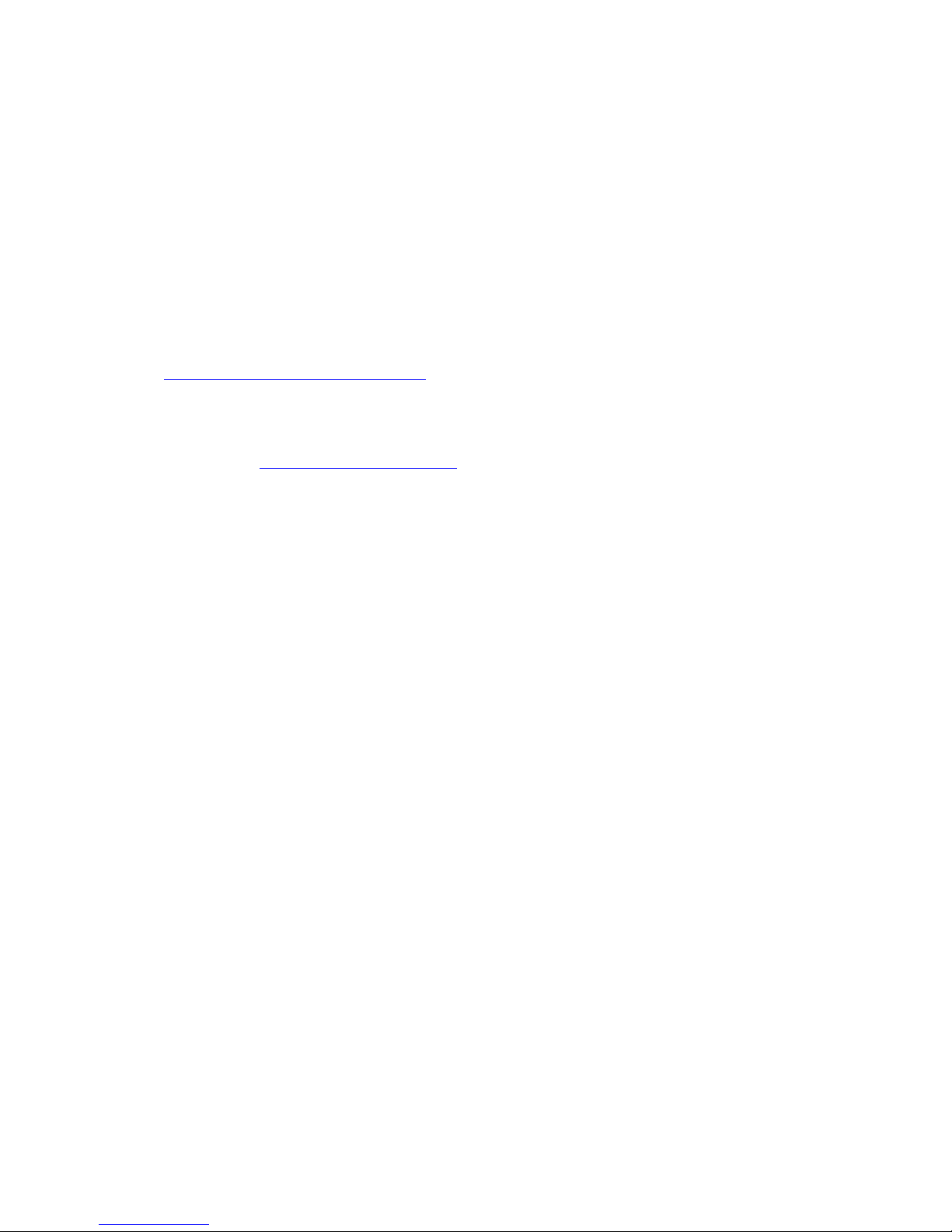
Are there ...
... any technical problems or other questions that you would like help with?
Please contact:
• our Hotline/Help Desk (refer to the enclosed Help Desk List or go to:
"
www.fujitsu-siemens.com/s upport/")
• your sales partner
• your sales office
The latest information on our products, tips, updates etc. can be found on
our website at: "
www.fujitsu-siemens.com"
Page 3
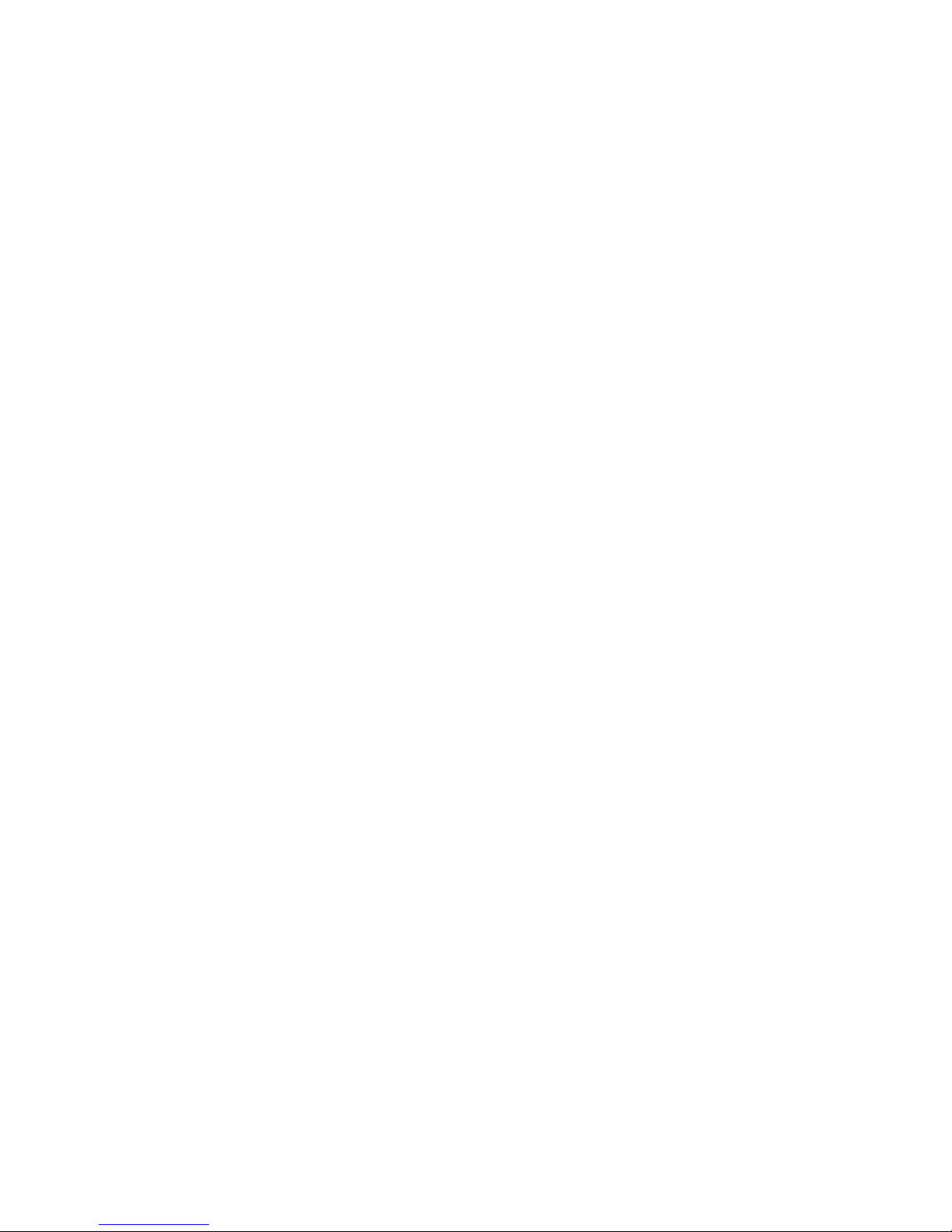
Page 4
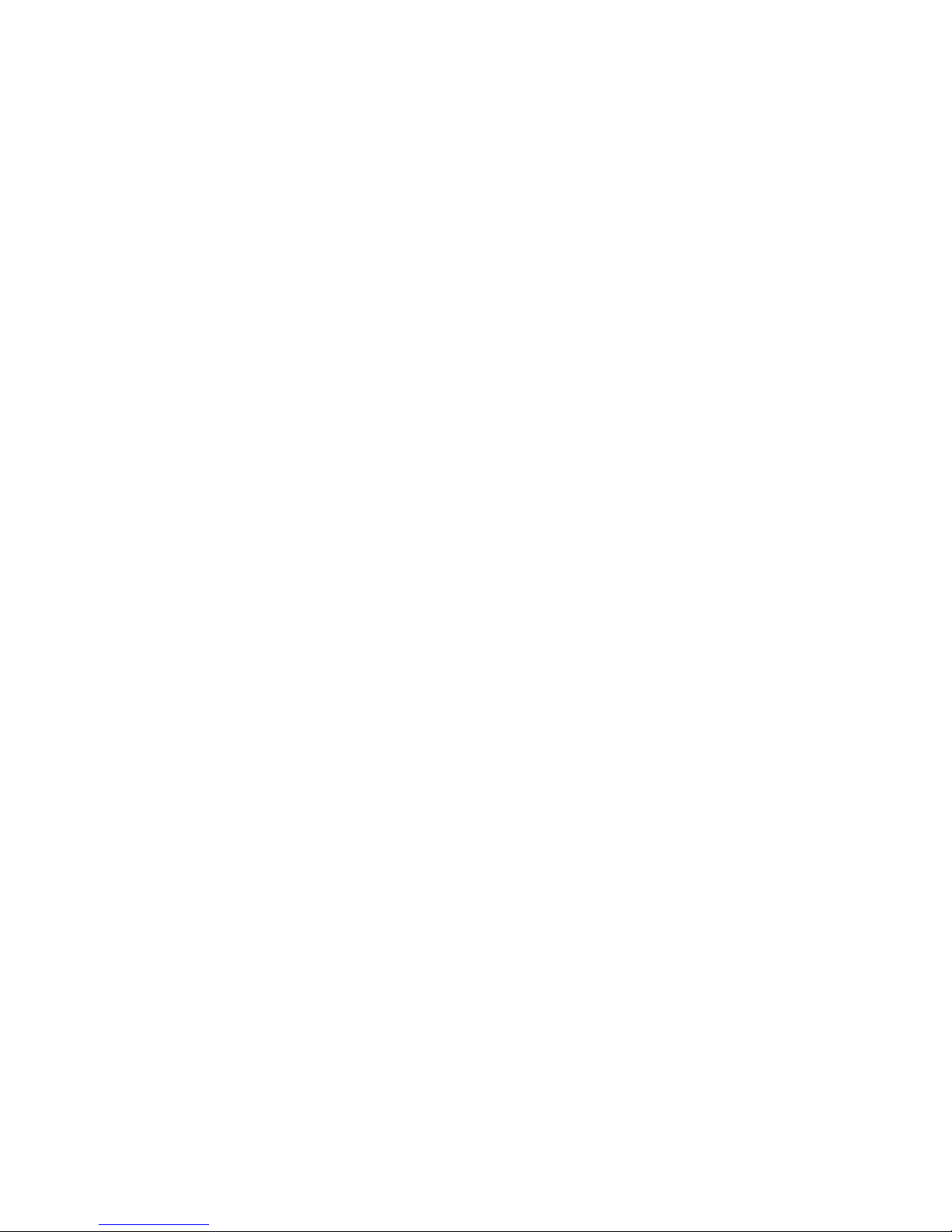
This manual was produced byXerox Global Services
Published by
Fujitsu Siemens Computers GmbH
AG09/08
Edition2
Order no.: A26361-K1300-Z120-1-7619
Page 5

AMILO LXL 3220W
Your LCD screen... 1
Important notes
3
Getting started 7
Operation 14
Notes on ergonomic colour adjustment 22
Troubleshoot
ing
23
Notes regarding the DIN EN ISO
13406-2 standard
25
Technical
data
26
Operating Manual
Page 6
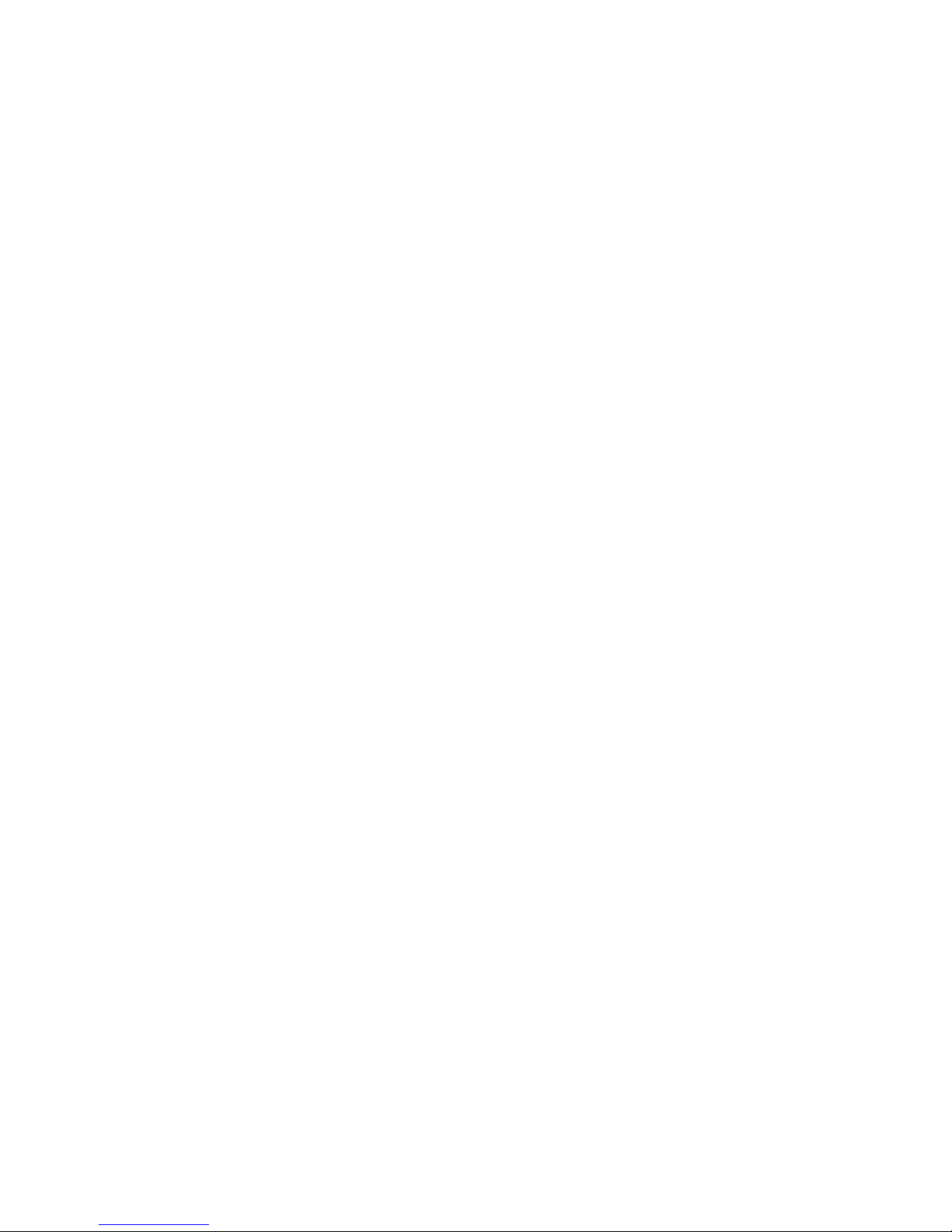
VESA, DDC and DPMS are registered trademarks of Video Electronics Standards Association.
Copyright © Fujitsu Siemens Computers GmbH2008
All rights rese rved, including in particular rights of translation, reproduction by printing,
copying or similar methods, in part or in whole.
Non-compliance is subject to compensation for damages.
All rights reserved, including rights created by patent grant or registration of a utility model or design.
Subject to availability and technical modifications.
No liability for content or printing errors.
Page 7

Contents
Contents
YourLCD screen... ..................................................................... 1
Target group ............................................................................ 1
Furtherinformation ...................................................................... 1
Notational conventions .................................................................. 2
Importantnotes ........................................................................ 3
Safetyinstructions ...................................................................... 3
Powercable ............................................................................ 4
Transporting the devic
e ..................................................................
4
Cleaningthe device ..................................................................... 4
CEmarking ............................................................................ 5
EnergyStar ............................................................................ 5
Disposal and re cycli
ng ..................................................................
6
Gettingstarted ......................................................................... 7
Unpacking and checking the delivery . . ................................................... 7
Settingup thedevice .................................................................... 7
Setting up an ergonomic video w orkst ation ............................................ 8
Mounting monitor base . . . ........................................................... 10
Adjustingthe inclination .............................................................. 10
Removingmonitorbase .............................................................. 11
Connecting the device . .................................................................. 11
Connecting cables to the monitor . . ................................................... 12
Connecting cables to the computer ................................................... 13
Operation .............................................................................. 14
Switching th
edevice onand off ..........................................................
14
Notes on powe
rmanagement ............................................................
15
Changing the
monitorsettings ............................................................
15
Changing th
e monitor settings with the butto ns of the control panel . .....................
16
Changing th
emonitor settings using the OSDmenu ....................................
17
Adjusting
thebrightness andcontrast .................................................
19
Selecting
theapplication mode .......................................................
19
Adjustin
gthe picture size andposition ................................................
20
Adjustin
gthe volume ................................................................
20
Setting c
olourtemperature and colours ................................................
20
Setting
functions ....................................................................
21
Display
ing information ...............................................................
21
Noteson ergonomiccolouradjustment ................................................ 22
Troubl
eshooting .......................................................................
23
Notes regarding the DIN EN ISO 13406-2 standard ...................................... 25
Tech
nicaldata .........................................................................
26
VESA
-DDC-compatible VGA interface . ...................................................
27
Pres
et operating modes . . . . . . ...........................................................
27
Mos
t frequent opera ting modes . . . .......................................................
27
Vid
eo/TV operating modes using DVI and HDMI . . . ........................................
27
SUB
Dport .............................................................................
28
DV
I-D port ..............................................................................
29
A26361-K1300-Z120-1-7619, edition 2
Page 8
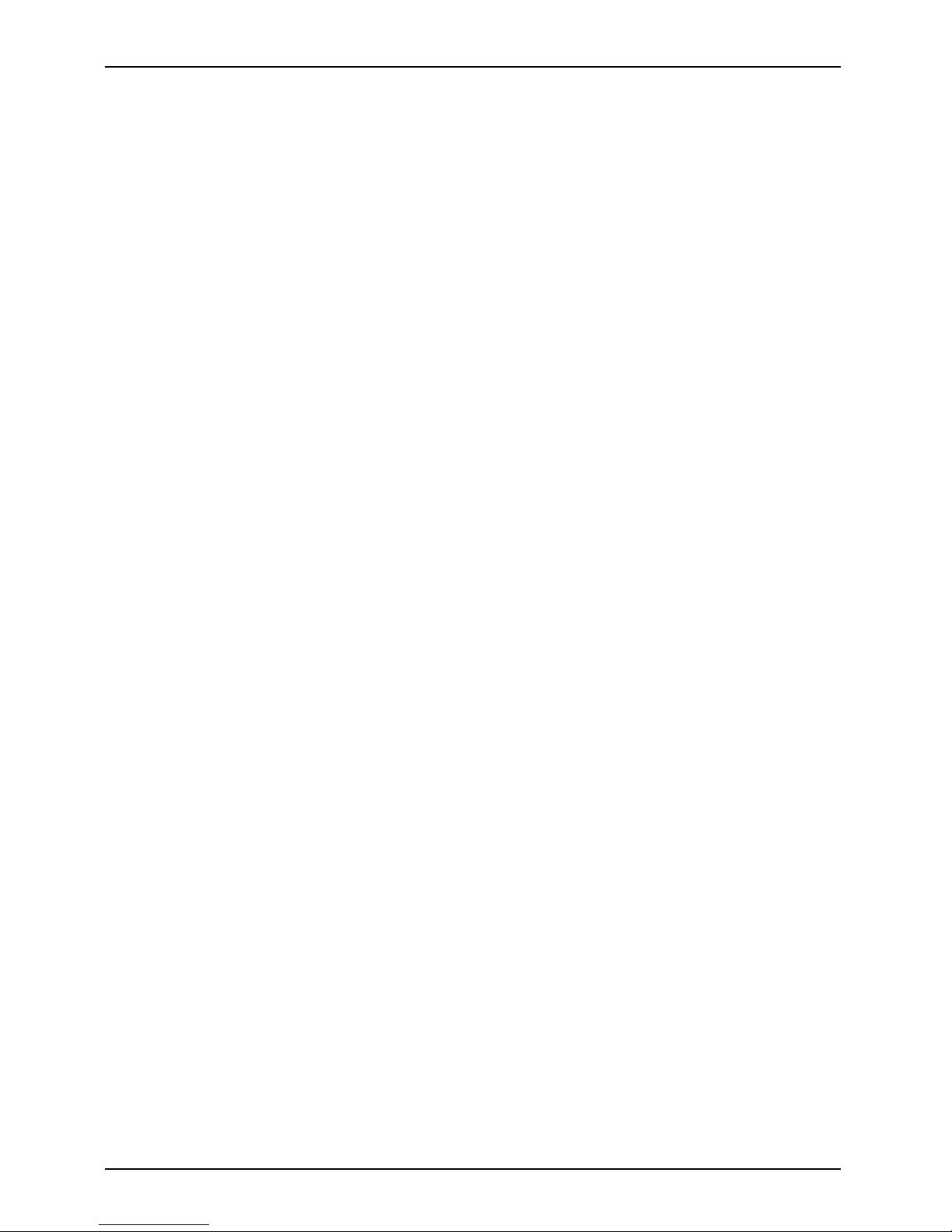
Contents
HDMIport .............................................................................. 30
A26361-K1300-Z120-1-7619, edition 2
Page 9

Your LCD screen...
Your LCD screen...
has a whole range of useful features and functions, e.g.:
• TFT display (Thin Film Transistor; active matrix)
• minimal space requirements tha
nks to slim casing
• optimum ergonomic characteristics (totally distortion-free, excellent picture
definition and colour purity right into the corners)
• high degree of brightness and g
ood contrast
• high resolution (1680 x 1050)
• presentation of up to 16.7 milli
on colours (in conjunction with an appropriate display adapter)
• automatic scanning of horizontal frequencies from 30 to 82 kHz and refresh rates
(vertical frequencies) from 56 to 76 Hz (absolutely flicker-free)
• digital screen controller with m
icroprocessor for storing 100 different display modes
• freely adjustable colour alignment for matching the screen colours to the
colours of various input and output devices
• convenient operation via integ
rated OSD (On-Screen-display) menu
• VESA-DDC compatibility
• VESA-FPMPMI compatibility (Fla
t Pa nel Monitor Physical Mounting Interface) –
Mounting device for swivel arm an
d wall bracket
• Plug&Play capability
• digital video inputs (DVI and HD
MI) with HDCP
• power management for reducing power consumption when the computer is not in use
• Compliance w ith the recommendat
ions according to TCO ’06
This operating manual contains important information you require to start up and run your LCD monitor.
When putting the monitor into operation for the first time, the screen display should be
optimally adapted to the display adapter used and adjusted in accordance with your
needs (see chapter "
Changing the monitor setting s", Page 15.
Target group
You don’t need to be an "expert" t
o perform the operations described here. However, please observe
the safety information given in
the operating instructions for the computer and in this manual.
In the event of any problems occu
rring, please contact your sales outlet or our Help Desk.
Further information
Details of how you set the resolution and refresh r ate are provided in the documentation
for your display adapter and the associated driver software.
For ergonomic reasons, we recommend a screen resolution of 1680 x 1050 pixels.
Because of the technology used (active matrix) an LCD monitor provides a totally
flicker-free picture even with a refresh rate of 60 Hz.
A26361-K1300-Z120-1-7619, edition 2 1
Page 10
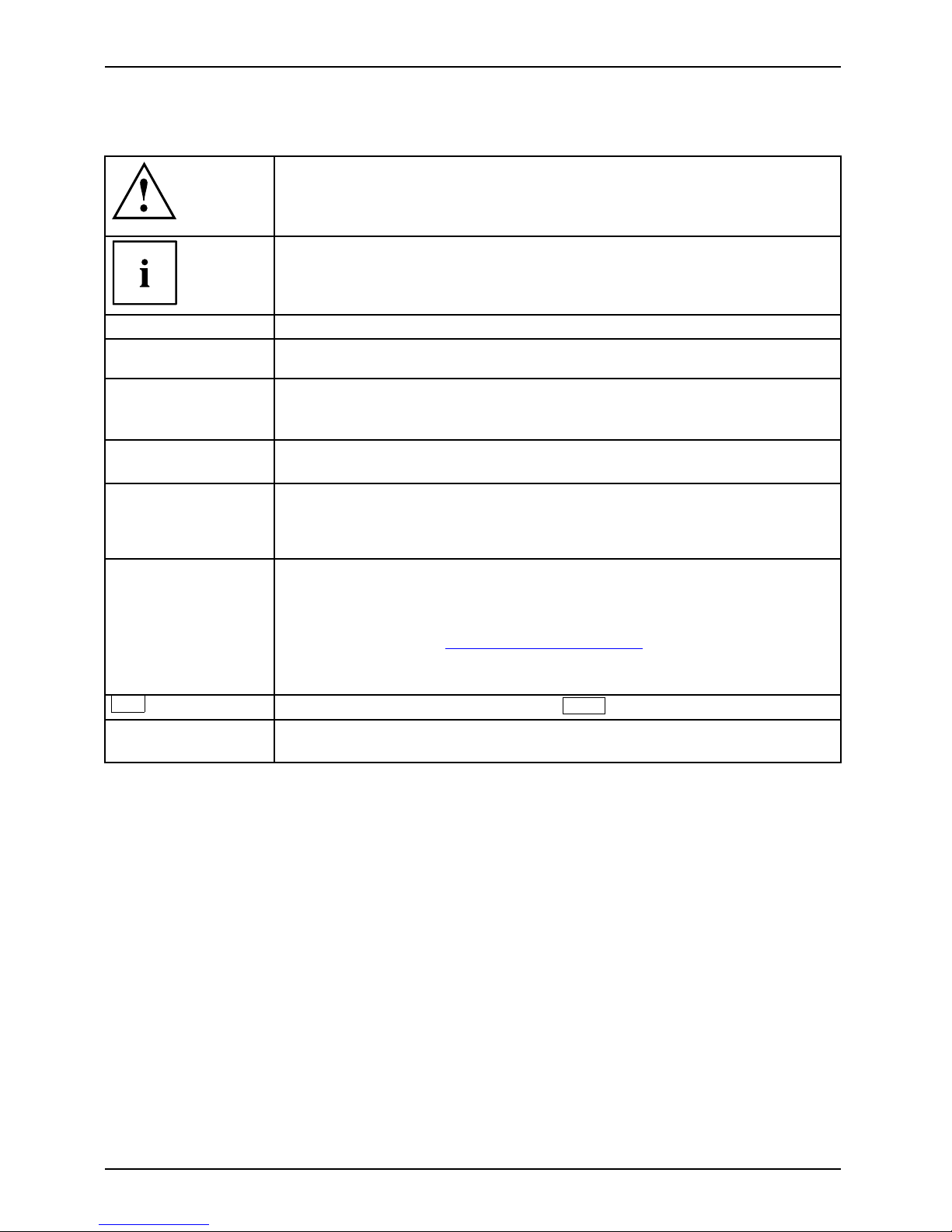
Your LCD screen...
Notational conventions
Pay particular attention to text marked with this symbol. Failure to observe
this warning will endanger your life, will damage the device or lead to loss
of data. The warranty will be invalidated if you cause defects in the device
through failure to take notice of this warning
indicates important informat
ion that is required to use the device properly.
►
indicates an activity that must be performed in the order shown
indicates a result
This style
flags data entered using the keyboard in a program dialog or command
line, e.g. your password (Name123) or a command to launch a p rogram
(start.exe)
This style
refers to information displayed by a program on the screen, e.g.:
Installation is completed
This style
is for
• terms and texts in a softwar
e user interface, e.g.: Click Save.
• names of programs or files, e.g. Windows or setup.exe.
"This style"
is for
• cross-references to another section, e.g. "Safety information"
• cross-references to an external source, e.g. a web address: For more
information, go to "
www.fujitsu-siemens.com"
• indicates names of CDs and DVDs as well as names and titles of other
materials, e.g.: "CD/DVD Drivers & Utilities" or "Safety" manual
Abc
refers to a key on the keyboard, e.g.:
F10
This style
flags concepts and text tha t are emphasised or highlighted, e.g .: Do not
switch off device
2 A26361-K1300-Z120-1-7619, edition 2
Page 11
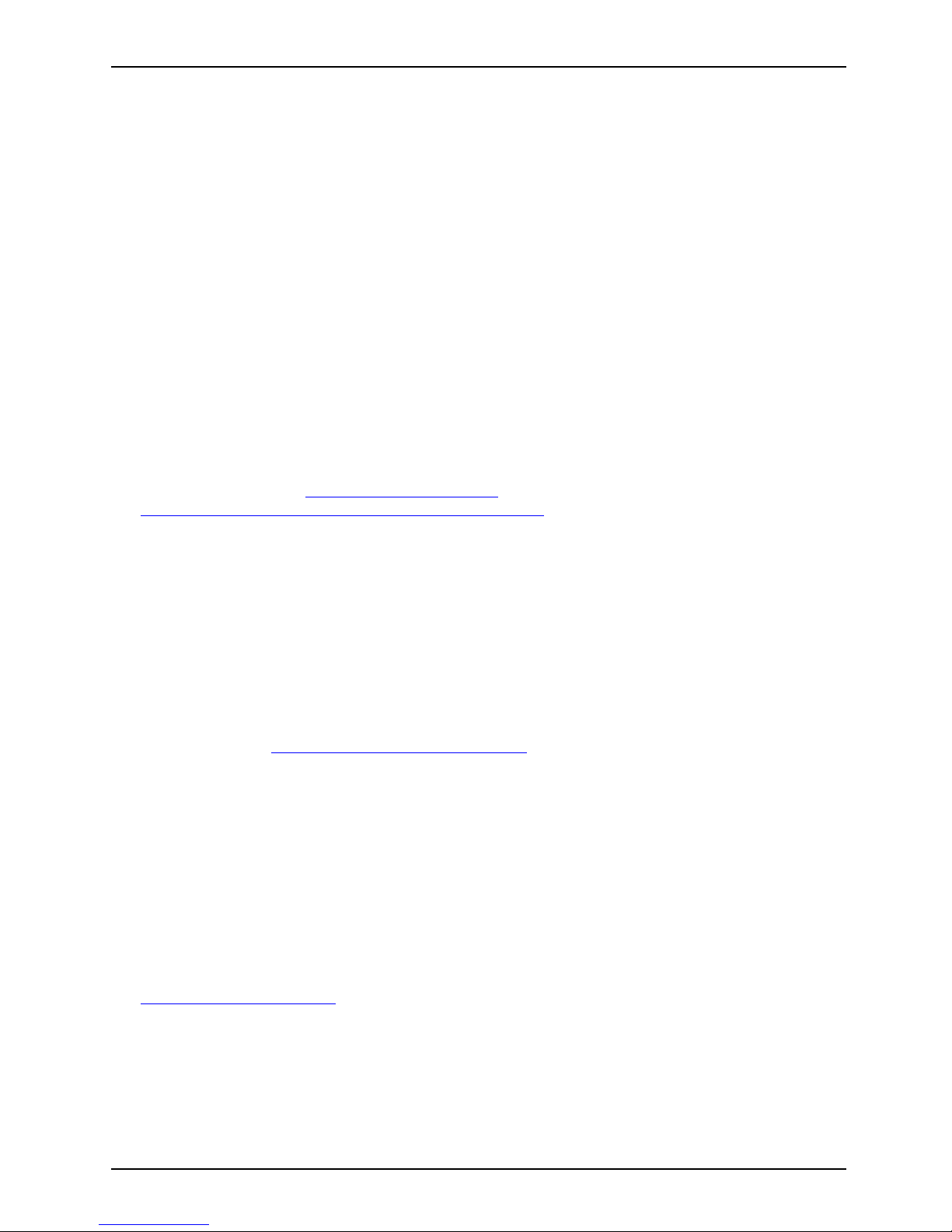
Important notes
Important notes
ImportantnotesNotes
In this chapter you will find information regarding safety which it is essential to
take note of when working with your device.
Safety instructions
This device complies w ith the re
levant safety regulations fo r data processing equipment,
including electronic office ma
chines for use in an office environment. If you have any
questions, contact your sale s
outlet or our Help Desk.
• The display surface of the devi
ce is sensitive to pressure and scratches. You should therefore
be careful with the display sur
face in order to avoid lasting damage (scratches).
• If the device is brought into the installation site from a cold environment, condensation
can form. Before op erating the device, w ait until it is absolutely dry and has reached
approximately the same temperature as the installation site.
• When installing and operatin
g the device, please o bse rve the notes on environmental
conditions in Chapter "
Tech
nical data", Page 26 as well as the instructions in Chapter
"
Setting up an ergonomic vid
eo workstatio n", Page 8.
• To ensure sufficient ventilation, the air inlet and outlet openings of the device must be kept clear.
• The device automatically set
s itself to the correct voltage within th e range from 100 V to 240 V.
Make sure that the local mains
voltage is neither higher nor lower than this range.
• Ensure that the power socket on the device and the mains outlet are freely accessible.
• The ON/OFF switch does not di
sconnect the monitor from the mains voltage. To disconnect
fully from the mains supply,
disconnect the power plug from the socket.
• The device is equipped with a power cable that complies with safety standards.
• Use the supplied power cable o
nly.
• Lay the cables in such a way that they do not create a hazard (danger of tripping)
and cannot be damaged. When connecting the device, observe the relevant
notes in chapter "
Connecting the device", Page 11.
• No data transfer cables shou
ld b e connected or disconnected during a thunderstorm.
• Make sure that no objects (e.g. jewellery chains, paper clips, etc.) or liquids get
inside the device (danger of electric shock, short circuit).
• The device is not waterproof!
Never immerse the device in water and protect
it from spray water (rain, se
a water).
• In emergencies (e.g. damaged casing, elements or cables, penetration of
liquids or foreign matter), switch off the device, disconnect the power plug and
contact your sales outlet or our Help Desk.
• Repairs to the device must o
nly be performed by qualified technicians. Unauthorised opening
and incorrect repair may gr
eatly endanger the user (electric shock, fire risk).
• Only use the screen resolution settings and refresh rate s specified in Chapter
"
Technical data", Page 26. Otherwise you ma y damage the d evice. If you are in
any doubt, contact your sales outlet or our Help Desk.
• Use a screen saver with movi
ng images and activate the power management for
your monitor to prevent sti
ll images from "burning in".
• If you operate the device with the swivel arm or wall bracket, it must not be turned by 180°.
A26361-K1300-Z120-1-7619, edition 2 3
Page 12

Important notes
• The device may only be operated in the wide format (0° landscape mode). The buttons of
the control panel are located at the bottom in the middle of the monitor.
• Store this manual close to the device. If you pass the device on to third
parties, you should pass this manual on with it.
• We recommend that you place your device on a durable, non-slip surface. In view
of the many different finishes and varnishes used on furniture, it is possible that the
feet of the device m ay mark the surface they stand on.
• To ensure sufficient ventilation, the air supply and air outlet openings of
the monitor must never b e blocked.
Power cable
Use the supplied power cable only.
Use the following guidelines if it is necessary to replace the original cable set.
• The female/male receptacles of the cord set must meet IEC60320/CEE-22 requirements.
• The cable has to be HAR-certi fied or VDE-certified. The mark HAR or
VDE will appear on the outer sheath.
• For devices which are mounted on a de sk or table, type SVT or SJT cable sets may be
used. For devices which sit on the floor, only SJT type cable sets may be used.
• The cable set must be selected according to the rated current for your device.
• If necessary, replace the original power cable with a regular ground ed 3-core mains lead.
Transporting the device
Device,Transportatio nRetransportation
Transport all parts separately in their original packaging or in a packaging which
protects them from knocks and jolts, to the new site.
Do not unpack them until all transportat ion manoeuvres are completed.
Cleaning the device
Switch off the device and unplug the power plug.
Do not clean any interior pa rts yourself, leave this job to a service technician.
Do not use any cleaning agents that contain abrasives or may corrode plastic.
Ensure that no liquid enters the device.
The display surface of the device is sensitive to pressure and scratches. Clean
it only using a soft, slightly moistened cloth.
The surface of the casing can be cleaned with a dry cloth. If particularly dirty, use a cloth that
has been moistened in mild domestic detergent and the n carefully wrung out.
4 A26361-K1300-Z120-1-7619, edition 2
Page 13

Important notes
CE marking
The shipped version of this device complies with the requirements of EEC
directives 2004/108/EC "Electromagnetic compatibility" and 2006/95/EC
"Low voltage directive".
Energy Star
EnergyStar
The Fujitsu Siemens LCD monitor is equipped with a power
management system which, when in energy-saving mode,
reduces the power consumption to less than 1 W. With
this, the LCD monitor satisfies the requirements of the U.S.
Environmental Protection Agency (EPA).
The EPA estimates that computer equipment uses 5 % percent of all business electricity
and that this is growing rapidly. If all desktop PCs and peripherals enter a low-power mode
when not in use, the overall savings in electricity could amount to $ 2 billion annually.
These savings could also prevent the emission of 20 million tons of carbon dioxide into
the atmosphere - equivalent to the discharge from 5 million cars.
As an Energy Star Partner, Fujitsu Siemens Computers GmbH has dete rmined that this
product meets the Energy Star guidelines for energy efficiency.
A26361-K1300-Z120-1-7619, edition 2 5
Page 14

Important notes
Disposal and recycling
This device has been manufactured to the highest possible degree from materials which
can be recycled or disposed of in a manner that is not environmentally damaging. The
device may be taken back after use to be recycled, provided that it is returned in a
condition that is the result of normal use. Any components which cannot be recycled
will be disposed of in an environmentally acceptable manner.
The device must be disposed of in accordance with the local regulations for disposal of
special waste. The screen background lighting contains mercury. You must observe the
applicable handling and disposal safety regulations for fluorescent tubes.
If you have any questions on disposal, please contact your local office, our Help Desk, or:
Germany
Belgium
Switzerland
Fujitsu Siemens
Computers GmbH
Remarketing and Recyclin
g
D-33106 Paderborn
Tel.: +49 5251 / 81 80 10
Fax: +49 5251 / 81 80
15"
http://www.fujitsu
-siemens.de
/wvm"
RECUPEL
Boulevard Reyers, 80
B-1030 Brussels
Tel.: +32 2 / 706 86 16
Fax: +322/7068613
E-mail: info@recupel.b
e
"
http://www.recupel.b
e"
SWICO Swiss Association for
Information, Communicatio
ns
and Organization
Technology For a list of
SWICO collection points,
see:"
http://www.swico
.ch".
Asia
USA
Taiwan: Environmental
Protection Administration
Executive Yuan R.O.C.
"
http://recycle.epa.gov.tw"
Fujitsu Siemens Computers Inc.
1250E. Arques Avenue
Sunnyvale, CA 94085 U.S.A.
Contact: Schroettle-Henning,
Bernd
Phone No.: (408) 834-0306
Fax No.: (408) 746-8299
For more informatio
n on this subject, please go to "
www.fujitsu-siemens.com/recycling".
6 A26361-K1300-Z120-1-7619, edition 2
Page 15

Getting started
Getting started
Unpacking and checking the delivery
The display surface of the device is sensitive to pressure and scratches.
Always hold the device by the casing!
The c omplete device package includes:
• one monitor
• one data cable (D-SUB)
• one audio cable
• one power cable
• one CD with software and documentation
• one Warranty Booklet
• one "Quick Start Guide" brochure
• one "Safety" manual
► Unpack all the individual parts.
► Check the contents of the packa
ge for any visible damage caused during transport.
► Check whether the delivery conforms to the details in the delivery note.
► Should you discover t hat the del
ivery does not correspond to the delivery
note, n otify your local sales ou
tlet immediately.
Do not discard the original pac
king material of the devices. You m ay need the
packaging in the future if you n
eed to transport your d evice.
Settingupthedevice
To ensure sufficient ventila
tion, the air inlet and outlet openings of
the device must be kept clear
.
A26361-K1300-Z120-1-7619, edition 2 7
Page 16

Getting started
Setting up an ergonomic video workstation
1
► Do not position the video workstation
opposite a window (1).
1
► Position the monitor outside the reach
of a light source (1).
1
► Position the keyboard where it is
easiest to reach (1).
8 A26361-K1300-Z120-1-7619, edition 2
Page 17

Getting started
1
50 cm
► Position the monitor so that the eye distance
to the screen (1) is around 50 cm.
30
30
65
65
0
60
1
22
► Position the monitor for optimum viewing
(1). The monitor should under no
circumstances fall outside the permissible
viewing space (2).
Depending on th e situation, it may be advisable to use a s wivel arm or wall
bracket (VESA FPMPMI), which are available from specialist dealers. For
this purpose the monitor base must be removed beforehand as described
in Chapter "
Removing monitor base", Page 11.
A26361-K1300-Z120-1-7619, edition 2 9
Page 18

Getting started
Mounting m onitor base
► Fit the lower part o
f the monitor base onto the monitor and allow it to engage.
Adjusting the inclination
The inclination of the monitor can be adjusted by -5° (forward) and +20°
(backwards) from its vertical position.
► Hold the monitor with both hands on the left and right sides of the casing
and move it to the desired angle.
10 A26361-K1300-Z120-1-7619, edition 2
Page 19

Getting started
Removing monitor base
Before you can use a swivel arm or a wall bracket, you must remove the monitor base.
The display surface is susceptible to scratching!
1
1
► Switch off the monitor and pull the power
plug out of the power socket.
► Lay the monitor on its face on a soft surface.
► Remove the cover and disconnect all cables.
► Remove the screws (1) on the rear
of the monitor.
You can now mount a swivel arm or
a wall bracket as per VESA FPMPMI
with 100 mm hole spacing.
For instructions on how to mount the swive l arm or wall bracket, please see
the documen tation for the swivel arm or wall bracket.
Connecting the device
Please observe the safety information in "Important notes", Page 3.
CE conformance
and optimum p icture quality are guaranteed only if
youusethedata
cables supp lied.
► Switch off the
monitor and the computer.
► Disconnect the power plug from the computer.
A26361-K1300-Z120-1-7619, edition 2 11
Page 20

Getting started
Connecting cables to the monitor
The monitor ports are protected by a cover.
Information on the computer connections and interfaces is contained in the
operating manual for the computer.
6
1 2 3 4 5
1 = Power connector
2 = AUDIO-IN socket
3=HDMIsocket
4 = DVI-D socket (D V I)
5 = D-SUB socket ( VGA)
6 = Security slot for the "Kensington Lock"
► Remove the cover.
► Select the data cable which is suitable for your computer.
► Insert th e data cable connector into the D-SUB socket ( 5) of the monitor.
Alternatively, select one of the other data cables and secure the socket
connection by tightening the r etention screws.
► Insert one connector of the audio line in the AUDIO IN (2) socket on the
monitor and make sure it is properly engaged .
► Plug th e power cable supplied into the power socket (1) of the monitor.
► Secure the cover over the connections.
A lock (Kensington Lock) can be mounted in the security slot to protect the monitor
from theft. A Kensington Lock is not included with the monitor at delivery.
12 A26361-K1300-Z120-1-7619, edition 2
Page 21

Getting started
Connecting cables to the computer
Information on the computer connections and interfaces is contained in the
operating manual for your computer.
► Connect the data cable to the (active) monitor port on the computer and secure
the plug-in connection by tightening the safety screws.
► Insert the other plu g of the audio cable in the audio output of the computer.
► Plug the power connector of the monitor into a properly grounded mains outlet.
► Plug the power connector of the computer into a properly grounded mains outlet.
If your computer ha s two monitor ports ("onboard" screen controller and separate
graphics card), the monitor port for the separate graphics card is active as standard.
A26361-K1300-Z120-1-7619, edition 2 13
Page 22

Operation
Operation
Switching the device on and off
The O N/O F F switch on the front of the monitor is used for switching the monitor on and off.
1
1 = Power indicator/ON/OFF switch
Press the buttons from the bottom up.
The colour of the LED indicator changes as follows:
LED indicator Status
blue Monitor and computer are switched on.
orange
Monitor is not receiving a video signal or is in power saving mode.
does not light up
Monitor is switched off.
14 A26361-K1300-Z120-1-7619, edition 2
Page 23

Operation
Notes on power management
If your computer is equipped with power management (power-saving mode), the monitor can fully
support this function. Here the monitor does not distinguish between the individual energy-saving
modes of the computer (standby mode, suspend mode and OFF mode), a s it is capable of
immediately switching into the mode with the highest e nergy-saving effect.
Stage Operation
Energy saving mode
Normal
ECO
Power indicator glows blue glows blue glows orange
Display max. brightness reduced brightness unlit
Power consumption
(typical)
<45W <37W reduced <1W
If your computer detects inactivity (no input) it sends an appropriate signal to the monitor to
reduce the power consumption (energy-saving mode). The power indicator of the monitor c hange s
colour to indicate the status change. ECO mode is the preset factory default.
Once an input is made at the computer the screen contents are restored.
For detailed information on how energy-saving mode operates, please refer to
the operating manual or technical manual of the computer.
Changing the monitor se
ttings
When putting the monitor into operation for the first time, the screen display should
be optimally adapted to the disp lay adapter used.
A26361-K1300-Z120-1-7619, edition 2 15
Page 24

Operation
Changing the monitor settings with the buttons
of the control panel
The buttons of the control panel have two functions. With the OSD menu not
activated, you can make the following settings directly:
1 2 3 4 5
SELECT | MENU | ECO
| INPUT EXIT | AUTO
1 = SELECT / MENU button
2 = Forwards / E CO button
3 = Power indicator/ON/OFF switch
4 = Back / INPUT button
5 = EXIT / AUTO button
Performing auto-adjustment of the monitor
► Press the
EXIT / AUTO
button for about 1 second.
The Auto Processing message appears
Picture quality and position are set to optimum values for your system.
Selecting input signal (D-SUB/DVI-D/HDMI)
► Press the Back /
INPUT
buttontocalluptheInput selectsetting window.
► Press the Forwards / ECO button or the Back /
INPUT
button to select the
desired monitor connection (VGA, DVI or HDMI).
This setting window can also be called up when the OSD menu is locked.
16 A26361-K1300-Z120-1-7619, edition 2
Page 25

Operation
Activate/deactivate ECO operating mode
The power consumption of the device can be decreased by reducing
the brightness of the picture.
► Press the Forwards / ECO button to switch the ECO operating mode on or off.
The message Action was executed appears.
Mode
Office
Colour
temperature
6500K
Brightness
reduced
After the ECO operating mode is switched off, the brightness previously set by the user is restored.
Locking the OSD menu
The OSD menu can be locked to prevent accidental or unauthorised changes to the monitor settings.
► Press and hold the
SELECT/MENU
button for a few seconds while you s witch
on the monitor with the ON /O FF switch.
The Action was executed message appears.
Please proceed in the same m a nner to release the locked OSD menu again.
Locking the ON/OFF button
The O N/O FF switch can be locked to prevent accidental or unau thorised
changes to the m onitor settings.
► Press the Forwards / ECO button and the Back /
INPUT
button at the same
time and keep them pressed for a few seconds.
The message Action was executed appears.
Please proceed in the same manner to release the locked ON/OFF switch again.
Changing the monitor settings using the OSD menu
With the buttons on the control panel, y ou can call up and use the integrated
OSD (On-Screen Display) menu.
A26361-K1300-Z120-1-7619, edition 2 17
Page 26

Operation
The OSD menu is available in various language s. The English menu names are
used in the following description (default s etting). You can select another language
using the OSD Language function in the OSD Setup menu.
► Press the
SELECT/MENU
button to
activate the OSD menu.
The main men u appears, with icons
for the setting functions.
The first symbol, (Brightness/Contrast), is
highlighted and the associated functions are
visible in the right-hand menu field.
► Press the Forwards / ECO button or
the Back /
INPUT
button to highlight
another icon (e.g. Image adjust).
► Press the
SELECT/MENU
button t
o
select the highli
ghted ico n.
The Image adjust setup window will
be displayed.
► Press the Forwards
/ ECO button or
the Back /
INPUT
button t
o highlight
another functio
n.
► Press the
SELECT/
MENU
button to
select the h ighlighted function.
► Press the Forward
s / ECO button or
the Back /
INPUT
button t
o highlight
another functio
n.
► Press the
EXIT / AU
TO
button to
exit the function.
► Press the Forwar
ds / ECO button or the
Back /
INPUT
buttontoh
ighlight another
function or pres
sthe
EXIT / AUTO
button
to return to the
main menu.
All changes are store d automatically.
18 A26361-K1300-Z120-1-7619, edition 2
Page 27

Operation
If you want to change other settings, select the corresponding function from the OSD
main menu. All possible adjustments of the main menu are described in the following.
Adjusting the brightness and co
ntrast
Call up the Brightness/Contrast setting window
Brightness
Set the brightness of the display
With this function you change the brightness of the b ackground lighting.
Contrast
Set the contrast of th e display
With this function you modify the contrast of bright colour tones.
Black level
Set the brightness of the display
With this function you modify the contrast of dark colour tones.
Auto level
Adjust the signal level
With this function you can automatically set the contrast.
The function is executed with th e
SELECT / MENU
button.
If the contrast is set too high, bright surfaces can no longer be distinguished from very
bright surfaces. If the contrast is set too low, the maximum brightness will not be achieved.
Selecting the application mode
Call up the Mode setting window
Office
Office presets (the settings for colour and sharpness canbeadjusted)
Photo
Photo presets (colour, sha
rpness, saturation)
Video
Video presets (colour, sharpness, saturation)
Game
Game presets (colour, sharpness, saturation)
A26361-K1300-Z120-1-7619, edition 2 19
Page 28

Operation
Adjusting the picture size and position
Call the Image adjust setting window
Phase
Eliminate picture disturbance
With this function you fine-tune your monitor to eliminate picture disturbance.
Clock
Set synchronisation
With this function you adjust the picture width to eliminate vertical picture
disturbances.
H-Position
Adjust the horizontal position
With this function you move the picture to t he left or to the right.
V-Position
Adjust the vertical position
With this function you move the picture up or down.
Sharpness
Adjust the sharpness of the picture for the Photo and Video modes.
Saturation
Adjusts the colour saturation for the Photo, Video and Game modes.
Adjusting the volume
Call the Audio setting window
Volume
Set the volume for playback with the integrated loudspeakers
Mute
Switch the loudspeakers o ff
or on
Setting colour temperatur
eandcolours
Call the Colour setting window
Select the colour temperature
The "warmth" of the screen colours is set using the colour temperature. The
colour tempe rature is measured in K (= Kelvin). You can choose between
sRGB, 6500 K, 7500 K, 9300 K, Native and Custom Colour.
The options sRGB, Native and Custom colour are only available in the Office
setting mode.
In the user-defin ed setting you can change the colour ratios of the basic
colours (red, green, blue) as required.
20 A26361-K1300-Z120-1-7619, edition 2
Page 29

Operation
Setting functions
Call up the Setup settings window
Input select
Select the input signal
This function is used to select the input signal (VGA, DVI or HDMI).
This is on condition that the d isplay adapter supports this function.
Language
Set the language for the OSD menu
With this function you select the language for the OS D menu.
The default setting is English.
OSDH position
Set the horizontal position of the OSD menu
With this function you move the OSD menu to the left or to the right.
OSDV position
Set the vertical position of the OSD menu
With this function you move the O SD menu up or down.
OSDTimeout
Set the display duration of the OSD menu
With this function you select a value from 10 to 120 seconds.
If the set t ime expires without a setting being made, the OSD menu is
automatically faded out.
DDC-CI
Activates/deactivates the DDC-CI function
On = DDC-CI function is activated (default setting)
Off = DDC-CI function is deactivated
ACR
Advanced contrast ratio
On = Function on
Off = Function off
Factory recall
Activate the factory settings
With this function all settings are reset to the factory settings without
prompting for confirmation.
The function is executed with the
SELECT / MENU
button. The Auto
Processing message appears.
Displaying information
Call the Information setting
window
With this function the mo del de
signation, serial number, resolution, H/V
frequency, input signal and p
olarity of the synchronisation signal are
displayed.
A26361-K1300-Z120-1-7619, edition 2 21
Page 30

Notes on ergonomic colour adjustm en
t
Notes on ergonomic colour adju
stment
If you select colours for the monitor in your application programmes,
take note of the inform ation below.
The primary colours blue and red on a dark background do not produce the minimum
required contrast of 3:1 and are therefore not suitable for continuous text and data entry.
When using several colours for characters and background and giving the primary colours full
modulation, you can obtain very suitable colour combinations (see the following table):
Characters
Background
black white purple blue
cyan green
yellow red
black
++
-
+++
-
white
+++
---
+
purple
++
-----
blue
-
+
-
+
-
+
-
cyan
+
--
+
---
green
+
--
+
---
yellow
+
-
++
--
+
red
-
+
----
+
+ Colour combination very suitable
- Colour combination not suitable because colour hue s are too close together, thin characters
are not identifiable or rigorous focusing is demanded of the human eye.
22 A26361-K1300-Z120-1-7619, edition 2
Page 31

Troubleshooting
Troubleshooting
Should an error occur, first check the following points. If the distortion is still not eliminated,
the monitor should, if possible, be checked on another computer.
If you are unable to solve the problem, please inform our help desk.
Having this problem? Check the foll owing points:
No screen display
Power indicator does not light up
► Check whether the power cable on the
monitor is connected correctly.
► Check whether the computer is
switched on.
No screen display
Powerindicatorislit
► Check whether the computer is switched on.
► Check whether the data cable for the
monitor is correctly attached to the monitor
port on the computer.
► Press any key on the computer keyboard.
The computer may be in power saving
mode.
► Alter the brightness and/or contrast until you
get a picture.
Message: No Signal
► Check whether the data cable for the
monitor is correctly attached to the monitor
port on the computer.
► Check whether the computer is switched on.
Message: Frequency out of range: ## kHz
/ ## Hz Please change the display mode
to 1680 x 1050 with 60 Hz
The input signal (horizont
al frequency and
refresh rate) at the displ
ayed input does not
correspond to the technic
al data for the monitor.
► Adjust the video frequenc
y range using the
computer software (see do
cumentation fo r
the com puter or display ad
apter).
► Set a different screen resolution using the
computer software ( se e documentation for
the com puter or display adapter).
Picture position not correct
The monitor recognises an undefined mode (see
chapter "
Technical data", Page 26).
► Press the
EXIT / AUTO
button to perform
auto-adjustment of the screen.
Picture is shaking
► Check whether the data cable for the
monitor is correctly attached to the monitor
port on the computer.
► Press the
EXIT / AUTO
button to perform
auto-adjustment of the screen.
Picture is wrongly adjusted ► Press the
SELECT / MENU
button to
activate th e Factory Recall function.
The Auto Processing message appea rs.
Picture disturbances (vertical lines) ► Press the
EXIT / AUTO
button to perform
auto-adjustment of the screen.
A26361-K1300-Z120-1-7619, edition 2 23
Page 32

Troubleshooting
Having this problem? Check the following points:
Picture disturbances (horizont
al lines, picture
noise)
► Press the
EXIT / AUTO
button to perform
auto-adjustment of the screen.
The screen becomes darker
The background lighting has a limited lifetime.
If your monitor display should become too dark,
the background lighting will have to be replaced.
► Please contact our help desk.
24 A26361-K1300-Z120-1-7619, edition 2
Page 33

Notes regarding the DIN EN ISO 13406-
2standard
Notes regarding the DIN EN ISO
13406-2 standard
Permanently unlit or lit pixels
The standard of production techniques today cannot guarantee an absolutely fault-free screen
display. A few isolated constant lit or unlit pixels (picture elements) may be present. The maximum
permitted number of pixels faults is stipulated in the international standard ISO 13406-2 (Class II).
Examples:
A 20" or 22" flat-screen monitor with a resolution of 1680 x 1050 has 1680 x 1050 =
17664000 pixels. Each pixel consists of three subpixels (red, green and blue), so there
are almost 5.3 million subpixels in total. In accordance with ISO 13406-2 (Class II),
a maximum of 6 pixels and 9 subpixels may be defective.
Pixel
A pixel consists of 3 subpixels, normally red, green and blue. A pixel is
the smallest element that can be generated by complete functionality of
the display.
Subpixel
A subpixel is a separately addressable internal structure within a pixel that
enhances the pixel function.
Cluster A cluster contains two or m ore defective pixels or subpixels in a 5 x 5
pixel block.
A26361-K1300-Z120-1-7619, edition 2 25
Page 34

Technical data
Technical data
Condensation is not permitted, neither in the rated range of operation
nor in the limit range of operation.
LXL 3220W
Dimensions and weight
Visible diagonals 56 cm
Dot pitch 0.282 mm
Width 473.8 mmImage size
Height 296.1 mm
Maximum resolution 1680 x 1050
Width 512 mm
Height 412 mm
Dimensions incl. mon itor base
Depth 194 mm
Weight (without pa ckaging)
approx. 7.2 kg
Storable display modes
100
Pixel error classes according to
ISO 13406-2
Class
II
Electrical data
Analog
positive, 0.7 V
ss
,75Ω
Video
Digital
DVI-D / HDMI with HDCP
Synchronisation Separate Sync. TTL, positive or
negative
Horizontal frequency
28 kHz .... 80 kHz
(multi-scanning)
Refresh rate
50 Hz .... 75 Hz
Maximum pixel rate 165 MHz
Power supply switches automatically 100 V –
240 V, 50 Hz – 60 Hz
Normal operation <45W
ECO operating mode
37W
Overall power draw (without
audio)
Energy saving mode < 1 W in the compatible setting
Sound output 2.0 W left; 2.0 W right
Environmental conditions
Environment class 3K2, D IN IEC 721
Rated range of operation
Humidity
15 °C .... 35 °C
20 % .... 85 %
Limit range of operation
Humidity
5 °C .... 35 °C
20 % .... 85 %
26 A26361-K1300-Z120-1-7619, edition 2
Page 35

Technical data
VESA-DDC-compatible VGA interface
Your monitor is equipped with a VESA-DDC-compatible VGA interface. VESA-DDC (Video
Electronics Standard Association, Display Data Channel) is used as the communications
interface between the monitor and the computer. If the computer is equipped with a
VESA-DDC-compatible VGA interface, it can a utomatica lly read the data for ensuring
optimum operation from the monitor and select the appropriate settings.
Preset operating modes
The picture position and size have been optimised at the factory for the operating
modes listed above. Depending on the graphics card used, it may be necessary
to adjust the display position or size. In this case you can change and save the
settings (see chapter "
Changing the monitor settings", Page 15).
For ergonomic reasons, a screen resolution of 1680 x 1050 pixels is recommended.
Because of the technology used (active matrix), an LCD monitor provides a
totally flicker-free picture, even with a refresh rate of 60 Hz.
Most frequent operating modes
Horizontal frequency Refresh rate Screen resolution
31.5 kHz 70 Hz 720 x 400
31.5 kHz 60 Hz 640 x 480
37.5 kHz 75 Hz 640 x 480
37.9 kHz 60 Hz 800 x 600
46.9 kHz 75 Hz 800 x 600
48.4 kHz 60 Hz 1024 x 768
60.0 kHz 75 Hz 1024 x 768
65.0 kHz 60 Hz 1680 x 1050
Video/TV operating
modes using DVI a nd HDMI
Screen resolution Refresh rate
Aspect ratio
720 x 480 i *
60 Hz
4:3 / 16:9
720x480p 60Hz
4:3 / 16:9
720 x 576 i *
50 Hz
4:3 / 16:9
720x576p 50Hz
4:3 / 16:9
1280 x 720 p
50 / 60 Hz
16:9
1920 x 1080 i
50 / 60 Hz
16:9
1920 x 1080 p
50 / 60 Hz
16:9
* Only possible with HDMI
A26361-K1300-Z120-1-7619, edition 2 27
Page 36

Technical data
SUBDport
610
1115
51
Pin Meaning
1 Video input red
2 Video input green
3 Video input blue
4
Ground
5
Ground
6 Video ground red
7
Video ground green
8 Video ground blue
9
+5 V (DDC)
10
Sync. ground
11
Ground
12
DDC Data
13 H. syn c
14 V. sync
15
DDC Clock
28 A26361-K1300-Z120-1-7619, edition 2
Page 37

Technical data
DVI-D port
9
1
17
Pin Meaning
1
TMDS Data2–
2
TMDS Data2+
3
TMDS Data 2/4 Shield
4 not connected
5
not connected
6
DDC Clock
7
DDC Data
8
Analog Vertical Sync
9
TMDS Data1–
10
TMDS Data1+
11
TMDS Data 1/3 Shield
12 not connected
13 not connected
14 +5V Power
15 Earth
16 Hot Plug Detect
17
TMDS Data0–
18
TMDS Data0+
19
TMDS Data 0/5 Shield
20 not connected
21 not connected
22
TMDS Clock Shield
23
TMDS Clock+
24
TMDS Clock–
A26361-K1300-Z120-1-7619, edition 2 29
Page 38

Technical data
HDMI port
13
24681012141618
5791113151719
Pin Meaning
1
TMDS Data2+
2
TMDS Data2 Shield
3
TMDS Data2–
4
TMDS Data1+
5
TMDS Data1 Shield
6
TMDS Data1–
7
TMDS Data0+
8
TMDS Data0 Shield
9
TMDS Data0–
10
TMDS Clock+
11
TMDS Clock Shield
12
TMDS Clock–
13
CEC
14
N.C.
15
SCL
16
SDA
17
DDC/CEC Ground
18 +5 V Power
19 Ho t plug detect
30 A26361-K1300-Z120-1-7619, edition 2
