Page 1

BL01549-200
EN
DIGITAL CAMERA
FINEPIX Z950EXR
Owner’s Manual
Thank you for your purchase
of this product. This manual
describes how to use your
FUJIFILM digital camera and the
supplied software. Be sure that
you have read and understood
its contents and the warnings in
“For Your Safety” (P ii) before using the camera.
For information on related products, visit our website at
http://www.fujifilm.com/products/digital_cameras/index.html
Before You Begin
First Steps
Basic Photography and Playback
More on Photography
More on Playback
Movies
Connections
Menus
Technical Notes
Troubleshooting
Appendix
Page 2

For Your Safety
Installation
For Your Safety
IMPORTANT SAFETY INSTRUCTIONS
• Read Instructions: All the safety and operating instructions should be read before the
appliance is operated.
• Retain Instructions: The safety and operating
instructions should be retained for future
reference.
• Heed Warnings: All warnings on the appliance and in the operating instructions
should be adhered to.
• Follow Instructions: All operating and use
instructions should be followed.
Installation
Power Sources: This video product should be
operated only from the type of power source
indicated on the marking label. If you are
not sure of the type of power supply to your
home, consult your appliance dealer or local
power company. For video products intended to operate from battery power, or other
sources, refer to the operating instructions.
Grounding or Polarization: This video product
is equipped with a polarized alternatingcurrent line plug (a plug having one blade
wider than the other). This plug will fi t into
the power outlet only one way. This is a safety
feature. If you are unable to insert the plug
fully into the outlet, try reversing the plug. If
the plug should still fail to fi t, contact your
electrician to replace your obsolete outlet.
Do not defeat the safety purpose of the polarized plug.
Alternate Warnings: This video product is
equipped with a three-wire grounding-type
plug, a plug having a third (grounding) pin.
This plug will only fi t into a grounding-type
power outlet. This is a safety feature. If you
are unable to insert the plug into the outlet,
contact your electrician to replace your obsolete outlet. Do not defeat the safety purpose
of the grounding type plug.
Overloading: Do not overload wall outlets and
extension cords as this can result in a risk of
fi re or electric shock.
Ventilation: Slots and openings in the cabinet
are provided for ventilation, to ensure reliable
operation of the video product and to protect it from overheating, and these openings
must not be blocked or covered. The openings should never be blocked by placing the
video product on a bed, sofa, rug, or other
similar surface.
This video product should not be placed in a
built-in installation such as a bookcase or rack
unless proper ventilation is provided or the
manufacturer’s instructions have been adhered to. This video product should never be
placed near or over a radiator or heat register.
Attachments: Do not use attachments not
recommended by the video product manufacturer as they may cause hazards.
Water and Moisture: Do not use this video
product near water—for example, near a
bath tub, wash bowl, kitchen sink, or laundry
tub, in a wet basement, or near a swimming
pool, and the like.
Power-Cord Protection: Power-supply cords
should be routed so that they are not likely
to be walked on or pinched by items placed
upon or against them, paying particular
attention to cords at plugs, convenience receptacles, and the point where they exit from
the appliance.
Accessories: Do not place this video product
on an unstable cart, stand, tripod, bracket, or
table. The video product may fall, causing
serious injury to a child or adult, and serious
damage to the appliance. Use only with a
cart, stand, tripod, bracket, or table recommended by the manufacturer, or sold with
the video product. Any mounting of the appliance should follow the manufacturer’s instructions, and should use a mounting accessory recommended by the manufacturer.
An appliance and cart
combination should
be moved with care.
Quick stops, excessive force, and uneven
surfaces may cause
the appliance and cart
combination to overturn.
ii
Page 3
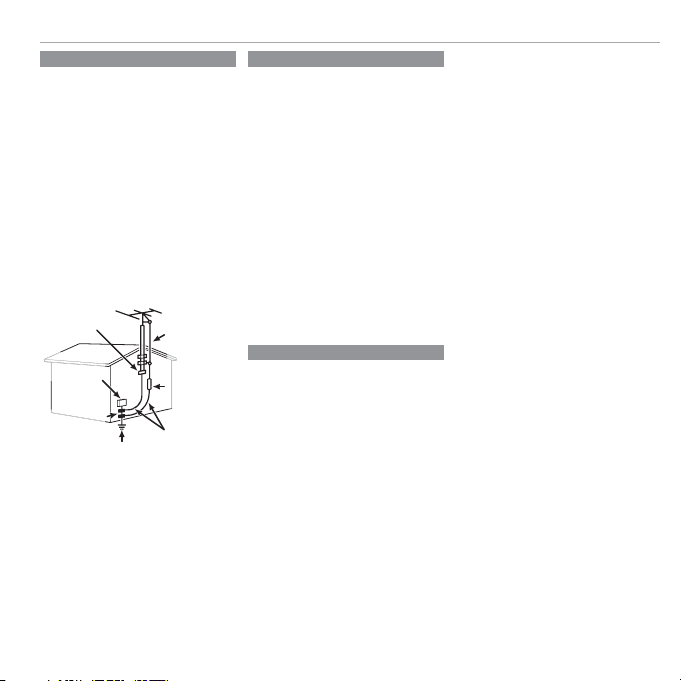
Antennas
Use
Service
Antennas
Outdoor Antenna Grounding: If an outside
antenna or cable system is connected to the
video product, be sure the antenna or cable
system is grounded so as to provide some
protection against voltage surges and builtup static charges. Section 810 of the National
Electrical Code, ANSI/NFPA No. 70, provides
information with respect to proper grounding of the mast and supporting structure,
grounding of the lead-in wire to an antenna
discharge unit, size of grounding conductors,
location of antenna discharge unit, connection to grounding electrodes, and requirements for the grounding electrode.
EXAMPLE OF ANTENNA GROUNDING AS PER
NATIONAL ELECTRICAL CODE
Ground Clamp
Electric Service
Equipment
Ground Clamps
Power Service Grounding
Electrode System (NEC ART
250. PART H)
Power Lines: An outside antenna system
should not be located in the vicinity of overhead power lines or other electric light or
power circuits, or where it can fall into such
power lines or circuits. When installing an
outside antenna system, extreme care should
be taken to keep from touching such power
lines or circuits as contact with them might
be fatal.
Antenna Lead
in Wire
Antenna
Discharge Unit
(NEC SECTION
810-20)
Grounding
Conductors
(NEC SECTION
810-21)
Use
Cleaning: Unplug this video product from the
wall outlet before cleaning. Do not use liquid cleaners or aerosol cleaners. Use a damp
cloth for cleaning.
Object and Liquid Entry: Never push objects
of any kind into this video product through
openings as they may touch dangerous voltage points or short out parts that could result
in a fi re or electric shock. Never spill liquid of
any kind on the video product.
Lightning: For added protection for this video
product receiver during a lightning storm, or
when it is left unattended and unused for
long periods of time, unplug it from the wall
outlet and disconnect the antenna or cable
system. This will prevent damage to the
video product due to lightning and powerline surges.
Service
Servicing: Do not attempt to service this video
product yourself as opening or removing covers may expose you to dangerous voltage or
other hazards. Refer all servicing to qualifi ed
service personnel.
Damage Requiring Service: Unplug this video
product from the wall outlet and refer servicing to qualifi ed service personnel under the
following conditions:
• When the power-supply cord or plug is
damaged.
• If liquid has been spilled, or objects have
fallen into the video product.
• If the video product has been exposed to
rain or water.
• If the video product has been dropped or
the cabinet has been damaged.
If the video product does not operate nor-
For Your Safety
mally follow the operating instructions. Adjust only those controls that are covered by
the operating instructions as an improper
adjustment of other controls may result in
damage and will often require extensive work
by a qualifi ed technician to restore the video
product to its normal operation.
When the video product exhibits a distinct
change in performance—this indicates a
need for service.
Replacement Parts: When replacement parts
are required, be sure the service technician
has used replacement parts specifi ed by the
manufacturer or have the same characteristics as the original part. Unauthorized substitutions may result in fi re, electric shock or
other hazards.
Safety Check: Upon completion of any service
or repairs to this video product, ask the service technician to perform safety checks to
determine that the video product is in proper
operating condition.
iii
Page 4

For Your Safety
WARNING
WARNING
Be sure to read these notes before use
Safety Notes
• Make sure that you use your camera correctly. Read these safety
notes and your Owner’s Manual carefully before use.
• After reading these safety notes, store them in a safe place.
The icons shown below are used in this document to indicate the
severity of the injury or damage that can result if the information
indicated by the icon is ignored and the product is used incorrectly
as a result.
This icon indicates that death or serious injury can result if the
information is ignored.
WARNING
This icon indicates that personal injury or material damage can
result if the information is ignored.
CAUTION
The icons shown below are used to indicate the nature of the instructions which are to be observed.
Triangular icons tell you that this information requires attention (“Important”).
Circular icons with a diagonal bar tell you that the action indicated is prohibited (“Prohibited”).
Filled circles with an exclamation mark indicate an action that
must be performed (“Required”).
If a problem arises, turn the camera o , remove the battery, and
disconnect and unplug the AC power adapter. Continued use of
the camera when it is emitting smoke, is emitting any unusual
Unplug from
odor, or is in any other abnormal state can cause a fi re or elec-
power socket
tric shock. Contact your FUJIFILM dealer.
Do not allow water or foreign objects to enter the camera. If water
or foreign objects get inside the camera, turn the camera off ,
remove the battery, and disconnect and unplug the AC power
Avoid exposure
adapter. Continued use of the camera can cause a fi re or elec-
to water
tric shock. Contact your FUJIFILM dealer.
About the Icons
WARNING
WARNING
Do not use the camera in the bathroom or shower. This can cause
Do not use in
a fi re or electric shock.
the bathroom or
shower
Never attempt to change or take apart the camera (never open
the case). Failure to observe this precaution can cause fi re or
Do not
electric shock.
disassemble
Should the case break open as the result of a fall or other accident,
do not touch the exposed parts. Failure to observe this precau-
tion could result in electric shock or in injury from touching the
damaged parts. Remove the battery immediately, taking care
Do not touch
to avoid injury or electric shock, and take the product to the
internal parts
point of purchase for consultation.
Do not change, heat or unduly twist or pull the connection cord and
do not place heavy objects on the connection cord. These actions
could damage the cord and cause a fi re or electric shock . If the
cord is damaged, contact your FUJIFILM dealer.
Do not place the camera on an unstable surface. This can cause the
camera to fall or tip over and cause injury.
Never attempt to take pictures while in motion. Do not use the
camera while you are walking or driving a vehicle. This can result in you falling down or being involved in a traffi c accident.
Do not touch any metal parts of the camera during a thunderstorm.
This can cause an electric shock due to induced current from
the lightning discharge.
Do not use the battery except as speci ed. Load the battery as
shown by the indicator.
Do not heat, change or take apart the battery. Do not drop or subject the battery to impacts. Do not store the battery with metallic
products. Any of these actions can cause the battery to burst or
leak and cause fi re or injury as a result.
Use only the battery or AC power adapters speci ed for use with this
camera. Do not use voltages other than the power supply voltage
shown. The use of other power sources can cause a fi re.
If the battery leaks and uid gets in contact with your eyes, skin or
clothing, ush the a ected area with clean water and seek medical
attention or call an emergency number right away.
iv
Page 5

WARNING
CAUTION
CAUTION
Do not use the charger to charge batteries other than those speci ed here. The supplied battery charger is for use only with the
type of battery supplied with the camera. Using the charger to
charge conventional batteries or other types of rechargeable
batteries can cause the battery to leak fl uid, overheat or burst.
Danger of explosion if battery is incorrectly replaced. Replace only
with the same or equivalent type.
When carrying the battery, install it in a digital camera or keep it in
the hard case. When storing the battery, keep it in the hard case.
When discarding, cover the battery terminals with insulation tape.
Contact with other metallic objects or batteries could cause
the battery to ignite or burst.
Keep memory cards out of the reach of small children. Because
memory cards are small, they can be swallowed by children.
Be sure to store memory cards out of the reach of small children. If a child swallows a memory card, seek medical attention or call an emergency number.
Do not use this camera in locations a ected by oil fumes, steam, humidity or dust. This can cause a fi re or electric shock.
Do not leave this camera in places subject to extremely high temperatures. Do not leave the camera in locations such as a sealed
vehicle or in direct sunlight. This can cause a fi re.
Keep out of the reach of small children. This product could cause
injury in the hands of a child.
Do not place heavy objects on the camera. This can cause the
heavy object to tip over or fall and cause injury.
Do not move the camera while the AC power adapter is still connected. Do not pull on the connection cord to disconnect the AC power
adapter. This can damage the power cord or cables and cause
a fi re or electric shock.
Do not use the AC power adapter when the plug is damaged or the
plug socket connection is loose. This could cause a fi re or electric
shock.
Do not cover or wrap the camera or the AC power adapter in a cloth
or blanket. This can cause heat to build up and distort the cas-
ing or cause a fi re.
WARNING
CAUTION
For Your Safety
When you are cleaning the camera or you do not plan to use the
camera for an extended period, remove the battery and disconnect
and unplug the AC power adapter. Failure to do so can cause a
fi re or electric shock.
When charging ends, unplug the charger from the power socket.
Leaving the charger plugged into the power socket can cause
Unplug from
a fi re.
power socket
Using a ash too close to a person’s eyes may temporarily a ect the
eyesight. Take particular care when photographing infants and
young children.
When a memory card is removed, the card could come out of the slot
too quickly. Use your nger to hold it and gently release the card.
Injury could result to those struck by the ejected card.
Request regular internal testing and cleaning for your camera.
Build-up of dust in your camera can cause a fi re or electric
shock. Contact your FUJIFILM dealer to request internal cleaning every two years. Please note that this service is not free
of charge.
Remove your ngers from the ash window before the ash res.
Failure to observe this precaution could result in burns.
Keep the ash window clean and do not use the ash if the window
is obstructed. Failure to observe these precautions could cause
smoke or discoloration.
CAUTION
v
Page 6
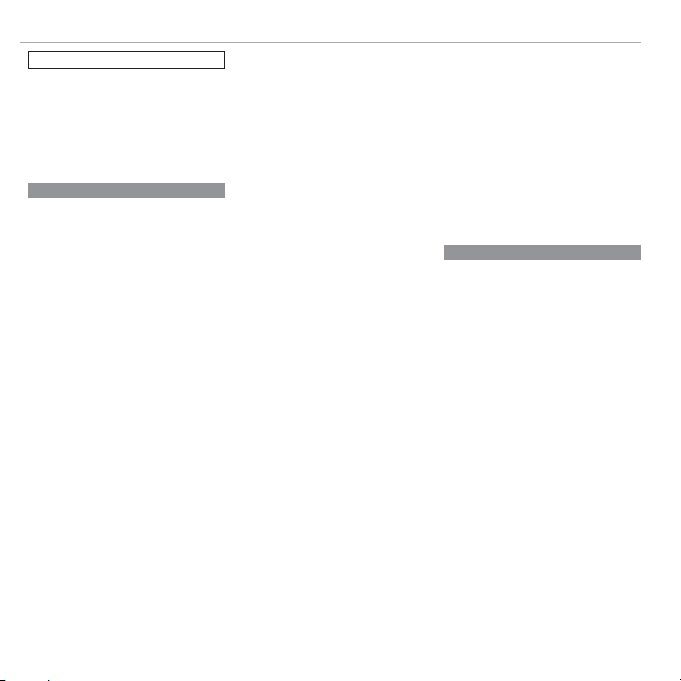
For Your Safety
Li-ion Batteries
AA Alkaline/Rechargeable Ni-MH Batteries
The Battery and Power Supply
Note: Check the type of battery used in
your camera and read the appropriate
sections.
The following describes the proper use of
batteries and how to prolong their life. Incorrect use can shorten battery life or cause leakage, overheating, fi re, or explosion.
Li-ion Batteries
Read this section if your camera uses a
rechargeable Li-ion battery.
The battery is not charged at shipment.
Charge the battery before use. Keep the battery in its case when not in use.
■ Notes on the Battery
The battery gradually loses its charge when
not in use. Charge the battery one or two
days before use.
Battery life can be extended by turning the
camera off when not in use.
Battery capacity decreases at low temperatures; a depleted battery may not function at
when cold. Keep a fully charged spare battery in a warm place and exchange as necessary, or keep the battery in your pocket or
other warm place and insert it in the camera
only when shooting. Do not place the battery in direct contact with hand warmers or
other heating devices.
■ C harging the Battery
Charge the battery in the supplied battery
charger. Charging times will increase at ambient temperatures below +10 °C (+50 °F) or
above +35 °C (+95 °F). Do not attempt to
charge the battery at temperatures above
40 °C (+104 °F); at temperatures below 0 °C
(+32 °F), the battery will not charge.
Do not attempt to recharge a fully charged
battery. The battery does not however need
to be fully discharged before charging.
The battery may be warm to the touch immediately after charging or use. This is normal.
■ Battery Life
At normal temperatures, the battery can be
recharged about 300 times. A noticeable decrease in the length of time the battery will
hold a charge indicates that it has reached
the end of its service life and should be replaced.
■ Storage
Performance may be impaired if the battery is
left unused for extended periods when fully
charged. Run the battery fl at before storing it.
If the camera will not be used for an extended
period, remove the battery and store it in a
dry place with an ambient temperature of
from +15 °C to +25 °C (+59 °F to +77 °F). Do
not store in locations exposed to extremes of
temperature.
■ Cautions: Handling the Battery
• Do not transport or store with metal objects
such as necklaces or hairpins.
• Do not expose to fl ame or heat.
• Do not disassemble or modify.
• Use with designated chargers only.
• Do not drop or subject to strong physical
shocks.
• Do not expose to water.
• Keep the terminals clean.
• The battery and camera body may become
warm to the touch after extended use. This
is normal.
AA Alkaline/Rechargeable Ni-MH Batteries
Read this section if your camera uses AA
alkaline or rechargeable AA Ni-MH batteries. Information on compatible battery
types may be found elsewhere in the camera
manual.
■ Cautions: Handling the Batteries
• Do not expose to water, fl ame, or heat, or
store in warm or humid conditions.
• Do not transport or store with metal objects
such as necklaces or hairpins.
• Do not disassemble or modify the batteries
or battery casing.
• Do not subject to strong physical shocks.
• Do not use batteries that are leaking, deformed, or discolored.
• Keep out of reach of infants and small children.
• Insert in the correct orientation.
vi
Page 7
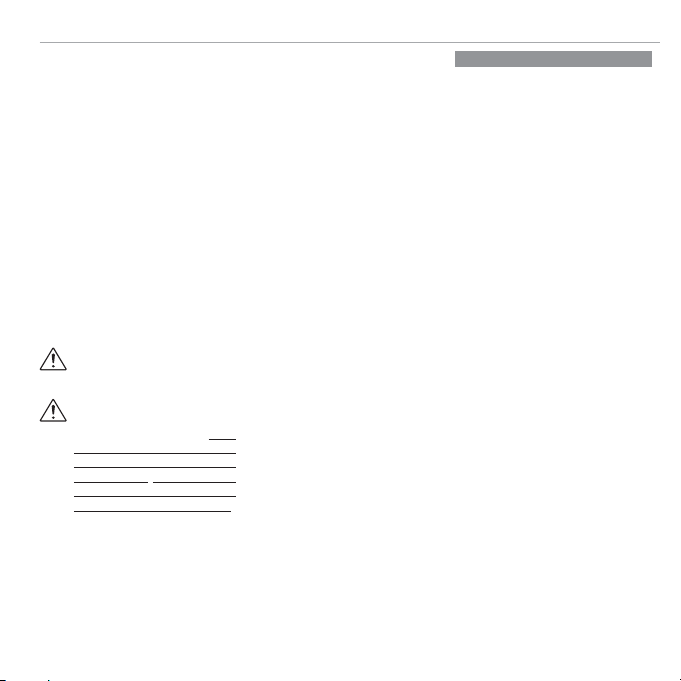
• Do not mix old and new batteries, batteries
AC Power Adapters (Available Separately)
with diff erent charge levels, or batteries of
diff erent types.
• If the camera will not be used for an extended period, remove the batteries. Note that
the camera clock will be reset.
• The batteries may be warm to the touch
immediately after use. Turn the camera
off and allow the batteries to cool before
handling.
• Battery capacity tends to decrease at low
temperatures. Keep spare batteries in a
pocket or other warm place and exchange
as necessary. Cold batteries may recover
some of their charge when warmed.
• Fingerprints and other stains on the battery
terminals can impair battery performance.
Thoroughly clean the terminals with a
soft, dry cloth before inserting them in the
camera.
If the batteries leak, clean the battery
compartment thoroughly before inserting new batteries.
If fl uid from the battery comes into
contact with skin or clothing, fl ush
the aff ected area with water. If uid
enters your eyes, immediately ush the
a ected area with water and seek
medical attention. Do not rub your eyes.
Failure to observe this precaution could
result in permanent visual impairment.
■ Ni-MH Batteries
The capacity of Ni-MH batteries may be
temporarily reduced when new, after long
periods of disuse, or if they are repeatedly
recharged before being fully discharged. This
is normal and does not indicate a malfunction. Capacity can be increased by repeatedly
discharging the batteries using the discharge
option in the camera setup menu and recharging them using a battery charger.
Q C AUTION: Do not use the discharge option
with alkaline batteries.
The camera draws a small amount of current
even when off . Ni-MH batteries that have
been left in the camera for an extended period may be drawn down to the point that
they no longer hold a charge. Battery performance may also drop if the batteries are run
down in a device such as a fl ashlight. Use the
discharge option in the camera setup menu
to discharge Ni-MH batteries. Batteries that
no longer hold a charge even after repeatedly being discharged and recharged have
reached the end of their service life and must
be replaced.
Ni-MH batteries can be recharged in a battery charger (sold separately). Batteries may
become warm to the touch after charging.
Refer to the instructions provided with the
charger for more information. Use the charger with compatible batteries only.
Ni-MH batteries gradually lose their charge
when not in use.
■ Disposal
Dispose of used batteries in accord with local
regulations.
For Your Safety
AC Power Adapters (Available Separately)
This section applies to all camera models.
Use only FUJIFILM AC power adapters designated for use with this camera. Other adapters could damage the camera.
• The AC power adapter is for indoor use only.
• Be sure the DC plug is securely connected
to the camera.
• Turn the camera off before disconnecting
the adapter. Disconnect the adapter by the
plug, not the cable.
• Do not use with other devices.
• Do not disassemble.
• Do not expose to high heat and humidity.
• Do not subject to strong physical shocks.
• The adapter may hum or become hot to the
touch during use. This is normal.
• If the adapter causes radio interference,
reorient or relocate the receiving antenna.
vii
Page 8

For Your Safety
Take Test Shots
Notes on Copyright
Handling
Liquid Crystal
Trademark Information
Electrical Interference
Color Television Systems
Exif Print (Exif Version 2.3)
Take Test Shots
Notes on Copyright
Handling
Using the Camera
Do not aim the camera at extremely bright
light sources, such as the sun in a cloudless
sky. Failure to observe this precaution could
damage the camera image sensor.
Before taking photographs on important
occasions (such as at weddings or before
taking the camera on a trip), take a test shot
and view the result in the LCD monitor to ensure that the camera is functioning normally.
FUJIFILM Corporation can not accept liability
for damages or lost profi ts incurred as a result
of product malfunction.
Unless intended solely for personal use, images recorded using your digital camera system
cannot be used in ways that infringe copyright laws without the consent of the owner.
Note that some restrictions apply to the
photographing of stage performances, entertainments, and exhibits, even when intended
purely for personal use. Users are also asked
to note that the transfer of memory cards
containing images or data protected under
copyright laws is only permissible within the
restrictions imposed by those copyright laws.
To ensure that images are recorded correctly,
do not subject the camera to impact or physical shocks while images are being recorded.
viii
Liquid Crystal
In the event that the LCD monitor is damaged,
care should be taken to avoid contact with liquid crystal. Take the urgent action indicated
should any of the following situations arise:
• If liquid crystal comes in contact with your
skin, clean the area with a cloth and then
wash thoroughly with soap and running
water.
• If liquid crystal enters your eyes, fl ush the affected eye with clean water for at least 15
minutes and then seek medical assistance.
• If liquid crystal is swallowed, rinse your
mouth thoroughly with water. Drink large
quantities of water and induce vomiting,
then seek medical assistance.
Although the display is manufactured using
extremely high-precision technology, it may
contain pixels that are always lit or that do not
light. This is not a malfunction, and images recorded with the product are unaff ected.
Trademark Information
xD-Picture Card and E are trademarks
of FUJIFILM Corporation. The typefaces included herein are solely developed by DynaComware Taiwan Inc. Macintosh, QuickTime,
and Mac OS are trademarks of Apple Inc. in
the U.S.A. and other countries. Windows7,
Windows Vista, and the Windows logo are
trademarks of the Microsoft group of companies. Adobe and Adobe Reader are either
trademarks or registered trademarks of Adobe Systems Incorporated in the U.S.A. and/or
other countries. The SDHC and SDXC logos
are trademarks of SD-3C, LLC. The HDMI logo
is a trademark. YouTube is a trademark of
Google Inc. All other trade names mentioned
in this manual are the trademarks or registered trademarks of their respective owners.
Electrical Interference
This camera may interfere with hospital or
aviation equipment. Consult with hospital
or airline staff before using the camera in a
hospital or on an aircraft.
Color Television Systems
NTSC (National Television System Committee)
is a color television telecasting specifi cation
adopted mainly in the U.S.A., Canada, and
Japan. PAL (Phases Alternation by Line) is
a color television system adopted mainly in
European countries and China.
Exif Print (Exif Version 2.3)
Exif Print is a newly revised digital camera fi le
format in which information stored with photographs is used for optimal color reproduction during printing.
IMPORTANT NOTICE:
Read Before Using the Software
Direct or indirect export, in whole or in part,
of licensed software without the permission
of the applicable governing bodies is prohibited.
Page 9

About This Manual
Table of Contents
.............................
xi
Troubleshooting
..........................
105
Warning Messages and Displays
...
111
Memory Cards
About This Manual
Before using the camera, read this manual and the warnings in “For Your Safety” (P ii). For information on speci c topics, consult the sources below.
Table of Contents
The “Table of Contents” gives an
overview of the entire manual. The
.............................PP
xi
Troubleshooting
..........................PP
Having a speci c problem with the
camera? Find the answer here.
105
principal camera operations are listed here.
Warning Messages and Displays
...PP
111
Find out what’s behind that ashing
icon or error message in the display.
Memory Cards
Pictures can be stored in the camera’s internal memory or on optional SD, SDHC, and
SDXC memory cards (P 17), referred to in this manual as “memory cards.”
ix
Page 10
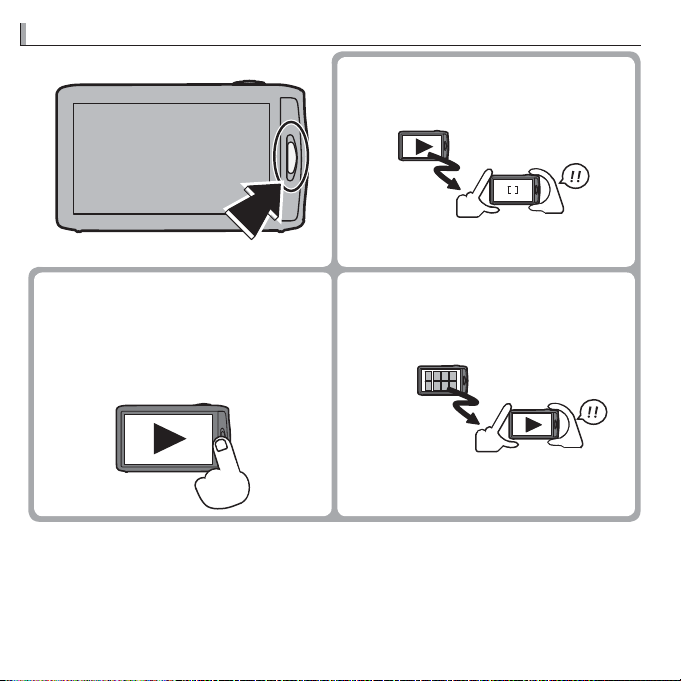
■■ Viewing Pic tures from the Playback MenuViewing Pictures from the Playback Menu
y When playback menu is displayed, exit
to viewing pictures by pressing the
HOME button.
aPlayback
menu
View
The HOME Button
■■ Taking Pictures During PlaybackTaking Pictures During Playback
y To return instantly to shooting mode,
press the HOME button.
View
Shoot
■■ Turning the Camera on in Playback ModeTurning the Camera on in Playback Mode
y When the camera is o , playback
can be started by pressing the HOME
button for about a second. Press the
HOME button again to turn the camera
o .
The HOME Button
x
Page 11
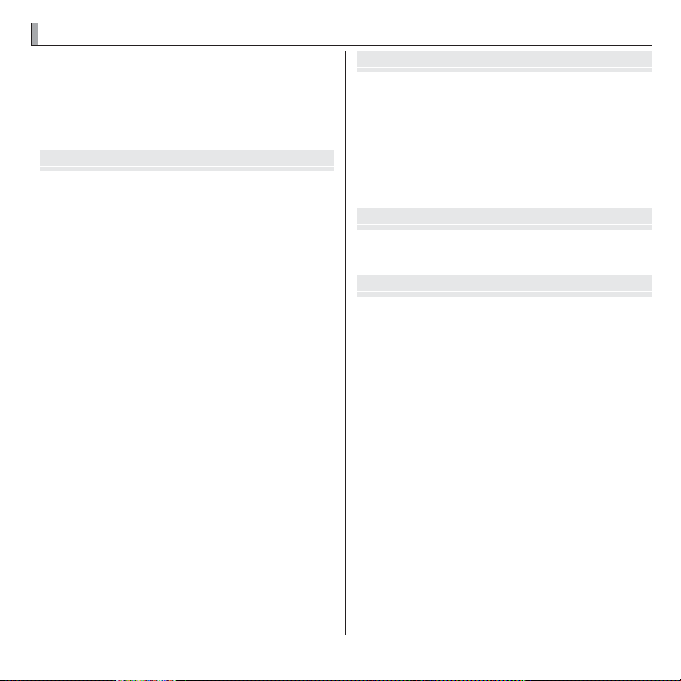
Table of Contents
Before You Begin
First Steps
Basic Photography and Playback
More on Photography
Table of Contents
For Your Safety ..................................................................ii
IMPORTANT SAFETY INSTRUCTIONS ..................................ii
Safety Notes ....................................................................iv
About This Manual ...........................................................ix
The HOME Button ..............................................................x
Before You Begin
Symbols and Conventions .................................................1
Supplied Accessories .........................................................1
Parts of the Camera ..........................................................2
Camera Displays (Touch Panel) .........................................4
Shooting ........................................................................4
Playback .........................................................................5
The Touch Panel Display....................................................6
Tap .................................................................................6
Scroll ..............................................................................6
Playback Zoom ................................................................6
Rotating the Camera ........................................................8
Shooting ........................................................................8
Playback .........................................................................9
Touch Panel Icons ...........................................................10
Shooting ......................................................................10
Playback .......................................................................11
First Steps
Charging the Battery ......................................................12
Inserting the Battery and a Memory Card .....................14
Compatible Memory Cards .............................................17
Turning the Camera on and O ......................................19
Shooting Mode ..............................................................19
Playback Mode ...............................................................19
Basic Setup ......................................................................21
Basic Photography and Playback
Taking Pictures in R (E AUTO) Mode.............23
Viewing Pictures .............................................................28
More on Photography
Shooting Mode ................................................................29
E (E AUTO/E Priority) .................30
R (E AUTO) .................................................30
E Priority ..........................................................31
BAUTO .......................................................................32
R TOUCH EXR AUTO/JTOUCH & SHOOT ..................32
SPSCENE POSITION.......................................................33
r
MOTION PANORAMA 360 .......................................35
DNATURAL LIGHT ......................................................37
CNATURAL & N........................................................37
PPROGRAM AE ..............................................................37
xi
Page 12

Table of Contents
More on Playback
Movies
Connections
Focus Lock ........................................................................38
dExposure Compensation ..........................................40
NUsing the Flash (Super-Intelligent Flash) .................41
hUsing the Self-Timer .................................................43
FMacro Mode (Close-ups) ...........................................44
bIntelligent Face Detection .......................................45
R Continuous Shooting ...............................................46
n Face Recognition ....................................................47
Adding New Faces ..........................................................47
Editing Existing Data ......................................................49
Adding Faces Automatically ...........................................50
More on Playback
Playback Options .............................................................52
IFavorites: Rating Pictures .........................................52
Playback Zoom ...............................................................53
GMulti-Frame Playback .............................................55
e Deleting Pictures ........................................................57
H Image Search............................................................58
L PhotoBook Assist .....................................................60
Creating a PhotoBook.....................................................60
Viewing Photobooks ......................................................61
Editing and Deleting Photobooks ...................................61
j Edit ............................................................................62
fCOLLAGE .................................................................63
CIMAGE ROTATE .........................................................64
GCROP .......................................................................64
ORESIZE .....................................................................65
BRED EYE REMOVAL ...................................................65
Viewing Panoramas ........................................................66
Movies
Recording Movies ............................................................67
Movie Frame Size ...........................................................68
Viewing Movies ...............................................................69
Connections
Connecting the Camera to High De nition (HD) TVs ....70
Printing Pictures via USB ................................................72
Viewing Pictures on a Computer ....................................74
Windows: Installing MyFinePix Studio ...........................74
Macintosh: Installing FinePixViewer...............................76
Connecting the Camera ..................................................78
xii
Page 13
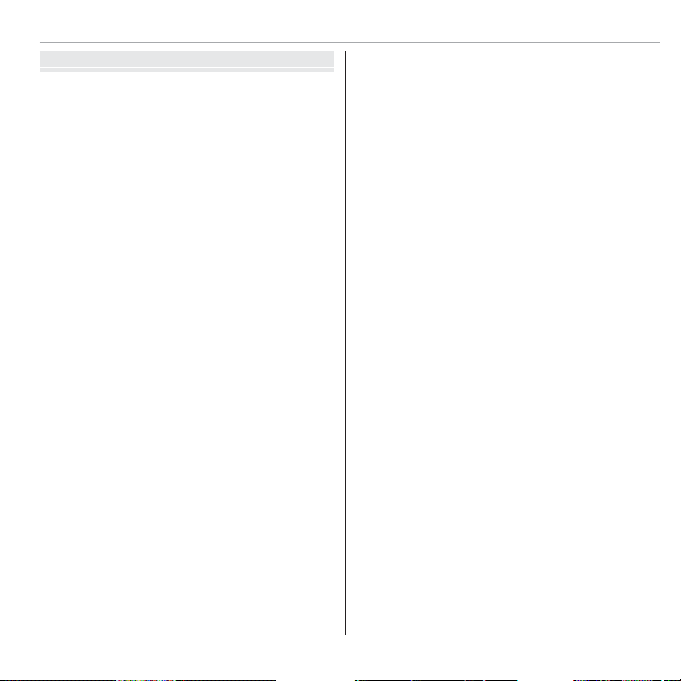
Menus
Menus
Using the Menus: Shooting Mode ..................................81
Using the Shooting Menu...............................................81
Shooting Menu Options .................................................82
dEXP. COMPENSATION ...............................................82
NISO........................................................................82
OIMAGE SIZE ............................................................83
TIMAGE QUALITY .....................................................83
WMOVIE MODE .........................................................84
UDYNAMIC RANGE ...................................................84
PFILM SIMULATION ..................................................84
DWHITE BALANCE ....................................................85
RCONTINUOUS SHOOTING SETUP ...............................85
bFACE DETECTION ....................................................85
FAF MODE ...............................................................86
FMOVIE AF MODE ....................................................86
ZADVANCED ANTI BLUR ............................................87
yINTELLIGENT SHARPNESS ........................................87
MSET-UP ..................................................................87
Table of Contents
Using the Menus: Playback Mode ..................................88
Using the Playback Menu ...............................................88
Playback Menu Options ..................................................88
mPHOTOBOOK ASSIST ................................................88
lFAVORITES .............................................................88
hPICTURE COMPARE .................................................88
bIMAGE SEARCH ......................................................89
cEDIT ......................................................................89
ISLIDE SHOW ..........................................................89
DPROTECT ................................................................90
ECOPY .....................................................................90
iERASE FACE RECOG. ................................................91
AERASE ...................................................................91
jMARK FOR UPLOAD TO ............................................92
MSET-UP ..................................................................93
xiii
Page 14

Table of Contents
Technical Notes
Troubleshooting
Appendix
The Setup Menu ..............................................................94
Using the Setup Menu ....................................................94
Setup Menu Options ......................................................94
L DUAL IS MODE .......................................................94
oSILENT MODE .........................................................94
R INTELLIGENT DIGITAL ZOOM ....................................95
cBEST FRAMING ......................................................95
t SAVE ORG IMAGE ...................................................95
AIMAGE DISP. ...........................................................96
BFRAME NO. ............................................................96
aILLUMINATION .......................................................97
FDATE/TIME ............................................................97
IVOLUME ................................................................97
bSOUND ..................................................................97
JLCD BRIGHTNESS ....................................................97
KFORMAT ................................................................97
Qa ......................................................98
NAUTO POWER OFF ..................................................98
NTIME DIFFERENCE ...................................................98
BRED EYE REMOVAL .................................................99
mAUTOROTATE PB .....................................................99
OBACKGROUND COLOR ..............................................99
xPOWER MANAGEMENT ...........................................99
RRESET ..................................................................100
hCALIBRATION .......................................................100
iVERSION INFO ......................................................100
Technical Notes
Optional Accessories .....................................................101
Accessories from FUJIFILM............................................102
Caring for the Camera ...................................................103
Storage and Use ...........................................................103
Cleaning .......................................................................104
Traveling ......................................................................104
Troubleshooting
Problems and Solutions ................................................105
Warning Messages and Displays ..................................111
Appendix
Tips and Tricks................................................................116
Internal Memory/Memory Card Capacity ....................119
Speci cations ................................................................120
xiv
Page 15
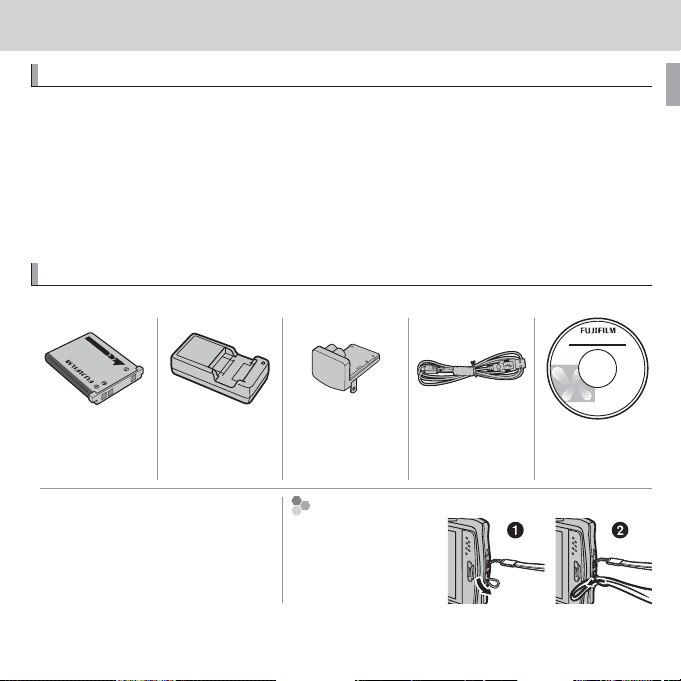
Before You Begin
Symbols and Conventions
Supplied Accessories
Attaching the Strap
Before You Begin
Symbols and Conventions
The following symbols are used in this manual:
Q : This information should be read before use to ensure correct operation.
R : Additional information that may be helpful when using the camera.
P : Other pages in this manual on which related information may be found.
Menus and other text in the LCD monitor are shown in bold. In the illustra-
tions in this manual, displays may be simpli ed for explanatory purposes.
Supplied Accessories
The following items are included with the camera:
NP-45A recharge-
able battery
• Strap
• Basic Manual
* Shape of adapter varies with region of sale.
BC-45C battery
charger
Plug adapter
Attach the strap as
shown.
*
Attaching the Strap
USB cable CD-ROM
(contains this
manual)
1
Page 16

Parts of the Camera
Parts of the Camera
For more information, refer to the page listed to the right of each item.
12
1
2
3
4
5
6
7
8
14
15
9
11
10
13
19
2021
16
17
18
1 Zoom control ...........................................................25, 53
2 Shutter button .............................................................. 26
3 F (movie recording) button ....................................... 67
4 Flash ............................................................................. 41
5 Indicator lamp ................................................................ 3
6 Microphone (R) ............................................................ 67
7 Microphone (L) ............................................................. 67
8 Lens ............................................................................ 120
9 Speaker ......................................................................... 69
10 On/o switch and lens cover ......................................... 19
11 Illuminator.................................................................... 97
12 LCD monitor ................................................................ 122
Touch panel display .................................................4, 6, 8
13 HOME button ...............................................................19
14 Tripod mount
15 Battery-chamber cover ................................................. 14
16 HDMI mini connector .................................................... 70
17 Strap eyelet ....................................................................1
18 Connector for USB cable ...........................................72, 78
19 Battery chamber ...........................................................14
20 Battery latch ............................................................14, 16
21 Memory card slot .......................................................... 15
Self-timer lamp ............................................................ 43
2 Before You Begin
Page 17

Parts of the Camera
The Indicator Lamp
Indicator lamp
Camera status
Glows green
Blinks green
Blinks green and orange
Glows orange
Blinks orange
Blinks red
The Indicator Lamp
The indicator lamp shows camera status as follows:
Indicator lamp
Glows green Focus locked.
Blinks green Blur, focus, or exposure warning. Picture can be taken.
Blinks green and orange Recording pictures. Additional pictures can be taken.
Glows orange Recording pictures. No additional pictures can be taken at this time.
Blinks orange Flash charging; ash will not re when picture is taken.
Blinks red Lens or memory error.
Camera status
3Before You Begin
Page 18

Parts of the Camera
Camera Displays (Touch Panel)
10: 00
AM
127
N
12 /31 /2050
Camera Displays (Touch Panel)
The following types of indicator may be displayed during shooting and playback. Indicators vary with camera settings.
■ Shooting
1 Battery level ................................................................... 5
P
12 /31 /2050
10: 00
AM
1
+
MENU DISP
3
* a: indicates that no memory card is inserted and that pictures will be stored in the camera’s internal memory (P 15).
127
1600
N
2 Dual IS mode ................................................................ 94
3 Intelligent Face Detection indicator .............................. 45
4 Silent mode indicator ................................................... 94
5 White balance ............................................................... 85
6 Continuous shooting mode ........................................... 46
7 Advanced anti blur ........................................................ 31
8 Intelligent sharpness .................................................... 87
9 Focus warning ............................................................ 111
10 Temperature warning ................................................. 108
11 Focus frame .................................................................. 38
12 Internal memory indicator
*
13 Image size/quality ........................................................ 83
14 Film simulation ............................................................. 84
15 Movie mode .................................................................. 68
16 Number of available frames ........................................ 119
17 Sensitivity ..................................................................... 82
18 Blur warning ..........................................................42, 111
19 Date and time ............................................................... 21
20 Dynamic range ............................................................. 84
21 Exposure compensation ................................................ 40
4 Before You Begin
Page 19
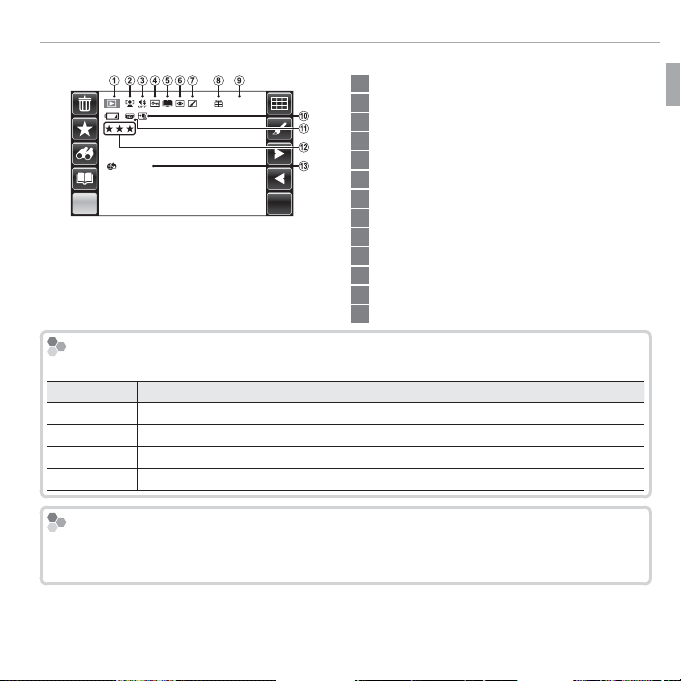
Parts of the Camera
Battery Level
Indicator
Description
Hiding and Viewing Indicators
■ Playback
100-0001
YouTube
MENU DISP
Battery Level
Battery level is shown as follows:
Indicator
D (white)
C (white)
B (red)
A (blinks red)
Hiding and Viewing Indicators
Battery partially discharged.
Battery more than half discharged.
Low battery. Charge as soon as possible.
Battery exhausted. Turn camera o and charge battery.
Tap DISP to cycle through shooting and playback indicators as follows: all icons and
indicators displayed/all icons and indicators hidden/only button icons displayed.
1 Playback mode indicator..........................................28, 52
2 Intelligent Face Detection indicator .........................45, 91
3 Silent mode indicator ................................................... 94
4 Protected image ........................................................... 90
5 Photobook assist........................................................... 60
6 Red-eye removal indicator .......................................65, 99
7 Edit ............................................................................... 62
8 Gift image ..................................................................... 52
9 Frame number .............................................................. 96
10 Advanced anti blur ........................................................ 31
11 Motion panorama z ................................................. 92
12 Favorites ....................................................................... 52
13 Mark for upload to ........................................................ 92
Description
5Before You Begin
Page 20

The Touch Panel Display
The Touch Panel Display
The touch panel display can be operated by tapping the display or gliding a
nger over the panel. The panel responds to pressure; use a rm touch, but
do NOT use excessive force.
■ Tap
Lightly tap the display to adjust settings or select pictures or menu op-
■ Playback Zoom
Place two ngers on the display and
slide them apart to zoom in.
tions.
P
BACK DISP
MENU DISP
■ Scroll
Slide them together to zoom out.
Glide lightly over the display to scroll
through pictures during playback.
BACK DISP
MENU DISP
6 Before You Begin
Page 21

The Touch Panel Display
Q Note that some LCD monitor covers may a ect the visibility of the image in the
monitor or make the monitor less responsive. To avoid damaging the monitor and
touch panel display, observe the following precautions:
• Use only your ngers to operate the panel. Do not use excessive force.
• Do not sit on the camera (by, for example, leaving it in a back pocket when sitting
down), place it under heavy objects, or attempt to force it into a small space (such
as a suitcase that is already full).
• Do not attach objects to the camera strap that might place pressure on the monitor.
7Before You Begin
Page 22

The Touch Panel Display
Rotating the Camera
Rotating the Camera
With some exceptions, the display in the LCD monitor rotates 90 ° when the
camera is in “tall” orientation.
■ Shooting
P
Camera held in “wide”
(landscape) orientation
Camera held in “tall”
(portrait) orientation
P
DISP
MENU DISP
MENU
Camera held in “wide”
(landscape) orientation
Camera held in “tall”
(portrait) orientation
P
DISP
MENU
8 Before You Begin
Page 23

■ Playback
The Touch Panel Display
Camera held in “wide”
(landscape) orientation
Camera held in “tall”
(portrait) orientation
DISP
Camera held in “wide”
(landscape) orientation
MENU DISP
Camera held in “tall”
(portrait) orientation
MENU
MENU
DISP
9Before You Begin
Page 24

The Touch Panel Display
Touch Panel Icons
Touch Panel Icons
■ Shooting
Tap the icons in the shooting display to perform the operations listed below.
The icons displayed vary with the options currently selected.
Shooting mode: Choose a shooting mode (P 29).
Flash mode: Choose a ash
mode (P 41).
P
Face recognition: View
face recognition options
(P 47).
Self-timer: Use the selftimer (P 43).
Macro mode: Shoot in macro mode (P 44).
10 Before You Begin
MENU DISP
Shooting menu: View the shooting menu (P 81).
Playback: View pictures
(P 52).
Display: Turn indicators on
or o (P 5).
Page 25

The Touch Panel Display
■ Playback
Tap the icons in the playback display to perform the operations listed below.
The icons displayed vary with the type of picture and the current playback
mode.
Delete: Delete all or selected pictures (P 57).
Favorites: Rate pictures
(P 52).
Image search: Find pictures
(P 58).
Photobook assist: Create
photobooks (P 60).
Multi-frame: View multiple pictures (P 55).
MENU DISP
Playback menu: View the playback
menu (P 88).
Edit: Create collages or
retouched copies of pictures (P 62).
Next: View the next picture (P 28).
Previous: View the previous picture (P 28).
Display: Turn indicators on
or o (P 5).
11Before You Begin
Page 26

First Steps
Charging the Battery
First Steps
Charging the Battery
The battery is not charged at shipment. Charge the battery before use.
Attach the plug adapter.
1
Attach the plug adapter as shown at right,
making sure that it is fully inserted and clicks
into place on the charger terminals.
Q The plug adapter is exclusively for use with the
supplied battery charger. Do not use it with
other devices.
Place the battery in the supplied battery charger.
2
Insert the battery in the orientation indicated by the CFD
Battery
Arrow
labels.
The camera uses an NP-45A rechargeable battery.
CFD label
CFD label
Battery charger
Plug adapter
Charge lamp
12
Page 27

Charging the Battery
The Charging Indicator
Charging indicator
Battery status
Action
O
Battery not inserted.
Insert the battery.
On (green)
Battery fully charged.
Remove the battery.
On (orange)
Battery charging.
—
Blinks (orange)
Battery fault.
Unplug the charger and remove the battery.
Plug the charger in.
3
Plug the charger into an indoor power outlet. The charging indicator will
light.
The Charging Indicator
The charging indicator shows battery charge status as follows:
Charging indicator
O
On (green)
On (orange)
Blinks (orange)
Charge the battery.
4
Battery status
Battery not inserted.
Battery fully charged.
Battery charging.
Battery fault.
Action
Insert the battery.
Remove the battery.
—
Unplug the charger and remove the battery.
Remove the battery when charging is complete. See the speci cations
(P 124) for charging times (note that charging times increase at low temperatures).
Q Unplug the charger when it is not in use.
13First Steps
Page 28
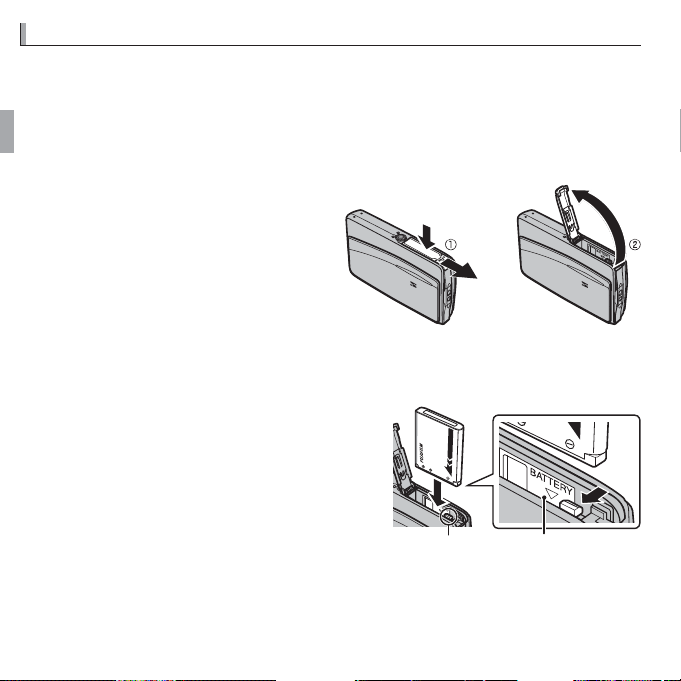
Inserting the Battery and a Memory Card
Inserting the Battery and a Memory Card
Although the camera can store pictures in internal memory, optional SD,
SDHC, and SDXC memory cards (sold separately) can be used to store additional pictures. After charging the battery, insert the battery and memory
card as described below.
Open the battery-chamber cover.
1
R Be sure the camera is o before
opening the battery-chamber cover.
Q Do not open the battery-chamber
cover when the camera is on. Failure to observe this precaution could
result in damage to image les or
memory cards.
Q Do not use excessive force when handling the battery-chamber cover.
Insert the battery.
2
Insert the battery with the terminal rst
and in the orientation shown by the label
inside the battery chamber, keeping the
battery latch pressed to one side. Con rm that the battery is securely latched.
Q Insert the battery in the correct orienta-
tion. Do NOT use force or attempt to insert
the battery upside down or backwards. The battery will slide in easily in the
correct orientation.
Battery latch Label
14 First Steps
Page 29

Inserting the Battery and a Memory Card
Insert the memory card.
3
Holding the memory card in the
orientation shown at right, slide it in
until it clicks into place at the back
of the slot.
Q Be sure card is in the correct orienta-
tion; do not insert at an angle or use
force. If the memory card is not correctly inserted or no memory card is
inserted, a will appear in the LCD
monitor and internal memory will be
used for recording and playback.
Q SD/SDHC/SDXC memory cards can be locked, making it
impossible to format the card or to record or delete images. Before inserting an SD/SDHC/SDXC memory card,
slide the write-protect switch to the unlocked position.
Close the battery-chamber cover.
4
Click
Write-protect switch
Battery
15First Steps
Page 30

Inserting the Battery and a Memory Card
RRUsing an AC Power Adapter
Removing the Battery and Memory Card
Using an AC Power Adapter
• The camera can be powered by an optional AC power adapter and DC coupler (sold
separately). See the manuals provided with the AC power adapter and DC coupler
for details.
• Depending on the country or region of sale, a demo mode slide show may start if
the camera is turned on while powered by an AC power adapter. Press the shutter
button to end the show.
Removing the Battery and Memory Card
Before removing the battery or memory card, turn the camera o and open the
battery-chamber cover.
To remove the battery, press the battery latch to
the side, and slide the battery out of the camera
as shown.
Battery latch
To remove the memory card, press it in and release it slowly.
The card can then be removed by hand. When a memory card
is removed, the card could come out of the slot too quickly.
Use your nger to hold it and gently release the card.
16 First Steps
Page 31

Inserting the Battery and a Memory Card
QQMemory Cards
■ Compatible Memory Cards
FUJIFILM and SanDisk SD, SDHC, and SDXC memory cards have been approved for use in the camera. A complete list of approved memory cards
is available at http://www.fujifilm.com/support/digital_cameras/compatibility/.
Operation is not guaranteed with other cards. The camera can not be used
with xD-Picture Cards or MultiMediaCard (MMC) devices.
Memory Cards
• Do not turn the camera o or remove the memory card while the memory card is
being formatted or data are being recorded to or deleted from the card. Failure to
observe this precaution could damage the card.
• Format SD/SDHC/SDXC memory cards before rst use, and be sure to reformat all
memory cards after using them in a computer or other device. For more information
on formatting memory cards, see “K FORMAT” (P 97).
• Memory cards are small and can be swallowed; keep out of reach of children. If a
child swallows a memory card, seek medical assistance immediately.
• miniSD or microSD adapters that are larger or smaller than the standard dimensions
of an SD/SDHC/SDXC card may not eject normally; if the card does not eject, take
the camera to an authorized service representative. Do not forcibly remove the card.
• Do not a x labels to memory cards. Peeling labels can cause camera malfunction.
• Movie recording may be interrupted with some types of SD/SDHC/SDXC memory
card. Use a G card or better when shooting HD or high-speed movies.
17First Steps
Page 32

Inserting the Battery and a Memory Card
QQBatteries
• The data in internal memory may be erased or corrupted when the camera is repaired. Please note that the repairer will be able to view pictures in internal memory.
• Formatting a memory card or internal memory in the camera creates a folder in
which pictures are stored. Do not rename or delete this folder or use a computer or
other device to edit, delete, or rename image les. Always use the camera to delete
pictures from memory cards and internal memory; before editing or renaming les,
copy them to a computer and edit or rename the copies, not the originals.
Batteries
• Remove dirt from the battery terminals with a clean, dry cloth. Failure to observe this
precaution could prevent the battery from charging.
• Do not a x stickers or other objects to the battery. Failure to observe this precaution
could make it impossible to remove the battery from the camera.
• Do not short the battery terminals. The battery could overheat.
• Read the cautions in “The Battery and Power Supply” (P vi).
• Use only battery chargers designated for use with the battery. Failure to observe this
precaution could result in product malfunction.
• Do not remove the labels from the battery or attempt to split or peel the outer casing.
• The battery gradually loses its charge when not in use. Charge the battery one or
two days before use.
18 First Steps
Page 33

Turning the Camera on and O
Shooting Mode
Playback Mode
RRSwitching to Shooting Mode
Turning the Camera on and O
Shooting Mode
To turn the camera on, open the
lens cover fully. The camera turns o
when the lens cover is closed.
Camera on Camera o
Playback Mode
If the lens cover is closed, the camera
can be turned on in playback mode
by pressing the HOME button for
about a second.
To turn the camera o , press and
hold the HOME button.
Switching to Shooting Mode
To exit to shooting mode, press the shutter button halfway.
19First Steps
Page 34

Turning the Camera on and O
RRAuto Power O
Q Fingerprints and other marks on the lens can a ect pictures. Keep the lens clean.
Q Turning the camera o does not completely end the supply of power to the camera.
Q The indicator lamp lights when the camera is turned o . Do not remove the bat-
tery while the lamp is lit. The camera can not be turned on again until the lamp
turns o .
Auto Power O
The camera will turn o automatically if no operations are performed for the length of
time selected for N AUTO POWER OFF (P 98).
20 First Steps
Page 35

Basic Setup
RR“NO” and “BACK”
Basic Setup
A language-selection dialog is displayed the rst time the camera is turned
on. Set up the camera as described below (you can reset the clock or change
languages at any time using the F DATE/TIME or Q a options in
the setup menu; for information on displaying the setup menu, see page 94).
Tap to select a language. Tap m or n to view ad-
1
ditional languages.
“NO” and “BACK”
Tap BACK to return to the previous step, NO to skip the
current step. Any steps you skip will be displayed the next
time the camera is turned on.
The date will be displayed. Tap the m or n arrows
2
to set the date and then tap OK. To change the order
in which the year, month, and day are displayed, tap
YY.MM.DD.
The time will be displayed. Select AM or PM, tap the
3
m or n arrows to set the time, and tap OK.
Tap a shooting mode.
4
START MENU
ENGLISH
FRANCAIS
1 / 4
ESPAÑOL
NEDERLANDS
START MENU
NO
2011
YY MM DD
BACK OK
START MENU
NO
AM
PM
BACK OK
DEUTSCH
PORTUGUÊS
ITALIANO
РУССКИЙ ﻲﺑﺮﻋ
DATE/TIME
01 01
DATE/TIME
12 00
hh mm
YY.MM.DD
21First Steps
Page 36

Basic Setup
RRThe Camera Clock
Power management options will be displayed. Tap one of the following
5
options:
• n POWER SAVE: Save battery power.
• o CLEAR DISPLAY: Choose for a brighter, higher quality display.
Tap OK to enter shooting mode when setup is complete.
MENU DISP
The Camera Clock
If the battery is removed for an extended period, the camera clock will be reset and the
language-selection dialog will be displayed when the camera is turned on.
22 First Steps
Page 37

Basic Photography and Playback
Taking Pictures in
E
AUTO
) Mode
Basic Photography and Playback
Taking Pictures in RR ( (
E
AUTO
) Mode
This section describes how to take pictures in R (E AUTO) mode.
Turn the camera on.
1
Fully open the lens cover.
Select R mode.
2
Tap the shooting mode icon to view shooting modes
and tap R.
MENU DISP
Display EXR options.
3
A description will be displayed. Tap the description
to continue, or wait for it to clear from the display
automatically.
BACK
SHOOTING MODE
AUTO
Motion Panorama
Natural Light
Touch EXR AUTO
Natural&Flash Program
Scene Position
23
Page 38
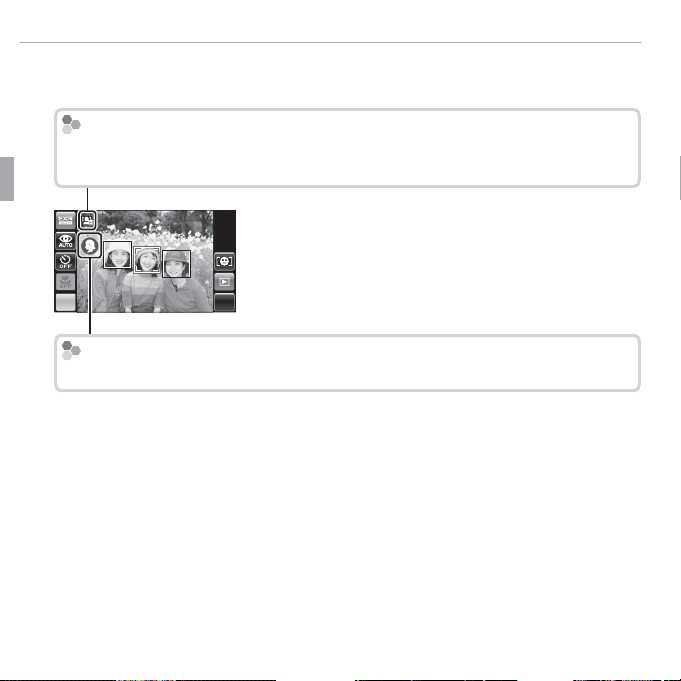
Taking Pictures in R (E AUTO) Mode
The
o
Icon
Scene Icons (
30)
Select R.
4
Tap R to select R mode and then tap OK to exit to shooting mode.
The
o
Icon
In R mode, the camera continuously adjusts focus and searches for faces, in-
creasing the drain on the battery. o is displayed in the LCD monitor.
MENU DISP
Scene Icons (PP
The camera automatically selects the appropriate scene.
R The camera analyses the scene and selects the preferred E mode when
the shutter button is pressed halfway (P 31).
30)
24 Basic Photography and Playback
Page 39

Taking Pictures in R (E AUTO) Mode
Holding the Camera
Frame the picture.
5
Use the zoom control to frame the picture in the display.
MENU DISP
Zoom indicator
Zoom out Zoom in
Holding the Camera
MENU DISP
Hold the camera steady with both hands and brace
your elbows against your sides. Shaking or unsteady
hands can blur your shots.
To prevent pictures that are out of focus or too dark
(underexposed), keep your ngers and other objects
away from the lens and ash.
25Basic Photography and Playback
Page 40

Taking Pictures in R (E AUTO) Mode
Focus.
6
Press the shutter button halfway to focus.
R The lens may make a noise when the camera focuses; this
is normal.
If the camera is able to focus, it will beep twice and the indicator lamp will glow green.
If the camera is unable to focus, the focus frame will turn
red, s will be displayed, and the indicator lamp will
blink green. Change the composition or use focus lock
(P 38).
Double
beep
26 Basic Photography and Playback
Page 41

Taking Pictures in R (E AUTO) Mode
The Shutter Button
Shoot.
7
Smoothly press the shutter button the rest of the way
down to take the picture.
R If the subject is poorly lit, the ash may re when the pic-
ture is taken. For information on using the ash when
lighting is poor, see “N Using the Flash (Super-Intelligent
Flash)” (P 41).
The Shutter Button
The shutter button has two positions. Pressing the shutter button halfway sets
focus and exposure; to shoot, press the shutter button the rest of the way down.
Click
27Basic Photography and Playback
Page 42

Viewing Pictures
Viewing Pictures
Pictures can be viewed in the LCD monitor. When taking important photographs, take a test shot and check the results.
Tap the a icon.
1
The most recent picture will be displayed.
MENU DISP
View additional pictures.
2
Scroll left or right or tap o or p.
MENU DISP
MENU DISP
Press the shutter button to exit to shooting mode.
28 Basic Photography and Playback
Page 43

More on Photography
Shooting Mode
Mode
See
Mode
See
EXR
30
MOTION PANORAMA 360
35
AUTO
32
NATURAL LIGHT
37
TOUCH EXR AUTO/
32
NATURAL &
37
TOUCH & SHOOT
PROGRAM AE
37
SCENE POSITION
33
More on Photography
Shooting Mode
Choose a shooting mode according to the scene or
type of subject. Tap the shooting mode icon in the LCD
monitor and tap the icon for the desired mode.
MENU DISP
See
35
37
37
37
EXR
AUTO
AUTO
TOUCH EXR AUTO/
Touch EXR AUTO
TOUCH & SHOOT
Touch&Shoot
SCENE POSITION
Scene Position
Mode
See
30
32
32
33
Mode
MOTION PANORAMA 360
Motion Panorama
NATURAL LIGHT
Natural Light
NATURAL & NN
Natural&Flash
PROGRAM AE
Program
A description of the selected mode will be displayed; tap the description to
continue, or wait for it to clear from the display automatically.
29
Page 44

Shooting Mode
E
E
AUTO/
E
Priority)
Scene
Main subject
AUTO
LANDSCAPE
NIGHT
MACRO
BEACH
SUNSET
SNOW
SKY
GREENERY
SKY &
GREENERY
Non-portrait
aaccd
*
eeuuvvwwxxy
z
Portrait
Normal
ddddccddd
*
—
dduuddvvddwwddxxddyyddz
Backlit
gggc
———
gugugvgvgwgwgxgxgygygz
Moving object
ccccccccddcceeccuuccvvccwwccxxccyyccz
Portrait and
motion
Normal
aaaaccaad
—
aauuaavvaawwaaxxaayyaaz
Backlit
bbbbc
———
bbuubbvvbbwwbbxxbbyybbz
E ( (
Optimize settings for your current subject or improve
clarity, reduce noise, or enhance dynamic range. Choose
one of the following E modes in the shooting
menu.
E
AUTO/
E
Priority)
BACK
SHOOTING MODE
Motion Panorama
AUTO
Natural Light
Touch EXR AUTO
Natural&Flash Program
■ R (E AUTO)
The camera automatically selects the scene and E
mode according to shooting conditions (P 23).
R If S is selected for O IMAGE SIZE in R mode, the cam-
era will automatically select the optimal image size.
R R INTELLIGENT DIGITAL ZOOM is restricted to 2× (P 95).
MENU DISP
Scene icon
The Scene Icon
The camera selects from the following scenes:
Scene
Main subject
Non-portrait
Portrait
Moving object
Portrait and
motion
Normal
Backlit
Normal
Backlit
* If n is displayed, the camera will take a series of shots (advanced anti-blur; P 31).
Q The mode selected may vary with shooting conditions. If the mode and subject do not match,
select B mode (P 32) or choose SP (P 33) and select a scene manually.
LAND-
AUTO
SCAPE
NIGHT
MACRO
BEACH
SUNSET
SNOW
SKY
c
*
d
*
d
d
—
—
—
—
gc
GREENERY
SKY &
GREENERY
y
gz
Scene Position
z
z
z
z
z
30 More on Photography
Page 45

Shooting Mode
Advanced Anti Blur
Advanced Anti Blur
When n is displayed, the camera will take a series of exposures and combine them
to form a single image, reducing “noise” (mottling) and blur. Pictures taken using this
process are indicated by a T icon during playback.
R n is available when ON is selected in the shooting menu (P 87) and the ash
(P 41) is o or set to auto.
Q Some time may be required to combine the exposures into a single image. A
single combined image may not be created if the subject or camera moves during shooting. Keep the camera steady during shooting and do not move the
camera until shooting is complete.
Q Frame coverage is reduced.
The EXR Icon
When the shutter button is pressed halfway, the camera chooses the preferred E mode:
• S (RESOLUTION PRIORITY): Produces crisp, clear shots.
• T (HIGH ISO & LOW NOISE): Reduces noise in pictures taken at high sensitivities.
• U (D-RANGE PRIORITY): Increases the amount of detail visible in highlights.
■ E Priority
Select this mode to manually choose from the following E modes:
• S (RESOLUTION PRIORITY): Choose for crisp, clear shots.
• T (HIGH ISO & LOW NOISE): Reduce noise in pictures taken at high sensitivities.
• U (D-RANGE PRIORITY): Increase the amount of detail visible in highlights.
U DYNAMIC RANGE (P 84) can be set to Z (1600%) and Y (800%).
31More on Photography
Page 46

Shooting Mode
BBAUTO
RR TOUCH EXR AUTO/
TOUCH & SHOOT
AUTO
Choose for crisp, clear snapshots. This mode is recommended in most situations.
TOUCH EXR AUTO/JJ
TOUCH & SHOOT
Choose this mode to take pictures by touching the
display instead of pressing the shutter button. Choose
R TOUCH EXR AUTO (the camera automatically selects
the appropriate scene and E modes when a pic-
BACK
BACK
SHOOTING MODE
Motion Panorama
SHOOTING MODE
Motion Panorama
AUTO
Natural Light
AUTO
Natural Light
Scene Position
Touch EXR AUTO
Natural&Flash Program
Scene Position
Touch EXR AUTO
Natural&Flash Program
ture is taken) or J TOUCH & SHOOT, then touch anywhere inside the “touch and
shoot” area to focus on the selected subject and take a picture.
MENU DISP
R If a face is detected in R mode, the camera will focus on the face rather than on
the selected subjected.
32 More on Photography
Page 47

SP
SCENE POSITION
Scene
Description
hh PORTRAIT
ZZ PORTRAIT ENHANCER
MM LANDSCAPE
NN SPORT
OO NIGHT
HH NIGHT (TRIPOD)
pp FIREWORKS
QQ SUNSET
RR SNOW
ss BEACH
UU PARTY
VV FLOWER
WW TEXT
ll DOG
mm CAT
SP
SCENE POSITION
The camera o ers a choice of “scenes,” each adapted to
particular shooting conditions or a speci c type of subject. Choose from the following options:
Scene
PORTRAIT
PORTRAIT ENHANCER
LANDSCAPE
SPORT
NIGHT
NIGHT (TRIPOD)
FIREWORKS
SUNSET
SNOW
BEACH
PART Y
FLOWER
TEXT
DOG
CAT
Choose for portraits.
Choose for a smooth skin e ect when shooting portraits.
Choose for daylight shots of buildings and landscapes.
Choose when photographing moving subjects.
Choose this mode for poorly lit twilight or night scenes.
Choose this mode for slow shutter speeds when shooting at night.
Slow shutter speeds are used to capture the expanding burst of light
from a rework.
Choose this mode to record the vivid colors in sunrises and sunsets.
Choose for crisp, clear shots that capture the brightness of scenes domi-
nated by shining white snow.
Choose for crisp, clear shots that capture the brightness of sunlit beach-
es.
Capture indoor background lighting under low-light conditions.
Choose for vivid close-ups of owers.
Take clear pictures of text or drawings in print.
Choose when photographing dogs.
Choose when photographing cats.
Description
BACK
SHOOTING MODE
Motion Panorama
Shooting Mode
AUTO
Natural Light
Scene Position
Touch EXR AUTO
Natural&Flash Program
33More on Photography
Page 48

Shooting Mode
l
DOG/
m
CAT
l
DOG/
m
CAT
The camera focuses on the faces of dogs or cats that are facing the camera, and the
self-timer menu o ers a n AUTO RELEASE option that releases the shutter auto-
matically when a pet is detected (P 43). During playback, image search (P 58) can be
used to search for pictures taken in either mode.
R Although camera can detect many di erent breeds of dogs and cats, results may vary with
the breed and shooting conditions. The camera may fail to detect pets with dark-colored
faces or long hair covering their entire face. If a dog or cat is not detected, the camera focuses on the subject at the center of the frame.
34 More on Photography
Page 49

Shooting Mode
r
MOTION PANORAMA 360
r
MOTION PANORAMA 360
SHOOTING MODE
Follow an on-screen guide to take photos that will au-
AUTO
Natural Light
Touch EXR AUTO
Natural&Flash Program
tomatically be joined to form a panorama. The camera
zooms all the way out and zoom remains xed at the
BACK
Motion Panorama
widest angle until shooting is complete.
Tap y and select the pan direction.
1
MENU DISP
Tap u and select the angle through which you will
2
pan the camera while shooting.
MENU DISP
Press the shutter button all the way down to start recording. There is no
3
need to keep the shutter button pressed during recording.
Pan the camera in the direction shown by the arrow.
4
Shooting ends automatically when the progress bar
is full and the panorama is complete.
R Shooting ends if the shutter button is pressed all the
way down during shooting. No panorama will be recorded if the shutter button is pressed before the camera has been panned through 120 °.
Progress bar
Scene Position
35More on Photography
Page 50

Shooting Mode
z
t
SAVE ORG IMAGE
For Best Results
Q Panoramas are created from multiple frames. The camera may in some cases record
an greater or lesser angle than selected or be unable to stitch the frames together
perfectly. The last part of the panorama may not be recorded if shooting ends before the panorama is complete.
Q Shooting may be interrupted if the camera is panned too quickly or too slowly. Pan-
ning the camera in a direction other than that shown cancels shooting.
Q The desired results may not be achieved with moving subjects, subjects close to
the camera, unvarying subjects such as the sky or a eld of grass, subjects that are
in constant motion, such as waves and waterfalls, or subjects that undergo marked
changes in brightness. Panoramas may be blurred if the subject is poorly lit.
z
Choose u for seamless 360 ° panoramas that can be played back in a loop (P66).
R The
t
SAVE ORG IMAGE option in the setup menu can be used to record a t
panorama in addition to a seamless t panorama (P 95).
Q Depending on the subject and shooting conditions, the camera may produce
distorted results or a t panorama. The top and bottom of the area visible in the
shooting display are cropped out and white strips may appear at the top and
bottom of the display.
For Best Results
For best results, move the camera in a small circle at a steady speed, keeping the
camera horizontal and being careful only to pan in the direction shown by the
guides. If the desired results are not achieved, try panning at a di erent speed.
36 More on Photography
Page 51

DDNATURAL LIGHT
CCNATURAL &
P PPROGRAM AE
NATURAL LIGHT
Capture natural light indoors, under low light, or where
the ash can not be used. The ash turns o and sensitivity is raised to reduce blur.
NATURAL & NN
This mode helps ensure good results with backlit subjects and in other situations with di cult lighting. Each
time the shutter button is pressed, the camera takes
two shots: one shot without the ash to preserve natural lighting, followed immediately by a second shot with
the ash. Do not move the camera until shooting is
complete.
PROGRAM AE
The camera sets exposure automatically.
BACK
BACK
BACK
SHOOTING MODE
Motion Panorama
SHOOTING MODE
Motion Panorama
SHOOTING MODE
Motion Panorama
Shooting Mode
AUTO
Natural Light
AUTO
Natural Light
AUTO
Natural Light
Scene Position
Touch EXR AUTO
Natural&Flash Program
Scene Position
Touch EXR AUTO
Natural&Flash Program
Scene Position
Touch EXR AUTO
Natural&Flash Program
37More on Photography
Page 52

Focus Lock
Focus Lock
To compose photographs with o -center subjects:
Fo cus:
1
Position the subject in the focus frame ( )
and press the shutter button halfway to lock focus
and exposure. Focus and exposure will remain locked
while the shutter button is pressed halfway (AF/AE
lock).
Recompose: Keep the button pressed halfway.
2
Shoot: Press the button all the way down.
3
MENU DISP
38 More on Photography
Page 53

Focus Lock
Autofocus
Autofocus
Although the camera boasts a high-precision autofocus system, it may be unable to
focus on the subjects listed below. If the camera is unable to focus, focus on another
subject at the same distance and use focus lock to recompose the photograph.
• Very shiny subjects such as mirrors or car bodies.
• Fast-moving subjects.
• Subjects photographed through a window or other re-
ective object.
• Dark subjects and subjects that absorb rather than re ect
light, such as hair or fur.
• Insubstantial subjects, such as smoke or ame.
• Subjects that show little contrast with the background
(for example, subjects in clothing that is the same color
as the background).
• Subjects positioned in front of or behind a high-contrast
object that is also in the focus frame (for example, a
subject photographed against a backdrop of highly contrasting elements).
39More on Photography
Page 54

d dExposure Compensation
Exposure Compensation
To adjust exposure compensation when photograph-
P
ing very bright, very dark, or high-contrast subjects, tap
MENU to display the shooting menu and select dEXP.
COMPENSATION (P 82). Tap m or n to choose an ex-
MENU DISP
posure compensation value and then tap OK.
Choose positive values (m)
to increase exposure
Choose negative values (n)
to reduce exposure
R A d icon and exposure indicator are displayed at settings other than ±0. Exposure
compensation is not reset when the camera is turned o ; to restore normal exposure control, choose a value of ±0.
R Turn the ash o when using exposure compensation.
40 More on Photography
Page 55

N NUsing the Flash (Super-Intelligent Flash)
Option
Description
Q
/
K
((AUTO FLASH
N
/
L
((FORCED FLASH
P
((SUPPRESSED FLASH
O
/
M
((SLOW SYNCHRO
Using the Flash (Super-Intelligent Flash)
When the ash is used, the camera’s Super-Intelligent Flash system instantly
analyzes the scene based on such factors as the brightness of the subject,
its position in the frame, and its distance from the camera. Flash output and
sensitivity are adjusted to ensure that the main subject is correctly exposed
while preserving the e ects of ambient background lighting, even in dimly-lit
indoor scenes. Use the ash when lighting is poor, for example when shooting at night or indoors under low light.
Tap the ash icon and choose from the following ash modes:
P
MENU DISPPMENU DISP
Option
Q
/
K
AUTO FLASH))
N
/
L
FORCED FLASH))
P
SUPPRESSED FLASH))
O
/
M
SLOW SYNCHRO))
The ash res when required. Recommended in most situations.
The ash res whenever a picture is taken. Use for backlit subjects or for natural
coloration when shooting in bright light.
The ash does not re even when the subject is poorly lit. Use of a tripod is
recommended.
Capture both the main subject and the background under low light (note that
brightly lit scenes may be overexposed).
Description
41More on Photography
Page 56

N Using the Flash (Super-Intelligent Flash)
Red-Eye Removal
R If the ash will re, p will be displayed when the shutter button is pressed halfway.
At slow shutter speeds, k will appear in the display to warn that pictures may be
blurred; use of a tripod is recommended.
R The ash may re several times with each shot. Do not move the camera until
shooting is complete.
R The ash may cause vignetting.
Red-Eye Removal
When Intelligent Face Detection (P 45) and red-eye removal (P 99) are on, redeye removal is available in auto (K; RED EYE REDUCTION), ash on (L; FORCED
FLASH), and slow sync (M; RED EYE & SLOW) modes. Red-eye removal minimizes
“red-eye” caused when light from the ash is re ected from the subject’s retinas.
42 More on Photography
Page 57
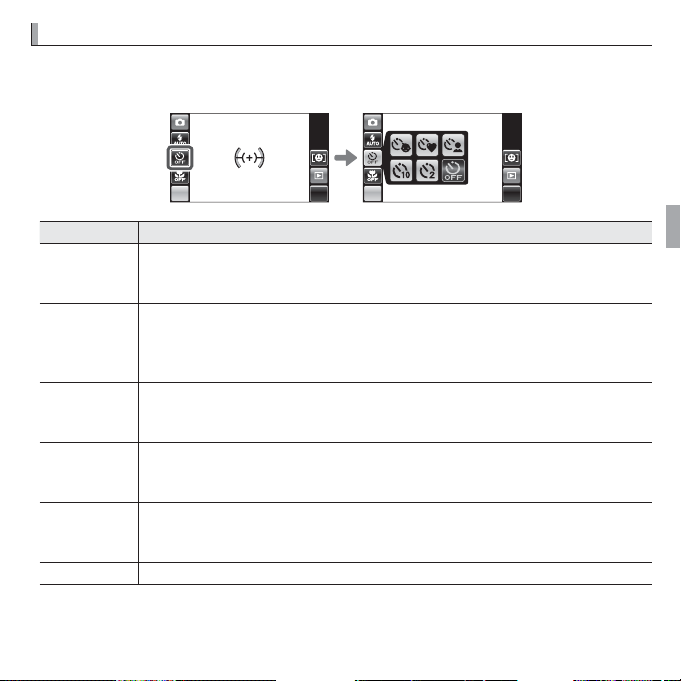
h hUsing the Self-Timer
Option
Description
Using the Self-Timer
To use the self-timer, tap the self-timer icon and choose from the following
options:
MENU DISP MENU DISP
Option
o
(AUTO RELEASE)
a ( COUPLE TIMER)
g ( GROUP TIMER)
S (10 SEC)
R (2 SEC)
T (OFF) Self-timer o .
The shutter is released automatically when the camera detects a human portrait
subject facing the camera. Use for portraits of babies.
R Tap STOP to end the auto-release timer.
The camera starts the timer when it detects two portrait subjects close together.
Tap o or p to choose how close the subjects must be together before the timer
starts (the more hearts, the closer the subjects must be together).
R To stop the timer before the picture is taken, press the shutter button halfway.
The camera will start the timer when it detects the selected number of portrait
subjects. Tap o or p to choose the number of subjects.
R To stop the timer before the picture is taken, press the shutter button halfway.
The shutter is released ten seconds after the shutter button is pressed. Use for
self-portraits. The self-timer lamp on the front of the camera lights when the
timer starts and begins to blink shortly before the photo is taken.
The shutter is released two seconds after the shutter button is pressed. Use to
reduce blur caused by the camera moving when the shutter button is pressed.
The self-timer lamp will blink as the timer counts down.
Description
43More on Photography
Page 58

F FMacro Mode (Close-ups)
Macro Mode (Close-ups)
For close-ups, tap the macro mode icon and select F. When macro mode is
in e ect, the camera focuses on subjects near the center of the frame. Use the
zoom control to compose pictures (P 25).
MENU DISP MENU DISP
To exit macro mode, tap the macro mode icon and select H.
R Use of a tripod is recommended to prevent blur caused by camera shake.
44 More on Photography
Page 59

b bIntelligent Face Detection
Intelligent Face Detection
Intelligent Face Detection sets focus and exposure for human faces anywhere
in the frame, preventing the camera from focusing on the background in
group portraits. Choose for shots that emphasize portrait subjects.
To use Intelligent Face Detection, tap MENU to display
the shooting menu and select ON for b FACE DETEC-
P 85). Faces can be detected with the camera in
TION (
vertical or horizontal orientation; if a face is detected, it
MENU DISP
will be indicated by a green border. If there is more than
one face in the frame, the camera will select the face
closest to the center; other faces are indicated by white
borders.
Q In some modes, the camera may set exposure for the frame
as a whole rather than the portrait subject.
Q If the subject moves as the shutter button is pressed, their
face may not be in the area indicated by the green border
when the picture is taken.
MENU DISP
Green border
45More on Photography
Page 60

RR Continuous Shooting
Continuous Shooting
Capture motion in a series of pictures.
Tap MENU to display the shooting menu and select
1
R CONTINUOUS SHOOTING SETUP (P 85).
Choose a frame rate and number of frames.
2
R The ash turns o automatically. The previously selected ash mode is restored
when OFF is selected for R CONTINUOUS SHOOTING SETUP.
R Frame rate varies with shutter speed.
R Focus and exposure are determined by the rst frame in each series.
R The number of pictures that can be recorded depends on the memory available.
R Options for R CONTINUOUS SHOOTING SETUP are restricted to 3frames/s
(3frames) and OFF when h or Z is selected for SP, or in R, D, or E mode.
MENU DISP
46 More on Photography
Page 61

n n Face Recognition
Adding New Faces
Face Recognition
The camera can store information on the face and personal details (name, relationship, and birth date) of portrait subjects and assign these subjects priority for Intelligent Face Detection or display their names and other
Happy Birthday!
information during playback.
Adding New Faces
Follow the steps below to add faces to the face recognition database.
Select REGISTER.
1
Tap n to display face recognition options and tap
REGISTER.
R To disable face recognition, select OFF.
Take a photograph.
2
After checking that the subject is facing the camera,
MENU DISP
REGISTER FACE
frame the subject using the guides and take the photograph. A con rmation dialog will be displayed; tap
REGISTER to add the face to the database, RETRY
CAPTURE THE FACE
ALONG WITH THE GUIDLINE
BACK
to try again (if an error is displayed, tap BACK and
try again).
47More on Photography
Page 62

n Face Recognition
Text Entry
Enter a name, relationship, and birth date.
3
The following options will be displayed:
• NAME: Enter a name as described in “Text Entry”, below.
• CATEGORY: Tap the option that describes your relationship to the subject.
• BIRTHDAY: Tap the m and n arrows to enter the subject’s date of birth,
then tap OK.
R If you zoom in on the face of a person in the face recognition database on their
birthday, the camera will display their name and the message “Happy Birthday!”
Tap OK.
4
After con rming that the information you have entered is correct, tap OK
to return to the face recognition menu.
Text Entry
Tap the text entry mode button until the desired text
1
entry mode (uppercase letters, symbols, or numbers) is
displayed.
To enter a character, tap the desired button one or more times (for example, tap
2
the PQRS button once to enter “P”, three times to enter “R”).
To proceed to the next character, tap p. To delete an existing character, tap o
3
or p to highlight the character and tap DEL. Names may be up to 14 characters
long.
Tap OK when text entry is complete.
4
NAME
12
BACK OK
Mode button
&space
DEL
JKL GHI DEF ABC
WXYZTUV PQRSMNO
.,!-‘”()@/;
48 More on Photography
Page 63

n Face Recognition
Editing Existing Data
Editing Existing Data
Follow the steps below to view, edit, or delete face recognition data.
Select VIEW & EDIT.
1
Tap n to display face recognition options and tap VIEW & EDIT.
Select a face.
2
The faces in the database will be displayed. Tap a face to display face recognition data for the selected subject.
View or edit face recognition data.
3
The name, category, or birth date can be edited as described in Step 3 of
“Adding New Faces” (P 47). To retake the photo, tap REPLACING IMAGE
and shoot a new portrait as described above.
Tap BACK to exit when you have nished viewing or editing the face recognition data. To delete face recognition data for the selected subject, tap
e.
49More on Photography
Page 64
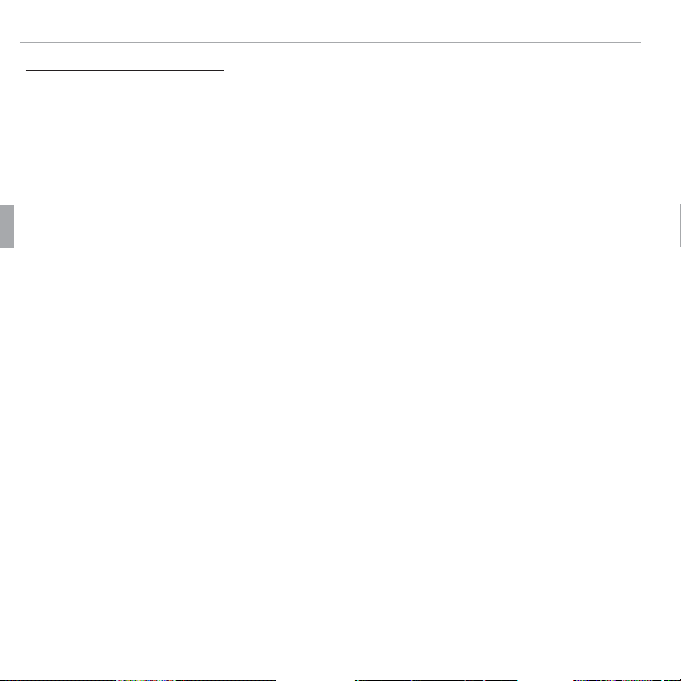
n Face Recognition
Adding Faces Automatically
Adding Faces Automatically
To automatically add frequently-photographed subjects to the face recognition database, select ON for AUTO REGISTRATION in the face recognition
menu. If the camera detects a face that has been photographed many times
without being added to the database, it will display a message prompting
you to create a new face recognition entry. Tap OK and enter face recogni-
tion data.
R The camera may sometimes fail to recognize new faces automatically. If necessary,
faces can be added manually using the REGISTER option.
50 More on Photography
Page 65

n Face Recognition
Face Recognition
Face Recognition
The camera can store up to eight faces. If you attempt to add a ninth face, a con rmation dialog will be displayed; use VIEW & EDIT to make room for new faces by
deleting existing data. AUTO REGISTRATION is disabled if there are already data
for eight faces.
When Intelligent Face Detection (P 45) is on and the frame contains multiple subjects from the face recognition database, the camera displays the name of the subject that will be used to set focus and exposure (the subject shown by the green
frame). If no name is entered, the camera will show “---”. Subjects identi ed using face recognition but not used to set focus and exposure are shown by orange
frames, other subjects by white frames.
R The camera may fail to identify subjects in the face recognition database if they are not
facing the camera or are only partly in the frame, or if details of the subjects’ faces or expressions di er markedly from those in the database.
51More on Photography
Page 66
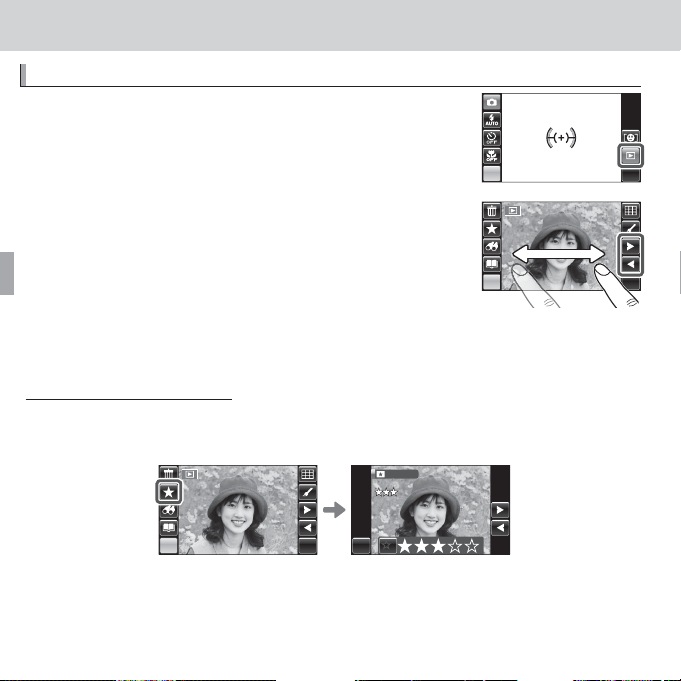
More on Playback
Playback Options
I IFavorites: Rating Pictures
More on Playback
Playback Options
To view the most recent picture, tap a.
MENU DISP
Scroll left or right or tap o or p to view additional pictures.
MENU DISP
R Pictures taken using other cameras are indicated by a m (“gift image”) icon during
playback.
Favorites: Rating Pictures
To rate the picture currently displayed in full-frame playback, tap I. A ratings
dialog will be displayed; tap to select a rating of from zero to ve stars.
FAVORITES
MENU DISP BACK
R Pictures can also be rated in the playback menu (P 88).
52
0
Page 67

Playback Options
Playback Zoom
Playback Zoom
To zoom a picture in or out:
Display the picture full screen and touch the picture
1
with two or more ngers to activate zoom.
MENU DISP
Tap the display to zoom in on the selected area, or place two ngers on the
2
screen and spread them apart to zoom in or pinch them together to zoom
out. When the picture is zoomed in, you can scroll the display by gliding a
nger over the image.
BACK DISP BACK DISP BACK DISP
Zoom in Zoom out Scroll
Tap BACK to exit zoom.
R The maximum zoom ratio varies with image size. Playback zoom is not available
with cropped or resized copies saved at a size of a or smaller.
53More on Playback
Page 68

Playback Options
Zoom Controls
Zoom Controls
During playback zoom (P 53), you can also zoom in or out
by tapping k or n and scroll the display by tapping m,
n, o, or p (you can also select i with the camera zoom
control to display the zoom slider and use the zoom control
to zoom in and out; P 25).
BACK DISP
Navigation window shows
portion of image currently
visible in the display
54 More on Playback
Page 69

Playback Options
G GMulti-Frame Playback
Multi-Frame Playback
To view pictures nine at a time, tap G in single-frame view. The number of
pictures displayed changes each time you tap G (you can also select j with
the camera zoom control to increase the number of pictures displayed or i
to decrease the number of pictures).
MENU DISP BACK
1 frame 9 frames
BACK
25 frames
In 9- and 25-frame views, scroll left or right or tap m, n, o, or p to view
more pictures.
BACK
Tap a picture to view it full screen.
BACK
55More on Playback
Page 70

Playback Options
Rotating the Camera
Rotating the Camera
When the camera is held in “tall” (portrait) orientation, the highlighted
picture appears at the top of the display. Tap m, n, o, or p to high-
light pictures and tap the picture at the top of the display to view it
full screen.
56 More on Playback
Page 71

ee Deleting Pictures
Option
Description
FRAME
SELECTED
FRAMES
ALL
FRAMES
Deleting Pictures
To delete individual pictures, multiple selected pictures,
or all pictures, tap MENU during playback to display the
playback menu, select A ERASE (P 91), and choose
from the options below. Note that deleted pictures can
MENU DISP
not be recovered. Copy important pictures to a computer or other storage device before proceeding.
Option
o or p to scroll through pictures and tap e. A con rmation dialog will be dis-
Tap
FRAME
played; tap OK to delete the current picture. Tap BACK to return to playback when all
the desired pictures have been deleted.
SELECTED
FRAMES
FRAMES
Tap pictures to select or deselect (pictures that are currently selected for photobooks
and other playback menu operations may be shown by u). When the operation is
complete, tap OK to display a con rmation dialog and tap OK to delete the selected
pictures.
A con rmation dialog will be displayed; tap OK to delete all unprotected pictures (if
a memory card is inserted, the pictures will be deleted from the memory card; the
ALL
pictures in internal memory are only deleted if no memory card is inserted). Tapping
BACK cancels deletion; note that any pictures deleted before you tapped BACK can
not be recovered.
R Protected pictures can not be deleted. Remove protection from any pictures you
wish to delete (P 90).
Description
57More on Playback
Page 72

HH Image Search
Option
Description
BY DATE
BY FACE
BY
FAVORITES
BY SCENE
BY TYPE OF DATA
BY UPLOAD MARK
Image Search
Search for pictures.
Tap the H icon in single-frame view.
1
Choose from the following options:
2
Option
BY DATE Search by date.
BY FACE Search for faces from the face recognition database.
BY II
FAVORITES Search by rating (P 52).
BY SCENE Search by scene.
BY TYPE OF DATA Find all still pictures, all movies, or edited pictures.
BY UPLOAD MARK
Find all pictures selected for upload to a speci ed destination (P 92).
Description
R Searches can also be performed from the playback menu (P 89).
Select a search condition. Only pictures that match
3
the search condition will be displayed (tap j or k
to view additional search conditions).
MENU DISP
05/ 31/2050
BACK OK
06/ 03/2050
08/ 22/2050
06/ 11/2050
08/ 28/2050
05/ 31/2050
08/ 20/2050
58 More on Playback
Page 73

H Image Search
The large preview to the left of the thumbnails is the current picture. To
4
view the current picture full frame, tap the preview or tap OK.
05/ 31/2050
05/ 31/2050
BACK OK
06/ 03/2050
08/ 22/2050
06/ 11/2050
08/ 28/2050
05/ 31/2050
08/ 20/2050
DISP
BACK
OK
Tap o or p to scroll through the pictures that match the search conditions
or tap I to view them in a slide show (P 89). To delete (P 57) or protect
(P 90) the pictures, tap e or D respectively.
To exit, tap OK when the current picture is shown full frame. Tap OK to end
5
the search.
05/ 31/2050
DISP
BACK
OK
EXIT SEARCH
BACK OK
59More on Playback
Page 74

LL PhotoBook Assist
Creating a PhotoBook
PhotoBook Assist
Create books from your favorite photos.
Creating a PhotoBook
Tap the L icon in single-frame view.
1
R Photobook assist can also be accessed from the
playback menu (P 88).
Tap NEW BOOK.
2
Tap one of the following to choose pictures for the new book.
3
• SELECT FROM ALL: Choose from all available pictures.
• SELECT BY IMAGE SEARCH: Choose from pictures matching selected search
conditions (P 58).
R Neither photographs a or smaller nor movies can be selected for photobooks.
Scroll through the images and tap L to select or deselect the current im-
4
age for inclusion in the book. To display the current image on the cover,
tap J.
R The rst picture selected becomes the cover image. Tap J to select a di erent
picture for the cover.
Tap MENU to exit when the book is complete.
5
MENU DISP
60 More on Playback
Page 75

L PhotoBook Assist
Viewing Photobooks
Editing and Deleting Photobooks
Photobooks
Tap COMPLETE PHOTOBOOK (to select all photos
6
or all photos matching the speci ed search conditions for the book, choose SELECT ALL). The new
book will be added to the list in the photobook assist
SELECT IMAGES FOR PHOTOBOOK
SELECT ALL
COMPLETE PHOTOBOOK
BACK
menu.
Q Books can contain up to 300 pictures.
Q Books that contain no photos are automatically deleted.
Viewing Photobooks
To view a book, tap it in the photobook assist menu and then tap o and p to
scroll through the pictures.
Editing and Deleting Photobooks
Display the photobook and tap MENU. The following options will be displayed; select the desired option and follow the on-screen instructions.
• EDIT: Edit the book as described in “Creating a PhotoBook” (P 60).
• ERASE: Delete the book.
Photobooks
Photobooks can be copied to a computer using the supplied MyFinePix Studio software.
61More on Playback
Page 76

j j Edit
Option
Description
ff COLLAGE
CC IMAGE ROTATE
GG CROP
OO RESIZE
BB RED EYE REMOVAL
Edit
To rotate pictures, make collages, or create cropped or
resized copies of pictures, tap the j icon in singleframe view.
Tap m or n to scroll through the menu and tap an option to select it.
Option
COLLAGE Create collages (P 63).
IMAGE ROTATE Rotate pictures (P 64).
CROP Create cropped copies of pictures (P 64).
RESIZE Create small copies of pictures (P 65).
RED EYE REMOVAL Create copies with reduced red eye (P 65).
R Edit options can also be accessed from the playback menu (P 89).
Description
MENU DISP
62 More on Playback
Page 77

f fCOLLAGE
COLLAGE
Selecting f COLLAGE displays a selection of collage templates.
Tap the desired template for the collage.
1
Tap a frame in the template and then tap a picture at
2
COLLAGE
the right side of the display to place it in the selected
frame (you can also select a picture rst and then tap
the target frame). Repeat until the template is lled.
BACK
If the desired picture is not visible at the right side of
the display, tap j or k to view more pictures.
R To rotate or crop an image for display in a collage, tap its
frame in the collage template. Rotation and crop tools
will appear at the edges of the display. To rotate the
picture, tap n. The picture is rotated 90 ° clockwise
each time you tap the icon. Tap k or n to zoom the
selected picture in or out and tap m, n, o, or p to
position it in the frame. Tap OK when the operation is
complete. Note that depending on the template, you
may not be able to rotate or crop the image.
Tap OK to complete the collage.
3
Image size options will be displayed. Tap an option to create a collage at
4
COLLAGE
BACK OK
the selected size and save it as a new le.
j Edit
63More on Playback
Page 78

j Edit
C CIMAGE ROTATE
G GCROP
IMAGE ROTATE
This option rotates pictures for display on the camera. It has no e ect on pictures displayed on a computer or other device.
Tap the left and right arrows (o and p) to select the picture you wish to
1
rotate.
Tap W to rotate the picture 90 ° clockwise, X to rotate it 90 ° counterclockwise.
2
Tap OK.
3
The next time the picture is played back, the rotated one will be displayed.
R The camera may not be able to rotate pictures created with other devices.
CROP
Create cropped copies of pictures.
Tap the left and right arrows (o and p) to select the picture you wish to crop.
1
Tap k or n to zoom in and out (tap the picture to re-display the zoom
2
icons as needed) and tap m, n, o, or p to scroll the picture until the
desired portion is displayed. Higher zoom ratios produce smaller copies.
Tap OK to save the cropped copy to a separate le.
3
64 More on Playback
Page 79

j Edit
O ORESIZE
B BRED EYE REMOVAL
RESIZE
Create small copies of pictures.
Tap the left and right arrows (o and p) to select the picture you wish to resize.
1
Tap an icon to copy the picture at the selected size. The sizes available vary
2
with the size of the original image.
RED EYE REMOVAL
This option is used with pictures taken using Intelligent Face Detection to create copies that have been processed to remove red eye.
Tap the left and right arrows (o and p) to select a picture.
1
Tap OK to create a copy with reduced red-eye.
2
R Red eye may not be removed if the camera is unable to detect a face or the face is
in pro le. Results may di er depending on the scene. Red eye can not be removed
from pictures that have already been processed using red-eye removal.
R The amount of time needed to process the image varies with the number of faces
detected.
R Copies created with B RED EYE REMOVAL are indicated by a e icon during playback.
65More on Playback
Page 80

Viewing Panoramas
100-0001
Operation
Description
End playback
Pause playback
Viewing Panoramas
To view a panorama, display in single-frame view and tap .
100-0001
MENU DISP
Horizontal panoramas are displayed from left to right, vertical panoramas from
bottom to top. The following operations can be performed during playback:
Operation
End playback
Pause playback
Tap z to end playback.
Tap y to pause playback. Tap x to resume.
R Panoramas can be zoomed in and out using gestures in single-frame playback
(P 54).
R When playback is paused, you can drag a nger over the display to scroll the pan-
orama, centered on your nger.
R z panoramas play back in an endless loop (P36); the playback direction can be
controlled by tapping o or p (or m or n in the case of vertical panoramas). The
camera will not turn o automatically while playback is in progress (P98).
Description
66 More on Playback
Page 81

Movies
Recording Movies
N
Taking Photographs During Recording
Movies
Recording Movies
Press F to shoot a movie. During recording, y REC and the
time remaining will be displayed and sound will be recorded via
the built-in microphone (be careful not to cover the microphone
during recording).
y REC icon
Time remaining
999m59s
REC
5
N
Number of photos that can
be taken during recording
To end recording, press the F button again. Recording ends automatically
when the movie reaches maximum length or memory is full.
R Zoom can be adjusted while recording is in progress.
R Focus, exposure, and white balance are adjusted automatically throughout record-
ing. The color and brightness of the image may vary from that displayed before
recording begins.
R Sounds made by the camera may be recorded.
Taking Photographs During Recording
Press the shutter button to take a photograph during recording.
R If O is selected for OIMAGE SIZE, the picture will be recorded at size P.
R The photo is saved separately from the movie and does not appear as part of the movie.
Q Photos can not be taken while a high-speed movie is being recorded.
67
Page 82

Recording Movies
Movie Frame Size
Option
Description
Q The indicator lamp lights while movies are being recorded. Do not open the bat-
tery chamber during shooting or while the indicator lamp is lit. Failure to observe
this precaution could prevent the movie from being played back.
Q Vertical or horizontal streaks may appear in movies containing very bright subjects.
This is normal and does not indicate a malfunction.
Q The temperature of the camera may rise if it is used to record movies for an ex-
tended period or if the ambient temperature is high. This is normal and does not
indicate a malfunction.
Movie Frame Size
Before recording, select a frame size using the WMOVIE MODE option in the
shooting menu (P 84).
Option
i 1920 (1920 × 1080) Full HD (High De nition).
h 1280
(1280 × 720)
f ( 640 × 480) Standard de nition.
k 640 × 480 (80 fps)
k 320 × 240 (160 fps)
k 320 × 112 (320 fps)
High De nition.
High speed movie. Sound is not recorded, and focus, exposure, and white
balance are not adjusted automatically. Black bands appear at the top and
bottom of movies recorded at
Description
k 320 × 112.
68 Movies
Page 83

Viewing Movies
Operation
Description
End playback
Pause playback
Adjust speed
100-0011
Playback Speed
Viewing Movies
During playback, movies are displayed as shown at right.
Tap to begin playback. The following operations can
be performed:
Operation
End playback
Pause playback
Adjust speed
Playback Speed
Tap z to end playback.
Tap y to pause playback. Tap x to resume.
Tap Q or R to adjust playback speed.
Tap Q or R to adjust playback speed. Speed is shown by
the number of arrows (M or N).
Q Do not cover the speaker during playback.
Description
W mode icon
100-0011
MENU DISP
Arrow
346m42s
69Movies
Page 84

Connections
Connecting the Camera to High De nition (HD) TVs
Connections
Connecting the Camera to High De nition (HD) TVs
An HDMI cable (available from third-party suppliers) can be used to connect
the camera to High De nition (HD) devices (playback only). The USB cable can
not be used while an HDMI cable is connected.
Turn the camera o and connect the HDMI cable as shown below.
1
HDMI mini connector
Insert into HDMI
Insert into HDMI connector
R Image quality may drop during movie playback.
Tune the television to the HDMI input channel. See the documentation
2
supplied with the television for details.
connector
70
Page 85
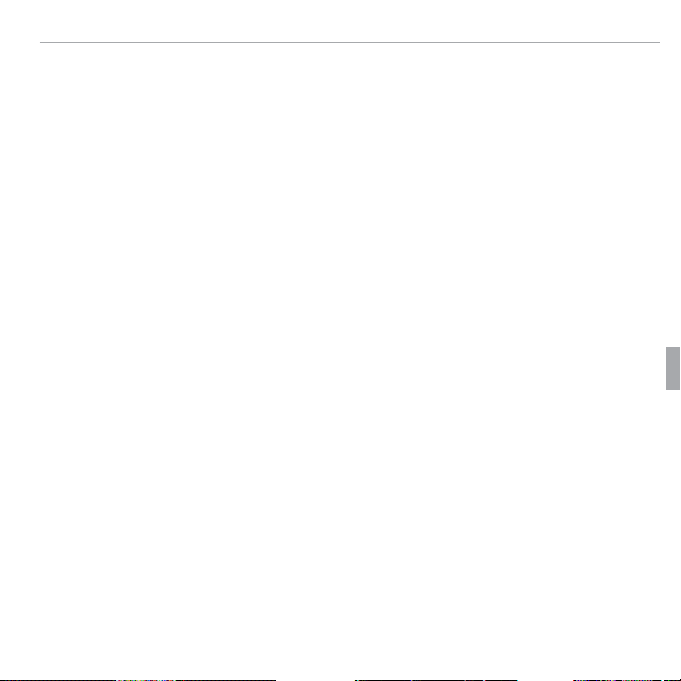
Connecting the Camera to High De nition (HD) TVs
Press the HOME button for about a second to turn the camera on. Only the
3
button icons appear in the camera display; pictures and movies are played
back on the TV. Note that the camera volume controls have no e ect on
sounds played on the TV; use the television volume controls to adjust the
volume.
While the camera is connected, pictures can be deleted (
P 57) and rotated
(P 64). You can also view pictures in playback zoom (P 53), muti-frame playback (P 55), slide show (P 89) and photobook (P 60).
71Connections
Page 86

Printing Pictures via USB
Printing Pictures via USB
If the printer supports PictBridge, the camera can be connected
directly to the printer as shown below and pictures can be printed
without rst being copied to a computer. Note that depending on
the printer, not all the functions described below may be supported.
Connect the supplied USB cable as shown and turn the printer on.
1
Press the HOME button for about a second to turn the camera on.
2
Tap o or p to select a picture you wish to print.
3
Tap + or – to choose the number of copies (up to 99).
4
Repeat steps 3–4 to select additional pictures. Tap PRINT to display a con-
5
rmation dialog when settings are complete.
72 Connections
Page 87

Printing Pictures via USB
Printing the Date of Recording
Tap OK to start printing. Printing can be interrupted by tapping CANCEL,
6
but note that some printers may not respond immediately. If the printer
stops before printing is complete, turn the camera o and then on again.
After con rming that PRINTING has cleared from the camera display, turn
7
the camera o and disconnect the USB csable.
R Pictures can be printed from internal memory or a memory card that has been
formatted in the camera.
R If no pictures are selected, the camera will print one copy of the current picture.
R Page size, print quality, and border selections are made using the printer.
Printing the Date of Recording
To print the date of recording on pictures, tap MENU in the PictBridge display and
select PRINT WITH DATE s (to print pictures without the date of recording, select PRINT WITHOUT DATE). Some printers do not support date printing. See the
printer manual for details.
73Connections
Page 88

Viewing Pictures on a Computer
Windows: Installing MyFinePix Studio
Windows 7 (SP 1)/Windows Vista (SP 2)
1
Windows XP (SP 3)
1
CPU
3 GHz Pentium 4 or better
(2.4
GHz Core 2 Duo or better)
2
2 GHz Pentium 4 or better
(2.4
GHz Core 2 Duo or better)
2
RAM
1 GB or more
512 MB or more
(1
GB or more)
2
Free disk space
2 GB or more
GPU
Supports DirectX 9 or later
((recommended
Supports DirectX 7 or later
((required; performance not guaranteed with other GPUs
Video
Other
Viewing Pictures on a Computer
The supplied software can be used to copy pictures to a computer, where
they can be stored, viewed, organized, and printed. Before proceeding, install
the software as described below. Do NOT connect the camera to the computer
until installation is complete.
Windows: Installing MyFinePix Studio
Con rm that the computer meets the following system requirements:
1
Windows 7 (SP 1)/Windows Vista (SP 2)
CPU
RAM
Free disk space
GPU
Video 1,024 × 768 pixels or more with 24-bit color or better
Other
1 Other versions of Windows are not supported. Only pre-installed operating systems are
supported; operation is not guaranteed on home-built computers or computers that have
been upgraded from earlier versions of Windows.
2 Recommended when displaying HD movies.
3 GHz Pentium 4 or better
(2.4
GHz Core 2 Duo or better)
1 GB or more
Supports DirectX 9 or later
recommended))
• Built-in USB port recommended. Operation is not guaranteed with other
USB ports.
• Internet connection (broadband recommended) required to install
.NETFramework (if necessary), to use auto update feature, and when performing such tasks as sharing pictures on-line or via e-mail.
1
2
2 GB or more
required; performance not guaranteed with other GPUs))
Windows XP (SP 3)
2 GHz Pentium 4 or better
(2.4
GHz Core 2 Duo or better)
512 MB or more
(1
GB or more)
Supports DirectX 7 or later
1
2
2
74 Connections
Page 89

Viewing Pictures on a Computer
Windows 7/Windows Vista
If the Installer Does Not Start Automatically
Start the computer. Log in to an account with administrator privileges
2
before proceeding.
Exit any applications that may be running and insert the installer CD in a
3
CD-ROM drive.
Windows 7/Windows Vista
If an AutoPlay dialog is displayed, click SETUP.EXE. A “User Account Control”
dialog will then be displayed; click Ye s ( Windows7) or Allow (Windows Vista).
The installer will start automatically; click Install MyFinePix Studio and
follow the on-screen instructions to install MyFinePix Studio.
If the Installer Does Not Start Automatically
If the installer does not start automatically, select Computer or My Computer
from the Start menu, then double-click the FINEPIX CD icon to open the FINEPIX
CD window and double-click setup or SETUP.EXE.
If prompted to install Windows Media Player, DirectX, or .NETFramework,
4
follow the on-screen instructions to complete installation.
Remove the installer CD from the CD-ROM drive when installation is com-
5
plete. Store the installer CD in a dry location out of direct sunlight in case
you need to re-install the software.
Installation is now complete. Proceed to “Connecting the Camera” (P 78).
75Connections
Page 90

Viewing Pictures on a Computer
Macintosh: Installing FinePixViewer
CPU
OS
RAM
Free disk space
Video
Other
Macintosh: Installing FinePixViewer
Con rm that the computer meets the following system requirements:
1
CPU PowerPC or Intel (Core 2 Duo or better)
Pre-installed copies of Mac OS X version 10.3.9–10.6 (visit http://www.fujifilm.
OS
com/support/digital_cameras/compatibility/ for more information)
RAM 256 MB or more (1 GB or more)
Free disk space
Video 800 × 600 pixels or more with thousands of colors or better
Other
* Recommended when displaying HD movies.
After starting the computer and quitting any applications that may be run-
2
A minimum of 200 MB required for installation with 400 MB available when
FinePixViewer is running
Built-in USB port recommended. Operation is not guaranteed with other USB
ports.
*
*
ning, insert the installer CD in a CD-ROM drive and double-click Installer
for Mac OS X.
An installer dialog will be displayed; click Installing FinePixViewer to start
3
installation. Enter an administrator name and password when prompted
and click OK, then follow the on-screen instructions to install FinePixViewer.
Click Exit to quit the installer when installation is complete.
76 Connections
Page 91
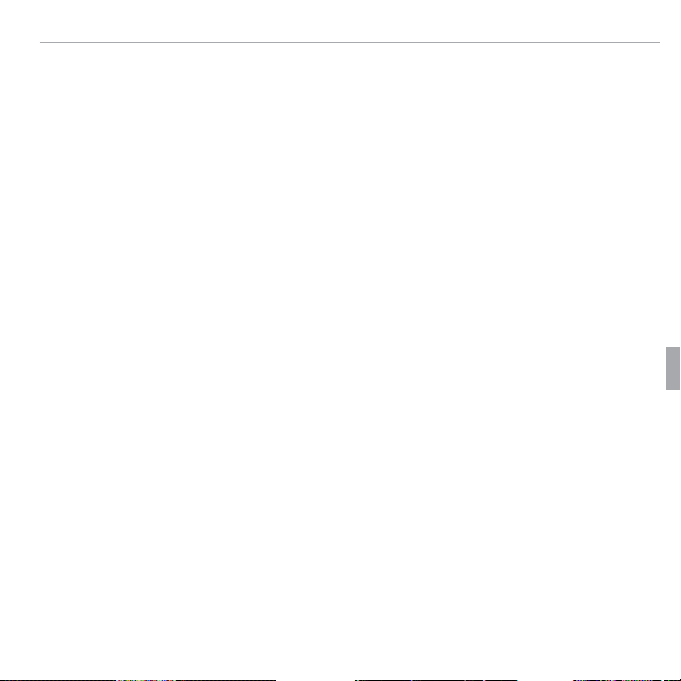
Viewing Pictures on a Computer
Remove the installer CD from the CD-ROM drive. Note that you may be
4
unable to remove the CD if Safari is running; if necessary, quit Safari before
removing the CD. Store the installer CD in a dry location out of direct sunlight in case you need to re-install the software.
Mac OS X 10.5 or earlier:
5
and select Preferences… from the Image Capture application menu. The
Image Capture preferences dialog will be displayed; choose Other… in the
When a camera is connected, open menu, then select FPVBridge in the
“Applications/FinePixViewer” folder and click Open. Quit Image Capture.
Mac OS X 10.6: Connect the camera and turn it on. Open the “Applications”
folder and start Image Capture. The camera will be listed under DEVICES;
select the camera and choose FPVBridge from the Connecting this cam-
era opens menu and click Choose. Quit Image Capture.
Installation is now complete. Proceed to “Connecting the Camera” (P 78).
Open the “Applications” folder, start Image Capture,
77Connections
Page 92

Viewing Pictures on a Computer
Connecting the Camera
Connecting the Camera
If the pictures you wish to copy are stored on a memory card, insert the
1
card into the camera.
R Windows users may require the Windows CD when starting the software for
the rst time.
Q Loss of power during transfer could result in loss of data or damage to internal
memory or the memory card. Charge the battery before connecting the camera.
Turn the camera o and connect the sup-
2
plied USB cable as shown, making sure the
connectors are fully inserted. Connect the
camera directly to the computer; do not use
a USB hub or keyboard.
Press the HOME button for about a second to turn the camera on. MyFinePix
3
Studio or FinePixViewer will start automatically; follow the on-screen instructions to copy pictures to the computer. To exit without copying pictures, click Cancel.
R If the software does not start automatically, it may not be correctly installed.
Disconnect the camera and reinstall the software.
78 Connections
Page 93

Viewing Pictures on a Computer
For more information on using the supplied software, start the application
and select the appropriate option from the Help menu.
Q If a memory card containing a large number of images is inserted, there may be a
delay before the software starts and you may be unable to import or save images.
Use a memory card reader to transfer pictures.
Q Make sure that the computer does not display a message stating that copying is in
progress and that the indicator lamp is out before turning the camera o or disconnecting the USB cable (if the number of images copied is very large, the indicator
lamp may remain lit after the message has cleared from the computer display).
Failure to observe this precaution could result in loss of data or damage to internal
memory or the memory card.
Q Disconnect the camera before inserting or removing memory cards.
Q In some cases, it may not be possible to access pictures saved to a network server
using the supplied software in the same way as on a standalone computer.
Q The user bears all applicable fees charged by the phone company or Internet ser-
vice provider when using services that require an Internet connection.
79Connections
Page 94

Viewing Pictures on a Computer
Disconnecting the Camera
Uninstalling the Supplied Software
Disconnecting the Camera
After con rming that the indicator lamp is out, turn the camera o and disconnect
the USB cable.
Uninstalling the Supplied Software
Only uninstall the supplied software when it is no longer required or before beginning reinstallation. After quitting the software and disconnecting the camera, drag
the “FinePixViewer” folder from “Applications” into the Trash and select Empty Trash
in the Finder menu (Macintosh), or open the control panel and use “Programs and
Features” (Windows7/Windows Vista) or “Add or Remove Programs” (WindowsXP) to
uninstall MyFinePix Studio. Under Windows, one or more con rmation dialogs may
be displayed; read the contents carefully before clicking OK.
80 Connections
Page 95

Menus
Using the Menus: Shooting Mode
Using the Shooting Menu
Menus
Using the Menus: Shooting Mode
Use the shooting menu to adjust shooting settings. The options available
vary with the shooting mode selected.
Using the Shooting Menu
To view the shooting menu, tap the MENU icon
1
when the camera is in shooting mode.
Tap the icon for the desired menu item.
2
Tap the desired option.
3
P
MENU DISP
81
Page 96

Using the Menus: Shooting Mode
Shooting Menu Options
d dEXP. COMPENSATION
((defaults to
N NISO
((defaults to
AUTO)
100
ISO
6400
Bright
Scene
Dark
Less noticeable
Noise (mottling)
More noticeable
Option
Description
AUTO
AUTO (3200) / AUTO (1600) /
AUTO(800) / AUTO(400)
6400 / 3200 / 1600 / 800 /
400 / 200 / 100
Shooting Menu Options
defaults to
6400
Dark
defaults to 0)0)
AUTO)
EXP. COMPENSATION
100
Bright
Option
P 40).
ISO
Scene
Noise (mottling)
Description
As above, except that sensitivity will not be raised above the value in
parentheses.
Sensitivity is set to the speci ed value, which is shown in the display.
More noticeable
Adjust exposure (
ISO
Control the camera’s sensitivity to light. Higher values can reduce blur; note, however, that mottling may appear in pictures taken at high sensitivities.
Less noticeable
AUTO Sensitivity is adjusted automatically in response to shooting conditions.
AUTO (3200) / AUTO (1600) /
AUTO(800) / AUTO(400)
6400 / 3200 / 1600 / 800 /
400 / 200 / 100
82 Menus
Page 97

Using the Menus: Shooting Mode
O OIMAGE SIZE
((defaults to
4:3)
OO 4 : 3
Size Versus Aspect Ratio
Size
Option
Prints at sizes up to
O
P
Q
Aspect ratio
4
3
16
9
TTIMAGE QUALITY
((defaults to
FINE)
Option
Description
FINE
NORMAL
IMAGE SIZE
Choose the image size and aspect ratio at which pictures are recorded.
Large pictures can be printed at large sizes with no drop in quality, while
small pictures require less memory, allowing more pictures to be recorded.
Size Versus Aspect Ratio
Size
Option
O
P
Q
34 × 25 cm (13.5 × 10 in.)
24 × 18 cm (9.5 × 7 in.)
17 × 13 cm (7 × 5 in.)
4 : 3: Pictures have the same proportions as
the camera display.
3
MENU DISP
4
IMAGE QUALITY
Prints at sizes up to
Aspect ratio
16 : 9: Suited for display on High De nition
(HD) devices.
9
MENU DISP
Size Aspect ratio
16
Choose how much image les are compressed.
Option
FINE Low compression. Select for higher image quality.
NORMAL High compression. Select this option to store more pictures.
Description
defaults to OO
4 : 3
defaults to
4:3)
FINE)
83Menus
Page 98

Using the Menus: Shooting Mode
W WMOVIE MODE
((defaults to
1920)
U UDYNAMIC RANGE
((defaults to
AUTO)
Option
Description
AUTO
VV 100%
WW 200%
XX 400%
YY 800%
ZZ 1600%
P PFILM SIMULATION
((defaults to
Option
Description
cc PROVIA/STANDARD
dd Velvia/VIVID
bb B&W
ff SEPIA
MOVIE MODE
Choose a movie frame size (
DYNAMIC RANGE
P68).
defaults to ii
defaults to
1920)
AUTO)
Control contrast. Higher values are recommended for scenes that include both sunlight and
deep shade or for increased contrast with such subjects as sunlight on water, brightly-lit autumn
leaves, portraits taken against a blue sky, and white objects or people wearing white; note, however, that mottling may appear in pictures taken at higher values. If AUTO is selected, the camera will automatically select values between 100% and 400% in response to shooting conditions.
Option
AUTO
800%
1600%
100%
200%
400%
Increase contrast when shooting indoors or under overcast skies.
Reduce loss of detail in highlights and shadows when photographing
high-contrast scenes.
Description
R Z 1600% and Y 800% are available only when U D-RANGE PRIORITY is selected in
E mode and an option other than d Velvia/VIVID is selected for P FILM SIMULATION.
FILM SIMULATION
defaults to cc))
Simulate the e ects of di erent types of lm, including sepia and black-and-white.
Option
PROVIA/STANDARD
Velvia/VIVID
B&W
SEPIA
Standard color reproduction. Suited to a wide range of subjects, from portraits to landscapes.
A high-contrast palette of saturated colors, suited to nature photographs.
Take pictures in black and white.
Take pictures in sepia.
Description
84 Menus
Page 99

Using the Menus: Shooting Mode
D DWHITE BALANCE
((defaults to
AUTO)
Option
Description
AUTO
i
j
k
l
m
n
R RCONTINUOUS SHOOTING SETUP
((defaults to
OFF)
b bFACE DETECTION
defaults to
defaults to
AUTO)
OFF)
WHITE BALANCE
For natural colors, choose a setting that matches the light source.
Option
AUTO White balance adjusted automatically.
For subjects in direct sunlight.
i
For subjects in the shade.
j
Use under “daylight” uorescent lights.
k
Use under “warm white” uorescent lights.
l
Use under “cool white” uorescent lights.
m
Use under incandescent lighting.
n
R Auto white balance is used with the ash.
R Results vary with shooting conditions. Play pictures back after shooting to check colors in
the display.
CONTINUOUS SHOOTING SETUP
Capture motion in a series of pictures (P 46).
FACE DETECTION
Choose whether the camera automatically detects and sets focus and exposure for human portrait subjects (P 45).
Description
85Menus
Page 100

Using the Menus: Shooting Mode
F FAF MODE
Option
Description
F FMOVIE AF MODE
((defaults to
Option
Description
AF MODE
This option controls how the camera selects the focus area for photographs. Regardless of the
option selected, the camera will focus on the subject in the center of the frame when macro
mode is on.
Option
r CENTER
s MULTI
x TOUCH & TRACK
R Note that in x mode, the camera focuses continuously, increasing the drain on the battery,
and that the sound of the camera focusing may be audible.
MOVIE AF MODE
This option controls how the camera selects the focus area for movies.
Option
r CENTER
u CONTINUOUS
R Note that in u mode, the camera focuses continuously, increasing the drain on the battery,
and that the sound of the camera focusing may be audible.
The camera focuses on the subject in the center of the frame.
When the shutter button is pressed halfway, the camera detects high-contrast
subjects near the center of the frame and selects the focus area automatically.
Touch the subject in the center of the display. Focus will track the subject as
it moves through the frame.
The camera focuses on the subject in the center of the frame.
The camera continuously adjusts focus to re ect changes in the distance to
the subject in the focus frame.
Description
Description
defaults to rr))
86 Menus
