Page 1
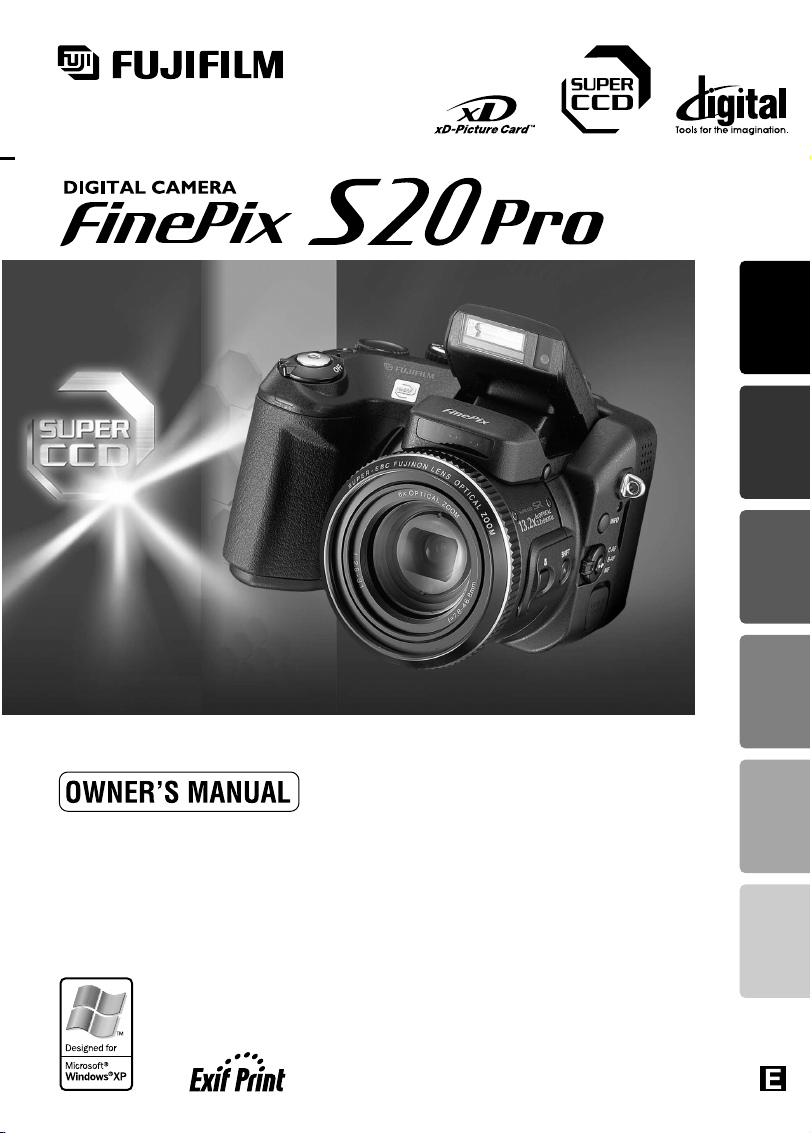
This manual will show you how to use your FUJIFILM
DIGITAL CAMERA FinePix S20 Pro correctly.
Please follow the instructions carefully.
BL00291-200(1
)
Getting Ready
Using
the Camera
Advanced
Features
Software
Installation
Settings Viewing Images
Page 2
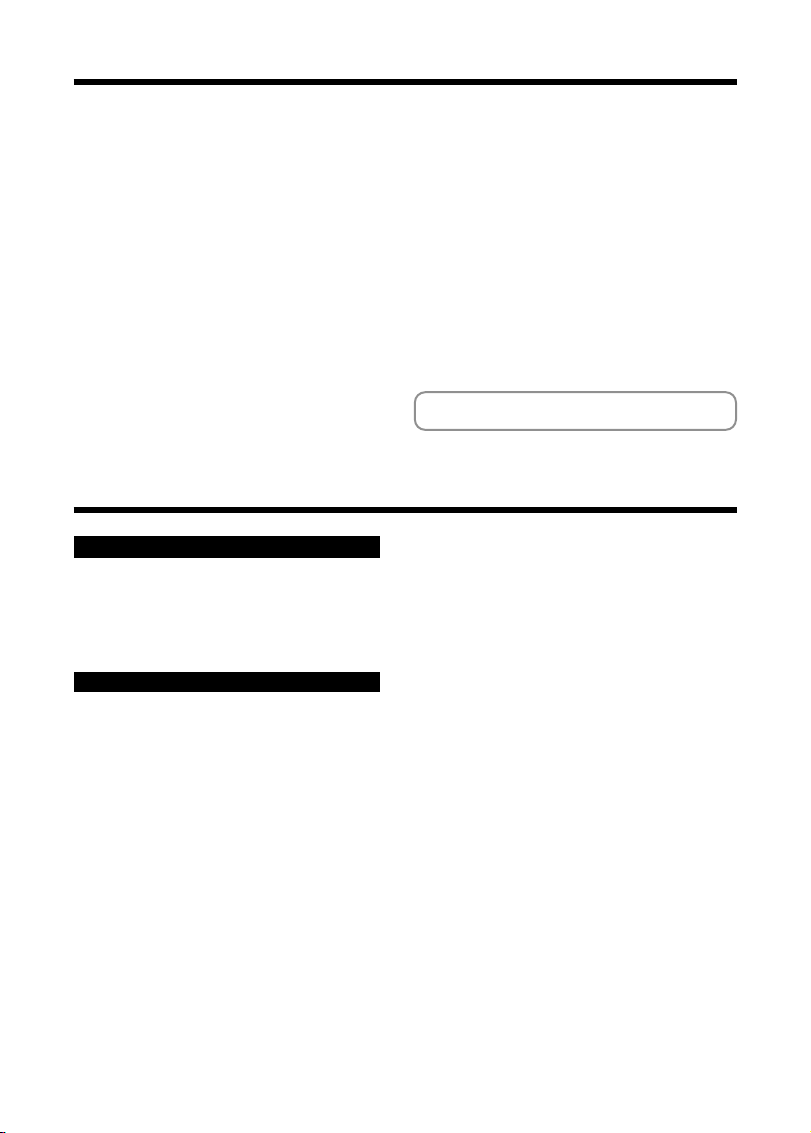
2
Warning
IMPORTANT
Be sure to read this page before using the Software.
For customers in the U.S.A.
Tested To Comply
With FCC Standards
FOR HOME OR OFFICE USE
FCC Statement
This device complies with part 15 of the FCC Rules. Operation
is subject to the following two conditions: (1) This device may
not cause harmful interference, and (2) this device must
accept any interference received, including interference that
may cause undesired operation.
CAUTION
This equipment has been tested and found to comply with the
limits for a Class B digital device, pursuant to Part 15 of the
FCC Rules. These limits are designed to provide reasonable
protection against harmful interference in a residential
installation. This equipment generates, uses, and can radiate
radio frequency energy and, if not installed and used in
accordance with the instructions, may cause harmful
interference to radio communications. However, there is no
guarantee that interference will not occur in a particular
installation. If this equipment does cause harmful interference
to radio or television reception, which can be determined by
turning the equipment off and on, the user is encouraged to try
To prevent fire or shock hazard, do not expose the unit to rain or moisture.
to correct the interference by one or more of the following
measures:
— Reorient or relocate the receiving antenna.
— Increase the separation between the equipment and receiver.
— Connect the equipment into an outlet on a circuit different from
that to which the receiver is connected.
— Consult the dealer or an experienced radio/TV technician for
help.
You are cautioned that any changes or modifications not
expressly approved in this manual could void the user’s authority
to operate the equipment.
Notes on the Grant:
To comply with Part 15 of the FCC rules, this product must be
used with a Fujifilm-specified ferrite-core A/V cable, USB cable
and DC supply cord.
For customers in Canada
CAUTION
This Class B digital apparatus complies with Canadian ICES-003.
Please read the Safety Notes (➡P.118) and make
sure you understand them before using the camera.
NOTICE
BEFORE OPENING THE PACKAGE OF CD-ROM
PROVIDED BY FUJI PHOTO FILM CO., LTD., PLEASE
READ THIS END USER LICENSE AGREEMENT
CAREFULLY. ONLY IF YOU DO AGREE TO THIS
AGREEMENT, YOU WILL BE ABLE TO USE THE
SOFTWARE RECORDED ON THE CD-ROM. BY OPENING
THE PACKAGE, YOU ACCEPT AND AGREE TO BE
BOUND BY THIS AGREEMENT.
End User License Agreement
T
his End User License Agreement (“Agreement”) is an agreement between
Fuji Photo Film Co., Ltd. (“FUJIFILM”) and you, which sets forth the terms
and conditions of the license granted for you to use the software provided by
FUJIFILM.
The CD-ROM contains third party software. In case a separate agreement is
provided by a third party supplier for its software, the provisions of such
separate agreement shall apply to the use of such third party software,
prevailing over those of this Agreement.
1. Definitions.
(a) “Media” means the CD-ROM titled “Software for FinePix SX” which is
provided to you together with this Agreement.
(b) “Software” means the software which is recorded on Media.
(c) “Documentation” means the operation manuals of Software and other
related written materials which are provided to you together with
Media.
(d) “Product” means Media (including Software) and Documentation
collectively.
2. Use of Software.
FUJIFILM grants to you a nontransferable, nonexclusive license:
(a)
to install one copy of Software onto one computer in binary machine
executable form;
(b) to use Software on the computer onto which Software is installed;
and
(c) to make one backup copy of Software.
3. Restrictions.
3.1 You shall not distribute, rent, lease or otherwise transfer all or any
part of Software, Media or Documentation to any third party without
FUJIFILM’s prior written consent. You also shall not sublicense,
assign or otherwise transfer all or any part of the rights granted to
you by FUJIFILM under this Agreement without FUJIFILM’s prior
written consent.
3.2 Except as expressly granted by FUJIFILM hereunder, you shall not
copy or reproduce all or any part of Software or Documentation.
3.3 You shall not modify, adapt or translate Software or Documentation.
You also shall not alter or remove copyright and other proprietary
notices that appear on or in Software or Documentation.
3.4 You shall not, or shall not have any third party, reverse-engineer,
decompile, or disassemble Software.
4. Ownership.
All copyrights and other proprietary rights to Software and
Documentation are owned and retained by FUJIFILM or the third party
suppliers as indicated on or in Software or Documentation. Nothing
contained herein shall be construed, expressly or implicitly, as
transferring or granting any right, license, or title to you other than those
explicitly granted under this Agreement.
5. Limited Warranty.
FUJIFILM warrants to you that Media is free from any defect in material
and workmanship under normal use for ninety (90) days from the date of
your receipt of Media. Should Media not meet the foregoing warranty,
FUJIFILM shall replace such defective Media with other Media bearing
no defect. FUJIFILM’s entire liability and your sole and exclusive remedy
with regard to any defect in Media shall be expressly limited to such
FUJIFILM’s replacement of Media as provided herein
6. DISCLAIMER OF WARRANTY.
EXCEPT AS PROVIDED IN SECTION 5 HEREIN, FUJIFILM
PROVIDES PRODUCT “AS IS” AND WITHOUT WARRANTIES OF
ANY KIND, EXPRESS OR IMPLIED. FUJIFILM SHALL MAKE NO
WARRANTY, EXPRESS, IMPLIED OR STATUTORY, AS TO ANY
OTHER MATTERS, INCLUDING, BUT NOT LIMITED TO NONINFRINGEMENT OF ANY COPYRIGHT, PATENT, TRADE SECRET,
OR ANY OTHER PROPRIETARY RIGHTS OF ANY THIRD PARTY,
MARCHANTABILITY, OR FITNESS FOR ANY PARTICULAR
PURPOSE.
7. LIMITATION OF LIABILITY.
IN NO EVENT SHALL FUJIFILM HAVE ANY LIABILITY FOR ANY
GENERAL, SPECIAL, DIRECT, INDIRECT, CONSEQUENTIAL,
INCIDENTAL, OR OTHER DAMAGES (INCLUDING DAMAGES FOR
LOSS OF PROFITS OR LOST SAVINGS) INCURRED FROM THE USE
OF OR INABILITY TO USE PRODUCT EVEN IF FUJIFILM HAS BEEN
ADVISED OF THE POSSIBILITY OF SUCH DAMAGES.
8. No export.
You acknowledge that neither Software nor any part thereof, will be
transferred, or exported to any country or used in any manner in
violation of any export control laws and regulations to which Software is
subject.
9. Termination.
In case you breach any of the terms and conditions hereof, FUJIFILM
may immediately terminate this Agreement without any notice.
10. Term.
This Agreement is effective until the date when you cease to use
Software, unless earlier terminated in accordance with Section 9
hereof.
11. Obligation upon termination.
Upon termination or expiration of this Agreement, you shall, at
your own responsibility and expense, delete or destroy
immediately all Software (including its copies), Media and
Documentation.
12. Governing Law.
This Agreement shall be governed by and construed in
accordance with laws of Japan.
Page 3
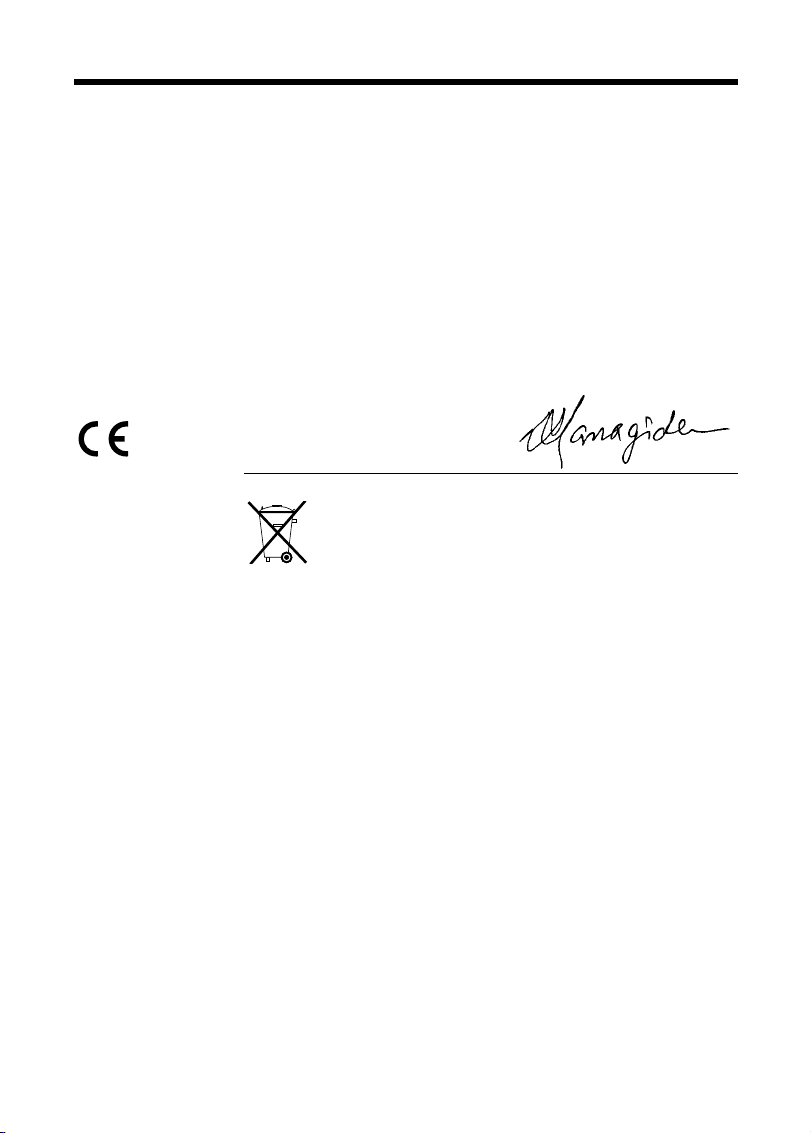
3
EC Declaration of Conformity
We
Name
:
Fuji Photo Film (Europe)G.m.b.H.
Address
:
Heesenstrasse 31
40549 Dusseldorf, Germany
declare that the product
Product Name: FUJIFILM DIGITAL CAMERA FinePix S20 Pro
Manufacture’s Name: Fuji Photo Film Co., Ltd.
Manufacture’s Address: 26-30, Nishiazabu 2-chome, Minato-ku,
Tokyo 106-8620, Japan
is in conformity with the following Standards
Safety:EN60065
EMC:EN55022:1998 Classe B
EN55024:1998
EN61000-3-2:1995 +A1:1998 +A2:1998
following the provision of the EMC Directive (89/336/EEC, 92/31/EEC and
93/68/EEC)and Low Voltage Directive (73/23/EEC).
Dusseldorf, Germany February 1, 2004
Place Date Signature/Managing Director
Bij dit produkt zijn batterijen geleverd. Wanneer deze leeg zijn, moet u
ze niet weggooien maar inleveren als KCA
Page 4
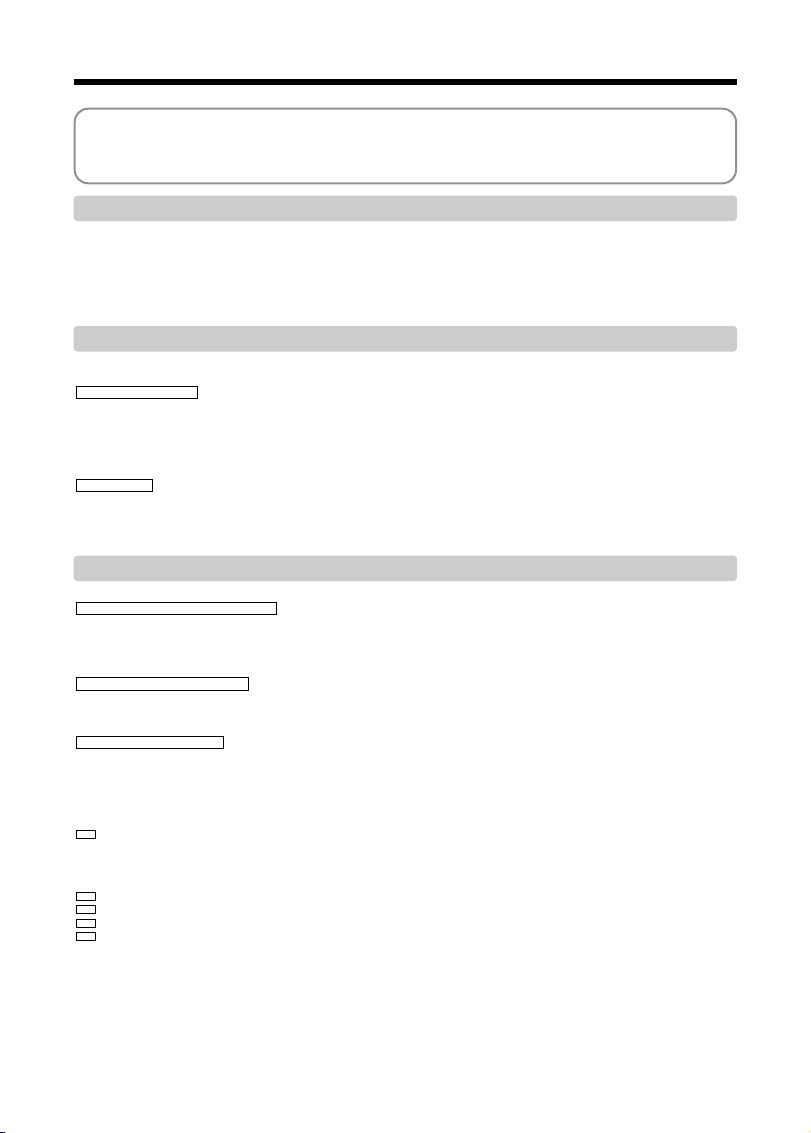
4
Contents
ATTACHING THE LENS CAP AND STRAP
...................................................................................................................
10
LOADING THE BATTERIES
...........................................................................................................................................
12
INSERTING THE MEDIA
................................................................................................................................................
14
CHECKING THE BATTERY CHARGE
...........................................................................................................................
15
TURNING ON AND OFF / SETTING THE DATE AND TIME
.........................................................................................
16
CORRECTING THE DATE AND TIME / CHANGING THE DATE ORDER
....................................................................
17
SELECTING THE LANGUAGE
......................................................................................................................................
18
Warning
..........................................................................
2
IMPORTANT
..................................................................
2
EC Declaration of Conformity
.........................................
3
Preface
...........................................................................
6
Accessories included
......................................................
7
Camera parts and features
.............................................
8
Example of screen text display
..................................
9
■ Still photography mode
.....................................
9
■ Playback mode
..................................................
9
1 Getting Ready
BASIC OPERATION GUIDE
...........................................................................................................................................
19
LCD monitor brightness / Volume adjustment
....................................................................................................
22
TAKING PICTURES (AUTO MODE)
..............................................................................................................................
23
INDICATOR LAMP DISPLAY
.............................................................................................................................
26
NUMBER OF AVAILABLE FRAMES
..................................................................................................................
26
USING AF/AE LOCK
..........................................................................................................................................
27
USING THE ZOOM (OPTICAL ZOOM / DIGITAL ZOOM)
.................................................................................
28
BEST FRAMING
.................................................................................................................................................
28
VIEWING THE IMAGES (PLAYBACK)
...........................................................................................................................
29
Single-frame playback / Fast-forwarding through the images / Multi-frame playback
........................................
29
Single-frame playback / Playback zoom / Panning / Trimming
...........................................................................
30
ERASING IMAGES (ERASE FRAME)
............................................................................................................................
31
PLAYBACK MODE
STILL PHOTOGRAPHY MODE
2 Using the Camera
B STILL PHOTOGRAPHY / MOVIE
y QUALITY MODE (NUMBER OF RECORDED PIXELS)
.................................................................................................
32
Quality settings in Still photography mode
..........................................................................................................
32
Quality settings in Movie mode
...........................................................................................................................
32
B STILL PHOTOGRAPHY
S SENSITIVITY
..................................................................................................................................................................
33
High-sensitivity photography (1600)
...................................................................................................................
34
J FinePix COLOR
..............................................................................................................................................................
35
FOCUSING (DISTANCE)
...............................................................................................................................................
36
EXPOSURE (SHUTTER SPEED AND APERTURE)
.....................................................................................................
37
TAKING PICTURES — SELECTING THE CAMERA SETTINGS
..................................................................................
38
■ List of functions available in each mode
..........................................................................................................
39
■ List of menu options available in each mode
..................................................................................................
39
B
AUTO
...........................................................................................................................................................................
40
SCENE POSITION
.........................................................................................................................................................
40
m Portrait
................................................................................................................................................................
40
, Landscape
..........................................................................................................................................................
40
. Sports
..................................................................................................................................................................
40
/ Night scene
.........................................................................................................................................................
40
PROGRAMMED AUTO
..................................................................................................................................................
41
SHUTTER-PRIORITY AUTO
..........................................................................................................................................
42
APERTURE-PRIORITY AUTO
.......................................................................................................................................
43
MANUAL
.........................................................................................................................................................................
44
d FLASH PHOTOGRAPHY
...............................................................................................................................................
45
x Auto flash mode
..................................................................................................................................................
46
b Red-eye reduction
...............................................................................................................................................
46
d Forced flash
........................................................................................................................................................
47
c Slow synchro
.......................................................................................................................................................
47
n Red-eye reduction + Slow synchro
.....................................................................................................................
47
Increasing the monitor brightness
................................................................................................................
47
MANUAL FOCUS
...........................................................................................................................................................
48
CONTINUOUS AF
..........................................................................................................................................................
49
f CONTINUOUS SHOOTING
............................................................................................................................................
50
f Top 10-frame continuous shooting
.....................................................................................................................
51
j Auto bracketing
...................................................................................................................................................
51
>
<
M
N
?
STILL PHOTOGRAPHY FUNCTIONS
p
PHOTO MODE
STILL
PHOTOGRAPHY
p
PHOTO MODE
STILL
PHOTOGRAPHY
/
MOVIE
3 Advanced Features
Page 5
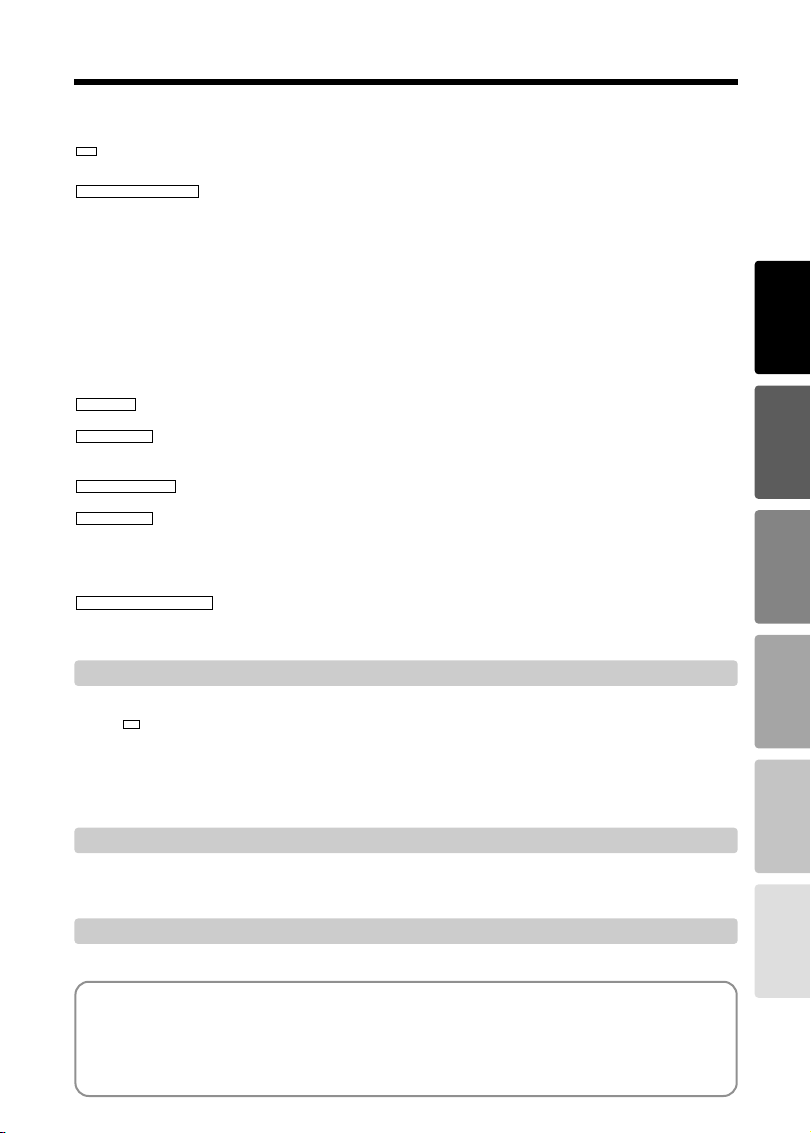
5
Getting Ready
Using
the Camera
Advanced
Features
Settings
Software
Installation
Viewing Images
System Expansion Options
.......................................
105
Accessories Guide
....................................................
106
Using Your Camera Correctly
...................................
107
Power Supply and Batteries
......................................
107
Applicable Batteries
..............................................
107
Notes on the Batteries
...........................................
107
Using the AA-size Ni-MH batteries correctly
.........
108
AC Power Adapter
................................................
108
Procedure for discharging rechargeable Ni-MH batteries
...
109
Notes on the Media (xD-Picture Card™ and Microdrives)
...
110
Warning Displays
......................................................
111
Troubleshooting
.........................................................
113
Specifications
............................................................
115
Explanation of Terms
................................................
117
Safety Notes
..............................................................
118
SET-UP
...........................................................................................................................................................................
83
■ SET-UP menu options
.....................................................................................................................................
83
USING THE SET-UP SCREEN
..........................................................................................................................
83
IMAGE DISPLAY
................................................................................................................................................
84
Preview zoom / Displaying information for photographed images / Continuous shooting preview (image checking)
..
85
POWER SAVE SETTING (low power setting)
....................................................................................................
86
FORMAT (media initialization)
............................................................................................................................
86
ADAPTER SETTING
..........................................................................................................................................
87
FRAME NO. (frame number storage)
.................................................................................................................
88
CCD-RAW
...........................................................................................................................................................
88
W
4 Settings
5.1 THE SOFTWARE COMPONENTS
...........................................................................................................................
89
5.2 INSTALLATION ON A Windows PC
.........................................................................................................................
90
5.3 INSTALLATION ON A Mac OS 9.0 TO 9.2
...............................................................................................................
92
5.4 INSTALLATION ON A Mac OS X
.............................................................................................................................
95
5 Software Installation
6.1 CAMERA CONNECTION
.........................................................................................................................................
98
6.2 USING FinePixViewer
.............................................................................................................................................
103
6 Viewing Images
k Final 10-frame continuous shooting
....................................................................................................................
51
h Long-period continuous shooting with 1280 × 960 -pixel mode
..........................................................................
52
D EXPOSURE COMPENSATION
......................................................................................................................................
53
USING AE LOCK
............................................................................................................................................................
54
e MACRO (CLOSE-UP)
.....................................................................................................................................................
55
PHOTOGRAPHY INFORMATION
..................................................................................................................................
56
q STILL PHOTOGRAPHY MENU OPERATION (Important. Please read.)
.......................................................................
57
STILL PHOTOGRAPHY MENU
......................................................................................................................................
58
* SELF-TIMER PHOTOGRAPHY
......................................................................................................................................
58
A WHITE BALANCE
...........................................................................................................................................................
59
+ AF MODE
........................................................................................................................................................................
60
´ MULTI
.................................................................................................................................................................
60
; CENTER
.............................................................................................................................................................
61
˜ AREA
..................................................................................................................................................................
61
‘ PHOTOMETRY
...............................................................................................................................................................
62
j BRACKETING
.................................................................................................................................................................
62
G SHARPNESS
..................................................................................................................................................................
63
T MULTIPLE EXPOSURE
.................................................................................................................................................
63
z FLASH BRIGHTNESS ADJUSTMENT
...........................................................................................................................
64
∞ USING AN EXTERNAL FLASH
......................................................................................................................................
64
B MOVIE
r RECORDING MOVIES
...................................................................................................................................................
67
PLAYING BACK MOVIES
...............................................................................................................................................
69
B PLAYBACK
PLAYBACK INFORMATION
...........................................................................................................................................
70
o ERASING SINGLE / ALL FRAMES
................................................................................................................................
71
i PROTECTING IMAGES: FRAME / SET ALL / RESET ALL
...........................................................................................
73
g AUTO PLAY (AUTOMATIC PLAYBACK)
.......................................................................................................................
75
t RECORDING VOICE MEMOS
.......................................................................................................................................
76
t PLAYING BACK VOICE MEMOS
...................................................................................................................................
78
u HOW TO SPECIFY PRINT OPTIONS (DPOF)
..............................................................................................................
79
u DPOF SET FRAME
........................................................................................................................................................
80
U DPOF ALL RESET
..........................................................................................................................................................
82
p
PHOTO MODE PLAYBACK
PLAYBACK MENU
PLAYBACK FUNCTIONS
PLAYBACK MODE
MOVIE MODE
STILL PHOTOGRAPHY MENU
E
Page 6
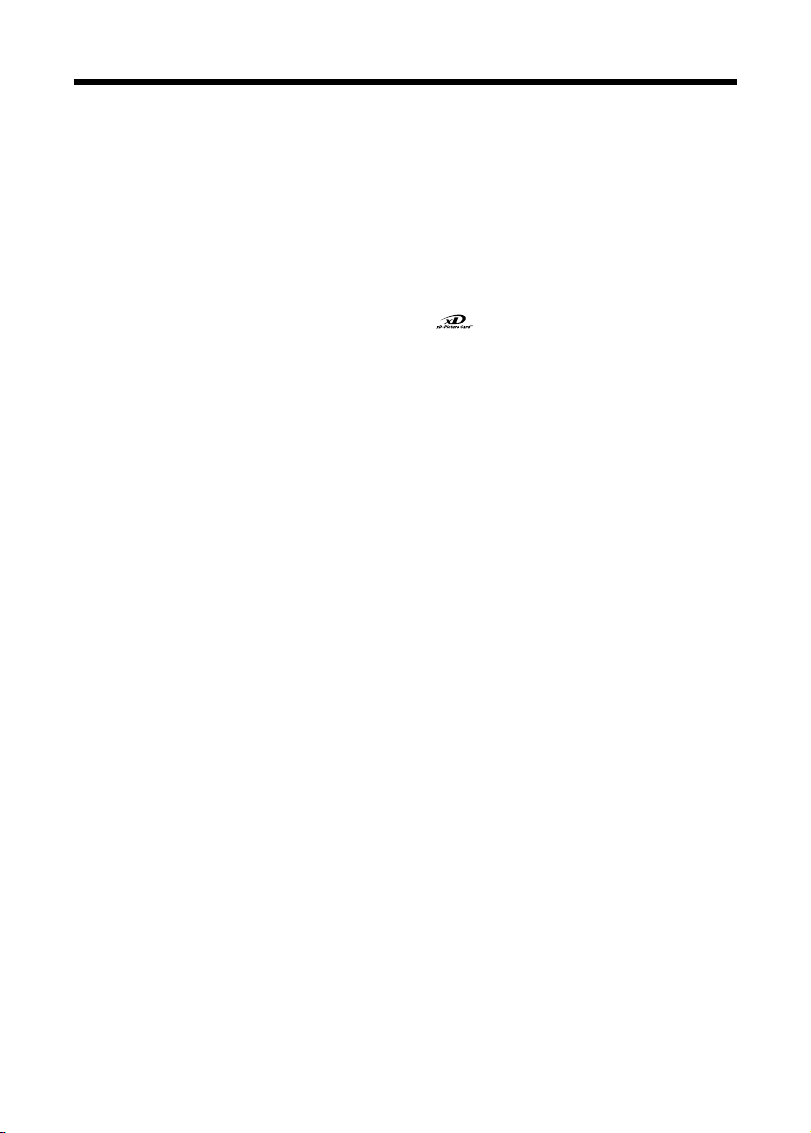
6
Preface
■ Test Shots Prior to Photography
For particularly important photographs (such as
weddings and overseas trips), always take a test
photograph and view the image to make sure that the
camera is functioning normally.
h Fuji Photo Film Co., Ltd. cannot accept liability for
any incidental losses (such as the costs of
photography or the loss of income from
photography) incurred as a result of faults with this
product.
■ Notes on Copyright
Images recorded using your digital camera system
cannot be used in ways that infringe copyright laws
without the consent of the owner, unless intended only
for personal use. Note that some restrictions apply to
the photographing of stage performances,
entertainments and exhibits, even when intended
purely for personal use. Users are also asked to note
that the transfer of memory cards (xD-Picture Card or
Microdrive) containing images or data protected under
copyright laws is only permissible within the
restrictions imposed by those copyright laws.
■ Liquid Crystal
If the LCD monitor is damaged, take particular care
with the liquid crystal in the monitor. If any of the
following situations arise, take the urgent action
indicated.
h If liquid crystal comes in contact with your skin
Wipe the area with a cloth and then wash thoroughly
with soap and running water.
h If liquid crystal gets into your eye
Flush the affected eye with clean water for at least
15 minutes and then seek medical assistance.
h If liquid crystal is swallowed
Flush your mouth thoroughly with water. Drink large
quantities of water and induce vomiting. Then seek
medical assistance.
■ Notes on Electrical Interference
If the camera is to be used in hospitals or aircrafts,
please note that this camera may cause interference
to other equipment in the hospital or aircraft. For
details, please check with the applicable regulations.
■ Handling Your Digital Camera
This camera contains precision electronic
components. To ensure that images are recorded
correctly, do not subject the camera to impact or
shock while an image is being recorded.
■ Trademark Information
h and xD-Picture Card™ are trademarks of
Fuji Photo Film Co., Ltd.
h IBM PC/AT is a registered trademark of International
Business Machines Corp. of the U.S.A.
h Macintosh, Power Macintosh, iMac, PowerBook, iBook
and Mac OS are trademarks of Apple Computer, Inc.,
registered in the U.S. and other countries.
h Adobe Acrobat
®
Reader®is a trademark of Adobe
Systems Incorporated of the U.S.
h Microsoft, Windows, and the Windows logo are
trademarks, or registered trademarks of Microsoft
Corporation in the United States and/or other
countries. Windows is an abbreviated term referring
to the Microsoft
®
Windows®Operating System.
✽ The “Designed for Microsoft
®
Windows®XP” logo
refers to the camera and the driver only.
h Microdrive is a trademark of the International
Business Machines Corporation of the U.S.
h Other company or product names are trademarks or
registered trademarks of the respective companies.
■ Explanation of Color Television System
NTSC: National Television System Committee, color
television telecasting specifications adopted
mainly in the U.S.A., Canada and Japan.
PAL: Phase Alternation by Line, a color television
system adopted mainly by European countries
and China.
■ Exif Print (Exif ver. 2.2)
Exif Print Format is a newly revised digital camera file
format that contains a variety of shooting information
for optimal printing.
Page 7
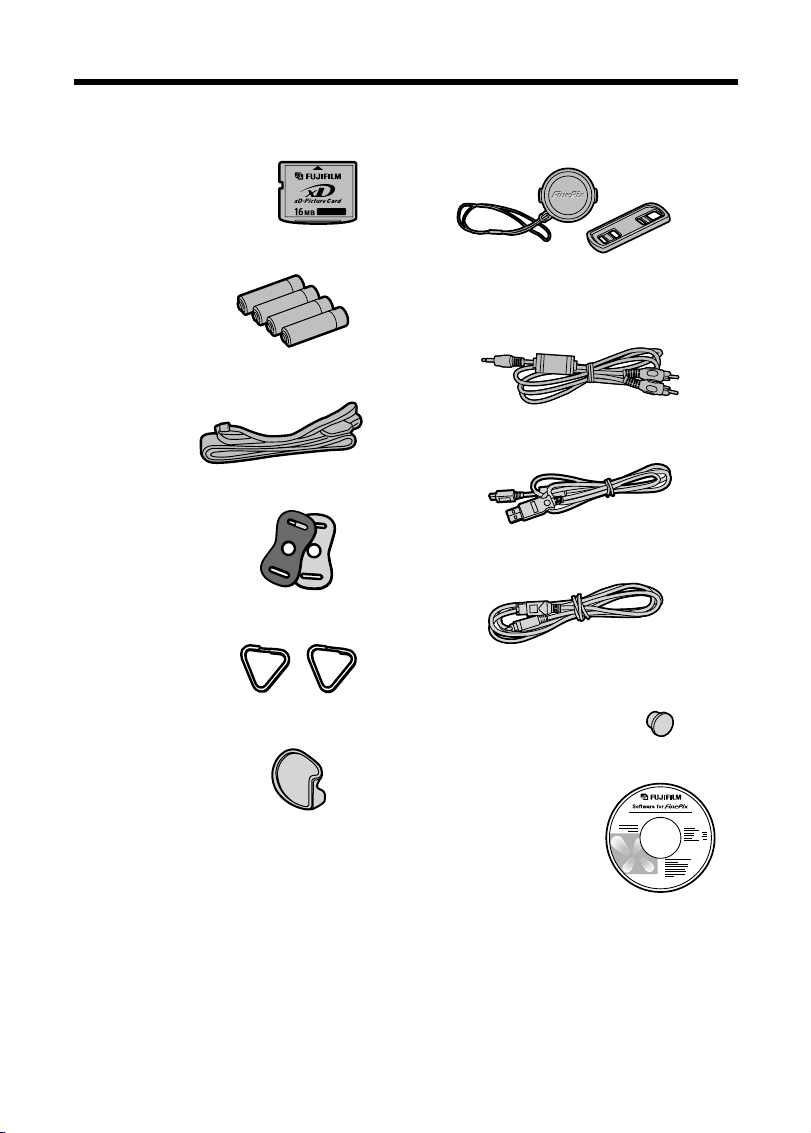
7
h 16 MB, xD-Picture Card™ (1)
Included with: Anti-static case (1)
h AA-size alkaline batteries (4)
h Shoulder Strap (1)
h Protective cover (2)
h Metal strap clip (2)
h Clip attaching tool (1)
h Lens cap (1)
h Lens cap holder (1)
h A/V (audio-visual) cable (1)
(plug (2.5 mm dia.) to pin-plug cable ××2)
h USB cable (mini-B) (1)
h IEEE1394 4-pin to 6-pin cable (1)
h Sync terminal cap (1)
(Attached to camera)
h CD-ROM (1)
Software for FinePix SX
h Owner’s Manual (this manual) (1)
Accessories included
Page 8
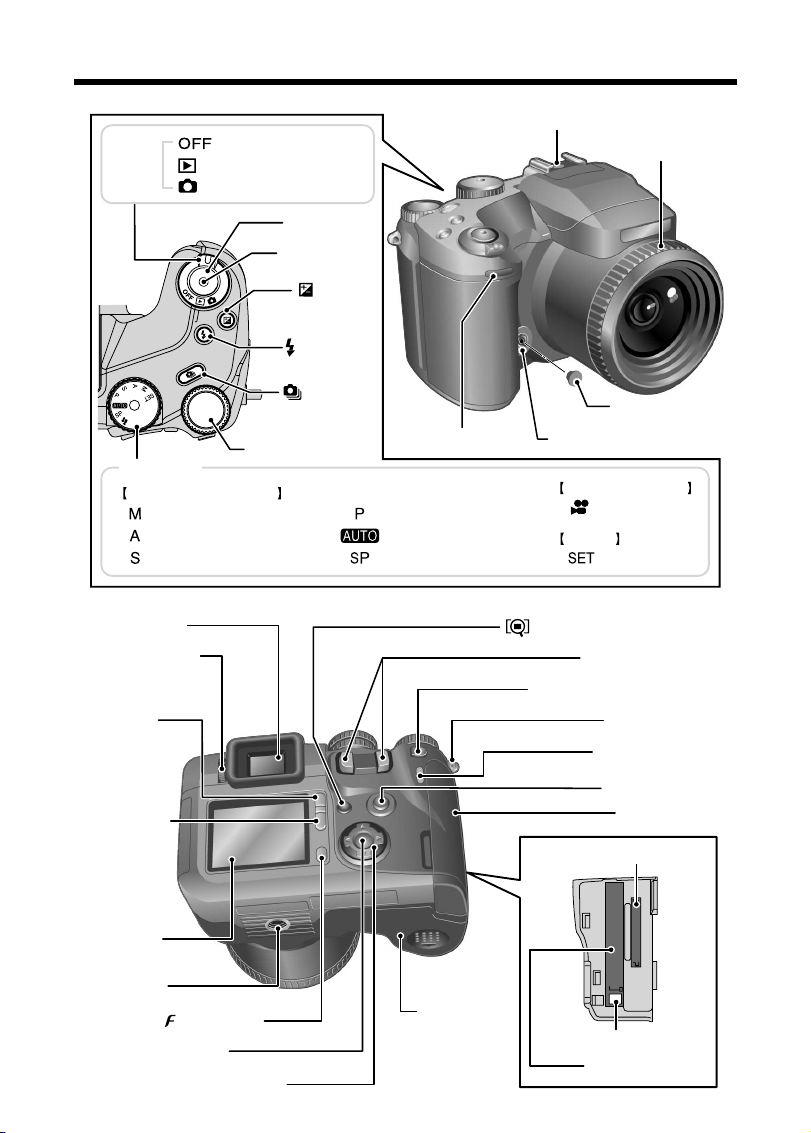
8
Camera parts and features ✽
Refer to the pages in parentheses for information on using the camera parts or feature.
Command dial (P.20)
Continuous
shooting button
(P.50)
Exposure
compensation
button (P.53)
Flash button
(P.45)
Release socket
(P.25)
Shutter button
Power
switch
Playback mode (P.29)
Photography mode (P.23)
Power-OFF
Mode dial
Set-up
Movie (P.67)
Programmed Auto (P.41)Manual (P.44)
Set-up (P.83)Shutter-priority Auto (P.42) Scene Position (P.40)
Aperture-priority Auto (P.43)
Auto (P.40)
Sync terminal (P.65)
Sync terminal cap
Hot shoe (P.64) FZ ring
(Focus/Zoom ring)
(P.21, 24, 48)
Self-timer lamp (P.58)
Still image shooting
Movie recording
Strap mount (P.10)
Zoom button (P.19, 28)
AE-L (AE lock) button (P.21, 54)
BACK button (P.20)
Photo mode ( ) button (P.21)
DISP (display)
button
(P.21, 28)
Viewfinder (EVF)
Diopter adjustment
dial
(Focus check) button (P.21, 48)
Slot cover (P.14)
MENU/OK button (P.20)
4-direction (fg) button (P.20)
Battery cover
(P.12)
LCD monitor
Indicator lamp (P.26)
EVF/LCD
(viewfinder/
monitor) button
(P.19, 23)
Tripod mount
xD-Picture Card slot
(P.14)
Microdrive slot (P.14)
Microdrive eject button (P.15)
Page 9
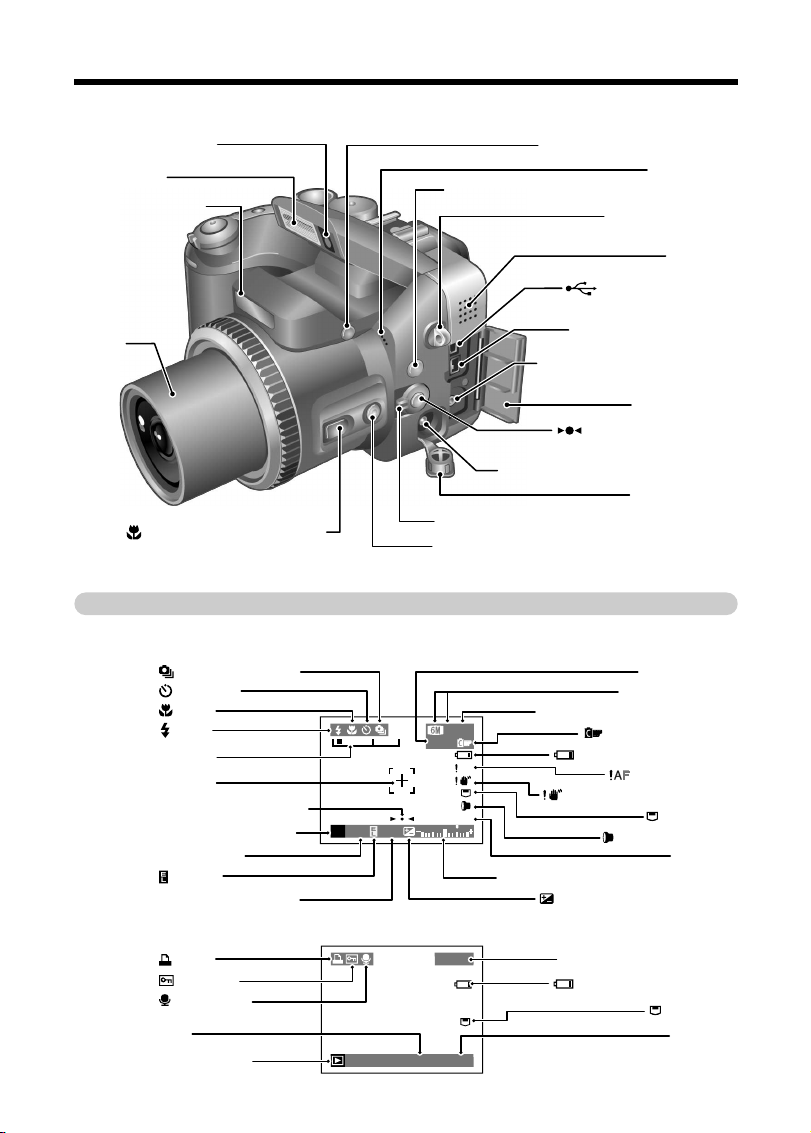
9
Flash pop-up button (P.19, 45)
(One-touch AF) button
(P.21, 48)
SHIFT button (P.22)
Speaker
Microphone
A/V OUT (Audio/Visual output)
socket (P.98)
IEEE1394 socket (P.100)
DC IN 5V (power input) socket (P.98)
Terminal cover
Focus mode selector switch (P.21, 48)
Terminal cover
INFO (information check) button (P.21, 56, 70)
Strap mount (P.10)
USB socket (mini-B)
(P.100)
Lens
Macro (close-up photography)
button (P.21, 55)
Flash control sensor
Flash (P.45)
External AF sensor
1/ 1/200
33
2000
F2.8
AF
100−0001
1/ 1/200
12:00AM
ISO800
Example of screen text display
■ Still photography mode
■ Playback mode
Self-Timer
Macro
Flash
Zoom bar
AF frame
Focusing indicator marks
Still photography mode
Shutter speed
AE lock
Aperture setting display
DPOF
Protection
Voice memo
Date
Playback mode
2000
F2.8
P
33
F
ISO800
AF
1/ 1/200
4
Exposure compensation indicator
100−0001
1/ 1/200
4 12:00AM
Quality mode
Number of available frames
FinePix COLOR
Battery level warning
AF warning
Camera shake warning
Adapter mode
Exposure compensation
Playback frame number
Battery level warning
SensitivityContinuous shooting
Media
Date
Media
Time
Page 10
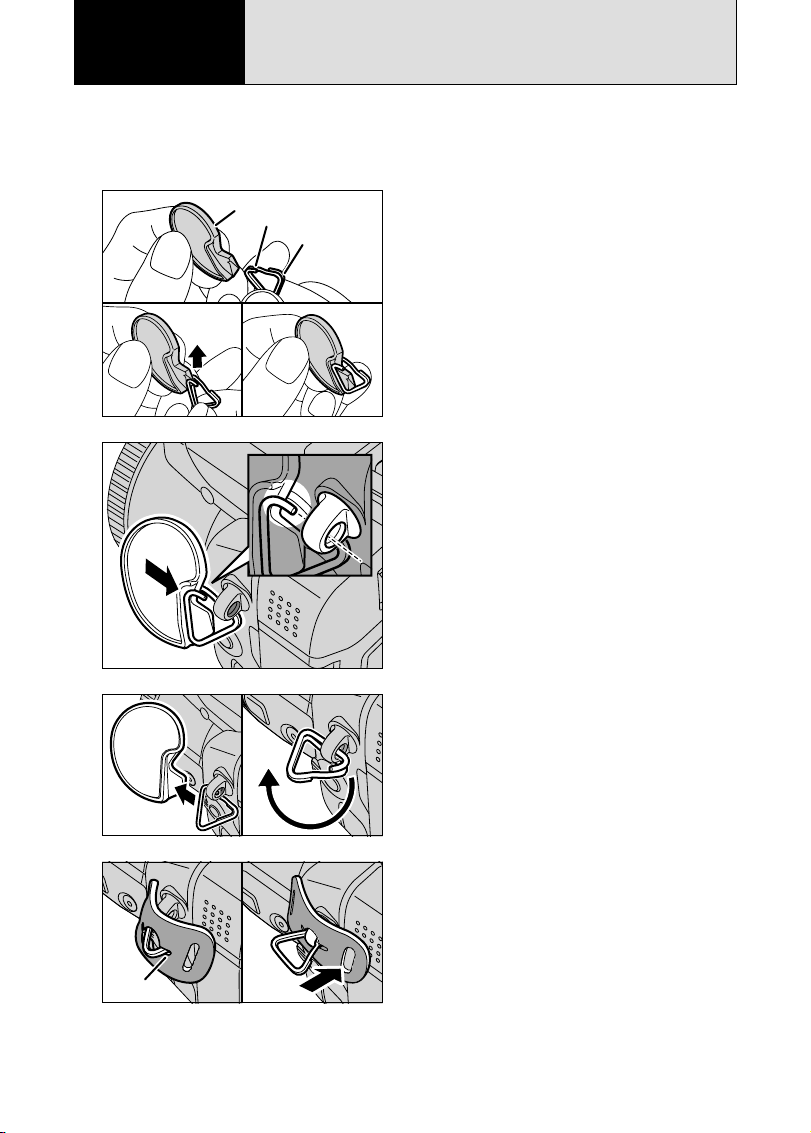
10
When attaching the strap to the camera, attach the metal strap clip to the camera before threading
the strap through the clip. This description explains how to attach the strap using the clip attaching
tool provided to make attaching the metal strap clip easier.
(Numbers 1 to 8 refer to the illustrations.)
Checking that the metal strap clip is facing the right
way, slide the clip fully into the clip attaching tool
and open up the gap in the strap clip.
1
●
!
Keep the clip attaching tool in a safe place as you will also
need it for removing the metal strap clip from the camera.
2
Keeping the metal strap clip open, hook the open
metal strap clip through the strap mount on the
camera until it is secure.
3
1Once the clip is securely hooked through the
strap mount, hold the clip in place as you
remove the clip attaching tool.
2Turn the metal strap clip around once until it
clicks closed and is fully threaded onto the strap
mount.
4
Notch
Face the black side of the cover towards the
camera and attach the strap by threading the strap
through the strap clip, starting from the notched
side.
Repeat steps 1 to 4 to attach the other end of the
strap.
01 02
ATTACHING THE LENS CAP AND STRAP
1 Getting Ready
Clip attaching tool
Gap
Metal strap clip
Page 11
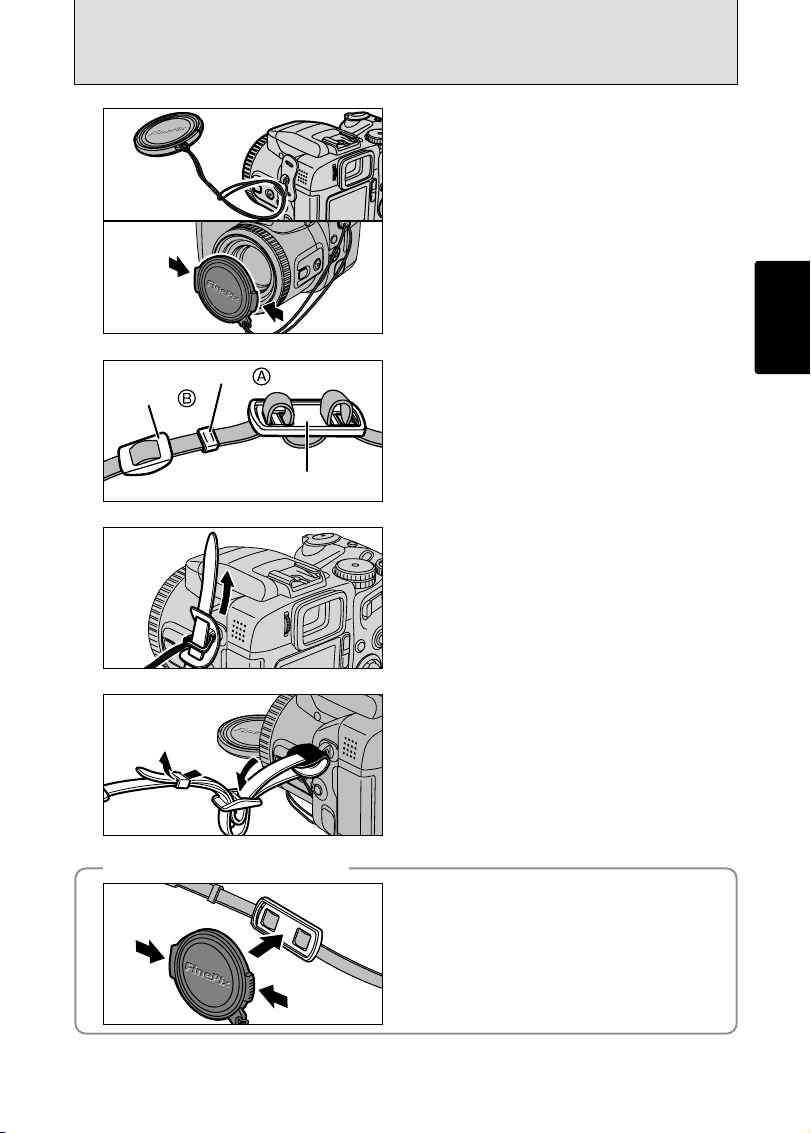
11
Getting Ready
6
5
lens cap holder
Fastener
Fastener
Remove fasteners A and B from only one side of
the shoulder strap. Then pass the shoulder strap
through the lens cap holder and then back through
fasteners A and B.
7
Thread the strap through the protective cover and
metal strap clip.
8
Thread the strap through the buckle and retainer.
Repeat steps 7 to 8 to attach the other end of the
strap.
●
!
Attach the lens cap cord to the camera to avoid losing the
lens cap.
1Attach the lens cap cord by threading it through
the metal strap clip near the terminal cover.
2Attach the lens cap by pressing in on each side
of the cap.
01
02
◆
Using the lens cap holder
◆
Make sure that the lens cap does not appear in your
shot when you take a picture, attach it to the lens cap
holder.
Page 12
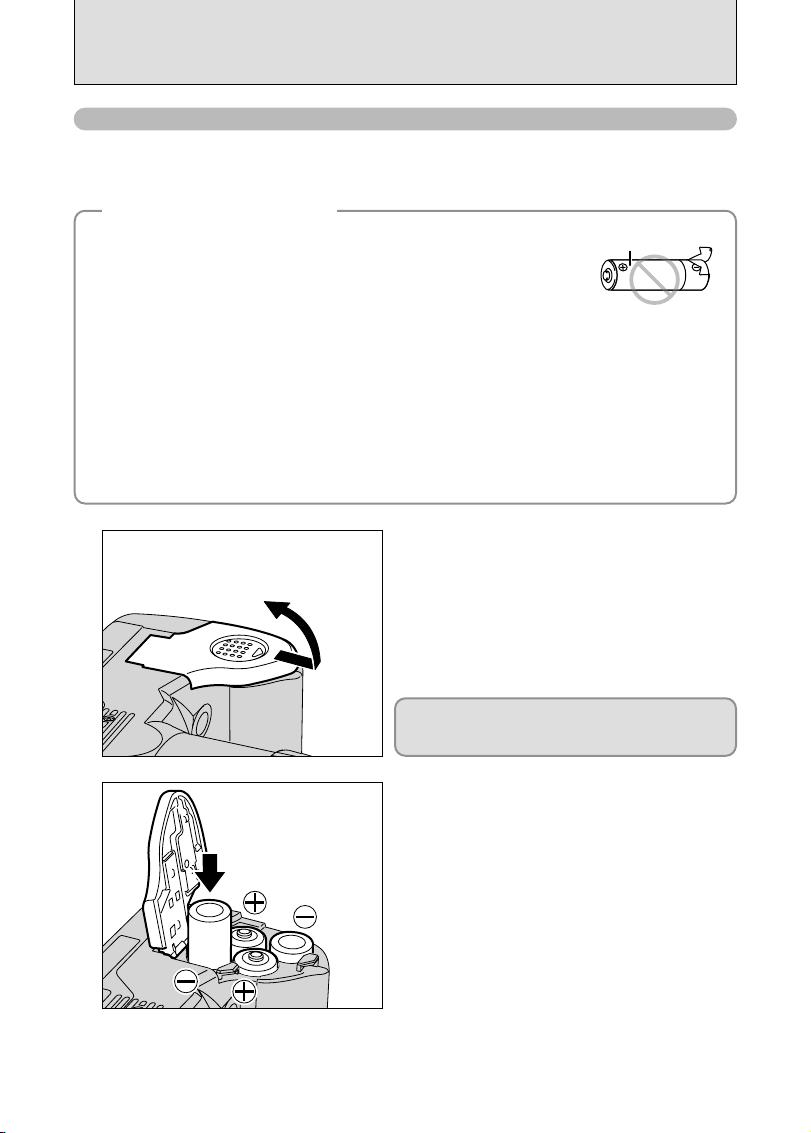
12
1
Check that the camera is turned off (indicator lamp
is off) before opening the battery cover.
●
!
Opening the battery cover while the camera is on, the camera
is turned off.
●
!
Do not apply force to the battery cover.
2
Load the batteries correctly as indicated by the
polarity icons.
LOADING THE BATTERIES
◆
How to use the batteries
◆
Compatible batteries
h AA-size alkaline batteries (4) or AA-size Ni-MH rechageable batteries (4) (sold separately).
●
!
Please use the same brand and grade AA-size alkaline batteries as those supplied with the camera.
h Never use the following types of batteries, as this could cause serious
problems such as battery fluid leakage or overheating:
1. Batteries with split or peeling outer casings
2. Combinations of different types of batteries or new and used batteries
together
h Do not use manganese or Ni-Cd batteries.
h Soil, such as fingermarks on the poles of the batteries can shorten time for which the batteries can be
used.
h The time for which AA-size alkaline batteries (referred to hereafter simply as alkaline batteries) can
be used varies depending on the brand, and some alkaline batteries may stop providing power more
quickly than those supplied with the camera. Note also that due to their nature, the time for which
alkaline batteries can be used decreases in cold conditions (0°C to +10°C/+32°F to +50°F). The use
of AA-size Ni-MH batteries is better for this reason.
h Use the optional charger to charge AA-size Ni-MH batteries.
h See P.107-108 for other notes on using batteries.
h When first purchased or if left unused for a long period, the time for which AA-size Ni-MH batteries
can be used may be shorter. See P.108 for more information.
Do not open the battery cover while the camera is
on. This could damage the media or ruin the image
files on the media.
Outer casing
Page 13
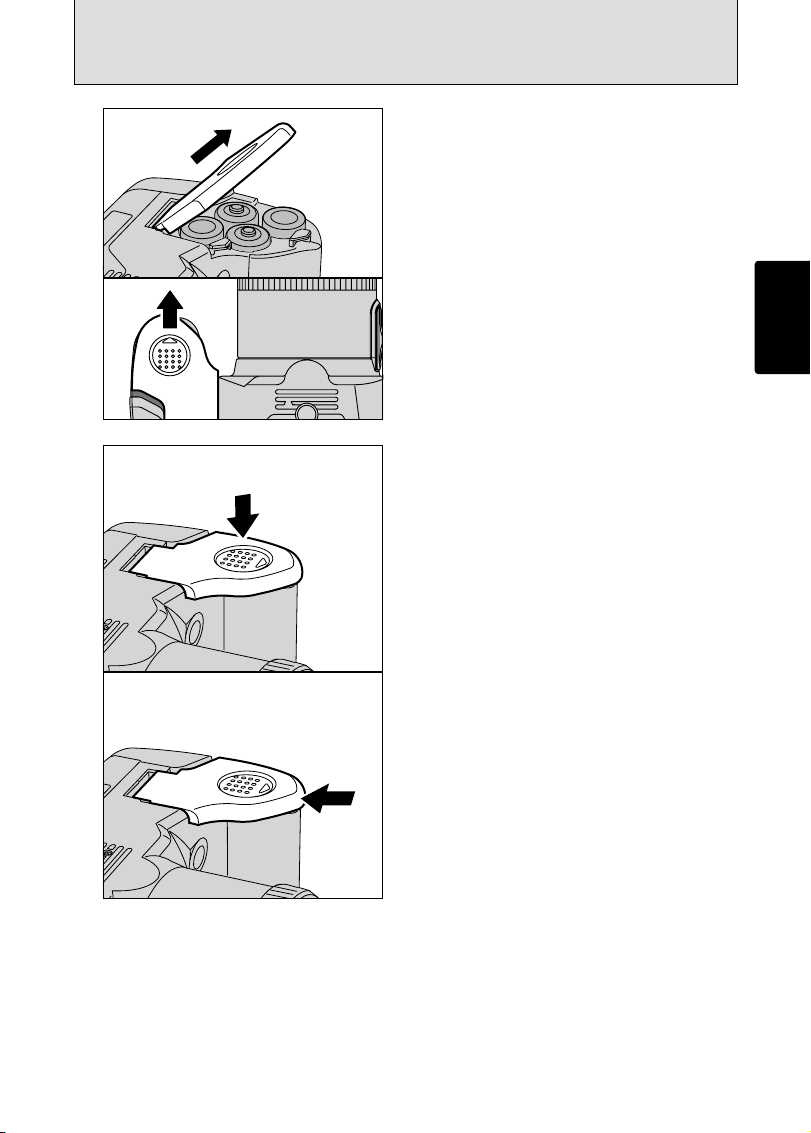
13
Getting Ready
Pull on the battery cover to close it.
1 While pressing on the battery cover to push the
batteries down, 2 slide the cover closed.
3
4
01
02
Page 14
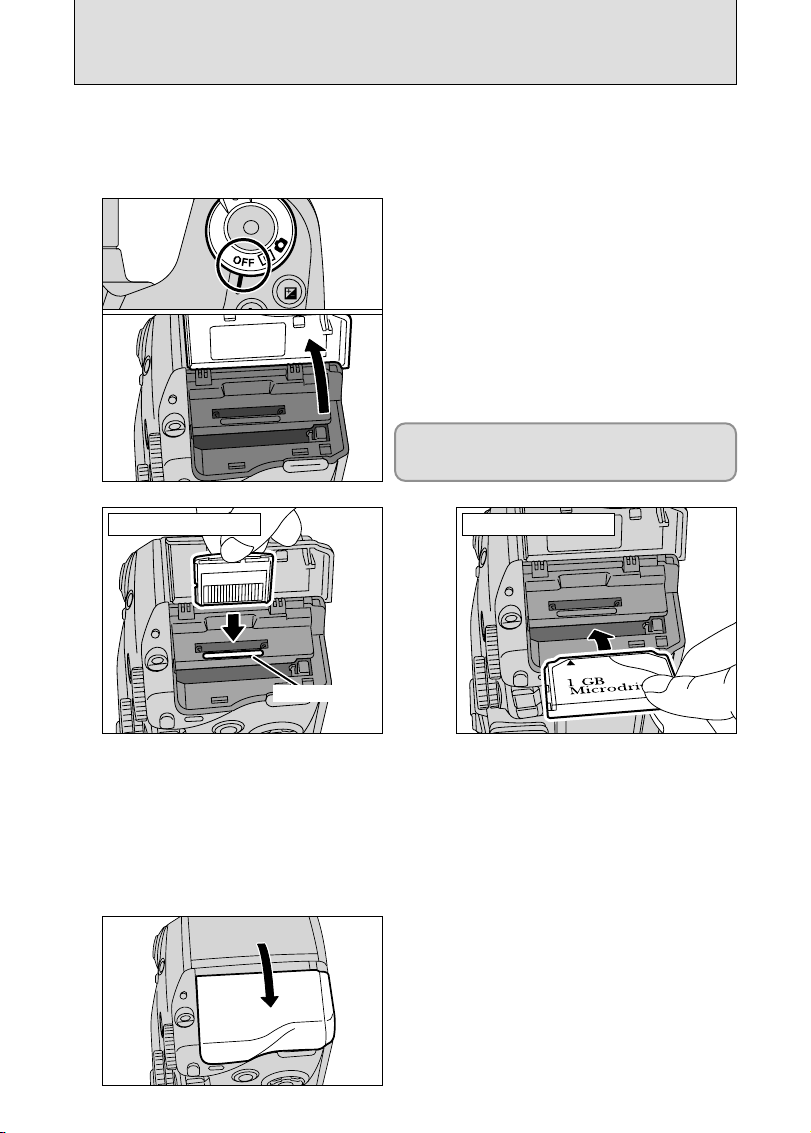
14
2
●
!
Insert only the appropriate media types into the xD-Picture Card and Microdrive slots. Inserting the incorrect media
will damage the camera or media.
●
!
If the media is oriented incorrectly, it will not go all the way into the slot. Do not apply excessive force when inserting
an xD-Picture Card or Microdrive.
●
!
If the media is not fully inserted into the slot, the “å” message appears.
Gold marking
Align the gold marking on the xD-Picture
Card slot with the gold contact area on
the xD-Picture Card and push the card
firmly all the way into the slot.
Push the Microdrive firmly all the way into
the Microdrive slot.
xD-Picture Card Microdrive
3
Close the slot cover.
Use either xD-Picture Card or Microdrive as recording media in the FinePix S20 Pro.
h If an xD-Picture Card and a Microdrive are inserted at the same time, images will be recorded
onto the media selected as the “MEDIA” (➡P.83).
h Data cannot be copied between the two media types on the FinePix S20 Pro.
1
Set the Power switch to “OFF”, check that the
indicator lamp is off and then open the slot cover.
●
!
If opening the slot cover while the camera is still on, the
camera will turn off.
INSERTING THE MEDIA
Do not open the slot cover while the camera is still
turned on. This could damage the media or corrupt
the image files on the media.
Page 15
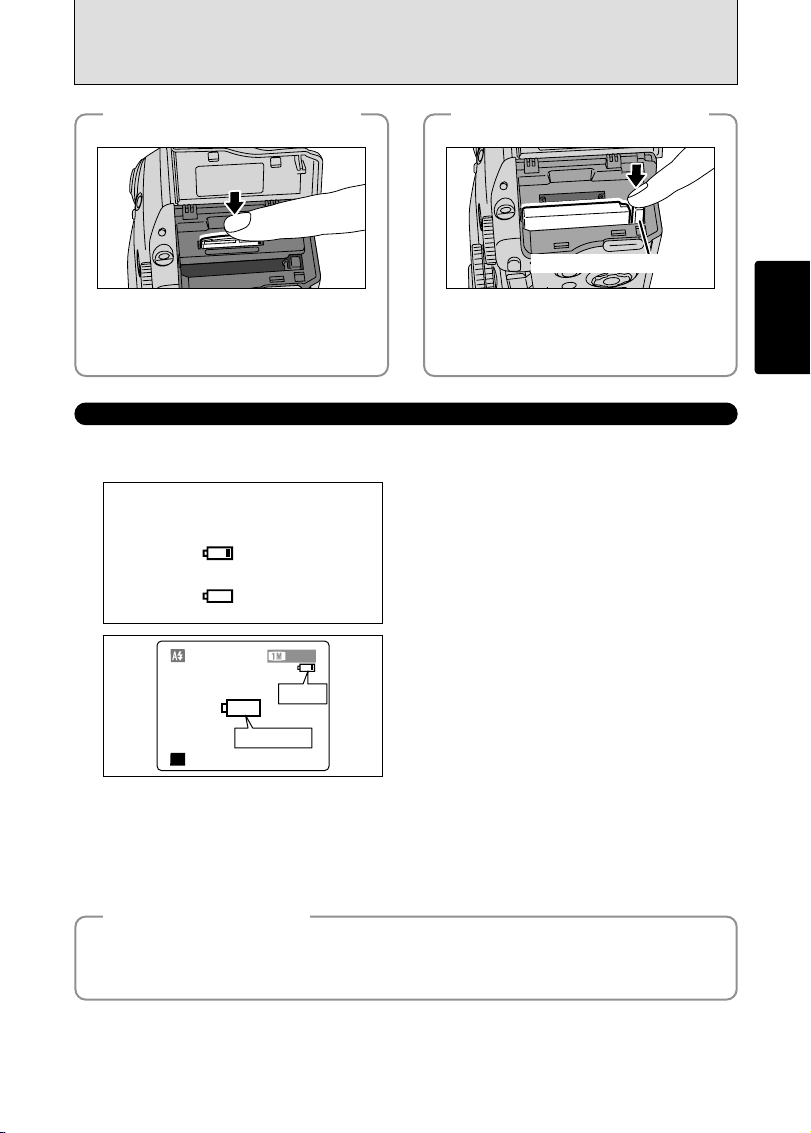
15
Getting Ready
◆
How to replace
the xD-Picture Card
◆
Push the xD-Picture Card into the slot and
then slowly remove your finger. The lock is
released and the xD-Picture Card is pushed
out.
◆
How to replace
the Microdrive
◆
Open the slot cover, press the Microdrive eject
button and remove the Microdrive.
●
!
When storing Microdrives, always use the special
protective case.
Microdrive eject button
●
!
The information above is a guide for photography mode. Depending on the camera mode and the type of batteries
used, the transition from “
C” to “V” may occur more quickly.
●
!
When the batteries run out, “V” appears and camera operation stops. When this occurs, the camera may work if
you turn it on again even without loading new or fully charged batteries. However, this may cause camera faults such
as the camera turning itself off without retracting the lens. Always load new or fully charged batteries.
●
!
Due to the nature of the battery, the battery low warning may appear early when the camera is used in cold
locations. This is normal. Try warming the batteries in your pocket or a similar location before use.
“C” appears as a small icon on the right-hand
side of the screen. “V” appears as a large icon
on the screen.
AUTOAUTO
250250 F5.6
3333
Turn the camera on and check that no battery level warning (“C” or “V”) appears on the
screen. If no icon appears, there is ample charge left in the batteries.
1 There is ample battery charge.
2 There is insufficient charge left in the batteries.
The batteries will soon run out. Have a new set
of batteries ready.
3 The batteries are depleted. The display will
shortly go blank and the camera will stop
working. Replace or recharge the batteries.
Blinking red
Lit red
1
2
3
No icon
◆
Power save function
◆
When this function is active, it also turns off the screen (Sleep mode) to reduce power consumption if
the camera is not used for 30 seconds (➡P.86). If the camera is then left unused for 2 minutes or 5
minutes, the Power save function turns the camera off. To turn the camera back on, set the Power
switch to “OFF” briefly and then back to “
q” or “w”.
CHECKING THE BATTERY CHARGE
Lit red
Blinking red
Page 16
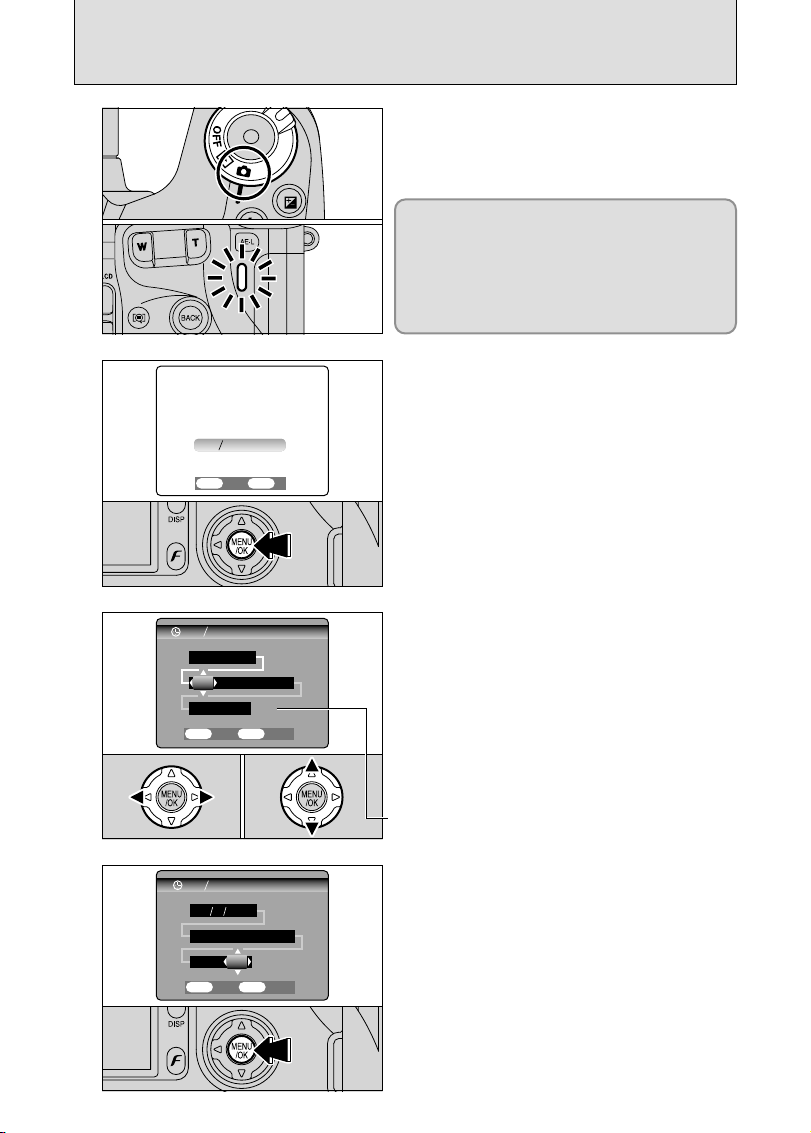
1 / 1 / 200 1 / 1 / 2004
12 : 00 AM12 : 00 AM
SETSET CANCELCANCEL
OKOK
BACKBACK
DATE TIMEDATE TIME
MM DD YYYYM DD YYYY
/ / /
16
2
3
4
SETSET NONO
OKOK
BACKBACK
DATEDATE TIME NOT SETTIME NOT SET
2 / / 1010 / 200 / 2004
12 : 00 AM
12 : 00 AM
DATE TIMEDATE TIME
SETSET CANCELCANCEL
OKOK
BACKBACK
MM DD YYYYMM DD YYYY
01 02
TURNING ON AND OFF / SETTING THE DATE AND TIME
After purchasing the camera, first time when you
turn camera on, the date and time are cleared.
Press the “MENU/OK” button to set the date and
time.
1Press “d” or “c” to select Year, Month, Day,
Hour or Minute.
2Press “a” or “b” to correct the setting.
Once you have set the date and time, press the
“MENU/OK” button. Pressing the “MENU/OK”
button changes the camera to Photography or
Playback mode.
1
To turn the camera on, set the Power switch to “q”
or “
w”. When turning the camera on, the indicator
lamp lights green.
To turn the camera off, set the Power switch to
“OFF”.
The lens moves when the camera is in “q” mode.
Take care not to obstruct the lens as it is a
precision component.
Obstructing the lens will cause damage and the
“
ß” or “∂ ” message will
appear. Take care also not to get fingerprints on
the camera lens as this will result in impaired image
quality in your shots.
●
!
If the message (see figure at left) does not appear, refer to
“Correcting the date and time” (➡P.17) and check and correct
the date and time settings.
●
!
The message is also shown when the camera battery has
been removed and the camera has been left in storage for a
long period of time.
●
!
To set the date and time later, press the “BACK” button.
●
!
If you do not set the date and time, this message will appear
each time you turn the camera on.
●
!
Holding down “a” or “b” changes the numbers continuously.
●
!
When the time displayed passes “12:00”, the AM/PM setting
changes.
●
!
At the time of purchase and after leaving the camera for a
long period with the batteries removed, settings such as the
date and time are cleared. Once the AC power adapter has
been connected or the batteries have been fitted for 2 hours
or more, the camera settings will be retained for roughly 24
hours even if both sources of camera power are removed.
Page 17
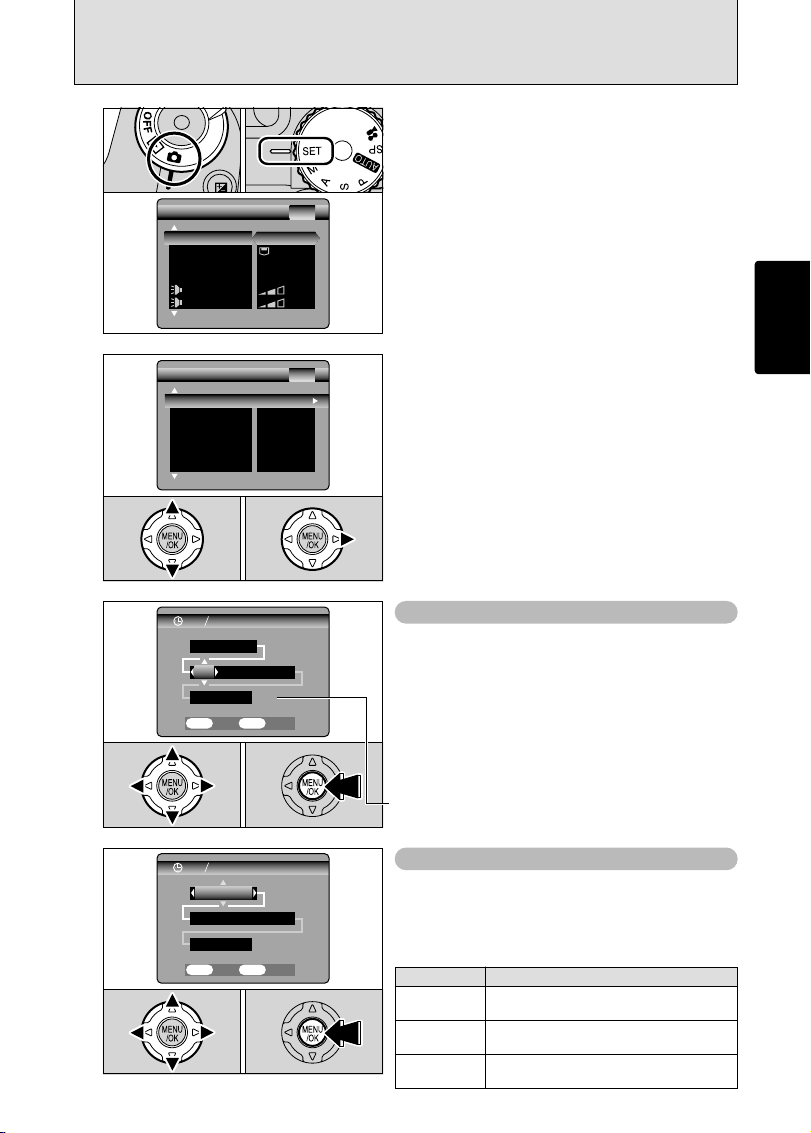
12 : 00 AM12 : 00 AM
DATE TIMEDATE TIME
SETSET CANCELCANCEL
OKOK
BACKBACK
1010 . . 2 . 200 . 2004
DD
DD MMMM YYYY YYYY
. .
12 : 00 AM12 : 00 AM
SETSET CANCELCANCEL
OKOK
BACKBACK
DATE TIMEDATE TIME
2 / / 1010 / 200 / 2004
MM DD YYYY
M DD YYYY
/ / /
FRFRAMAME NE NO.O.
CCD−RCCD−RAW
CON
CONT.T.
OFFOFF
ADAPTERADAPTER NONO
DATEDATE/TIMETIME
SETSET
VIDEO SYSTVIDEO SYSTEM
NTSC
NTSC
ENGLISHENGLISH
言語言語
/LANLANG.G.
SET−UPSET−UP
2/32/3
17
Getting Ready
1
PPOWOWER SAVEER SAVE
FOFORMRMATAT
2 MIN2 MIN
MEDIAMEDIA
IMAGE DISP.AGE DISP. ONON
OKOK
BEEPBEEP
SHUTTERSHUTTER
SET−UPSET−UP
1/31/3
1Set the Power switch to “q”.
2Set the Mode dial to “W”.
2
1Press “a” or “b” to select “DATE/TIME”.
2Press “c”.
01 02
01 02
3
01 02 03
CORRECTING THE DATE AND TIME / CHANGING THE DATE ORDER
Correcting the date and time
1Press “d” or “c” to select Year, Month, Day,
Hour or Minute.
2Press “a” or “b” to correct the setting.
3Always press the “MENU/OK” button after the
settings are completed.
●
!
Holding down “a” or “b” changes the numbers continuously.
●
!
When the time displayed passes “12:00”, the AM/PM setting
changes.
01 02 03
Changing the date order
1Press “d” or “c” to select the date order.
2Press “a” or “b” to set the order. Refer to the
table below for details of the settings.
3Always press the “MENU/OK” button after the
settings are completed.
Date order Explanation
YYYY.MM.DD
Displays the date in the “year. month. day”
format.
MM/DD/YYYY
Displays the date in the “month / day / year”
format.
DD.MM.YYYY
Displays the date in the “day. month. year”
format.
Page 18

FRFRAMAME NE NO.O.
CCD−RCCD−RAW
CON
CONT.T.
ADAPTERADAPTER
DATEDATE/TIMETIME SETSET
NONO
OFFOFF
ENGLISHENGLISH
NTSCNTSC
言語言語
/LAN/LANG.G.
VIDEO SYSTVIDEO SYSTEM
SET−UP
SET−UP
2/32/3
18
SELECTING THE LANGUAGE
1The “SET-UP” screen appears. Press “a” or “b”
to select “ ”.
2Press “c” to select “ENGLISH”, “FRANCAIS”,
“DEUTSCH”, “ESPAÑOL”, “ ” or “ ”.
Press “c ” to cycle through the language
settings.
●
!
The screens in this manual are shown in English.
●
!
See P.83 for more information on the “W” SET-UP menu.
2
01 02
1
1Set Power switch to “q”.
2Set the Mode dial to “W” to display the SET-UP
menu.
01 02
PPOWOWER SAVEER SAVE
FOFORMRMATAT
2 MIN2 MIN
MEDIAMEDIA
IMAGE DISP.AGE DISP. ONON
OKOK
BEEPBEEP
SHUTTERSHUTTER
SET−UPSET−UP
1/31/3
Page 19
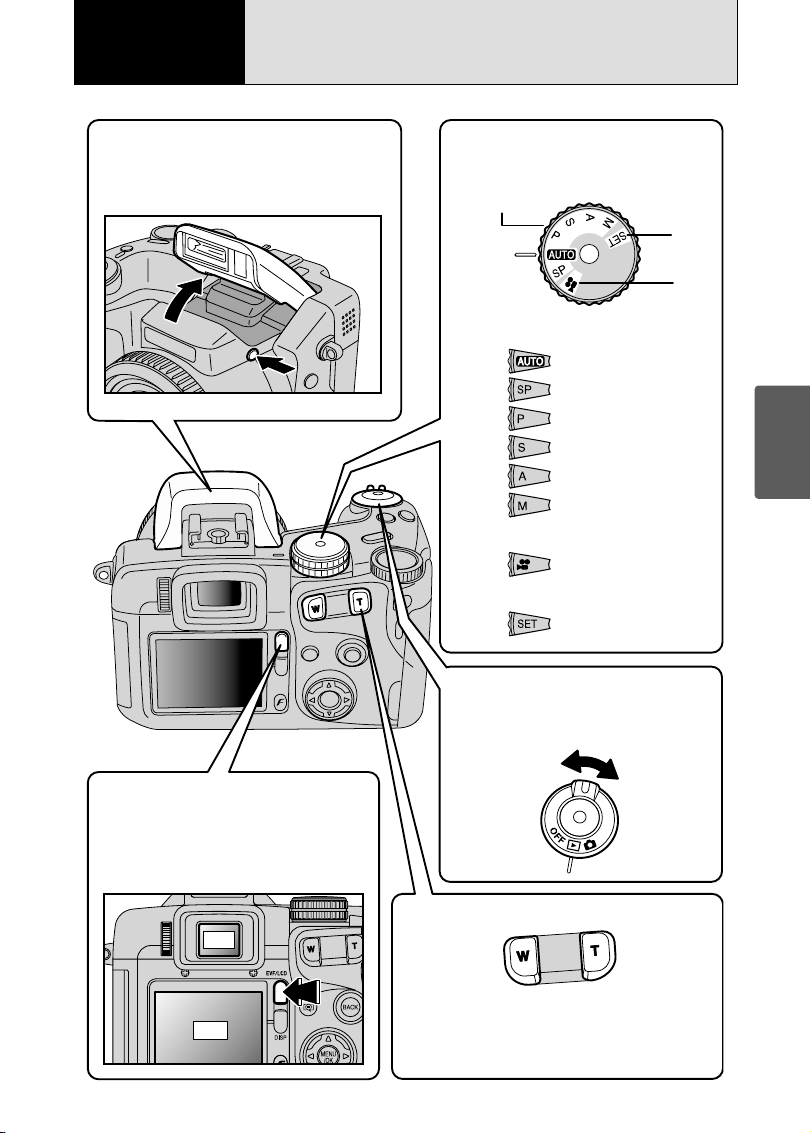
19
Using
the Camera
EVF
LCD
BASIC OPERATION GUIDE
2
Using
the Camera
●Flash release
To use the flash, press the Flash pop-up button
to release the flash.
●Photography mode selector
Turn the Mode dial to change Photography
mode.
Still photography
Set-up
Movie
Still image shooting
Auto
Scene Position
Program Auto
Shutter-priority Auto
Aperture-priority Auto
Manual
Movie recording
Movie
Set-up
Set-up
●ON/OFF and Photography/Playback
mode selector switch
Use the Power switch to select the mode.
●Changing between the viewfinder
(EVF) and the monitor (LCD)
Pressing the “EVF/LCD” button toggles
between the viewfinder and the LCD monitor.
Use whichever mode is best suited to your
shot.
●Using the Zoom
Photography: Press “T” to zoom in (telephoto).
Press
“W”
to zoom out (wide-angle).
Playback: Press
“T”
to enlarge the image.
“W”
to revert to normal display.
Press
Page 20
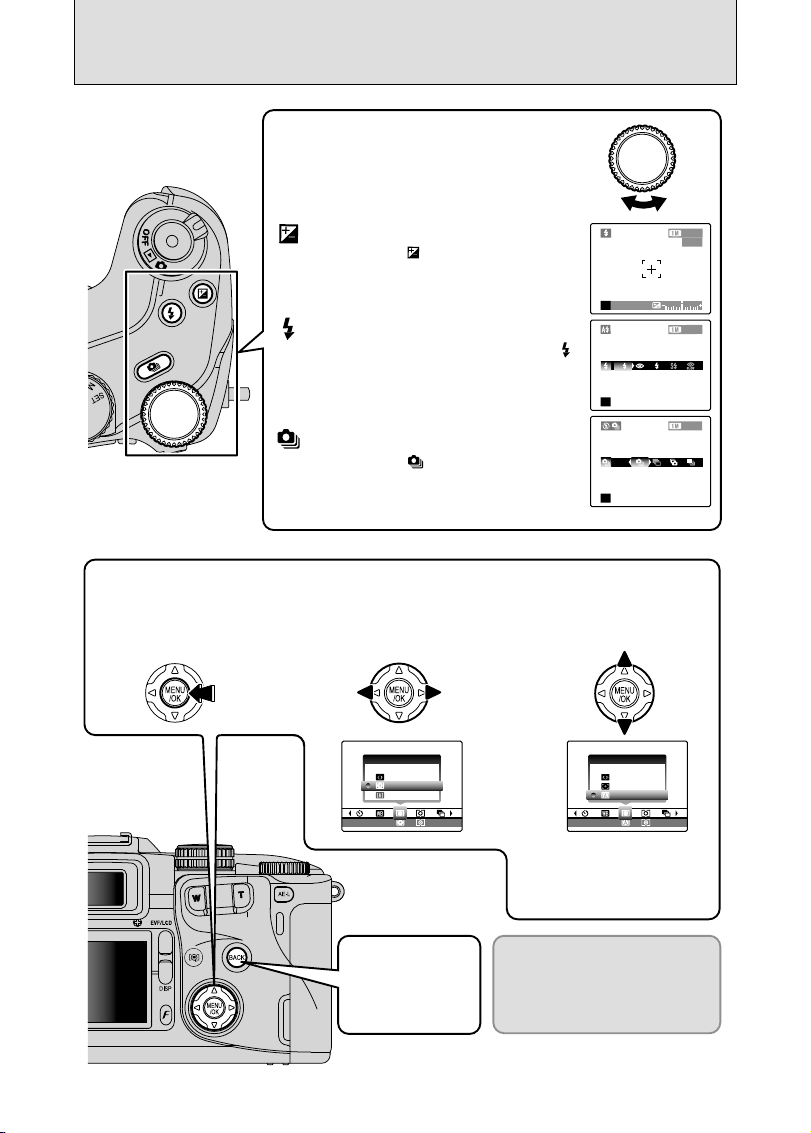
20
BASIC OPERATION GUIDE
Up, down, left and right are indicated
by black triangles in the Owner’s
Manual. Up or down is shown as
“a” or “b”, and left or right is shown
as “d” or “c”.
: Exposure compensation
Hold down the “ ” button and turn the
Command dial to select the setting.
: Flash
Release the pop-up flash, hold down the “ ”
button and turn the Command dial to select
the setting.
: Continuous shooting
Hold down the “ ” button and turn the
Command dial to select the setting.
0Command dial
In Photography mode, turn the Command dial to
select program shift and specify settings such as
the shutter speed and aperture.
0Using the menus
2Select a menu option.
Press the left or right arrow on
the 4-direction button.
3Select a setting.
Press the up or down arrow
on the 4-direction button.
1Display the menu.
Press the “MENU/OK” button.
4Confirm the setting.
Press the “MENU/OK”
button.
0BACK button
Press this button
when you want to
cancel a procedure
mid-way.
ISOISO 200 200
P
250250 F5.6
3333
250250 F5.6
3333
A
AUTOAUTO
OFFOFF
AUTOAUTO
250250 F5.6F5.6
3333
OFFOFF AUTOAUTO
±1/31/3
AF AF MODEODE
CENTERCENTER
AREAAREA
MULTIULTI
OFFOFF AUTOAUTO
±1/3±1/3
AF AF MODEODE
CENTERCENTER
AREAAREA
MULTIULTI
Page 21
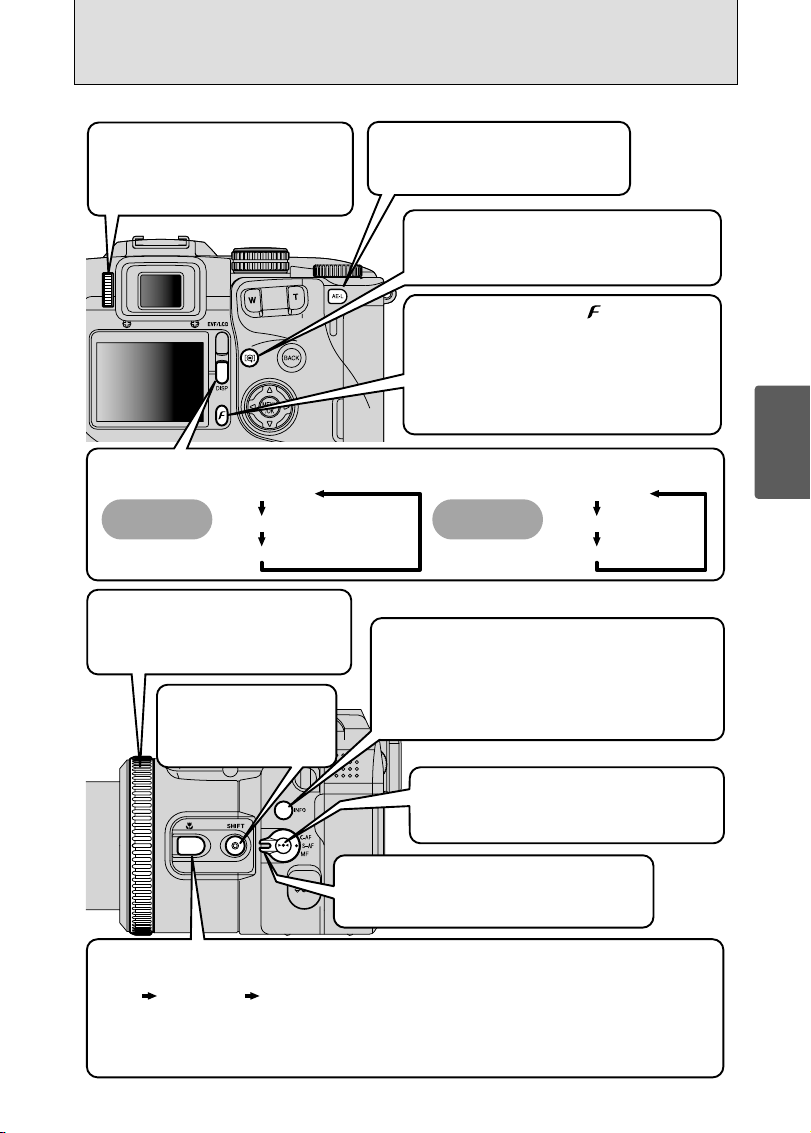
0Diopter adjustment dial
21
Using
the Camera
Makes the image in the viewfinder easier
to see. Set the dial to the position where
the AF frame appears sharpest.
0DISP button Changes the screen display.
Text displayed
Photography
mode
Framing guideline displayed
No text displayed
0FZ ring
Adjusts the focus. When the Focusing mode
is set to S-AF or C-AF, the focusing ring
can be used instead of the Zoom button.
0SHIFT button
Can be used in combination
with other buttons to change
settings (➡P.22).
0AE-L button
The exposure remains locked while this
button is pressed.
0Focus check button
Pressing this button enlarges the central portion
of the screen. Use this to focus the image precisely.
0FinePix Photo mode ( ) button
Photography: Allows you to select the quality
(Number of recorded pixels),
sensitivity and FinePix COLOR
settings.
Playback: Allows you to specify the print order
(DPOF) settings.
Text displayed
Playback
mode
No text displayed
Multi-frame playback
0INFO button
Press this button to view image information.
Photography mode: Shows the current settings
Playback mode: Displays the information for the image
(sensitivity, sharpness, etc.).
currently displayed.
0One-touch AF button
Uses the AF function to focus the image once.
This can only be used for manual focusing.
0Focus mode selcector switch
Switches between C-AF (Continuous AF), S-AF
(Single AF) and MF (Manual focus).
0Macro button
Use this for close-up photography. Pressing this button changes the modes as follows:
Macro Super Macro Macro off (Normal)
Focal range: Macro 10 cm-80 cm (3.9 in.-2.6 ft.)
Super macro 1 cm-20 cm (0.4 in.-7.9 in.)
Normal 50 cm (1.6 ft.) to infinity (wide-angle), 90 cm (3.0 ft.) to infinity
(telephoto)
Page 22
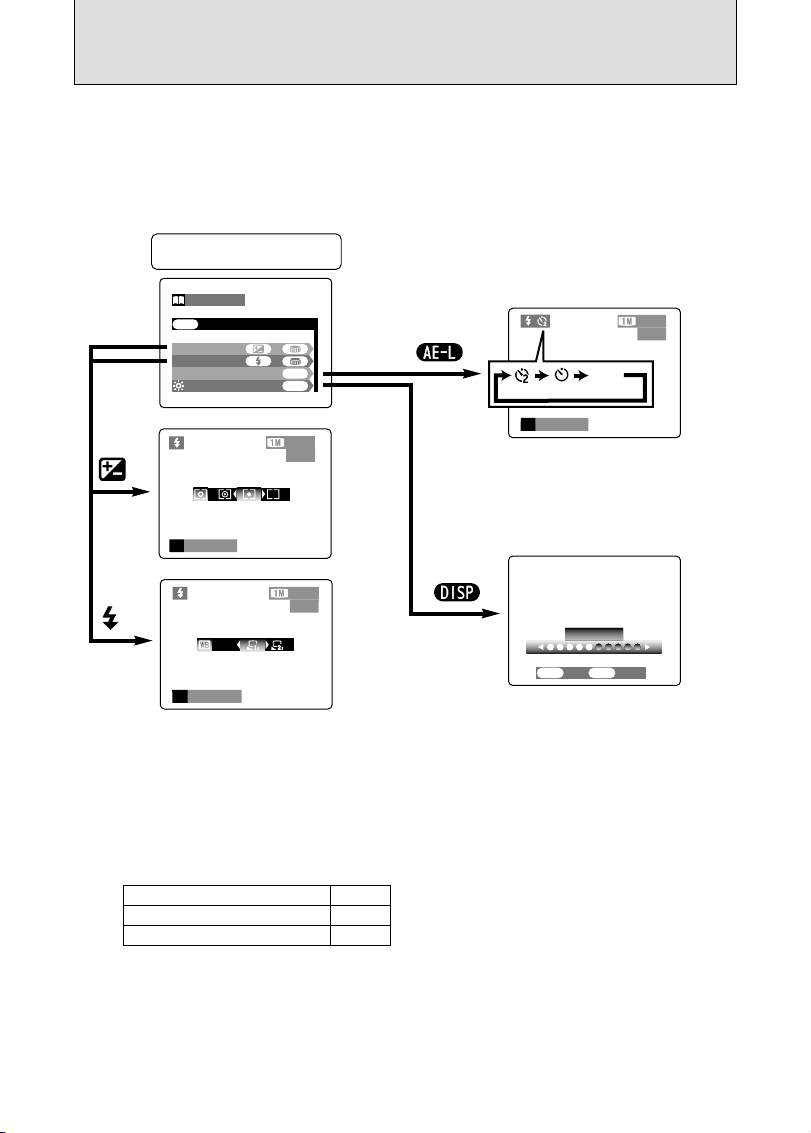
22
BASIC OPERATION GUIDE
EVFEVF/LCDLCD
SELSELF-TIMERER
WB
PHOT
OTOMOMETRYETRY
SHIFT CONTROLSHIFT CONTROL
+
+
+
SHIFTSHIFT
DISPDISP
AE−LAE−L
PP
250250 F5.6
3333
ISOISO 200 200
PP
250250 F5.6
3333
ISOISO 200 200
AUTOAUTO
ISOISO 200 200
250250 F5.6
3333
P
BRIGHTNESSBRIGHTNESS
+−
SETSET CANCELCANCEL
OKOK
BACKBACK
0SHIFT button
Holding down the “SHIFT” button for 1 second or longer displays the “SHIFT CONTROL” guide.
By pressing one of the displayed button combinations, you can quickly and easily access the corresponding
setting.
The functions you can access vary depending on the current mode. The example below shows the
procedure for Photography mode.
Hold down the “SHIFT” button
for 1 second or longer
OFF
(No icon)
Self-timer
Hold down the “SHIFT” button and press the
“AE-L” button to change between 2 sec., 10
sec. and OFF as the self-timer setting.
Photometry / White balance
Holding down the “SHIFT” button and pressing
a button changes the setting on the Command
dial. Release the button to confirm the setting.
Refer to the page listed in the table below for
details of the respective settings.
Self-timer
Photometry
White balance
P. 5 8
P. 6 2
P. 5 9
LCD monitor brightness / Volume adjustment
Holding down the “SHIFT” button and pressing
the “DISP” button displays the menu.Press “a”
or “b” to select an option and press “d ” or
“c ” to change the setting. Then press the
“MENU/OK” button to confirm the setting.
Note that the volume can only be adjusted in
Playback mode.
Page 23
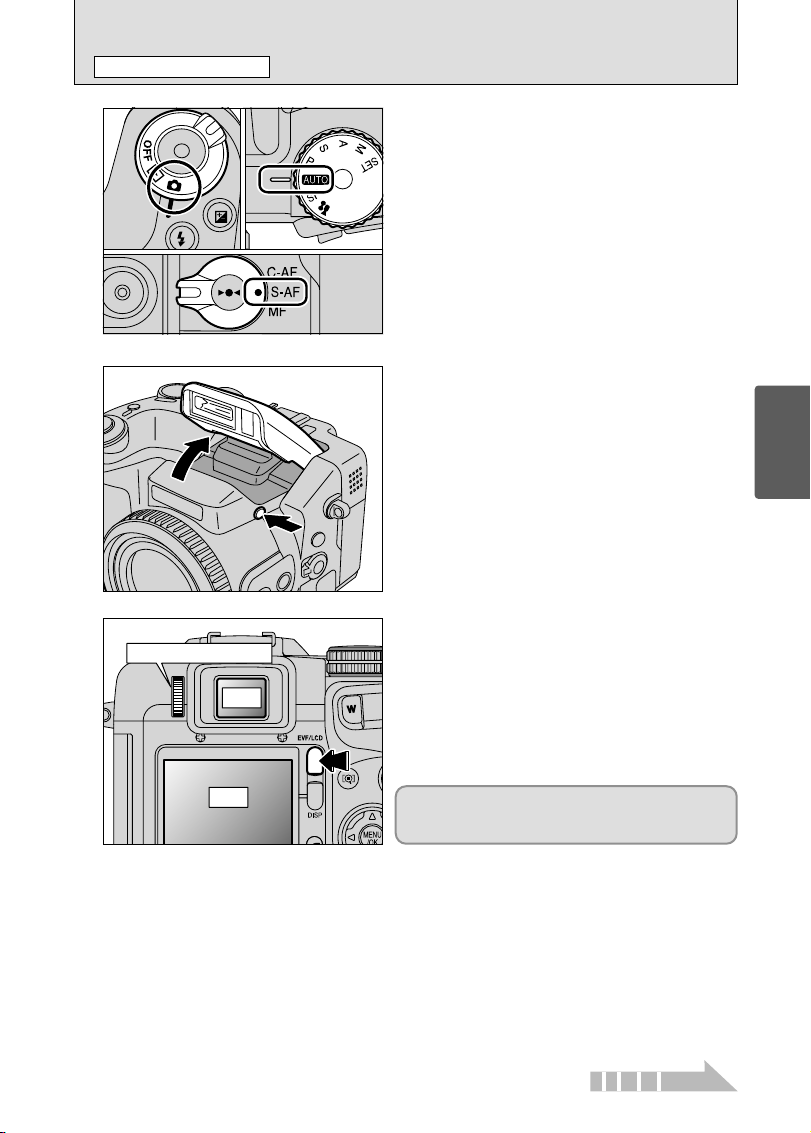
23
Using
the Camera
1
2
1 Set the Power switch to “q”.
2 Set the Mode dial to “B”.
3 Set the Focus mode selector switch to “S-AF”.
h Focal range
Wide-angle: Approx. 50 cm (1.6 ft.) to infinity
Telephoto: Approx. 90 cm (3.0 ft.) to infinity
Press the Flash pop-up button to pop up the flash.
●
!
When the flash is popped up, the image may disappear and
the screen may go dark briefly due to flash charging. At the
same time, the indicator lamp blinks orange.
●
!
When using the flash in dusty conditions or when it is
snowing, white dots may appear in the image. The flash will
reflect off the dust particles or snowflakes. Try taking the shot
using Suppressed flash mode.
3
Each time you press the “EVF/LCD” button, the
display switches between the viewfinder (EVF) and
the monitor (LCD). If the AF frame in the viewfinder
(EVF) is difficult to see, adjust the viewfinder using
the Diopter adjustment dial.
01
03
02
TAKING PICTURES (AUTO MODE
)
STILL PHOTOGRAPHY MODE
●
!
For close-up shots, use the Macro setting (➡P.55).
●
!
When the “å ”, “© ”,
“∆” or “˙” message appears, see P.111.
Continued
The EVF/LCD selection is retained even when the
camera is turned off or the Mode dial setting is
changed.
Diopter adjustment dial
EVF
LCD
Page 24
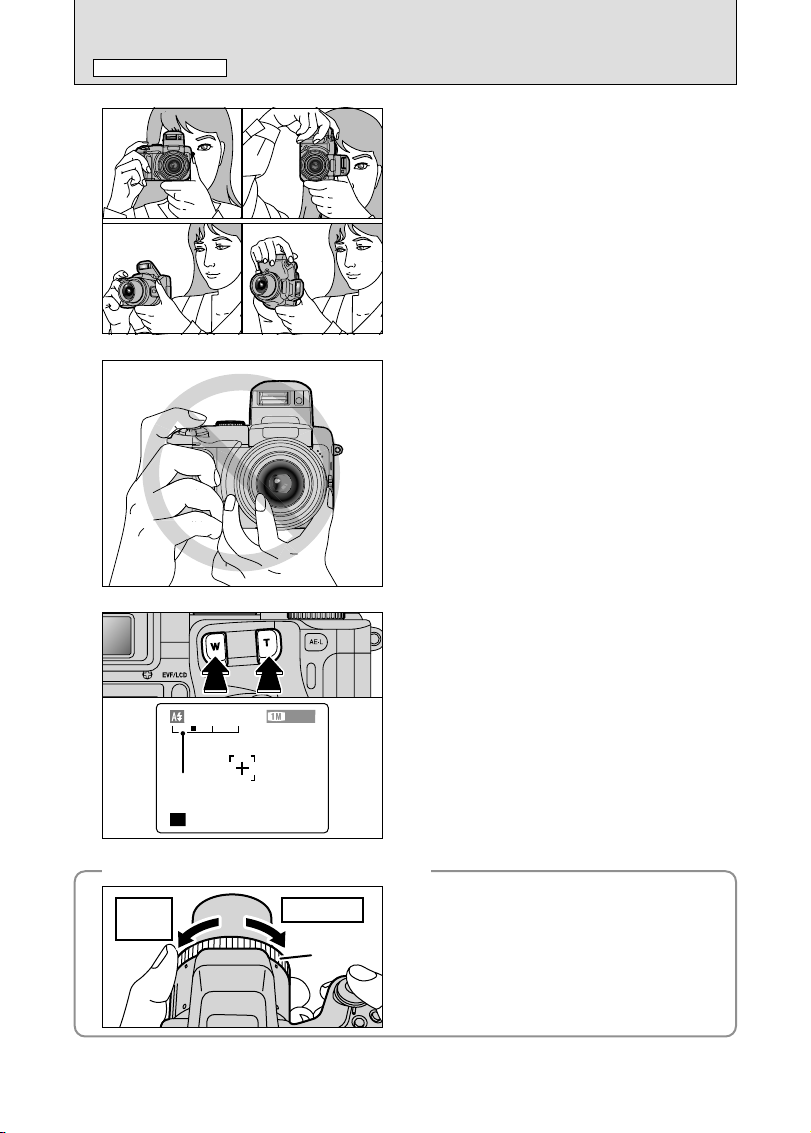
24
TAKING PICTURES (AUTO MODE
)
STILL PHOTOGRAPHY MODE
4
Brace your elbows against your sides and hold the
camera with both hands. Position the thumb of your
right hand so that it is handy for using the zoom.
●
!
The image will be blurred if the camera moves when taking
the picture (camera shake). Use a tripod to avoid camera
shake, particularly for shots in dark locations when the flash
is set to Suppressed flash mode.
●
!
There may be some uneven brightness at the lower edge of
the LCD monitor. This is normal and does not affect the
image.
Take care to hold the camera so that your fingers
or the strap do not cover the lens, flash or flash
control sensor. If the lens, flash or flash control
sensor is blocked by your fingers or the camera
strap, you may not get the correct brightness
(exposure) for your shot.
5
●
!
Check that the lens is clean. If it is dirty, clean the lens as
informed on P.107.
◆
Using the FZ ring to adjust the zoom
◆
When the Focusing mode is set to S-AF or C-AF, the
FZ ring can be used instead of the Zoom button to
change the zoom setting.
Turn the FZ ring clockwise to zoom in and
counterclockwise to zoom out. A “zoom bar” appears
on the screen during zooming.
telephotowide-
angle
FZ ring
To zoom in on your subject, press “T” (telephoto)
button. To widen the angle of your shot, press “W”
(wide-angle) button. At that same time, the “zoom
bar” appears on the screen.
h Optical zoom focal length (35 mm camera
equivalent)
Approx. 35 mm-210 mm
Max. zoom scale: 6×
6
AUTOAUTO
250250 F5.6
3333
Zoom bar
●
!
Zooming pauses briefly when it changes between optical
zoom and digital zoom (➡P.28). Press the same Zoom button
again to change Zoom modes.
Page 25
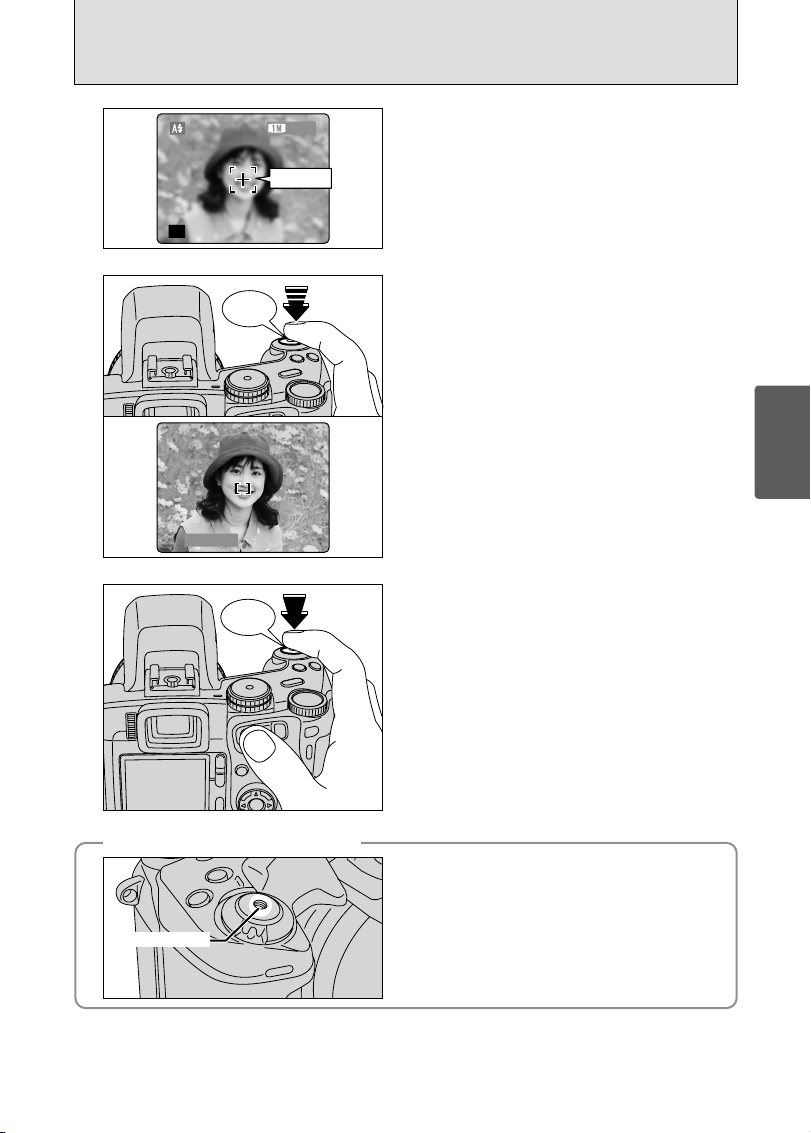
25
Using
the Camera
Press the Shutter button down halfway. When a
short double-beep is heard, the camera focuses on
your subject. At that point, the AF frame on the
screen becomes smaller and the camera sets the
shutter speed and aperture (the indicator lamp
(green) stops blinking and remains lit).
●
!
The image shown on the screen before taking the picture
may differ in its brightness, color, etc. from the image actually
recorded. Playback the recorded image to check it (➡P.29).
●
!
If the camera does not emit a short double-beep and “{”
appears on the screen, the camera cannot focus.
●
!
Pressing the Shutter button down halfway, the image on the
screen freezes temporarily. However, this image is not the
recorded image.
●
!
If “{” appears on the screen (e.g. the shot is too dark for
the camera to focus), try standing about 2 m (6.6 ft.) from the
subject to take the picture.
8
250250 F5.6
Press the Shutter button down fully without
releasing it. When a clicking noise is heard, the
camera records the image.
●
!
There is a slight delay between the Shutter button being
pressed and the picture being taken. Playback the shot to
check the image.
●
!
When pressing the Shutter button down fully in one motion,
the picture is taken without the AF frame changing.
●
!
Taking the picture, the indicator lamp lights orange (shooting
disabled). The indicator lamp then changes to green to
indicate that the next picture can be taken.
●
!
The indicator lamp blinks orange while the flash is charging.
The monitor may go dark briefly. This is normal.
●
!
See P.111-112 for information on the warning displays.
9
Frame the shot so that the subject fills the entire AF
(Auto Focus) frame.
7
●
!
If the subject is not in the AF frame, use AF/AE lock to take
the picture (➡P.27).
AUTOAUTO
3333
◆
Support for a cable release
◆
●
!
Do not apply excessive force to a cable release that is
attached to the camera, as this could damage the camera.
A mechanical cable release can be used with this
camera.
Camera shake can be prevented by using a tripod
(sold separately) and cable release (sold separately).
Compatible cable releases:
ISO 6053:1979-compliant cable releases
Release socket
Bebeep
Click
AF frame
Page 26
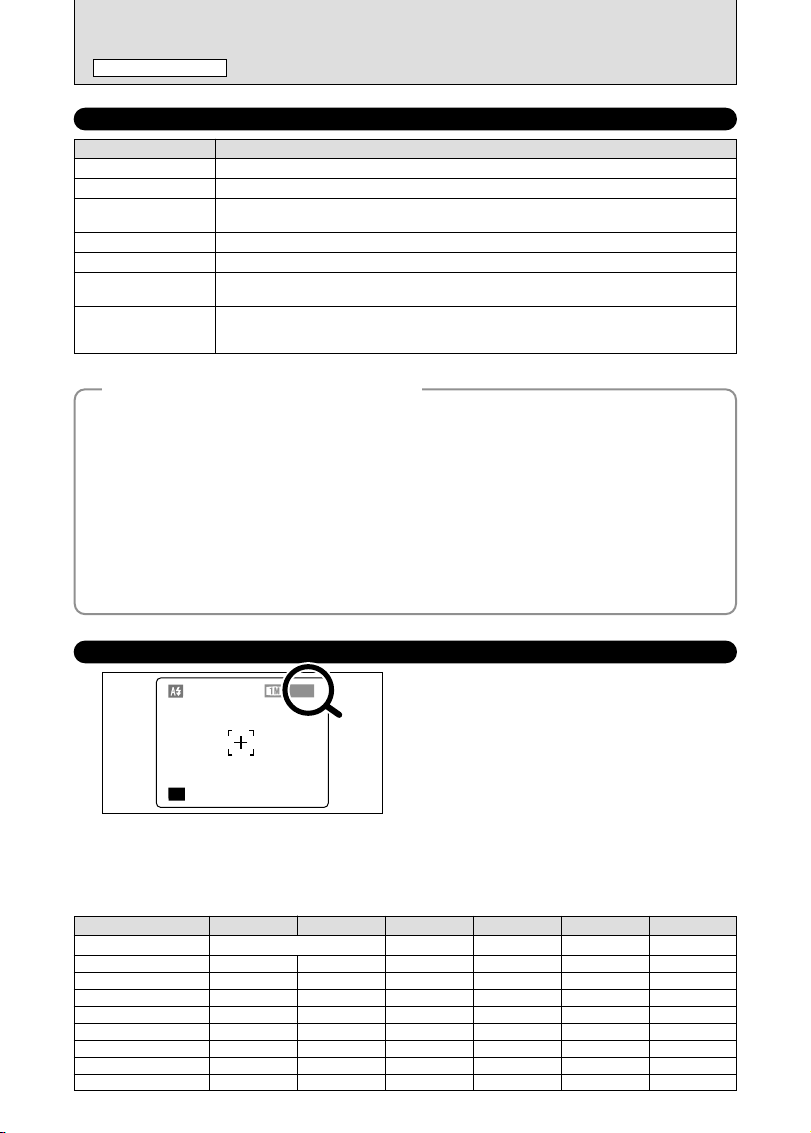
26
INDICATOR LAMP DISPLAY
TAKING PICTURES (AUTO MODE
)
STILL PHOTOGRAPHY MODE
NUMBER OF AVAILABLE FRAMES
AUTOAUTO
250250 F5.6
3333
The number of available frames appears on the
screen.
●
!
See P.32 for information on changing the quality setting.
●
!
The default quality “y” set at shipment is 1.
■ Standard number of frames per media
This is the standard number shown for a new media formatted on the camera. The larger the capacity of the media, the
greater the difference between the standard number and the actual number of frames displayed.
Also, because the amount of data recorded varies depending on the subject, the number of frames may not decrease or may
decrease by 2 when a frame is taken. Consequently, the actual number of frames may be more or less than what is
displayed.
◆
Subjects not suitable for autofocus
◆
Though the FinePix S20 Pro uses an autofocus mechanism, it may have trouble focusing with the
following subjects and situations:
h Very shiny subjects such as a mirror or car
body
h Subjects photographed through glass
h Subjects that do not reflect well, such as hair
or fur
h Subjects with no substance, such as smoke or
flames
h When the subject is dark
h Subjects moving at high speed
h When there is very little contrast between the
subject and the background (such as white
walls or subjects dressed in the same color as
the background)
h When there is a high-contrast subject other
than the main subject at or near the center of
the image and that subject is closer to or
further from the camera than the main subject
(as when taking a picture of someone against
a background with contrasting colors)
For subjects of this type, use AF/AE lock (➡P.27).
Display Status
Lit green Ready to shoot.
Blinking green AF/AE in progress, camera shake warning or AF warning (Ready to shoot).
Blinking green and
orange alternately
Recording to media (Ready to shoot).
Lit orange Recording to media (Not ready).
Blinking orange Charging the flash (flash will not fire).
Flashing green
(1-second intervals)
Camera in Power save mode (➡P.86).
Blinking red
i
Media
Warnings
No card inserted, card not formatted, incorrect format, card full,
media
error.
i Lens operation error.
✽ Detailed warning messages appear on the screen (➡P.111-112).
Quality
5 F 5 N
Number of recorded pixels
2832 × 2128
DPC-16 (16 MB) 5
10
21
42
86
10
21
42
85
171
3
2048 × 1536
19
40
81
162
325
2
1600 × 1200
25
50
101
204
409
1
1280 × 960
33
68
137
275
550
l
2832 × 2128
1
2
4
9
19
DPC-32 (32 MB)
DPC-64 (64 MB)
DPC-128 (128 MB)
DPC-256 (256 MB)
172 343 651 818 1101 39DPC-512 (512 MB)
117 234 445 559 752 26Microdrive 340 MB
353 698 1313 1642 2190 80Microdrive 1 GB
Page 27
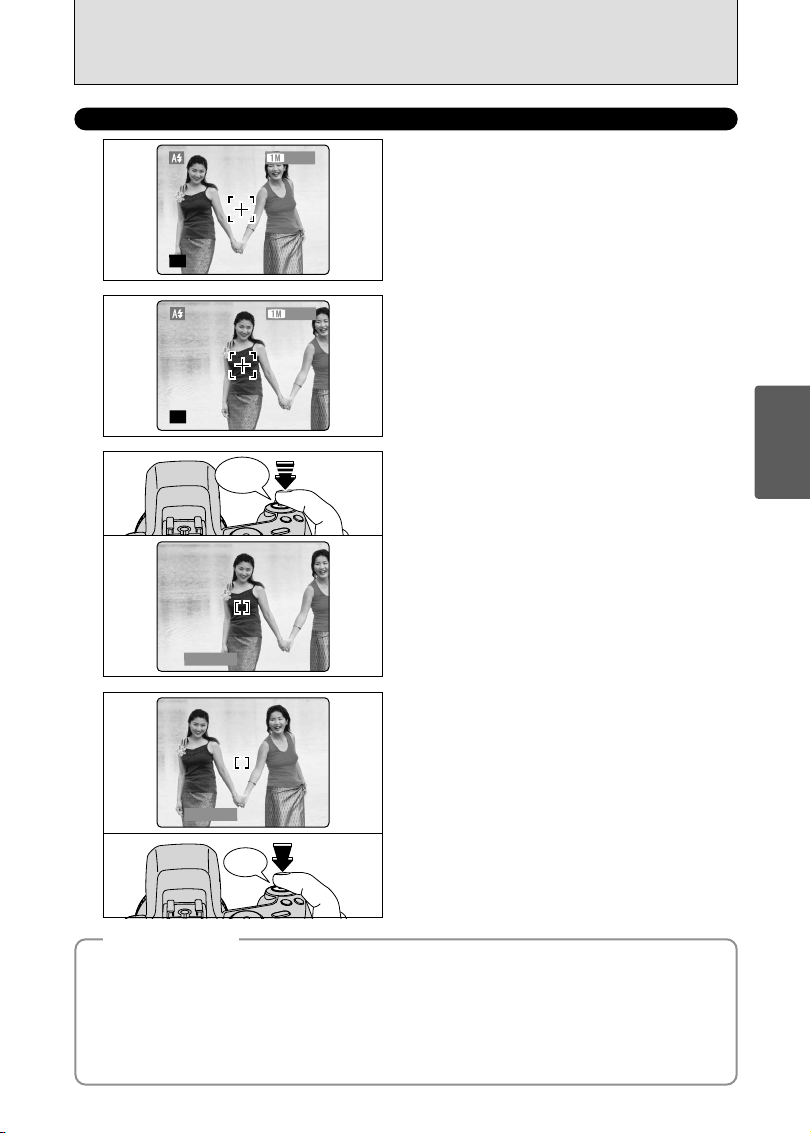
27
Using
the Camera
In a shot like the image on the left, the subjects are
not in the AF frame. If the picture is taken at this
point, the subjects will not be in focus.
USING AF/AE LOCK
1
3333
AUTOAUTO
Move the camera slightly so that one of the
subjects is in the AF frame.
2
Press the Shutter button down halfway. When a
short double-beep is heard, the camera focuses on
your subject. At that point, the AF frame on the
screen becomes smaller and the camera sets the
shutter speed and aperture. (The indicator lamp
(green) changes from blinking to lit.)
3
3333
AUTOAUTO
250250 F5.6
Continue to hold the Shutter button down halfway
(AF/AE lock). Move the camera back to the original
image and then fully press down on the Shutter
button.
●
!
You can reapply the AF/AE lock as many times as you like
before releasing the shutter.
●
!
The AF/AE lock operates in all Photography modes and can
be used to ensure excellent results.
4
250250 F5.6
◆
AF/AE lock
◆
On the FinePix S20 Pro, when you press the Shutter button down half way, the focus and exposure
settings are locked (AF/AE lock). If you want to focus on a subject that is off to one side of the image or
set the exposure before you compose the final shot, lock the AF and AE settings then compose and
take your picture.
h When you cannot focus and AF/AE lock does not give the correct exposure
Position the AF frame over the main subject and apply the AE lock (➡P.54). Then position the AF
frame over another subject at roughly the same distance, press the Shutter button down halfway,
recompose the shot and then take the picture.
Bebeep
Click
Page 28
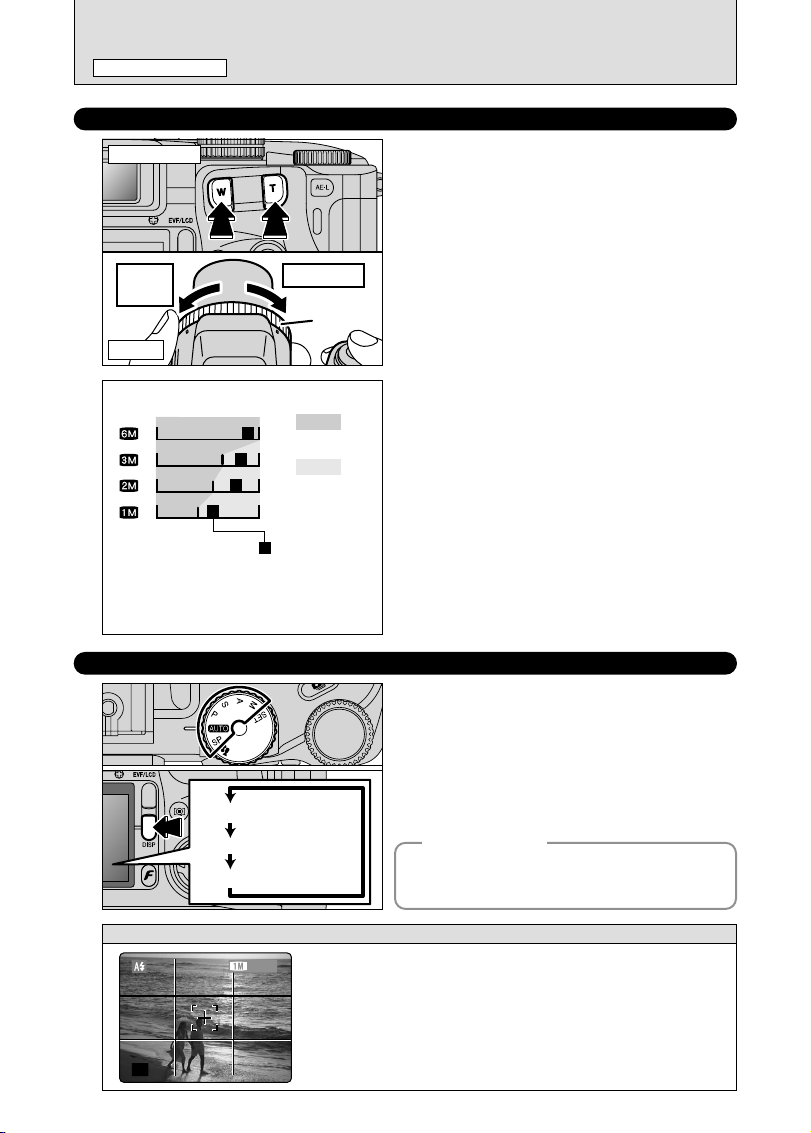
28
TAKING PICTURES (AUTO MODE
)
STILL PHOTOGRAPHY MODE
USING THE ZOOM (OPTICAL ZOOM / DIGITAL ZOOM
)
Press the Zoom buttons to zoom in and out.
The FZ ring can also be used to control the zoom
(➡P.24).
The digital zoom can be used with the “3”, “2”
and “
1” quality settings.
When zooming changes between optical and digital,
the position of the “■ ” indicator stops. Pressing the
same Zoom button again starts the “■ ” indicator
moving again.
●
!
The digital zoom cannot be used with the “5” quality setting.
●
!
See P.32 for information on changing the quality setting.
●
!
If the shot goes out of focus during zooming, hold the Shutter
button down halfway to refocus the shot.
BEST FRAMING
Select the framing guide in the Still photography
mode. The screen display changes each time you
press the “DISP” button. Press the “DISP” button
until “Framing Guideline” appears.
h Optical zoom focal lengths
✽
Approx. 35 mm-210 mm, max. zoom scale: 6×
h Digital zoom focal lengths
✽
3: Approx. 210 mm-290 mm,
max. zoom scale: Approx. 1.4×
2: Approx. 210 mm-372 mm,
max. zoom scale: 1.77×
1: Approx. 210 mm-465 mm,
max. zoom scale: Approx. 2.2×
✽ 35 mm camera equivalents
Text displayed
Framing guideline displayed
No text displayed
Scene
AUTOAUTO
3333
Use this frame with the main subject positioned at the intersection
of two lines or align one of the horizontal lines with the horizon.
This frame allows you to compose your own shots while
remaining aware of the subject's size and the balance of the shot.
●
!
The framing guideline is not recorded on the image.
●
!
The lines in the scene frame divide the recorded pixels into 3 roughly equal
parts horizontally and vertically. When the image is printed, the resulting
print may be shifted slightly from the scene frame.
telephotowide-
angle
FZ ring
◆
Important
◆
Always use AF/AE lock when composing a shot.
The image may not be focused correctly if you do
not use AE/AF lock.
Zoom button
FZ ring
Zoom bar display
TW
Optical zoom
TW
Digital zoom
TW
TW
The position of the “ ” indicator on
the zoom bar shows the zooming status.
The area to the right of the separator
indicates digital zooming, while the area
to the left indicates optical zooming.
Page 29

100−0001100−0001
2/1010/200/2004 12:56PM 12:56PM
29
Using
the Camera
VIEWING THE IMAGES (PLAYBACK
)
PLAYBACK MODE
Single-frame playback
1Set the Power switch to “w”.
2Press “c” to scan forward through the images
and “d” to scan backwards.
●
!
Setting the Power switch to “w”, the last image is played back.
●
!
If the lens is extended during playback, the lens retracts as a
protective measure if the camera is not used for 6 seconds.
Fast-forwarding through the images
To scan quickly through the images by holding
down “d” or “c” for 1 second during playback.
Multi-frame playback
In Playback mode, the display shown on the screen
changes each time you press the “DISP” button.
Press the “DISP” button until the multi-frame
playback screen (9 frames) appears.
1Press “a”, “b”, “d” or “c” to move the cursor
(orange frame) to the frame you want to select.
Pressing “a” or “b” repeatedly changes to the
next page.
2Press the “DISP” button again to make the current
image bigger.
●
!
A bar is displayed to the location of the current image on the
media.
100−0015100−0015
◆
Still Images that can be viewed on the FinePix S20 Pro
◆
You can use this camera to play back still images recorded on a FinePix S20 Pro and still images
(excluding some uncompressed images) that were recorded on a FUJIFILM digital camera that
supports xD-Picture cards or Microdrives.
01 02
01 02
Text displayed
No text displayed
Multi-frame playback
Playback frame number
Page 30
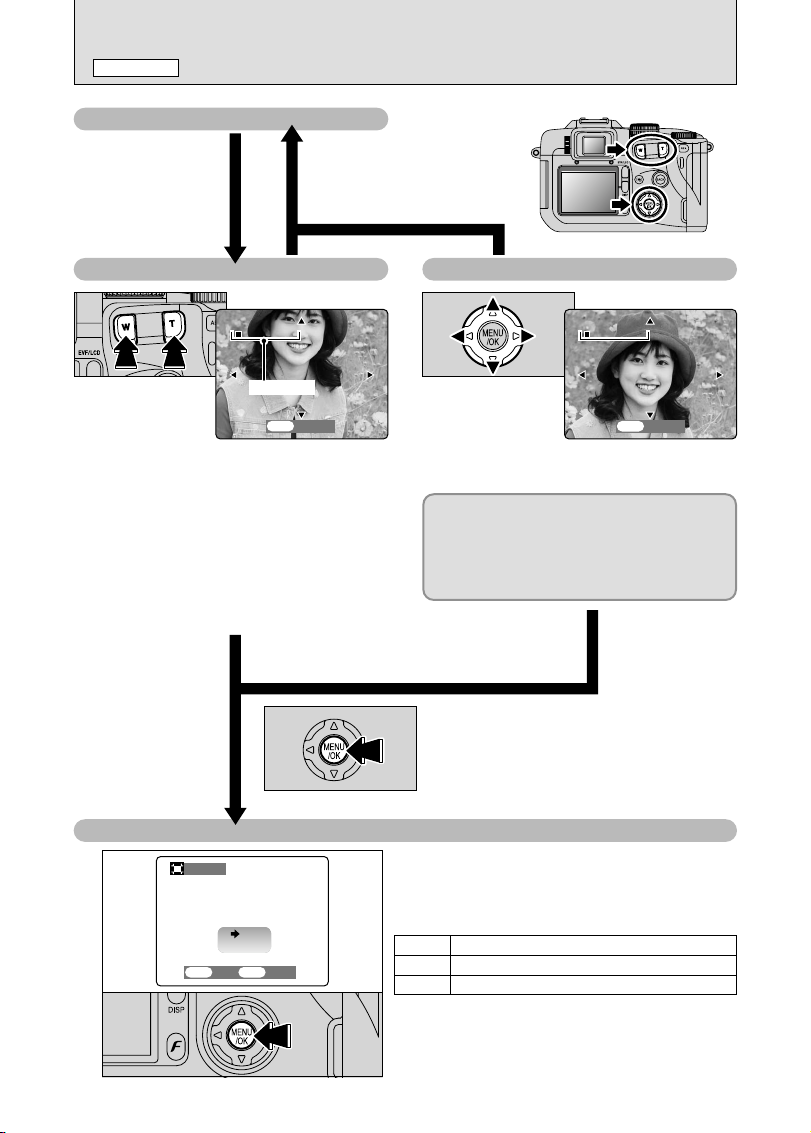
30
VIEWING THE IMAGES (PLAYBACK
)
PLAYBACK MODE
Playback zoom
Pressing the Zoom button during single-frame
playback zooms (enlarges) the still image. At
that point, a zoom bar appears.
h Zoom scales
5 F, N 2832 × 2128 pixel images: Max. 18×
3 2048 × 1536 pixel images: Max. 13×
2 1600 × 1200 pixel images: Max. 10×
1 1280 × 960 pixel images: Max. 8×
●
!
Do not use multi-frame playback during playback
zoom.
Panning
Pressing “a ”, “b ”, “d ” or “c ” to display
another part of the image.
Trimming
Check the size of the saved image and press the
“MENU/OK” button. The cropped image is added
as a separate file in the final frame.
Press the “MENU/OK” button
to crop the image.
Single-frame playback
Press the “BACK” button to
cancel playback zoom.
1M1M
REC OK?REC OK?
RECREC CANCELCANCEL
OKOK
BACKBACK
TRITRIMMINGMING
The size of the saved image varies depending on
the zoom scale. If the saved image size is less
than “
1”, “ΩTRIMMING” disappears and
cannot be saved the image trimmed. For CCDRAW files, “
ΩTRIMMING” is not displayed
and trimmed images cannot be saved.
■ Image Sizes
3
Best for A5 to A4 size prints
2
Best for A6 to A5 size prints
1
Best for A6 size prints
TRITRIMMINGMING
OKOK
Zoom bar
TRITRIMMINGMING
OKOK
Zoom bar
Page 31

ERASE OK?ERASE OK?
YESYES CANCELCANCEL
OKOK
BACKBACK
FRFRAMAME
100−0009100−0009
BACKBACK
ERASEERASE
FRFRAME
ALL FR
ALL FRAMAMESES
BACKBACK
ERASEERASE
FRFRAMAME
ALL FR
ALL FRAMAMESES
31
Using
the Camera
ERASING IMAGES (ERASE FRAME
)
PLAYBACK MODE
1
Set the Power switch to “w”.
2
3
1Press the “MENU/OK” button during playback to
display the menu.
2Press “d” or “c” to select “o” ERASE.
1Press “a” or “b” to select “FRAME”.
2Press the “MENU/OK” button to confirm the
selection.
See P.71 for information on “ALL FRAMES”.
4
1Press “d” or “c” to select a frame (file) to be
erased.
2Press the “MENU/OK” button to erase a displayed
frame (file).
To erase another frame (file), repeat steps 1 and 2.
01 02
01 02
01 02
01 02
●
!
Pressing the “MENU/OK” button repeatedly erases
consecutive frame (files). Take care not to erase a frame
(files) by mistake.
●
!
Press “a”or “b” to select “ BACK” and press “MENU/OK”
button to return to single-frame playback.
●
!
Press the “BACK” button to cancel erasing single frame.
Note that erased images cannot be recovered.
Please copy important frames (files) to avoid
loosing them to your computer or another media.
Page 32

32
1
1Set the Power switch to “q”.
2Set the Mode dial to Still photography mode or
Movie mode.
3Press the Photo mode (p) button.
2
1Press “d” or “c” to select the “y” quality setting
and then press “a” or “b” to change the setting.
2Press the “MENU/OK” button to confirm the
setting.
Choose from 5 settings. Using the table below as a
guide, select the setting that best suits the aims.
●
!
The numbers to the right of each setting show the number of
available frames.
●
!
When changing the quality setting, the number of available
frames also changes (➡P.26).
Quality settings in Still photography mode
AUTOAUTO
QQUALITYUALITY
1919
33FR33FRAMAMESES
1010
2525
STDSTD
N
The movie sizes are “%” and “$”.
h Movie size
% 640 × 480 pixels (for better quality)
$ 320 × 240 pixels (to record longer movies)
h Frame rate
30 frames per second (fixed)
See P.117 for information on the frame rate.
Quality settings in Movie mode
QUQUALITYALITY
640x480640x480
32320x0x24240
01
03
02
01 02
y
QUALITY MODE (NUMBER OF RECORDED PIXELS
)
p PHOTO MODE STILL PHOTOGRAPHY/MOVIE
3
Advanced
Features
Quality mode
Printing at A4 size or printing part of the image cropped at A5 or A6 size.
5
N (2832 × 2128)
Printing at A4 size or printing part of the image cropped at A5 or A6 size.
For better image quality, select “
5F”.
5
F (2832 × 2128)
Printing at A4 or A5 size or printing part of the image cropped at A6 size.
3
(2048 × 1536)
Printing at A5 or A6 size.
2
(1600 × 1200)
Printing at A6 size.
1
(1280 × 960)
Sample Uses
The quality setting is retained even when the
camera is turned off or the Mode dial is changed.
Page 33

33
Advanced
Features
1
1Set the Power switch to “q”.
2Set the Mode dial to Still photography mode.
3Press the Photo mode (p) button.
●
!
In “r” Movie mode, do not set the “S” (sensitivity) setting.
01
03
02
Sensitivity is retained even when the camera is
turned off or the Mode dial is changed.
S SENSITIVITY
p PHOTO MODE STILL PHOTOGRAPHY
AUTOAUTO
ISOISO
STDSTD
400400
AUTOAUTO
800800
16001600
2
1Press “d” or “c” to select the “S” setting and
then press “a” or “b” to change the setting.
2Press the “MENU/OK” button to confirm the
setting.
h Settings
B: AUTO (160 to 800) / 400 / 800 / 1600
?, N, M, < and >: 200 / 400 / 800 / 1600
●
!
When setting CCD-RAW (➡P.88), only the “200” and “400”
sensitivity settings can be selected.
●
!
While selecting a higher sensitivity setting will allow you to
take pictures in darker locations, it will also increase the
amount of speckling in your images. Streaking may also be
visible in shots of scenes such as the night sky.
Choose the sensitivity setting that best suits the conditions.
01 02
200200
ISOISO
STDSTD
400400
200200
800800
16001600
PP
3333
250250 F5.6F5.6
ISOISO 400400
Selecting AUTO as the sensitivity setting, the
camera selects the best sensitivity setting for the
subject brightness.
The AUTO sensitivity setting can be selected in the
“
B” Photography modes.
3
When the sensitivity is set to “200”, “400”, “800” or
“1600” the selected sensitivity setting appears on
the screen.
////
Page 34

34
S SENSITIVITY
p
PHOTO MODE STILL PHOTOGRAPHY
◆
Quality setting in High-sensitivity mode
◆
If you try to select a quality setting (➡P.32) other than “1” when the camera is set to High-sensitivity
mode, “
&” appears blinking and the quality cannot be changed.
High-sensitivity photography (1600
)
When a high-sensitivity (1600) is selected, the
quality is set to “1” (the “®” appears).
●
!
The digital zoom cannot be used in high-sensitivity photography.
●
!
The high-sensitivity photography cannot be selected when
setting CCD-RAW (➡P.88).
●
!
When you specify a high sensitivity, the amount of noise
(interference) in the image shown on the screen before the
picture is taken increases. However, this is normal.
QUALITYQUALITY
P
3333
250250 F5.6F5.6
ISOISO16001600
High-sensitivity photography is retained even when
the camera is off or the Mode dial is changed.
Page 35

35
Advanced
Features
J FinePix COLOR
p PHOTO MODE STILL PHOTOGRAPHY
STDSTD
AUTOAUTO
STANDARDSTANDARD
CHRCHROMOME
B&
B&W
COLORCOLOR
●
!
In “r” Movie mode, do not set the “J” FinePix COLOR
setting.
1
1Set the Power switch to “q”.
2Set the Mode dial to Still photography mode.
3Press the Photo mode (p) button.
2
1Press “d” or “c” to select the “J ” FinePix
COLOR setting and then press “a” or “b” to
change the setting.
2Press the “MENU/OK” button to confirm the
setting.
01
03
02
01 02
The FinePix COLOR setting is retained even when
the camera is off or the Mode dial is changed.
3
●
!
p-CHROME may have little visible effect with some subjects,
such as close-up shots of people (portraits).
●
!
Because the effects on the image differ depending on the
scene being shot in
p-CHROME mode, take pictures in
standard mode as well as this mode. Note that you may not
be able to see any difference on the screen.
●
!
For shots taken in p-CHROME mode or p -B&W mode,
automatic quality adjustment will be suppressed on Exif Print
compliant printers.
When setting p-CHROME or p-B&W, the icon
appears on the screen.
p-CHROME:
p-B&W:
The contrast and color saturation are set to standard. Use this mode for normal
photography.
p-STANDARD (STD)
The contrast and color saturation are set to high. This feature is effective for taking more
vivid shots of subjects such as scenery (blue sky and greenery) and flowers.
p-CHROME (CHR)
This setting converts the colors in the photographed image to black and white.
p-B&W (B&W)
PP
3333
250250 F5.6F5.6
ISOISO 400 400
Page 36

36
FOCUSING (DISTANCE
)
STILL PHOTOGRAPHY FUNCTIONS
The distance from the subject to the camera is referred to as the shooting distance.
When the shooting distance is set correctly and the image appears sharp, the image is focused.
■ Three focusing methods
There are mechanisms for focusing: (1) Single AF (S-AF); (2) Continuous AF (C-AF); and (3)
Manual focus (MF).
S-AF: Use S-AF for normal photography. In this mode, the camera focuses each time the Shutter
button is pressed down halfway.
✽2 Turning Macro mode ON/OFF
Wide angle:
50 cm (1.6 ft.) to infinity
Telephoto:
90 cm (3.0 ft.) to infinity
10 cm-80 cm
(3.9 in.-2.6 ft.)
1 cm-20 cm
(0.4 in.-7.9 in.)
Macro OFF Macro ON Super Macro ON
C-AF: Use C-AF when photographing moving subjects. When this mode is set, the camera
focuses continuously on the subject in the center of the screen. See P.49 for details.
MF: The focus is adjusted by turning the focusing ring manually. See P.48 for details.
◆
The AF sensor
◆
The FinePix S20 Pro uses an external AF sensor (external-light passive phase difference AF)
that features faster AF operation than previous models. The external AF sensor does not
function when Macro mode, Super macro mode, the digital zoom, AREA or C-AF focusing is
used or when “ADAPTER-YES” is selected. It may take longer to focus if the external AF sensor
is soiled (➡P.113).
■ Causes of focusing errors and the solutions
The subject is not suited to AF.
Use AF lock (Focus mode: AF (CENTER))✽1 or MF.
The subject is not in the AF frame.
Use AF lock (Focus mode: AF (CENTER))✽1 or MF.
The subject is outside the shooting range.
Turn Macro mode on or off (✽2).
The subject is moving too quickly. Use MF (pre-setting the shooting distance for a shot )
Cause Solution
✽1 Taking pictures using AF lock
Recompose the shot and take the picture.Capture the subject
◆
Subjects not suitable for auto focus
◆
h Very shiny subjects such as a mirror or car
body
h Subjects photographed through glass
h Subjects that do not reflect well, such as hair
or fur
h Subjects with no substance, such as smoke
or flames
h When the subject is dark
h Subjects moving at high speed
h When there is very little contrast between the
subject and the background (such as white
walls or subjects dressed in the same color as
the background)
h When there is a high-contrast subject other
than the main subject at or near the center of
the image and that subject is closer to or
further from the camera than the main subject
(as when taking a picture of someone against
a background with contrasting colors)
Main subject
Page 37

37
Advanced
Features
EXPOSURE (SHUTTER SPEED AND APERTURE
)
STILL PHOTOGRAPHY FUNCTIONS
Closed Open
When shooting a moving subject, you can either “freeze the motion” or “capture the sense of
movement” by adjusting the shutter speed.
Freezes the motion of the
subject.
Photographs the traces left
by the subject's movement.
By adjusting the aperture, you can change the depth of focus (depth of field).
The area in front of and
behind the subject is also
in focus in the shot.
The background is out of
focus.
Fast Slow
Shutter speed
Aperture
Exposure refers to the light that hits the CCD or the total amount of captured light and determines
the brightness of the image.
The exposure is determined by the combination of aperture and shutter speed. In AE (automatic
exposure), the camera determines the correct exposure, allowing for factors such as the brightness
of the subject and the sensitivity setting.
The graph at left shows the way the aperture and shutter speed settings can
be changed while maintaining the same exposure level.
h When the aperture is decreased by one step, the shutter speed also
decreases by one step (the dot moves upper left).
h When the aperture is increased by one step, the shutter speed also
increases by one step (the dot moves lower right).
h Combinations that result in the shutter speed or aperture being outside the
available range of settings cannot be selected (white dots).
h In the “
N”, “M” and “<” photography modes, it is easy to select different
settings along this line.
h Selecting settings that run parallel to this line by adjusting the brightness of
the photographed image is referred to as exposure compensation.
OpenClosed
(
A
p
erture
)
Slow
(Shutter speed)
Fast
◆
When you cannot get the correct exposure
◆
AE lock: Determines and fixes the exposure at a target level. Use the following procedure to take a
picture using AE lock:
Press the “AE-L” button (sets and locks the
exposure). ➡ Press the Shutter button down
halfway (sets and fixes the focus). ➡ Press
the Shutter button down fully (takes the
picture).
Exposure compensation:
This function uses the exposure level set by
the AE function as a reference (0) and then brightens (+) or darkens (–) the image. By
selecting Auto bracketing, you can shoot 3 frames, one underexposed (–), one at the
reference exposure (0) and one overexposed (+).
(–) (0) (+)
Main subject
Page 38

38
TAKING PICTURES — SELECTING THE CAMERA SETTINGS
STILL PHOTOGRAPHY FUNCTIONS
Consider the scene you are photographing and the sort of image you want to
achieve when you specify the camera settings. A general guide is given below.
1
Select the Photography mode (➡P.40-44, 67-68).
B
Specifies all settings other than Quality, Sensitivity and FinePix COLOR
on the camera.
? Selects the best Scene Position setting (mPortrait, ,Landscape,
.Sports or /Night scene) for the scene being shot.
N/M/< Changes the aperture or shutter speed setting so that the action is
frozen, so that the flow of the motion is conveyed, or so that the
background is out of focus.
> Adjusts all the camera settings yourself.
r Shoots a movie.
2
Specify the photography settings (➡P.45-55).
d
Flash Uses for shots in dark locations or for backlit subjects,
etc.
e
Macro/ Super macro Uses for close-up shots.
E
AE lock Fixes the exposure settings.
D
Exposure compensation
Uses the AE exposure as a reference value of 0, this
function brightens (+) or darkens (–) the shot.
f
Continuous shooting Uses to take a series of continuous shots or to use
auto bracketing (with exposure compensation).
3
Take the pictures (check the exposure and focus ➡ adjust
the shot composition ➡ press the Shutter button down fully).
★
You can use the menus for more detailed settings (➡P.32-35, 57-66).
The table below provides a number of sample settings. Use the settings effectively.
To achieve this result Sample settings
To express the motion of the subject
Set the Mode dial to “M” and select a slow shutter speed. (Use a
tripod to avoid camera shake.)
To freeze the subject's movement
Set the Mode dial to “M” and select a fast shutter speed.
To make the subject stand out by having the background
out of focus
Set the Mode dial to “<” and select a wide aperture setting.
To get a very large depth of focus
Set the Mode dial to “<” and select a narrow aperture setting.
To prevent the image having a red or blue cast due to
the light source
Change the “White balance” setting in the photography menu.
To avoid missing snapshot opportunities Take pictures in AUTO mode (see “Using the Camera”).
To prevent the subject from being overexposed or
underexposed and to show the substance and textures
of the subject clearly.
Use exposure compensation.
Select (+) if the background is pale and (–) if the background is
dark.
Page 39

39
Advanced
Features
When shutter speed and aperture adjustments alone do not give the correct exposure.
When the image is too bright
Lower the
S sensitivity setting.
Use an ND filter (Sold separately).
When the image is too dark
Raise the S sensitivity setting.
Use flash or the brightness adjustment
function.
d Flash
e Macro/ Super macro
E AE lock
f
Continuous
shooting
x Auto flash mode
YES YES NO YES NO NO NO NO NO NO
YES YES NO NO NO YES YES YES YES NO
YES YES NO YES NO YES YES YES YES NO
NO YES NO NO YES YES NO YES NO NO
YES
YES
NO
YES
NO NO NO YES
YES
YES
YES
YES
YES
YESNONO
NO
D Exposure compensation
NO NO YES YES YES NO NO
YES YES YES YES YES YES NO
YES YES YES YES YES YES NO
NO NO YES YES YES YES NO
YES YES YES YES YES YES NO
YES NO NO NO NO NO NO
b Red-eye reduction
d Forced flash
NO YES NO NO YES YES NO YES NO NO
c Slow synchro
n
Red-eye reduction+ slow synchro
f Top 10-frame
Focus mode (S-AF/MF/C-AF)
j Auto bracketing
k Final 10-frame
h Long-period (up to 40 frames)
B
?
m
Portrait
,
Landscape.Sports/Night scene
NM<>
r
Photography mode
Function
■ List of functions available in each mode
✽ The flash cannot be used for Continuous shooting and Super Macro.
✽ Long-period continuous shooting and high-sensitivity photography cannot be used together.
✽1 The factory default quality for Movie mode is 640 × 480 pixels.
✽2 AUTO can only be set in “
B” mode.
✽ High-sensitivity photography cannot be used together with Long-period continuous shooting.
✽ AREA cannot be used together with continuous AF (C-AF).
Photography
menu
* Self-timer
A White balance
H
AF mode
´ MULTI
; CENTER
˜ AREA
YESOFF
AUTO
CENTER
±1/3EV
NORMAL
0
YES YES YES YES YES NO
NO NO YES YES YES YES NO
NO NO YES YES YES YES NO
NO NO YES YES YES YES NO
NO NO YES YES YES YES NO
NO NO YES YES YES YES NO
NO NO YES YES YES YES NO
NO NO YES YES YES YES NO
j Bracketing
MULTI NO NO YES YES YES YES NO
‘ Photometry
G Sharpness
OFF
NO NO YES YES YES YES NO
T Multiple exposure
z Flash brightness
adjustment
OFF
NO NO YES YES YES YES NO
∞ External flash
B
Factory
Defaults
?
NM<>
r
■ List of menu options available in each mode
FinePix
Photo mode
1M
AUTO
✽2
p-STANDARD
YES
YES
YES YES YES YES YES
YES
✽1
NOYES YES YES YES YES
YES YES YES YES YES YES NO
y QUALITY
S ISO
J FinePix COLOR
Page 40

40
B AUTO
Set the Mode dial to “B”.
This is the easiest mode to use and can be used
for most types of shot.
? SCENE POSITION
Set the Mode dial to “?”.
This mode provides options tailored to different
types of scene.
Choose from 4 types of scene (m, ,, . or /).
1
Turn the Command dial to select the setting.
2
3333
250250 F5.6
ISOISO 200 200
SPSP
Macro mode cannot be used with any of the “?”
modes.
B AUTO /? SCENE POSITION
STILL PHOTOGRAPHY FUNCTIONS
Explanation Available flash modes
m Portrait
This is the best mode for shooting portrait. Skin tones are
shown beautifully and the overall tone is soft.
x/ b/ d/ c/ n
, Landscape
This is the best mode for shooting scenery in daylight and
provides crisp, clear shots of scenery such as buildings and
mountains.
Flash not available.
When the flash is popped up,
“
v
” appears.
. Sports
This is the best mode for shooting sporting events. This mode
gives priority to faster shutter speeds.
x/ d
/ Night scene
This is the best mode for evening and night scene. This mode
allows you to take shots where priority is given to slow shutter
speeds of up to 3 seconds. To prevent camera shake, always
use a tripod.
c/ n
Page 41

41
Advanced
Features
N PROGRAMMED AUTO
STILL PHOTOGRAPHY FUNCTIONS
Set the Mode dial to “N”.
This is an automatic mode that allows you to
specify any of the settings other than the shutter
speed and aperture. This allows you to take shots
relatively simply in the same way as the Shutterpriority Auto and Aperture-priority Auto modes
(program shift).
P
250250 F5.6
3333
ISOISO 200 200
Program shift
Turn the Command dial to select different shutter
speed and aperture setting combinations without
changing the exposure setting. The shutter speed
and aperture setting are displayed in yellow when
the camera is in Program shift mode.
●
!
Program shift is automatically cancelled in the following
situations:
i When the Photography mode is changed
i When the flash is popped up
i When “
∞” EXTERNAL FLASH in the main menu is set to
“ON”
i When the Playback mode is selected
i When the camera is turned off
◆
The shutter speed and aperture setting display
◆
When the brightness of the subject is outside the
camera’s brightness metering range, “---” appears as
the shutter speed and aperture setting on the screen.
P
ーーーーー ー ー ーFーーーー ー ー
3333
ISOISO 200 200
ーーーー
ーーー
ーーーー
F
ーーー
Page 42

42
M SHUTTER-PRIORITY AUTO
STILL PHOTOGRAPHY FUNCTIONS
Set the Mode dial to “M”.
This is an automatic mode that allows you to set
the shutter speed. Use this mode for shots where
you want to freeze a moving subject (fast shutter
speed) or convey the impression of movement
(slow shutter speed).
Setting the shutter speed
Turn the Command dial to select the shutter speed.
h Shutter speed settings
3 sec. to 1/1000 sec. in 1/3 EV increments
S
320320 F6.3
3333
ISOISO 200 200
◆
The shutter speed and aperture setting display
◆
Overexposed
In scenes that are extremely underexposed, the
aperture setting (F2.8) appears in red. When this
occurs, select a slower shutter speed (down to 3
sec.).
Underexposed
When the brightness of the subject is outside the
camera’s brightness metering range, “F---” appears
as the aperture setting. When this occurs, press the
Shutter button down halfway to measure the light
level again and display a value.
Metering failed
In scenes that are extremely overexposed, the
aperture setting (F11) appears in red. When this
occurs, select a faster shutter speed (up to 1/1000
sec.).
SS
250250 F1111
3333
ISOISO 200 200
S
10001000 F2.8
3333
ISOISO 200 200
S
125125 F
ーーーー ー ー
3333
ISOISO 200 200
000 F2F2
125
ーーー
250
11
Shutter speed
250
F11
1000
125
F
ーーー
.8
Page 43

43
Advanced
Features
< APERTURE-PRIORITY AUTO
STILL PHOTOGRAPHY FUNCTIONS
Set the Mode dial to “<”.
This is an automatic mode that allows you to set
the aperture.
You can use this mode for shots where you want to
have the background out of focus (wide aperture)
or have both near and far objects in focus at the
same time (narrow aperture).
A
320320 F6.3
3333
ISOISO 200 200
Setting the aperture
Turn the Command dial to select the aperture.
h Aperture settings
F2.8 to F11 in 1/3 EV increments
◆
The shutter speed and aperture setting display
◆
In scenes that are extremely overexposed, the
shutter speed setting (1/1000 sec.) appears in red.
When this occurs, select a larger number of aperture
(up to F11).
Overexposed
In scenes that are extremely underexposed, the
shutter speed setting (3 sec.) appears in red. When
this occurs, select a smaller number of aperture
(down to F2.8).
●
!
When Forced flash mode is selected, the slowest available
shutter speed is 1/60 sec.
Underexposed
When the brightness of the subject is outside the
camera’s brightness metering range, “----” appears
as the shutter speed setting. When this occurs, press
the Shutter button down halfway to measure the light
level again and display a value.
Metering failed
A
10001000
F2.8
3333
ISOISO 200 200
A
33
F5.6
3333
ISOISO 200 200
A
ーーーーー ー ー ー
F6.3
3333
ISOISO 200 200
ーーーー F6F6
1000 F2F2
Aperture
1000
.8
33 F5F5.6
ーーーー
.3
Page 44

44
> MANUAL
STILL PHOTOGRAPHY FUNCTIONS
M
10001000 F8.0
3333
ISOISO 200 200
Set the Mode dial to “>”.
Manual mode allows you to set any shutter speed
and aperture setting.
M
500 500 F5.6
3333
ISOISO 200 200
Setting the shutter speed
Turn the Command dial to select the shutter speed.
Selecting the “B” (Bulb) setting allows bulb shots to
be taken. In bulb photography, the shutter stays
open for as long as the shutter button is held down
(up to 30 sec.).
h Shutter speed settings
30 sec. to 1/10000 sec. in 1/3 EV increments
Bulb (B)
●
!
See P.117 for information on EVs.
●
!
Use of a tripod or cable release to prevent camera shake.
●
!
In shots with long exposures, noise (dots) may appear on the
image.
●
!
If the shutter speed is set to a speed faster than 1/2000 sec.,
smearing (white stripes) may appear in the image (➡P.117).
●
!
If the shutter speed is set to a speed faster than 1/1000 sec.,
the image may appear dark even if the flash is used.
Setting the aperture
1Hold down the “D” button.
2Turn the Command dial to select aperture.
h Aperture settings
F2.8 to F11 in 1/3 EV increments
01 02
◆
The exposure indicator
◆
Use the exposure indicator on the screen as a guide
when setting the exposure.
When the brightness of the subject is outside the
camera’s brightness metering range, the indicator
moves to the (+) end to show that the image will be
overexposed (the (+) turns yellow) or to the (–) end to
show that the image will be underexposed (the (–)
turns yellow).
M
10001000 F8.0
3333
ISOISO 200 200
Shutter speed
Aperture
Exposure
indicator
Page 45

45
Advanced
Features
d FLASH PHOTOGRAPHY
STILL PHOTOGRAPHY FUNCTIONS
Choose from 6 flash modes according to the type of shot.
1
Set the Power switch to “q”.
2
Set the Mode dial to Still photography mode.
3
Press the Flash pop-up button to pop-up the flash.
h Effective flash range (
B)
Wide-angle: Approx. 0.3 m to 8.5 m
(1.0 ft. to 27.9 ft.)
Telephoto: Approx. 0.9 m to 7.9 m
(3.0 ft. to 25.9 ft.)
●
!
If the shutter speed is set to a speed faster than 1/1000 sec.,
the image may appear dark even if the flash is used.
●
!
When the flash pops up, the image on the screen may
disappear and the screen may go dark due to flash charging.
When this happens, the indicator lamp blinks orange.
◆
Suppressed flash
◆
Pressing the flash down changes the camera to
Suppressed flash mode.
Use this mode for photography using indoor lighting,
for shots taken through glass, and for photography in
venues such as theaters or at indoor sporting events
where the distance is too great for the flash to be
effective. When you use Suppressed flash, the Auto
white balance function (➡P.117) operates so that
natural colors are captured along with the ambience
of the available light.
(
EXCLUDING
,
)
●
!
Shooting in Suppressed flash mode in dark conditions, use
a tripod to prevent camera shake.
●
!
See P.26, 111 for information on the camera shake
warning.
Continued
Page 46

46
d FLASH PHOTOGRAPHY
STILL PHOTOGRAPHY FUNCTIONS
1Hold down the “d” button.
2Turn the Command dial to select the flash mode
setting.
●
!
See P.64 for information on using an external flash.
4
The “x”, “b”, “d ”, “c” or “n” appears on the
screen when the flash is used.
●
!
When using the flash in dusty conditions or when it is
snowing, white dots may appear in the image will reflect off
the dust particles or snowflakes. Try taking the picture using
Suppressed flash mode.
●
!
When taking a picture using the flash, the image may
disappear and the screen go dark as the flash charges. At the
time, the indicator lamp blinks orange.
AUTOAUTO
250250 F5.6
3333
x Auto flash mode
Use this mode for ordinary photography. The flash fires as
required by the shooting conditions.
●
!
If pressing the Shutter button while the flash is charging, the picture will
be taken without the flash.
b
Red-eye reduction
Use this mode to make sure that the subject’s eyes appear
normal when taking pictures of people in low-light
conditions. The flash fires a pre-flash just before the picture
is taken and then fires again to take the actual picture. The
flash fires as required by the shooting conditions.
●
!
If pressing the Shutter button while the flash is charging, the picture will
be taken without the flash.
(
EXCLUDING ,
)
AA
AUTOAUTO
250250 F5.6
3333
01 02
◆
Red-eye effect
◆
When using the flash to taken a picture people in low-light conditions, their eyes sometimes appear
red in the picture. This is caused by the light of the flash reflecting off the inside of the eye. Use
Red-eye reduction flash to minimize the likelihood of the effect.
Take the following measures to make Red-eye reduction more effective:
h Get the subjects to look at the camera. h Get as close as possible to the subjects.
The available Flash modes are limited depending
on the Photography mode selected (➡P.39).
Page 47

47
Advanced
Features
d
Forced flash
Use this mode in backlit scenes, such as a subject against
a window or in the shade of a tree, or to get the correct
colors when taking a picture under bright lighting. In this
mode, the flash fires in bright as well as dark conditions.
c
Slow synchro
This is a Flash mode that uses a slow shutter speed. This
allows you to take pictures of people at night that clearly
show both your subjects and the night time backdrop. To
prevent camera shake, always use a tripod.
h Slowest shutter speed
“
/” Night scene (SP): Up to 3 sec.
n
Red-eye reduction + Slow synchro
Use this mode for Slow synchro shots with Red-eye reduction.
●
!
The image may be overexposed when shooting bright scenes.
To take a picture of a main subject at night with the
background brightly lit, please use the “
?” mode “/ ”
(Night scene) settings (➡P.40).
◆
Increasing the monitor brightness
◆
This is useful when you are checking the shot
composition for dimly lit scenes (Slow synchro shots,
etc.).
1 Hold down the “
D” button.
2 Press the “DISP” button. “
~” appears on the
screen and the subject is displayed brightly.
To cancel increased brightness:
1 Hold down the “
D” button.
2 Press the “DISP” button again.
●
!
This function is cancelled after each shot.
●
!
This function is purely for checking the composition of your
shot. It does not increase the brightness of the image.
●
!
Even if you increase the brightness in low-light conditions,
you cannot check the subject.
AUTOAUTO
250250 F5.6
3333
01 02
Page 48

48
MANUAL FOCUS
STILL PHOTOGRAPHY FUNCTIONS
PP
250250 F5.6
3333
ISOISO 200 200
01
02
1
PP
250250 F5.6
3333
ISOISO 200 200
01
02
2
F5.6
3333
ISOISO 200 200
P
250250
Use manual focus for subjects that are not suitable for Auto focus or where you want the focus
locked for a shot.
1Set the Focus mode selector switch to “MF”.
2The “
K” appears on the screen.
●
!
If the focus is set to infinity using manual focusing, position the
“
£” mark on a subject close to infinity. Continuing to turn the
FZ ring will move the focus position beyond infinity and
defocus the image.
●
!
Manual focus cannot be used in the “r” Movie mode.
◆
Using manual focus effectively
◆
Because the shot may go out of focus if the camera
is moved, a tripod should be used.
1Turn the FZ ring to focus on the subject in the
AF frame.
2A focusing indicator mark appears on the
screen. Adjust the focus until “£” appears.
■ Focusing indicator marks
The focusing mark appears when moving the focus
a set amount (close to the focused position). Use
the mark to focusing.
●
!
If the “£” mark appears when the shot is not in focus, try using
the One-touch AF function.
Use this function to focus the shot quickly.
Pressing the “™£¢” button, the camera uses the
autofocus function to focus on the subject.
●
!
The focus indicator does not appear in one-touch AF mode.
One-touch AF function
'
Focus check function
The shot is focused.
The focus is set too close. Turn the FZ ring clockwise.
The focus is set too far. Turn the FZ ring counter-
clockwise.
£
¢
™
Use this function when it is difficult to see whether
the image is focused.
Pressing the “'” button, the center of the image is
shown enlarged and can be focused using the
enlarged image. Take the picture or press the “'”
button again to return to normal display.
●
!
The Focus check function is disabled when the AF mode is
set to MULTI or AREA.
Close
range
Long
range
Page 49

49
Advanced
Features
Use this button to take pictures of a moving subject. Using Continuous AF mode reduces the time
required for focusing.
Set the Focus mode selector switch to “C-AF”.
1
2
Frame the shot so that the subject fills the center of
the image or the entire AF frame.
250250 F5.6
3333
P
ISOISO 200 200
CONTINUOUS AF
STILL PHOTOGRAPHY FUNCTIONS
Press the Shutter button down halfway. When a
short double-beep is heard, the camera focuses on
your subject. At that point, the AF frame on the
screen becomes smaller and the camera sets the
shutter speed and aperture (the indicator lamp
(green) stops blinking and remains lit).
3
250250 F5.6
3333
P
Press the Shutter button down fully without
releasing it. When a clicking noise is heard, the
camera records the image.
●
!
The AF mode is forcibly reset to AF (CENTER).
4
◆
Notes on continuous AF
◆
Check the battery charge when using C-AF mode.
Because the camera focuses continually without pressing the Shutter button, C-AF mode needs much
more battery consumption than using S-AF or MF mode.
Bebeep
Click
Page 50

50
1
Set the Power switch to “q”.
2
1 Hold down the “f” button.
2 Turn the Command dial to select the Continuous
shooting mode.
3 Release the “f” button to confirm your selection.
3
Setting the Continuous shooting mode (except for
“OFF”), the selected mode appears on the screen.
f: Top 10-frame continuous shooting
j: Auto bracketing
k: Final 10-frame continuous shooting
h: Long-period continuous shooting
OFFOFF
P
250250 F5.6
3333
ISOISO 200 200
P
250250 F5.6
3333
ISOISO 200 200
01 03 02
◆
Notes on using the Continuous shooting modes
◆
h Shooting continues for as long as you hold down the Shutter button. In Auto bracketing mode
however, just press the Shutter button once to shoot 3 frames.
h If there is insufficient space on the media, as many frames are shot as can be recorded on the
available space. When auto bracketing, if there is insufficient space on the media to record 3 frames,
no pictures are taken.
h The focus is determined in the first frame and cannot be changed in mid-sequence.
h The exposure is determined in the first frame, but in Long-period continuous shooting the exposure is
adjusted for the scene being shot.
h The speed of continuous shooting varies depending on the shutter speed.
h The speed of continuous shooting does not change with the quality setting.
h The flash cannot be used as the flash mode is set to Suppressed flash.
h For Continuous shooting, final 10-frame continuous shooting and pictures taken using auto
bracketing, the results are always displayed after you shoot. To choose whether or not to record the
images, set “IMAGE DISP.” in SET-UP to “PREVIEW” (➡P.83). Note that pictures taken using Longperiod continuous shooting are recorded regardless of the setting in SET-UP.
f CONTINUOUS SHOOTING
STILL PHOTOGRAPHY FUNCTIONS
Page 51

51
Advanced
Features
f
Top 10-frame continuous shooting
STORINGSTORING
This mode shoots up to 10 frames (Max. 4.5
frames/sec.). When taking the pictures, the images
appear (in sequence from the left) and recorded.
●
!
The maximum file recording time, using the continuous
shooting, is 12.5 seconds (when recording in xD-Picture
Card).
j
Auto bracketing
STORINGSTORING
A B C
OFFOFF AUTOAUTO
±1/31/3
BRACKETINGBRACKETING
±1 EV±1 EV
±2/3 EV±2/3 EV
±1/3 EV±1/3 EV
This mode shoots the same image with different
exposure settings. Bracketing shoots 3 continuous
frames respectively by a set amount.
A is correctly exposed, B is overexposed and C
is underexposed.
The settings (exposure range) can be changed in
photography menu.
h Auto bracketing settings (3)
±1/3 EV, ±2/3 EV, ±1 EV
●
!
If the underexposed or overexposed frame is outside the
camera’s control range, the picture is not taken with the
specified setting increments.
●
!
Auto bracketing cannot be used in “B” or “?” mode.
k
Final 10-frame continuous shooting
This mode allows you to release the shutter up to
40 times (Max. 4.5 frames/sec.) and record the last
10 frames. If you take your finger off the Shutter
button before 40 shots have been taken, the
camera records the final 10 frames shot before you
released the Shutter button.
If there is insufficient space on the media, the
camera records as many of the shots taken just
before the Shutter button was released as will fit on
the media.
Press the “MENU/OK” button to display the menu and
change the setting in the “
jBRACKETING” menu
option (➡P.62).
Changing the setting (exposure range)
Max. 40 shots
1 2 3 4 5 6 7 8 9
Release Shutter
10 frames
Press Shutter
button
× × × ×
button
10
Page 52

52
h
Long-period continuous shooting with 1280 × 960-pixel mode
AUTOAUTO
250250 F5.6
3333
This mode allows you to take up to 40 continuous
shots (at intervals as short as 1 second). In Longperiod continuous shooting with 1280 × 960-pixel
mode, the number of recorded pixels is set to “1”
(1280 × 960 pixels).
●
!
Long-period continuous shooting cannot be used in the “?”,
“
N”, “M” , “<” and “>” modes.
◆
Focusing on a moving subject
◆
If you press the Shutter button down halfway to focus on the subject at the starting point A, the subject
may no longer be in focus when it reaches point B where you want to take the shot.
In such situations, focus on point B beforehand and then lock the focus so that it does not shift.
This feature is also useful for photographing fast-moving subjects that are difficult to focus on.
f CONTINUOUS SHOOTING
STILL PHOTOGRAPHY FUNCTIONS
◆
Quality and flash
◆
When a Continuous shooting mode is selected, the Flash mode is forcibly set to “v” Suppressed flash. In
a Long-period continuous shooting with 1280 × 960-pixel mode, the quality is also forcibly set to “
1”.
However, when the mode is changed back to normal photography, the flash setting specified before
continuous shooting was selected is restored. Likewise, when a Long-period continuous shooting with
1280 × 960-pixel mode has been used, the quality setting is also restored to its previous value.
Focus on and the focus is wrong at .
A
B
Focus on and lock the focus.
A
Starting point Point where you want to take the picture
B
B
FAR
NEAR
Page 53

53
Advanced
Features
Use this function for shots to get the correct brightness (exposure), such as shots with extremely
high contrast between the subject and the background.
Set the Power switch to “q”.
1
Set the Mode dial to “N”, “M” or “<” mode.
2
250250 F5.6
3333
P
ISOISO 200 200
1 Hold down “D” button.
2
Turn the Command dial to set the compensation value.
The symbol indicating the compensation direction
(“–” or “+”) turns yellow. The “D” icon also turns
yellow while exposure compensation is being set
and then turns blue after setting is completed.
h Compensation range
–2 EV to +2 EV (13 steps in 1/3 EV increments)
●
!
Exposure compensation cannot be used in the “B”, “?”
and “
>” modes.
●
!
Exposure compensation is disabled in the following
situations:
When “
d” (Forced flash) or “b” (Red-eye reduction) mode is
used and the scene is dark.
01 02
3
This setting is retained when the mode is changed
or the camera is turned off ( “
D” appears). Set the
exposure compensation to “0” unless compensation
is required.
D EXPOSURE COMPENSATION
STILL PHOTOGRAPHY FUNCTIONS
◆
To obtain the optimum brightness
◆
Adjust the exposure compensation according to the level of brightness or darkness in the image.
■ Guide to compensation
i Backlit portraits: +2 steps to +4 steps (+0.7 EV to +1.3 EV)
i Very bright scenes (such as snowfields) and highly reflective subjects: +3 steps (+1 EV)
i Shots made up predominantly of sky: +3 steps (+1 EV)
i Spotlit subjects, particularly against dark backgrounds: –2 steps (–0.7 EV)
i Scenes with low reflectivity, such as shots of pine trees or dark foliage: –2 steps (–0.7 EV)
h When the subject appears too bright
Try a negative (–) compensation setting.
This will make the overall image darker.
h When the subject appears too dark
Try a positive (+) compensation setting.
This will make the overall image brighter.
Exposure
compensation
indicator
Page 54

54
E USING AE LOCK
STILL PHOTOGRAPHY FUNCTIONS
Use this function to take pictures with the exposure locked for a particular subject.
Set the Power switch to “q”.
1
Set the Mode dial to “B”, “?”, “N”, “M” or “<”
mode.
2
3
250250 F5.6
3333
P
ISOISO 200 200
Position the subject in the center of the screen and
press the “E” button.
“R” appears on the screen and the exposure is
locked while you hold down the “E” button.
●
!
AE lock cannot be used when Long-period continuous
shooting is selected.
With the “E ” button held down, press the
Shutter button down halfway to focus the shot and
then compose the shot again.
●
!
Once you press the Shutter button down halfway, the
exposure remains locked even if you release the “
E”
button.
●
!
When the AE lock is applied, pressing the Shutter button
down halfway only sets the focus.
4
250250 F5.6
Click
Page 55

55
Advanced
Features
e MACRO (CLOSE-UP
)
STILL PHOTOGRAPHY FUNCTIONS
Select Macro mode to take close-up shots.
Set the Power switch to “q”.
1
Set the Mode dial to “B”, “N”, “M”, “<” or “>”
mode.
2
3
AUTOAUTO
250250 F5.6
3333
The Macro mode setting changes each time you
press the “e” button.
●
!
Macro mode is cancelled in the following situations:
i When the Photography mode is changed to “
r” or “?”
i When the camera is turned off
●
!
If the flash is too bright, use flash brightness adjustment
(➡P.64).
●
!
If you are shooting in a dark location (when the “|” camera
shake warning icon appears), use a tripod to prevent camera
shake.
Focal range Effective flash range
Optical zoom focal length
(35 mm camera equivalent)
e Macro
Approx. 10 cm-80 cm
(3.9 in.-2.6 ft.)
Approx. 30 cm-80 cm
(1.0 ft.-2.6 ft.)
Approx. 35 mm-80 mm
Max. zoom scale 2.3×
Super Macro
Approx. 1 cm-20 cm
(0.4 in.-7.9 in.)
Flash cannot be used. Optical zooming cannot be
used.
Page 56

56
PHOTOGRAPHY INFORMATION
STILL PHOTOGRAPHY FUNCTIONS
If you cannot recall the current photography settings, you can check them by holding down the
“INFO” button.
1
1Set the Power switch to “q”.
2Set the Mode dial to Still photography mode.
33
ISO 200
200
+0 6
250
STANDARD
NORMAL
01
02
33
Sensitivity
FinePix COLOR
Photometry
White balance
Sharpness
Flash brightness
Adjustment
200
:
:
STANDARD
:
:
:
NORMAL
:
+0 6
P
250
F5.6
ISO 200
Page 57

57
Advanced
Features
OFFOFF AUTOAUTO
±1/31/3
SELSELF-TIMERER
OFFOFF
3
When you enable the setting, an icon appears in
the top-left corner of the screen.
●
!
The settings available in the menu screen vary depending on
the Still photography mode.
P
250250 F5.6
3333
ISOISO 200 200
Press the “MENU/OK” button to display the menu.
1
1Press “d” or “c” to select the menu item and
“a” or “b” to change the setting.
2Press the “MENU/OK” button to confirm the
selection.
01 02
2
*
Self-timer ➡P.58
Use this setting for taking pictures such as
group shots where the photographer is included
in the shot.
G
Sharpness ➡P.63
Use this setting to soften or emphasize outlines
or to adjust the quality of the image.
A
White balance ➡P.59
Change the white balance setting to take a
picture with the white balance fixed for the
surroundings and lighting when the picture is
taken.
+
AF mode ➡P.60
This sets the focusing method.
j
Bracketing ➡P.62
Use this setting to photograph the same image
with different exposure settings.
‘
Photometry ➡P.62
Change this setting for scenes where the
brightness of the subject and background differ
markedly so that the MULTI setting does not
give the desired photometering results.
T
Multiple exposure ➡P.63
Multiple exposure provides a way of overlaying
images on top of each other to give a final
image.
z
Flash brightness adjustment
➡P.64
Change this setting to adjust the amount of light
emitted by the flash to suit the photography
conditions or to achieve a desired effect.
∞
External flash ➡P.64
Select the external flash setting to use an
external flash.
q
STILL PHOTOGRAPHY MENU OPERATION (Important. Please read.
)
STILL PHOTOGRAPHY MENU
Page 58

58
STILL PHOTOGRAPHY MENU
STILL PHOTOGRAPHY MENU
* SELF-TIMER PHOTOGRAPHY
1
The self-timer is used in situations where the
photographer is included in the shot.
When selecting the self-timer setting, the self-timer
icon appears on the screen.
*: The picture is taken after 10 seconds.
(: The picture is taken after 2 seconds.
●
!
The self-timer setting is cancelled in the following situations.
i When shooting ends
i When the Mode dial is changed to another setting
i When the Playback mode is selected
i When the camera is turned off
2
1Press the Shutter button down halfway to focus
on the subject.
2Without releasing the Shutter button, press the
button all the way down (fully pressed) to start
the self-timer.
3
The self-timer lamp lights and then starts blinking
until the picture is taken.
●
!
To stop the self-timer, once it has started running, press the
“BACK” button.
4
A countdown appears on the screen indicating the
time remaining until the picture is taken.
Self-timer mode is cancelled after each shot.
OFFOFF AUTOAUTO
±1/3±1/3
SELSELF-TIMERER
OFFOFF
●
!
The AF/AE lock can be also used (➡P.27).
●
!
Take care not to stand in front of the lens when pressing the
Shutter button as this can prevent the correct focus or
brightness (exposure) being got.
P
250250 F5.6
3333
ISOISO 200 200
22
250250 F5.6
01 02
◆
Using the 2-second self-timer
◆
This is useful when you have the camera on a tripod and you want to avoid camera shake.
■ Self-timer lamp display
*
Lit for 5 seconds ➡ Blinking for 5 seconds.
(
Blinking
for 2 seconds
Bebeep
Click
Page 59

59
Advanced
Features
1
Use this setting to set the white balance for the
ambient natural or artificial lighting in images. Use
this setting to achieve special effects also.
1Select custom white balance “O” or “P”.
2Press the “MENU/OK” button.
A
WHITE BALANCE
Change the white balance setting to take a picture
with the white balance locked for the surroundings
and lighting.
In AUTO mode, the correct white balance may not
be got for subjects such as close-ups of people’s
faces and shots taken under a special light source.
Select the correct white balance for the light
source. See P.117 for more information on the
white balance.
AUTO: Automatic adjustment
(shooting to show the ambience of
the light source)
O : Custom white balance type 1
P : Custom white balance type 2
6 : Shooting outdoors in fine weather
7 : Shooting in shade
9 : Shooting under “Daylight” fluorescent
lamps
0 : Shooting under “Warm White”
fluorescent lamps
- : Shooting under “Cool White”
fluorescent lamps
8 : Shooting in incandescent light
✽ When the flash fires, the white balance setting (excluding custom white balance) for the flash is used. Consequently,
to achieve a particular effect, the flash mode should be set to Suppressed flash (➡P.45).
●
!
The color tones may vary depending on the shooting conditions (light source, etc.).
Custom white balance
OFFOFF
±1/31/3
WB
AUTO
AUTO
2
Under the light source to set the white balance for,
hold a piece of white paper so that it fills the screen
and press the Shutter button to set the white
balance.
CUSTCUSTOM M WB
NOT CNOT CHAHANGENGE
NEW W WB
CAN
ANCELCEL
OKOK
BACKBACK
SHUTTERSHUTTER
●
!
The white balance setting does not affect the image shown
on the screen.
01
02
OFFOFF AUTOAUTO
±1/31/3
WB
AUTO
◆
Example
◆
You can change the white balance for a photographed image by using colored paper instead of white
paper.
To use the white balance set previously, press the
“MENU/OK” button without pressing the Shutter
button.
Continued
Beep
Page 60

60
3
When the correct exposure is measured,
“ç” appears.
Press the “MENU/OK” button to confirm the setting.
COMOMPLETED !PLETED !
SETSET CANCELCANCEL
OKOK
BACKBACK
●
!
The specified custom white balance is retained until it is
reset. This setting is retained even if the batteries are
removed.
●
!
After taking the picture, check the “Color (White Balance)”
setting for the image.
i Set “IMAGE DISP.” to “PREVIEW” in the SET-UP screen
(➡P.83).
i Set the Power switch to “
w” (➡P.19).
STILL PHOTOGRAPHY MENU
STILL PHOTOGRAPHY MENU
When “√” or “∫” appears, the white
balance was not measured at the correct exposure.
Set the exposure compensation again, using a
negative value (–) when “√” appears and a
positive value (+) when “∫” appears.
OVEROVER
P
ーーーーー ー ー ーFーーーー ー ー
3333
ISOISO 200 200
OFFOFF AUTOAUTO
±1/31/3
AF AF MODEODE
CENTERCENTER
AREAAREA
MULTIULTI
+ AF MODE
˜ AREA
; CENTER
´ MULTI
UNDER
OVER
´ MULTI
Pressing the Shutter button down halfway, the
camera recognizes any strongly contrasting subject
near the center of the screen and displays the AF
frame over subject in focus.
●
!
If the camera has difficulty in focusing on the main subject,
select the “
;” CENTER focusing mode and use AF/AE lock
(➡P.27).
PP
250250 F5.6
3333
ISOISO 200 200
250250 F5.6
OVER
or
UNDER
Page 61

61
Advanced
Features
SELECT AF AREASELECT AF AREA
2
The AF frame appears in the location to which the
target point was moved.
Take the picture in the normal way.
To reposition the AF frame, repeat step 1.
250250 F5.6
3333
P
ISOISO 200 200
1
˜ AREA
The camera changes the focusing position on the
screen. Use this setting when composing the shot
using a tripod and changing the focusing position.
1 Hold down the “™£¢” button.
2 Press “a”, “b”, “d” or “c” to move the “:”
(target point) to the focusing position.
3 Release the “™£¢” button.
01 0203
Regardless of the AF frame location, the exposure is always set using the area in the center of the
screen. To expose the shot for your main subject, use AE lock.
P
250250 F5.6
3333
ISOISO 200 200
; CENTER
The camera focuses on the center of the screen.
Use this setting when taking pictures using AF/AE
lock (➡P.27).
Before moving
After moving
Page 62

62
STILL PHOTOGRAPHY MENU
STILL PHOTOGRAPHY MENU
Use this setting to photograph the same image with
different exposure settings. Bracketing shoots 3
continuous frames, one of which is correctly
exposed while the remaining two are underexposed
and overexposed respectively by a set amount.
h Bracketing settings (3)
±1/3 EV, ±2/3 EV, ±1 EV
See P.117 for more information on EVs.
●
!
If the underexposed or overexposed frame is outside the
camera’s control range, the shot is not taken with the
specified setting increments.
●
!
Flash photography cannot be used.
●
!
This feature always takes 3 shots. However, if there is
insufficient space on the media for 3 shots, no picture will be
taken.
j
BRACKETING
1
OFFOFF AUTOAUTO
±1/31/3
BRACKETINGBRACKETING
±1 EV±1 EV
±2/3 EV±2/3 EV
±1/3 EV±1/3 EV
After setting the exposure for bracketing:
1 Hold down the “f” button.
2 Turn the Command dial to select “j”.
2
P
250250 F5.6
3333
ISOISO 200 200
01 02
‘
PHOTOMETRY
Use this setting for scenes where the brightness of the
subject and background differ markedly so that the
MULTI setting is unlikely to achieve the desired result.
) MULTI (Pattern):
Light metering where the camera assesses the
scene and selects the correct exposure.
_ SPOT:
Light metering where the exposure is optimized
for the center of the image.
+ AVERAGE:
Light metering where an average value for the
entire image is used.
●
!
In the “B”, “?” and “r” modes, light metering is locked
at the MULTI setting and cannot be changed.
OFFOFF AUTOAUTO
±1/31/3
MULTIULTI
SPOTSPOT
AVERAGEAVERAGE
PHOTPHOTOMOMETRYETRY
◆
The photometry modes are effective for the following subjects
◆
h MULTI
In this mode, the camera uses automatic scene recognition to analyze the subject and provide optimum
exposure in a wide range of shooting conditions. This mode should be used for everyday photography.
h SPOT
This mode is useful for subjects with strongly contrasting light and dark areas where you want to achieve the
correct exposure for a particular feature.
h AVERAGE
The advantage of this mode is that the exposure tends not to change for different compositions or subjects.
This mode is particularly effective for shots of people wearing black or white clothing and shots of scenery.
Page 63

63
Advanced
Features
Multiple exposure provides a way of overlaying
images on top of each other to give a final image
that cannot be got through normal photography.
●
!
When the image is overexposed, use negative compensation
in the Brightness (exposure compensation) setting to correct
the exposure (➡P.53).
●
!
Only the optical zoom can be used for multiple exposure
shots. The digital zoom (➡P.28) does not function.
●
!
This mode is cancelled when turning the camera off.
T
MULTIPLE EXPOSURE
±0
OFFOFFOFFOFF
MULTULTI-EXPOSUREXPOSURE
OFFOFF
ONON
h Continuous shooting and auto bracketing are disabled when MULTI-EXPOSURE is selected.
h You cannot change the photography menu settings or the quality setting during shooting.
h There is no limit on the number of multiple exposures.
1
A preview screen appears when taking a picture.
h To overlay more images: Press “c”.
h To record the image: Press the “MENU/OK”
button.
h To return to the previous image: Press “d”.
h To stop without recording any images:
Press the “BACK” button.
●
!
A preview image is always shown, regardless of the IMAGE
DISPLAY setting (➡P.84). However, note that the Preview
zoom function cannot be used.
●
!
Changing the Photography mode exits Multiple exposure
mode without recording the images.
PREVIPREVIEW
MULT
ULTI-EXPOSUREXPOSURE
OKOK
BACKBACK
CANCELCANCEL NEXTNEXT
RECREC CANCEL ALLCANCEL ALL
2
From the 2nd shot onwards, the yellow “T” icon
appears on the screen.
BACKBACK
CANCELCANCEL
P
3333
250250 F5.6
ISOISO 200 200
Use this setting to soften or emphasize outlines or
to adjust the image quality.
HARD : Emphasizes the outlines.
Best for shots of subjects such as
buildings or text where sharp images
are desirable.
SOFT : Softens the outlines.
Best for shots of subjects such as
people, where a softer image is
desirable.
NORMAL: Best for ordinary photography.
Provides edge sharpness that is ideal
for ordinary shots.
G
SHARPNESS
SHARPNESSSHARPNESS
NONORMRMALAL
SOFTSOFT
HARDARD
±0
OFFOFFOFFOFF
Page 64

64
STILL PHOTOGRAPHY MENU
STILL PHOTOGRAPHY MENU
Select “ON” in this setting when using an external
flash unit. Synchronized shutter speeds up to
1/1000 sec. can be used.
●
!
The image may appear dark when the shutter speed is set to
speeds higher than 1/1000 sec.
●
!
Set the white balance (➡P.59) to AUTO or Custom white
balance (➡P.66).
∞
USING AN EXTERNAL FLASH
±0
OFFOFFOFFOFF
EXTERNAL FLASHEXTERNAL FLASH
OFFOFF
ONON
1
1Close the built-in flash.
2Mount the external flash on the camera’s hot
shoe and tighten the locking screw.
●
!
Built-in and external flash units cannot be used at the same
time.
2
01
02
3
The mode can be set to “N”, “M”, “<” (➡P.41, 42,
43) or “>” (➡P.44), but the use of “<” or “>” is
better.
●
!
Flash photography cannot be used when continuous shooting
(➡P.50) or auto bracketing (➡P.51) is selected.
Use this setting to change just the amount of light
emitted by the flash to suit the photography
conditions or to achieve a desired effect.
h Compensation range: ±2 levels
–0.6 EV to +0.6 EV in approx. 0.3 EV increments
(total: 5 levels selectable)
See P.117 for information on EVs.
●
!
Depending on the type of subject and the shooting distance,
brightness adjustment may have no effect.
●
!
The image may appear dark when the shutter speed is set to
speeds higher than 1/1000 sec.
z
FLASH BRIGHTNESS ADJUSTMENT
±0
OFFOFFOFFOFF
FLASHFLASH
−0 3−0 3
−0 6−0 6
±0
+0 3+0 3
Ordinary external flash units can be used.
However, some camera-specific flash units cannot
be used.
Using a Hot shoe
Hot shoe
Page 65

65
Advanced
Features
4
MODE SELECT
F
ISO
AUTO
External flash settings (for flashes
with automatic flash control)
For external flash, refer to the user’s manual for the
flash and specify the settings as described below.
h Select External flash mode (TTL mode cannot be
used).
h Match the settings to the camera aperture setting.
Set the flash for the aperture setting measured by
the camera.
h Match the sensitivity setting (➡ P.33) to the
setting on the camera.
Select “ON” in this setting when using an external
flash unit. Synchronized shutter speeds up to
1/1000 sec. can be used.
●
!
The image may appear dark when the shutter speed is set to
speeds higher than 1/1000 sec.
●
!
Set the white balance (➡P.59) to AUTO or Custom white
balance (➡P.66).
±0
OFFOFFOFFOFF
EXTERNAL FLASHEXTERNAL FLASH
OFFOFF
ONON
1
1Close the built-in flash.
2Attach the synchronization cord from the external
flash to the Sync terminal on the camera by
pushing the cord into the terminal securely.
●
!
Built-in and external flash units cannot be used at the same
time.
2
01
02
3
The mode can be set to “N”, “M”, “<” (➡P.41, 42,
43) or “>” (➡P.44), but the use of “<” or “>” is
better.
●
!
Flash photography cannot be used when continuous shooting
(➡P.50) or auto bracketing (➡P.51) is selected.
Using a Sync terminal
Sync terminal
Sync
terminal cap
Synchronization
cord
Page 66

66
●
!
After you take the picture, please check the “Color (White
Balance)” setting for the image.
i Set “IMAGE DISP.” to “PREVIEW” in the SET-UP screen
(➡P.83).
i Set the Power switch to “
w” (➡P.19).
When the white balance is incorrect
Adjust the white balance to match the external
flash.
In “A” in the Photography menu (➡P.59), select
“O, P” Custom white balance.
Press the “MENU/OK” button.
OFFOFF
±1/31/3
WB
AUTO
AUTO
Hold a sheet of white paper so that it fills the entire
screen.
When pressing the Shutter button, the flash fires
and the white balance is set.
When “
√” or “∫” appears, the white
balance was not measured at the correct exposure.
Set the exposure compensation again, using a
negative value (–) when “√” appears and a
positive value (+) when “∫” appears.
OVEROVER
P
ーーーーー ー ー ーFーーーー ー ー
3333
ISOISO 200 200
UNDER
OVER
STILL PHOTOGRAPHY MENU
STILL PHOTOGRAPHY MENU
OVER
Click
or
UNDER
Page 67

67
Advanced
Features
r RECORDING MOVIES
MOVIE MODE
1
Set the Mode dial to “r”.
Use “r” Movie mode to record movies with sound.
h Specifications
Motion JPEG with monaural sound
Quality selection method
% (640 × 480 pixels)
$ (320 × 240 pixels)
h Frame rate
30 frames per second
●
!
Changing the quality (movie size) setting (➡P.32).
●
!
The available recording time for a video may decrease depending on the amount of free space on the media.
●
!
Because a movie is recorded onto the media as it is saved, it cannot be recorded correctly if the camera suddenly
loses power (if you open the battery cover or disconnect the AC power adapter).
●
!
Because sound is recorded concurrently with the images,
ensure that you do not cover the microphone with a finger,
etc. (➡P.9).
2
The available recording time and “œ”
appear on the screen.
STANDBYSTANDBY
13s13s
■ Recording times for media
✽ These figures are the available recording times using a new media formatted on the camera. The actual recording
times will vary depending on the free space available on the media.
3
Press the Zoom button to zoom in or out before you
start recording. You must zoom beforehand as you
cannot zoom during recording.
h Optical zoom focal length
(35 mm camera equivalent)
Approx. 35 mm-210 mm
Max. zoom scale: 6×
h Focal range
Wide-angle: Approx. 50 cm (1.6 ft.) to infinity
Telephoto: Approx. 90 cm (3.0 ft.) to infinity
13s13s
STANDBYSTANDBY
It may not be possible to playback your movies on other cameras.
Media capacity
DPC-16 (16 MB)
xD-Picture Card
Microdrive
Quality
%
(
30 frames per second
)
$
(
30 frames per second
)
13 sec. 26 sec.
DPC-32 (32 MB) 27 sec. 54 sec.
DPC-64 (64 MB) 55 sec. 109 sec.
DPC-128 (128 MB) 111 sec. 219 sec.
DPC-256 (256 MB) 223 sec. 7.3 min.
DPC-512 (512 MB) 7.4 min. 14.6 min.
MK-1 (340 MB) 5.0 min. 10.0 min.
MK-2 (1 GB) 15.3 min. 30.1 min.
Continued
Page 68

68
r RECORDING MOVIES
MOVIE MODE
5
A counter appears in the top-right corner of the
screen during recording shows the remaining time.
●
!
If the brightness of the subject changes during movie
recording, the sound of lens operation may be recorded.
●
!
Some wind noise may be recorded in shots taken outdoors.
●
!
When the remaining time runs out, recording ends and the
movie is saved onto the media.
RECREC
7s 7s
4
Press the Shutter button down fully to start
recording.
●
!
The brightness and color of the screen shown during movie
recording may differ from those shown before recording
begins.
●
!
Do not need to hold down the Shutter button.
Pressing the Shutter button down fully locks the
focus, but the exposure and white balance vary
according to the scene being shot.
●
!
If recording is stopped immediately after it begins, 1 second
of movie is recorded onto the media.
6
Press the Shutter button during recording to end
recording.
◆
Notes on using Microdrives for movie shooting
◆
If the camera’s internal temperature rises too high, movie shooting stops to protect the media. Because
Microdrives tend to generate heat (for mechanical reasons), long periods of continuous movie shooting
may not be possible when the ambient temperature is high. As a general guide to shooting times, you
can shoot movies for around 20 minutes at an ambient temperature of +30°C/+86°F and for around 30
minutes at +25°C/+77°F.
1 If the camera’s internal temperature rises during shooting, the message “MICRODRIVE IS
OVERHEATING. MOVIE RECORDING WILL AUTOMATICALLY STOP SOON” appears.
2 This then changes to “PLEASE STOP MOVIE RECORDING!”. If you continue shooting, the movie is
saved and the camera shuts down.
3 If you then immediately try to start shooting again, “MOVIE RECORDING HAS STOPPED CANNOT
RESTART A WHILE” appears and you cannot start shooting. Switch the camera off and do not use
it for roughly 30 minutes until it has cooled down. Note that you can still shoot still images during this
period.
●
!
Because the Microdrive is hot just after a movie is recorded, do not remove the Microdrive immediately.
RECREC
7s 7s
MICRODRIVE IS OVERHEATING MICRODRIVE IS OVERHEATING
MOVIE RECORDING WILLOVIE RECORDING WILL
AUTOMATICALLY STOP SOON AUTOMATICALLY STOP SOON
02 0301
GRAGRAB.
7s 7s
MOVIE RECORDING HASMOVIE RECORDING HAS
STOPPED CANNOT
STOPPED CANNOT
RESTART A RESTART A WHILEHILE
7s 7s
PLEASE STOP PLEASE STOP
MOVIE RECORDING ! OVIE RECORDING !
RECREC
Page 69

69
Advanced
Features
PLAYPLAY
PLAYING BACK MOVIES
PLAYBACK MODE
1
1Set the Power switch to “w”.
2Press “d” or “c” to select the movie file.
●
!
Movies cannot be played back using multi-frame playback.
Use the “DISP” button to select single-frame playback.
2
1Press “b” to play the movie.
2The screen shows the playback time and a
playback progress bar.
●
!
Take care not to block the speaker.
●
!
When the sound is difficult to hear, adjust the volume (➡P.22).
●
!
If the subject of the shot is very bright, white vertical streaks
or black horizontal streaks may appear in the image during
playback. This is normal.
1s1s
STOPSTOP PAUSEPAUSE
01 02
01
02
Indicated by the “r” icon.
◆
Playing movie files
◆
i You may not be able to play some movie files recorded on other cameras.
i To play back movie files on a computer, save the movie file on the media to the computer’s hard disk
and then play back the saved file.
■ Playing Back Movies
Playback/Pause
Stop
Fast forward/
Rewind
Skip playback
Control Description
Playback begins. Playback stops when the end of the movie is
reached. During playback, this button pauses the movie.
Stops playback.
✽ Press “d” or “c” while movie playback is stopped to go back
to the previous file or advance to the next file respectively.
Press “d ” or “c ” during playback to skip forwards or
backwards through the movie.
Press “d” or “c” when the movie is paused, the movie
advances or goes back one frame.
When paused
Rewind
Fast forward
Page 70

70
PLAYBACK INFORMATION
PLAYBACK FUNCTIONS
●
!
This function cannot be used during multi-frame playback
(➡P.29).
Use this function to check the photography
information. Hold down the “INFO” button to check
the information.
100−0009
/200
12:56PM
1280 x960
AL
S :1/250
F :5 6
:STD
:200
:ON
◆
Histograms
◆
A histogram is a chart showing the distribution of brightness in an image (horizontal axis: brightness;
vertical axis: pixels).
1 Optimal exposure : There is an ample distribution of pixels overall with a peak in the middle range.
2 Overexposed : The number of highlight pixels is high with the distribution sloping upwards to
the right.
3 Underexposed : The number of shadow pixels is high with the distribution sloping upwards to
the left.
●
!
The shape of the graph will vary depending on the subject.
Shadows Highlights
Brightness
Pixels
12 3
Quality mode
Shutter speed
Aperture setting display
FinePix COLOR
Sensitivity
Flash ON/OFF
1280 x960
NONORMRMAL
S :1/250
F :5 6
:STD
:200
:ON
2/1010/200
100−0009
4 12:56PM
Histogram
Page 71

71
Advanced
Features
BACKBACK
ERASEERASE
FRFRAME
ALL FR
ALL FRAMAMESES
1
1Set the Power switch to “w”.
2Press the “MENU/OK” button to display the
menu screen.
2
Press “d” or “c” to select “o” ERASE.
3
1Press “a” or “b” to select “ALL FRAMES” or
“FRAME”.
2Press the “MENU/OK” button.
BACKBACK
ERASEERASE
FRFRAMAME
ALL FR
ALL FRAMAMESES
ALL FRAMES
Erases all unprotected frames (files).
Copy important frames (files) to your computer or
another media.
FRAME
Erase only the selected frame (file).
BACK
Returns to playback without erasing any frames
(files).
01
02
01 02
o ERASING SINGLE / ALL FRAMES
PLAYBACK MENU
Note that erased images cannot be recovered.
Please copy important frames (files) to avoid
loosing them to your computer or another media.
Page 72

72
ERASE OK?ERASE OK?
YESYES CANCELCANCEL
OKOK
BACKBACK
FRFRAMAME
100−0009100−0009
Pressing the “MENU/OK” button erases all the
frames (files).
ALL FRAMES
●
!
Protected frames (files) cannot be erased. Unprotect the
frames (files) before erasing them (➡P.73).
100−0009100−0009
ALL FRALL FRAMAMESES
ERASE ALL OK?ERASE ALL OK?
IT IT MAMAY TAKE A Y TAKE A WHILEHILE
YESYES CANCELCANCEL
OKOK
BACKBACK
1Press “d” or “c” to select the frame (file) to be
erased.
2Press the “MENU/OK” button to erase the
currently displayed frame (file).
To erase another frame (file), repeat steps 1 and 2.
When you have finished erasing frames (files),
press the “BACK” button.
●
!
Pressing the “MENU/OK” button repeatedly erases
consecutive frames (files). Take care not to erase an frame
(file) by mistake.
●
!
Protected frames (files) cannot be erased. Unprotect the
frames (files) before erasing them (➡P.73).
FRAME
01 02
If the “†”, message appears, press the “MENU/OK” button again to erase the
frames (files).
◆
To stop the procedure mid-way
◆
To cancel erasing of all the frames (files) while it is in
progress, press the “BACK” button. Some unprotected
frames (files) will be left unerased.
●
!
Even if you stop the procedure immediately, some frames
(files) will be erased.
CANCELCANCEL
BACKBACK
ALL FRALL FRAMESMESALL FRALL FRAMESMES
o ERASING SINGLE / ALL FRAMES
PLAYBACK MENU
Page 73

73
Advanced
Features
FRFRAMAME
PROTECTPROTECT
SET ALLSET ALL
RESET ALLRESET ALL
100−0009100−0009
PROTECT OK?PROTECT OK?
FRFRAMAME
YESYES CANCELCANCEL
OKOK
BACKBACK
1
1Set the Power switch to “w”.
2Press the “MENU/OK” button to display the
menu screen.
2
Press “d” or “c” to select “i” PROTECT.
3
1Press “a” or “b” to select “FRAME”, “SET ALL”
or “RESET ALL”.
2Press “MENU/OK” button to confirm your
selection.
FRFRAMAME
PROTECTPROTECT
SET ALLSET ALL
RESET ALLRESET ALL
RESET ALL
Removes the protection from all the frames (files).
SET ALL
Protects all the frames (files).
FRAME
Protects or unprotects only the selected frame (file).
01
02
01 02
1Press “d” or “c” to select the frame (file) to be
protected.
2Press the “MENU/OK” button to protect the frame
(file) currently displayed.
To protect another frame (file), repeat steps 1 and
2. To finish protecting frames (files), press the
“BACK” button.
FRAME SET
01 02
i
PROTECTING IMAGES: FRAME / SET ALL / RESET ALL
PLAYBACK MENU
Protection is a setting that prevents frames (files)
from being accidentally erased. However, the
“FORMAT” function erases all the frames (files),
including protected frames (files) (➡P.86).
Page 74

74
FRFRAMAME
100−0009100−0009
UNPROTECT OK?UNPROTECT OK?
YESYES CANCELCANCEL
OKOK
BACKBACK
1Press “d” or “c” to select the protected frame
(file).
2Press the “MENU/OK” button to unprotect the
displayed frame (file).
FRAME RESET
Press the “MENU/OK” button to protect all the
frames (files).
SET ALL
SET ALL OK?SET ALL OK?
IT IT MAY TAKE A AY TAKE A WHILEHILE
SET ALLSET ALL
100−0009100−0009
YESYES CANCELCANCEL
OKOK
BACKBACK
Press the “MENU/OK” button to unprotect all the
frames (files).
RESET ALL
RESET ALLRESET ALL
RESET ALL OK?RESET ALL OK?
IT IT MAY TAKE A AY TAKE A WHILEHILE
100−0009100−0009
YESYES CANCELCANCEL
OKOK
BACKBACK
01 02
◆
To stop the procedure mid-way
◆
If the images are very large, protecting or
unprotecting all the frames (files) may take some
time.
If you want to take a picture or recording a movie
during the procedure, press the “BACK” button. To
then return to protecting or unprotecting all the frames
(files), start the procedure on P.73 from step
1.
SET ALLSET ALL
CANCELCANCEL
BACKBACK
100−0009100−0009
i PROTECTING IMAGES: FRAME / SET ALL / RESET ALL
PLAYBACK MENU
Page 75

75
Advanced
Features
PLAYBACKPLAYBACK
2
Press “d” or “c” to select “g” PLAYBACK.
PLAYBACKPLAYBACK
1
1Set the Power switch to “w”.
2Press the “MENU/OK” button to display the menu
on the screen.
●
!
The Power save function does not operate during playback.
●
!
Movie starts automatically. When the preview movie or movie
ends, playback moves on to the next frame.
01
02
3
1Press “a” or “b” to select the playback interval
and the type of image transition.
2Press the “MENU/OK” button. The image frames
are advanced and played back.
●
!
Pressing the “DISP” button once during playback causes the
playback frame number to appear on the screen.
●
!
To interrput “g” PLAYBACK, press the “BACK” button.
01 02
g AUTO PLAY (AUTOMATIC PLAYBACK
)
PLAYBACK MENU
Page 76

76
ON
VOICE VOICE MEMMEMO
t RECORDING VOICE MEMOS
PLAYBACK MENU
1
Voice memos can be added to still images.
h Audio recording format: WAVE (➡P.117)
PCM recording format
Audio file size: Approx. 480 KB
(for a 30-second voice memo)
1Set the Power switch to “
w”.
2Press “d” or “c” to select the image (still image)
to add a voice memo.
01 02
2
4
1Press the “MENU/OK” button to display the
menu screen.
2Press “d” or “c” to select “t” VOICE MEMO.
3Press the “MENU/OK” button.
●
!
To end your comment during recording, press the “MENU/OK”
button.
●
!
Voice memos cannot be added to movies.
●
!
When the “≤” message appears, unprotect
the frame.
The remaining recording time appears during
recording and the self-timer lamp blinks.
When the time remaining reaches 5 seconds, the
self-timer lamp starts blinking quickly.
VOICE VOICE MEMMEMO
RECORDING
RECORDING
15s15s
RECREC RE−RECREC
OKOK
BACKBACK
100−0009100−0009
01 03 02
3
“ø” appears on the screen.
Press the “MENU/OK” button to begin recording.
VOICE VOICE MEMMEMO
REC STANDBY
REC STANDBY
30s30s
STARTSTART CANCELCANCEL
OKOK
BACKBACK
100−0009100−0009
Face the microphone on
the front of the camera
to record your comment.
Hold the camera about
20 cm (7.9 in.) away for
the best results.
Microphone
Remaining time
Elapsed time
progress bar
Page 77

77
Advanced
Features
After 30 seconds of recording, “π” appears
on the screen.
To finish: Press the “MENU/OK” button.
To re-record your comment: Press the “BACK”
button.
5
◆
When the image already has a voice memo
◆
If you select an image that already has a voice
memo, a screen appears in which you can select
whether or not to re-record the memo.
BACKBACK
VOICE VOICE MEMMEMO
RE−RECREC
●
!
When the “≤ ” message appears,
unprotect the frame.
VOICE VOICE MEMMEMO
FINISH
FINISH
100−0009100−0009
RECREC RE−RECREC
OKOK
BACKBACK
Page 78

78
PLAYPLAY
t PLAYING BACK VOICE MEMOS
PLAYBACK MENU
1
1Set the Power switch to “w”.
2Press “d” or “c” to select an image file that has a
voice memo.
●
!
Voice memos can not be played back using multi-frame
playback. Use the “DISP” button to select single-frame
playback.
2
1Press “b” to play the voice memo.
2The playback time appears on the screen along
with a progress bar.
●
!
When the sound is difficult to hear, adjust the volume (➡P.22).
10s10s
STOPSTOP PAUSEPAUSE
01
02
01 02
Take care not to block
the speaker.
Indicated by the “t” icon.
◆
Compatible voice memo files
◆
You can use your FinePix S20 Pro to playback voice memos recorded on this camera or voice memos
up to 30 seconds long recorded onto a media using a FUJIFILM digital camera.
■ Playing back voice memos
Playback
Pause/Resume
Stop
Fast forward/
Rewind
Control Description
The voice memo stops when playback ends.
Pauses the voice memo during playback.
Press “b” again to resume playback.
Stops playback.
✽ Press “d” or “c” while voice memo playback is stopped to
go back to the previous file or advance to the next file
respectively.
Press “d ” or “c ” during playback to skip forwards or
backwards through the voice memo.
✽ These buttons do not function while playback is paused.
Rewind
Fast forward
Speaker
Page 79

79
Advanced
Features
u
HOW TO SPECIFY PRINT OPTIONS (DPOF
)
p PHOTO MODE PLAYBACK
DPOF stands for Digital Print Order Format and refers to a format that is used for
recording printing specifications for images shot using a digital camera on media such as
an xD-Picture Card and Microdrive. The recorded specifications include information on
which frames are to be printed.
This section gives a detailed description of how to order your prints with the FinePix
S20 Pro.
On the FinePix S20 Pro, you can specify only one print per image in the DPOF settings.
✽ Note that some printers do not support date and time imprinting or specification of the
number of prints.
✽ Note that the warnings shown below may be displayed while you are specifying the
prints.
¬
…
(➡P.72)
When you erase the image, the DPOF setting for that image is deleted at the same time.
¥ (➡P.80)
When you insert a media that contains images specified for printing on by another
camera, those print specifications are all reset and replaced by the new print
specifications.
µ (➡P.111)
Up to 999 images can be specified on the same media.
Page 80

80
DPOFDPOF
WITH DATEWITH DATE
WITHOUT DATEWITHOUT DATE
1
1Set the Power switch to “w”.
2Press the (p) button.
01 02
Press “d” or “c” to select “u” DPOF.
2
DPOFDPOF
WITH DATEWITH DATE
WITHOUT DATEWITHOUT DATE
3
1Press “a” or “b” to select “WITH DATE” or
“WITHOUT DATE”. Selecting “WITH DATE” will
cause the date to be imprinted on your prints.
2Press the “MENU/OK” button.
01 02
●
!
By selecting the “WITH DATE” setting, you can have the date
imprinted on your shots when you use the Print Service or a
DPOF-compatible printer (depending on the printer
specifications, the date may not be printed in some cases).
u DPOF SET FRAME
p PHOTO MODE PLAYBACK
◆
When DPOF settings were specified on another camera
◆
When the data includes a frame (file) with DPOF
setting that were specified on another camera,
“
¥” appears.
Pressing the “MENU/OK” button (or (
p) button)
erases all of the DPOF settings already specified for
each frame (file). You must then specify the DPOF
setting for each frame (file) again.
●
!
Press the “BACK” button to leave the previous settings
unchanged.
RESET DPOF OK?RESET DPOF OK?
100−0009100−0009
YESYES NONO
OKOK
BACKBACK
2 2/10/2004 10:10AM/10/2004 10:10AM
100−0009100−0009
“u” appears on the
screen during
playback when the
image has specified
with DPOF setting.
Page 81

81
Advanced
Features
SHEETSSHEETS
DPOF:00009DPOF:00009
0101
SETSET
OKOK
FRFRAMAME
100−0009100−0009
4
1Press “d” or “c” to display the frame (file) for
which you want to specify DPOF settings.
2Press “a” or “b” to set a value up to 99 as the
number of copies of the frame (file) to be printed.
For frames (files) that you do not want printed,
set the number of prints to 0 (zero).
To specify more DPOF settings, repeat steps 1
and 2.
●
!
Prints of up to 999 image frames (files) can be ordered on the
same media.
●
!
DPOF settings cannot be specified for movies or CCD-RAW
files.
01 02
Pressing the “BACK” button during the settings, all
the new settings are cancelled. If there were
previous DPOF settings, only the modifications are
cancelled.
5
Always press the “MENU/OK” button (or (p) button)
to complete the settings.
Pressing the “BACK” button, no DPOF settings are
specified.
DPOFDPOF
100−0009100−0009
TOTAL TOTAL 9SHEETS 9SHEETS
◆
Canceling a frame
◆
To cancel the DPOF setting for a frame you have
specified (cancel frame), perform steps
1 to 3 and
then:
1Press “d” or “c” to select the frame (file) with
the DPOF setting you want to cancel.
2Set the number of prints to 0(zero).
To cancel the DPOF setting for another frame (file),
repeat steps 1 and 2.
Press the “MENU/OK” button (or (
p) button) to
complete the settings.
Total number of prints
Total number
of prints
Setting for
that frame
Page 82

82
DPOF ALL RESETDPOF ALL RESET
SETSET
1
1Set the Power switch to “w”.
2Press the (p) button.
01 02
2
1Press “d” or “c” to select “U” DPOF ALL RESET.
2Press the “MENU/OK” button.
3
A message appears.
To reset all the DPOF settings, press the
“MENU/OK” button (or (p) button).
RESET DPOF OK?RESET DPOF OK?
やめるやめる
YESYES CANCELCANCEL
OKOK
BACKBACK
01 02
U DPOF ALL RESET
p PHOTO MODE PLAYBACK
Page 83

83
Settings
W
USING THE SET-UP SCREEN
1
1Set Power switch to “q”.
2Set the Mode dial to “W” to display the SET-UP
menu.
●
!
Always turn the camera off when replacing the batteries.
Opening the battery cover or disconnecting the AC power
adapter without turning the camera off may cause the camera
settings to revert to the factory default values set at shipment.
01 02
PPOWOWER SAVEER SAVE
FOFORMRMATAT
2 MIN2 MIN
MEDIAMEDIA
IMAGE DISP.AGE DISP. ONON
OKOK
BEEPBEEP
SHUTTERSHUTTER
SET−UPSET−UP
1/31/3
SET-UP
4 Settings
■ SET-UP menu options
IMAGE DISP. ON/OFF/PREVIEW ON
Use this option to specify whether the Preview images (the
photographed image) is displayed after taking a shot. See P.84
for details.
POWER SAVE 2 MIN/5MIN/OFF 2 MIN
Use this option to reduce the camera’s power consumption and
to subsequently turn the camera off when not being used. See
P.86 for details.
FORMAT OK – Erases all files. See P.86 for details.
§ BEEP
OFF/1/2/3 2
Sets the volume of the tone emitted when the camera controls
are used.
§ SHUTTER
OFF/1/2/3 2 Sets the volume of the sound emitted when the shutter operates.
DATE/TIME SET – Use this option to correct the date or time. See P.16 for details.
ADAPTER YES/NO NO
Select this setting when a conversion lens is used. See P.87 for
details.
MEDIA
º (xD-Picture Card)
ª (Microdrive)
º
Sets the media to be used when an xD-Picture Card and
Microdrive are loaded in the camera.
FRAME NO. CONT./RENEW CONT.
Specifies whether frame numbers are assigned consecutively
from previous numbers or begin again. See P.88 for details.
USB MODE
ºª¶/qPC
ºª¶
Selects the function when the camera is connected to a PC.
See P.98 for details.
1394 MODE
ºª¶/q1394¶
ºª¶
Download images to a computer or use third-party photo-shooting
software to take pictures from a computer. See P.98 for details.
DISCHARGE OK – Discharges Ni-MH batteries. See P.109 for details.
CCD-RAW OFF/ON OFF
Sets the image quality to CCD-RAW. Because no image
processing is performed on the camera for CCD-RAW images,
images must be processed on a computer.
ENGLISH
Use this setting to specify the language used for screen display.
VIDEO SYSTEM NTSC/PAL – Specifies whether video output is set to NTSC or PAL.
qRESET
OK –
Resets all the camera settings (other than the DATE/TIME,
LANG. and VIDEO SYSTEM) to the factory default values set at
shipment. A confirmation message appears when you press “c”.
To reset the camera settings, press the “MENU/OK” button again.
Settings Display
Factory default
Explanation
Continued
Page 84

84
SET-UP
Press “a” or “b” to select a menu option and then
press “d” or “c” to change the setting.
●
!
Press “c” for “FORMAT”, “DATE/TIME”, “DISCHARGE” or
“
qRESET”.
2
PPOWOWER SAVEER SAVE
FOFORMRMATAT
2 MIN2 MIN
MEDIAMEDIA
IMAGE DISP.AGE DISP. ONON
OKOK
BEEPBEEP
SHUTTERSHUTTER
SET−UPSET−UP
1/31/3
Use this setting to specify whether images are
displayed after shooting.
ON : Images are displayed for 2 seconds and then automatically recorded.
OFF : Images are recorded without being displayed.
PREVIEW: The results of your shot are shown as a preview (for image checking) and you can
then choose whether or not to record the image.
h To record the image: Press the “MENU/OK” button.
h To discard the image: Press the “BACK” button.
The preview zoom can be also used.
●
!
The color tones in images displayed when “ON” is selected may differ slightly from those in the images actually
recorded.
●
!
In Long-period continuous shooting, the images are not
displayed.
●
!
In top10-frame continuous shooting, and final10-frame
continuous shooting, the images are displayed for a set time
before being recorded even when “OFF” is selected here.
IMAGE DISPLAY
DISCHARGEDISCHARGE OKOK
RESETRESET OKOK
USB MODEUSB MODE
1394 MODE1394 MODE
SET−UPSET−UP
3/33/3
Page 85

85
Settings
RECREC
FRFRAMAME
OKOK
PREVIPREVIEW
CANCELCANCEL
BACKBACK
PREVIEWPREVIEW
RECREC CANCELCANCEL
OKOK
BACKBACK
The image information can be checked when the
“PREVIEW” setting is selected.
The image information can only be checked while
the “INFO” button is pressed.
Displaying information for photographed images
Preview zoom
When the “PREVIEW” setting is selected, this
function lets you enlarge images for detailed
checking.
1Slide the Zoom button to zoom in or out.
2Press “a”, “b”, “d” or “c” to display another
part of the image.
●
!
A ruined image can not be saved from the preview function.
●
!
Preview zoom works in the same way as the playback zoom
(➡P.30).
01 02
1280x 1280x960960
NONORMRMALAL
S :1/250S :1/250
F :5 6F :5 6
:STD:STD
:200:200
:O:ON
●
!
See P.70 for detailed information on each item.
Continuous shooting preview
(
image checking
)
When the “PREVIEW” setting is selected, images
shot can be checked in the top 10-frame continuous
shooting, final 10-frame continuous shooting or auto
bracketing modes.
However, you cannot use the preview zoom.
1Press “d” or “c” to check the images.
2Press the “MENU/OK” button to record all the
images.
●
!
If the “BACK” button is pressed, recording of images stops.
01 02
Page 86

86
FOFORMRMATAT
OKOK
CANCELCANCEL
SETSET
FOFORMRMAT OK?AT OK?
ERASE ALL DATAERASE ALL DATA
OKOK
SET-UP
PPOWOWER SAVEER SAVE
FOFORMRMATAT
2 MIN2 MIN
MEDIAEDIA
IMAMAGE DISP.GE DISP. ONON
OKOK
BEEPBEEP
SHUTTERUTTER
SET−UPSET−UP
1/31/3
When this function is enabled, the screen
temporarily turns off (Sleep mode) and the indicator
lamp (green) blinks at 1-second intervals to save
power if the camera is not used for 30 seconds. If
the camera remains unused for an additional interval
(2 minutes or 5 minutes), it is turned off. Use this
function when you want to get the maximum
possible running time from your batteries.
●
!
The Power save setting is disabled during automatic
playback, during rechargeable battery discharging and when
a USB connection is being used.
When the camera is in Sleep mode, pressing the
Shutter button down halfway wakes the camera up.
●
!
Pressing any other button as well as the Shutter button
wakes the camera up.
POWER SAVE SETTING (low power setting
)
◆
To restore power to the camera
◆
When the Auto power off function has shut the
camera down (after 2 minutes or 5 minutes):
1 Set the Power switch to “OFF”.
2 Set the Power switch back to “
q” or “w”.
01 02
FORMAT
(
media initialization
)
Initialize (format) the media for use with the camera.
Because initializing the media erases all the frames
(files), including protected frames (files), copy
important frames (files) that you do not want to be
erased to your computer or another media.
1Press “d” or “c” to select “OK”.
2Pressing the “MENU/OK” button erases all the
frames (files) and initializes the media.
●
!
Always check the media to be formatted on the screen before
proceeding.
h Formatted media
¨: xD-Picture Cards
ˆ: Microdrives
●
!
If the “å ”, “˚”, “ƒ ” or
“
©” message appears, see P.111 for
information before formatting the media.
01 02
The Sleep function does not operate in SET-UP or Playback mode, but the camera will turn off if it
is left unused for a set some time (2 minutes or 5 minutes).
Page 87

87
Settings
ADAPTER SETTING
FFRAMRAME NE NO.O.
CCD−RAWCCD−RAW
CONT.CONT.
OFFOFF
ADAPTERDAPTER NONO
DATEDATE/TIMETIME
SETSET
VIDEO SYSTVIDEO SYSTEM
NTSC
NTSC
ENGLISHGLISH
言語言語
/LANLANG.G.
SET−UPSET−UP
2/32/3
YES: Select this setting when using a conversion
lens. When selecting this setting, the “¡”
icon appears.
NO : Select this setting when not using a
conversion lens.
●
!
Selecting the wrong setting could prevent the camera from
focusing successfully.
◆
Overview of the conversion lens/adapter ring
◆
Wide conversion lens WL-FX9/WL-FX9B
This is a set that includes a wide conversion lens and adapter ring and converts the camera’s focal
length by 0.79 times (equal to a 28 mm wide-angle lens). This set also allows you to use commercially
available filters.
h Wide conversion lens specifications
Magnification : 0.79×
Lens configuration: 3 lenses in 3 groups
Dimensions : 70 mm (2.76 in.) dia. × 32 mm (1.26 in.)
Mass (Weight) : Approx. 185 g (6.5 oz.)
Accessories : Adapter Ring AR-FX9 (see below for specifications), Lens caps (front and rear),
Lens pouch
●
!
Use the lens at the wide-angle zoom setting (equal to 28 mm-46 mm).
When using the lens at the telephoto setting, the image is distorted and not be in focus.
●
!
The wide conversion lens and built-in flash cannot be used together.
Teleconversion lens TL-FX9/TL-FX9B
This is a set that includes a teleconversion lens and adapter ring. This accessory increases the focal
length of your lens by 1.5 times (equal to a 315 mm telephoto lens) without changing its F-stop value.
h Teleconversion lens specifications
Magnification : 1.5×
Lens configuration: 3 lenses in 3 groups
Dimensions : 65 mm (2.56 in.) dia. × 55 mm (2.17 in.)
Mass (Weight) : Approx. 100 g (3.5 oz.)
Accessories : Adapter Ring AR-FX9 (see below for specifications), Lens caps (front and rear),
Lens pouch
●
!
The TL-FX9/TL-FX9B should only be used for telephoto shots where eclipsing does not occur. Eclipsing occurs at
wide-angle settings.
●
!
The built-in flash cannot be used with the teleconversion lens.
The adapter ring is required for using commercially available filters.
h Adapter ring specifications
Compatible filters : 55 mm-diameter commercial available filters
Dimensions : 58 mm (2.28 in.) dia. × 39 mm (1.54 in.)
Mass (Weight) : Approx. 30 g (1.1 oz.)
●
!
Do not use more than one filter at a time.
Conversion
Lens
Adapter Ring
Adapter Ring
Filter
Mount the Adapter Ring, Conversion
Lens and commercially available
filters by screwing them on in the
direction of the arrow.
Page 88

88
SET-UP
FRAME NO. (frame number storage
)
Specifies whether frame numbers are assigned
consecutively from previous numbers or begin
again.
CONT. : Pictures are stored beginning from the
highest file number stored on the last
media used.
RENEW: Pictures are stored on each media
beginning with a file number “0001”.
Setting this function to “CONT.” makes file
management easier as it ensures that file names
are not duplicated when images are downloaded to
a PC.
●
!
When the camera settings are “qRESET”, the frame number
setting (“CONT.” or “RENEW”) is changed to “CONT.” and
the frame number itself does not return to “0001”.
●
!
When the media already contains image files with file
numbers higher than the highest file number on the last
media, images are stored beginning from the highest file
number on the current media.
The file number can be checked by viewing the
image. The last 4 digits of the 7-digit number in the
top right corner of the screen are the file numbers,
while the first 3 digits show the directory number.
●
!
When changing the media, always turn the camera off before
opening the slot cover. Opening the slot cover without turning
the camera off may cause the Frame number memory to not
function.
●
!
File number runs from 0001 to 9999. Once 9999 is exceeded,
the directory number changes from 100 to 101. The
maximum number is 999–9999.
●
!
The displayed frame number may differ for images
photographed on other cameras.
●
!
When the “æ” message appears, see P.111.
2 10 2004 10:10AM2 10 2004 10:10AM
100−0009100−0009
CCD-RAW
When CCD-RAW is set to ON, the camera saves captured images as CCD-RAW file format instead
of JPEG.
h Use the bundled RAW FILE CONVERTER LE software to convert CCD-RAW files into TIFF-8bits
files by manufacturer’s standard parameters.
h Use the optional RAW FILE CONVERTER EX software to convert CCD-RAW files into TIFF-16
bits files by custom’s parameter settings.
✽ To rebuild images, FinePixViewer (on the bundled CD-ROM) must be installed on your computer.
■ The functions listed below cannot be used in CCD-RAW mode.
During shooting
Digital zoom, Continuous shooting and FinePix Photo mode (image quality, sensitivity (ISO
800 and 1600) and FinePix COLOR) are unavailable.
During playback
Playback
image quality
is fixed at 1 (1280 × 960).
Playback can be zoomed up to 400%, but cropped images cannot be saved.
CONT. RENEW
AA
BB
Formatted media used for both A and B.
Directory number
File number
Frame number
Page 89

89
Software
Installation
5.1 THE SOFTWARE COMPONENTS
5
Software
Installation
Connect the camera
with “ ”
selected as the USB
setting (➡P.100).
USB Mass Storage
Driver
Allows a digital camera to be used
as USB Mass Storage (removable
disk drive, card reader).
Exif Launcher
Launches the FinePixViewer
software when a camera is
connected.
Connect the camera
with “ PC” selected
as the USB setting.
USB PC Camera
Allows a digital camera to be
used as a PC Camera
(Windows/Mac OS 9 only).
Driver
FinePixViewer
Allows you to display thumbnail lists of the images stored on your PC or in the camera, print the images
individually or as an index, display the images at full size and perform some basic image processing.
PictureHello
Used for videoconferencing (Windows only).
Acrobat Reader
Software used to read PDFformat documents on a
personal computer. This
software is needed to read
the User’s Guides for
FinePixViewer (Mac OS 9
only).
✽ Note that the software configuration differs slightly depending on your operating system.
R R
ImageMixer VCD2
for FinePix
Creates a FinePix CD Album. Converts CCD-RAW files to
RAW FILE
CONVERTER LE
Exif-TIFF format.
Page 90

90
5.2 INSTALLATION ON A Windows PC
Pre-installation checklist
To run this software, you must have the hardware and software described below. Check your
system before you begin the installation.
✽1 Models with a USB interface as a standard feature and one of the above operating systems preinstalled.
✽2 When you install the software, log in using a system administrator account (e.g. “Administrator”).
✽3 Required to use the FinePix Internet Service and videoconferencing. The software can still be installed even if you do not
have an Internet connection.
✽4 Sound functions are required for videoconferencing.
Compatible PCs
IBM PC/AT or compatible
✽1
Operating System
CPU
Windows 98 (including the Second Edition)
Windows Millennium Edition (Windows Me)
Windows 2000 Professional
✽2
Windows XP Home Edition
✽2
Windows XP Professional
✽2
200 MHz Pentium or better (800 MHz Pentium
III
or better recommended
for Windows XP)
RAM
64 MB minimum (128 MB minimum for Windows XP)
Minimum 256 MB when RAW FILE CONVERTER LE is used
Hard disk space
Amount required for installation: 450 MB minimum
Amount required for operation: 600 MB minimum
(When ImageMixer VCD2 for FinePix: 2 GB or better)
Minimum 1 GB when RAW FILE CONVERTER LE is used
Display
800 × 600 pixels or better, 16-bit color or better
(When ImageMixer VCD2 for FinePix: 1024 × 768 or better)
Internet connection
✽3
i To use the FinePix Internet Service or mail attachment function:
An Internet connection and e-mail transmission software
i Connection speed: 56 k or better recommended
Sound functions
✽4
Speakers, microphone and sound card
◆
Notes
◆
i Connect the camera directly to the computer using the USB cable (mini-B). The software may not
operate correctly when you use an extension cable or connect the camera via a USB hub.
i When your computer has more than one USB port, the camera can be connected to either port.
i Push the USB connector fully into the socket to ensure that it is securely connected. The software
may not operate correctly if the connection is faulty.
i Additional USB interface board is not guaranteed.
i Windows 95 and Windows NT cannot be used.
i Operation is not guaranteed on home-built computers or on computers running updated operating
system software.
i If your Internet connection is via a router or via a LAN (connecting machines on the LAN to the
Internet), you cannot use videoconferencing.
i If you are using Windows XP and you tick the “Protect my computer and network by limiting or
preventing access to this computer from the Internet” checkbox in the Internet connection firewall
settings, videoconferencing cannot be used.
i When you reinstall or remove FinePixViewer, the Internet menu and your user ID and password for
the FinePix Internet Service are deleted from your computer. Click the [Register now] button, enter
your registered user ID and password and download the menu again.
Page 91

91
Software
Installation
1
Install FinePixViewer as instructed in the Quick Start Guide.
2
After restarting the PC, install DirectX as directed by the on-screen instructions and restart your
PC again. If the latest version of DirectX is already installed on your PC, this installation is not
performed.
3
After restarting the PC, the “Installation of the FinePixViewer has been completed” message
appears.
Do not connect the camera to your PC until the software installation is completed.
◆
Launching the installer manually
◆
1 Double-click the “My Computer” icon.
✽ Windows XP users should click “My Computer” in the “Start” menu.
2 Right-click “FINEPIX” (CD-ROM drive) in the “My Computer” window and select “Open”.
3 Double-click “SETUP” or “SETUP.exe” in the CD-ROM window.
◆
Installing other applications
◆
You may see messages for installing NetMeeting, ImageMixer VCD2 for FinePix and WINASPI. Install
these applications as directed by the on-screen instructions. The installation screens for these
applications are displayed as required.
✽ The way file names are displayed differs as described below depending on your computer settings.
i File extensions (3-letter suffixes indicating the file type) may be shown or hidden. (e.g. Setup.exe or Setup)
i Text may be shown normally or all in uppercase (e.g. Setup or SETUP).
Page 92

92
5.3 INSTALLATION ON A Mac OS 9.0 TO 9.2
1
Turn on your Macintosh and start up Mac OS 9.0 to 9.2.
●
!
Do not connect the camera to your Macintosh until the software installation is completed.
3
When inserting the enclosed CD-ROM into the CD-ROM driver, the “FinePix” window opens.
●
!
If the “FinePix” window does not open, double-click the CD-ROM icon.
4
Double-click “Installer for MacOS9” to launch the Installer.
2
Select the Extension Manager in the Control Panel and check that the File Exchange check box
is ticked. If not, click in the box so that appears and then restart your Macintosh.
◆
Enable file exchange
◆
Check whether File Exchange is active.
To use a media that is supported by the camera, the File Exchange utility supplied with Mac OS must
be running.
Pre-installation checklist
To run this software, you must have the hardware and software described below. Check your
system before you begin the installation.
Compatible Mac
Power Macintosh G3
✽1
, PowerBook G3✽1,
Power Macintosh G4, iMac, iBook,
Power Macintosh G4 Cube or PowerBook G4
Operating System
Mac OS 9.0 to 9.2.2
✽2
RAM
64 MB minimum
✽3
Minimum 256 MB when RAW FILE CONVERTER LE is used
(When ImageMixer VCD2 for FinePix: 128 MB or better)
Hard disk space
Amount required for installation: 400 MB minimum
Amount required for operation: 600 MB minimum
(When ImageMixer VCD2 for FinePix: 2 GB or better)
Minimum 1 GB when RAW FILE CONVERTER LE is used
Display
800 × 600 pixels or better, at least 32,000 colors
(When ImageMixer VCD2 for FinePix:
1024 × 768
or better)
Internet connection
✽4
i To use the FinePix Internet Service or mail attachment function
An Internet connection and e-mail transmission software
i Connection speed: 56 k or better recommended
Sound functions
Speakers and microphone
✽1 Models with a USB port as a standard feature
✽2 This software does not run correctly in the Mac OS X Classic environment.
✽3 Turn virtual memory on if necessary.
✽4 Required to use the FinePix Internet Service. The software can still be installed even if you do not have an Internet
connection.
◆
Notes
◆
i Connect the camera directly to the Macintosh using the USB cable (mini-B). The software may not
operate correctly if you use an extension cable or connect the camera via a USB hub.
i Push the USB connector fully into the socket to ensure that it is securely connected. The software
may not operate correctly if the connection is faulty.
i Additional USB interface board is not guaranteed.
i On Macintosh computers, allocate at least 400 MB of virtual memory when RAW FILE CONVERTER
LE is used. If other applications will be used at the same time, allocate the additional amount required
for those applications also.
Page 93

93
Software
Installation
2Click the [Save] button.
5
The Installer setup screen appears. Click the
[Installing FinePixViewer] button.
●
!
For more information on what is installed, click the [Read Me
First] button and [Using FinePixViewer] button.
8
Select the folder you want to install FinePixViewer.
1Click the [Open] button to open the installation
destination folder.
6
A message appears asking whether you want to continue with the installation. Click the [OK]
button.
7
The User License Agreement for this software appears. Read the agreement carefully and
then, if you agree to the terms of the Agreement, click the [Agree] button. If you click the
[Disagree] button, the software is not installed.
9
Install ImageMixer VCD2 for FinePix as directed by the on-screen instructions.
Continued
Page 94

94
5.3 INSTALLATION ON A Mac OS 9.0 TO 9.2
11
To install Acrobat Reader, click “Install Acrobat Reader”.
●
!
Install Adobe Systems’ Acrobat Reader software to read the FinePixViewer User’s Guide (PDF).
If the latest version already has been installed, this step is not required.
12
Proceed with the installation as directed by the on-screen instructions.
10
After restarting the Macintosh, the “FinePixViewer
installation completed” message appears. Click
“Using FinePixViewer” to view the basic
FinePixViewer functions.
◆
To install Acrobat Reader later...
◆
1 Double-click the “FinePix” CD-ROM to open the CD-ROM window.
2 Double-click “FinePixViewer for Mac OS 9” ➡ “Acrobat Reader” ➡ “English” folder.
3 Double-click “English Reader Installer”.
4 Proceed with the installation as directed by the on-screen instructions.
Page 95

95
Software
Installation
5.4 INSTALLATION ON A Mac OS X
Pre-installation checklist
To run this software, you must have the hardware and software described below. Check your
system before you begin the installation.
Compatible Mac
Power Macintosh G3✽1, PowerBook G3✽1,
Power Macintosh G4, iMac, iBook,
Power Macintosh G4 Cube, or PowerBook G4
Operating System
Mac OS X (compatible with version 10.1.5 to 10.3.1)
RAM
192 MB minimum
Minimum 256 MB when RAW FILE CONVERTER LE is used
Hard disk space
Amount required for installation: 200 MB minimum
Amount required for operation: 400 MB minimum
(When ImageMixer VCD2 for FinePix: 2 GB or better)
Minimum 1 GB when RAW FILE CONVERTER LE is used
Display
800 × 600 pixels or better, at least 32,000 colors
(When ImageMixer VCD2 for FinePix:
1024 × 768
or better)
Internet connection
✽2
i To use the FinePix Internet Service or mail attachment function
An Internet connection and e-mail transmission software
i Connection speed: 56 k or better recommended
■ Hardware and software requirements
✽1 Models with a USB port as a standard feature
✽2 Required to use the FinePix Internet Service. The software can still be installed even if you do not have an Internet
connection.
◆
Notes
◆
i Connect the camera directly to the Macintosh using the USB cable (mini-B). The software may not
operate correctly if you use an extension cable or connect the camera via a USB hub.
i Push the USB connector fully into the socket to ensure that it is securely connected. The software
may not operate correctly if the connection is faulty.
i Additional USB interface board is not guaranteed.
i On Macintosh computers, allocate at least 400 MB of virtual memory when RAW FILE CONVERTER
LE is used. If other applications will be used at the same time, allocate the additional amount required
for those applications also.
■ Functions not supported in FinePixViewer for Mac OS X
Function Comment
PC Camera
Online updating
Not supported.
Information on updates can not be obtained using [Support] in the Internet menu.
Page 96

96
5.4 INSTALLATION ON A Mac OS X
8
Click the [Continue] button in the “Software License Agreement” window.
FinePixViewer and RAW FILE CONVERTER LE are installed on Mac OS X.
1
Turn your Macintosh on and start up Mac OS X. Do not launch any other applications.
2
Insert the enclosed CD-ROM into the CD-ROM
drive. The “FinePix” window opens.
●
!
If the “FinePix” window does not open, double-click the CDROM icon.
3
Double-click “Installer for MacOS X”.
4
Click the “ ” icon.
(This operation is not required on version 10.2 (or
later).)
5
Enter the administrator name and password. Then
click the [OK] button.
●
!
The window displayed in Mac OS X is slightly different.
6
Click the [Continue] button.
7
Quit any other programs that are running and then click the [Continue] button.
Page 97

97
Software
Installation
9
Click the [Continue] button.
●
!
The software is installed in the “Applications” folder on the disk you want to install in.
10
Click the [Install (upgrade)] button.
11
Enter your administrator name and password and then click the [OK] button.
12
An installation progress window appears. (Installation may take several minutes)
14
Launch “Image Capture” from the “Applications” folder.
13
When you have completed the installation, click the
[Restart] button.
15
Change the ImageCapture settings.
(OS X 10.1.5)
(1) Select “Other...” from “Hot plug Action”.
(OS X 10.2 or later)
(1) Select “Preferenes...” from the “Image Capture”
menu.
(2) Select “Other...” from “When a camera is
connected, open”.
16
Select “FPVBridge” from “FinePixViewer” folder in
the “Applications” folder and click the “Open” button.
17
Quit ImageCapture.
Page 98

98
The “Connecting to a computer” section explains how to connect the camera to your computer
using the USB cable (IEEE 1394 cable) and describes the functions you can use once the camera
and computer are connected.
6.1.3 Connecting to a computer
1
A/V OUT
(Audio/Visual output)
socket
6.1.2 Connecting to a TV
Turn off the camera and TV. Plug the included A/V
cable (provided with the camera) into the “A/V
OUT” (Audio/Visual output) socket.
●
!
When there is a power outlet available, connect the AC
Power Adapter AC-5V.
2
Video (yellow)
Audio (white)
To terminals
Plug the other end of the cable into the video input
socket on the TV. Then turn the camera and TV on
and take pictures or play back images as you
would normally.
Check that the camera is off. Plug the AC power
adapter connector into the “DC IN 5V” socket and
then plug the AC power adapter into the power
outlet.
●
!
The socket-outlet shall be installed near the equipment and
shall be easily accessible.
●
!
The shape of the plug and socket-outlet depends on the
country of use.
●
!
See P.108 for notes on using the AC power adapter.
●
!
Refer to the instructions provided with your TV for more
information on video input for your TV.
6.1.1 Using the AC power adapter (sold separately
)
Always use a FUJIFILM AC Power Adapter AC-5VH/AC-5VHS (➡P.106).
Use the AC power adapter to avoid losing power at inconvenient times, such as when downloading
photographed images to the computer. Using the AC power adapter also allows you to take pictures
and play back images without worrying about depleting the batteries.
●
!
Only connect or disconnect the AC power adapter when the camera is off.
Connecting or disconnecting the AC power adapter while the camera is on temporarily interrupts the power supply to the
camera, so that images or movies being shot at the time are not recorded. Failing to turn the camera off first can also
result in damage to the media or malfunctions during PC connection.
DC IN 5V socket
Connecting the AC power adapter does not allow you to charge the Ni-MH batteries. Use the
optional charger (➡P.106) to charge the Ni-MH batteries.
6.1 CAMERA CONNECTION
6
Viewing Images
Page 99

99
Viewing Images
If the power cuts out during data transmission, the data will not be transmitted correctly. Always use the
AC power adapter when connecting the camera to a computer.
For more information on using the software, refer to “How
to use FinePixViewer” in the HELP menu which was
installed from the CD-ROM.
Refer to Section 5 the first time you connect the camera to your computer.
Install the software first. Do not connect the camera with
the computer before installing all the software.
This mode provides a simple way to read images from a media and store images on to a media.
The USB (FireWire) or IEEE 1394 interface connection can be used for high-speed file transfer
(➡P.100).
To connect via an IEEE 1394 port, check that the interface is OHCI compliant and then refer to the
table below to check whether it is supported by your operating system.
CD-ROM
(Software for FinePix SX)
ºª¶
DSC (Mass storage device)mode
This function allows you to conduct videoconferencing sessions between PCs connected to the
Internet.
●
!
Videoconferencing (“PictureHello”) is not supported on Macintosh computers.
●
!
Connection is only possible with a FUJIFILM camera equipped with a “PC Camera” function.
Change between “ºª¶” and “qPC” in the camera’s SET-UP screen.
q
PC
PC CAM (PC camera)mode
For information on taking pictures using IEEE 1394, refer to the Hyper Utility Software HS-V2
Ver.2.0 (or later) Help menu.
■ Operating system compatibility chart (Windows)
u: Can be connected ✕: Cannot be connected
✽ Select Windows Update from the Start button menu and update the 1394 device driver (Your system must be capable of
connecting to the Internet).
IEEE 1394 photography function
OS
Connection type
IEEE 1394
Windows 98
Windows 98 SE
(Second Edition)
Windows Me
(Millennium Edition)
Windows 2000
(Professional)
Windows XP
✕
u
✽
uuu
■ Operating system compatibility chart (Macintosh)
u: Can be connected ✕: Cannot be connected
✽ Cannot be used even when installed as FireWire interface standard feature, but can be used by downloading and installing
the free update to Contact Apple Computers (http://www.apple.com) for information on software updates.
OS
Connection type
IEEE 1394
Mac OS 8.6 Mac OS 9.0.4 Mac OS 9.1 Mac OS 9.2.1 Mac OS X
✕✕
✽
uuu
h If your PC supports USB 2.0 (High-speed USB), data can be transferred faster than with previous
USB versions.
Page 100

100
6.1 CAMERA CONNECTION
DISCHARGEDISCHARGE OKOK
RESETRESET OKOK
USB MODEUSB MODE
1394 MODE1394 MODE
SET−UPSET−UP
3/33/3
1Insert the media with images into the camera.
2Set the Mode dial to “W” and then set the
Power switch to “q”.
3Select “ºª¶” in “USB MODE” or “1394 MODE”
in the SET-UP menu (➡P.83) and then turn the
camera off.
●
!
Use the AC Power Adapter AC-5VH/AC-5VHS (sold
separately) for the connection (➡P.98). If shutting off power
supply during communication, the files on the media may be
damaged.
●
!
If inserting a xD-Picture Card and a Microdrive into the
camera at the same time, images will be recorded onto the
media selected as the “MEDIA” (➡P.83).
1Turn your PC on.
2Connect the camera to the PC using the USB
cable (mini-B) or IEEE 1394 cable.
3Set the camera Power switch to “w”.
●
!
Always use the cable provided with your camera. If you use
other cable, your camera may not work correctly.
●
!
Make sure that the USB cable (mini-B) or IEEE 1394 cable is
connected correctly and is pushed in.
●
!
Do not connect the USB cable (mini-B) and the IEEE 1394
cable at the same time.
●
!
Connect your camera and a PC with the IEEE 1394 cable
only when the Power switch is set to “
w”.
If the Power switch is set to “
q”, the lens of the camera will
be extended.
DC IN 5V socket
Camera
USB socket
(mini-B)
(USB) socket
PC
IEEE1394 socket
Camera
PC
IEEE
1394 socket
h When the camera and computer are exchanging
data, the self-timer lamp blinks and the indicator
lamp blinks alternately green and orange.
h “≥” appears on the screen.
h Power save and Auto power off are disabled
during USB connection.
●
!
Before replacing the media, always disconnect the camera
from the PC using the procedure on P.102.
●
!
Do not disconnect the USB cable (mini-B) or IEEE 1394 cable
while communication is in progress. If shutting off power supply
during communication, the files on the media may be damaged.
01
03
02
USE AT DSC MODE
1
Set a camera
2
Connect a camera to a computer
