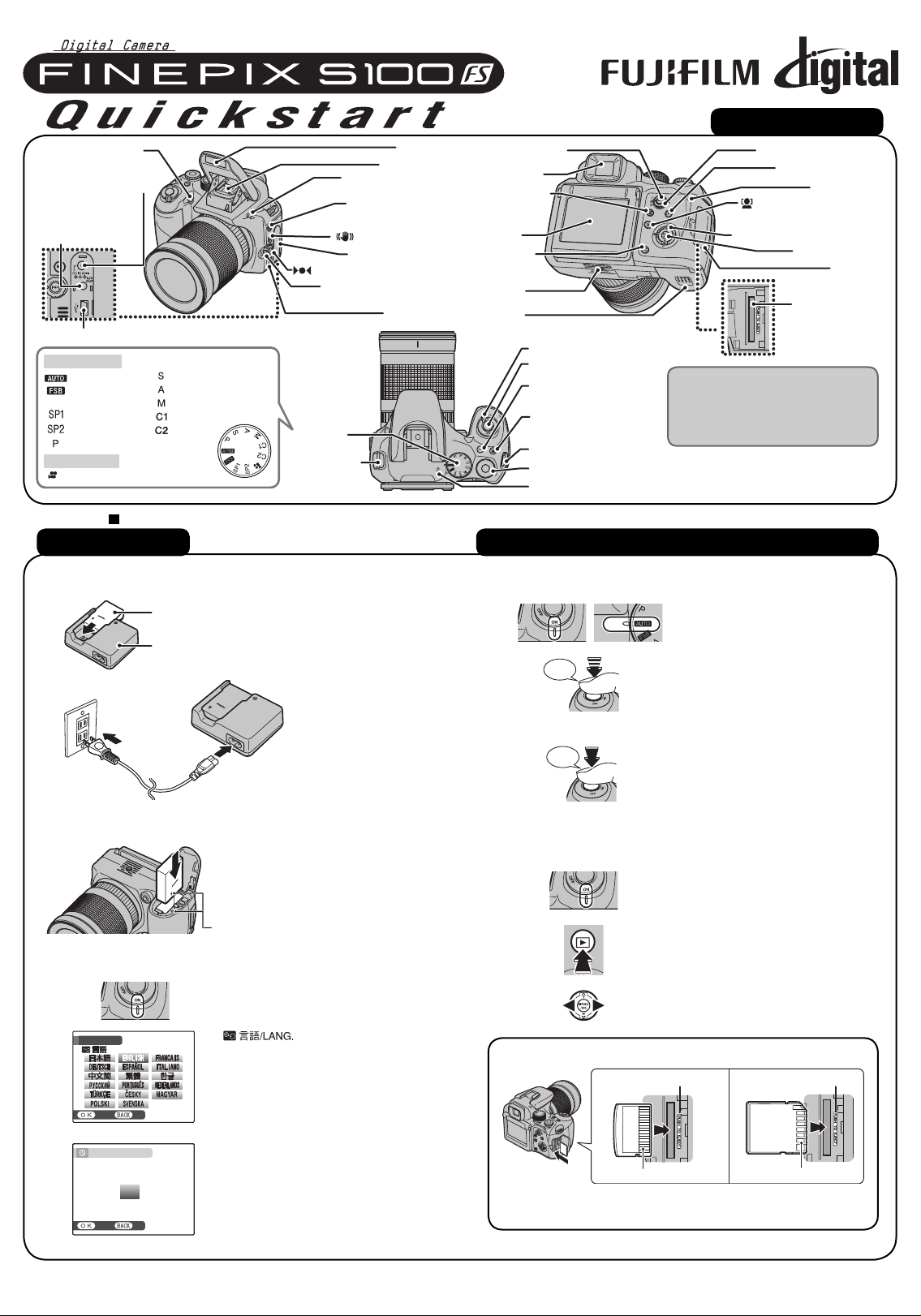
AF-assist illuminator/
SETNONO
START MENU
/ LANG.
SETNONO
DATE / TIME NOT SET
YY.MM.DD
AM
20 10
20 09
20 07
20 06
20 0 8
1.1.
1
12 :00
Self-timer lamp
DC IN 8V (power input)
socket
A/V OUT (Audio/
Visual output)
socket
;USB socket
Still photography
Auto
Film simulation
bracketing
Scene Position 1
Scene Position 2
Programmed Auto
Movie recording
Movie
BL00673-200(1) E
Picture Taking
Shutter-priority Auto
Aperture-priority Auto
Manual
Custom 1
Custom 2
Hot shoe
d(Flash pop-up)
f(Continuous
shooting) button
Dual IS button
Terminal cover
(One-touch AF) button
Focus mode selector
Mode dial
Strap mount
Flash
button
switch
Speaker
Camera Controls
AE-L (AE lock) button
Viewfinder (EVF)
EVF/LCD (monitor
selector) button
LCD monitor
DISP (Display)/
BACK button
Tripod mount
Battery cover
Power switch
Shutter button
ISO (ISO sensitivity)
button
D(Exposure
compensation) button
Strap mount
Command dial
Microphone
FinePix S100FS has internal
memory that can store images
without Memory Card. Use a
Memory Card (sold separately) for
recording larger number of images.
Refer to Owner’s Manual for more detailed instructions
Photometry selector dial
w (Playback) button
Intelligent Face Detection
/Red-eye removal button
nopq(4-direction) button
MENU/OK button
Memory Card slot
Indicator lamp
Slot cover
A. Charging the Battery
1.
2.
Rechargeable Battery
NP-140
Battery Charger
BC-140
B. Loading the Battery
C. Setting up the Camera
1.
START MENU
2.
3.
SET
DATE / TIME NOT SET
YY.MM.DD
SET
/ LANG.
2010
2009
2008
2007
2006
12:00
AM
Load the battery into the
battery charger BC-140.
Set the battery correctly
as indicated by the
polarity icon.
Plug the battery charger
into a power outlet. The
charging indicator blinks
orange and charging
begins. When charging is
completed, the indicator
lights orange. Charging
completes after 130
minutes.
Make sure that the
indicators are aligned to
load the battery. Check
that the battery is firmly
Indicators
held in place.
Set the Power switch to ON to turn the
camera on in Shooting mode.
A screen appears on the
LCD monitor.
B Press n, o, p, or q to select the
language.
C Press MENU/OK to confirm the
setting.
A You can select your preferred date
format.
B Press p or q to select Year, Month,
Day, Hour, or Minute. Press n or o
to correct the setting.
✽ Refer to the Owner’s Manual for
“Turning On and Off”.
D. Taking Pictures
1.
2.
3.
Double
beep
Halfway pressed
Click
Fully pressed
Set the Power switch to ON and set
the Mode dial to B.
Press the shutter button halfway for
focusing a camera.
Press the shutter button down fully to
take a picture. The camera makes a
“Click” sound and takes the picture.
E. Viewing the Images
1.
2.
3.
How to insert a Memory Card
Gold marking
Gold contact area Gold contact area
Align the gold marking with the gold contact area, then insert an
xD-Picture Card or SD Memory Card completely.
Set the Power switch to ON to turn
the camera on.
Press w.
Press p or q to move through your
images.
Gold marking
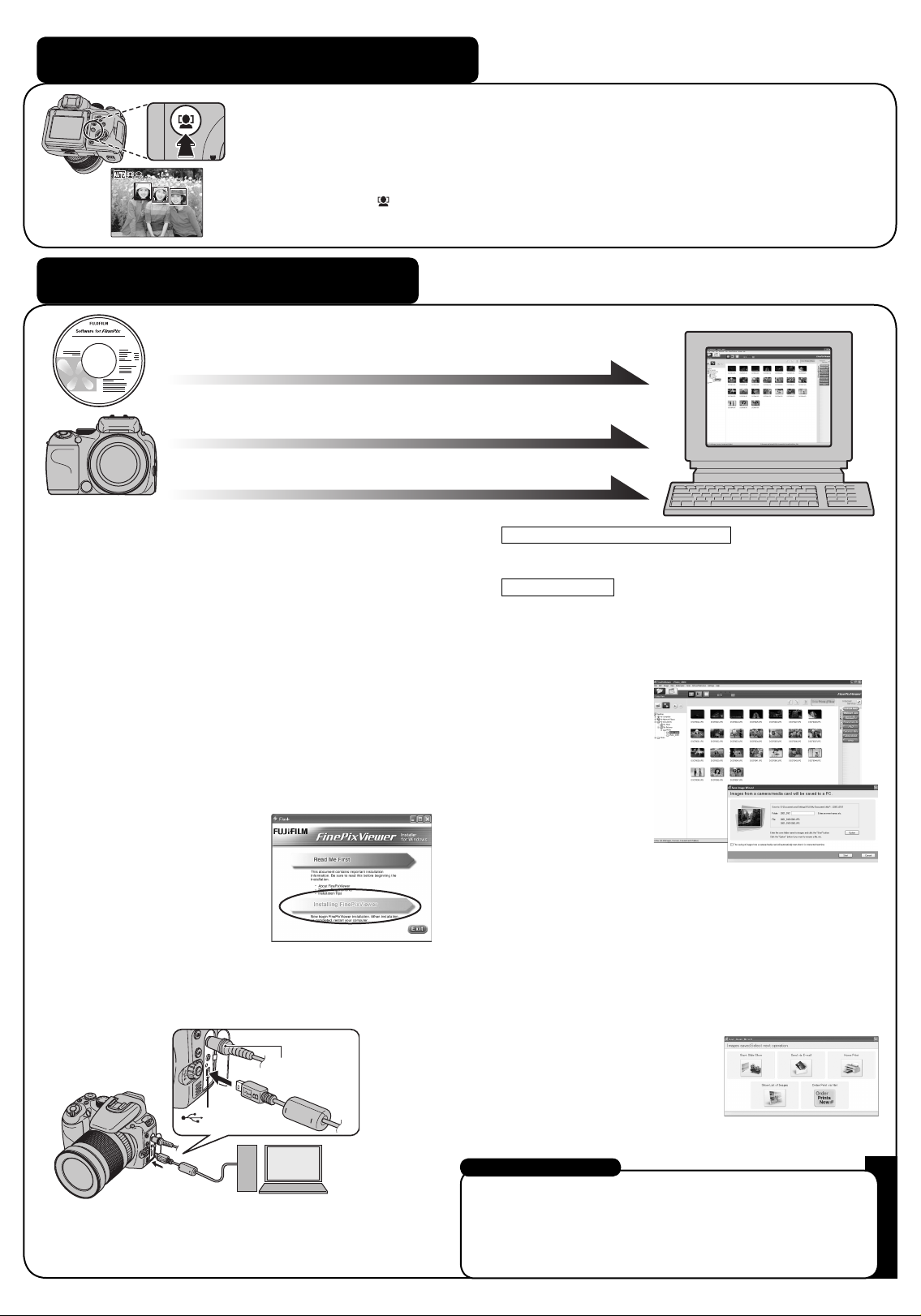
Using Intelligent Face Detection
With Intelligent Face Detection, the subject’s face(s) is detected and focused on
automatically, so you can take a picture of people in most suitably lit conditions.
Intelligent Face Detection will even detect and focus on two faces on opposite sides of
the frame, where ordinarily the background in the center of the frame would be focused.
In addition, Intelligent Face Detection adjusts for the brightness of the faces.
Push
Detection.
to zoom in on a face when playing back the image taken with Intelligent Face
Viewing Images on your PC
A.Installing Software
A.Installing Software
B.Connecting the Camera to your PC
B.Connecting the Camera to your PC
C.Saving the Images
C.Saving the Images
A. Installing Software
Do not connect the camera to your PC until the software
installation is completed.
1. Turn on your PC and start up Windows.
!
Users of Windows 2000 Professional or Windows XP or Windows
●
Vista should log in by using a system administrator account (e.g.
“Administrator”).
2. Quit all other active applications until no applications are
shown in the taskbar.
3. Load the enclosed CD-ROM into the CD-ROM drive. The
installer starts up automatically.
For Windows Vista users:
When loading the bundled CD-ROM on your PC, the
“AutoPlay” window may appear. In this case, click “SETUP.
exe”. When “User Account Control” window appears, click
“Allow”.
4. The Setup screen appears.
Click the [Installing
FinePixViewer] button.
5. After installation completed,
press [Restart] button.
B. Connecting the Camera to your PC
1. Insert the Memory Card with images into the camera.
2. Connect the camera to your PC using the USB cable.
Windows 98 SE/Me/2000 Professional
4.
FinePixViewer starts up automatically.
Windows XP/Vista
The “Found New Hardware” help message appears in the
bottom-right corner of your screen. This message will close
when the settings are completed. No action is required.
FinePixViewer starts up automatically.
C. Saving the Images
1. The Save Image Wizard starts up. Click the [Start] button.
2. Check that the files are downloaded from the camera to your
PC and that a folder with the date is created.
Ex. \My Documents \ My Pictures \ 2008_1201
D. Viewing the Images
1. Click the [Show List of Images] button.
AC-84V
(sold separately)
USB socket
3. Set the Power switch to ON to turn the camera on.
2.
Select “Preview” in the View menu to display an enlarged image.
For more information
Refer to “How to use FinePixViewer” in the HELP menu, or “Software
Installation” in the Owner’s Manual, or visit Fujifilm “Q&A Search” in the
following website.
( http://www.fujifilm.com/products/digital_cameras/index.html )
For Macintosh users, refer to “Software Installation” in the Owner’s
Manual.
