Page 1

Getting Ready
Using the Camera
OWNER’S MANUAL
This manual will show you how to use
your FUJIFILM DIGITAL CAMERA
FinePix S100FS correctly.
Please follow the instructions carefully.
Advanced Features
Camera Connection
Troubleshooting
BL00672-201(1)
• Photography
• Playback
•Movie
Settings
Software
Installation
Appendices
Page 2
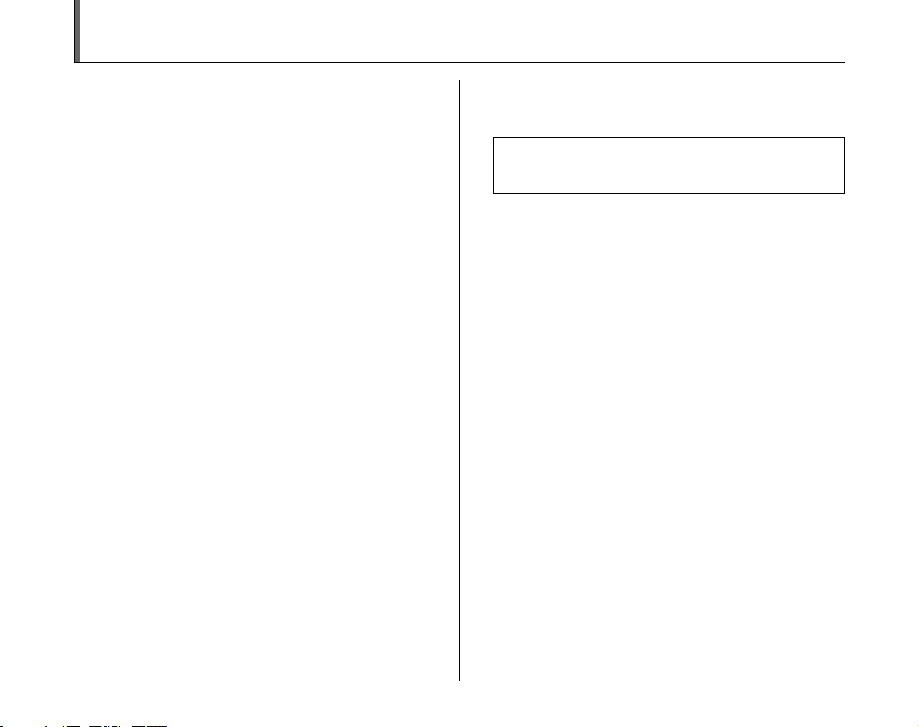
Warning
To prevent fire or shock hazard, do not expose the unit to rain
or moisture.
For customers in the U.S.A.
FCC Statement
This device complies with Part 15 of the FCC Rules. Operation is
subject to the following two conditions: (1) This device may not
cause harmful interference, and (2) this device must accept any
interference received, including interference that may cause
undesired operation.
CAUTION
This equipment has been tested and found to comply with the limits
for a Class B digital device, pursuant to Part 15 of the FCC Rules.
These limits are designed to provide reasonable protection against
harmful interference in a residential installation. This equipment
generates, uses, and can radiate radio frequency energy and, if not
installed and used in accordance with the instructions, may cause
harmful interference to radio communications. However, there is no
guarantee that interference will not occur in a particular installation.
If this equipment does cause harmful interference to radio or
television reception, which can be determined by turning the
equipment off and on, the user is encouraged to try to correct the
interference by one or more of the following measures:
— Reorient or relocate the receiving antenna.
— Increase the separation between the equipment and receiver.
— Connect the equipment into an outlet on a circuit different from
that to which the receiver is connected.
— Consult the dealer or an experienced radio/TV technician for
help.
You are cautioned that any changes or modifications not expressly
approved in this manual could void the user’s authority to operate
the equipment.
Notes on the Grant:
To comply with Part 15 of the FCC Rules, this product must be used
with a Fujifilm-specified ferrite-core A/V cable, USB cable, and DC
supply cord.
Tested To Comply
With FCC Standards
FOR HOME OR OFFICE USE
For customers in Canada
CAUTION
This Class B digital apparatus complies with Canadian ICES-003.
Please read the Safety Notes (separate note “Notes
and Cautions”) and make sure you understand them
before using the camera.
2
Page 3
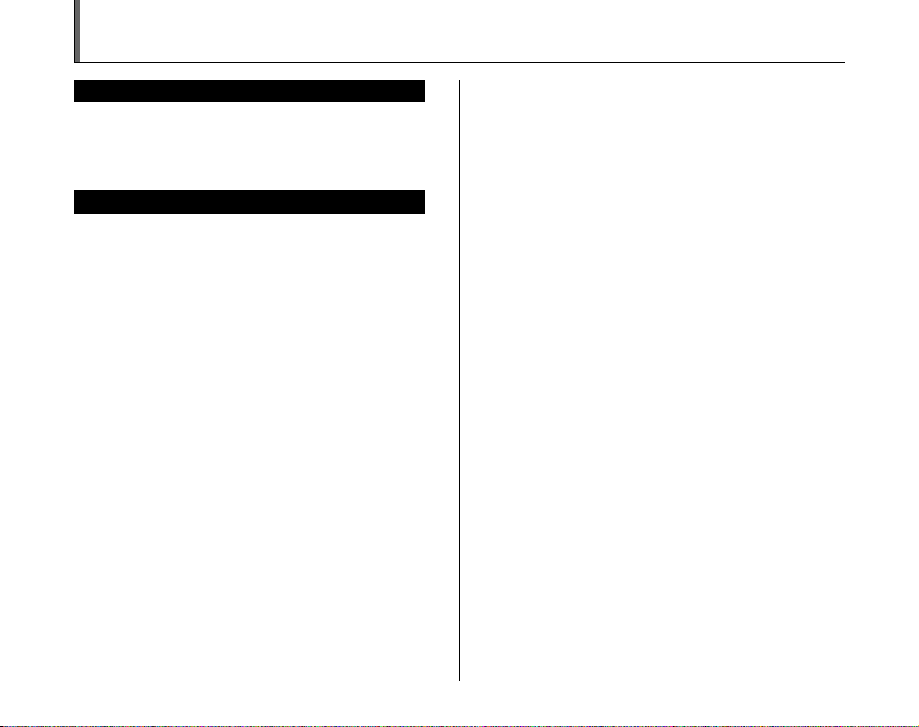
IMPORTANT
BEFORE OPENING THE CD-ROM PROVIDED BY FUJIFILM
Corporation, PLEASE READ THIS END USER LICENSE AGREEMENT
CAREFULLY. ONLY IF YOU AGREE WITH THIS AGREEMENT,
SHOULD YOU USE THE SOFTWARE RECORDED ON THE CD-ROM.
BY OPENING THE PACKAGE, YOU ACCEPT AND AG REE TO BE
BOUND BY THIS AGREEMEN T.
This End User License Agreement (“Agreement”) is an agreement between
FUJIFILM Corporation (“FUJIFILM”) and you, which sets forth the terms
and conditions of the license granted for you to use the software provided
by FUJIFILM.
The CD-ROM contains third party software. In case a separate agreement
is provided by a third party supplier for its software, the provisions of such
separate agreement shall apply to the use of such third party software,
prevailing over those of this Agreement.
1. Definitions.
(a) “Media” means the CD-ROM titled “Software for FinePix”- which is
provided to you together with this Agreement.
(b) “Software” means the software which is recorded on Media.
(c) “ Documentation” means the operation manuals of Software and
other related written materials which are provided to you together
with Media.
(d) “Product” means Media (including Software) and Documentation
collectively.
2. Use of Software.
FUJIFILM grants to you a nontransferable, nonexclusive license:
(a) to install one copy of Software onto one computer in binary machine
executable form;
(b) to use Software on the computer onto which Software is installed; and
(c) to make one backup copy of Software.
3. Restrictions.
3.1 You shall not distribute, rent, lease or otherwise transfer all or any
part of Software, Media or Documentation to any third party without
FUJIFILM’s prior written consent. You also shall not sublicense,
assign or otherwise transfer all or any part of the rights granted to
you by FUJIFILM under this Agreement without FUJIFILM’s prior
written consent.
3.2 Except as expressly granted by FUJIFILM hereunder, you shall not
copy or reproduce all or any part of Software or Documentation.
3.3 You shall not modify, adapt or translate Software or Documentation.
You also shall not alter or remove copyright and other proprietary
notices that appear on or in Software or Documentation.
3.4 You shall not, or shall not have any third party, reverse-engineer,
decompile, or disassemble Software.
NOTICE
End User License Agreement
Be sure to read this page before using the software.
4. Ownership.
All copyrights and other proprietary rights to Software and Documentation are
owned and retained by FUJIFILM or the third party suppliers as indi cated on
or in Software or Documentation. Nothing contained her ein shall be
construed, expressly or implicitly, as transf erring or granting any right, license,
or title to you other than t hose explicitly granted under this Agreement.
5. Lim ited Warranty.
FUJIFILM warrants to you that Media is free from any defect in material
and workmanship under normal use for ninety (90) days from the date
of your receipt of Media. Should Media not meet the foregoing warranty,
FUJIFILM shall replace such defective Media with other Media bearing
no defect. FUJIFILM’s entire liability and your sole and exclusive
remedy with regard to any defect in Media shall be expressly limited to
such FUJIFILM’s replacement of Media as provided herein
6. DIS CLAIMER OF WARRANTY .
EXCEPT AS PROVIDED IN SECTION 5 HEREIN, FUJIFILM PROVIDES
PRODUCT “AS IS” AND WITHOUT WARRANTIES OF ANY KIND,
EXPRESS OR IMPLIED. FUJIFILM SHALL MAKE NO WARRANTY,
EXPRESS, IMPLIED OR STATUTORY, AS TO ANY OTHER MATTERS,
INCLUDING, BUT NOT LIMITED TO NON-INFRINGEMENT OF ANY
COPYRIGHT, PATENT, TRADE SECRET, OR ANY OTHER
PROPRIETARY RIGHTS OF ANY THIRD PARTY, MERCHANTABILITY,
OR FITNESS FOR ANY PARTICULAR PURPOSE.
7. LIMI TATION OF LIABILITY.
IN NO EVENT SHALL FUJIFILM HAVE ANY LIABILITY FOR ANY
GENERAL, SPECIAL, DIRECT, INDIRECT, CONSEQUENTIAL,
INCIDENTAL, OR OTHER DAMAGES (I NCLUDING DAMAGE S FOR
LOSS OF PROFITS OR LOST SAVINGS) INCURRED FROM THE
USE OF OR INABILITY TO USE PRODUCT EVEN IF FUJIFILM HAS
BEEN ADVISED OF THE POSSIBILITY OF SUCH DAMAGES.
8. No export.
You acknowledge that neither Software nor any part thereof, will be
transferred, or exported to any country or used in any manner in violation
of any export control laws and regulations to which Software is subject.
9. Termination.
In case you breach any of the terms and conditions hereof, FUJIFILM
may immediately terminate this Agreement without any notice.
10. Term.
This Agreement is effective until the date when you cease to use
Software, unless earlier terminated in ac cordance with Se ction 9 hereof.
11. Obligation upon termination.
Upon termination or expiration of this Agreement, you shall, at your own
responsibility and expense, delete or destroy immediately all Software
(including its copies), Media and Documentation.
12. Governing Law.
This Agreement shall be governed by and construed in accordance with
laws of Japan.
3
Page 4
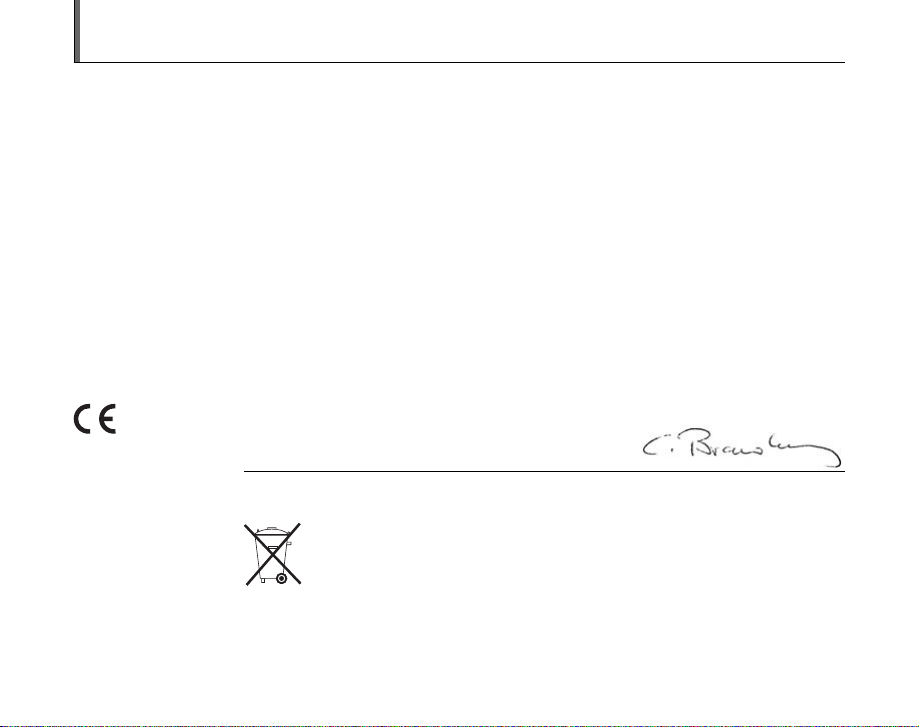
EC Declaration of Conformity
We
Name: FUJI FILM Electronic Imaging Europe GmbH
Address: Benzstrasse 2
declare that the product
Product Name: FUJIFILM DIGITAL CAMERA FinePix S100FS
Manufacturer’s Name: FUJIFILM Corporation
Manufacturer’s Address: 7-3, AKASAKA 9-CHOME, MINATO-KU,
conforms to the following Standards:
following the provision of the EMC Directive (2004/108/EC) and Low Voltage Directive (2006/95/EC).
47533 Kleve, Germany
TOKYO 107-0052, JAPAN
Safety: EN60065: 2002 + A1
EMC: EN55022: 1998 + A1: 2000 + A2: 2003 Class B
EN55024: 1998 + A1: 2001 + A2: 2003
EN61000-3-2: 2000 + A2: 2005
EN61000-3-3: 1995 + A1: 2001 + A2: 2003
Kleve, Germany
Place
This product comes with batteries. When these are empty, you shouldn’t throw them
away but deliver them as domestic chemical refuse.
December 1, 2007
Signature/Managing DirectorDate
4
Page 5
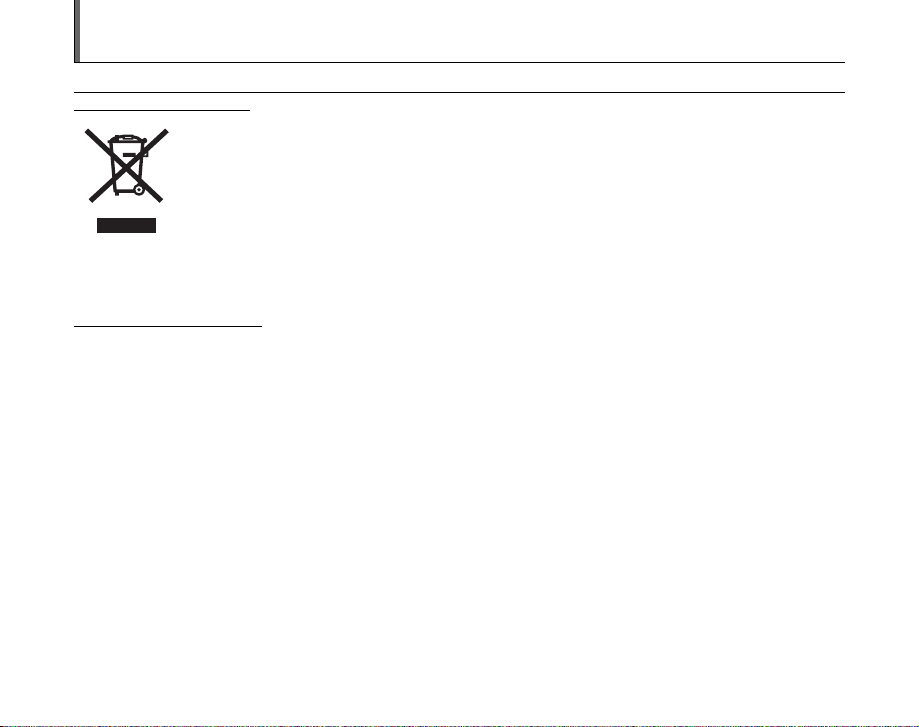
Disposal of Electric and Electronic Equipment in Private Households
Disposal of used Electrical & Electronic Equipment (Applicable in the European Union and other European countries with
separate collection systems)
This symbol on the product, or in the manual and in the warranty, and/or on its packaging indicates that this
product shall not be treated as household waste.
Instead it should be taken to an applicable collection point for the recycling of electrical and electronic
equipment.
By ensuring this product is disposed of correctly, you will help prevent potential negative consequences to
the environment and human health, which could otherwise be caused by inappropriate waste handling of this
If your equipment contains easy removable batteries or accumulators please dispose these separately according to your local
requirements.
The recycling of materials will help to conserve natural resources. For more detailed information about recycling of this product,
please contact your local city office, your household waste disposal service or the shop where you have purchased the product.
In Countries outside the EU:
If you wish to discard this product, please contact your local authorities and ask for the correct way of disposal.
product.
5
Page 6
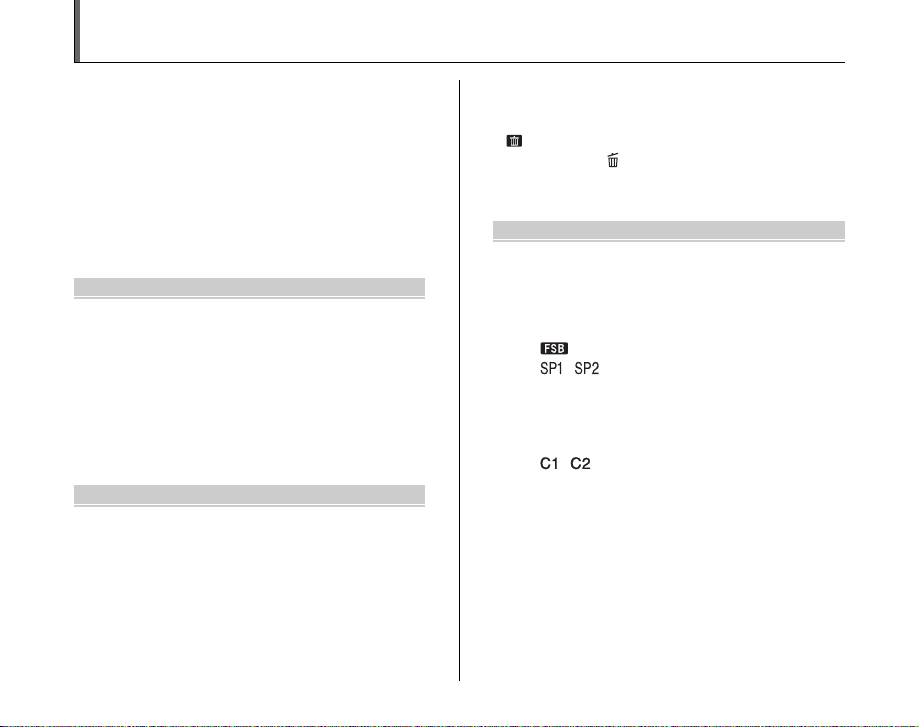
Contents
Warning................................................................. 2
IMPORTANT ......................................................... 3
EC Declaration of Conformity................................ 4
Disposal of Electric and Electronic Equipment in
Private Households ......................................... 5
Contents ................................................................ 6
About this Manual ................................................. 9
Accessories Included .......................................... 10
Camera Parts and Features ................................ 11
Example of screen Text Display.......................... 14
Getting Ready
Attaching the Strap, Lens Cap and Lens Hood... 15
Charging the Battery ........................................... 17
Loading the Battery ............................................. 19
Loading the Memory Card................................... 21
Turning On and Off ............................................. 24
Setting the language, date, and time .......... 24
Correcting the Date and Time ............................. 27
Selecting the Language ...................................... 28
Basic Operation Guide ........................................ 29
Using the Camera
Taking Pictures (B AUTO Mode) ................. 32
Using Intelligent Face Detection when
taking pictures .......................................... 37
Using the Dual Image Stabilizer function
when taking pictures ................................ 39
Taking pictures with the focus and
exposure locked ....................................... 40
AF-assist illuminator.................................... 42
6
Using zoom function................................... 42
Adjusting the shot composition .................. 43
Viewing the Images ............................................ 44
Erasing the Images/Movies.......................... 49
Using the (AE-L) button ......................... 49
Erasing the images using
[PLAYBACK MENU] ................................ 49
Advanced Features — Photography
Automatic Adjustment of Shooting Condition..... 52
Using the Shooting Functions —
Procedure of Setting ..................................... 53
Setting Shooting Mode ....................................... 55
B Auto................................................. 55
FSB (film simulation bracketing)........ 55
, SCENE POSITION..................... 56
N Program AE ............................................ 59
M Shutter Priority AE.................................. 60
< Aperture Priority AE ............................... 62
> Manual................................................... 63
, Custom ......................................... 65
Adjusting the Image Brightness
(D Exposure Compensation) ....................... 66
Adjusting Light Metering (Photometry) ............... 68
AE-L Using AE Lock ........................................... 69
Continuous AF.................................................... 70
Manual focus ...................................................... 71
Changing the sensitivity setting ([S ISO]) ......... 73
e Macro/> Super Macro (Close-up) ................ 75
d Setting the Flash (Intelligent Flash)................ 76
Page 7
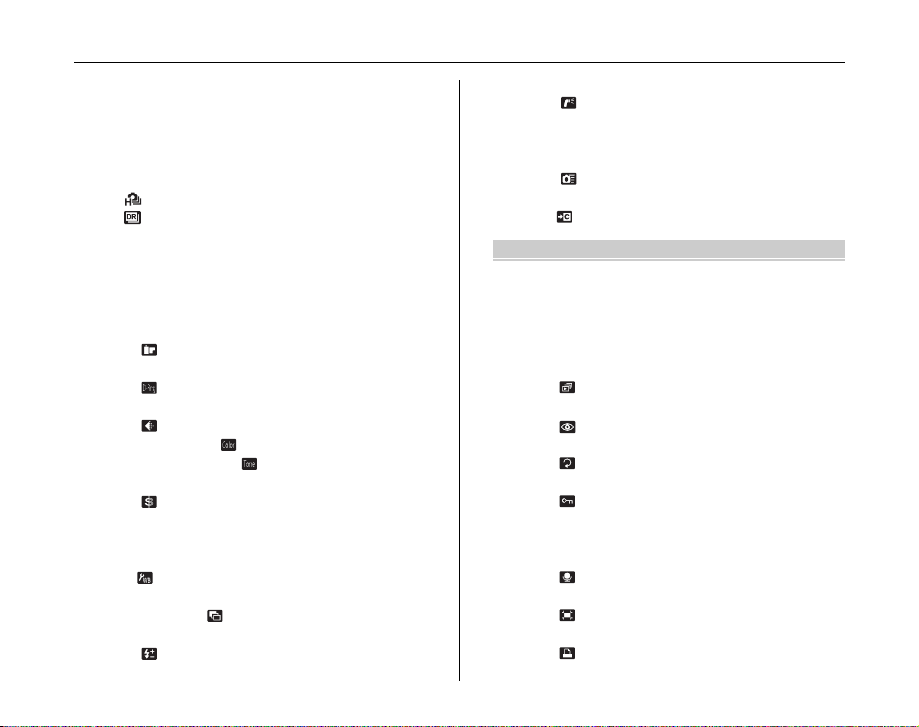
* Self-Timer ....................................................... 79
Setting self-timer ......................................... 79
Taking pictures using self-timer .................. 79
f Taking pictures continuously ......................... 81
[f TOP 7 (RAW 3)] continuous
shooting.................................................... 82
[TOP503] (approx. 7 frames/sec.)...... 82
[ DYNAMIC RANGE BKT] ...................... 82
[j AE BKT] ................................................ 83
Using [SHOOTING MENU] ................................. 85
Setting the [SHOOTING MENU] ................. 85
List of [SHOOTING MENU] options ............ 86
[SHOOTING MENU] ........................................... 88
Setting the Film Simulation
([ FILM SIMULATION]) ........................ 88
Setting the Dynamic Range
([ DYNAMIC RANGE]) ......................... 88
Changing the quality setting
([ QUALITY])........................................ 89
Setting Color ([ COLOR])........................ 90
Setting Contrast ([ TONE]) ..................... 90
Adjust the image outline (hard/soft)
([ SHARPNESS]) ................................. 91
Adjusting color balance
([T WHITE BALANCE]) ......................... 91
White Balance Fine Tune
( WB FINE TUNE) ............................... 93
Shoot the same image with different
exposure ([ AE BKT EV STEPS]) ........ 93
Adjust the amount of light emitted by the flash
([ FLASH] (Brightness Adjustment)) .... 94
Using External Flash
([ EXTERNAL FLASH]) ....................... 95
Specifying the focusing area
([H AF MODE]) ...................................... 97
Focusing the shot quickly
([ HIGH-SPEED SHOOTING]) ............ 99
Saving your favorite settings
( CUSTOM SET) ................................. 99
Advanced Features — Playback
Playback Information........................................ 100
Using [PLAYBACK MENU]............................... 101
Setting the [PLAYBACK MENU] .............. 101
List of [PLAYBACK MENU] option ........... 101
[PLAYBACK MENU]......................................... 102
Setting automatic playback
([ SLIDE SHOW]) .............................. 102
Correcting red-eye effect in images
([ RED EYE REMOVAL])................... 102
Rotating the images
([ IMAGE ROTATE]) .......................... 103
Protecting the images
([ PROTECT]).................................... 104
Copying the images
([V COPY]) .......................................... 106
Adding voice memos to the images
([ VOICE MEMO]).............................. 107
Trimming the images
([ TRIMMING])................................... 110
DPOF set frame
([ PRINT ORDER (DPOF)]) ............... 112
Continued Q
7
Page 8
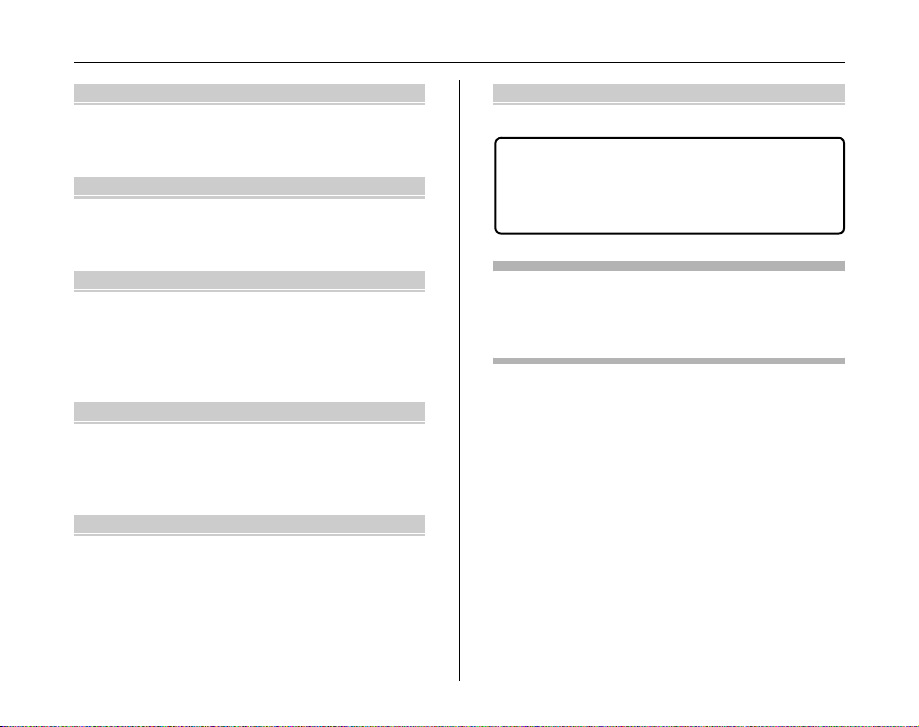
Contents
Advanced Features — Movie
r Recording Movies ........................................ 116
Changing movie size................................. 118
w Playing Back Movies ................................... 119
Settings
[U SET-UP]..................................................... 121
Using the [SET-UP] menu......................... 121
[SET-UP] menu option .............................. 122
Camera Connection
Connecting to a TV ........................................... 132
Using the AC power adapter
(sold separately).......................................... 133
Connecting Camera Directly to Printer —
PictBridge Function ..................................... 134
Software Installation
Installation on a Windows PC ........................... 138
Installation on a Mac OS X ............................... 140
Connecting to a PC ........................................... 143
Using FinePixViewer................................. 146
Appendices
System Expansion Option................................. 147
Accessories Guide ............................................ 148
Using Your Camera Correctly ........................... 150
Notes on the xD-Picture Card™, the SD Memory
Card and the Internal Memory..................... 151
Warning Displays .............................................. 152
8
Troubleshooting
Troubleshooting................................................ 157
Specifications ................................................. 163
Explanation of Terms ..................................... 170
FUJIFILM Digital Camera Worldwide
Network..................................................... 172
Usable Memory Cards
You can use the xD-Picture Card, the SD Memory Card and
the SDHC Memory Card with the FinePix S100FS. In this
Owner’s Manual, these cards are expressed as “Memory
Card” and “SD Memory Card”.
Page 9
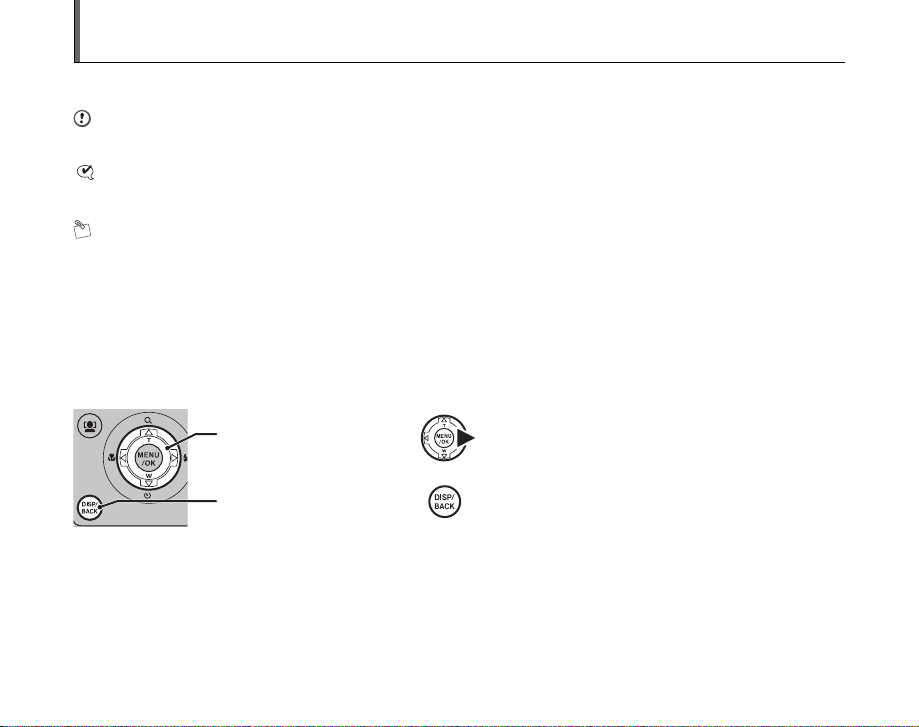
About this Manual
Z About marks
CAUTION
This mark denotes issues that may affect the camera’s operation.
CHECK
This mark denotes points to notice in the camera’s operation.
MEMO
This mark denotes additional topics that complement the basic operating procedures.
Z Usable Memory Cards
You can use the xD-Picture Card, the SD Memory Card and the SDHC Memory Card with the FinePix S100FS. In this Owner’s
Manual, these cards are expressed as “Memory Card” and “SD Memory Card”.
Z 4-direction (nopq) button
Up, down, left, and right are indicated by black triangles in the Owner’s Manual. Up or down is shown as n or o, and left or
right is shown as p or q.
When pressing q:
When pressing DISP/BACK:
Z Command dial
You can select frames (files) or menus more easily by rotating the command dial instead of nopq. This manual is
explained with nopq.
Z Note
In this manual, the menu names or messages displayed in the LCD monitor appear in square brackets([ ]).
9
Page 10
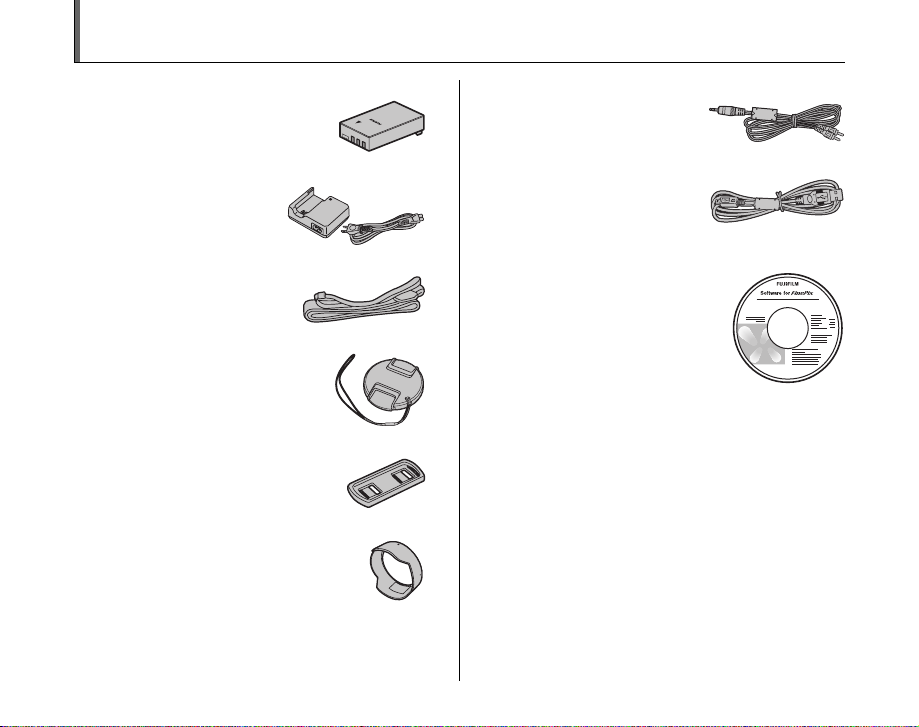
Accessories Included
• Rechargeable battery NP-140 (1)
• Battery charger BC-140 (1)
• Shoulder strap (1)
• Lens cap (1)
• Lens cap holder (1)
• Lens hood (1)
• A/V cable (1)
•USB cable (1)
• CD-ROM (1)
Software for FinePix
• Owner’s Manual (this manual) (1)
• Notes and Cautions (1)
10
Page 11
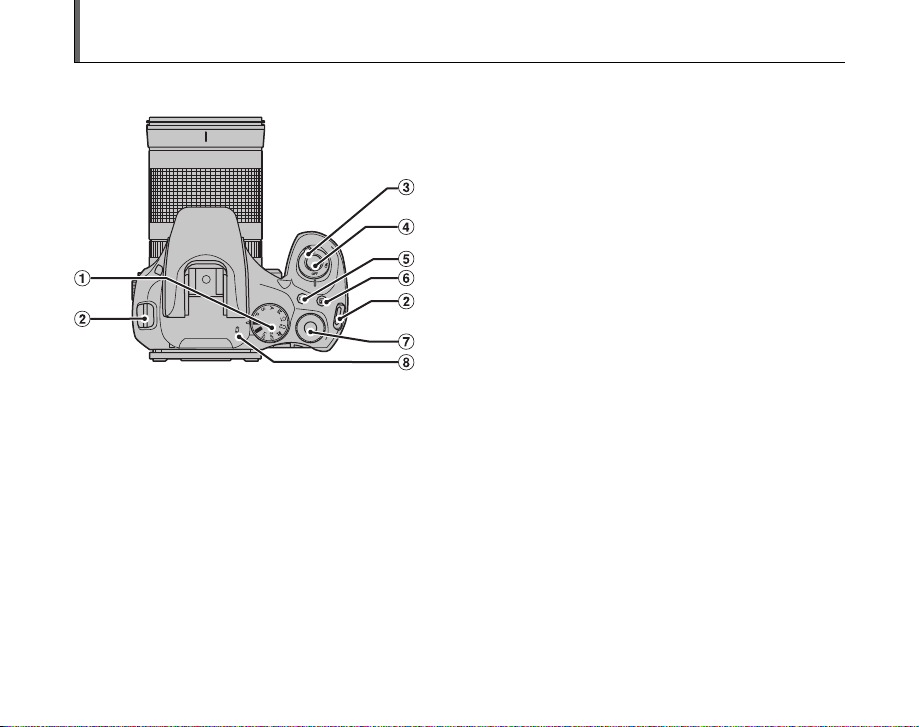
Camera Parts and Features
• Refer to the pages in parentheses for information on using the camera parts or features.
A Mode dial
B Strap mount (p.15)
C Power switch (p.24)
D Shutter button
E ISO (ISO sensitivity) button (p.73)
F D (Exposure compensation) button (p.66, 100)
G Command dial
H Microphone
Continued Q
11
Page 12

Camera Parts and Features
I AF-assist illuminator (p.42)/Self-timer lamp (p.80)
J DC IN 8V (power input) socket (p.133)
K A/V OUT (Audio/Visual output) socket (p.132)
L ; USB socket
M Flash (p.32, 76)
N Hot shoe (p.95)
O d (Flash p op-up) button (p.29, 76)
P f (Continuous shooting) button (p.81)
Q Dual IS button (p.39)
R Terminal cover
S Focus mode selector switch (p.32, 70, 71)
T (One-touch AF) button (p.71)
U Speaker
12
Page 13
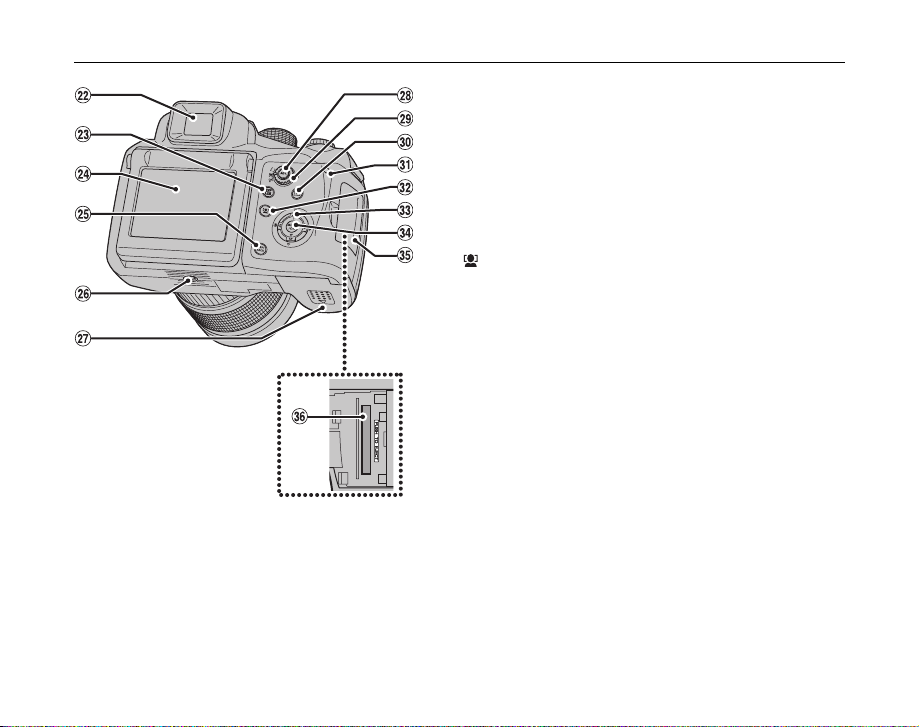
V Viewfinder (EVF)
W EVF/LCD (monitor selector) button (p.33)
X LCD monitor
Y DISP (Display)/BACK button (p.43, 44)
Z Tripod mount
! Battery cover (p.19)
_ AE-L (AE lock) button (p.69)
# Photometry selector dial (p.68)
$ w (Playback) button (p.44)
% Indicator lamp (p.36)
^ Intelligent Face Detection (p.37, 48)/Red-eye
removal button (p.37)
& nopq (4-direction) button
* MENU/OK button
( Slot cover (p.21)
) Memory Card slot (p.21)
13
Page 14
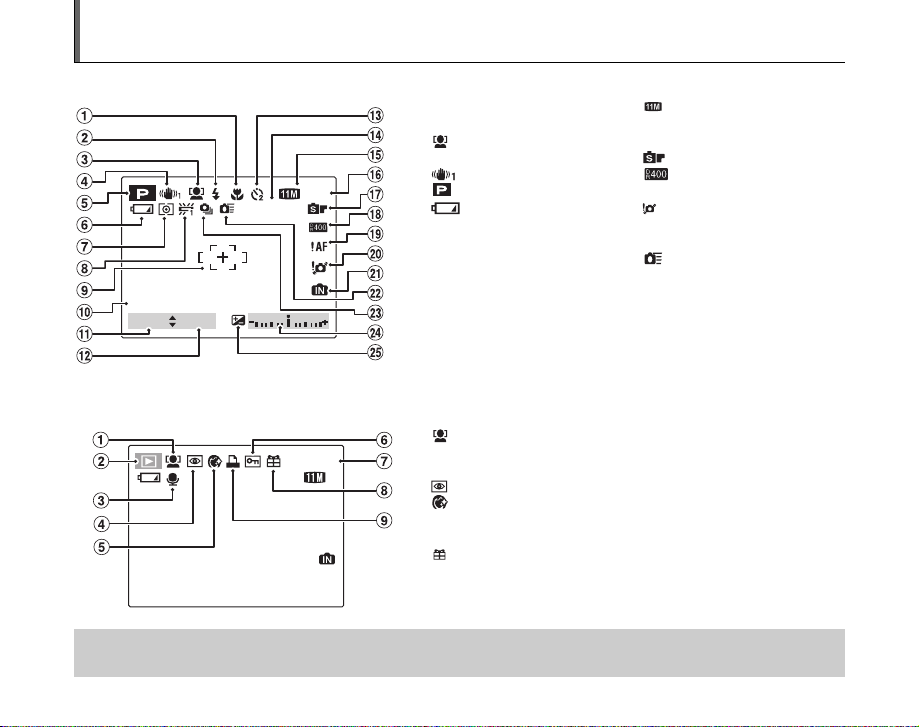
Example of screen Text Display
2050.12.31 12:00 AM
25N
N
16
100
ISO
2000
F2.8
100-0001
2050.12.31 12:00 AM
100-0001
NN
Z Shooting mode
A e Macro (close -up) (p.75)
B d Flash (p.76 )
C Intelligent Face Detection
(p.37)
D Dual IS mode (p.39)
E Shooting mode (p.55)
F Battery level indicator
(p.18)
G ) Photometry (p.68)
H 9 White balance (p.91)
I AF frame (p.34)
J Date/Time (p.25)
K Shutter speed (p.61)
L Aperture (p.62)
M ( Self-timer (p.79)
N Sensitivity (p.73)
A Intelligent Face Detection (p.48)
B w Playback mode (p.44)
C # Voice memo (p.107)
D Red-eye removal (p.102)
E Portrait Enhancer mode (p.57)
F F Protection (p.104)
G Frame number (p.126)
H Present (p.44)
I u DPOF (p.112)
2050.12.31 12:00 AM
2000
Z Playback mode
2050.12.31 12:00 AM
F2.8
ISO
25
16
100
100-0001
100-0001
O N Quality mode (p.89)
P Number of available frames
(p.168)
Q Film simulation (p.88)
R Dynamic range (p.88)
S {AF warning (p.152)
T Camera shake warning
(p.152)
U Y Internal memory (p.23)
V High-speed shooting
(p.99)
W f Continuous shooting
(p.81)
X Exposure compensation
indicator (p.66)
Y S Exposure compensation
(p.66)
FinePix S100FS has internal memory that can store images without Memory Card. Y appears on the screen when the internal
memory is active.
14
Page 15
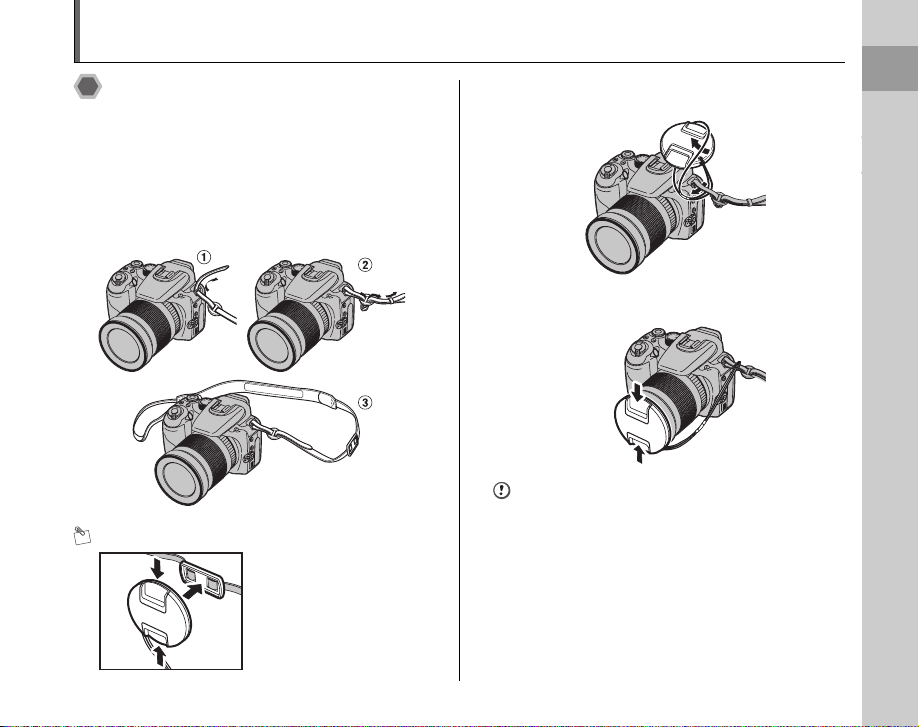
Attaching the Strap, Lens Cap and Lens Hood
Attaching the strap and lens cap
1 After securing the strap through the lens
cap holder, attach the strap to the strap
mounts on the camera. Once you have
attached both ends of the strap, check
carefully to make sure that the strap is
firmly secured.
MEMO
Make sure that the lens cap
does not appear in your shot
when taking a picture, attach it
to the lens cap holder.
2 Pull the lens cap cord through the strap.
3 Attach the lens cap.
CAUTION
• Attach the strap correctly to prevent dropping the
camera.
• Attach the lens cap cord to prevent losing the lens cap.
Getting Ready
Getting Ready
15
15
Page 16
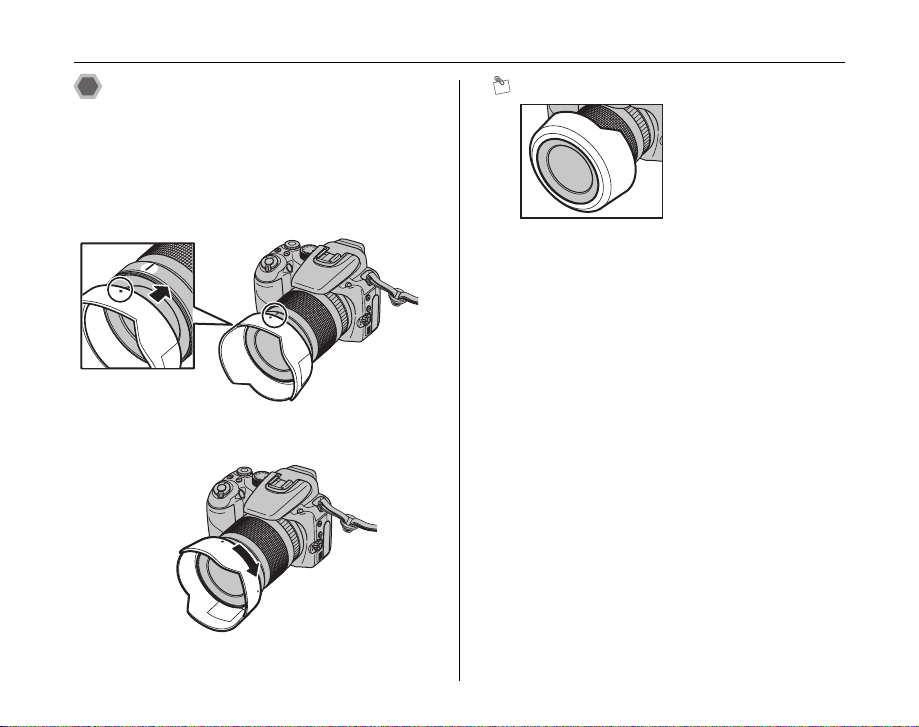
Attaching the Strap, Lens Cap and Lens Hood
Attaching the lens hood
When attaching the lens hood, it is effective for reducing
ghost images and flare in backlit scenes. Camera
provides crisp, clear shots.
1 Align the indicators on the camera and lens
hood, and fit the lens hood to the lens.
2 Turn the lens hood clockwise until it clicks.
MEMO
As in storing lens hood into the
soft case, the lens hood can be
attached upside down.
16
Page 17
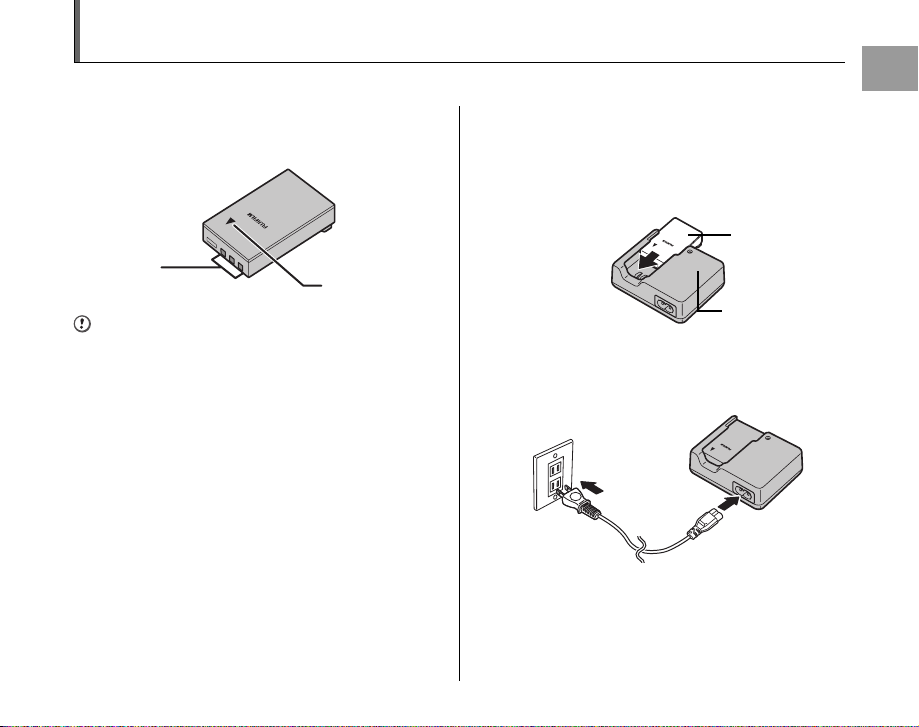
Charging the Battery
The battery is not fully charged at shipment and must be fully charged before being used.
Z Compatible battery
Rechargeable Battery NP-140 (1)
Terminals
CAUTION
• The battery is not fully charged at shipment and must be
fully charged before being used.
• Do not stick labels onto the battery as this could cause
the battery to become jammed inside the camera.
• Any contact between the battery terminals could cause
the battery to short circuit and overheat.
• See “Notes and Cautions” for information on the
battery.
• Always use the Rechargeable Battery NP-140
(included). The use of other brands of rechargeable
battery could cause faults or damage to the camera.
• Do not split or peel outer labels of the battery.
Indicator
1 Load the battery in to the battery charger
BC-140.
Set the battery correctly as indicated by the polarity
icon.
2 Connect the battery charger and
connecting cable and plug the connecting
cable into the power outlet.
3 The charging indicator blinks orange and
charging begins.
When charging is completed, the indicator lights
orange.
Charging completes after 130 minutes.
Rechargeable
battery NP-140
Battery Charger
BC-140
Continued Q
Getting Ready
17
Page 18
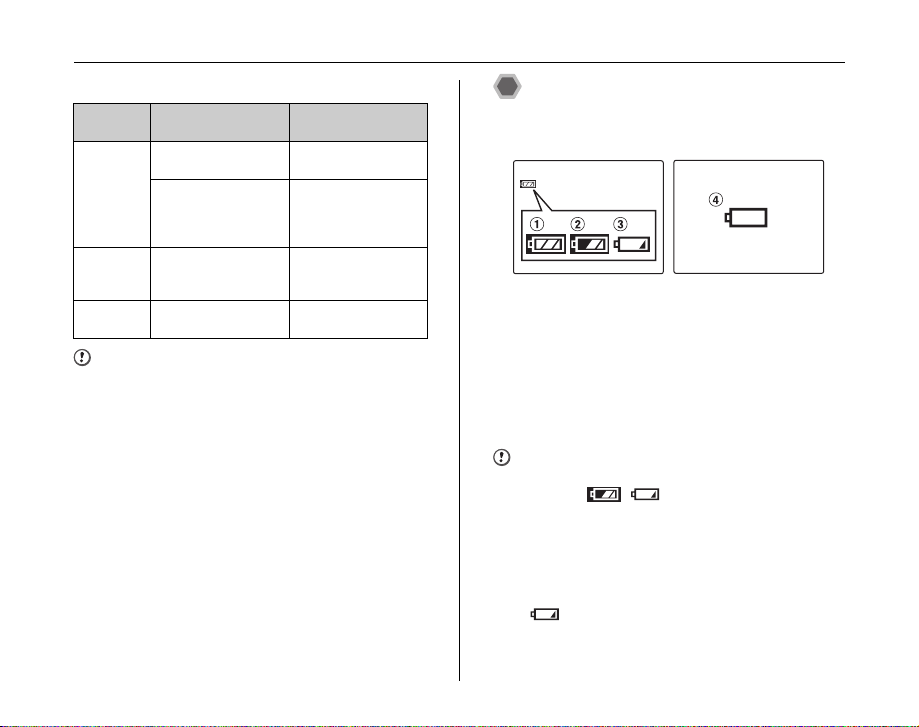
Charging the Battery
Z <Charging Indicator and Statuses>
Charging
Indicator
Off
Lit orange
Blinking
orange
Status Action
Battery not loaded Load the battery to be
Battery fault during
charging
Fully charged
(charging complete)
Charging –
charged.
Unplug the battery
charger and remove
the battery from the
battery charger.
Remove the battery
from the battery
charger.
CAUTION
• Unplug the battery charger from the power outlet when
it is not in use.
• If the terminals of battery are soiled, it may not be
possible to charge it. Clean the battery terminals and
battery charger terminals with a clean, dry cloth.
• Charging times increase at low temperatures.
• The NP-140 gradually loses its charge even when not
used. Charge a NP-140 just before taking pictures (in
the last day or two).
Checking the battery charge
Turn the camera on and check the battery level indicator
on the LCD monitor.
AThere is ample battery charge. (Lit white)
BThe battery is almost half charged. (Lit white)
CThere is insufficient charge left in the battery. The
battery will soon run out. Have a charged battery
ready. (Lit red)
DThe battery is depleted. The display will shortly go
blank and the camera will stop working. Replace or
recharge the battery. (Blinking red)
CAUTION
• Due to the nature of the battery, the battery level
indicator ( , , or V) may appear early
when the camera is used in cold locations. Try warming
the battery in your pocket or a similar location before
use.
• Battery with no remaining charge (V blinking red)
may cause camera faults. Always load a fully charged
battery.
• Depending on the camera mode, the transition from
to V may occur more quickly.
18
Page 19
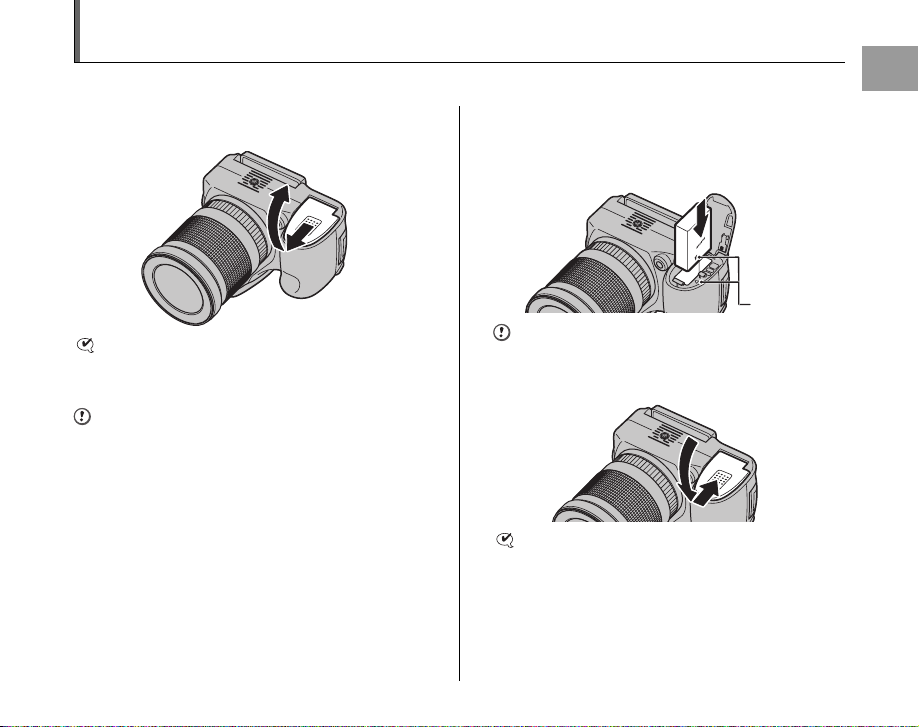
Loading the Battery
Battery is required to operate the digital camera. At first, load the battery in the camera.
1 Open the battery cover.
CHECK
Check that the camera is turned off before opening the
battery cover.
CAUTION
• Do not open the battery cover while the camera is on.
This could damage the Memory Card or ruin the image
files on the Memory Card.
• Do not apply force to the battery cover.
2 Load the battery as shown below.
Make sure that the indicators are aligned to load the
battery. Check that the battery is firmly held in place.
CAUTION
Load the battery in the correct direction.
3 Close the battery cover.
CHECK
Make sure to close the battery cover securely until you
hear a click.
Getting Ready
Indicators
Continued Q
19
Page 20
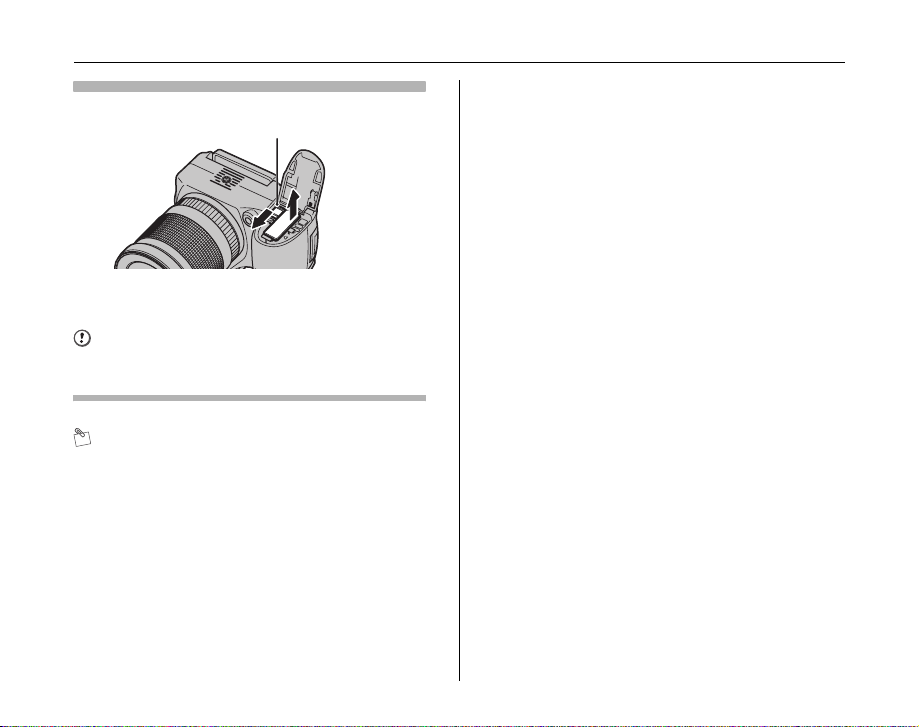
Loading the Battery
Removing the battery
Battery release catch
Open the battery cover, and unlock the battery release catch
with your finger.
CAUTION
Make sure the camera is turned off before removing the
battery.
MEMO
If you want to use the camera powered by AC, the AC power
adapter, AC-84V (sold separately) is necessary. Refer to the
manual provided with the AC-84V for instructions.
20
Page 21
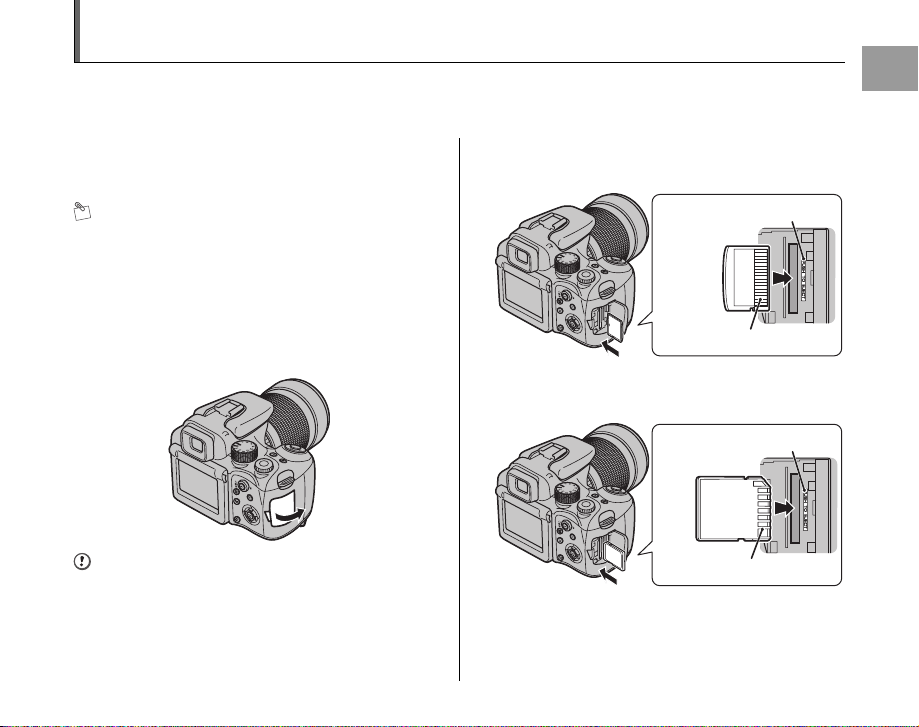
Loading the Memory Card
Although you can store pictures in the camera’s internal memory, you can store many more images on the Memory Card (sold
separately). You can use the xD-Picture Card and the SD Memory Card with the FinePix S100FS. In this Owner’s Manual,
these cards are expressed as “Memory Card”.
SD Memory Cards/SDHC Memory Cards
They are operation-checked at FUJIFILM Corporation.
Manufacturer: SanDisk
MEMO
• Compatible models will be updated in our website:
http://www.fujifilm.com/products/digital_cameras/index.html
• Depending on the SD Memory Card, recording of
movies may be interrupted.
Use of above mentioned SD Memory Cards are
recommended.
• The camera is not compatible with multimedia cards.
1 Open the slot cover.
CAUTION
Do not open the slot cover while the camera is on. This
could damage the Memory Card or ruin the image files on
the Memory Card.
2 Insert a Memory Card.
(xD-Picture Card)
Gold contact area
Align the gold marking with the gold contact area,
then insert an xD-Picture Card completely.
(SD Memory Card)
Gold contact area
Align the gold marking with the gold contact area,
then insert an SD Memory Card completely.
Gold marking
Gold marking
Continued Q
Getting Ready
21
Page 22
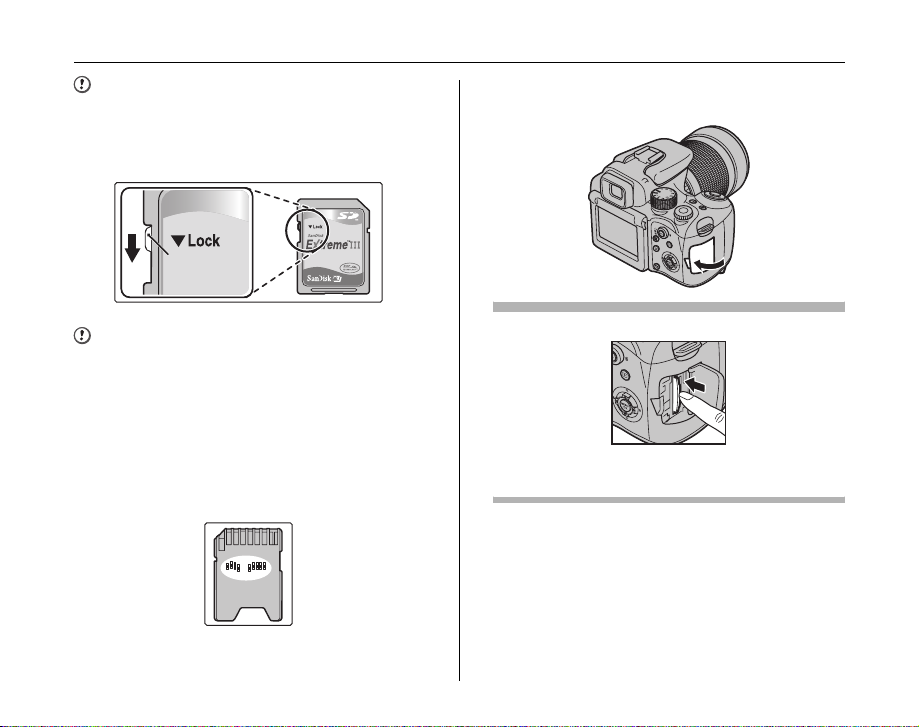
Loading the Memory Card
CAUTION
Be sure to unlock the protection of the SD Memory Card
before inserting it. If it is locked, recording/deleting
images, as well as formatting are not available. To unlock
the protection, slide the switch back, and the SD Memory
Card will work normally.
Protection
switch
CAUTION
• A new SD Memory Card or a card previously used on a
PC or any device other than the camera should be
formatted (➝p.129) on the camera before use.
• Do not use a miniSD adaptor or a microSD adaptor
which have exposed contact areas on the back. Use of
these adaptors may cause a malfunction or damage
due to the improper contacts.
A miniSD adaptor or microSD adaptor bigger than SD
Memory Card standard size may beco me stuck. Pulling
out forcefully may cause a malfunction. In that case,
contact your FUJIFILM dealer.
3 Close the slot cover.
How to replace the Memory Card
Push the Memory Card into the slot and then slowly remove
your finger. The lock is released and the Memory Card is
pushed out.
22
Page 23
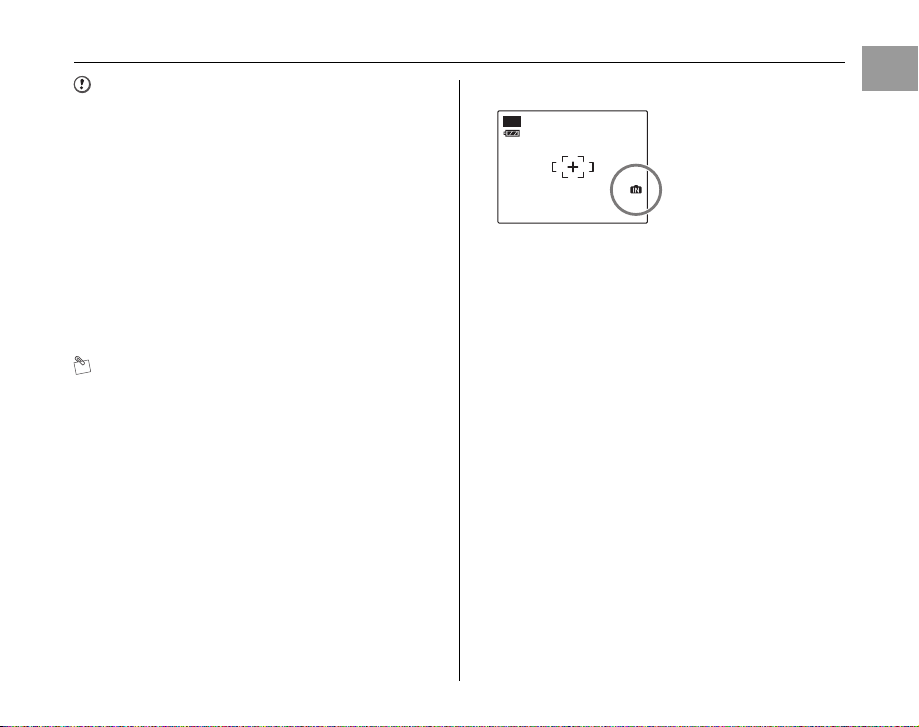
CAUTION
ISO AUTO(1600)
12
/3131
/
20 50 1010
:0000
AMAM
AUTO
• When storing Memory Cards, make sure that they are
kept out of the reach of children. A Memory Card could
be swallowed and cause suffocation. If a child swallows
a Memory Card, seek medical attention or call
emergency number right away.
• If the Memory Cards is oriented incorrectly, it will not go
all the way into the slot. Do not apply force when
inserting a Memory Card.
• Note that the Memory Cards may spring out if you
release your finger quickly from the card immediately
after the lock is released.
• Operation of this camera is only guaranteed when it is
used with FUJIFILM xD-Picture Card and operationchecked SD Memory Card (➝p.21).
• See p.151 for information on the xD-Picture Card, SD
Memory Card and the Internal Memory.
MEMO
• The size of an image file varies depending on the
subject. For this reason, the number recorded may not
represent the actual number of frames.
• See p.168 for information on the standard number of
available frames.
Z About internal memory
AUTO
ISO AUTO(1600)
FinePix S100FS has inte rnal
memory that can store
images without Memory
Card. Y appears on the
screen when internal
memory is active.
12
2050
When a Memory Card (sold separately) is inserted
Record images: Record images to a Memory Card.
Playback images: Playback images in a Memory Card.
When a Memory Card (sold separately) is not inserted
Record images: Record images to internal memory.
Playback images: Playback images in internal memory.
Z About images in the internal memory
Images held in the camera’s internal memory may be
corrupted or erased due to problems such as camera
faults. Save your important data to another media (i.e.,
DVD-R, CD-R, CD-RW, hard disk, etc.).
It is possible to transfer saved images on the internal
memory to a Memory Card (➝p.106).
Getting Ready
23
Page 24
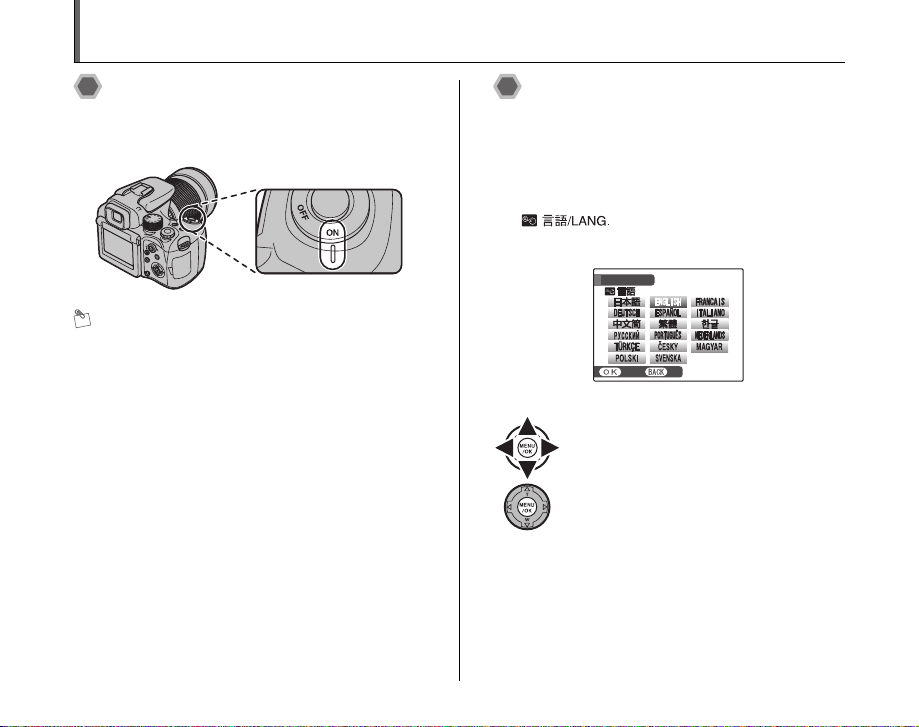
Turning On and Off
SETNONO
START MENU
/ LANG.
Turning the camera on
Set the Power switch to ON to turn the camera on in
Shooting mode.
Set the Power switch to OFF to turn the camera off.
MEMO Switching between Shooting and
Playback mode
Pressing w when the camera is in Shooting mode
switches the camera to Playback mode. Pressing the
shutter button switches the camera to Shooting mode.
Setting the language, date, and
time
When using the camera for the first time after purchasing,
the language, date, and time are cleared. Set the
language, date, and time.
1 [ ] screen appears when turning
the camera on.
START MENU
/ LANG.
SET
APress n, o, p, or q to select the
language.
BPress MENU/OK to confirm the setting.
24
Page 25

2 Set the date and time.
SETNONO
DATE / TIME NOT SET
YY.MM.DD
AM
20 10
20 09
20 07
20 06
200 8
1.1.
1
12 :00
SETNONO
AM
12 /
1 / 2008 10:00
DD . MM . YY
YY . MM . DD
MM /
DD /
YY
DATE / TIME NOT SET
3 Change the date format.
Getting Ready
DATE / TIME NOT SET
2010
2009
2008
2007
2006
12:00
AM
YY.MM.DD
SET
APress p or q to select Year, Month,
Day, Hour, or Minute.
BPress n or o to correct the setting.
MEMO
• Holding down n or o changes the numbers
continuously.
• When the time displayed passes “12”, the AM/PM
setting changes.
DD . MM . YY
MM /
YY . MM . DD
APress p or q to select the date format.
BPress n or o to set the format.
CAlways press MENU/OK after the settings
are completed.
Date format
ex. December 1, 2008
[YY.MM.DD]: [2008.12.1]
[MM/DD/YY]: [12/1/2008]
[DD.MM.YY]: [1.12.2008]
DATE / TIME NOT SET
DD /
YY
12 /
SET
1 / 2008 10:00
AM
Continued Q
25
Page 26
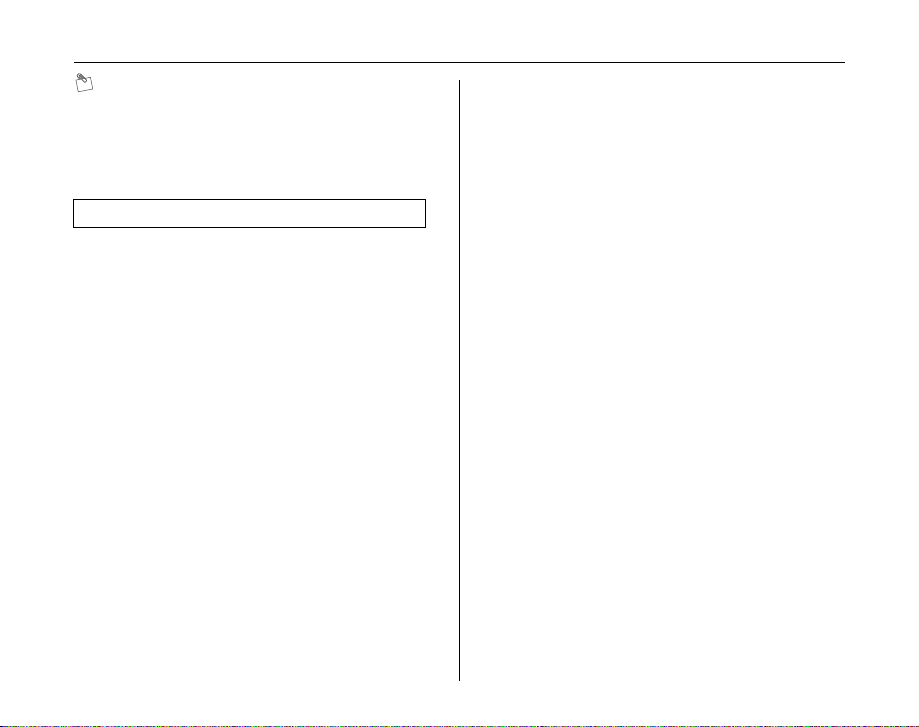
Turning On and Off
MEMO
[START MENU] screen also appears when the battery
has been removed and the camera has been left for a
long period. Once the AC power adapter has been
connected or the battery has been installed for 10 hours
or more, the camera settings will be retained for roughly
7 days even if both sources of power are removed.
Auto power off function
When the [AUTO POWER OFF] function is active, if the
camera is left unused for 2 or 5 minutes, this function
turns the camera off (➝p.129). To turn the camera back
on, set the Power switch to OFF, and then set to ON
again. To play back images, press w for about 1 second.
26
Page 27
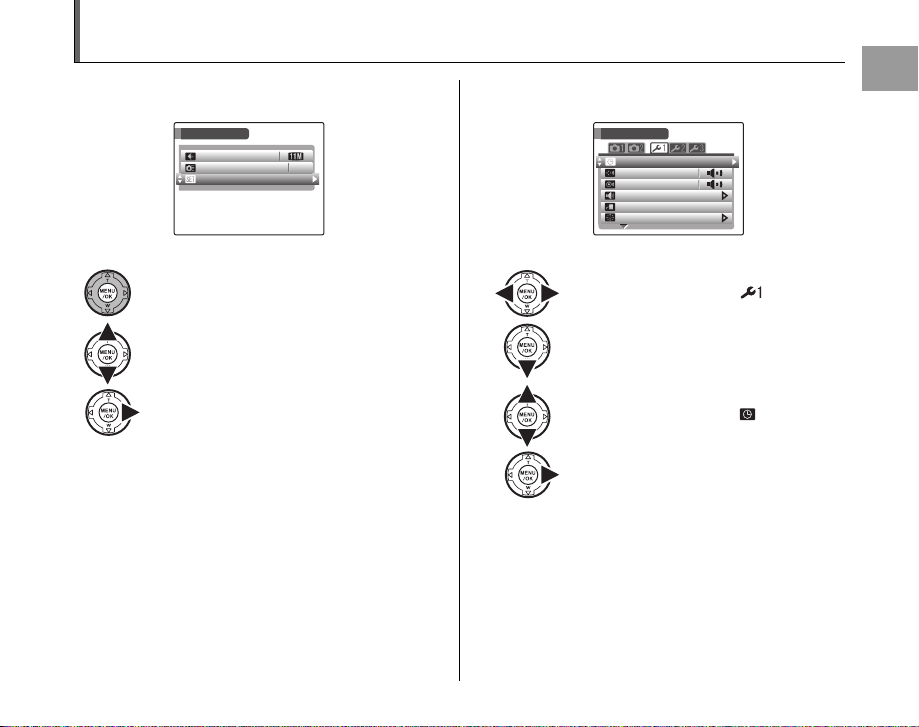
Correcting the Date and Time
SET-UP
HIGH-SPEED SHOOTING
OFF
N
QUALITY
SHOOTING MENU
SE T-UPUP
PL AYBAC K
VO LUM E
AU TORO TATE PBPB
LC D
BR IGH TNE SS
OP ERAT IO N
VO L.
SH UTT ER
VO LUM E
DAT E/
TI ME
ON
1 Open the [SET-UP] menu. 2 Display the [DATE/TIME] screen.
SET
DATE
OPERATION
SHUTTER
PLAYBACK
AUTORO TATE
LCD
APress p or q to select .
BPress o to move to menu item.
CPress n or o to select [ DATE/TIME].
DPress q.
See “2 Set the date and time.” (➝p.25).
SHOOTING MENU
QUALITY
HIGH-SPEED SHOOTING
SET-UP
OFF
APress MENU/OK to open the menu.
BPress n or o to select [U SET-UP].
CPress q.
TIME
VOL.
VOLUME
VOLUME
BRIGHTNESS
Getting Ready
ON
27
Page 28
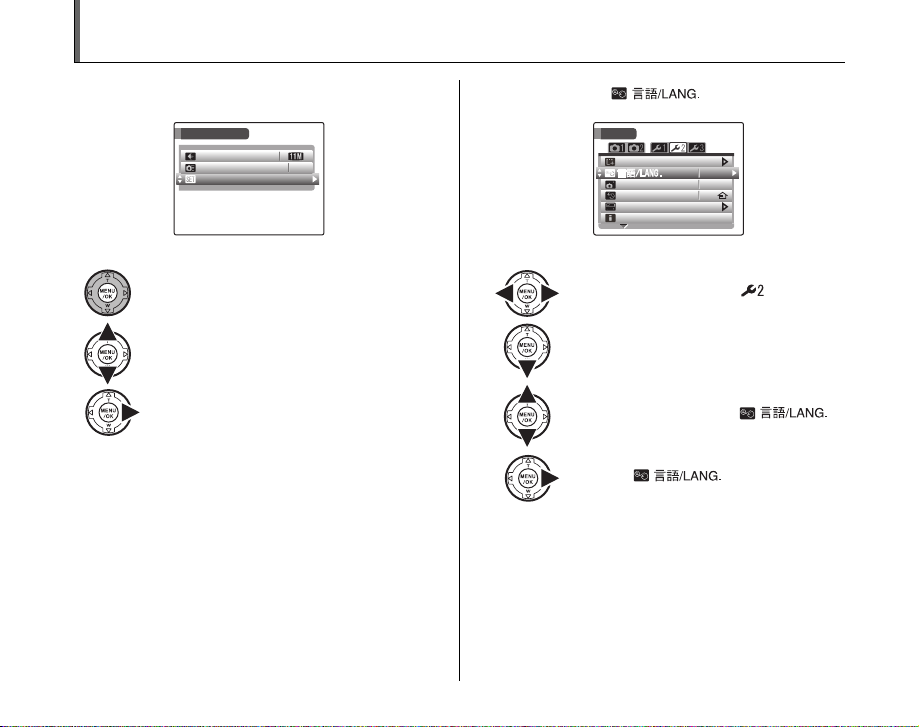
Selecting the Language
SET-UP
HIGH-SPEED SHOOTING
OFF
N
QUALITY
SHOOTING MENU
SET
-UPUP
ENGLISH
FORMAT
AUTO POWER OFF
2 MIN
ON
TIME DIFFERENCE
BACKGROUND COLOR
GUIDANCE DISPLAY
1 Open the [SET-UP] menu. 2 Display the [ ] screen.
28
SHOOTING MENU
QUALITY
HIGH-SPEED SHOOTING
SET-UP
OFF
APress MENU/OK to open the menu.
BPress n or o to select [U SET-UP].
CPress q.
SET
FORMAT
AUTO POWER OFF
TIME DIFFERENCE
BACKGROUND COLOR
GUIDANCE DISPLAY
ENGLISH
2 MIN
ON
APress p or q to select .
BPress o to move to menu item.
CPress n or o to select [ ].
DPress q.
See “1 [ ] screen appears
when turning the camera on.” (➝p.24).
Page 29
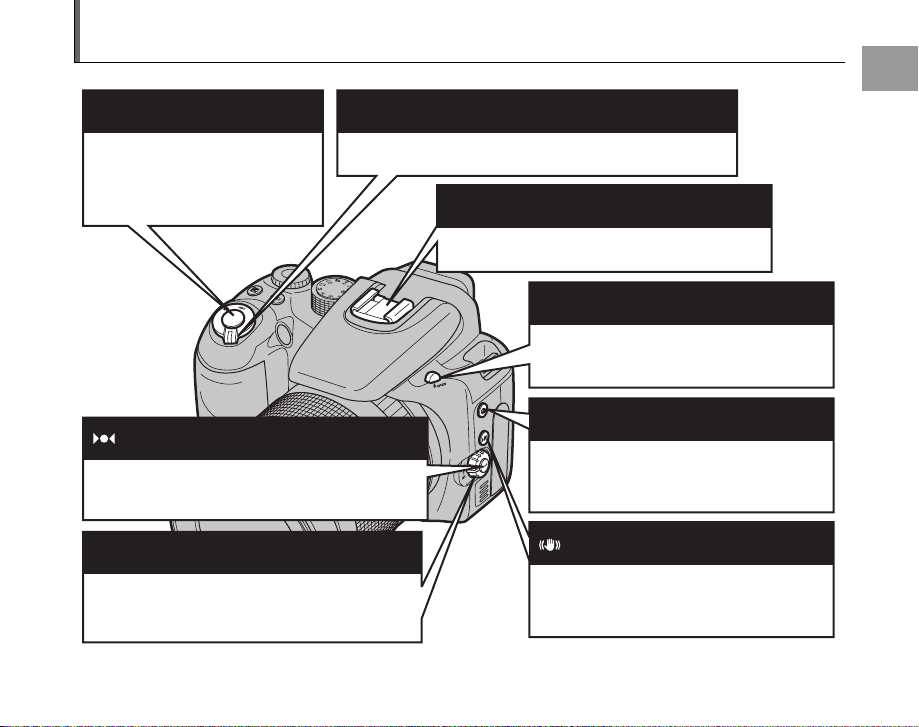
Basic Operation Guide
Shutter button (p.34)
Press this button halfway to adjust
the focus and brightness. Press fully
to take a picture.
One-touch AF button (p.71)
Focus the image once. This can only be used for
manual focusing.
Focus mode selector switch (p.32, 70, 71)
Changes among C-AF (Continuous AF), S-AF
(Single AF) and MF (Manual focus).
Power switch (p.24)
Turns the camera on and off.
Hot shoe (p.95)
Mount an external flash here.
Flash pop-up button (p.76)
To use the built-in flash, press this button to
pop-up the flash.
f Continuous shooting button (p.81)
Press this button together with the command
dial to set the continuous shooting mode.
Dual IS button (p.39)
Reduces camera shake and blurring (of a
moving subject) by using the optical image
stabilizer function.
Getting Ready
29
Page 30
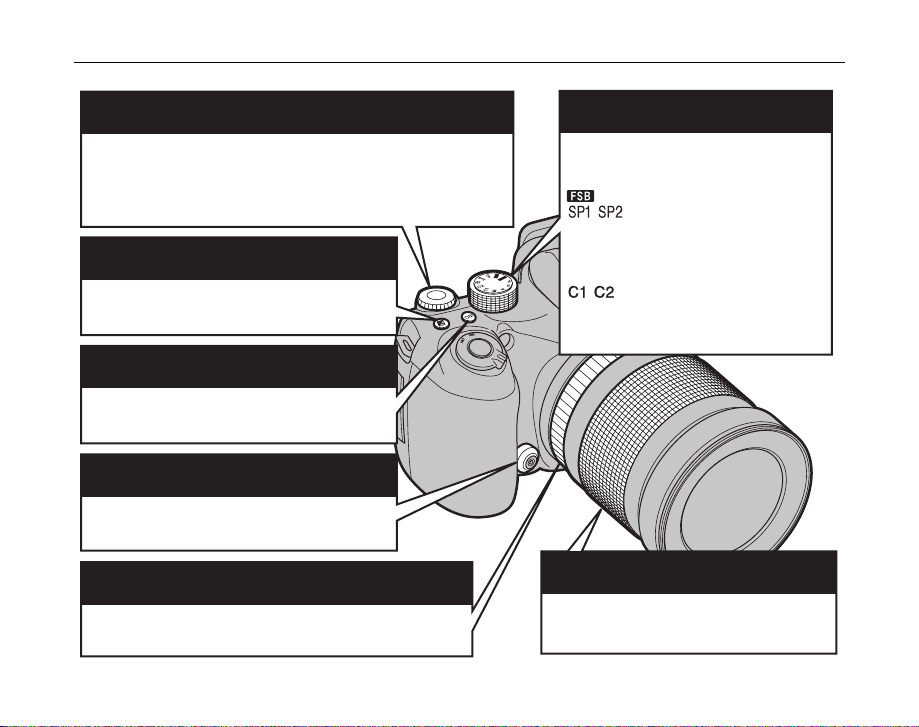
Basic Operation Guide
Command dial
Selects images or menus. Also, sets the sensitivity, exposure
compensation, aperture and continuous shooting modes together
with the “ISO,” “D Exposure compensation” and “f Continuous
shooting” buttons.
D Exposure compensation button (p.66)
Used with the command dial to select the
exposure compensation value.
ISO (sensitivity) button (p.73)
Used with the command dial to select ISO setting.
Sync terminal (p.96)
Use this to connect flash units that require a sync
cable.
Focus ring (p.71)
The camera focuses on the subject using Manual focus mode.
30
Mode dial (p.55)
Turn the mode dial to select shooting
mode.
B: Auto
: Film simulation bracketing
/ : Scene position
N: Programmed Auto
M: Shutter-priority Auto
<: Aperture-priority Auto
>: Manual
/ : Custom mode
r: Movies
Zoom ring (p.42)
Turn the zoom ring to take pictures with zoom
function.
Page 31

Diopter adjustment control
(p.33)
Makes the image in the
viewfinder easier to see. Set
the diopter adjustment control
to the position where the AF
frame appears sharpest.
EVF/LCD (monitor selector) button (p.33)
Pressing the “EVF/LCD” button toggles between the
viewfinder (EVF) a nd the LCD monitor. Use whiche ver mode
is best suited to your shot.
Intelligent Face Detection/Red-eye removal
button (p.37)
Take a picture by focusing on people’s face. Also, redeye effect, caused by the light of the flash reflecting off
the inside of the eye, can be corrected before an image
is recorded.
DISP (display)/ BACK button (p.43)
DISP: Press this button to select the screen display.
BACK: Press this button to stop a procedure midway
through.
AE-L (AE lock) button (p.69)
The exposure is fixed.
Photometry selector dial (p.68)
Selecting light metering method.
w playback button
Switches Shooting mode to
Playback mode.
MENU/OK button
Press this button to display the
[SHOOTING MENU] or
[PLAYBACK MENU], or to confirm
the settings.
nopq button
At shooting : n : Digital zoom
At playback: selecting images or skip playback of
movies.
p: e Macro
q: d Flash
o: * Self-timer
Getting Ready
31
Page 32

Taking Pictures (B AUTO Mode)
This section describes the basic operations.
1 Turn the camera on.
ASet the Power switch to ON.
2 Press the Flash pop-up button to pop-up
BSet the Mode
dial to B.
CSet the Focus mode selector switch to “S-AF.”
CHECK
• Focal range
Wide-angle: approx. 50 cm (1.6 ft.) to infinity
Telephoto: approx. 2.5 m (8.2 ft.) to infinity
• Select e Macro mode to take close-up shots (➝p.75).
the flash.
DSet the Photometry selector dial to ) Multi (Pattern).
32
32
Page 33

3 Switch the display.
Press EVF/LCD to alternate the display between the
viewfinder (EVF) and the LCD monitor.
When the AF frame in the viewfinder (EVF) is difficult to
see, adjust the viewfinder using the Diopter adjustment
dial.
Diopter
EVF
LCD
MEMO
The EVF/LCD selection is retained even when the
camera is off or the mode setting is changed.
adjustment dial
Holding the camera correctly
Brace your elbows against your sides and hold the
camera with both hands.
Using the viewfinder (EVF) allows for a steady arm
position, preventing picture blur.
Do not cover the lens or
flash with your fingers.
CAUTION
• Moving the camera while shooting gives a blurred
picture (camera shake). Hold the camera steadily with
both hands.
• If the lens or flash is obscured by your fingers or the
strap, subjects may be out of focus or the brightness
(exposure) of your shot may be incorrect.
Continued Q
Using the Camera
33
Page 34

Taking Pictures (B AUTO Mode)
AUTO
F3 .5
F3 .5
ISO AUTO(1600)
ISO AUTO(1600)
4 Focus on the main subject in the AF frame
and press the shutter button down halfway.
AUTO
CHECK
• Focus on the subject
• Not focus on the subject
MEMO
• The shutter button has a halfway point at which focus
• When pressing the shutter button halfway, a lens
34
ISO AUTO(1600)
ISO AUTO(1600)
6060F3.5
6060F3.5
AF frame AF frame
Halfway
pressed
becomes smaller
and camera
focuses on the
subject.
Double beep is heard
Indicator lamp lit green
No sound
AF frame lit red
{ indicated
Indicator lamp blinking green
and exposure are automatically optimized before taking
the picture by pressing fully down.
operation sound may be heard.
5 Press the shutter button fully.
Double
beep
Halfway pressed Fully pressed
CAUTION
When taking a picture using the flash, the image may
disappear and go dark briefly due to flash charging. The
indicator lamp blinks orange during charging.
MEMO
• When the subject is not in the AF frame, use AF/AE lock
to take the picture (➝p.40).
• When pressing the shutter button down fully in one
motion, the camera takes the picture without the AF
frame changing.
Click
Page 35

Flash
60
F 3.5
F 3.5
When pressing the shutter
button down halfway, b
appears on the screen before
the flash fires.
606060
F 3
F 3
If you want to change the setting, see p.76 for information on
flash.
CAUTION
• The image shown on the screen before the picture is
taken may differ in brightness, color, etc. from the
image actually recorded. Play back the recorded image
to check it (➝p.44).
• When selecting a slow shutter speed that will cause
camera shake, appears on the screen. Use flash or
a tripod.
• See p.152-156 for information on warning displays. See
“Troubleshooting” (➝p.157-162) for more information.
Z Using LCD monitor when taking pictures
The angle of the LCD monitor is flexible. It is useful to
shoot a subject in a high or low location.
Angles are flexible within the range of dotted lines.
Z Compatible filters
67 mm (2.6 in)-diameter thin type polarizing filter can be
attached. Be sure to use thin type filters as standard filters
may cause vignetting.
ARemove the lens hood and attach the polarizing filter
by rotating.
BSlide the polarizing filter
window cover on the lens hood
to remove, and attach the lens
hood to the lens (➝p.16).
Using the Camera
Continued Q
35
Page 36

Taking Pictures (B AUTO Mode)
CYou can adjust the polarizing filter with your finger
through the polarizing filter window when taking
pictures.
Support for remote release
Use remote release RR-80 (sold separately) with this camera.
To prevent camera shake, use a tripod (sold separately) and
remote release RR-80.
Connect to USB socket.
Z Indicator lamp display
The indicator lamp lights or blinks when pressing the shutter
button, etc. The indicator lamp shows the camera status.
Indicator lamp
Display Status
Lit green Locking the focus
Blinking green Camera shake warning, AF warning,
Blinking green and
orange alternately
Lit orange Recording to Memory Card or internal
Blinking orange Charging flash (flash will not fire)
Blinking red • Warnings for Memory Card and
or AE warning (ready to shoot)
Recording to Memory Card or internal
memory (ready to shoot)
memory (not ready)
internal memory
Card not formatted, incorrect format,
memory full, Memory Card or
internal memory error
• Lens operation error
MEMO
Detailed warning messages appear on the screen
(➝p.152-156).
36
Page 37

AUTO
ISO AUTO(1600)
ISO AUTO(1600)
Using Intelligent Face Detection
when taking pictures
Intelligent Face Detection allows you to focus on and
adjust the brightness of people’s faces. Intelligent Face
Detection is effective with the camera held horizontally or
vertically.
Available Shooting modes: B, , (H,
, , , /, , , ), N, M, <, >
Available AF modes: All except MF (Manual focus)
1 Set Intelligent Face Detection.
Press . Intelligent Face Detection setting changes
each time you press .
Red-eye effect, caused by
the light of the flash
reflecting off the in side of the
eye, will be corrected
automatically when a pic ture
is taken with [ FACE
DETECTIONbREMOVAL
ON] set.
OFF
FACE DETECTION
REMOVAL ON
FACE DETECTION
REMOVAL OFF
CAUTION
• If the camera is unable to detect faces in an image, it will
not correct the red eye-effect sufficiently, or not at all.
Also, the camera cannot correct the red-eye effect if the
face is in profile.
• Correction results may differ depending on the scene.
• The processing may take more time if there are many
faces in an image.
• When [ CCD-RAW] is set to [ON] in the [SET-UP]
menu, the red eye correction function is invalid.
2 Check the composition on the LCD monitor.
AUTO
ISO AUTO(1600)
ISO AUTO(1600)
Green frame
When there are multiple people
in the frame, Intelligent Face
Detection will set a green frame
around the face nearest to the
center of the picture. This face
has focusing priority.
3 Press the shutter button down fully to take
pictures.
Continued Q
Using the Camera
37
Page 38

Taking Pictures (B AUTO Mode)
CANCELCANCEL
DETECTINGDETECTING
REMOVINGREMOVING
CHECK
Z[ FACE DETECTIONbREMOVAL ON]
When a picture is taken with [ FACE
DETECTIONbREMOVAL ON] set, the red-eye effect
will be detected and corrected before the image is
recorded. When taken with [ FACE DETECTION
bREMOVAL OFF] set, the image is recorded without
red-eye correction.
ARed-eye effect in an
image will be detected after
the shooting.
BRed-eye effect will be
corrected before the image
is recorded. When the redeye effect is not detected,
processing will end without
the [REMOVING] screen
displayed.
Subjects not suitable for Intelligent Face Detection
Intelligent Face Detection automatically focuses on a face(s).
However, difficulties will occur with the Intelligent Face
Detection mode in the following situations:
• The face is obscured by glasses, sunglasses, a hat or hair
• A person turned sideways, or who has their head tilted
• The subject is too far away to recognize a face
Intelligent Face Detection will not work in cases where the
subject is standing on his/her head, is not a person (pet or
other animal), or if the camera is not held correctly.
Use AF/AE lock (➝p.40) to guarantee best result
when shooting a subject that is not suited for
Intelligent Face Detection.
CAUTION
• If the camera or subject move as the picture is taken,
the subject’s face may move out of the Intelligent Face
Detection frame.
• When the camera is detecting multiple faces, the green
frame is set around the face near the center. If you want
to focus on another subject, move the camera so that
the new subject is in the center of the screen.
If focus is still not achieved, press (Intelligent Face
Detection) to turn off the function, and take the picture
using AF/AE lock (➝p.40).
Intelligent Face Detection can focus on a face in a white
frame providing the subjects in the green and white
frame are of the same focal length.
• Pressing the shutter button halfway with Intelligent Face
Detection off, the focus will be on the center of the
frame.
38
Page 39
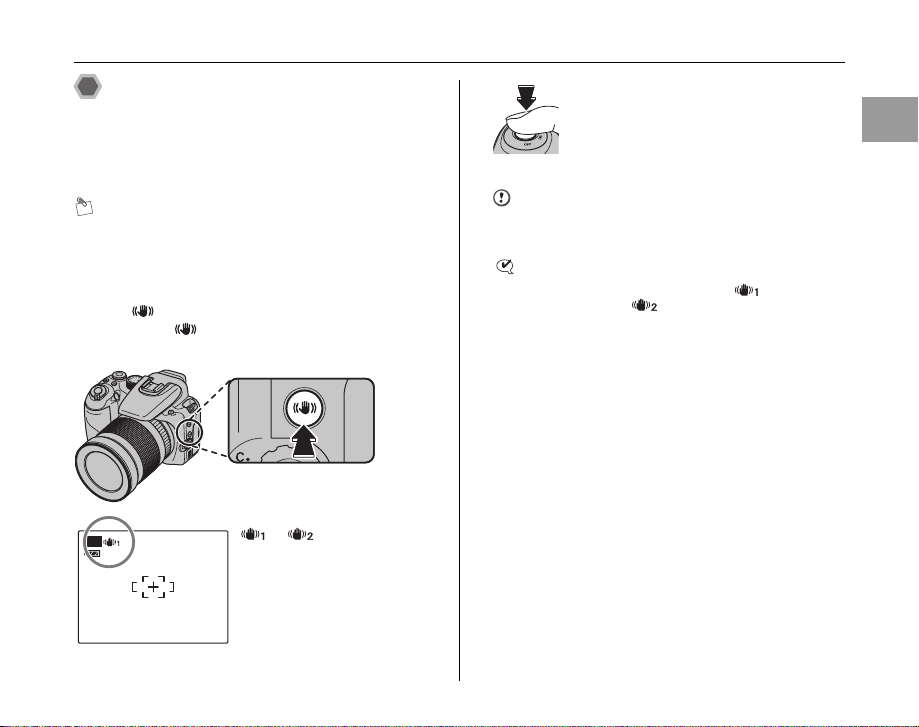
Using the Dual Image Stabilizer
AUTO
ISO AUTO(1600)
function when taking pictures
You can reduce camera shake by using the Dual Image
Stabilizer function, which activates the optical image
stabilizer.
MEMO
When B is selected for Shooting mode, both camera
shake and blurring of moving subjects can be reduced.
Available Shooting modes: All
APress to activate Dual IS (image stabilization)
mode. Press again to set [DUAL IS MODE] to
OFF.
BPress the shutter button down fully to take
pictures.
CAUTION
Camera shake and blurring may remain depending on
scenes.
CHECK
ON settings can be changed. Select [
CONTINUOUS] or [ SHOOTING ONLY] in [DUAL IS
MODE] of the [SET-UP] menu (➝p.127).
Using the Camera
AUTO
ISO AUTO(1600)
or will be displayed
when [DUAL IS MODE] is
activated.
39
Page 40

Taking Pictures (B AUTO Mode)
AUTO
12
/3131
/
20 50 1010
:0000
AMAM
12
/3131
/
20 50 1010
:0000
AMAM
ISO AUTO(1600)
ISO AUTO(1600)
AUTO
ISO AUTO(1600)
ISO AUTO(1600)
60
F 3.5
F 3.5
Taking pictures with the focus
and exposure locked
AUTO
12
2050
12
2050
In the above composition, the subjects are not in the AF
frame. Pressing the shutter button halfway at this point
will result in the subjects being out of focus.
AF/AE lock is useful:
Use AF/AE lock to guarantee best result when shooting a
subject that is not suited to autofocusing (➝p.41).
CAUTION
When taking a picture in AF/AE lock, cancel
Intelligent Face Detection.
ISO AUTO(1600)
ISO AUTO(1600)
Using AF/AE lock
1 Move the camera slightly so that one of the
subjects is in the AF frame.
AUTO
ISO AUTO(1600)
ISO AUTO(1600)
2 Press the shutter button down halfway to
focus on the subject.
Double
beep
606060
F 3
Halfway
pressed
F 3
40
Page 41

3 Continue to hold the shutter button down
60
F 3.5
F 3.5
halfway. Move the camera back to the
original image and press the shutter button
fully.
Click
606060
F 3
F 3
Fully pressed
MEMO
• AF/AE lock can be applied repeatedly before the shutter
is released.
• On FinePix S100FS, pressing the shutter button down
halfway locks the focus and exposure settings (AF and
AE lock).
Subjects not suitable for autofocus
FinePix S100FS uses a high-precision autofocusing
mechanism. However, it may have difficulty focusing on the
following:
Very shiny subjects such
Fast moving subjects
as a mirror or car body
• Subjects photographed through glass
• Subjects that do not reflect well, such as hair or fur
• Subjects with no substance, such as smoke or flames
• Dark subjects
• Subjects with little or no contrast between the subject and
the background (such as subjects dressed in the same color
as the background)
• Shots where another high-contrast object (not the subject) is
close to the AF frame and is either closer or further away
than your subject (such as a shot of someone against a
background with strongly contrasting elements)
For such subjects use AF/AE lock (➝p.40) or “MF” Manual
focus mode (➝p.71).
Using the Camera
41
Page 42

Taking Pictures (B AUTO Mode)
ISO AUTO(1600)
AUTO
AF-assist illuminator
Use this illuminator to focus on the subject in dimly lit
conditions.
When pressing the shutter button down halfway, the
camera fires the AF-assist illuminator (white) while
focusing on your subject.
MEMO
• Even when the AF-assist illuminator fires, the camera
may have difficulty focusing in some conditions.
• The camera focuses most easily when a picture is taken
at a distance of around 5.5 m (18.0 ft.) with wide-angle
and around 2.5 m (8.2 ft.) with telephoto.
• Even though there is no danger to safety, do not expose
it directly in someone’s eyes.
• When using the AF-assist illuminator in Macro mode,
the camera may have difficulty focusing to take closeup shots.
• See p.121, 122 for information on turning the AF-assist
illuminator off.
• AF-assist illuminator does not fire in ,, , , ,
, . or mode.
42
AF-assist
illuminator
Using zoom function
Turn the zoom ring to take pictures with zoom function.
The zoom bar appears on the screen while the zoom ring
is being used.
CHECK
Optical zoom focal length (35 mm camera
equivalent)
Approx. 28 mm to 400 mm Max. zoom scale: 14.3×
Press (n) digital zoom button (➝p.31) to
change to Digital zoom mode (2×).
AUTO
CHECK
When using digital zoom, appears in the bottom left
corner of the screen and the zoom bar color changes.
ISO AUTO(1600)
Page 43

MEMO
16
AUTO
NN
ISO AUTO(1600)
ISO AUTO(1600)
16
AUTO
12 /31 /2 05 0 10 :00 AM
12 /31 /2 05 0 10 :00 AM
NN
12 /31 /2 05 0 10 :00 AM
12 /31 /2 05 0 10 :00 AM
ISO AUTO(1600)
ISO AUTO(1600)
ISO AUTO(1600)
ISO AUTO(1600)
AUTO
12
/3131
/
20 50 1010
:0000
AMAM
12
/3131
/
20 50 1010
:0000
AMAM
Press (n) again to cancel the digital zoom.
Adjusting the shot composition
Selecting the screen display
Press DISP/BACK to change the screen display.
Best framing
Position the main subject at
the intersection of two lines
in this frame or align one of
the horizontal lines with the
horizon. Use this frame as a
guide to the subject’s size
and the balance of the shot
while composing a shot.
MEMO
Always use AF/AE lock when composing a shot. The
image may be out of focus if AF/AE lock is not used.
AUTO
12
12
2050
2050
ISO AUTO(1600)
ISO AUTO(1600)
Using the Camera
AUTO
12/31/2050 10:00 AM
12/31/2050 10:00 AM
Text displayed No text displayed
161616
ISO AUTO(1600)
ISO AUTO(1600)
AUTO
12/31/2050 10:00 AM
12/31/2050 10:00 AM
Framing guideline
displayed
161616
ISO AUTO(1600)
ISO AUTO(1600)
43
Page 44

Viewing the Images
Play back your images to check them. For important photographs, always take a test shot and view the image to make sure
that the camera is working normally.
Setting the camera to Playback
mode
Press w during Shooting mode to change to Playback
mode.
MEMO
•Press w to play back the last shot.
• [ AUTOROTATE PB] in the [SET-UP] menu is set to
[ON] at the factory setting (➝p.128). Images shot by
holding a camera vertically are displayed in the correct
position automatically.
• When playing back images shot with a camera other
than FinePix S100FS, a present icon appears on
the screen.
CAUTION Still images viewable on
FinePix S100FS
This camera will display still images recorded on FinePix
S100FS or still images (excluding some uncompressed
images) recorded on any FUJIFILM digital camera that
supports xD-Picture Cards or SD Memory Cards. Clear
playback or playback zooming may not be possible for still
images shot on cameras other than FinePix S100FS.
44
Selecting the screen display
Press DISP/BACK during Playback mode to change the
screen display.
Page 45

NN
10 0-0 00 1
10 0-0 00 1
12 /31 /2 05 0 10 :00 AM
12 /31 /2 05 0 10 :00 AM
2050
1/11
12 /
3030
12 /
2929
12 /
3131
Single frame playback
10 0
-
00 01
10 0
-
00 01
12
/3131
/
20 50 1010
:0000
AMAM
12
/3131
/
20 50 1010
:0000
AMAM
(text displayed)
100-0001
100-0001
12/31/2050 10:00 AM
12/31/2050 10:00 AM
1 frame playback
(no text displayed)
2050
12
12
12
1/11
Sorting by date 2 frames playback
100 frames playback 9 frames playback
Single-frame playback
100
0001
100
0001
12
2050
12
2050
To select the required image:
Press p: last image
Press q: next image
MEMO
Images can be selected by rotating the command dial
instead of p or q.
Selecting images quickly
To select images quickly, hold down p or q for 1
second during playback.
When releasing p or q, camera returns to single-frame
playback.
Using the Camera
45
Page 46

Viewing the Images
PANNING
CANCEL
PANNING CANCEL
o
n
CANCEL
Playback zoom
1 Zoom in / Zoom out.
To zoom in an image during single-frame playback:
button
(zoom out)
PANNING
Zoom bar
46
button
(zoom in)
CANCEL
PANNING CANCEL
Press o or n to zoom in or out of an
image.
2 Display another part of the image.
Navigation screen
(Current displayed
image)
CANCEL
APress p or q to switch the display.
BPress n, o, p, or q to display another
part of the image.
MEMO
Press DISP/BACK to cancel playback zoom.
Z Zoom scales
Quality mode Max. zoom scale
(3840 × 2880 pixels)
% (4032 × 2688 pixels)
5 (2816 × 2112 pixels)
3 (2048 × 1536 pixels)
2 (1600 × 1200 pixels)
Zoom cannot be performed when the images recorded
*
by ` are played back.
Approx. 6×
Approx. 6.3×
Approx. 4.4×
Approx. 3.2×
Approx. 2.5×
Page 47

1 /
1111
2050
12 /
3030
12 /
2929
12 /
3131
Multi-frame playback
Use this function to display 2 frames, 9 frames or 100
frames (Micro Thumbnail). You can compare and select
images using the Multi-frame display.
2 frames playback/9 frames playback/
100 frames playback (Micro thumbnails
playback)
APress n, o, p or q to change the
colored frame and select an image.
Press n or o repeatedly to jump to the
next page.
BPress MENU/OK to enlarge the image.
Sorting by date
In sorting by date mode, you can view all images taken on
the same day.
2050
12
12
12
1
APress n, o, p, or q to move the cursor
(colored frame) to the selecting frame.
BPress MENU/OK to enlarge the image.
Using the Camera
47
Page 48

Viewing the Images
2050
11
12 /
3030
12 /
2929
12 /
3131
DETECTED FACESDETECTED FACES
ISO 400
ISO 400
48
Selecting the date
2050
12
12
12
11
APress n, o, p, or q to move the cursor
(colored frame) to on the upper left
frame.
BPress p to display the selecting date.
CPress n or o to move the cursor (colored
frame) to select the date.
Press n or o repeatedly to jump to the
next page.
DPress q.
Using Intelligent Face Detection
when playing back pictures
ISO 400
ISO 400
For images shot using the Intelligent Face Detection
function ( is displayed), the face mark in the image
changes each time you press the Intelligent Face
Detection button. Press n or o to enlarge the image.
Press p or q for the image scrolling screen, and press
n, o, p or q to scroll the image.
CAUTION
The images recorded by ` cannot be enlarged.
MEMO
Press DISP/BACK to return to normal playback.
Page 49

Erasing the Images/Movies
ERASE OK?
SET
CANCEL
PLAYBACK MENU
ERASE
IMAGE ROTATE
PROTECT
COPY
RED EYE REMOVAL
SLIDE SHOW
BACK
FRAME
ALL FRAMES
Setting the camera to w
Playback mode (➝p.44)
Use this mode to erase unnecessary images or movies to have ample free space on the Memory Card or internal memory.
Using the (AE-L) button
Pressing (AE-L) erases images easily.
ERASE OK?
OKOK
CANCEL
SET
Erasing the images using
[PLAYBACK MENU]
PLAYBACK MENU
ERASE
SLIDE SHOW
RED EYE REMOVAL
IMAGE ROTATE
PROTECT
COPY
BACK
FRAME
ALL FRAMES
APress p or q to select the erasing
image.
APress MENU/OK to open [PLAYBACK
MENU].
BPress (AE-L).
BPress n or o to select [ ERASE].
Using the Camera
CPress p or q to select [OK].
DPress MENU/OK to erase the displayed
image.
CPress q.
DPress n or o to select [FRAME] or [ALL
FRAMES].
EPress MENU/OK to confirm the setting.
Continued Q
49
Page 50

Erasing the Images/Movies
ERASE OK?
YES
CANCEL
ERASE ALL OK?
IT MAY TAKE A WHILE
OK
CANCEL
SET
CANCEL
Setting the camera to w Playback mode (➝p.44)
50
Erasing one frame at a time ([FRAME])
ERASE OK?
YES
CANCEL
APress p or q to select the erasing frame
(file).
BPress MENU/OK to erase the currently
displayed frame (file).
MEMO
To erase another frame (file), repeat above steps.
When erasing frames (files) is completed, press DISP/
BACK.
CAUTION
Pressing MENU/OK repeatedly erases consecutive
frames (files). Take care not to erase a frame (file) by
mistake.
Erasing all frames ([ALL FRAMES])
ERASE ALL OK?
IT MAY TAKE A WHILE
OK
APress p or q to select [OK].
BPress MENU/OK to erase all the frames
(files).
MEMO
CANCEL
CANCEL
SET
Press DISP/BACK to cancel
erasing of all the frames
(files). Some unprotected
frames (files) will be left
unerased.
Page 51

MEMO
• When using a Memory Card, the images in the Memory
Card are erased. When not using a Memory Card, the
images in the internal memory are erased.
• Protected frames (files) cannot be erased. Unprotect
the frames (files) before erasing them (➝p.104).
• [DPOF SPECIFIED. ERASE OK?] or [DPOF
SPECIFIED. ERASE ALL OK?] appears, when erasing
DPOF specified files is attempted.
CAUTION
Erased frames (files) cannot be recovered. Back up
important frames (files) onto your PC or another media.
Setting the camera to w Playback mode (➝p.44)
Using the Camera
51
Page 52

Automatic Adjustment of Shooting Condition
HARD
STD
AUTO
HIGH
MID
HARD
STD
Certain shooting conditions may restrict what settings you can make on this camera.
For example, [ DYNAMIC RANGE], [ COLOR], [ TONE] or [ SHARPNESS] cannot be set with modes other than
[ PROVIA] in [ FILM SIMULATION] of [SHOOTING MENU]. When selecting other modes such as [ Velvia] or
[ SOFT] after setting [ DYNAMIC RANGE], [ COLOR], [ TONE] or [ SHARPNESS] with [ PROVIA] mode,
[ DYNAMIC RANGE] is set automatically to [AUTO], and [ COLOR], [ TONE] and [ SHARPNESS] are set
automatically to [MID] or [STD].
In those cases, the following screen shows that the setting has been changed.
AUTO
HIGH
MID
HARD
STD
HARD
STD
52
52
Page 53

Using the Shooting Functions — Procedure of Setting
Specify the camera settings for taking pictures to get the best result. A general guide is given below.
1 Select Shooting mode.
Turn the Mode dial to select Shooting mode. The
camera settings are tailored to the scene being shot.
Shooting mode Page
B Auto 55
Film simulation bracketing 55
,
Scene position
N Program AE 59
M Shutter-priority AE 60
< Aperture-priority AE 62
> Manual 63
, Custom 65
r Movie 116
CAUTION
When the camera has been used for long periods in
places subject to extreme temperature rises, it will lower
your image quality and streaking may also be visible in
your images. If this occurs, turn the camera off several
times to prevent heating the camera.
2 Specify the Shooting settings.
Pressing buttons or selecting menu allows you to
specify shooting functions. You can obtain the best
result for shooting.
Z Specifying functions using buttons
Function Page
56
ISO (sensitivity) 73
D Exposure compensation 66
AE-L (lock) 69
Photometry 68
Intelligent Face Detection/
Red-eye removal
e Macro 75
d Flash 76
* Self-timer 79
fContinuous shooting 81
Dual IS mode 39
Focus mode selector switch
32, 70,
Continued Q
Advanced Features — Photography
37
71
53
Page 54

Using the Shooting Functions — Procedure of Setting
Z Functions to set by the [SHOOTING MENU] (MENU/OK button)
Functions to set differ depending on the shooting mode setting.
Shooting mode
[SHOOTING MENU]
[ SCENE POSITION] D 56
[ FILM SIMULATION] D 88
[ DYNAMIC RANGE] D 88
[ QUALITY] DDD 89
[ COLOR] D 90
[ TONE] D 90
[ SHARPNESS] D 91
[T WHITE BALANCE] D 91
[ WB FINE TUNE] D 93
[ AE BKT EV STEPS] D 93
[ FLASH] D 94
[ EXTERNAL FLASH] D 95
[H AF MODE] D 97
[ HIGH-SPEED SHOOTING] DDD 99
[ CUSTOM SET] D 99
B
N
M
<
>
54
Page
Page 55
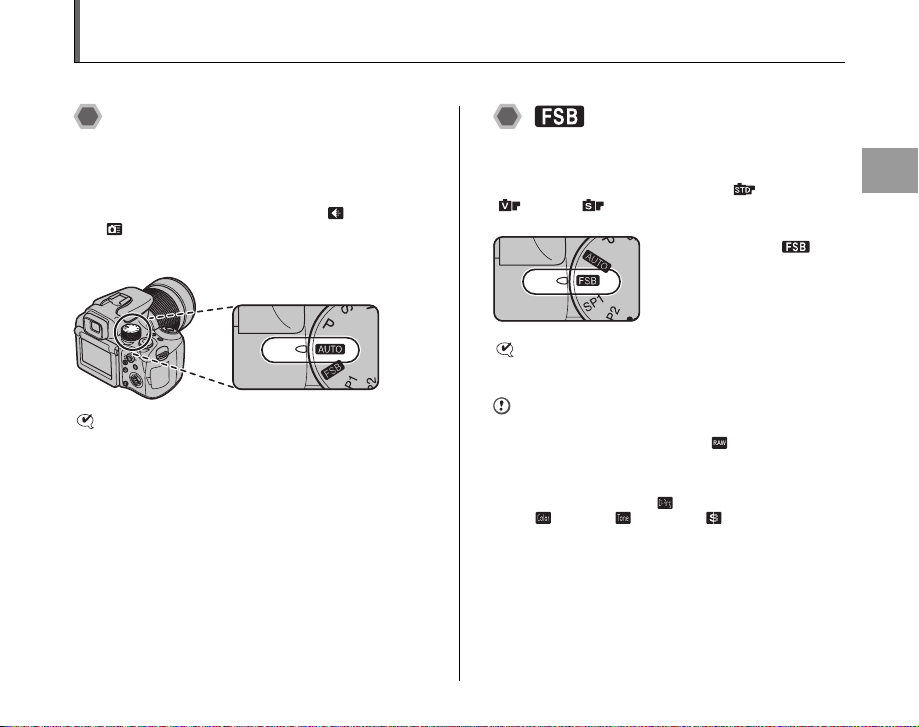
Setting Shooting Mode
You can select the most suitable setting according to the subject by selecting one of Shooting modes.
B Auto
This is the easiest mode for providing crisp and clear
shots.
Use this mode for ordinary photography.
Camera specifies all settings other than [ QUALITY]
and [ HIGH-SPEED SHOOTING] automatically.
Set the Mode dial to B.
CHECK
• See p.77-78 for information on the available flash
modes.
•[S ISO] (sensitivity) setting can be selected from
[AUTO(400)], [AUTO(800)], [AUTO(1600)] (➝p.74).
Use this mode to shoot the same image continuously in
different color or tone. 3 types of film ([ PROVIA],
[ Velvia], [ SOFT]) are available. For details on
film characteristics, see p.88.
CHECK
See p.77-78 for information on the available flash modes.
CAUTION
• Bracket shooting will not be performed, even if the
• When the settings of [ DYNAMIC RANGE],
• When the power switch is turned OFF and then back
FSB (film simulation
bracketing)
Set the Mode dial to .
shutter button is pressed when [ CCD-RAW] is set to
[ON] in the [SET-UP] menu. Shooting mode will be set
to N (factory default setting), and only 1 frame will be
shot.
[ COLOR], [ TONE] and [ SHARPNESS] in the
shooting menu are changed, bracket shooting cannot
be performed. Turn the power switch to OFF and then
back ON to perform bracket shooting.
ON, the camera is set to the factory default setting,
except focus mode, photometry mode and EVF/LCD
selector functions (➝p.86-87).
Advanced Features — Photography
55
Page 56

Setting Shooting Mode
I de a l f o r a
w id e ra n g e o f
s ub j e ct s
NATURE
NATURE VIVID
FLOWER
SET
CANCEL
NATURE SOFT
, SCENE POSITION
This mode provide s the best Scene position setting for t he
scene being shot. Choose from 14 types of scene.
Select the Scene position setting in the [SCENE
POSITION] menu.
Set the Mode dial to or
.
About and of the Mode Dial
The Scene position for and are different. 4 scenes
are available for to take nature photos. Use or
according to the shooting subject.
MEMO
• and are set to and H as factory default
settings.
• See p.77-78 for information on the available flash
modes.
• AF-assist illuminator does not fire in ,, , , ,
, . and modes.
• Only [AUTO] can be selected for the [S ISO]
(sensitivity) setting.
56
Z Selecting Scene position setting
NATURE
NATURE SOFT
NATURE VIVID
SET
FLOWER
CANCEL
Ideal for a
wide range of
subjects
APress MENU/OK to open the menu.
BPress n or o to select [ SCENE
POSITION].
CPress q.
DPress n or o to select the setting.
EPress MENU/OK to confirm the setting.
Page 57

Z Scene position list
Scene position Functions
[, NATURE]
[ NATURE SOFT]
[ NATURE VIVID]
[ FLOWER]
[H PORTRAIT]
[ PORTRAIT SOFT]
[ BABY MODE]
[ PORTRAIT
ENHANCER]
[/ NIGHT]
MEMO
Image parameters for and are based on Film simulation settings.
Shooting information is displayed in Playback mode. A Film simulation icon for scene positions will be displayed. Also, in [File/
Folder Info] of software “FinePixViewer”, ,, , , H and are displayed as follows:
Scene position
[,NATURE] [Landscape] [PROVIA]
[ NATURE SOFT] [Landscape] [SOFT]
[ NATURE VIVD] [Landscape] [Velvia]
[HPORTRAIT] [Portrait] [PORTRAIT]
[ PORTRAIT SOFT] [Portrait] [SOFT]
Use this mode for shooting scenery in standard colors and tones.
Use this mode for shooting scenery in soft tone.
Use this mode for shooting scenery or nature in high brightness and sharp tone.
Use this mode to take close-up shots of flowers in rich and vivid tone.
Focal range: Wide-angle: Approx. 10 cm to 3.0 m (3.9 in. to 9.8 ft.) /
Telephoto: Approx. 90 cm to 3.0 m (3.0 ft. to 9.8 ft.)
Use this mode for photography to reproduce natural skin tones.
Use this mode for shooting portrait outdoors. This setting is effective for achieving
both soft skin tones and clear blue sky.
Use this mode to turn off the flash to capture a baby’s skin in natural tone.
Setting the AF-assist illuminator to [OFF] is recommended.
Use this mode for soft skin tone.
Use this mode for shooting evening and night scenes. A picture is taken with a slow
shutter of up to 1/4 seconds.
[File/Folder Info] of “FinePixViewer”
Shooting Mode Film Simulation
Continued Q
Advanced Features — Photography
57
Page 58

Setting Shooting Mode
Scene position Functions
[ SUNSET]
[ SNOW]
[ BEACH]
[. SPORT]
[ FIREWORKS]
CHECK
Use a tripod to prevent camera shake for [/ NIGHT] and [ FIREWORKS], as a slow shutter speed is used.
Use this mode to shoot sunset, making the colors more vivid.
Use this mode to prevent darkening images and provide crisp, clear shots, when
shooting at snowy scene where the whole screen appears white.
Use this mode to prevent darkening images and provide crisp, clear shots, when
shooting at beach under strong sunlight.
Use this mode to take pictures of a moving subject. It gives priority to faster shutter
speeds. When setting [.SPORT] mode, the camera sets to [ HIGH-SPEED
SHOOTING] mode (➝p.99) automatically.
Use this mode to shoot fireworks. It is effective for taking more vivid shots of
fireworks with a slow shutter. Shutter speed setting: 1/2 sec. to 4 sec. Refer to
“Selecting the exposure time setting for [ FIRE WORK]” (➝p.59).
58
Page 59

Z Selecting the exposure time setting for [ FIRE
4"
20 00
F2 .8
ISO
400
WORKS]
4"
N Program AE
This is an automatic mode to specify the settings except
for the shutter speed and aperture setting.
This is a simple way to take pictures the same as the M
Shutter-priority Auto and < Aperture-priority Auto modes
(Program shift).
CHECK
• See p.54 for the available settings of Shooting mode.
• See p.77-78 for information on the available flash
modes.
Advanced Features — Photography
Rotate the command dial to select the
Z Program shift
exposure time.
ISO
400
F2.8
2000
ARotate the command dial to select
different shutter speed and aperture
setting combinations without
changing the exposure setting.
Continued Q
59
Page 60

Setting Shooting Mode
ISO
400
F2 .8
20 00
ISO
400
BPress the shutter button to take
pictures.
MEMO
• Program shift can be used when Suppressed flash
(➝p.77) is set in flash mode.
• The shutter speed and aperture setting appear in yellow
when the camera is in Program shift mode.
• Any of following cancels Program shift:
- Changing the Mode dial setting
- Setting the camera to Playback mode
- Turning the camera off
- Popping the flash up
CAUTION
When the brightness of the
subject is outside the camera’s
ISO
400
brightness metering range, [---]
appears as the shutter speed and
aperture setting on the screen.
Program shift cannot be used when [ DYNAMIC
RANGE] is set to [AUTO], and [S ISO] is set to
[AUTO(400)], [AUTO(800)] or [AUTO(1600)].
M Shutter Priority AE
This is an automatic mode to set the shutter speed.
Use this mode to freeze a moving subject (fast shutter
speed) or convey the impression of movement (slow
shutter speed).
CHECK
• See p.54 for the available settings of Shooting mode.
• See p.77-78 for information on the available flash
modes.
Z Setting the shutter speed
ISO
400
Shutter speed
2000
F2.8
ARotate the command dial to select the
shutter speed.
BPress the shutter button to take
pictures.
60
Page 61

CHECK
20 0
F2 .8
ISO
400
F2.8
50
F
- --
ISO
400
Shutter speed setting
4 sec. to 1/4000 sec. in 1/3 EV increments
CAUTION
When the correct
exposure cannot be
ISO
400
obtained with selected
shutter speed, the
aperture setting appears
in red. When this occurs,
adjust the shutter speed
again.
200
F2.8
F2.8
Lit red
Shutter speed
When shooting a moving subject, you can either “freeze the
motion” or “capture the sense of movement” by adjusting the
shutter speed.
Fast
Slow
Freezes the motion of the
subject.
Photographs the traces left
by the subject’s movement.
Advanced Features — Photography
When the brightness of
the subject is outside the
ISO
400
camera’s brightness
metering range, [F---]
appears as the aperture
setting. When this
---
50
The aperture setting will not appear until you press the
shutter button down halfway when [ DYNAMIC
RANGE] is set to [AUTO].
occurs, press the shutter
button down halfway to
measure the light level
again.
61
Page 62

Setting Shooting Mode
F2 .8
20 00
ISO
400
4"
F8
ISO
400
4"
4
F8
- -- -
ISO
400
< Aperture Priority AE
This is an automatic mode to set the aperture.
Use this mode to have the area in front of and behind the
subject out of focus (large aperture) or have both near
and far subjects in focus (small aperture).
CHECK
• See p.54 for the available settings of Shooting mode.
• See p.77-78 for information on the available flash
modes.
Z Setting the aperture
ISO
400
Aperture
2000
F2.8
ARotate the command dial to select the
aperture.
BPress the shutter button to take
pictures.
62
CHECK
Aperture settings
Wide-angle: F2.8 to F8 in 1/3 EV increments
Telephoto: F5.3 to F8 in 1/3 EV increments
CAUTION
ISO
400
4"
4"
F8
Lit red
When the correct exposure cannot be obtained with
selected aperture setting, the shutter speed appears in
red. When this occurs, adjust the aperture setting again.
When d [FORCED FLASH] is set, you can take a picture
with a shutter speed of up to 1/45 sec.
When the brightness of the
subject is outside t he camera’s
ISO
400
brightness metering range,
[----] appears as the shutter
speed.
----
F8
The shutter speed will not appear until you press the
shutter button down halfway when [ DYNAMIC
RANGE] is set to [AUTO].
Page 63

Aperture
F3 .5
10 00
ISO
400
By adjusting the aperture, you can change the depth of focus
(depth of field). Selecting a larger number of aperture (closed)
obtains a larger depth of focus. Selecting a smaller number of
aperture (open) has the area in front of and behind the subject
out of focus.
Closed
The area in front of and
behind the subject is also in
focus in the shot.
Main subject
Open
The area in front of and
behind the subject is out of
focus.
> Manual
This is a shooting mode that allows for settings including
the shutter speed and aperture.
Set the Shooting functions to manual to easily control
yourself.
CHECK
• See p.54 for the available settings of Shooting mode.
• See p.77-78 for information on the available flash
modes.
Z Setting the shutter speed and aperture
ISO
400
Shutter speed
1000
F3.5
ARotate the command dial to select the
shutter speed.
Continued Q
Advanced Features — Photography
63
Page 64

Setting Shooting Mode
F3 .5
10 00
ISO
100
CHECK
Shutter speed setting
30 sec. to 1/4000 sec. in 1/3 EV increments
MEMO
• Use a tripod to prevent camera shake.
• In shots with long exposures, noise (dots) may appear
on the image.
CAUTION
If the shutter speed is set to a speed 1/1000 sec.,
smearing (white stripes) may appear in the image
(➝p.170).
Bulb photography
Setting the shutter speed to “B” (Bulb) after setting a speed
slower than 30 seconds allows bulb shots to be taken. In bulb
photography, the shutter stays open for as long as the shutter
button is held down (up to 30 seconds). Use a tripod or the
remote release RR-80 (sold separately) to keep the camera
steady.
ISO
100
Aperture
1000
F3.5
BRotate the command dial to
select the aperture, while
pressing D.
CPress the shutter button to
take pictures.
CHECK
Aperture settings
Wide-angle: F2.8 to F11 in 1/3 EV increments
Telephoto: F5.3 to F11 in 1/3 EV increments
MEMO
Explanation of Terms “EV” (➝p.170).
64
Page 65

The exposure indicator
F4
10 00
ISO
100
ISO
1000
F4
Use the exposure indicator
on the screen as a guide
100
when setting the exposure.
When the brightness of the
subject is outside the
camera’s brightn ess metering
range, the exposure indicator
disappears on the screen.
, Custom
This is a mode to save your favorite shooting mode
settings to or and shoot with the saved settings.
This mode is not available when Shooting mode is set to
B, or .
See p.99 about how to save settings.
Set the Mode dial to or .
MEMO
• See p.54 for the available settings of Shooting
mode.
• and are set to [ TOP503] and
[ DYNAMIC RANGE BKT] as factory default
settings; however, when [ CCD-RAW] is set to
[ON] in the [SET-UP] menu, both settings are
cleared.
Advanced Features — Photography
65
Page 66

Adjusting the Image Brightness (D Exposure Compensation)
2000
F2.8
ISO
400
Use this menu for shots to get the correct brightness (exposure), such as shots with extremely high contrast between the
subject and the background.
Available Shooting modes: , N, M, <
Adjusting exposure
compensation
Press D to display the exposure compensation setting
screen.
ISO
400
Exposure Compensation
F2.8
2000
CAUTION
This function can only be used for N, M or < in Shooting
mode. However, this function can be used, when N, M or
< is selected in or .
indicator
CHECK
• The symbol indicating the compensation direction (– or
+) turns yellow.
• The D icon also turns yellow while exposure
compensation is being set and then turns blue after
setting is completed.
• The screen brightness will increase or decrease
depending on the exposure compensation setting.
ARotate the c ommand dial to
select the compensation
value, while pressing D.
Release D to set.
BPress the shutter button to
take pictures.
66
Page 67

positive (+) compensation
negative (–) compensation
CHECK
• Compensation range: –2 EV to +2 EV
(13 steps in 1/3 EV increments)
• Explanation of Terms “EV” (➝p.170)
MEMO
• This setting is retained when the mode is changed or
the camera is turned off (D icon appears). Set the
exposure compensation to “0” unless compensation is
required.
• Any of the following disables exposure compensation:
- Using the flash in [AUTO] or mode
- Shooting dark scenes in d or mode
Guide to compensation
• Backlit portraits: +2 steps to
+4 steps (+2/3 EV to +1 1/3
EV)
• Very bright scenes (such as
snowfields) and highly
reflective subjects: +3 steps
(+1 EV)
• Shots made up predominantly of sky: +3 steps (+1 EV)
• Spotlit subjects, particularly against dark backgrounds: –2
steps (–2/3 EV)
• Scenes with low reflectivity, such as shots of pine trees or
dark foliage: –2 steps (–2/3 EV)
Advanced Features — Photography
67
Page 68

Adjusting Light Metering (Photometry)
Use this setting when the correct exposure cannot be obtained for the shooting conditions.
Available Shooting modes: All except B, ,
Turn the Photometry selector dial to select the light
metering method.
) Multi (Pattern): Light metering where the camera
_ Spot: Light metering where the exposure is optimized
+ Average: Light metering where an average value for
assesses the scene and selects the
correct exposure.
for the center of the image.
the entire image is used.
To use the photometry modes effectively
• MULTI:
In this mode, the camera uses automatic scene recognition
to analyze the subject and provide optimum exposure in a
wide range of shooting conditions.
• SPOT:
This mode is useful for subjects with strongly contrasting
light and dark areas where you want to achieve the correct
exposure for a particular feature.
• AVERAGE:
The advantage of this mode is that the exposure tends not
to change for different compositions or subjects. This mode
is particularly effective for shots of people wearing black or
white clothing, and scenery.
68
Page 69

AE-L Using AE Lock
Use this function to take pictures with the exposure locked for a particular subject.
Available Shooting modes: All except , >
APosition the subject in the center of the screen and
press AE-L. The exposure is locked while you hold
down AE-L.
BPress the shutter button to take pictures,
while pressing AE-L.
CAUTION
• AE lock can be canceled by zooming.
• Once you press the shutter button down halfway, the
exposure remains locked even if you release AE-L.
• When AE lock is applied, pressing the shutter button
down halfway only sets the focus.
• When using Intelligent Face Detection, the AE lock is
invalid.
CHECK
AE lock is activated only when holding down AE-L at
factory setting. You can set to unlock AE lock even if you
release AE-L. Select [ AE-LOCK MODE] in the [SETUP] menu (➝p.122)
Advanced Features — Photography
69
Page 70

Continuous AF
F2 .8
20 00
ISO
400
Use this button to take pictures of a moving subject. Using Continuous AF mode reduces the time required for focusing.
Available Shooting modes: All except
ASet the Focus mode selector switch to C-AF.
CPress the shutter button down halfway to focus on the
subject, and then press it down fully to take the picture.
BFrame the shot so that the subject fills the entire AF
frame. The camera continues to focus on the main
subject in the AF frame.
ISO
F2.8
2000
70
400
Double
beep
Halfway pressed Fully pressed
Continuous AF can be used with Intelligent Face
Detection.
CAUTION
• Because the camera focuses continuously without
pressing the shutter button, note the following:
- Watch the battery level carefully since the camera
consumes more power in this mode than in other
Focus modes (S-AF and MF).
- If the [ AUTO POWER OFF] function is set to
[OFF], particular attention must be given to the
battery level.
• When Continuous AF is set, [H AF MODE] of Shooting
mode is automatically set to [ CENTER].
Click
Page 71

Manual focus
ISO
400
20 00
F2 .8
ISO
400
20 00
F2 .8
Use manual focus to lock the focus for a shot.
Available Shooting modes: All except
ASet the Focus mode selector switch to MF.
BPress to focus on the subject in the
focus frame.
The K appears on the
400
screen.
2000
ISO
F2.8
CAUTION
• Manual focus cannot be used in the r Movie mode.
•[H AF MODE] (➝p.97) in [SHOOTING MENU] cannot
be set.
ISO
400
F2.8
2000
Focus indicator
A focusing indicator mark appears on the screen, and
changes according to the focusing status.
MEMO
Turn the focus r ing until the
white line of the focus
indicator moves to the far
right.
Long rangeClose range
Continued Q
Advanced Features — Photography
71
Page 72

Manual focus
Z Focusing indicator marks
The focus indicator mark changes by focusing status.
Moving the indicator right shows the high level focusing.
Shows the high level focusing.
Shows the low level focusing.
MEMO
• If the focus is set to infinity using manual focusing,
position the mark on a subject close to infinity.
Continuing to turn the focus ring will move the focus
position beyond infinity and defocus the image.
• The image will not be focused if the camera is moved.
Use a tripod to prevent camera shake and manually
focus more effectively.
One-touch AF function
Use this function to focus the shot quickly. Pressing , the
camera uses the autofocus function to focus on the subject.
72
Page 73

Changing the sensitivity setting ([S ISO])
IS O
AUTO
(400)
AUTO
(800)
AUTO
(1600)
6400
10000
1600
800
3200
20 00
F2 .8
ISO
1600
Use this menu to specify required sensitivity setting of the ambient light around the subject.
The larger value of the sensitivity, the higher sensitivity is obtained. The higher sensitivity settings will allow you to take pictures
in darker locations.
Available Shooting modes: All except ,
APress ISO to display the sensitivity setting screen. CHECK
• Settings
[100]/[200]/[400]/[800]/[1600]/[3200]/[6400]/[10000]/
[AUTO]/[AUTO(400)]/[AUTO(800)]/[AUTO(1600)]
Selecting [AUTO]/[AUTO(1600)]/[AUTO(800)]/
[AUTO(400)] as the sensitivity setting, the camera
selects the best sensitivity setting for the subject’s
brightness.
The selected sensitivity
setting appears on the
ISO
1600
LCD monitor when the
sensitivity setting is set
to another setting
excluding [AUTO].
ISO
AUT
(1600)
AUT
(800)
AUT
(400)
10000
6400
3200
1600
800
BRotate the command dial to
select the ISO sensitivity
value, while pressing ISO.
Release ISO to set.
F2.8
2000
• About [AUTO(1600)]/[AUTO(800)]/[AUTO(400)]
[AUTO(1600)]/[AUTO(800)]/[AUTO(400)] can be
selected when the Mode dial is set to B, or
N. For [AUTO(1600)]/[AUTO(800)]/[AUTO(400)],
sensitivity is automatically set in the same way as for
[AUTO], but the highest sensitivity is limited. Select
[AUTO(1600)]/[AUTO(800)]/[AUTO(400)] depending
on the scene.
Advanced Features — Photography
Continued Q
73
Page 74

Changing the sensitivity setting ([S ISO])
Z Correlation of sensitivity, quality, Shooting modes and [SHOOTING MENU] options
The image size (number of recorded pixels) depends on the sensitivity setting. Also, available sensitivity differs depending on
the Photography modes.
Quality Shooting mode f Continuous shooting Film Simulation Dynamic Range
`
SISO
[100] D D D D D D D D D
[200] D D D D D D D D D D D D D
[400] D D D D D D D D D D D D D D D
[800] D D D D D D D D D D D D D D D
[1600] D D D D D D D D D D D D D D D
[3200] D D D D D D D D D
[6400] D D D D D D D D
[10000] D D D D D D
[AUTO] D D D D
[AUTO
(400)]
[AUTO
(800)]
[AUTO
(1600)]
2
3
D D D D D D D D D D D D D D D
D D D D D D D D D D D D D D D
D D D D D D D D D D D D D D D
5
%
N
F
B
N
f
M
j
<
k
>
h
AUTO
100%
200% 400%
CAUTION
• Although higher sensitivity settings or wider dynamic range will allow you to take pictures in darker locations, they will also increase
the amount of speckling in your images. Choose the sensitivity setting that best suits the conditions.
• If you set [S ISO] to [3200], [6400] or [10000], images will have less resolution than when setting [S ISO] to [1600] or less.
74
Page 75

AUTO
ISO AUTO(1600)
e Macro/> Super Macro (Close-up)
Use this mode to take close-up shots.
Available Shooting modes: B, , , , N, M, <, >
Press e (p) to select Macro mode.
The Macro mode setting cha nges each time you press the
e (p).
AUTO
CAUTION
e or > appears on the
screen indicating that you
can take close-up shots.
Use only widest-angle for
ISO AUTO(1600)
Super Macro mode.
appears when a focal
range other than widestangel is used. In this
case, rotate the zoom ring
according to .
When Super Macro is set,
flash cannot be used.
CHECK
• Focal range
Wide-angle: Approx. 10 cm to 3.0 m (3.9 in. to 9.8 ft.)
Telephoto: Approx. 90 cm to 3.0 m (3.0 ft. to 9.8 ft.)
• Focal range in Super macro
Approx. 1 cm to 1.0 m (0.4 in. to 3.3 ft.)
Focal length: fixed to approx. 28 mm (35 mm camera
equivalent)
• Effective flash range (without lens hood)
Wide-angle: Approx. 30 cm to 80 cm (11.8 in. to 2.7 ft.)
Telephoto: Approx. 90 cm to 1.3 m (3.0 ft. to 4.3 ft.)
When taking a picture using the flash for a wide angle
shot, the camera lens might cast a shadow in the frame.
In such case, increase the distance from the subject a
little and zoom in.
MEMO
• Use a tripod to prevent camera shake in Macro mode.
• Any of the following cancels Macro mode:
- Changing the Mode dial to , or r mode
- Turning the camera off
• If the flash is too bright, use flash brightness adjustment
(➝P.94).
• Even if [ MULTI] (➝p.97) in the [H AF MODE] is set,
the camera focuses near the center of the screen.
• AF-assist may not function correctly if the camera is up
close to the subject, such as in Macro mode.
Advanced Features — Photography
75
Page 76
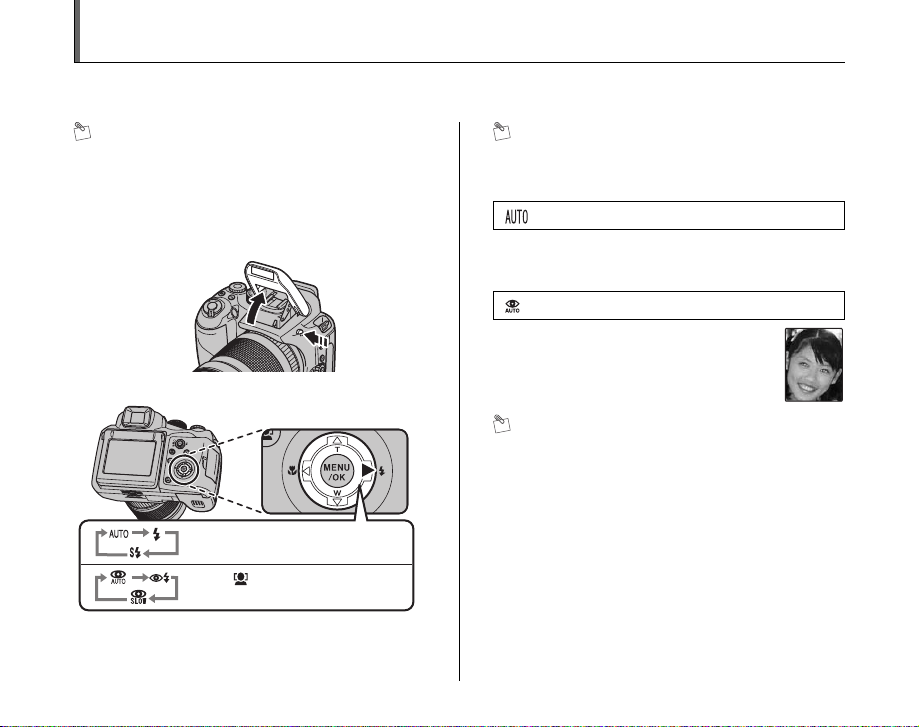
d Setting the Flash (Intelligent Flash)
Flash photography is useful for taking pictures at night or indoor dark locations. Choose from 6 flash modes according to the
type of shot. See p.77-78 for information on the available Shooting modes.
MEMO
By calculatin g subject distance and bright ness, the camera
automatically adjusts the flash amount and sensitivity to
suit shooting conditions. This maintains consistent balance
of bright/dark areas across the image in low-light
conditions (dimly-lit room, etc.). The Intelligent Flash
feature guarantees consistent results when using the flash.
APress the Flash pop-up button to pop up the flash.
BSelect the flash mode setting.
The flash setting changes each
time you press d (q).
When [ FACE
DETECTIONbREMOVAL ON] is set.
MEMO
When pressing the shutter button down halfway, b
appears on the screen before the flash fires.
[ AUTO FLASH] (not displayed)
Use this mode for ordinary photography.
The flash fires as required by the shooting conditions.
[ RED EYE REDUCTION]
This mode is suitable for shooting portraits in
low-light conditions.
Use this mode to minimize red-eye (eyes
appear in red in the finished photo).
MEMO
When using the flash to take a picture of people in lowlight conditions, their eyes sometimes appear red in the
picture. This is caused by the light of the flash reflecting
off the inside of the eye.
76
Page 77

[d FORCED FLASH], [ FORCED
FLASH]
Use this mode in backlit scenes, or to get the correct
colors when taking a picture under bright lighting. In this
mode, the flash fires in bright as well as dark conditions.
Using synchronizes Red-eye reduction mode.
[c SLOW SYNCHRO],
[n RED EYE & SLOW]
This mode allows you to take pictures of people at night
that clearly show both your subjects and the night time
backdrop. To prevent camera shake, always use a tripod.
Using n synchronizes Red-eye reduction mode.
Using / selects slow shutter speeds of up to 1/4
seconds.
CAUTION
In bright scenes, overexposure may occur.
Suppressed flash
Pressing the flash down
changes the camera to
Suppressed flash mode.
This mode is suitable for
situations where the flash
cannot be used. Use a tripod
to prevent camera shake
when shooting in
Suppressed flash mode in
the dark condition.
Z Available flash modes in Shooting modes
Available flash modes in each Shooting mode are listed
below.
When [ FACE DETECTIONbREMOVAL OFF] is set:
AUTO d c
B ✓ ✓
,
H ✓ ✓ ✓
✓ ✓ ✓
✓ ✓ ✓
/ ✓
✓
✓ ✓
✓ ✓
. ✓ ✓
N ✓ ✓ ✓
M ✓
< ✓ ✓
> ✓
Advanced Features — Photography
Continued Q
77
Page 78

d Setting the Flash (Intelligent Flash)
When [ FACE DETECTIONbREMOVAL ON] is set: CHECK
B ✓ ✓
n
H ✓ ✓ ✓
✓ ✓ ✓
✓ ✓ ✓
/ ✓
✓
✓ ✓
✓ ✓
N ✓ ✓ ✓
M ✓
< ✓ ✓
> ✓
Effective flash range (S : [AUTO])
Wide-angle: Approx. 60 cm to 7.2 m (2.0 ft. to 23.6 ft.)
Telephoto: Approx. 2.5 m to 3.8 m (8.2 ft. to 12.5 ft.)
If you take pictures outside of the effective flash range,
the image may appear dark even if the flash is used.
CAUTION Notes on using flash
• If the shutter speed is set to a speed faster than 1/1000
sec., the image may appear dark even if the flash is
used.
• If pressing the shutter button while the flash is charging
(indicator lamp blinking orange), the picture will be
taken without the flash (when using [AUTO] and ).
• The flash charging time may increase when the battery
is low on charge.
• When taking a picture using the flash, the image may
disappear and go dark briefly due to flash charging. The
indicator lamp blinks orange during charging.
• The flash fires several times (pre-flashes and the main
flash). Do not move the camera until the picture is
taken.
78
Page 79

* Self-Timer
AUTO
The self-timer is used in situations where the photographer is included in the shot.
Available Shooting modes: All
Setting self-timer
The self-timer setting changes each time you press *
(o).
AUTO
OFF
The last displayed setting
is the selected mode.
:The picture is taken
after 10 seconds.
(: The picture is taken
after 2 seconds.
Taking pictures using self-timer
1 Press the shutter button down halfway to
focus on the subject and press the shutter
button fully.
Double
beep
Halfway pressed Fully pressed
Pressing the shutter butto n down halfway that focuses
on the subject.
Without releasing the shutter button, press the button
all the way down (fully pressed) to start the self-timer.
Beep
Continued Q
Advanced Features — Photography
79
Page 80

* Self-Timer
9
2 Take pictures in selected time.
A picture is taken after the self-timer lamp changes from
lit to blinking (only blinks with the 2-second self-timer).
A countdown appears on
9
the LCD monitor indicating
the time remaining until the
picture is taken.
Using the 2-second self-timer
This is useful when you worry about camera shake even if
attaching the camera on a tripod.
MEMO
• To stop the self-timer, once it has started running, press
DISP/BACK.
• Any of the following cancels the self-timer setting:
- Completing the shooting
- Changing the Mode dial
- Setting the camera to Playback mode
- Turning the camera off
• Take care not to stand in front o f the lens when pressing
the shutter button as this can prevent the correct focus
or brightness (exposure) from being achieved.
Taking pictures with the selftimer and Intelligent Face
Detection function
Available Shooting modes: B, , (H,
, , , /, , , ), N, M, <, >
Intelligent Face Detection
The Intelligent Face Detection function is especially
useful when using the self timer since it ensures that
faces will appear in focus automatically.
This is convenient when taking a self portrait.
80
Page 81

f Taking pictures continuously
TOP 7(RAW 3)
OFF
CONTINUOUS
Use this mode to take pictures of a moving subject.
APress f to display the continuous shooting setting
screen.
CONTINUOUS
[f TOP 7 (RAW 3)]: Continuous shooting
[ TOP503]: High speed continuous shooting
[ DYNAMIC RANGE BKT]: Dynamic range bracketing
[ FILM SIMULATION BKT]: Film simulation bracketing
[j AE BKT]: AE bracketing
[k LAST 7(RAW 3)]: Cycle continuous shooting
[h LONG PERIOD]: Long period continuous shooting
OFF
TOP 7(RAW 3)
BRotate the command dial to
select the Continuous
shooting mode, while
pressing f. Release f to
set your selection.
CAUTION
• Shooting continues as long as holding the shutter
button down. In [DYNAMIC RANGE BKT], [FILM
SIMULATION BKT] and [AE BKT] modes however, just
press the shutter button once to shoot 3 frames.
• Number of available frames is limited depending on the
available space on the Memory Card or internal
memory. In [DYNAMIC RANGE BKT], [FILM
SIMULATION BKT] and [AE BKT] modes, if there is
insufficient space on the Memory Card or internal
memory to record 3 frames, no pictures are taken.
• The focus is determined in the first frame and cannot be
changed in mid-sequence (except for [LONG
PERIOD]).
• The exposure is determined in the first frame, but in
[LONG PERIOD] continuous shooting the exposure is
adjusted for the scene being shot.
• The speed of continuous shooting varies depending on
the shutter speed.
• The flash cannot be used as the flash mode is set to
Suppressed flash. However, when the mode is changed
back to normal photography, the flash setting specified
before continuous shooting was selected is restored.
• For [TOP 7 (RAW 3)], [TOP50 3], [DYNAMIC RANGE
BKT], [FILM SIMULATION BKT], [AE BKT] and [LAST
7(RAW 3)], the results are always displayed after you
shoot. Note that pictures taken using [LONG PERIOD]
continuous shooting are recorded without displaying
the results.
• In [LAST 7(RAW 3)] and [LONG PERIOD] modes, only
1 frame can be shot when using with the Self-timer
mode.
• File recording time using [TOP 7 (RAW 3)], [TOP50
3], [DYNAMIC RANGE BKT], [FILM SIMULATION
BKT], [AE BKT] or [LAST 7(RAW 3)] may increase
when recording to a Memory Card or internal memory.
Advanced Features — Photography
81
Page 82

f Taking pictures continuously
STORING
[f TOP 7 (RAW 3)] continuous shooting
Available Shooting modes: All
STORING
Shooting continues as long as
holding the shutter button
down. This mode shoots up to
7 frames (approx. 3 frames/
sec.).
CAUTION
When [ CCD-RAW] is set to [ON] in the [SET-UP]
menu, up to 3 frames can be shot.
[TOP503 ] (approx. 7 frames/sec.)
Available Shooting modes: All except ,
Shooting continues up to 50 frames as long as the shutter
button is held down (approx. 7 frames/sec.). Use this
mode when your priority is continuous shooting speed
over image quality, during continuous shooting.
CAUTION
• [ FILM SIMULATION] will be set to [ PROVIA].
• [ DYNAMIC RANGE] will be set to [AUTO].
• The options of [ QUALITY] (➝p.89) are not available.
Even if you set the quality beforehand to 5 or higher,
82
the quality is limited to 3 or under. The restriction is
cleared when you select another shooting mode.
• This mode cannot be used when [ CCD-RAW] is set
to [ON] in the [SET-UP] menu.
[ DYNAMIC RANGE BKT]
Available Shooting modes: , N, M, <
The camera automatically varies the dynamic range
setting, and 3 frames are shot continuously in order of
100%, 200% and 400%.
CAUTION
• ISO sensitivity is restricted. For details, see p.74.
• This mode cannot be used when [ CCD-RAW] is set
to [ON] in the [SET-UP] menu.
[ FILM SIMULATION BKT]
Available Shooting modes: , N, M, <
The camera automatically varies the [ FILM
SIMULATION] setting, and 3 frames are shot
continuously in order of [ PROVIA], [ Velvia] and
[ SOFT].
CAUTION
• ISO sensitivity is restricted. For details, see p.74.
• This mode cannot be used when [ CCD-RAW] is set
to [ON] in the [SET-UP] menu.
Page 83

[j AE BKT]
STORING
SHOOTING MENU
AE BKT EV STEPS
WB FINE TUNE
EXTERNAL FLASH
FLASH
WHITE BALANCE
AF MODE
EV
EV
EV
AUTO
1
/
3
2
/
3
1
Available Shooting modes: , N, M, <, >
STORING
CHECK
AE bracketing settings (3) [±1/3 EV], [±2/3 EV], [±1 EV]
CAUTION
• If the underexposed or overexposed frame is outside
the camera’s control range, the picture is not taken with
the specified setting increments.
• [ AE BKT] cannot be used when the Shooting mode
is set to B, , or .
This mode shoots the same
image with different exposure
settings.
Bracketing shoots 3
continuous frames, each with
a different exposure setting.
is correctly exposed,
is overexposed and is
underexposed.
The exposure range settings
can be changed in [ AE
BKT EV STEPS] in the
[SHOOTING MENU].
MEMO Changing the setting (exposure range)
SHOOTING MENU
WHITE BALANCE
WB FINE TUNE
AE BKT EV STEPS
FLASH
EXTERNAL FLASH
AF MODE
Press MENU/OK to display
[SHOOTING MENU] and
change the setting in the [
AUTO
AE BKT EV STEPS] menu
option (
EV
EV
EV
➝p.93).
Advanced Features — Photography
83
Page 84

f Taking pictures continuously
[k LAST 7(RAW 3)] continuous
shooting
Available Shooting modes: All
Shooting continues as long as holding the shutter button
down.
This mode shoots up to 50 times (approx. 3 frames/sec.).
The camera records the final 7 frames shot when you
release the shutter button.
Max.50 shots
Press shutter button. Release shutter button.
7 frames
CAUTION
When [ CCD-RAW] is set to [ON] in the [SET-UP]
menu, up to 3 frames can be recorded.
84
[h LONG PERIOD] continuous
shooting
Available Shooting modes: All
Shooting continues as long as holding the shutter button
down. This mode shoots up to Memory Card or internal
memory end.
Press shutter button. Release shutter button.
All frames
CAUTION
This mode cannot be used when [ CCD-RAW] is set to
[ON] in the [SET-UP] menu.
Page 85

Using [SHOOTING MENU]
DYNAMIC RANGE
AUTO
STD
STD
STD
FILM SIMULATION
QUALITY
COLOR
TONE
SHARPNESS
SHOOTING MENU
N
Use these menus to adjust image quality or focus. You can take pictures in a wide range of conditions.
Setting the [SHOOTING MENU]
SHOOTING MENU
FILM SIMULATION
DYNAMIC RANGE
QUALITY
COLOR
TONE
SHARPNESS
APress MENU/OK to open [SHOOTING
MENU].
BPress n or o to select the menu.
AUTO
STD
STD
STD
CPress q.
DPress n or o to change the setting.
EPress MENU/OK to confirm the setting.
Setting the menu (➝p.85)
Advanced Features — Photography
85
Page 86
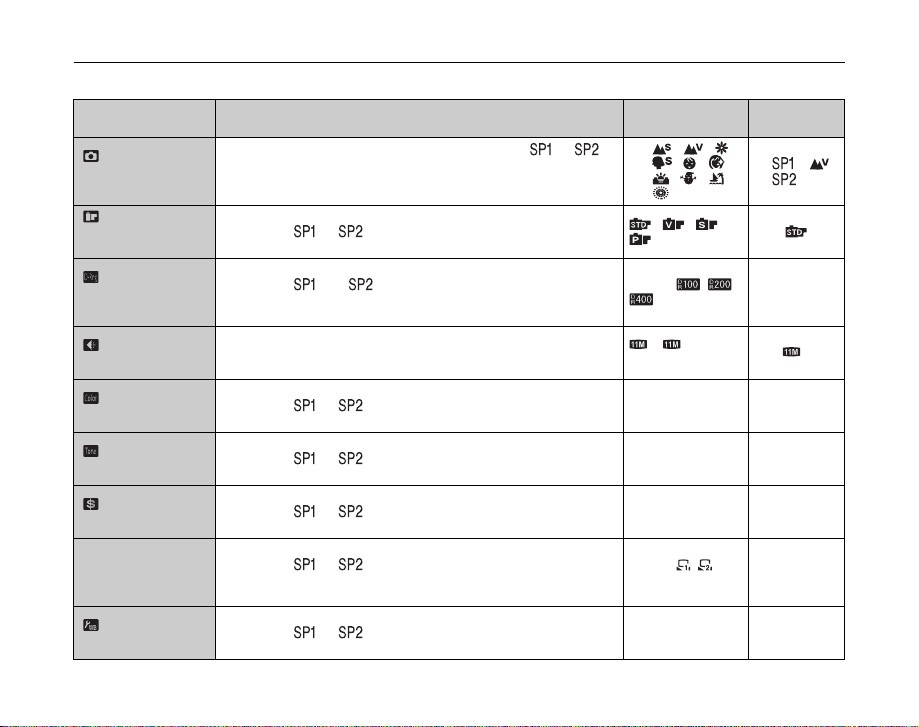
Using [SHOOTING MENU]
Z List of [SHOOTING MENU] options
Menu Functions Settings
[ SCENE
POSITION]
(➝p.56)
[FILM
SIMULATION]
(➝p.88)
[ DYNAMIC
RANGE]
(➝p.88)
[QUALITY]
(➝p.89)
[ COLOR]
(➝p.90)
[TONE]
(➝p.90)
[ SHARPNESS]
(➝p.91)
[TWHITE
BALANCE]
(➝p.91)
[ WB FINE TUNE]
(➝p.93)
86
This setting can be used when the Mode dial is set to or .
Use this setting to provide the best [SHOOTING MENU] setting for the
scene being shot.
This setting can be used when the Mode dial is set to anything other
than B, or .
Use this setting to change color or tone of images.
This setting can be used when the Mode dial is set to anything other
than B, and .
Use this setting to change the dynamic range of images.
Specifies the image size.The larger image size, the better image
quality is obtained. The smaller image size, the larger number of
images are recorded.
This setting can be used when the Mode dial is set to anything other
than B, or .
Use this setting to change color density when shooting.
This setting can be used when the Mode dial is set to anything other
than B, or .
Use this setting to change contrast when shooting.
This setting can be used when the Mode dial is set to anything other
than B, or .
Use this setting to soften or emphasize the outline of an image.
This setting can be used when the Mode dial is set to anything other
than B, or .
Use this setting to adjust the color balance to suit the color of the
ambient light around the subject.
This setting can be used when the Mode dial is set to anything other
than B, or .
Use this setting for fine tuning white balance.
Setting the menu (➝p.85)
,, , , ,
H, , , ,
/, , , ,
.,
, , ,
[AUTO]/ / /
F/ N/%/5/
3/2/`
[HIGH]/[MID]/
[LOW]/[B&W]
[HARD]/[STD]/
[SOFT]
[HARD]/[STD]/
[SOFT]
[AUTO]/ / /6/
7/9/0/-/8
[-3]/[-2]/[-1]/[0]/[+1]/
[+2]/[+3]
Factory
default
:
: H
[AUTO]
N
[MID]
[STD]
[STD]
[AUTO]
[0]
Page 87

Setting the menu (➝p.85)
Menu Functions Settings
[ AE BKT EV
STEPS]
(➝p.93)
[ FLASH]
(➝p.94)
[ EXTERNAL
FLASH]
(➝p.95)
[H AF MODE]
(➝p.97)
[ HIGH-SPEED
SHOOTING]
(➝p.99)
[ CUSTOM SET]
(➝p.99)
Other factory default settings:
ISO: [AUTO(800)] when shooting mode is set to B. [200] when shooting mode is set to , N, M, < or >.
Dual Image Stabilizer: ON
Intelligent Face Detection: OFF
This setting can be used when the Mode dial is set to anything other
than B, or .
Use this setting to shoot the same image with different exposure
settings.
This setting can be used when the Mode dial is set to anything other
than B, or .
Use this setting to adjust the amount of light emitted by the flash to suit
the shooting conditions or to achieve a desired effect.
This setting can be used when the Mode dial is set to anything other
than B, or .
Use this setting for external flash.
This setting can be used when the Mode dial is set to anything other
than B, or .
Use this setting to specify the focusing area.
When setting [. SPORT] mode, the camera sets to [ HIGHSPEED SHOOTING] mode automatically.
Use this setting to reduce the time required for focusing.
This setting can be used when the Mode dial is set to anything other
than B, or .
Use this setting to save your favorite shooting settings.
[±1/3 EV]/[±2/3 EV]/
[±1 EV]
[–2/3 EV] to [+2/3
EV] in approx. 1/3
EV increments
[ON]/[OFF] [OFF]
//
[ON]/[OFF] [OFF]
[C1]/[C2] –
Factory
default
[±1/3 EV]
[0]
Advanced Features — Photography
87
Page 88

[SHOOTING MENU]
I de al f or a w i d e
r an ge o f su b j ec ts
SET
CANCEL
PORTRAIT
SOFT
DYNAMIC RANGE
COLOR
SHARPNESS
TONE
QUALITY
FILM SIMULATION
SHOOTING MENU
AUTO
400%
200%
100%
Setting the menu (➝p.85)
88
Setting the Film Simulation
([ FILM SIMULATION])
Available Shooting modes: All except
B, ,
Use this setting to change color or tone of images to save.
4 types of film are available according to shooting
subjects.
D-Range
0
Color
0
Ton e
0
SET
SOFT
0
PORTRAIT
CANCEL
Sensitivety
Ideal for a wide
range of subjects
[ PROVIA]: Use this mode for shooting portrait or
scenery in standard colors and tones.
[ Velvia]: Use this mode for shooting the scenery or
[ SOFT]: Use this mode for shooting in soft tone with
nature in high brightness and sharp tone.
muted color.
[ PORTRAIT]: Use this mode to reproduce natural
skin tones.
CAUTION
ISO sensitivity is restricted. For details, see p.74.
Setting the Dynamic Range
([ DYNAMIC RANGE])
Available Shooting modes: All except
B, ,
Sets the dynamic range used for photographed images.
SHOOTING MENU
FILM SIMULATION
DYNAMIC RANGE
QUALITY
COLOR
TONE
SHARPNESS
[AUTO]: The camera automatically varies the dynamic
range between 100% and 400% according to
the scene being shot before taking the picture.
This mode suppresses white flaring and black
patches in scenes with high contrast while also
enabling you to achieve good levels of contrast
in pictures taken indoors or in cloudy weather
where a wide dynamic range is not needed.
[ 100%], [ 200%], [ 400%]:
Takes the picture with a fixed dynamic range
value, regardless of the scene being shot.
CAUTION
• ISO sensitivity is restricted. For details, see p.74.
• Although wider dynamic range settings will allow you to
take pictures with good levels of contrast, they will also
increase the amount of speckling in your images.
Choose the dynamic range setting that best suits the
conditions.
• [ DYNAMIC RANGE] can be set only when [
FILM SIMULATION] is set to [ PROVIA].
AUTO
100%
200%
400%
Page 89

2000
F2.8
2000
F2.8
ISO
400
ISO
400
2000
F2.8
2000
F2.8
ISO
400
ISO
400
Setting the menu (➝p.85)
Changing the quality setting
([ QUALITY])
Use this menu to specify the image size (number of
recorded pixels).
Select the quality setting for the scene being shot.
Z Quality settings in Shooting mode
Quality mode Sample uses
F (3840 × 2880)
N (3840 × 2880)
% (4032 × 2688)
5 (2816 × 2112) Printing at up to 6R (15.2 × 20.3 cm/
3 (2048 × 1536)
2 (1600 × 1200) Printing at up to 4R (10.2 × 15.2 cm/
` (640 × 480) To use for e-mail or web site
Printing at up to 10R (25.4 × 30.5 cm/
10 × 12 in.) / A4 size / A3 size
For better quality, select F
6 × 8 in.) / A5 size
4 × 6 in.) / A6 size
Area shot and quality setting
Area shot excluding % Area shot with %
ISO
400
ISO
400
F2.8
F2.8
2000
2000
Normal shooting provides an aspect ratio of 4:3 and %
shooting provides an aspect ratio of 3:2 (same aspect ratio as
35 mm film and post card).
2000
2000
F2.8
F2.8
ISO
400
ISO
400
MEMO
• The bigger the number of recorded pixels, the better the
image quality becomes. As the number of recorded
pixels becomes smaller, you will be able to record more
frames to a Memory Card.
• The quality setting is retained even when the camera is
turned off or the mode setting is changed.
• When changing the quality setting, the number of
available frames also changes (➝p.168). The numbers
to the right of setting show the number of available
frames.
• Available [S ISO] setting changes depending on the
quality setting. For the relation of ISO sensitivity and
quality, see p.74.
CAUTION
When [ CCD-RAW] is set to [ON] in the [SET-UP]
menu, [ QUALITY] cannot be set.
Advanced Features — Photography
89
Page 90

[SHOOTING MENU]
DYNAMIC RANGE
COLOR
SHARPNESS
TONE
QUALITY
FILM SIMULATION
SHOOTING MENU
B&W
LOW
HIGH
MID
AUTO
DYNAMIC RANGE
COLOR
SHARPNESS
TONE
QUALITY
FILM SIMULATION
SHOOTING MENU
SOFT
HARD
STD
Setting the menu (➝p.85)
90
Setting Color ([ COLOR])
Available Shooting modes: All except
B, ,
Set the density of the color used when shooting images.
SHOOTING MENU
FILM SIMULATION
DYNAMIC RANGE
QUALITY
COLOR
TONE
SHARPNESS
[HIGH]: This setting provides the highest color density.
[MID]: This setting sets the standard color density.
[LOW]: This setting specifies the lowest color density.
[B&W]: This setting converts the colors in the
photographed image to black and white.
CAUTION
[ COLOR] can be set only when [ FILM
SIMULATION] is set to [ PROVIA].
HIGH
MID
LOW
B&W
Setting Contrast ([ TONE])
Available Shooting modes: All except
B, ,
Use this setting to adjust the contrast of images to be
shot.
SHOOTING MENU
FILM SIMULATION
DYNAMIC RANGE
QUALITY
COLOR
TONE
SHARPNESS
[HARD]: This setting provides the highest level of
contrast.
[STD]: This setting sets the contrast for photographed
images to the standard level.
[SOFT]: This setting specifies the lowest contrast.
CAUTION
[ TONE] can be set only when [ FILM
SIMULATION] is set to [ PROVIA].
HARD
STD
SOFT
AUTO
Page 91

SHOOTING
MENU
DYNAMIC
RANGE
AUTO
FILM
SIMULATION
QUALITY
COLOR
TONE
SHARPNESS
HARD
STANDARD
SOFT
WHITE BALANCE
AUTO
Setting the menu (➝p.85)
Adjust the image outline (hard/
soft) ([ SHARPNESS])
Available Shooting modes: All except
B, ,
Use this setting to soften or emphasize the outline and
quality of an image.
SHOOTING
MENU
FILM
SIMULATION
DYNAMIC
RANGE
QUALITY
COLOR
TONE
SHARPNESS
[HARD]: Emphasizes the outlines. Best for shots of
subjects such as buildings or text where sharp
images are desirable.
[STANDARD ([STD])]: Best for ordinary photography.
[SOFT]: Softens the outlines. Best for shots of subjects
such as people, where a softer image is
desirable.
CAUTION
[ SHARPNESS] can be set only when [ FILM
SIMULATION] is set to [ PROVIA].
HARD
STANDARD
SOFT
Provides edge sharpness that is
ideal for most picture taking
situations.
AUTO
Adjusting color balance
([T WHITE BALANCE])
Available Shooting modes: All except
B, ,
Adjust the color balance based on white to suit the color
of the ambient light around the subject.
WHITE BALANCE
[AUTO]: Automatic adjustment
[ CUSTOM 1]/
[ CUSTOM 2]:
Select the white balance by using white
paper to suit the shooting conditions.
[6 FINE]: Shooting outdoors in good weather
[7 SHADE]: Shooting in shade
[9 FLUORESCENT LIGHT-1]: Shooting under Daylight
[0 FLUORESCENT LIGHT-2]: Shooting under Warm
[- FLUORESCENT LIGHT-3]: Shooting under Cool
[8 INCANDESCENT]: Shooting in incandescent light
AUTO
fluorescent lamps
White fluorescent lamps
White fluorescent lamps
Advanced Features — Photography
91
Page 92

[SHOOTING MENU]
CUSTOM WB
NOT CHANGE
CANCEL
NEW WB
COMPLETED!
SET
CANCEL
OVER
ISO
100
Setting the menu (➝p.85)
Custom white balance
ASelect [ CUSTOM 1] or [ CUSTOM 2] (➝p.85).
BHold a piece of white paper under the light source for
setting the white balance, so that it fills entire the frame
in the screen. Then press the shutter button to set the
white balance.
CUSTOM WB
NEW WB
NOT CHANGE
CANCEL
MEMO
To use the white balance set previously, press MENU/OK
without pressing the shutter button.
CWhen the correct exposure is measured,
[COMPLETED!] appears. Press MENU/OK to confirm
the setting.
COMPLETED!
SET
CANCEL
92
Set the exposure
compensation again, using
ISO
100
a negative value (–) when
OVER
[OVER] appears and a
positive value (+) when
[UNDER] appears (➝p.66).
F F
[OVER] or [UNDER]
Example
You can change the white balance for a photographed image
by using colored paper instead of white paper.
MEMO
• In AUTO mode, the correct white balance may not be
achieved for subjects such as close-ups of people’s
faces and pictures taken under a special light source.
Select the correct white balance for the light source.
• When the flash fires, the white balance (except for
custom white balance) setting for the flash is used.
Consequently, to achieve a particular effect, the flash
mode should be set to Suppressed flash (➝p.77).
• The specified custom white balance is retained until it is
reset. This setting is retained even if the battery is
removed.
• The color tones may vary depending on the shooting
conditions (light source, etc.).
• After taking the picture, check the image color (white
balance).
• Explanation of Terms “White Balance” (➝p.171)
• Use the same ISO setting when custom white balance
was set, before shooting.
Page 93
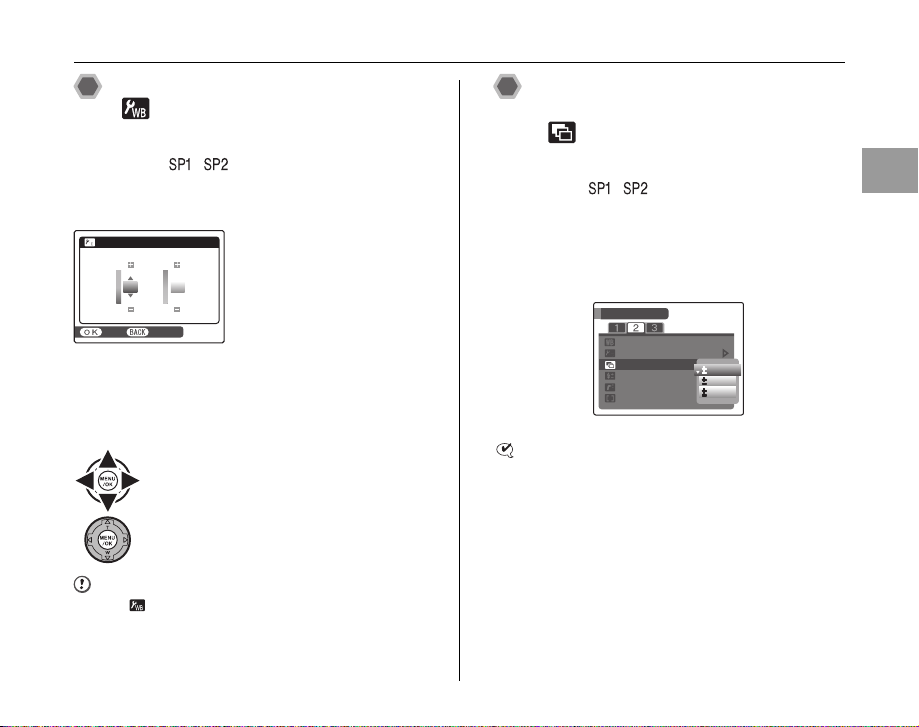
SET
CANCEL
R
Cy
B
WB
FINE
TUNE
Ye
0
0
SHOOTING MENU
AE BKT EV STEPS
WB FINE TUNE
EXTERNAL FLASH
FLASH
WHITE BALANCE
AF MODE
EV
EV
EV
AUTO
1
/
3
2
/
3
1
Setting the menu (➝p.85)
White Balance Fine Tune
( WB FINE TUNE)
Available Shooting modes: All except
B, ,
Use this setting for white balance fine tuning. The
adjustment range for 1 step is –3 to +3.
R (red)-Cy: Setting + makes
B (blue)-Ye: Setting + makes
Setting R-Cy and B-Ye to +
makes images magentaish.
Setting R-Cy and B-Ye to –
makes images greenish.
WB
FINE
TUNE
Ye
Cy
SET
CANCEL
ASet the fine tune value between –3 and +
3.
BPress MENU/OK to confirm the setting.
CAUTION
The [ WB FINE TUNE] setting cannot be cleared when
the Power switch is set to OFF.
images reddish,
and – makes
images cyanic.
images bluish,
and – makes
images
yellowish.
Shoot the same image with
different exposure
([ AE BKT EV STEPS])
Available Shooting modes: All except
B, ,
Use this setting to shoot the same subject with different
exposure settings. Bracketing shoots 3 continuous
frames, one of which is correctly exposed while the
remaining two are underexposed and overexposed
respectively by a set amount.
SHOOTING MENU
WHITE BALANCE
WB FINE TUNE
AE BKT EV STEPS
FLASH
EXTERNAL FLASH
AF MODE
CHECK
• Bracketing settings (3) [±1/3 EV], [±2/3 EV], [±1 EV]
• Explanation of Terms “EV” (➝p.170)
AUTO
EV
EV
EV
Continued Q
Advanced Features — Photography
93
Page 94

[SHOOTING MENU]
CONTINUOUS
AE BKT
OFF
SHOOTING MENU
AE BKT EV STEPS
WB FINE TUNE
EXTERNAL FLASH
FLASH
WHITE BALANCE
AF MODE
1
/
3
2
/
3
1
/
3
2
/
3
0
Setting the menu (➝p.85)
94
CAUTION
• If the underexposed or overexposed frame is outside
the camera’s control range, the picture is not taken with
the specified setting increments.
• Flash cannot be used.
• This feature always takes 3 shots. However, if there is
insufficient space on the Memory Card or internal
memory for 3 shots, no picture will be taken.
MEMO AE bracketing
CONTINUOUS
After setting the exposure for
OFF
[ AE BKT EV STEPS],
select [j AE BKT] by
pressing f.
AE BKT
Adjust the amount of light
emitted by the flash
([ FLASH] (Brightness
Adjustment))
Available Shooting modes: All except
B, ,
Use this setting to change the amount of light emitted by
the flash to suit the shooting conditions or to achieve a
desired effect.
SHOOTING MENU
WHITE BALANCE
WB FINE TUNE
AE BKT EV STEPS
FLASH
EXTERNAL FLASH
AF MODE
CHECK
Compensation range:
•
[–2/3 EV] to [+2/3 EV] in approx. 1/3 EV increments
(total: 5 levels selectable)
• Explanation of Terms “EV” (➝p.170)
CAUTION
• Depending on the type of subject and the shooting
distance, brightness adjustment may have no effect.
• The image may appear dark when the shutter speed is
set to speeds higher than 1/1000 sec.
Page 95

WB FINE TUNE
WHITE BALANCE
AE BKT EV STEPS
FLASH
EXTERNAL FLASH
AF MODE
SHOOTING MENU
AUTO
1
/
3
OFF
ON
Setting the menu (➝p.85)
Using External Flash
([ EXTERNAL FLASH])
Available Shooting modes: All except
B, ,
Use this setting to use the external flash. The
synchronized shutter speed is up to 1/4000 sec.
ASelect [ON] in the menu (➝p.85).
SHOOTING MENU
WHITE BALANCE
WB FINE TUNE
AE BKT EV STEPS
FLASH
EXTERNAL FLASH
AF MODE
BClose the built-in fl ash to attach the external flash to the
hot shoe of the camera, and tighten the locking screw.
Hot shoe
ON
OFF
AUTO
CSelect Shooting mode. The mode can be set to N, M,
<, >, , or , however > is recommended.
DSet the external flash.
F
AUTO
MODE SELECT
* The Illustration shows an external flash (commercially
available).
For an external flash, refer to the user’s manual for the
flash and specify the settings as described below.
• Select external flash mode (TTL mode cannot be
used).
• Match the settings to the camera aperture setting.
Set the flash for the aperture setting measured by the
camera.
• Match the sensitivity setting (➝p.73) to the setting on
the camera.
ISO
Continued Q
Advanced Features — Photography
95
Page 96

[SHOOTING MENU]
Setting the menu (➝p.85)
CAUTION
• The image may appear dark when the shutter speed is
set to speeds higher than 1/1000 sec.
•Set [A WHITE BALANCE] (➝p.91) to [AUTO] or
custom white balance (➝p.92).
• If you pop up the built-in flash when [ EXTERNAL
FLASH] is set to [ON], the built-in flash fires once as a
signal for the external flash to fire. The hot shoe and the
synchronizing terminal do not make a signal for flash.
• Flash cannot be used when [f CONTINUOUS]
(➝p.81) is selected.
CHECK
• Ordinary external flash units can be used. However,
some camera-specific flash units cannot be used.
• Compatible flash units must meet the following 3
conditions;
- The aperture can be set.
- External flash synchronization can be used.
- The sensitivity can be set.
• If white balance is incorrect, adjust it by selecting [
CUSOTM 1] or [ CUSTOM 2] in [A WHITE
BALANCE] of [SHOOTING MENU] (➝p.91).
Using a Synchronizing terminal
Attach the synchronization cord from the external flash to the
Synchronizing terminal on the camera by pushing the cord into
the terminal securely.
Synchronizing terminal
Synchronizing terminal cap
Synchronization cord
96
Page 97

SHOOTING MENU
AE BKT EV STEPS
WB FINE TUNE
EXTERNAL FLASH
FLASH
WHITE BALANCE
AUTO
AF MODE
CENTER
MULTI
AREA
20 00
F2 .8
ISO
200
Setting the menu (➝p.85)
Specifying the focusing area
([H AF MODE])
Available Shooting modes: All except
B, ,
(When Intelligent Face Detection is turned
OFF)
Use this mode to specify the focusing area that best suits
the subject.
SHOOTING MENU
WHITE BALANCE
WB FINE TUNE
AE BKT EV STEPS
FLASH
EXTERNAL FLASH
AF MODE
AUTO
CENTER
MULTI
AREA
[ CENTER]
The camera focuses on the center of the screen.
Use this setting when taking pictures with AF/AE lock
(➝p.40).
2000
: [CENTER]
: [MULTI]
: [AREA]
F2.8
ISO
200
[ MULTI]
When pressing the shutter button down halfway, the
camera recognizes any strongly contrasting subject near
the center of the screen and displays the AF frame over
subject in focus.
Halfway pressed
AF frame
CAUTION
When taking pictures in Macro mode, the camera focuses
on the center of the screen.
MEMO
When the AF frame does not appear in the focusing
position, select [ CENTER] in the AF mode and use
AF/AE lock (➝p.40).
Advanced Features — Photography
97
Page 98

[SHOOTING MENU]
SELECT AF AREA
20 00
F2 .8
ISO
200
Setting the menu (➝p.85)
[ AREA]
The camera changes the focusing position on the screen.
Use this setting when composing the shot using a tripod
and changing the focusing position.
SELECT AF AREA
ADisplay the setting screen.
BPress nopq to move the
(target point) to the focusing
position, while pressing (onetouch AF button).
2000
F2.8
CWhen you release the One-touch AF button, the
AF frame appears in the location to which the target
point was moved.
98
Before moving
Target point
After moving
ISO
200
DPress the shutter button to take pictures.
MEMO
• To reposition the AF frame, repeat from step A.
• Regardless of the AF frame location, the exposure is
always set using the area in the center of the screen. To
expose the shot for your main subject, use AF/AE lock
(➝p.40).
Page 99

CUSTOM SET
HIGH-SPEED SHOOTING
SET-UP
SHOOTING MENU
ON
OFF
SHOOTING MENU
CUSTOM SET
HIGH-SPEED SHOOTING
OFF
SET-UP
C1
C2
Setting the menu (➝p.85)
Focusing the shot quickly
([ HIGH-SPEED SHOOTING])
Available Shooting modes: All
Use this mode to reduce the time required for focusing
when pressing the shutter button down halfway.
It is useful to avoid missing snapshot opportunities.
SHOOTING MENU
HIGH-SPEED SHOOTING
CUSTOM SET
SET-UP
CAUTION
[ EVF/LCD MODE] in the [SET-UP] menu is
automatically set to [60fps] (➝p.170).
MEMO
• Focal range
With [ HIGH-SPEED SHOOTING] set to [OFF]
Wide-angle: approx. 50 cm (1.6 ft.) to infinity
Telephoto: approx. 2.5 m (8.2 ft) to infinity
With [ HIGH-SPEED SHOOTING] set to [ON]
Wide-angle: approx. 2 m (6.6 ft.) to infinity
Telephoto: approx. 5 m (16.4 ft) to infinity
• When taking pictures while [HIGH-SPEED SHOOTING]
is set to [ON], the battery will run down more quickly.
• When setting [. SPORT], the camera sets to [
HIGH-SPEED SHOOTING] mode automatically.
ON
OFF
Saving your favorite settings
( CUSTOM SET)
Available Shooting modes: All except
B, ,
Use this mode to save the shooting conditions (Shooting
mode, sensitivity, quality, set-up menu options etc.)
previously set.
SHOOTING MENU
HIGH-SPEED SHOOTING
CUSTOM SET
SET-UP
The following [SHOOTING MENU] options can be saved by
selecting [ CUSTOM SET]:
• [ FILM SIMULATION]
• [ DYNAMIC RANGE]
• [ QUALITY]
• [ COLOR]
•[ TONE]
• [ SHARPNESS]
•[TWHITE BALANCE]
The following [SET-UP] menu options can be saved by
selecting [ CUSTOM SET]:
• [ AF ILLUMINATOR] • [ CCD-RAW]
OFF
C1
C2
C1: To save settings in
C2: To save settings in
• [ WB FINE TUNE]
• [ AE BKT EV STEPS]
• [ FLASH]
• [ EXTERNAL FLASH]
•[HAF MODE]
• [ HIGH-SPEED
SHOOTING]
Advanced Features — Photography
99
Page 100

Playback Information
100
-
0002
ISO
400
1/60
12 /3131 /
20 50 1 0: 00 AMAM
N
F3.5
:
:
OFF
:
AUTO
:
+1
100
-
0002
ISO
400
12
/3131
/
20 50 1010
:0000
AMAM
:
:
OFF
:
AUTO
:
+1
1/60
F3.5
N
Shooting information can be checked when the camera is
set to single-frame playback mode. While pressing D, the
information is displayed. Release D to return to playback
mode.
CAUTION
• Highlight warning
ISO
400
F3.5
1/60
OFF
AUTO
12
2050
Overexposed area blinks in
100
0002
black.
Highlight warning
Histograms
A histogram is a chart showing the distribution of brightness in
100
0002
ISO
400
F3.5
1/60
OFF
AUTO
12
2050 10:00
AQuality
BSensitivity
CShutter speed/Aperture
DFilm simulation
EFlash
FWhite balance
GExposure compensation setting
HFrame number
IHistogram
100
100
an image (horizontal axis: brightness; vertical axis: pixels).
Pixels
Brightness
Shadows Highlights
A Optimal exposure:
There is an ample distribution of
pixels overall with a peak in the
middle range.
B Overexposed:
The number of highlight pixels
is high with the distribution
sloping upwards to the right.
C Underexposed:
The number of shadow pixels is
high with the distribution sloping
upwards to the left.
CAUTION
The shape of the graph will vary depending on the
subject.
