Page 1

English
CONTENTS
Overview
Installation
Job Setup
ProLINE-RoadRunner
™
Operator’s Guide
Operation
for Fuji MFU:
QP242, QP351 ,IP3
PN 096-0230-002
Maintenance
Troubleshooting
Page 2
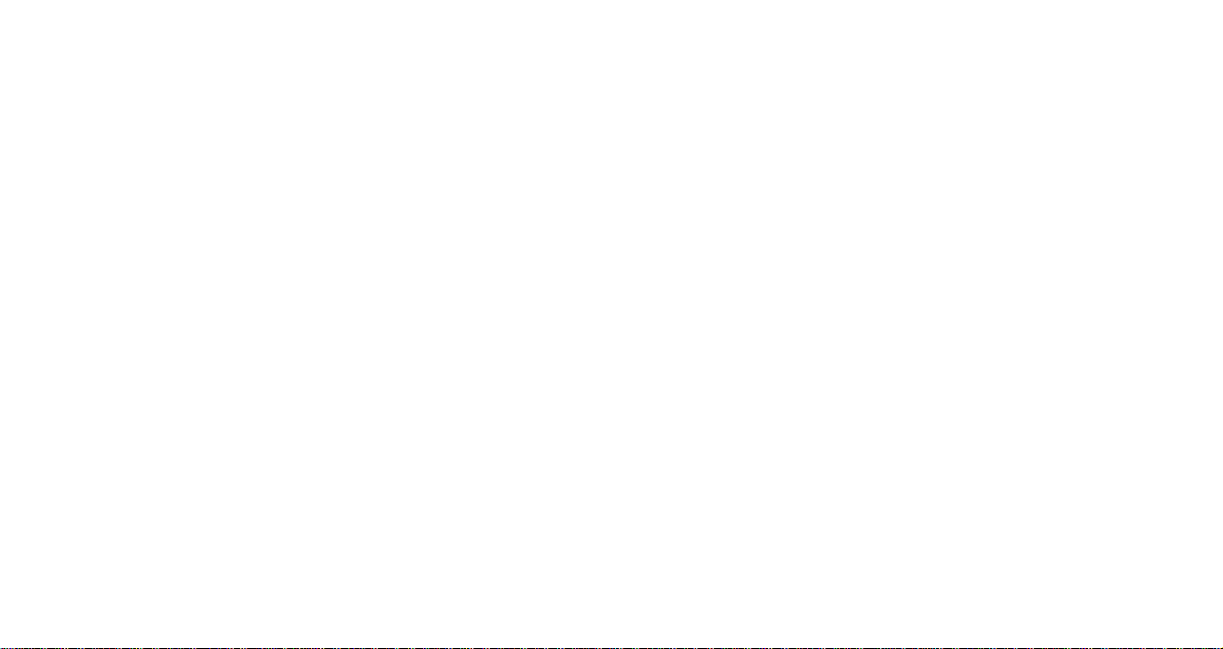
No rotate
Data I/O has made a conscientious effort to ensure that the information in this document is
accurate and complete. Data I/O assumes no liability for errors, or for any incidental,
consequential, indirect, or special damages, including, without limitation, loss of use, loss or
alteration of data, delays, or lost profits or savings, arising from the use of this document or the
product which it accompanies.
No part of this document may be reproduced or transmitted in any form or by any means,
electronic or mechanical, for any purpose, without written permission from Data I/O.
Data I/O is a registered trademark of Data I/O Corporation. TaskLink is a trademark of
Data I/O Corporation. ProLINE-RoadRunner is a trademark of Data I/O Corporation.
Data I/O Corporation acknowledges the trademarks of other organizations for their respective
products or services mentioned in this document.
© 2005 Data I/O Corporation
All rights reserved
Page 3

Chapter 1
ProLINE-RoadRunner
for Fuji........... 2
Jobs and Statistics.. ... ...... 3
External View........... 4
Internal Components........... 5
Control Panel Lights........... 6
Control Panel Buttons........... 7
Operator Menus........... 8
Overview
1
ProLINE-RoadRunner Operator’s Guide A
Supervisor Menus........... 9
Warnings and Cautions......... 12
Technical Support......... 53
Page 4
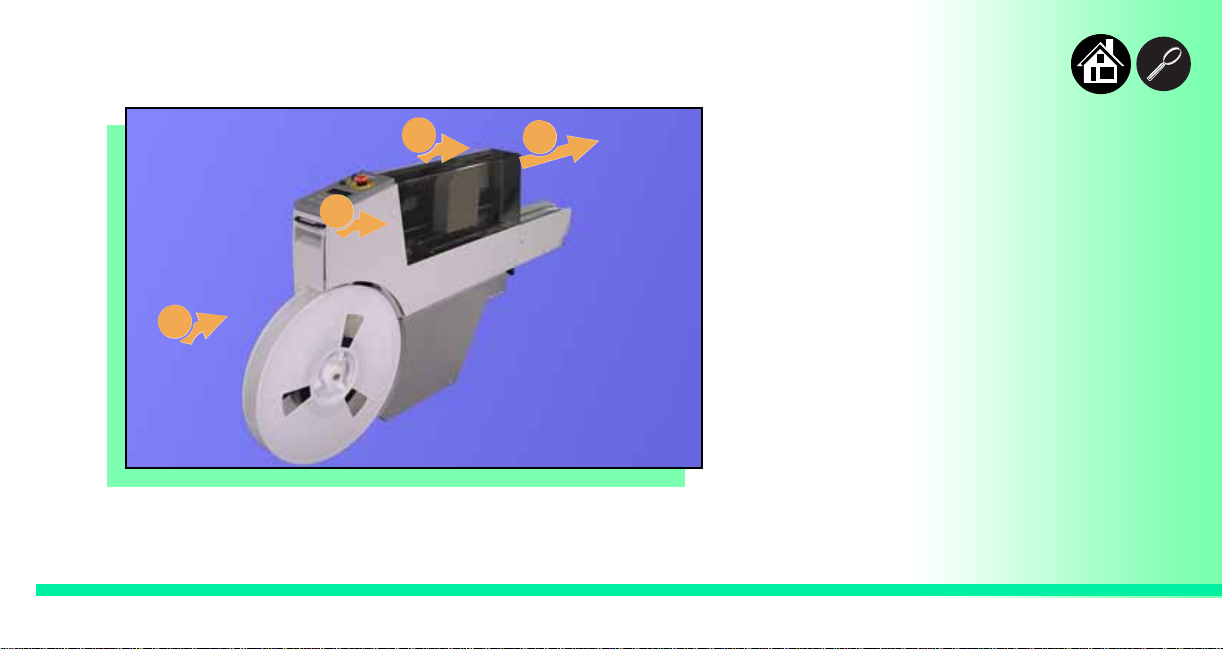
The ProLINE-RoadRunner for Fuji
3
2
4
Data I/O is proud to introduce a
revolutionary new inline solution for
high-volume programming of
electronic products.
ProLINE-RoadRunner:
1. Takes programmable devices
from a reel...
1
2
ProLINE-RoadRunner Operator’s Guide A
2. Places them in sockets and
programs them with your data...
3. Places them on a conveyor
belt...
4. Delivers them to the pick point
of your assembly machine.
Page 5

Programming Jobs
Jobs and Statistics
TaskLink™ for Windows® is
required to process devices on
ProLINE-RoadRunner.
TaskLink allows you to create and
manage a job database and it
analyzes job statistics.
PCMCIA cards are used to transfer
jobs and statistics between
TaskLink and RoadRunner.
Statistics
3
ProLINE-RoadRunner Operator’s Guide A
For more information on TaskLink,
see the TaskLink Help Menu.
Page 6

External View
1. SMT Communications
6
7
Back
5
4
Connection
2. Power and Air Connections
3. Power Switch
4. Handhold for lifting
3
10
2
Front
4
Cables not shown
ProLINE-RoadRunner Operator’s Guide A
1
8
9
5. PCMCIA Card Slot
6. Control Panel
7. Conveyor Belt
8. Mechanical Interface to the
Multi-Feeder Unit
9. Electronics Enclosure
10. Robotics Cover
Page 7
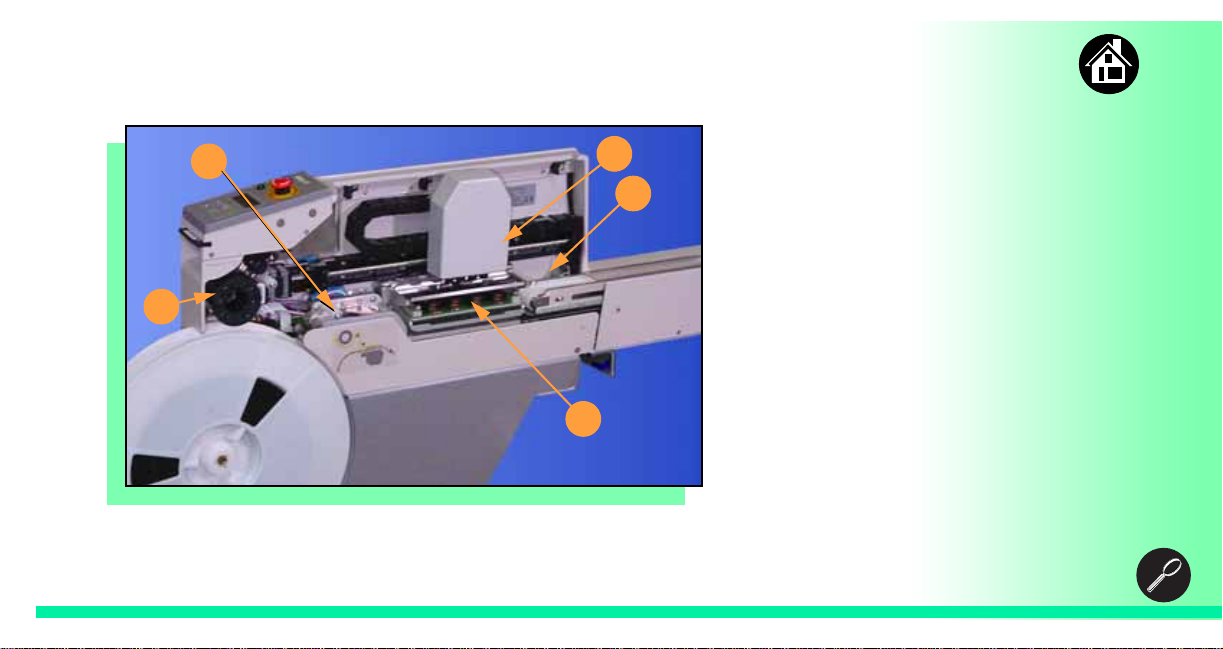
Internal Components
2
3
1. Cover Tape Take-Up Reel
2. Tape-In Module
4
3. PNP Probes, Precisor, and
Cover
4. Reject Bin
1
5. Socket Adapter, Actuator Plate,
and Programmer
5
5
ProLINE-RoadRunner Operator’s Guide A
Page 8
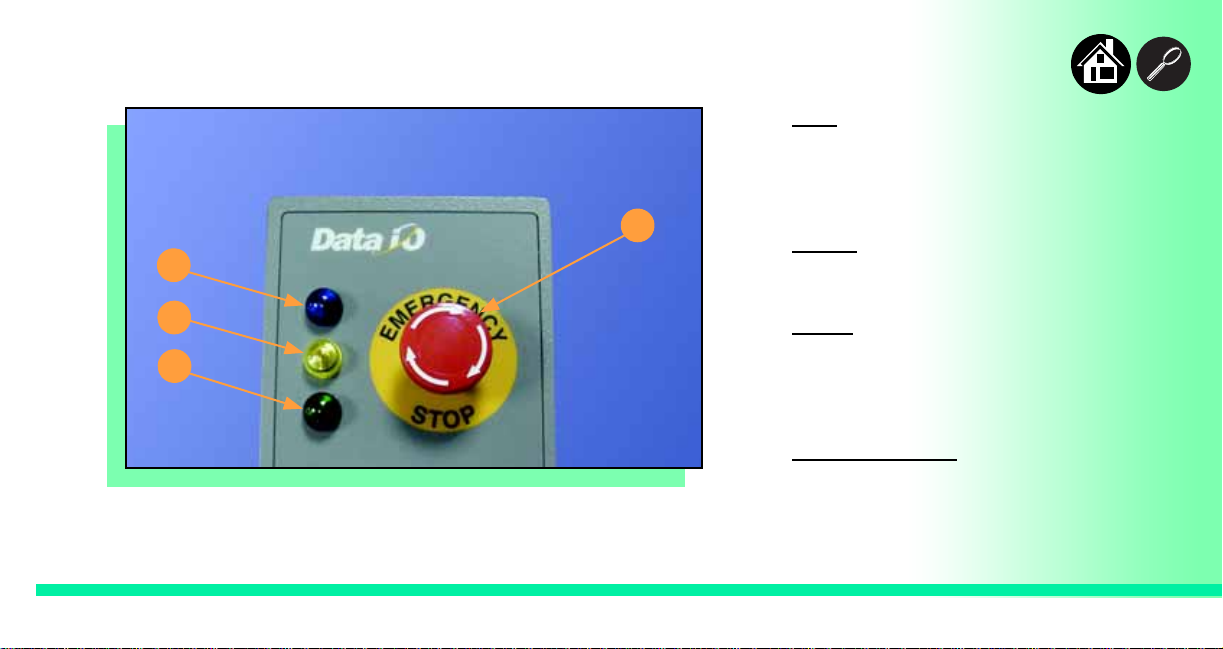
Control Panel Lights
1. Blue - Stop Indicator.
User intervention is required, or
the unit is paused.
(Do not remove PCMCIA card
unless blue lamp is lit.)
4
1
2
3
2. Yellow
Correct a problem or the
machine will stop.
3. Green
Lit: A job is running.
Blinking: Programmed devices
are not yet at the SMT pick
point.
- Caution Indicator.
- Run Indicator.
4. Emergency Stop
the robot motors in an
emergency. To resume motion,
twist the button and press
6
ProLINE-RoadRunner Operator’s Guide A
Start.
- Press to stop
Page 9
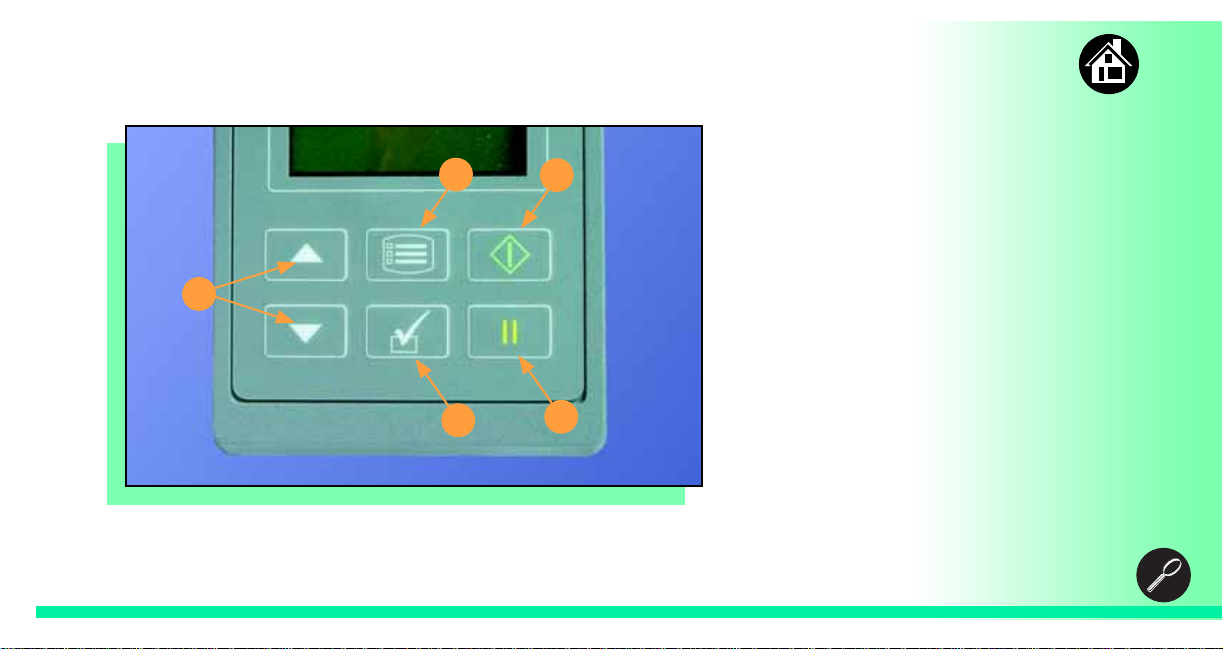
Control Panel Buttons
2
1
1. Start - start or resume the
chosen job.
2. Menu - exit to the previous
menu, —or show the next
message (deleting the current
one), —or deselect an item.
3
4
7
ProLINE-RoadRunner Operator’s Guide A
5
3. Up and Down Arrows - move
through menu items.
4. Select - select menu items.
5. Pause - interrupt the job
without cancelling it.
Page 10

Main Menu
Job
Advance Pocket
Align Pocket
Purge
Socket
• Light gray
shaded fields
cannot be
changed.
• For Advance
Pocket, Align
Pocket, and
Purge, see
Chapter 3 in
the Owner’s
Manual.
Job
View
Results
End
Job Name
Device: E28F320
Checksum: 3FC00000
Mfg: INTEL
Adapter: PA-G021
Prec: 621-0086-005
Act: 644-0016-001
Passed: 992
Failed: 4
System Yld: 98.7
Prgrmr Yld: 99.6
Handler Yld: 99.5
Parts/Hour: 255
MCBI: 201
Skt 1 Yld: 99.9
Skt 2 Yld: 100
Skt 3 Yld: 100
Skt 4 Yld: 100
Skt Cycles: 249
Operator Menus
Socket
Socket 1: Enabled
Socket 2: Enabled
Socket 3: Enabled
Socket 4: Enabled
Adapter Statistics
Reset Clean
Clean Count
Clean Alert: 3500
No: 22113204
Mfg: 09/23/02
Actuations:1055
Adptr. Life: 10000
Insertions: 4220
Pass: 4202
Fail: 16
Yld: 99.5
Socket 1
Insertions: 1055
Pass: 1053
Fail: 2
Yield: 99.8
Socket 2 [same as 1]
Socket 3 [same as 1]
Socket 4 [same as 1]
Operator Menus are visible on the
RoadRunner control panel, and can
be navigated by using the Up
Arrow and Down Arrow buttons.
Pressing the Menu button displays
the menu that is one level up. If you
are at the main menu, pressing
Menu will have no effect. Job is the
first item in the main menu.
NOTE: To change languages
press Menu while pressing the
Select button. Arrow Down to
the desired language and press
Menu twice.
Version 5.14.00 menus shown.
8
ProLINE-RoadRunner Operator’s Guide A
Page 11
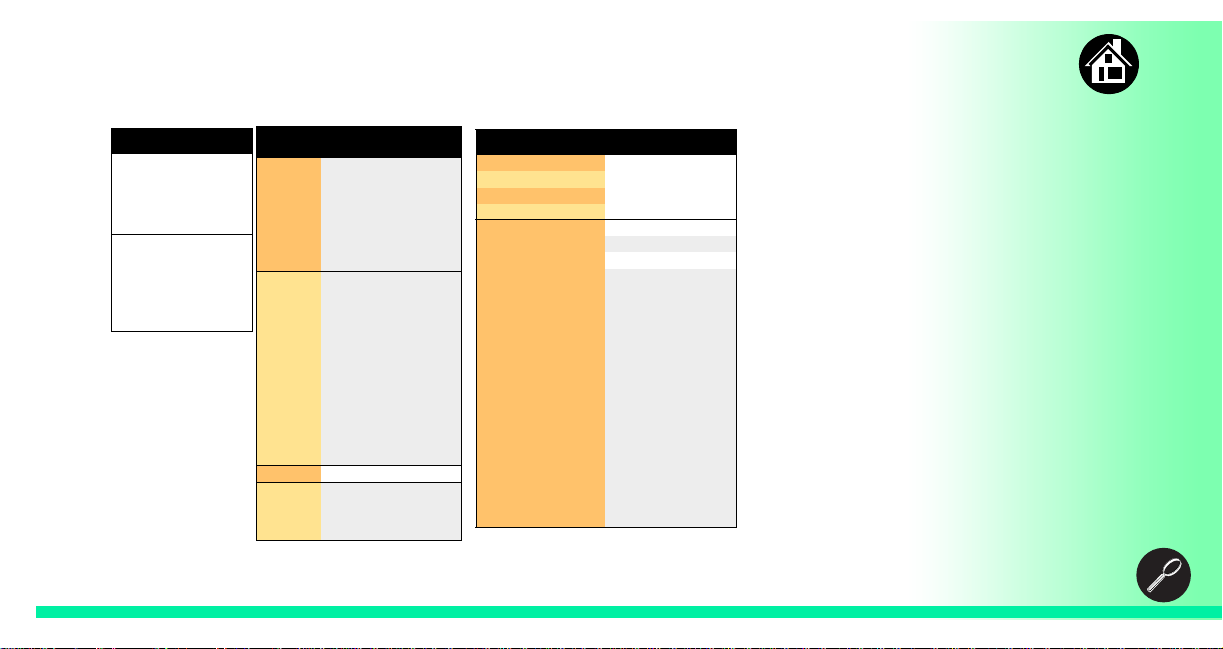
Supervisor Menus
Main Menu
Job
Advance Pocket
Align Pocket
Purge
Socket
Home
Operation*
System*
Robot Diagnostics^
Programmer Diags^
Event Log^
* See next page
^ Next odd page
• HOME sends the
PNP Head to the
Home position.
• Light gray shaded
fields cannot be
changed.
9
Job
View
Results
End
Select
Socket
Job Name
Device: E28F320
Checksum: 3FC00000
Mfg: INTEL
Adapter: PA-G021
Prec: 621-0086-005
Act: 644-0016-001
Passed: 992
Failed: 4
System Yld: 98.7
Prgrmr Yld: 99.6
Handler Yld: 99.5
Parts/Hour: 255
MCBI: 201
Skt 1 Yld: 99.9
Skt 2 Yld: 100
Skt 3 Yld: 100
Skt 4 Yld: 100
Skt Cycles: 249
X Job 1
Socket 1: Enabled
Socket 2: Enabled
Socket 3: Enabled
Socket 4: Enabled
Adapter Statistics
y Job 2
End of List
ProLINE-RoadRunner Operator’s Guide A
Reset Clean Count
Clean Count
Clean Alert: 3500
No: 22113204
Mfg: 09/23/02
Actuations:1055
Adptr. Life: 10000
Insertions: 4220
Pass: 4202
Fail: 16
Yld: 99.5
Socket 1
Insertions: 1055
Pass: 1053
Fail: 2
Yield: 99.8
Socket 2 [Same as 1]
Socket 3 [Same as 1]
Socket 4 [Same as 1]
View the Supervisor Menus by
inserting a PCMCIA card with
supervisor authority.
(The menus on this page and the
next two pages are in addition to the
Operator Menus.)
Supervisor (Administrator)
authorization is set in TaskLink. For
more information, refer to the
TaskLink Help Menu.
Version 5.14.00 menus shown.
A (
•) indicates the currently
selected item.
A (
X) indicates the current cursor
position.
Page 12
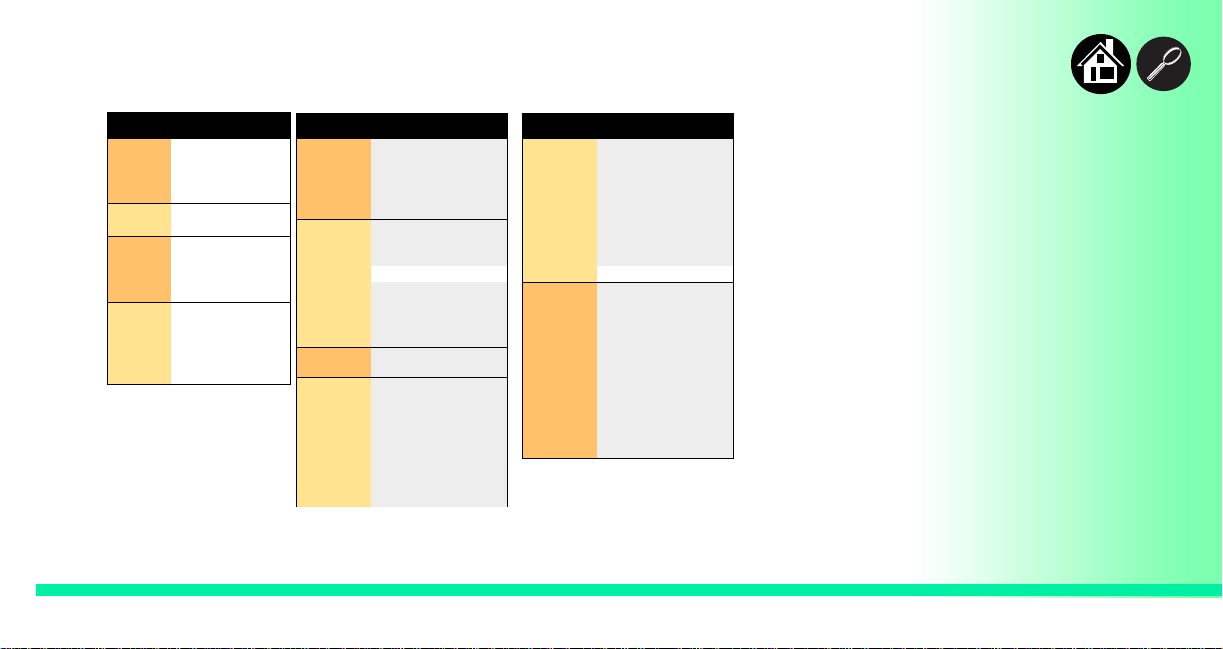
Operation
Job
Head
Probes
Teach
Pick Retries: 2
Error Retries: 3
Pocket Pitch: 4
Pocket Advance: 3
Velocity: 250
Accel: 700
Puff: 50
Pick: 200
Place: 100
Travel: 250
Tape: 40.0
Skt 1: -26.85
Reject: -166
Belt: -180
Restore Defaults
• Light gray shaded fields
cannot be changed.
Supervisor Menus, continued
System
Time
Odometer
Update
Software
Network
Hour: 4
Minute: 55
Month: 9
Day: 23
Year: 2002
Hours: 469.92
Devices: 24742
Timekeeping: OFF
Erase: 0.0s
Blankcheck: 0.0s
Program: 0.0s
Verify: 0.0s
Network Parm:Card
Status: Enabled
PGM: Fred’sRR2
IP: 888.888.88.888
Prog Port: 7596
SUB: 255.255.248
GTW: 139.138.16.1
SNS: 0.0.0.0
System
Network
(cont.)
Configuration
SNS Port: 7500
HST: rr215.nt.data-io
DOM: nt.data-io.com
DNS: 888.888.88.888
DTS: 888.888.88.88
EAddr:
0010EC002211
Clear NetParms
Firmware Version
Ver 05.11.00.C
Installed Boards
Bkpln Brd Id: 2
Cntrl Brd Id: 1
Wvfrm Brd Id: 1
Adptr Brd Id: 3
Hardware Config
HwCfgIds 1, 3, 4
Model: name (-uC)
Refer to the previous page for the
main menu.
Note that many of the values
shown, such as the Teach and
Network menus, are for example
only.
10
ProLINE-RoadRunner Operator’s Guide A
Page 13
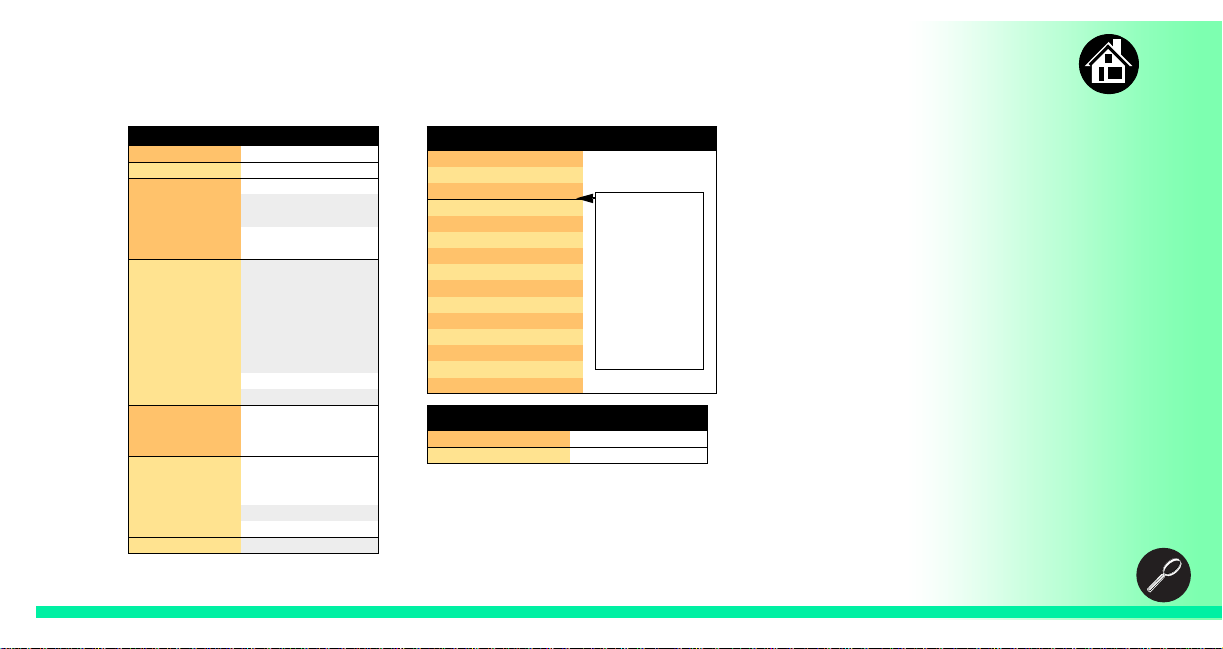
Robot Di
ags
Robot:
Run Mode:
Belt
Sensors
Socket
Probe 1– 4
Head Position
Supervisor Menus, continued
Enabled
Job/Dry Run
Move:Fwd/Bkw
Pick Sensor: 0
Speed: 400 ± 10
Measure Device
Offset: 0.00
Tape Sprocket: 0
Tape Broken: 0
Reject Full: 0
Reject Bin: 1
Air: 1
Interlock: 0
E-Stop: 0
+Overtravel: 0
Home: 1
State: Up
Actuate: 0
Act.Duration:150
Position: Up
Vacuum: Enabled
Puff: Enabled
Vac Sense: 1
Speed: 135 ± 5
Head: 0
1
Programmer Diags
Programr: Enabled
Exercise Display
Test Cycles: 3
Test All: PASS
Bus Test: PASS
Adtr ID Test: PASS
LED Dvr Test: PASS
G Node Test: PASS
Vcc OC Test: PASS
Vpp OC Test: PASS
I2C Bus Test: PASS
DAC Ref Test: PASS
GSlew Test: PASS
High RAM Test:
Continuity Loop: 3
Event Log
View
Clear
• Light gray shaded fields cannot be changed.
Programmer
Diagnostic
tests require a
Diagnostic
Adapter
Board for all
items below
this line.
Refer to the main Supervisor Menu
(2 pages back) for orientation.
NOTE: Programmer Diags are only
available with a Diagnostic
Adapter Board.
1
Actuation duration is set by the Socket
Adapter.
For more information about menu
commands, see Chapter 3 of the
ProLINE-RoadRunner Owner’s
Manual.
11
ProLINE-RoadRunner Operator’s Guide A
Page 14
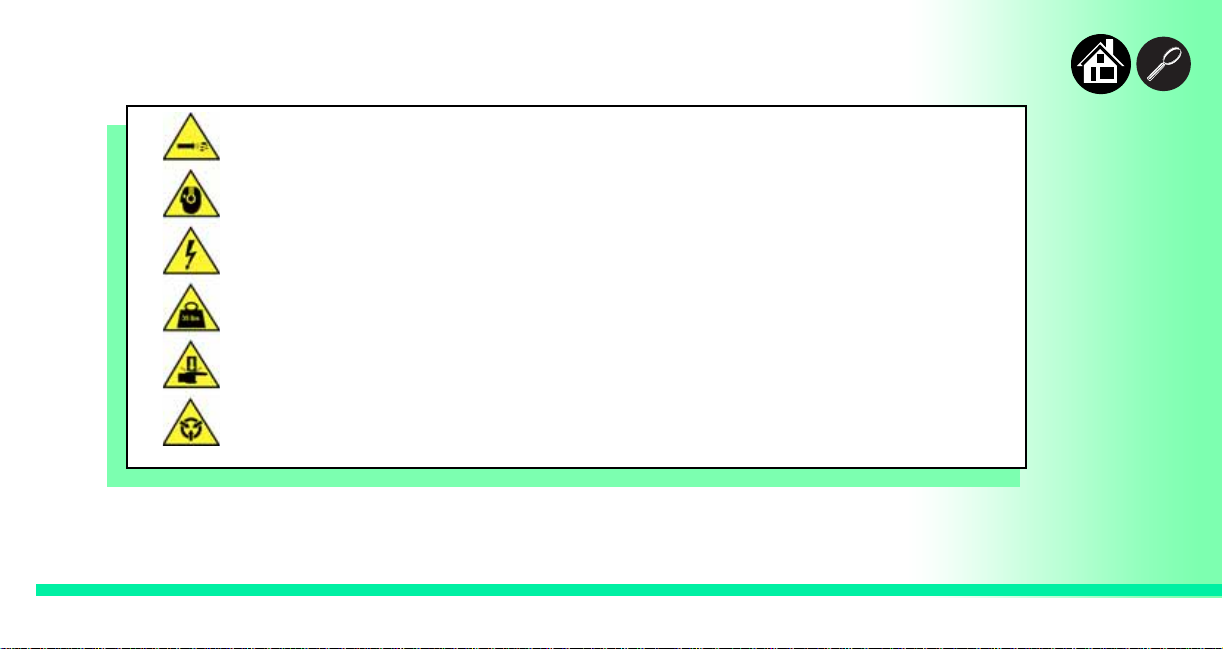
Warnings and Cautions
12
Compressed
Air
Loud
Noise
High
Voltage
Heavy
Object
Moving
Parts
Electrostatic
Discharge
Point air hoses away from body. Always wear approved eye
protection.
Sound pressure levels may exceed 85db. Hearing protection is
recommended for prolonged exposure at this level.
T urn power off before removing electronics cover.
This equipment weighs approximately 15Kg (35 lbs). Do not drop.
Mount only with approved hardware.
Pinch warning. Keep hands away from moving parts.
Electrostatic Discharge (ESD) may cause damage. Discharge static
against a common ground.
ProLINE-RoadRunner Operator’s Guide A
Page 15

Chapter 2
Mounting on the
Feeder Bank ...... 14
Connecting Power and Air ...... 16
Running the Self-Test ...... 18
Installation
13
ProLINE-RoadRunner Operator’s Guide A
Page 16
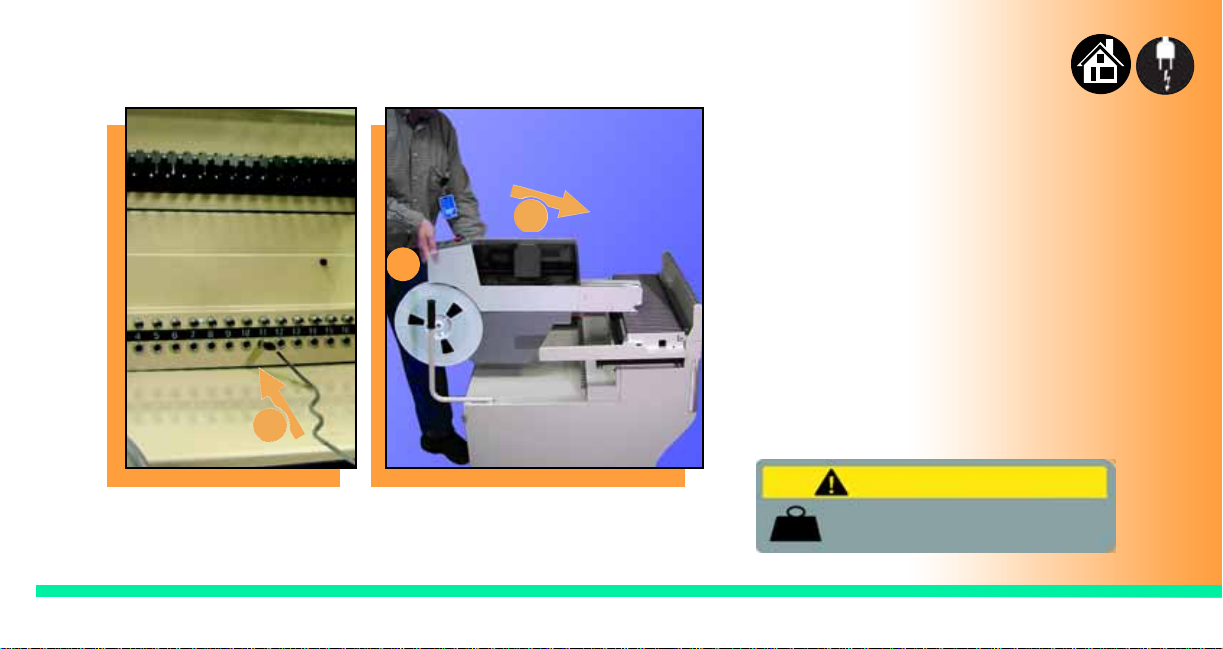
14
Mounting on the Feeder Bank
3
2
1
ProLINE-RoadRunner Operator’s Guide A
To mount RoadRunner onto an
MFU:
1. Align and push the communications cable into the MFU.
NOTE: To allows access to
RoadRunner , do not use the ten
right-most slot positions on the
MFU.
2. While holding RoadRunner at a
slight nose-down angle, let the
nose rest on the MFU. Ensure
that it settles into a slot.
Warning:
Heavy. 15 kg (31 lb). Do not drop.
Mount only on approved units.
Page 17
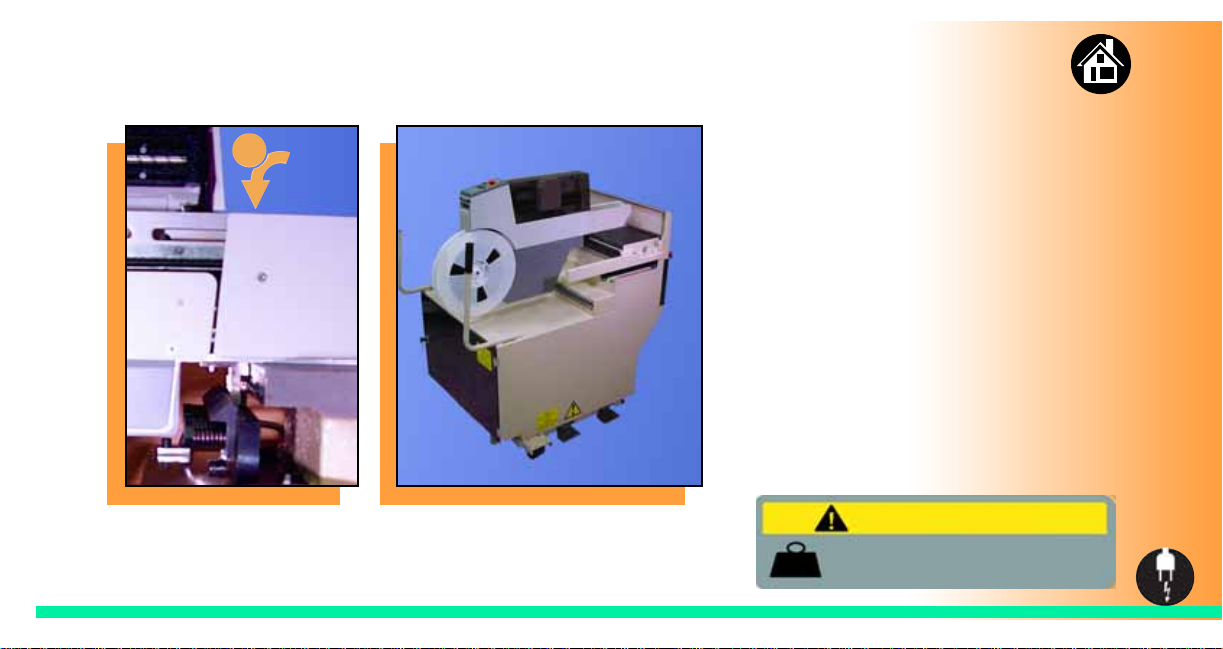
15
4
3. Still holding it at an angle, slide
it forward as far as it will go.
(The nose will fit under the lip on
the MFU.)
4. Lower RoadRunner and jiggle it
to ensure that the angle bracket
has settled into the spring
clamp on the MFU.
NOTE: The assembly machine
pick point will correspond with the
MFU slot number that is inline with
the conveyor belt.
Make sure the communication
socket number corresponds with
that slot number.
Warning
Heavy. 15 kg. Do not drop. Turn off
RoadRunner and disconnect facilities
ProLINE-RoadRunner Operator’s Guide A
before removing it from a feeder bank.
Page 18
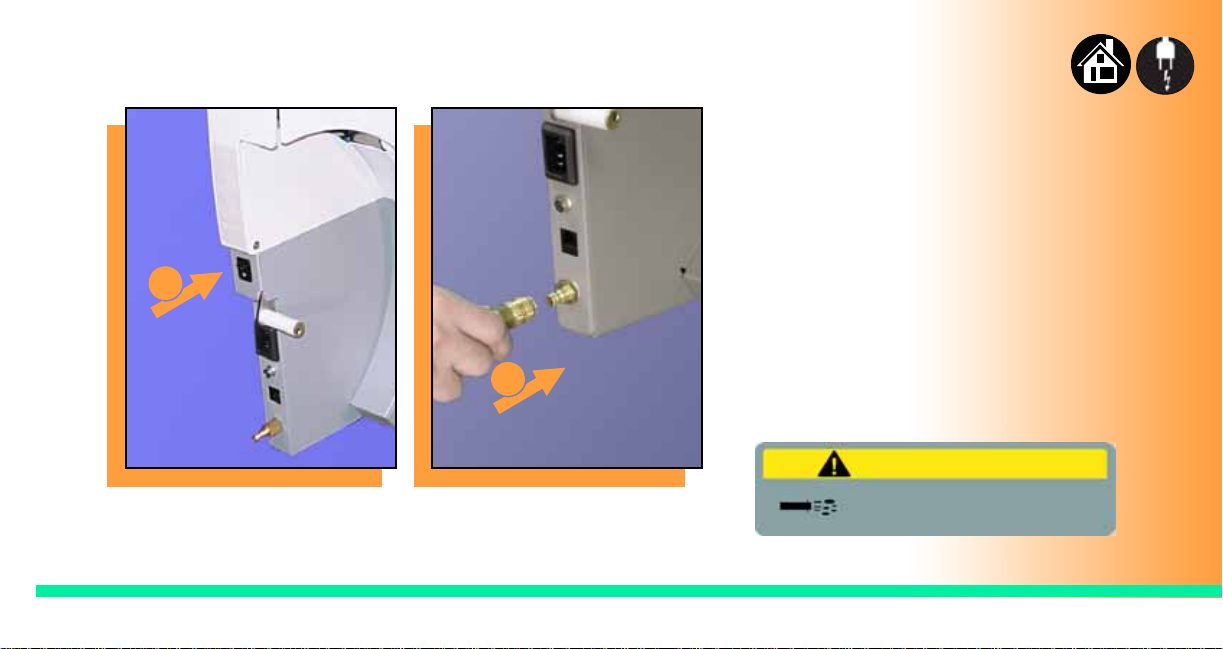
Connecting Power and Air
To connect the power and the air:
1. Turn the RoadRunner power
switch to the Off (0) position.
2. Grasp the air hose behind the
“quick connect” collar and push
it firmly onto the male fitting.
1
The collar must be allowed to
move back as it goes onto the
fitting.
16
2
ProLINE-RoadRunner Operator’s Guide A
NOTE: Compressed air must be
clean and dry at approximately
5.25 kgf/cm
2
(75 psi).
Warning:
Point air hoses away from body.
Wear approved eye protection.
Page 19

3. Connect to a grounded power
source using a cable with a
Pull Collar
3
4
standard IEC 320 plug.
RoadRunner accepts power
between 100 and 240 VAC,
50/60Hz.
4. Align and push the
communications cable end into
the RoadRunner connector. (Th e
other end should already be
connected to the MFU.)
NOTE: To disconnect the air hose,
grasp the collar on the connector
and pull back.
The air line is equipped with a
“quick connect” that will stop
airflow when disconnected.
17
ProLINE-RoadRunner Operator’s Guide A
Page 20

Running the Self-Test
To run the Self-Test:
1. Turn the power switch On (I).
1
ProLINE-RoadRunner
Data I/O Corporation
Version: 05.14.00.C
All the control panel indicator
lamps light up. When the SelfTest finishes, the blue lamp will
remain on and the version
number will display.
If all the indicator lamps start
blinking, a serious error has
occurred. Turn the unit off then
on again. If the error continues,
have the unit serviced.
2. If no errors display , RoadRunner
is operation ready.
18
ProLINE-RoadRunner Operator’s Guide A
Page 21

Chapter 3
Inserting a Job Card ..... 20
Changing the Precisor ..... 22
Changing the
Actuator Plate..... 24
Changing the
Socket Adapter..... 26
Adjusting the Tape-In Module ..... 28
Loading a Reel of Devices ..... 30
Aligning the Tape Pockets ..... 32
Job Setup
19
ProLINE-RoadRunner Operator’s Guide A
Page 22

Inserting a Job Card
To run a job, insert a TaskLink job
card into the PCMCIA card slot. Use
1
ProLINE-RoadRunner
Data I/O Corporation
Version 02.00.00.B
only TYPE I or TYPE II PCMCIA
cards.
To insert a job card:
1. If the power switch is on, make
sure the blue lamp is lit.
Caution:
Electrostatic discharge may cause dama ge.
Discharge static against common ground
prior to inserting Job Card.
20
ProLINE-RoadRunner Operator’s Guide
Page 23

2. Slide the job card into the
PCMCIA card slot.
NOTE: When fully inserted, the job
card extends slightly from the
PCMCIA card slot.
21
2
3
ProLINE-RoadRunner Operator’s Guide A
NOTE: Do not eject the card
unless the blue lamp is lit (or the
power is off).
3. The Card Eject button can be
pushed to remove the card
when the blue lamp is lit.
Page 24

Changing the Precisor
PNP Head Cover
3
To change the precisor:
1. Select Job, then End, wa it for
the blue lamp to light and turn
the power Off (0).
2. Lift off the Robotics Cover.
22
3
precisor down off the magnet,
and then pull the other end off.
The PNP Head Cover can be
removed for easier access.
Warning:
Pinch Warning. Keep hands
away from moving parts.
ProLINE-RoadRunner Operator’s Guide
3. Starting at one end, pull the
Page 25

4. When inserting the new
precisor, make sure that the part
number faces up and that the
small holes near the precisor
edge fit over the dowel pins on
the PNP head.
There should be no visible gap
between the precisor and the
head.
4
23
ProLINE-RoadRunner Operator’s Guide A
Page 26

Changing the Actuator Plate
PNP Head
To change the Actuator Plate:
1. Select Job, then End, wa it for
the blue lamp to light and turn
the power Off (0).
2. Lift off the Robotics Cover.
Once power is off, the PNP Head
can be moved by hand to allow
access to the Actuator Plate.
Warning:
Pinch Warning. Keep hands
away from moving parts.
24
ProLINE-RoadRunner Operator’s Guide
Page 27

3. Pull the Actuator Plate to slide it
out of the grooved brackets.
NOTE: The Actuator Plate must be
out to access or change the
Socket Adapter.
To change the Socket Adapter, see
the procedure on the following
page.
3
25
ProLINE-RoadRunner Operator’s Guide A
Page 28

Changing the Socket Adapter
To change the Socket Adapter (with
the Actuator Plate removed):
1. Make sure the power is Off (0).
26
2
2. Unscrew the two captive screws
and lift the adapter bracket.
2
Caution:
Electrostatic Discharge may cause damage.
Discharge static against common gr ound.
ProLINE-RoadRunner Operator’s Guide
Page 29

3. Without touching the gold
contact surfaces on the bottom
of the adapter, lift the adapter
free.
4. Insert the correct adapter,
making sure that it seats on the
dowel pins.
NOTE: Each type of device may
have its own Socket Adapter.
5. Tighten the screws and replace
the Actuator Plate.
3
27
ProLINE-RoadRunner Operator’s Guide A
Page 30

Adjusting the Tape-In Module
Non-Adjustable Adjustable
2
Current
Setting
If you have an Adjustable Tape-In
Module, you may need to adjust the
tape width.
Adjustable Tape-In Module only—
If the etched number on the
3-Position Spacer does not match
your tape width dimension (mm):
1. With the power off (0), move the
PNP Head out of the way.
2. Loosen the Position Locking
Screw several turns using a
4mm Allen wrench.
28
ProLINE-RoadRunner Operator’s Guide
Page 31

3. Rotate the 3-Position Spacer
3
5
4
6
6
with your finger until you read
16, 24 or 32, corresponding to
your tape width.
4. Retighten the Position Locking
Screw.
5. Rotate the Peel Bar
counterclockwise 180 degrees
to the up position.
6. Lift and move the magnetic
Front Track to the position that
fits your tape width.
7. Rotate the Peel Bar back
down.
29
ProLINE-RoadRunner Operator’s Guide A
Page 32

Loading a Reel of Devices
30
4
To load and thread device tape:
1. Place a reel onto the
RoadRunner spindle.
2
3
ProLINE-RoadRunner Operator’s Guide
2. Lock the reel in place by rotating
the brass button on the spindle
end.
3. Insert the device tape into the
Tape-In Module and onto the
sprocket.
4. Select Advance Pocket from
the operator menu, then press
the Up Arrow button.
Page 33

5. When the tape is advanced past
the Peel Bar, separate the cover
tape from the device tape.
6
6. Thread the cover tape up
through the cover tape path and
attach it to the Cover Tape
Take-Up Reel. Advance the tape
as necessary.
31
7
6
5
ProLINE-RoadRunner Operator’s Guide A
NOTE: A small piece of adhesive
tape may be needed to stick the
cover tape to the Take-Up Reel.
7. T urn the T ake-Up Reel to take up
slack cover tape.
8. Align the tape pockets as
described in the following
procedure.
Page 34

Aligning the Tape Pockets
To align the tape pockets:
1. Select Align Pocket from the
Operator Menu.
32
Job
Advance Pocket
> Align Pocket
Purge
2
2
advance the tape until the next
tape pocket center hole is
approximately centered at the
pick point alignment mark. Do
not advance devices past the pick
point. They may fall and jam the
tape path. Do not use the Down
Arrow to align.
2. Press the Up Arrow button to
1
NOTE: This aligning procedure
must be performed each time
power is applied, such as after
releasing the Emergency
Stop.
ProLINE-RoadRunner Operator’s Guide
Page 35

Running a Job ......... 34
Pausing or Stopping a Job ......... 35
Ending a Job ......... 36
33
Chapter 4
Emptying the Reject Bin ......... 38
Emptying Cover Tape ......... 39
Shutting Down ......... 40
Restarting a Job ......... 42
Operation
ProLINE-RoadRunner Operator’s Guide A
Page 36

Running a Job
To run a job:
1. Insert a job card into the
PCMCIA card slot.
2. Clear the conveyor belt of any
1
> Job
Advance Pocket
Align Pocket
Purge
3
unneeded devices.
3. Press Start.
The green lamp will start
blinking.
When the programmed devices
reach the assembly machine
pick point, the belt will pause
and the green lamp will stay lit
without blinking.
34
ProLINE-RoadRunner Operator’s Guide A
Page 37

> Job
Advance Pocket
Align Pocket
Pausing or Stopping a Job
2
> Job
Advance Pocket
Align Pocket
1
To pause at the end of the current
operation:
1. Press Pause on the control
panel.
To instantly stop in an emergency
situation:
2. Press the Emergency Stop
(E-Stop) button.
The E-Stop does not stop the
assembly machine.
Warning
Electrical shock hazard. The E-Stop does
not stop electricity to RoadRunner.
35
ProLINE-RoadRunner Operator’s Guide A
Page 38

Ending a Job
Whenever you are going to change
job cards, you must first end the
current job.
To end the current job:
1. Press Pause button.
36
>Job
Advance Pocket
Align Pocket
View
Results
2
>End
1
ProLINE-RoadRunner Operator’s Guide A
2. Select End from the Job Menu.
Job is in the main menu.
The system will finish
processing devices and place
the devices on the belt, but no
additional devices will get
picked from the tape.
Page 39

3. Clear away excess devices from
5
4
the conveyor belt.
4. Empty the Reject Bin. (See next
heading.)
37
3
ProLINE-RoadRunner Operator’s Guide A
5. Empty the Cover Tape Take-Up
Reel. (See “Emptying Cover
Tape” ahead several pages.)
Page 40

Emptying the Reject Bin
To empty the Reject Bin:
1. Press the Pause button.
38
2
ProLINE-RoadRunner Operator’s Guide A
2. Pull the Reject Bin out by
grabbing the finger tab and then
lift up and out.
When reinserting the Reject Bin,
be sure the bin is completely
lowered so that the tab is
positioned out of the path of the
probes.
Warning:
Pinch Warning. Keep hands
away from moving parts.
Page 41

39
Emptying Cover Tape
To empty the Cover Tape Take-Up
Reel:
1. Press Pause.
2. Cut the cover tape, leaving
enough slack to reattach.
4
3
5
5
ProLINE-RoadRunner Operator’s Guide A
3. Pull the Take-Up Reel straight
out. (Reels with slots require
rotating before pulling off.)
4. Unwind the used cover tape and
discard it.
5. Replace the T ake-Up Reel—slide
it on and rotate it to line up with
the pins, and push (or twist).
Warning:
Pinch Warning. Keep hands
away from moving parts.
Page 42

Shutting Down
3
To shut down RoadRunner:
1. Press Pause.
2. Select End Job from the Job
Menu and wait for all devices to
be placed on the belt.
40
>Job
Advance Pocket
Align Pocket
Purge
3. Turn the power Off (0).
4. Remove devices from the
conveyor belt.
1
Reel not shown
ProLINE-RoadRunner Operator’s Guide A
Page 43

5. Empty the Reject Bin.
6. Remove and empty the Take-Up
Reel. (For more, see the
previous heading.)
7. Remove the air hose or shut off
the air flow.
41
6
5
ProLINE-RoadRunner Operator’s Guide A
NOTE: When disconnecting the
air hose, pull the connector collar
back as you pull the connector
off.
Page 44

Restarting a Job
42
1
> Align Pocket
3
Job
Advance Pocket
Purge
4
ProLINE-RoadRunner Operator’s Guide A
T o restart RoadRunner af ter a pause
or an emergency stop:
1. Turn the Emergency Stop
button clockwise to release it, if
needed.
2. Press Menu until the main level
menu is displayed
3. Select Align Pocket.
4. Press the Up Arrow to advance
the device tape until the next
5
pocket center hole lines up with
the alignment mark.
5. Press Start.
The job will resume.
Page 45

Chapter 5
Cleaning with Air ... ....... 44
Cleaning with Alcohol.......... 45
Running the Self-Test.......... 46
Maintenance
43
ProLINE-RoadRunner Operator’s Guide A
Page 46

Cleaning with Air
To prevent dust accumulation,
inject compressed air into the
following component areas:
1. Tape-In Module (weekly).
2. Sockets (daily). Sockets should
1
2
be opened and closed by hand
while air is injected.
NOTE: Compressed air must be
clean and dry.
Warning:
Point Air Hoses Away From Body.
Wear Approved Eye Protection.
44
ProLINE-RoadRunner Operator’s Guide A
Page 47

Cleaning with Alcohol
To prevent dust and oil
accumulations, clean the following
component areas with isopropyl
alcohol on a lint-free cloth.
• Chassis and Covers
(every 3 months).
• Conveyor belt (daily). See
"Device Rotation" in the
Troubleshooting chapter.
NOTE: Dry the conveyor belt
before rotating it.
These intervals are based on
running 40,000 devices weekly.
45
ProLINE-RoadRunner Operator’s Guide A
Page 48

>Job
Advance Pocket
Align Pocket
Running the Self-Test
3
Run the Self-Test procedure
approximately once a week.
To run the Self-Test procedure:
1. Press Pause.
2. Clear all devices from the
sockets and from the conveyor
belt.
3. Toggle the power switch off and
then back on.
46
1
ProLINE-RoadRunner Operator’s Guide A
The Self-Test will run, checking
the condition of the
components.
4. Check the display for system
errors.
Page 49
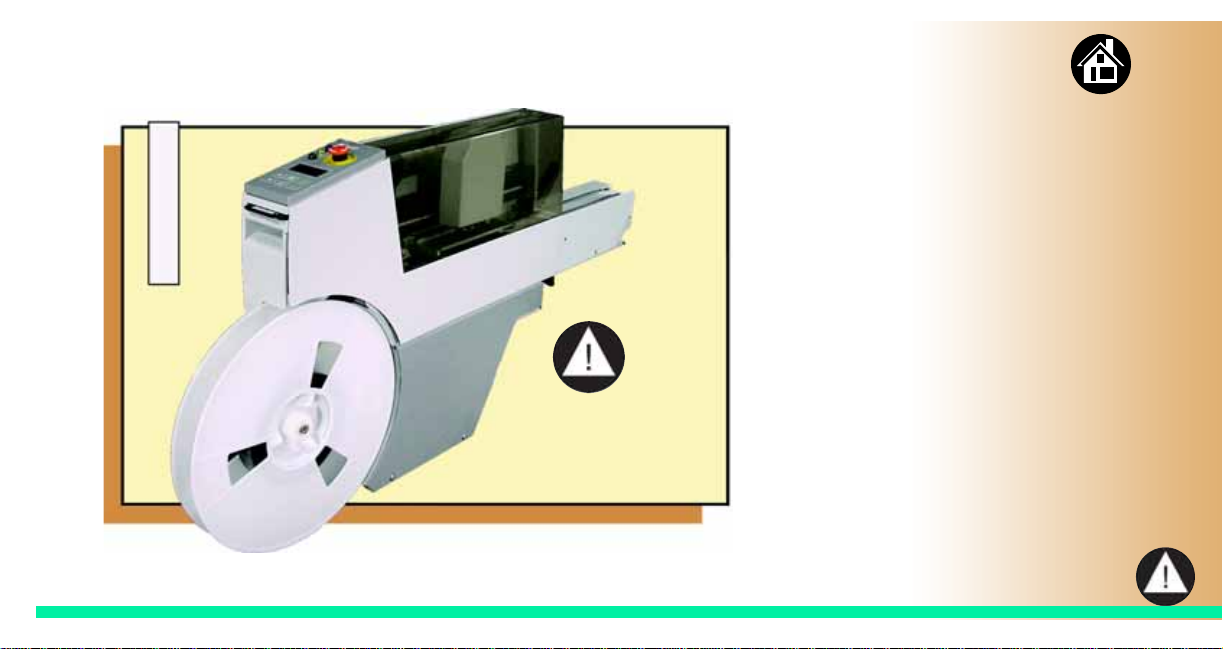
Viewing Errors............ 48
Enabling a Socket............ 50
Clearing Jammed Tape............ 51
47
Chapter 6
Device Rotation............ 52
Technical Support............ 53
Troubleshooting
ProLINE-RoadRunner Operator’s Guide A
Page 50

Viewing Errors
To view and correct errors:
1. Messages will appear in the
keypad display.
2. Check the condition—tape path,
Reject Bin, etc.—implied by the
message.
48
Inadequate Air Pressure
1
> U8 RevA ID27
Devices: 800
Rejected: 0
Parts/Hr: 567
3
ProLINE-RoadRunner Operator’s Guide A
If you cannot correct the error
condition, contact a service
technician.
3. Press Menu to remove the
message.
If there are other error
messages the next one will
appear.
Page 51

Some common error messages are
listed below. For more information
see “Troubleshooting” in the
ProLINE-RoadRunner Owner’s
Manual.
49
Stop
Caution
Motor Controller not
responding
ProLINE-RoadRunner Operator’s Guide A
Lamp Color Error Message
No change in
lamps
Yellow Reject Bin needs to be
Blue Cover tape broken
Blue Emergency Stop is
Blue Motor controller not
1
Twist the Emergency Stop button to release
it.
Card not present
emptied
activated
responding
1
Page 52

1
Advance Pocket
Align Pocket
Purge
> Socket
Enabling a Socket
• Socket 1: Disabled
2
Socket 2: Enabled
Socket 3: Enabled
Socket 4: Enabled
If a socket repeatedly becomes
disabled, RoadRunner should be
serviced.
To re-enable a disabled socket:
1. Select Socket from the top
level menu.
2. Arrow down and select the
disabled socket from the Socket
menu. (A dot appears.)
50
3
ProLINE-RoadRunner Operator’s Guide A
3. Press the Up Arrow button to
re-enable the socket.
NOTE: To disable a probe, disable
the probe’s corresponding
socket.
Page 53

2. Cut Cvr
2
Clearing Jammed Tape
3
Cut Tape
If the tape jams, an error message
displays and the blue lamp
illuminates. To clear the tape path:
1. Press the Emergency Stop
button (to continue the job later)
or select Job, then End. Turn
the power off.
51
4
ProLINE-RoadRunner Operator’s Guide A
2. Unroll one turn of cover tape
and cut it near the Take-Up Reel.
3. Cut the device ta pe where it
exits the conveyor.
4. At the tape reel, pull the tape out
backwards until the end is free
from the tape path.
5. Trim away any flaws before
reloading.
Page 54

Device Rotation
3
•Clean
•Dry
• Rotate Belt
• Repeat
If devices rotate excessively on the
conveyor belt:
1. Press Pause. Wait for all the
devices to get picked from the
belt.
2. Press the Emergency Stop.
3. Remove the Dust Cover and
clean only the exposed surface
of the conveyor belt with
isopropyl alcohol on a lint-free
cloth, then dry it. Rotate the belt
by hand and repeat until clean.
4. To continue, replace the
Conveyor Dust Cover, release
the Emergency Stop button
and press Start.
52
ProLINE-RoadRunner Operator’s Guide A
Page 55

Technical Support
53
Contact your local Data I/O representativ e.
To find your local representative, go to
http://www.dataio.com/contact/repsearch.asp
ProLINE-RoadRunner Operator’s Guide A
Worldwide
Data I/O Corporation
Shipping address:
10525 Willows Road N.E.
Redmond, WA USA 98052
Mailing address:
P.O. Box 97046
Redmond, WA USA 98073-9746
T e le pho ne: 425-867-6870 USA Only: 1-800 -332- 82 46
Fax: 425-882-1043
E-mail: support@dataio.com
You can also find answers by visiting the Knowledge
Base on our Web site at www.dataio.com, then click
Support, then Knowledge Base Search.
