Page 1

Page 2

WARNING
To prevent fire or shock hazard, do not expose the unit to rain or moisture.
CAUTION : TO REDUCE THE RISK OF ELECTRIC SHOCK.
DO NOT REMOVE COVER (OR BACK).
NO USER-SERVICEABLE PARTS INSIDE.
REFER SERVICING TO QUALIFIED SERVICE PERSONNEL
The graphical symbols are located on the bottom of the case.
This symbol is intended to alert the user to the presence of uninsulated “dangerous voltage”
within the product’s enclosure that may be of sufficient magnitude to constitute a risk of electric
shock to persons.
This symbol is intended to alert the user to the presence of important operating and maintenance
(servicing) instructions in the literature accompanying the appliance.
Please read the Safety Notes ( p.65) and
make sure you understand them.
2
Page 3

EC Declaration of Conformity
We
Name : Fuji Photo Film (Europe) G.m.b.H.
Address : Heesenstrasse 31
40549 Dusseldorf, Germany
declare that the product
Product Name : FUJIFILM CAMERA DIGITAL Q1
is in conformity with the following Standards
Safety : EN60950
EMC : EN55022 : 1998 Classe B
EN55024 : 1998
EN61000-3-2 : 1995 + A1:1998 + A2:1998
following the provision of the EMC Directive (89/336/EEC, 92/31/EEC and 93/68/EEC) and Low Voltage Directive
(73/23/EEC).
Dusseldorf, Germany 20. Oct, 2003
Place Date Signature/Managing Director
Bij dit produkt zijn batterijen geleverd. Wanneer deze leeg zijn, moet u ze niet weggooen maar
inleveren als KCA
3
Page 4

IMPORTANT
Be sure to read this page before using the Software.
NOTICE
BEFORE OPENING THE PACKAGE OF CD-ROM PROVIDED BY SUPPLIERPLEASE READ THIS END USER
LICENSE AGREEMENT CAREFULLY. ONLY IF YOU DO AGREE TO THIS AGREEMENT, YOU WILL BE
ABLE TO USE THE SOFTWARE RECORDED ON THE CD-ROM. BY OPENING THE PACKAGE, YOU ACCEPT
AND AGREE TO BE BOUND BY THIS AGREEMENT.
End User License Agreement
This End User License Agreement (“Agreement”) is an agreement between supplier and you, which sets forth
the terms and conditions of the license granted for you to use the software provided by supplier.
The CD-ROM contains third party software. In case a separate agreement is provided by a third party supplier
for its software, the provisions of such separate agreement shall apply to the use of such third party software,
prevailing over those of this Agreement.
1. Definitions.
(a) “Media” means the CD-ROM which is provided to you together with this Agreement.
(b) “Software” means the software which is recorded on Media.
(c) “Documentation” means the operation manuals of Software and other related written
materials which are provided to you together with Media.
(d) “Product” means Media (including Software) and Documentation collectively.
2. Use of Software.
Supplier grants to you a nontransferable, nonexclusive license:
(a) to install one copy of Software onto one computer in binary machine executable form;
(b) to use Software on the computer onto which Software is installed; and
(c) to make one backup copy of Software.
3. Restrictions.
3.1 You shall not distribute, rent, lease or otherwise transfer all or any part of Software, Media or Documentation
to any third party without supplier’s prior written consent. You also shall not sublicense, assign or otherwise
transfer all or any part of the rights granted to you by supplier under this Agreement without supplier’s
prior written consent.
3.2 Except as expressly granted by supplier hereunder, you shall not copy or reproduce all or any part of
Software or Documentation.
3.3 You shall not modify, adapt or translate Software or Documentation. You also shall not alter or remove
copyright and other proprietary notices that appear on or in Software or Documentation.
3.4 You shall not, or shall not have any third party, reverse-engineer, decompile, or disassemble Software.
4. Ownership.
All copyrights and other proprietary rights to Software and Documentation are owned and retained by supplier
or the third party suppliers as indicated on or in Software or Documentation. Nothing contained herein shall be
4
Page 5

construed, expressly or implicitly, as transferring or granting any right, license, or title to you other than those
explicitly granted under this Agreement.
5. Limited Warranty.
Supplier warrants to you that Media is free from any defect in material and workmanship under normal use for
ninety (90) days from the date of your receipt of Media. Should Media not meet the foregoing warranty, supplier
shall replace such defective Media with other Media bearing no defect. Supplier’s entire liability and your sole
and exclusive remedy with regard to any defect in Media shall be expressly limited to such supplier’s replacement
of Media as provided herein
6. DISCLAIMER OF WARRANTY.
EXCEPT AS PROVIDED IN SECTION 5 HEREIN, SUPPLIER PROVIDES PRODUCT “AS IS” AND WITHOUT
WARRANTIES OF ANY KIND, EXPRESS OR IMPLIED. SUPPLIER SHALL MAKE NO WARRANTY, EXPRESS,
IMPLIED OR STATUTORY, AS TO ANY OTHER MATTERS, INCLUDING, BUT NOT LIMITED TO NON-
INFRINGEMENT OF ANY COPYRIGHT, PATENT, TRADE SECRET, OR ANY OTHER PROPRIETARY RIGHTS
OF ANY THIRD PARTY, MARCHANTABILITY, OR FITNESS FOR ANY PARTICULAR PURPOSE.
7. LIMITATION OF LIABILITY.
IN NO EVENT SHALL SUPPLIER HAVE ANY LIABILITY FOR ANY GENERAL, SPECIAL, DIRECT, INDIRECT,
CONSEQUENTIAL, INCIDENTAL, OR OTHER DAMAGES (INCLUDING DAMAGES FOR LOSS OF PROFITS
OR LOST SAVINGS) INCURRED FROM THE USE OF OR INABILITY TO USE PRODUCT EVEN IF SUPPLIER
HAS BEEN ADVISED OF THE POSSIBILITY OF SUCH DAMAGES.
8. No export.
You acknowledge that neither Software nor any part thereof, will be transferred, or exported to any country or
used in any manner in violation of any export control laws and regulations to which Software is subject.
9. Termination.
In case you breach any of the terms and conditions hereof, supplier may immediately terminate this Agreement
without any notice.
10.Term.
This Agreement is effective until the date when you cease to use Software, unless earlier terminated in accordance
with Section 9 hereof.
11.Obligation upon termination.
Upon termination or expiration of this Agreement, you shall, at your own responsibility and expense, delete or
destroy immediately all Software (including its copies), Media and Documentation.
12.Governing Law.
This Agreement shall be governed by and construed in accordance with laws of Japan.
5
Page 6

CONTENTS
WARNING............................................................................................................................................................2
EC Declaration of Conformity...........................................................................................................................3
PREFACE............................................................................................................................................................7
CAMERA FEATURES and ACCESSORIES.......................................................................................................8
NOMENCLATURE...............................................................................................................................................9
ATTACHING THE STRAP...................................................................................................................................11
GETTING STARTED.........................................................................................................................................12
Loading the Batteries....................................................................................................................................12
Inserting an xD-Picture Card.........................................................................................................................14
Switching ON and OFF................................................................................................................................16
Setting the Date and Time............................................................................................................................17
Selecting the Language................................................................................................................................18
BASIC PHOTOGRAPHY...................................................................................................................................19
Taking Pictures..............................................................................................................................................19
Setting the Image Resolution and Quality....................................................................................................22
Selecting the Flash Mode.............................................................................................................................23
Digital Zoom..................................................................................................................................................25
Macro (Close-up) Photography.....................................................................................................................26
Viewing Your Images (Playback) ..................................................................................................................27
Multi-Frame Playback...................................................................................................................................28
Zoom Playback.............................................................................................................................................28
Erasing Single Frame....................................................................................................................................29
Recording Movies (Video Clips) ..................................................................................................................30
Playing Back Movies (Video Clips) ..............................................................................................................32
PHOTOGRAPHY MENU OPERATION..............................................................................................................33
Photography and Movie Menu Options..........................................................................................................33
QUICK VIEW..............................................................................................................................................33
EV & WHITE BALANCE...........................................................................................................................34
PLAYBACK MENU OPERATION......................................................................................................................35
Playback Menu Options..................................................................................................................................35
PLAYBACK...............................................................................................................................................35
ERASE.....................................................................................................................................................35
COPY TO CARD......................................................................................................................................36
DPOF..........................................................................................................................................................36
USING SET-UP..................................................................................................................................................37
SET-UP Menu Options..................................................................................................................................37
TRANSFERRING RECORDED IMAGES AND VIDEO CLIPS TO YOUR COMPUTER .............................39
USING THE CAMERA AS A PC CAMERA......................................................................................................43
INSTALLING PHOTOSUITE.............................................................................................................................46
INSTALLING PHOTOVISTA.............................................................................................................................47
INSTALLING ACROBAT READER..................................................................................................................48
USER’S MANUAL ON CD-ROM.....................................................................................................................49
UNINSTALLING THE SOFTWARE...................................................................................................................50
SYSTEM EXPANSION OPTIONS......................................................................................................................51
ACCESSORIES GUIDE.....................................................................................................................................52
NOTES ON USING YOUR CAMERA CORRECTLY........................................................................................53
WARNING DISPLAYS.......................................................................................................................................59
TROUBLESHOOTING........................................................................................................................................60
EXPLANATION OF TERMS..............................................................................................................................62
SPECIFICATIONS..............................................................................................................................................63
SAFETY NOTES................................................................................................................................................65
6
Page 7

PREFACE
Test Shots Prior to Photography
For particularly important photographs (such as weddings and overseas trips), always take a test photograph
and view the image to make sure that the camera is functioning normally.
The supplier cannot accept liability for any incidental losses (such as the costs of photography or the loss of
income from photography) incurred as a result of faults with this product.
Notes on Copyright
Images recorded using your digital camera system cannot be used in ways that infringe copyright laws without
the consent of the owner, unless intended only for personal use. Note that some restrictions apply to the
photographing of stage performances, entertainments and exhibits, even when intended purely for personal
use. Users are also asked to note that the transfer of memory containing images or data protected under
copyright laws is only permissible within the restrictions imposed by those copyright laws.
Liquid Crystal
If the LCD monitor is damaged, take particular care with the liquid crystal in the monitor. If any of the following
situations arise, take the urgent action indicated.
If liquid crystal comes in contact with your skin.
Wipe the area with a cloth and then wash thoroughly with soap and running water.
If liquid crystal gets into your eye.
Flush the affected eye with clean water for at least 15 minutes and then seek medical assistance.
If liquid crystal is swallowed.
Flush your mouth thoroughly with water. Drink large quantities of water and induce vomiting. Then seek
medical assistance.
Notes on Electrical Interference
If the camera is to be used in hospitals or aircrafts, please note that this camera may cause interference to other
equipment in the hospital or aircraft. For details, please check with the applicable regulations.
Handling Your Digital Camera
This camera contains precision electronic components. To ensure that images are recorded correctly, do not
subject the camera to impact or shock while an image is being recorded.
Trademark Information
and xD-Picture CardTM are trademarks of Fuji Photo Film Co., Ltd.
IBM PC/AT is a registered trademark of International Business Machines Corp. of the U.S.A.
Macintosh, Power Macintosh, iMac, PowerBook, iBook and Mac OS are registered trademarks of Apple
Computer, Inc., registered in the U.S. and other countries.
Adobe Acrobat Reader is a trademark of Adobe Systems Incorporated of the U.S.
Microsoft, Windows and the Windows logo are either trademarks, or registered trademarks of Microsoft
Corporation in the United States and/or other countries.
Windows is an abbreviated term referring to the Microsoft Windows Operating System.
* The “Designed for Microsoft Windows XP” logo refers to the camera and the driver only.
Other company or product names are trademarks or registered trademarks of the respective companies.
Exif Print (Exif ver. 2.1)
Exif Print Format is a newly revised digital camera file format that contains a variety of shooting information for
optimal printing.
7
Page 8

CAMERA FEATURES and ACCESSORIES
Camera Features
2.0 million total pixels
High-resolution Fujinon lens.
Maximum recording pixels of 1600 x1200 pixels (1.92million pixels)
Compact and lightweight body
Wide range of photography applications (includes Macro mode)
Automatic white balance and AE functions built in
Automatic high-precision flash built in with extensive flash control functionality
4x digital zoom photography and up to 4x zoom playback functions
Easy operation using the 4-direction “ ” button, the MODE and MENU button
Shoots movies (320x240 pixels without sound)
USB connection for quick and easy image file downloading (using the enclosed Interface Set)
Built-in PC Camera function (on the Windows only)
Runs on 2 Alkaline/Ni-MH AA batteries
Conforms to the new standard for digital camera file system.
“Design for Camera File system” standard and Exif format are formulated by the Japanese Electronic and
Information Association (JEITA)
Accessories
AA-size alkaline Batteries (2)
Neck strap (1)
USB Interface Set (1)
CD-ROM: Bundle application software and User’s Manual (this manual)
USB cable
Quick Start Guide (1)
8
Page 9

NOMENCLATURE
1. Shutter button
2. Lens
3. Macro selector switch
4. Flash
5. USB connector
1. POWER POWER button
Status LED
2. LCD monitor
3. Battery cover switch
4. Battery cover
5. MODE MODE button
6. MENU MENU button
7. OK OK button
8. Arrow button (up)
Telephoto button
9. Arrow button (down)
Wide-angle button
10. Arrow button (left)
QUALITY QUALITY button
11. Arrow button (right)
Flash button
12. Strap mount
9
Page 10

Nomenclature (Sample display)
Example of LCD Monitor Text Display: Still Image Record mode
1. Still image record mode
2. Image resolution
3. Image quality
4. Card indicator
5. Number of remaining shots
6. Flash mode
7. Digital zoom
8. EV compensation
(No indication with 0EV)
9. White balance
(No indication with Auto white balance)
10.Battery level
11.Macro mode
Example of LCD Monitor Text Display: Video Clip Record mode
1. Video clip record mode
2. Recording indicator ( blinking)
3. Recordable movie time available
4. EV compensation
5. White balance
6. Battery level
7. Card indicator
Example of LCD Monitor Text Display: Still Image Playback mode
1. Playback mode
2. Frame number
3. Recorded time
4. Recorded date
5. Battery level
6. Card indicator
10
Page 11

ATTACHING THE STRAP
11
Page 12

GETTING STARTED
Loading the Batteries
Compatible batteries
Use two AA-size alkaline batteries or two AA-size nickel-metal hydride (Ni-MH) batteries.
Notes on Handling Batteries
It is recommended that you use the same brand of alkaline batteries as those supplied with the camera.
Do not use different types of batteries or old and new batteries together.
You cannot use lithium, manganese or nickelcadmium (Ni-Cd) batteries.
The operating lives of alkaline batteries vary between brands and the life of batteries you purchase may be
shorter than the alkaline batteries provided with the camera. Note also that due to the nature of alkaline
batteries, the time for which they can be used is shorter in cold locations (at temperatures of +10oC (+50oF)
or below). Consequently, Ni-MH batteries are recommended.
Soiling (fingerprints, etc) on the terminals of batteries can greatly reduce the time for which the batteries
provide power.
You will need the optional charger ( p.52) to recharge Ni-MH batteries.
See p.55 for notes on using batteries.
It can shoot for almost 300 frames of pictures while using the general alkaline batteries (based on our tests).
1. Rotate the battery cover to the “UNLOCK” side.
2. Twist the battery cover switch and the battery cover will automatically
open.
Do not apply excessive force to the battery cover.
You should carry a spare set of batteries (sold separately) when taking pictures.
3. Load the batteries correctly as indicated by the polarity icons.
12
Page 13

4. Close the battery cover.
5. Rotate the battery cover to the “ LOCK”side.
When you want to replace the batteries
Check that the camera is switched off, open the battery cover and then
remove the batteries.
Take care not to drop the batteries when opening and closing the battery cover.
13
Page 14

Inserting an xD-Picture Card
This camera includes 8MB of internal memory, allowing you to record images and video clips in the camera.
However, you can expand the memory capacity by using an optional xD-Picture Card so that you can record
additional images and video clips.
Notes on Recording Media
If the camera is inserted an xD-Picture Card, the images and video clips will be recorded on the xD-Picture
Card. And an xD-Picture Card folder will appear on your computer when the camera is connected with your
computer.
If the camera is not inserted an xD-Picture Card, the images and video clips will be recorded on the internal
memory. And the internal memory folder will appear on your computer when the camera is connected with
your computer.
When an xD-Picture Card is fully recorded, you can not take any pictures. Even if the internal memory capacity is not full. Please
transfer the images and video clips into your computer hard disk or remove the xD-Picture Card.
xD-Picture Card (sold separately)
DPC-16 (16MB) DPC-32 (32MB) DPC-64 (64MB)
DPC-128 (128MB) DPC-256 (256MB) DPC-512 (512MB)
Operation of this camera is only guaranteed when it is used with FUJIFILM xD-Picture Card.
Because xD-Picture Cards are small, they can be accidentally swallowed by small children. Be sure to store xD-Picture Cards out of the
reach of small children. If a child accidentally swallows an xD-Picture Card, seek medical advice immediately.
See p.57 for more information on xD-Picture Card.
14
Page 15

Do not open the battery cover while the camera is still switched on.
This could damage the xD-Picture Card or corrupt the image files on the xD-Picture Card.
1. Rotate the battery cover to the “UNLOCK” side.
2. Twist the battery cover switch and the battery cover will automatically
open.
3. Push the xD-Picture Card firmly into the xD-Picture Card slot as far
as it will go.
4. Close the battery cover.
5. Rotate the battery cover to the "LOCK"side.
If you open the battery cover while the camera is still switched on, the camera is automatically switched off to protect the xD-Picture
Card.
The xD-Picture Card will not slide fully into the slot if it is inserted facing the wrong way. Be careful not to apply undue force to the xDPicture Card.
When storing xD-Picture Card, always use the antistatic case provided.
Replacing an xD-Picture Card
Make sure the camera is switched off. And open the battery cover. You
can then pull the xD-Picture Card the rest of the way out.
15
Page 16

Switching ON and OFF
To switch the camera on and off, press the POWER button.
Notes on AUTO POWER OFF
The power is automatically switched off to prevent battery wear when no operation is performed on the camera
for a specific period of time.
[1 MIN], [3 MIN], [5 MIN], [10 MIN]: Enable and set the auto power off time.
[CANCEL]: Disable the auto power off time.
The default setting is [3MIN].
See p.37 for more information on the SET-UP menu.
16
Page 17

Setting the Date and Time
The DATE/TIME screen will appear if/when:
Camera is switched on for the first time.
Camera is switched on after leaving the camera without batteries for an extended period of time.
1. Use
2. Use or to set the number.
The time is displayed in 24-hours format.
3. Once you have set the date and time, press the OK button.
4. Pressing the MENU button switches the camera to Record mode.
or to select Year, Month, Day or Time.
If the camera is left for 3 hours or longer with the batteries removed, the date and time settings may revert to the factory default settings.
If this occurs, reset the date and time.
Changing the date and time
1. Press the MENU button to display the menu screen.
2. Use or to select SET-UP, and press the OK button.
3. Use or to select DATE/TIME, and press the OK button.
*See p.37 for information on setting the date and time.
17
Page 18

Checking the remaining battery level
Switch the camera on and check that battery level displayed on the LCD monitor. Battery indicator:
- Full battery
- Medium battery
- Battery charge low.
Replace or recharge the batteries as it will run out shortly.
- The battery is dead.
The display will blink for 5 sec. and the camera will automatically switch off.
Replace or recharge the batteries.
Selecting the Language
1. Press the MENU button to display the menu screen.
2. Use or to select SET-UP, and press the OK button.
3. Use or to select LANGUAGE.
4. Use or to select the language used for the LCD monitor display.
The screens in this manual are shown in English.
See p.37 for more information on the SET-UP menu.
18
Page 19

BASIC PHOTOGRAPHY
You’ve read the chapter on getting ready and the camera is now set up and ready to take pictures.The Basic
Photography section explains the three basic steps. Master the basic steps by actually trying them out on the
camera as you go.
Taking Pictures
1. Toggle the MODE button to .
2. Check that the Macro Selector Switch to “ ” Normal mode.
Photography range: About 1.2m (3.9ft.) to infinity.
For close-up shots, select the Macro mode. ( p.26).
19
Page 20

3. Brace your elbows against your sides and hold the camera with both
hands.
4. Take care to hold the camera so that your fingers or the strap do not
cover the lens or flash. If the lens or flash is obscured by your fingers
or the camera strap, you may not be able to obtain the correct
brightness (exposure) for your shot.
Check that the lens is clean. If it is dirty, clean the lens as described on p.53.
If you use the flash in very dusty conditions or when it is snowing, white dots may appear in the image due to the flash reflecting off the
dust particles or snowflakes. Try taking the picture with the flash switched off.
5. Compose the picture by using the LCD monitor.
20
Page 21

6. When you press the shutter button, the camera emits a short beep
and takes the picture.
The data is then recorded.
If the camera is inserted an xD-Picture Card, the images and video clips will be recorded on the xD-Picture
Card; otherwise, they will be recorded on the internal memory.
When you press the shutter button, there is a very short delay before the picture is actually taken.
When taking the subject with high luminance, the subject might appear a black spot.
This is the characteristic of CMOS sensor, not a malfunction.
The status LED blinks red while the flash is charging.
The flash charging time may increase when the battery charge gets lower.
Status LED display
Display Status
Lit RED Power on processing.
Image processing.
USB Mode.
Blinking RED Flash charge processing.
Battery power out.
Note also that switching the camera off or opening the battery cover during image recording could corrupt the
image files.
21
Page 22

Setting the Image Resolution and Quality
You can choose from 4 settings. Toggle the QUALITY button to select the desired image resolution/quality
setting.
1600F 1600N 1280 640
When you change the image resolution/quality, the number of available shots also changes.
Number of Available Shots
The number of available shots is displayed on the LCD monitor.
Standard Number of Shots
Because the amount of data recorded varies depending on the subject, the number of available shots may not
decrease when recording ends, or may decrease by 2 frames. The discrepancy between the standard number
of available shots and the actual number of available shots increases in proportion to the capacity of internal
memory or memory card.
Image Resolution Quality Standard Number of shots on
8MB internal memory
1600 1600x1200 F Fine Approx. 10 shots
1600 1600x1200 N Normal Approx. 20 shots
1280 1280x960 - Approx. 40 shots
640 640x480 - Approx. 80 shots
22
Page 23

Selecting the Flash Mode
Use the flash mode that best suits your shot. Toggle the button to select the desired the flash mode setting.
3 modes: “ ”, “ ” and “ ”
Effective flash range (in “ ”AUTO mode):
About 1.2 m (3.9ft.) to 2.0 m (6.6ft.)
If you use the flash in very dusty conditions or when it is snowing, white dots may appear in the image due to the flash reflecting off the
dust particles or snowflakes.
Try taking the shot with the flash switched off.
The flash charging time may increase if the charge remaining in the batteries is low.
The status LED blinks red while the flash is charging.
Auto Flash Mode
Use this mode for general photography. The flash fires automatically as
required by the shooting conditions.
23
Page 24

Red-eye Reduction Flash Mode
Use this mode to ensure that the subject’s eyes appear natural when
photographing people in low-light conditions. The flash fires automatically
as required by the photography conditions.
The flash fires a pre-flash just before the picture is taken and then fires
again to take the actual picture.
Red-eye Effect
When you photograph a person in dim light using the flash, the eyes will appear red in the finished photo. Under
low light, the pupils of the eyes get bigger for better vision. Red-eye is caused by light from the flash entering the
eyes and being reflected back to the camera lens. Red-eye reduction causes an early flash to fire before the
actual picture is taken. This causes the eyes to get smaller, reducing the red-eye effect for the final flash.
When using red-eye reduction flash mode,
Ask your subject to look directly into the camera.
Frame your subject as closely as possible.
Flash-off Mode
Use this mode when taking pictures under normal room lighting or taking
pictures of subject beyond the flash range such as in a theater and
stadium.
24
Page 25

Digital Zoom
Using digital zoom, images appear closer. Whereas digital zoom is a
compelling feature, the more an image is enlarged (zoomed), the more
pixilated (grainier) the image will appear.
You may increase the magnification on your subject up to 4x by pressing
the
button (“ “).
You may reduce the magnification on your subject by pressing the
button (“ “).
“Zoom magnification” is displayed on the LCD monitor.
25
Page 26

Macro (Close-up) Photography
Selecting Macro mode allows you to take close-up shots. If the flash mode is set to “ ” Flash Auto mode or
“
” Red-eye Reduction Flash mode, it is automatically set to “ ” Flash-off mode.
Effective Photography Range:
About 0.6m (2.0ft.) to 1.2m (3.9ft.)
1. Toggle the MODE button to .
2. To switch to Macro mode, slide the Macro selector switch towards
the icon until it stops.
:The icon is displayed on the LCD monitor and you can take
close-up shots.
:Macro mode is cancelled and the camera is ready for normal
shooting ( p.19).
26
Page 27

Viewing Your Images (Playback)
1. Toggle the MODE button to .
2. You can use
through your images.
When you set the MODE button to , the last image shot is displayed.
and to move forward and backward respectively
27
Page 28

Multi-frame Playback
This function allows you to view nine thumbnail images, on the LCD monitor simultaneously so you may search
for a particular image.
1. Toggle the OK button until the thumbnail screen appears on the LCD
monitor.
2. Select a frame by using
to the desired image.
Press or several times to switch to the previous page or the next
page.
3. You can enlarge the selected image by pressing the OK button.
, , and to move the cursor (the red box)
Zoom Playback
While viewing your images, you may enlarge a selected portion of an image. This magnification allows you to
view fine details.
1. Select the image that you want to view by using or .
2. Pressing the / button during single-frame playback zooms in
(enlarges) or out on a still image. When you use this function,
a zoom status is displayed.
Pressing the button once magnifies the image to 2X. Pressing it again magnifies the image to 4X.
When enlarging the recorded image, press the OK button you will see a red frame with a red box inside. The
red frame indicates the entire image, while the red box shows the enlarged area.
Pressing the button reduces the magnification level.
3. To view the different portion of the enlarged image, press , , and .
28
Page 29

Erasing Single Frame
1. Toggle the MODE button to .
2. Press the MENU button to display the menu screen on the LCD
monitor.
3. Select [ERASE] by using
4. To erase one image, select ERASE ONE by using or and press
the OK button.
or .
5. [ERASE CURRENT?] message appears on the image.
6. Use or to select the image/video clip that you wish to erase. And press the OK button to confirm the
erasure.
7. Continue the erasure if necessary.
If all images are erased, the [NO IMAGES] message pops out. To exit from this function, toggle the MODE
button to any other mode or press the MENU button.
29
Page 30

Recording Movies (Video Clips)
This mode allows you to record video clips without sound at a resolution of 320x240 pixels.
Movie format: Motion JPEG
1. Toggle the MODE button to
.
*The available shooting time is displayed on the LCD monitor.
Select Macro mode for close-up shots ( p.26).
The maximum movie recording time using the xD-Picture Card is 1 minute.
However, if you are recording video clips using the internal memory, it depends on the available space on the internal memory (maximum
recording time is less than 1 minute).
It may not be possible to play back your movies on other cameras.
2. When you press the shutter button, the camera starts shooting.
When you press the shutter button, there is a very brief delay before the camera starts shooting.
You do not need to hold down the shutter button.
The white balance and the exposure are depending on the EV and White Balance setting.
The image shown on the LCD monitor before you take the shot may differ in its brightness, color, etc. from the image shown on the
monitor during movie recording.
30
Page 31

3. During shooting, the recording indicator [ ] with the icon blinks
on the LCD monitor with a counter showing the remaining time
displayed in the top-right corner.
Once the remaining time runs out (maximum recording time is 1 minute using the xD-Picture Card), movie recording automatically stops
and the movie is recorded on the memory.
4. If you press the shutter button during shooting, shooting ends and
the movie is recorded on the memory.
31
Page 32
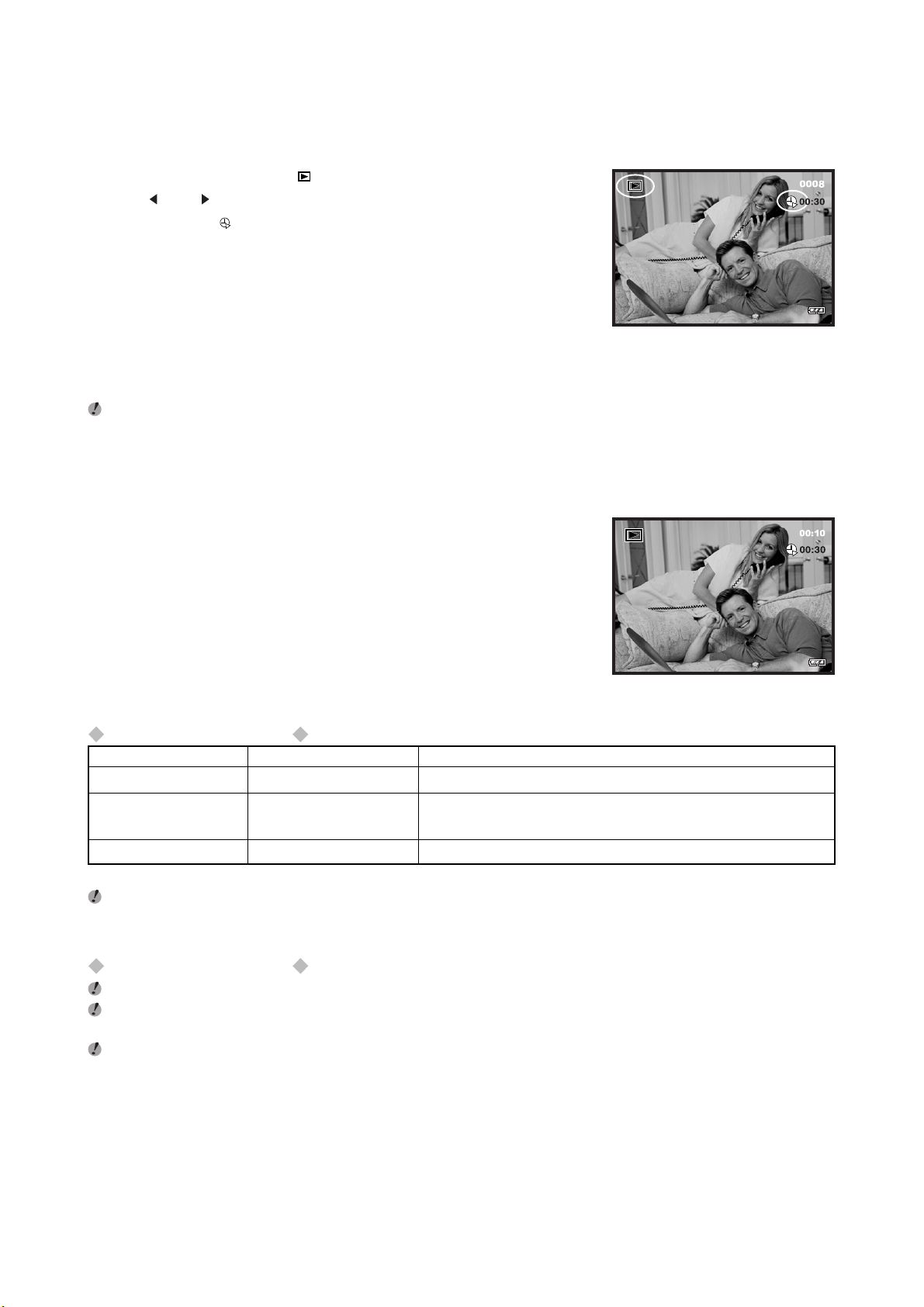
Playing Back Movies (Video Clips)
1. Toggle the MODE button to .
2. Use “ “ or “ ” to select the movie file.
Indicated by the and shooting time icon.
Movies cannot be played back using multi-frame playback. Use the OK button to revert to normal playback.
3. Press the shutter button to play the movie.
The playback time and a playback progress clock is displayed on the
LCD monitor.
Playing back video clips
Playback state Control Description
Playback Shutter button The movie automatically stops when playback ends.
Pause/Resume Shutter button Pauses the movie during playback.
Press this button again to resume playback.
Stop OK button Stops playback.
If the subject of the movie is very bright, white streaks may appear on the image during playback. This is normal and is not a fault.
Playing back movie files
This camera may not be able to play back movie files that were recorded on a camera other than this camera.
To play back movie files on a computer, save the movie file on the internal memory or xD-Picture Card to the computer’s hard disk and
then playback the saved file.
Movie files contain large amounts of data. Depending on the performance of the computer, movies may not run smoothly if the computer
cannot process the images quickly enough.
32
Page 33

PHOTOGRAPHY MENU OPERATION
1. Press the MENU button to display the menu screen.
2. Use or to select the menu item and or to change the setting.
3. Press the OK button to confirm the selection.
Photography and Movie Menu Options
This section introduces a range of camera functions that you can access by toggling the MODE button to
or .
Mode Sample LCD Monitor Display Accessible menu settings Explanation
Still Image SET-UP p.37
Record mode QUICK VIEW p.33
EV & WHITE BALANCE p.34
Movie Record SET-UP p.37
mode EV & WHITE BALANCE p.34
QUICK VIEW
You can view each captured image on the LCD monitor immediately after capture by enabling Quick View. Each
captured image will be displayed briefly, after which the camera returns the mode automatically. Set [ON] or
[OFF] to enable or disable the instant review by using or . And press the OK button.
33
Page 34

EV & WHITE BALANCE
EV (EXPOSURE COMPENSATION)
Your camera adjusts the exposure of each scene automatically. However, if the subject is very dark, or very
bright, you may override the camera’s automatic exposure determination to make the subject brighter or darker.
This is called EV compensation.You can select the EV compensation you wish by using or . And press the
OK button.
Correction range: 9 steps
(-2.0EV to +2.0 EV in 0.5 EV increments)
Subjects for Which Exposure Adjustment is Particularly Effective
Positive (+) compensation
Backlit portraits
Very bright scenes (such as snowfields) and highly reflective subjects
Shots made up predominantly of sky
Negative (-) compensation
Spotlit subjects, particularly against dark backgrounds
Scenes with low reflectivity, such as shots of pine trees or dark foliage
WHITE BALANCE (SELECTING THE LIGHT SOURCE)
Your camera adjusts the white balance of each scene automatically. However, the images that your camera
captures will appear different under lighting conditions (sun, shade, fluorescent, tungsten lights). Unlike your
eyes, which can easily adjust to differentiate between lighting types. Under some lighting condition, the image
may appear in strange shades. If that occurs, you may change the white balance setting by specifying a lighting
condition (temperature) most appropriate for your scene. You may select the appropriate white balance by
using or , and press the OK button.
:Automatic adjustment
: Shooting in incandescent light
: Shooting fluorescent lamps
: Shooting outdoors in fine weather
: Shooting in shade
For better performance results, it is recommended to use “ ” Flash-off mode when the white balance setting is .
34
Page 35

PLAYBACK MENU OPERATION
1. Press the MENU button to display the menu screen.
2. Use and to select the menu item and and to change the setting.
3. Press the OK button to confirm the selection.
Playback Menu Options
This section introduces a range of camera functions that you can access by toggling the MODE button to .
Mode Sample LCD Monitor Display Accessible menu settings Explanation
PLAY SET-UP p. 37
MENU PLAYBACK p. 35
ERASE p. 35
COPY TO CARD p. 36
DPOF p. 36
PLAYBACK
The function enables you to playback your images automatically in sequential order as a slide show. This is a
very useful and entertaining feature for reviewing recorded image and for presentation.
Available interval settings: [1 sec], [3 sec], [5 sec], [7 sec], [9 sec]
Set the playback interval by using or and press the OK button.
The slideshow starts displaying your images on the LCD monitor, one by one, with the interval that you set. To
stop the slideshow display, press the OK button.
ERASE
You can erase one images/video clip or all images/video clips at a time.
Select the desired item by using or and press the OK button.
[ERASE ONE]: Erase one image/video clip at a time. ( p.29)
[ERASE ALL]: Erase all images/video clips at once.
When the ERASE ALL menu appears,
a confirming message “ARE YOU SURE?”
will pop out.
To confirm erasure, select [YES] by using or and press the OK button.
35
Page 36

COPY TO CARD
This feature allows you to copy your images and video clips from the camera’s internal memory to a memory
card. Of course, you can only do this if you have a memory card installed and some images on internal memory.
Select the desired item by using or and press the OK button.
[COPY]: Copy all images in the internal memory to the memory card.
[CANCEL]: Cancel the operation.
DPOF
DPOF stands for Digital Print Order Format and refers to a format that is used for recording printing specifications
for images using a digital camera on media such as xD-Picture Card. Files saved in the DPOF format can be
printed using compatible printers or through a laboratory printing service.
You can select the desired DPOF sub-menu by using or and press
the OK button.
[ONE BY ONE]: Select image quantity on the selected image.
Select the image by using or .
Select the desired quantity (0:Disable; 1~9:Enable)
by using or and press the OK button.
[ALL 1 PCS]: Set image quantity as 1.
[DELETE ALL]: Delete all DPOF settings (Quantity: 0)
36
Page 37

USING SET-UP
You can set the SET-UP in , and mode.
1. Press the MENU button to display the menu screen.
2. Press or to select [SET-UP].
3. Press the OK button.
The SET-UP menu appears.
4. Press or to select a menu option and then press or to change the setting.
5. Press the OK button.
SET-UP Menu Options
Settings Display Factory Default Explanation
LCD -5 to +5 0 This option adjusts the brightness of the LCD
BRIGHTNESS monitor.
DATE/TIME YEAR, MONTH, YEAR: 2003 Set current date and time.
DAY, TIME MONTH: 01 See p.17.
DAY: 01
TIME: 00:00
LANGUAGE ENGLISH, ENGLISH Specify in which language menus and
DEUTSCH, messages are to be displayed on the LCD
FRANCAIS, monitor.
ESPANOL,
ITALIANO,
NEDERLANDS,
SVENSKA,
PORTUGUES
BEEP ON, OFF ON Specify whether or not beeps are to be
FORMAT FORMAT, - Format an xD-Picture Card if it is inserted;
MEDIA CANCEL otherwise, format the internal memory.
FILE NO. ON, OFF OFF Reset file number.
MEMORY OFF: Reset the file number to 0001.
~
~
generated when buttons are pressed.
To prevent recorded images and valuable
data from being accidentally erased from an
xD-Picture Card, make sure they are
transferred into your computer hard disk
before formatting.
ON: Does not reset the file number. For the
next captured image, the file number will be
assigned the last recorded file number+1.
37
Page 38

Settings Display Factory Default Explanation
AUTO 1 MIN, 3 MIN, 3 MIN If no operation is performed for a specific
POWER OFF 5 MIN, 10 MIN, period of time, the power to the camera is
CANCEL automatically switched off. This feature is
useful to reduce battery consumption.
FREQUENCY 60Hz, 50Hz 50 Hz The camera supports different lighting
frequencies: 50Hz and 60Hz. When
photographing under fluorescent lighting,
select the correct frequency setting
depending on local area’s voltage. This
function is effective if you set the White
Balance to “Auto” and “Fluorescent” setting.
50Hz: frequency is set to 50Hz.
60Hz: frequency is set to 60Hz.
RESET RESET, CANCEL - Reset all the camera settings (other than the
DATE/TIME and LANGUAGE) to the factory
default values set at shipment.
If you select RESET, the RESET menu
appears, a confirming message “ARE YOU
SURE?” will pop out.
To restore to default settings, select [YES]
by using “
button.
“ or “ “ and press the OK
38
Page 39

TRANSFERRING RECORDED IMAGES AND VIDEO CLIPS
TO YOUR COMPUTER
To transfer images/video clips from the camera to your computer, follow these steps:
Step 1: Installing the USB driver (Windows 98 and Mac OS 8.6 users only)
Step 2: Connecting the camera to your computer
Step 3: Downloading images and video files
System Requirements (Windows)
Pentium 200 MHz or higher
Windows 98/98SE/Me/2000/XP
64MB RAM
128MB hard disk space
CD-ROM drive
Available USB port (ver.1.1)
System Requirements (Macintosh)
PowerPC G3/G4
Mac OS 8.6 or later
64MB RAM
128MB hard disk space
CD-ROM drive
Available USB port (ver.1.1)
39
Page 40

Step 1: Installing the USB Driver
Windows 98 computers
The USB driver on the enclosed CD-ROM is exclusively for Windows 98 computers. Installing the USB driver
on computers running Windows 2000/ME/XP is not necessary.
1. Insert the enclosed CD-ROM into your CD-ROM drive. The welcome
screen appears.
2. Click [USB DRIVER]. Follow the on-screen instructions to complete
the installation. After the USB driver has been installed, restart your
computer.
The PC Camera Driver is also installed.
Macintosh OS 8.6 computers
Mac OS 8.6 users must install a USB driver. For Mac OS 9.0 or higher, the computer will automatically recognize
the camera.
1. Insert the enclosed CD-ROM into the CD-ROM drive.
2. Select and double-click [Digital Camera Driver Installer].
3. Select “Install Location” and click [Install].
4. Follow the on-screen instructions to complete the installation and restart your computer.
40
Page 41

Step 2: Connecting the Camera to Your Computer
The images and video clips on an xD-Picture Card will be downloaded into your computer hard disk when the
xD-Picture Card is inserted; otherwise, the images and video clips on the internal memory will be downloaded.
1. Connect one end of the USB cable to an available USB port on your
computer.
2. Connect the other end of the USB cable to the USB connector on the
camera.
3. The USB MODE menu appears on the LCD monitor.
4. Use
Mac users: Double-click the [untitled] or [unlabeled] disk drive icon on your desktop. In the Mac OS 10.2 or
higher, iPhoto may automatically launch. The volume label may vary depending upon whether you use internal
camera memory, or a memory card.
Note:
or to select [DISK DRIVE], and press the OK button.
“DISK DRIVE” is displayed on the LCD monitor.
When transferring images to the computer, there is no need to install any batteries into the camera. The
camera will automatically power on when connected to the computer via USB cable.
Do not insert/remove the xD-Picture Card during USB cable connection.
41
Page 42

Step 3: Downloading Images and Video Files
The images and video clips on an xD-Picture Card will be downloaded into your computer hard disk when the
xD-Picture Card is inserted; otherwise, the images and video clips on the internal memory will be downloaded.
1. Make sure that the camera is connected to your computer and [DISK DRIVE] is selected.
2. Double click on [My Computer].
3. Look for a new [removable disk] icon. This [removable disk] is actually the memory (or memory card) in your
camera. Typically, the camera will be assigned drive letter “e” or higher.
4. Double click on the removable disk and locate the DCIM folder.
5. Double click on the DCIM folder to open it to find more folders.
* Your recorded images and video clips will be inside these folders.
* Copy & Paste or Drag-N-Drop images and video clips to a folder on your computer.
Windows
Open the [removable disk] and subsequent folders by double clicking on them. Your images are inside these
folder(s). Select the images that you want, then choose [Copy] from the [Edit] menu. Open the destination
location (folder) and choose [Paste] from the [Edit] menu. You may also drag and drop image files from the
camera to a desired location.
Macintosh
Open the [untitled] or [unlabeled] disk icon, and the destination location on your hard disk. Drag and drop from
the camera to the desired destination.
Note:
Memory card users may prefer to use a memory card reader (highly recommended).
Make sure that you have installed movie playback software before playing back video clips in your
computer.
42
Page 43

USING THE CAMERA AS A PC CAMERA
Your camera can act as a PC camera, which allows you to videoconference with business associates, or have
a real-time conversation with friends or family.
To use the camera as a PC camera, follow these steps:
Step 1: Installing the PC camera driver (same as USB driver)
Step 2: Connecting the camera to your computer
Step 3: Running your application software (i.e. Windows NetMeeting)
Note:
Video conferencing (or video editing) software is not included with the camera.
This mode is not supported for Mac.
General System Requirements for Videoconferencing
To use the camera for videoconferencing, your computer system must include:
Microphone
Sound card
Speakers or headphones
Network or Internet connection
Step 1: Installing the PC Camera Driver
The PC-camera driver included on the enclosed CD-ROM is exclusively for Windows. The PC camera function
is not supported on the Mac.
1. Insert the enclosed CD-ROM into your CD-ROM drive. The welcome
screen appears.
2. Click [USB DRIVER]. Follow the on-screen instructions to complete
the installation. After the driver installation is completed, restart your
computer.
Note:
The USB Driver’s design is in a form 2 in 1 (USB driver & PC camera driver).
a) On Windows 98, the OS will install both USB & PC camera driver.
b) On Windows ME, 2000, XP, it will only install PC camera driver.
43
Page 44

Step 2: Connecting the Camera to Your Computer
1. Connect one end of the USB cable to an available USB port on your
computer.
2. Connect the other end of the USB cable to the USB connector on the
camera.
3. The USB MODE menu appears on the screen.
4. Use
or to select [PC CAMERA], and press the OK button.
“PC CAMERA” is displayed on the LCD monitor.
5. Position the camera steadily on top of your computer monitor.
Note:
When using this camera as a PC camera, there is no need to install any batteries into the camera. The
camera will automatically power on when connected to the computer via USB cable.
Do not insert/remove the xD-Picture Card during USB cable connection.
44
Page 45

Step 3: Running Your Application Software (i.e. Windows NetMeeting)
To use Windows NetMeeting for videoconferencing:
1. Go to Start => Programs => Accessories => Communications => NetMeeting to launch the
NetMeeting program.
2. Click the Start video button to view live video.
3. Click the Place Call button.
4. Type the e-mail address or the network address of the computer that you are calling.
5. Click Call. The person that you are calling must also have Windows NetMeeting running and be willing
accept your call to start the videoconference.
Note:
The video resolution for videoconferencing applications is generally 320 x 240 pixels.
For more information about the operation of videoconference application software, refer to its respective
help documentation.
45
Page 46
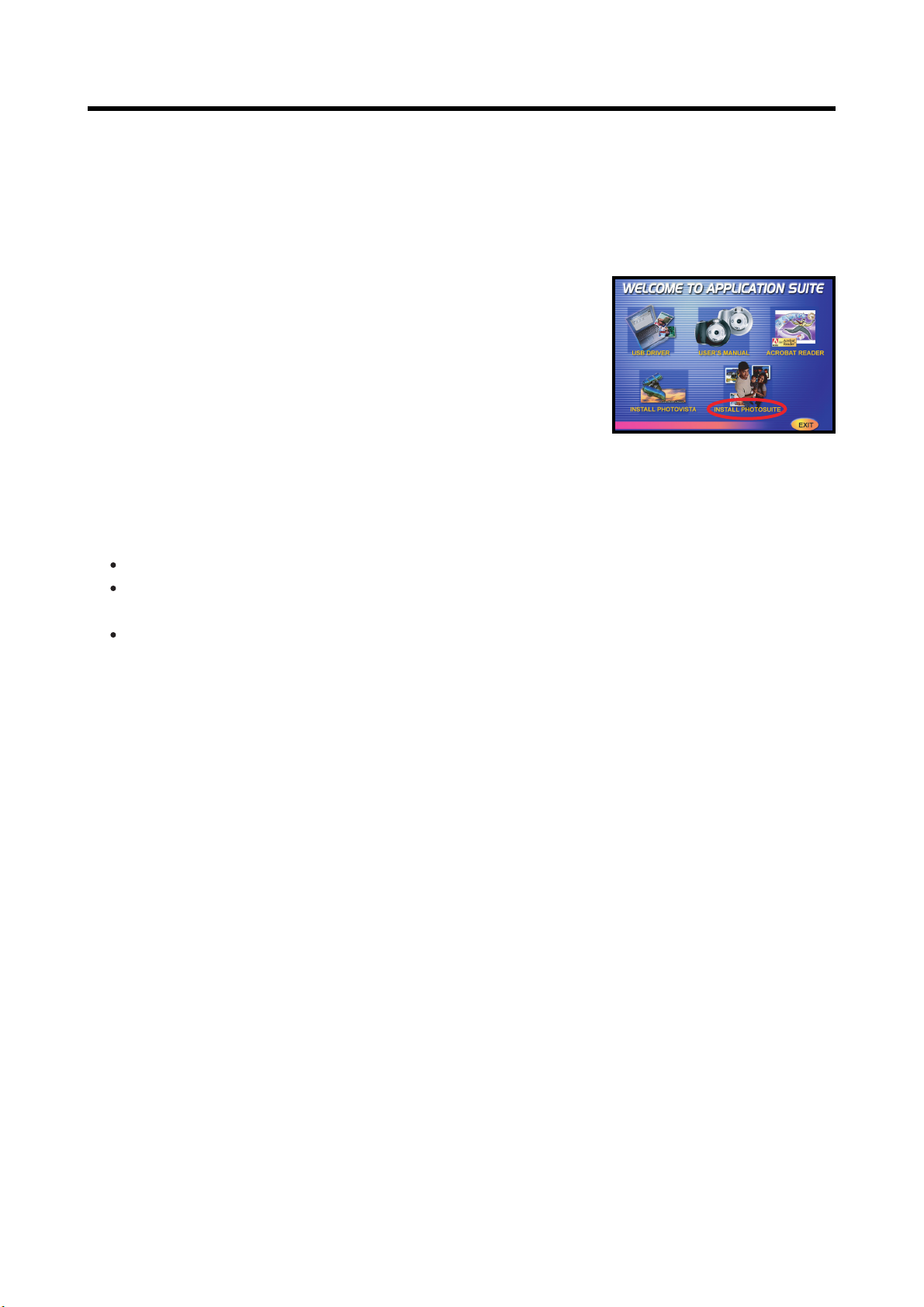
INSTALLING PHOTOSUITE
PC users will find that PhotoSuite is a very user-friendly image-editing program. With PhotoSuite, you can
retouch, compose, and organize your images. It includes a variety of templates, such as photo frames, birthday
cards, calendars and more. Get your images ready and explore this amazing program.
To install PhotoSuite:
1. Insert the enclosed CD-ROM into your CD-ROM drive. The welcome
screen appears.
2. Click [INSTALL PHOTOSUITE]. Follow the on-screen instructions to
complete the installation.
Note:
To use PhotoSuite to edit and retouch your recorded images, please refer to the on-line help.
For Windows 2000/XP users, please make sure to install and use the PhotoSuite in “Administrator”
mode.
PhotoSuite is not supported on the Mac. iPhoto or iPhoto2 is recommended.
46
Page 47
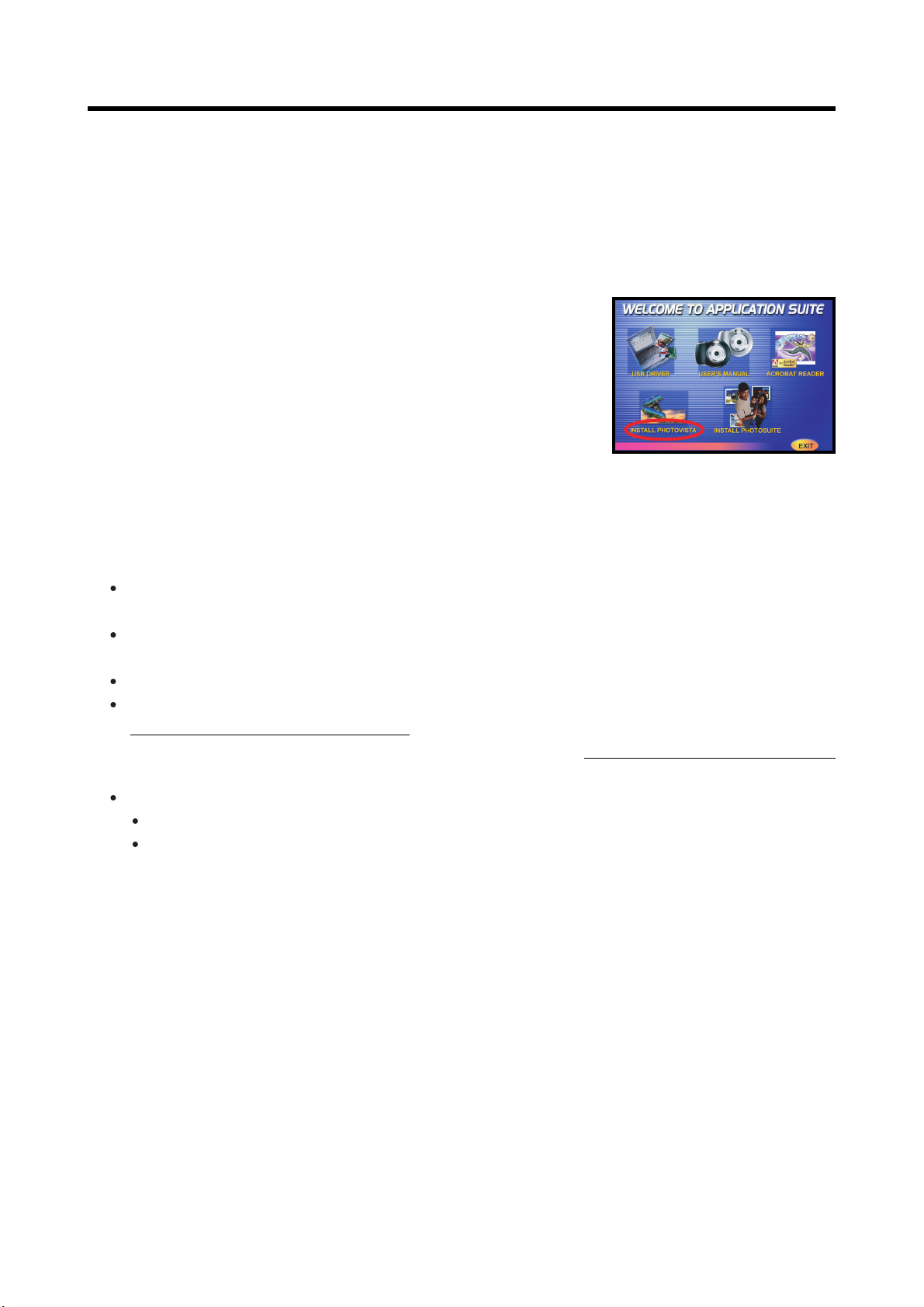
INSTALLING PHOTOVISTA
PC users will find that PhotoVista is an easy-to-use program that lets you create spectacular 360o panoramic
images in a snap. When you view these panoramas, you get the experience of being totally immersed in a
realistic environment. PhotoVista’s powerful engine quickly and automatically stitches images together, and its
intuitive interface will let even a novice get great results in minutes.
To install PhotoVista:
1. Insert the enclosed CD-ROM into your CD-ROM drive. The welcome
screen appears.
2. Click [INSTALL PHOTOVISTA]. Follow the on-screen instructions to
complete the installation.
Note:
To use PhotoVista to create spectacular 360o panoramic images, please refer to the on-line help for this
software.
For Windows 2000/XP users, please make sure to install and use the PhotoVista in “Administrator”
mode.
PhotoVista is not supported on the Mac.
Windows XP users who have not installed XP Service Pack 1, be sure to link to
http:java.sun.com/getjava/download.html first and download the Java Virtual Machine installation.
For more information about Java, please refer to its on-line help at http://java.sun.com/getjava/help.html
After this Java installation, you can install iSee Media PhotoVista.
PhotoVista System Requirements are:
Windows 98, Windows NT 4 (Service Pack 3 or higher)
Windows 2000, Windows Me, Windows XP Service Pack 1 or higher
47
Page 48

INSTALLING ACROBAT READER
The CD-ROM includes a PDF (portable document format) copy of the user’s manual. To view a PDF you must
have Acrobat Reader installed in your computer. Acrobat Reader is included on the camera CD-ROM. Using
Acrobat Reader, you can read the user’s manual and print sections of interest.
1. Insert the enclosed CD-ROM into the CD-ROM drive. The welcome
screen appears.
2. Click [ACROBAT READER].
Follow the on-screen instructions to complete the installation.
For Mac users:
1. Insert the CD-ROM that came with the camera into the CD-ROM drive.
2. Select and double-click [Acrobat Reader].
3. Select and double-click the language that you want.
4. Double-click [Reader Installer].
5. Follow the on-screen instructions to complete the installation.
48
Page 49

USER’S MANUAL ON CD-ROM
A copy of the user’s manual on is provided on the CD-ROM in PDF format. It is a backup copy of the printed
manual. If you misplace the printed guide, you may print another copy from the CD-ROM. The only requirement
for viewing the User’s Manual on the CD-ROM is that you have Acrobat Reader installed on your computer.
1. Insert the enclosed CD-ROM into the CD-ROM drive. The welcome
screen appears.
2. Click [USER’S MANUAL]. Follow the on-screen instructions to
complete the installation.
Alternatively, browse the CD-ROM to find the PDF file.
For Mac users:
1. Insert the CD-ROM that came with the camera into the CD-ROM drive.
2. Select and double-click [Manual].
3. Select and double-click the language that you want.
4. Drag and drop the PDF file from the current location to the destination location.
View the user’s manual by opening it.
49
Page 50

UNINSTALLING THE SOFTWARE
Only perform this operation when you no longer require the installed software or when the software was not
installed correctly.
For Windows users:
1. Switch on your PC.
2. Disconnect the camera.
3. Quit all currently running applications.
4. Close all files.
5. Open the [My Computer] window.
6. Open the [Local Disk (C:)].
7. Double click [Program Files] folder.
8. Double click [FUJIFILM CAMERA DIGITAL Q1] folder and locate the [UNWISE.EXE] file.
9. Double click [UNWISE.EXE] file and follow the on-screen instructions to complete the uninstallation.
For Mac users:
1. Drag the [DigitalCameraUSBDriver] and [DigitalCameraUSBShim] in the Extensions folder to the Trash.
2. Restart your Macintosh.
3. Select [Empty Trash] in the [Special] menu.
50
Page 51

SYSTEM EXPANSION OPTIONS
By using this camera together with other optional FUJIFILM products, your system can be expanded to fill a
wide range of uses.
51
Page 52

ACCESSORIES GUIDE
The optional accessories (sold separately) can make taking pictures with this camera even easier. For information
on how to attach and use the accessories, refer to the instructions provided with the accessory used.
Visit the FUJIFILM web site for the latest information on camera accessories.
http://home.fujifilm.com/products/digital/index.html
xD-Picture Card
These are separately available xD-Picture Card cards. Use the following
xD-Picture Card:
DPC-16 (16MB)/DPC-32 (32MB)/DPC-64 (64MB)/
DPC-128 (128MB)/DPC-256 (256MB)/DPC-512 (512MB)
Fujifilm Rechargeable Battery 2HR-3UF
The 2HR-3UF includes 2 pieces of high-capacity AA-size Nickel Metal
Hydride batteries.
Fujifilm Battery charger with Battery BK-NH
(with Euro type or UK type plug)
The BK-NH includes the quick battery charger BCH-NH and 2 Ni-MH
batteries. The BCH-NH can charge 2 Ni-MH batteries in approximately 120
minutes. Up to 4 Ni-MH batteries can be charged simultaneously.
DPC-R1 Image Memory Card Reader
The DPC-R1 provides a quick and easy way to transfer images back and
forth between your PC and an image memory card (xD-Picture Card and
SmartMedia).The DPC-R1 uses the USB interface for high-speed file
transfer.
Compatible with Windows 98/98 SE, Windows Me, Windows 2000
Professional, Windows XP or iMac, Mac OS 8.6 to 9.2, Mac OS X
(10.1.2 to 10.2.2) and models that support USB as standard.
Compatible with xD-Picture Card of 16MB to 128MB, and SmartMedia of
3.3V, 4MB to 128MB.
DPC-AD PC Card Adapter
The PC Card Adapter allows the xD-Picture Card and SmartMedia to be
used as a PC Card Standard ATA-compliant (PCMCIA 2.1) PC card (Type II).
Compatible with xD-Picture Card of 16MB to 128MB, and SmartMedia of
3.3V, 2MB to 128MB.
52
Page 53

NOTES ON USING YOUR CAMERA CORRECTLY
Be sure to read this information in conjunction with “Safety Notes” ( p.65), to ensure that you use your
camera correctly.
Safety Notes
The enclosed disk is a computer CD-ROM. Never attempt to play this disk on an ordinary music CD player
as it may produce extremely high noise levels that could damage your hearing or your audio equipment.
The camera is precision instrument. Never attempt to take this part apart. There is serious danger of a
powerful electric shock.
Do not drape the connection cord around your neck or otherwise treat the cable carelessly as this could
result suffocation.
Do not leave the camera in locations exposed to direct sunlight as this could cause a fire due to the action of
the lens.
Ensure that batteries are stored in a safe, secure place well out of the reach of any small children.
Do not bring the camera close to a flame or throw it into the fire.
Do not drop the camera or otherwise subject it to strong impact.
Do not immerse the camera in water.
Places to Avoid
Do not store or use the camera in the following types of locations:
In the rain or in very humid, dirty or dusty places.
In direct sunlight or in places subject to extreme temperature rises, such as in a closed car in summer. When
you place the camera in direct sunlight, the heat generated from the sun might burn the CMOS sensor and
damage the camera. Do not expose the camera in direct sunlight.
Extremely cold places.
Places subject to strong vibration.
Places affected by smoke or steam.
Places subject to strong magnetic fields (such as near motors, transformers or magnets).
In contact with chemicals such as pesticides or next to rubber or vinyl products for long periods of time.
Notes on Immersion in Water or Sand
This camera is particularly adversely affected by water and sand. When you are at the beach or close to water,
ensure that the camera is not exposed to water or sand. Take care also not to place the camera on a wet
surface. Water or sand inside the camera can cause faults that may be irreparable.
Notes on Condensation
If the camera is carried suddenly from a cold location into a warm place, water droplets (condensation) may
form on the inside of the camera or on the lens. When this occurs, switch the camera off and wait an hour before
using the camera. Condensation may also form on the xD-Picture card. In this event, remove the xD-Picture
Card and wait a short time before using it again.
When the Camera is Unused for Long Periods
If you do not intend to use the camera for a long period of time, remove the batteries and the xD-Picture Card
before storing the camera.
Cleaning Your Camera
Use a blower brush to remove dust from the lens or LCD monitor screen and then wipe lightly with a soft, dry
53
Page 54

cloth. If any soil remains, apply a small amount of lens cleaning liquid to a piece of FUJIFILM lens cleaning
paper and wipe gently.
Do not scratch hard objects against the lens or LCD monitor screen as these surfaces are easily damaged.
Clean the body of the camera with a soft, dry cloth. Do not use volatile substances such as thinners, benzene
or insecticide, as these may react with camera body and cause deformation or remove the coating.
Using the Camera Overseas
When traveling overseas, do not place your camera in the check-in baggage. Baggage handling at airports
may subject baggage to violent shocks, and the camera may be damaged internally even when no external
damage is visible.
54
Page 55

Notes on the Power Supply
Applicable Batteries
AA-size alkaline, Ni-MH (nickel-metal hydride) can be used with this camera.
Do not use AA-size manganese, lithium or nickel-cadmium (Ni-Cd) batteries in your camera because the
heat generated by the batteries could damage the camera or cause malfunctions.
The operating lives of alkaline batteries vary between brands and the life of batteries you purchase may be
shorter than the alkaline batteries provided with the camera.
Notes on the Batteries
Incorrect use of the batteries could cause them to leak, become hot, ignite or burst. Always observe the precautions
given below.
Do not heat the batteries or throw them into a fire.
Do not carry or store a batteries with metal objects such as necklaces or hairpins that could come into
contact with the metal positive “ + ” and negative “ - ” poles of the batteries.
Do not expose the batteries to fresh or sea water, and take particular care to keep the terminals dry.
Do not attempt to deform, disassemble or modify the batteries.
Do not attempt to peel off or cut the batteries casing.
Do not drop, strike or otherwise subject the batteries to strong impacts.
Do not use batteries that are leaking, deformed, discolored or exhibit any other obvious abnormality.
Keep the batteries out of reach of babies and small children.
When loading the batteries into the camera, ensure that the battery polarity (and ) is as indicated on the
camera.
Do not use new batteries together with used batteries. In the case of rechargeable batteries, do not use
charged and discharged batteries together. Do not use batteries of different types or brands together.
If you do not intend to use the camera for a long period of time, remove the batteries from the camera. (Note
that if the camera is left with the batteries removed, the time and date settings are cleared.)
The batteries may feel warm immediately after being used. Before removing the batteries, switch the camera
off and wait until the batteries cool down.
When replacing the batteries, always fit 2 new batteries.
Here, “new batteries” refers to either recently purchased unused alkaline batteries, or Ni-MH (nickel metal
hydride) batteries that have recently been fully recharged together.
In cold locations (at temperatures of +10oC/+50oF or below), battery performance deteriorates and the
time for which they can be used shortens markedly. This is particularly true of alkaline batteries. In cold
conditions, put the batteries in your pocket or a similar place to warm them before loading them into the
camera. If you use a body warmer to warm the batteries, ensure that they are not in direct contact with the
warmer.
Soil (such as fingerprints) on the battery terminals can markedly reduce the number of available shots.
Carefully wipe the battery terminals clean with a soft dry cloth before loading the batteries.
55
Page 56

If any liquid at all leaks from the batteries, wipe the battery compartment thoroughly and then load
new batteries.
If any battery fluid comes into contact with your hands or clothing, flush the area thoroughly with water.
Note that battery fluid can cause loss of eyesight if it gets into your eyes. If this occurs, do not rub your
eyes. Flush the fluid out with clean water and contact your physician for treatment.
Disposing of Batteries
When disposing of batteries, do so in accordance with your local waste disposal regulations.
Notes on Small Rechargeable Batteries (Ni-MH batteries)
Always use the special battery charger to charge AA-size Ni-MH batteries. Charge the batteries as described
in the instructions provided with the battery charger.
Do not use the battery charger to charge batteries other than those specified for use with the charger.
Note that the batteries may feel warm immediately after being charged.
Ni-MH batteries are not charged at shipment. Be sure to charge the batteries before using them.
The camera mechanism is such that it draws a minute amount of current even when the camera is switched
off.
Take particular care not to leave Ni-MH batteries in the camera for a long period of time as they can become
excessively discharged and may no longer be usable even when charged.
Ni-MH batteries self-discharge even when not used. Always charge Ni-MH batteries before using them. If
the time for which a battery provides power shortens markedly when it has been correctly charged, this
indicates that the battery has reached the end of its effective life and should be replaced.
Soil (fingerprints, etc) on the terminals of Ni-MH batteries can greatly reduce the number of available shots.
When this occurs, clean the terminals carefully with a soft dry cloth. Then use up the remaining charge in the
batteries and recharge them.
Newly purchased batteries or batteries that have been left unused for an extended period may not be fully
charged. (This is indicated by the immediate display of the battery low warning or a low number of available
shots.) This is a normal characteristic of the batteries and does not indicate a fault. Repeatedly charging and
using the batteries 3 or 4 times will restore them to a normal condition.
If you repeatedly charge a Ni-MH batteries before it is fully discharged, it will suffer from the “memory
effect”., causing the battery low warning to appear while there is still ample charge remaining in the battery.
To restore the batteries to their normal condition, use up all the charge in the batteries before recharging
them.
* Memory effect: A phenomenon affecting the battery characteristics such that the apparent battery capacity
decreases.
56
Page 57

Notes on the xD-Picture Card
Image Memory Card
This Image Memory Card is a new image recording media (xD-Picture Card) developed for digital cameras.
The Image Memory Card consists of a semiconductor memory (NAND-type flash memory) to record digital
image data.
The recording process is electrically performed and enables erasure of existing image data as well as
rerecording of new image data.
When using a new Memory Card, or a Memory Card that has been initialized by a PC, be sure to initialize
(format/initialize) the card with your digital camera before using it.
Protecting Your Data
Data may be lost or destroyed in the following situations. Please note that the supplier assumes no
responsibility for data that is lost or destroyed.
1. Removal of the memory card or turning the power off while the memory card is being accessed (i.e.,
during record, erase, initialization, and playback operations).
2. Improper handling and use of the memory card by the user or third party.
We recommend saving your important data to another media (i.e., MO disk, CD-R, hard disk, etc.).
Notes on Handling xD-Picture Card
Keep xD-Picture Cards out of the reach of small children. When storing xD-Picture Cards, ensure that they
are kept in a location out of the reach of small children to prevent a card being accidentally swallowed. An
xD-Picture Card could cause suffocation if accidentally swallowed.
If a child swallows an xD-Picture Card, seek medical advice immediately.
Make sure that the memory card is straight when you insert into the camera etc.
The memory card is a precision electronic instrument.
Do not apply pressure or shock, and avoid bending.
Do not use the memory card in a hot, humid, or corrosive environment.
If the contact area on the card is soiled (dust, fingerprints, etc.), wipe it clean with a soft, dry cloth.
Clean the memory card with a soft dry piece of cloth when dirty.
When you carry or store it, always keep the card in the anti-static case provided. Use a storage case if
available.
The memory card can be used reliably for a long period of time, but will eventually lose its ability to store and
play back image data. At this point, replace with a new memory card.
Never remove the xD-Picture Card or switch the camera off during data recording, during data erasing (xD-
Picture Card formatting) or during frame advance when images are being played back. These actions could
result in damage to the xD-Picture Card.
The use of xD-Picture Cards is recommended with this camera. The camera quality cannot be guaranteed
when cards other than those manufactured by FUJIFILM are used.
The xD-Picture Card may feel warm when it is removed from the camera after extended periods of picture
taking or image viewing. This is normal and does not indicate a fault.
Do not affix labels to the xD-Picture Card. This could result in the label peeling off and causing a fault when
the card is inserted or removed.
Notes on Using xD-Picture Card with a PC
If you intend to take photos using an xD-Picture Card that has been used on a PC, format the xD-Picture
Card on your camera.
57
Page 58

When you format an xD-Picture Card in the camera and then shoot and record images, a directory (folder) is
automatically created. Image data is then recorded in this directory.
Do not change or delete the directory (folder) names or file names on the xD-Picture Card from your PC as
this will make it impossible to use the xD-Picture Card in your camera.
Always use the camera to erase image data on an xD-Picture Card.
To edit image data, copy the image data to the PC’s hard disk and then edit the copied data.
Do not copy files other than those that will be used by the camera.
Specifications
Type Image memory card for digital cameras (xD-Picture Card)
Memory type NAND-type flash memory
Conditions for use Temperature: 0oC to +40oC (+32oF to +104oF)
Humidity: 80% max. (no condensation)
Dimensions 25 mm x 20 mm x 2.2 mm
(0.98 in. x 0.79 in x 0.09 in.) (W x H x D)
58
Page 59

WARNING DISPLAYS
The table below lists the warnings that are displayed on the LCD monitor.
Warning Displayed Explanation Remedy
(blinking)
The batteries in the camera
are fully depleted or very low
on charge.
Replace the batteries or have new
batteries ready.
NO IMAGES
MEMORY FULL
ERROR
NO CARD
No images in internal memory/
memory card.
The internal memory or xD-
Picture Card is fully recorded.
The xD-Picture Card contact
area is soiled.
The xD-Picture Card is damaged.
The xD-Picture Card format is
incorrect.
Camera fault.
There is no xD-Picture Card
inserted during the COPY to
CARD or DPOF function.
Take some pictures using the
camera.
Erase some images or use an xD-
Picture Card that has ample free
space.
Wipe the contact area on the xD-
Picture Card with a soft dry cloth.
Replace the xD-Picture Card.
Format the xD-Picture Card using
the camera.
Contact your FUJIFILM dealer.
Insert an xD-Picture Card.
59
Page 60
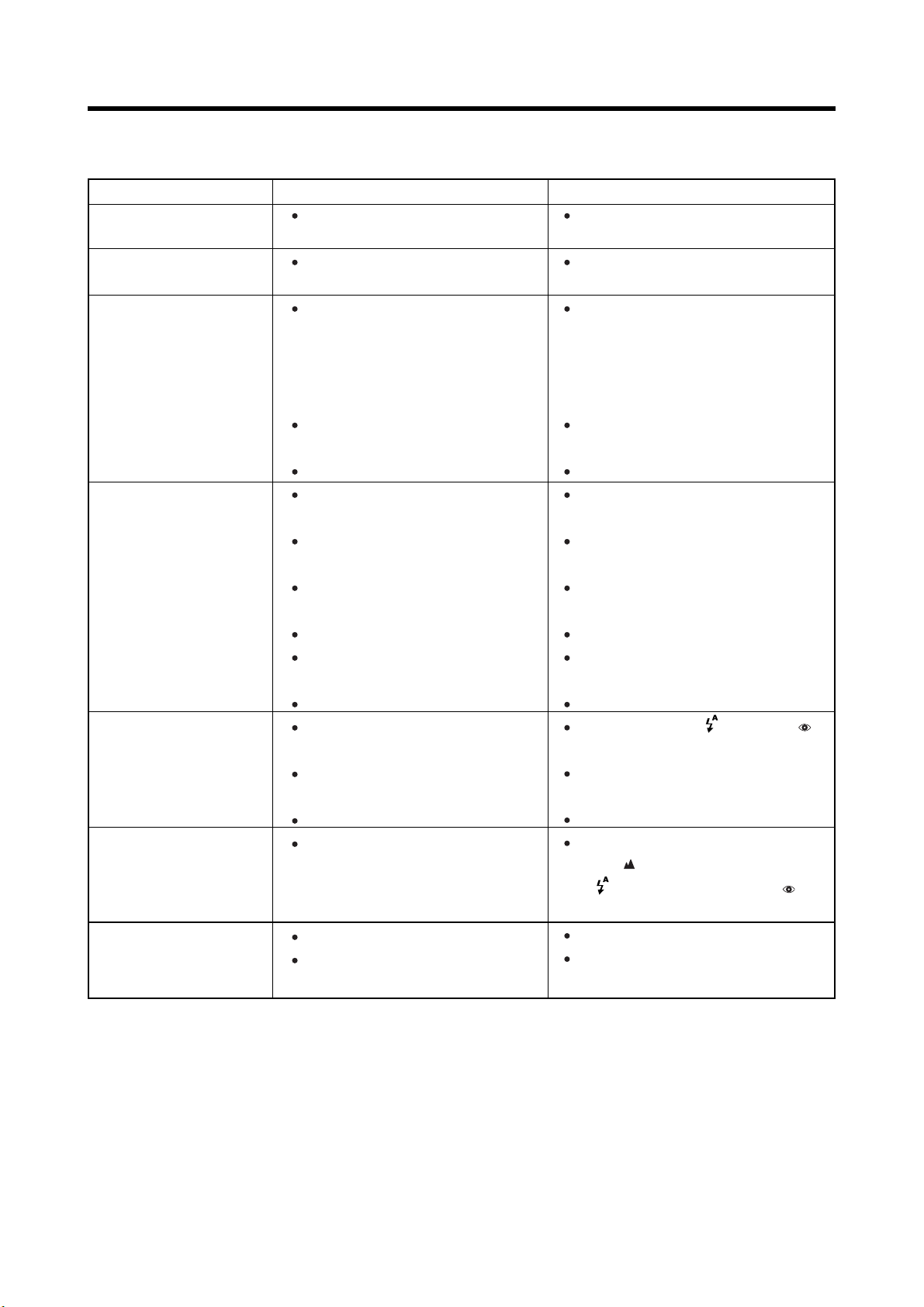
TROUBLESHOOTING
If you think the camera is faulty, check the following once more.
Troubleshooting Possible causes Solutions
No power.
The battery is dead.
Replace batteries.
Power cuts out during
operation.
Battery runs out quickly.
No photograph is taken
when the shutter button
is pressed.
Can’t use the flash to
take pictures.
Can’t select Auto Flash
mode and Red-eye
Reduction Flash mode
The playback image is
too dark even though
the flash was used.
The battery is dead.
You are using the camera in
extremely cold conditions.
The terminals are soiled.
The batteries are flat.
The internal memory and the
xD-Picture Card is fully recorded.
The xD-Picture Card is not
formatted.
The xD-Picture Card contact
area is soiled.
The xD-Picture Card is damaged.
The Power Save function has
switched the camera off.
The battery is dead.
The flash is set to Flash-off mode.
You pressed the shutter button
while the flash was charging.
The battery is dead.
Set to the Macro mode.
The subject is too far away.
Your fingers are obscuring the
flash.
Purchase new batteries.
Put the battery in your pocket
or another warm place to heat
it and then load it into the
camera just before you take a
picture.
Wipe the batteries terminals with
a clean, dry cloth.
Purchase new batteries.
Insert a new xD-Picture Card or
erase some unwanted frames.
Format the xD-Picture Card.
Wipe the xD-Picture Card contact
area with a clean dry cloth.
Insert a new xD-Picture Card.
Switch the camera on.
Purchase new batteries.
Set the flash to “ ” Auto or “ ”
Red-eye Reduction Flash mode.
Wait until charging is completed
before pressing the shutter button.
Purchase a new battery.
Set to the macro selector switch to
the “ ” Normal mode and select
“ ” Auto Flash mode or “ ”
Red-eye Reduction Flash mode.
Move closer to the subject.
Hold the camera correctly.
60
Page 61

Troubleshooting Possible causes Solutions
The image is blurred.
The lens is dirty.
You photographed a distant
subject with the macro selector
switch set to “ ”.
Clean the lens.
Cancel Macro mode.
Can’t format the xD-
Picture Card.
Nothing happens when
you use the Mode
switch.
When the camera is
connected to a personal
computer (PC), the shot
image appears on the
camera’s LCD monitor.
The camera no longer
works correctly.
The xD-Picture Card contact
area is soiled.
Camera malfunction.
The battery is dead.
The special USB cable is not
connected correctly to the PC or
camera.
The PC is not switched on.
The camera has suffered an
unforeseen problem.
Wipe the xD-Picture Card contact
area with a clean dry cloth.
Briefly remove the batteries. Then
reload the batteries and try again.
Purchase new batteries.
Set up the camera and USB cable
correctly.
Switch the PC on.
Remove the batteries briefly and
then reload the batteries and try
again.
61
Page 62

EXPLANATION OF TERMS
DPOF: Digital Print Order Format
DPOF is a format used for recording information on a storage media (image memory card, etc.) that allows you
to specify which of the frames shot using a digital camera are printed and how many prints are made of each
image.
EV:
A number that denotes exposure. The EV is determined by the brightness of the subject and sensitivity (speed)
of the film or CMOS. The number is larger for bright subjects and smaller for dark subjects. As the brightness of
the subject changes, a digital camera maintains the amount of light hitting the CMOS at a constant level by
adjusting the aperture and shutter speed. When the amount of light striking the CMOS doubles, the EV increases
by 1.
Likewise, when the light is halved, the EV decreases by 1.
JPEG:
Joint Photographics Experts Group
A file format used for compressing and saving color images. The compression ratio can be selected, but the
higher the compression ratio, the poorer the quality of the expanded image.
Motion JPEG:
A type of AVI (Audio Video Interleave) file format that handles images and sound as a single file. Images in the
file are recorded in JPEG format. Motion JPEG can be played back by QuickTime 3.0 or later.
PC Card:
A generic term for cards that meet the PC Card Standard.
PC Card Standard:
A standard for PC cards determined by the PCMCIA.
PCMCIA:
Personal Computer Memory Card International Association (US).
White Balance:
Whatever the kind of the light, the human eye adapts to it so that a white object still looks white. On the other
hand, devices such as digital cameras see a white subject as white by first adjusting the color balance to suit the
color of the ambient light around the subject. This adjustment is called matching the white balance. A function
that automatically matches the white balance is called an Automatic White Balance function.
62
Page 63

SPECIFICATIONS
System
Model: FUJIFILM CAMERA DIGITAL Q1
Number of effective pixels: 1.92 million pixels
CMOS sensor
1/2-inch square pixel CMOS
Number of total pixels: 2.0 million pixels
Number of recorded Pixels
1600 x 1200 pixels/1280 x 960 pixels/640 x 480 pixels
File format
Still image: JPEG (Exif Ver.2.1), DPOF-compatible
Movie: AVI format, Motion JPEG
*Design rule for Camera File system Compliant
Lens: Fujinon optical fixed-focus lens
Aperture: F3.5
Storage media
Internal memory: 8MB
External memory: xD-Picture Card (16MB to 512MB)
Focus distance
f=8.64 mm (Equivalent to 45mm on 35mm camera)
Exposure control
Program AE (exposure compensation available in Manual mode)
Sensitivity
Equivalent to ISO 100 - 200
White balance
Auto (4 positions selectable in Manual mode)
Focal range
Normal: About 1.2m (3.9ft.) to infinity
Macro: About 0.6 m (2.0ft.)-1.2 m (3.9ft.)
Shutter speeds
Variable-speed, 1/15 sec. to 1/2000 sec. (electrical shutter)
Flash (Auto flash using flash control sensor)
Effective range : About 1.2 m (3.9ft.)-2.0 m (6.6ft.)
Flash modes : Auto Flash, Red-eye Reduction Flash, Flash-off
LCD monitor
1.45-inches, 61,600-pixels TFT LCD
63
Page 64

Input/Output Terminals
(Special USB) socket
USB (1) for image data output with a personal computer (ver.1.1)
Power Supply and Others
Power supply
Use one of the following:
2AA-size alkaline batteries
2AA-size Ni-MH (nickel metal hydride) batteries (sold separately)
Conditions for use
Temperature: 0oC to +40oC (+ 32oF to + 104oF); 80% humidity or less (no condensation)
Camera dimensions (W/H/D)
94 mm x 75 mm x 34.5 mm.
(not including accessories and attachments)
Camera mass (weight)
About 132 g/ 4.7 oz.
(not including accessories, batteries or xD-Picture Card)
Weight for photography
About 190 g/ 6.7 oz.
(including batteries and xD-Picture Card)
Accessories
See p.8
Optional Accessories
See p.52
* These specifications are subject to change without notice. The supplier shall not be held liable for damages
resulting from errors in this User’s Manual.
* The LCD monitor on your digital camera is manufactured using advanced high-precision technology. Even
so, small bright points and anomalous colors (particularly around text) may appear on the monitor. These
are normal display characteristics and do not indicate a fault with the monitor. This phenomenon will not
appear on the recorded image.
* The operation error may be caused in a digital camera by the strong radio interference (i. e. electric fields,
static electricity, line noise, etc.).
* Due to the nature of the lens, the edges of photographed images may appear distorted. This is normal and
does not indicate a fault.
64
Page 65

SAFETY NOTES
To ensure that you use your camera correctly, read these Safety Notes and your User’s Manual carefully
beforehand.
After reading these Safety Notes, store them in a safe place.
About the Icons
The icons shown below are used in this document to indicate the severity of the injury or damage that can result
if the information indicated by the icon is ignored and the product is used incorrectly as a result.
WARNING This icon indicates that death or serious injury can result if the
information is ignored.
CAUTION This icon indicates that personal injury or material damage can result if
the information is ignored.
The icons shown below are used to indicate the nature of the information which is to be observed.
Triangular icons notify the user of information requiring attention (“Important”).
Circular icons with a diagonal bar notify the user that the action indicated is prohibited (“Prohibited”).
Filled circles with an exclamation mark notify the user of an action that must be
WARNING
Do not allow water or foreign objects to enter the camera.
If water or foreign objects get inside the camera, switch the camera off, remove the batteries.
Continued use of the camera can cause a fire or electric shock.
Contact your FUJIFILM dealer.
Do not place the camera on an unstable surface.
This can cause the camera to fall or tip over and cause injury.
Do not use the camera in the bathroom or shower.
This can cause a fire or electric shock.
Never attempt to modify or disassemble the camera.
(Never open the casing.)
Do not use the camera when it has been dropped or the casing is damaged.
This can cause a fire or electric shock.
Contact your FUJIFILM dealer.
65
Page 66

Never attempt to take pictures while in motion.
Do not use the camera while you are walking or operating a moving car or other vehicle.This can
result in you falling down or being involved in a traffic accident.
Do not heat, modify or attempt to disassemble the batteries.
Do not drop or subject the batteries to impacts.
Do not attempt to recharge lithium or alkaline batteries.
Do not store the batteries with metallic products.
Any of these actions can cause the batteries to burst or leak and cause fire or injury as a result.
Do not touch any metal parts of the camera during a thunderstorm.
This can cause an electric shock due to induced current from the lightning discharge.
Do not use the batteries except as specified.
Load the batteries with the poles positioned as indicated by the +and - marks.
Use only the batteries specified for use with this camera.
The use of other power sources can cause a fire.
If the battery leaks and fluid gets into your eyes or comes into contact with your skin or
clothing, this can cause injury or loss of eyesight. Immediately flush the affected area
thoroughly with clean water and seek medical treatment.
When discarding or storing batteries, cover the battery terminals with insulation tape.
Contact with other metallic objects or batteries could cause the batteries to ignite or burst.
Keep xD-Picture Cards out of the reach of small children.
Because xD-Picture Cards are small, they can be accidentally swallowed by small children. Be
sure to store xD-Picture Cards out of the reach of small children. If a child accidentally swallows
an xD-Picture Card, seek medical advice immediately.
66
Page 67
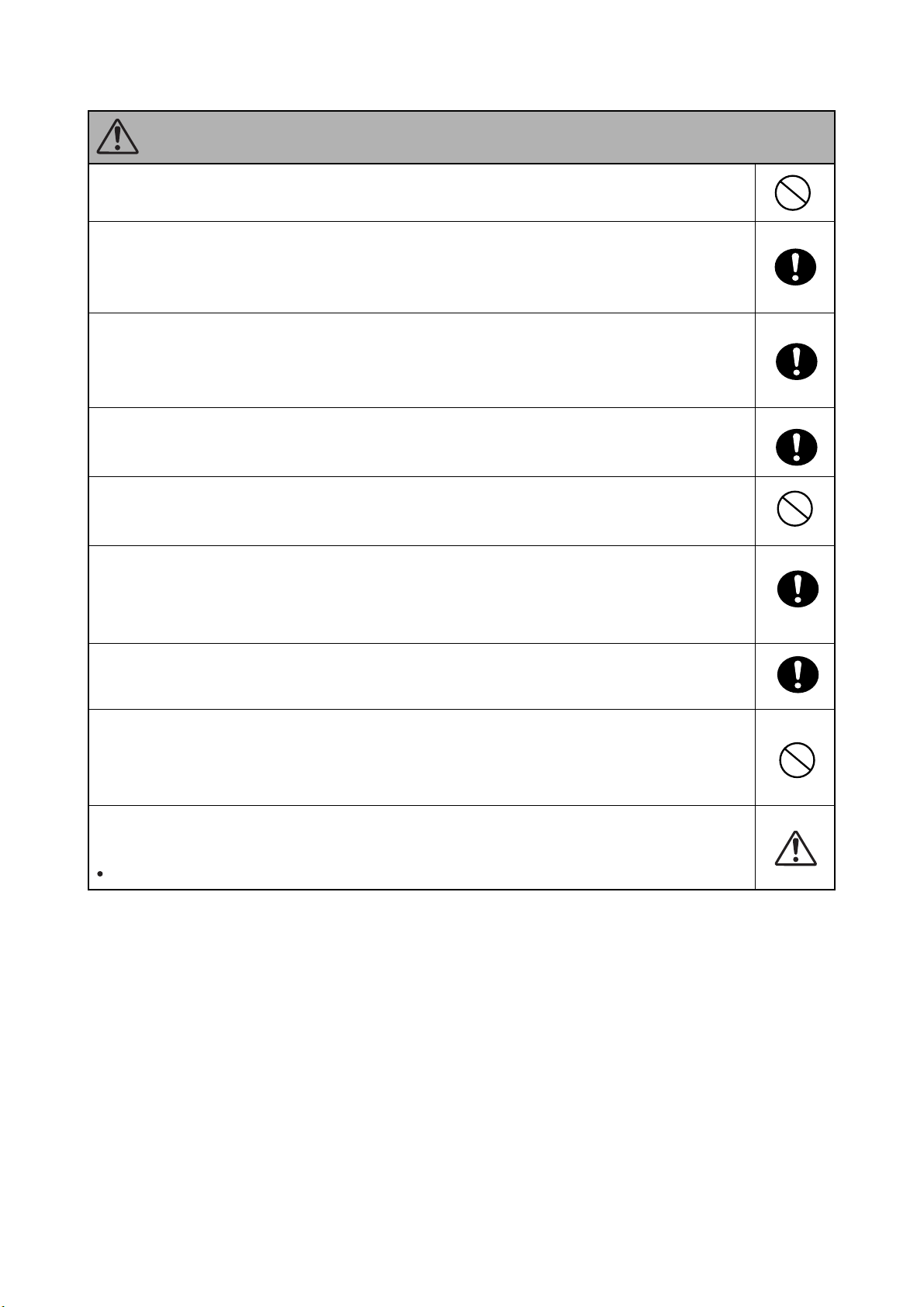
CAUTION
Keep out of the reach of small children.
This product could cause injury in the hands of a child.
Do not use this camera in locations severely affected by oil fumes, steam,
humidity or dust.
This can cause a fire or electric shock.
Do not leave this camera in places subject to extremely high temperatures.
Do not leave the camera in locations such as a sealed vehicle or in direct sunlight.
This can cause a fire.
Do not place heavy objects on the camera.
This can cause the heavy object to tip over or fall and cause injury.
Do not cover or wrap the camera in a cloth or quilt.
This can cause heat to build up and distort the casing or cause a fire.
Remove the batteries when you are cleaning the camera or if you intend to leave the camera
unused for a long period.
Failure to do so can cause a fire or electric shock.
Using a flash too close to a person’s eyes may temporarily affect the eyesight.
Take particular care when photographing infants and young children.
When an xD-Picture Card is removed, the card may fly completely out of the slot. Use your
finger to stop the card flying out before removing the card.
If an xD-Picture Card is allowed to fly out, it could hit someone and cause injury.
Request regular internal testing and cleaning for your camera.
Build-up of dust in your camera can cause a fire or electric shock.
Contact your FUJIFILM dealer to request internal cleaning every 2 years.
67
