FujiFilm PosterPrinter 3000WIDE User Manual
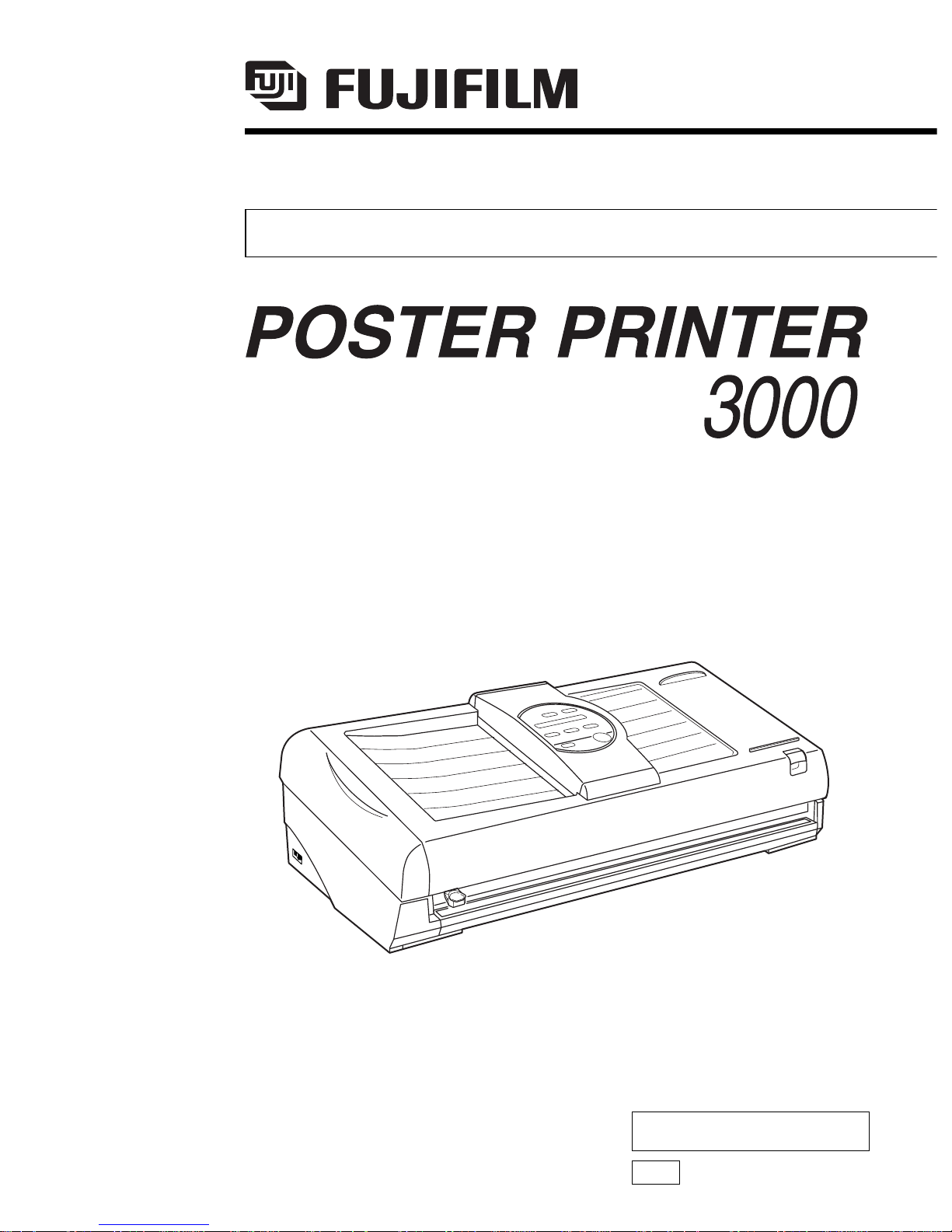
USER’S GUIDE
053DC514C
Third Edition
FNA
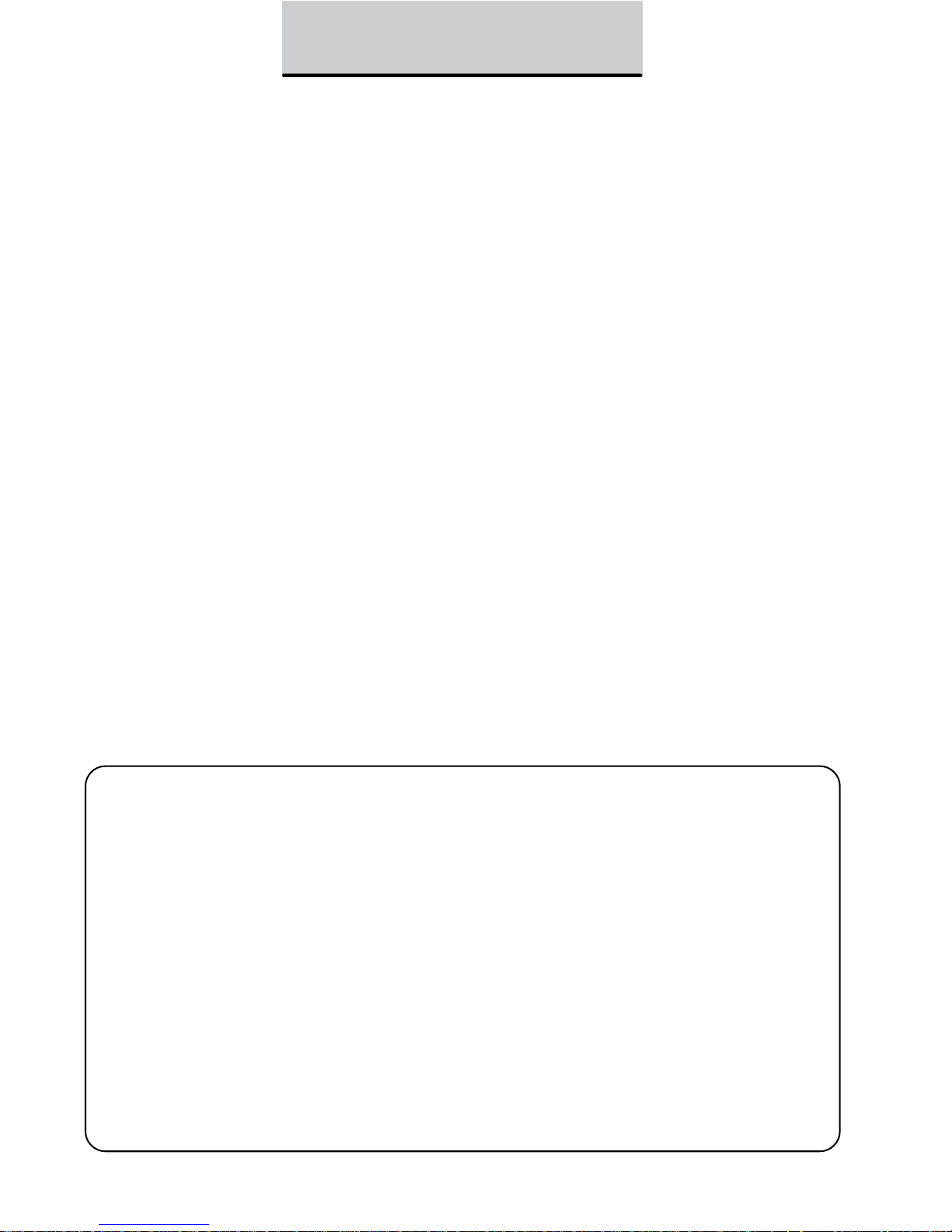
In order to get the most from your PosterPrinter 3000,
it is recommended that you read the instruction manual thoroughly before
usage, and follow all instructions carefully. Keep the manual close at
hand for future reference.
INTRODUCTION
FCC
NOTE: This equipment has been tested and found to comply with the limits for a Class A digital device,
pursuant to part 15 of the FCC Rules. These limits are designed to provide reasonable protection against
harmful interference when the equipment is operated in a commercial environment.
This equipment generates, uses and can radiate radio frequency energy and, if not installed and used in
accordance with the instruction manual, may cause harmful interference to radio communication. Operation of
this equipment in a residential area is likely to cause harmful interference in which case the user will be
required to correct the interference at his own expense.
CAUTION: Changes or modifications not expressly approved by the party responsible for compliance could
void the user’s authority to operate the equipment.
EMC (Electromagnetic Compatibility Notice)
This Class A digital apparatus meets all requirements of the Canadian Interference Causing Equipment
Regulations .
Cet appareil numerique de la classe A respecte toutes les exigences du Reglement sur le material broilleur du
Canada.
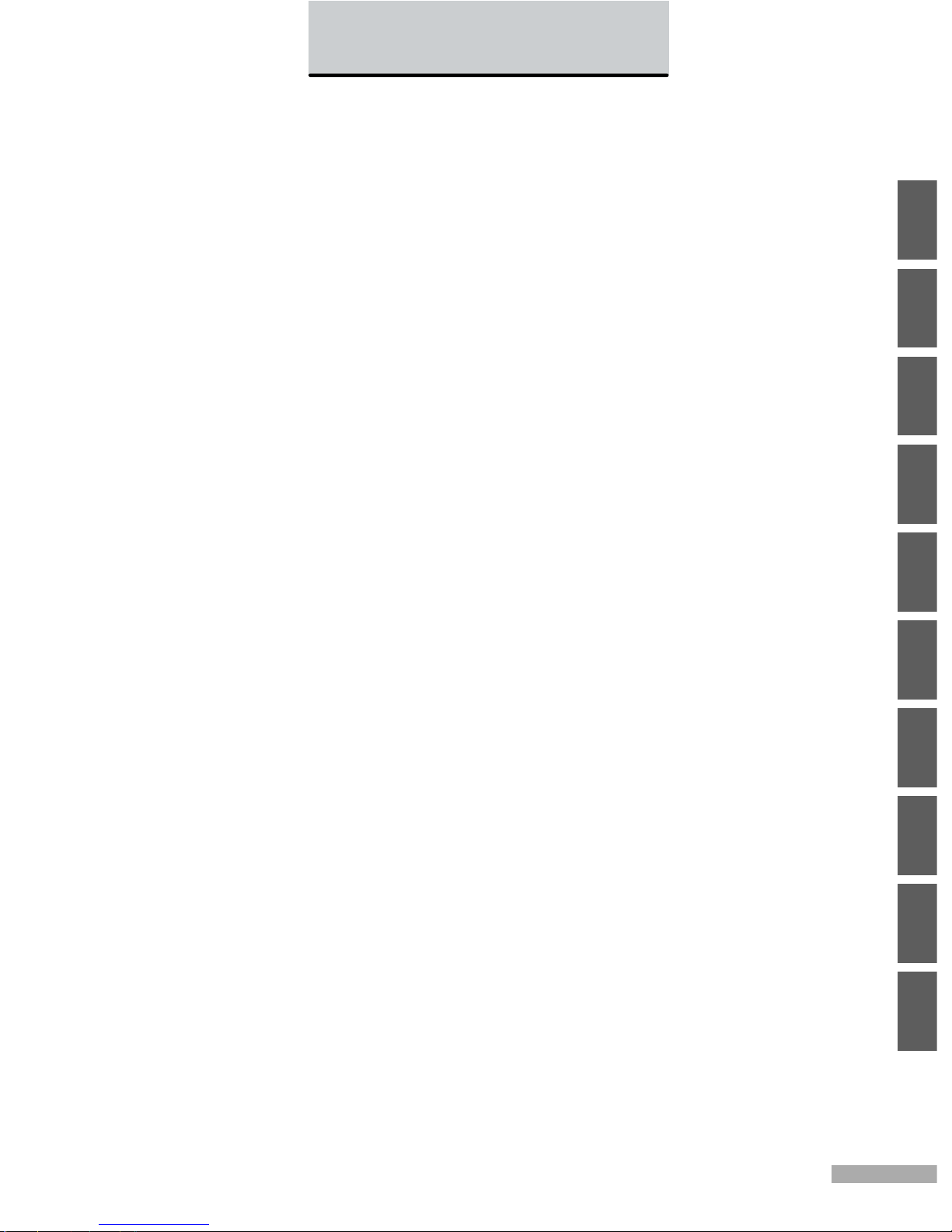
1
CONTENTS
1
2
3
4
5
6
7
8
9
10
CONTENTS ..................................................................................................... 1
1. BEFORE USING YOUR POSTERPRINTER 3000 ................................................ 2
CHECKLIST OF ITEMS INCLUDED IN PACKAGE..............................................2
UNP A CKING THE PRINTER................................................................................ 2
INSTALLATION SPACE ........................................................................................3
CONNECTING THE POWER CORD ...................................................................3
SAFETY PRECAUTIONS.....................................................................................4
INSTRUCTIONS FOR PROPER USE OF THE PRINTER................................... 6
MAIN FEATURES OF THE POSTERPRINTER 3000 ..........................................7
2. INDIVIDUAL PART NAMES ............................................................................ 8
FRONT VIEW ....................................................................................................... 8
REAR VIEW..........................................................................................................8
SCANNER ............................................................................................................9
PRINTER.............................................................................................................. 9
CONTROL PANEL..............................................................................................10
3. BEFORE PRINTING .................................................................................... 12
INSTALLING PAPER .......................................................................................... 12
PROPER USE OF THE CUTTER ...................................................................... 13
4. BASIC FUNCTIONS .................................................................................... 14
PRINTING IN NORMAL MODE..........................................................................14
PRINTING IN PHOTO MODE ............................................................................ 16
PRINTING IN REVERSE MODE........................................................................ 17
5. PRINTING DIFFERENT POSTER SIZES .......................................................... 18
DIVISION PRINTING..........................................................................................18
PRINTING POSTERS SMALLER THAN THE PAPER SIZE ..............................20
PRINTING BANNERS FROM LONG INPUT DOCUMENTS ............................. 21
6. ADDITIONAL FUNCTIONS ........................................................................... 22
FUNCTION MODE ............................................................................................. 22
REMAINING PAPER MODE...............................................................................24
7. SCANNING/PRINTING AREAS ..................................................................... 26
SCANNING AREA (for letter-size originals) ....................................................... 26
PRINTING AREA................................................................................................26
8. SUPPLIES ................................................................................................ 27
DESCRIPTION ...................................................................................................27
POINTS TO NOTE WHEN USING POSTERPRINTER SUPPLIES ...................28
REMOVING INK FILM FROM THERMAL TRANSFER AND HDP PAPER ........28
9. TROUBLESHOOTING .................................................................................. 29
ERROR MESSAGES AND RESPONSES..........................................................29
TROUBLESHOOTING........................................................................................ 30
10. CLEANING THE PRINTER .......................................................................... 32
PRINTER............................................................................................................ 32
SCANNER ..........................................................................................................33
SPECIFICATIONS ........................................................................................... 34
INDEX.......................................................................................................... 35
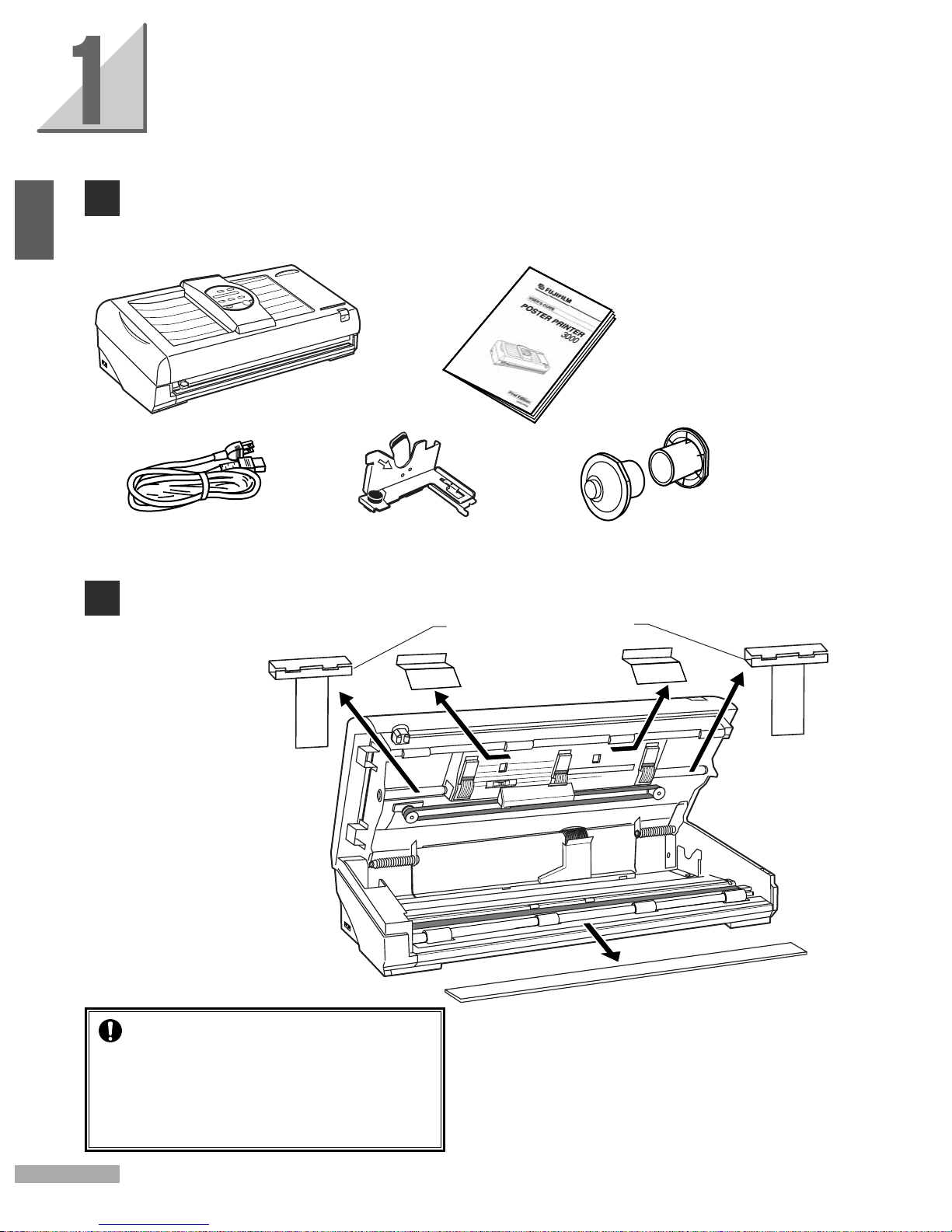
2
CHECKLIST OF ITEMS INCLUDED IN PACKAGE
Be sure to check that all of the following items have been included in the package.
BEFORE USING YOUR POSTERPRINTER
3000
UNPACKING THE PRINTER
Main unit
Power cord (1) Paper bracket (1) End caps (2)
User's guide
1
packing materials for shuttle unit
(cardboard)
platen rubber protector
(cardboard)
Caution
• Before switching the printer on, be sure to
remove the cardboard protecting the
shuttle unit and the platen rubber protector.
•When transporting the printer, be sure to
insert these packing materials.

3
8/200 8/200 8/200
8/200
2/50
table
wall
CONNECTING THE POWER CORD
Connect the power cord to the main unit.
Insert the power plug into a wall socket.
Caution
1. Always connect the power cord to the
printer before inserting the plug of the
power cord into a power socket.
2. When using a two-prong socket, always
connect the grounding wire to a grounding
terminal.
Caution
Be sure to place the printer on a sturdy, flat
surface.
power cord
power switch
1
Inserting the plug into a
three-prong socket
INSTALLATION SPACE
To ensure the proper functioning of your PosterPrinter 3000, it is important to
allow adequate space around the main unit. Install as indicated in the following
diagrams (unit: inch/mm).
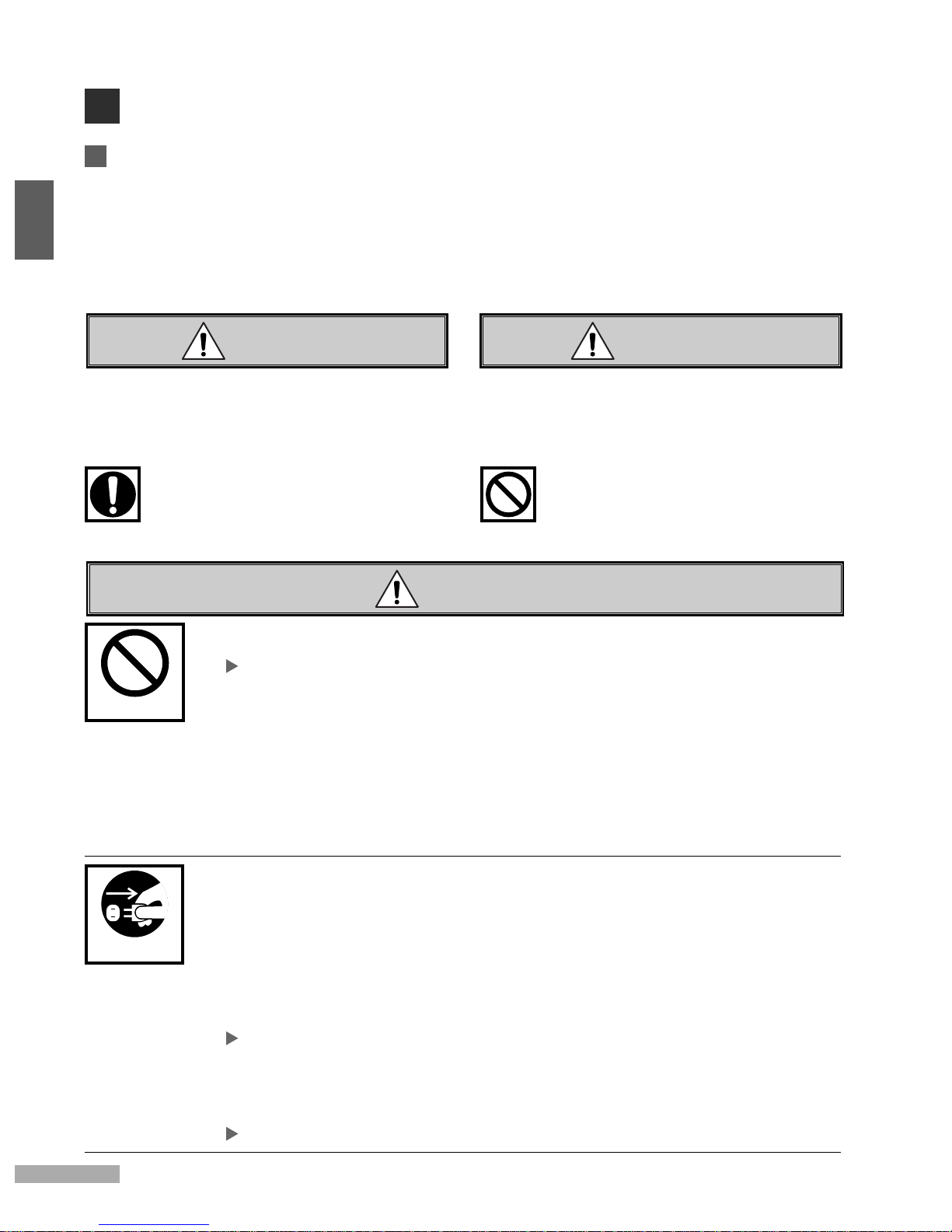
4
SAFETY PRECAUTIONS
Important
In order to ensure the proper use of the PosterPrinter 3000, the instructions in this manual
have been provided with the following markings to indicate those items designed to prevent
damage to property or injury to users of the printer or persons in the vicinity of the printer.
The degree of damage or injury which may result from a failure to follow the instructions in this
manual properly are classified as follows:
CAUTION WARNING
Improper use of the printer may result in
serious injury or death.
Improper use of the printer may result in
injury or damage to property.
Different types of instructions to be followed have been marked with the following types of
symbols. (Note that other symbols are also used within this manual.)
Items marked with this symbol are instructions for
procedures which must always be undertaken.
An explanatory picture will accompany the symbol.
Items marked with this symbol are warnings against
actions which should never be undertaken.
An explanatory picture will accompany the symbol.
WARNING
• Do not connect the printer to any power source other than one of the specified voltage.
Doing so may result in fire or electrical shock.
Make sure the printer is connected only to a 120-V power source.
• Do not damage, crease or fold the power cord.
Altering the power cord, placing heavy objects on it, or allowing it to become damaged,
creased, or folded may result in fire or electrical shock.
• Do not connect the printer to a two-way or multiple-way extension cord.
Doing so may result in fire or electrical shock.
• Never insert or remove the plug with wet hands.
Doing so may result in electrical shock.
• Do not remove the cover from the printer.
Doing so may result in electrical shock.
• Always be sure to hold the plug firmly in your hand when removing it from the power
socket, never do so by simply pulling on the cord.
Pulling on the cord to remove the plug from the power socket or applying excessive force
when doing so may cause damage to the cord, which in turn may result in fire or
electrical shock.
• In the event that the printer overheats, begins to emit smoke, or gives off an unusual odor,
turn off the main power switch immediately and remove the plug from its socket.
Continuing to use the printer even after such problems occur may result in fire or
electrical shock.
If any such problems occur, contact the dealer from whom you purchased your PosterPrinter 3000.
• In the event that metal objects, water, or other liquids find their way inside the unit, turn off
the main power switch immediately and remove the plug from its socket.
Continuing to use the printer even after such problems occur may result in fire or
electrical shock.
If any such problems occur, contact the dealer from whom you purchased your PosterPrinter 3000.
WARNING
REMOVING PLUG
1
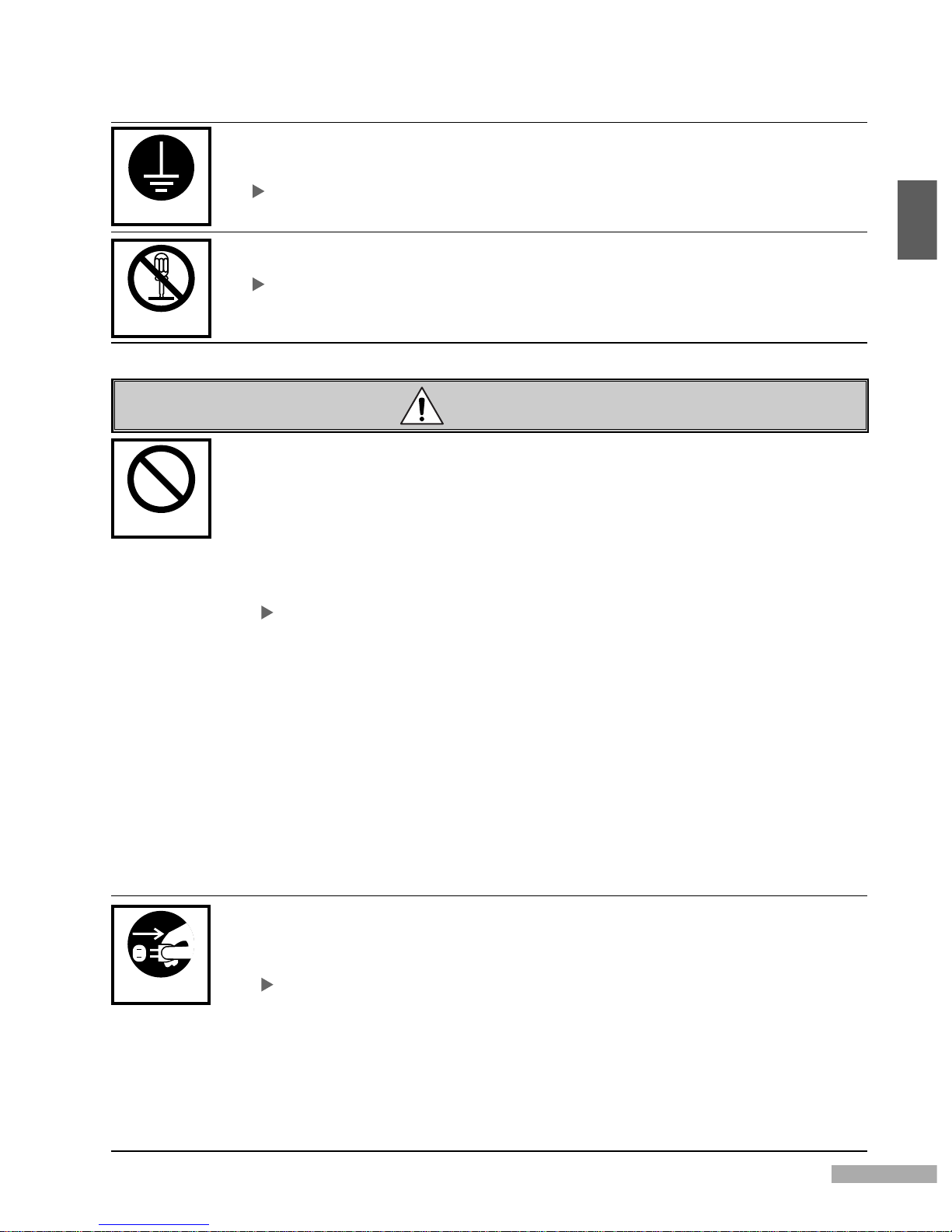
5
• Always make sure that the printer is properly grounded.
Failing to do so may cause power leakages, which in turn may result in fire or electrical
shock.
If for some reason you are unable to ground the unit, ask the dealer from whom you purchased your
PosterPrinter 3000 for instructions on how to do so.
• Never disassemble or modify the printer.
Doing so may result in fire or electrical shock.
If the printer breaks down, turn off the main power switch, remove the plug from its socket, and contact the
dealer from whom you purchased your PosterPrinter 3000 to request any necessary repairs.
GROUNDING
DISASSEMBLY
CAUTION
• Do not place the printer on an unstable surface.
Doing so may cause it to fall, which in turn may result in bodily injury.
• Do not obstruct the ventilation slots.
Doing so may cause the internal temperature of the printer to rise to abnormally high
levels, which in turn may result in fire.
• Do not place vases, potted plants, metal objects, glasses, or containers holding water or
other liquids on top of the printer.
If water or metal objects find their way inside the unit, it may result in fire or electrical
shock.
If any such problems occur, contact the dealer from whom you purchased your PosterPrinter 3000 for
instructions on what to do.
• Do not use the printer in places subject to high humidity or large amounts of dust.
Doing so may result in fire or electrical shock.
• Never insert metal or easily flammable objects inside the unit through the ventilation
slots.
Doing so may result in fire or electrical shock.
• Do not place heavy objects on top of the printer.
Doing so may cause it to fall, which in turn may result in bodily injury.
• Always be careful to avoid overexertion when moving the printer.
Never try to pick up or move the printer by yourself, as doing so may result in bodily
injury.
• Never push against the printer or printer stand with excessive force or tilt it away from an
even keel.
Doing so may cause it to fall, which in turn may result in bodily injury.
• If the printer has been dropped or the cover damaged, turn off the power switch and
remove the power cord from its socket.
Continuing to use the printer even after such problems occur may result in fire or
electrical shock.
If any such problems occur , contact the dealer from whom you purchased your PosterPrinter 3000.
• If moving the printer, always be sure to turn off the main power switch and remove the
power cord from its socket first.
Allowing the power cord to become damaged, creased, or folded may result in fire or
electrical shock.
• If the printer is not to be used for long periods of time, turn off the main power switch and
remove the power cord from its socket.
Failing to do so may cause power leakages, which in turn may result in fire or
electrical shock.
WARNING
REMOVING PLUG
1
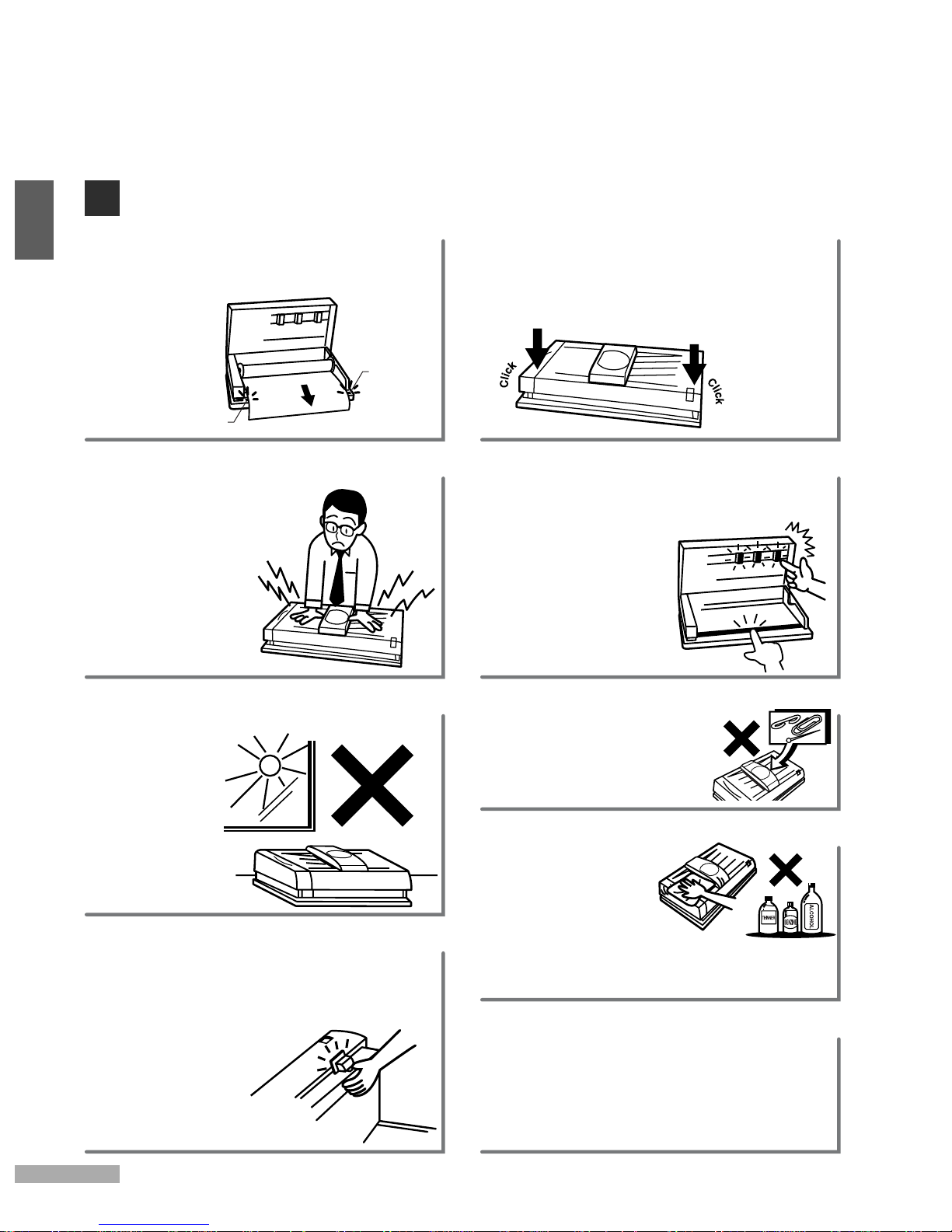
6
• Avoid pressing down on the
printer or scanner cover
while the printer is in
operation.
• Avoid pulling the
paper out of the
machine while
printing. Doing so
may affect the
quality of the poster.
INSTRUCTIONS FOR PROPER USE OF THE PRINTER
• Avoid contact with the thermal heads
(which retain heat) immediately after using
the printer.
• Be careful not to
damage the platen
rubber. Avoid wiping
the platen rubber
with alcohol or other
solvents.
• Be careful to ensure that
pins, paper clips, and other
foreign objects are not
dropped inside the printer.
• Always use a soft, dry
cloth when cleaning
the printer.
• Avoid using
abrasive cleaners,
thinners, benzine, or alcohol in cleaning
the printer, as doing so may cause the
plastic to deteriorate or change color.
guide mark
guide mark
1
• When installing paper, pull the end of the
roll out so that any slack is removed from
the paper. Align the paper with the guide
marks on either
side.
• Hold the ends of the printer cover in both
hands and gently push the cover down
until locked in place.
• Be sure to switch the power off when
opening or closing the cover.
• Avoid placing the printer in a location
where it is
subjected to
direct sunlight,
large amounts
of dust, or
near an air
conditioning or
heating unit.
• Do not turn the power switch off during
the initializing or printing, as doing so may
affect output quality. Should the printer be
turned off at these times, turn the switch
on again, and wait until completion of the
initializing or printing.
•
When the printer is in use, the blade of the cutter is
designed so as not to protrude from the body of the
machine. However, when the printer cover is open,
pressing down on the cutter lever will cause the
blade to protrude. Exercise due
care to avoid cutting yourself.
• The cutter unit is made of
resin. Avoid pushing or
pulling on the cutter
with excessive force,
as doing so may damage it.
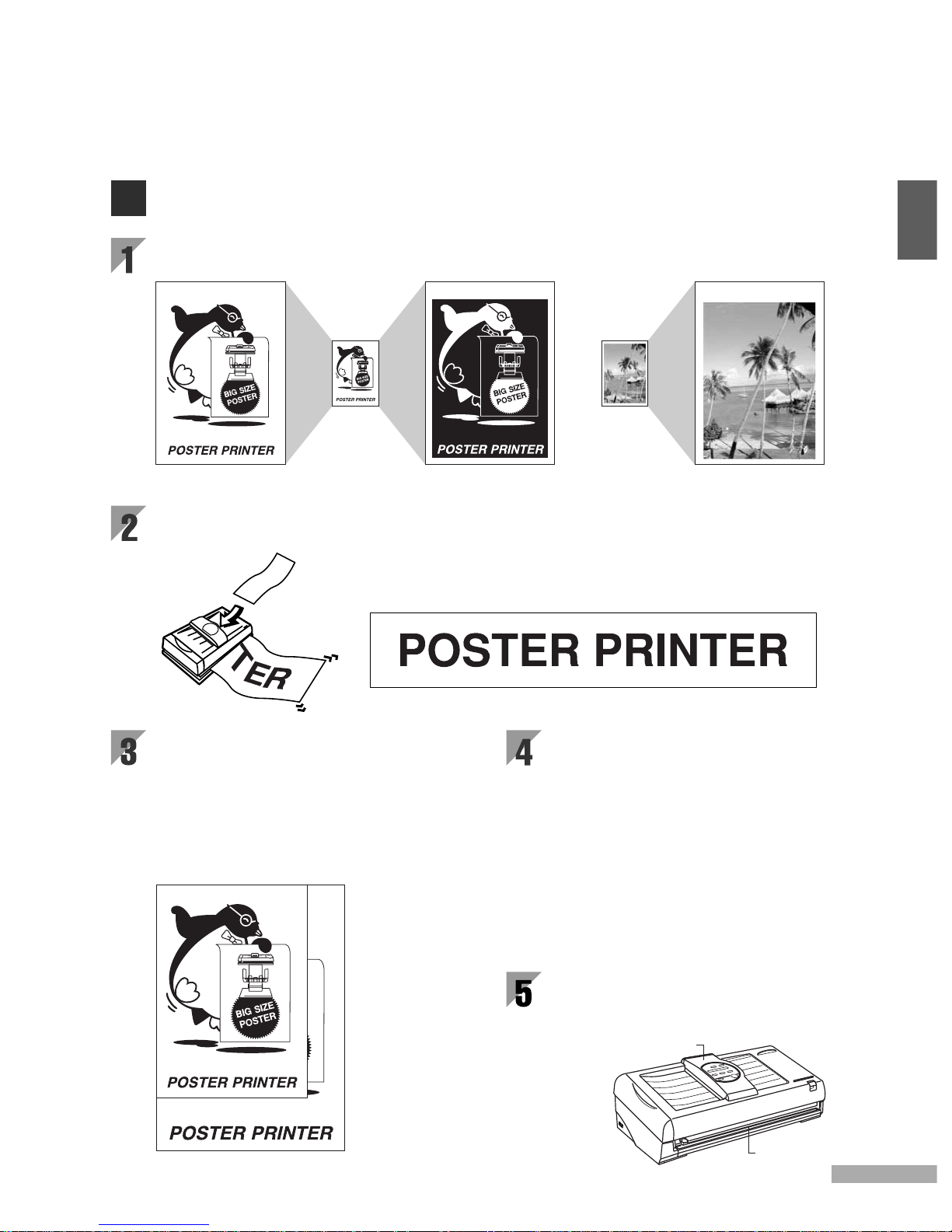
7
MAIN FEATURES OF THE POSTERPRINTER 3000
The PosterPrinter 3000 is designed to allow even first time users to quickly and easily
print high quality enlargements of letter sized documents.
Both horizontal and vertical signs and banners can be easily created from long input
documents.
1
Posters can be created in a variety of sizes.
Paper rolls are available in 23” and 17”
widths.
(33”x44” and 44”x58” size posters can
also be produced by attaching two print
outs together.)
A variety of paper types and colors are
available.
Direct Thermal Paper (DTP)
Cost effective and striking, direct thermal paper is availab le
in 6 colors, and is suitable for the creation of posters to be
displayed indoors.
Thermal Transfer Paper (TTP)
Similar to a regular type paper, thermal transfer paper
resists discoloration and is suitable for the creation of
posters which are to be displayed f or long periods of time.
Heavy Duty Poly Paper (HDP)
Made of plastic, HDP paper is waterproof, resists discoloration
and offers excellent durability which makes it suitable for the
creation of posters to be displayed outdoors.
printer
scanner
Both printer and scanner are contained in
one compact and light unit, making
installation possible even in restricted
spaces.
normal mode
input
document
input
document
reverse mode
photo mode
17" 23"
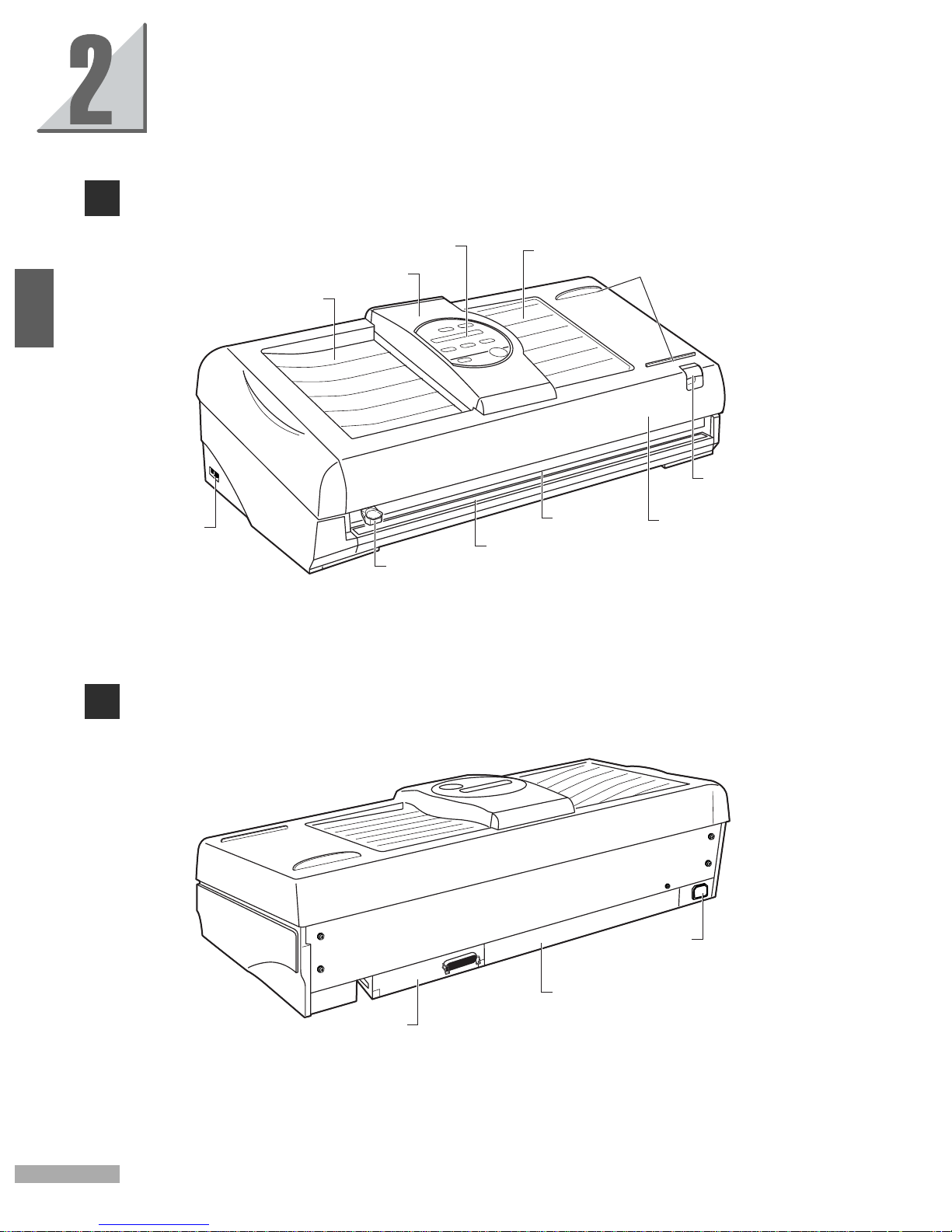
8
INDIVIDUAL PART NAMES
FRONT VIEW
REAR VIEW
power switch
document tray
scanner cover
control panel
document bay
cutter unit
cutter base
print outlet
printer cover
open/close knob
paper guide
AC inlet
interface board
(optional)
power supply
2
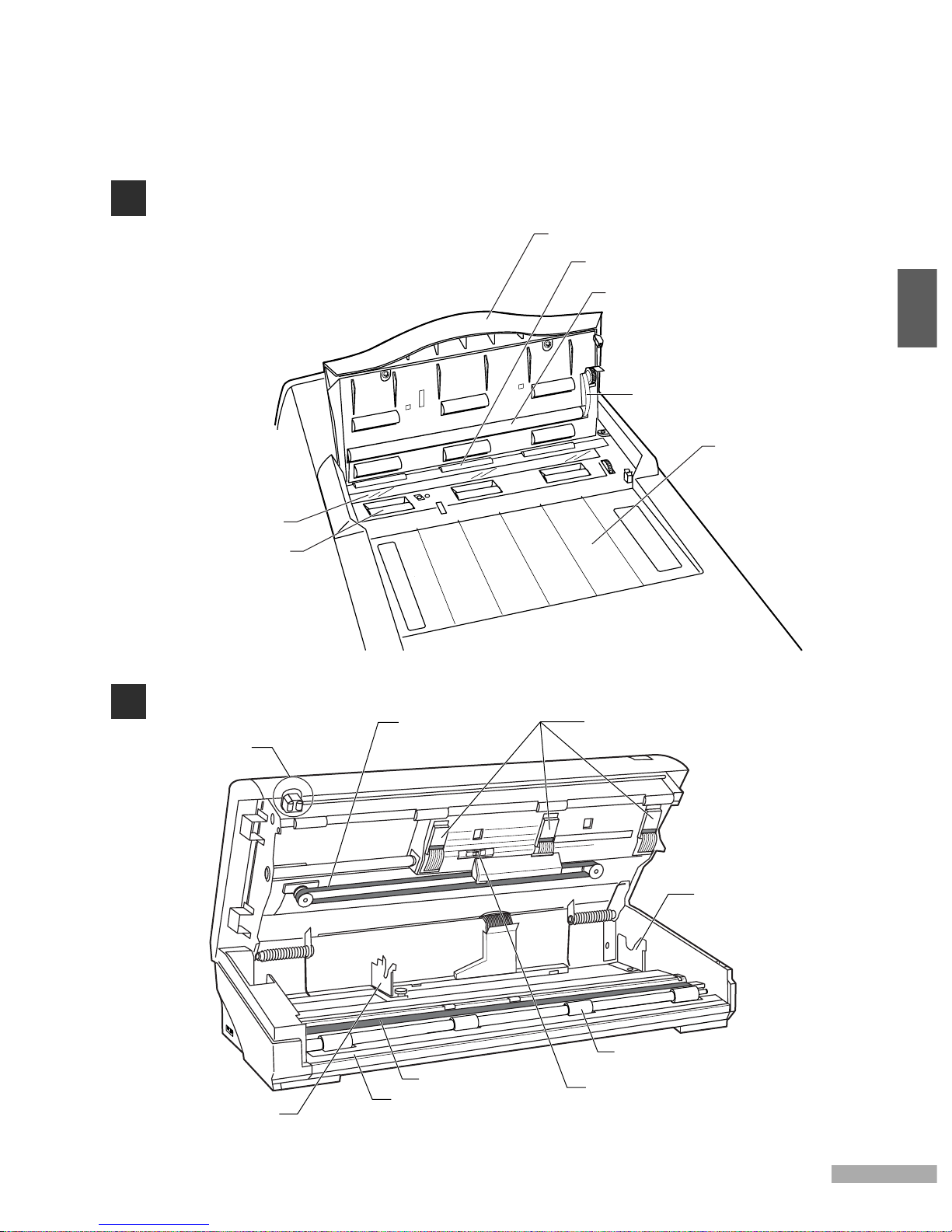
9
SCANNER
PRINTER
document eject roller
scanner cover
platen roller
cogged belt
document bay
platen glass
document feed roller
cogged belt
thermal heads
paper bracket (right)
cutter base
platen rubber
paper feed roller
paper bracket (left)
(adjustable according to paper roll width)
paper sensor
cutter unit
2
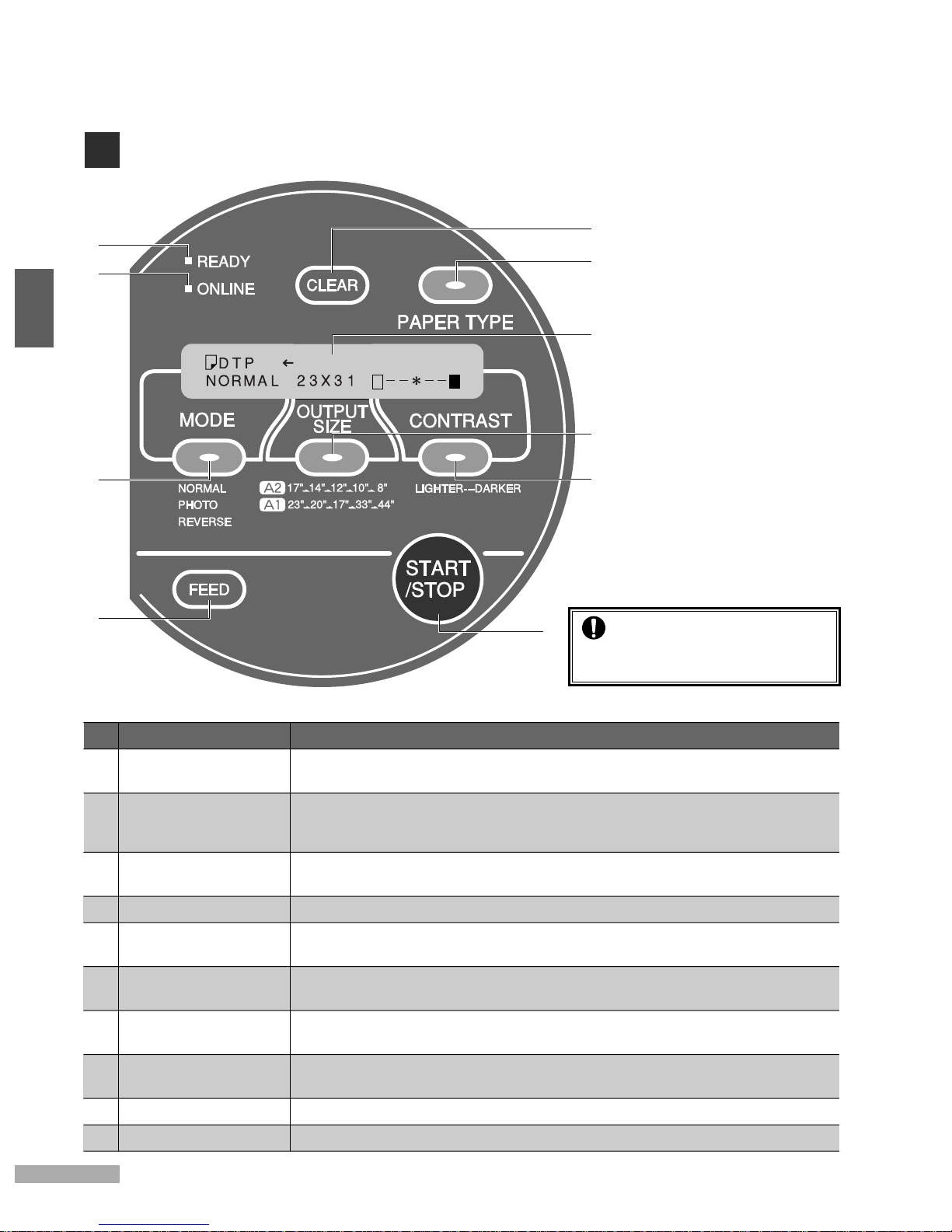
10
CONTROL PANEL
No.
1
2
3
4
5
6
7
8
9
10
Name Function
MESSAGE display
PAPER TYPE key
MODE key
OUTPUT SIZE key
CONTRAST key
START/STOP key
FEED key
CLEAR key
ONLINE lamp
READY lamp
The message display indicates the paper type and output color, mode,
output size, contrast, and any operating/error messages.
Press the paper type key to set the type of paper installed in the
printer (DTP, TTP, HDP). If the paper type is set incorrectly,
contrast on the poster may be affected.
Press the mode key to set the desired mode
(normal, photo, reverse).
Press the output size key to set the desired output size.
Press the contrast key to lighten or darken contrast in accordance
with the input document.
Press the start/stop key to either start printing, or to stop
the printing process midway.
Press the feed key to feed the paper through the printer
(approximately 3"/77mm at a time).
The clear key is mainly used when printing in online mode.
(Refer to the Interface Kit User's Guide.)
The printer is in online mode with a computer when this lamp is lit.
The printer is ready to use when this lamp is lit.
2
3
7
9
10
5
4
2
8
6
1
Caution
Remove the protective covering
from the control panel before use.
